Samsung UE55HU8200, UE65HU8200 User Manual

Contact SAMSUNG WORLD WIDE
If you have any questions or comments relating to Samsung products, please
contact the SAMSUNG customer care centre.
Country Customer Care Centre Web Site
EIRE 0818 717100 www.samsung.com/ie/
support
UK 0330 SAMSUNG (7267864) www.samsung.com/
uk/support
user manual
‘This Nanum Gothic Eco font is provided by NAVER’
© 2014 Samsung Electronics Co., Ltd. All rights reserved.
Thank you for purchasing this Samsung
product.
To receive more complete service,
please register your product at
www.samsung.com/register
Model ______ Serial No. __________
BN68-06352H-02
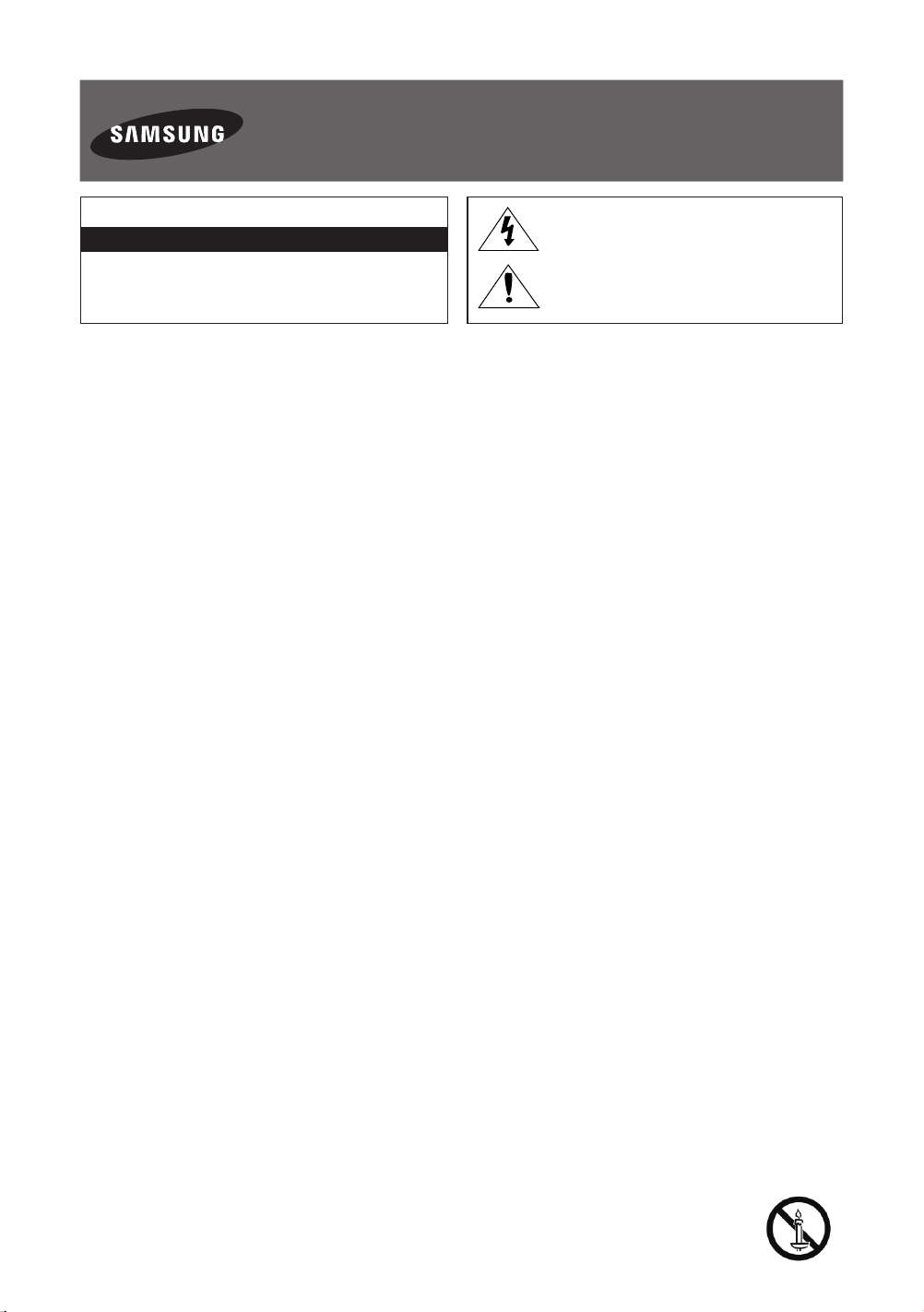
Warning! Important Safety Instructions
(Please read the appropriate section that corresponds to the marking on
your Samsung product before attempting to install the product.)
CAUTION
RISK OF ELECTRIC SHOCK DO NOT OPEN
CAUTION: TO REDUCE THE RISK OF ELECTRIC SHOCK, DO
NOT REMOVE COVER (OR BACK). THERE ARE NO USER
SERVICEABLE PARTS INSIDE. REFER ALL SERVICING TO
QUALIFIED PERSONNEL.
The slots and openings in the cabinet and in the back or bottom are provided for necessary ventilation. To ensure reliable
operation of this apparatus, and to protect it from overheating, these slots and openings must never be blocked or covered.
- Do not cover this apparatus in a confined space, such as a bookcase or built-in cabinet, unless proper ventilation is
provided.
- Do not place this apparatus near or over a radiator or heat resistor, or where it is exposed to direct sunlight.
- Do not place a vessel containing water (vases etc.) on this apparatus, as this can result in a risk of fire or electric shock.
Do not expose this apparatus to rain or place it near water (near a bathtub, washbowl, kitchen sink, or laundry tub, in a wet
basement, or near a swimming pool etc.). If this apparatus accidentally gets wet, unplug it and contact an authorised dealer
immediately. Make sure to pull out the power cord from the outlet before cleaning.
This apparatus use batteries. In your community there might be regulations that require you to dispose of these batteries
properly under environmental considerations. Please contact your local authorities for disposal or recycling information.
Do not overload wall outlets, extension cords or adaptors beyond their capacity, since this can result in fire or electric shock.
Power-supply cords should be routed so that they are not likely to be walked on or pinched by items placed upon or against
them, paying particular attention to cords at plug end, adaptors and the point where they exit from the appliance.
To protect this apparatus from a lightning storm, or when it is left unattended and unused for long periods of time, unplug
it from the wall outlet and disconnect the antenna or cable system. This will prevent damage to the set due to lightning and
power line surges.
Before connecting the AC power cord to the DC adaptor outlet, make sure the voltage designation of the DC adaptor
corresponds to the local electrical supply.
Never insert anything metallic into the open parts of this apparatus. Doing so may create a danger of electric shock.
To avoid electric shock, never touch the inside of this apparatus. Only a qualified technician should open this apparatus.
Make sure to plug the power cord in until it is firmly inserted. When removing the power cord, make sure to hold the power
plug when pulling the plug from the outlet. Do not touch the power cord with wet hands.
If this apparatus does not operate normally - in particular, if there are any unusual sounds or smells coming from it - unplug it
immediately and contact an authorised dealer or service centre.
Be sure to pull the power plug out of the outlet if the TV is to remain unused or if you are to leave the house for an extended
period of time (especially when children, elderly or disabled people will be left alone in the house).
- Accumulated dust can cause an electric shock, an elec tric leakage or a fire by causing the power cord to generate sparks
and heat or the insulation to deteriorate.
Be sure to contact an authorised service centre, when installing your set in a location with heavy dust, high or low
temperatures, high humidity, chemical substances and where it operates for 24 hours such as the airport, the train station
etc. Failure to do so may cause serious damage to your set.
Use only a properly grounded plug and receptacle.
- An improper ground may cause electric shock or equipment damage. (Class l Equipment only.)
To disconnect the apparatus from the mains, the plug must be pulled out from the mains socket, therefore the mains plug
shall be readily operable.
Do not allow children to hang onto the product.
Store the accessories (battery, etc.) in a location safely out of the reach of children.
Do not install the product in an unstable location such as a shaky self, a slanted floor or a location exposed to vibration.
Do not drop or impart any shock to the product. If the product is damaged, disconnect the power cord and contact a service
centre.
Unplug the power cord from the power outlet and wipe the product using a soft, dry cloth. Do not use any chemicals such
as wax, benzene, alcohol, thinners, insecticide, aerial freshener, lubricant or detergent. This may damage the appearance or
erase the printing on the product.
Apparatus shall not be exposed to dripping or splashing.
Do not dispose of batteries in a fire.
Do not short circuit, disassemble or overheat the batteries.
Danger of explosion if battery is incorrectly replaced. Replace only with the same or equivalent type.
WARNING - TO PREVENT THE SPREAD OF FIRE, KEEP CANDLES OR OTHER OPEN FLAMES AWAY FROM THIS
PRODUCT AT ALL TIMES.
This symbol indicates that high voltage is
present inside. It is dangerous to make any
kind of contact with any internal part of this
product.
This symbol alerts you that important literature
concerning operation and maintenance has
been included with this product.
English - 2
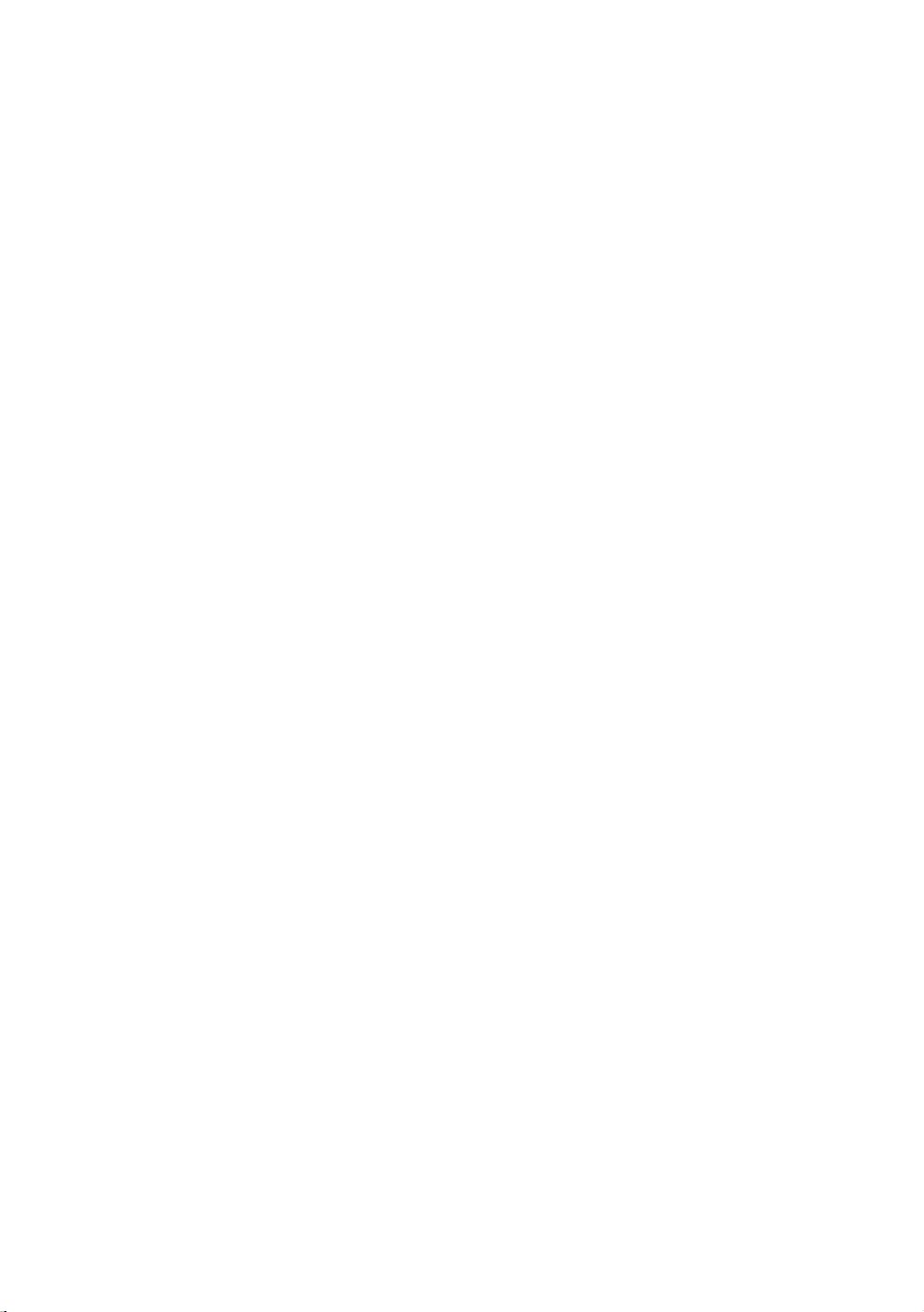
Features of your new TV
3D
This new feature enables you to view 3D content.
SMART HUB
This TV features Smart Hub, a multi-purpose entertainment and family centre. With Smart
Hub, users can surf the web, download applications, and stay in touch with family and friends
through social networking services. In addition, you can enjoy photo, video, and music files
stored on external storage devices.
Run the Smart Hub. Choose a service using the displayed icons.
Games
: You can view all game apps provided by Smart Hub and download and play
a desired game. In addition, you can manage games that you have downloaded or
purchased with your Samsung Account.
SAMSUNG APPS
On TV: On TV
preferences (Depending on the country).
FILMS AND TV SHOWS
device (Depending on the country).
MULTIMEDIA
Anynet+ (HDMI-CEC)
This allows you to control all connected Samsung devices that support Anynet+ with your
Samsung TV’s remote control.
e-Manual
Provides a detailed, on-screen user manual built into your TV. (page 28)
Voice Control
You can access and select certain menu options and functions using voice commands.
: Download and install applications such as Web Browser.
recommends TV programmes based on their popularity or your personal
: Purchase and watch movies and series without a separate external
: Play photo, video and music files from all compatible devices.
* The figures and illustrations in this User Manual are provided for reference only and may
differ from the actual product appearance. The product design and specifications may change
without notice. CIS languages (Russian, Ukrainian, Kazakhs) are not available for this product,
since this is manufactured for customers in the EU region.
English - 3
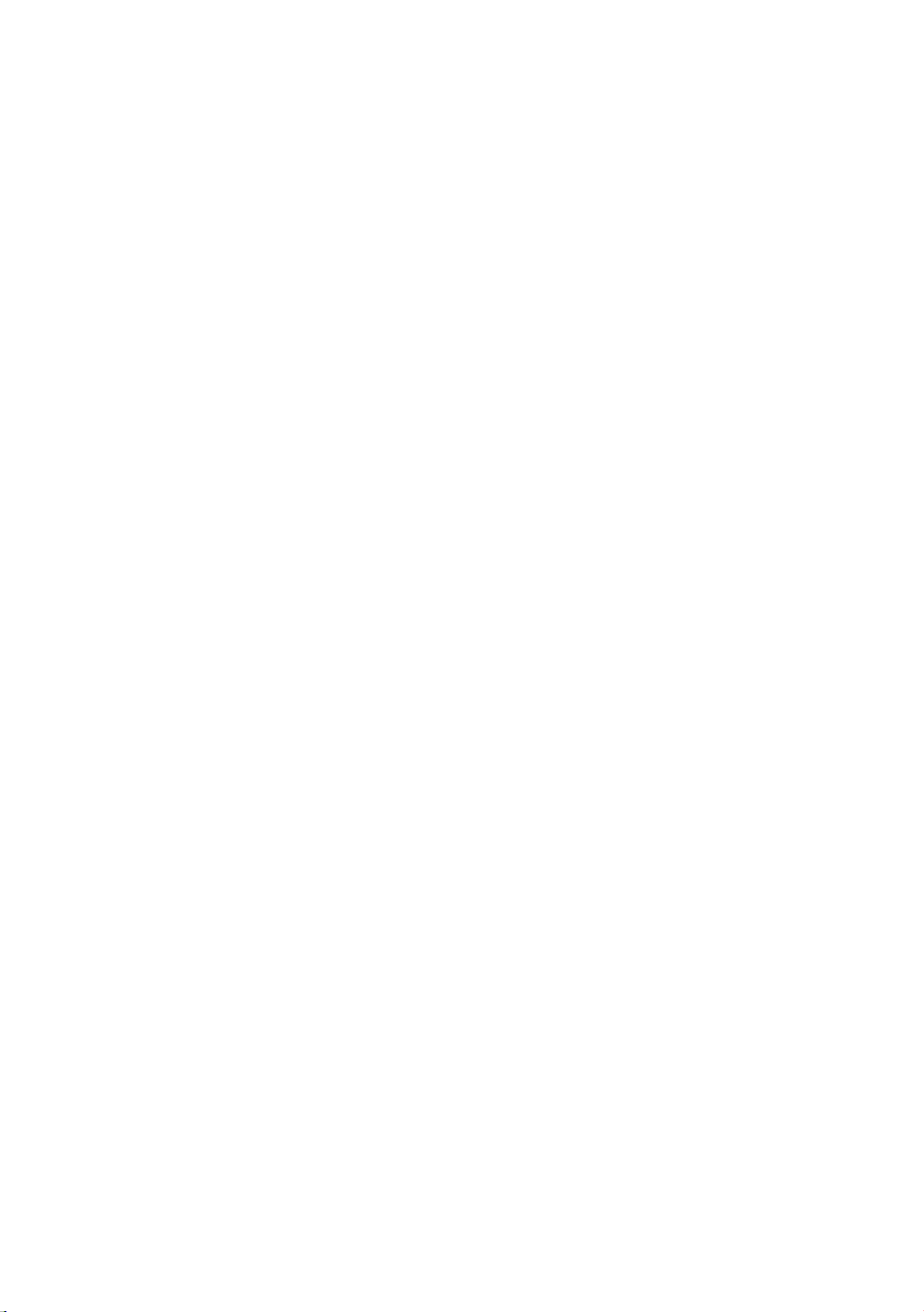
Contents
01 What's in the Box?
02 Assembling the TV
7 Attaching the TV to the Stand
7 Mounting the TV on the Wall Using the Wall Mount Kit (Optional)
9 Providing Proper Ventilation for Your TV
10 Securing the TV to the Wall
10 Arrange the cables using the Cable Holder
03 Connections and Remote Control
11 Connecting devices to your TV
12 Connecting to a Network
14 TV Upgrade using UHD Evolution Kit
(sold separately)
15 Connecting to a COMMON INTERFACE slot (Your TV viewing Card Slot)
18 Remote Control
19 Samsung Smart Control
04 Performing the initial setup
20 Turning on the TV
21 Initial setup
English - 4
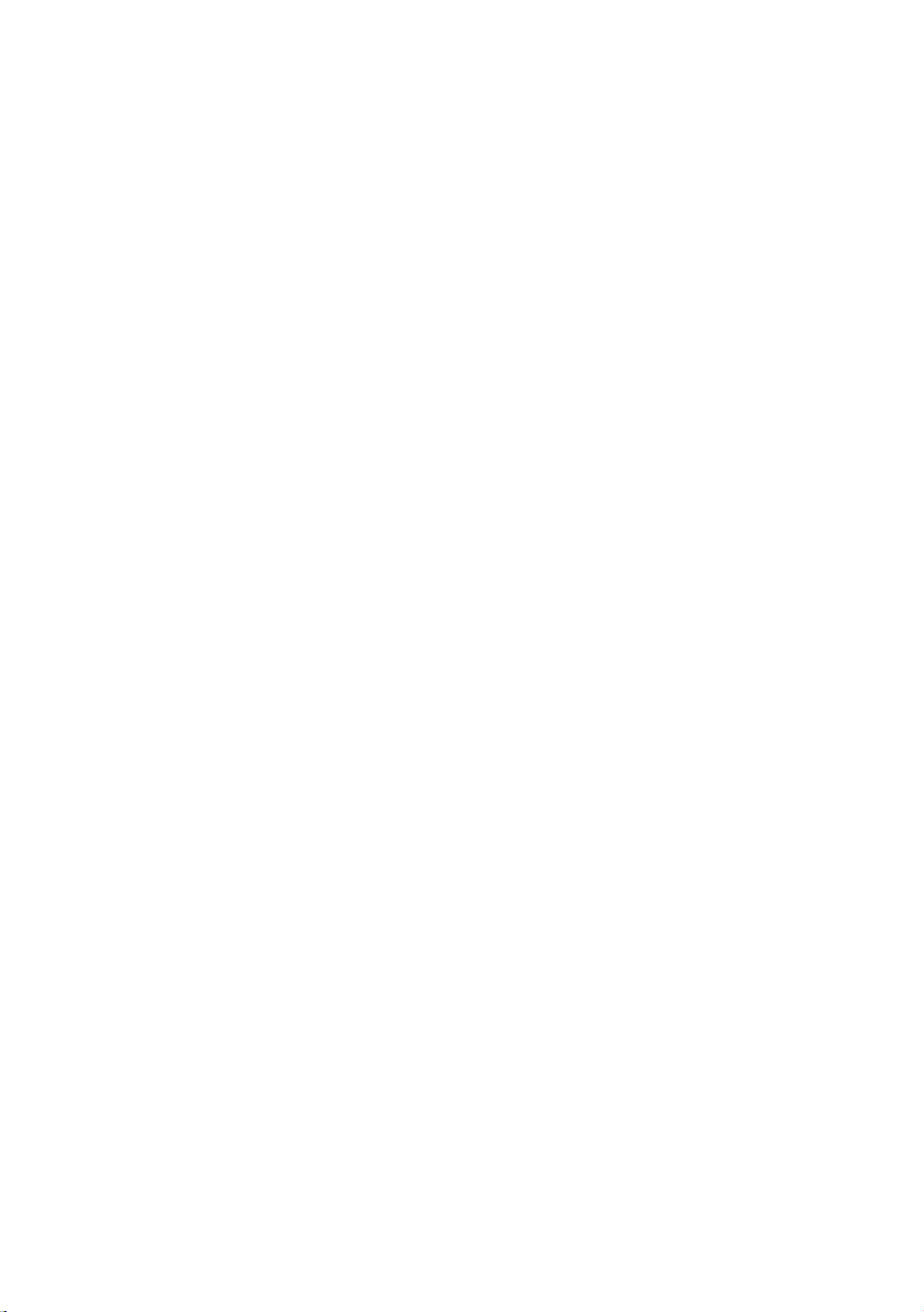
05 Selecting Connected Devices
06 Using the Samsung Smart Control
23 Using the Samsung Smart Control
27 Controlling External Devices with the TV Remote (
07 Getting more details.
28 Viewing more TV features
08 Troubleshooting and Maintenance
30 Troubleshooting
31 Cautions about the Eco Sensor and Screen Brightness
32 What is Remote Support?
32 Storage and Maintenance
Universal Remote Setup
)
09 Specifications and other information
33 TV Specifications
34 Licences
36 Warranty Card
English - 5
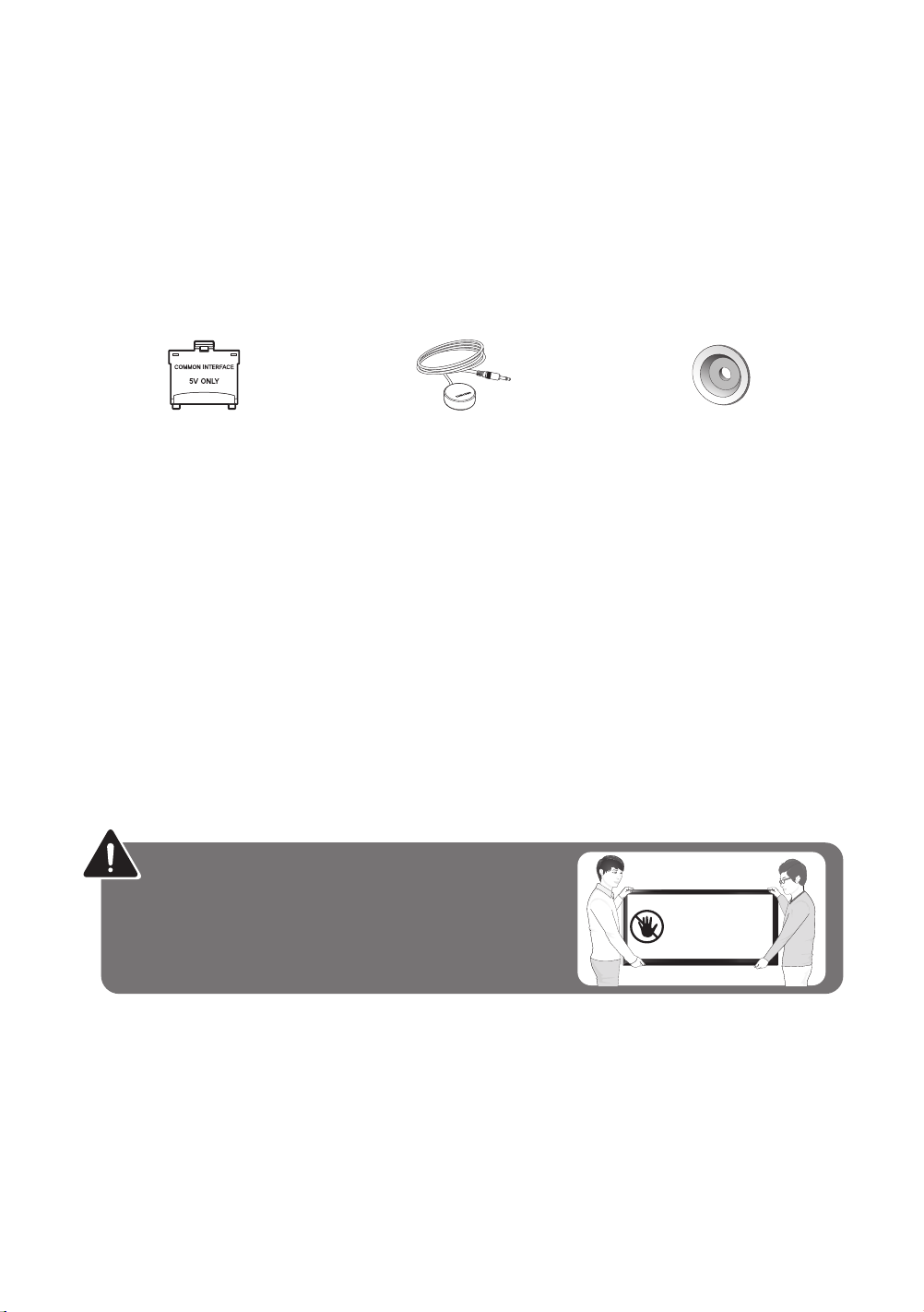
01 What's in the Box?
Samsung Smart Control & Batteries (AA x 2) Regulatory Guide
Remote Control & Batteries (AAA x 2) Power Cord
User Manual Samsung 3D Active Glasses
CI Card Adapter IR Extender Cable wall mount adapter
- Please make sure the following items are included with your TV. If any items are missing,
contact your dealer.
- The items’ colours and shapes may vary depending on the models.
- Cables not included can be purchased separately.
- Check for any accessories hidden behind or in the packing materials when opening the box.
An administration fee may be charged if either
(a) an engineer is called out at your request and there is no defect with the product (i.e.
where the user manual has not been read).
(b) you bring the unit to a repair centre and there is no defect with the product (i.e. where
the user manual has not been read).
You will be informed of the administration fee amount before a technician visits.
Warning: Screens can be damaged from
direct pressure when handled incorrectly. We
recommend lifting the TV at the edges, as shown.
Don't Touch
This Screen!
English - 6
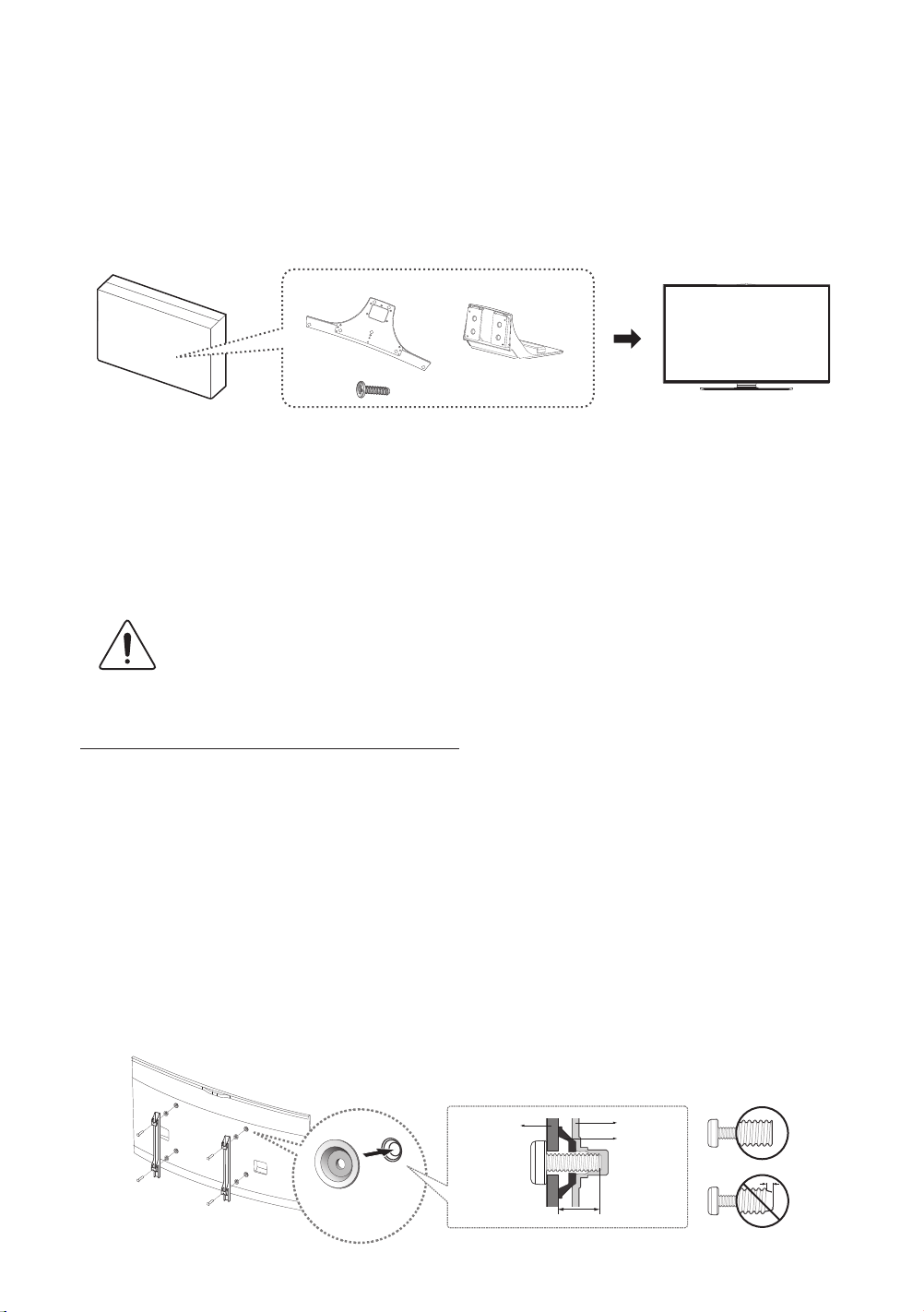
02 Assembling the TV
Attaching the TV to the Stand
X 8 (M4 X L12)
Make sure you have all the accessories shown, and that you assemble the stand following the
provided assembly instructions.
Mounting the TV on the Wall Using the Wall
Mount Kit (Optional)
If you mount this product on a wall, it should be mounted only as recommended
by the manufacturer. Unless it is correctly mounted, the product may slide or fall,
causing serious injury to a child or adult, and serious damage to the product.
Installing the Wall Mount Kit
The wall mount kit (sold separately) lets you mount the TV on the wall.
To assemble the wall mount, use the styrofoam that came with the TV's packaging to protect
it. Lay the TV down and attach the screws.
To mount both of a soundbar and the TV using the wall mount, make sure to mount the
soundbar onto the TV first, then mount the TV. For detailed information, see the instructions
provided with the soundbar.
- The soundbar installation with the wall mount may not be supported for the specific region or model.
For detailed information about installing the wall mount, refer to the instructions provided
with the wall mount. We recommend that you contact a technician for assistance when
installing the wall mount bracket. We do not advise you to do it yourself. Samsung Electronics
is not responsible for any damage to the product or injury to yourself or others if you select to
install the wall mount on your own.
Wall mount
Bracket
X 4
TV
Wall
mount
Adapter
C
English - 7
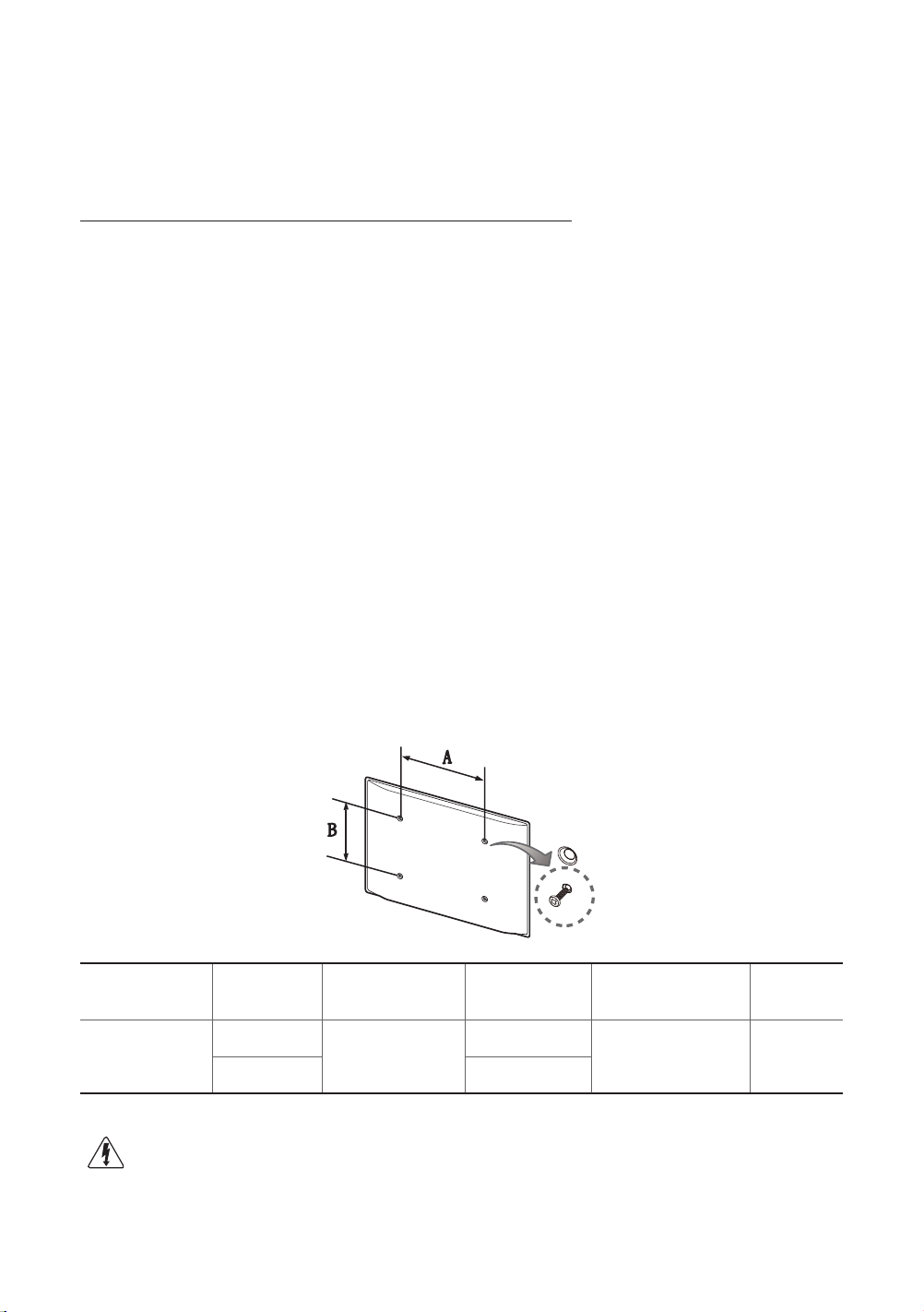
Before installing any other wall mounting kit, assemble the wall mount adapter provided
separately with the TV.
- Refer to "Install manual" included in our wall mounting kit.
Wall Mount Kit Specifications (VESA)
The wall mount kit is not supplied, but is sold separately. Install your wall mount on a solid
wall perpendicular to the floor. When attaching the wall mount to other building materials,
please contact your nearest dealer. If the product is installed on a ceiling or slanted wall, it may
fall and result in severe personal injury.
- Standard dimensions for wall mount kits are shown in the table below.
- When purchasing our wall mount kit, a detailed installation manual and all parts necessary
for assembly are provided.
- Do not use screws that do not comply with the VESA standard screw specifications.
- Do not use screws that are longer than the standard dimension or do not comply with the
VESA standard screw specifications. Screws that are too long may cause damage to the
inside of the TV set.
- For wall mounts that do not comply with the VESA standard screw specifications, the
length of the screws may differ depending on the wall mount specifications.
- Do not fasten the screws that are too strongly; this may damage the product or cause the
product to fall, leading to personal injury. Samsung is not liable for these kinds of accidents.
- Samsung is not liable for product damage or personal injury when a non-VESA or non-
specified wall mount is used or the consumer fails to follow the product installation
instructions.
- Do not mount the TV at more than a 15 degree tilt.
When using a third-party wall mount, note that the assembling screw length(C) is shown
below.
Product
Family
UHD-TV
Do not install your Wall Mount Kit while your TV is turned on. It may result in
personal injury due to electric shock.
Inches
55
65 21.0 ~ 26.0
VESA Spec.
(A * B)
400 X 400
English - 8
C (mm) Standard Screw Quantity
21.3 ~ 26.3
M8 4
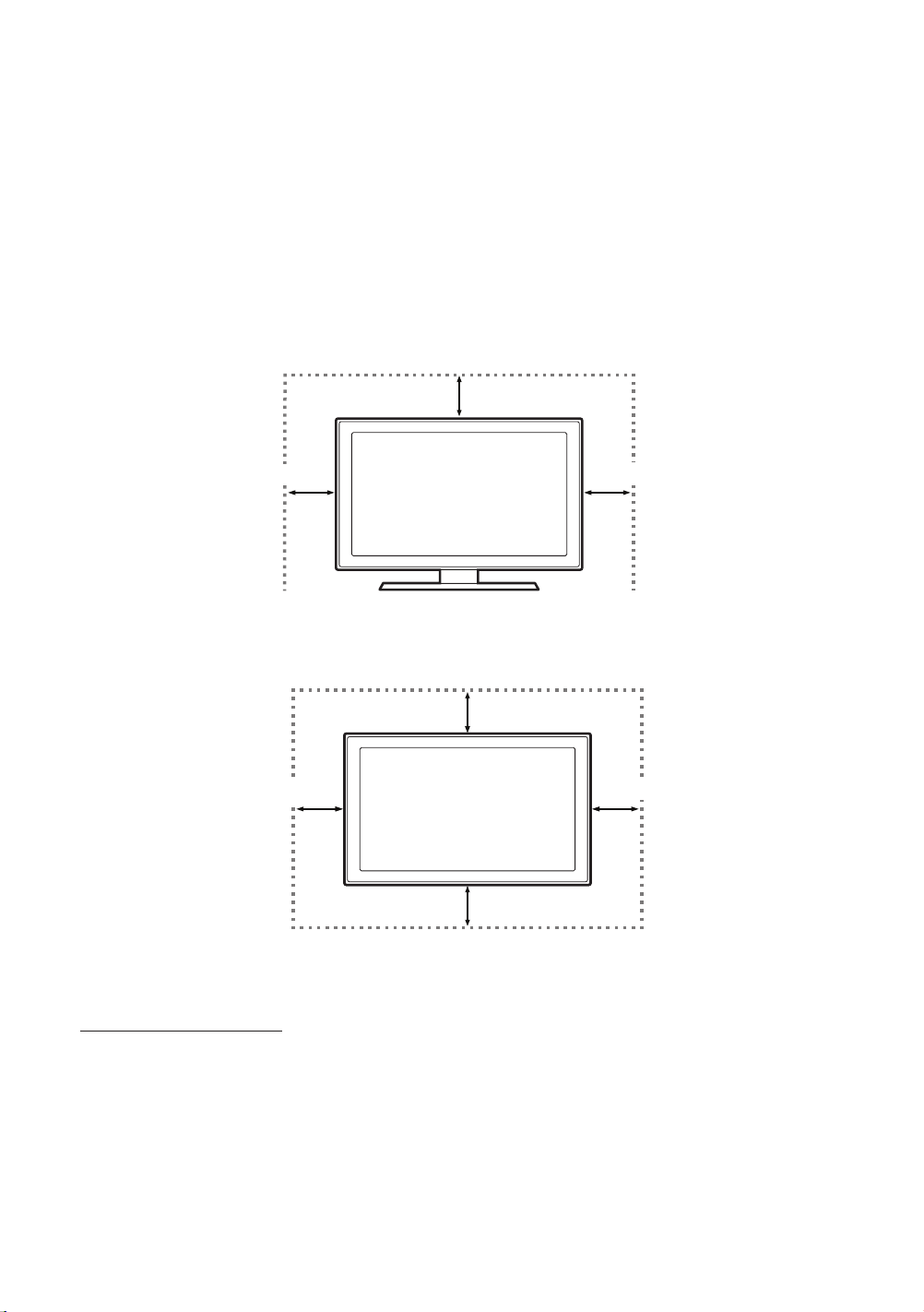
Providing Proper Ventilation for Your TV
When you install your TV, maintain a distance of at least 10 cm between the TV and other
objects (walls, cabinet sides, etc.) to ensure proper ventilation. Failing to maintain proper
ventilation may result in a fire or a problem with the product caused by an increase in its
internal temperature.
If you use parts provided by another manufacturer, it may cause difficulties with the product
or result in injury caused by the product falling.
- Whether you install your TV using a stand or a wall-mount, we strongly recommend you
use parts provided by Samsung Electronics only.
Installation with a stand.
10 cm
10 cm
10 cm
10 cm
Installation with a wall-mount.
10 cm
10 cm
10 cm
Other Cautions
- The actual appearance of the TV may differ from the images in this manual, depending on
the model.
- Be careful when you touch the TV. Some parts can be somewhat hot.
English - 9
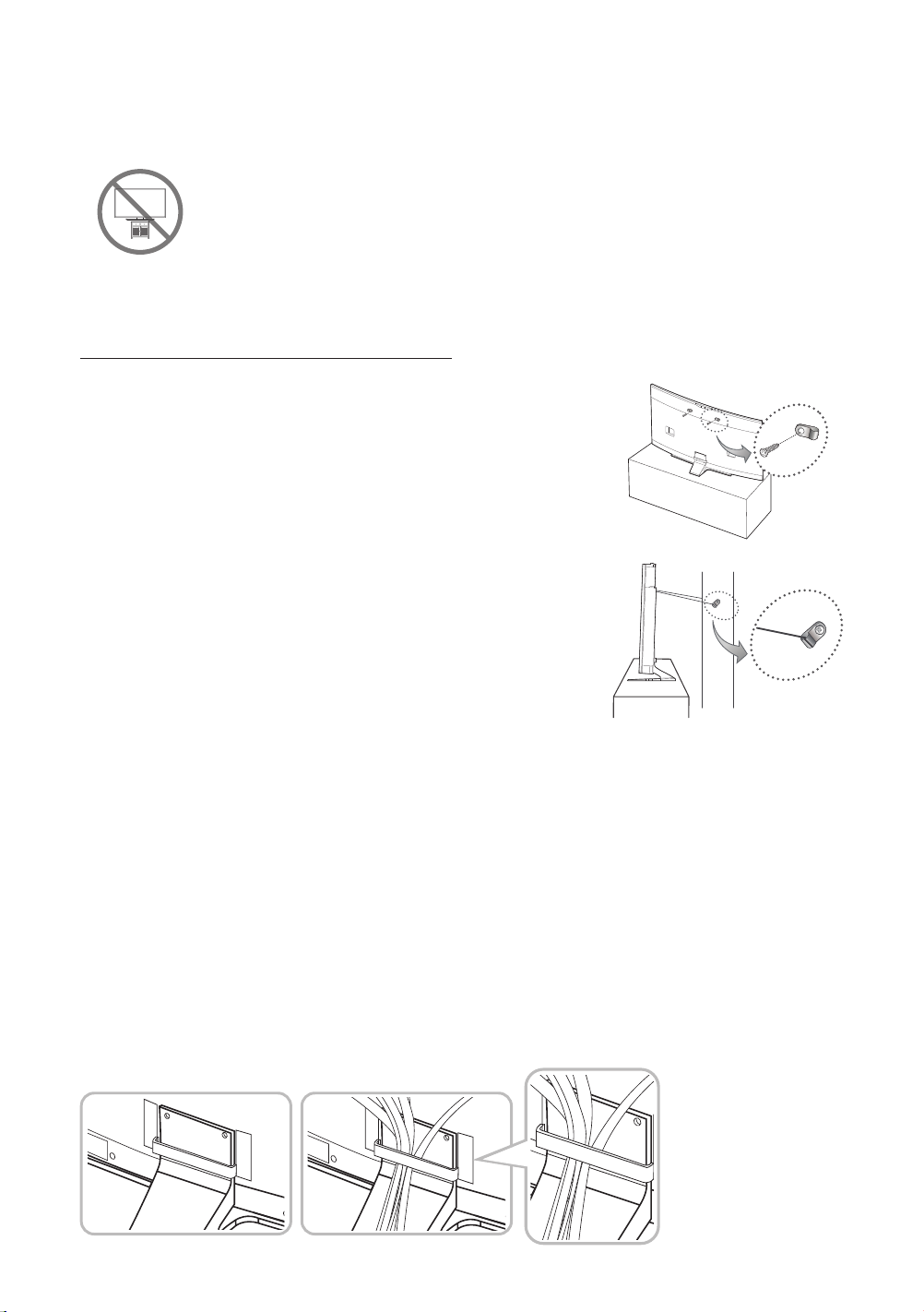
Securing the TV to the Wall
Caution: Pulling, pushing, or climbing on the TV may cause the TV to fall. In
particular, ensure that your children do not hang on to or destabilize the TV. Doing
so may cause the TV to tip over, resulting in serious injuries or death. Follow all safety
precautions provided in the Safety Flyer included with your TV. For added stability and
safety, you can purchase and install the anti-fall device as described below.
To Avoid the TV from Falling
1. Put the screws into the clamps and firmly fasten them into
the wall. Confirm that the screws have been firmly installed
into the wall.
- You may need additional material such as anchors
depending on the type of wall.
- Since the necessary clamps, screws, and string are not
supplied, please purchase these additionally.
2. Remove the screws from the centre back of the TV, put the
screws into the clamps, and then fasten the screws into the
TV again.
- Screws may not be supplied with the product. In
this case, please purchase screws of the following
specifications.
- Screw Specifications : For a 55 ~ 65 inches: M8
3. Connect the clamps fixed into the TV and the clamps fixed
onto the wall with a strong cable and then tie the string
tightly.
- Install the TV close to the wall so that it does not fall backwards.
- It is safe connecting the string so that the clamps fixed onto the wall are equal to or
lower than the clamps fixed on the TV.
- Untie the string before moving the TV.
4. Verify that all connections are properly secured. Periodically check connections for any
sign of damage. If you have any doubt about the security of your connections, contact a
professional installer.
wall
Arrange the cables using the Cable Holder
English - 10
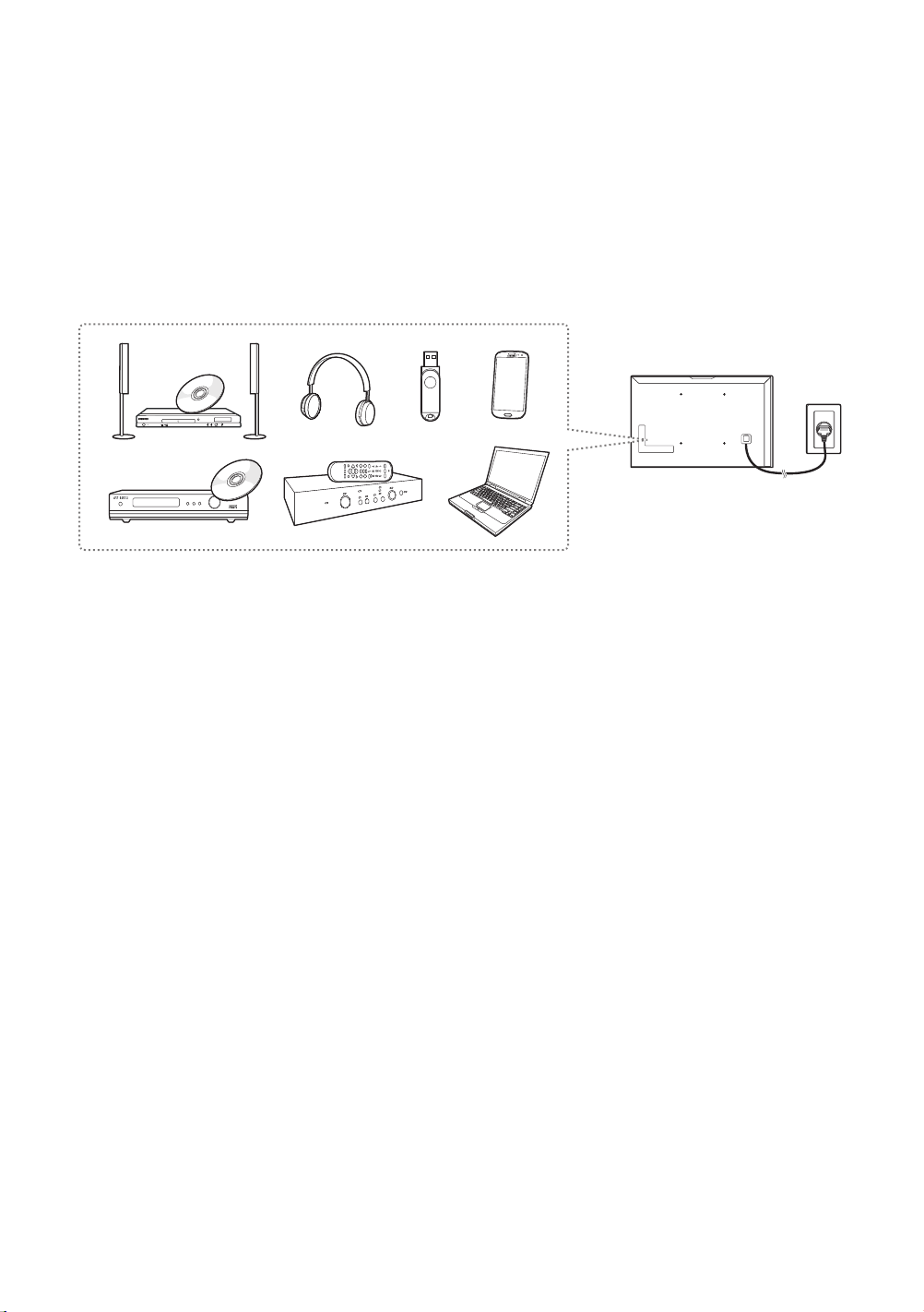
03 Connections and Remote
Control
Connecting devices to your TV
You can connect various external devices using the connectors located at the back of the
product. Check the connectors and then refer to the Quick Guide for more instructions on
supported external devices.
English - 11
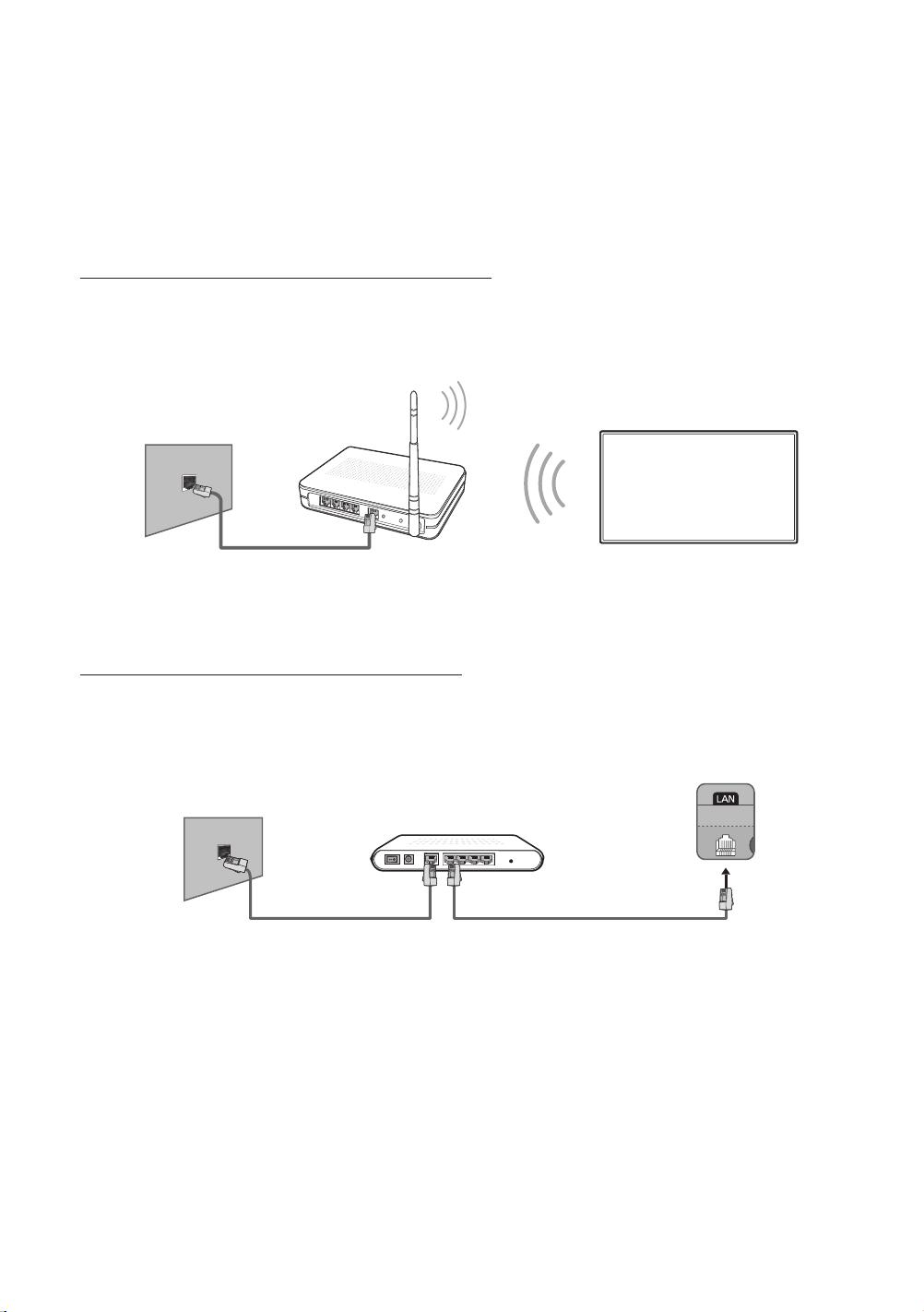
Connecting to a Network
Connecting the TV to a network gives you access to online services such as the Smart Hub, as
well as software updates.
- The shape of the rear panel differs among the models.
Network Connection - Wireless
Connect the TV to the Internet using a standard router or modem.
Wireless IP Router or Modem
with a DHCP Server
The LAN Port
on the Wall
LAN Cable (Not Supplied)
Network Connection - Wired
There are three main ways to connect your TV to your network using cable, depending on
your network setup. They are illustrated starting below:
The Modem Port
on the Wall
Modem Cable
(Not Supplied)
External Modem
(ADSL / VDSL / Cable TV)
LAN Cable
(Not Supplied)
TV Rear Panel
English - 12
