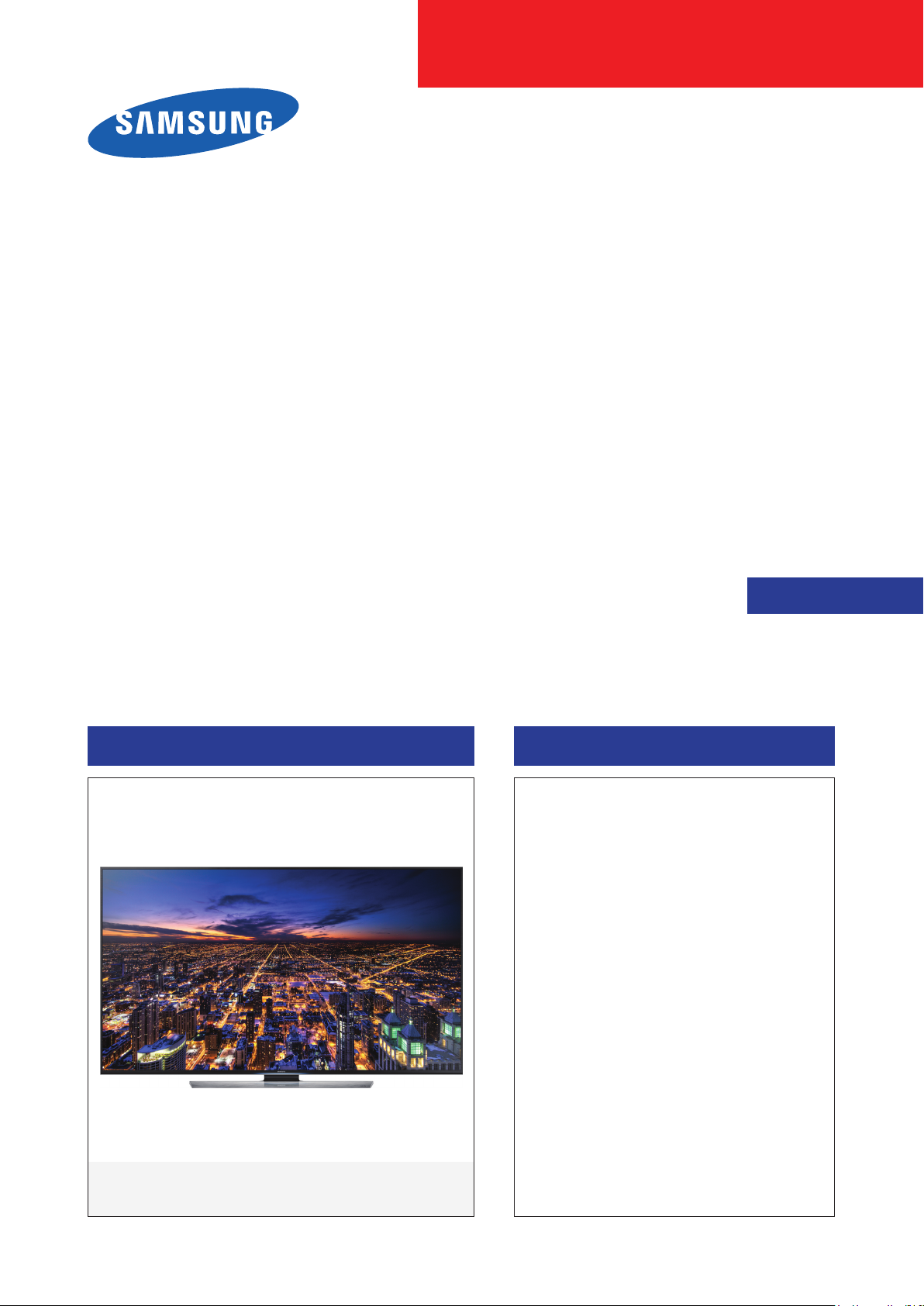
UHD TV
Chassis : U8GA
Model : UE55HU7500L
UE65HU7500L
SERVICE
UHD TV Contents
1. Precautions
2. Product specications
3. Disassembly and Reassembly
4. Troubleshooting
5. Wiring Diagram
Manual
UE**HU7500L
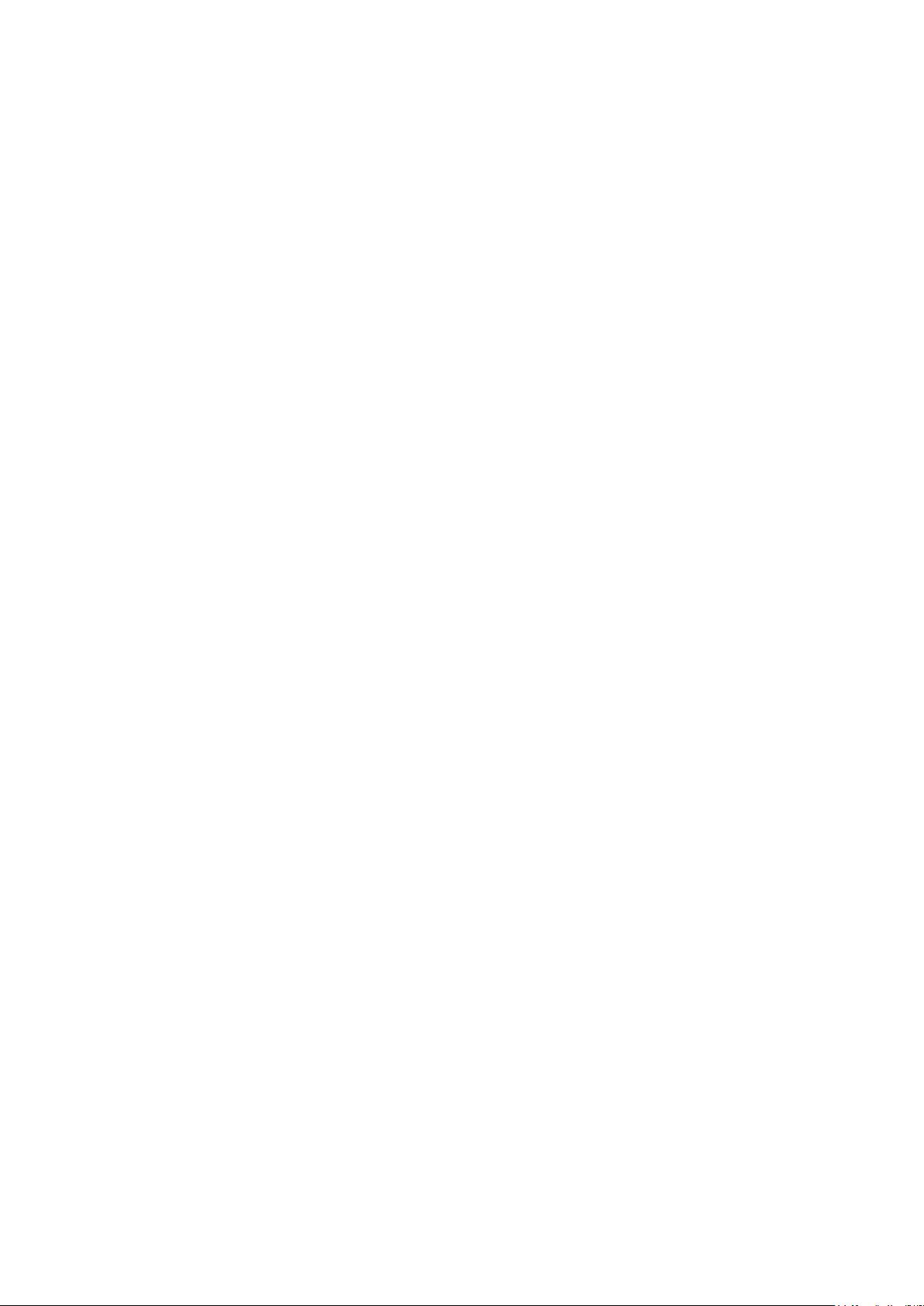
Contents
1. Precautions ...................................................................................................................1-1
1-1-1. Warnings ...................................................................................................................1-1
1-1-2. Servicing the LED TV ...............................................................................................1-1
1-1-3. Fire and Shock Hazard .............................................................................................1-1
1-1-4. Product Safety Notices ............................................................................................. 1-2
1-2. Servicing Precautions ..........................................................................................................1-3
1-2-1. General Servicing Precautions ................................................................................. 1-3
1-3. Static Electricity Precautions ...............................................................................................1-4
1-4. Installation Precautions .......................................................................................................1-5
2. Product Specications.................................................................................................2-1
2-1. Product information .............................................................................................................2-1
2-2. Product specication ...........................................................................................................2-2
2-2-1. Detailed Specications .............................................................................................2-2
2-2-2. Feature & Specications ........................................................................................... 2-6
2-3. Accessories ........................................................................................................................2-7
2-4. Viewing the Functions ........................................................................................................2-8
2-4-1. Using the Samsung Smart Control ........................................................................... 2-8
2-4-2. Viewing the Panel ...................................................................................................2-10
2-4-3. Motion Control ........................................................................................................2-13
3. Disassembly and Reassembly ....................................................................................3-1
3-1. Disassembly and Reassembly ............................................................................................3-1
3-1-1. Set Disassembly .......................................................................................................3-1
4. Troubleshooting ...........................................................................................................4-1
4-1. Previous Check ..................................................................................................................4-1
4-2. How to Check Fault Symptom .............................................................................................4-2
4-2-1. Video .........................................................................................................................4-2
4-2-2. Network.....................................................................................................................4-3
4-2-3. Problems and Solutions ............................................................................................ 4-5
4-3. Connect ...............................................................................................................................4-7
4-4. Factory Mode Adjustments ..................................................................................................4-8
4-4-1. Detail Factory Option ................................................................................................4-8
4-4-2. Entering Factory Mode .............................................................................................4-9
4-4-4. Factory Data ...........................................................................................................4-10
4-5. White Balance ...................................................................................................................4-24
4-5-1. Calibration ..............................................................................................................4-24
4-5-2. Service Adjustment ................................................................................................. 4-24
4-5-3. Adjustment .............................................................................................................. 4-26
4-6. RS-232C ............................................................................................................................4-27
4-7. AV Control Tabe .................................................................................................................4-28
4-8. Updating the TV’s Software ...............................................................................................4-34
5. Wiring Diagram .............................................................................................................5-1
5-1. Wiring Diagram ....................................................................................................................5-1
5-2. Connector ............................................................................................................................5-2

This Service Manual is a property of Samsung Electronics Co.,Ltd.
Any unauthorized use of Manual can be punished under applicable
International and/or domestic law.
© 2014 Samsung Electronics Co.,Ltd.
All rights reserved.
Printed in Korea
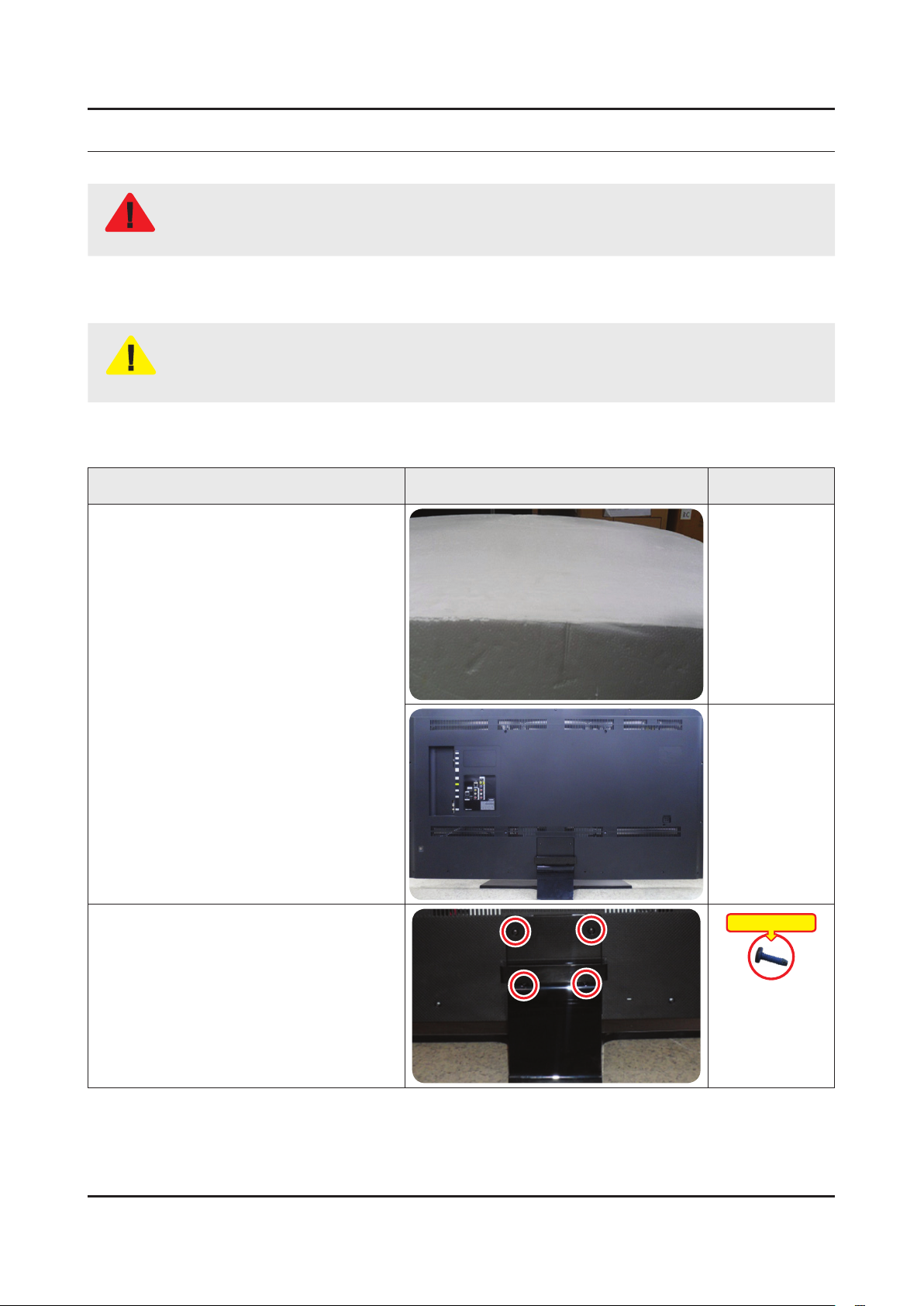
3. Disassembly and Reassemble
3. Disassembly and Reassembly
This section of the service manual describes the disassembly and reassembly procedures for the LED TV.
This LED TV contains electrostatically sensitive devices. Use caution when handling these components.
WARNING
3-1. Disassembly and Reassembly
Disconnect the LED TV from the power source before disassembly.1.
Follow these directions carefully; never use metal instruments to pry apart the cabinet.2.
CAUTION
3-1-1. Set Disassembly
Place TV face down on cushioned table.
If there is no additional coment, it is same for all inches.3.
Description Picture Description Screws
1
Remove 4 screws from the ASSY
2
GUIDE P-STAND.
Torque : 7~8Kgf.cm
BN61-09494B
3-1
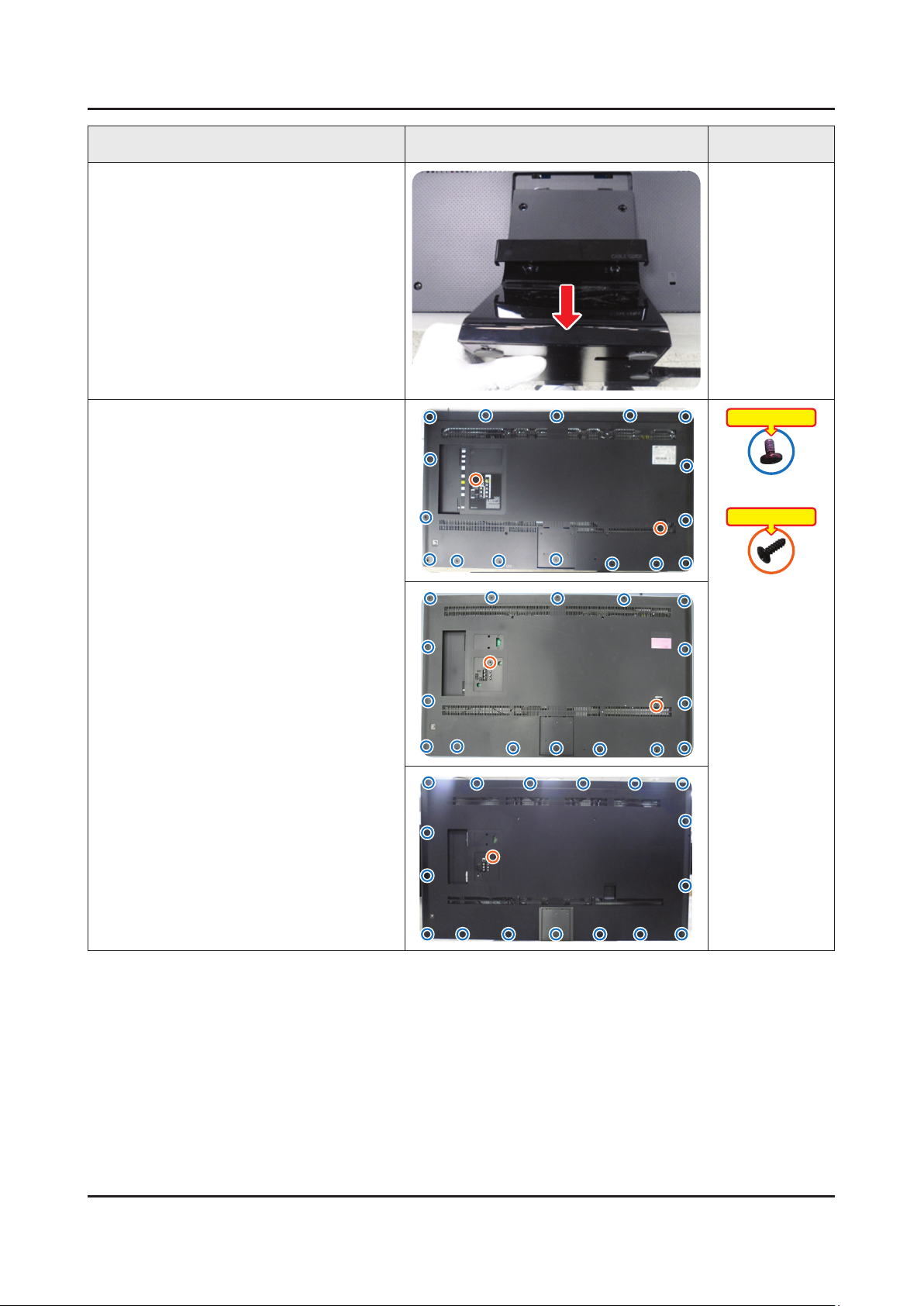
3-2
3. Disassembly and Reassemble
Description Picture Description Screws
Remove the ASSY STAND P-BASE.
3
Remove screws from the ASSY COVER
4
P-REAR.
50 inches : 16EA / 2EA•
55 inches : 16EA / 2EA•
65 inches : 18EA / 1EA•
Torque : 4~5Kgf.cm
6001-002755
Torque : 4~5Kgf.cm
6003-001782
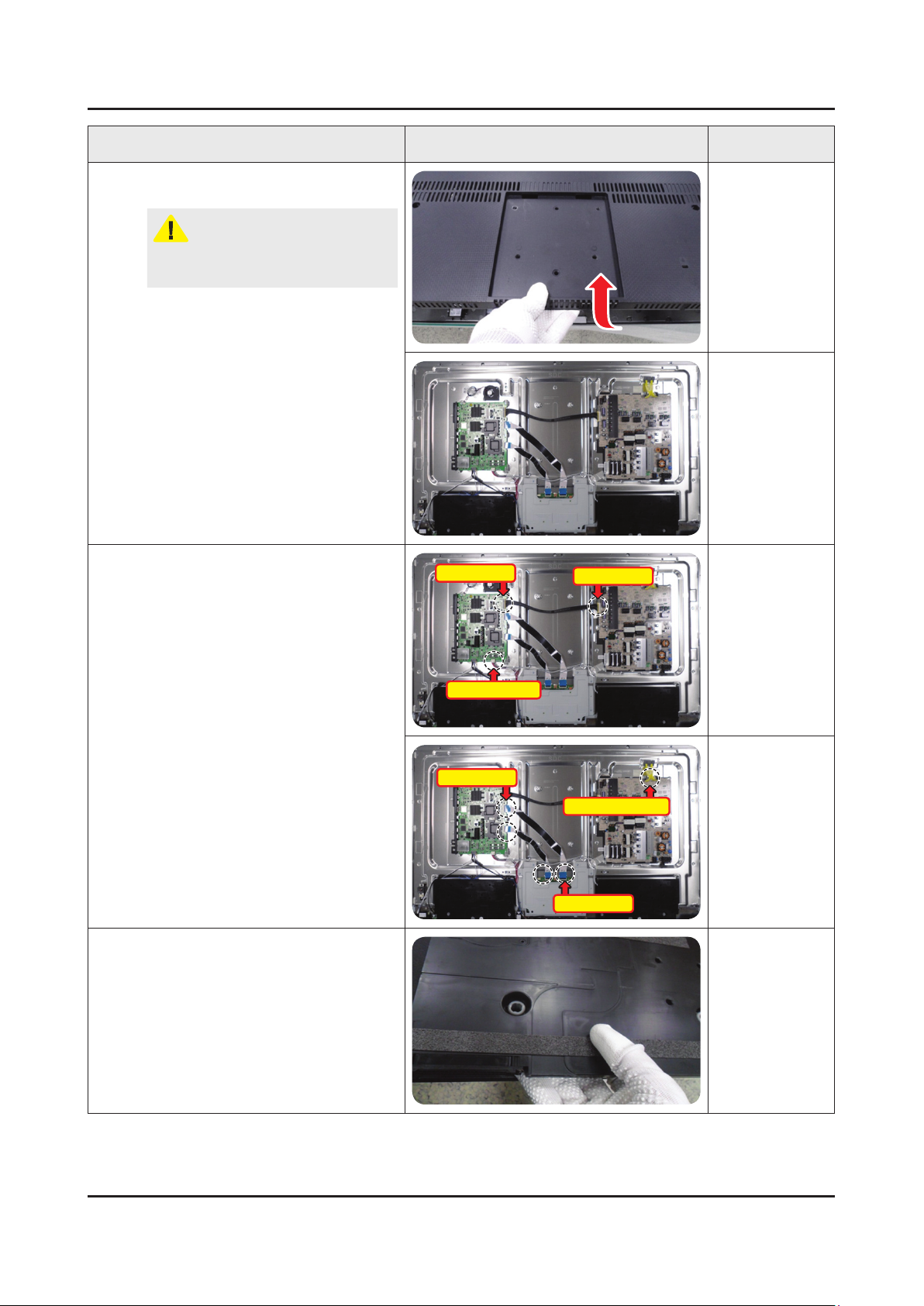
3-3
3. Disassembly and Reassemble
Description Picture Description Screws
Lift up and remove the ASSY COVER
5
P-REAR.
CAUTION
Becareful when you lift up the ASSY
COVER P-REAR, It's really sharp.
Remove the all cable.
6
Remove the ASSY SPEAKER P (L/R).
7
Power Cable
Speaker Cable
LVDS Cable
Power Cable
Panel Drive Cable
LVDS Cable
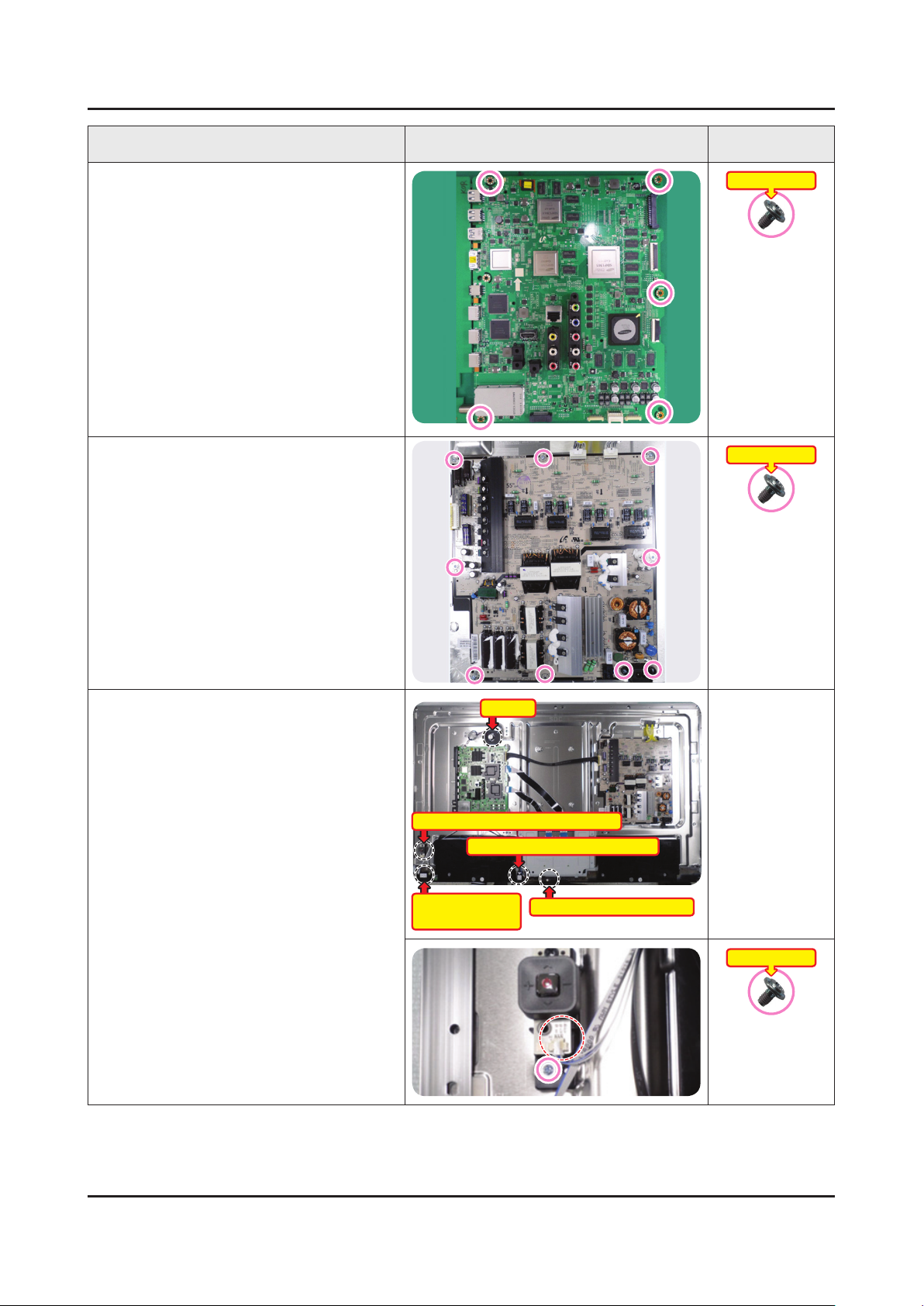
3-4
3. Disassembly and Reassemble
Description Picture Description Screws
Remove screws from the ASSY PCB
8
MAIN.
50 inches : 5EA•
55 inches : 5EA•
65 inches : 5EA•
Remove screws from the DC VSS-LED
9
TV PD BD.
50 inches : 9EA•
55 inches : 5EA•
65 inches : 5EA•
Torque : 7~8Kgf.cm
6001-003016
Torque : 7~8Kgf.cm
6001-003016
10
Remove the screws and cables.
1 ASSY BOARD P-JOG FUNCTION,
2 NETWORK-WIFI MODULE, 3 ASSY
BOARD P-RF-MODULE, 4 ASSY
DECORATION SMT, 5
1•
ASSY BOARD P-JOG FUNCTION
Remove the screw and cable.
-
FAN
5
FAN
1
ASSY BOARD P-JOG FUNCTION
3
ASSY BOARD P-RF-MODULE
2
NETWORK-WIFI
MODULE
4
ASSY DECORATION SMT
Torque : 7~8Kgf.cm
6001-003016
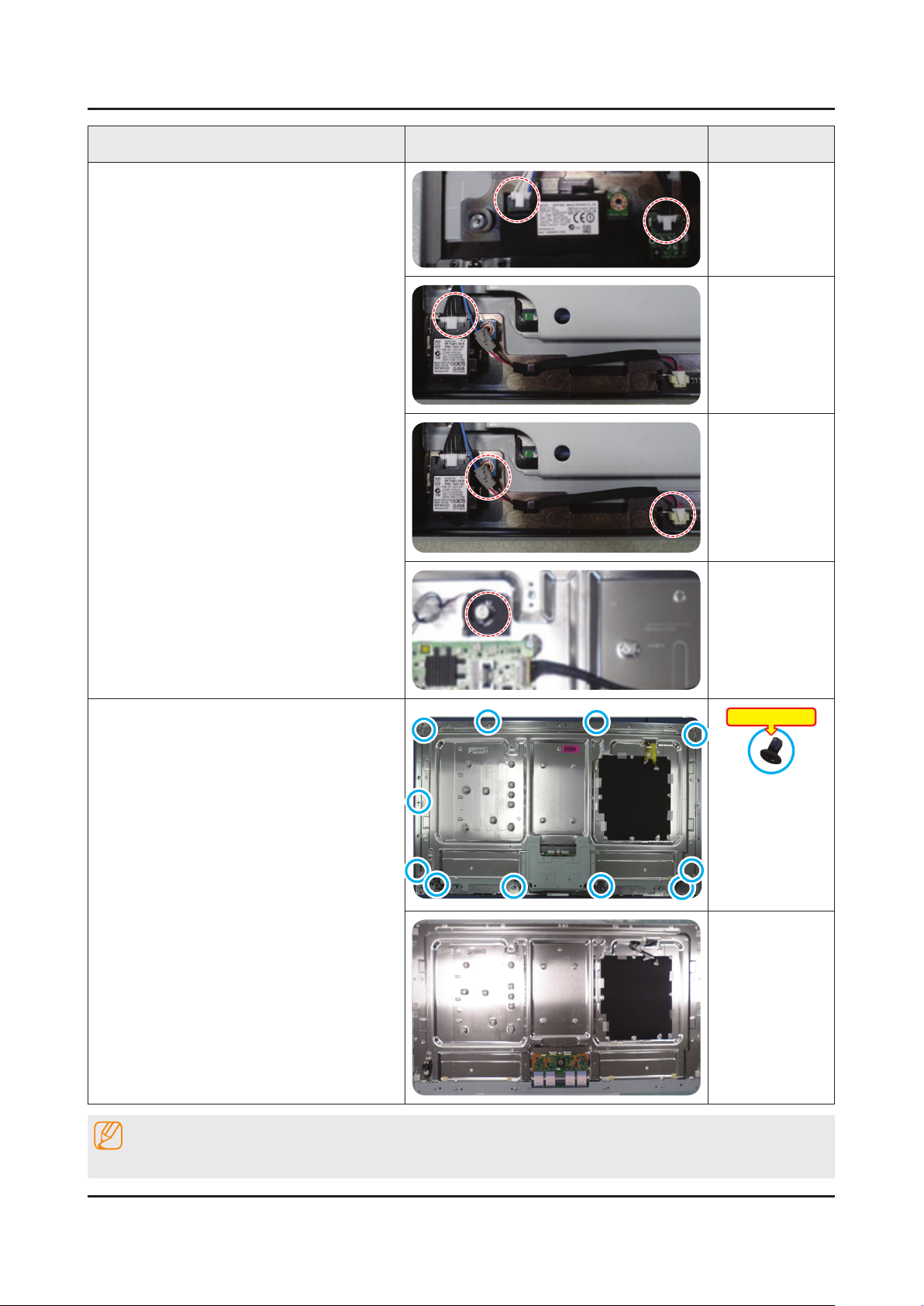
3-5
3. Disassembly and Reassemble
Description Picture Description Screws
2•
NETWORK-WIFI MODULE
Remove the cable.
-
3•
ASSY BOARD P-RF-MODULE
Remove the cable.
-
4•
ASSY DECORATION SMT
Remove the cable.
-
11
5•
FAN
Remove the screws.
-
Remove screws from the Middle
COVER.
50 inches : 8EA•
55 inches : 8EA•
65 inches : 8EA•
Remove the Middle COVER.•
Torque : 6~7Kgf.cm
6001-002996
NOTE
Reassembly procedures are in the reverse order of disassembly procedures.
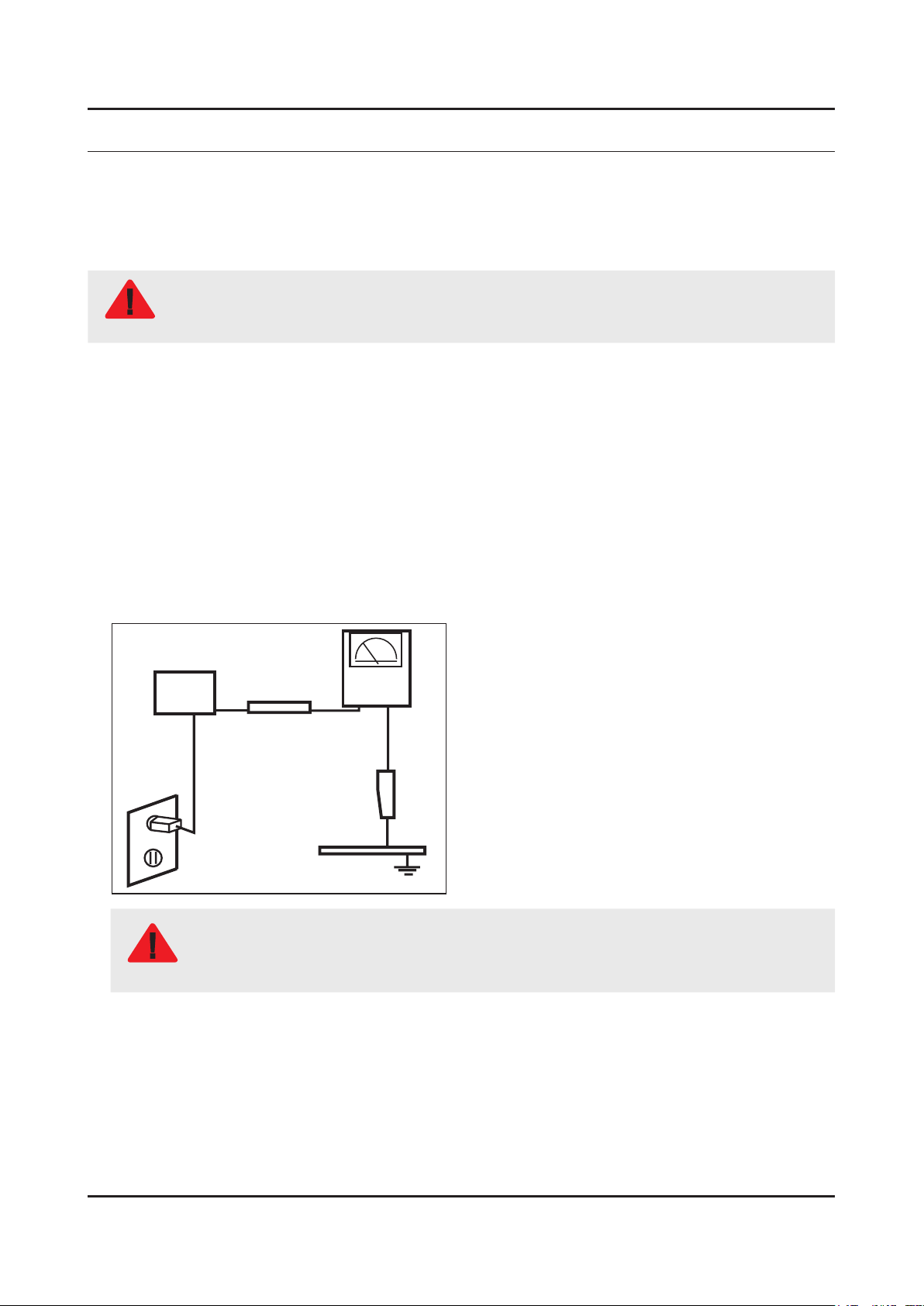
1. Precautions
1. Precautions
1-1. Safety Precautions
Follow these safety, servicing and ESD precautions to prevent damage and to protect against potential hazards such as
electrical shock.
1-1-1. Warnings
For continued safety, do not attempt to modify the circuit board.
WARNING
1-1-2. Servicing the LED TV
When servicing the LED TV, Disconnect the AC line cord from the AC outlet.1.
It is essential that service technicians have an accurate voltage meter available at all times. Check the calibration of this 2.
meter periodically.
1-1-3. Fire and Shock Hazard
Before returning the monitor to the user, perform the following safety checks:
Inspect each lead dress to make certain that the leads are not pinched or that hardware is not lodged between the 1.
chassis and other metal parts in the monitor.
Inspect all protective devices such as nonmetallic control knobs, insulating materials, cabinet backs, adjustment and 2.
compartment covers or shields, isolation resistorcapacitor networks, mechanical insulators, etc.
Leakage Current Hot Check:3.
Disconnect the AC power and DC power jack before servicing.
(READING SHOULD)
DEVICE
UNDER
TEST
ALSO TEST WITH
PLUG REVERSED
(USING AC ADAPTER
PLUG AS REQUIRED)
NOT BE ABOVE 0.5mA
2-WIRE CORD
TEST ALL
EXPOSED METAL
SURFACES
LEAKAGE
CURRENT
TESTER
EARTH
GROUND
Do not use an isolation transformer during this test.
Use a leakage current tester or a metering system that complies with American National Standards
WARNING
Institute (ANSI C101.1, Leakage Current for Appliances), and Underwriters Laboratories (UL
Publication UL1410, 59.7).
With the unit completely reassembled, plug the AC line cord directly into a 120V AC outlet. With the unit’s AC switch rst 4.
in the ON position and then OFF, measure the current between a known earth ground (metal water pipe, conduit, etc.)
and all exposed metal parts, including: metal cabinets, screwheads and control shafts.
The current measured should not exceed 0.5 milliamp.
Reverse the power-plug prongs in the AC outlet and repeat the test.
1-1
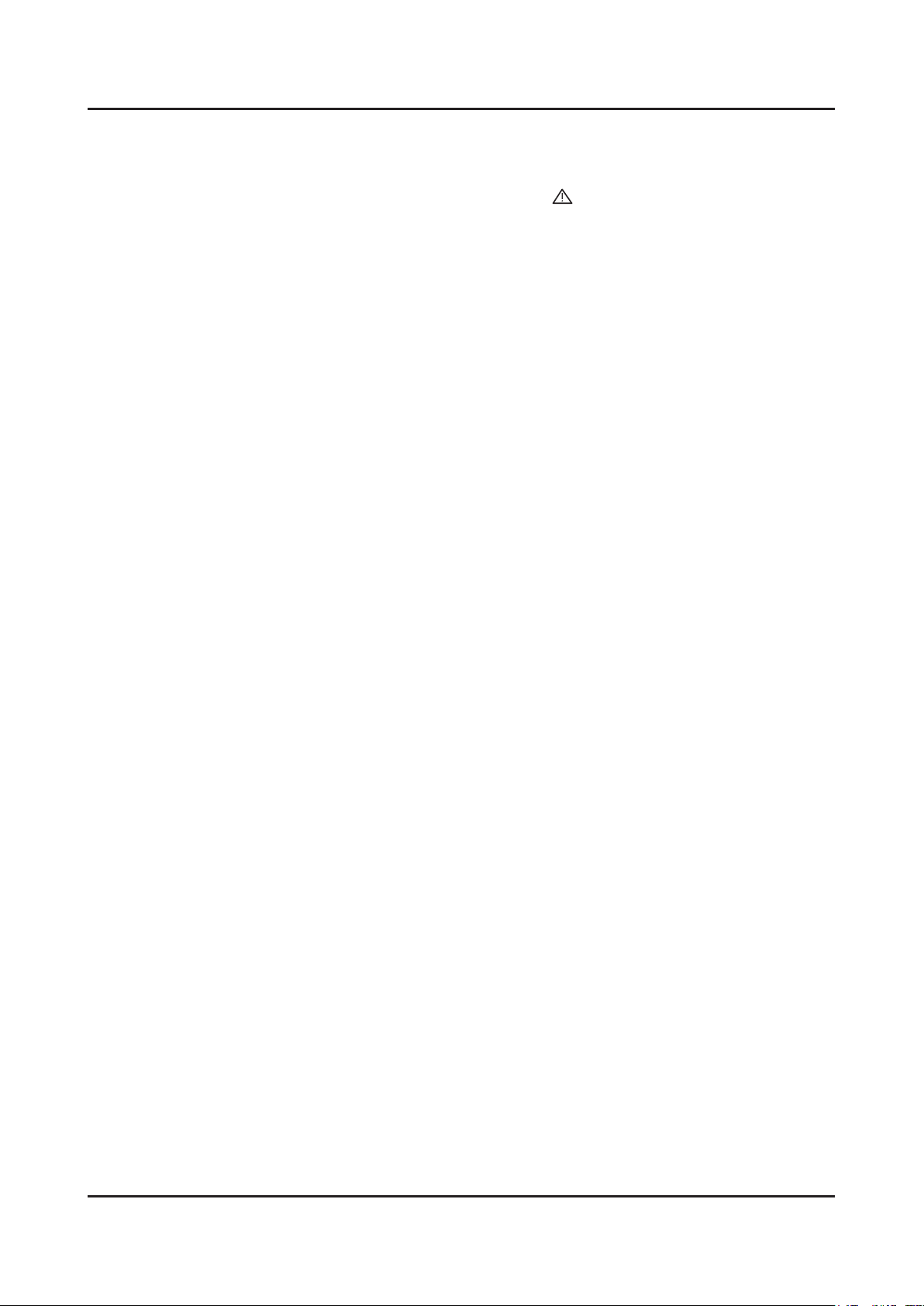
1-2
1. Precautions
1-1-4. Product Safety Notices
Some electrical and mechanical parts have special safetyrelated characteristics which are often not evident from visual
inspection. The protection they give may not be obtained by replacing them with components rated for higher voltage,
wattage, etc. Parts that have special safety characteristics are identied by
replacement that does not have the same safety characteristics as the recommended replacement part might create
shock, re and/or other hazards. Product safety is under review continuously and new instructions are issued whenever
appropriate.
on schematics and parts lists. A substitute
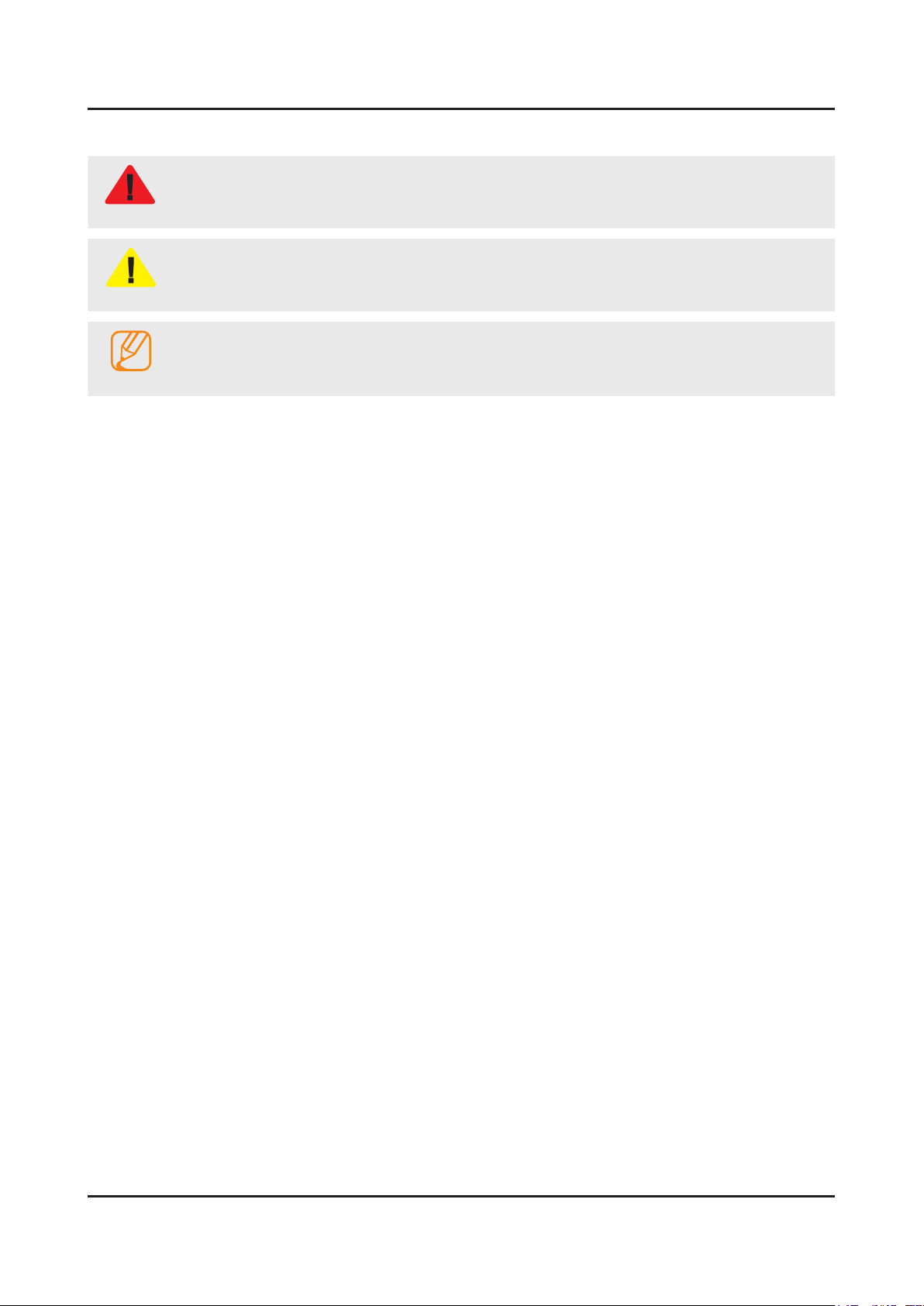
1-3
1. Precautions
1-2. Servicing Precautions
An electrolytic capacitor installed with the wrong polarity might explode.
WARNING
Before servicing units covered by this service manual, read and follow the Safety Precautions section of
CAUTION
NOTE
1-2-1. General Servicing Precautions
Always unplug the unit’s AC power cord from the AC power source and disconnect the DC Power Jack before 1.
attempting to: (a) remove or reinstall any component or assembly, (b) disconnect PCB plugs or connectors, (c) connect
a test component in parallel with an electrolytic capacitor.
Some components are raised above the printed circuit board for safety. An insulation tube or tape is sometimes used. 2.
The internal wiring is sometimes clamped to prevent contact with thermally hot components. Reinstall all such elements
to their original position.
After servicing, always check that the screws, components and wiring have been correctly reinstalled. Make sure that 3.
the area around the serviced part has not been damaged.
Check the insulation between the blades of the AC plug and accessible conductive parts (examples: metal panels, input 4.
terminals and earphone jacks).
Insulation Checking Procedure: Disconnect the power cord from the AC source and turn the power switch ON. Connect 5.
an insulation resistance meter (500 V) to theblades of the AC plug. The insulation resistance between each blade of the
AC plug and accessible conductive parts (see above) should be greater than 1 megohm.
Always connect a test instrument’s ground lead to the instrument chassis ground before connecting the positive lead; 6.
always remove the instrument’s ground lead last.
this manual.
If unforeseen circumstances create conict between the following servicing precautions and any of the
safety precautions, always follow the safety precautions.
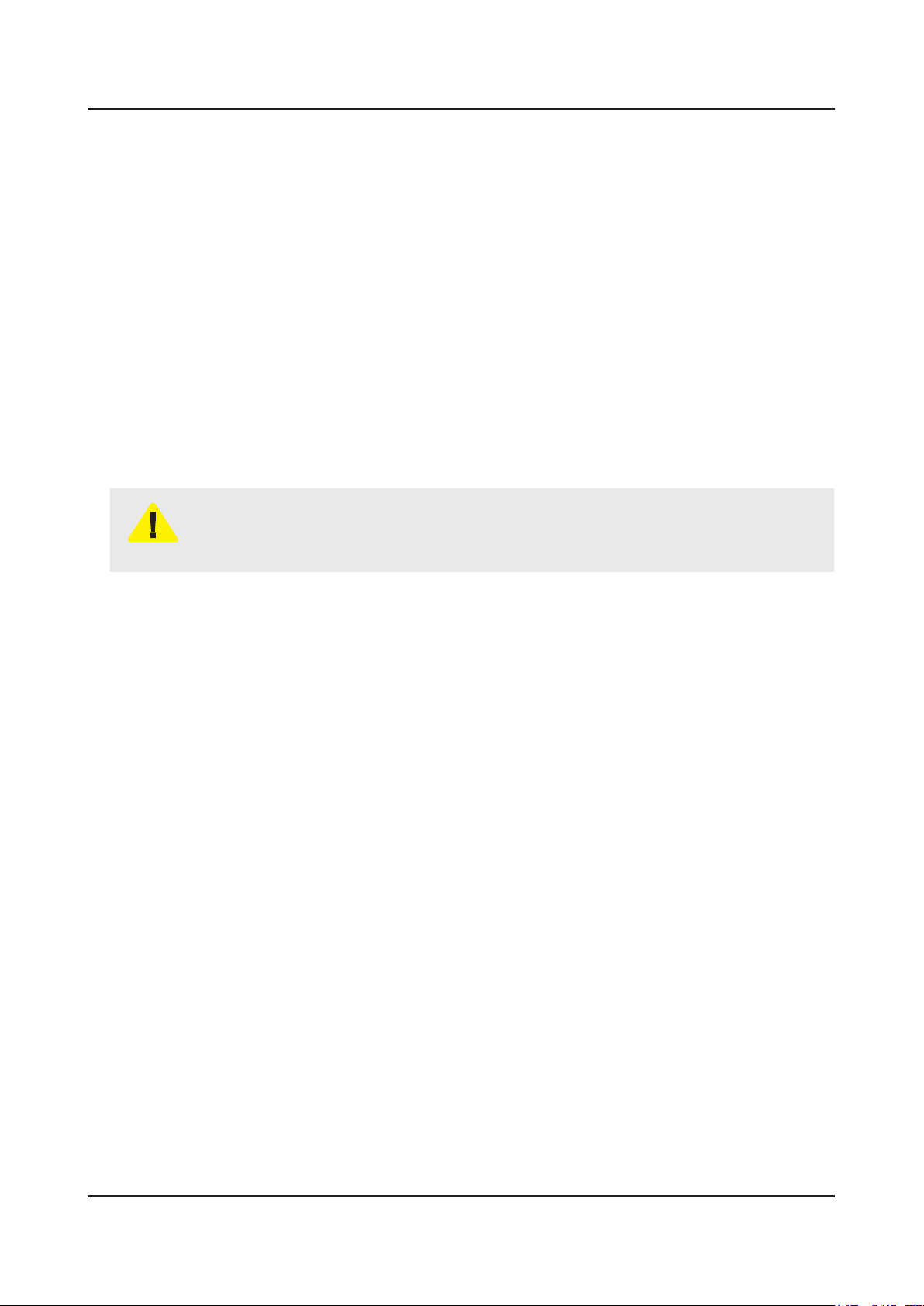
1-4
1. Precautions
1-3. Static Electricity Precautions
Some semiconductor (solid state) devices can be easily damaged by static electricity. Such components are commonly
called Electrostatically Sensitive Devices (ESD). Examples of typical ESD are integrated circuits and some eld-effect
transistors. The following techniques will reduce the incidence of component damage caused by static electricity.
Immediately before handling any semiconductor components or assemblies, drain the electrostatic charge from your 1.
body by touching a known earth ground. Alternatively, wear a discharging wrist-strap device. To avoid a shock hazard,
be sure to remove the wrist strap before applying power to the monitor.
After removing an ESD-equipped assembly, place it on a conductive surface such as aluminum foil to prevent 2.
accumulation of an electrostatic charge.
Do not use freon-propelled chemicals. These can generate electrical charges sufcient to damage ESDs.3.
Use only a grounded-tip soldering iron to solder or desolder ESDs.4.
Use only an anti-static solder removal device. Some solder removal devices not classied as “anti-static” can generate 5.
electrical charges sufcient to damage ESDs.
Do not remove a replacement ESD from its protective package until you are ready to install it. Most replacement ESDs 6.
are packaged with leads that are electrically shorted together by conductive foam, aluminum foil or other conductive
materials.
Immediately before removing the protective material from the leads of a replacement ESD, touch the protective material 7.
to the chassis or circuit assembly into which the device will be installed.
Be sure no power is applied to the chassis or circuit and observe all other safety precautions.
CAUTION
Minimize body motions when handling unpackaged replacement ESDs. Motions such as brushing clothes together, or 8.
lifting your foot from a carpeted oor can generate enough static electricity to damage an ESD.
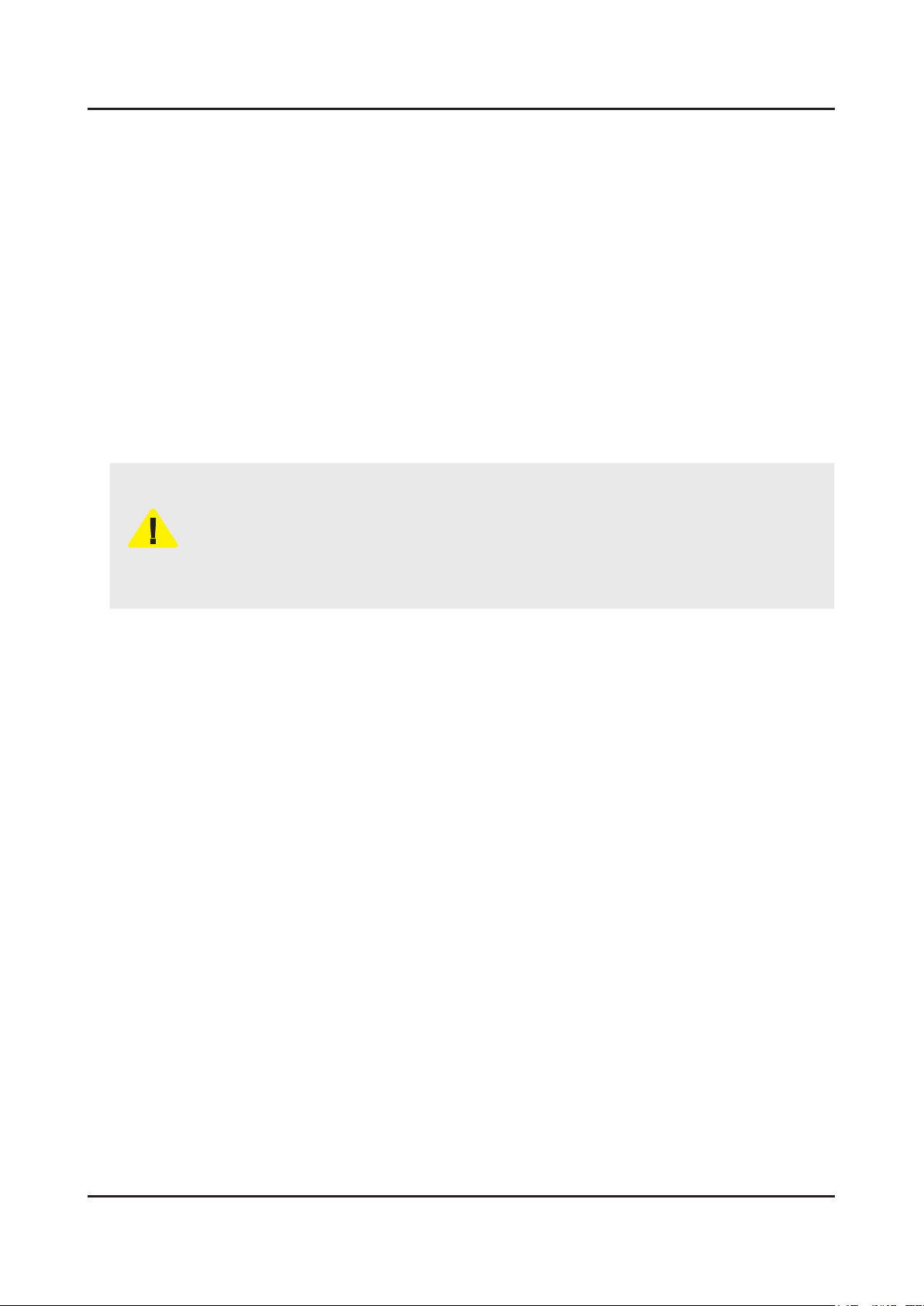
1-5
1. Precautions
1-4. Installation Precautions
For safety reasons, more than a people are required for carrying the product.1.
Keep the power cord away from any heat emitting devices, as a melted covering may cause re or electric shock.2.
Do not place the product in areas with poor ventilation such as a bookshelf or closet. The increased internal temperature 3.
may cause re.
Bend the external antenna cable when connecting it to the product. This is a measure to protect it from being exposed 4.
to moisture. Otherwise, it may cause a re or electric shock.
Make sure to turn the power off and unplug the power cord from the outlet before repositioning the product. Also check 5.
the antenna cable or the external connectors if they are fully unplugged. Damage to the cord may cause re or electric
shock.
Keep the antenna far away from any high-voltage cables and install it rmly. Contact with the highvoltage cable or the 6.
antenna falling over may cause re or electric shock.
When installing the product, leave enough space (0.4m) between the product and the wall for ventilation purposes. 7.
A rise in temperature within the product may cause re.
If an equipment is provided with a replaceable battery, and if replacement by an incorrect type could result in an 8.
explosion (for example, with some lithium batteries), the following applies:
Risk of explosion if battery is replaced by an incorrect type dispose of used batteries according to •
the instructions.
Do not dispose of batteries in a re.•
Do not short circuit, disassemble or overheat the batteries.•
CAUTION
Danger of explosion if battery is incorrectly replaced. Replace only with the same or equivalent •
type.
Do not be exposed to excessive heat such as sunshine, re or the like.•
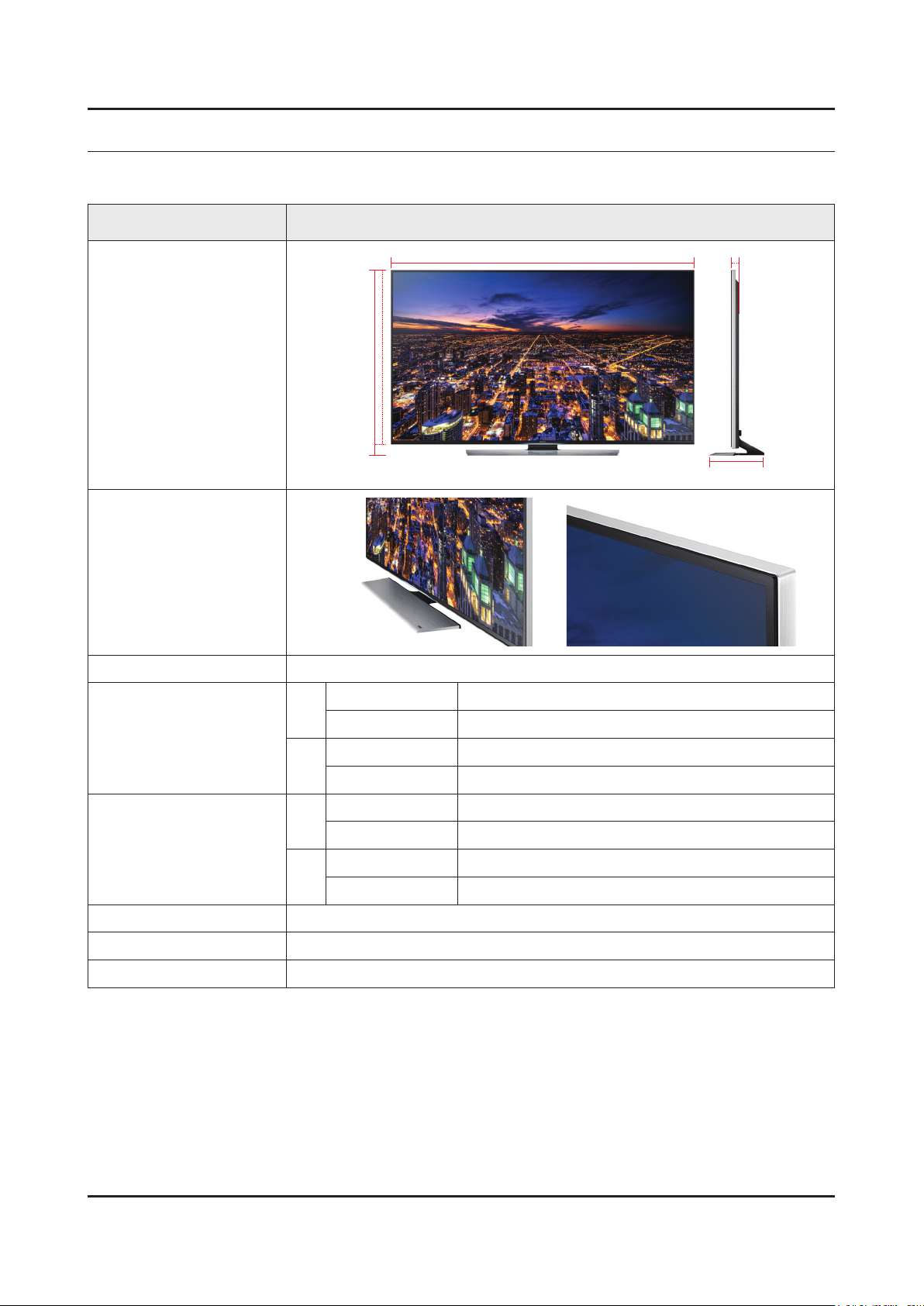
2. Product Specications
2-1. Product information
Model UE**HU7500L
2. Product specications
W
Front View
Detail View
Color Front Color : BLACK / Stand Color : BLACK+SILVER
55"
Dimensions
(W x H x D)
65"
55"
Weight
65"
H
* W : Width H : High D : Depth
Without Stand 1228.2 x 705.8 x 35.2 mm
With Stand 1228.2 x 745.9 x 269.9 mm
Without Stand 1449.3 x 833.4 x 36.4 mm
With Stand 1449.3 x 873.5 x 294.9 mm
Without Stand 17.8 kg
With Stand 21.1 kg
Without Stand 24.6 kg
With Stand 28.4 kg
D
Panel Type UHD Ultra Clear Panel
Internal Memory Flash 8G
DDR Golf-AP 514MB x 4, Golf-MP 256MB+128MB, Golf-US 128MB x 6
2-1
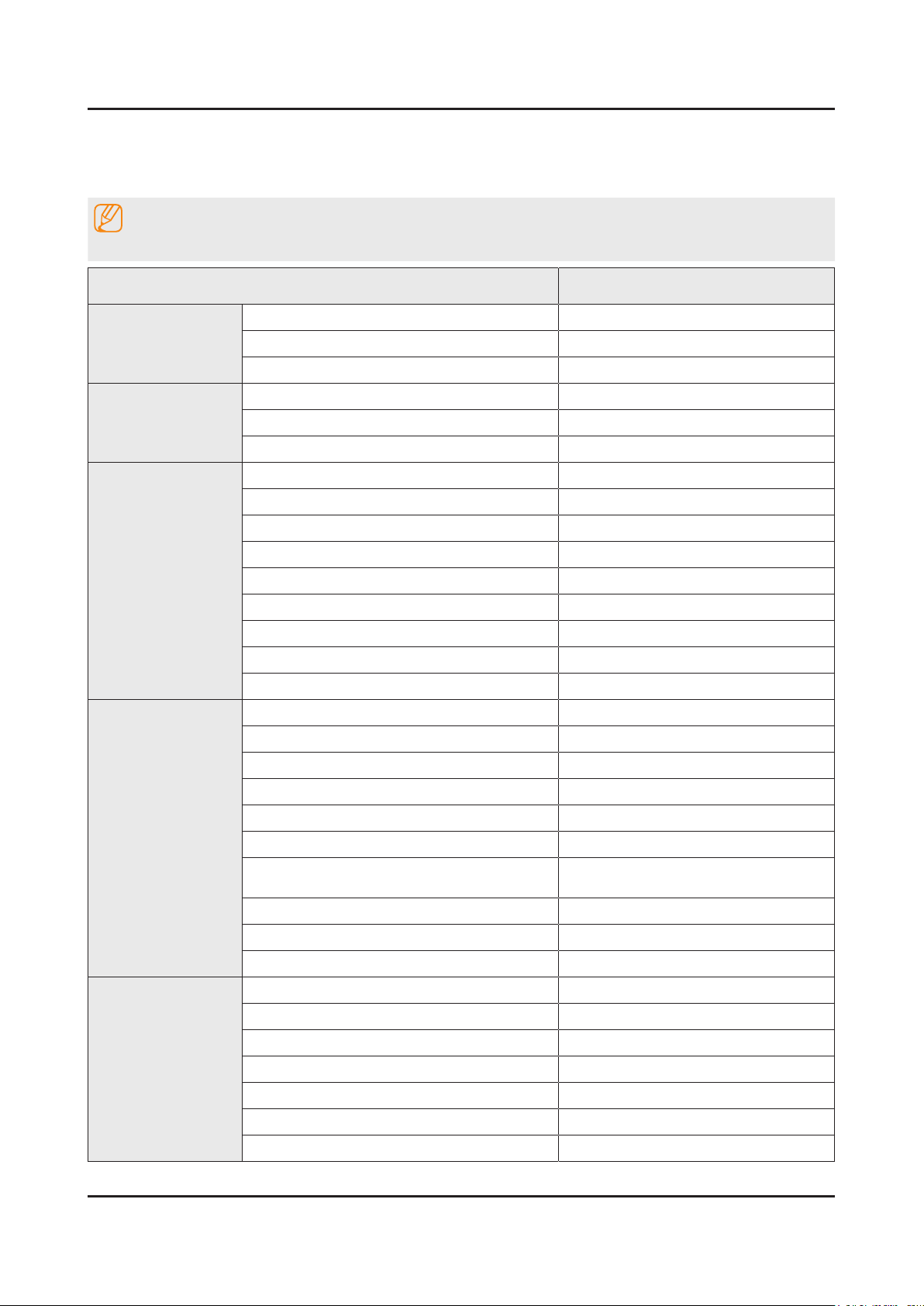
2-2
2. Product specications
2-2. Product specication
2-2-1. Detailed Specications
NOTE
Design and specications are subject to change without prior notice.
Item UE**HU7500LXXH
General Information
Display
Video
Audio
Product LED
Series 8
Country HUNGARY
Inch 55"/65"
Resolution 3,840 x 2,160
Ultra Clear Panel Yes
Picture Engine Quadmatic
Clear Motion Rate 1000
Micro Dimming Micro Dimming Pro
Precision Black (Local Dimming) Yes
Wide Color Enhancer (Plus) Yes
Wide Color Gamut N/A
Color Accuracy N/A
Auto Depth Enhancer N/A
Film Mode Yes
Dolby MS10 / MS110 MS11
DTS Studio Sound / DNSe+ DTS Studio Sound
Smart TV
DTS Premium Sound / DTS Premium Sound 5.1 DTS Premium Sound 5.1
3D Sound Yes
Auto Volume Leveler Yes
Sound Customizer No
Sound Output (RMS)
Speaker Type Front Firing + New Waveguide
Woofer Yes
HD Audio N/A
Smart Hub Yes
Samsung SMART TV Yes
On TV Yes (15 European Countries)
Movies & TV Shows Yes (9 European Countries)
Multimedia Yes
Apps Yes
Game Yes(FR,ES)
60W (Front TW(10W+10W) + Front Mid
(10W+10W) + Woofer (10W+10W))
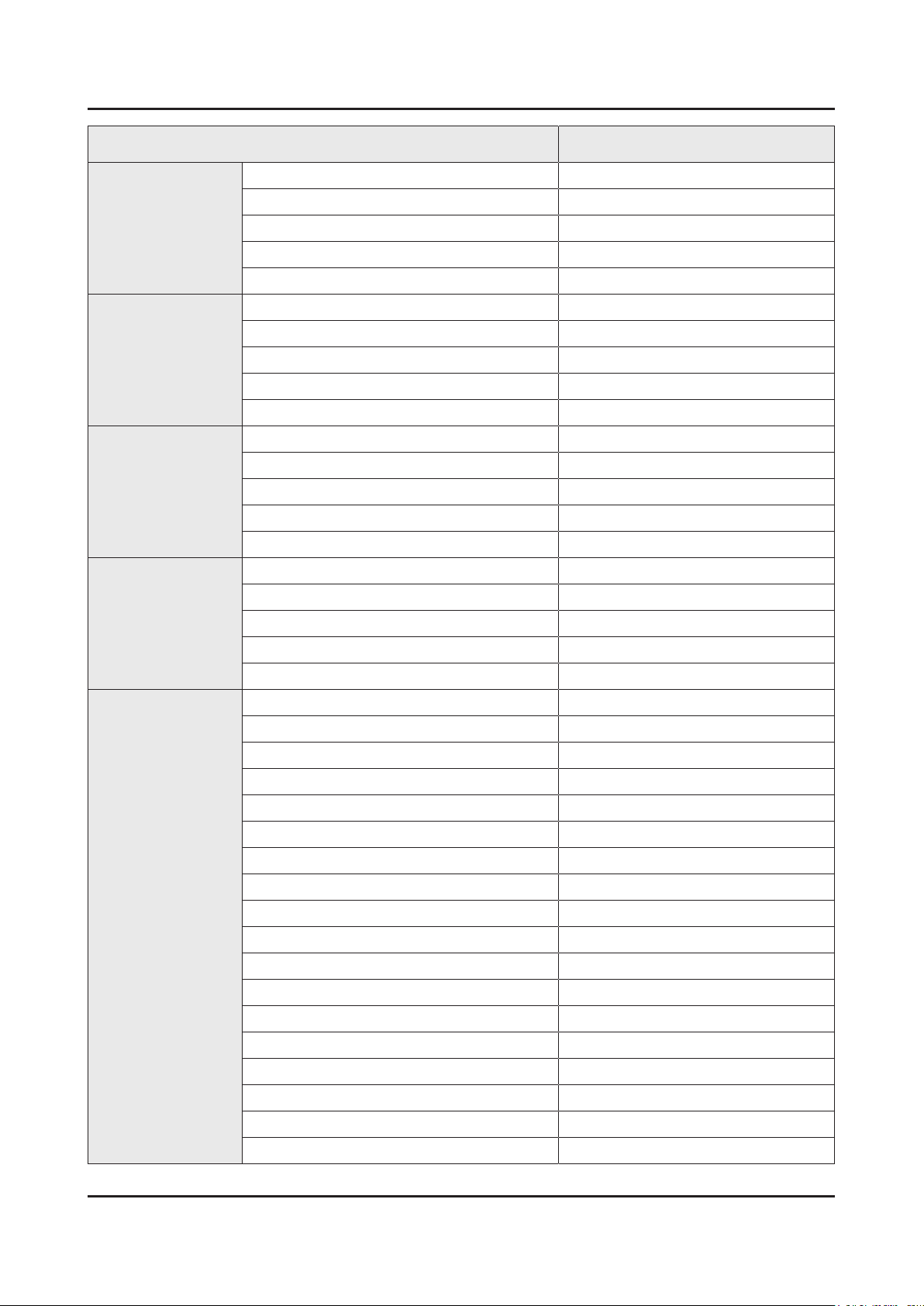
2-3
2. Product specications
Item UE**HU7500LXXH
Smart TV
Smart Interaction
Smart Convergence
Tuner/Broadcasting
Fitness Yes
Kids Yes
Multi-Screen (Dual / Quad Screen) Quad
Skype™ on Samsung TV Ready
Web Browser Yes
Voice Interaction Yes
Voice Control Yes
Camera Built-in N/A
Face recognition Ready
Motion control Ready
Contents Streaming Yes
Screen Mirroring Yes
Samsung SMART View Yes
Smart Home Yes(FR)
Easy Pin pairing Yes
Twin Tuner Yes
CI/CI+/2CI+ CI+(1.3)2CI Ready(One connect)
Connectivity
DTV Tuner 2xDVB-T/C/S2
Analog Tuner Yes
MHP / MHEG / HbbTV / ACAP / GINGA / OHTV HbbTV(ES,PT,FR,BE,NL,LU)
HDMI 4 (HDMI 2.0 / HDCP2.2)
USB 3
Component In (Y/Pb/Pr) 1
Composite In (AV) 1 (Common Use for Component Y)
Ethernet (LAN) Yes
Headphone Yes
Digital Audio Out (Optical) 1
RF In (Terrestrial / Cable input) 1/1(Common Use for Terrestrial)/2
Ex-Link ( RS-232C ) No
IR Out Yes
CI Slot 1
Scart 1
MHL CE 3.0 N/A
One Connect (Jack) Yes
WiFi Direct Yes
HDMI 1.4 3D Auto Setting Yes
HDMI 1.4 A/Return Ch. Support Yes
InstaPort S (HDMI quick switch) N/A
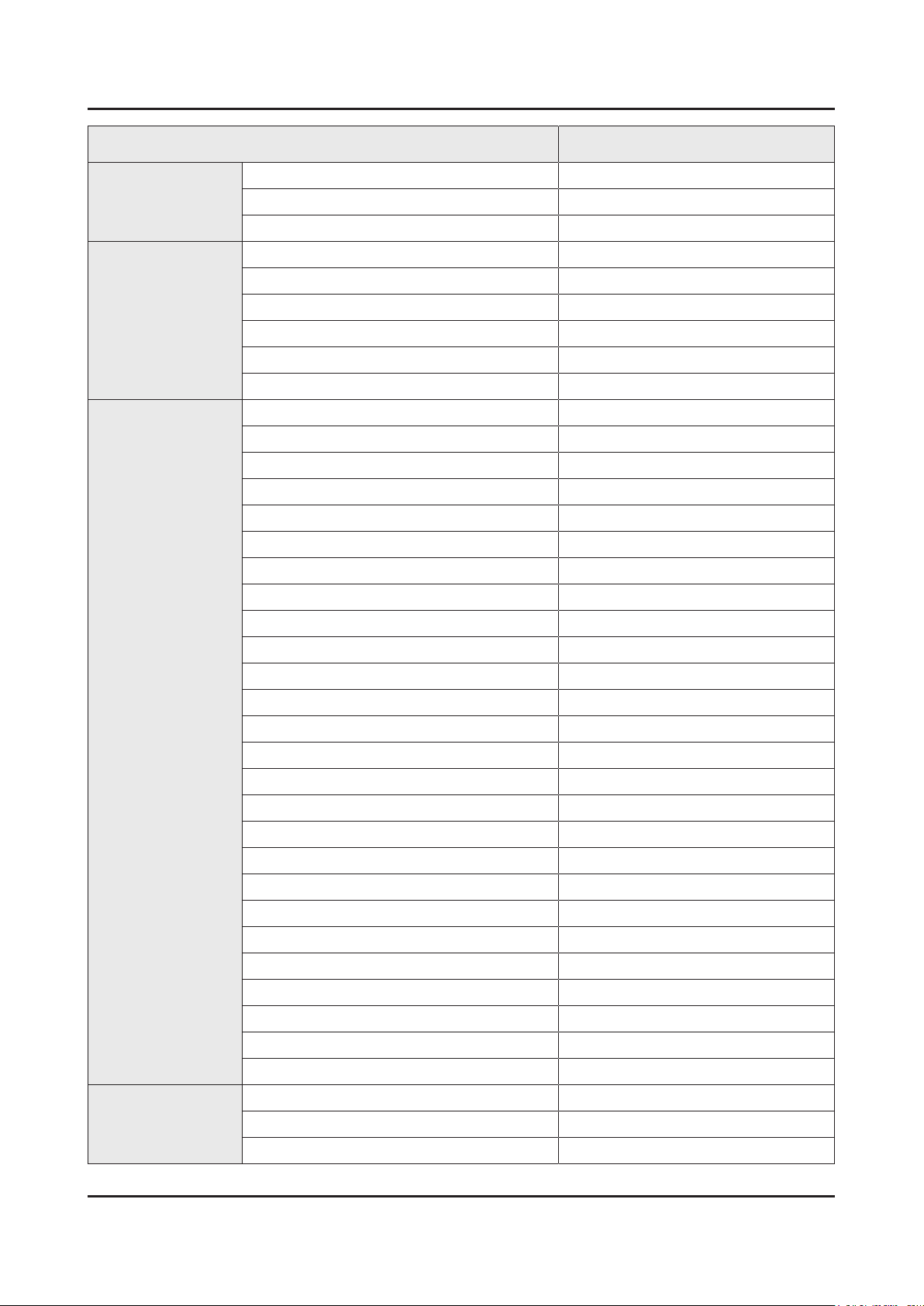
2-4
2. Product specications
Item UE**HU7500LXXH
Connectivity
Design
Additional Feature
Wireless LAN Adapter Support N/A
Wireless LAN Built-in Yes
Anynet+ (HDMI-CEC) Yes
Design Flat T-shape
Bezel Type VNB (7mm)
Front Color Black
Light Effect (Deco) Yes
Stand Type T-Shape
Swivel (Left/Right) No
Samsung 3D Yes
3D Converter Yes
Instant On Yes
Quad Core+ No
Accessibility TTS(EU 12 Countries)/Zoom
Auto Power Off Yes
Clock&On/Off Timer Yes
Sleep Timer Yes
Eco Feature
BD Wise Plus Yes
Caption (Subtitle) Yes
Channel List USB-Clone Yes
ConnectShare™ (USB 2.0) Movie
Football Mode Advanced
Embeded POP Yes
EPG Yes
PVR Ready Yes
Game Mode Yes
Multiroom Compatible N/A
OSD Language 27 European Languages
Picture-In-Picture Yes
BT HID Built-in Yes
USB HID Support Yes
Smart Evolution Support Yes
TV SoundConnect Yes
Teletext (TTXT) Yes
Time Shift Yes
Eco Sensor Yes
Energy Efciency Class B
Mercury Content 0.0mg
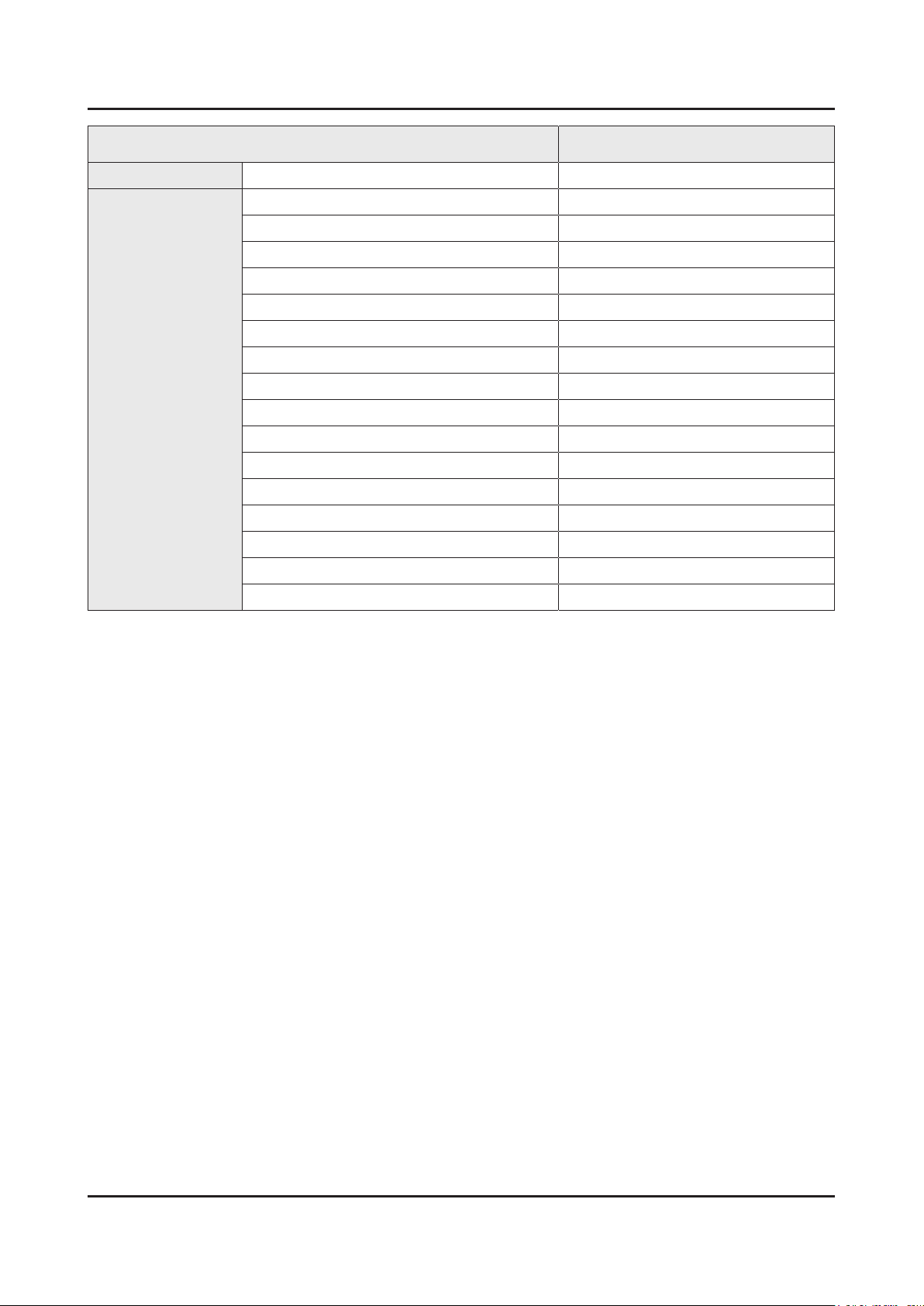
2-5
2. Product specications
Item UE**HU7500LXXH
Eco Feature
Accessory
Lead Presence Yes
3D Active Glasses (Included) SSG-5100GB x 2
Remote Controller Model TM1480A,TM1240A
Batteries (for Remote Control) Yes
Samsung Smart Touch Control (Included) Yes
Ultra Slim Wall Mount Supported No
Mini Wall Mount Supported Yes
Vesa Wall Mount Supported Yes
Floor Stand Support Yes
TV Camera (Included) N/A
IR Extender Cable (Included) Yes
Wireless Keyboard (Included) No
Wireless LAN Adaptor (Included) No
User Manual Yes
E-Manual Yes
Power Cable Yes
Slim Gender Cable N/A
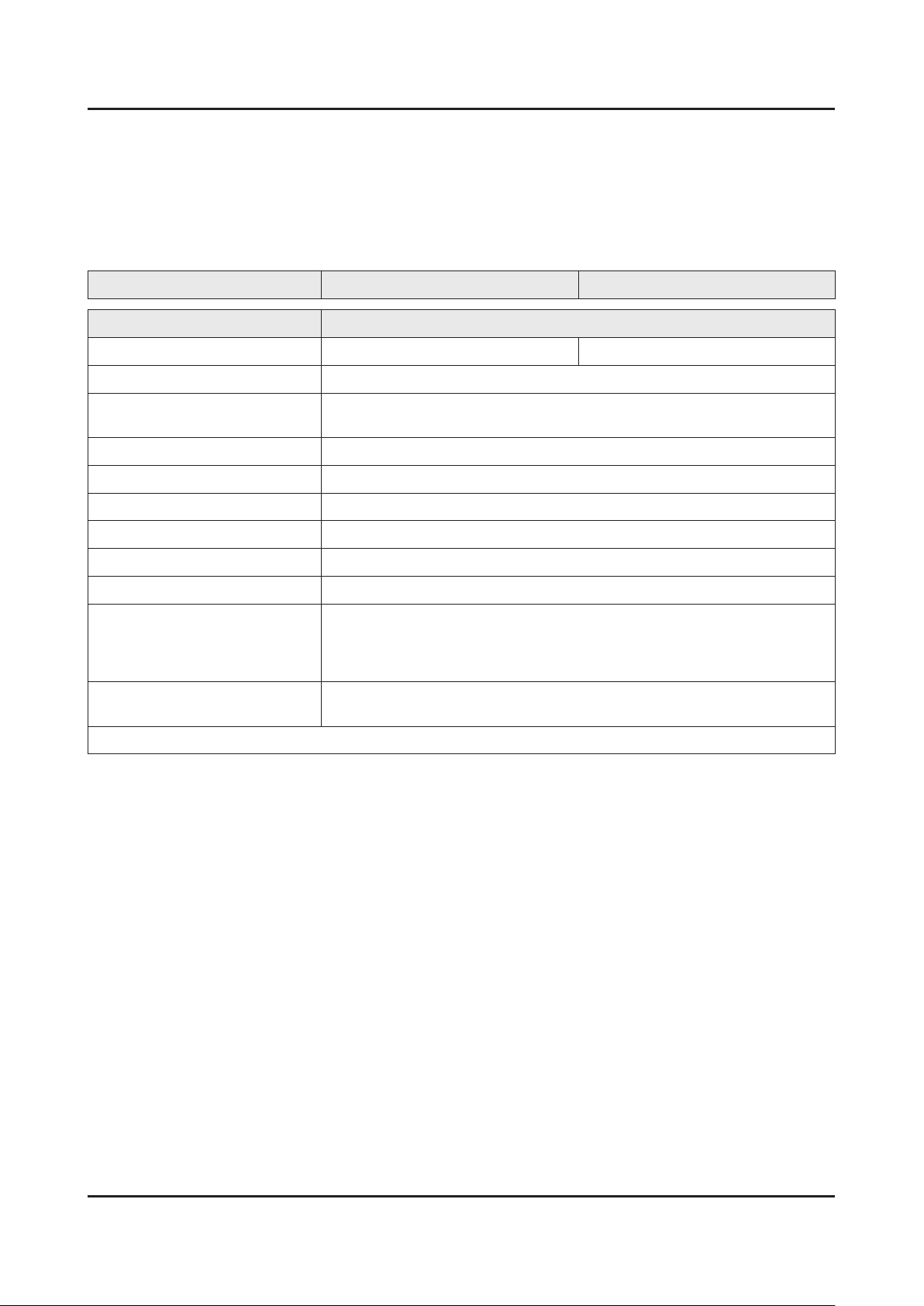
2-6
2. Product specications
2-2-2. Feature & Specications
Feature
Digital-TV, RF, 4-HDMI, 1-Component, 1-A/V(1 Common Use for Component Y), 1-USB3.0, 2-USB2.0, Headphone•
Specications
Model UE55HU7500L UE65HU7500L
Item Description
Screen Size (Diagonal) 55 inches 65 inches
LCD Panel UHD 120Hz
Scanning Frequency Horizontal : 270KHz (TYP)
Vertical : 120Hz (TYP)
Display Colors 16.7M (True Display) / 1.07B (Dithered 10bit)
Display Resolution 3840 X 2160
Input Signal Analog 0.7 Vp-p ± 5% positive at 75Ω, internally terminated
Input Sync Signal H/V Separate, TTL, P. or N.
Maximum Pixel Clock Rate 74.25MHz
AC Power Voltage & Frequency AC220-240V 50/60Hz
Environmental Considerations Operating Temperature : 50˚F ~ 104˚F (10˚C ~ 40˚C)
Operating Humidity : 10% ~ 80%, non-condensing
Storage Temperature : -4˚F ~ 113˚F (-20˚C ~ 45˚C)
Storage Humidity : 5% ~ 95%, non-condensing
Sound (Output) 60W
Front TW (10W + 10W) + Front Mid (10W + 10W) + Woofer (10W + 10W)
Note : 3D, MOIP, Media Bridge, Allshare, Internet TV, Built-in WiFi, Full Browser, Bluetooth
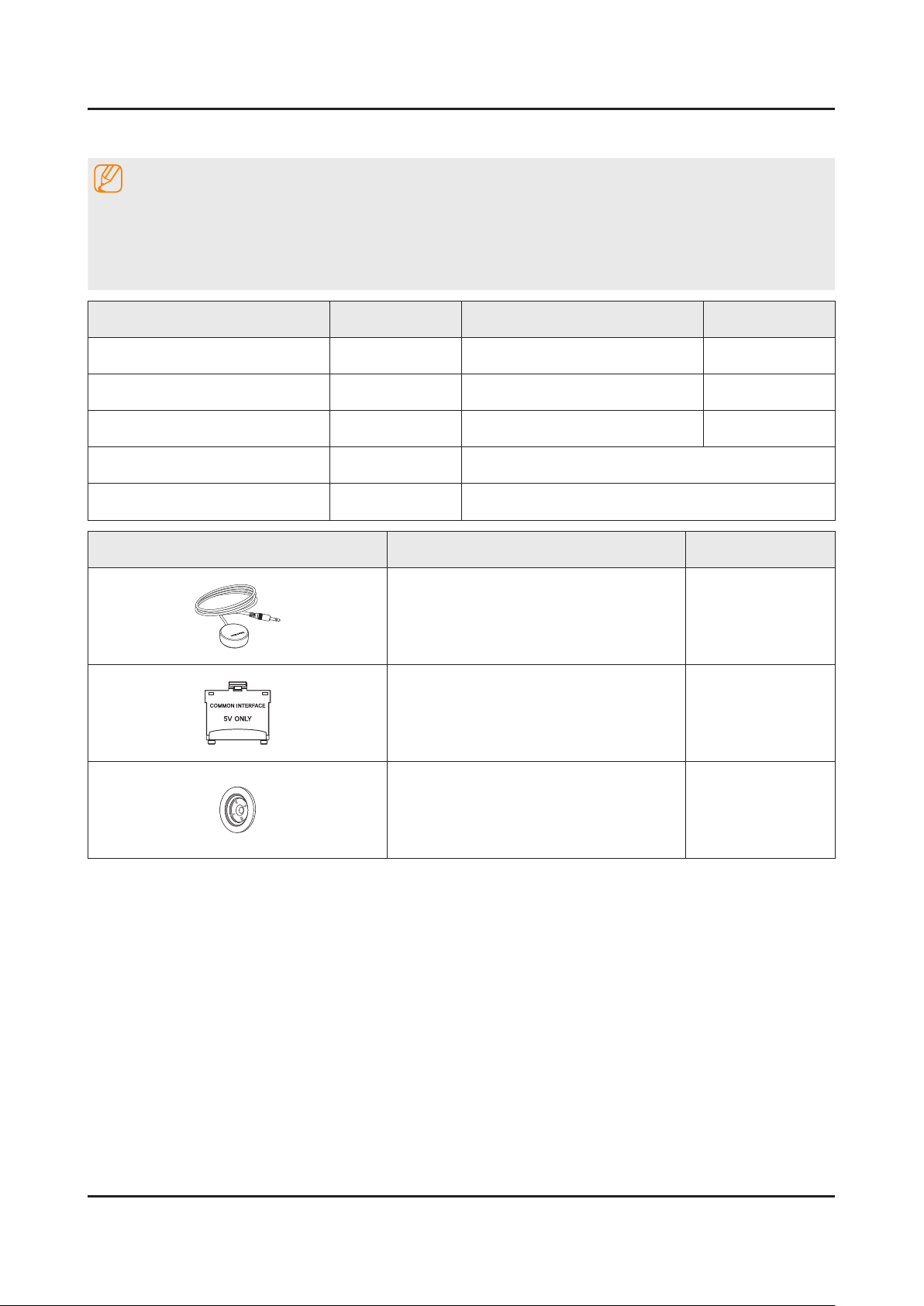
2-7
2. Product specications
2-3. Accessories
NOTE
The items’ colors and shapes may vary depending on the model.•
Cables not included in the package contents can be purchased separately.•
The part code for some accessories may differ depending on your region.•
The provided accessories may vary depending on the model.•
Product Code. No Product Code. No
Samsung Smart Control• BN59-01181B Samsung 3D Active Glasses• BN96-27418A
Batteries (AA x 2)• 4301-000101 User Manual• BN68-06098E
Remote Control• BN59-01175N Regulatory guide• BN68-04972A
Batteries (AAA x 2)• 4301-000103 Warranty Card (Not available in some locations)•
Power Cord• 3903-000849
Image Product Code. No
IR Extender Cable• BN96-31644A
CI Card Adapter• 3709-001791
Wall mount adapter •
(Depending on the Model)
BN96-31644A
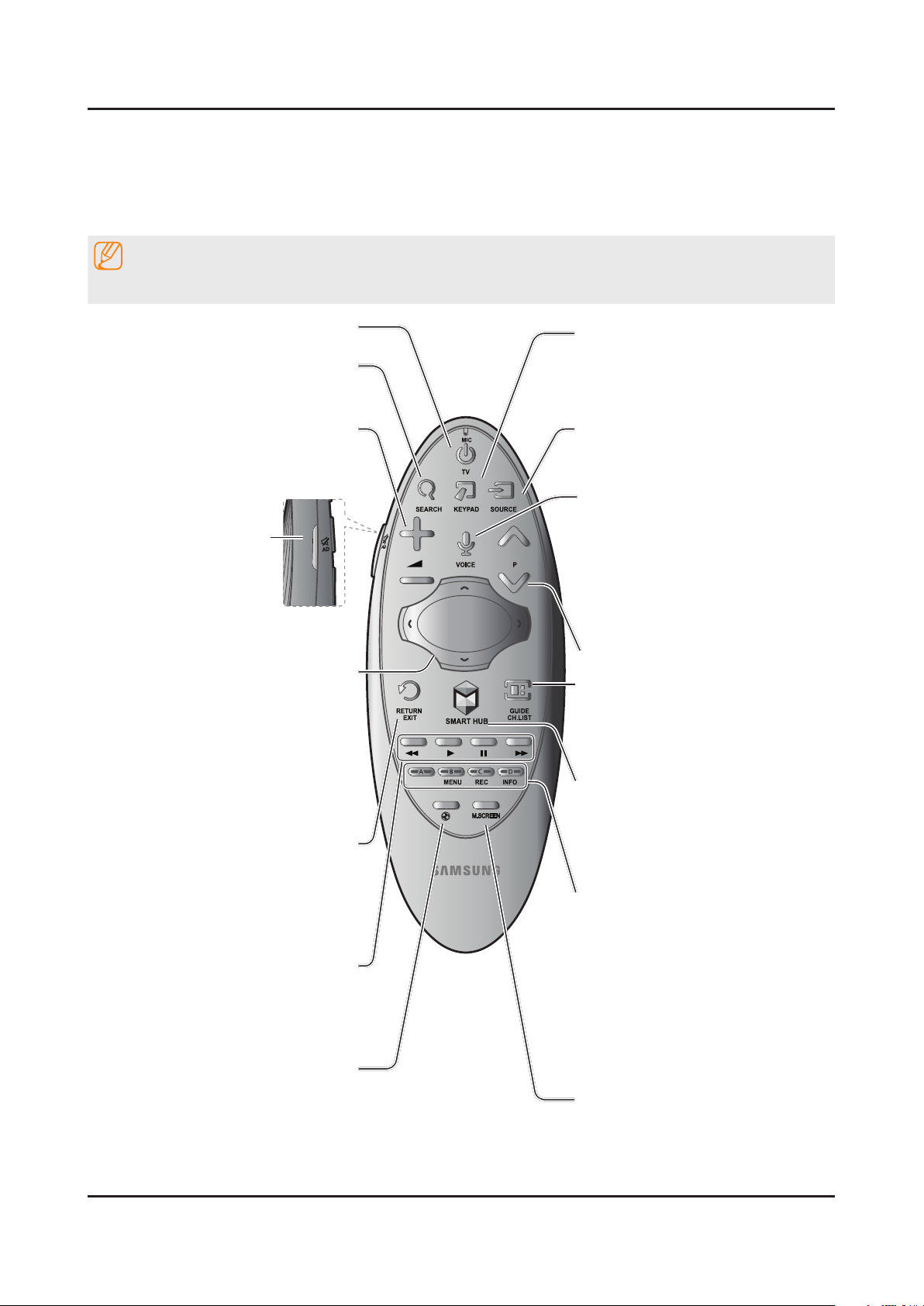
2-8
2. Product specications
English
Samsung Smart Control
- Colours and shape may vary depending on the model.
Turns the TV on/off.
Changes the source.
Changes the channel.
Press this button to use the search
window.
With the virtual remote control on the
screen, you can easily enter digits,
control content, and use functions.
Changes the volume.
Starts voice recognition. When the
microphone icon appears on the
screen, say a voice command into the
microphone. Say "
Help
" to learn about
basic usage and voice commands.
- Say a voice command 10cm to
15cm from the microphone and at
an appropriate volume.
¢
: Turns the sound
on/off.
AD
: Press and hold this
button to bring up the
Accessibility Shortcuts
panel. Select the
options to turn them on
or off.
- Touchpad: Place a finger on the
touch pad and move the Samsung
Smart Control. The pointer on the
screen moves in the direction and as
much as the Samsung Smart Control
is moved. Press the touchpad to run
the focused item.
-
< > ¡ £
: Moves the pointer or
focus.
RETURN
: Returns to the previous menu.
Additionally, when you press this button
while watching TV, you can return to the
previous channel.
EXIT
: Press and hold this button to exit all
currently running applications.
Use these buttons with specific features.
Use these buttons according to the
directions on the
TV screen.
Launches Smart Hub. Pressing
SMART HUB
while an application is
running terminates the application.
GUIDE
: Displays the digital channel
broadcasting schedule.
CH.LIST
: Press and hold to launch the
CH.LIST
.
Colour button: Use these colour
buttons to access additional options
specific to the feature in use.
-
MENU
: Press and hold to display a
menu on the screen.
-
REC
: Press and hold to record the
broadcast.
-
INFO
: Press and hold to view
information about the current
digital channel or media file.
M.SCREEN
: You can split the TV
screen and use various functions
such as watching TV, surfing the web,
watching video, and so on. For more
information, refer to the e-Manual.
Enable
Football Mode
for an optimal
sports viewing experience.
2-4. Viewing the Functions
2-4-1. Using the Samsung Smart Control
Buttons and Functions
NOTE
Colours and shape may vary depending on the model.

2-9
2. Product specications
Using the Touch Pad and the Directional Buttons
To enter a menu or select an item, highlight the
item or the menu title, or move the pointer over
it, and then press the touch pad.
Changing the Smart Hub Panel
To enter a menu or select an item, highlight the
item or the menu title, or move the pointer over
it, and then press the touch pad.
Changing the Smart Hub Panel
On a Smart Hub panel, drag left or right on
the touch pad. The previous or next Smart Hub
panel appears.
Image Description
Moving the Focus or Pointer
Press the directional buttons (up, down, left, and right) to move the focus, pointer, or cursor
in the direction you want.
Entering the Menu / Selecting an Item
To enter a menu or select an item, highlight the item or the menu title, or move the pointer
over it, and then press the touch pad.
Displaying Context-sensitive Menus in Smart Hub
In Smart Hub, highlight an item, and then press and hold the touch pad. The contextsensitive menu for the item pops up.
The context-sensitive menu may vary depending on the item you selected.•
Changing the Smart Hub Panel
On a Smart Hub panel, drag left or right on the touch pad. The previous or next Smart Hub
panel appears.
Scrolling on the Web Browser
When you are using the web browser, drag up or down on the touch pad to scroll the web
screen.

2-10
2. Product specications
2-4-2. Viewing the Panel
Games Panel
This service or some of functions of it may be not available in some countries or region.•
Navigate to Smart Hub > Games to conrm the optimizing game apps for Smart TV and detailed information on Smart
hub. This makes it easier to download and play games. In addition, you can manage games that you have downloaded
or purchased with your Samsung account.
The TV must be connected to the Internet for you to use the • Games Panel.
To purchase or remove games on the • Games panel, you must be logged in to your Samsung Account.
SAMSUNG APPS Panel
This service or some of functions of it may be not available in some countries or region.•
Smart Hub offers a variety of free news, sports, weather, and gaming content you can install directly on your TV the
same way as you would on a smartphone or tablet.
Before you use • SAMSUNG APPS, make sure the TV is connected to the Internet. Your TV must be connected to the
Internet in order to use SAMSUNG APPS.
When • Smart Hub is launched for the rst time, the default apps are automatically installed. The default apps may
differ depending on the region.

2-11
2. Product specications
On TV Panel
This service or some of functions of it may be not available in some countries or region.•
Availability of recommended content depends on the specic model and area.•
Smart Hub's On TV panel lets you view programme lists for recommended channels while watching TV. You can then
switch to a programme in the recommendation list or set up Schedule Viewing/Schedule Recording for an upcoming
programme.
Before you use • On TV, check if the TV is connected to the Internet. The TV must be connected to the Internet in
order to use On TV.
The channels or programmes recommended by • On TV may differ from the actual ones depending on the broadcast
information provider.
Select a desired programme from the recommendation list. You can watch the selected programme immediately if it is
currently on air or move to the detailed programme information screen if it hasn't aired yet.
Select •
For a programme being broadcasted, a progress bar appears. For an upcoming programme, the remaining time to •
broadcast appears.
Move to the navigation bar at the bottom of the screen to access the following options:
Viewing the Program Schedule of Digital Channels •
Select Guide at the bottom of the screen to view the program schedule of each digital channel.
You can check the programme schedule and even set up a Schedule Viewing or Schedule Recording.
Program Recommendations by Time•
Select Timeline View at the bottom of the screen to view program recommendations for different times of the day.
Popular Videos •
Select Trending at the bottom of the screen to view the most trendy or popular content in Twitter and set up a
Schedule Viewing or Schedule Recording.
from the screen to change the recommended content list.
The Guide provides information only about digital channels. Analog channels are not supported. -
Watching a Recorded Programme•
Select Recorded TV at the bottom of the screen to watch a recorded programme.

2-12
2. Product specications
FILMS AND TV SHOWS Panel
This service or some of functions of it may be not available in some countries or region.•
Use this feature to purchase and view movies and TV programmes recommended by FILMS AND TV SHOWS without
having to use an external device such as a DVD player or a Blu-ray player. FILMS AND TV SHOWS provides an easy
access to a collection of movies and TV programmes available in Smart Hub.
Not all the • FILMS AND TV SHOWS options may not be available depending on the content you are trying to access
or your region.
Before you use • FILMS AND TV SHOWS, make sure the TV is connected to the Internet. The TV must be connected
to the Internet in order to use FILMS AND TV SHOWS.
Select •
from the screen to change the recommended content list.
Photos, Videos, and Music (MULTIMEDIA)
This service or some of functions of it may be not available in some countries or region.•
You can play media content saved on a USB device, smartphone, camera, computer, or Storage Service on the TV.
You cannot play media content if the content or the storage device is not supported by the TV. For more information, •
refer to "Read Before Playing Photo, Video, or Music Files".
Backup important les before connecting a USB device. Samsung is not responsible for damaged or lost les.•

2-13
2. Product specications
2-4-3. Motion Control
The following basic motion control commands are available:
Image Description
Moving the pointer
Moving your hand moves the pointer accordingly.
Selecting an item
Fold down and raise your index nger to select items. This is the equivalent of clicking
a mouse button. You can select a TV menu or run a function. Keeping your index nger
lowered is like holding down a remote control button.
Returning to the previous menu
Make a circle with your hand in the counterclockwise direction to return to the previous menu.
Moving from one Smart Hub panel to another
Move your hand from left to right or from right to left as you would turn a book page. You can
move directly from one Smart Hub panel to another.
Example: SAMSUNG APPS panel → On TV panel•
Displaying the Context-sensitive Menu on Smart Hub
Fold your index nger down for 1 second and then raise it. This displays the context-sensitive
menu that is available for the selected item.
Zooming the picture on the screen in or out
Facing the camera, raise both hands, and then raise the index nger on both hands. Two
pointers appear on the screen when the TV recognizes the hands. Fold the index ngers of
both hands down, and then horizontally widen or close your hands. This lets you zoom the
picture on the screen in or out when the TV is displaying a web page, map, or photo.
Panning a Zoomed-in Picture
To pan a zoomed-in picture, fold the index nger on one hand down, move the hand in the
desired direction, and then raise the index nger.
Rotating a Picture
Facing the camera, raise both hands, and then raise the index nger on both hands. Two
pointers appear on the screen when the TV recognizes the hands. Fold the index ngers of
both hands down, and then make a circle with your hands in clockwise or counterclockwise
direction. You can rotate the picture when a video or photo is displayed on the screen.
Using Like function
On Facebook, without activating Motion Control, face the camera, and then raise and hold a
thumb up for 2 seconds. This automatically adds the Facebook 'Like' icon. Available only in
Facebook.

4. Troubleshooting
4-1. Previous Check
Check list for initial operation
4. Troubleshooting
LVDS Cable
ASSY BOARD P-JOG FUNCTION
NETWORK-WIFI MODULE ASSY BOARD P-RF-MODULE
ASSY DECORATION SMT
AC Power Cord connected to the TV and the wall receptacle.•
Standby Power/IR Indicator LED is turned On.•
If Power/IR Indicator is not on check 10p power cable is connected and for correct Standby Voltage from SMPS to •
Main. Also check Jog Function Cable.
Power turned On with Jog Function or Remote.•
Power on command from main Board to SMPS.•
Power/IR Indicator Flashes.•
Panel Back Lights are turned On.•
If no Backlights, unplug AC Power Cord, unplug 10 pin connector to SMPS, plug in AC Power Cord, Back light should •
come on. Check Main Board operation for error.
Power/IR Indicator goes off. •
Picture or banner is displayed.•
If nothing is displayed, check the LVDS cable. -
ASSY PCB MAIN
DC VSS-LED PD BD
ASSY T CON P
ASSY SPEAKER P (R/L)
4-1

Main Board
Golf
T CON BOARD (FRC + T CON)
FRC T CON
LVDS
4-2
4. Troubleshooting
4-2. How to Check Fault Symptom
4-2-1. Video
Main Board Pre-T-Con. Post T-Con. Problem
Pass Pass Pass Check Signal Source and other inputs.
Fail Pass Pass Main Board or LVDS Cable.
Fail Fail Pass T CON Board.
Fail Fail Fail T CON Board or Panel.
Symptom Major checkpoints
ENTER• : Factory mode - SVC Info - Test Pattern
1 Pattern Sel
CHECK TEST PATTERNS•
1 Verify "Pattern Sel"
2 Verify "FRC Pre Test Pattern"
3 Verify "FRC Post Test Pattern"
4 Verify "SoC T CON Test Pattern"
4 SoC T CON Test Pattern
3 FRC Post Test Pattern
2 FRC Pre Test Pattern

4-2-2. Network
4-3
4. Troubleshooting
Troubleshooting Major checkpoints
Bluetooth Module MAIN : SVC, MODE : DTV, RES : NOTSUPPORT•
WD Count 65280 Serdes Error Count -1
Power Fail Count 0 Serdes Reset Count -1
AR Count 0 Serdes WatchDog On/Off OFF
WIFI ER Count 4
WIFI NO DETECTION COUNT -1
WIFI DETACHMENT COUNT -1
BT ER COUNT 4
BT NO DETECTION COUNT -1
BT DETACHMENT COUNT -1
BT MGT OPEN FAIL COUNT -1
BT MGT DISCONNET COUNT -1
Camera ER Count 0
FRC3D Emergency Reboot On/Off OFF
FRC3D ER Count 0
Fan Error Count -1
Check Bluetooth Address at 1. Contact Samsung.
Check BT F/W Version at Factory Mode screen.2.
Might require upgrade. -
Check GSPN. -
If errors exist than Check BT Connector Voltages. If DC voltages are missing 3.
check cable & Main Board feed.
Pin No. Standby Power ON
1 0 3.3 Vdc
2 3.3 Vdc 3.3 Vdc
3 0 0
4 0 0
5 0V 2V BT Sig 4V P-P
6 0 1V BT Sig 4V P-P
7 5 5
8 3.3 Vdc 3.3 Vdc
9 0 3.3 Vdc
10 3.3 Vdc 3.3 Vdc

4-4
4. Troubleshooting
Troubleshooting Major checkpoints
WIFI Module Check Wired MAC Address and Wireless MAC Address at 1. Contact Samsung.
Check Wired MAC and Wireless MAC at Factory Mode Menu. (Success/Failure)2.
If Wired MAC errors exist the Main Board is defective. -
If Wireless MAC errors exist: Check Wi-Fi Module Connector Voltages. If OK replace Module.
Pin No. Pin Name Description Type
1 GND Ground G
2 USB_DP USB Interface I/O
3 USB_DN USB Interface I/O
4 B+_5V +5V DC Power supply for SWL -R55 V
5 NC NC -
6 Reset Reset signal Input I

4-5
4. Troubleshooting
4-2-3. Problems and Solutions
Apps
Due to the product characteristics featured on the Samsung Smart Hub, as well as limitations in available content, certain features, applications, and services may not be available on all devices or in all territories. Some Smart
Hub features may also require additional peripheral devices or membership fees. Visit http://www.samsung.com
formoreinformationonspecicdeviceinformationandcontentavailability.Servicesandcontentavailabilityare
subject to change without prior notice.
Samsung Electronics takes no legal responsibility whatsoever for any interruption of app services caused by the service provider for any reason.
Application services may be provided in English only and available content may vary depending on the area. -
For more information about applications, visit the applicable service provider’s website. -
An unstable Internet connection may cause delays or interruptions. In addition, applications may terminate automatically depending on the network environment. If this occurs, check your Internet connection and try again.
Application services and updates may become unavailable. -
Application content is subject to change by the service provider without prior notice. -
SpecicservicesmayvarydependingontheversionoftheapplicationinstalledontheTV. -
An application’s functionality may change in future versions of the application. If this occurs, run the application’s tutorial or visit the service provider’s website.
Depending on the service provider’s policies, certain applications may not support multitasking. -
WebBrowser
Select - Web Browser. The browsing screen may differ from the one on your computer.
The web browser is not compatible with Java applications. -
Youcannotdownloadles.Ifyouattempttodownloadale,youwillreceiveanerrormessageinstead. -
The web browser may not be able to access certain websites. -
Playing Flash videos may be restricted. -
E-commerce for online purchases is not supported. -
With websites that have scrollable windows, scrolling through such a window can result in corrupted characters. -
ActiveX is not supported. -
Certain options are not accessible in Link Browsing mode. (Switch to Pointer Browsing to activate this.) -
Only a limited number of fonts are supported. Certain symbols and characters may not be displayed properly. -
The response to remote commands and the resulting on-screen display may be delayed while a webpage is loading.
Loading a webpage may be delayed or suspended completely with certain operating systems. -
The copy and paste operations are not supported. -
When composing an email or a simple message, certain functions such as the font size and color selection may not be available.
Thereisalimittothenumberofbookmarksandthesizeoftheloglethatcanbesaved. -
The number of windows that can be opened concurrently varies depending on the search conditions and the TV model.
The web browsing speed will vary depending on the network environment. -
Playing embedded video automatically disables PIP. Video playback may not commence after PIP is disabled. In this case, you will have to reload the page.
Thewebbrowsersupports.mp3audiolesonly. -
Thewebbrowsersupportsaspecicleformatforimportingandexportingbookmarks.(CompatibleFormat: Netscape-bookmarkle-1)
The folder tree information is not included when importing and exporting bookmarks. -
Exporting bookmarks to a USB device connected to the TV saves the bookmarks under a folder named "Samsung SmartTV Bookmark".
If - Clock (System - Time - Clock) has not been enabled, the browsing history will not be saved.
Thebrowsinghistoryissavedintheorderoflatesttooldest,withtheoldestentriesbeingoverwrittenrst. -

4-6
4. Troubleshooting
Depending on the types of video/audio codecs supported, it might not be possible to play back certain video and -
audiolesduringFlashplayback.
A sudden change in the picture brightness inside a video window may affect the brightness of the screen. This problem applies to PDP TVs only.
Video sources from PC-optimized streaming service providers may not play properly on our proprietary web browser.
Using the on-screen QWERTY keyboard automatically disables PIP. (Except when entering a URL.) -
Photo, Video, and Music File Use Limitations
The TV supports MSC (Mass Storage Class) USB devices only. MSC is a class designation for mass storage -
devices.TypesofMSCdevicesincludeexternalharddrives,ashcardreaders,anddigitalcameras.(USBhubs
are not supported.) These kinds of devices must be connected directly to the TV’s USB port. The TV may not be
abletorecognizetheUSBdeviceorreadthelesonthedeviceifitisconnectedtotheTVviaaUSBextension
cable.DonotdisconnecttheUSBdevicewhiletransferringles.
When connecting an external hard drive, use the USB (HDD) port. We recommend that you use an external hard drive with its own power adapter.
Certain digital cameras and audio devices may not be compatible with the TV. -
If there are multiple USB devices connected to the TV, the TV might not be able to recognize some or all the devices. USB devices that use high-power input should be connect the USB [5V, 1A] port.
TheTVsupportstheFAT,exFAT,andNTFSlesystems. -
AftersortinglesintheFolderviewmode,theTVcandisplayupto1000lesperfolder.IftheUSBdevice containsmorethan8,000lesandfolders,however,somelesandfoldersmightnotbeaccessible.
The PTP (pier to pier) connection mode is available only for digital cameras. If you connect a smartphone or tablet to the TV using PTP mode, the TV will not recognize it.

4-3. Connect
4-7
4. Troubleshooting

4-8
4. Troubleshooting
4-4. Factory Mode Adjustments
4-4-1. Detail Factory Option
NOTE
If you replace the main board with new one, please change the factory option as well.
The options you must change are "Type".
UE**HU7500LXXH
Inches 55" 65"
Vendor SDC INX
PANEL
SMPS BOARD
MAIN BOARD
Byte Item
0 Factory Reset - -
1 Type 55A1UU8EH 65D1UU8EH
2 Local set EU_HUNGARY EU_HUNGARY
3 SW Model UHU7500 UHU7500
4 BOM Model 7500 7500
5 Tuner 2xDVB-T/C/S2 2xDVB-T/C/S2
6 Ch table NONE NONE
Code BN95-01369A BN95-01374A
Spec. CY-KH055FSLV1V CY-KH065FSNV1V
Vendor HANSOE SEM
Code BN44-00742A BN44-00741A
Spec. L55G4P_EHS L65G4P_ESM
Chassis Ass'y BN91-12815H BN91-12815N
PBA Ass'y BN94-07551H BN94-07551N

4-4-2. Entering Factory Mode
4-9
4. Troubleshooting
To enter ‘Service Mode’ Press the remote -control keys in this sequence :
If you do not have Factory remote control•
Power OFF MUTE 1 8 2 Power On
If you have Factory remote control•
INFO Factory
Some items are not available without a factory remote.•
Option
Control
Debug
SVC
ADC/WB
Advanced
T-GFP8DEUC-xxxx
T-GOLAUSS6-xxxx
BT Version : x.x.xx.xxx
E-Manual : NUATSCH-xxxx
Camera Version : x.xx
Blaster-Version : x.xx
EDID SUCCESS
CALIB : AV / COMP / PC / HMDI /
Option : xxxx xxxx xxx
DTP-SDAL-GOLFP-xxxx-xxxx
RFS : "Golf.P 0xxx" / 201x-xx-xx
KERNEL : xxx.xxxx/
DTP-DTVTD-xxxx-xx
Backend[NT72324] : FW[xxx] LDC[xxx]
TCON Version: xxxx
Model : xxxxxxxx
Wired MAC----
Wireless MAC----
WIFI:xxxx
CO Nf/ W/ M/ D/
HX PO AO / S/ N/
Factory Data Ver : xx
Main SW Version
Sub Version (Main, Jak)
Bluetooth Version
E-Manual Version
Camera Version
IR Blaster Version
SmartControl:xxxx
DTP-BP-HAL-xxxx
DTP-BP-MW-xxxx
DTP-BP-APP-xxxx
POP-FLA-14-xxxx
Date of purchase : mm/dd/yyyy

4-10
4. Troubleshooting
4-4-4. Factory Data
Option
Factory Menu Name Data Range
Factory Reset
Type
Local set
SW Model
BOM Model
TUNER
Ch table
-
55A1UU8EH
65D1UU8EH
EU_HUNGARY
UHU7500
7500
2xDVB-T/C/S2
NONE
MRT Option
Front Color U-UHD-H8K
Lvds Format JEIDA
Language_Arabic US
Region US
PnP Language US
WIFI REGION S
OTN Support ON
OTA Support OFF
MediaPlay DLNA ON
TTX OFF
China HD OFF
NT Conversion OFF
Num of DTV 2
Num of AV 2
Num of COMP 1
Num of HDMI 4
Num of SCART 0
Num of USB Port 3
Num of USB 3.0 1
Num of RVU 1
Num of Display 2
Num of IPTV 1
Num of RUI 0
Num of PVR RECORD 1
TOOLS Support 351
LNA Support OFF

Factory Menu Name Data Range
4-11
4. Troubleshooting
24Px4 Support OFF
BD Wise Support ON
Data Service Support OFF
PVR Support OFF
CI Support OFF
LEDMotionPlus Support OFF
Natual Mode Support OFF
Relax Mode Support OFF
HDMI/DVI SEL 2
Select LED/PDP LCD
Wall Mount OFF
HV Flip HV Filp
Light Effect ON
e-Pop Default ON
CAMERA Support OFF
NETWORK Support Int-Wi
EcoSensor Support ON
Frameless Support OFF
3D Support ON
BT Support ON
BT ADDRESS
HP LINE LineOut
Resolution Sel UHD
Multiview Support OFF
Local Dimming Panel ON
WiVendor QCA
Engineer Option
Auto Power LAST POWER
Type Of PANEL KEY Horizontal
5 Way Function Key R_BACK
Power PanelKey Only
Contents Bar 0
Cable Modulation QAM
Standby led on/off ON
Recognition Support ON
IF AGC 7
D AGC 0

4-12
4. Troubleshooting
Factory Menu Name Data Range
PH BW 3
FQ BW 3
PH RATE 4
PD EN 1
PEQ Inx 0
WF Scale
WF Type 0
Num of Network Stream 1
DP V Size 1
Backend Device
BT_AUDIO_ON_OFF ON
Cong_AV_PATH
USING_PSI_UPDATE
Fast Logo Delay 0
JP Tuner Reset Delay 0
BT Glass Shutter Ready Time 0
Num of PANEL KEY
Control
Factory Menu Name Data Range
EDID
EDID ON/OFF Off
EDID WRITE ALL …
EDID WRITE HDMI …
EDID WRITE PC …
HDMI EDID Ver …
HDMI EDID Port …
Sub Option
RS-232 Jack UART
Serial Log On/Off OFF
Watchdog OFF
Checksum 0x0000
Fast USB Booting ON
USB Serial OFF
EEPROM RESET
ECO IC TYPE MC8121
Info Link Server Type development
Info Link Country None

Factory Menu Name Data Range
4-13
4. Troubleshooting
TTX Group …
Visual Test Diable
Mediaplay DB On with 10MB
OPTION_SWU
OPTION_NUM
RF Remocon Support OFF
CDD mode
DPMS Support OFF
Num of IPTV CIP 0
Num of CI 0
Num of DECODER 1
T-CON Device 1
BOARD CONTROL ON
RM
LMK threshold 2
Low threshold 0
High threshold 0
CLB ON
EOS Click OFF
Last Screen
App Resume
BP PMS Reset
Fanet Thread
User FastBoot Default Value
Hotel Option
Hospitality Mode OFF
Power On
Menu OSD
Operation
Music Mode
External Source
Eco Solution
Cloning
Shop Option
Shop Mode OFF
Exhibition Mode OFF
CES Mode

4-14
4. Troubleshooting
Factory Menu Name Data Range
3D_EmitOn ON
3D_EmitShowMode OFF
3D GLASS PULSE_S 5
3D GLASS PULSE_H 3
3D CUBE OFF
Asia Option
Unbalance OFF
AF Level adjust 0
TX Power Level 0
Mono Last Memory OFF
H Shaking 0
SOUND
High Devi OFF
Carrier_Mute ON
FM Prescale 20
FM M Prescale 21
AM Prescale 21
NICAM Prescale 20
Pilot Level High Thld 0x20h
Pilot Level Low THLD 0x10h
chattering Count 5
Carrier2 Amp High ThLD 9
Carrier2 Amp Low THLD 6
A2 pilot sensitivity 1
Amp Volume 0xc9h
Amp Scale 0x35h
Amp EQ CheckSum 0x007315F1
Amp Local Check Sum 0x003FCFBF
Subwoofer Support 3
Woofer Type 0
Woofer Volume 0xc6h
Woofer Scale 0x3eh
Woofer Check sum 0x007315F1
Woofer Local Check sum 0x003FCFBF
Local Speaker EQ 0
PEQ Test Ready
Amp Model TAS5747

Factory Menu Name Data Range
4-15
4. Troubleshooting
Speaker EQ ON
Bottom CheckSum NONE
Bottom Local CheckSum NONE
Wall Filter Type 2
SRS Tuning Parm 0
SPDIF PCM Gain -9
AudioDock BT Delay 90
3D_Glass BT delay 50
Speaker cut-off Freq 0
Audio-IP Test 0
TruBass-Checksum 0
Mic Scale OFF
India Sound 0
Speaker Delay Normal 0
NTV CU Dela 0
Lipsync Inx 0
Lipsync CheckSum OK:0x95F7
Lipsync USB Test Ready
Lipsync BT Checksum OK:0x95F7
Debug
Factory Menu Name Data Range
Spread Spectrum
LVDS Spread 0
DDR Spread 0
Period 0
Amplitude 0
HD SSC ON/Off ON
HD SSC Value 1
LVDS SSC ON/OFF ON
LVDS Value 3
MP DDR SSC ON/OFF ON
MP DDR Value 1
AP DDR SSC ON/OFF ON
AP DDR Value 7
FRC Vx1 SSC ON/OFF ON
FRC Vx1 SSC Period 0
FRC Vx1 SSC Modulation 1

4-16
4. Troubleshooting
Factory Menu Name Data Range
FRC LVDS SSC ON/OFF ON
FRC LVDS SSC MFR 3
FRC LVDS SSC MRR 2
FRC DDR SSC ON/OFF ON
FRC DDR SSC MFR 3
FRC DDR SSC MRR 4
FRC DDR SSC Period 1
FRC DDR SSC Modulation 1
DDR SSC ON OFF OFF
DDR SSC Value 0
MP1 LVDS SSC ON/OFF …
MP1 LVDS Value …
MP2 LVDS SSC ON/OFF …
MP2 LVDS SSC Value …
ADV7619 Data strength …
ADV7619 Clock strength …
ADV7619 H_V_DE strength …
eBus SSC ON/OFF ON
e-Bus MP 8
e-Bus AP 7
DDR Margin
A CTRL_OFFSET_0_3 0
A CTRL_OFFSET_D 0
B CTRL_OFFSET_0_3 0
B CTRL_OFFSET_D 0
BT_ON_OFF
RF Mute Time
ON
600ms
FRC
FRC FDISPLAY ON/OFF OFF
3D FDISPLAY ON/OFF OFF
PC Mode ON/OFF OFF
Home Panel FRC ON
DDR Test OFF
Tuner Margin
MPEG Margin
H.264 Margin
CAM Wait Time
3
20
15
1500

Factory Menu Name Data Range
4-17
4. Troubleshooting
TCON_TEMP READ
TEMP LAST
DCC VERSION
DCC CHK SEL
DCC CHECK LACAL
DCC CHECK TOTAL
MulitACC Checksum
IIC Bus Stop
Voice Debug
Power Management
HHP option
RM_BIST_DTV
RM_BIST_ATV
RM_BIST_CABLE
SerDES Check
SerDES Tuner
HDMI SW
0.00
60.00
0x0
0
0x0
0x0
0
OFF
OFF
SHOW
0
0
0
HDMI Rx
MP
Main SerDES
Jack SerDES
Stress Mode
Log Analyzer
OFF
ON
SVC
Factory Menu Name Data Range
Self Test(for HW)
Loop Back
CPU
DDR
FLASH
EEPROM
Tuner X-TAL
Tuner1
HDMI Switch IC
USB HUB IC
WIFI

4-18
4. Troubleshooting
Factory Menu Name Data Range
LVDS
LVDS2
T-CON/FRC
T-CON2/FRC
PCB Test
MOIP
BT
EcoSensor
Voltage
Chip Test
Module Test
ATV CH Inspection
DTV CH Inspection
Satellite CH Inspection
Woofer Sound Inspection
DP Test
DP CRC Result
Voltage Result
Info
SVC Info
LOG(View Log)
ER Count
WD Count
AR Count
WIFI ER Count
WIFI NO DETECTION COUNT
WIFI DETACHMENT COUNT
BT ER Count
BT NO DETECTION COUNT
BT DETACHMENT COUNT
BT MGT OPEN FAIL COUNT
BT MGT DISCONNECT COUT
Camera ER Count
FRC3D ER Count
Fan Error Count
Panel Display Time
Upgrade

Factory Menu Name Data Range
4-19
4. Troubleshooting
T-CON Usb Download
T-CON CheckSum
T-CON2 Usb Download
T-CON2 CheckSum
PANEL EEPROM UPGRADE
PANEL FLASH UPGRADE
Logi Usb D/L
SUBMICOM UPGRADE
BT UPGRADE
BT FREEPAIRING
Function Upgrade
FRC3D FW UPGRADE
FRC2 3D FW UPGRADE
Camera Upgade
Mic Upgrade
CPLD USB Download
CPLD DownLoad
Jump UPGRADE
IR Blaster Upgrade
LP eeprom update
NTV Cu Update
Main FPGA Upgrade
Serdes FPGA Upgrade
Jack FPGA Upgrade
UD LDC PROFILE UPGRADE
Pic Data USB Update
Audio Data USB Update
Eco Data USB Upate
CI CPLD Upgrade
Reset
App Reset
SVC Reset
EEPROM Rst
Factory Rst
OPTION_HDMI
DVI/HDMI SOUND Auto
HDMI HOT PLUG 0

4-20
4. Troubleshooting
Factory Menu Name Data Range
HOTPLUG SWITCHING Auto
HOTPLUG DURATION
CLK TERM DURATION 300ms
HDMI FLT CNT SIG 0ms
HDMI FLT CNT LOS 800ms
UNSTABLE BAN CNT 1250ms
HDMI ROBIN 0
HDMI Callback ON
HDMI CTS Thld 0
HDMI CTS Cnt1 0
HDMI EQ 0
HDMI Write Type 0
HDMI Switch 0
DVI SET TIME 0
H Write 0
HDMI Sync 0
HDMI 3D DET 1
HOTPLUG OFF HOLD TIME 1200ms
HDMI MUTE TIME 0ms
REPEA AUDIO PKT OFF
HDMI Stable Count 1
HDMI HDCP EN OFF
HDMI HDCP EN FLAG 85
POWER ON FLT CNT LOS
HDCP UPDATE SPI
SPI VERSION 0
DVB CI
TS Clock delay TC
TS Clock delay S
CI Control Buf ON
TS Clock delay CPU
TS Clock delay TC2
TS Clock delay S2
CI Control Buf ON2
TS Clock delay CPU2
Test Pattern
Pattern Sel OFF

Factory Menu Name Data Range
4-21
4. Troubleshooting
Logic Pattern Sel
Logic Level Sel
FRC Pre Test Pattern 0
FRC Post Test Pattern 0
FRC2 Pre Test Pattern 0
FRC2 Post Test Pattern 0
SOC TCON Test Pattern 0
SOC TCON Pattern Level 255
SOC TCON FRC Pattern 0
SOC TCON2 Test Pattern 0
SOC TCON2 Pattern Level 255
SOC TCON2 FRC Pattern 0
HDMI WB Pattern OFF
HDMI Pattern Sel 0
NT72314 OSD Pre Test Pattern
NT72314 OSD Port Test Pattern
JACKPACK MP POST TEST PATTERN 0
MAIN MP0 POST TEST PATTERN 0
MAIN MP1 POST TEST PATTERN 0
Other Setting
Delete S/N
IPERF
Expert
CAL Data Restore
MICOM POWER OFF
NTV RF Region
NTV CU FW VER
ATV IF AGC SPEED
Source Direct ON/OFF
App Update
Restriction
R_Camera Support OFF
R_Network Support Int-Wi
R_BT Support ON
R_Recognition Support ON
R_Source
R_Power on Source 0

4-22
4. Troubleshooting
Factory Menu Name Data Range
SVC Panel
ORIGINAL
ADC/WB
Factory Menu Name Data Range
ADC
AV Calibration
Comp Calibraion
PC Calibration
HDMI Calibration
ADC Result
1st_Y_GH
1st_Y_GL
1st_Cb_BH
1st_Cb_BL
1st_Cr_RH
1st_Cr_RL
2nd_R_L
2nd_G_L
2nd_B_L
2nd_R_H
2nd_G_H
2nd_B_H
White Balance
R-Offset
G-Offset
B-Offset
R-Gain
G-Gain
B-Gain
WB_W2_R_Offset
WB_W2_B_Offset
WB_W2_R_Gain
WB_W2_B_Gain
WB_N_R_Offset
WB_N_B_Offset
WB_N_R_Gain
WB_N_B_Gain
MGA

Factory Menu Name Data Range
4-23
4. Troubleshooting
MGA On/Off OFF
R1_Gain …
B1_Gain …
G1_Gain …
R2_Gain …
B2_Gain …
G2_Gain …
R3_Gain …
B3_Gain …
G3_Gain …
R4_Gain …
B4_Gain …
G4_Gain …
R5_Gain …
B5_Gain …
G5_Gain …
R6_Gain …
B6_Gain …
G6_Gain …
R7_Gain …
B7_Gain …
G7_Gain …
R8_Gain …
B8_Gain …
G8_Gain …
R9_Gain …
B9_Gain …
G9_Gain …
R10_Gain …
B10_Gain …
G10_Gain …
Advanced

4-24
4. Troubleshooting
4-5. White Balance
4-5-1. Calibration
Into the Factory Mode.1.
Select 2. ADC/WB menu.
Select 3. ADC menu.
Option
Control
Debug
SVC
ADC/WB
Advanced
AV Calibration
Comp Calibration
PC Calibration
HDMI Calibration
4-5-2. Service Adjustment
You must perform Calibration in the Lattice Pattern before adjusting the White Balance.
Color Calibration
AdjustSpecication•
Source Setting Mode Pattern Use Equipment
HDMI 1280 x 720@60 Hz Pattern #24 (Chess Pattern) CA210 & Master MSPG925 Generator
(Chess Pattern)
Use other equipment only after comparing the result with that of the Master equipment. -
Input mode Calibration Pattern
CVBS IN (Model_#1) Perform in NTSC B&W Pattern #24 Lattice
Component IN (Model_#6) Perform in 720p B&W Pattern #24 Lattice
PC Analog IN (Model_#21) Perform in VESA XGA (1024x768) B&W Pattern #24 Lattice
HDMI IN Perform in 720p B&W Pattern #24 Lattice

4-25
4. Troubleshooting
Method of Color Calibration (AV)
Apply the NTSC Lattice (N0. 3) pattern signal to the AV IN 1 port.1.
Press the Source key to switch to “AV1” mode.2.
Enter Service mode.3.
Select the “ADC” menu.4.
Select the “AV Calibration” menu.5.
In“AVCalibrationOff”status,pressthe“►”keytoperformCalibration.6.
When Calibration is complete, it returns to the high-level menu.7.
You can see the change of the “AV Calibration” status from Failure to Success. 8.
Method of Color Calibration (Component)
Apply the 720p Lattice (N0. 6) pattern signal to the Component IN 1 port.1.
Press the Source key to switch to “Component1” mode.2.
Enter Service mode.3.
Select the “ADC” menu.4.
Select the “Comp Calibration” menu.5.
In“CompCalibrationOff”status,pressthe“►”keytoperformCalibration.6.
When Calibration is complete, it returns to the high-level menu.7.
You can see the change of the “Comp Calibration” status from Failure to Success.8.
Method of Color Calibration (PC)
Apply the VESA XGA Lattice (N0. 21) pattern signal to the PC IN port.1.
Press the Source key to switch to “PC” mode.2.
Enter Service mode.3.
Select the “ADC” menu.4.
Select the “PC Calibration” menu.5.
In“PCCalibrationOff”status,pressthe“►”keytoperformCalibration.6.
When Calibration is complete, it returns to the high-level menu.7.
You can see the change of the “PC Calibration” status from Failure to Success.8.
Method of Color Calibration (HDMI)
Apply the 720p Lattice (N0. 6) pattern signal to the HDMI1/DVI IN port.1.
Press the Source key to switch to “HDMI1” mode.2.
Enter Service mode.3.
Select the “ADC” menu.4.
Select the “HDMI Calibration” menu.5.
In“HDMICalibrationOff”status,pressthe“►”keytoperformCalibration.6.
When Calibration is complete, it returns to the high-level menu.7.
You can see the change of the “HDMI Calibration” status from Failure to Success.8.

4-26
4. Troubleshooting
4-5-3. Adjustment
Into the Factory Mode.1.
Select 2. ADC/WB menu.
Select 3. White Balance menu.
Option
Control
Debug
SVC
ADC/WB
Advanced
White Balance
(Low Light)
Sub Brightness
R offset
G offset
B offset
(Hight Light)
Sub Contrast
R gain
G gain
B gain

4-6. RS-232C
4-27
4. Troubleshooting
RS232C Control•
Port : COM#(Serial) -
Bit rate : 115200 -
Data Bit : 8 bit -
Parity : None -
Stop Bits : 1 -
Flow Control : None -
Description of RS232C•
Pin# Name Full Name Pin# Name Full Name Pin# Name Full Name
CD Carrier Detect
1
RxD Received Data
2
TxD Transmitted Data
3
DTR Data Terminal Ready
4
GND Signal Ground
5
DSR Data Set Ready
6
RTS Request To Send
7
CTS Clear To Send
8
RI Ring Indicator
9

4-28
4. Troubleshooting
4-7. AV Control Tabe
Control Item Cmd1 Cmd2 Cmd3 Value
General
Input
Power Power 0x00 0x00 0x00 0x00
Off 0x01
On 0x02
Volume Direct 0x01 0x00 0x00 (0~100)
Up 0x01 0x00
Down 0x02 0x00
Mute 0x02 0x00 0x00 0x00
Ch. Direct 0x04 -
Continuous Up
0x03 0x00
Down 0x02 0x00
0x01 0x00
Control Item Cmd1 Cmd2 Cmd3 Value
Source List TV
AV AV1 0x01 0x00
S-Video S-Video1 0x02 0x00
TV 0x0a 0x00 0x00 0x00
AV2 0x01
AV3 0x02
S-Video2 0x01
PICTURE
Component Component1 0x03 0x00
PC PC1 0x04 0x00
HDMI HDMI1 0x05 0x00
DVI DVI1 0x06 0x00
Control Item Cmd1 Cmd2 Cmd3 Value
Mode Dynamic(Entertain)
Standard 0x01
S-Video3 0x02
Component2 0x01
Component3 0x02
PC2 0x01
PC3 0x02
HDMI2 0x01
HDMI3 0x02
HDMI4 0x03
DVI2 0x01
DVI3 0x02
0x0b 0x00 0x00 0x00
Movie 0x02
Natural 0x03

Control Item Cmd1 Cmd2 Cmd3 Value
4-29
4. Troubleshooting
PICTURE
Mode CAL-NIGHT
CAL-DAY 0x05
BD Wise 0x06
Relax
BackLight
(CellLight)
Contrast 0~100 0x02 0x00 (0~100)
Brightness 0~100 0x03 0x00 (0~100)
Sharpness 0~100 0x04 0x00 (0~100)
Color 0~10 0x05 0x00 (0~100)
Tint G/R 0x06 0x00 (0~100)
Advanced
Settings
Black Tone
Dynamic Contrast Off 0x01 0x00
0~20 0x01 0x00 (0~20)
Off 0x07 0x00 0x00
Dark 0x01
Darker 0x02
Darkest 0x03
0x04
0x07
New function of 12"
(only PDP TV)
Low 0x01
Medium 0x02
HIgh 0x03
Shadow Detail -2 ~ 2 0x02 (-2~2)
Gamma -3 ~ 3 0x03 (-3~3)
RGB Only Mode Off 0x05 0x00
Red 0x01
Green 0x02
Blue 0x03
Color Space Auto 0x06 0x00
Native 0x01
Custom 0x02
White Balance R-Offset(LCD) 0x07 (0~50)
White Balance G-Offset(LCD) 0x08 (0~50)
White Balance B-Offset(LCD) 0x09 (0~50)
White Balance R-Gain(LCD) 0x0a (0~50)
White Balance G-Gain(LCD) 0x0b (0~50)
White Balance B-Gain(LCD) 0x0c (0~50)
White Balance Reset(LCD) 0x0d 0x00
Flesh Tone -15 ~ 15 0x0e (-15~15)
Edge Enhancement Off 0x0f 0x00

4-30
4. Troubleshooting
Control Item Cmd1 Cmd2 Cmd3 Value
PICTURE
Picture
Option
On 0x01
xvYCC Off 0x10 0x00
On 0x01
Motion Lighting Off 0x11 0x00
On 0x01
LED Motion Plus Off 0x0a 0x07 0x00
On(Normal) 0x01
Cinema 0x02
Ticker 0x03
Color Tone
Cool 0x0a 0x00 0x00
Standard 0x01
Warm1 0x02
Warm2 0x03
Digital Noise Filter
Off 0x02 0x00
Low 0x01
Medium 0x02
Change Normal→
Standard mode
MPEG Noise Filter
HDMI Black Level
Film Mode
Auto Motion Plus
High 0x03
Auto 0x04
Auto
Visualization
0x05
Off 0x03 0x00
Low 0x01
Medium 0x02
High 0x03
Auto 0x04
Normal 0x04 0x00
Low 0x01
Off 0x05 0x00
Auto1 0x01
Auto2 0x02
Cinema
Smooth
0x03
Off 0x06 0x00
Clear 0x01
New function of 12"
(only PDP TV)
Standard 0x02
Smooth 0x03
Custom 0x04

Control Item Cmd1 Cmd2 Cmd3 Value
4-31
4. Troubleshooting
PICTURE
Screen
Adjustment
Reset
Picture
3D 3D Mode
Picture Size
Reset Picture
Demo 0x05
16:9 0x0b 0x0a 0x01 0x00
Zoom1 0x01
Zoom2 0x02
Wide Fit 0x03
4:3 0x04
Screen Fit 0x05
Smart View I 0x06
Smart View II 0x07
Auto Wide 0x08
Wide Zoom 0x09
Zoom 0x0a
0x0b 0x0b 0x00 0x00
Off 0x0b 0x0c 0x00 0x00
2D ⇢ 3D
Side By Side 0x02
0x01
New function of 12"
(only DVB TV)
Sound
3D ⇢ 2D
3D View Point
Depth
3D Auto View
Control Item Cmd1 Cmd2 Cmd3 Value
Sound Mode Standard
Music 0x01
Movie 0x02
Top Bottom 0x03
Line By Line 0x04
Vertical Line 0x05
Checker BD 0x06
Frame
Sequence
Off 0x01 0x00
On 0x01
0x02 (-5~5)
0x03 (1~10)
Off 0x05 0x00
Message
Notice
On 0x02
0x0c 0x00 0x00 0x00
0x07
0x01
Clear Voice 0x03
Amplify 0x04

4-32
4. Troubleshooting
Control Item Cmd1 Cmd2 Cmd3 Value
Sound
Equalizer Balance
100hz 0x01 (0~20)
300hz 0x02 (0~20)
1khz 0x03 (0~20)
3khz 0x04 (0~20)
10khz 0x05 (0~20)
Reset 0x06 0x00
SRS
TruSurround
HD (echo)
Virtual
Surrond
(echo)
SRS
TruDialog
(echo)
Dialog
Clarify (X9)
Preferred
Language
Off
On
Off
On
English
Spanish 0x01
0x01 0x00 (0~20)
0x02 0x00 0x00
0x01
0x03 0x00 0x00
0x01
0x04 0x00 0x00
French 0x02
Korean 0x03
Japanese 0x04
Multi-Track
Sound
Auto Volume Off 0x06 0x00 0x00
Speaker
Select
Sound
Select
Sound
Reset
3D Audio Off 0x0a 0x00 0x00
Mono
Stereo 0x01
SAP 0x02
ON 0x01
Night 0x02
TV Speaker
External Speaker 0x01
Main
Sub 0x01
Sound Reset
0x05 0x00 0x00
0x07 0x00 0x00
0x08 0x00 0x00
0x09 0x00 0x00
Low 0x01
Medium
High 0x03
0x02
New function of 12"

Control Item Cmd1 Cmd2 Cmd3 Value
4-33
4. Troubleshooting
KEY
OSD
Get
Status
Key Generation
Show/Hide
Control
Power (On/Off) 0xf0 0x00 0x00 0x00
Volume(0~100) 0xf0 0x01 0x00 0x00
Mute (On/Off) 0xf0 0x02 0x00 0x00
Channel Number 0xf0 0x03 0x00 0x00
Source (TV/AV/…/HDMI/…) 0xf0 0x04 0x00 0x00
Picture Size 0xf0 0x05 0x00 0x00
3D (On/Off) 0xf0 0x06 0x00 0x00
Picture Mode 0xf0 0x07 0x00 0x00
Sound Mode 0xf0 0x08 0x00 0x00
Show
Hide 0x01
0x0d 0x00 0x00
0x0e 0x00 0x00 0x00
refer to
table
Key value Value
Up 96 (0x60)
Down 97 (0x61)
Left 101 (0x65)
New function of 12"
Right 98 (0x62)
Menu 26 (0x1A)
Internet 147 (0x93)
Enter(OK) 104 (0x68)
EXIT 45 (0x2D)

4-34
4. Troubleshooting
4-8. Updating the TV’s Software
MENU• > Support > Software Update
View your TV’s software version and update it if necessary.
The TV is set to update software automatically via the internet by default. If you don’t want to update it automatically, set
Auto Update (Support > Software Update > Auto Update) to Off.
DO NOT turn off the TV’s power until the update is complete. The TV will turn off and on automatically
after completing the software update. All video and audio settings return to the default settings after a
CAUTION
Update now
MENU• > Support > Software Update > Update now
Update now lets you update your TV’s software in three ways:
Online, by downloading the update from the Internet directly to your TV.•
Manually,usingaUSBashdrive.•
Automatically (Auto Update), while the TV is in Standby Mode.•
software update.
Do not turn off the TV during the Software Update. It may cause the TV to malfunction.
CAUTION
Online
To update your TV using the Online method, follow these steps:
Make sure that your TV is connected to your local network and the Internet.
1
2
3
4
The connection can be wired or wireless.•
All video and audio settings return to their default settings after a software update.
We recommend you record your current settings now so you can easily re-establish your settings •
when the update is complete.
Press the MENU button, and then select Support > Software Update > Update now.
The Update now pop-up appears.•
The TV searches on line for the latest software version for your TV.
Ifitdoesnotndanupdate,the“• No new updates” pop-up appears. Press the EXIT button to exit.
IftheTVndsanewversion,theUpdateRequestpop-upappears.•
5
Select OK. The TV updates the software, turns off, and then turns on automatically.

Manually, Using a USB Flash Drive
4-35
4. Troubleshooting
To update your TV using the Manual method, follow these steps:
All video and audio settings return to their default settings after a software update.
1
2
3
4
We recommend you record your current settings now so you can easily re-establish your settings when •
the update is complete.
On a computer, visit www.samsung.com.
Select • GET SUPPORT > Get Downloads.
Entertheproduct’smodelnumberintothesearcheld.
As you enter the model number, a drop down will display products that match the model number.•
Click your product’s model number in the drop down list.
On the page that appears, scroll down to and then click • Downloads.
5
6
7
8
9
Click Firmware in the center of the page.
Click the ZIP button in the File column.
Click • Sendintherstpop-upthatappears.
Click Saveinthesecondpop-uptodownload,andthensavethermwareletoyourcomputer.
Unzip the zip archive to your computer. You should have a single folder with the same name as the •
ziple.
CopythefoldertoaUSBashdrive.
InserttheUSBashdriveintoaUSBportoftheTV.•
In the TV’s menu, go to Support > Software Update > Update now.
TheTVsearchesforthesoftwareontheUSBdrive.Whenitndsthesoftware,theUpdateRequest•
pop-up appears.
10
Select OK. The TV updates the software, turns off, and then turns back on automatically.

4. Troubleshooting
Enabling Automatic Software Updates
MENU• > Support > Software Update > Auto Update
If the TV is connected to the Internet, it can be updated via Auto Update while watching the TV. When the Background
upgrade completed, the update will be applied the next time the TV is used.
NOTE
This option requires an Internet connection.
If you agree to the Smart Hub terms and conditions, Auto Update will be set to On automatically. If you don't want the
TV's software updated automatically, set Auto Update (Support > Software Update > Auto Update) to Off.
4-36

5. Wiring Diagram
t
i
zwlhrly zwlhrly
{Tjvu
py~
i{
qGm
ztwz
k
BL LEDs L/R
m
5-1. Wiring Diagram
5. Wiring Diagram
5-1

5-2
5. Wiring Diagram
5-2. Connector
Main Board
7
8
9
10
11
6
CN2002
CN2001
CN2003
CN2010
CN403
CN605_FAN
18
CN701
20
CN502
CN1601_CI
21
CN2801
1
CN2700
2
CN801
12
CN803
15
CN2701
13
14
16
CN802
CN804
CN402
CN602_RS
17
CN4301
5
CN601_UBA
19
4
CN302
3
Main Board Pin Map
CN2801
1
1 DGND 9 B13V_PW 17 DGND 25 PWM3
2 SW_POWER_OUT 10 B13V_PW 18 B18VS_PW 26 PWM4
3 A5V_PW 11 B13V_PW 19 OVD_ON_OFF 27 PWM5
4 A5V_PW 12 B13V_PW 20 B5V_USB_PW 28 PWM6
5 DGND 13 B13V_PW 21 OVD_LEVEL 29 PWM7
6 DGND 14 B13V_PW 22 DGND 30 PWM8
7 DGND 15 B18VS_PW 23 PWM1
8 DGND 16 B18VS_PW 24 PWM2

5-3
5. Wiring Diagram
CN2700
2
1 PANEL_DETECT0 27 VBY1_C_TX-
2 PANEL_DETECT1 28 DGND
3 NC 29 VBY1_B_TX+
4 PANEL_PMIC_EN 30 VBY1_B_TX-
5 EEPROM_WP 31 DGND
6 SDA_TCON 32 VBY1_A_TX+
7 TCON_I2C_EN 33 VBY1_A_TX-
8 SCL_TCON 34 DGND
9 3D_ENABLE 35 TCON_VB1_LOCKN
10 DGND 36 TCON_VB1_HTPDN
11 VBY1_H_TX+ 37 DGND
12 VBY1_H_TX- 38 DGND
13 DGND 39 DGND
14 VBY1_G_TX+ 40 DGND
15 VBY1_G_TX- 41 NC
16 DGND 42 PANEL_13V_PW
17 VBY1_F_TX+ 43 PANEL_13V_PW
18 VBY1_F_TX- 44 PANEL_13V_PW
19 DGND 45 PANEL_13V_PW
20 VBY1_E_TX+ 46 PANEL_13V_PW
21 VBY1_E_TX- 47 PANEL_13V_PW
22 DGND 48 PANEL_13V_PW
23 VBY1_D_TX+ 49 PANEL_13V_PW
24 VBY1_D_TX- 50 PANEL_13V_PW
25 DGND 51 PANEL_13V_PW
26 VBY1_C_TX+
CN2701
3
1 PANEL_DETECT2 22 VBY1_O_TX-
2 TEMP_SEL0 23 DGND
3 NC 24 VBY1_N_TX+
4 NC 25 VBY1_N_TX-
5 NC 26 DGND
6 NC 27 VBY1_M_TX+
7 NC 28 VBY1_M_TX-
8 NC 29 DGND
9 NC 30 VBY1_L_TX+
10 NC 31 VBY1_L_TX-
11 NC 32 DGND
12 NC 33 VBY1_K_TX+
13 NC 34 VBY1_K_TX-
14 NC 35 DGND
15 NC 36 VBY1_J_TX+
16 NC 37 VBY1_J_TX-
17 DGND 38 DGND
18 VBY1_P_TX+ 39 VBY1_I_TX+
19 VBY1_P_TX- 40 VBY1_I_TX-
20 DGND 41 DGND
21 VBY1_O_TX+
CN302
4
1 BOTTOM_R+ 8 BOTTOM_L-
2 BOTTOM_R- 9 TOP_L1+
3 TOP_R1+ 10 TOP_L1-
4 TOP_R1- 11 WF_L+
5 WF_R+ 12 WF_L-
6 WF_R- 13 NC
7 BOTTOM_L+ 14 NC
CN4301
5
1 IR 14 A5V_BT
2 DGND 15 LED_STB
3 DGND 16 WAKE_BT
4 REF_SYNC_IN 17 A3.3V_PW
5 A3.3V_IR 18 POWER_DET
6 BT_SYNC 19 LED_CNTR
7 DSCL 20 BT_NRESET
8 BT_GND 21 WIFI_GND
9 DSDA 22 WIFI_DP
10 BT_DP 23 WIFI_DM
11 KEY1 24 A5V_WIFI
12 BT_DM 25 GND
13 KEY2 26 WIFI_NRESET

5-4
5. Wiring Diagram
CN605_FAN
6
1 FAN_ERROR 3 FAN_9V
2 DGND
CN2002
7
1 USB3_VCC_5V_PW 3 SW_MOIP_D+_USB
2 SW_MOIP_D-_USB 4 DGND
CN2001
8
1 USB2_VCC_5V_PW 3 JACK2_D+_USB
2 JACK2_D-_USB 4 DGND
CN2003
9
1 USB2_VCC_5V_PW 6 JACK3_RX+_USB3
2 JACK3_D-_USB3 7 DGND
3 JACK3_D+_USB3 8 JACK3_TX-_USB3
4 DGND 9 JACK3_TX+_USB3
5 JACK3_RX-_USB3
CN2010
10
1 NT_B3.3V_PW 14 SERDES_RX2-
2 GCLK1_P 15 DGND
3 DGND 16 SERDES_RX1+
4 SERDES_TX1+ 17 SERDES_RX1-
5 SERDES_TX1- 18 DGND
6 DGND 19 SERDES_RX5+
7 SERDES_RX4+ 20 SERDES_RX5-
8 SERDES_RX4- 21 A5V_PW
9 DGND 22 TX_MICOM_JACK
10 SERDES_RX3+ 23 RX_MICOM_JACK
11 SERDES_RX3- 24 GCLK0_P
12 DGND 25 D13V_PW
13 SERDES_RX2+ 26 D13V_PW
CN403
11
1 GOLF_SPDIF_OUT 3 DGND
2 B5V_OP_WIFI_CI_PW
CN801
12
1 HDMI1_RX2+_HDMI 11 DGND
2 DGND 12 HDMI1_RXCLK-_HDMI
3 HDMI1_RX2-_HDMI 13 HDMI_CEC
4 HDMI1_RX1+_HDMI 14 DGND
5 DGND 15 HDMI1_SCL_DDC
6 HDMI1_RX1-_HDMI 16 HDMI1_SDA_DDC
7 HDMI1_RX0+_HDMI 17 DGND
8 DGND 18 HDMI1_5V
9 HDMI1_RX0-_HDMI 19 HDMI1_HPD
10 HDMI1_RXCLK+_HDMI
CN802
13
1 HDMI2_RX2+_HDMI 11 DGND
2 DGND 12 HDMI2_RXCLK-_HDMI
3 HDMI2_RX2-_HDMI 13 HDMI_CEC
4 HDMI2_RX1+_HDMI 14 DGND
5 DGND 15 HDMI2_SCL_DDC
6 HDMI2_RX1-_HDMI 16 HDMI2_SDA_DDC
7 HDMI2_RX0+_HDMI 17 DGND
8 DGND 18 HDMI2_5V
9 HDMI2_RX0-_HDMI 19 HDMI2_HPD
10 HDMI2_RXCLK+_HDMI
CN804
14
1 HDMI4_RX2+_HDMI 11 DGND
2 DGND 12 HDMI4_RXCLK-_HDMI
3 HDMI4_RX2-_HDMI 13 HDMI_CEC
4 HDMI4_RX1+_HDMI 14 DGND
5 DGND 15 HDMI4_SCL_DDC
6 HDMI4_RX1-_HDMI 16 HDMI4_SDA_DDC
7 HDMI4_RX0+_HDMI 17 DGND
8 DGND 18 HDMI4_5V
9 HDMI4_RX0-_HDMI 19 HDMI4_HPD
10 HDMI4_RXCLK+_HDMI

5-5
5. Wiring Diagram
CN803
15
1 HDMI3_RX2+_HDMI 11 DGND
2 DGND 12 HDMI3_RXCLK-_HDMI
3 HDMI3_RX2-_HDMI 13 HDMI_CEC
4 HDMI3_RX1+_HDMI 14 DGND
5 DGND 15 HDMI3_SCL_DDC
6 HDMI3_RX1-_HDMI 16 HDMI3_SDA_DDC
7 HDMI3_RX0+_HDMI 17 DGND
8 DGND 18 HDMI3_5V
9 HDMI3_RX0-_HDMI 19 HDMI3_HPD
10 HDMI3_RXCLK+_HDMI
CN402
16
1 DGND 8 DGND
2 IC610_1Z 9 IRB_IR_TX_1
3 IC610_2S 10 NC
4 TEST_SL 11 NC
5 TEST_SR 12 NC
6 IDENT_HP 13 IRB_JACK_ID
7 DGND 14 DGND
CN502
20
1 DGND 9 TEST_PR
2 COMP_Y 10 DGND
3 TEST_CVBS_Y 11 COMP_AV1_SL_IN
4 DGND 12 TEST_SL
5 COMP_PB 13 DGND
6 TEST_PB 14 COMP_AV1_SR_IN
7 DGND 15 TEST_SR
8 COMP_PR
CN602_RS
17
1 DGND 5 FA-NET_TX
2 FA-NET_RX 6 DGND
3 FA-NET_TX 7 NC
4 FA-NET_TX
CN701
18
1 TX+ 5 DGND
2 DGND 6 RX-
3 TX- 7 NC
4 RX+ 8 LAN_GND
CN601_UBA
19
1 TEST_SR 5 SC1_AV2_SL_IN
2 SC1_AV2_SR_IN 6 DGND
3 DGND 7 IDENT_SC1_AV2
4 TEST_SL 8 SC1_AV2_CVBS

5. Wiring Diagram
CN1601_CI
21
1 PCM_DATA3 23 PCM_ADDR4 45 CI_TSI_DATA0
2 PCM_DATA4 24 PCM_ADDR3 46 CI_TSI_DATA1
3 PCM_DATA5 25 PCM_ADDR2 47 CI_TSI_DATA2
4 PCM_DATA6 26 PCM_ADDR1 48 CI_TSI_DATA3
5 PCM_DATA7 27 PCM_ADDR0 49 VCC_CI_5V_PW
6 PCM_CE1 28 PCM_DATA0 50 CI_TSI_DATA4
7 PCM_ADDR10 29 PCM_DATA1 51 CI_TSI_DATA5
8 PCM_OE 30 PCM_DATA2 52 CI_TSI_DATA6
9 PCM_ADDR11 31 VCC_CI_5V_PW 53 CI_TSI_DATA7
10 PCM_ADDR9 32 DGND 54 CI_TSO_CLK
11 PCM_ADDR8 33 DGND 55 PCM_RESET
12 PCM_ADDR13 34 PCM_CD1 56 PCM_WAIT
13 PCM_ADDR14 35 CI_TSO_DATA3 57 NC
14 PCM_WE 36 CI_TSO_DATA4 58 PCM_REG
15 CI1_INT_N 37 CI_TSO_DATA5 59 CI_TSO_VALID
16 VCC_CI_5V_PW 38 CI_TSO_DATA6 60 CI_TSO_START
17 CI_TSI_VALID 39 CI_TSO_DATA7 61 CI_TSO_DATA0
18 CI_TSI_CLK 40 PCM_CE2 62 CI_TSO_DATA1
19 PCM_ADDR12 41 NC 63 CI_TSO_DATA2
20 PCM_ADDR7 42 PCM_IORD 64 PCM_CD1
21 PCM_ADDR6 43 PCM_IOWD
22 PCM_ADDR5 44 CI_TSI_START
5-6
