
LED TV
Chassis : U8DD
Model : UE48H6800AW
UE55H6800AW
SERVICE
LED TV Contents
1. Precautions
2. Product specications
3. Disassembly and Reassembly
4. Troubleshooting
5. Wiring Diagram
Manual
UE**H6800AW
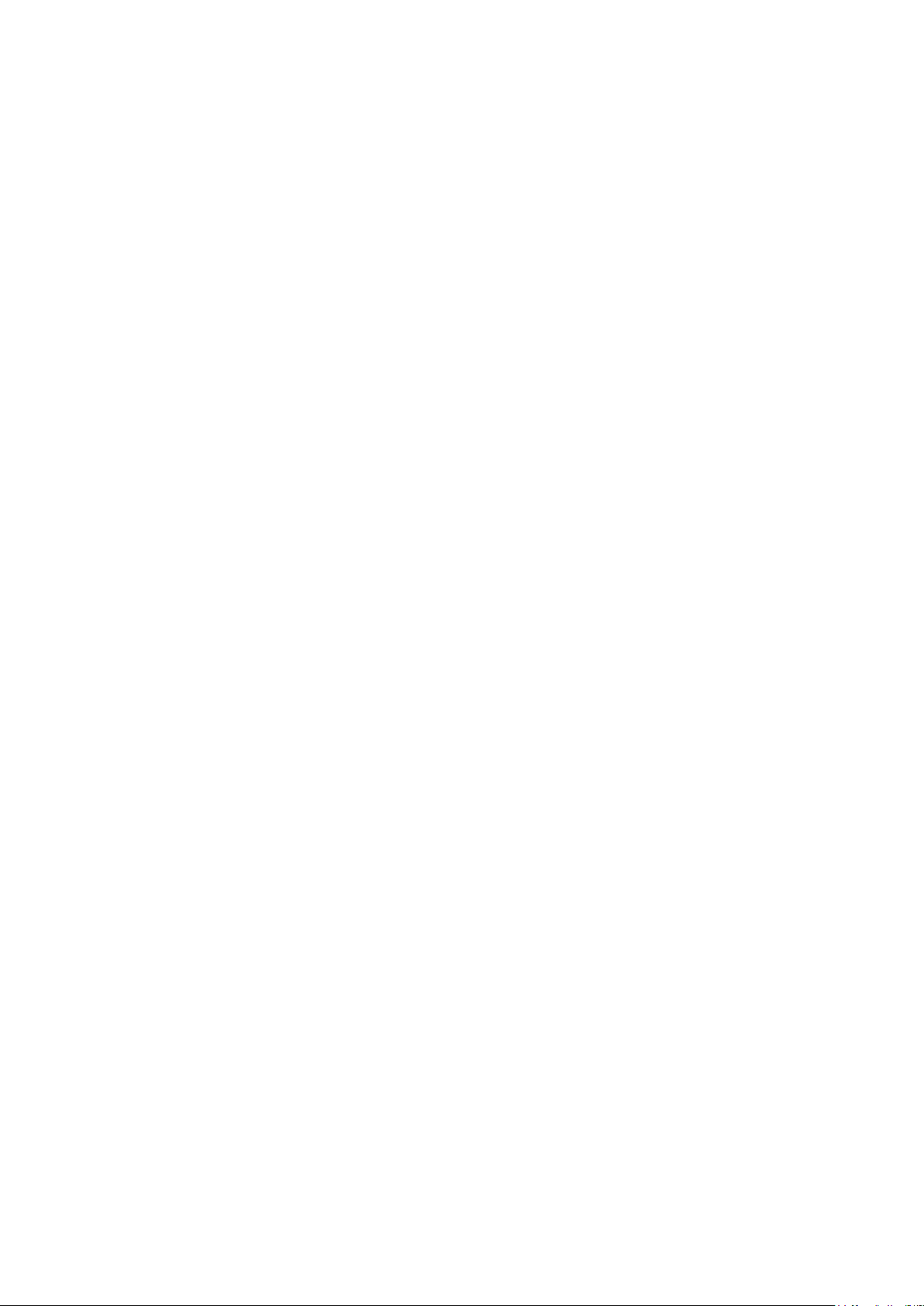
Contents
1. Precautions ...................................................................................................................1-1
1-1. Safety Precautions ..............................................................................................................1-1
1-1-1. Warnings ...................................................................................................................1-1
1-1-2. Servicing the LED TV ...............................................................................................1-1
1-1-3. Fire and Shock Hazard .............................................................................................1-1
1-1-4. Product Safety Notices .............................................................................................1-2
1-2. Servicing Precautions ..........................................................................................................1-3
1-2-1. General Servicing Precautions ................................................................................. 1-3
1-3. Static Electricity Precautions ...............................................................................................1-4
1-4. Installation Precautions .......................................................................................................1-5
2. Product Specications.................................................................................................2-1
2-1. Product information .............................................................................................................2-1
2-2. Product specication ...........................................................................................................2-2
2-2-1. Detailed Specications ............................................................................................. 2-2
2-2-2. Feature & Specications ........................................................................................... 2-6
2-3. Accessories .........................................................................................................................2-7
2-4. Viewing the Functions .........................................................................................................2-8
3. Disassembly and Reassembly ....................................................................................3-1
3-1. Disassembly and Reassembly ............................................................................................3-1
4. Troubleshooting ...........................................................................................................4-1
4-1. Troubleshooting ...................................................................................................................4-1
4-1-1. Previous Check ........................................................................................................4-1
4-2. How to Check Fault Symptom .............................................................................................4-3
4-2-1. NO Power .................................................................................................................4-3
4-3. Factory Mode Adjustments ..................................................................................................4-6
4-3-1. Detail Factory Option ................................................................................................4-6
4-3-2. Entering Factory Mode ............................................................................................. 4-7
4-3-3. Factory Data .............................................................................................................4-8
4-4. White Balance ...................................................................................................................4-23
4-4-1. Calibration ..............................................................................................................4-23
4-4-2. Service Adjustment ................................................................................................. 4-23
4-4-3. Adjustment .............................................................................................................. 4-24
4-5. Software Upgrade ..............................................................................................................4-25
4-5-1. How to Check the Software Version .......................................................................4-25
4-5-2. How to Upgade Software ........................................................................................ 4-26
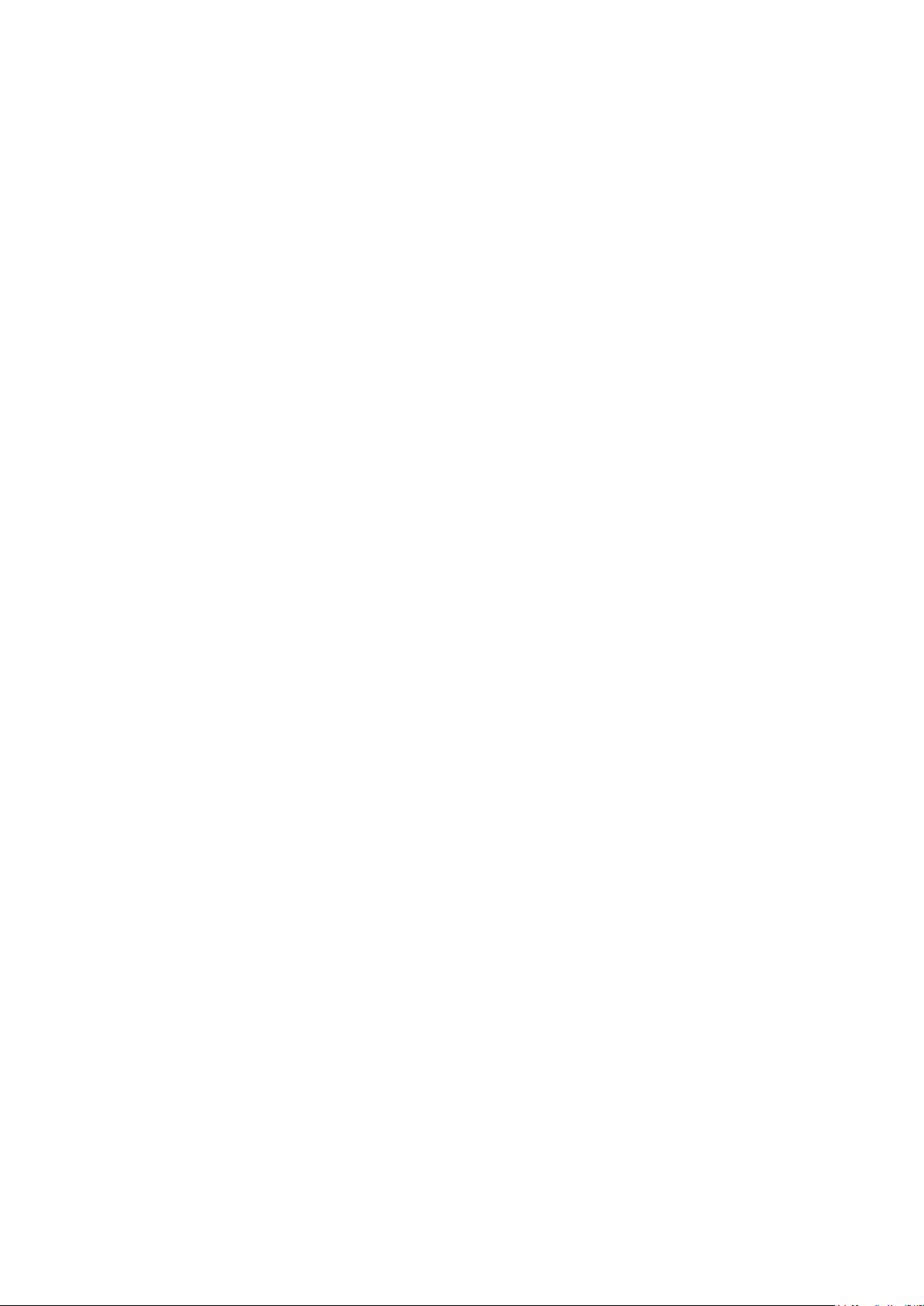
5. Wiring Diagram .............................................................................................................5-1
5-1. Wiring Diagram ....................................................................................................................5-1
5-2. Connector ............................................................................................................................5-6
5-3. Connector Functions ...........................................................................................................5-9

This Service Manual is a property of Samsung Electronics Co.,Ltd.
Any unauthorized use of Manual can be punished under applicable
International and/or domestic law.
© 2014 Samsung Electronics Co.,Ltd.
All rights reserved.
Printed in Korea
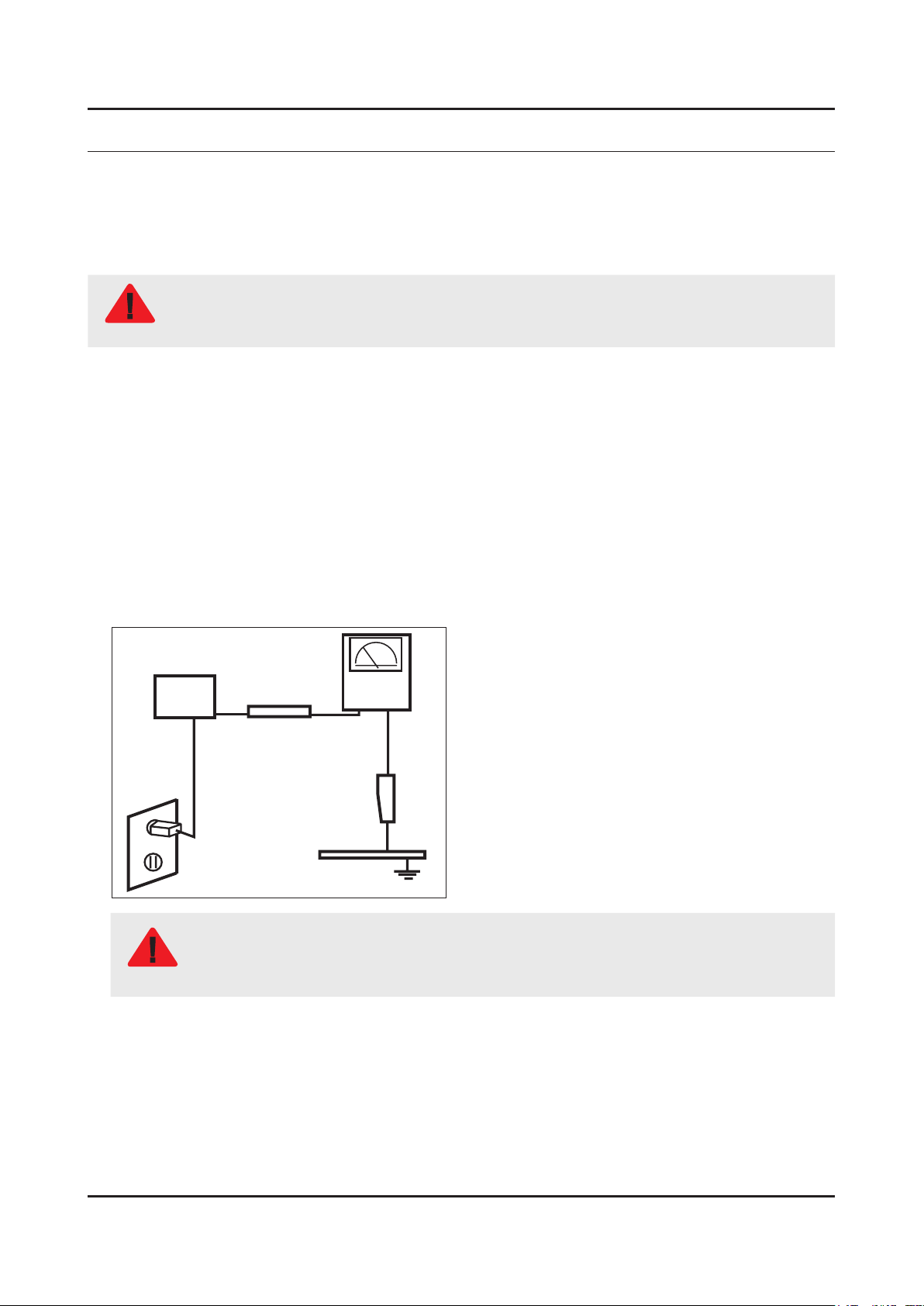
1. Precautions
1. Precautions
1-1. Safety Precautions
Follow these safety, servicing and ESD precautions to prevent damage and to protect against potential hazards such as
electrical shock.
1-1-1. Warnings
For continued safety, do not attempt to modify the circuit board.
WARNING
1-1-2. Servicing the LED TV
When servicing the LED TV, Disconnect the AC line cord from the AC outlet.1.
It is essential that service technicians have an accurate voltage meter available at all times. Check the calibration of this 2.
meter periodically.
1-1-3. Fire and Shock Hazard
Before returning the monitor to the user, perform the following safety checks:
Inspect each lead dress to make certain that the leads are not pinched or that hardware is not lodged between the 1.
chassis and other metal parts in the monitor.
Inspect all protective devices such as nonmetallic control knobs, insulating materials, cabinet backs, adjustment and 2.
compartment covers or shields, isolation resistorcapacitor networks, mechanical insulators, etc.
Leakage Current Hot Check:3.
Disconnect the AC power and DC power jack before servicing.
(READING SHOULD)
DEVICE
UNDER
TEST
ALSO TEST WITH
PLUG REVERSED
(USING AC ADAPTER
PLUG AS REQUIRED)
NOT BE ABOVE 0.5mA
2-WIRE CORD
TEST ALL
EXPOSED METAL
SURFACES
LEAKAGE
CURRENT
TESTER
EARTH
GROUND
Do not use an isolation transformer during this test.
Use a leakage current tester or a metering system that complies with American National Standards
WARNING
Institute (ANSI C101.1, Leakage Current for Appliances), and Underwriters Laboratories (UL
Publication UL1410, 59.7).
With the unit completely reassembled, plug the AC line cord directly into a 120V AC outlet. With the unit’s AC switch rst 4.
in the ON position and then OFF, measure the current between a known earth ground (metal water pipe, conduit, etc.)
and all exposed metal parts, including: metal cabinets, screwheads and control shafts.
The current measured should not exceed 0.5 milliamp.
Reverse the power-plug prongs in the AC outlet and repeat the test.
1-1

1-2
1. Precautions
1-1-4. Product Safety Notices
Some electrical and mechanical parts have special safetyrelated characteristics which are often not evident from visual
inspection. The protection they give may not be obtained by replacing them with components rated for higher voltage,
wattage, etc. Parts that have special safety characteristics are identied by on schematics and parts lists. A substitute
replacement that does not have the same safety characteristics as the recommended replacement part might create
shock, re and/or other hazards. Product safety is under review continuously and new instructions are issued whenever
appropriate.
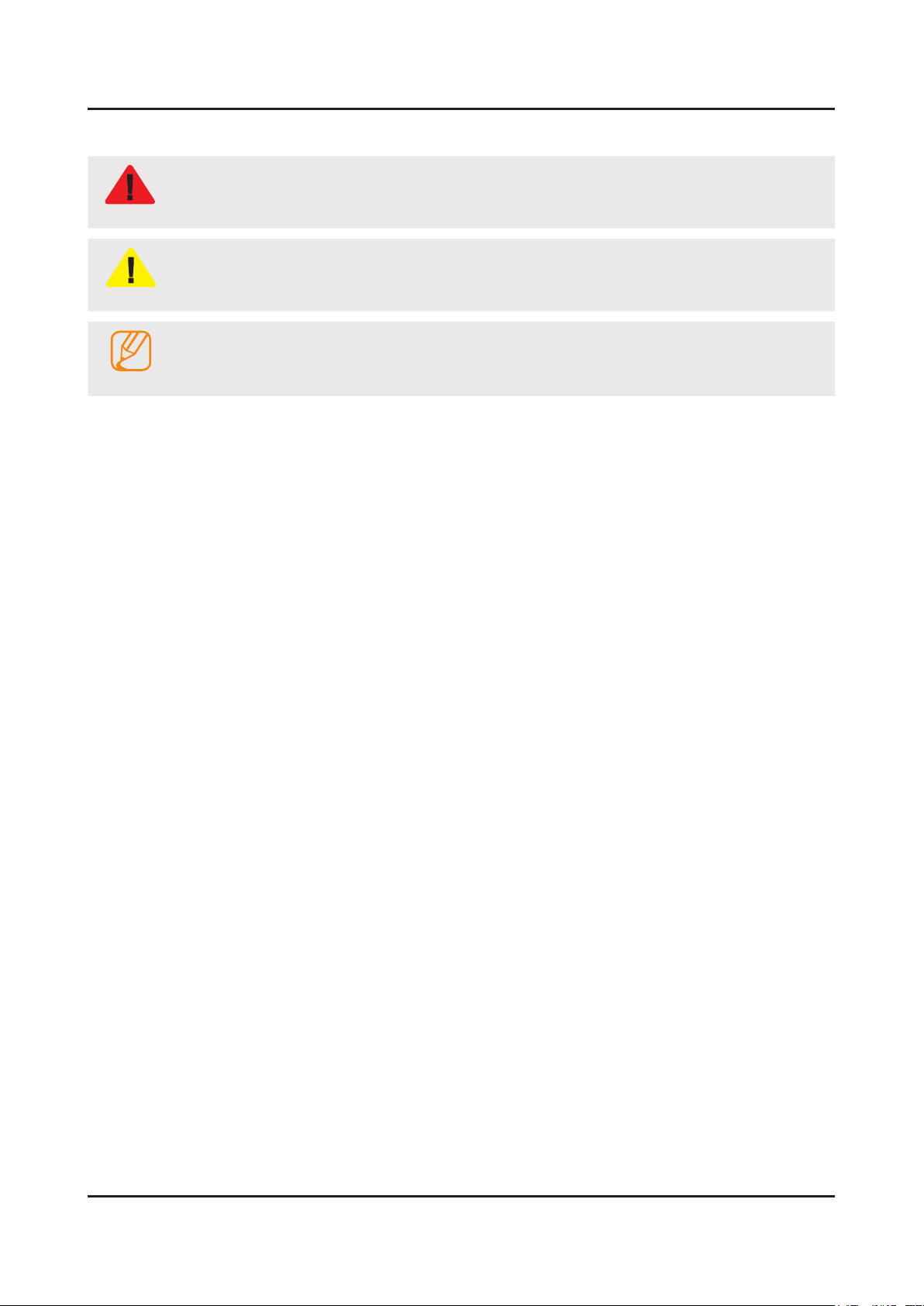
1-3
1. Precautions
1-2. Servicing Precautions
An electrolytic capacitor installed with the wrong polarity might explode.
WARNING
Before servicing units covered by this service manual, read and follow the Safety Precautions section of
CAUTION
NOTE
1-2-1. General Servicing Precautions
Always unplug the unit’s AC power cord from the AC power source and disconnect the DC Power Jack before 1.
attempting to: (a) remove or reinstall any component or assembly, (b) disconnect PCB plugs or connectors, (c) connect
a test component in parallel with an electrolytic capacitor.
Some components are raised above the printed circuit board for safety. An insulation tube or tape is sometimes used. 2.
The internal wiring is sometimes clamped to prevent contact with thermally hot components. Reinstall all such elements
to their original position.
After servicing, always check that the screws, components and wiring have been correctly reinstalled. Make sure that 3.
the area around the serviced part has not been damaged.
Check the insulation between the blades of the AC plug and accessible conductive parts (examples: metal panels, input 4.
terminals and earphone jacks).
Insulation Checking Procedure: Disconnect the power cord from the AC source and turn the power switch ON. Connect 5.
an insulation resistance meter (500 V) to theblades of the AC plug. The insulation resistance between each blade of the
AC plug and accessible conductive parts (see above) should be greater than 1 megohm.
Always connect a test instrument’s ground lead to the instrument chassis ground before connecting the positive lead; 6.
always remove the instrument’s ground lead last.
this manual.
If unforeseen circumstances create conict between the following servicing precautions and any of the
safety precautions, always follow the safety precautions.
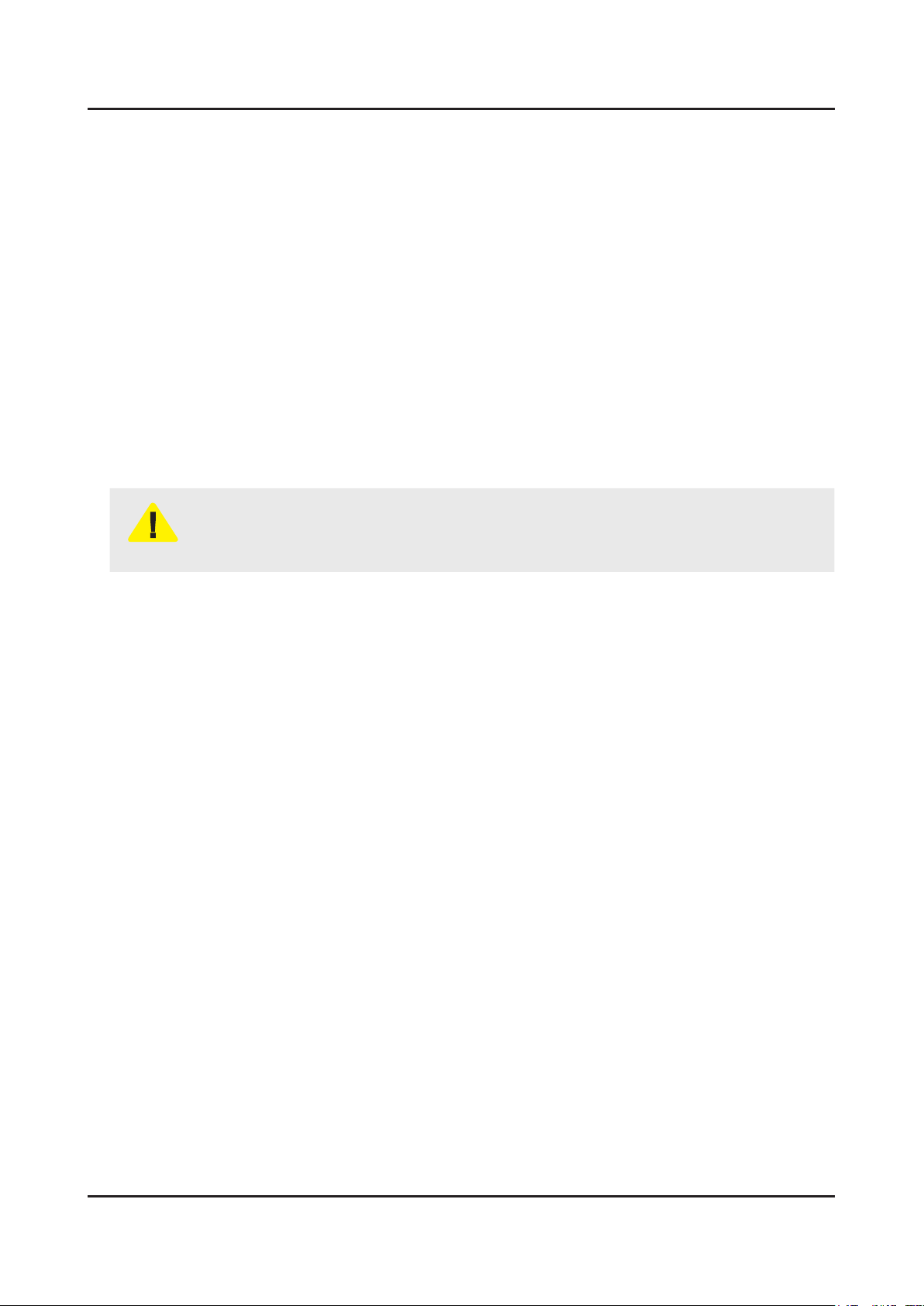
1-4
1. Precautions
1-3. Static Electricity Precautions
Some semiconductor (solid state) devices can be easily damaged by static electricity. Such components are commonly
called Electrostatically Sensitive Devices (ESD). Examples of typical ESD are integrated circuits and some eld-effect
transistors. The following techniques will reduce the incidence of component damage caused by static electricity.
Immediately before handling any semiconductor components or assemblies, drain the electrostatic charge from your 1.
body by touching a known earth ground. Alternatively, wear a discharging wrist-strap device. To avoid a shock hazard,
be sure to remove the wrist strap before applying power to the monitor.
After removing an ESD-equipped assembly, place it on a conductive surface such as aluminum foil to prevent 2.
accumulation of an electrostatic charge.
Do not use freon-propelled chemicals. These can generate electrical charges sufcient to damage ESDs.3.
Use only a grounded-tip soldering iron to solder or desolder ESDs.4.
Use only an anti-static solder removal device. Some solder removal devices not classied as “anti-static” can generate 5.
electrical charges sufcient to damage ESDs.
Do not remove a replacement ESD from its protective package until you are ready to install it. Most replacement ESDs 6.
are packaged with leads that are electrically shorted together by conductive foam, aluminum foil or other conductive
materials.
Immediately before removing the protective material from the leads of a replacement ESD, touch the protective material 7.
to the chassis or circuit assembly into which the device will be installed.
Be sure no power is applied to the chassis or circuit and observe all other safety precautions.
CAUTION
Minimize body motions when handling unpackaged replacement ESDs. Motions such as brushing clothes together, or 8.
lifting your foot from a carpeted oor can generate enough static electricity to damage an ESD.
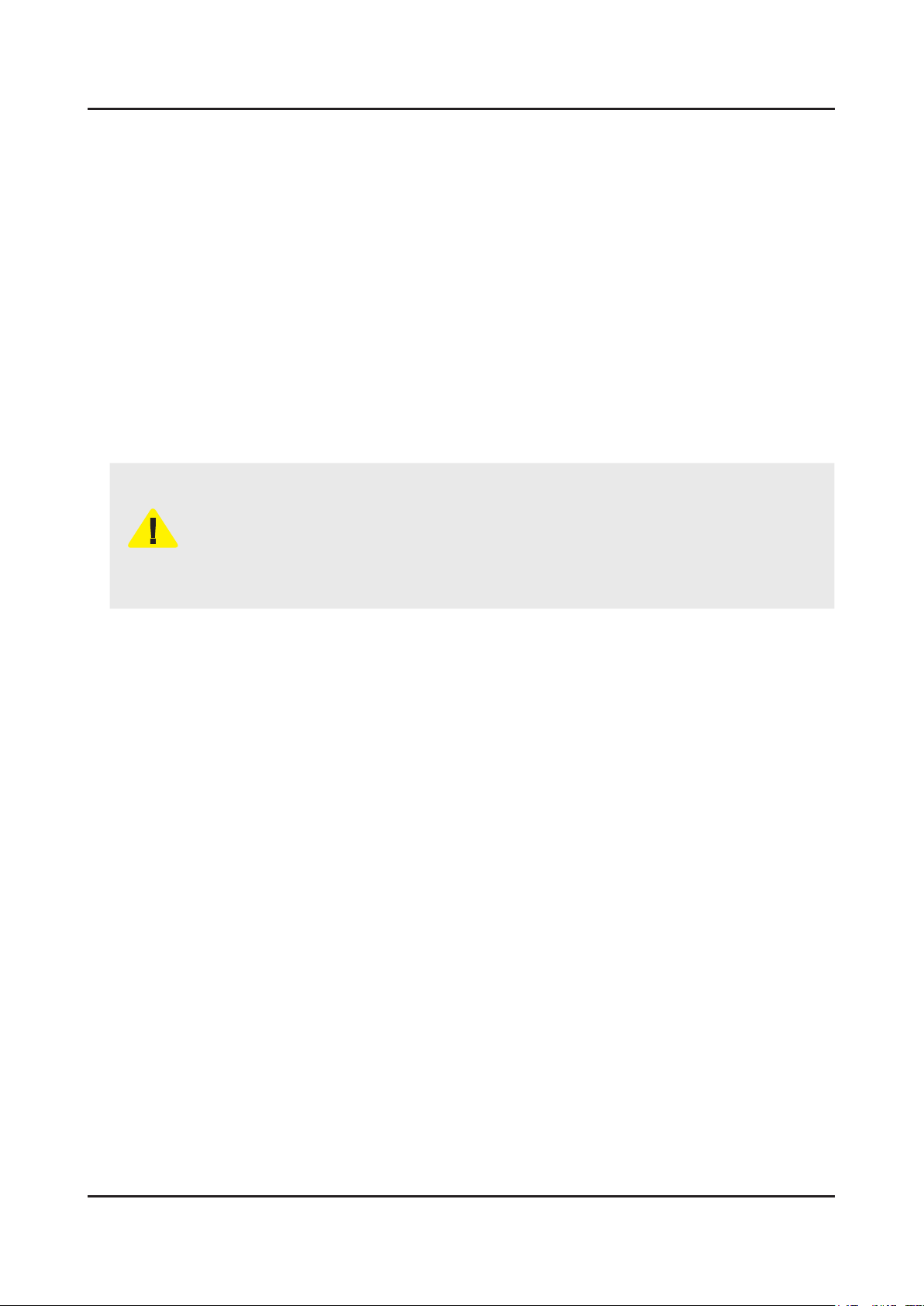
1-5
1. Precautions
1-4. Installation Precautions
For safety reasons, more than a people are required for carrying the product.1.
Keep the power cord away from any heat emitting devices, as a melted covering may cause re or electric shock.2.
Do not place the product in areas with poor ventilation such as a bookshelf or closet. The increased internal temperature 3.
may cause re.
Bend the external antenna cable when connecting it to the product. This is a measure to protect it from being exposed 4.
to moisture. Otherwise, it may cause a re or electric shock.
Make sure to turn the power off and unplug the power cord from the outlet before repositioning the product. Also check 5.
the antenna cable or the external connectors if they are fully unplugged. Damage to the cord may cause re or electric
shock.
Keep the antenna far away from any high-voltage cables and install it rmly. Contact with the highvoltage cable or the 6.
antenna falling over may cause re or electric shock.
When installing the product, leave enough space (0.4m) between the product and the wall for ventilation purposes. 7.
A rise in temperature within the product may cause re.
If an equipment is provided with a replaceable battery, and if replacement by an incorrect type could result in an 8.
explosion (for example, with some lithium batteries), the following applies:
Risk of explosion if battery is replaced by an incorrect type dispose of used batteries according to •
the instructions.
Do not dispose of batteries in a re.•
Do not short circuit, disassemble or overheat the batteries.•
CAUTION
Danger of explosion if battery is incorrectly replaced. Replace only with the same or equivalent •
type.
Do not be exposed to excessive heat such as sunshine, re or the like.•
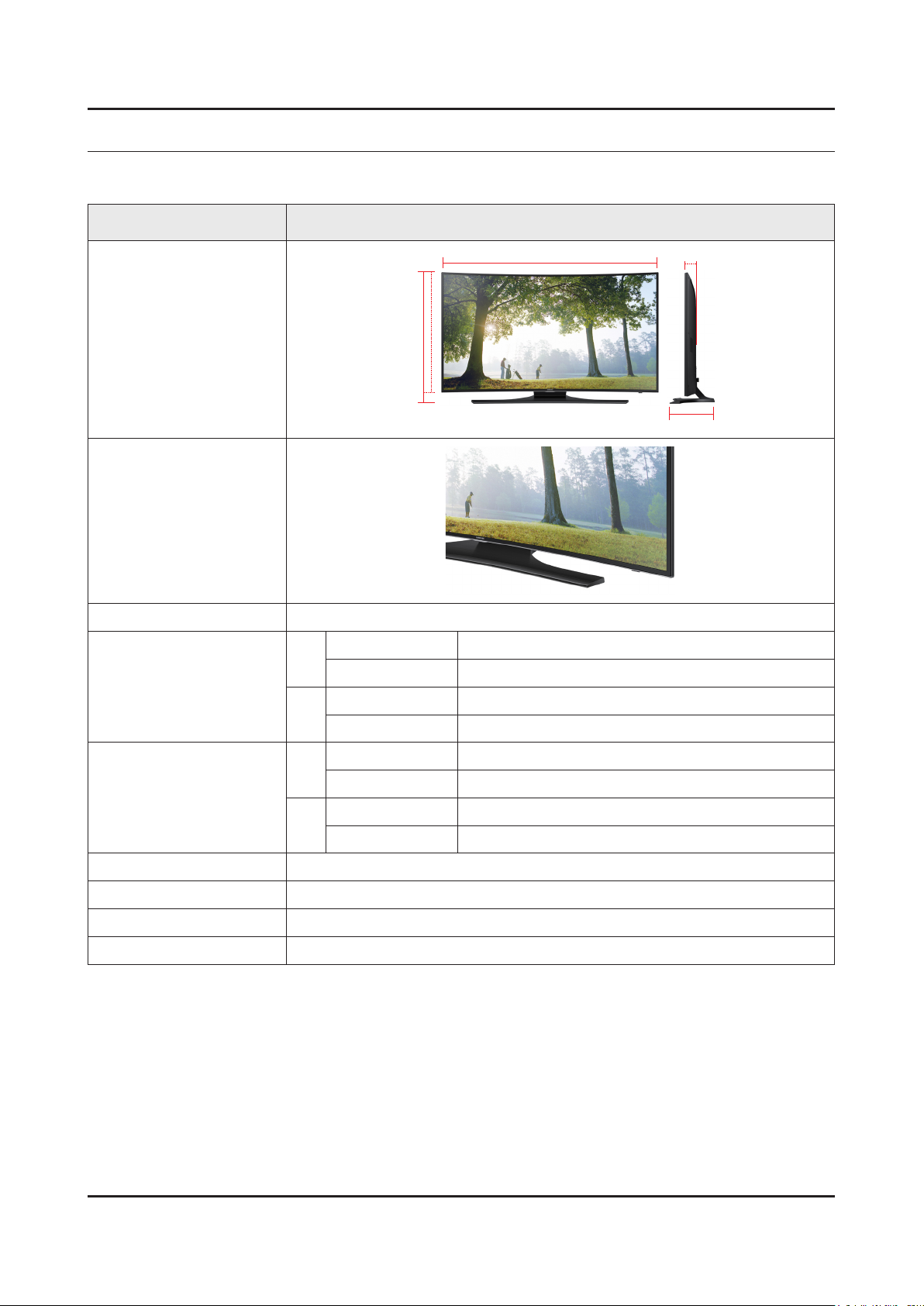
2. Product Specications
2-1. Product information
Model UE**H6800AW
2. Product specications
W
Front View
Detail View
Front Color Black
48"
Dimensions
(W x H x D)
55"
48"
Weight
55"
With stand 1078.6 X 673.1 X 294.9 mm
With stand 1232.8 X 762.0 X 294.9 mm
With stand 16.4 kg
With stand 20.6 kg
H
* W : Width H : High D : Depth
Body 1078.6 X 625.9 X 79.2 mm
Body 1232.8 X 713.3 X 90.6 mm
Body 13.5 kg
Body 17.7 kg
D
Panel Type Anti Glare
Internal Memory 4GB
DDR 1.25GB
Feature 3D / SMART HUB / DLNA / Full browsing / Wired IR Blastet
2-1
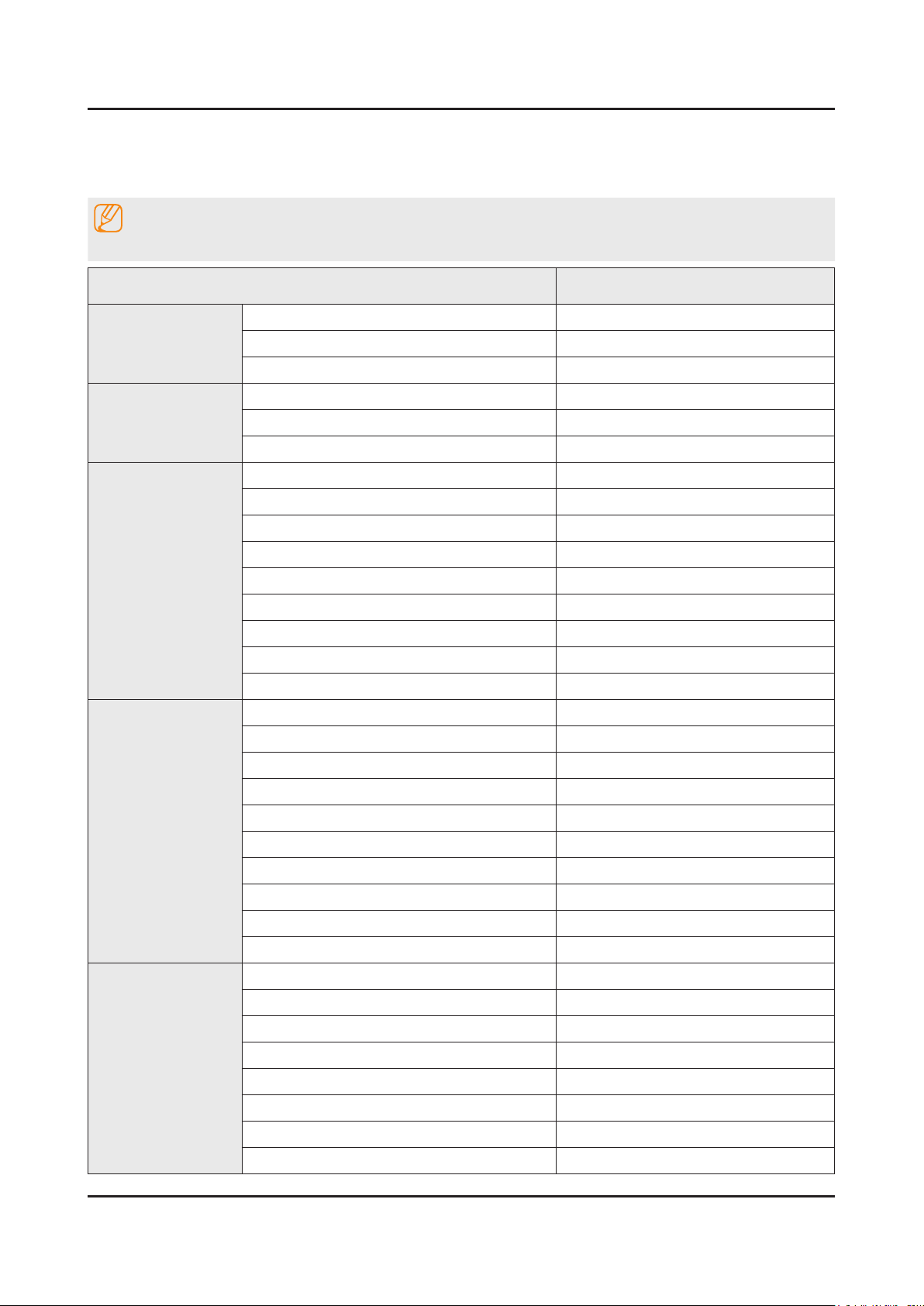
2-2
2. Product specications
2-2. Product specication
2-2-1. Detailed Specications
NOTE
Design and specications are subject to change without prior notice.
Item UE**H6800AWXXH
General Information
Display
Video
Audio
Product LED
Series 6
Country HUNGARY
Inch 48" / 55"
Resolution 1,920 x 1,080
Ultra Clear Panel Yes
Picture Engine 3D HyperReal Engine
Clear Motion Rate 600
Micro Dimming Micro Dimming
Precision Black (Local Dimming) No
Wide Color Enhancer (Plus) Yes
Wide Color Gamut N/A
Color Accuracy N/A
Auto Depth Enhancer N/A
Film Mode Yes
Dolby MS10 / MS110 Dolby MS10
DTS Studio Sound / DNSe+ DTS Studio Sound
Smart TV
DTS Premium Sound / DTS Premium Sound 5.1 DTS Premium Sound 5.1
3D Sound Yes
Auto Volume Leveler Yes
Sound Customizer No
Sound Output (RMS) 40W(Left:10W, Right:10W, Woofer:20W)
Speaker Type Down Firing + New Waveguide
Woofer Yes
HD Audio No
Smart Hub Yes
Samsung SMART TV Yes
On TV Yes (15 European Countries)
Movies & TV Shows Yes (9 European Countries)
Multimedia Yes
Apps Yes
Game Yes (7 European Countries)
Fitness Yes
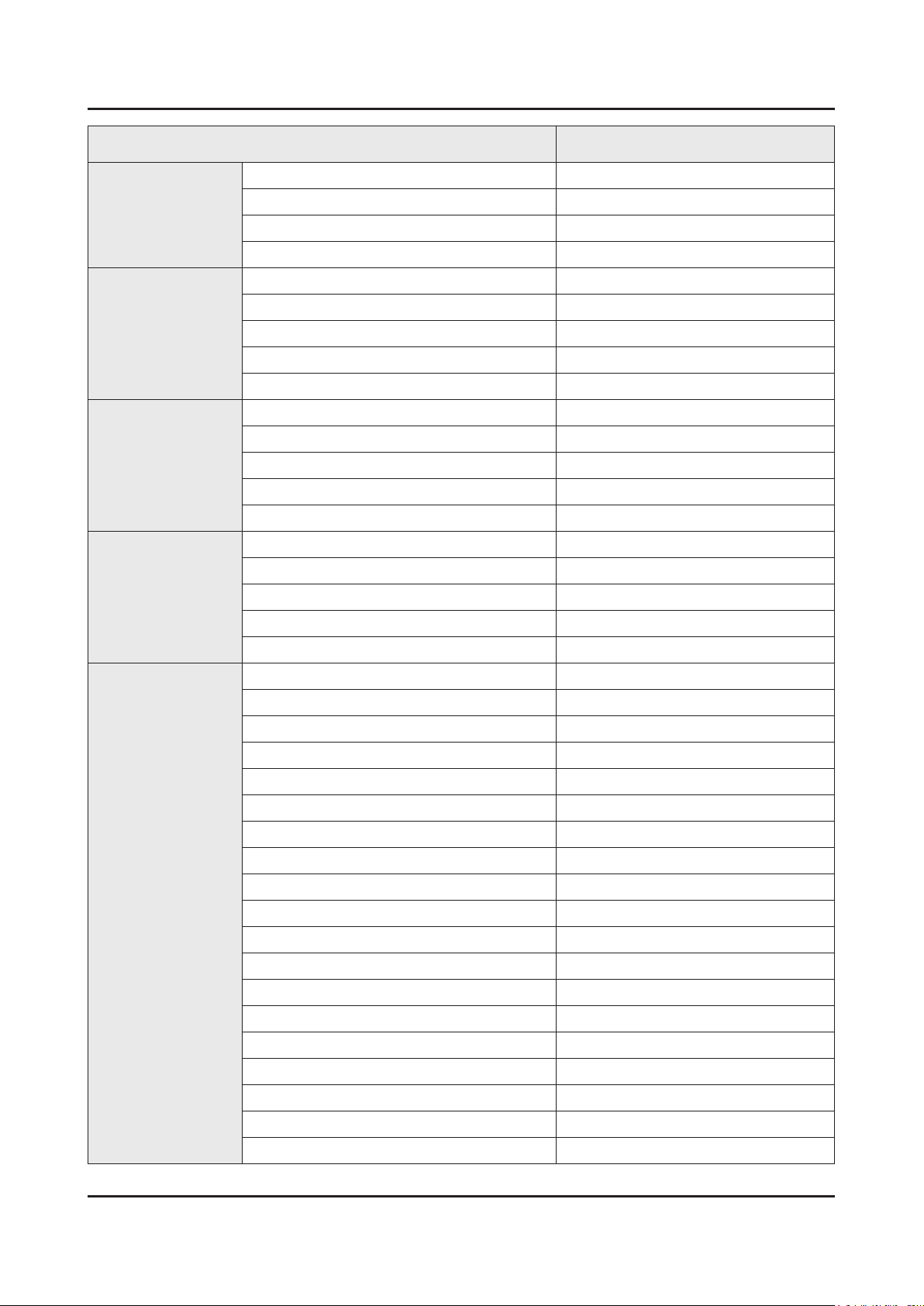
2-3
2. Product specications
Item UE**H6800AWXXH
Smart TV
Smart Interaction
Smart Convergence
Tuner/Broadcasting
Kids Yes
Multi-Screen (Dual / Quad Screen) No
Skype™ on Samsung TV Ready
Web Browser Yes
Voice Interaction No
Voice Control No
Camera Built-in No
Face recognition No
Motion control No
Contents Streaming Yes
Screen Mirroring Yes
Samsung SMART View Yes
Smart Home Yes (FR,DE,ES)
Easy Pin pairing Yes
Twin Tuner No
CI/CI+/2CI+ CI+ (1.3)
DTV Tuner DVB-T/C
Connectivity
Analog Tuner Yes
MHP / MHEG / HbbTV / ACAP / GINGA / OHTV HbbTV (ES,PT,FR,BE,NL,LU,CH,PL,CZ)
HDMI 4
USB 3
Component In (Y/Pb/Pr) 1
Composite In (AV) 1 (Common Use for Component Y)
Ethernet (LAN) Yes
Headphone Yes
Digital Audio Out (Optical) 1
RF In (Terrestrial / Cable input) 1/1(Common Use for Terrestrial)/0
Ex-Link ( RS-232C ) N/A
IR Out Yes
CI Slot 1
Scart 1
MHL 3 No
One Connect (Jack) No
WiFi Direct Yes
HDMI 1.4 3D Auto Setting Yes
HDMI 1.4 A/Return Ch. Support Yes
InstaPort S (HDMI quick switch) No
Wireless LAN Adapter Support No
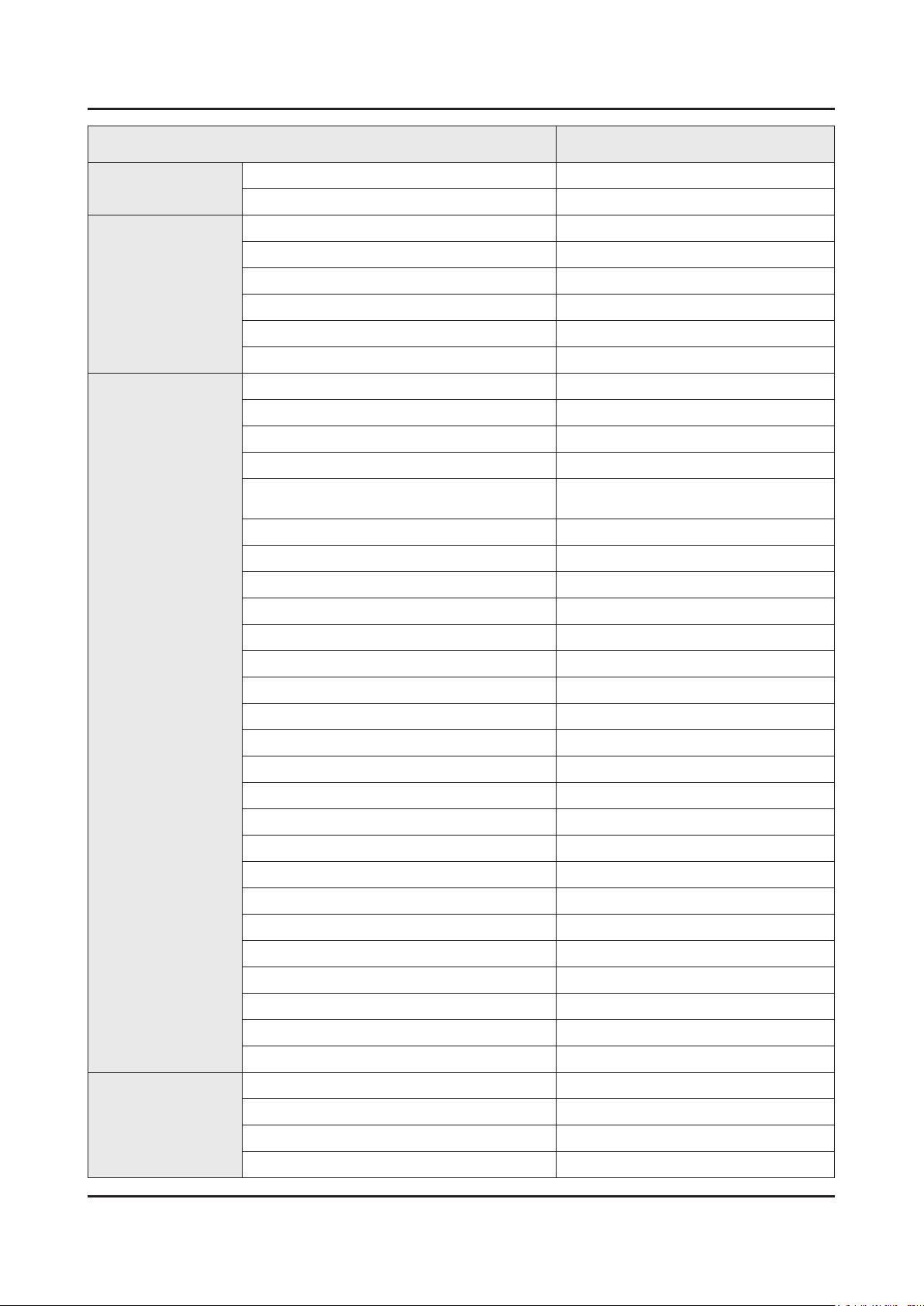
2-4
2. Product specications
Item UE**H6800AWXXH
Connectivity
Design
Additional Feature
Wireless LAN Built-in Yes
Anynet+ (HDMI-CEC) Yes
Design Curved
Bezel Type VNB
Front Color Black
Light Effect (Deco) N/A
Stand Type T-shape
Swivel (Left/Right) No
Samsung 3D Yes
3D Converter Yes
Instant On No
Quad Core+ No
Accessibility
Auto Power Off Yes
Clock&On/Off Timer Yes
Sleep Timer Yes
BD Wise Plus Yes
TTS,Zoom (10 European Countries) /
Zoom (Others)
Eco Feature
Caption (Subtitle) Yes
Channel List USB-Clone Yes
ConnectShare™ (USB 2.0) Movie
Football Mode Advanced
Embeded POP Yes
EPG Yes
PVR Ready Yes
Game Mode Yes
Multiroom Compatible No
OSD Language 27 European Languages
Picture-In-Picture Yes
BT HID Built-in Yes
USB HID Support Yes
Smart Evolution Support No
TV SoundConnect Yes
Teletext (TTXT) Yes
Time Shift Yes
Eco Sensor Yes
Energy Efciency Class A+
Mercury Content 0.0mg
Lead Presence Yes
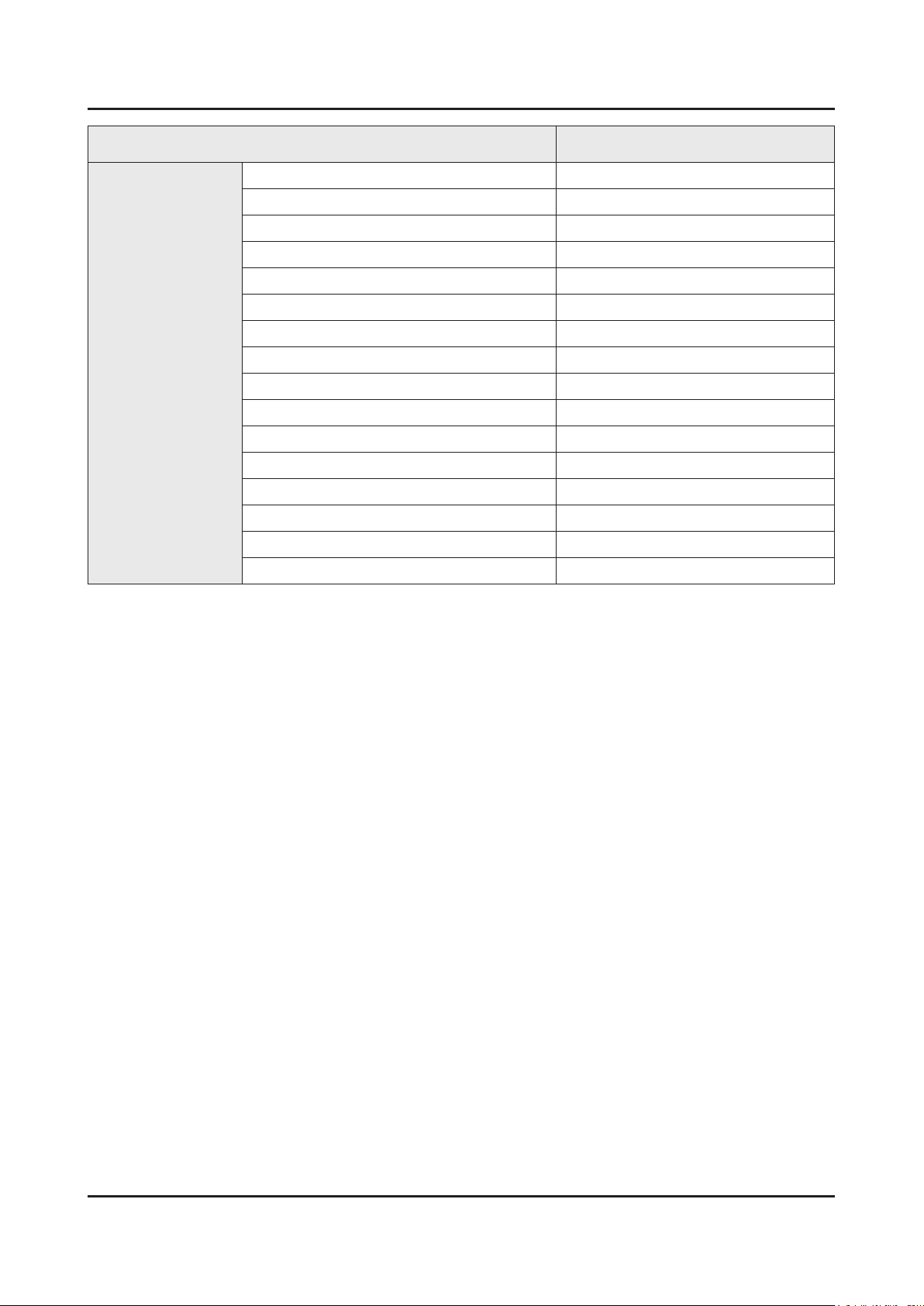
2-5
2. Product specications
Item UE**H6800AWXXH
Accessory
3D Active Glasses (Included) No
Remote Controller Model TM1250A
Batteries (for Remote Control) Yes
Samsung Smart Touch Control (Included) No
Ultra Slim Wall Mount Supported No
Mini Wall Mount Supported Yes
Vesa Wall Mount Supported Yes
Floor Stand Support Yes
TV Camera (Included) No
IR Extender Cable (Included) Yes
Wireless Keyboard (Included) No
Wireless LAN Adaptor (Included) No
User Manual Yes
E-Manual Yes
Power Cable Yes
Slim Gender Cable No
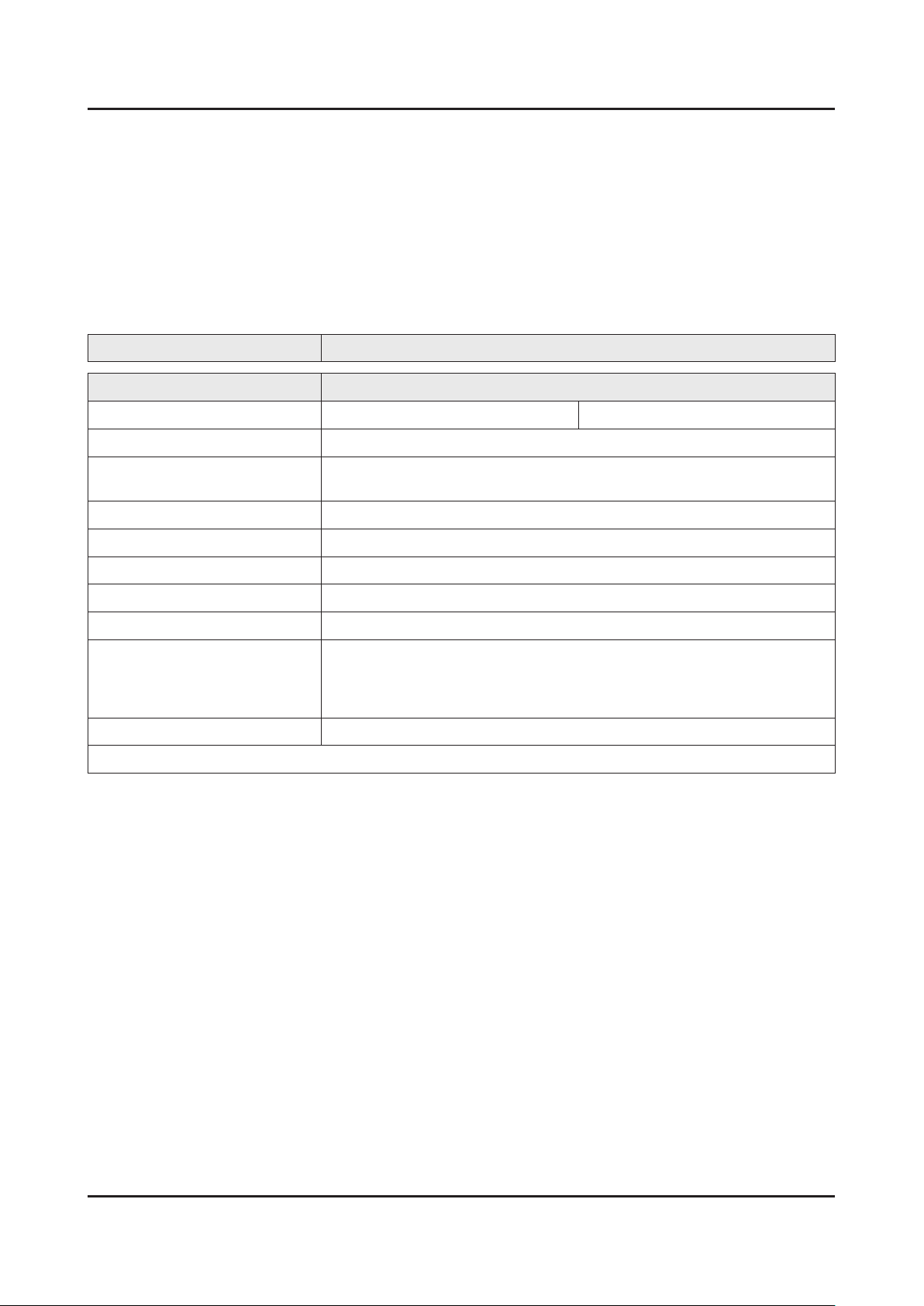
2-6
2. Product specications
2-2-2. Feature & Specications
Feature
Digital-TV, RF, 4-HDMI, 1-Component,1-A/V, 3-USB2.0, LAN, built-in WIFI•
PIP(in HDMI 1, 2, 3, 4 Component and Sub picture is available only in TV mode(DTV/ATV))•
CMR 720•
Dolby Digital Plus Pulse, DTS Premium Sound 5.1, DTS Studio Sond•
Specications
Model UE**H6800AW
Item Description
Screen Size (Diagonal) 48 inches 55 inches
LCD Panel FHD 120Hz
Scanning Frequency Horizontal : 31 kHz ~ 80 kH
Vertical : 56 Hz ~ 75 Hz
Display Resolution 1920 X 1080
Input Signal Analog 0.7 Vp-p ± 5% positive at 75Ω, internally terminated
Input Sync Signal H/V Separate, TTL, P. or N.
Maximum Pixel Clock Rate 138 MHz
AC Power Voltage & Frequency AC220-240V 50/60Hz
Environmental Considerations Operating Temperature : 50˚F ~ 104˚F (10˚C ~ 40˚C)
Operating Humidity : 10% ~ 80%, non-condensing
Storage Temperature : -4˚F ~ 113˚F (-20˚C ~ 45˚C)
Storage Humidity : 5% ~ 95%, non-condensing
Sound (Output) 40W (Left:10W, Right:10W, Woofer:20W)
Note : AllShare, SMART Hub, Web Browser, USB HID, Wired IR Blaster
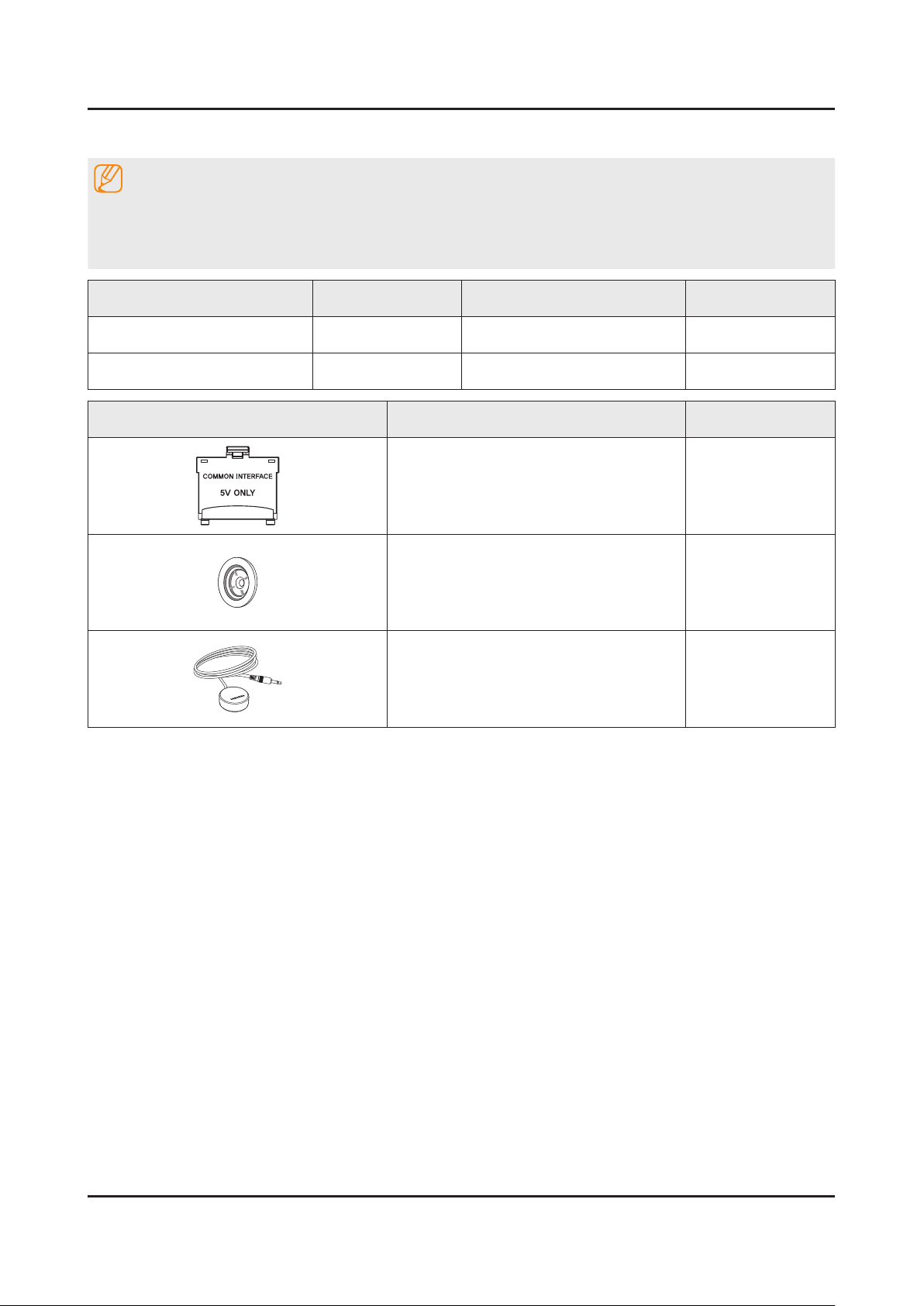
2-7
2. Product specications
2-3. Accessories
NOTE
The items’ colors and shapes may vary depending on the model.•
Cables not included in the package contents can be purchased separately.•
The part code for some accessories may differ depending on your region.•
Product Code. No Product Code. No
Remote Control• BN59-01178B Power Cord• 3903-000525
Batteries (AAA x 2)• 4301-000103 User Manual• BN68-06539C
Image Product Code. No
CI Card Adapter• 3709-001791
Hoder Ring• BN61-07295A
IR Extender Cable• BN96-31644A
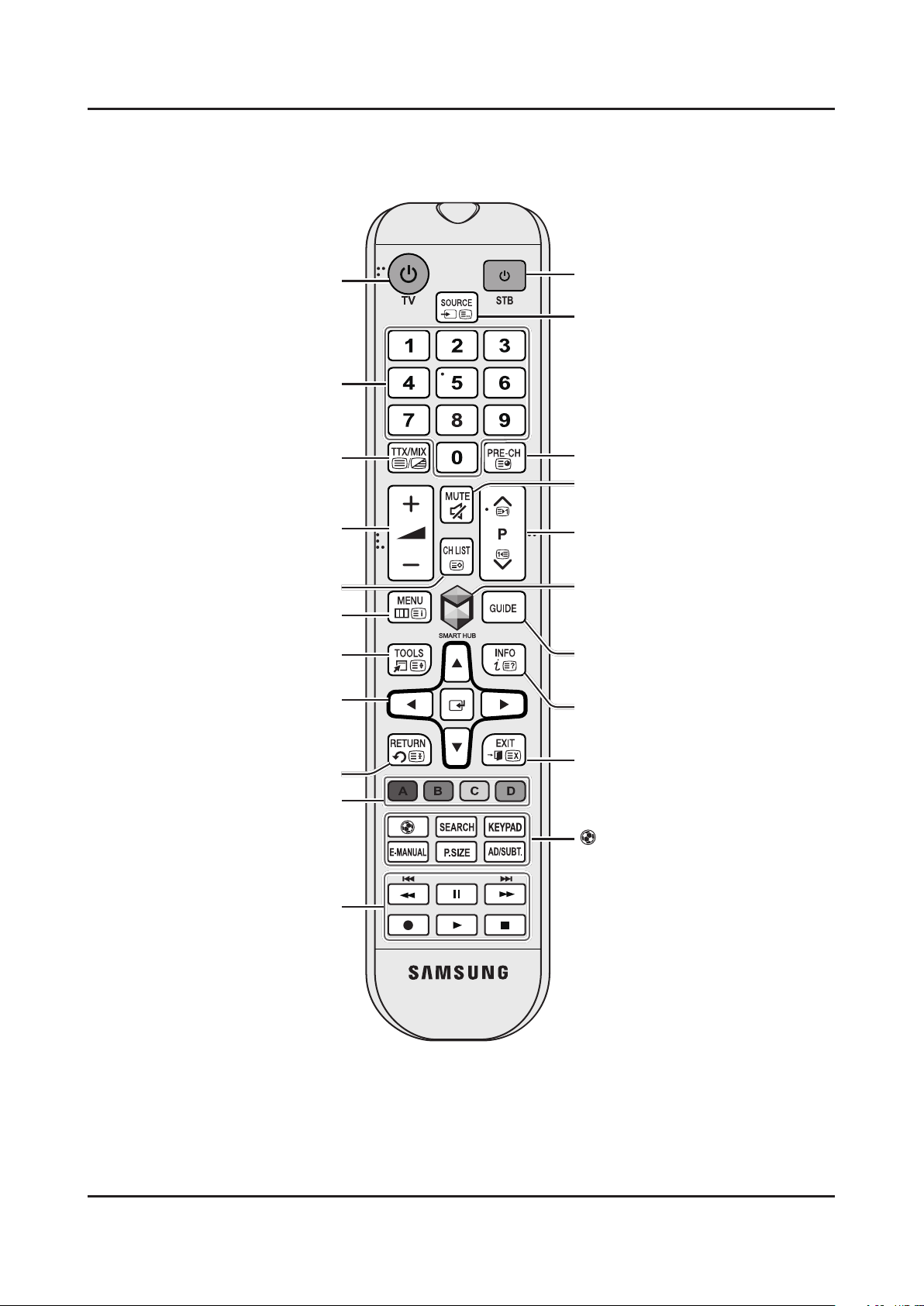
2. Product specications
Turns the Set-top box on and off.
Displays and selects available video
sources.
Cuts off the sound temporarily.
Brings up
Smart Hub
applications. Refer
to the e-Manual chapter, Smart Features
>
Smart Hub
.
Changes channels.
Exits the menu.
Displays the EPG (Electronic Programme
Guide).
Displays information on the TV screen.
Turns the TV on and off.
Gives direct access to channels.
Adjusts the volume.
Displays channel lists.
Alternately selects Teletext ON Double,
Mix or OFF.
: Enable
Football Mode
for an optimal
sports viewing experience.
SEARCH
: Press this button to use the
search window.
KEYPAD
: With the virtual remote control
on the screen, you can easily enter digits,
control content, and use functions.
E-MANUAL
: Displays the
e-Manual
.
P.SIZE
: Change the picture size.
AD/SUBT.
: Displays the
Accessibility
Shortcuts
.
Returns to the previous channel.
Opens the OSD (Menu).
Quickly selects frequently used functions.
Returns to the previous menu.
Use these buttons according to the
directions on the TV screen.
Use these buttons with specific features.
Use these buttons according to the
directions on the TV screen.
Moves the cursor, selects the on-screen
menu items, and changes the values
seen on the TV's menu.
2-4. Viewing the Functions
Using the Remote Control
2-8
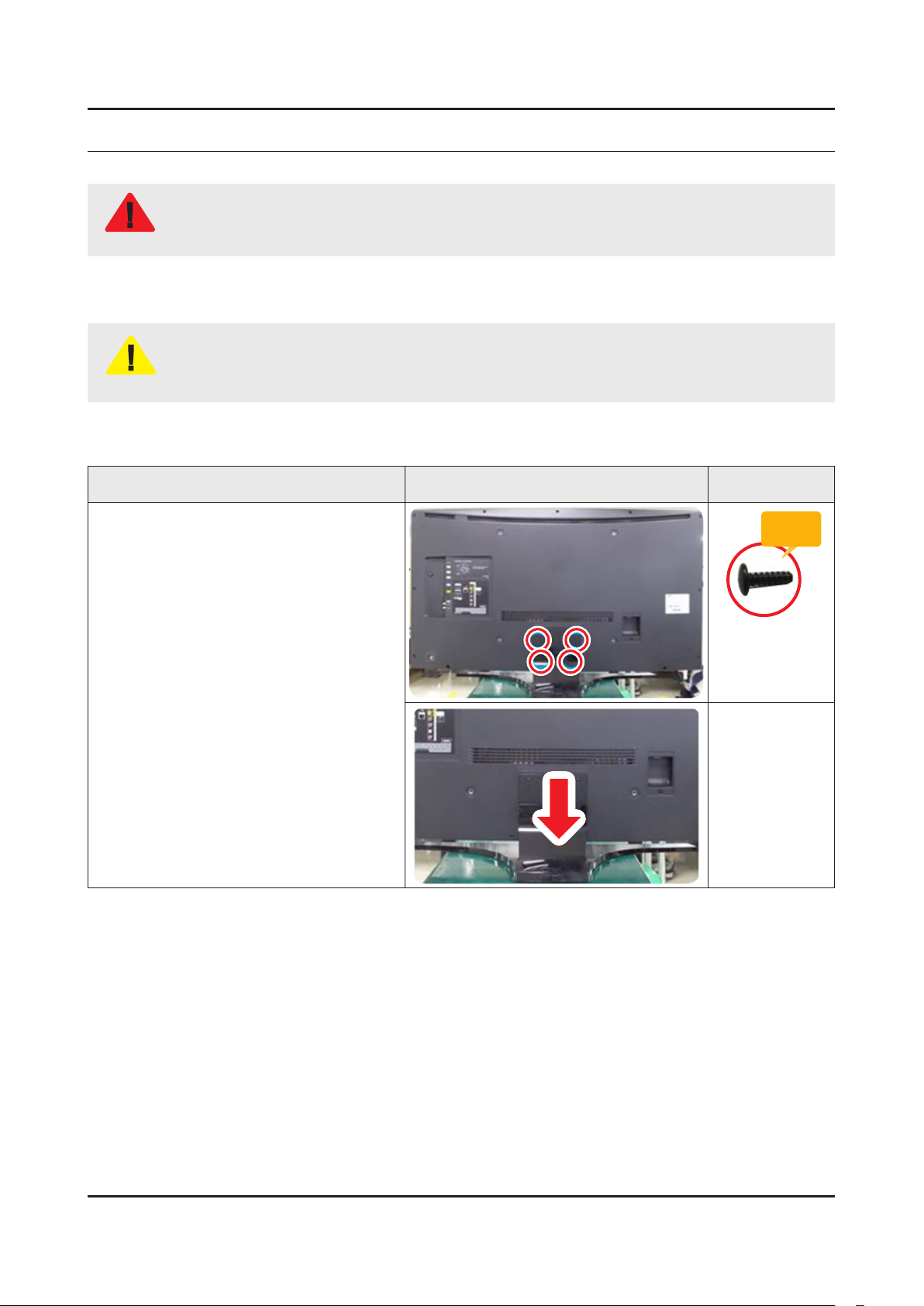
3. Disassembly and Reassemble
3. Disassembly and Reassembly
This section of the service manual describes the disassembly and reassembly procedures for the LED TV.
This LED TV contains electrostatically sensitive devices. Use caution when handling these components.
WARNING
3-1. Disassembly and Reassembly
Disconnect the LED TV from the power source before disassembly.1.
Follow these directions carefully; never use metal instruments to pry apart the cabinet.2.
CAUTION
48" / 55"
If there is no additional coment, it is same for all inches.3.
Description Picture Description Screws
Remove screws from the Stand.
1
Remove stand.
Torque :
9~ 11Kgf.cm.
6001-001782
3-1
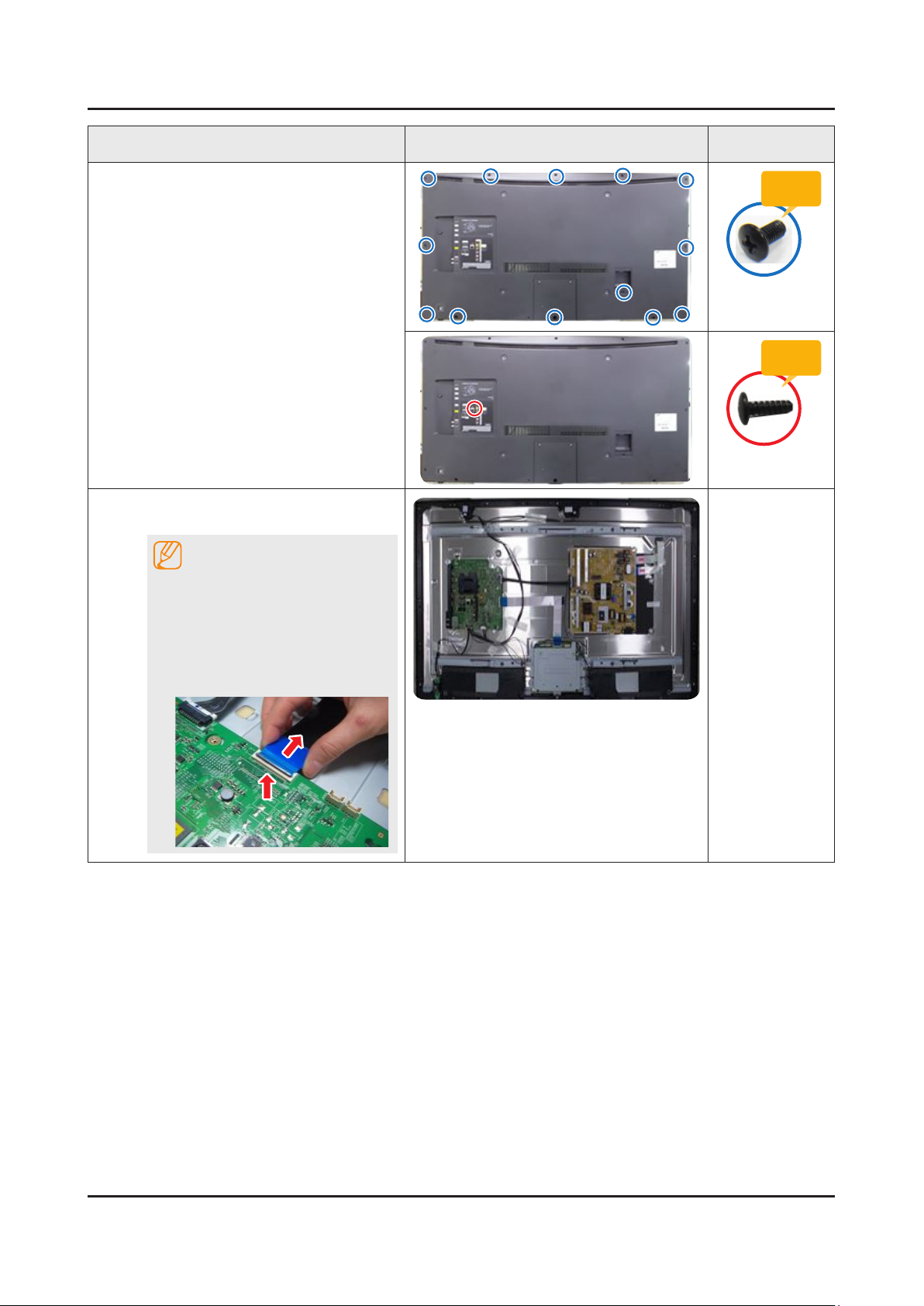
3-2
3. Disassembly and Reassemble
Description Picture Description Screws
Remove the screws of rear-cover.
2
(In this step, Two types of screws are
used.)
48" : 13EA / 1EA•
55" : 17EA / 1EA•
Remove the Main Board and the
3
Power Board.
NOTE
Applied to Double locking.
Flip up the locking tab on top of the 1.
connector.
Squeeze the edge of the connector 2.
to release the second tab lock and
gently pull the connector away.
Torque :
7~ 8Kgf.cm.
6001-002755
Torque :
9~ 11Kgf.cm.
6001-001782
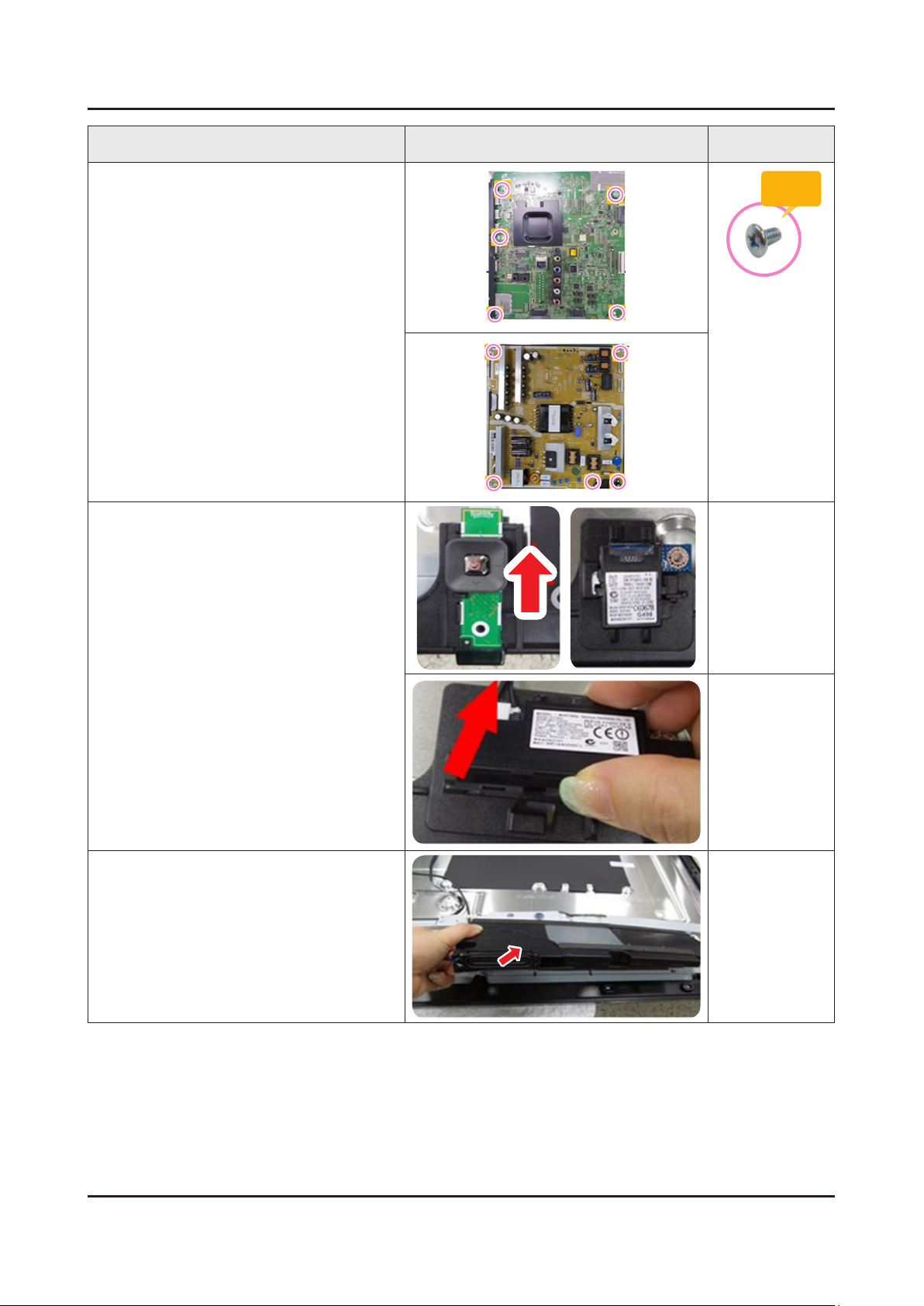
3-3
3. Disassembly and Reassemble
Description Picture Description Screws
Remove the screws of main board.
4
Remove the screws of IP board.
Remove the IP board.
Remove Function Assy, WIFI and BT
5
Module.
Torque :
7~ 8Kgf.cm
6001-002756
Remove the Speakers.(R/L)
6
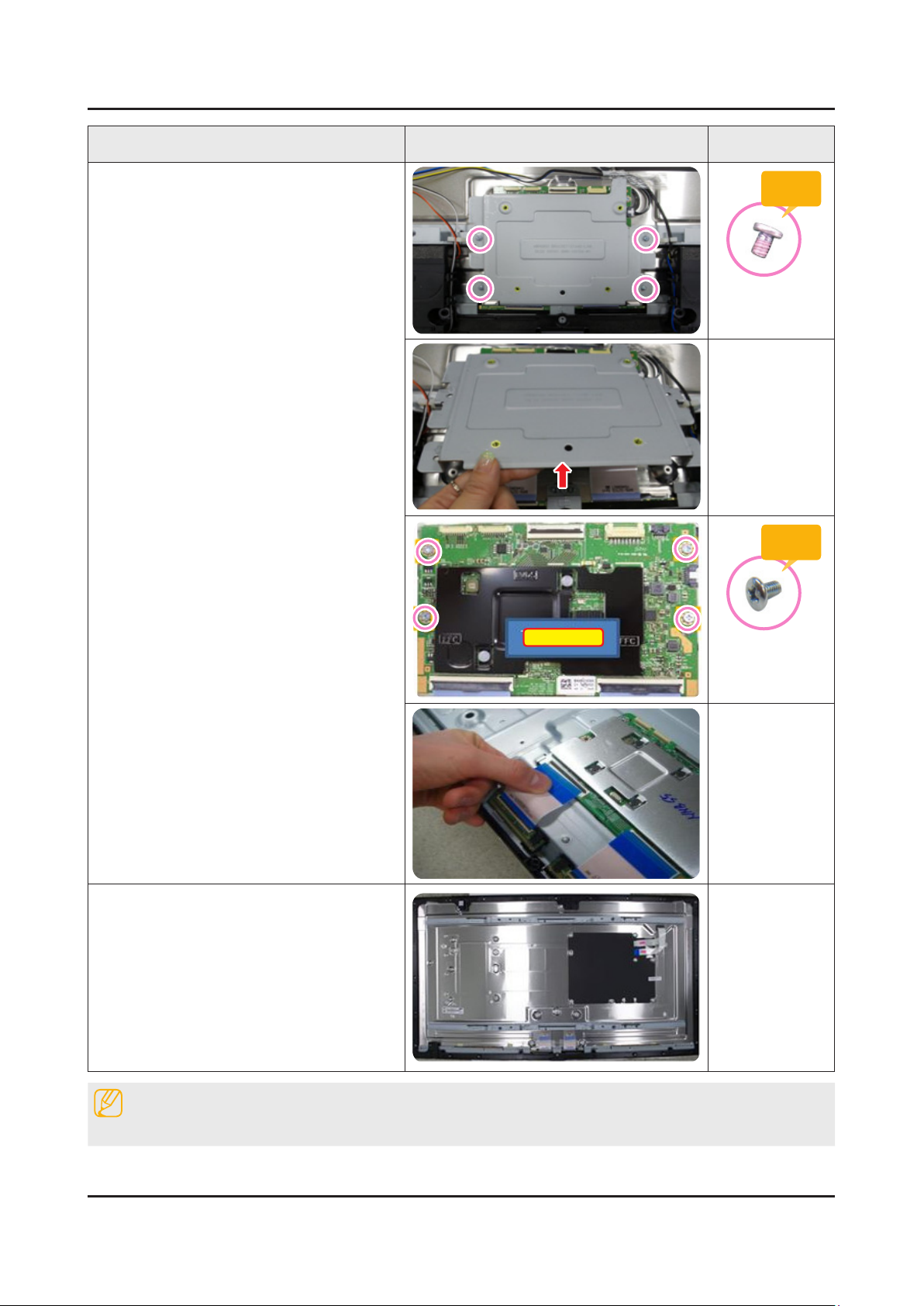
3. Disassembly and Reassemble
Description Picture Description Screws
Remove the screws of T-con.
7
Torque :
7~8Kgf.cm
6001-003075
Torque :
7~ 8Kgf.cm
Unlock the locking of T-con cable.
Completed disassembly.
8
Panel•
T-con Board
6001-002653
NOTE
Reassembly procedures are in the reverse order of disassembly procedures.
3-4
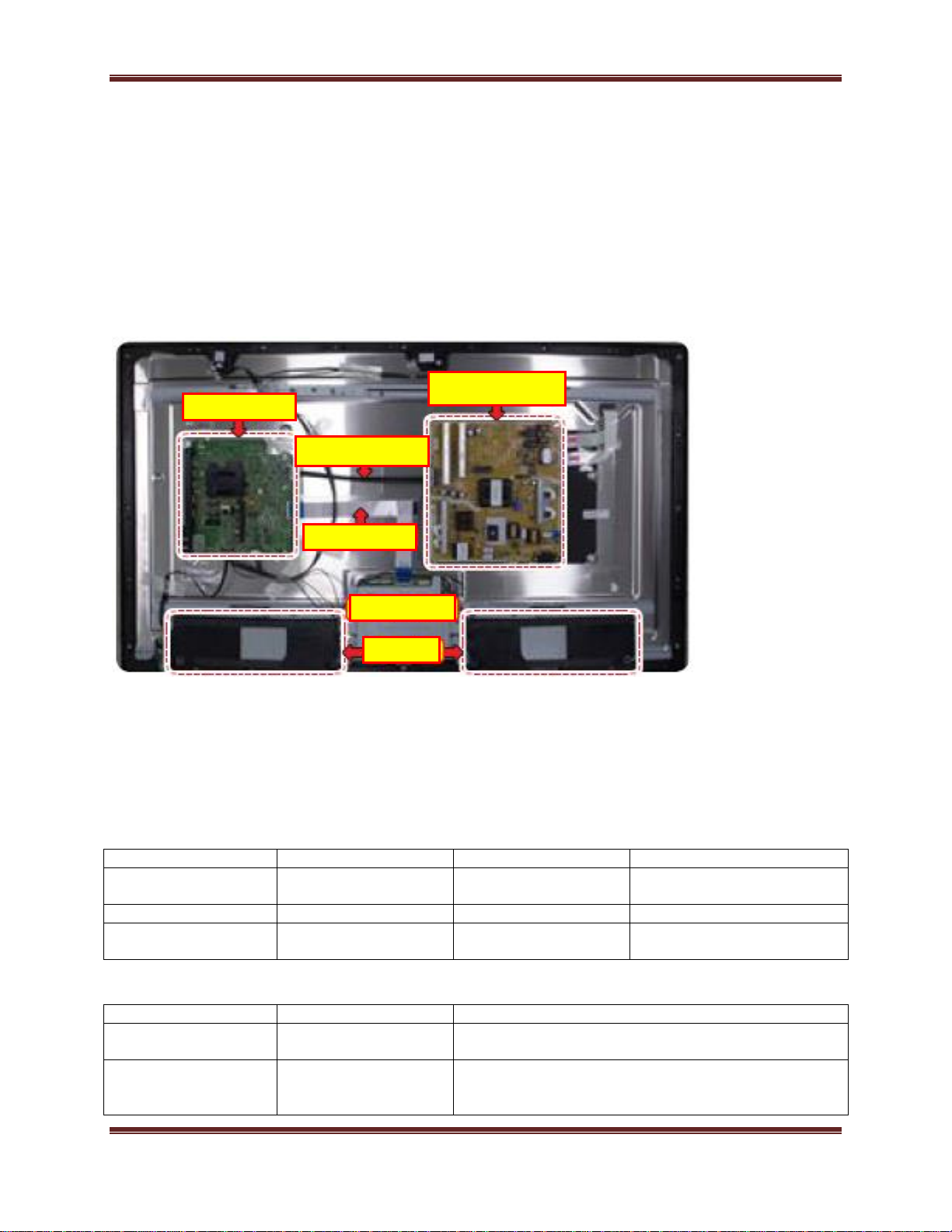
4. Rozwiązywanie problemów
X12
Po FOX_FT1 FRC
Obraz
Problem
Jest w porządku
Jest w porządku
Nie jest w porządku
Płyta główna lub źródło
sygnału
Nie jest w porządku
Jest w porządku
Nie jest w porządku
Płyta główna
Nie jest w porządku
Nie jest w porządku
Nie jest w porządku
Płyta główna lub przewód
LVDS lub T-CON lub Panel
HDMI
Obraz
Problem
Jest w porządku
Nie jest w porządku
Brak problemu po sprawdzeniu układu sterującego
HDMI, źródła sygnału HDMI i złącza HDMI
Nie jest w porządku
Nie jest w porządku
Brak problemu przed sprawdzeniem układu
sterującego HDMI, obrazów testowych(pattern) X12
lub przewodu LVDS lub T-CON
Przewód LVDS
Przewód Zasilania
Płyta Główna
Moduł Zasilacza
Moduł T-Con
Głośniki
4. Rozwiązywanie problemów
4.1. Przygotowanie
1. Sprawdź połączenie przewodów:
Czy jakieś przewody są przypalone lub uszkodzone
Czy jakiejś przewody są odłączone lub luźne
Czy przewody są połączone zgodnie ze schematem
2. Sprawdź zasilanie płyty głównej
3. W jaki sposób rozpoznać czy problem jest powodowany przez Płytę Główną czy Moduł T-CON
Brak obrazu: Podświetlenie jest uruchomione, ale brak obrazu a wskaźnik na z przodu
telewizora miga szybciej niż przy normalnym uruchamianiu.
Zniekształcenia obrazu: Sprawdź ‘Inner Patterns - Wewnętrzne obrazy kontrolne’
- Dla wszystkich trybów
- Tylko dla trybu HDMI (dodatkowe sprawdzenie)
4.1
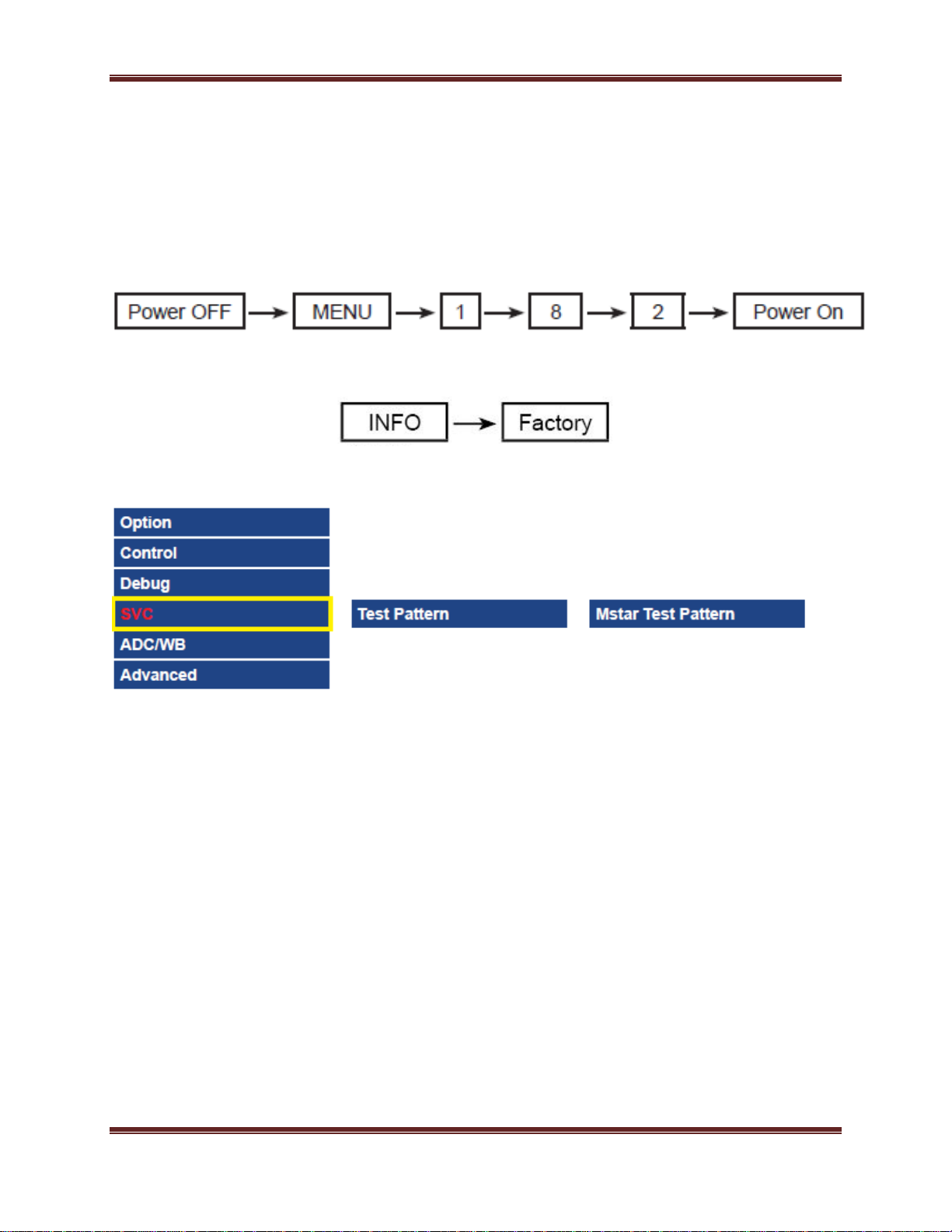
4. Rozwiązywanie problemów
Jak sprawdzić wewnętrzne obrazy testowe (inner patterns)
1. Wejdź w tryb serwisowy SVCInternal pattern
2. Wejdź w Tryb Serwisowy
Jeśli nie posiadasz specjalnego pilota fabrycznego
Jeśli posiadasz pilota fabrycznego
3. Wybierz SVCTest pattern
4. Sprawdź obrazy testowe
4.2
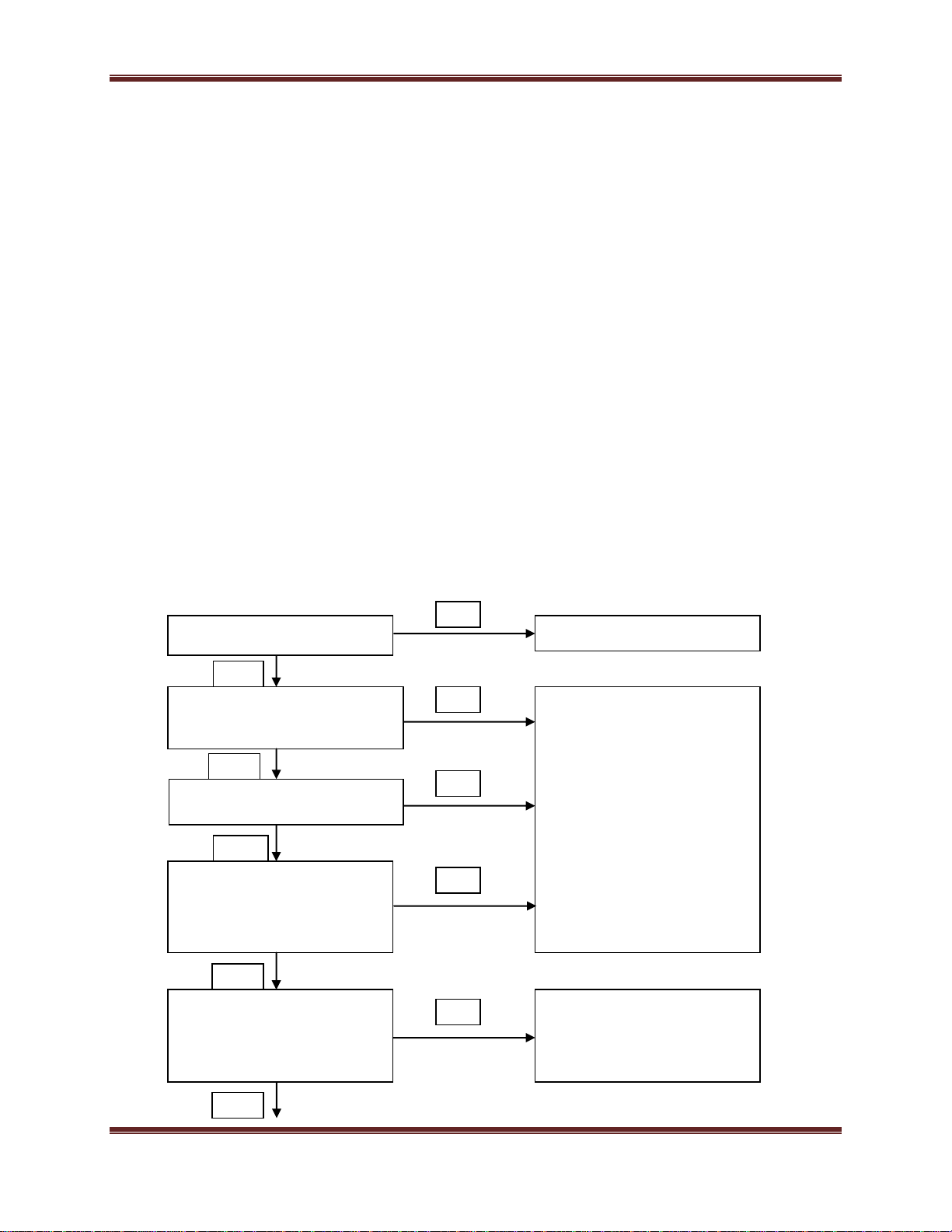
4. Rozwiązywanie problemów
Czy dioda zasilania świeci się?
Sprawdź czy podświetlenia włącza się
kiedy 20-pinowy przewód jest
odłączony
Sprawdź napięcie w stanie
oczekiwania (BD207: A5.3V)
Sprawdź zasilanie Płyty Głównej?
BD201 / BD206: B12VS
BD209 / BD214: B13V
BD208 / BD213: B5V
Sprawdź napięcie wychodzące z
Płyty Głownej:
IC202: A3.3V
L202: B1.15V / BD211: B5V
L203: B3.3V / BD211: B1.5V
Sprawdź 20-pinowy przewód.
Sprawdź główny zespół
zasilający(Main Power Assy).
Wymień Płytę Główną
NIE
NIE
NIE
TAK
TAK
TAK
TAK
TAK
Sprawdź złącze zasilania
NIE
NIE
4.2. Identyfikacja usterek
4.2.1. Brak zasilania
Objawy:
Wskaźniki LED na przednim panelu nie działają po podłączeniu kabla zasilającego
Przekazywanie zasilania nie działa po podłączeniu przewodu zasilającego
Urządzenie wydaje się być martwe
Główne punkty do sprawdzenia:
Przekazywanie zasilania lub diody LED na przednim panelu nie działają po podłączeniu kabla
zasilającego z powodu niepoprawnego podłączenie przewodów lub usterki płyty głównej/modułu
zasilacza, należy sprawdzić:
Sprawdź połączenie przewodów wewnątrz urządzenia
Sprawdź bezpieczniki w każdym module
Sprawdź napięcie wyjściowe z modułu zasilacza
Wymień płytę główną
Diagnostyka:
4.3
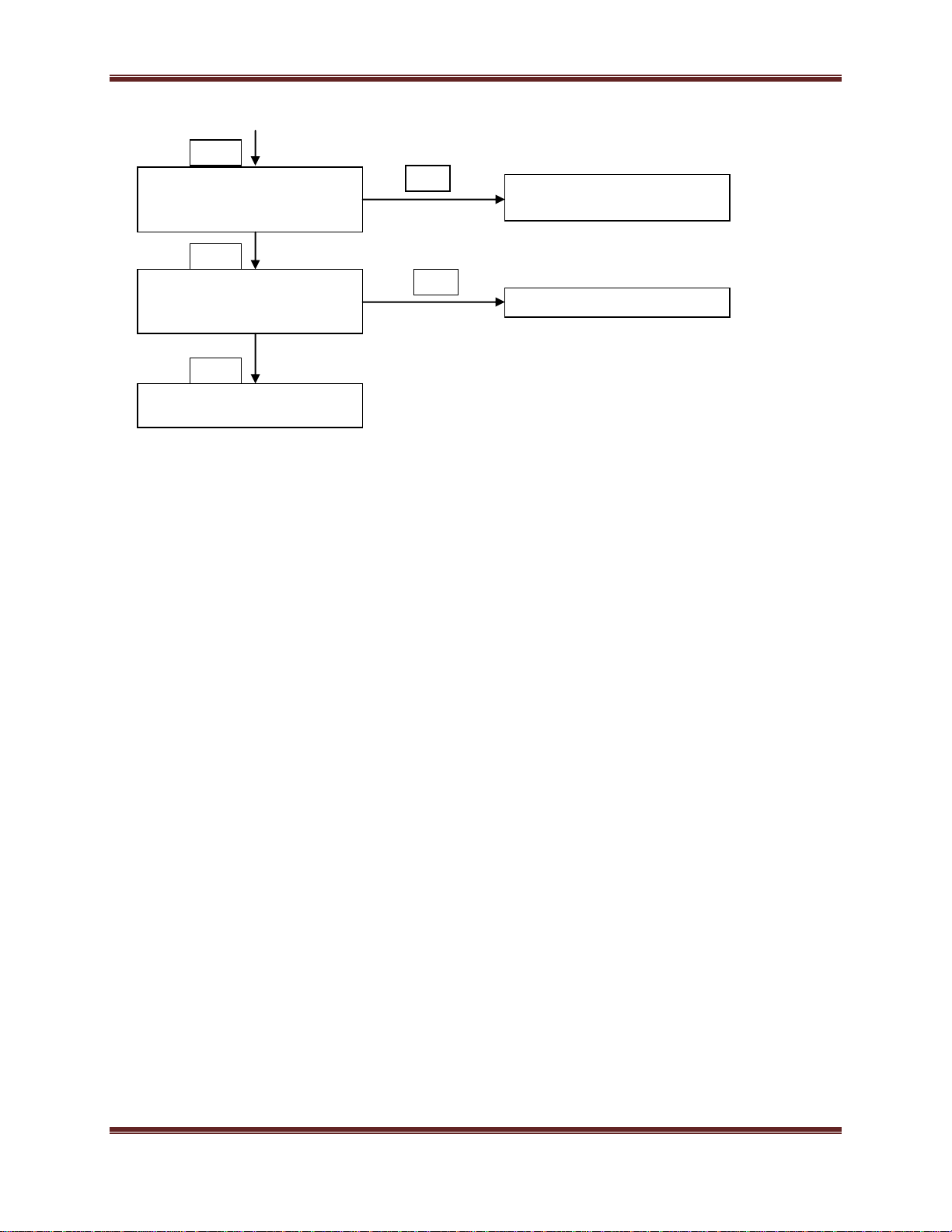
4. Rozwiązywanie problemów
Sprawdź zasilanie modułu T-CON:
BD1(T CON): Panel_12V
B1.1V(T CON-TP): FT1_1.1V_PW
Skontaktuj się ze wsparciem
technicznym
Wymień moduł T-CON
Podłącz ponownie lub wymień
przewód LVDS
Sprawdź napięcie trafiające do
modułu T-CON:
F1(T-CON): B13V
NIE
NIE
TAK
TAK
TAK
Ostrożnie: Odłącz zasilanie przed rozpoczęciem pracy z zasilaczem
4.4

4. Rozwiązywanie problemów
Przód Płyty Głównej
Rozmieszczenie elementów na płycie głównej
4.5

4. Rozwiązywanie problemów
4.3. Ustawienia w Trybie Fabrycznym
4.3.1. Szczegóły opcji fabrycznych
NOTATKA
Jeśli wymienisz płytę główną na nową, należy także zmienić opcje fabryczne. Opcje które
musisz zmienić to „Typ/Type”.
4.6

4. Rozwiązywanie problemów
Menu
Wyświetlenie pełnego menu/ przejście do
nadrzędnego menu
Przyciski kierunkowe
Wybór opcji
Przyciski kierunkowe
Zwiększenie/Zmniejszenie wartości wybranej opcji
Źródło
Przełącza się pomiędzy aktywnymi źródłami
podłączonymi do urządzenia
4.3.2. Wchodzenie w Tryb Fabryczny
Aby wejść w ‘Tryb Fabryczny’ naciśnij przyciski na pilocie w odpowiedniej kolejności
Jeśli nie posiadasz Fabrycznego pilota
WYŁĄCZ INFO MENU MUTE(WYCISZ) WŁĄCZ
Jeśli posiadasz Fabryczny pilot
Poruszanie się w Trybie Serwisowym
Aby wejść w Zaawansowane Menu(Advanced Menu) (Picture/Obraz)
Przesuń kursor na AdvancedNaciśnij 4 razy przycisk „0” Zobaczysz menu Picture/Obraz
Jeśli nie posiadasz Fabrycznego pilota, nie będziesz mógł dokonywać zmian w pewnych menu(Expert,
Advanced)
4.7

4.3.2. Dane Fabryczne
Option/Opcje
4. Rozwiązywanie problemów
4.8

4. Rozwiązywanie problemów
4.9

4. Rozwiązywanie problemów
Control/Sterowanie
4.10

4. Rozwiązywanie problemów
4.11

4. Rozwiązywanie problemów
4.12

4. Rozwiązywanie problemów
4.13

Debug/Debugowanie
4. Rozwiązywanie problemów
4.14

4. Rozwiązywanie problemów
4.15

4. Rozwiązywanie problemów
4.16

SVC/Menu serwisowe
4. Rozwiązywanie problemów
4.17

4. Rozwiązywanie problemów
4.18

4. Rozwiązywanie problemów
4.19

4. Rozwiązywanie problemów
ADC/WB(Kalibracja koloru i Balans Bieli)
4.20

4. Rozwiązywanie problemów
4.21

4. Rozwiązywanie problemów
4.22

4. Rozwiązywanie problemów
WEJŚCIE
KALIBRACJA
PATTERN
Wejście CVBS (Model _#1)
Przeprowadzić w NTSC B&W
Pattern #24
Lattice
Wejście Component (Model _#6)
Przeprowadzić w 720p B&W Pattern
#24
Lattice
Wejście HDMI
Przeprowadzić w 720p B&W Pattern
#24
Lattice
4.4. White Balance/Balans Bieli
4.4.1. Kalibracja
1. Wejdź w Tryb Fabryczny(Factory Mode)
2. Wybierz menu ADC/WB
3. Wybierz menu ADC
4.4.2. Ustawienia serwisowe
Przed regulacją balansu bieli musisz przeprowadzić kalibrację w Lattice Pattern
Kalibracja koloru
Specyfikacja ustawień:
Źródło: HDMI
Tryb ustawień: 1280 x 720, 60Hz
Wzór: Pattern #24(Chess Pattern)
Osprzęt: CA210 i Generator Master MSPG925
Używaj innego osprzętu tylko po przeprowadzeniu testu porównawczego z powyższym
4.23

4. Rozwiązywanie problemów
Słabe światło Silne światło
Sposób kalibracji koloru (AV)
1. Zastosuj pattern NTSC Lattice (Nr. 3) na wejściu AV IN 1.
2. Wciśnij przycisk Source aby wejść w tryb "AV1".
3. Wejdź w tryb serwisowy.
4. Wybierz menu "ADC".
5. Wybierz menu "AV Calibration".
6. W stanie "AV Calibration Off", wciśnij przycisk " " aby rozpocząć kalibrację.
7. Po zakończeniu kalibracji, system wróci do menu wysokiego poziomu.
8. Zobaczysz zmianę stanu "AV Calibration" z Failure na Success.
Sposób kalibracji koloru (Component)
1. Zastosuj pattern 720p Lattice (Nr. 6) ba wejściu IN 1.
2. Wciśnij przycisk Source aby wejść w tryb "component".
3. Wejdź w tryb serwisowy.
4. Wybierz menu "ADC".
5. Wybierz menu "Comp Calibration".
6. W stanie "Comp Calibration Off", wciśnij przycisk " " aby rozpocząć kalibrację.
7. Po zakończeniu kalibracji, system wróci do menu wysokiego poziomu.
8. Zobaczysz zmianę stanu "Comp Calibration" z Failure na Success.
Sposób kalibracji koloru (HDMI)
1. Zastosuj pattern 720p Lattice (N0. 6) na wejściu HDMI1/DVI IN.
2. Wciśnij przycisk Source aby wejść w tryb"HDMI1".
3. Wejdź w tryb serwisowy.
4. Wybierz menu "ADC".
5. Wybierz menu "HDMI Calibration".
6. W stanie "HDMI Calibration Off", wciśnij przycisk " " aby rozpocząć kalibrację.
7. Po zakończeniu kalibracji, system wróci do menu wysokiego poziomu.
8. Zobaczysz zmianę stanu "HDMI Calibration" z Failure na Success.
4.4.3. Ustawienia
9. W Trybie Fabrycznym
10. Wybierz menu ADC/WB
11. Wybierz menu White Balance
4.24

4. Rozwiązywanie problemów
4.5. Aktualizacja Oprogramowania
Aktualizacja może zostać przeprowadzona poprzez pobranie najnowszego oprogramowania ze strony
Samsung.com i skopiowanie go na nośnik pamięci USB.
Aktualna wersja/Current Version – oprogramowanie już zainstalowane na telewizorze.
Oprogramowanie jest opisane jako „Rok/Miesiąc/Dzień_Wersja”.
4.5.1. Sprawdzanie wersji oprogramowania
Przez główne Menu
1. Kliknij przycisk „Menu” na pilocie.
2. Wybierz menu „Pomoc Techniczna/Support”
3. Podświetl opcję „Aktualizacja Oprogramowania/Software Upgrade”
4. Kliknij przycisk „INFO”
- Sprawdź wersję głównego oprogramowania i wersję Micom
Przez Tryb Fabryczny/Factory Mode
4.25

4. Rozwiązywanie problemów
4.5.2. Sposób aktualizacji oprogramowania
1. Włóż do portu telewizora nośnik USB zawierający plik z aktualizacją pobrany z samung.com
Ostrożnie, nie odłączaj zasilania i nie usuwaj nośnika USB podczas aktualizacji.
2. Telewizor automatycznie wyłączy się i włączy ponownie po zakończeniu aktualizacji.
3. Proszę sprawdzić wersję oprogramowania po zakończeniu aktualizacji.
- nowa wersja będzie miała wyższy numer niż stara
Podczas aktualizacji oprogramowania, ustawienia obrazu i dźwięku powrócą do domyślnych wartości
(fabrycznych).
Zalecamy zapisanie(zanotowanie) ustawień przed rozpoczęciem aktualizacji oprogramowania.
4. Po zakończeniu aktualizacji, przywróć wcześniejsze ustawienia.
Aktualizacja oprogramowania głównej jednostki (Main)
1. Zapisz plik aktualizacyjny „T-MST14DEUC” na nośniku pamięci USB
2. Kliknij przycisk „Menu” na pilocie.
3. Wybierz Pomoc Techniczna/SupportAktualizacja Oprogramowania/Software
UpdateAktualizuj Teraz/Update Now.
4. Naciśnij „ENTER”
- Poczekaj na zakończenie aktualizacji
- Sprawdź wersję oprogramowania
4.26

4. Rozwiązywanie problemów
Aktualizacja SUBMICOM
1. Po zakończeniu aktualizacji głównego oprogramowania, otwórz Fabryczne Menu przy
pomocy
poniższej metody:
- Pilot fabryczny – naciśnij przyciski
- Zwykły pilot – Wyłącz telewizor Naciśnij kolejno przyciski
2. Wybierz „SVC”
3. Wybierz „SUBMICOM UPGRADE”
4. Kliknij na pilocie
- Poczekaj na zakończenie aktualizacji
- Sprawdź wersję oprogramowania
4.27

4. Troubleshooting
4-1. Troubleshooting
4-1-1. Previous Check
Check the various cable connections rst.1.
Check to see if there is a burnt or damaged cable. -
Check to see if there is a disconnected or loose cable connection. -
Check to see if the cables are connected according to the connection diagram. -
Check the power input to the Main Board.2.
4. Troubleshooting
Main Board
Power Cable
LVDS Cable
T-con Board
Speaker
How to distinguish if the problem is caused by 3. Main Board or T CON
No Video -
If the problem is No Video but BLU is on and Indication LED is blinking repeatedly and faster than nomal booting,
replace the T-CON board.
Distorted Picture -
Check the inner patterns.
For All mode•
X12 FOX_FT1 FRC Post Picture Problem
OK OK NG Main Board or Signal Source
NG OK NG Main Board
NG NG NG Main Board or LVDS cable or T CON or Panel
Power Board
Only for HDMI mode (additional check)•
HDMI Picture Problem
OK NG There is no problems after HDMI IC check HDMI source or HDMI jack.
NG NG There is no problems before HDMI IC check X12 pattern or LVDS cable or T CON
4-1

4-2
4. Troubleshooting
How to check inner pattern?
Enter the service mode 1. ⇢ Choose ‘SVC’ ⇢ Check the ‘internal pattern.’
Enter ‘Service Mode.’2.
If you do not have Factory remote control -
Power OFF INFO MENU MUTE Power On
If you have Factory remote control -
INFO Factory
Choose ‘SVC 3. ⇢ Test pattern’.
Option
Control
Debug
SVC
ADC/WB
Advanced
Check inner patterns.4.
Test Pattern Mstar Test Pattern

4-2. How to Check Fault Symptom
4-3
4. Troubleshooting
4-2-1. NO Power
Note
Refer to the next page to check the location such a CN201 or IC201 SVC Manual mentioned.
The LEDs on The front panel do not work when connecting The power cord.•
Symptom
Major
checkpoints
The SMPS relay does not work when connecting The power cord.•
The units appears to be dead.•
The IP relay or the LEDs on the front panel does not work when connecting the power cord if the cables are
improperly connected or the Main Board or SMPS is not functioning. In this case, check the following:
Check the internal cable connection status inside the unit.•
Check the fuses of each part.•
Check the output voltage of SMPS.•
Replace the Main Board.•
Diagnostics
Power indicator LED is on?
Yes
Check the backlight on, when 20 PIN
cable unconnected ?
Yes
Check ‘Stand-By 5V’ ?
BD207 : A5.3V -
Yes
Check ‘Power input of Main Ass’y’ ?
BD206/BD201 : B12VS -
BD214/209 : B13V -
BD208/BD213 : B5V -
Yes
Check ‘Power IC output of Main Ass’y’ ?
IC202 : A3.3V -
L202 : B1.15V/ L201 : B5V -
L203 : B3.3V/BD211 : B1.5V -
Yes
No
No
No
No
No
Check the power cord connection.
Change 20p cable.
Change Main Power Ass’y.
Change the Main Ass’y.
Check Input power of ‘T CON Board’ ?
F1(T CON) : B13V -
Yes
Check Power of ‘T CON Board’.
BD1(T CON) : Panel_12V -
B1.1V(T CON-TP) : FT1_1.1V_PW -
No
No
Reconnect or Change.
the LVDS cable.
Change the T CON Board.

4-4
4. Troubleshooting
Yes
Diagnostics
Please, Contact tech support.
Caution Make sure to disconnect the power before working on the IP Board.

4-5
4. Troubleshooting
Location of Parts
Main Board_Front
A1.5V_DDR_
PW (IC204)
A3.3V_PW
(IC202)
A5V_PW
(IC206)
B5V_DC_PW
(IC201)
B1.1V_CORE_
PW (IC304)
B1.1V_CPU_
PW (IC305)
B3.3V_PW
(IC 208)

4-6
4. Troubleshooting
4-3. Factory Mode Adjustments
4-3-1. Detail Factory Option
NOTE
If you replace the main board with new one, please change the factory option as well.
The options you must change are "Type".
UE**H6800AWXXH
Inches 48" 55"
Vendor SDC SDC
PANEL
SMPS
BOARD
MAIN
BOARD
Byte Item
0 Factory Reset - -
1 Type 48A1UF6R 55A1UF6R
2 Local set EU EU
3 SW Model UH6800 UH6800
4 BOM Model 6800 6800
5 Tuner AUTO AUTO
6 Ch table NONE NONE
Code BN95-01828A BN95-01827A
Spec. CY-VH048CSLV1V CY-VH055CSLV1V
Vendor DYREL DYREL
Code BN44-00727A BN44-00727A
Spec. L55C2Q_EDY L55C2Q_EDY
Chassis Ass'y BN91-13370E BN91-13370F
PBA Ass'y BN94-07467G BN94-07467H

4-3-2. Entering Factory Mode
4-7
4. Troubleshooting
To enter ‘Service Mode’ Press the remote -control keys in this sequence :
If you do not have Factory remote control•
Power OFF INFO MENU MUTE Power On
If you have Factory remote control•
INFO Factory
Buttons operations within Service Mode -
Menu Full Menu Display / Move to Parent Menu
Direction Keys ▲/▼ Item Selection by Moving the Cursor
Direction Keys ◄/► Data Increase / Decrease for the Selected Item
Source Cycles through the active input source that are connected to the unit
HOW to enter the Advanced menu (Picture)
1 Cursor move to ‘Advanced’. → 2 Push the ‘0’ button 4 times. → 3 You can see the ‘Picture’ menu.
If you don’t have Factory remote control, can’t control some menus. (Expert, Advanced menu)•
Option
Control
Debug
SVC
ADC/WB
Advanced
T-MST14DEUC-xxxx
T-MST14EDUS-xxxx
BT Version : xxxx
E-Manual : xxxx
Camera Version : xxxx
Blaster Version : xxxx
EDID SUCCESS
CALIB : AV/COMP/PC/HDMI/
Option : xxxx,xxxx,68xx,NONE
SDAL-X14H-MAIN-xxxx-xxxx
RFS : "X14 00xx" KER/1 201x-xx-xx
KERNEL : 9.0915, D /
DTP-DTVTD-xxxx-xx
Backend[x] Panel[x]
FW[xxxx] Data[xxxx]
TCON Version : xxxx
Model : UExxH68xx
Wired MAC SUCCESS
Wireless MAC SUCCESS
WIFI : ATH6KL(5.0.0.69.0518)
DRM : Crt O, Nf/ , Wv/ , Hc O, Dc/ , Mx/ , MI/
Factory Data Ver : xxx
EERC Version : xx
DTP-BP-HAL-xxxx
DTP-BP-MW-xxxx
DTP-BP-APP-xxxx
Date of purchase : mm/dd/yyyy

4-8
4. Troubleshooting
4-3-3. Factory Data
Option
Factory Menu Name Data Range
Factory Reset
Type
Local Set
SW Model
BOM Model
TUNER
Ch Table
-
48A1UF6R
55A1UF6R
EU
UH6800
6800
AUTO
NONE
MRT Option
Front Color U-T-WG-M64
LVDS FORMAT JEIDA
Language_Arabic EU
Region FANEURO
PnP Language EDG
WIFI REGION E
OTN Support ON
OTA Support General
TTX ON
China HD OFF
NT Conversion OFF
Num of DTV DECODER 2
Num of AV 1
Num of COMP 1
Num of HDMI 4
Num of SCART 1
Num of USB Port 3
Num of USB 3.0 0
Num of RVU 0
Num of Display 2
Num of IPTV 0
Num of RUI 0
Num of PVR RECORD 1
TOOLS Support 1913
LNA Support OFF
24Px4 Support OFF

Factory Menu Name Data Range
4-9
4. Troubleshooting
BD Wise Support OFF
Data Service Support OFF
JAVA Data Service Support OFF
PVR Support ON
CI Support ON
LEDMotionPlus Support OFF
Natural Mode Support ON
Relax Mode Support OFF
HDMI/DVI SEL 4
Select LCD/PDP LCD
Wall Mount OFF
HV Flip HV Flip / H Filp / OFF
Light Effect OFF
e-Pop Default ON
CAMERA Support OFF
NETWORK Support Int-Wi
EcoSensor Support ON
3D Support ON
BT Support ON
BT ADDRESS
HP LINE Headphone
Smart Control Support ON
Motion Recog OFF
Voice Recog ON
Virtual Remocon Color Black
Local Dimming Panel OFF
Wi Vendor QCA
Engineer Option
Type Of PANEL KEY None
5 Way Function Key R BACK
Contents Bar OFF
Cable Modulation -
Standby led on/off OFF
Recognition Support ON
IF AGC 0
D AGC 0
PH BW 0

4-10
4. Troubleshooting
Factory Menu Name Data Range
FQ BW 0
PH RATE 0
PD EN 0
PEQ Inx 8
WF Scale
WF Type 0
Number of Network Stream 1
DP V Size 0
Backend Device
BT_AUDIO_ON_OFF OFF
Cong_AV_PATH
USING_PSI_UPDATE -
ECO Standby OFF
Fast Logo Delay 0
Num of PANEL KEY 6
Panel Detail 0
Panel Init Time 250
Tcon Init Time 460
Control
Factory Menu Name Data Range
EDID
EDID ON/OFF OFF
EDID WRITE ALL …
EDID WRITE HDMI …
EDID Ver …
EDID Port …
EDID Write DVI …
Sub Option
RS-232 Jack Debug Debug/UART
Serial Log On/Off OFF
Watchdog OFF
Checksum 0x0000
Fast Boot in Production OFF
UART Enable ON
Eeprom Reset
ECO IC TYPE MC8121

Factory Menu Name Data Range
4-11
4. Troubleshooting
Info Link Server Type development
Info Link Country None
TTX Group UserOSD
Visual Test -
MediaPlayDB -
OPTION_SWU
OTN Server Type operating
OTN Test Server OFF
SWU Reset
SWU Duration OFF
SWU Fail Test OFF
OPTION_NUM
Num of ATV 1
Num of SVIDEO 0
Num of PC 0
Num of DVI 0
Num of OPTICAL Link 1
Num of MEDIA 1
Num of Tuner 1
Num of ISP 1
RF Remocon Support OFF
CDD mode -
DPMS Support OFF
Num of IPTV CIP 0
Num of CI 1
T-CON Device
BOARD CONTROL OFF
RM
Server Type Operating
RTS Mode OFF
PSA
FKP Download1 0
FKP Download2 0
LMK threshold 0
Low threshold 10
High threshold 15
CSB ON

4-12
4. Troubleshooting
Factory Menu Name Data Range
CLB ON
EEPG Enable 0
Last Screen OFF
App Resume ON
BP RMS Reset 1
Fanet Thread 2
User InstantOn Default Value OFF
PDP Option
Pixel Shift Test OFF
Logic SW 0
Panel Temperature 0
LOGIC Waveform Day 0
Logic CheckSum 0
MRT 0
SAPC Timer
APC Speed
Hotel Option
Hospitality Mode OFF
Power On …
Menu OSD …
Music Mode …
External Source …
Eco Solution …
Cloning …
Door Eye …
Security Mode …
DRM …
Shop Option
Shop Mode OFF
Exhibition Mode OFF
3D Cube OFF
Asia Option
Unbalance OFF
AF Level adjust 3
TX Power Level 0
Mono Last Memory OFF
H Shaking OFF

Factory Menu Name Data Range
4-13
4. Troubleshooting
SOUND
Carrier_Mute OFF
High Devi OFF
Speaker Delay Normal 0x0Ah
SPDIF PCM Gain -9dB
FM M Prescale 0x30h
FM Prescale 0x44h
AM Prescale 0x32h
NICAM Prescale 0x48h
BTSC Mono Prescale 0x19h
BTSC stereo Prescale 0x2Fh
BTSC SAP Prescale 0x2Bh
A2Ident High THID 36
A2Ident Low THID 9
Pilot Level High Thld 0x28h
Pilot Level Low Thld 0x10h
Carrier2 Amp High THID 4
Carrier2 Amp Low THID 3
Carrier2 SNR High THR 16
Carrier2 SNR Low THR 80
Sig Error On 35
Sig Error Off 41
Amp Model NTP7414
Amp Volume 0xc5h
Amp Scale 0x9ah
Amp Check Sum 0x1E3027F3
Woofer Type 0
Woofer Volume 0xcbh
Woofer Scale 0x8ah
Woofer Check Sum NONE
Woofer Local EQ Checksum 0
Speaker EQ ON
PEQ Test Ready
Local Speaker EQ 0
Local EQ Checksum 0
SRS Tuning Parm 0
Subwoofer Support 0

4-14
4. Troubleshooting
Factory Menu Name Data Range
India Sound OFF
AudioDock BT delay 50
Wall Filter Type 0
Bottom CheckSum 0
Bottom Local CheckSum 0
Lipsync Inx 1
Lipsync CheckSum OK:0x9631
Lipsync USB Test Ready
LipSync BT CheckSum OK:0x696A
Debug
Factory Menu Name Data Range
Spread Spectrum
LVDS Spread ON
DDR Spread 1.0% Spectrum
Period 30K
Amplitude 1
HD SSC ON/Off ON
HD SSC Value 1
LVDS SSC ON/Off ON
LVDS SSC Value 0
DDR SSC ON/Off ON
DDR SSC Value 1
FRC LVDS SSC ON/OFF OFF
FRC LVDS SSC MRR 10
FRC LVDS SSC MFR 1
FRC LVDS SSC Period 0
FRC LVDS SSC Modulation 1
FRC DDR SSC ON/OFF ON
FRC DDR SSC MRR 15
FRC DDR SSC MFR 1
FRC DDR SSC Period 1
FRC DDR SSC Modulation 1
DDR Margin
A CTRL_OFFSET_0_3 0x0
A CTRL_OFFSET_D 0x0
B CTRL_OFFSET_0_3 0x0

Factory Menu Name Data Range
4-15
4. Troubleshooting
B CTRL_OFFSET_D 0x0
ND ADJ Support
MICOM POWER OFF
RF Mute Time
CI+1.3
OFF
OFF
6ms
ON
FRC
FRC FDISPLAY ON/OFF 0
3D FDISPLAY ON/OFF OFF
PC Mode ON/OFF OFF
Home Panel FRC OFF
DDR Test 0
Tuner Margin
MPEG Margin
H.264 Margin
10
100
100
CAM Wait Time
TS Clock deldy
TCON_TEMP READ
TEMP LAST
0
46.87
46.81
DCC VERSION
DCC CHK SEL
DCC CHECK LOCAL
DCC CHECK TOTAL
MulitACC Checksum
IIC Bus stop
Tuner Status
DVB
SNR 0
BER 0
Signal Strength 0
Bandwidth 0
Frequency 0
LNA Status 0
FFT 0
Modulation 0
Code Rate 0
0x2205
0
0x0
0x0
0
OFF
GI 0
Hier Modulation 0

4-16
4. Troubleshooting
Factory Menu Name Data Range
Frequency offset 0
Timing offset 0
AGC 0
UCB 0
PLL Type 0
DEMOD Type 0
TPS Lock 0
RS Lock 0
SSI 0
SQI 0
Firmware Version 0
ISDB-T
FFT Size_1 0
Guard Interval_1 0
Freq. Offset_1 0
SNR_1 0
IF AGC_1 0
TMCC Lock_1 0
TS Packer_1 0
Master Lock_1 0
A_Modulation_1 0
A_Code Rate_1 0
A_Timer InterLeave_1 0
A_Segments Num_1 0
A_BER_1 0
B_Modulation_1 0
B_Code Rate_1 0
B_Timer InterLeave_1 0
B_Segments Num_1 0
B_BER_1 0
C_Modulation_1 0
C_Code Rate_1 0
C_Timer InterLeave_1 0
C_Segments Num_1 0
C_BER_1 0
HHP OPTION
RM_BIST_DTV
2
0

Factory Menu Name Data Range
4-17
4. Troubleshooting
RM_BIST_ATV
Voice Debug
Stress Mode
0
OFF
OFF
SVC
Factory Menu Name Data Range
Self Diagnosis
Loop Back
AV Audio Test
DVIN Audio Test
CVBS Test
COMP Test
USB HUB Test
HDMI Test
SCART Audio Test
SCART CVBS Test
SCART RGB Test
PC Audio Test
PC Self Test
CPU …
DDR
FLASH
EEPROM
HDMI Switch IC …
USB HUB IC
WIFI
LVDS
T-CON/FRC
PCB Test …
MOIP …
App Self Test
Device self Test
Voltage …
EcoSensor
BT
EXT Sound Inspection
Woofer Sound Inspection NONE

4-18
4. Troubleshooting
Factory Menu Name Data Range
ATV CH Inspection
DTV CH Inspection
Satellite CH Inspection
Aging Line Test
Info
SVC Info 0
LOG(View Log)
ER Count
Panel Display Time 1Hr
Upgrade
T-CON Usb Download Failure
T-CON CheckSum N/A
Logic Usb D/L …
SUBMICOM UPGRADE Ready
BT UPGRADE
BT FREEPAIRING ON
Function Upgrade Failure
FRC3D FW Upgrade
FRC3D LD UPGRADE Failure
Camera Upgrade
Mic Upgrade
CPLD USB Download
JP MICOM UPGRADE Failure
DP MICOM UPGRADE Failure
Jump Upgrade Failure
IR Blaster Upgrade Failure
CPLD Download
LDC Prole Upgrade 0
Pic Data USB Update 0
Audio Data USB Update 0
Eco Data USB Update 0
Reset
Smart Hub Reset 0
EEPROM Rst 0
Factory Rst 0
OPTION_HDMI
DVI/HDMI SOUND Auto

Factory Menu Name Data Range
4-19
4. Troubleshooting
HDMI HOT PLUG Disable
HOTPLUG SWITCHING Boot
HOT PLUG DURATION 1200ms
CLK TERM DURATION 1200ms
HDMI FLT CNT SIG 100ms
HDMI FLT CNT LOS 100ms
UNSTABLE BAN CNT 5000ms
HDMI ROBIN ON
HDMI Callback OFF
HDMI CTS THLD 8
HDMI CTS Cnt1 1
HDMI EQ AUTO
HDMI Write Type Combine
HDMI Switch NONE
DVI SET TIME 300ms
HDMI Sync DE
HDMI 3D DET 0
HOT PLUG OFF HOLD TIME
HDMI Stable Count 1
DVB CI
TS Clock delay TC 0
TS Clock delay S 0
CI Control Buf On ON
TS Clock delay CPU -1
Test Pattern
Pattern Sel OFF
Logic Pattern Sel 0
Logic Level Sel
FRC Pre Test Pattern 0
FRC Post Test Pattern 0
SOC TCON Test Pattern 0
SOC TCON Pattern Level 255
SOC TCON FRC Pattern 0
HDMI WB Pattern OFF
HDMI Pattern Sel 0
Parma Pre Test Pattern 0
Parma Post Test Pattern 0

4-20
4. Troubleshooting
Factory Menu Name Data Range
FRC OSD Pre Pattern 0
FRC OSD Post Pattern 0
Other Setting
Delete S/N 0
IPERF Stopped
Expert
CAL Data Backup …
CaL Data Restore
ATV IF AGC SPEED 0
Auto Power LAST POWER
SVC Panel
ORIGINAL
ADC/WB
Factory Menu Name Data Range
ADC
AV Calibration /
Comp Calibraion /
PC Calibration /
HDMI Calibration /
ADC Result
1st_Y_GH 0
1st_Y_GL 0
1st_Cb_BH 0
1st_Cb_BL 0
1st_Cr_RH 0
1st_Cr_RL 0
2nd_R_L 134
2nd_G_L 134
2nd_B_L 134
2nd_R_H 49
2nd_G_H 49
2nd_B_H 49
White Balance
R-Offset 128
G-Offset 128
B-Offset 128
R-Gain 128

Factory Menu Name Data Range
4-21
4. Troubleshooting
G-Gain 128
B-Gain 128
WB_W2_R_Offset 128
WB_W2_B_Offset 128
WB_W2_R_Gain 165
WB_W2_B_Gain 68
WB_N_R_Offset 128
WB_N_B_Offset 128
WB_N_R_Gain 151
WB_N_B_Gain 108
MGA
MGA On/Off OFF
R1_Gain …
G1_Gain …
B1_Gain …
R2_Gain …
G2_Gain …
B2_Gain …
R3_Gain …
G3_Gain …
B3_Gain …
R4_Gain …
G4_Gain …
B4_Gain …
R5_Gain …
G5_Gain …
B5_Gain …
R6_Gain …
G6_Gain …
B6_Gain …
R7_Gain …
G7_Gain …
B7_Gain …
R8_Gain …
G8_Gain …
B8_Gain …
R9_Gain …

4-22
4. Troubleshooting
Factory Menu Name Data Range
G9_Gain …
B9_Gain …
R10_Gain …
G10_Gain …
B10_Gain …

4-4. White Balance
4-23
4. Troubleshooting
4-4-1. Calibration
Into the Factory Mode.1.
Select 2. ADC/WB menu.
Select 3. ADC menu.
Option
Control
Debug
SVC
ADC/WB
Advanced
AV Calibration
Comp Calibration
HDMI Calibration
4-4-2. Service Adjustment
You must perform Calibration in the Lattice Pattern before adjusting the White Balance.
Color Calibration
Adjust Specication•
Source Setting Mode Pattern Use Equipment
HDMI 1280 x 720@60 Hz Pattern #24 (Chess Pattern) CA210 & Master MSPG925 Generator
(Chess Pattern)
Use other equipment only after comparing the result with that of the Master equipment. -
Input mode Calibration Pattern
CVBS IN (Model_#1) Perform in NTSC B&W Pattern #24 Lattice
Component IN (Model_#6) Perform in 720p B&W Pattern #24 Lattice
HDMI IN Perform in 720p B&W Pattern #24 Lattice

4-24
4. Troubleshooting
Method of Color Calibration (AV)
Apply the NTSC Lattice (N0. 3) pattern signal to the AV IN 1 port.1.
Press the Source key to switch to “AV1” mode.2.
Enter Service mode.3.
Select the “ADC” menu.4.
Select the “AV Calibration” menu.5.
In “AV Calibration Off” status, press the “► ” key to perform Calibration.6.
When Calibration is complete, it returns to the high-level menu.7.
You can see the change of the “AV Calibration” status from Failure to Success. 8.
Method of Color Calibration (Component)
Apply the 720p Lattice (N0. 6) pattern signal to the Component IN 1 port.1.
Press the Source key to switch to “Component1” mode.2.
Enter Service mode.3.
Select the “ADC” menu.4.
Select the “Comp Calibration” menu.5.
In “Comp Calibration Off” status, press the “ ►” key to perform Calibration.6.
When Calibration is complete, it returns to the high-level menu.7.
You can see the change of the “Comp Calibration” status from Failure to Success.8.
Method of Color Calibration (HDMI)
Apply the 720p Lattice (N0. 6) pattern signal to the HDMI1/DVI IN port.1.
Press the Source key to switch to “HDMI1” mode.2.
Enter Service mode.3.
Select the “ADC” menu.4.
Select the “HDMI Calibration” menu.5.
In “HDMI Calibration Off” status, press the “►” key to perform Calibration.6.
When Calibration is complete, it returns to the high-level menu.7.
You can see the change of the “HDMI Calibration” status from Failure to Success.8.
4-4-3. Adjustment
Into the Factory Mode.1.
Select 2. ADC/WB menu.
Select 3. White Balance menu.
Option
Control
Debug
SVC
ADC/WB
Advanced
White Balance
(Low Light)
Sub Brightness
R offset
G offset
B offset
(Hight Light)
Sub Contrast
R gain
G gain
B gain

4-25
4. Troubleshooting
4-5. Software Upgrade
Software Upgrade can be performed by downloading the. latest rmware from samsung.com to a USB memory device.
Current Version - The software already installed in the TV.•
Software is represented as ‘Year/Month/Day_Version’.
4-5-1. How to Check the Software Version
Use the Main Menu
Click the "MENU" key in remote controller.1.
Select "Support" menu.2.
Locate the menu cursor "Software Upgrade" menu.3.
Click the "INFO" key.4.
Check the Main SW and Micom version. -
Use the Factory Mode
Option
Control
Debug
SVC
ADC/WB
Advanced
T-MST14DEUC-xxxx
T-MST14EDUS-xxxx
BT Version : xxxx
E-Manual : xxxx
Camera Version : xxxx
Blaster Version : xxxx
EDID SUCCESS
CALIB : AV/COMP/PC/HDMI/
Option : xxxx,xxxx,68xx,NONE
SDAL-X14H-MAIN-xxxx-xxxx
RFS : "X14 00xx" KER/1 201x-xx-xx
KERNEL : 9.0915, D /
DTP-DTVTD-xxxx-xx
Backend[x] Panel[x]
FW[xxxx] Data[xxxx]
TCON Version : xxxx

4-26
4. Troubleshooting
4-5-2. How to Upgade Software
Insert a USB drive containing the rmware upgrade downloaded from samsung.com into the TV.1.
NOTE
Please be careful not to disconnect the power or remove the USB drive while upgrades are being applied.
The TV will turn off and turn on automatically after completing the rmware upgrade.2.
Please check the rmware version after the upgrades are complete.3.
the new version will have a higher number than the older version. -
NOTE
When software is upgraded, video and audio settings you have made will return to their default (factory) •
settings.
We recommend you write down your settings before beginning rmware update.•
After update is completed, restore your previous settings.4.
Main Software Upgrade
Store the sw program named "T-MST14DEUC" in USB memory stick.
Click the "MENU" key in Remote Controller.
Select "Support - Software Update - Update Now" menu.
Click the "ENTER" key.
Wait for upgrade complete.•
Check the Software Version.•

Sub Software Upgrade
4-27
4. Troubleshooting
USB Download
After Main Software upgrade, Enter the Factory menu by below method.1.
Factory Remocon -
Click the Remocon button continuedly. (Info key+ Factory key)•
Info Factory
Nomal Remocon -
1• Turn off the TV. 2 Click the Remocon button continuedly.
Info Menu Mute Power
Select the “SVC”.2.
Option
Control
SVC
Expert
ADC/WB
Advanced
Select the “SUBMICOM UPGARADE”.3.
Test pattern DCC CHK SEL 0
Panel Display Time 1Hr DCC CHECK LOCAL 0x0
Tuner Status DCC CHECK TOTAL
T-CON Usb Download Failure Fuction Upgrade off
T-CON CheckSum Error Smart Hub Reset off
Tuner Margin 10 WIFI ER COUNT 0
TS Clock delay 0 BT ER COUNT 0
SUBMICOM UPGRADE off Debug Log Down
BT ADDRESS 0000 MulitACC Checksum Errow
BT UPGRADE SVC Info
BT FREEPAIRING ON TS Clock delay TC 0
SVC Reset TS Clock delay S 0
TCON_TEMP READ 0.00
TEMP LAST 60.00
DCC VERSION 0x0
CAL Data Backup ....
CAL Data Restore ....
Click the “→” remocon key.4.
SUBMICOM UPGRADE Wait
Wait for upgrade complete. -
Check the Software version. -

5. Wiring Diagram
5-1. Wiring Diagram
5. Wiring Diagram
5-1

5-2
5. Wiring Diagram
2014 LED Signal Path for Troubleshooting
ENTER: Factory mode > SVC Info > Test Pattern

5-3
5. Wiring Diagram
X14H Block-Diagram

5-4
5. Wiring Diagram
X14H Power tree

5-5
5. Wiring Diagram
X14H RESET tree

5-6
5. Wiring Diagram
5-2. Connector
USB 3
15
USB 2
14
USB 1
13
DDR 128MB DDR 128MB
Mstar CPU/GPU
Connector Socket
DDR 256MB
1
CN201
10
9
HDMI 2
HDMI 1
HDMI 4
12
HDMI 3
11
CN303/CN304
8
JACK-SCART
7
CN1201
6
LAN
COMPONENT (AV1)
5
Flash 4GB
4
3
CN302
OP301
CN1401
2

5-7
5. Wiring Diagram
CN201(to Power board)
1
1 A13V_PW 10 SW_INVERTER
2 A13V_PW 11 A13V_PW
3 GND 12 OVD_LEVEL
4 GND 13 A13V_PW
5 A13V_PW 14 OVD_ON_OFF
6 GND 15 GND
7 A13V_PW 16 FRC_PWM1
8 SW_POWER_OUT 17 FRC_PWM2
9 A13V_PW 18 FRC_PWM3
CN1401_FHD
2
1 NC 27 EVEN_TX0-
2 GND 28 GND
3 FRC_SDA 29 ODD_TX4+
4 FRC_PWM1 30 ODD_TX4-
5 FRC_SCL 31 ODD_TX3+
6 FRC_PWM3 32 ODD_TX3-
7 FRC_PWM2 33 GND
8 TCON_SDA 34 ODD_TXCLK+
9 PANEL_I2C_EN 35 ODD_TXCLK-
10 BT_SYNC 36 GND
11 UPDATE_CHK 37 ODD_TX2+
12 TCON_SCL 38 ODD_TX2-
13 GND 39 ODD_TX1+
14 EVEN_TX4+ 40 ODD_TX1-
15 EVEN_TX4- 41 ODD_TX0+
16 EVEN_TX3+ 42 ODD_TX0-
17 EVEN_TX3- 43 GND
18 GND 44 GND
19 EVEN_TXCLK- 45 GND
20 EVEN_TXCLK+ 46 FRC_PWM4
21 GND 47 PANEL_13V_PW
22 EVEN_TX2+ 48 PANEL_13V_PW
23 EVEN_TX2- 49 PANEL_13V_PW
24 EVEN_TX1+ 50 PANEL_13V_PW
25 EVEN_TX1- 51 PANEL_13V_PW
26 EVEN_TX0+
OP301(to Optical Jack)
3
1 SPDIF_OUT 3 GND
2 B5V_DC_PW
CN302(to Speaker)
4
1 R+ 3 L+
2 R- 4 L-
CN1201(to Function/IR)
5
1 IR 14 A5V
2 GND 15 LED_STB
3 GND 16 BT_WAKE
4 FRAME_SYNC_IN 17 GND
5 A3.3V 18 POWER_DET
6 BT_SYNC 19 NC
7 MSCL 20 BT_RESET
8 GND 21 GND
9 MSDA 22 WIFI_DP
10 USB_BT_DP 23 WIFI_DM
11 KEY_INPUT1 24 B5V_DC_PW
12 USB_BT_DM 25 WIFI_WOL
13 KEY_INPUT2 26 WIFI_RESET
CN502(to Component&AV)
6
1 GND 9 TEST_PR
2 COMP2_Y_CVBS 10 GND
3 INDENT_VIEDO2 11
4 GND 12 TEST_SL
5 COMP2_PB 13 GND
6 INDENT_COMP2 14
7 GND 15 TEST_SR
8 COMP2_PR
CN1402_LAN
7
1 LAN_TXD+ 5 GND
2 GND 6 LAN_RXD-
3 LAN_TXD- 7 NC
4 LAN_RXD+ 8 GND
COMP2_AV2_SL_
IN
COMP2_AV2_SR_
IN

5-8
5. Wiring Diagram
CN303_IBR_ 1~14
8
1 GND 8 GND
2 HP_LINE_SL_OUT 9 IRB
3 HP_LINE_SR_OUT 10 NC
4 TEST_SL 11 NC
5 TEST_SR 12 NC
6 IDENT_HP 13 IPR_JACK_ID
7 GND 14 GND
CN304_IBR_ 1~7(to Headpune&LR OUT)
8
1 GND 5 TEST_SR
2 HP_LINE_SL_OUT 6 IDENT_HP
3 HP_LINE_SR_OUT 7 GND
4 TEST_SL
CN601(to HDMI1)
9
1 HDMI1_RX2+ 11 GND
2 GND 12 HDMI1_RXCLK-
3 HDMI1_RX2- 13 CEC
4 HDMI1_RX1+ 14 NC
5 GND 15 HDMI1_SCL_DDC
6 HDMI1_RX1- 16 HDMI1_SDA_DDC
7 HDMI1_RX0+ 17 GND
8 GND 18 HDMI1_5V
9 HDMI1_RX0- 19 HDMI1_HOT_PLUG
10 HDMI1_RXCLK+
CN602(to HDMI2)
10
1 HDMI2_RX2+ 11 GND
2 GND 12 HDMI2_RXCLK-
3 HDMI2_RX2- 13 CEC
4 HDMI2_RX1+ 14 ARC2_SIGLE
5 GND 15 HDMI2_SCL_DDC
6 HDMI2_RX1- 16 HDMI2_SDA_DDC
7 HDMI2_RX0+ 17 GND
8 GND 18 HDMI2_5V
9 HDMI2_RX0- 19 HDMI2_HOT_PLUG
10 HDMI2_RXCLK+
CN603(to HDMI3)
11
1 HDMI3_RX2+ 11 GND
2 GND 12 HDMI3_RXCLK-
3 HDMI3_RX2- 13 CEC
4 HDMI3_RX1+ 14 NC
5 GND 15 HDMI3_SCL_DDC
6 HDMI3_RX1- 16 HDMI3_SDA_DDC
7 HDMI3_RX0+ 17 GND
8 GND 18 HDMI3_5V
9 HDMI3_RX0- 19 HDMI3_HOT_PLUG
10 HDMI3_RXCLK+
CN604(to HDMI4)
12
1 HDMI4_RX2+ 11 GND
2 GND 12 HDMI4_RXCLK-
3 HDMI4_RX2- 13 CEC
4 HDMI4_RX1+ 14 NC
5 GND 15 HDMI4_SCL_DDC
6 HDMI4_RX1- 16 HDMI4_SDA_DDC
7 HDMI4_RX0+ 17 GND
8 GND 18 HDMI4_5V
9 HDMI4_RX0- 19 HDMI4_HOT_PLUG
10 HDMI4_RXCLK+
CN1501(USB1)
13
1 B5V_USB1_PW 3 USB1_DP
2 USB1_DM 4 GND
CN1502(USB2)
14
1 B5V_USB2_PW 3 USB2_DP
2 USB2_DM 4 GND
CN1503(USB3)
15
1 B5V_USB3_PW 3 USB3_DP
2 USB3_DM 4 GND

5-9
5. Wiring Diagram
5-3. Connector Functions
Connector Function
CN201 CNM803
CN1401 CON3
Supply main power and dimming signal from IP board to Main Board.
The LVDS signal transfered from Main Board to Panel.
