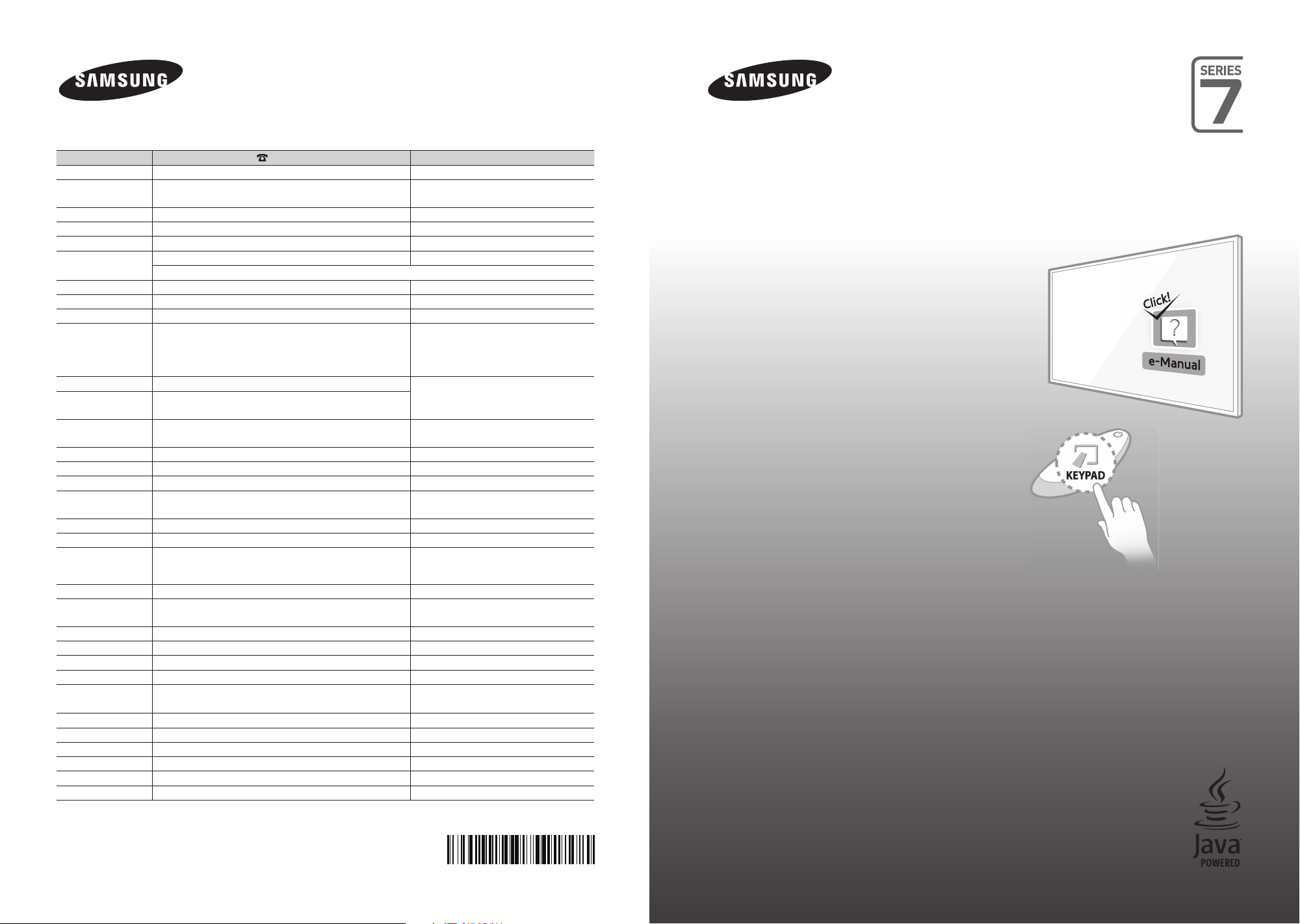
Contact SAMSUNG WORLD WIDE
If you have any questions or comments relating to Samsung products, please contact the SAMSUNG customer care centre.
Country
AUSTRIA 0800 - SAMSUNG (0800 - 7267864) www.samsung.com/at/support
BELGIUM 02-201-24-18 www.samsung.com/be/support (Dutch)
BOSNIA 051 331 999 www.samsung.com/support
BULGARIA 800 111 31 , Безплатна телефонна линия www.samsung.com/bg/support
CROATIA 072 726 786 www.samsung.com/hr/support
CZECH 800 - SAMSUNG (800-726786) www.samsung.com/cz/support
DENMARK 70 70 19 70 www.samsung.com/dk/support
FINLAND 030-6227 515 www.samsung.com/fi/support
FRANCE 01 48 63 00 00 www.samsung.com/fr/support
GERMANY 0180 6 SAMSUNG bzw.
CYPRUS 8009 4000 only from landline, toll free
GREECE 80111-SAMSUNG (80111 726 7864) only from land line
HUNGARY 0680SAMSUNG (0680-726-786)
ITALIA 800-SAMSUNG (726-7864) www.samsung.com/it/support
LUXEMBURG 261 03 710 www.samsung.com/support
MONTENEGRO 020 405 888 www.samsung.com/support
SLOVENIA 080 697 267
NETHERLANDS 0900-SAMSUNG (0900-7267864) (€ 0,10/Min) www.samsung.com/nl/support
NORWAY 815 56480 www.samsung.com/no/support
POLAND 0 801-172-678* lub +48 22 607-93-33 *
Customer Care Centre
Samsung Electronics Czech and Slovak, s.r.o. V Parku 2343/24, 148 00 - Praha 4
0180 6 7267864*
(*0,20 €/Anruf aus dem dt. Festnetz, aus dem Mobilfunk
max. 0,60 €/Anruf)
(+30) 210 6897691 from mobile and land line
0680PREMIUM (0680-773-648)
090 726 786
* (koszt połączenia według taryfy operatora)
Web Site
www.samsung.com/be_fr/support (French)
www.samsung.com/de/support
www.samsung.com/gr/support
http://www.samsung.com/hu/support
www.samsung.com/si/support
www.samsung.com/pl/support
LED TV
User Manual
PORTUGAL 808 20 7267 www.samsung.com/pt/support
ROMANIA 08008 726 78 64 (08008 SAMSUNG)
Apel GRATUIT
SERBIA 011 321 6899 www.samsung.com/rs/support
SLOVAKIA 0800 - SAMSUNG (0800-726 786) www.samsung.com/sk/support
SPAIN 0034902172678 www.samsung.com/es/support
SWEDEN 0771 726 7864 (SAMSUNG) www.samsung.com/se/support
SWITZERLAND 0800 726 78 64 (0800-SAMSUNG) www.samsung.com/ch/support (German)
UK 0330 SAMSUNG (7267864) www.samsung.com/uk/support
EIRE 0818 717100 www.samsung.com/ie/support
LITHUANIA 8-800-77777 www.samsung.com/lt/support
LATVIA 8000-7267 www.samsung.com/lv/support
ESTONIA 800-7267 www.samsung.com/ee/support
TURKEY 444 77 11 www.samsung.com/tr/support
© 2014 Samsung Electronics Co., Ltd. All rights reserved.
www.samsung.com/ro/support
www.samsung.com/ch_fr/support (French)
BN68-06821C-00
Before operating your Samsung TV, please read
this user manual carefully and retain it for future
reference.
Thank you for purchasing this Samsung product.
To receive more complete service, please register
your product at
www.samsung.com/register
Model ________Serial No. ___________
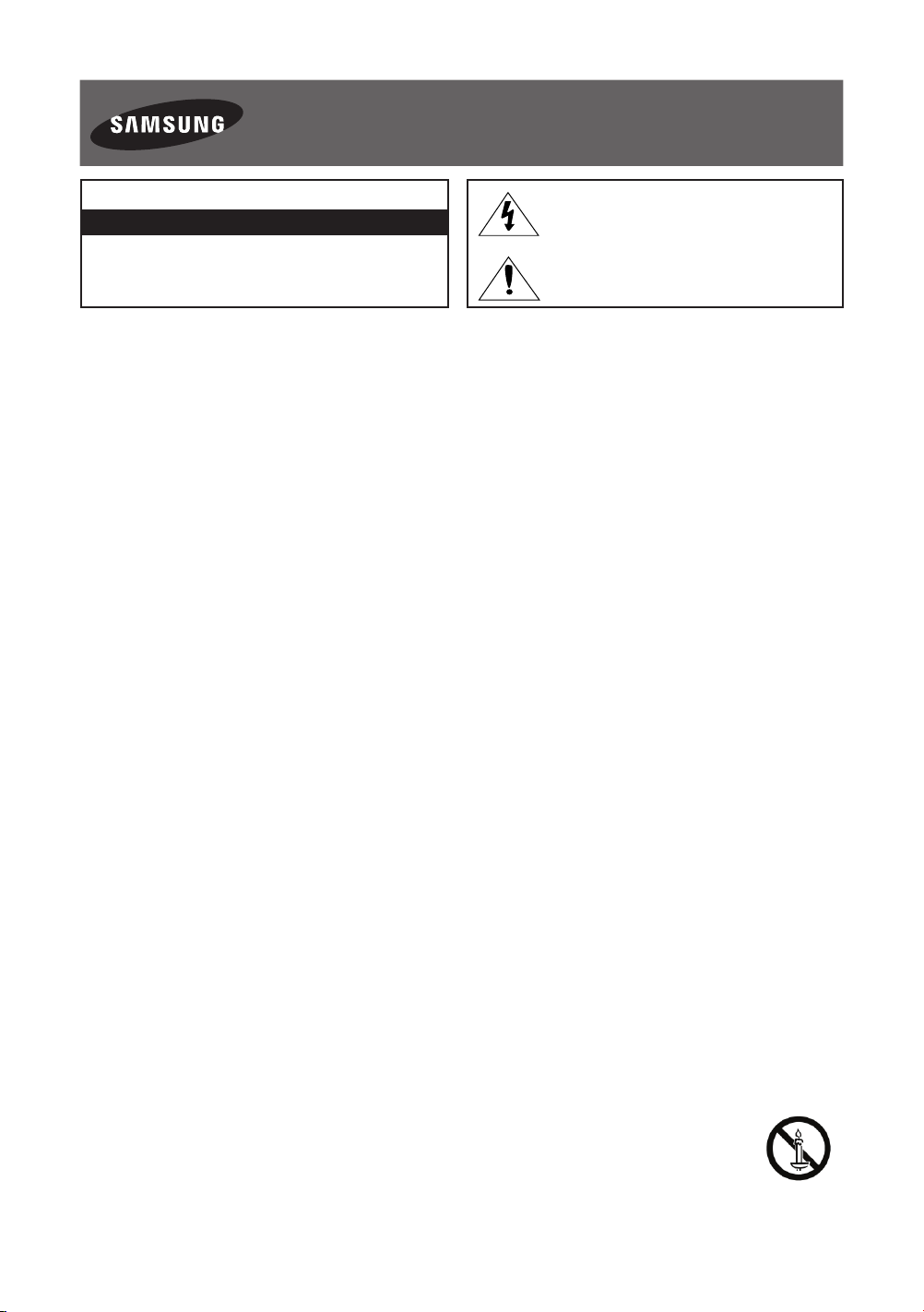
Warning! Important Safety Instructions
Please read the appropriate section that corresponds to the marking on your Samsung
product before installing the product.
CAUTION
RISK OF ELECTRIC SHOCK DO NOT OPEN
CAUTION: TO REDUCE THE RISK OF ELECTRIC SHOCK, DO
NOT REMOVE COVER (OR BACK). THERE ARE NO USER
SERVICEABLE PARTS INSIDE. REFER ALL SERVICING TO
QUALIFIED PERSONNEL.
The slots and openings in the cabinet and in the back or bottom are provided for necessary ventilation. To ensure reliable operation of this
apparatus, and to protect it from overheating, these slots and openings must never be blocked or covered.
- Do not cover this apparatus in a confined space, such as a bookcase or built-in cabinet, unless proper ventilation is provided.
- Do not place this apparatus near or over a radiator or heat resistor, or where it is exposed to direct sunlight.
- Do not place a vessel containing water (vases etc.) on this apparatus, as this can result in a risk of fire or electric shock.
Do not expose this apparatus to rain or place it near water (near a bathtub, washbowl, kitchen sink, or laundry tub, in a wet basement, or near
a swimming pool etc.). If this apparatus accidentally gets wet, unplug it and contact an authorised dealer immediately. Make sure to pull out the
power cord from the outlet before cleaning.
This apparatus use batteries. In your community there might be regulations that require you to dispose of these batteries properly under
environmental considerations. Please contact your local authorities for disposal or recycling information.
Do not overload wall outlets, extension cords or adaptors beyond their capacity, since this can result in fire or electric shock.
Power-supply cords should be routed so that they are not likely to be walked on or pinched by items placed upon or against them, paying
particular attention to cords at plug end, adaptors and the point where they exit from the appliance.
To protect this apparatus from a lightning storm, or when it is left unattended and unused for long periods of time, unplug it from the wall outlet
and disconnect the antenna or cable system. This will prevent damage to the set due to lightning and power line surges.
Before connecting the AC power cord to the DC adaptor outlet, make sure the voltage designation of the DC adaptor corresponds to the local
electrical supply.
Never insert anything metallic into the open parts of this apparatus. Doing so may create a danger of electric shock.
To avoid electric shock, never touch the inside of this apparatus. Only a qualified technician should open this apparatus.
Make sure to plug the power cord in until it is firmly inserted. When removing the power cord, make sure to hold the power plug when pulling the
plug from the outlet. Do not touch the power cord with wet hands.
If this apparatus does not operate normally - in particular, if there are any unusual sounds or smells coming from it - unplug it immediately and
contact an authorised dealer or service centre.
Be sure to pull the power plug out of the outlet if the TV is to remain unused or if you are to leave the house for an extended period of time
(especially when children, elderly or disabled people will be left alone in the house).
- Accumulated dust can cause an electric shock, an electric leakage or a fire by causing the power cord to generate sparks and heat or
the insulation to deteriorate.
Be sure to contact an authorised service centre, when installing your set in a location with heavy dust, high or low temperatures, high humidity,
chemical substances and where it operates for 24 hours such as the airport, the train station etc. Failure to do so may cause serious damage to
your set.
Use only a properly grounded plug and receptacle.
- An improper ground may cause electric shock or equipment damage. (Class l Equipment only.)
To disconnect the apparatus from the mains, the plug must be pulled out from the mains socket, therefore the mains plug shall be readily
operable.
Do not allow children to hang onto the product.
Store the accessories (battery, etc.) in a location safely out of the reach of children.
Do not install the product in an unstable location such as a shaky self, a slanted floor or a location exposed to vibration.
Do not drop or impart any shock to the product. If the product is damaged, disconnect the power cord and contact a service centre.
Unplug the power cord from the power outlet and wipe the product using a soft, dry cloth. Do not use any chemicals such as wax, benzene,
alcohol, thinners, insecticide, aerial freshener, lubricant or detergent. This may damage the appearance or erase the printing on the product.
Apparatus shall not be exposed to dripping or splashing.
Do not dispose of batteries in a fire.
Do not short circuit, disassemble or overheat the batteries.
Danger of explosion if battery is incorrectly replaced. Replace only with the same or equivalent type.
WARNING - TO PREVENT THE SPREAD OF FIRE, KEEP CANDLES OR OTHER OPEN FLAMES AWAY FROM THIS PRODUCT AT ALL TIMES.
This symbol indicates that high voltage is present
inside. It is dangerous to make any kind of contact
with any internal part of this product.
This symbol indicates that important literature
concerning operation and maintenance has been
included with this product.
* Figures and illustrations in this User Manual are provided for reference only and may differ from the actual product
appearance. Product design and specifications may change without notice.
CIS languages (Russian, Ukrainian, Kazakhs) are not available for this product, since this is manufactured for customers in EU
region.
English - 2
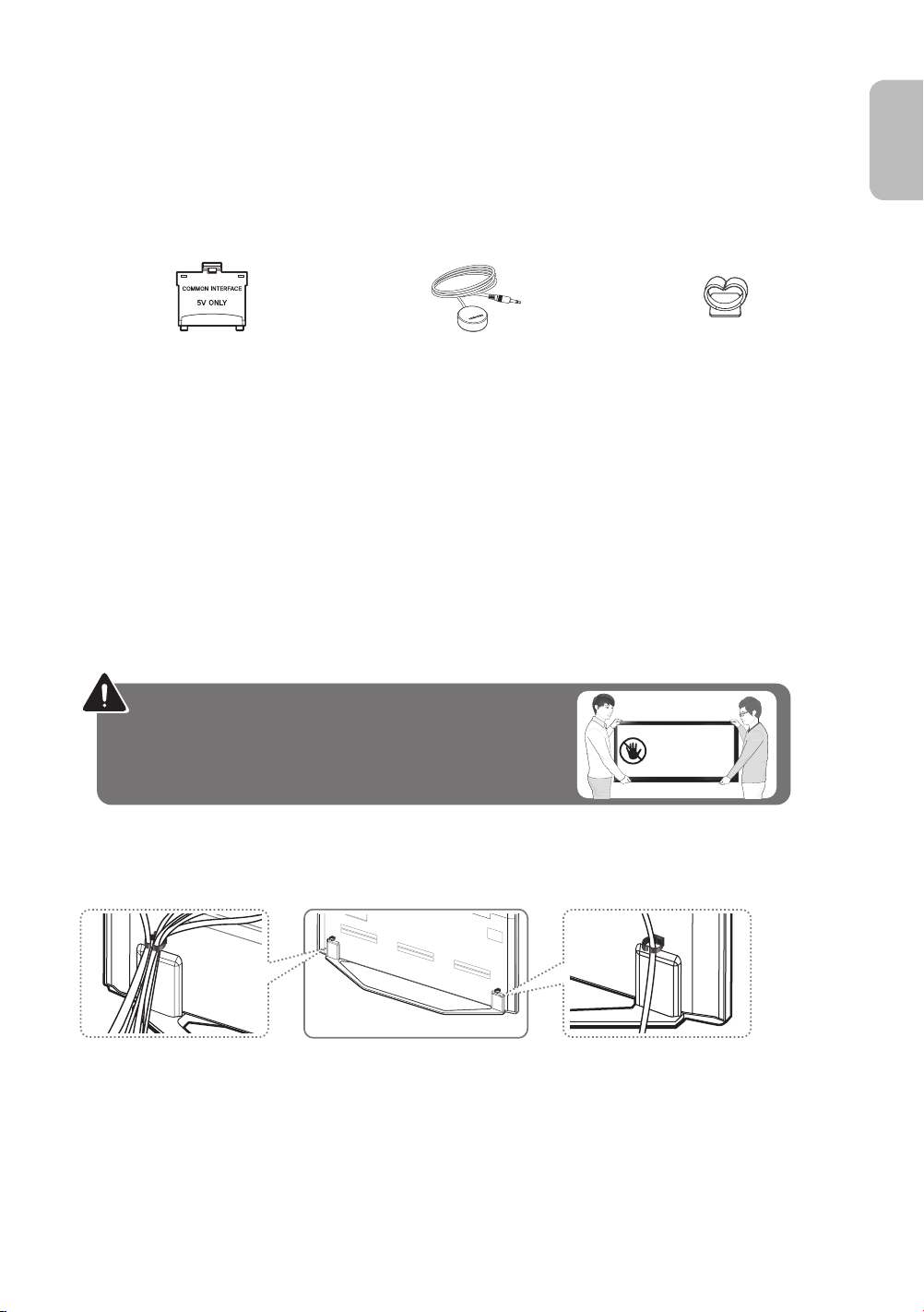
What's in the Box?
Samsung Smart Control & Batteries (AA x 2) Regulatory Guide
Remote Control & Batteries (AAA x 2) Power Cord
User Manual Samsung 3D Active Glasses
Warranty Card (Not available in some locations)
CI Card Adapter IR Extender Cable Cable Holder
- Make sure that the following items are included with your TV. If there are any items missing, contact your local dealer.
- The colours and shapes of the items differ with the model.
- Cables not supplied with this product can be purchased separately.
- Open the box and check for any accessory items hidden behind or inside the packing materials.
An administration fee may be charged in the following situations:
(a) An engineer is called out at your request, but there will be no defect with the product (i.e., where the user manual has
not been read).
(b) You bring the unit to a repair centre, but there will be no defect identified the product (i.e., where the user manual has
not been read).
You will be informed of the administration fee amount before a technician visits.
English
Warning: Screens can be damaged from direct pressure when handled
incorrectly. We recommend lifting the TV at the edges, as shown.
Do Not Touch
This Screen!
Tiding the cables with the Cable Holder
Standby mode
To decrease power consumption, unplug the power cord when the TV will not be used for a long time.
English - 3
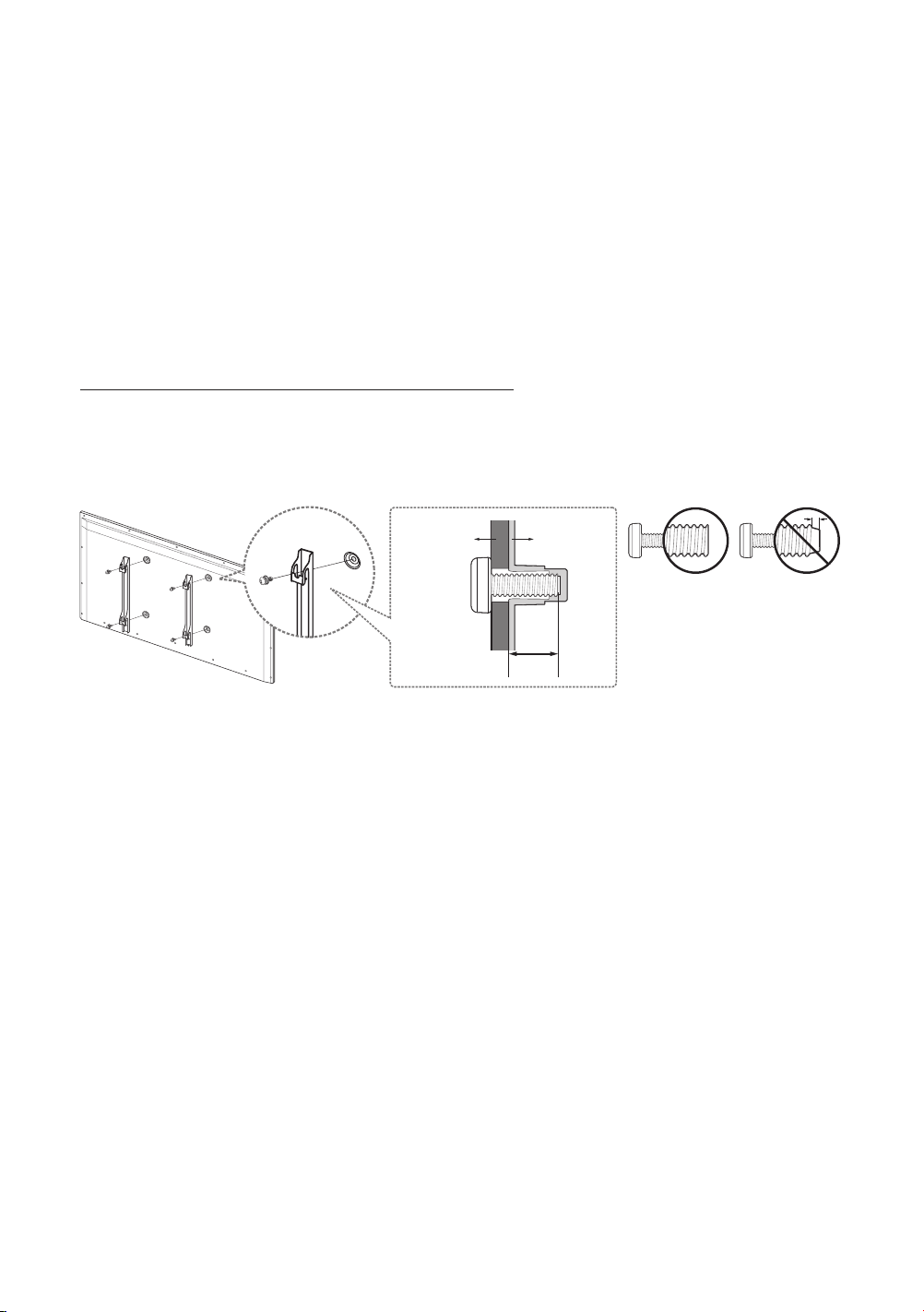
Attaching the TV to the Stand
Make sure you have all the accessories shown, and that you assemble the stand following the provided assembly instructions.
Mounting the TV on the Wall
[When you mount this TV on a wall, you should follow the instructions recommended by the manufacturer.
Failure to do so may cause the TV to slide and fall, which in turn will cause serious physical injury and
product damage.
Installing the Wall Mount Kit (Optional)
You can use the wall mount kit (not supplied) to mount the TV in the wall.
For detailed information on how to install the wall mount, refer to the instructions provided with the wall mount, or contact a
technician for assistance in installing with the wall mount bracket. When you select to install with the wall mount kit, Samsung
Electronics is not responsible for any physical injury or product damage.
Wall mount
Bracket
TV
C
Wall Mount Kit Specifications (VESA)
Install your wall mount on a solid wall perpendicular to the floor. When attaching the wall mount to other building materials,
please contact your local dealer. If the product is installed on a ceiling or slanted wall, it may fall and cause severe personal
injury or product damage.
- Do not use screws that exceed the standard dimension recommended or do not comply with the VESA standard
specifications. This may cause damage to the inside of the TV set.
- The wall mount screws are dependent on the VESA standard screw specification and may differ with the screw used.
- Do not fasten the screws with excessive force. This may cause physical injury or product damage. Samsung is not liable
for any injury or damage caused by actions of your negligence or ill handling.
- Samsung is not liable for product damage or personal injury caused by improper installation with a non-VESA or nonspecified wall mount kit.
- Do not mount the TV at more than a 15 degree tilt.
English - 4
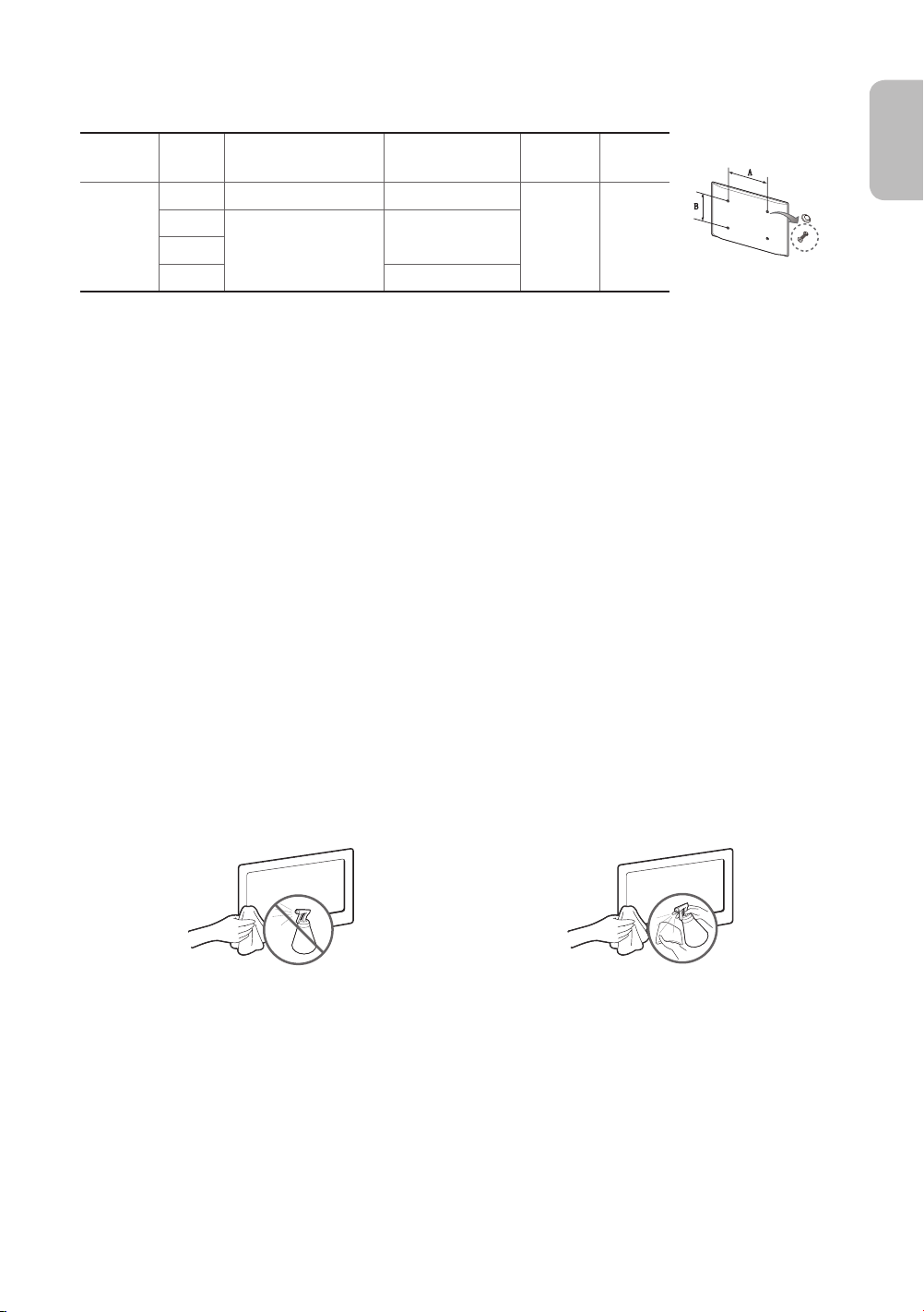
Standard dimensions for wall mount kits are shown in the table below. When using a third-party wall mount, note that the
assembling screw length(C) is shown below.
English
Product
Family
LED-TV
Inches VESA Spec.(A * B)
40 200 x 200 21.2 ~ 22.2
46
55
60 22.5 ~ 23.5
400 x 400
C (mm)
22.6 ~ 23.6
Standard
Screw
M8 4
Quantity
[Do not install your Wall Mount Kit with your TV is On. This may lead to personal injury caused by electric
shock.
Cautions about Eco Sensor and Screen
Brightness
The Eco Sensor measures the light in the room and optimises the brightness of the TV automatically to reduce power
consumption. This causes the TV to brighten and dim automatically. To turn this function off, go to
Eco Sensor
- If the screen is too dark while watching TV in a dark environment, this may be because the Eco Sensor function is on.
- Do not block the sensor with any material. This may decrease the screen brightness.
.
System
>
Eco Solution
>
Storage and Maintenance
- If a sticker was attached to the TV screen, some debris may remain after you remove the sticker. Please clean the debris
off before watching TV.
- The exterior and screen of the product can get scratched while cleaning it. Be sure to wipe the exterior and screen
carefully using a piece of soft cloth to prevent scratches.
Do not spray water directly onto the product. Any liquid
that enters the product may result in product failure, fire, or
electric shock.
Clean the product with a piece of soft damp cloth wet with
a small amount of water. Do not use flammable liquids, such
as benzene and thinners, and cleaning agents.
English - 5
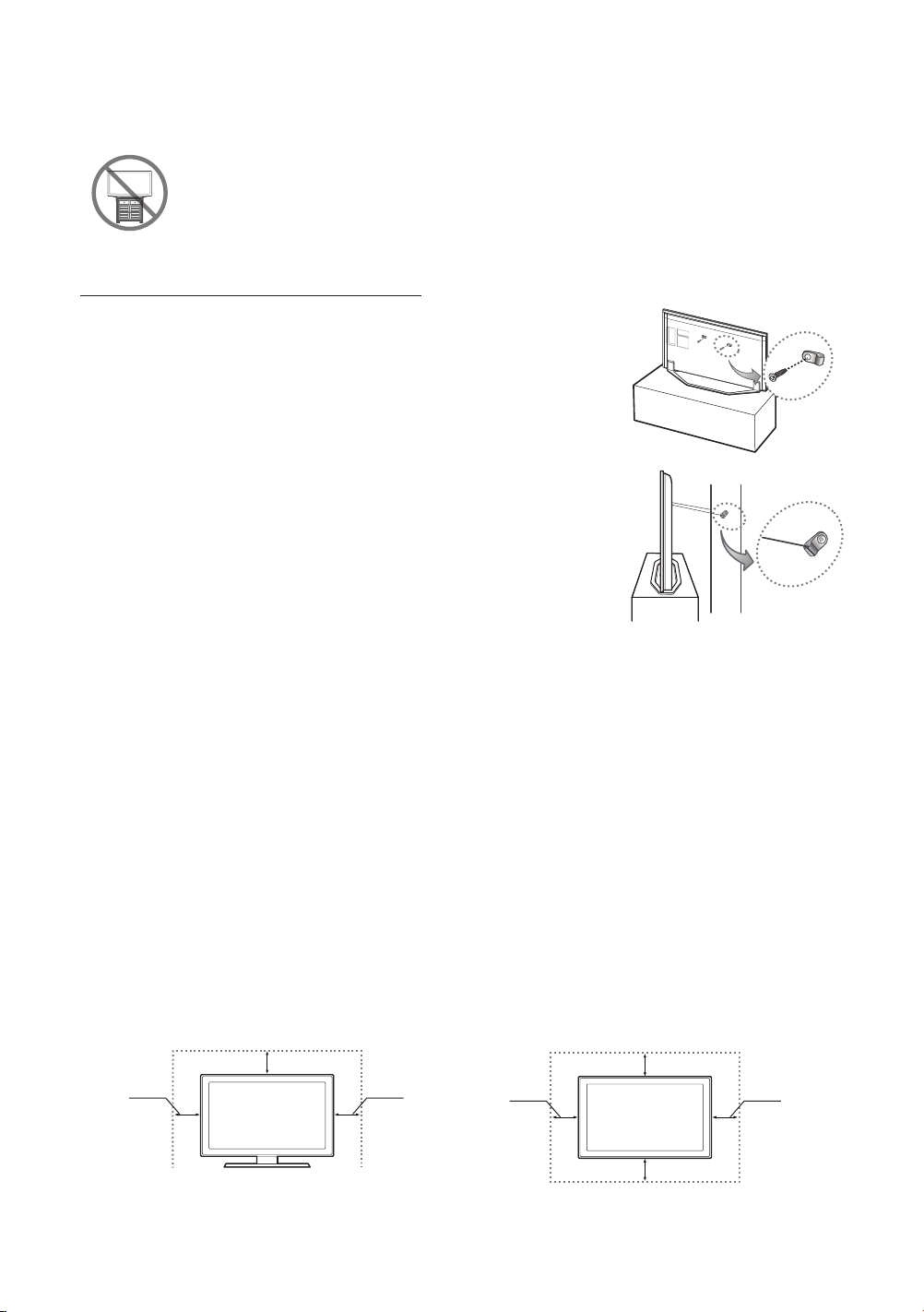
Securing the TV to the Wall
Caution: If you pull, push, or climb on the wall, it may cause the TV to fall. More importantly, make sure
that your children do not hang on to or destabilise the TV. This failure to do so may cause the TV to tip
over and lead to serious personal injury or death at its worst. For added stability and safety, you can
purchase and install the anti-fall device as described below.
Preventing the TV from Falling
1. Put the screws into the clamps and fasten them into the wall firmly.
- You may need additional material such as anchors depending on the type of
wall materials.
- Since the necessary clamps, screws, and string are not supplied, please
purchase them additionally.
2. Remove the screws from the centre back of the TV, put the screws into the clamps,
and then fasten the screws into the TV again.
- Screws may not be supplied with the product. In this case, please purchase
screws of the following specifications.
- Screw Specifications : For a 40 ~ 60 inches: M8
3. Connect between the clamps fixed into the TV and the clamps fixed onto the wall
with a strong cable and then tie the string tightly.
- Install the TV close to the wall so that it does not fall backwards.
- Connect the string horizontally or downward.
- Untie the string before moving the TV.
- Verify that all connections are properly secured. Periodically check connections for any sign of damage. If you have
any doubt about the security of your connections, contact an informed installer.
wall
Providing Proper Ventilation for Your TV
When you install your TV, maintain a distance of at least 10 cm between the TV and other objects (walls, cabinet sides, etc.) to
ensure proper ventilation. This failure to maintain proper ventilation may cause a fire or an operational problem with the product
caused by an increase in its internal temperature.
- If you use parts provided by another manufacturer, it may cause a problem with the product use or physical injury
caused by the product falling.
- Whether you install your TV with a stand or a wall-mount, make sure to use the parts authorised by Samsung Electronics.
- The supplied image is dependent on the model and may differ from the actual product.
- Touch the TV carefully as some parts can be somewhat hot.
Installation with a stand. Installation with a wall-mount.
10 cm
10 cm
10 cm
10 cm
English - 6
10 cm
10 cm
10 cm
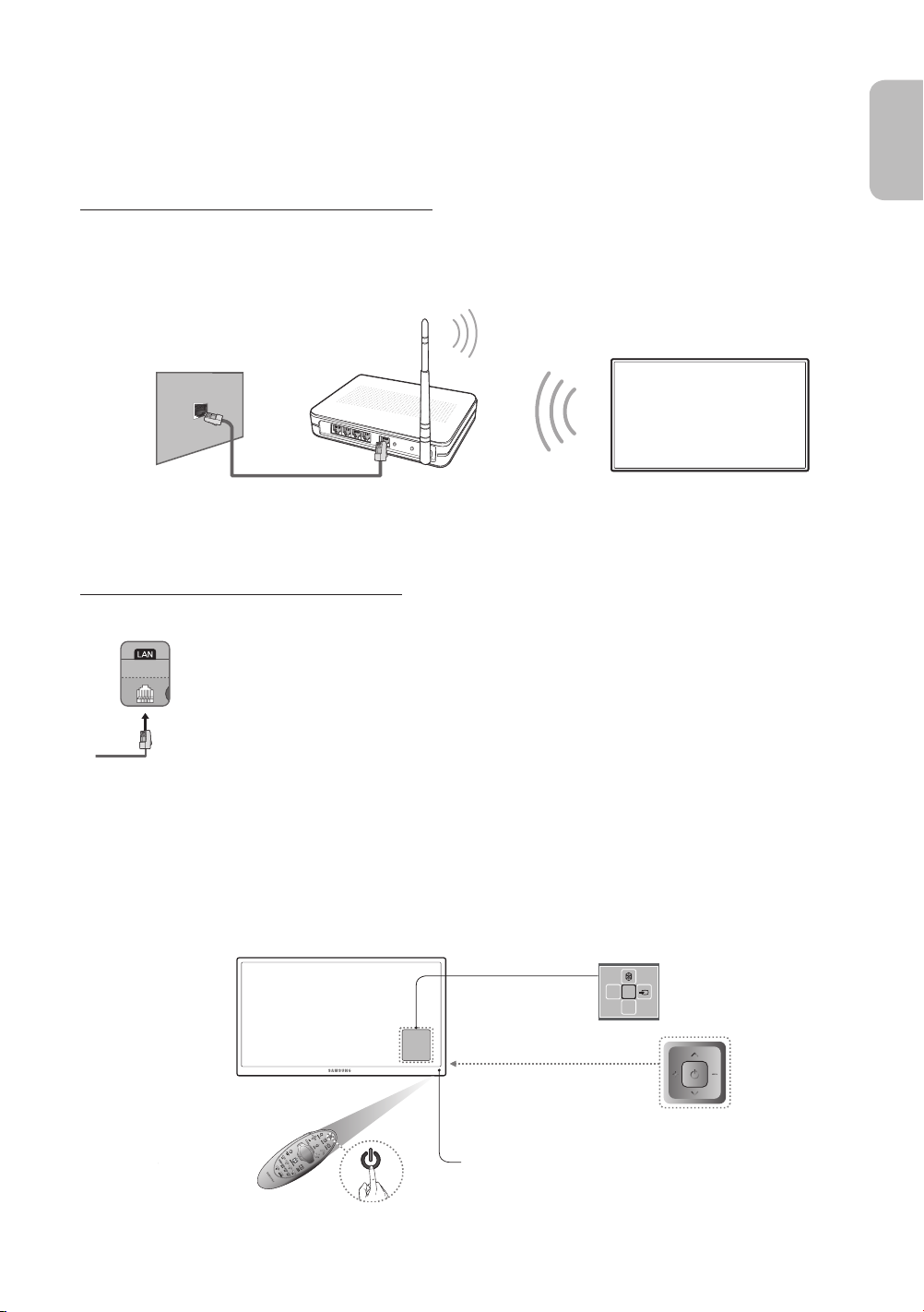
Connecting to a Network
Connecting the TV to a network gives you access to online services, such as Smart Hub, as well as software updates.
Network Connection - Wireless
Connect the TV to the Internet using a standard router or modem.
English
Wireless IP Router or Modem with
The LAN Port on the Wall
LAN Cable (Not Supplied)
a DHCP Server
Network Connection - Wired
TV Rear Panel
Connect your TV to your network using a LAN cable.
- The TV does not support the network speeds less than or equal to 10 Mbps.
- Use a Category 7 cable for the connection.
Turning on the TV
Turn on the TV using the P button on the remote control or TV panel.
- The product colour and shape may vary depending on the model.
- You can control the TV with the TV Controller instead of the remote control.
Function menu
Remote control sensor
When you use the Samsung Smart Control, the
standby LED does not work (except for the
English - 7
mR
P
TV Controller
P
button).
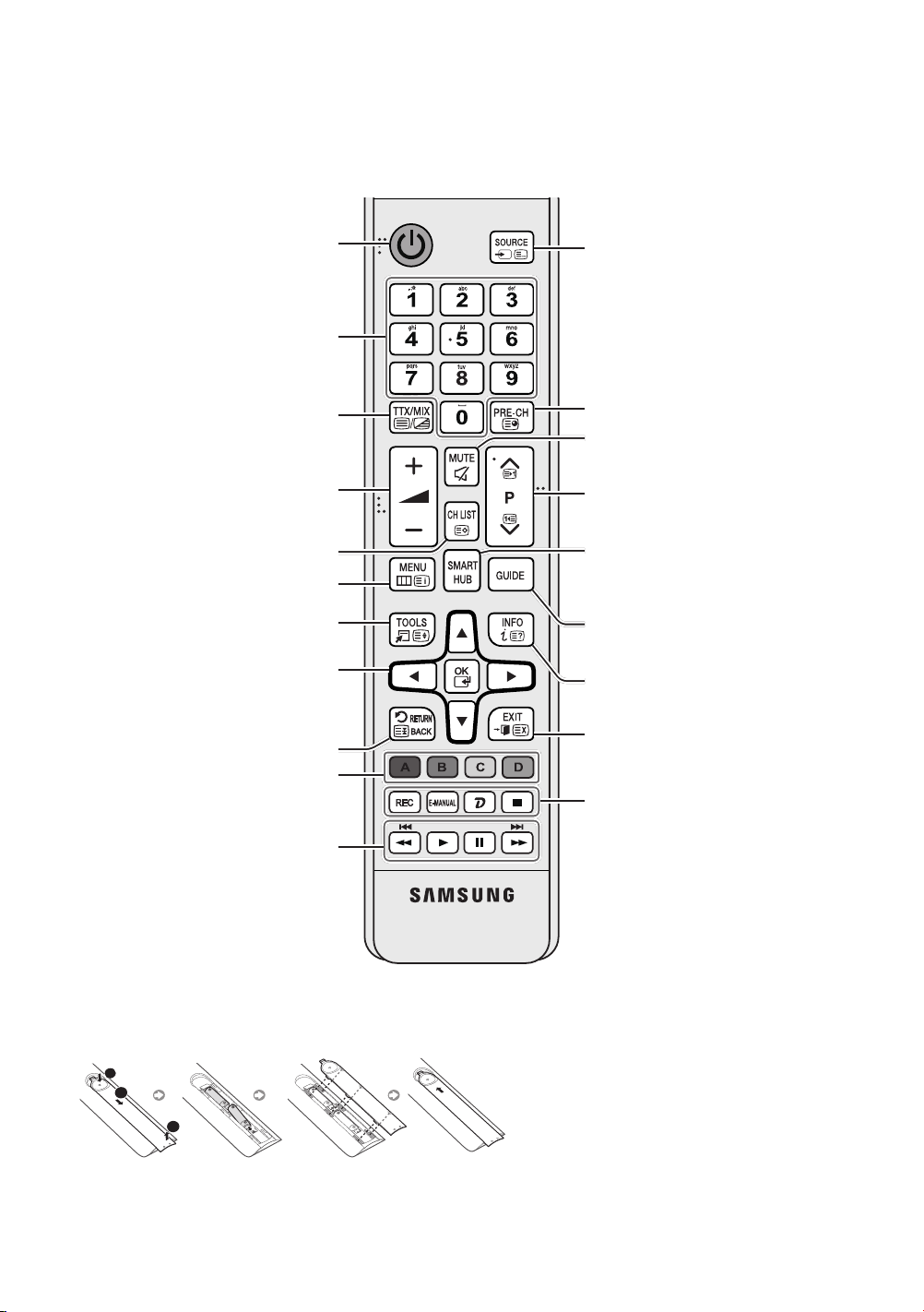
Remote Control
1
3
2
- This remote control has Braille points on the
persons.
Turns the TV on/off.
Gives direct access to channels.
Alternately selects Teletext ON, Double,
Mix or OFF.
Adjusts the volume.
Displays the Channel List.
Opens the OSD (Menu).
Quickly selects frequently used functions.
Moves the cursor, selects the on-screen
menu items, and changes the values
shown on the TV's menu.
Returns to the previous menu.
Use these buttons according to the
directions on the TV screen.
Use these buttons with specific features.
Use these buttons according to the
directions on the TV screen.
Power, Channel
and
Volume
buttons can be used by visually impaired
Displays and selects available video
sources.
Returns to the previous channel.
Turns the sound on/off.
Changes the current channel.
Brings up Smart Hub applications. Refer
to the e-Manual chapter, Smart Features
>
Smart Hub
Displays the Electronic Programme Guide
(EPG).
Displays information on the TV screen.
Exits the menu.
REC
watching.
E-MANUAL
A
: Use this button when using data
broadcast service.
'
: Stops playing content.
.
: Records whatever you are currently
: Displays the
e-Manual
.
Inserting batteries (Battery size: AAA)
Ensure that the polarities (+ and -) are correct.
- The colour and shape may vary depending on the model.
- Use the remote control within a distance of 7 m
from the TV.
- Bright lights may affect the performance of the
remote control. Avoid using the remote control
near special fluorescent lights or neon signs.
English - 8

Samsung Smart Control
- Colours and shape may vary depending on the model.
Turns the TV on/off.
Adjusts the volume.
¢
: Turns the sound
on/off.
AD
: Press and hold this
button to bring up the
Accessibility Shortcuts
- Touchpad: Place a finger on the
touchpad and move Samsung Smart
Control. The pointer on the screen
moves. Press the touchpad to run
-< > ¡ £: Moves the pointer or
RETURN
: Returns to the previous menu.
Additionally, you can return to the
previous channel while watching TV.
EXIT
: Press and hold this button to exit all
currently running applications.
Use these buttons with specific features.
Use these buttons according to the
directions on the TV screen.
Enable
Football Mode
M.SCREEN
watching TV, surfing the web, watching
video, and so on. For more information,
: You can split the TV screen
and use various functions such as
panel.
the focused item.
focus.
for an optimal
sports viewing experience.
refer to the e-Manual.
SEARCH
: Displays the search window.
KEYPAD
: Displays the virtual remote
control on the screen, allowing you to
easily enter digits, control the content,
and use functions.
SOURCE
: Changes the source.
Changes the channel.
Starts voice recognition. When the
microphone icon appears on the
screen, say a voice command within
a distance of 10 to 15 cm from the
microphone and at an appropriate
volume.
GUIDE
: Displays the digital channel
broadcasting schedule.
CH.LIST
: Press and hold to display the
Channel List.
Brings up Smart Hub applications.
Colour button: Use these colour
buttons to access additional options
specific to the feature in use.
-
MENU
: Press and hold to display a
menu on the screen.
-
REC
: Press and hold to record the
broadcast.
-
INFO
: Press and hold to view
information about the current
digital channel or media file.
English
Inserting batteries
1. Pull on the battery cover's notch, and then
remove the cover completely.
2. Insert 2 AA alkaline batteries. Ensure that the
polarities (+ and -) are correct.
3. Insert the top part of the cover into the
remote control, and press the both sides of
the battery cover from top to bottom.
English - 9
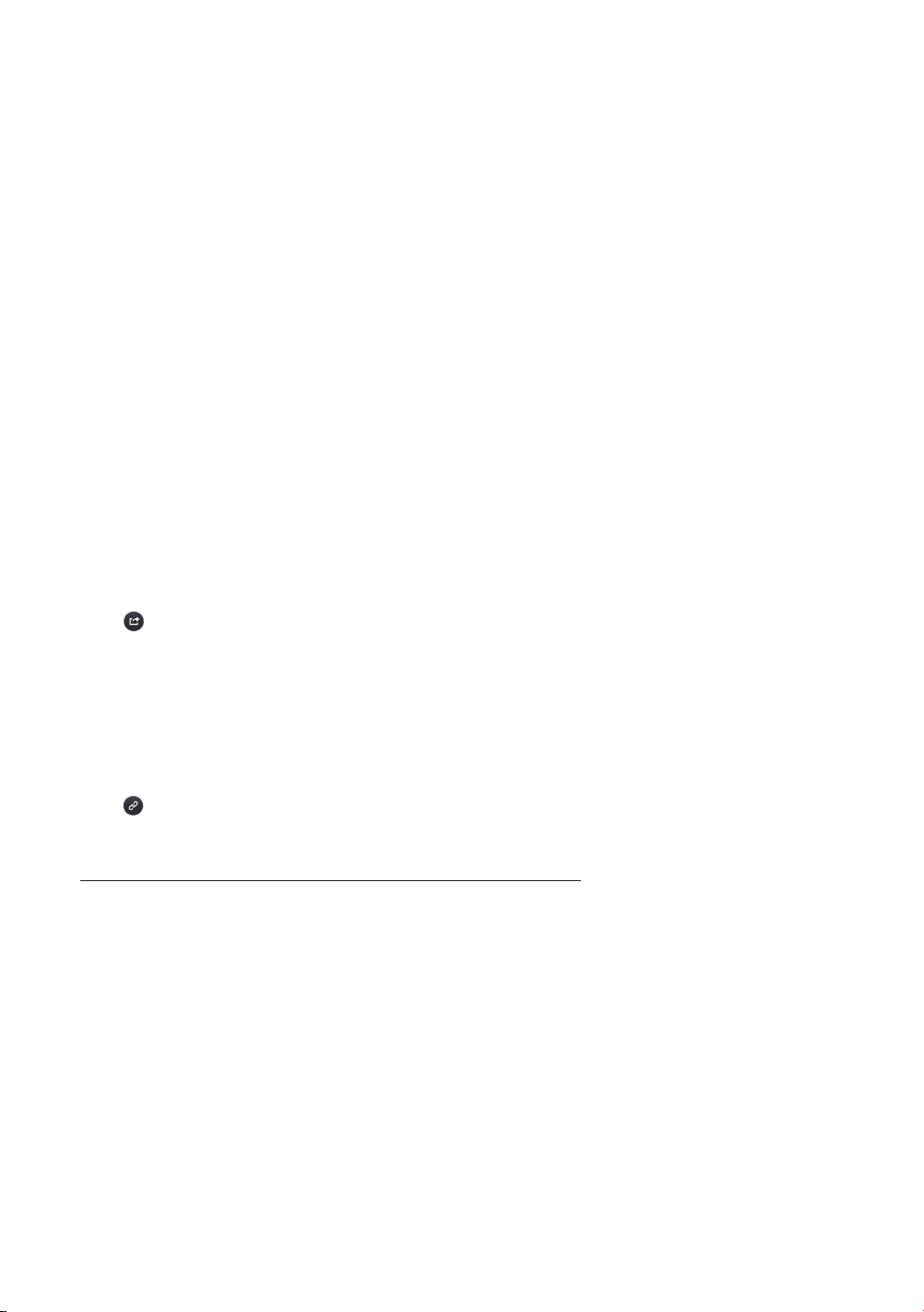
Using the e-Manual
MENU >
The embedded
To display the
Support
>
e-Manual
e-Manual
contains information about your TV's key features.
- Alternatively, you can download a copy of the
out.
- For information on additional functions, refer to the
e-Manual
, use one of the following ways:
- On the Samsung Smart Control, press the
Support
E-MANUAL
>
e-Manual
- On the Remote Control, press the
- On the TV's menu, select
e-Manual
KEYPAD
button.
.
from Samsung's website, and read it on your computer or print it
e-Manual
button and then select
.
Loading Pages using Keywords
Select
Search
to bring up the Search screen. Enter a search word, and then select
to load the corresponding page.
Loading Pages from the Index Page
Select
Index
to bring up the Index screen. Select a keyword from the list to navigate to the relevant page.
Using History to Load Previously Read Pages
Select
Recent pages
. A list of previously read pages is shown. Select a page. The
Accessing the Menu from the e-Manual
Select
feature right away. If you want to read the
- On the Samsung Smart Control, press the
- On the Remote Control, press the
- The
(
Try Now
) from the right side of a feature-description page to access the corresponding menu item and try out the
the corresponding
e-Manual
cannot be accessed from some menu screens.
e-Manual
page.
e-Manual
KEYPAD
E-MANUAL
entry on a specific screen menu feature:
button, and then select
button, to load the corresponding
e-Manual
on the On-Screen Remote.
Done
. Select an item from the search results
e-Manual
jumps to the selected page.
e-Manual
on the On-Screen Remote to load
e-Manual
page.
Loading Reference Pages
Select
(
Link
) from the right side of a feature-description page to access the corresponding reference page.
Updating the e-Manual to the Latest Version
You can update the
e-Manual
in the same way you update apps on the
SAMSUNG APPS
English - 10
screen.
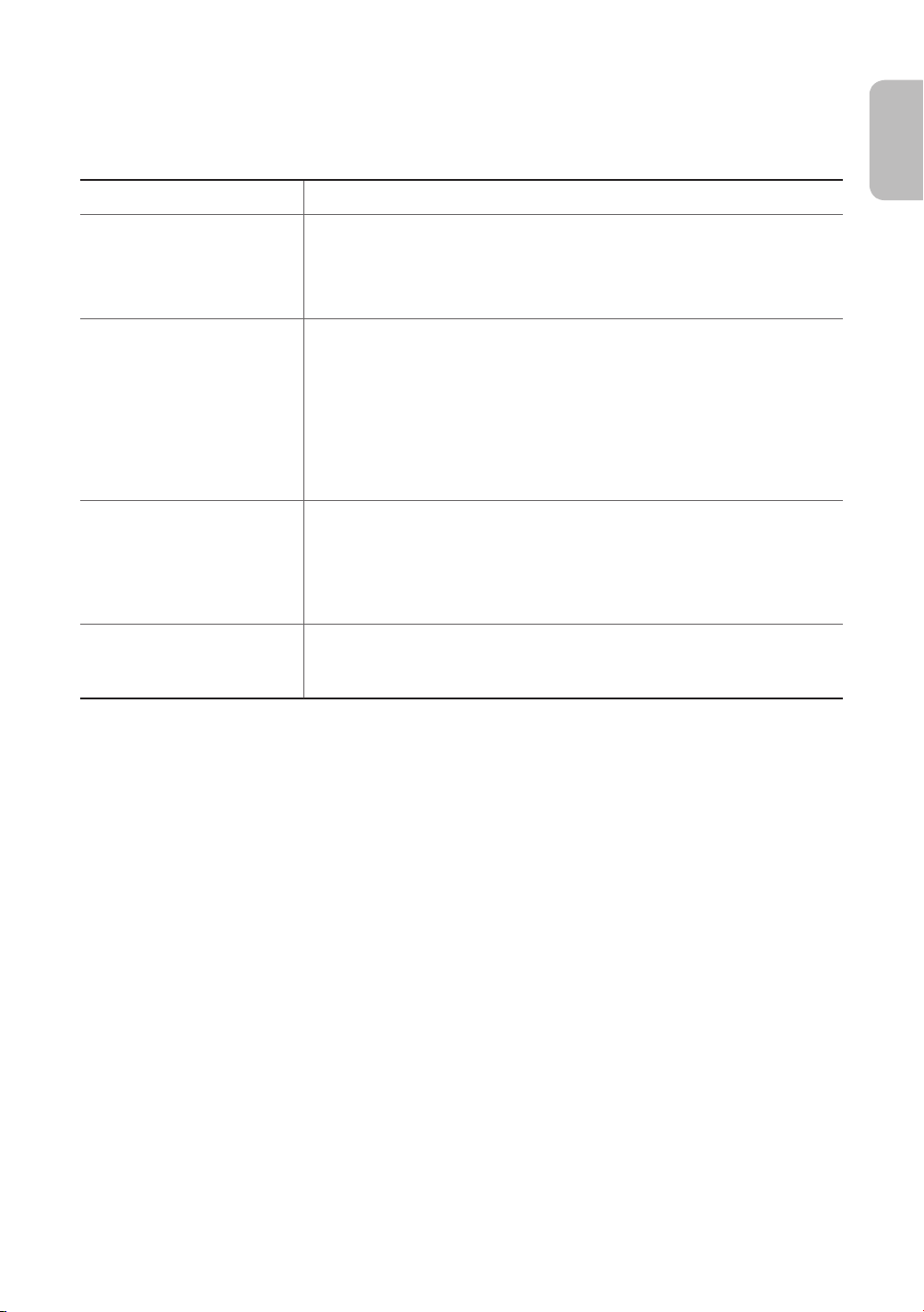
Troubleshooting
If you have any questions about the TV, first refer to the Troubleshooting list below. If none of these troubleshooting tips apply,
please visit “www.samsung.com” and click on Support, or contact the call centre listed on the back cover of this manual.
Issues Solutions and Explanations
The TV does not turn on. Make sure that the AC power cord is securely plugged into the wall outlet and the TV.
Make sure that the wall outlet is working.
Try pressing the P button on the TV to make sure whether this problem is with the
remote control.
There is no picture/video. Check the cable connections. Remove and reconnect all cables connected to both
the TV and external devices.
Set the video output of each external device (Cable/Sat Box, DVD, Blu-ray, etc.) to a
setting that matches the TV's input connection.
Make sure that the connected devices are powered on.
Make sure to select the correct input source.
Reboot the connected device by unplugging and then reconnecting its power cable.
English
The remote control does not
work.
The remote control of the cable/
set top box doesn’t turn the TV
on/off or adjust the volume.
- This TFT LED panel TV uses a panel consisting of sub pixels which require sophisticated technology to produce. There
may, however, be a few bright or dark pixels. These pixels will have no impact on the performance of the product.
- To keep your TV in an optimum condition, upgrade to the latest software.
- Some of the features and functions above are available for specific models only.
Replace the remote control batteries. Make sure that the batteries are inserted with
their polarities (+ and –) being correct.
Clean the sensor’s transmission window on the remote control.
Try pointing the TV directly with the remote control within a distance of 1.5 to 1.8 m
from the TV.
Programme the remote control of the cable/set top box to operate the TV. For
information on the SAMSUNG TV code, refer to the cable/set top box user manual.
English - 11
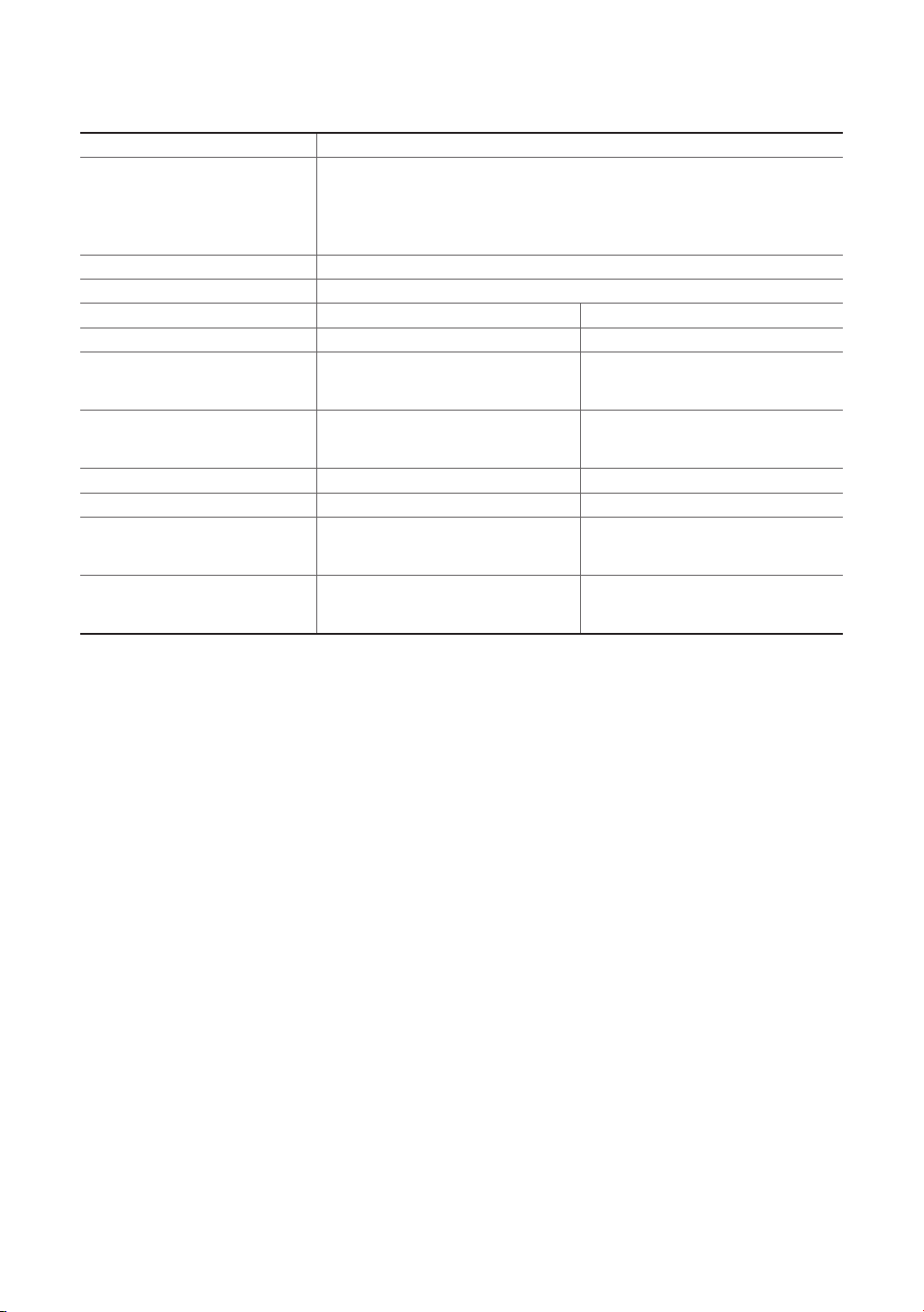
TV Specifications
Display Resolution 1920 x 1080
Environmental Considerations
Operating Temperature
Operating Humidity
Storage Temperature
Storage Humidity
Stand Swivel (Left / Right) 0°
Sound (Output) Left: 10W, Right: 10W, Woofer: 20W (40 inches: 10 W x 2)
Model Name UE40H7000 UE46H7000
Screen Size (Diagonal) 40 inches 46 inches
Dimensions (W x H x D)
Body
With stand
Weight
Without Stand
With Stand
Model Name UE55H7000 UE60H7000
Screen Size (Diagonal) 55 inches 60 inches
Dimensions (W x H x D)
Body
With stand
Weight
Without Stand
With Stand
908.6 x 539.1 x 63.1 mm
908.6 x 579.1 x 204.5 mm
7.9 kg
8.9 kg
1224.8 x 706.9 x 33.2 mm
1224.8 x 747.5 x 267.7 mm
14.8 kg
16.7 kg
- The design and specifications are subject to change without prior notice.
- For information about the power supply, and about power consumption, refer to the label attached to the product.
- Typical power consumption is measured according to IEC 62087 Ed.2
50°F to 104°F (10°C to 40°C)
10% to 80%, non-condensing
-4°F to 113°F (-20°C to 45°C)
5% to 95%, non-condensing
1033.3 x 596.9 x 33.2 mm
1033.3 x 639.2 x 208.8 mm
11.3 kg
12.5 kg
1362.1 x 792.7 x 34.2 mm
1362.1 x 833.1 x 267.7 mm
19.1 kg
21.1 kg
English - 12
