Page 1

LED TV
Chassis : U8DC
Model : UE40H7000AL
UE46H7000AL
UE55H7000AL
UE60H7000AL
SERVICE
LED TV Contents
1. Precautions
2. Product specications
3. Disassembly and Reassembly
4. Troubleshooting
5. Wiring Diagram
Manual
UE**H7000AL
Page 2

Contents
1. Precautions ...................................................................................................................1-1
1-1-1. Warnings ...................................................................................................................1-1
1-1-2. Servicing the LED TV ...............................................................................................1-1
1-1-3. Fire and Shock Hazard .............................................................................................1-1
1-1-4. Product Safety Notices ............................................................................................. 1-2
1-2. Servicing Precautions ..........................................................................................................1-3
1-2-1. General Servicing Precautions ................................................................................. 1-3
1-3. Static Electricity Precautions ...............................................................................................1-4
1-4. Installation Precautions .......................................................................................................1-5
2. Product Specications.................................................................................................2-1
2-1. Product information .............................................................................................................2-1
2-2. Product specication ...........................................................................................................2-2
2-2-1. Detailed Specications .............................................................................................2-2
2-2-2. Feature & Specications ........................................................................................... 2-6
2-3. Accessories ........................................................................................................................2-7
2-4. Viewing the Functions ........................................................................................................2-8
2-4-1. Using the Samsung Smart Control ........................................................................... 2-8
2-4-2. Viewing the Panel ...................................................................................................2-10
2-4-3. Motion Control ........................................................................................................2-13
3. Disassembly and Reassembly ....................................................................................3-1
3-1. Disassembly and Reassembly ............................................................................................3-1
4. Troubleshooting ...........................................................................................................4-1
4-1. Troubleshooting ..................................................................................................................4-1
4-1-1. Previous Check ........................................................................................................4-1
4-2. How to Check Fault Symptom .............................................................................................4-3
4-2-1. No Power ..................................................................................................................4-3
4-2-2. LED Signal Path for Troubleshooting .......................................................................4-5
4-2-3. X14H_Block Diagram ...............................................................................................4-6
4-2-4. X14H_RESET Tree ...................................................................................................4-6
4-3. Factory Mode Adjustments ..................................................................................................4-7
4-3-1. Detail Factory Option ................................................................................................4-7
4-3-2. Entering Factory Mode .............................................................................................4-8
4-3-3. Factory Data .............................................................................................................4-9
4-4. White Balance ...................................................................................................................4-23
4-4-1. Calibration ..............................................................................................................4-23
4-4-2. Service Adjustment ................................................................................................. 4-23
4-4-3. Adjustment .............................................................................................................. 4-25
4-5. RS-232C ............................................................................................................................4-26
4-6. AV Control Tabe .................................................................................................................4-27
4-7. Updating the TV’s Software ...............................................................................................4-33
Page 3

5. Wiring Diagram .............................................................................................................5-1
5-1. Wiring Diagram ....................................................................................................................5-1
5-2. Connector ............................................................................................................................5-2
5-3. Connector Functions ...........................................................................................................5-5
5-4. Cables .................................................................................................................................5-6
5-5. The Types of Module ...........................................................................................................5-7
Page 4

This Service Manual is a property of Samsung Electronics Co.,Ltd.
Any unauthorized use of Manual can be punished under applicable
International and/or domestic law.
© 2014 Samsung Electronics Co.,Ltd.
All rights reserved.
Printed in Korea
Page 5

3. Disassembly and Reassemble
3. Disassembly and Reassembly
This section of the service manual describes the disassembly and reassembly procedures for the LED TV.
This LED TV contains electrostatically sensitive devices. Use caution when handling these components.
WARNING
3-1. Disassembly and Reassembly
Disconnect the LED TV from the power source before disassembly.1.
Follow these directions carefully; never use metal instruments to pry apart the cabinet.2.
CAUTION
Set Disassembly (46")
Place TV face down on cushioned table.
If there is no additional coment, it is same for all inches.3.
Description Picture Description Screws
1
Remove screws from the ASSY GUIDE
2
P-STAND.
Remove screws from the ASSY STAND
P-BASE.
40 inch : 4EA•
46 inch : 4EA•
55 inch : 4EA•
60 inch : 4EA•
Screw used contained
STAND KIT
3-1
Page 6
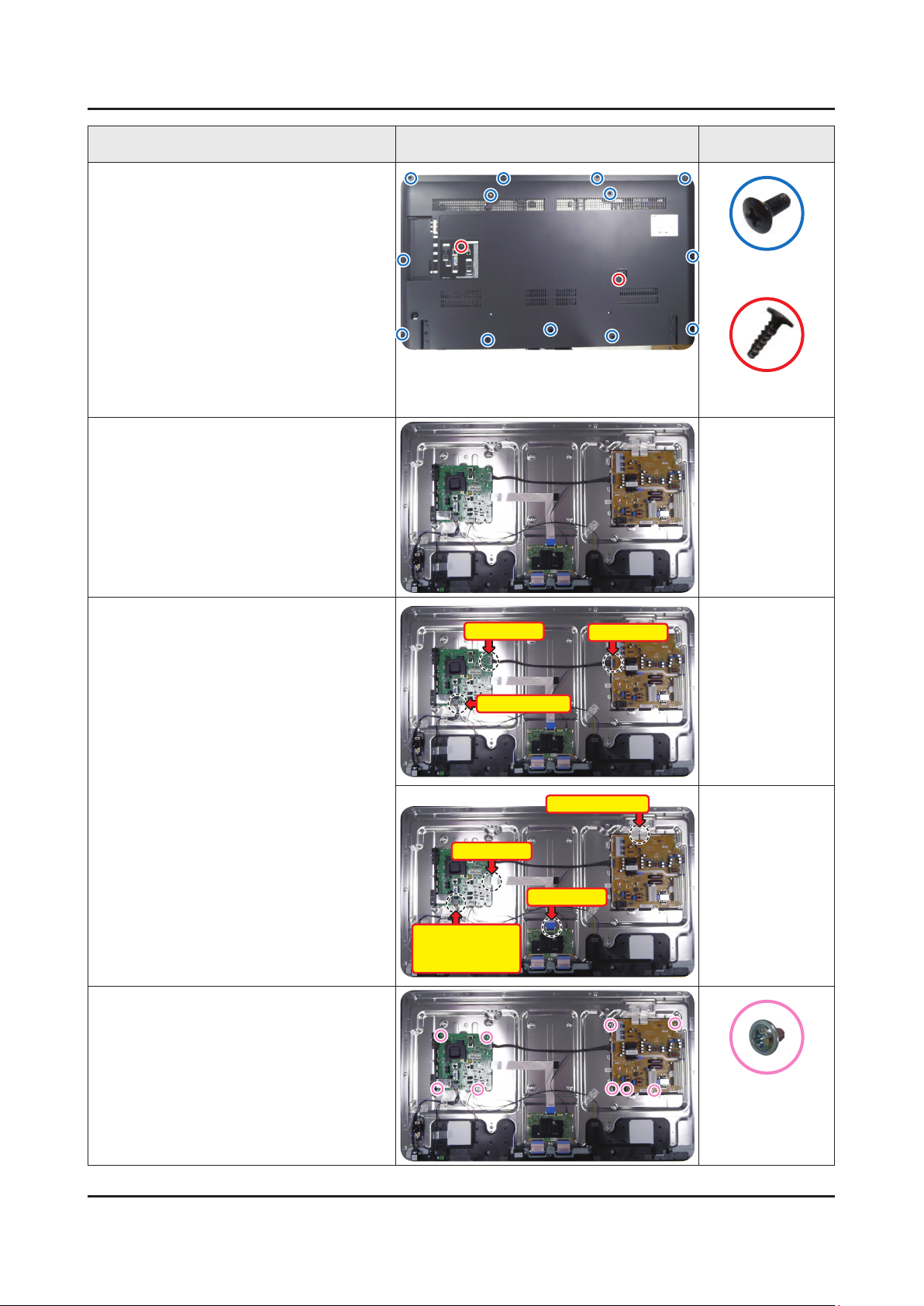
3-2
3. Disassembly and Reassemble
Description Picture Description Screws
Remove screws from the ASSY COVER
3
P-REAR. (In this step, two types of
screws are used.)
40 inch : 13EA / 1EA•
46 inch : 15EA / 2EA•
55 inch : 20EA / 2EA•
60 inch : 21EA / 2EA•
Remove the ASSY COVER P-REAR.
4
6001-002755
6003-001782
Remove the Power Cables and Speaker
5
Cables.
Remove the LVDS Cable, Panel Wire
Cable and ASSY BOARD P-JOG
SWITCH & IR Cable.
Remove the 4 screws of ASSY PCB
6
MAIN.
Remove the 5 screws of DC VSS-LED
TV PD BD.
Power Cable
Speaker Cable
LVDS Cable
ASSY BOARD
P-JOG SWITCH &
IR Cable
Power Cable
Panel Wire Cable
LVDS Cable
6001-003016
Page 7

3-3
3. Disassembly and Reassemble
Description Picture Description Screws
Remove the ASSY SPEAKER (L/R).
7
Remove the ASSY BOARD P-JOG
8
SWITCH & IR.
Completed disassembly.
9
Panel.•
NOTE
Reassembly procedures are in the reverse order of disassembly procedures.
Page 8

1. Precautions
1. Precautions
1-1. Safety Precautions
Follow these safety, servicing and ESD precautions to prevent damage and to protect against potential hazards such as
electrical shock.
1-1-1. Warnings
For continued safety, do not attempt to modify the circuit board.
WARNING
1-1-2. Servicing the LED TV
When servicing the LED TV, Disconnect the AC line cord from the AC outlet.1.
It is essential that service technicians have an accurate voltage meter available at all times. Check the calibration of this 2.
meter periodically.
1-1-3. Fire and Shock Hazard
Before returning the monitor to the user, perform the following safety checks:
Inspect each lead dress to make certain that the leads are not pinched or that hardware is not lodged between the 1.
chassis and other metal parts in the monitor.
Inspect all protective devices such as nonmetallic control knobs, insulating materials, cabinet backs, adjustment and 2.
compartment covers or shields, isolation resistorcapacitor networks, mechanical insulators, etc.
Leakage Current Hot Check:3.
Disconnect the AC power and DC power jack before servicing.
(READING SHOULD)
DEVICE
UNDER
TEST
ALSO TEST WITH
PLUG REVERSED
(USING AC ADAPTER
PLUG AS REQUIRED)
NOT BE ABOVE 0.5mA
2-WIRE CORD
TEST ALL
EXPOSED METAL
SURFACES
LEAKAGE
CURRENT
TESTER
EARTH
GROUND
Do not use an isolation transformer during this test.
Use a leakage current tester or a metering system that complies with American National Standards
WARNING
Institute (ANSI C101.1, Leakage Current for Appliances), and Underwriters Laboratories (UL
Publication UL1410, 59.7).
With the unit completely reassembled, plug the AC line cord directly into a 120V AC outlet. With the unit’s AC switch rst 4.
in the ON position and then OFF, measure the current between a known earth ground (metal water pipe, conduit, etc.)
and all exposed metal parts, including: metal cabinets, screwheads and control shafts.
The current measured should not exceed 0.5 milliamp.
Reverse the power-plug prongs in the AC outlet and repeat the test.
1-1
Page 9

1-2
1. Precautions
1-1-4. Product Safety Notices
Some electrical and mechanical parts have special safetyrelated characteristics which are often not evident from visual
inspection. The protection they give may not be obtained by replacing them with components rated for higher voltage,
wattage, etc. Parts that have special safety characteristics are identied by
replacement that does not have the same safety characteristics as the recommended replacement part might create
shock, re and/or other hazards. Product safety is under review continuously and new instructions are issued whenever
appropriate.
on schematics and parts lists. A substitute
Page 10

1-3
1. Precautions
1-2. Servicing Precautions
An electrolytic capacitor installed with the wrong polarity might explode.
WARNING
Before servicing units covered by this service manual, read and follow the Safety Precautions section of
CAUTION
NOTE
1-2-1. General Servicing Precautions
Always unplug the unit’s AC power cord from the AC power source and disconnect the DC Power Jack before 1.
attempting to: (a) remove or reinstall any component or assembly, (b) disconnect PCB plugs or connectors, (c) connect
a test component in parallel with an electrolytic capacitor.
Some components are raised above the printed circuit board for safety. An insulation tube or tape is sometimes used. 2.
The internal wiring is sometimes clamped to prevent contact with thermally hot components. Reinstall all such elements
to their original position.
After servicing, always check that the screws, components and wiring have been correctly reinstalled. Make sure that 3.
the area around the serviced part has not been damaged.
Check the insulation between the blades of the AC plug and accessible conductive parts (examples: metal panels, input 4.
terminals and earphone jacks).
Insulation Checking Procedure: Disconnect the power cord from the AC source and turn the power switch ON. Connect 5.
an insulation resistance meter (500 V) to theblades of the AC plug. The insulation resistance between each blade of the
AC plug and accessible conductive parts (see above) should be greater than 1 megohm.
Always connect a test instrument’s ground lead to the instrument chassis ground before connecting the positive lead; 6.
always remove the instrument’s ground lead last.
this manual.
If unforeseen circumstances create conict between the following servicing precautions and any of the
safety precautions, always follow the safety precautions.
Page 11

1-4
1. Precautions
1-3. Static Electricity Precautions
Some semiconductor (solid state) devices can be easily damaged by static electricity. Such components are commonly
called Electrostatically Sensitive Devices (ESD). Examples of typical ESD are integrated circuits and some eld-effect
transistors. The following techniques will reduce the incidence of component damage caused by static electricity.
Immediately before handling any semiconductor components or assemblies, drain the electrostatic charge from your 1.
body by touching a known earth ground. Alternatively, wear a discharging wrist-strap device. To avoid a shock hazard,
be sure to remove the wrist strap before applying power to the monitor.
After removing an ESD-equipped assembly, place it on a conductive surface such as aluminum foil to prevent 2.
accumulation of an electrostatic charge.
Do not use freon-propelled chemicals. These can generate electrical charges sufcient to damage ESDs.3.
Use only a grounded-tip soldering iron to solder or desolder ESDs.4.
Use only an anti-static solder removal device. Some solder removal devices not classied as “anti-static” can generate 5.
electrical charges sufcient to damage ESDs.
Do not remove a replacement ESD from its protective package until you are ready to install it. Most replacement ESDs 6.
are packaged with leads that are electrically shorted together by conductive foam, aluminum foil or other conductive
materials.
Immediately before removing the protective material from the leads of a replacement ESD, touch the protective material 7.
to the chassis or circuit assembly into which the device will be installed.
Be sure no power is applied to the chassis or circuit and observe all other safety precautions.
CAUTION
Minimize body motions when handling unpackaged replacement ESDs. Motions such as brushing clothes together, or 8.
lifting your foot from a carpeted oor can generate enough static electricity to damage an ESD.
Page 12

1-5
1. Precautions
1-4. Installation Precautions
For safety reasons, more than a people are required for carrying the product.1.
Keep the power cord away from any heat emitting devices, as a melted covering may cause re or electric shock.2.
Do not place the product in areas with poor ventilation such as a bookshelf or closet. The increased internal temperature 3.
may cause re.
Bend the external antenna cable when connecting it to the product. This is a measure to protect it from being exposed 4.
to moisture. Otherwise, it may cause a re or electric shock.
Make sure to turn the power off and unplug the power cord from the outlet before repositioning the product. Also check 5.
the antenna cable or the external connectors if they are fully unplugged. Damage to the cord may cause re or electric
shock.
Keep the antenna far away from any high-voltage cables and install it rmly. Contact with the highvoltage cable or the 6.
antenna falling over may cause re or electric shock.
When installing the product, leave enough space (0.4m) between the product and the wall for ventilation purposes. 7.
A rise in temperature within the product may cause re.
If an equipment is provided with a replaceable battery, and if replacement by an incorrect type could result in an 8.
explosion (for example, with some lithium batteries), the following applies:
Risk of explosion if battery is replaced by an incorrect type dispose of used batteries according to •
the instructions.
Do not dispose of batteries in a re.•
Do not short circuit, disassemble or overheat the batteries.•
CAUTION
Danger of explosion if battery is incorrectly replaced. Replace only with the same or equivalent •
type.
Do not be exposed to excessive heat such as sunshine, re or the like.•
Page 13

2. Product Specications
2-1. Product information
Model UE**H7000AL
2. Product specications
W
Front View
Detail View
Color Front Color : BLACK / Stand Color : SILVER
40"
46"
Dimensions
(W x H x D)
55"
60"
40"
46"
Weight
55"
60"
Panel Type Black
H
* W : Width H : High D : Depth
Set without Stand 908.6 x 539.1 x 63.1 mm
Set with Stand 908.6 x 579.1 x 204.5 mm
Set without Stand 1033.3 x 596.9 x 33.2 mm
Set with Stand 1033.3 x 639.2 x 208.8 mm
Set without Stand 1224.8 x 706.9 x 33.2 mm
Set with Stand 1224.8 x 747.5 x 267.7 mm
Set without Stand 1362.1 x 792.7 x 34.2 mm
Set with Stand 1362.1 x 833.1 x 267.7 mm
Set without Stand 7.9 kg
Set with Stand 8.9 kg
Set without Stand 11.3 kg
Set with Stand 12.5 kg
Set without Stand 14.8 kg
Set with Stand 16.7 kg
Set without Stand 19.1 kg
Set with Stand 21.1 kg
D
Internal Memory 4G
2-1
Page 14

2-2
2. Product specications
2-2. Product specication
2-2-1. Detailed Specications
NOTE
Design and specications are subject to change without prior notice.
Item UE**H7000ALXTK
General Information
Display
Video
Audio
Product LED
Series 7
Country TURKEY
Inch 40"/46"/55"/60"
Resolution 1,920 x 1,080
Ultra Clear Panel No
Picture Engine Qudamatic Picture Engine
Clear Motion Rate 1200
Micro Dimming UHD Dimming / Micro Dimming pro
Precision Black (Local Dimming) Yes / No
Wide Color Enhancer (Plus) Yes
Wide Color Gamut N/A
Color Accuracy N/A
Auto Depth Enhancer Yes / No
Film Mode Yes
Dolby MS10 / MS110 Dolby MS10
DTS Studio Sound / DNSe+ DTS Studio Sound
Smart TV
DTS Premium Sound / DTS Premium Sound 5.1 DTS Premium Sound 5.1
3D Sound Yes
Auto Volume Leveler Yes
Sound Customizer N/A
Sound Output (RMS) 10W x 2 (Left:10W, Right:10W)
Speaker Type 2.0Ch Down Firing
Woofer No
HD Audio No
Smart Hub Yes
Samsung SMART TV Yes
On TV Yes / No
Movies & TV Shows Yes / No
Multimedia Yes / No
Apps Yes / No
Game Yes / No
Fitness Yes
Page 15

2-3
2. Product specications
Item UE**H7000ALXTK
Smart TV
Smart Interaction
Smart Convergence
Tuner/Broadcasting
Kids Yes
Multi-Screen (Dual / Quad Screen) Dual
Skype™ on Samsung TV Yes
Web Browser Yes
Voice Interaction Yes / No
Voice Control Yes / No
Camera Built-in N/A
Face recognition Ready
Motion control Yes / Ready
Contents Streaming Yes / No
Screen Mirroring Yes / No
Samsung SMART View Yes
Smart Home No
Easy Pin pairing yes
Twin Tuner Yes
CI/CI+/2CI+ CI+(1.3)
DTV Tuner 2xDVB-T/C/S2
Connectivity
Analog Tuner Yes
MHP / MHEG / HbbTV / ACAP / GINGA / OHTV No
HDMI 4
USB 3
Component In (Y/Pb/Pr) 1
Composite In (AV) 1(1Common Use for Component Y)
Ethernet (LAN) Yes
Headphone Yes
Digital Audio Out (Optical) 1
RF In (Terrestrial / Cable input) 1/1(Common Use for Terrestrial)/2
Ex-Link ( RS-232C ) No
IR Out Yes
CI Slot 1
Scart 1
MHL CE 3.0 No
One Connect (Jack) No
WiFi Direct Yes
HDMI 1.4 3D Auto Setting Yes
HDMI 1.4 A/Return Ch. Support Yes
InstaPort S (HDMI quick switch) N/A
Wireless LAN Adapter Support N/A
Page 16

2-4
2. Product specications
Item UE**H7000ALXTK
Connectivity
Design
Additional Feature
Wireless LAN Built-in Yes
Anynet+ (HDMI-CEC) Yes
Design Floating Canvas Design
Bezel Type SNB
Front Color Black
Light Effect (Deco) No
Stand Type U-Stand
Swivel (Left/Right) No
Samsung 3D Yes
3D Converter Yes
Instant On Yes
Quad Core+ N/A
Accessibility Zoom
Auto Power Off Yes
Clock&On/Off Timer Yes
Sleep Timer Yes
BD Wise Plus Yes
Eco Feature
Caption (Subtitle) Yes
Channel List USB-Clone Yes
ConnectShare™ (USB 2.0) Movie
Football Mode Advanced
Embeded POP Yes
EPG Yes
PVR Ready Yes
Game Mode Yes
Multiroom Compatible No
OSD Language Local Languages
Picture-In-Picture Yes
BT HID Built-in Yes
USB HID Support Yes
Smart Evolution Support N/A
TV SoundConnect Yes
Teletext (TTXT) Yes
Time Shift Yes
Eco Sensor Yes
Energy Efciency Class A
Mercury Content 0.0mg
Lead Presence Yes
Page 17

2-5
2. Product specications
Item UE**H7000ALXTK
Accessory
3D Active Glasses (Included) 4 (SSG-5100GB)
Remote Controller Model TM1460A
Batteries (for Remote Control) Yes
Samsung Smart Touch Control (Included) Yes
Ultra Slim Wall Mount Supported No
Mini Wall Mount Supported Yes
Vesa Wall Mount Supported Yes
Floor Stand Support No
TV Camera (Included) N/A
IR Extender Cable (Included) Yes
Wireless Keyboard (Included) No
Wireless LAN Adaptor (Included) No
User Manual Yes
E-Manual Yes
Power Cable Yes
Slim Gender Cable No
Page 18

2-6
2. Product specications
2-2-2. Feature & Specications
Feature
Digital-TV, RF, 4-HDMI, 1-A/V, 3-USB, LAN, WIFI•
PIP(in HDMI 1, 2, 3 and Sub picture is available only in TV mode(DTV/ATV))•
Dolby MS10, DTS Premium Sound 5.1, DTS Studio Sound•
Specications
Model UE40H7000AL UE46H7000AL UE55H7000AL UE60H7000AL
Item Description
Screen Size 40 inches 46 inches 55 inches 60 inches
LCD Panel FHD 120Hz FHD 240Hz
Scanning Frequency Horizontal : 50 ~ 75 kHz
Vertical : 47 ~ 63 Hz
Display Colors 1.07B Dithered 10bit
Display Resolution 1920 x 1080
Input Signal Analog 0.7 Vp-p ± 5% positive at 75Ω, internally terminated
Input Sync Signal H/V Separate, TTL, P. or N.
Maximum Pixel Clock Rate 148.5 MHz
AC Power Voltage & Frequency AC220-240V 50/60Hz
Environmental Considerations Operating Temperature : 50˚F ~ 104˚F (10˚C ~ 40˚C)
Operating Humidity : 10% ~ 80%, non-condensing
Storage Temperature : -4˚F ~ 113˚F (-20˚C ~ 45˚C)
Storage Humidity : 5% ~ 95%, non-condensing
Sound (Output) 40W (10W x 2 + 20W (Woofer))
Page 19

2-7
2. Product specications
2-3. Accessories
NOTE
The items’ colors and shapes may vary depending on the model.•
Cables not included in the package contents can be purchased separately.•
The part code for some accessories may differ depending on your region.•
The provided accessories may vary depending on the model.•
Product Code. No Product Code. No
Samsung Smart Control• BN59-01185B Samsung 3D Active Glasses• BN96-31825A
Batteries (AA x 2)• 4301-000101 User Manual• BN68-05978H
Remote Control• BN59-01175N Regulatory guide• BN68-04972A
Batteries (AAA x 2)• 4301-000103 Warranty Card (Not available in some locations)•
Power Cord• 3903-000849
Image Product Code. No
IR Extender Cable• BN96-31644A
CI Card Adapter• 3709-001791
Cable Holder •
(Depending on the Model)
BN61-08370A
Page 20

2-8
2. Product specications
English
Samsung Smart Control
- Colours and shape may vary depending on the model.
Turns the TV on/off.
Changes the source.
Changes the channel.
Press this button to use the search
window.
With the virtual remote control on the
screen, you can easily enter digits,
control content, and use functions.
Changes the volume.
Starts voice recognition. When the
microphone icon appears on the
screen, say a voice command into the
microphone. Say "
Help
" to learn about
basic usage and voice commands.
- Say a voice command 10cm to
15cm from the microphone and at
an appropriate volume.
¢
: Turns the sound
on/off.
AD
: Press and hold this
button to bring up the
Accessibility Shortcuts
panel. Select the
options to turn them on
or off.
- Touchpad: Place a finger on the
touch pad and move the Samsung
Smart Control. The pointer on the
screen moves in the direction and as
much as the Samsung Smart Control
is moved. Press the touchpad to run
the focused item.
-
< > ¡ £
: Moves the pointer or
focus.
RETURN
: Returns to the previous menu.
Additionally, when you press this button
while watching TV, you can return to the
previous channel.
EXIT
: Press and hold this button to exit all
currently running applications.
Use these buttons with specific features.
Use these buttons according to the
directions on the TV screen.
Launches Smart Hub. Pressing
SMART HUB
while an application is
running terminates the application.
GUIDE
: Displays the digital channel
broadcasting schedule.
CH.LIST
: Press and hold to launch the
CH.LIST
.
Colour button: Use these colour
buttons to access additional options
specific to the feature in use.
-
MENU
: Press and hold to display a
menu on the screen.
-
REC
: Press and hold to record the
broadcast.
-
INFO
: Press and hold to view
information about the current
digital channel or media file.
M.SCREEN
: You can split the TV
screen and use various functions
such as watching TV, surfing the web,
watching video, and so on. For more
information, refer to the e-Manual.
Enable
Football Mode
for an optimal
sports viewing experience.
2-4. Viewing the Functions
2-4-1. Using the Samsung Smart Control
Buttons and Functions
Page 21

2-9
2. Product specications
Using the Touch Pad and the Directional Buttons
To enter a menu or select an item, highlight the
item or the menu title, or move the pointer over
it, and then press the touch pad.
Changing the Smart Hub Panel
To enter a menu or select an item, highlight the
item or the menu title, or move the pointer over
it, and then press the touch pad.
Changing the Smart Hub Panel
On a Smart Hub panel, drag left or right on
the touch pad. The previous or next Smart Hub
panel appears.
Image Description
Moving the Focus/Pointer
Press the directional buttons (up, down, left, and right) to move the pointer or focus in the
direction.
Menu Access & Item Selection
Press on the touchpad. This lets you access a TV menu or select an item.
Displaying the Context-sensitive Menu on Smart Hub
Press and hold on the touch pad from the Smart Hub screen. The Options menu available to
the selected item appears.
The Options menu depends on the context.•
Moving to the Smart Hub panel
On the Smart Hub screen, drag left or right on the touchpad. This will move the Smart hub
panels left or right.
Scrolling on the Web Browser
Drag up/down on the touchpad in the web browser screen. This scrolls through the web
screen.
Page 22

2-10
2. Product specications
2-4-2. Viewing the Panel
Games Panel
This service or some of functions of it may be not available in some countries or region.•
Navigate to Smart Hub > Games to conrm the optimizing game apps for Smart TV and detailed information on Smart
hub. This makes it easier to download and play games. In addition, you can manage games that you have downloaded
or purchased with your Samsung account.
The TV must be connected to the Internet for you to use the • Games Panel.
To purchase or remove games on the • Games panel, you must be logged in to your Samsung Account.
SAMSUNG APPS Panel
This service or some of functions of it may be not available in some countries or region.•
Smart Hub offers a variety of free news, sports, weather, and gaming content you can install directly on your TV the
same way as you would on a smartphone or tablet.
Before you use • SAMSUNG APPS, make sure the TV is connected to the Internet. Your TV must be connected to the
Internet in order to use SAMSUNG APPS.
When • Smart Hub is launched for the rst time, the default apps are automatically installed. The default apps may
differ depending on the region.
Page 23

2-11
2. Product specications
On TV Panel
This service or some of functions of it may be not available in some countries or region.•
Availability of recommended content depends on the specic model and area.•
Smart Hub's On TV panel lets you view programme lists for recommended channels while watching TV. You can then
switch to a programme in the recommendation list or set up Schedule Viewing/Schedule Recording for an upcoming
programme.
Before you use • On TV, check if the TV is connected to the Internet. The TV must be connected to the Internet in
order to use On TV.
The channels or programmes recommended by • On TV may differ from the actual ones depending on the broadcast
information provider.
Select a desired programme from the recommendation list. You can watch the selected programme immediately if it is
currently on air or move to the detailed programme information screen if it hasn't aired yet.
Select •
For a programme being broadcasted, a progress bar appears. For an upcoming programme, the remaining time to •
broadcast appears.
Move to the navigation bar at the bottom of the screen to access the following options:
Viewing the Program Schedule of Digital Channels •
Select Guide at the bottom of the screen to view the program schedule of each digital channel.
You can check the programme schedule and even set up a Schedule Viewing or Schedule Recording.
Program Recommendations by Time•
Select Timeline View at the bottom of the screen to view program recommendations for different times of the day.
Popular Videos •
Select Trending at the bottom of the screen to view the most trendy or popular content in Twitter and set up a
Schedule Viewing or Schedule Recording.
from the screen to change the recommended content list.
The Guide provides information only about digital channels. Analog channels are not supported. -
Watching a Recorded Programme•
Select Recorded TV at the bottom of the screen to watch a recorded programme.
Page 24

2-12
2. Product specications
FILMS AND TV SHOWS Panel
This service or some of functions of it may be not available in some countries or region.•
Use this feature to purchase and view movies and TV programmes recommended by FILMS AND TV SHOWS without
having to use an external device such as a DVD player or a Blu-ray player. FILMS AND TV SHOWS provides an easy
access to a collection of movies and TV programmes available in Smart Hub.
Not all the • FILMS AND TV SHOWS options may not be available depending on the content you are trying to access
or your region.
Before you use • FILMS AND TV SHOWS, make sure the TV is connected to the Internet. The TV must be connected
to the Internet in order to use FILMS AND TV SHOWS.
Select •
from the screen to change the recommended content list.
Photos, Videos, and Music (MULTIMEDIA)
This service or some of functions of it may be not available in some countries or region.•
You can play media content saved on a USB device, smartphone, camera, computer, or Storage Service on the TV.
You cannot play media content if the content or the storage device is not supported by the TV. For more information, •
refer to "Read Before Playing Photo, Video, or Music Files".
Backup important les before connecting a USB device. Samsung is not responsible for damaged or lost les.•
Page 25

2-13
2. Product specications
2-4-3. Motion Control
The following basic motion control commands are available:
Image Description
Moving the pointer
Moving your hand moves the pointer accordingly.
Selecting an item
Fold down and raise your index nger to select items. This is the equivalent of clicking
a mouse button. You can select a TV menu or run a function. Keeping your index nger
lowered is like holding down a remote control button.
Returning to the previous menu
Make a circle with your hand in the counterclockwise direction to return to the previous menu.
Moving from one Smart Hub panel to another
Move your hand from left to right or from right to left as you would turn a book page. You can
move directly from one Smart Hub panel to another.
Example: SAMSUNG APPS panel → On TV panel•
Displaying the Context-sensitive Menu on Smart Hub
Fold your index nger down for 1 second and then raise it. This displays the context-sensitive
menu that is available for the selected item.
Zooming the picture on the screen in or out
Facing the camera, raise both hands, and then raise the index nger on both hands. Two
pointers appear on the screen when the TV recognizes the hands. Fold the index ngers of
both hands down, and then horizontally widen or close your hands. This lets you zoom the
picture on the screen in or out when the TV is displaying a web page, map, or photo.
Panning a Zoomed-in Picture
To pan a zoomed-in picture, fold the index nger on one hand down, move the hand in the
desired direction, and then raise the index nger.
Rotating a Picture
Facing the camera, raise both hands, and then raise the index nger on both hands. Two
pointers appear on the screen when the TV recognizes the hands. Fold the index ngers of
both hands down, and then make a circle with your hands in clockwise or counterclockwise
direction. You can rotate the picture when a video or photo is displayed on the screen.
Using Like function
On Facebook, without activating Motion Control, face the camera, and then raise and hold a
thumb up for 2 seconds. This automatically adds the Facebook 'Like' icon. Available only in
Facebook.
Page 26

4. Troubleshooting
4-1. Troubleshooting
4-1-1. Previous Check
Check list for initial operation
AC Power Cord connected to the TV and the wall receptacle. -
Standby Power/IR Indicator LED is turned On. -
If Power/IR Indicator is not on check 10p power cable is connected and for correct Standby Voltage from SMPS to Main. Also check Jog Function Cable.
Power turned On with Jog Function or Remote. -
Power on command from main Board to SMPS. -
Power/IR Indicator Flashes. -
Panel Back Lights are turned On. -
If no Backlights, unplug AC Power Cord, unplug 10 pin connector to SMPS, plug in AC Power Cord, Back light should come on. Check Main Board operation for error.
Power/IR Indicator goes off. -
Picture or banner is displayed. -
If nothing is displayed, check the LVDS cable.•
4. Troubleshooting
SMPS
Main Ass’y
Speaker
DC Output Connector (40 inches)
CNM803 : YEONHO (SMAW200-H18S5K)
PIN # Signal PIN # Signal
1 PWM_DIM3 2 PWM_DIM_2
3 GND 4 PWM_DIM_1
5 A13 6 OD_ON/OFF
7 A13 8 ON_LEVEL
9 A13 10 BLU_ON/OFF
11 A13 12 POWER_ON/OFF
13 A13 14 GND
15 GND 16 GND
17 N.C 18 N.C
Power Ass’y
4-1
Page 27

4-2
4. Troubleshooting
DC Output Connector (46/55/60 inches)
CNL801A CNL802B
UJU (FF200-L10T-C26)
PIN # Signal PIN # Signal
1 NC 1 NC
2 NC 2 R1+
3 L4+ 3 R1-
4 L4- 4 R2+
5 L3+ 5 R2-
6 L3- 6 R3+
7 L2+ 7 R3-
8 L2- 8 R2+
9 L1+ 9 R2-
10 L1- 10 NC
CNM803 : YEONHO (SMAW200-H22S5)
Signal PIN # Signal
Vamp 21 22 GND
Vamp 19 20 Vamp
GND 17 18 GND
A13V 15 16 GND
A13V 13 14 Power On/Off
A13V 11 12 BLU On/Off
A13V 9 10 OD Level
A13V 7 8 OD On/Off
GND 5 6 PWM_DIM 1
PWM_DIM 3 3 4 PWM_DIM 2
- 1 2 PWM_DIM 4
How to check inner pattern?
Move to Factory mode.1.
Power OFF INFO MENU MUTE Power On
Move to ‘Service Mode.’2.
Move to ‘Test pattern’.3.
Option
Control
Debug
SVC
ADC/WB
Advanced
Check inner patterns.4.
Test Pattern Pattern Sel
Page 28

4-2. How to Check Fault Symptom
4-3
4. Troubleshooting
4-2-1. No Power
The LEDs on The front panel do not work when connecting The power cord.•
Symptom
Major
checkpoints
The SMPS relay does not work when connecting The power cord.•
The units appears to be dead.•
The IP relay or the LEDs on the front panel does not work when connecting the power cord if the cables are
improperly connected or the Main Board or SMPS is not functioning. In this case, check the following:
Check the internal cable connection status inside the unit.•
Check the fuses of each part.•
Check the output voltage of SMPS.•
Replace the Main Board.•
Diagnostics
Power indicator LED is on?
Yes
Check the backlight on, when 18 PIN
cable unconnected ?
Yes
Check ‘Stand-By 5V’ ?
L204 : A5.3V -
Yes
Check ‘Power input of Main Ass’y’ ?
BD201/206/209/214 : A13V -
Yes
Check ‘Power IC output of Main Ass’y’ ?
IC202 : A3.3V -
L305/306 : B1.1V / L201 : B5V -
L203 : B3.3V / L2001 : A1.5V -
Yes
Check Input power of ‘T CON Board’ ?
F1(T CON) : B13V -
No
No
No
No
No
No
Check the power cord connection.
NoChange 18p cable.
Change Main Power Ass’y.
Change the Main Ass’y.
Reconnect or change the LVDS cable.
Yes
Check Power of ‘T CON Board’.
BD1(T CON) : Panel_12V -
B1.1V(T CON-TP) : FT1_1.1V_ PW
Caution Make sure to disconnect the power before working on the IP board.
No
Change the T CON Board.
Page 29

4-4
4. Troubleshooting
Location of Parts
Main Board_Front
A3.3V_PW
(IC202 No.3)
A5V_PW
(Lower L204)
B5V_DC_PW
(Left L201)
B3.3V_PW
(Lower L203)
B1.1V_ CPU_PW
(Left L306)
B1.1V_CORE_PW
(Left L305)
A1.5V_DDR_PW
(Upper left L2001)
Page 30

4-2-2. LED Signal Path for Troubleshooting
Main Board
X14H
T CON BOARD (FRC + T CON)
FRC T CON
LVDS
4-5
4. Troubleshooting
Symptom Major checkpoints
ENTER• : Factory mode - SVC Info - Test Pattern
1 Pattern Sel
2 FRC Pre Test Pattern
CHECK TEST PATTERNS•
1 Verify "Pattern Sel"
2 Verify "FRC Pre Test Pattern"
3 Verify "FRC Post Test Pattern"
4 Verify "SoC T CON Test Pattern"
4 SoC T CON Test Pattern
3 FRC Post Test Pattern
Page 31

4-6
4. Troubleshooting
4-2-3. X14H_Block Diagram
4-2-4. X14H_RESET Tree
Page 32

4-3. Factory Mode Adjustments
4-7
4. Troubleshooting
4-3-1. Detail Factory Option
NOTE
If you replace the main board with new one, please change the factory option as well.
The options you must change are "Type".
UE**H7000ALXTK
Inches 40" 46" 55" 60"
AUO SDC SDC SHARP
BN95-01318E BN95-01339A BN95-01340A BN95-01338A
CY-GH040CSLV5V CY-SH046DSLV1 CY-SH055DSLV1 CY-LH060DSSV1
SEM SEM SEM HANSOL
BN44-00709A BN44-00715A BN44-00715A BN44-00716A
L48X1T_ESM L55G2Q_ESM L55G2Q_ESM L60G2Q_EHS
BN91-12190A BN91-12190B BN91-12190C BN91-12190D
PANEL
SMPS BOARD
Vendor
Code
Spec.
Vendor
Code
Spec.
Chassis Ass'y
MAIN BOARD
PBA Ass'y
BN94-07343A BN94-07343B BN94-07343C BN94-07343D
Byte Item
0 Factory Reset -
1 Type
2 Local set
3 SW Model
4 BOM Model
5 Tuner
6 Ch table
40A1AF0V 46A2UF7E 55A2UF7E 60H2UF7E
EU_GER EU_GER EU_GER EU_GER
UH7000 UH7000 UH7000 UH7000
7000 7000 7000 7000
2xDVB-T/C/S2 2xDVB-T/C/S2 2xDVB-T/C/S2 2xDVB-T/C/S2
NONE NONE NONE NONE
Page 33

4-8
4. Troubleshooting
4-3-2. Entering Factory Mode
To enter ‘Service Mode’ Press the remote -control keys in this sequence :
If you do not have Factory remote control•
Power OFF INFO MENU MUTE Power On
If you have Factory remote control•
INFO Factory
If you don’t have Factory remote control, can’t control some menus. (Expert, Advanced menu)•
Option
Control
Debug
SVC
ADC/WB
Advanced
T-MST14DEUC-xxxx
T-MST14EDEU-xxxx
BT Version : xxxx
E-Manual : xxxx
Camera Version : xxxx
Blaster Version : xxxx
EDID SUCCESS
CALIB : AV/COMP/PC/HDMI/
Option : xxxx,xxxx,7000,NONE
SDAL-X14H-MAIN-xxxx-xxxx
RFS : "X14 00xx" KER/1 201x-xx-xx
KERNEL : 9.0915, D /
DTP-DTVTD-xxxx-xx
Backend[x] Panel[x]
FW[xxxx] Data[xxxx]
TCON Version : xxxx
Model : UExxH7000
Wired MAC SUCCESS
Wireless MAC SUCCESS
WIFI : ATH6KL(5.0.0.69.0518)
DRM : Crt O, Nf/ , Wv/ , Hc O, Dc/ , Mx/ , MI/
Factory Data Ver : xxx
EERC Version : xx
Smart Control : ****
DTP-BP-HAL-xxxx
DTP-BP-MW-xxxx
DTP-BP-APP-xxxx
How to enter the hidden factory mode.•
Into the factory mode.1.
Move the tap to Advanced.2.
Key input : 0 + 0 + 0 + 0.3.
NOTE
hidden menu : Advanced
Date of purchase : mm/dd/yyyy
Page 34

4-3-3. Factory Data
4-9
4. Troubleshooting
Option
Factory Menu Name Data Range
Factory Reset
Type
Local Set
SW Model
BOM Model
TUNER
Ch Table
-
40A1AF0V
46A2UF7E
55A2UF7E
60H2UF7E
EU_GER
UH7000
7000
2xDVB-T/C/S2
NONE
MRT Option
Front Color U-M-V-7K
LVDS FORMAT JEIDA
Language_Arabic EU
Region PANEURO
PnP Language ENG
WIFI REGION E
OTN Support ON
OTA Support General
TTX ON
China HD OFF
NT Conversion OFF
Num of DTV 1
Num of AV 1
Num of COMP 0
Num of HDMI 3
Num of SCART 0
Num of USB Port 2
Num of USB3.0 0
Num of RVU 0
Num of Display 2
Num of IPTV 1
Num of RUI 0
Num of PVR RECORD 1
TOOLS Support 1913
Page 35

4-10
4. Troubleshooting
Factory Menu Name Data Range
LNA Support OFF
24Px4 Support OFF
BD Wise Support ON
Data Service Support OFF
PVR Support OFF
CI Support ON
LEDMotionPlus Support OFF
Natural Mode Support ON
Relax Mode Support OFF
HDMI/DVI SEL 2
Select LCD/PDP LCD
Wall Mount OFF
HV Flip HV Flip HV Flip / H Filp / OFF
Light Effect OFF
e-Pop Default ON
CAMERA Support OFF
NETWORK Support Int-Wi
EcoSensor Support ON
3D Support OFF
BT Support ON
BT ADDRESS Not support
HP LINE Headphone
Smart Control Support ON
Motion Recog OFF
Voice Recog ON
Virtual Remocon Color Black
Local Dimming Panel OFF
WiFi Vendor QCA
Engineer Option
Type Of PANEL KEY None
5 Way Function Key R BACK
Contents Bar OFF
Standby led on/off OFF
Recognition Support ON
IF AGC 0
D AGC 0
PH BW 0
Page 36

Factory Menu Name Data Range
4-11
4. Troubleshooting
FQ BW 0
PH RATE 0
PD EN 0
PEQ Inx 1
WF Scale
WF Type 0
Nu of Network Stream 1
DP V Size 0
Backend Device
BT_AUDIO_ON_OFF OFF
Cong_AV_PATH
ECO Standby OFF
Fast Logo Delay 0
Num of PANEL KEY 6
Panel Detail 0
Panel Init Time 250
Tcon Init Time 200
WRITE MAC Address
Control
Factory Menu Name Data Range
EDID
EDID ON/OFF OFF
EDID WRITE ALL …
EDID WRITE PC …
EDID WRITE HDMI …
EDID Ver …
EDID Port
Sub Option
RS-232 Jack UART Debug/UART
Serial Log On/Off ON
Watchdog OFF
FRC Monitoring OFF
Checksum 0x0000
Fast Boot in Production OFF
USB Serial OFF
Eeprom Reset
Page 37

4-12
4. Troubleshooting
Factory Menu Name Data Range
ECO IC TYPE MC8121
Info Link Server Type development operating/development/developing
Info Link Country None
TTX Group -
OPTION_SWU
OTN Server Type operating
OTN Test Server OFF
SWU Reset
SWU Duration OFF
SWU Fail Test OFF
OPTION_NUM
Num of ATV 1
Num of SVIDEO 0
Num of PC 1
Num of DVI 0
Num of OPTICAL Link 1
Num of MEDIA 1
Num of Tuner 1
Num of ISP 1
RF Remocon Support OFF
CDD mode -
DPMS Support OFF
Num of IPTV CIP 0
Num of CI 1
Num of DECODER 0
T-CON Device
BOARD CONTROL OFF
RM
Server Type Operating
RTS Mode OFF
PSA
FKP Download1 0
FKP Download2 0
LMK threshold 0
Low threshold 0
High threshold 0
CSB ON
Page 38

Factory Menu Name Data Range
4-13
4. Troubleshooting
CLB ON
EEPG Enable 0
Last screen OFF
App Resume ON
BP PMS Reset 1
FAnet Thread 2
User InstantOn Default Value OFF
ACM_MC OFF
Support Minibrowser OFF
HotkeyList HC890_3D\
Hotel Option
Hospitality Mode Off
Power On
Menu OSD
Operation
Music Mode
External Source
Eco Solution
Cloning
Shop Option
Shop Mode
Exhibition Mode OFF
3D CUBE OFF
Asia Option
Unbalance OFF
AF Level adjust 3
TX Power Level 0
Mono Last Memory OFF
H Shaking OFF
SOUND
Carrier_Mute OFF
High Devi OFF
Speaker Delay Normal 0x0Ah
SPDIF PCM Gain -9 dB
FM M Prescale 0x30h
FM Prescale 0x44h
AM Prescale 0x32h
Page 39

4-14
4. Troubleshooting
Factory Menu Name Data Range
NICAM Prescale 0x48h
BTSC Mono Prescale 0x19h
BTSC Stereo Prescale 0x2Fh
BTSC SAP Prescale 0x2Bh
A2 Ident High THLD 36
A2 Ident Low THLD 9
Pilot Level High Thld 0x28h
Pilot Level Low THLD 0x10h
Carrier2 Amp High ThLD 4
Carrier2 Amp Low THLD 3
Carrier2 SNR High THR 16
Carrier2 SNR Low THR 80
Sig Error On 35
Sig Error Off 41
Amp Model NTP7414
Amp Volume 0xc7h
Amp Scale 0x81h
Amp Check Sum
Woofer Type 0
Woofer Volume 0xc5h
Woofer Scale 0x9ah
Woofer Check sum NONE
Woofer Local Check Sum 0
Speaker EQ ON
PEQ Test Ready
Local Speaker EQ 0
Local EQ Checksum 0
SRS Tuning Parm 0
Subwoofer Support 6
India Sound OFF
AudioDock BT Delay 50
Wall Filter Type 0
Bottom CheckSum 0
Bottom Local CheckSum 0
Lipsync Inx 0
Lipsync CheckSum OK:0x920A
Lipsync USB Test Ready
Page 40

Factory Menu Name Data Range
4-15
4. Troubleshooting
Lipsync BT CheckSum OK:0x1784
Debug
Factory Menu Name Data Range
Spread Spectrum
LVDS Spread ON
DDR Spread 1.0% Spectrum
Period 30K
Amplitude 1.0
HD SSC ON/Off ON
HD SSC Value 1
LVDS SSC ON/Off ON
LVDS SSC Value 1
DDR SSC ON/Off ON
DDR SSC Value 1
FRC LVDS SSC ON/OFF OFF
FRC LVDS SSC MRR 10
FRC LVDS SSC MFR 1
FRC LVDS SSC Period 0
FRC LVDS SSC Modulation 1
FRC DDR SSC ON/OFF ON
FRC DDR SSC MRR 15
FRC DDR SSC MFR 1
FRC DDR SSC Period 1
FRC DDR SSC Modulation 1
DDR Margin
A CTRL_OFFSET_0_3 0x0
A CTRL_OFFSET_D 0x0
B CTRL_OFFSET_0_3 0x0
B CTRL_OFFSET_D 0x0
MICOM POWER OFF
OFF
RF Mute Time
CI+1.3
6ms
ON
FRC
FRC FDISPLAY ON/OFF 0
3D FDISPLAY ON/OFF OFF
PC Mode ON/OFF OFF
Page 41

4-16
4. Troubleshooting
Factory Menu Name Data Range
Home Panel FRC OFF
DDR Test 0
Tuner Margin
MPEG Margin
H.264 Margin
CAM Wait Time
TS Clock deldy
TCON_TEMP READ
TEMP LAST
DCC VERSION
DCC CHK SEL
DCC CHECK LOCAL
DCC CHECK TOTAL
MulitACC Checksum
IIC Bus stop
Tuner Status
DVB
SNR 0
BER 0
10
100
100
0
50.12
60.00
0xABD8
0
0x0
0x0
0
OFF
Signal Strength 0
Bandwidth 0
Frequency 0
LNA Status 0
FFT 0
Modulation 0
Code Rate 0
GI 0
Hier Modulation 0
Frequency offset 0
Timing offset 0
AGC 0
UCB 0
PLL Type 0
DEMOD Type 0
TPS Lock 0
RS Lock 0
SSI 0
Page 42

Factory Menu Name Data Range
4-17
4. Troubleshooting
SQI 0
Firmware Version 0
ISDB-T
FFT Size_1 0
Guard Interval_1 0
Freq. Offset_1 0
SNR_1 0
IF AGC_1 0
TMCC Lock_1 0
TS Packer_1 0
Master Lock_1 0
A_Modulation_1 0
A_Code Rate_1 0
A_Timer InterLeave_1 0
A_Segments Num_1 0
A_BER_1 0
B_Modulation_1 0
B_Code Rate_1 0
B_Timer InterLeave_1 0
B_Segments Num_1 0
B_BER_1 0
C_Modulation_1 0
C_Code Rate_1 0
C_Timer InterLeave_1 0
C_Segments Num_1 0
C_BER_1 0
Cert option
RM_BIST_DTV
RM_BIST_ATV
Voice Debug
Stress Mode
SHOW / HIDE
0
0
OFF
OFF
SVC
Factory Menu Name Data Range
Self Diagnosis
Loop Back
LAN Test
Page 43

4-18
4. Troubleshooting
Factory Menu Name Data Range
AV Audio Test
DVIN Audio Test
CVBS Test
COMP Test
USB HUB Test
HDMI Test
SCART Audio Test
SCART CVBS Test
SCART RGB Test
PC Audio Test
PC Self Test
CPU
DDR
FLASH
EEPROM
HDMI Switch IC
WIFI
LVDS
T-CON/FRC
PCB Test
MOIP
App Self Test
Device self Test
Voltage
EcoSensor
BT
EXT Sound Inspection
Woofer Sound Inspection
ATV CH Inspection
DTV CH Inspection
Satellite CH Inspection
Aging Line Test
Info
LOG(View Log)
Select Log Type
Log View
Delete Log
Page 44

Factory Menu Name Data Range
4-19
4. Troubleshooting
Debug Log Down
RM log transmission
ER Count
WD Count
Power Fail Count
AR Count
WIFI ER Count
WIFI Detachment count
BT ER Count
BT No Detection Count
BT Detachment Count
BT MGT Open Fail Count
BT MGT Disconnect Count
Camera ER Count
FRC3D ER Count
Panel Display Time
Factory Entry Number
Factory Execution History
Factory Reset History
Upgrade
T-CON Usb Download Failute
T-CON CheckSum N/A
Logic Usb D/L …
SUBMICOM UPGRADE Ready
BT UPGRADE
BT FREEPAIRING ON
Function Upgrade Failute
FRC3D FW Upgrade
FRC3D LD UPGRADE
Camera Upgrade
Mic Upgrade
CPLD USB Download
JP MICOM UPGRADE Failute
DP MICOM UPGRADE Failute
Jump Upgrade Failute
IR Blaster Upgrade Failure
IR Blaster delay time
Page 45

4-20
4. Troubleshooting
Factory Menu Name Data Range
CPLD Download
LDCProleUpgrade
Pic Data USB Update
Audio Data USB Update
Eco Data USB Update
SC ADK Upgrade
SC MBR Upgrade
Reset
Smart Hub Reset
EEPROM Rst
Factory Rst
OPTION_HDMI
DVB CI
Test Pattern
Pattern Sel OFF
Logic Pattern Sel …
Logic Level Sel …
FRC Pre Test Pattern 0
FRC Post Test Pattern 0
SOC TCON Test Pattern 0
SOC TCON Pattern Level 255
SOC TCON FRC Pattern 0
HDMI WB Pattern OFF
HDMI Pattern Sel 0
Parma Pre Test Pattern 0
Parma Post Test Pattern 0
FRC OSD Pre Pattern
FRC OSD Post Pattern
Other Setting
SVC Panel
ADC/WB
Factory Menu Name Data Range
ADC
AV Calibration Success
Comp Calibraion Success
PC Calibration Success
Page 46

Factory Menu Name Data Range
4-21
4. Troubleshooting
HDMI Calibration Success
ADC Result
1st_Y_GH 258
1st_Y_GL 128
1st_Cb_BH …
1st_Cb_BL …
1st_Cr_RH …
1st_Cr_RL …
2nd_R_L 132
2nd_G_L 132
2nd_B_L 132
2nd_R_H 70
2nd_G_H 70
2nd_B_H 70
White Balance
R-Offset 128
G-Offset 128
B-Offset 128
R-Gain 128
G-Gain 128
B-Gain 128
WB_W2_R_Offset 128
WB_W2_B_Offset 128
WB_W2_R_Gain 158
WB_W2_B_Gain 61
WB_N_R_Offset 128
WB_N_B_Offset 128
WB_N_R_Gain 147
WB_N_B_Gain 106
MGA
MGA On/Off OFF
R1_Gain …
B1_Gain …
G1_Gain …
R2_Gain …
B2_Gain …
G2_Gain …
Page 47

4-22
4. Troubleshooting
Factory Menu Name Data Range
R3_Gain …
B3_Gain …
G3_Gain …
R4_Gain …
B4_Gain …
G4_Gain …
R5_Gain …
B5_Gain …
G5_Gain …
R6_Gain …
B6_Gain …
G6_Gain …
R7_Gain …
B7_Gain …
G7_Gain …
R8_Gain …
B8_Gain …
G8_Gain …
R9_Gain …
B9_Gain …
G9_Gain …
R10_Gain …
B10_Gain …
G10_Gain …
Page 48

4-4. White Balance
4-23
4. Troubleshooting
4-4-1. Calibration
Into the Factory Mode.1.
Select 2. ADC/WB menu.
Select 3. ADC menu.
Option
Control
Debug
SVC
ADC/WB
Advanced
ADC
ADC Result
White Balance
MGA
AV Calibration
Comp Calibration
PC Calibration
HDMI Calibration
4-4-2. Service Adjustment
You must perform Calibration in the Lattice Pattern before adjusting the White Balance.
Color Calibration
AdjustSpecication•
Source Setting Mode Pattern Use Equipment
HDMI 1280 x 720@60 Hz Pattern #24 (Chess Pattern) CA210 & Master MSPG925 Generator
(Chess Pattern)
Use other equipment only after comparing the result with that of the Master equipment. -
Input mode Calibration Pattern
CVBS IN (Model_#1) Perform in NTSC B&W Pattern #24 Lattice
Component IN (Model_#6) Perform in 720p B&W Pattern #24 Lattice
HDMI IN Perform in 720p B&W Pattern #24 Lattice
Page 49

4-24
4. Troubleshooting
Method of Color Calibration (AV)
Apply the NTSC Lattice (N0. 3) pattern signal to the AV IN 1 port.1.
Press the Source key to switch to “AV1” mode.2.
Enter Service mode.3.
Select the “ADC” menu.4.
Select the “AV Calibration” menu.5.
In“AVCalibrationOff”status,pressthe“►”keytoperformCalibration.6.
When Calibration is complete, it returns to the high-level menu.7.
You can see the change of the “AV Calibration” status from Failure to Success. 8.
Method of Color Calibration (Component)
Apply the 720p Lattice (N0. 6) pattern signal to the Component IN 1 port.1.
Press the Source key to switch to “Component1” mode.2.
Enter Service mode.3.
Select the “ADC” menu.4.
Select the “Comp Calibration” menu.5.
In“CompCalibrationOff”status,pressthe“►”keytoperformCalibration.6.
When Calibration is complete, it returns to the high-level menu.7.
You can see the change of the “Comp Calibration” status from Failure to Success.8.
Method of Color Calibration (PC)
Apply the VESA XGA Lattice (N0. 21) pattern signal to the PC IN port.1.
Press the Source key to switch to “PC” mode.2.
Enter Service mode.3.
Select the “ADC” menu.4.
Select the “PC Calibration” menu.5.
In“PCCalibrationOff”status,pressthe“►”keytoperformCalibration.6.
When Calibration is complete, it returns to the high-level menu.7.
You can see the change of the “PC Calibration” status from Failure to Success.8.
Method of Color Calibration (HDMI)
Apply the 720p Lattice (N0. 6) pattern signal to the HDMI1/DVI IN port.1.
Press the Source key to switch to “HDMI1” mode.2.
Enter Service mode.3.
Select the “ADC” menu.4.
Select the “HDMI Calibration” menu.5.
In“HDMICalibrationOff”status,pressthe“►”keytoperformCalibration.6.
When Calibration is complete, it returns to the high-level menu.7.
You can see the change of the “HDMI Calibration” status from Failure to Success.8.
Page 50

4-4-3. Adjustment
4-25
4. Troubleshooting
Into the Factory Mode.1.
Select 2. ADC/WB menu.
Select 3. White Balance menu.
Option
Control
Debug
SVC
ADC/WB
Advanced
ADC
ADC Result
White Balance
MGA
(Low Light)
Sub Brightness
R offset
G offset
B offset
(Hight Light)
Sub Contrast
R gain
G gain
B gain
Page 51

4-26
4. Troubleshooting
4-5. RS-232C
RS232C Control•
Port : COM#(Serial) -
Bit rate : 115200 -
Data Bit : 8 bit -
Parity : None -
Stop Bits : 1 -
Flow Control : None -
Description of RS232C•
Pin# Name Full Name Pin# Name Full Name Pin# Name Full Name
CD Carrier Detect
1
RxD Received Data
2
TxD Transmitted Data
3
DTR Data Terminal Ready
4
GND Signal Ground
5
DSR Data Set Ready
6
RTS Request To Send
7
CTS Clear To Send
8
RI Ring Indicator
9
Page 52

4-6. AV Control Tabe
4-27
4. Troubleshooting
Control Item Cmd1 Cmd2 Cmd3 Value
General
Input
Power Power 0x00 0x00 0x00 0x00
Off 0x01
On 0x02
Volume Direct 0x01 0x00 0x00 (0~100)
Up 0x01 0x00
Down 0x02 0x00
Mute 0x02 0x00 0x00 0x00
Ch. Direct 0x04 -
Continuous Up
0x03 0x00
Down 0x02 0x00
0x01 0x00
Control Item Cmd1 Cmd2 Cmd3 Value
Source List TV
AV AV1 0x01 0x00
S-Video S-Video1 0x02 0x00
TV 0x0a 0x00 0x00 0x00
AV2 0x01
AV3 0x02
S-Video2 0x01
PICTURE
Component Component1 0x03 0x00
PC PC1 0x04 0x00
HDMI HDMI1 0x05 0x00
DVI DVI1 0x06 0x00
Control Item Cmd1 Cmd2 Cmd3 Value
Mode Dynamic(Entertain)
Standard 0x01
S-Video3 0x02
Component2 0x01
Component3 0x02
PC2 0x01
PC3 0x02
HDMI2 0x01
HDMI3 0x02
HDMI4 0x03
DVI2 0x01
DVI3 0x02
0x0b 0x00 0x00 0x00
Movie 0x02
Natural 0x03
Page 53

4-28
4. Troubleshooting
Control Item Cmd1 Cmd2 Cmd3 Value
PICTURE
Mode CAL-NIGHT
CAL-DAY 0x05
BD Wise 0x06
Relax
BackLight
(CellLight)
Contrast 0~100 0x02 0x00 (0~100)
Brightness 0~100 0x03 0x00 (0~100)
Sharpness 0~100 0x04 0x00 (0~100)
Color 0~10 0x05 0x00 (0~100)
Tint G/R 0x06 0x00 (0~100)
Advanced
Settings
Black Tone
Dynamic Contrast Off 0x01 0x00
0~20 0x01 0x00 (0~20)
Off 0x07 0x00 0x00
Dark 0x01
Darker 0x02
Darkest 0x03
0x04
0x07
New function of 12"
(only PDP TV)
Low 0x01
Medium 0x02
HIgh 0x03
Shadow Detail -2 ~ 2 0x02 (-2~2)
Gamma -3 ~ 3 0x03 (-3~3)
RGB Only Mode Off 0x05 0x00
Red 0x01
Green 0x02
Blue 0x03
Color Space Auto 0x06 0x00
Native 0x01
Custom 0x02
White Balance R-Offset(LCD) 0x07 (0~50)
White Balance G-Offset(LCD) 0x08 (0~50)
White Balance B-Offset(LCD) 0x09 (0~50)
White Balance R-Gain(LCD) 0x0a (0~50)
White Balance G-Gain(LCD) 0x0b (0~50)
White Balance B-Gain(LCD) 0x0c (0~50)
White Balance Reset(LCD) 0x0d 0x00
Flesh Tone -15 ~ 15 0x0e (-15~15)
Edge Enhancement Off 0x0f 0x00
Page 54

Control Item Cmd1 Cmd2 Cmd3 Value
4-29
4. Troubleshooting
PICTURE
Picture
Option
On 0x01
xvYCC Off 0x10 0x00
On 0x01
Motion Lighting Off 0x11 0x00
On 0x01
LED Motion Plus Off 0x0a 0x07 0x00
On(Normal) 0x01
Cinema 0x02
Ticker 0x03
Color Tone
Cool 0x0a 0x00 0x00
Standard 0x01
Warm1 0x02
Warm2 0x03
Digital Noise Filter
Off 0x02 0x00
Low 0x01
Medium 0x02
Change Normal→
Standard mode
MPEG Noise Filter
HDMI Black Level
Film Mode
Auto Motion Plus
High 0x03
Auto 0x04
Auto
Visualization
0x05
Off 0x03 0x00
Low 0x01
Medium 0x02
High 0x03
Auto 0x04
Normal 0x04 0x00
Low 0x01
Off 0x05 0x00
Auto1 0x01
Auto2 0x02
Cinema
Smooth
0x03
Off 0x06 0x00
Clear 0x01
New function of 12"
(only PDP TV)
Standard 0x02
Smooth 0x03
Custom 0x04
Page 55

4-30
4. Troubleshooting
Control Item Cmd1 Cmd2 Cmd3 Value
PICTURE
Screen
Adjustment
Reset
Picture
3D 3D Mode
Picture Size
Reset Picture
Demo 0x05
16:9 0x0b 0x0a 0x01 0x00
Zoom1 0x01
Zoom2 0x02
Wide Fit 0x03
4:3 0x04
Screen Fit 0x05
Smart View I 0x06
Smart View II 0x07
Auto Wide 0x08
Wide Zoom 0x09
Zoom 0x0a
0x0b 0x0b 0x00 0x00
Off 0x0b 0x0c 0x00 0x00
2D ⇢ 3D
Side By Side 0x02
0x01
New function of 12"
(only DVB TV)
Sound
3D ⇢ 2D
3D View Point
Depth
3D Auto View
Control Item Cmd1 Cmd2 Cmd3 Value
Sound Mode Standard
Music 0x01
Movie 0x02
Top Bottom 0x03
Line By Line 0x04
Vertical Line 0x05
Checker BD 0x06
Frame
Sequence
Off 0x01 0x00
On 0x01
0x02 (-5~5)
0x03 (1~10)
Off 0x05 0x00
Message
Notice
On 0x02
0x0c 0x00 0x00 0x00
0x07
0x01
Clear Voice 0x03
Amplify 0x04
Page 56

Control Item Cmd1 Cmd2 Cmd3 Value
4-31
4. Troubleshooting
Sound
Equalizer Balance
100hz 0x01 (0~20)
300hz 0x02 (0~20)
1khz 0x03 (0~20)
3khz 0x04 (0~20)
10khz 0x05 (0~20)
Reset 0x06 0x00
SRS
TruSurround
HD (echo)
Virtual
Surrond
(echo)
SRS
TruDialog
(echo)
Dialog
Clarify (X9)
Preferred
Language
Off
On
Off
On
English
Spanish 0x01
0x01 0x00 (0~20)
0x02 0x00 0x00
0x01
0x03 0x00 0x00
0x01
0x04 0x00 0x00
French 0x02
Korean 0x03
Japanese 0x04
Multi-Track
Sound
Auto Volume Off 0x06 0x00 0x00
Speaker
Select
Sound
Select
Sound
Reset
3D Audio Off 0x0a 0x00 0x00
Mono
Stereo 0x01
SAP 0x02
ON 0x01
Night 0x02
TV Speaker
External Speaker 0x01
Main
Sub 0x01
Sound Reset
0x05 0x00 0x00
0x07 0x00 0x00
0x08 0x00 0x00
0x09 0x00 0x00
Low 0x01
Medium
High 0x03
0x02
New function of 12"
Page 57

4-32
4. Troubleshooting
Control Item Cmd1 Cmd2 Cmd3 Value
KEY
OSD
Get
Status
Key Generation
Show/Hide
Control
Power (On/Off) 0xf0 0x00 0x00 0x00
Volume(0~100) 0xf0 0x01 0x00 0x00
Mute (On/Off) 0xf0 0x02 0x00 0x00
Channel Number 0xf0 0x03 0x00 0x00
Source (TV/AV/…/HDMI/…) 0xf0 0x04 0x00 0x00
Picture Size 0xf0 0x05 0x00 0x00
3D (On/Off) 0xf0 0x06 0x00 0x00
Picture Mode 0xf0 0x07 0x00 0x00
Sound Mode 0xf0 0x08 0x00 0x00
Show
Hide 0x01
0x0d 0x00 0x00
0x0e 0x00 0x00 0x00
refer to
table
Key value Value
Up 96 (0x60)
Down 97 (0x61)
Left 101 (0x65)
New function of 12"
Right 98 (0x62)
Menu 26 (0x1A)
Internet 147 (0x93)
Enter(OK) 104 (0x68)
EXIT 45 (0x2D)
Page 58

4-33
4. Troubleshooting
4-7. Updating the TV’s Software
MENU• > Support > Software Update
View your TV’s software version and update it if necessary.
The TV is set to update software automatically via the internet by default. If you don’t want to update it automatically, set
Auto Update (Support > Software Update > Auto Update) to Off.
DO NOT turn off the TV’s power until the update is complete. The TV will turn off and on automatically
after completing the software update. All video and audio settings return to the default settings after a
CAUTION
Update now
MENU• > Support > Software Update > Update now
Update now lets you update your TV’s software in three ways:
Online, by downloading the update from the Internet directly to your TV.•
Manually,usingaUSBashdrive.•
Automatically (Auto Update), while the TV is in Standby Mode.•
software update.
Do not turn off the TV during the Software Update. It may cause the TV to malfunction.
CAUTION
Online
To update your TV using the Online method, follow these steps:
Make sure that your TV is connected to your local network and the Internet.
1
2
3
4
The connection can be wired or wireless.•
All video and audio settings return to their default settings after a software update.
We recommend you record your current settings now so you can easily re-establish your settings •
when the update is complete.
Press the MENU button, and then select Support > Software Update > Update now.
The Update now pop-up appears.•
The TV searches on line for the latest software version for your TV.
Ifitdoesnotndanupdate,the“• No new updates” pop-up appears. Press the EXIT button to exit.
IftheTVndsanewversion,theUpdateRequestpop-upappears.•
5
Select OK. The TV updates the software, turns off, and then turns on automatically.
Page 59

4-34
4. Troubleshooting
Manually, Using a USB Flash Drive
To update your TV using the Manual method, follow these steps:
All video and audio settings return to their default settings after a software update.
1
2
3
4
We recommend you record your current settings now so you can easily re-establish your settings when •
the update is complete.
On a computer, visit www.samsung.com.
Select • GET SUPPORT > Get Downloads.
Entertheproduct’smodelnumberintothesearcheld.
As you enter the model number, a drop down will display products that match the model number.•
Click your product’s model number in the drop down list.
On the page that appears, scroll down to and then click • Downloads.
5
6
7
8
9
Click Firmware in the center of the page.
Click the ZIP button in the File column.
Click • Sendintherstpop-upthatappears.
Click Saveinthesecondpop-uptodownload,andthensavethermwareletoyourcomputer.
Unzip the zip archive to your computer. You should have a single folder with the same name as the •
ziple.
CopythefoldertoaUSBashdrive.
InserttheUSBashdriveintoaUSBportoftheTV.•
In the TV’s menu, go to Support > Software Update > Update now.
TheTVsearchesforthesoftwareontheUSBdrive.Whenitndsthesoftware,theUpdateRequest•
pop-up appears.
10
Select OK. The TV updates the software, turns off, and then turns back on automatically.
Page 60

4-35
4. Troubleshooting
Enabling Automatic Software Updates
MENU• > Support > Software Update > Auto Update
If the TV is connected to the Internet, it can be updated via Auto Update while watching the TV. When the Background
upgrade completed, the update will be applied the next time the TV is used.
NOTE
This option requires an Internet connection.
If you agree to the Smart Hub terms and conditions, Auto Update will be set to On automatically. If you don't want the
TV's software updated automatically, set Auto Update (Support > Software Update > Auto Update) to Off.
Page 61

5. Wiring Diagram
Main Board
CN202
SMPS
CN1401
T -CON
SPEAKER SPEAKER
JOG
Func tion
BT
CN 305
CN 1201
CNM803
WIFI
BLU
〕⌒★″≡f°⌒≡′
CNL 802
5-1. Wiring Diagram
5. Wiring Diagram
5-1
Page 62

5-2
5. Wiring Diagram
5-2. Connector
Main Board
CN1503_U3
11
CN1502_U2
10
CN1501_U1
9
CN603_H3
7
CN604_H4
8
DDR 512MB DDR 512MB
DDR 256MB
Mstar
CPU/GPU
CN502
13
CN1402
12
CN202
1
CN1401_FHD
2
Flash 4GB
CN602_H2
6
CN601_H1
5
TU704_FN
(TUNER)
14
15
CN304
CN303
CN1201
4
16
OP301
CN305
3
Audio AMP
Main Board Pin Map
CN202 (to Powr board)
1
1 A18VS 2 GND 3 A18VS 4 A13V
5 GND 6 GND 7 A13V 8 GND
9 A13V 10 SW_POWER_OUT 11 A13V 12 B5V
13 A13V 14 OVD_LEVEL 15 A13V 16 OVD_ON_OFF
Page 63

5-3
5. Wiring Diagram
CN1401_FHD (to Panel)
2
1 NC 27 EVEN_TX0-
2 DGND 28 GND
3 FRC_SDA 29 ODD_TX4+
4 PWM_DIM1 30 ODD_TX4-
5 FRC_SCL 31 ODD_TX3+
6 PWM_DIM3 32 ODD_TX3-
7 PWM_DIM2 33 GND
8 TCON_SDA 34 ODD_TXCLK+
9 TCON_I2C_EN 35 ODD_TXCLK-
10 BT_SYNC 36 GND
11 UPDATE_CHK 37 ODD_TX2+
12 TCON_SCL 38 ODD_TX2-
13 GND 39 ODD_TX1+
14 EVEN_TX4+ 40 ODD_TX1-
15 EVEN_TX4- 41 ODD_TX0+
16 EVEN_TX3+ 42 ODD_TX0-
17 EVEN_TX3- 43 GND
18 GND 44 GND
19 EVEN_TXCLK+ 45 GND
20 EVEN_TXCLK- 46 NC
21 GND 47 PANEL_13V_PW
22 EVEN_TX2+ 48 PANEL_13V_PW
23 EVEN_TX2- 49 PANEL_13V_PW
24 EVEN_TX1+ 50 PANEL_13V_PW
25 EVEN_TX1- 51 PANEL_13V_PW
26 EVEN_TX0+
CN305(to Speaker)
3
1 WF_R+ 5 R+
2 WF_R- 6 R-
3 WF_L+ 7 L+
4 WF_L- 8 L-
CN1201(to Function/IR)
4
1 IR 14 A5V
2 GND 15 LED_STB
3 GND 16 BT_WAKE
4 FRAME_SYNC_IN 17 GND
5 A3.3V 18 POWER_DET
6 BT_SYNC 19 NC
7 MSCL 20 BT_RESET
8 GND 21 GND
9 MSDA 22 WIFI_DP
10 USB_BT_DP 23 WIFI_DM
11 KEY_INPUT1 24 A5V
12 USB_BT_DM 25 WIFI_WOL
13 KEY_INPUT2 26 WIFI_RESET
CN601 (to HDMI1)
5
1 HDMI1_RX2+ 11 GND
2 GND 12 HDMI1_RXCLK-
3 HDMI1_RX2- 13 CEC
4 HDMI1_RX1+ 14 NC
5 GND 15 HDMI1_SCL_DDC
6 HDMI1_RX1- 16 HDMI1_SDA_DDC
7 HDMI1_RX0+ 17 GND
8 GND 18 HDMI1_5V
9 HDMI1_RX0- 19 HDMI1_HOT_PLUG
10 HDMI1_RXCLK+
CN602 (to HDMI2)
6
1 HDMI2_RX2+ 11 GND
2 GND 12 HDMI2_RXCLK-
3 HDMI2_RX2- 13 CEC
4 HDMI2_RX1+ 14 ARC2_SIGLE
5 GND 15 HDMI2_SCL_DDC
6 HDMI2_RX1- 16 HDMI2_SDA_DDC
7 HDMI2_RX0+ 17 GND
8 GND 18 HDMI2_5V
9 HDMI2_RX0- 19 HDMI2_HOT_PLUG
10 HDMI2_RXCLK+
Page 64

5-4
5. Wiring Diagram
CN603 (to HDMI3)
7
1 HDMI3_RX2+ 11 GND
2 GND 12 HDMI3_RXCLK-
3 HDMI3_RX2- 13 CEC
4 HDMI3_RX1+ 14 NC
5 GND 15 HDMI3_SCL_DDC
6 HDMI3_RX1- 16 HDMI3_SDA_DDC
7 HDMI3_RX0+ 17 GND
8 GND 18 HDMI3_5V
9 HDMI3_RX0- 19 HDMI3_HOT_PLUG
10 HDMI3_RXCLK+
CN604 (to HDMI4)
8
1 HDMI4_RX2+ 11 GND
2 GND 12 HDMI4_RXCLK-
3 HDMI4_RX2- 13 CEC
4 HDMI4_RX1+ 14 NC
5 GND 15 HDMI4_SCL_DDC
6 HDMI4_RX1- 16 HDMI4_SDA_DDC
7 HDMI4_RX0+ 17 GND
8 GND 18 HDMI4_5V
9 HDMI4_RX0- 19 HDMI4_HOT_PLUG
10 HDMI4_RXCLK+
CN1501 (USB1)
9
1 B5V_USB1_PW 3 USB1_DP
2 USB1_DM 4 GND
CN502 (to Component & AV)
13
1 GND 9 TEST_PR
2 COMP2_Y_CVBS 10 GND
3 INDENT_VIEDO2 11 COMP2_AV2_SL_IN
4 GND 12 TEST_SL
5 COMP2_PB 13 GND
6 INDENT_COMP2 14 COMP2_AV2_SR_IN
7 GND 15 TEST_SR
8 COMP2_PR
CN304_NIRB (to Headpune&LR OUT)
14
1 GND 5 TEST_SR
2 HP_LINE_SL_OUT 6 IDENT_HP
3 HP_LINE_SR_OUT 7 GND
4 TEST_SL
CN303_IBR
15
1 GND 5 TEST_SR
2 HP_LINE_SL_OUT 6 IDENT_HP
3 HP_LINE_SR_OUT 7 GND
4 TEST_SL 8 GND
9 IRB 12 NC
10 NC 13 IPR_JACK_ID
11 NC 14 GND
OP301(to Optical Jack)
16
1 SPDIF_OUT 3 GND
2 B5V_DC_PW
CN1502 (USB2)
10
1 B5V_USB2_PW 3 USB2_DP
2 USB2_DM 4 GND
CN1503 (USB3)
11
1 B5V_USB3_PW 3 USB3_DP
2 USB3_DM 4 GND
CN1402_LAN
12
1 LAN_TXD+ 5 GND
2 GND 6 LAN_RXD-
3 LAN_TXD- 7 NC
4 LAN_RXD+ 8 GND
Page 65

5-5
5. Wiring Diagram
5-3. Connector Functions
Connector Function
CN202 ↔ CNM803 Supply main power and dimming signal from IP Board to Main Board.
CN1401_FHD ↔ CON3 The LVDS signal transfered from Main Board to Panel .
Page 66

5-6
5. Wiring Diagram
5-4. Cables
USE Main-SMPS (16P-22P) Main-T CON Function-Main
40" BN39-01897F BN96-31530E BN39-01888E
46" BN39-01890C BN96-31530J BN39-01891E
Code
The code number of cable (Lead-connector) can be changed, see “Exploded Views and Parts List”.
55" BN39-01890D BN96-32005H BN39-01891B
65" BN39-01890A BN96-32005J BN39-01891D
Photo
NOTE
Page 67

5-7
5. Wiring Diagram
5-5. The Types of Module
USE
Code
Standard IEEE802.11abgn - - -
Photo
NOTE
The part code for some module may differ depending on your region.
WiFi module
(NETWORK-WIFI
MODULE)
BN59-01174B (40")
BN59-01174A
Bluetooth module
(ASSY BOARD P-RF-
MODULE)
BN96-30218A BN96-26670A BN96-32711B
Function module
(ASSY BOARD P-SWITCH
FUNCTION)
IR module
(ASSY BOARD P-IR ASSY)
