Page 1
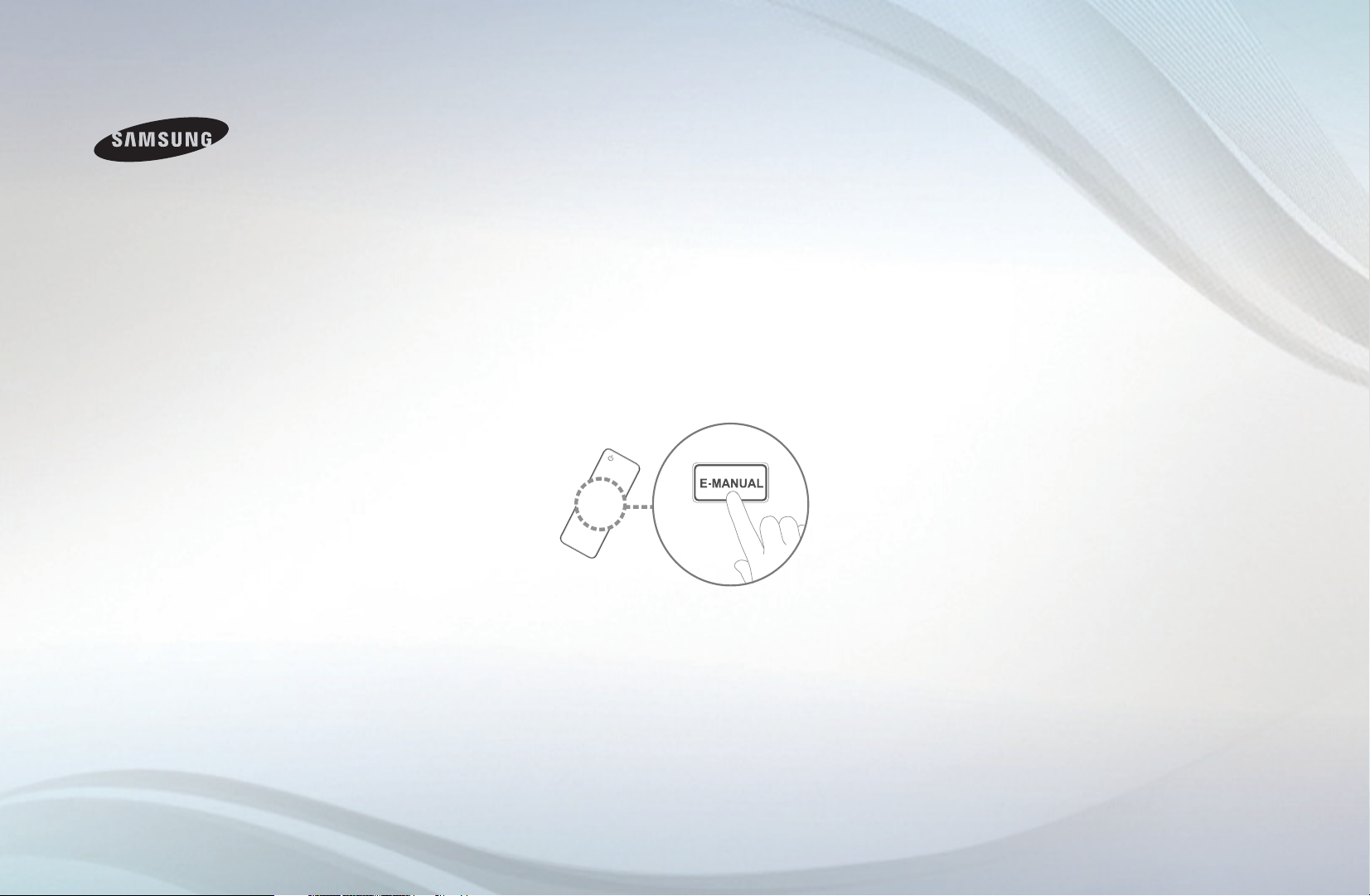
E-MANUAL
imagine the possibilities
Thank you for purchasing this Samsung
product. To receive more complete service,
please register your product at
www.samsung.com/register
Model __________ Serial No. ____________
Page 2
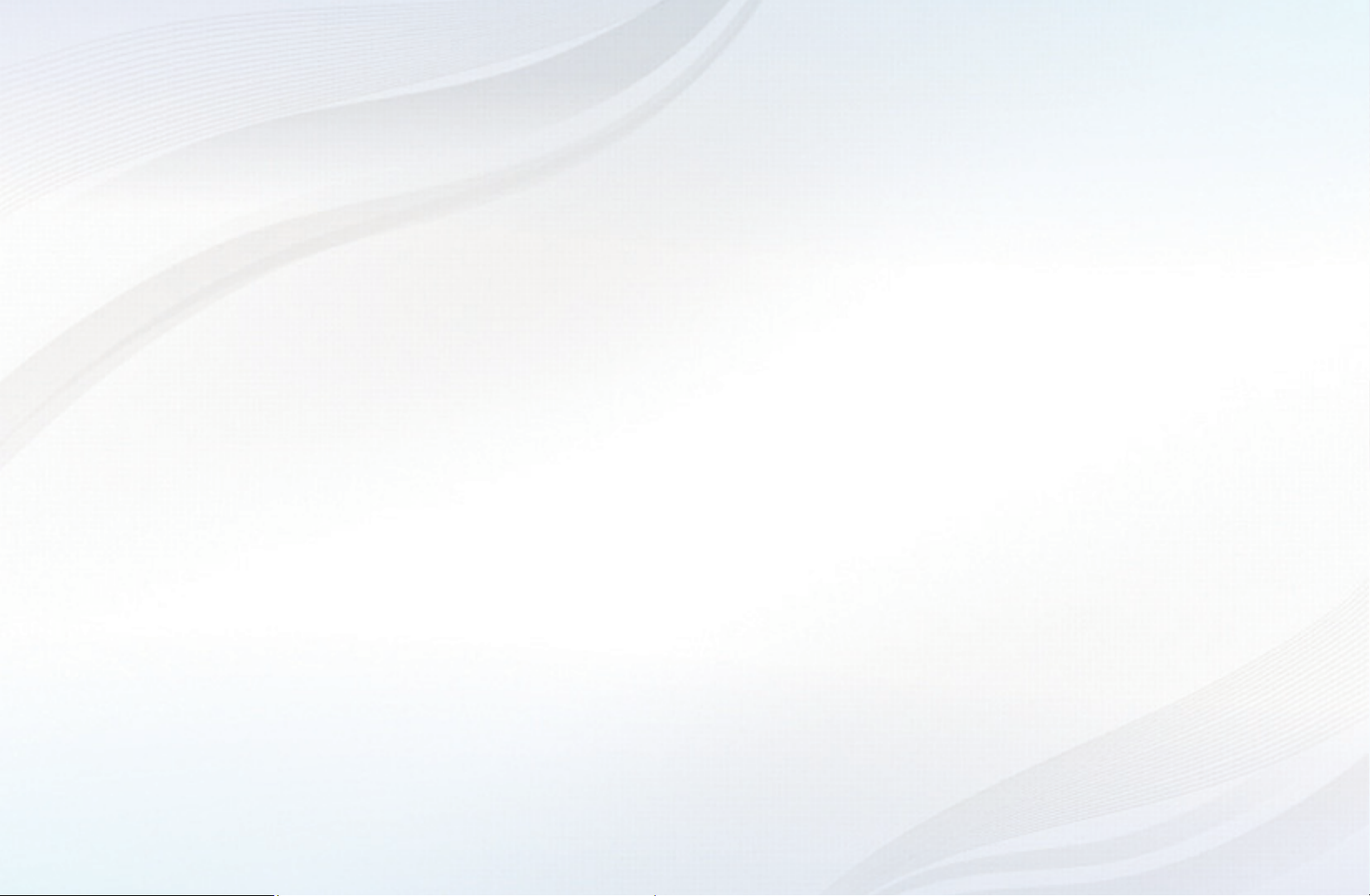
Contents
Channel
• Using the INFO button (Now & Next guide) 3
• Using the Channel Menu 4
• Using the Channel 14
• Using Favourites Channels 24
• Memorizing Channels 26
• Other Features 43
Basic Features
• Changing the Preset Picture Mode 46
• Adjusting Picture Settings 47
• Changing the Picture Size 48
• Changing the Picture Options 56
• Setting up the TV with Your PC 68
• Changing the Preset Sound Mode 72
• Adjusting Sound Settings 73
• Selecting the Sound Mode 86
Preference
• Connecting to a Wired Network 88
• Setting the Network 92
• Connecting to a Wireless Network 99
• Setting the Time 118
• Locking Programme 127
• Economical Solutions 131
• Other Features 138
• Picture In Picture (PIP) 149
• Support 152
Advanced Features
• Using the 3D function 161
• Viewing TV using the 3D function 162
• Getting Started with SMART HUB 178
• Setting up SMART HUB 190
• Using the SMART HUB service 193
• About AllShare™ 214
• Setting Up AllShare™ 216
• Anynet+ 222
• Setting Up Anynet+ 227
• Switching between Anynet+ Devices 229
• Listening through a Receiver 231
• Using the Media Contents 234
• Connecting a USB Device 235
• Connecting to the PC through network 236
• Recorded TV 245
• Videos 256
• Music 267
• Photos 273
• Media Contents - Additional Function 275
Other Information
• Troubleshooting 289
• Connecting to a
COMMON INTERFACE slot 317
• Teletext Feature 322
• Anti-theft Kensington Lock 327
• Licence 329
e-Manual Guide
• How to view the e-Manual 332
Page 3
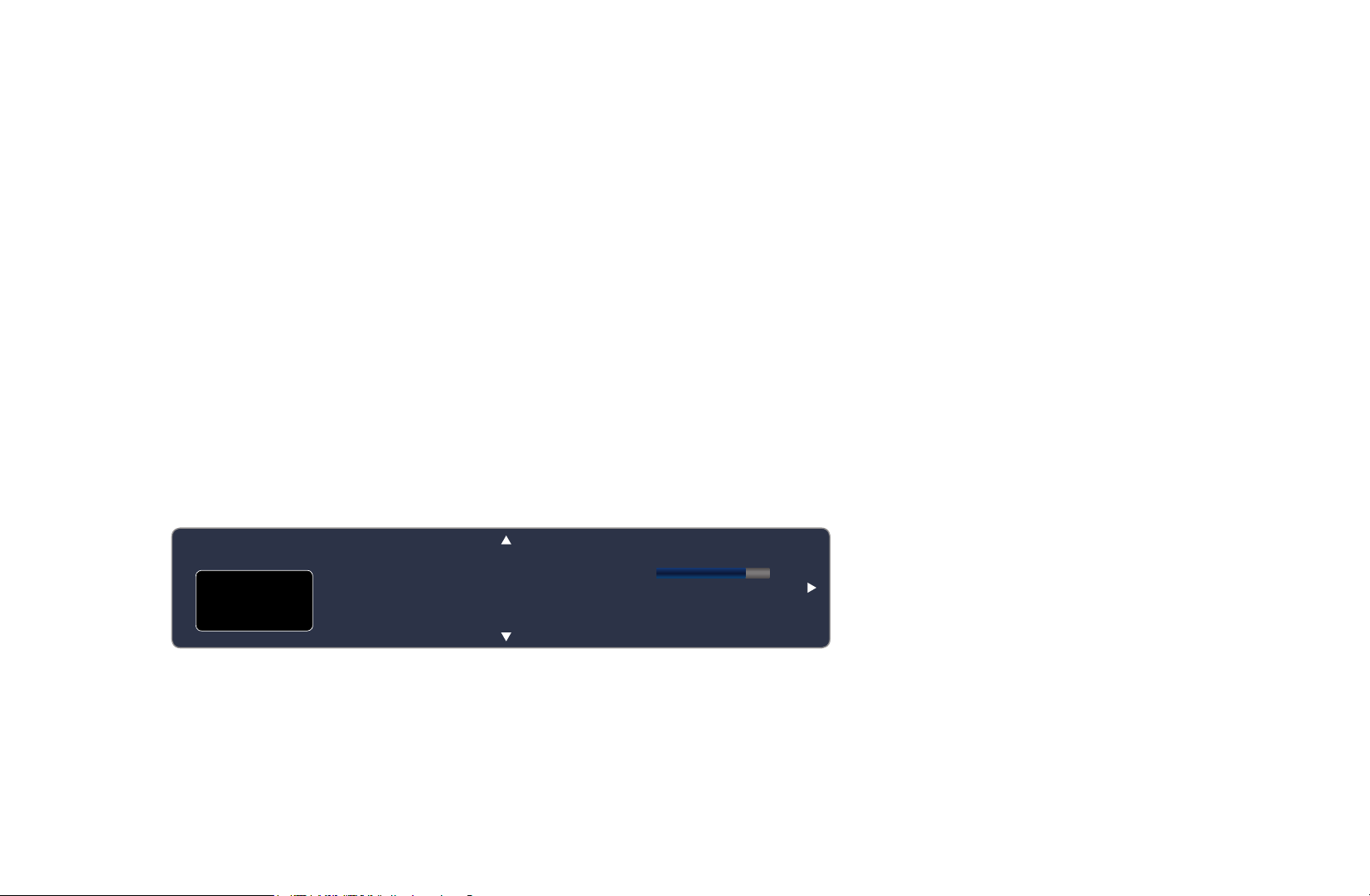
Channel
❑Using the INFO button (Now & Next guide)
The display identifies the current channel and the status of certain audio-video
settings.
The Now & Next guide shows daily TV programme information for each channel
according to the broadcasting time.
●
Scroll l, r to view information for a desired programme while watching the
current channel.
●
Scroll
u, d
currently selected channel, press the ENTER
to view information for other channels. If you want to move to the
E
▶
button.
abc1
DT Air
15
Life On Venus Avenue
,
Unclassified
No Detaild Information
18:00 ~ 6:00
English
18:11 Thu 6 Jan
Information
a
Page 4
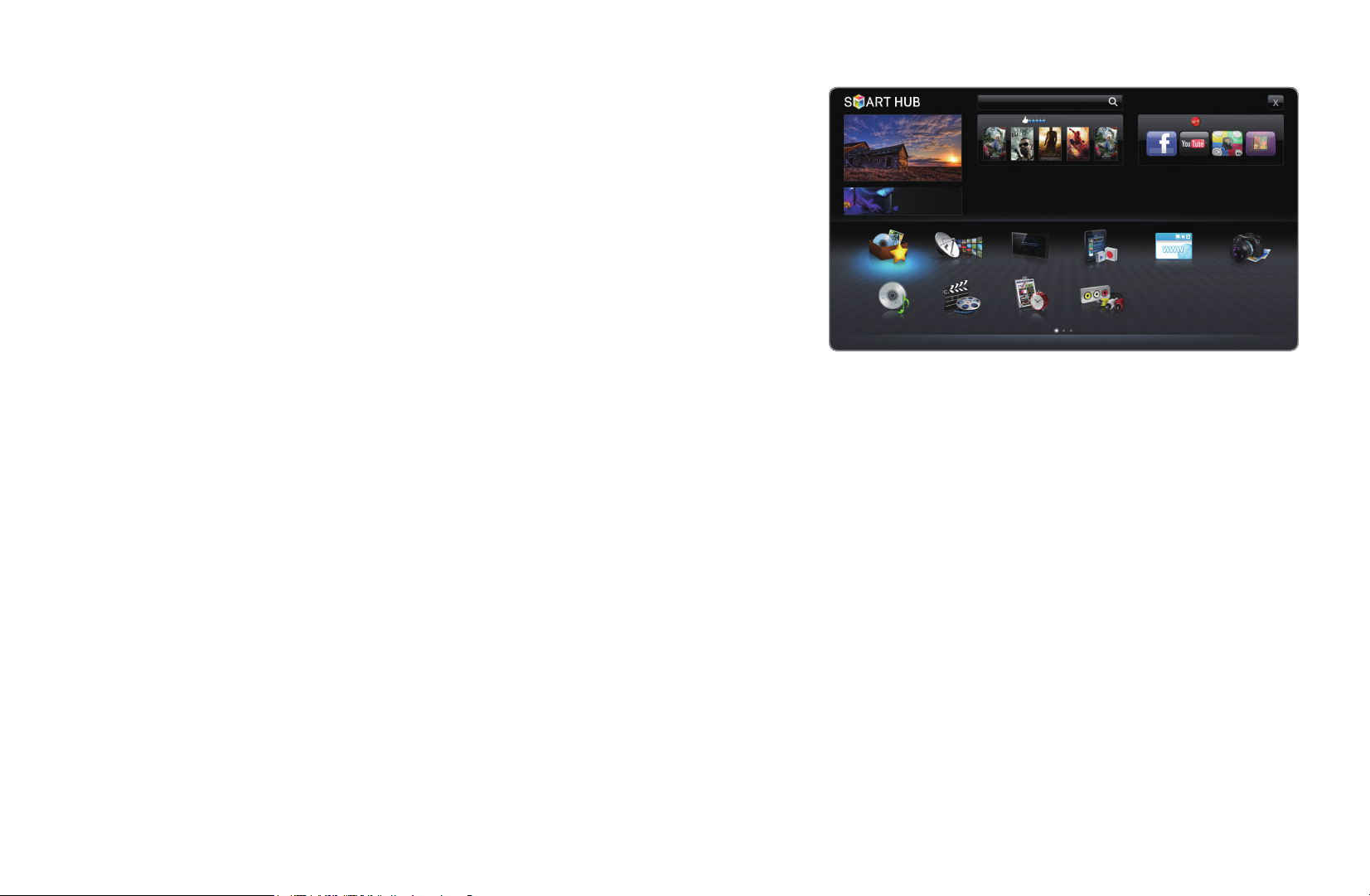
❑Using the Channel Menu
Press the SMART HUB button to select the
Search
Your Video
Samsung Apps
menu you want to use. Each screen will be
Connect to the Internet and enjoy a variety of contents throuth SMART HUB.
displayed.
Favourites
This feature may not be available in some countries.
For some of the countries listed, local language characters might not be displayed properly.
Channel
Guide
Record TV Web Browser
Videos
■Guide
The EPG (Electronic Programme Guide)
information is provided by broadcasters.
Photos
● The displayed image may differ depending on the
model.
Music
Schedule Manager
Source
Login b Sort by { Edit Mode } Settings
a
Using programme schedules provided by
◀ ◀▶
broadcasters, you can specify programmes you want to watch in advance so
that the channel automatically changes to the selected programme channel at the
specified time. Programme entries may appear blank or out of date depending on
a channel status.
English
Page 5
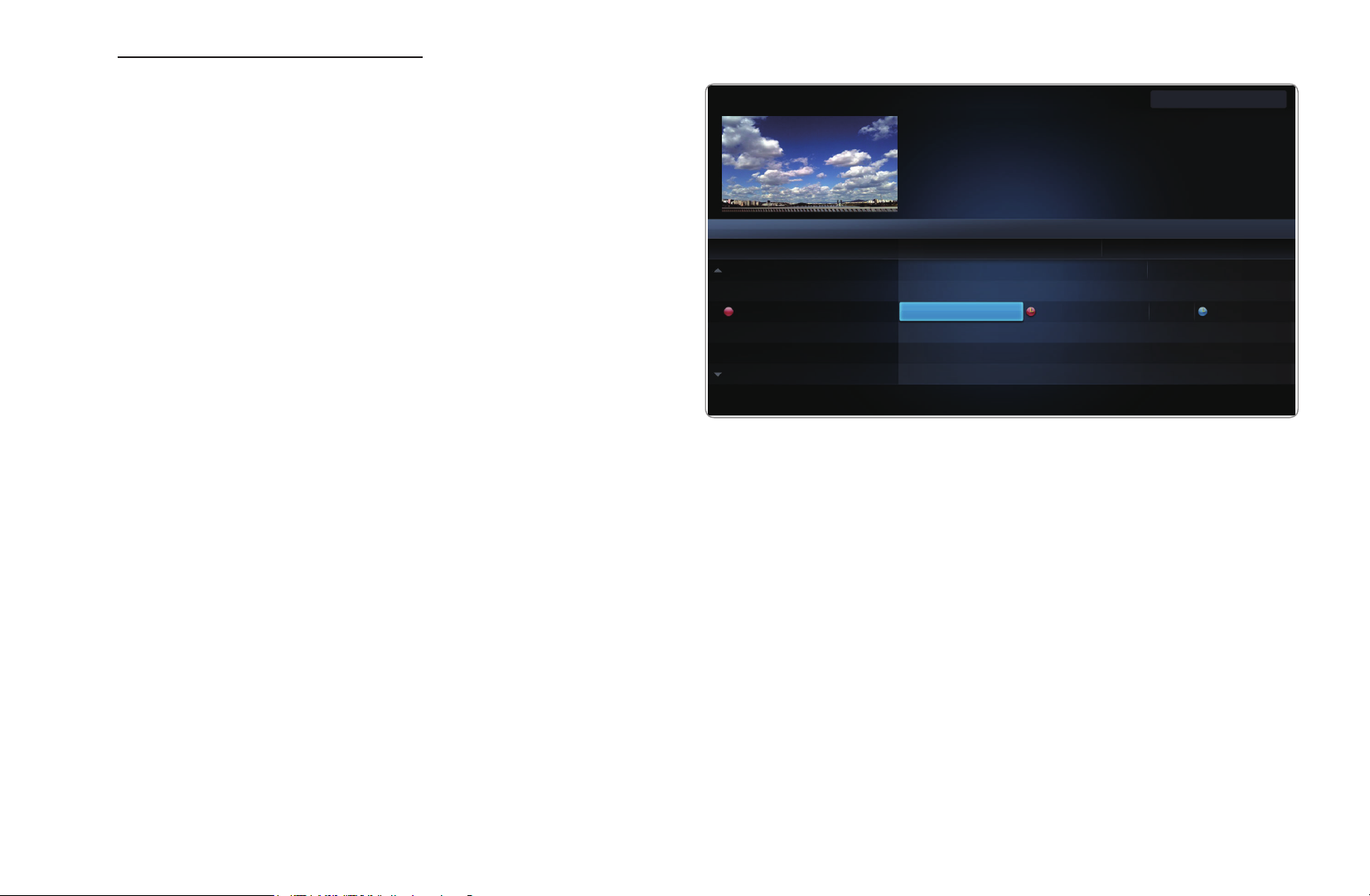
Using Channel View
Red (Sche. Mgr): Displays the
a
Schedule Manager.
Green (-24 Hours): Viewing the list
b
of programmes to be broadcasted
before 24 hours.
Yellow (+24 Hours): Viewing the
{
list of programmes to be broadcasted
◀ ▶
after 24 hours.
Guide
DTV Air 05.1 Globo HD
TELA QUENTE (HD)
10:05 pm - 12:10 pm
10
DESVENTURAS EM SERIE (HD)
Channel View - All Channels
Today 10:00 pm - 11:00 pm 11:00 pm - 12:00 pm
04 Globo HD
05 DiscoveryH&L
06 TV GloboSD
07 price-drop.tv
08 QVC
09 R4DTT
Sche. Mgr b -24 Hours { +24 Hours } Ch Mode ` Information k Page E Watch
a
● The displayed image may differ depending on the model.
American Chopper
Programmes resume at 06:00
Home and...
No Information
QVC Selection
No Information
Fri, 1 Jan 2:10 am
Tine Team
Fiv...No Information Dark Angel
English
Page 6
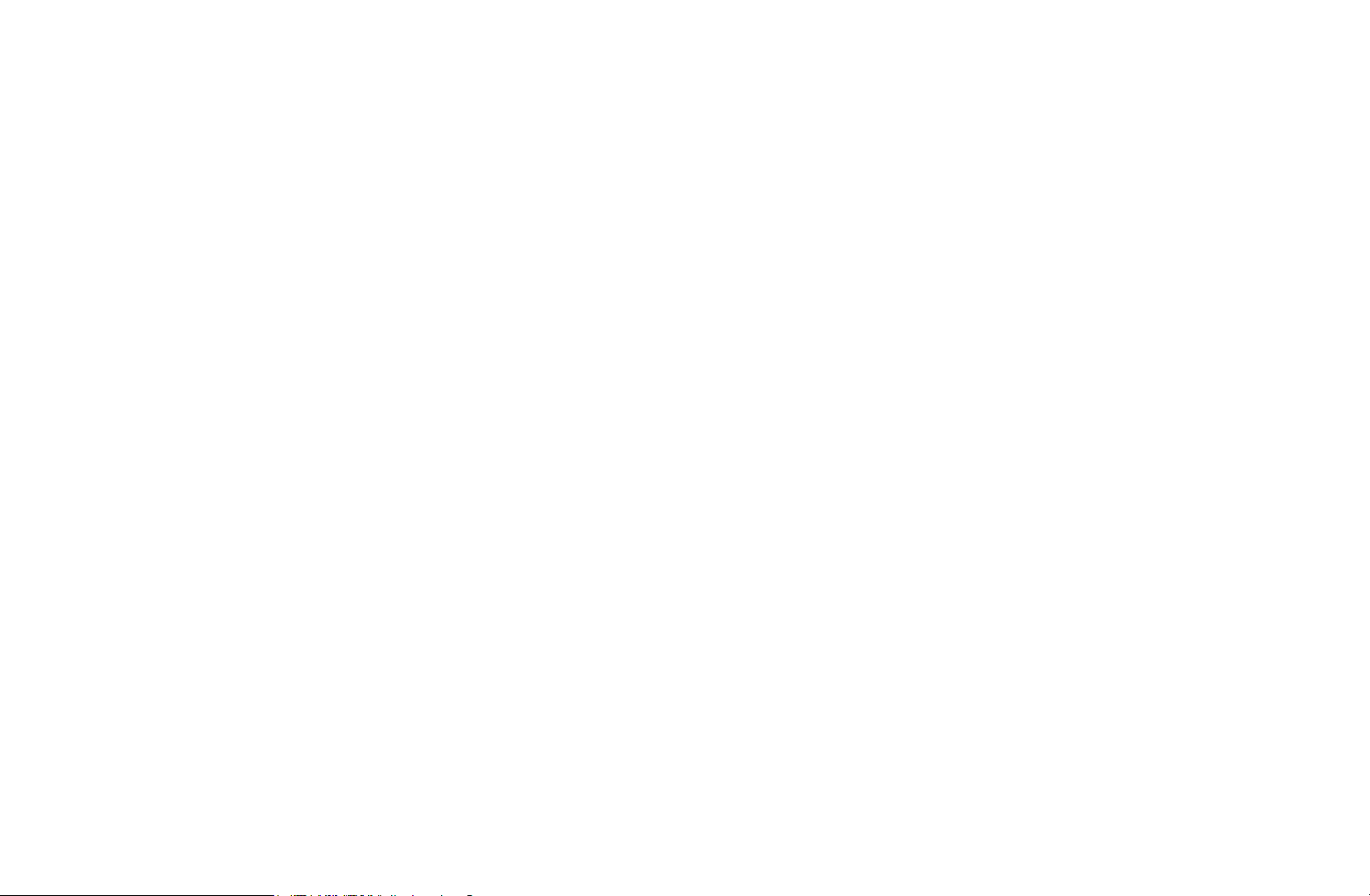
Blue (Ch. Mode): Select the type of channels you want to display on the
}
Channel View window.
`
k
E
programme.
Information: Displays details of the selected programme.
Page: Move to next or previous page.
Watch: When selecting the current programme, you can watch the selected
◀ ◀▶
English
Page 7
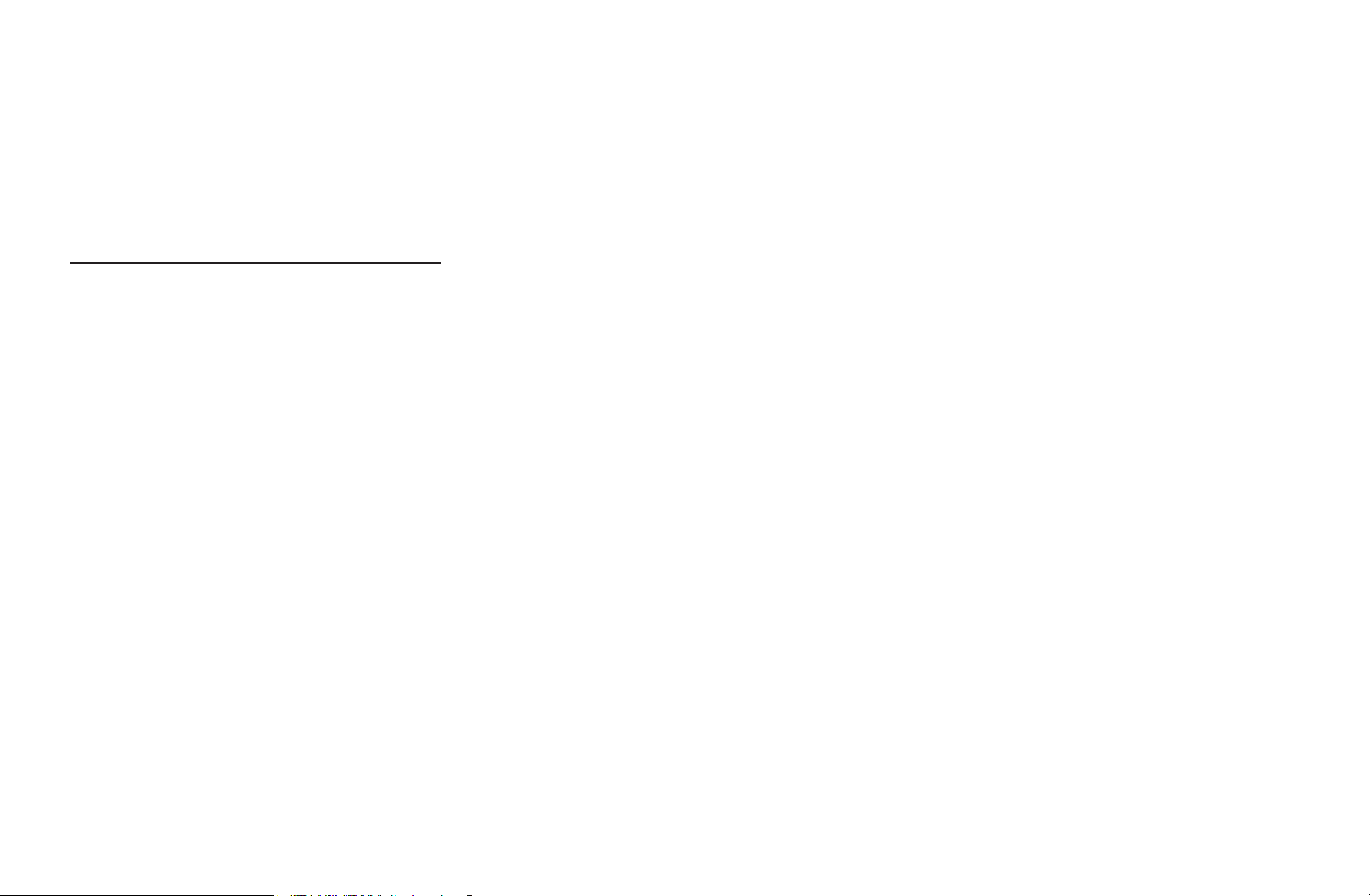
■Schedule Manager
O
SMART HUB
You can view, modify or delete a channel you have reserved to watch.
Using the Timer Viewing
You can set a desired channel to be displayed automatically at the intended time. Set
the current time first to use this function.
Schedule Manager
→
ENTER
→
E
1. Press the ENTER
◀ ▶
Manager screen will be displayed.
2. Press the ENTER
3. Press the l or r button to select the Timer Viewing.
button to select Schedule Manager. The Schedule
E
button to add manual booking. A pop up screen will appear.
E
English
Page 8
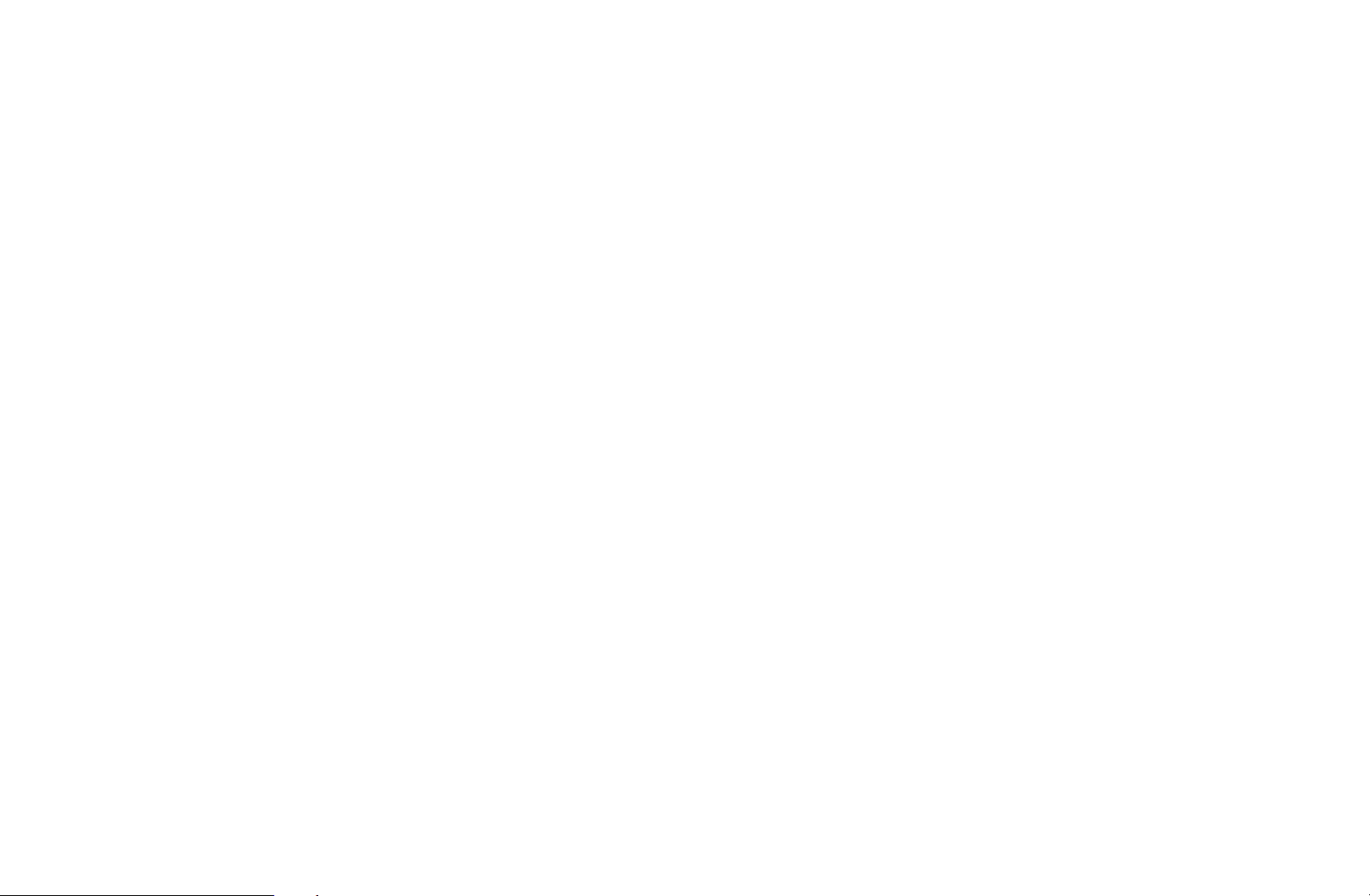
4. Press the l / r /
u
/
buttons to set the Antenna, Channel, Repeat or Start
d
Time.
●
Antenna: Select the desired antenna source.
●
Channel: Select the desired channel.
●
Repeat: Select Once, Manual, Sat~Sun, Mon~Fri or Everyday to set at your
convenience. If you select Manual, you can set the day you want.
N
The
●
Date: you can set the desired date.
mark indicates the date is selected.
c
◀ ◀▶
N
It is available when you select Once in Repeat.
●
Start Time: You can set the start time you want.
English
Page 9
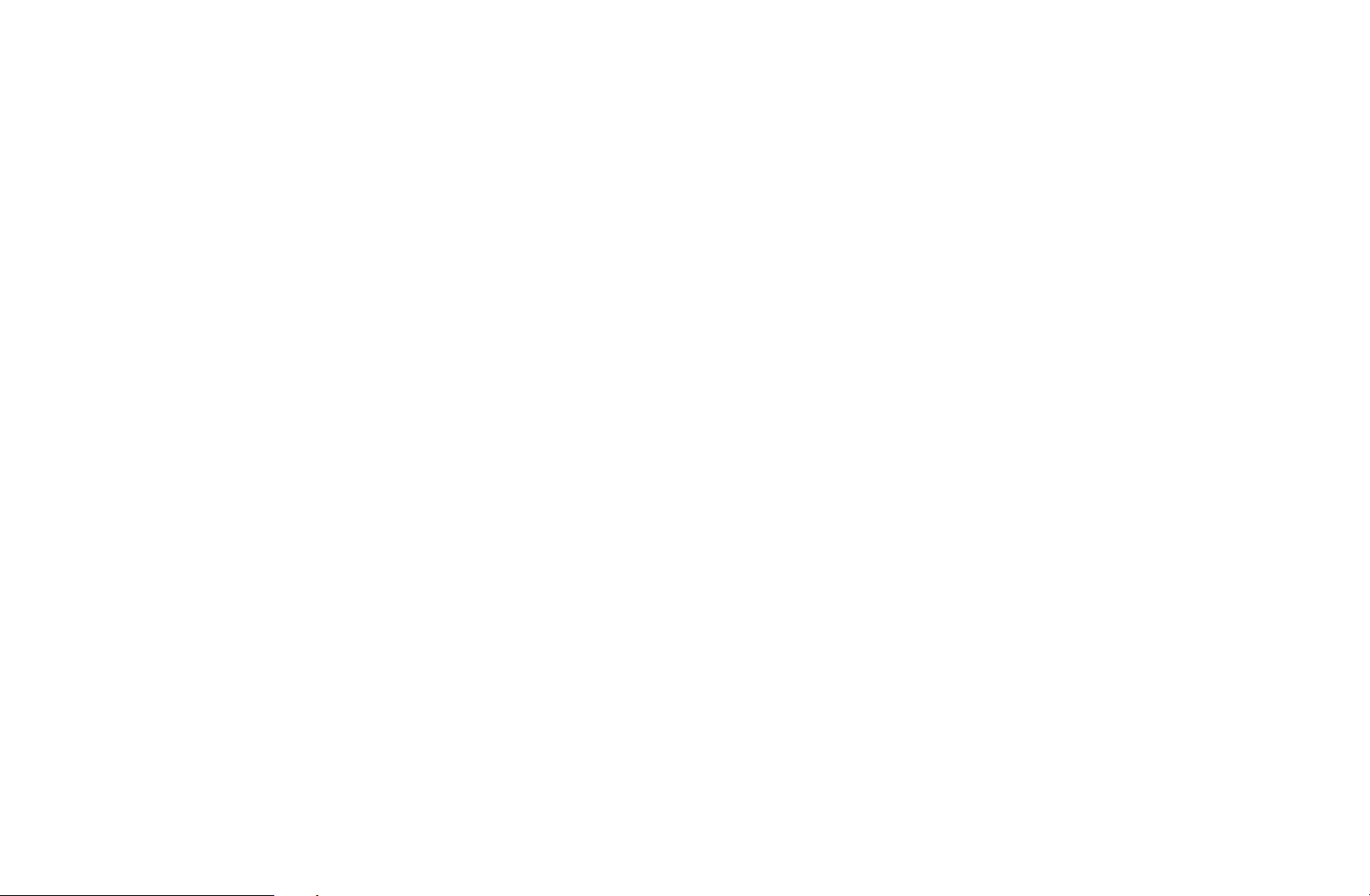
N
Press INFO to enter Detailed Information. On the Detailed Information
screen, you can change or cancel a reserved information.
●
Cancel Schedules: Cancel a show you have reserved to watch.
●
Edit: Change a show you have reserved to watch.
●
Return: Return to the previous screen.
N
Only memorised channels can be reserved.
◀ ▶
English
Page 10
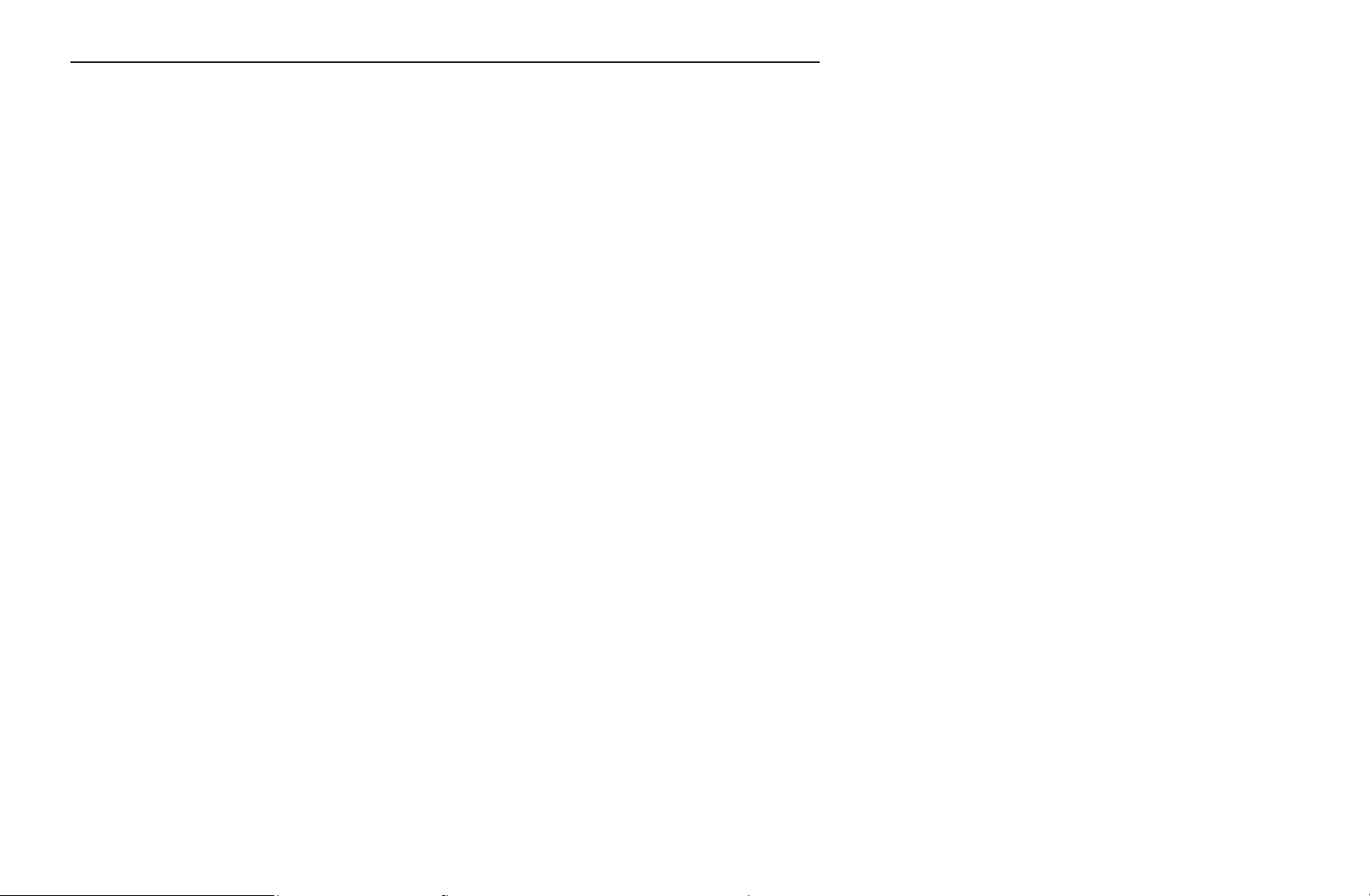
Using the Timer Recording (digital channels only)
Allows you to make a reservation to record a programme scheduled for broadcast.
Set the current time first to use this function.
O
The
button also controls recording.
1. Press the ENTER
Manager screen will be displayed.
2. Press the ENTER
button to select Schedule Manager. The Schedule
E
button to add manual booking. A pop up screen will appear.
E
◀ ◀▶
English
Page 11
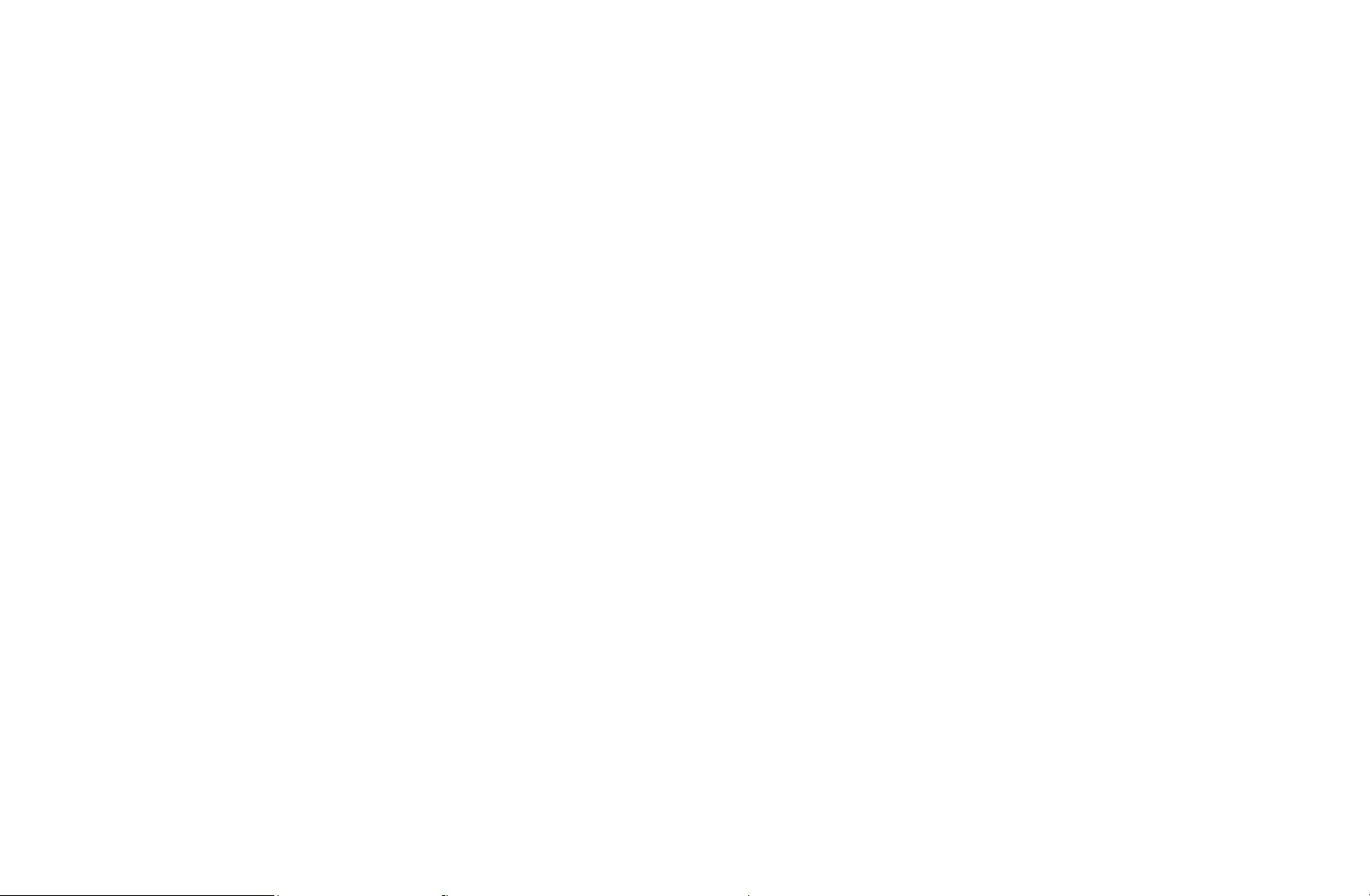
3. Press the l or r button to select the Timer Recording.
N
We recommend using a USB HDD with at least 5,400 rpm, but a USB HDD of
RAID type is not supported.
N
A USB storage device cannot record until it completes the Device
Performance Test.
N
USB memory stick is not compatible.
4. Press the l / r /
u
/
buttons to set the Antenna, Channel, Repeat, Date,
d
Start / End Time.
◀ ▶
N
If you want to play a recorded programme, refer to Recorded TV in the
e-Manual.
English
Page 12
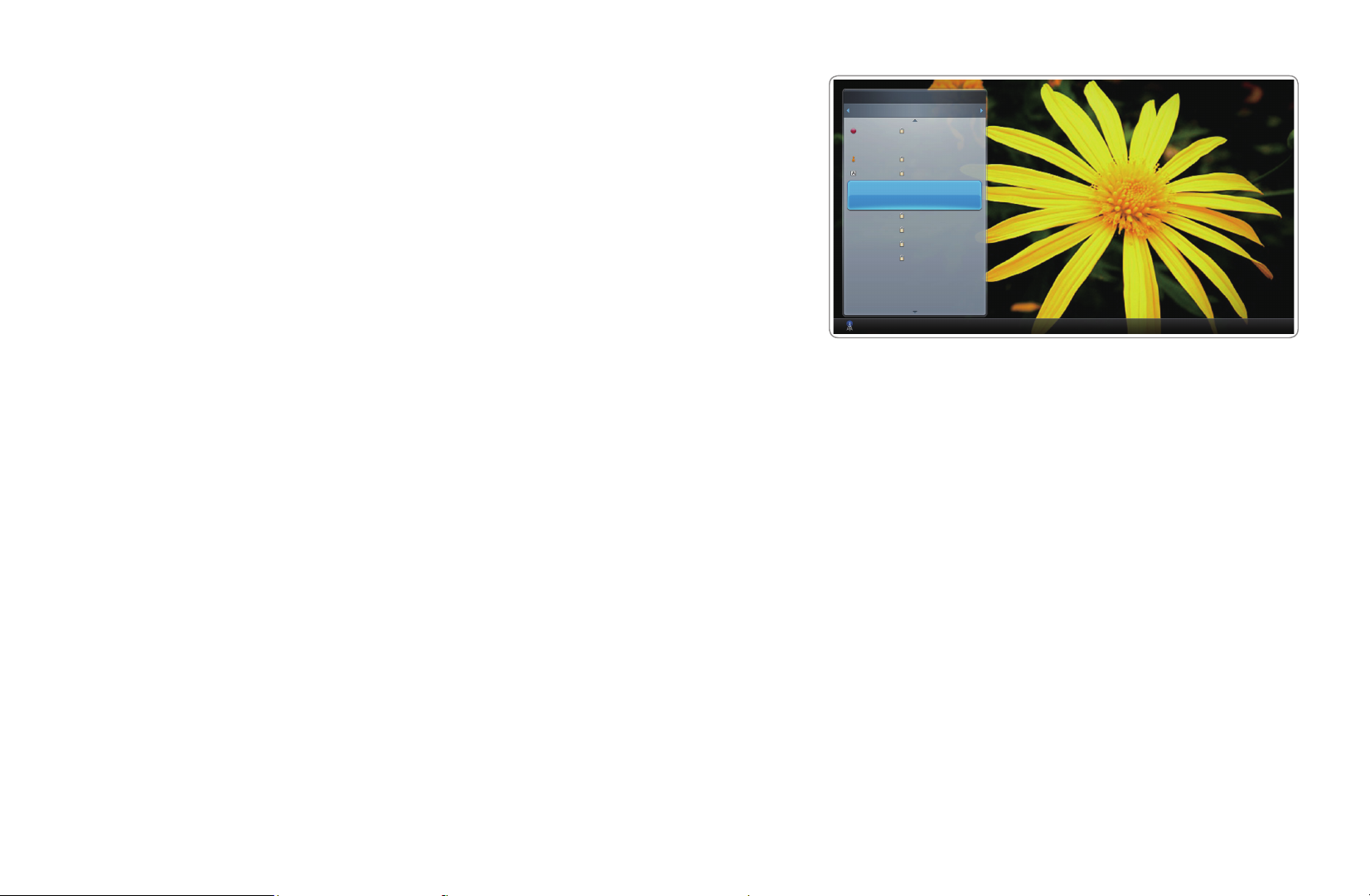
■Channel List
You can view all the channel searched.
O
When you press the CH LIST button on the
remote control, Channel List screen will be
displayed at once.
Channel List
All Channel
6 Air
6-1 TV #6
7 Air
8 Air
9 Air
No Information
9-2 TV #10
9-3 TV #11
9 Air
10-1 TV #12
10-2 TV #13
10 Air
11 Air
Air
Antenna { programme L Ch.Mode E Watch U Page
a
● The displayed image may differ depending on the
model.
◀ ◀▶
English
Page 13
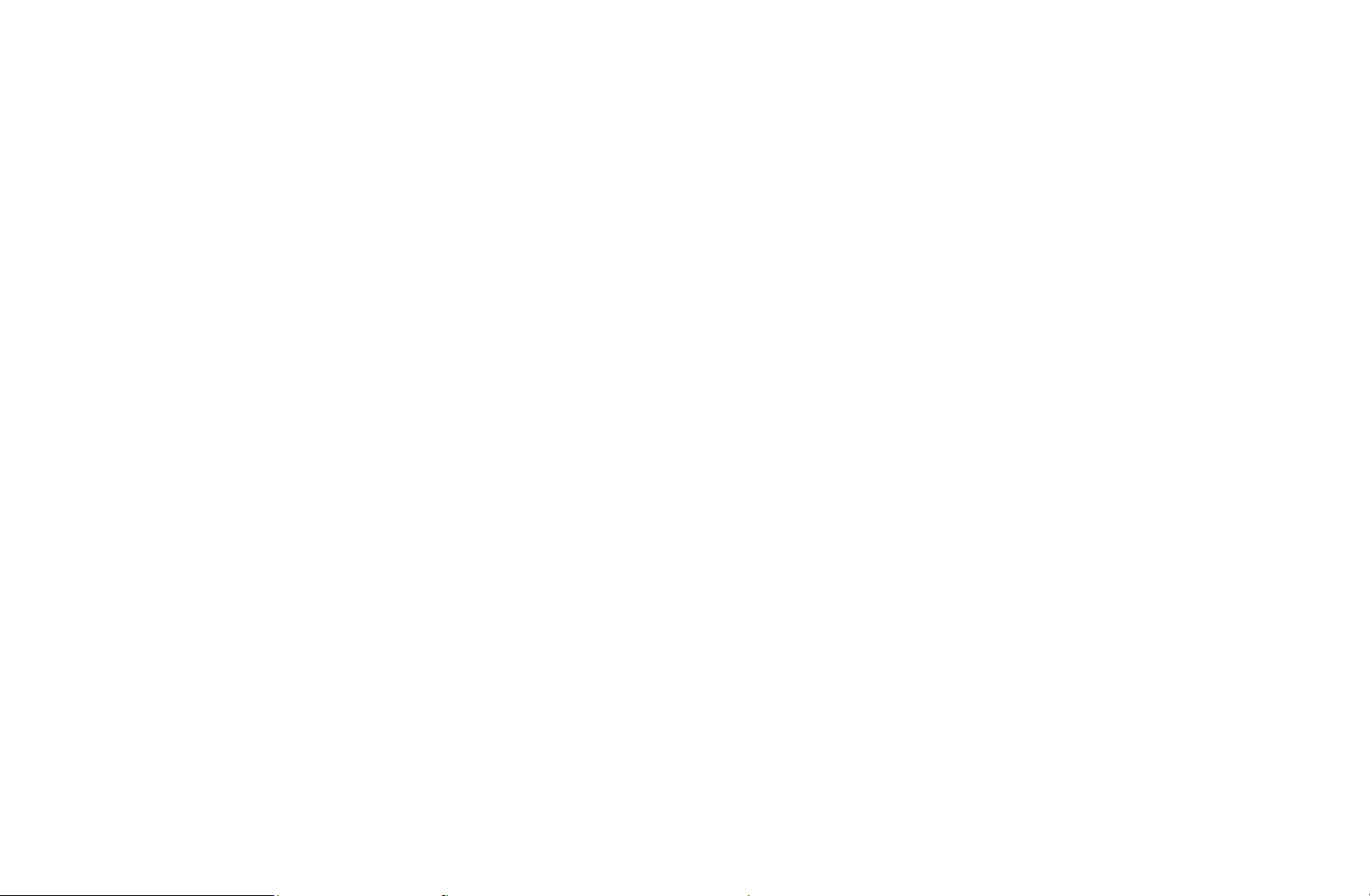
N
Using the operation buttons with the Channel List.
●
Red (Antenna): Select the desired antenna source. The option may differ
a
depending on country.
●
Yellow (Programme View / Channel View): Displays the programme when
{
digital channel is selected. Returns to the channel view.
●
l r
Ch. Mode: Move to the type of channels you want to display on the
Channel List screen. (All, Analogue, TV, Radio, Data/Other, Favourites 1~5)
●
Watch / Information: Watches the channel you select. / Displays details of
E
◀ ▶
the selected programme.
●
Page: Move to next or previous page.
k
English
Page 14
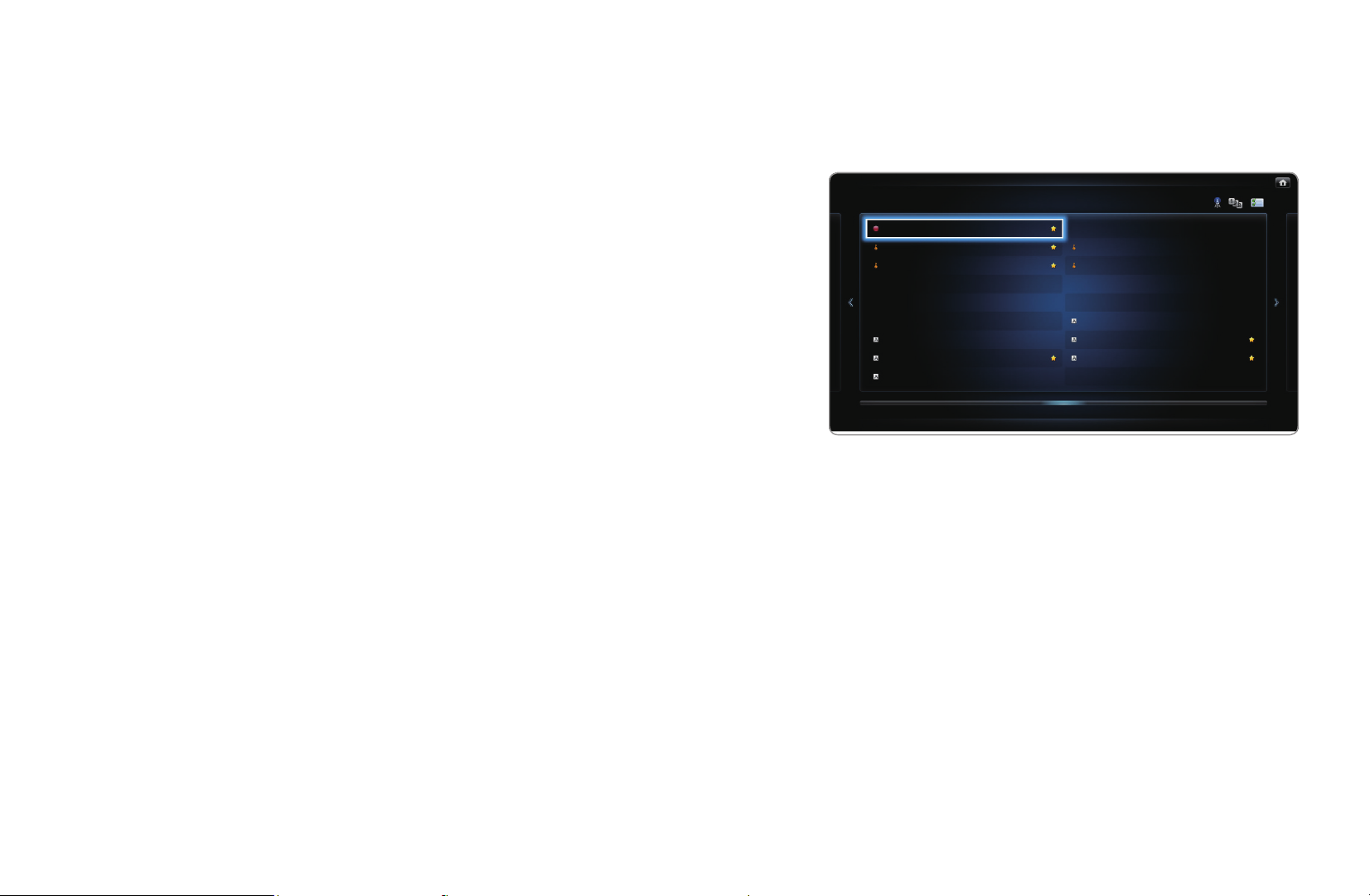
❑Using the Channel
■Channel
Delete added channels or set favourites
channels and use the programme guide for
digital broadcasts. Select a channel in the All
Channels, Analogue, TV, Radio and Data/
Other screen. Change the antenna, or channel
settings using the menus in the top right corner
◀ ◀▶
of the screen.
Channel
All Channels
6 Air
6-1 TV #6
7 Air
8 Air
9 Air
9-1 TV #9
9-2 TV #10
9-3 TV #11
9-4 TV #12
10 Air
10-1 TV #13
10-2 TV #14
11 Air
12 Air
13 Air
13-1 TV #15
14 Air
15 Air
TV
● The displayed image may differ depending on the
model.
English
Page 15
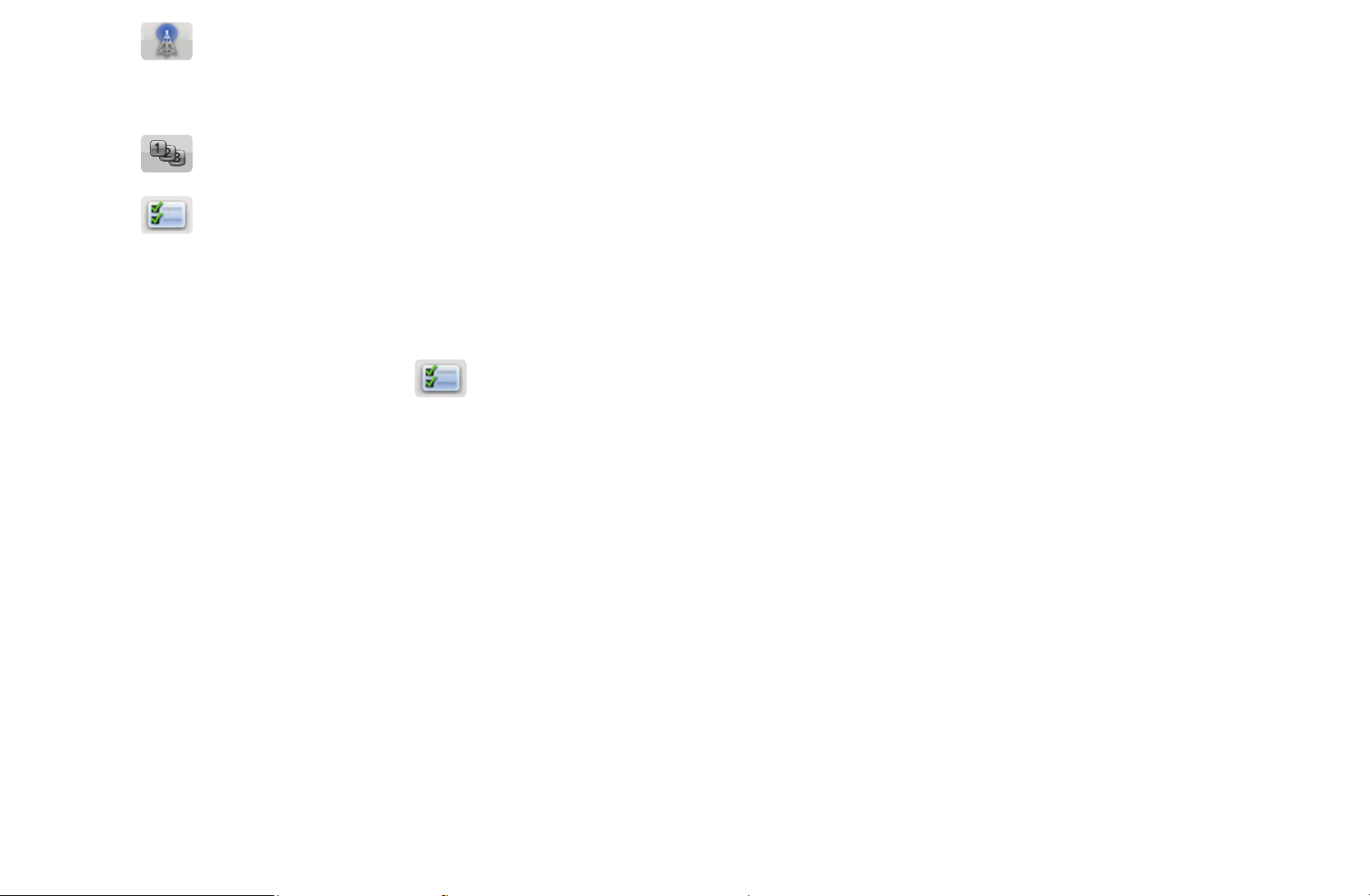
Antenna: Select the desired antenna source. The option may differ
depending on country.
Sort: Change the list ordered by channel name or channel number.
Edit Mode: Delete channels assigned to Favourites. Refer to “Using the
Favourite Channels” for details on how to assign a channel to Favourites.
Setting channels you watch frequently as Favourites.
1. Select the
then press the ENTER
Edit Mode icon on the upper right of your screen, and
button.
E
◀ ▶
English
Page 16
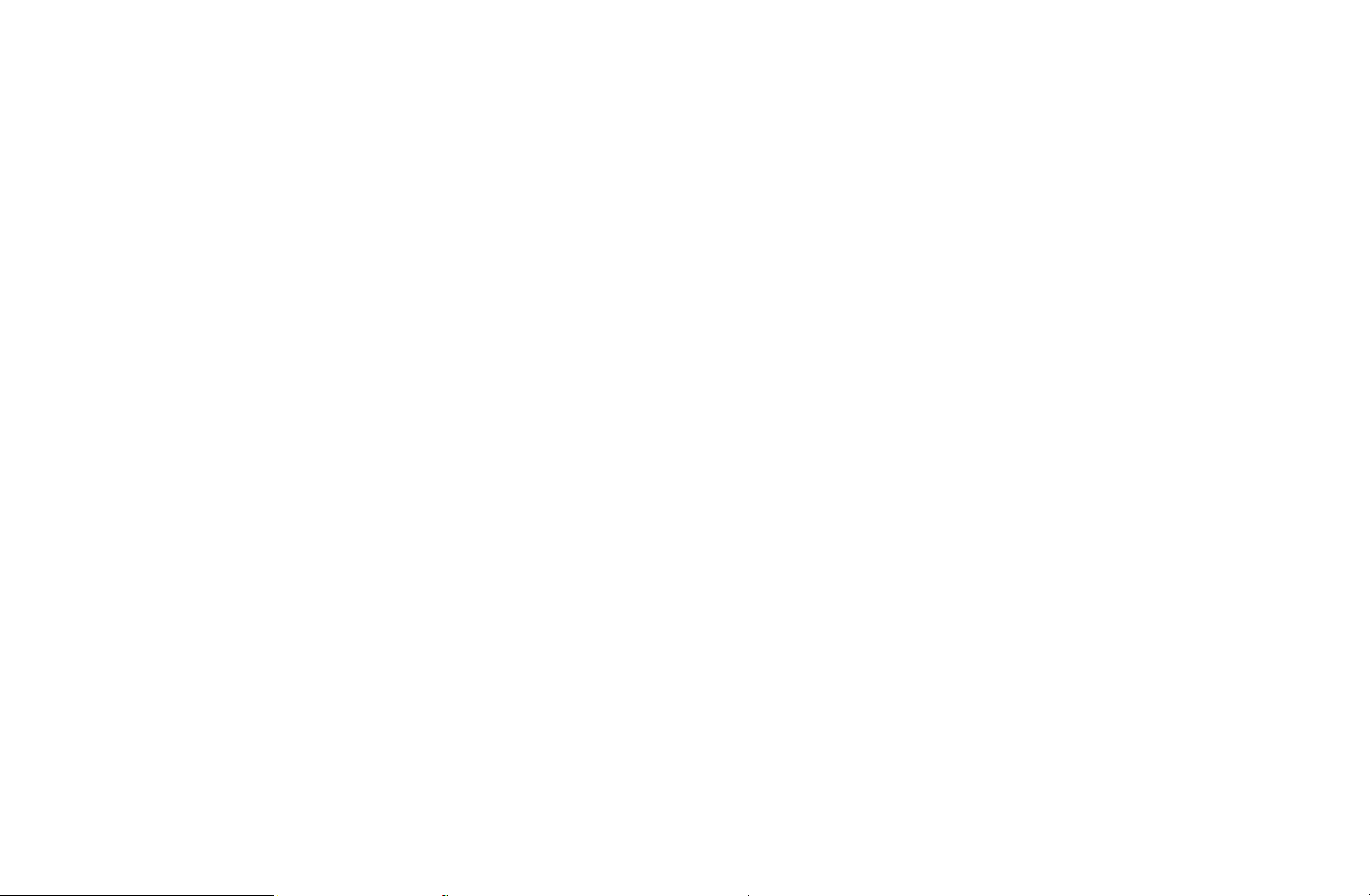
2. Press the arrow buttons to select a channel as a Favourites, and then
press ENTER
N
You can select more than one channel.
N
Pressing ENTER
. A check appears to the left of the channel.
E
again deselects the channel.
E
3. Select Edit Favourites at the bottom of your screen, and then press
ENTER
button. The Edit Favourites pop-up appears.
E
◀ ◀▶
English
Page 17
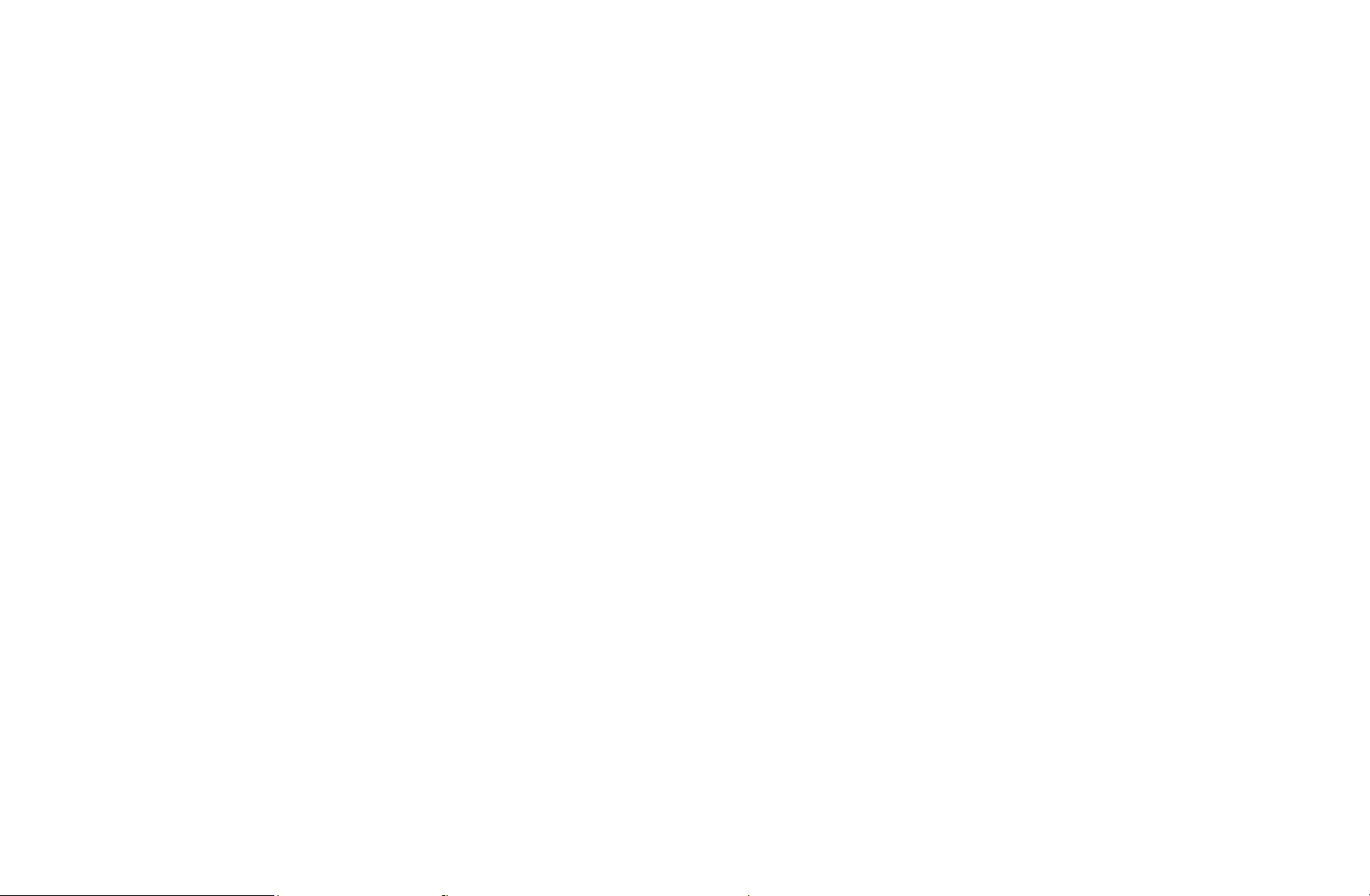
4. Highlight a group on the Favourites list, and then press ENTER
N
The Edit Favourites screen has five groups (Favourites 1, Favourites 2,
E
etc.). You can add a Favourite channel to any one of the groups. Select
a group using the up and down arrows on your remote.
.
5. Select OK, press ENTER
6. Press ENTER
N
The Edit Favourites screen has five groups (Favourites 1, Favourites 2,
again to exit Edit Mode.
E
, and then press ENTER
E
E
again.
etc.). You can add a Favourites channel to any one of the groups. Select
◀ ▶
a group using the up and down arrows on your remote.
English
Page 18
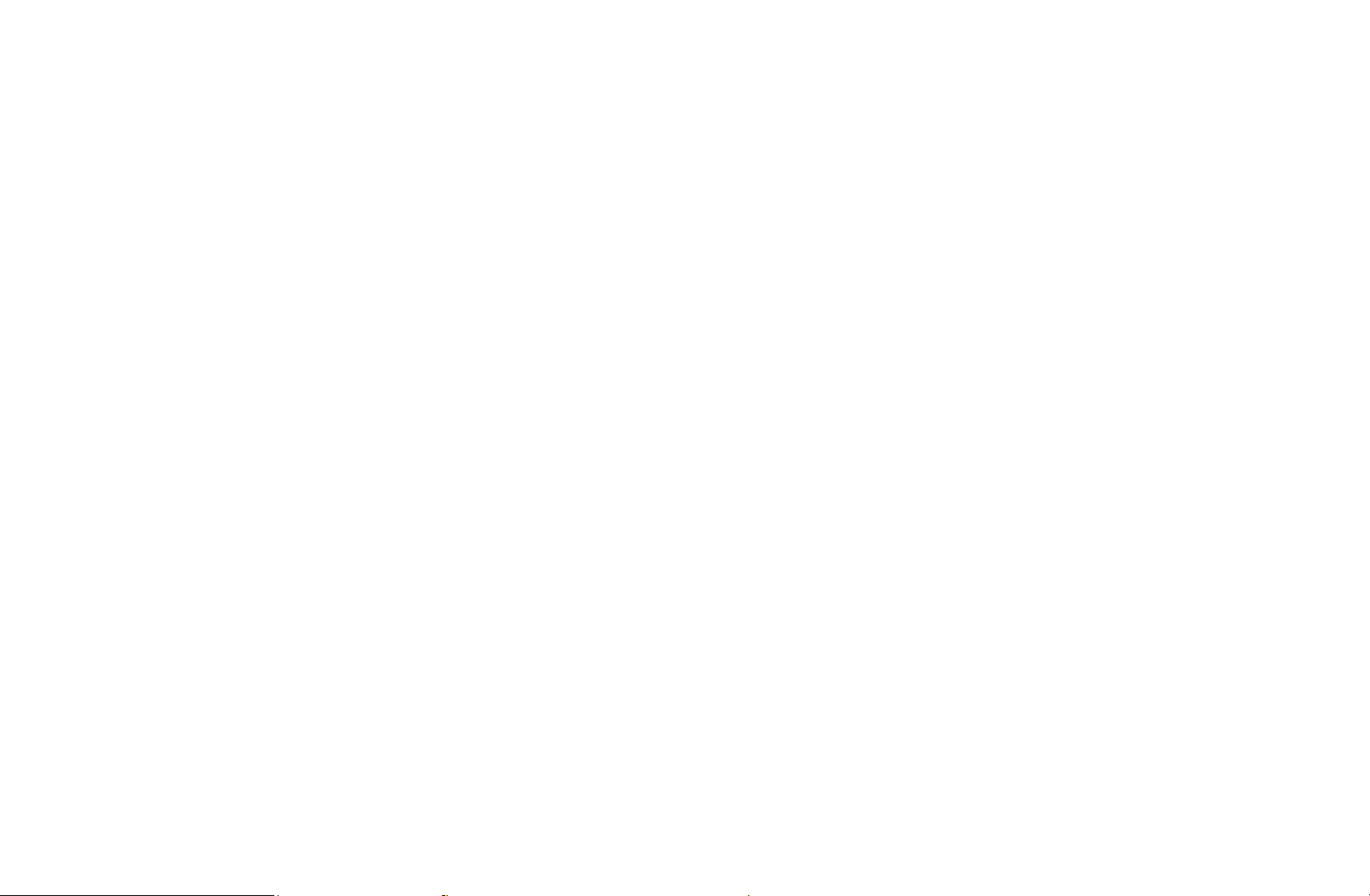
●
Using Edit Mode to Delete a Channel from the Channel List
1. Select the Edit Mode icon on the upper right of your screen, and then
press the ENTER
2. Press the l / r /
ENTER
N
You can select more than one channel.
N
Pressing ENTER
◀ ◀▶
3. Select Delete at the bottom of your screen, and then press ENTER
. A check appears to the left of the channel.
E
u
button.
E
/
E
buttons to select a channel, and then press
d
again deselects the channel.
E
.
A pop-up appears asking if you want to delete the item.
English
Page 19
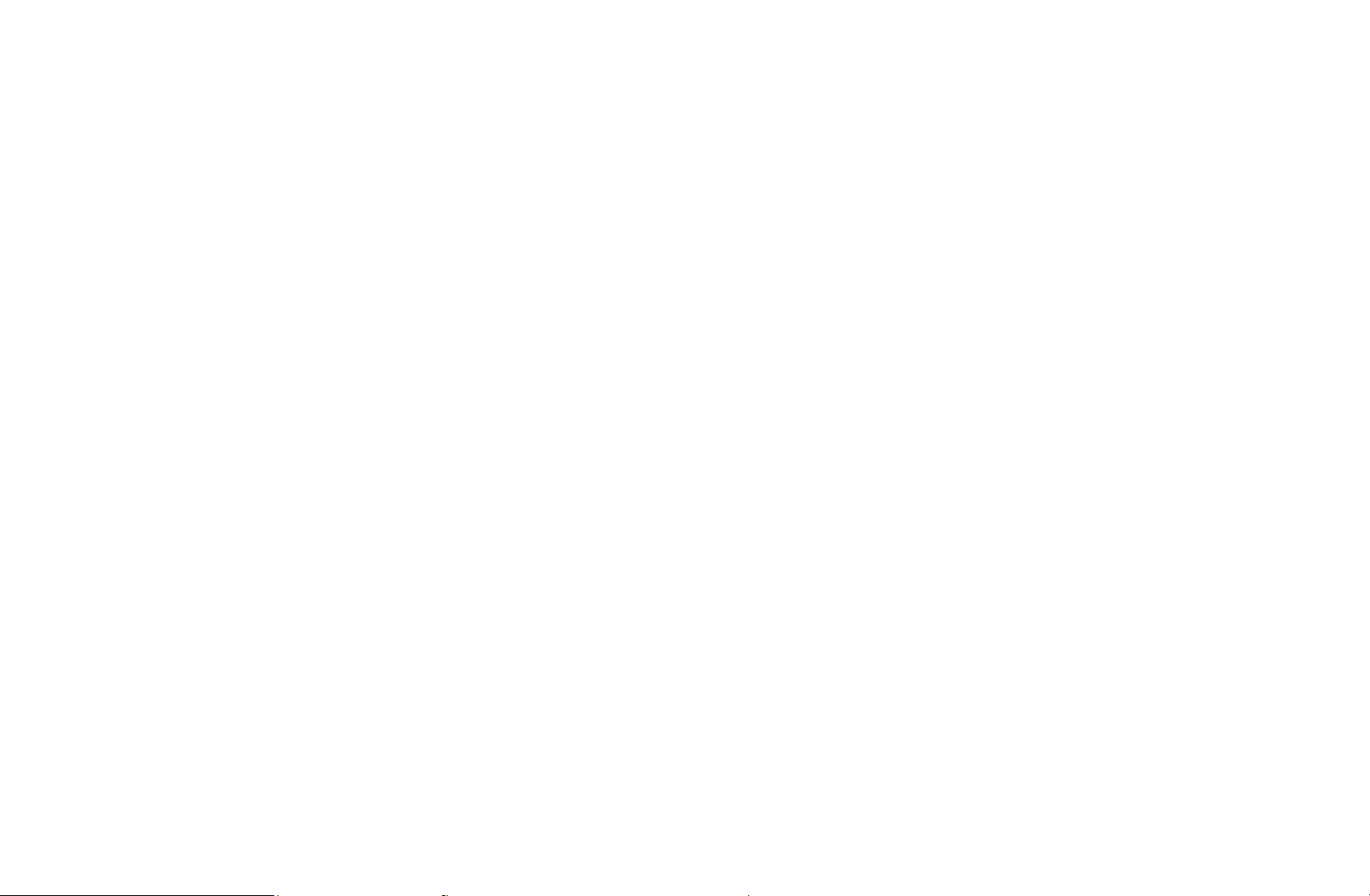
4. Select OK, press ENTER
, and then press ENTER
E
channel is deleted from the Channel List.
again. The
E
5. Press ENTER
N
The Deselect function that appears with the Delete function lets you
again to exit Edit Mode.
E
deselect all selected channels.
●
Select All: Select all the channels.
◀ ▶
English
Page 20
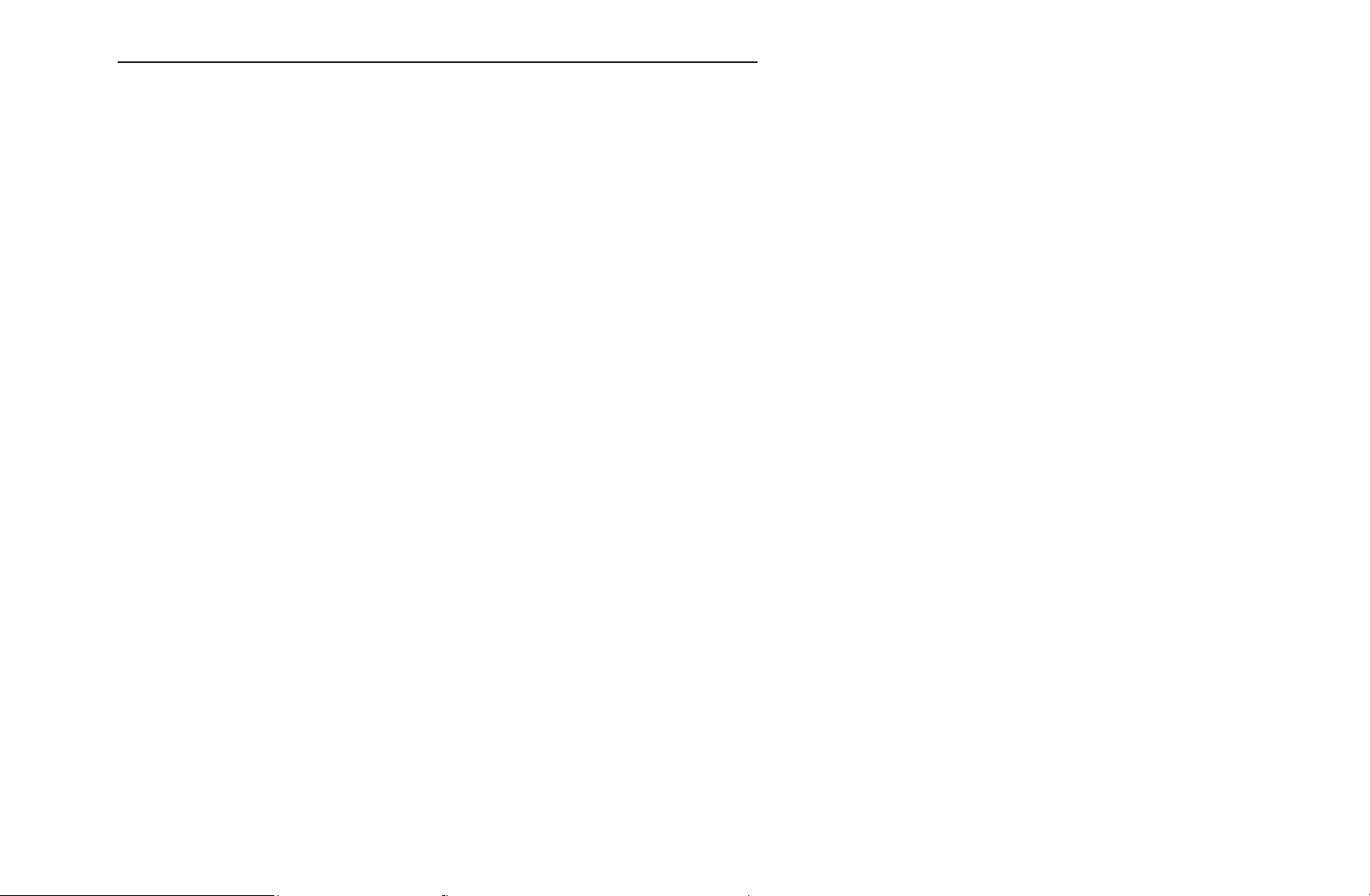
Using the TOOLS button with the Channel
●
Edit Favourites: Set channels you watch frequently as favourites.
1. Select the Edit Favourites, then press the ENTER
2. Press the ENTER
button to select Favourites 1-5, then press the OK
E
button.
E
button.
N
One favourites channel can be added in several of favourites channels
among Favourites 1-5.
●
Lock / Unlock: Lock a channel so that the channel cannot be selected and
◀ ◀▶
viewed.
English
Page 21
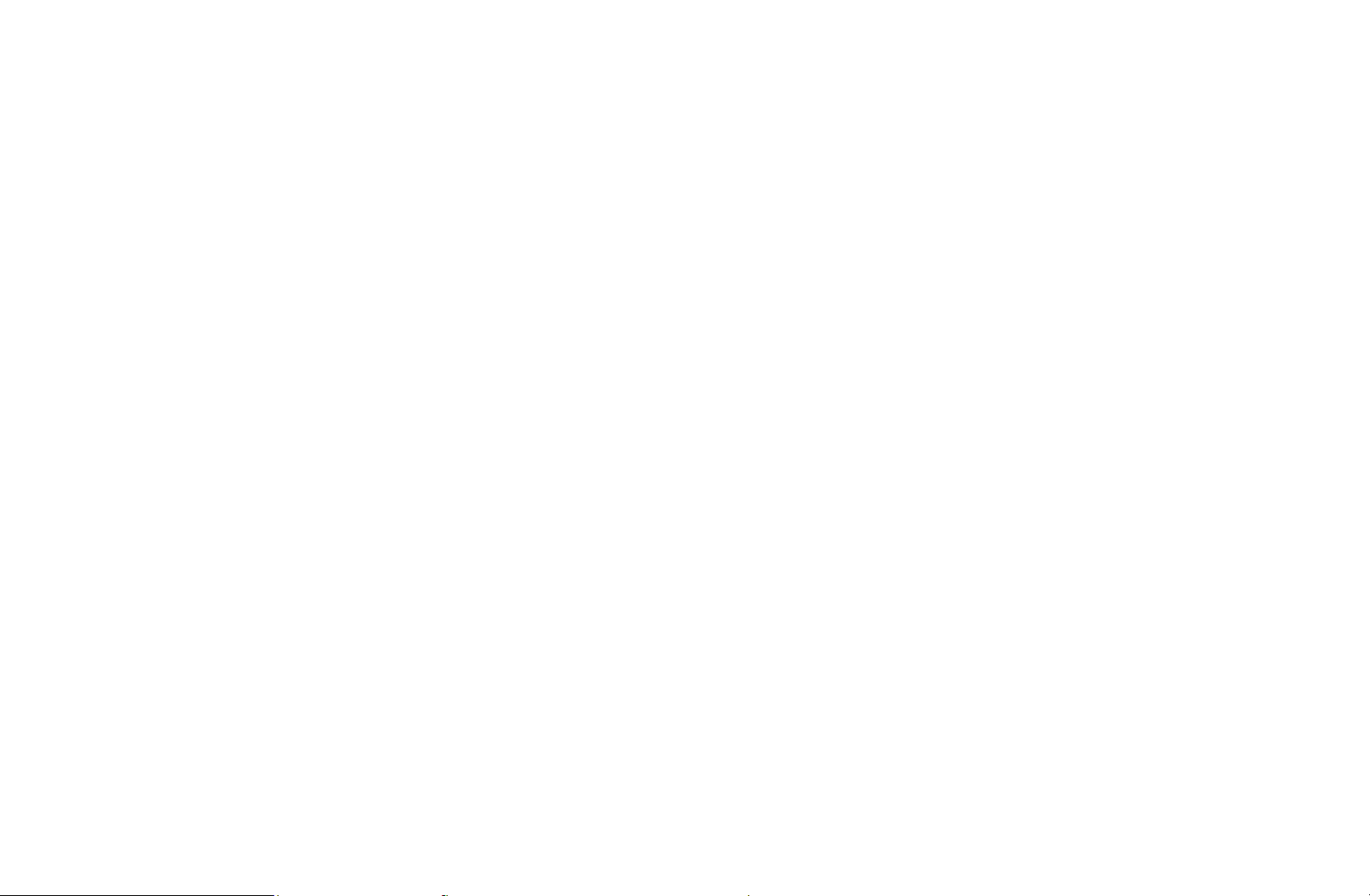
N
NOTE
●
This function is available only when the Channel Lock is set to On.
●
Edit Channel Name (analogue channels only): Assign your own channel name.
N
This function may not be supported depending on the region.
◀ ▶
English
Page 22
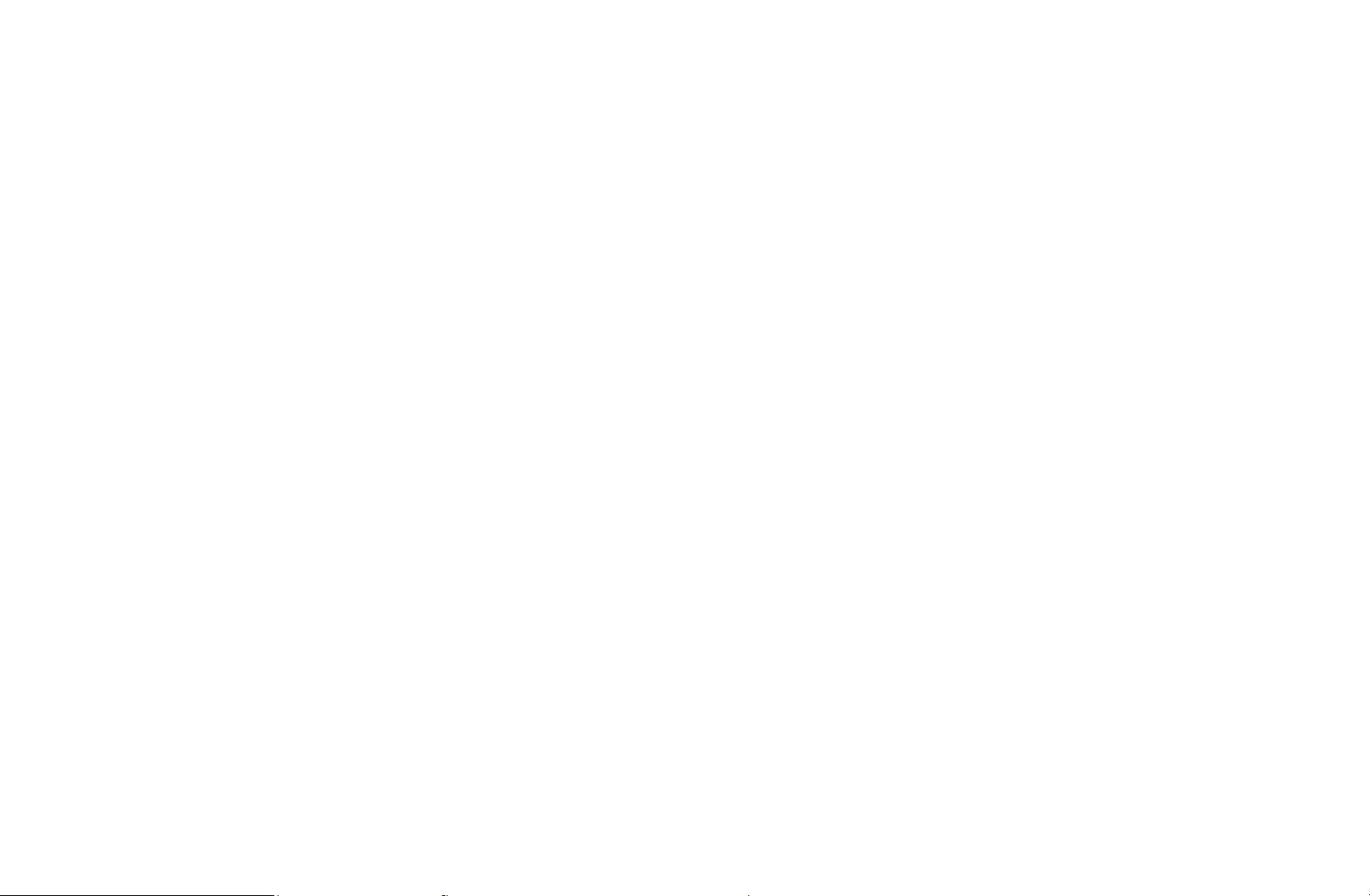
●
Edit Channel Number: Edit the number by pressing the number buttons
desired.
N
This function may not be supported depending on the region.
●
Upcoming Programme (digital channels only): Change the list ordered by
channel name or channel number.
●
Search (when the Antenna was set to Satellite): Channel scan is started.
●
Reorder (when the Antenna was set to Satellite): Rearrange the channel
manager in numerical order.
◀ ◀▶
●
Delete: Delete a channel to display the channels you want.
English
Page 23

Channel Status Display Icons
Icon Operations
a
c
F
\
An analogue channel.
A channel selected.
A channel set as a Favourites.
A locked channel.
◀ ▶
English
Page 24
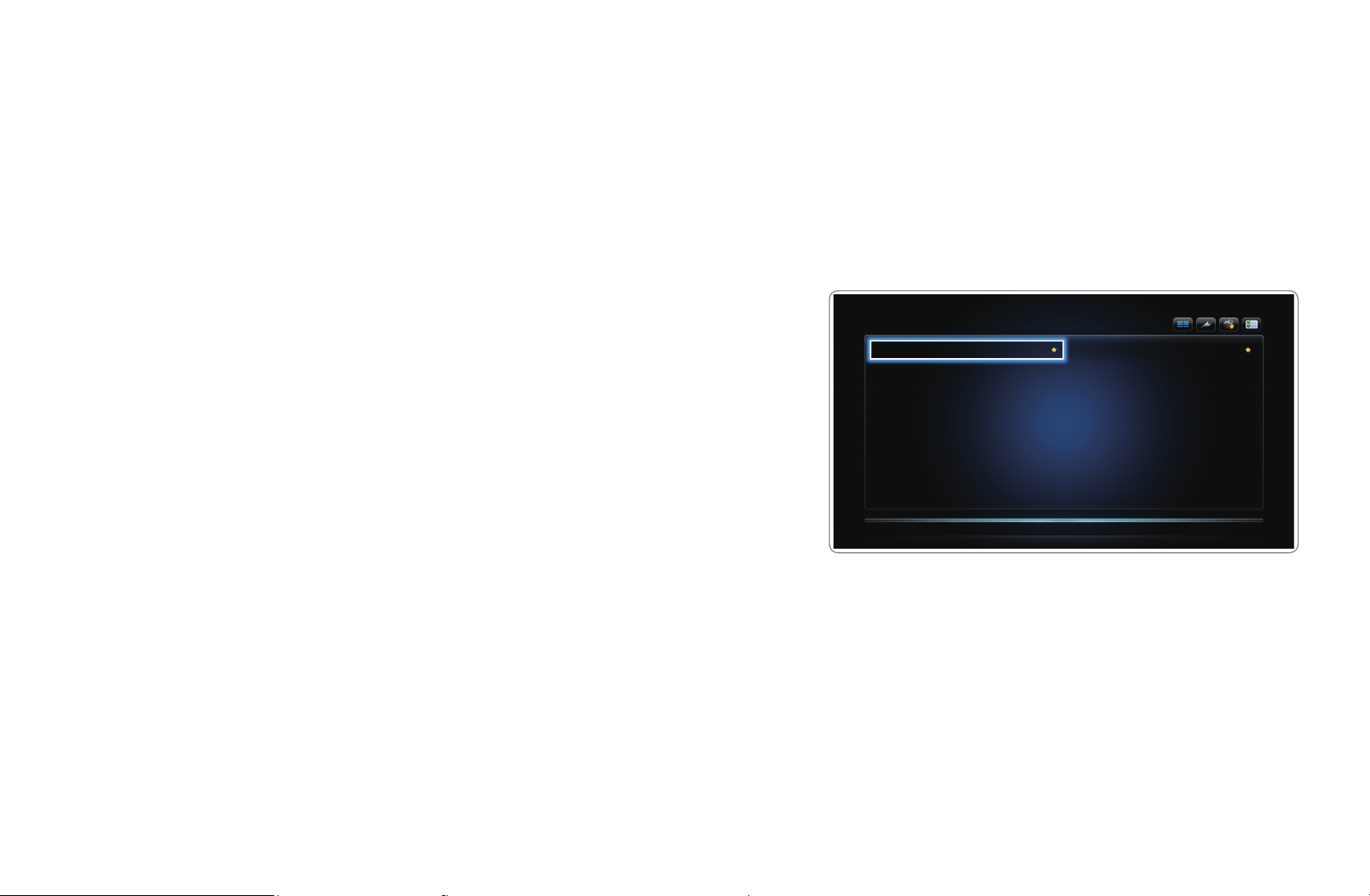
❑Using Favourites Channels
■Favourites
O
SMART HUB
Shows all favourite channels.
Favourites
→
→
ENTER
E
●
Edit favourites
t
: You can set the
selected channels to desired Favourites
Favorites
Favorites 1
6 Air 10 Air
group.
◀ ◀▶
N
The “
” symbol wil be displayed and
F
the channel will be set as a Favourites.
Favorites 2
English
Page 25
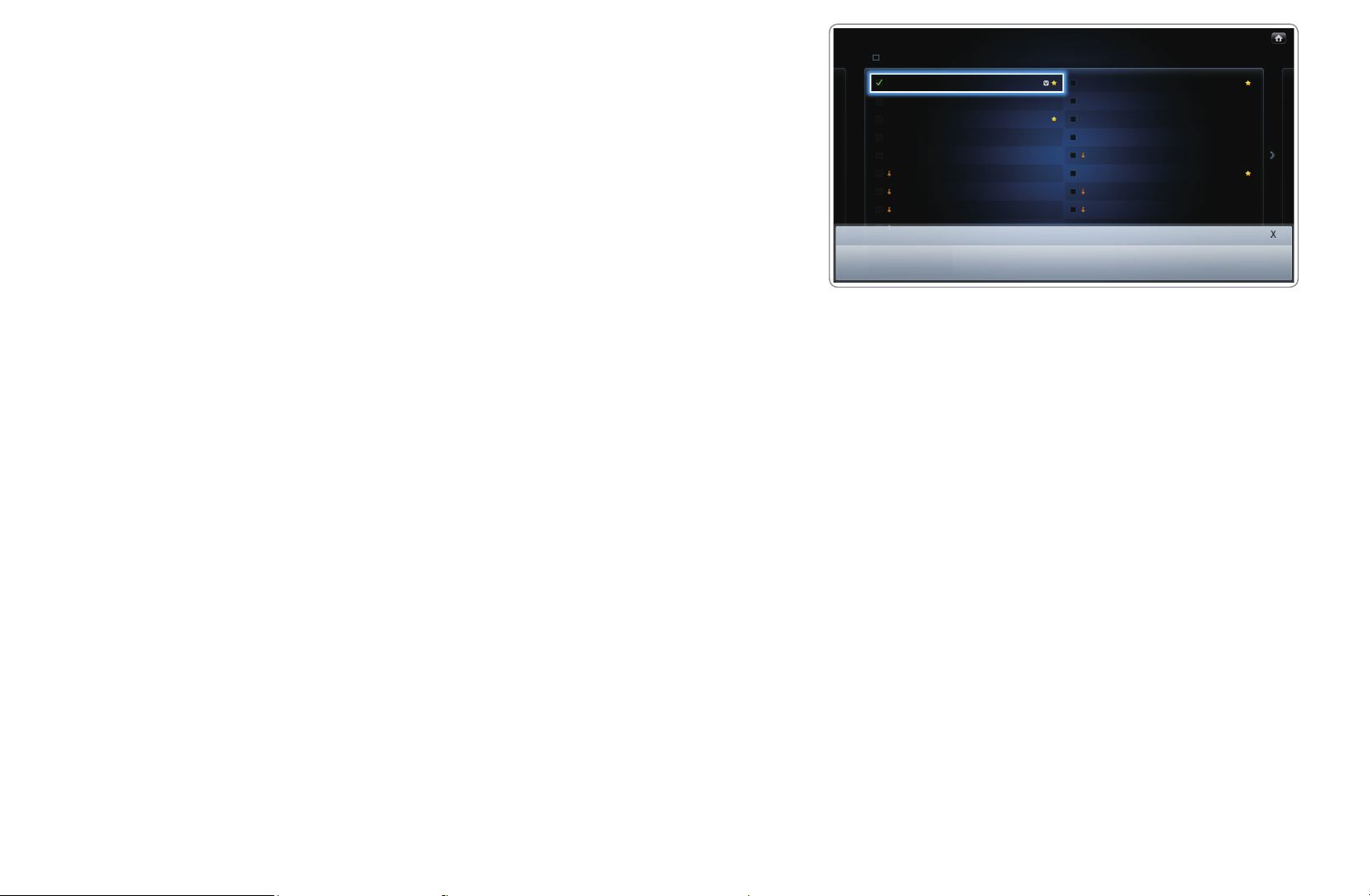
1. On the Channel screen, select a channel
and press the TOOLS button.
N
If you want to add multiple channels,
use the Edit Mode menu in the top
Channel
Select All
6 Air
6-1 TV #6
7 Air
8 Air
9 Air
9-1 TV #9
9-2 TV #10
9-3 TV #11
All Channel
Selected Item(s): 1
10 Air
10-1 TV #12
10-2 TV #13
11 Air
12 Air
13 Air
13-1 TV #14
14 Air
right corner of the Channel screen.
2. Add or delete a channel in the favourite
groups you want among 1, 2, 3, 4 and 5.
N
One or more groups can be selected.
◀ ▶
N
The
mark appears to the left of the selected files.
c
Edit Mode
Edit Favourites
● The displayed image may differ depending on the
model.
Edit Channel Number
Lock Delete
Unlock
3. After you have changed the settings, the channel list for each group can be
viewed in Favourites channels.
English
Page 26
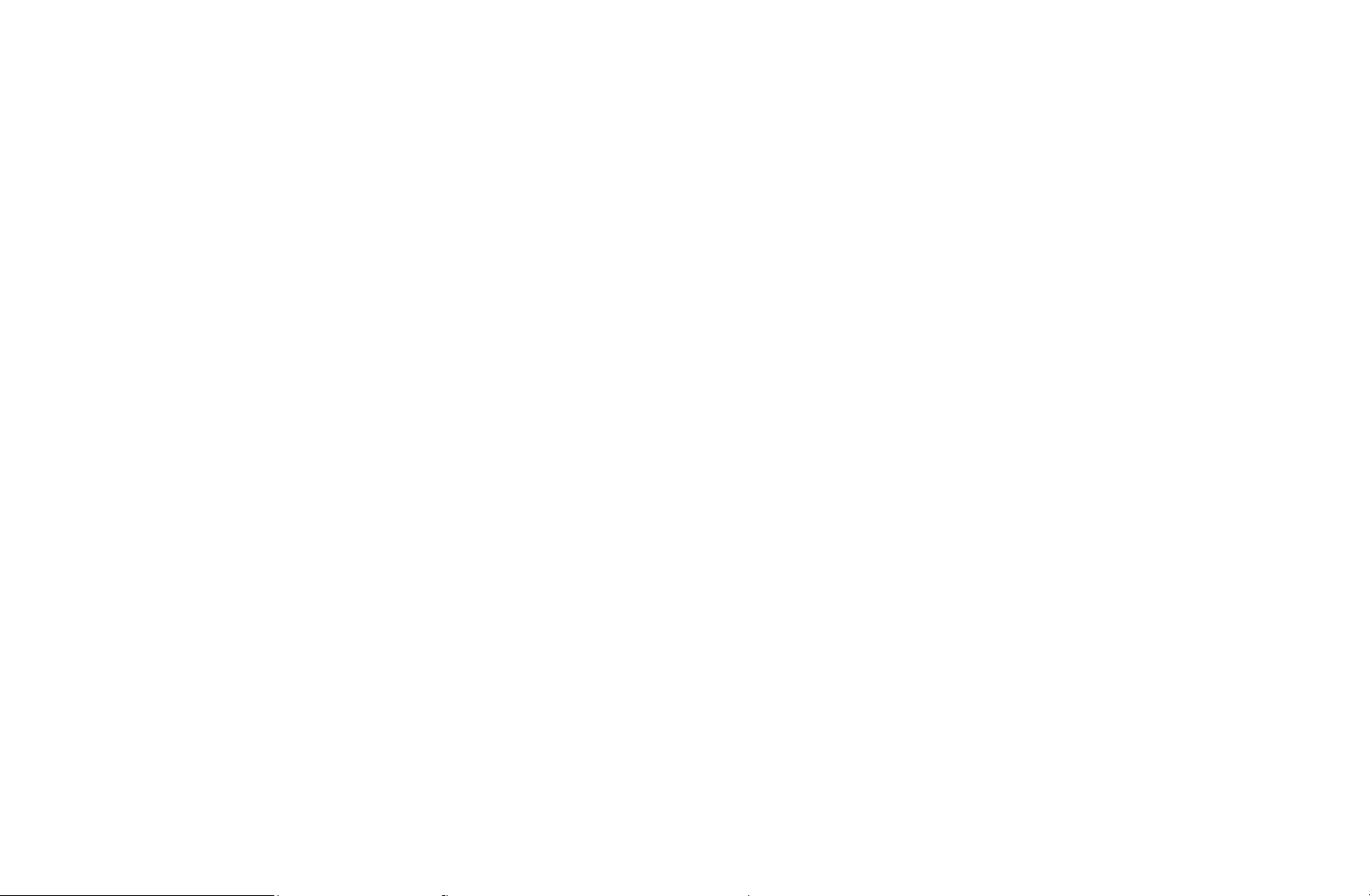
❑Memorizing Channels
O
MENU
m
Channel
→
→
ENTER
E
■Antenna
N
The option may differ depending on country.
Before your television can begin memorizing the available channels, you must
specify the type of signal source that is connected to the TV.
t
◀ ◀▶
English
Page 27
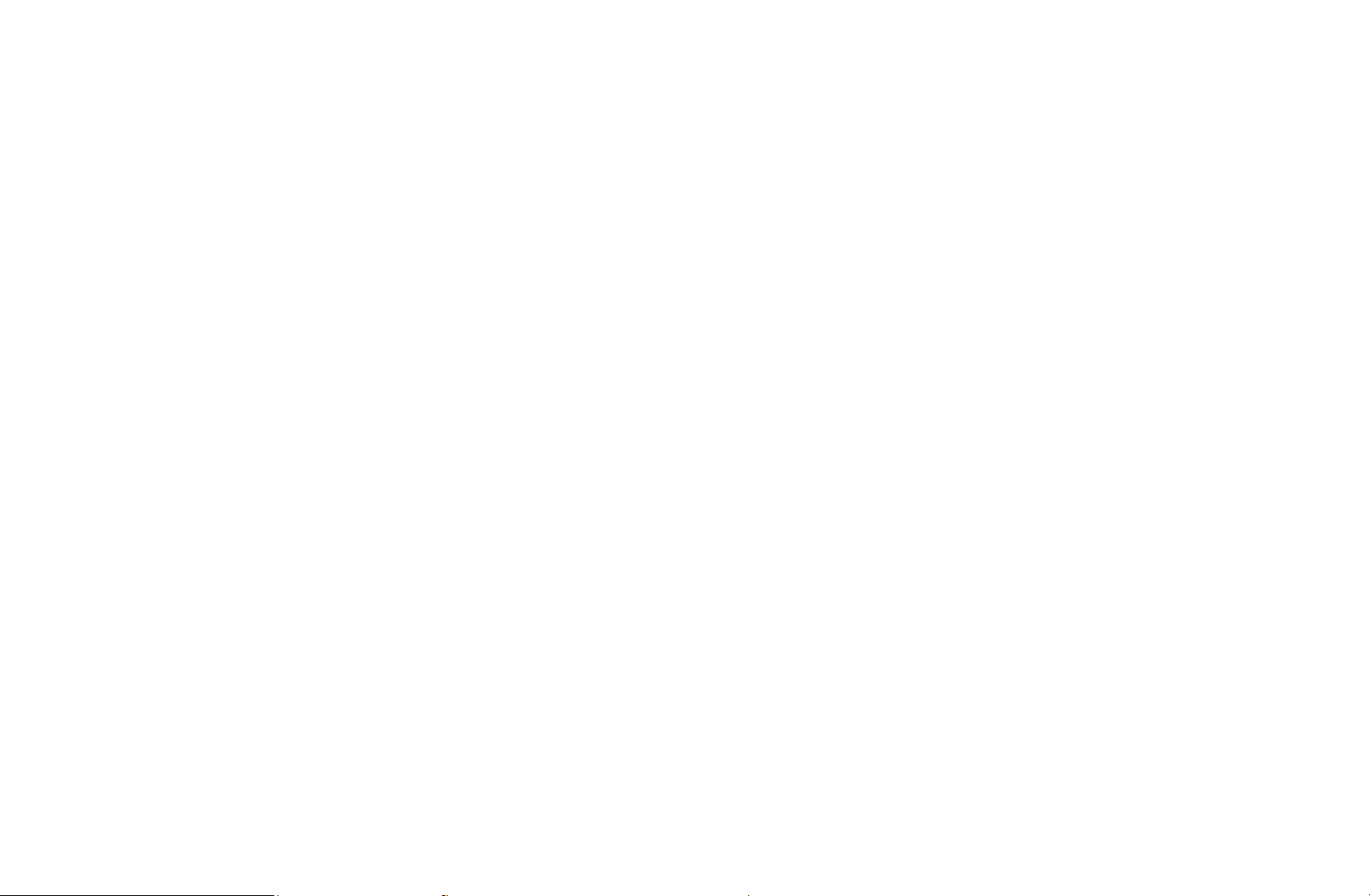
■Country
N
Select your country so that the TV can correctly auto-tune the broadcasting
channels.
●
Digital Channel: Change the country for digital channels.
●
Analogue Channel: Change the country for analogue channels.
◀ ▶
English
Page 28
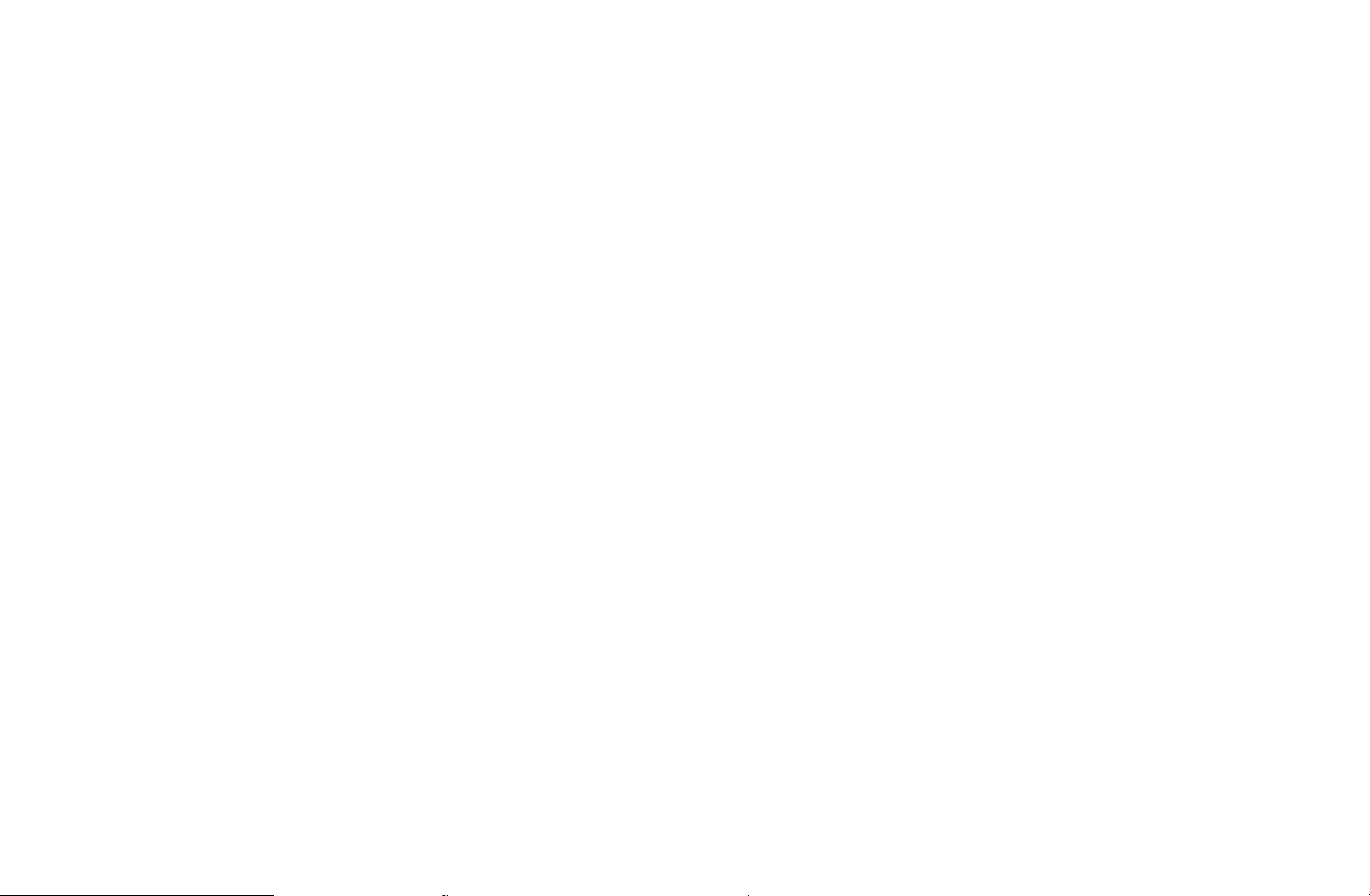
■Auto Tuning
Scans for a channel automatically and stores in the TV.
N
Automatically allocated programme numbers may not correspond to actual or
desired programme numbers. If a channel is locked using the Channel Lock
function, the PIN input window appears.
●
Air / Cable / Satellite: Select the antenna source to memorise. The option may
differ depending on country.
●
Cable Search Option
◀ ◀▶
(depending on the country)
Sets additional search options such as the frequency and symbol rate for a
cable network search.
English
Page 29
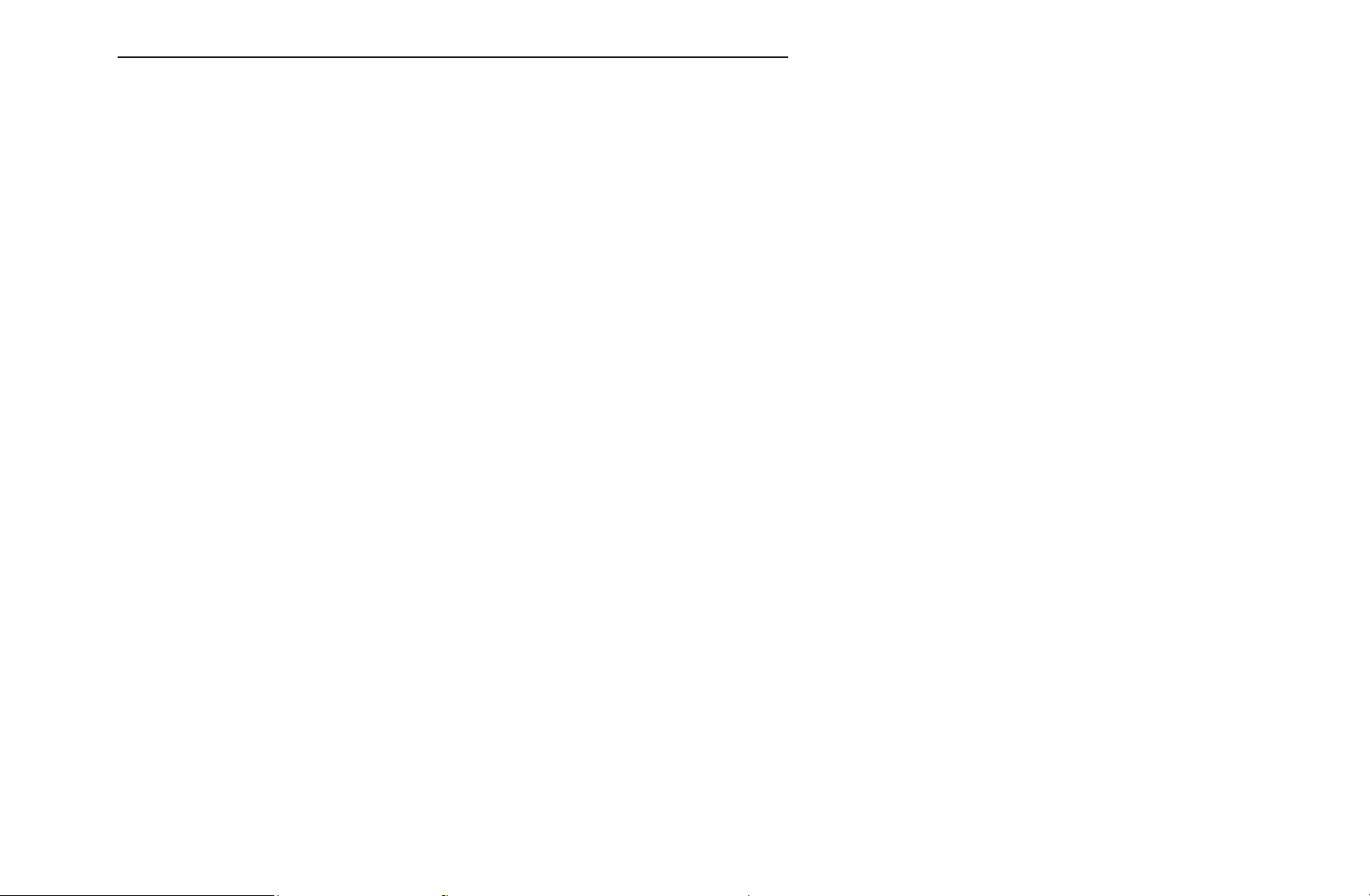
When Antenna Source is set to Air or Cable:
●
Digital & Analogue / Digital / Analogue: Select the channel source to
memorise. When selecting Cable
Digital & Analogue or Digital: Provide a
→
value to scan for cable channels.
●
Search Mode (Full / Network / Quick): Scans for all channels with active
broadcast stations and stores them in the TV.
N
If you select Quick, you can set up the Network, Network ID, Frequency,
Modulation, and Symbol Rate manually by press the button on the remote
◀ ▶
control.
Network (Auto / Manual): Selects the Network ID setting mode among Auto
or Manual.
English
Page 30
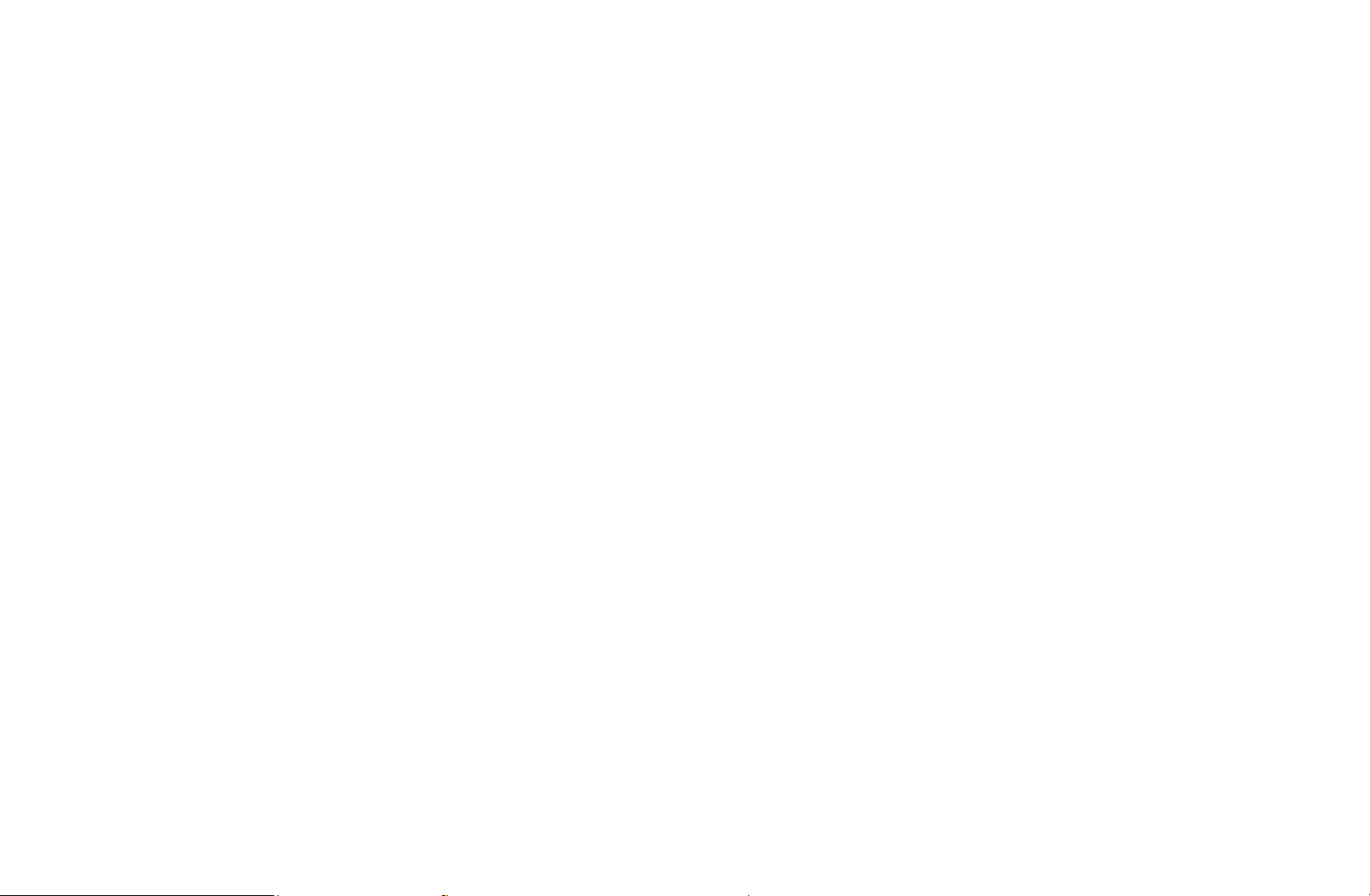
Network ID: When Network is Manual, you can set up Network ID using the
numeric buttons.
Frequency: Displays the frequency for the channel. (differs in each country)
Modulation: Displays available modulation values.
Symbol Rate: Displays available symbol rates.
◀ ◀▶
English
Page 31

When Antenna Source is set to Satellite:
●
Channel Type (All / TV / Radio): Select the Channel Type to memorise.
●
Satellite: Selects the satellite to scan. The option may differ depending on
country.
●
Scan Mode (All Channels / Free Channels Only): Selects the scanning mode
of the selected satellite.
◀ ▶
English
Page 32

■Manual Tuning
Scans for a channel manually and stores in the TV.
N
If a channel is locked using the Channel Lock function, the PIN input window
appears.
N
This function may not be supported depending on the region.
When Antenna Source is set to Air or Cable:
●
Digital Channel Tuning: Scans for a digital channel.
◀ ◀▶
1. Press the
u
/
/ l / r button to select New.
d
N
When selecting Antenna
N
When selecting Antenna
Rate
Air: Channel, Frequency, Bandwidth
→
Cable: Frequency, Modulation, Symbol
→
English
Page 33

2. Press the
channel is updated in the channel list.
●
Analogue Channel Tuning: Scans for a analogue channel.
button to select Search. When scanning has finnished, a
d
1. Press the
2. Set the Programme, Colour System, Sound System, Channel and
Search.
3. Press the
channel is updated in the channel list.
/
u
button to select Store. When scanning has finnished, a
d
/ l / r button to select New.
d
◀ ▶
English
Page 34

N
Channel mode
●
P (programme mode): When tuning is complete, the broadcasting stations
in your area have been assigned to position numbers from P0 to P99. You
can select a channel by entering the position number in this mode.
●
C (aerial channel mode) / S (cable channel mode): These two modes allow
you to select a channel by entering the assigned number for each aerial
broadcasting station or cable channel.
◀ ◀▶
English
Page 35

When Antenna Source is set to Satellite:
●
Transponder: Selects the transponder using the up/down buttons.
●
Scan Mode (All Channels / Free Channels Only): Selects either free or all
channels to store.
●
Network Search (Disable / Enable): Enable / Disable network search using
the up/down buttons.
●
Signal Quality: Display the current status of broadcasting signal.
N
Information on a satellite and its transponder is subject to change depending
◀ ▶
on the broadcasting conditions.
N
When setting is completed, move to Search and press the ENTER
Channel scan is started.
English
button.
E
Page 36

■Genre Selection
for U.K
Genre Selection is available when Antenna is set to Freesat.
●
Genre Selection (Off / On): Turn the channel-genre selection feature on or off
when using the guide.
■Satellite System
Satellite System is available when Antenna is set to Satellite. Before running
Auto Store, set Satellite System. Then channel scan is run normally.
◀ ◀▶
●
Satellite Selection: You can choose the satellites for this TV.
●
LNB Power (Off / On): Enables or disables the power supply for the LNB.
English
Page 37

●
LNB Settings: Configures the outdoor equipment.
–
Satellite: Selects the satellite for receiving digital broadcasts.
–
Transponder: Selects a transponder from the list or adds a new
transponder.
–
DiSEqC Mode: Selects DiSEqC mode for the selected LNB.
–
Lower LNB Oscillators: Sets the LNB oscillators to a lower frequency.
–
Upper LNB Oscillators: Sets the LNB oscillators to a higher frequency.
–
◀ ▶
Tone 22 kHz (Off / On / Auto): Selects the Tone 22 kHz depending on the
LNB type. For a universal LNB it should be Auto.
–
Signal Quality: Display the current status of broadcasting signal.
English
Page 38

●
SatCR/Unicable Settings: Configure single cable installation.
N
This function may not support depending on the region.
–
SatCR/Unicable: Enables or disable single cable installation support.
–
Slot Number: Select the SatCR user slot number for this receiver.
–
Slot Frequency: Enter the appropriate frequency to receive the signal from
SatCR.
–
Detect Slot Frequency: Auto-detect the signal frequency for the selected
◀ ◀▶
slot number.
–
Verify Slot Frequency: Verify that the frequency entered corresponds to the
selected slot.
English
Page 39

●
Positioner Settings: Configures the antenna positioner.
Positioner (On / Off): Enables or disables the positioned control.
Positioner Type (USALS / DiSEqC 1.2): Sets the positioned type between
DiSEqC 1.2 and USALS(Universal Satellite Automatic Location System).
–
My Longitude: Sets the longitude for my location.
–
My Latitude: Sets the latitude for my location.
–
Satellite Longitude Settings: Sets the longitude of user defined satellites.
◀ ▶
English
Page 40

User Mode: Sets the position of satellite antenna according to each satellite.
If you store the current position of satellite antenna according to a certain
satellite, when the signal of that satellite is needed, the satellite antenna can be
moved to pre-populated position.
–
Satellite: Selects the satellite to set the position for.
–
Transponder: Selects a transponder from the list for signal reception.
–
Moving Mode: Selects the movement mode between discrete and
continuous movement.
◀ ◀▶
–
Step Size: Adjusts the step size degrees for the antenna rotation. Step Size
is available when Moving Mode is set to Step.
English
Page 41

–
Go to Stored Position: Rotates the antenna to the stored satellite position.
–
Antenna Position: Adjusts and stores the antenna position for the selected
satellite.
–
Store Current Position: Stores current position as the selected positioner
limit.
–
Signal Quality: Display the current status of broadcasting signal.
◀ ▶
English
Page 42

Installer Mode: Sets limits to the scope of movement of satellite antenna or
reset the position. Generally, installation guide uses this function.
–
Limit Position (East / West): Selects the direction of the positioner Limit.
–
Antenna Position: Adjusts and stores the antenna position for the selected
satellite.
–
Store Current Position: Stores the current position as the selected
positioner Limit.
–
Go to Zero: Moves the antenna to the reference position.
◀ ◀▶
–
Reset Positioner Limit: Allows the antenna to rotate over the full arc.
●
Reset All Setting (Yes / No): All satellite settings will be reset to the initial
values.
English
Page 43

❑Other Features
O
MENU
m
Channel
→
ENTER
→
E
■Guide Type (Samsung / Rovi On Screen)
(depending on the country)
You can select a different type of Guide.
●
Samsung: Uses the guide programme by provided samsung.
●
Rovi On Screen: Uses the guide programme provided by Rovi International
◀ ▶
Solutions.
N
ROVI EPG initial setting time can take a while depending on the region or
broadcast environment.
English
Page 44

■Transfer Channel List
Imports or exports the channel map. You should connect a USB storage to use
this function.
●
Import from USB: Import channel list from USB.
●
Export to USB: Export channel list to USB. This function is available when
USB is connected.
◀ ◀▶
English
Page 45

■Fine Tune
(analogue channels only)
If the reception is clear, you do not have to fine tune the channel, as this is done
automatically during the search and store operation. If the signal is weak or
distorted, fine tune the channel manually. Scroll to the left or right until the image is
clear.
N
Settings are applied to the channel you’re currently watching.
N
Fine tuned channels that have been saved are marked with an asterisk “*” on
◀ ▶
the right-hand side of the channel number in the channel banner.
N
To reset the fine-tuning, select Reset.
English
Page 46

Basic Features
❑Changing the Preset Picture Mode
O
MENU
m
Picture
→
Picture Mode
→
ENTER
→
E
■Picture Mode
t
Select your preferred picture type.
N
When connecting a PC, the Picture Mode is only available the Standard and
Entertain.
●
Dynamic: Suitable for a bright room.
◀ ◀▶
●
Standard: Suitable for a normal environment.
●
Natural
●
Movie: Suitable for watching movies in a dark room.
●
Entertain: Suitable for watching movies and games.
for LED TV
/ Relax
for PDP TV
: Suitable for reducing eye strain.
N
It is only available when connecting a PC.
English
Page 47

❑Adjusting Picture Settings
O
MENU
m
Picture
→
ENTER
→
E
■Backlight
for LED TV
/ Cell Light
for PDP TV
/ Contrast / Brightness / Sharpness /
Colour / Tint (G/R)
Your television has several setting options for picture quality control.
N
In analogue TV, Ext., AV modes of the PAL system, the Tint (G/R) function is
not available.
◀ ▶
N
When connecting a PC, you can only make changes to Backlight
Cell Light
N
Settings can be adjusted and stored for each external device connected to the
for PDP TV
, Contrast, Brightness and Sharpness.
for LED TV
,
T V.
English
Page 48

❑Changing the Picture Size
O
MENU
■Screen Adjustment
●
Picture Size: Your cable box / satellite receiver may have its own set of screen
sizes as well. However, we highly recommend you use 16:9 mode most of the
time.
–
Auto Wide: Automatically adjusts the picture size to the 16:9 aspect ratio.
m
Picture
→
Screen Adjustment
→
ENTER
→
E
◀ ◀▶
–
16:9: Adjusts the picture size to 16:9 for DVDs or wide broadcasting.
–
Wide Zoom: Magnifies the picture size more than 4:3.
English
Page 49

–
Zoom: Magnifies the 16:9 wide pictures vertically to fit the screen size.
–
4:3: The default setting for a movie or normal broadcasting.
N
Do not watch in 4:3 format for a long time. Traces of borders displayed
on the left, right and centre of the screen may cause image retention
(screen burn) which are not covered by the warranty.
–
Screen Fit: Displays the full image without any cut-off when HDMI (720p /
1080i / 1080p) or Component (1080i / 1080p) signals are inputted.
◀ ▶
English
Page 50

–
Smart View 1: Reduces the 16:9 picture by 50%
for LED TV
–
Smart View 2: Reduces the 16:9 picture by 25%
N
Smart View 1 is enabled only in HDMI mode.
N
Smart View 2 is enabled only in HDMI or DTV mode.
N
The picture size can vary depending on the input resolution when
for LED TV
content is played using Videos under SMART HUB.
◀ ◀▶
English
Page 51

N
NOTE
●
When Double (
à, Œ
) mode has been set in PIP (Picture-in-Picture), the
Picture Size cannot be set.
●
Depending on the input source, the picture size options may vary.
●
The available items may differ depending on the selected mode.
●
When connecting a PC, only 16:9 and 4:3 modes can be adjusted.
●
Settings can be adjusted and stored for each external device connected to an
input on the TV.
◀ ▶
English
Page 52

●
After selecting Zoom or Wide Zoom:
1. Press the
2. Press the ENTER
3. Press the
4. Press the ENTER
5. Select Close by pressing the
picture position, press Reset.
button to select Position.
d
button.
E
u
or
button to move the picture up or down.
d
button.
E
and
d
buttons sequentially. To reset the
u
◀ ◀▶
English
Page 53

●
After selecting Screen Fit in HDMI (1080i / 1080p) or Component (1080i /
1080p) mode, you may need to centre the picture:
1. Press the
2. Press the ENTER
3. Press the
4. Press the ENTER
5. Select Close by pressing the
picture position, press Reset.
button to select Position.
d
button.
E
u, d, l
or r button to move the picture.
button.
E
and
d
buttons sequentially. To reset the
u
◀ ▶
English
Page 54

●
HD (High Definition): 16:9 - 1080i / 1080p (1920 x 1080), 720p (1280 x 720)
●
Settings can be adjusted and stored for each external device you have
connected to an input on the TV.
Input Source Picture Size
ATV, EXT
AV, Component (480i, 480p, 576i, 576p)
DTV (720p, 1080i, 1080p)
Component (720p, 1080i, 1080p)
HDMI (720p, 1080i, 1080p)
◀ ◀▶
DTV (1080i), HDMI (720p, 1080i, 1080p)
HDMI (720p, 1080i, 1080p)
PC 16:9, 4:3
Auto Wide, 16:9, Wide Zoom, Zoom, 4:3
Auto Wide, 16:9, Wide Zoom, Zoom, 4:3,
Screen Fit
Smart View 1
Smart View 2
for DTV
for LED TV
for LED TV
English
Page 55

●
4:3 Screen Size (16:9 / Wide Zoom / Zoom / 4:3): Available only when
picture size is set to Auto Wide. You can determine the desired picture
size at the 4:3 WSS (Wide Screen Service) size or the original size. Each
European country requires different picture size.
N
Not available in PC, Component or HDMI mode.
◀ ▶
English
Page 56

❑Changing the Picture Options
■Advanced Settings
O
MENU
m
Picture
→
Advanced Settings
→
→
Advanced Settings
ENTER
E
(Advanced Settings are available in Standard /
Movie mode)
Black Tone Off
Dynamic Contrast Medium
Shadow Detail -2
Gamma 0
Expert Patten off
You can adjust the detailed setting for the screen
RGB Only Mode Off
◀ ◀▶
including colour and contrast.
N
When connecting a PC, you can only make
changes to Gamma and White Balance.
Colour Space Native
● The displayed menu may differ
depending on the model.
English
Page 57

●
Black Tone (Off / Dark / Darker / Darkest): Select the black level to adjust the
screen depth.
●
Dynamic Contrast (Off / Low / Medium / High): Adjust the screen contrast.
●
Shadow Detail (-2~+2)
●
Gamma: Adjust the primary colour intensity.
●
Expert Pattern (Off / Pattern1 / Pattern2): By running the Expert Pattern
for LED TV
: Increase the brightness of dark images.
function, the picture can be calibrated without a generator or filter. If the OSD
menu disappears or a menu other than the Picture menu is opened, the
◀ ▶
calibration is saved and the Expert Pattern window disappears.
N
While the Expert Pattern is running, sound is not outputted.
N
Only enabled on DTV, Component / HDMI models.
N
Disabled for channels that support MHEG if Digital Text is enabled.
English
Page 58

●
RGB Only Mode (Off / Red / Green / Blue): Displays the Red, Green and
Blue colour for making fine adjustments to the hue and saturation.
●
Colour Space (Auto / Native / Custom): Adjust the range of colours available
to create the image.
N
To adjust Colour, Red, Green, Blue and Reset, set Colour Space to
Custom.
●
White Balance: Adjust the colour temperature for a more natural picture.
R-Offset / G-Offset / B-Offset: Adjust each colour’s (red, green, blue)
◀ ◀▶
darkness.
R-Gain / G-Gain / B-Gain: Adjust each colour’s (red, green, blue) brightness.
Reset: Resets the White Balance to it’s default settings.
English
Page 59

●
10p White Balance (Off / On): Controls the white balance in 10 point interval
by adjusting the red, green, and blue brightness.
N
Available when the picture mode is set to Movie and when the external
input is set to all input.
N
Some external devices may not support this function.
Interval: Select interval to adjust.
Red: Adjust the red level.
◀ ▶
Green: Adjust the green level.
Blue: Adjust the blue level.
Reset: Resets the 10p White Balance to its default settings.
English
Page 60

●
Flesh Tone: Emphasize pink “Flesh Tone”.
●
Edge Enhancement (Off / On): Emphasize object boundaries.
●
Motion Lighting (Off / On): Reduce power consumption by brightness control.
N
3D is not supported.
N
When changing a setting value of Backlight
for LED TV
/ Cell Light
for PDP TV
, Brightness or Contrast, Motion Lighting will be set to Off.
◀ ◀▶
English
Page 61

●
xvYCC (Off / On): Setting the xvYCC mode on increases detail and colour
space when watching movies from an external device (e.g. DVD player)
connected to the HDMI or Component IN jacks.
N
Available when the picture mode is set to Movie and when the external
input is set to HDMI or Component.
N
Some external devices may not support this function.
●
LED Motion Plus (Off / On)
for LED TV
: Removes drag from fast scenes with a
lot of movement to provide a clear picture.
◀ ▶
English
Page 62

■Picture Options
O
MENU
N
When connecting a PC, you can only make changes
m
→
Picture
Picture Options
→
ENTER
→
E
Picture Option
to the Colour Tone.
●
Colour Tone (Cool / Standard / Warm1 / Warm2)
N
Warm1 or Warm2 will be deactivated when the
picture mode is Dynamic.
N
Settings can be adjusted and stored for each
Colour Tone Standard
Digital Noise Filter Auto
MPEG Noise Filter Auto
HDMI Black Level Normal
Film Mode OFF
Motion Plus Standard
◀ ◀▶
external device connected to an input on the TV.
● The displayed image may differ
depending on the model.
English
Page 63

●
Digital Noise Filter (Off / Low / Medium / High / Auto / Auto Visualisation):
When the broadcast signal is weak, some static and ghosting may appear.
Select one of the options until the best picture is displayed.
Auto Visualisation: When changing analogue channels, displays the intensity
of the current signal and defines the screen noise filter.
N
Only available for analogue channels.
◀ ▶
English
Page 64

●
MPEG Noise Filter (Off / Low / Medium / High / Auto): Reduces MPEG noise
to provide improved picture quality.
●
HDMI Black Level (Low / Normal): Selects the black level on the screen to
adjust the screen depth.
N
Available only in HDMI mode (RGB signals).
●
Film Mode (Off / Auto1 / Auto2 / Cinema Smooth
for PDP TV
): Sets the TV to
automatically sense and process film signals from all sources and adjust the
picture for optimum quality. The Cinema Smooth function is only activated
◀ ◀▶
when HDMI 24Hz signal is inputted.
N
Available in AV, COMPONENT (480i / 1080i) and HDMI (1080i).
N
If you do not feel comfortable viewing the screen, switch the Film Mode to
Off, Auto1, or Auto2.
English
Page 65

●
Motion Plus (Off / Clear / Standard / Smooth / Custom / Demo)
for LED TV
: Removes drag from fast scenes with a lot of movement to provide a clearer
picture.
N
The Info screen on your TV displays the resolution and frequency of the
incoming signal (60Hz), but not the frequency the TV is generating for the
image it is displaying by using Motion Plus function.
N
If noise occurs on the screen, please set up the Motion Plus to Off. If
Motion Plus is Custom, you can set up the Blur Reduction, Judder
◀ ▶
Reduction or Reset manually.
N
If Motion Plus is Demo, you can compare the difference of on and off
modes.
English
Page 66

Blur Reduction: Adjusts the blur reduction level from video sources.
Judder Reduction: Adjusts the judder reduction level from video sources when
playing films.
Reset: Reset the custom settings.
◀ ◀▶
English
Page 67

■Reset Picture (Yes / No)
Resets your current picture mode to its default settings.
◀ ▶
English
Page 68

❑Setting up the TV with Your PC
Set the input source to PC.
■Auto Adjustment
O
MENU
Adjust frequency values/positions and fine tune the settings automatically.
N
Not available when connecting with an HDMI to DVI cable.
m
→
t
Picture
Auto Adjustment
→
ENTER
→
E
◀ ◀▶
English
Page 69

■PC Screen Adjustment
O
MENU
m
Picture
→
Screen Adjustment
→
PC Screen Adjustment
→
→
ENTER
●
Coarse / Fine: Removes or reduces picture noise. If the noise is not removed
E
by Fine-tuning alone, then adjust the frequency as best as possible (Coarse)
and Fine-tune again. After the noise has been reduced, readjust the picture so
that it is aligned to the centre of screen.
●
Position: Adjust the PC screen position with direction button (
◀ ▶
●
Image Reset: Resets the image to default settings.
u
/
/ l / r).
d
English
Page 70

Using Your TV as a Computer (PC) Display
Setting Up Your PC Software (Based on Windows XP)
Depending on the version of Windows and the video card, the actual screens on your
PC may differ in which case the same basic set-up information will almost always be
applied. (If not, contact your computer manufacturer or Samsung Dealer.)
1. Click on “Control Panel” on the Windows start menu.
2. Click on “Appearance and Themes” in the “Control Panel” window and a display
dialog-box will appear.
◀ ◀▶
3. Click on “Display” and a display dialog box will appear.
English
Page 71

4. Navigate to the “Settings” tab on the display dialog-box.
●
The correct size setting (resolution) [Optimum: 1920 X 1080 pixels]
●
If a vertical-frequency option exists on your display settings dialog box, the
correct value is “60” or “60 Hz”. Otherwise, just click “OK” and exit the dialog
box.
◀ ▶
English
Page 72

❑Changing the Preset Sound Mode
O
MENU
m
Sound
→
Sound Mode
→
→
ENTER
E
■Sound Mode
●
Standard: Selects the normal sound mode.
●
Music: Emphasizes music over voices.
●
Movie: Provides the best sound for movies.
●
Clear Voice: Emphasizes voices over other sounds.
t
◀ ◀▶
●
Amplify: Increase the intensity of high-frequency sound to allow a better
listening experience for the hearing impaired.
N
If Speaker Select is set to External Speaker, Sound Mode is disabled.
English
Page 73

❑Adjusting Sound Settings
O
MENU
m
Sound
→
ENTER
→
E
■Sound Effect
●
SRS TruSurround HD (Off / On)
(standard sound mode only)
This function provides a virtual 5.1 channel surround sound experience through
a pair of speakers using HRTF (Head Related Transfer Function) technology.
◀ ▶
N
If Speaker Select is set to External Speaker, SRS TruSurround HD is
Sound Menu
disabled.
English
Page 74

●
SRS TruDialog (Off / On)
(standard sound mode only)
This function allows you to increase the intensity of a voice over background
music or sound effects so that dialog can be heard more clearly.
N
If Speaker Select is set to External Speaker, SRS TruDialog is disabled.
●
SRS CS Headphone: You can hear virtual 5.1ch surround sound over the
headphones.
◀ ◀▶
English
Page 75

●
Equalizer
Adjusts the sound mode (standard sound mode only).
–
Balance L/R: Adjusts the balance between the right and left speaker.
–
100Hz / 300Hz / 1kHz / 3kHz / 10kHz (Bandwidth Adjustment): Adjusts
the level of specific bandwidth frequencies.
–
Reset: Resets the equalizer to its default settings.
N
If Speaker Select is set to External Speaker, Equalizer is disabled.
◀ ▶
English
Page 76

■3D Audio (Off / Low / Medium / High)
3D audio technology provides the immersive sound corresponding to the pop-up
effect of 3D video by audio depth control in perspective.
N
Available in only when watching 3D image.
◀ ◀▶
English
Page 77

■Broadcast Audio Options
●
Audio Language
(digital channels only)
Change the default value for audio languages.
N
The available language may differ depending on the broadcast.
◀ ▶
English
Page 78

●
Audio Format
(digital channels only)
When sound is emitted from both the main speaker and the audio receiver, a
sound echo may occur due to the decoding speed difference between the main
speaker and the audio receiver. In this case, use the TV Speaker function.
N
Audio Format option may differ depending on the broadcast. 5.1ch Dolby
digital sound is only available when connecting an external speaker through an
optical cable.
◀ ◀▶
English
Page 79

●
Audio Description
(not available in all locations) (digital channels only)
This function handles the Audio Stream for the AD (Audio Description) which is
sent along with the Main audio from the broadcaster.
N
Audio Description (Off / On): Turn the audio description function on or off.
N
Volume: Adjust the audio description volume.
◀ ▶
English
Page 80

■Additional Setting
(digital channels only)
●
DTV Audio Level (MPEG / HE-AAC): This function allows you to reduce the
disparity of a voice signal (which is one of the signals received during a digital
TV broadcast) to a desired level.
N
According to the type of broadcast signal, MPEG / HE-AAC can be
adjusted between -10dB and 0dB.
N
To increase or decrease the volume, adjust between the range 0 and -10
◀ ◀▶
respectively.
English
Page 81

●
SPDIF Output: SPDIF (Sony Philips Digital InterFace) is used to provide digital
sound, reducing interference going to speakers and various digital devices such
as a DVD player.
Audio Format: You can select the Digital Audio output (SPDIF) format.
N
The available Digital Audio output (SPDIF) format may differ depending on
the input source
Audio Delay: Correct audio-video sync problems, when watching TV or video,
and when listening to digital audio output using an external device such as an
◀ ▶
AV receiver (0ms~250ms).
English
Page 82

●
Dolby Digital Comp (Line / RF): This function minimizes signal disparity
between a dolby digital signal and a voice signal (i.e. MPEG Audio, HE-AAC,
ATV Sound).
N
Select Line to obtain dynamic sound, and RF to reduce the difference
between loud and soft sounds at night time.
Line: Set the output level for signals greater or less than -31dB (reference) to
either -20dB or -31dB.
RF: Set the output level for signals greater or less than -20dB (reference) to
◀ ◀▶
either -10dB or -20dB.
English
Page 83

■Speaker Settings
●
Speaker Select (External Speaker / TV Speaker)
A sound echo may occur due to a difference in decoding speed between
the main speaker and the audio receiver. In this case, set the TV to External
Speaker.
N
When Speaker Select is set to External Speaker, the volume and MUTE
buttons will not operate and the sound settings will be limited.
N
When Speaker Select is set to External Speaker.
◀ ▶
●
TV Speaker: Off, External Speaker: On
English
Page 84

N
When Speaker Select is set to TV Speaker.
●
TV Speaker: On, External Speaker: On
N
If there is no video signal, both speakers will be mute.
●
Auto Volume (Off / Normal / Night)
To equalize the volume level on each channel, set to Normal.
Night: This mode provides an improved sound experience compared to
Normal mode, making almost no noise. It is useful at night.
◀ ◀▶
N
When you control the volume of the external devices (Set-top-box or DivX
Player) connected to the TV, set to off the Auto Volume mode. Because
you can’t feel the effect of the volume control by the Auto Volume mode.
English
Page 85

■Reset Sound (Yes / No)
Reset all sound settings to the factory defaults.
◀ ▶
English
Page 86

❑Selecting the Sound Mode
t
When you set to Dual f-g, the current sound mode is displayed on the screen.
Audio Type Dual 1 / 2 Dual 1 / 2
Mono MONO
Automatic change
A2 Stereo
Stereo STEREO ↔ MONO
Dual DUAL f ↔ DUAL
Mono MONO
Stereo MONO ↔ STEREO
◀ ◀▶
NICAM Stereo
Dual
MONO → DUAL
DUAL
↑
g
g
Automatic change
f
←
DUAL
DUAL
f
f
English
Page 87

N
If the stereo signal is weak and an automatic switching, occurs, then switch to
the mono.
N
Only activated in stereo sound signal.
N
Only available when the Source is set to TV.
◀ ▶
English
Page 88

Preference
❑Connecting to a Wired Network
You can attach your TV to your LAN using cable in three ways:
●
You can attach your TV to your LAN by connecting the LAN port on the back of
your TV to an external modem using a LAN cable. See the diagram below.
The Modem Port on the Wall
External Modem
(ADSL / VDSL / Cable TV)
TV Rear Panel
◀ ◀▶
LAN CableModem Cable
English
Page 89

●
You can attach your TV to your LAN by connecting the LAN port on the back
of your TV to a IP Sharer which is connected to an external modem. Use LAN
cable for the connection. See the diagram below.
The Modem Port
on the Wall
External Modem
(ADSL / VDSL / Cable TV)
IP Sharer
(having DHCP server)
TV Rear Panel
◀ ▶
LAN Cable LAN CableModem Cable
English
Page 90

●
Depending on how your network is configured, you may be able to attach your
TV to your LAN by connecting the LAN port on the back of your TV directly to
a network wall outlet using a LAN cable. See the diagram below. Note that the
wall outlet is attached to a modem or router elsewhere in your house.
The LAN Port on the Wall TV Rear Panel
◀ ◀▶
LAN Cable
English
Page 91

●
If you have a Dynamic Network, you should use an ADSL modem or router
that supports Dynamic Host Configuration Protocol (DHCP). Modems and
routers that support DHCP automatically provide the IP address, subnet mask,
gateway, and DNS values your TV needs to access the Internet so you do not
have to enter them manually. Most home networks are Dynamic Networks.
Some networks require a Static IP address. If your network requires a Static
IP address, you must enter the IP address, subnet mask, gateway, and DNS
values manually on your TV’s Cable Setup Screen when you set up the network
◀ ▶
connection. To get the IP address, subnet mask, gateway, and DNS values,
contact your Internet Service Provider (ISP). If you have a Windows computer,
you can also get these values through your computer.
N
You can use ADSL modems that support DHCP if your network requires a
Static IP address. ADSL modems that support DHCP also let you use Static
IP addresses.
English
Page 92

❑Setting the Network
■Network Settings
O
MENU
Set the network connection to use various Internet services such as SMART HUB,
AllShare™ and perform software upgrade.
■Network Status
O
◀ ◀▶
MENU
You can check the current network and Internet status.
m
m
Network
→
Network
→
Network Settings
→
Network Status
→
ENTER
→
ENTER
→
E
E
English
Page 93

■AllShare Settings
O
MENU
m
Network
→
AllShare Settings
→
ENTER
→
E
Selects whether to use media functions on the network.
■SWL(Samsung Wireless Link)
O
MENU
m
Network
→
SWL(Samsung Wireless Link)
→
ENTER
→
E
You can connect TV to wireless mobile device easily.
◀ ▶
English
Page 94

■Network Setup (Auto)
Use the Automatic Network Setup when connecting your TV to a network that
supports DHCP. To set up your TV’s cable network connection automatically,
follow these steps:
How to set up automatically
1. Go to Network Settings screen. To enter it,
Network Setting
Select a network connection type.
follow the directions of Network Settings.
Wired
◀ ◀▶
2. Select the Wired.
3. The network test screen appears, and
Wireless (general)
WPS(PBC)
One Foot Connection
Connect to the network using a
LAN cable. Please make sure that
the LAN cable is connected.
Previous
Next
Cancel
network setting is done.
● The displayed image may differ depending on the
model.
English
Page 95

N
If it fails to set automatically, check the
Network Setting
Wiress network and Internet connection completed.
connection of LAN port.
MAC Address 00:12:fb:2b:56:4d
IP Address 192.168.11.4
N
If you cannot find network connection
values or if you want to set connection
manually, set it to Manual. Refer to following
SEC_LinkShare
Internet is connected sauccessfully.
If you have a problem with using Internet Service, contact your Internet service
provider.
Subnet Mask 255.255.255.0
Gareway 192.168.11.1
DNS Server 192.168.11.1
Retry
IP Setting
OK
“How to set up manually”.
● The displayed image may differ depending on the
model.
◀ ▶
English
Page 96

■Network Settings (Manual)
Use the Manual Network Setup when connecting your TV to a network that
requires a Static IP address.
Getting the Network Connection Values
To get the Network connection values on most Windows computers, follow these
steps:
1. Right click the Network icon on the bottom right of the screen.
◀ ◀▶
2. In the pop-up menu that appears, click Status.
3. On the dialog that appears, click the Support tab.
4. On the Support Tab, click the Details button. The Network connection values
are displayed.
English
Page 97

How to set up manually
To set up your TV’s cable network connection manually, follow these steps:
1. Follow Steps 1 through 2 in the “How to set up
automatically” procedure.
2. Select the IP Setting on network test screen.
3. Set IP Mode to Manual.
4. Press the
◀ ▶
IP Address.
button on your remote to go to the
d
● The displayed image may differ depending on
the model.
English
Page 98

5. Enter the IP Address, Subnet Mask, Gateway, and DNS Server values. Use the
number buttons on your remote to enter numbers and the arrow buttons to move
from one entry field to another.
6. When done, select the OK.
7. The network test screen appears, and network setting is done.
◀ ◀▶
English
Page 99

❑Connecting to a Wireless Network
You can connect your TV to your LAN through a standard wireless router or
modem.
The LAN Port
on the Wall
(router having DHCP server)
Wireless IP sharer
TV
◀ ▶
LAN Cable
English
Page 100

TV supports the IEEE 802.11a/b/g and n communication protocols. Samsung
recommends using IEEE 802.11n. When you play video over a network
connection, the video may not played smoothly.
N
NOTE
●
To use a wireless network, your TV must be connected to a wireless IP sharer
(either a router or a modem). If the wireless IP sharer supports DHCP, your TV
can use a DHCP or static IP address to connect to the wireless network.
●
Select a channel for the wireless IP sharer that is not currently being used. If the
◀ ◀▶
channel set for the wireless IP sharer is currently being used by another device
nearby, this will result in interference and communication failure.
English
