
Contact SAMSUNG WORLD WIDE
If you have any questions or comments relating to Samsung products, please contact the SAMSUNG customer care centre.
Country
AUSTRIA 0800 - SAMSUNG (0800 - 7267864) www.samsung.com/at/support
BELGIUM 02-201-24-18 www.samsung.com/be/support (Dutch)
BOSNIA 051 331 999 www.samsung.com/support
BULGARIA 07001 33 11 , sharing cost www.samsung.com/bg/support
CROATIA 062 726 786 www.samsung.com/hr/support
CZECH 800 - SAMSUNG (800-726786) www.samsung.com/cz/support
DENMARK 70 70 19 70 www.samsung.com/dk/support
FINLAND 030-6227 515 www.samsung.com/fi/support
FRANCE 01 48 63 00 00 www.samsung.com/fr/support
GERMANY 0180 6 SAMSUNG bzw.
CYPRUS 8009 4000 only from landline, toll free
GREECE 80111-SAMSUNG (80111 726 7864) only from land line
HUNGARY 0680SAMSUNG (0680-726-786)
ITALIA 800-SAMSUNG (726-7864)
LUXEMBURG 261 03 710 www.samsung.com/support
MONTENEGRO 020 405 888 www.samsung.com/support
SLOVENIA 080 697 267
NETHERLANDS 0900-SAMSUNG (0900-7267864) (€ 0,10/Min) www.samsung.com/nl/support
NORWAY 815 56480 www.samsung.com/no/support
POLAND
PORTUGAL 808 20 7267 www.samsung.com/pt/support
ROMANIA 08008 SAMSUNG (08008 726 7864)
SERBIA 011 321 6899 www.samsung.com/rs/support
SLOVAKIA 0800 - SAMSUNG (0800-726 786) www.samsung.com/sk/support
SPAIN 0034902172678
SWEDEN 0771 726 7864 (SAMSUNG) www.samsung.com/se/support
SWITZERLAND 0848 726 78 64 (0848-SAMSUNG) www.samsung.com/ch/support (German)
U.K 0330 SAMSUNG (7267864) www.samsung.com/uk/support
EIRE 0818 717100 www.samsung.com/ie/support
LITHUANIA 8-800-77777 www.samsung.com/lt/support
LATVIA 8000-7267 www.samsung.com/lv/support
ESTONIA 800-7267 www.samsung.com/ee/support
TURKEY 444 77 11 www.samsung.com/tr/support
Customer Care Centre
Samsung Electronics Czech and Slovak, s.r.o. V Parku 2343/24, 148 00 - Praha 4
0180 6 7267864*
[HHP] 0180 6 M SAMSUNG bzw.
(*0,20 €/Anruf aus dem dt. Festnetz, aus dem Mobilfunk max.
0,60 €/Anruf)
(+30) 210 6897691 from mobile and land line
0680PREMIUM (0680-773-648)
[HHP] 800.Msamsung (800.67267864)
090 726 786
0 801-172-678* lub +48 22 607-93-33 **
[HHP] 0 801-672-678* lub +48 22 607-93-33**
*(całkowity koszt połączenia jak za 1 impuls według taryfy operatora)
** (koszt połączenia według taryfy operatora)
TOLL FREE No.
[HHP] 0034902167267
Web Site
www.samsung.com/be_fr/support (French)
www.samsung.com/de/support
www.samsung.com/gr/support
http://www.samsung.com/hu/support
www.samsung.com/it/support
www.samsung.com/si/support
www.samsung.com/pl/support
www.samsung.com/ro/support
www.samsung.com/es/support
www.samsung.com/ch_fr/support (French)
LED TV
user manual
Thank you for purchasing this Samsung product.
To receive more complete service, please register
your product at
www.samsung.com/register
Model _____________Serial No. _____________
© 2014 Samsung Electronics Co., Ltd. All rights reserved.
BN68-06327G-00
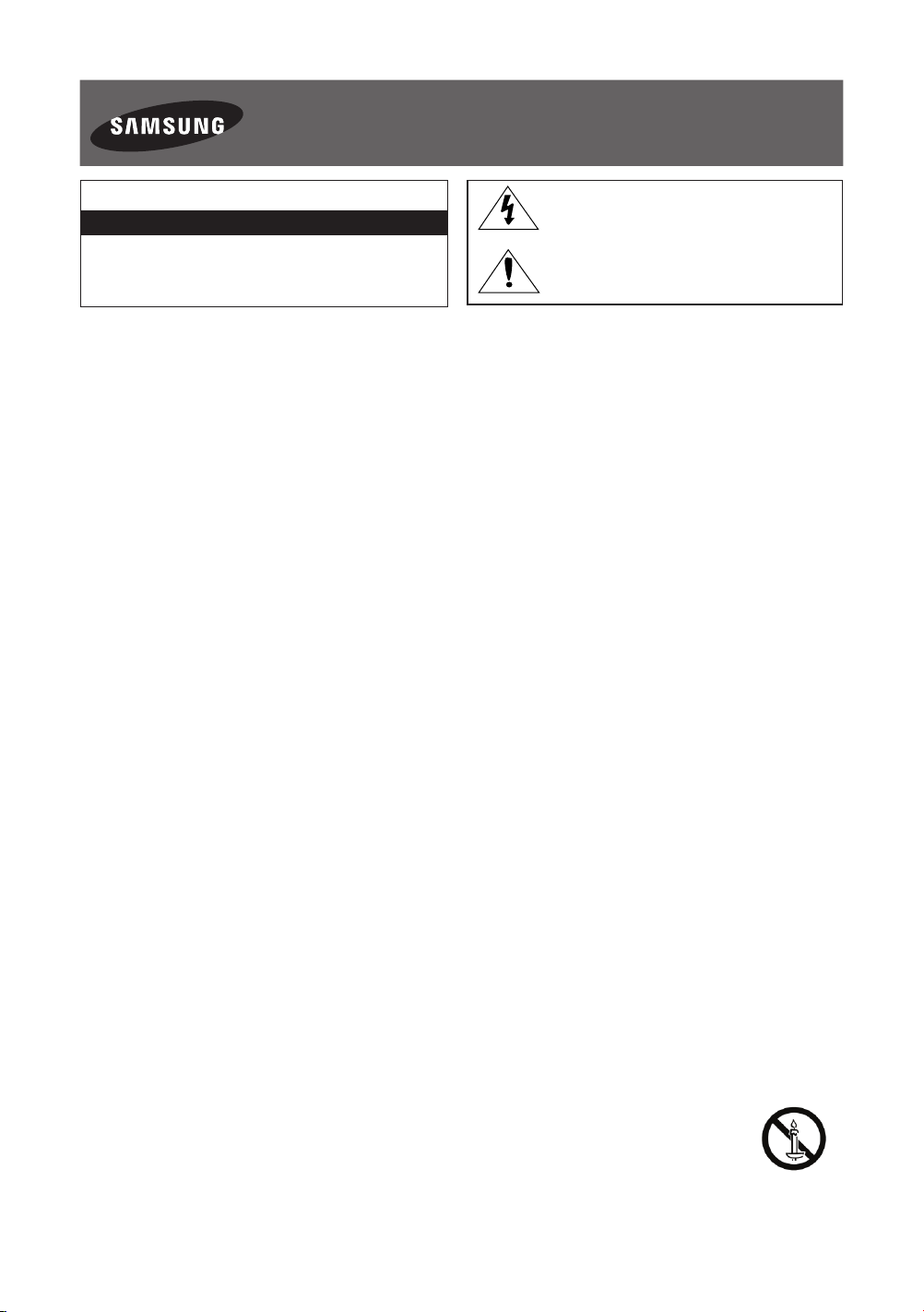
Warning! Important Safety Instructions
(Please read the appropriate section that corresponds to the marking on your Samsung
product before attempting to install the product.)
CAUTION
RISK OF ELECTRIC SHOCK DO NOT OPEN
CAUTION: TO REDUCE THE RISK OF ELECTRIC SHOCK, DO
NOT REMOVE COVER (OR BACK). THERE ARE NO USER
SERVICEABLE PARTS INSIDE. REFER ALL SERVICING TO
QUALIFIED PERSONNEL.
The slots and openings in the cabinet and in the back or bottom are provided for necessary ventilation. To ensure reliable operation of this
apparatus, and to protect it from overheating, these slots and openings must never be blocked or covered.
- Do not cover this apparatus in a confined space, such as a bookcase or built-in cabinet, unless proper ventilation is provided.
- Do not place this apparatus near or over a radiator or heat resistor, or where it is exposed to direct sunlight.
- Do not place a vessel containing water (vases etc.) on this apparatus, as this can result in a risk of fire or electric shock.
Do not expose this apparatus to rain or place it near water (near a bathtub, washbowl, kitchen sink, or laundry tub, in a wet basement, or near
a swimming pool etc.). If this apparatus accidentally gets wet, unplug it and contact an authorised dealer immediately. Make sure to pull out the
power cord from the outlet before cleaning.
This apparatus use batteries. In your community there might be regulations that require you to dispose of these batteries properly under
environmental considerations. Please contact your local authorities for disposal or recycling information.
Do not overload wall outlets, extension cords or adaptors beyond their capacity, since this can result in fire or electric shock.
Power-supply cords should be routed so that they are not likely to be walked on or pinched by items placed upon or against them, paying
particular attention to cords at plug end, adaptors and the point where they exit from the appliance.
To protect this apparatus from a lightning storm, or when it is left unattended and unused for long periods of time, unplug it from the wall outlet
and disconnect the antenna or cable system. This will prevent damage to the set due to lightning and power line surges.
Before connecting the AC power cord to the DC adaptor outlet, make sure the voltage designation of the DC adaptor corresponds to the local
electrical supply.
Never insert anything metallic into the open parts of this apparatus. Doing so may create a danger of electric shock.
To avoid electric shock, never touch the inside of this apparatus. Only a qualified technician should open this apparatus.
Make sure to plug the power cord in until it is firmly inserted. When removing the power cord, make sure to hold the power plug when pulling the
plug from the outlet. Do not touch the power cord with wet hands.
If this apparatus does not operate normally - in particular, if there are any unusual sounds or smells coming from it - unplug it immediately and
contact an authorised dealer or service centre.
Be sure to pull the power plug out of the outlet if the TV is to remain unused or if you are to leave the house for an extended period of time
(especially when children, elderly or disabled people will be left alone in the house).
- Accumulated dust can cause an electric shock, an electric leakage or a fire by causing the power cord to generate sparks and heat or
the insulation to deteriorate.
Be sure to contact an authorised service centre, when installing your set in a location with heavy dust, high or low temperatures, high humidity,
chemical substances and where it operates for 24 hours such as the airport, the train station etc. Failure to do so may cause serious damage to
your set.
Use only a properly grounded plug and receptacle.
- An improper ground may cause electric shock or equipment damage. (Class l Equipment only.)
To disconnect the apparatus from the mains, the plug must be pulled out from the mains socket, therefore the mains plug shall be readily
operable.
Do not allow children to hang onto the product.
Store the accessories (battery, etc.) in a location safely out of the reach of children.
Do not install the product in an unstable location such as a shaky self, a slanted floor or a location exposed to vibration.
Do not drop or impart any shock to the product. If the product is damaged, disconnect the power cord and contact a service centre.
Unplug the power cord from the power outlet and wipe the product using a soft, dry cloth. Do not use any chemicals such as wax, benzene,
alcohol, thinners, insecticide, aerial freshener, lubricant or detergent. This may damage the appearance or erase the printing on the product.
Apparatus shall not be exposed to dripping or splashing.
Do not dispose of batteries in a fire.
Do not short circuit, disassemble or overheat the batteries.
Danger of explosion if battery is incorrectly replaced. Replace only with the same or equivalent type.
WARNING - TO PREVENT THE SPREAD OF FIRE, KEEP CANDLES OR OTHER OPEN FLAMES AWAY FROM THIS PRODUCT AT ALL TIMES.
This symbol indicates that high voltage is present
inside. It is dangerous to make any kind of contact
with any internal part of this product.
This symbol alerts you that important literature
concerning operation and maintenance has been
included with this product.
* Figures and illustrations in this User Manual are provided for reference only and may differ from the actual product
appearance. Product design and specifications may change without notice. CIS languages (Russian, Ukrainian, Kazakhs) are
not available for this product, since this is manufactured for customers in EU region.
English - 2

What's in the Box?
Remote Control & Batteries (AAA x 2) Regulatory Guide
User Manual Power Cord
Warranty Card (Not available in some locations)
CI Card Adapter IR Extender Cable Cable Holder
- Please make sure the following items are included with your TV. If any items are missing, contact your dealer.
- The items’ colours and shapes may vary depending on the models.
- Cables not included can be purchased separately.
- Check for any accessories hidden behind or in the packing materials when opening the box.
An administration fee may be charged if either
(a) an engineer is called out at your request and there is no defect with the product (i.e. where the user manual has not
been read).
(b) you bring the unit to a repair centre and there is no defect with the product (i.e. where the user manual has not been
read).
You will be informed of the administration fee amount before a technician visits.
English
Warning: Screens can be damaged from direct pressure when
handled incorrectly. We recommend lifting the TV at the edges, as
shown.
English - 3
Don't Touch
This Screen!

Attaching the TV to the Stand
Make sure you have all the accessories shown, and that you assemble the stand following the provided assembly instructions.
Mounting the TV on the Wall Using the Wall
Mount Kit (Optional)
If you mount this product on a wall, it should be mounted only as recommended by the manufacturer.
Unless it is correctly mounted, the product may slide or fall, causing serious injury to a child or adult, and
serious damage to the product.
Installing the Wall Mount Kit
The wall mount kit (sold separately) lets you mount the TV on the wall.
For detailed information about installing the wall mount, refer to the instructions provided with the wall mount. We recommend
that you contact a technician for assistance when installing the wall mount bracket. We do not advise you to do it yourself.
Samsung Electronics is not responsible for any damage to the product or injury to yourself or others if you select to install the
wall mount on your own.
Wall mount
Bracket
TV
C
Wall Mount Kit Specifications (VESA)
The wall mount kit is not supplied, but is sold separately. Install your wall mount on a solid wall perpendicular to the floor. When
attaching the wall mount to other building materials, please contact your nearest dealer. If the product is installed on a ceiling
or slanted wall, it may fall and result in severe personal injury.
- Standard dimensions for wall mount kits are shown in the table below.
- When purchasing our wall mount kit, a detailed installation manual and all parts necessary for assembly are provided.
- Do not use screws that do not comply with the VESA standard screw specifications.
- Do not use screws that are longer than the standard dimension or do not comply with the VESA standard screw
specifications. Screws that are too long may cause damage to the inside of the TV set.
English - 4

- For wall mounts that do not comply with the VESA standard screw specifications, the length of the screws may differ
depending on the wall mount specifications.
- Do not fasten the screws that are too strongly; this may damage the product or cause the product to fall, leading to
personal injury. Samsung is not liable for these kinds of accidents.
- Samsung is not liable for product damage or personal injury when a non-VESA or non-specified wall mount is used or
the consumer fails to follow the product installation instructions.
- Do not mount the TV at more than a 15 degree tilt.
When using a third-party wall mount, note that the assembling screw length(C) is shown below.
English
Product
Family
LED-TV
Inches VESA Spec.(A * B)
32
40 20 ~ 21
48
50 20.6 ~ 21.6
55 20.3 ~ 21.3
60 21 ~ 22
Do not install your Wall Mount Kit while your TV is turned on. It may result in personal injury due to
electric shock.
200 X 200
400 X 400
C (mm)
19.8 ~ 20.8
20.7 ~ 21.7
Standard
Screw
M8 4
Quantity
Providing Proper Ventilation for Your TV
When you install your TV, maintain a distance of at least 10 cm between the TV and other objects (walls, cabinet sides, etc.) to
ensure proper ventilation. Failing to maintain proper ventilation may result in a fire or a problem with the product caused by an
increase in its internal temperature.
If you use parts provided by another manufacturer, it may cause difficulties with the product or result in injury caused by the
product falling.
- Whether you install your TV using a stand or a wall-mount, we strongly recommend you use parts provided by Samsung
Electronics only.
Installation with a stand. Installation with a wall-mount.
10 cm
10 cm
10 cm
10 cm
10 cm
10 cm
Other Cautions
- The actual appearance of the TV may differ from the images in this manual, depending on the model.
- Be careful when you touch the TV. Some parts can be somewhat hot.
English - 5
10 cm

Securing the TV to the Wall
Caution: Pulling, pushing, or climbing on the TV may cause the TV to fall. In particular,
ensure that your children do not hang on to or destabilize the TV. Doing so may cause
the TV to tip over, resulting in serious injuries or death. Follow all safety precautions
provided in the Safety Flyer included with your TV. For added stability and safety, you can
purchase and install the anti-fall device as described below.
To Avoid the TV from Falling
1. Put the screws into the clamps and firmly fasten them into the wall.
Confirm that the screws have been firmly installed into the wall.
- You may need additional material such as anchors depending on the
type of wall.
- Since the necessary clamps, screws, and string are not supplied,
please purchase these additionally.
2. Remove the screws from the centre back of the TV, put the screws into
the clamps, and then fasten the screws into the TV again.
- Screws may not be supplied with the product. In this case, please
purchase screws of the following specifications.
- Screw Specifications: For a 32 ~ 60 inches: M8
3. Connect the clamps fixed into the TV and the clamps fixed onto the wall
with a strong cable and then tie the string tightly.
- Install the TV close to the wall so that it does not fall backwards.
- It is safe connecting the string so that the clamps fixed onto the wall are
equal to or lower than the clamps fixed on the TV.
- Untie the string before moving the TV.
4. Verify that all connections are properly secured. Periodically check connections for any sign of damage. If you have any
doubt about the security of your connections, contact a professional installer.
- The product colour and shape may
vary depending on the model.
wall
Arrange the cables using the Cable Holder
English - 6
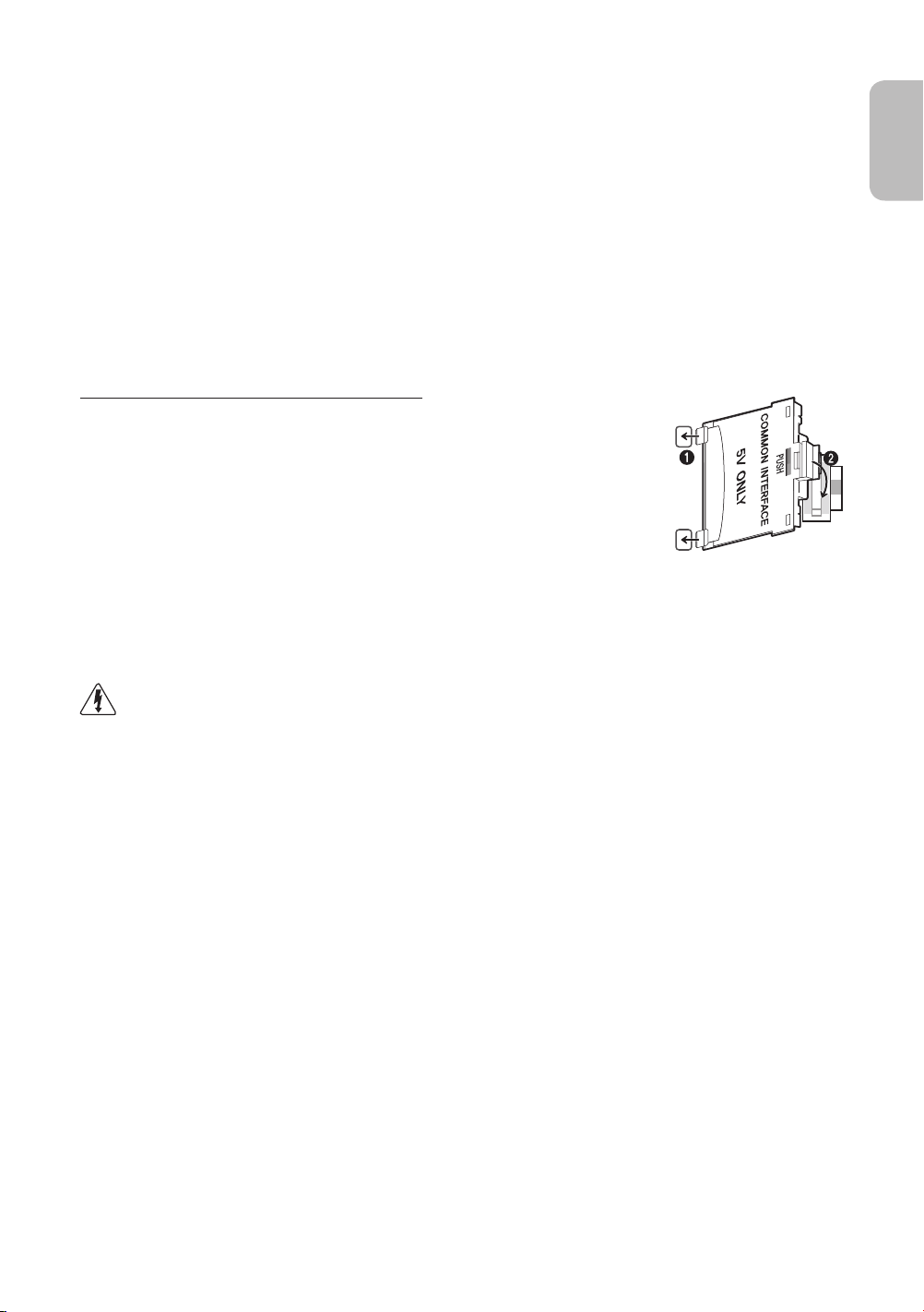
Connecting devices to your TV
You can connect various external devices using the connectors located at the back of the product. Check the connectors and
then refer to the assembly instructions provided for more information on supported external devices.
Connecting to a COMMON INTERFACE slot (Your
TV viewing Card Slot)
- Turn the TV off to connect or disconnect a CI card or CI card adapter.
Attaching the CI Card Adapter
Attach the adapter as shown.
- To install the CI CARD Adapter, please remove the sticker attached to the TV.
To connect the CI CARD Adapter, follow these steps.
- We recommend attaching the adapter before installing the wall mount, or inserting the
“CI or CI+ CARD”.
1. Insert the CI CARD Adapter into the two holes on the product 1.
- Please locate the two holes at the back of the TV next to the
port.
2. Connect the CI CARD Adapter to the
3. Insert the “CI or CI+ CARD”.
COMMON INTERFACE
COMMON INTERFACE
port on the product 2.
English
We recommend that you attach the CI Card adapter and insert the CI card (viewing card) before you mount the
TV on the wall because it may be difficult and dangerous to do this when it is on the wall.
English - 7

Using the “CI or CI+ CARD”
To watch paid channels, the “CI or CI+ CARD” must be inserted.
- If you don’t insert the “CI or CI+ CARD”, some channels will display
the “Scrambled Signal” message.
- The pairing information containing a telephone number, the “CI or
CI+ CARD” ID, the Host ID, and other information will be displayed in
about 2~3 minutes. If an error message is displayed, please contact
your service provider.
- When the configuration of channel information has finished, the message “Updating Completed” is displayed, indicating
the channel list is updated.
NOTE
- You must obtain a “CI or CI+ CARD” from a local cable service provider.
- When removing the “CI or CI+ CARD”, carefully pull it out as dropping the “CI or CI+ CARD” may damage it.
- Insert the “CI or CI+ CARD” in the direction marked on the card.
- The location of the COMMON INTERFACE slot may differ depending on the model.
- A “CI or CI+ CARD” is not supported in some countries and regions, therefore, check with your authorised dealer.
- If you have any problems, please contact a service provider.
- Insert the “CI or CI+ CARD” that supports the current aerial settings. The screen will be distorted or will not be visible.
Connecting to a Network
Connecting the TV to a network gives you access to online services such as the Smart Hub, as well as software updates.
Network Connection - Wireless
Connect the TV to the Internet using a standard router or modem.
Wireless IP Router or Modem with
The LAN Port on the Wall
LAN Cable (Not Supplied)
a DHCP Server
English - 8

Network Connection - Wired
There are three main ways to connect your TV to your network using cable, depending on your network setup. They are
illustrated starting below:
TV Rear Panel
The LAN Port on the Wall
Modem Cable (Not Supplied) LAN Cable (Not Supplied)
The LAN Port on the Wall
External Modem
(ADSL / VDSL / Cable TV)
External Modem
(ADSL / VDSL / Cable TV)
TV Rear Panel
IP Router with a DHCP
Server
English
Modem Cable
(Not Supplied)
The LAN Port on the Wall
- The TV does not support network speeds less than or equal to 10Mbps.
- Use Cat 7 cable for the connection.
LAN Cable
(Not Supplied)
LAN Cable (Not Supplied)
LAN Cable
(Not Supplied)
TV Rear Panel
English - 9
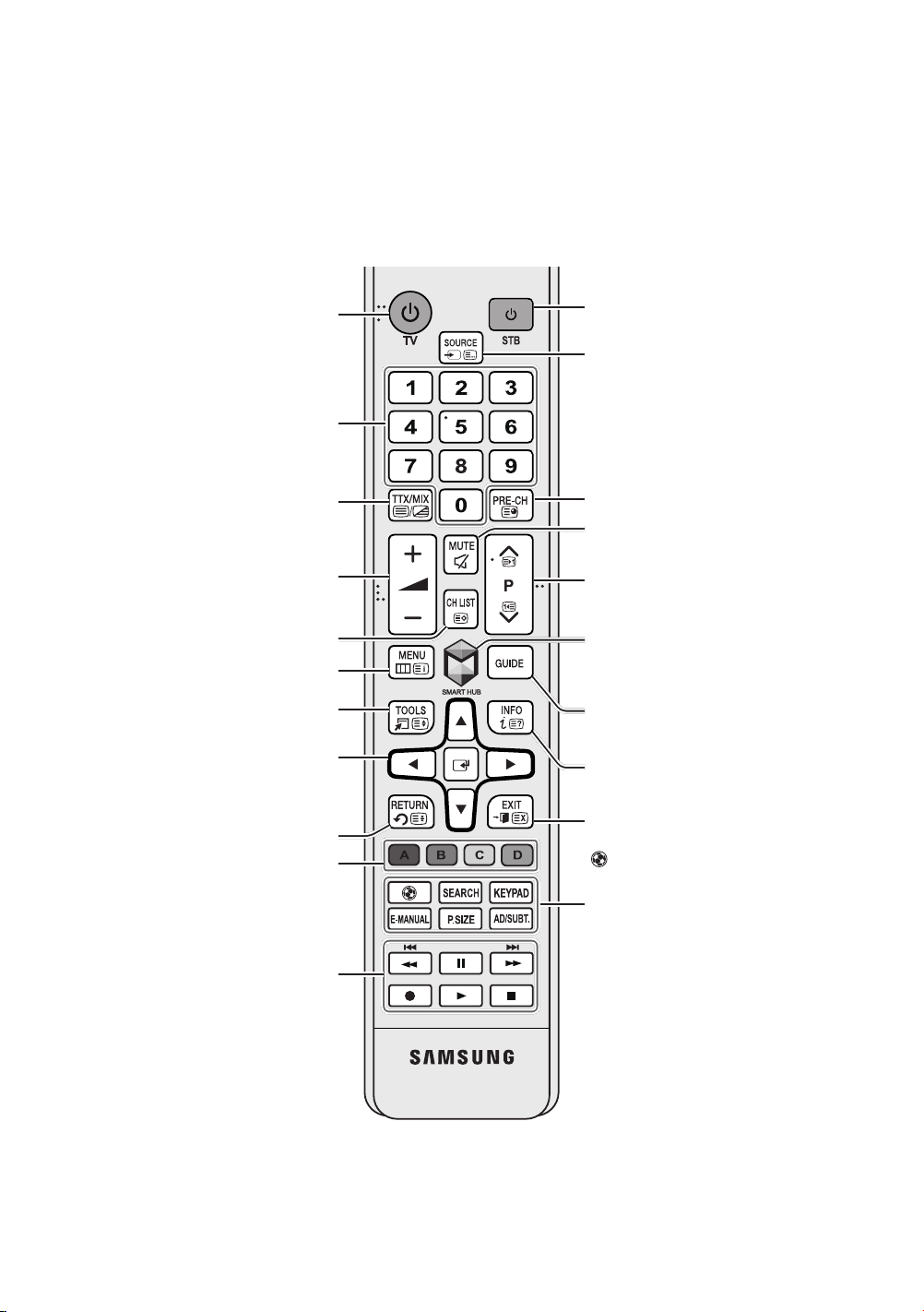
Remote Control
Learn where the function buttons are on your remote, such as:
INFO, CH LIST, RETURN, GUIDE
- This remote control has Braille points on the
persons.
Turns the TV on and off.
Gives direct access to channels.
Alternately selects Teletext ON Double,
Adjusts the volume.
Displays channel lists.
Opens the OSD (Menu).
and
EXIT
Mix or OFF.
.
Power, Channel,
SOURCE, MUTE
and
Volume
,
Y, < P >
buttons and can be used by visually impaired
Turns the Set-top box on and off.
Displays and selects available video
sources.
Returns to the previous channel.
Cuts off the sound temporarily.
Changes channels.
Brings up
to the e-Manual chapter, Smart Features
>
Smart Hub
,
MENU, TOOLS
Smart Hub
.
, E,
applications. Refer
Quickly selects frequently used functions.
Moves the cursor, selects the on-screen
menu items, and changes the values
seen on the TV's menu.
Returns to the previous menu.
Use these buttons according to the
directions on the TV screen.
Use these buttons with specific features.
Use these buttons according to the
directions on the TV screen.
Displays the EPG (Electronic Programme
Guide).
Displays information on the TV screen.
Exits the menu.
: Enable
Football Mode
sports viewing experience.
SEARCH
: Press this button to use the
search window.
KEYPAD
: With the virtual remote control
on the screen, you can easily enter digits,
control content, and use functions.
E-MANUAL
P.SIZE
AD/SUBT.
Shortcuts
: Displays the
: Change the picture size.
: Displays the
.
for an optimal
E-MANUAL
Accessibility
.
English - 10
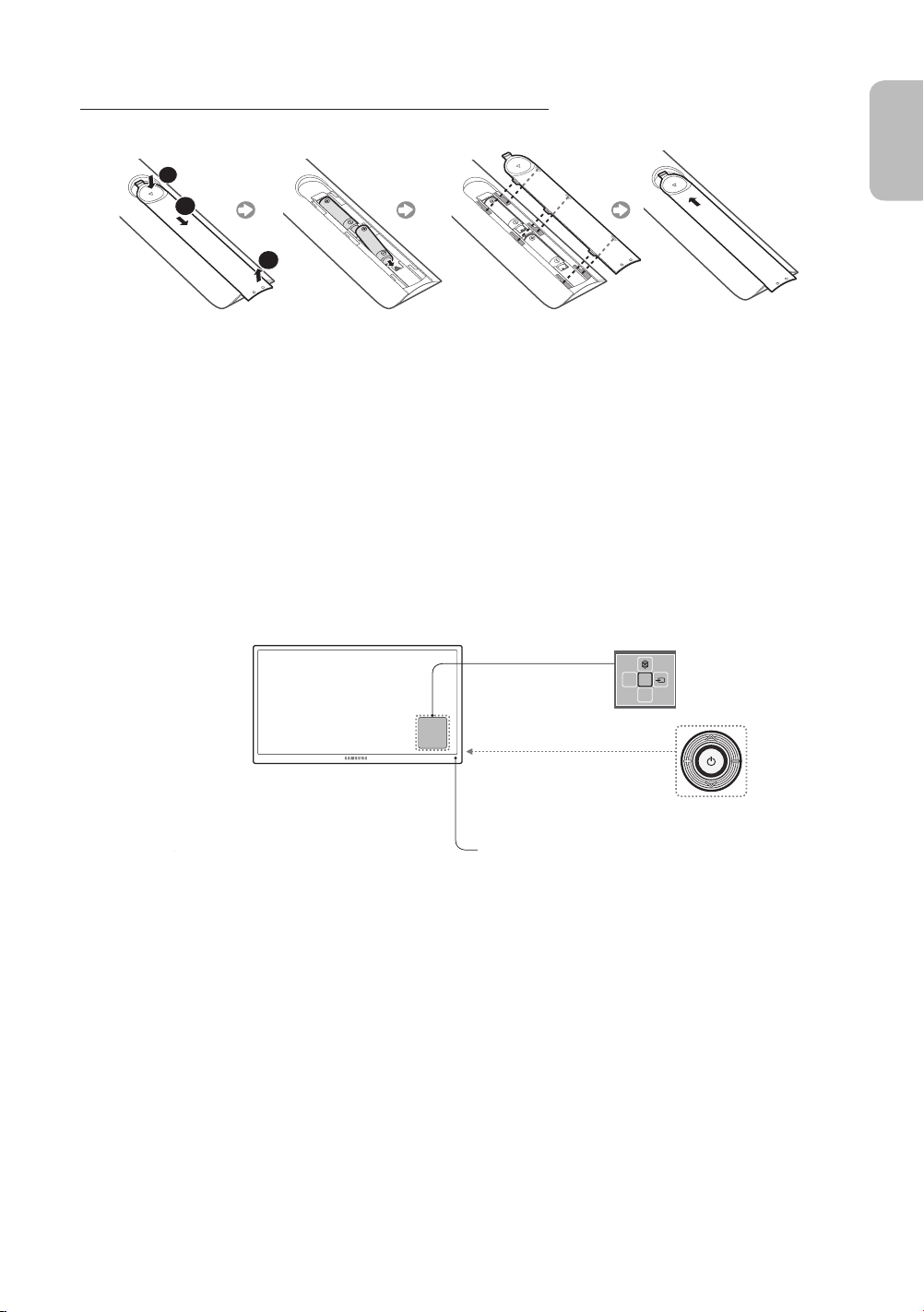
Installing the batteries (Battery size: AAA)
Match the polarities of the batteries to the symbols in the battery compartment.
1
2
3
1. Use the remote control within 7m of the TV.
2. Bright lights may affect the performance of the remote control. Avoid using the remote control near special fluorescent
lights or neon signs.
3. The colour and shape may vary depending on the model.
Turning on the TV
Turn on the TV using the P button on the remote control or TV panel.
- The product colour and shape may vary depending on the model.
- The TV’s Controller, a small joystick-like button at the right back of the TV, lets you control the TV without the remote
control.
English
Function menu
TV Controller
Remote control sensor
mR
P
English - 11

Initial setup
The initial setup dialogue box appears when the TV is first
activated. Follow the on-screen instructions to finish the initial
setup process, including the selecting the menu language,
scanning channels, connecting to the network, and more.
During each step, either make a choice or skip the step.
You can manually perform this process at a later time in the
System > Setup
- If you connect any device to
installation, the
top box
- If you do not want to select
Aerial
menu.
Channel Source
automatically.
.
HDMI1
before starting the
will be changed to
Set-top box
, please select
Set-
Selecting the video source
You can select a connected external device using the
SOURCE
button.
For example, to switch to a gaming console connected
to the second HDMI connector, press
Source
list, select
mode. Connector names may vary depending on the model.
The following options are available in the
HDMI2
to change the input signal to HDMI
SOURCE
Source
. From the
screen:
Password Change
System
>
Change PIN
Changing the TV’s password.
1. Run
Change PIN
the password field. The default password is “0-0-0-0”.
2. Enter a new password and then enter it again to confirm
it. The password change is complete.
- If you forgot your PIN code, press the buttons in the
following sequence to reset the PIN to “0-0-0-0”:
In Standby mode:
Alternatively, simply designate a computer connected to
the TV via an HDMI cable as PC.
You can also designate an AV device connected to the
TV via an HDMI-DVI cable as
Information
View detailed information about the connected devices.
and then enter the current password in
MUTE
→ 8 → 2 → 4 →
DVI Devices
POWER
.
(On)
TOOLS
Select a port connected to an external device, and press and
hold the Enter button. The following functions are available:
Button
- Available options for each connector may vary.
Edit Name
Rename devices connected to the TV for easier
identification of external sources.
For example, you can designate a computer connected
to the TV via an HDMI-DVI cable as
DVI PC
.
English - 12
Anynet+ (HDMI-CEC)
Displays a list of Anynet+ (HDMI-CEC)-compliant devices
that are connected to the TV.
- This option is only available when
CEC)
is On.
Anynet+ (HDMI-
Disconnect USB Device
Used to safely remove a USB device connected to the
TV. This option is only available when a USB device has
been selected.

Controlling External Devices with the TV Remote
(
Universal Remote Setup
System
>
Universal Remote Setup
- Availability depends on the specific model and area.
The universal remote control feature lets you control cable boxes, Blu-ray players, home theatres, and other external devices
connected to the TV using the TV's remote control. In order to use the TV's remote control as a universal remote, you must
first connect the IR extender cable (included).
- You can also use the Anynet+ (HDMI-CEC) function to operate some external Samsung devices with your TV's remote
control without any additional setup. For more information, refer to the e-Manual.
- Certain external devices connected to the TV may not support the universal remote feature.
Setting Up the Universal Remote Control
Connect the IR extender cable to the TV's IR output connector as shown in the diagram and place the transmitter end within
10 cm of the external device's receiver pointing in the direction of the remote receiver. However, there must be no obstacles
between the IR extender cable and the external device. The presence of obstacles interferes with the transmission of the
remote control signal.
)
English
10 cm
Controlling External Devices with the TV Remote
1. Turn on the external device to set up the universal remote function for, and bring up the
2. Select
3. Follow the on-screen instructions and register the external device.
Universal remote setup
from the top of the screen. This initiates the universal remote setup process.
Source
screen.
English - 13
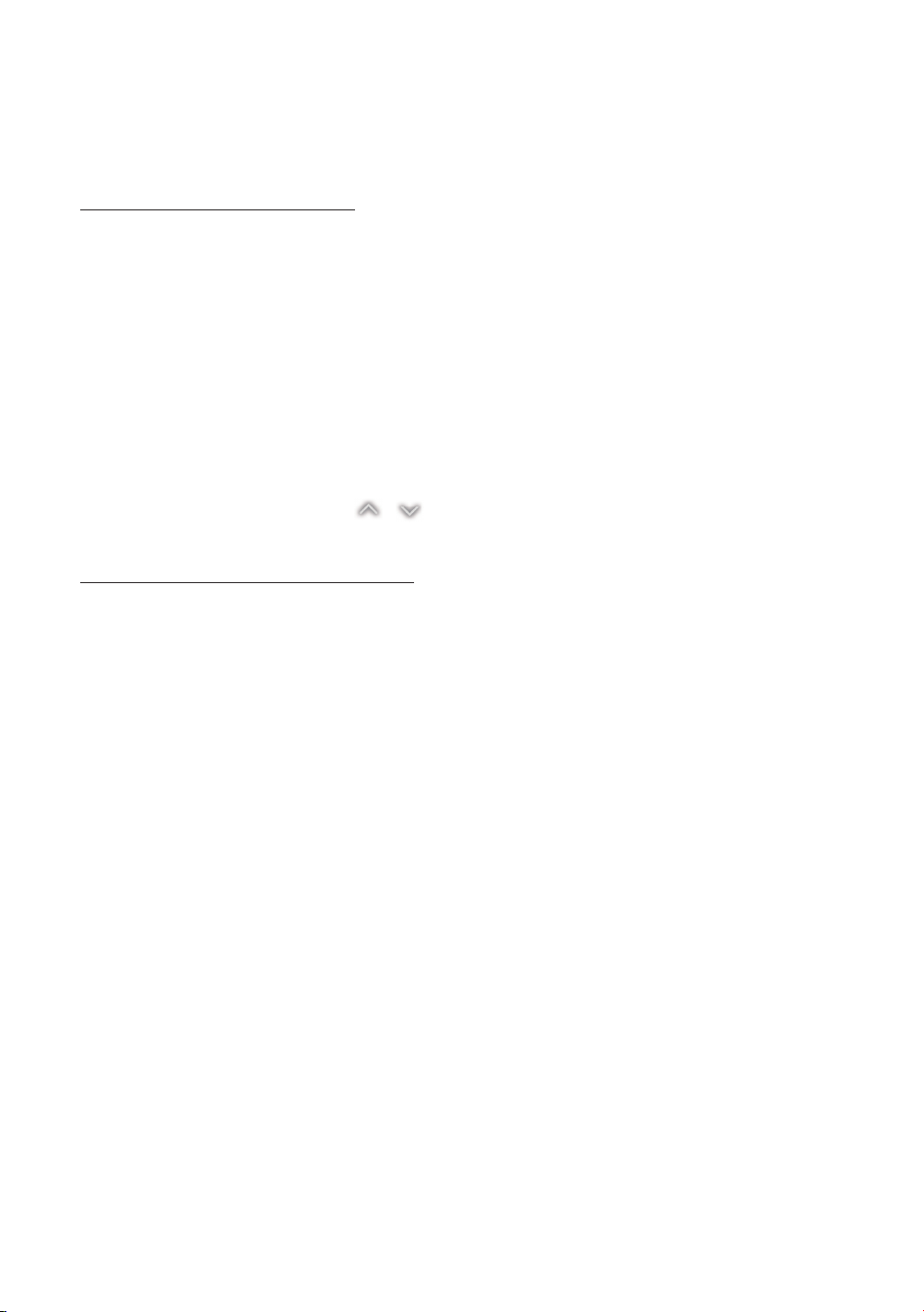
Viewing more TV features
The
e-Manual
contains more detailed information on the TV features. Refer to the embedded
Launching the e-Manual
The embedded e-Manual contains information.
- You can also download a copy of the e-Manual from Samsung's website, and read it on your computer or print it out.
- Yellow words indicate a menu item; white bold words indicate remote control buttons. Arrows are used to indicate the
menu path. (Example:
1. Select
2. Select a category from the side of the screen. Once a selection has been made, the contents of the selected category
3. Select an item from the list. This opens the e-Manual on the corresponding page.
appear.
e-Manual
. The e-Manual loads.
Picture
>
Picture Mode
)
If a description doesn't fit on a single screen...
You can scroll pages in one of the following ways.
•
Position the focus on the page to display / on the screen. Press <, > button.
Additional e-Manual Features
Loading Pages using Keywords
Select
Search
from the side of the screen to bring up the search screen. Enter a search term and then select
item from the search results to load the corresponding page.
e-Manual (Support
Done
>
e-Manual
. Select an
).
English - 14

Loading Pages from the Index Page
Select
Index
from the side of the screen to bring up the index screen. Select a keyword from the list to navigate to the relevant
page.
Using the History to Load Previously Read Pages
Select
Opened page
to the selected page.
from the side of the screen. A list of previously read pages is shown. Select a page. The e-Manual jumps
Accessing the Menu from the e-Manual (Try Now)
Select (
If you want to read an
- Certain menu options cannot be used.
Try Now
) on a feature-description to directly move to the corresponding menu and try out the feature.
e-Manual
entry on a specific screen menu feature, Press the
Loading Reference Pages
Select (
Link
) from the side of a feature-description page to access the corresponding reference page.
Updating the e-Manual to the Latest Version
You can update the e-Manual in the same way as updating apps.
e-Manual
1. Select the
2. Press and hold the Enter button. The Options menu appears.
3. From the Options menu on the screen, select
-
Update apps
4. Select
e-Manual
item in the
is shown on the screen only when an update is required.
in the popup window and then select
SAMSUNG APPS
Update apps
screen.
. A popup window appears.
Update
. You can update the
E-MANUAL
e-Manual
English
button.
to the latest version.
English - 15
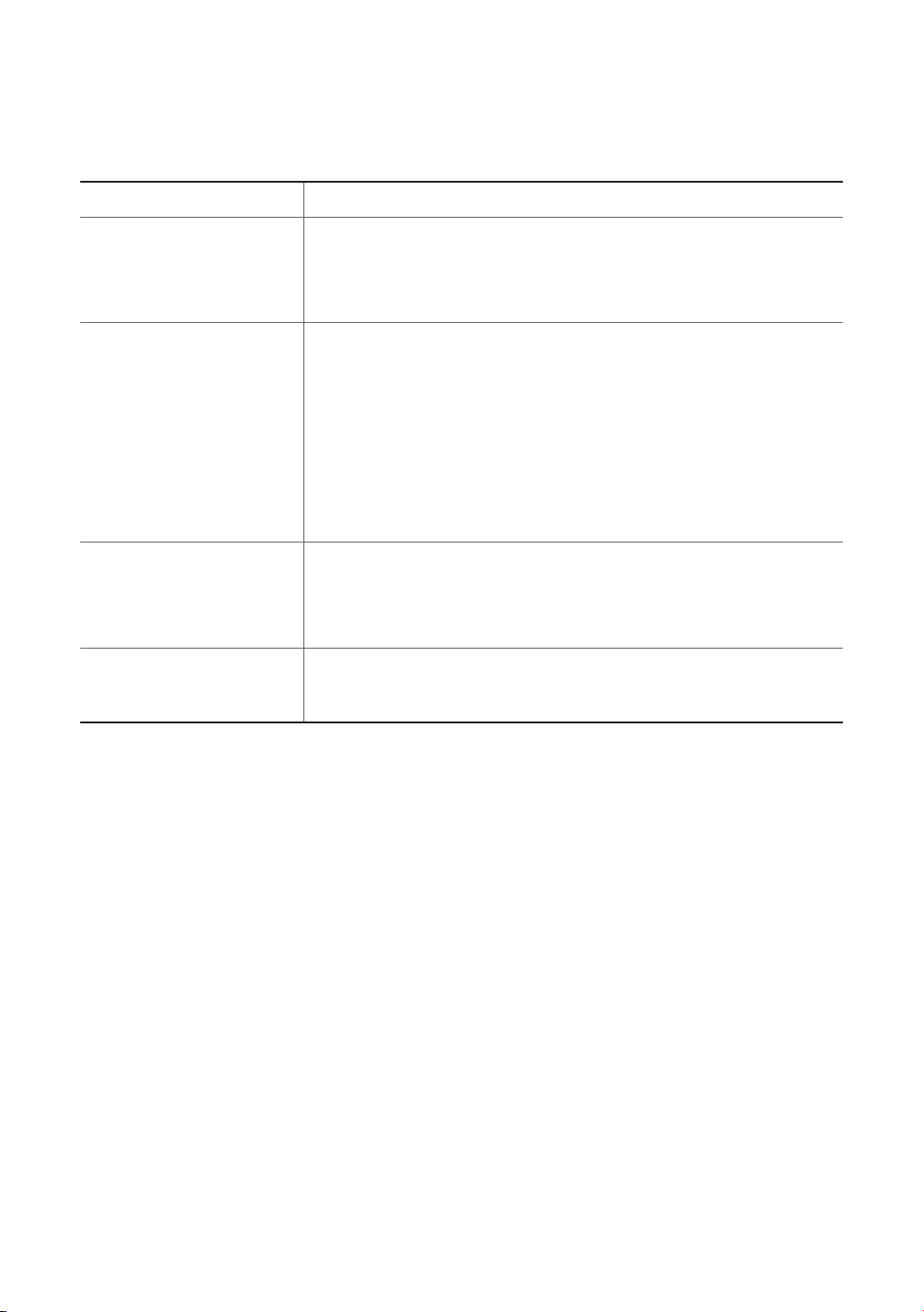
Troubleshooting
If you have any questions about the TV, first refer to the Troubleshooting list below. If none of these troubleshooting tips apply,
please visit “www.samsung.com” and click on Support, or contact the call centre listed on the back cover of this manual.
Issues Solutions and Explanations
The TV won’t turn on. Make sure the AC power cord is securely plugged into the wall outlet and the TV.
Make sure the wall outlet is working.
Try pressing the P button on the TV to make sure the problem is not the remote. If the TV
turns on, refer to the “Remote control does not work” item below
There is no picture/video. Check the cable connections. Remove and reconnect all cables connected to the TV
and external devices.
Set the video outputs of your external devices (Cable/Sat Box, DVD, Blu-ray etc) to
match the TV's input connections. For example, if the output of an external device is
HDMI, it should be connected to an HDMI input on the TV.
Make sure your connected devices are powered on.
Be sure to select the correct input source.
Reboot the connected device by unplugging it, and then reconnecting the device’s
power cable.
.
The remote control does not
work.
The remote control of the cable/
set top box doesn’t turn the TV
on or off or adjust the volume.
- This TFT LED panel uses a panel consisting of sub pixels which require sophisticated technology to produce. There may,
however be a few bright or dark pixels. These pixels will have no impact on the performance of the product.
- To keep your TV running optimally upgrade to the latest firmware on the Samsung website via the USB device USB
(Samsung.com > Support > Downloads).
- Some of the pictures and functions above are available for specific models only.
Replace the remote control batteries. Make sure the batteries are installed with their
polarities (+/–) in the correct direction.
Clean the sensor’s transmission window on the remote.
Try pointing the remote directly at the TV from 1.5 ~ 1.8 m away.
Programme the Cable/Set remote control to operate the TV. Refer to the Cable/SetTop-Box user manual for the SAMSUNG TV code.
English - 16

Cautions about the Eco Sensor and Screen
Brightness
The Eco Sensor measures the light in the room and optimises the brightness of the TV automatically to reduce power
consumption. This causes the TV to brighten and dim automatically. To turn this function off, go to
Eco Sensor
.
System
>
Eco Solution
English
>
Do not block the sensor with any material. This may decrease the picture brightness.
1.
Eco Sensor
detected by the Light Sensor.
2. To enable or disable the
3. Please note: If the screen is too dark while watching TV in a dark environment, this may be due to the
: This power-saving feature automatically adjusts the screen brightness of the TV according to the ambient light
Eco Sensor
, go to
System
>
Eco Solution
>
Eco Sensor
and select On or
Off
.
Eco Sensor
.
English - 17

What is Remote Support?
Samsung's Remote Support service offers you one-on-one support with a Samsung Technician who can remotely:
•
Diagnose your TV
•
Adjust your TV settings
•
Perform a factory reset for your TV
•
Install recommended firmware updates
How Does it Work?
Having a Samsung Tech remotely service your TV is really pretty simple
1. Call the Samsung
Contact Centre and ask
for remote support.
2. Open the menu on
your TV and go to the
Support section.
3. Select Remote
Management and
Provide the Pin# to the
agent.
4. The agent will then
access your TV. That's
it!
Storage and Maintenance
- If a sticker was attached to the TV screen, some debris may remain after you remove the sticker. Please clean the debris
off before watching TV.
- The exterior and screen of the product can get scratched while cleaning it. Be sure to wipe the exterior and screen
carefully using a soft cloth to prevent scratches.
Do not spray water directly onto the product. Any liquid
that enters the product may result in product failure, fire, or
electric shock.
Clean the product with a soft damp cloth using a small
amount of water. Do not use a flammable liquid (e.g.
benzene, thinners) or a cleaning agent.
English - 18

TV Specifications
Display Resolution 1920 x 1080
Environmental Considerations
Operating Temperature
Operating Humidity
Storage Temperature
Storage Humidity
Stand Swivel (Left / Right) -20˚ ~ 20˚ (60 inches: -15˚ ~ 15˚)
Sound (Output) 10W X 2
Model Name UE32H6260 / UE32H6270 UE40H6260 / UE40H6270 UE48H6260 / UE48H6270
Screen Size (Diagonal) 32 inches 40 inches 48 inches
Dimensions (W x H x D)
Body
With stand
Weight
Without Stand
With Stand
Model Name UE50H6260 / UE50H6270 UE55H6260 / UE55H6270 UE60H6260 / UE60H6270
Screen Size (Diagonal) 50 inches 55 inches 60 inches
Dimensions (W x H x D)
Body
With stand
Weight
Without Stand
With Stand
Model Name UE40H6290 UE48H6290
Screen Size (Diagonal) 40 inches 48 inches
Dimensions (W x H x D)
Body
With stand
Weight
Without Stand
With Stand
Model Name UE55H6290 UE60H6290
Screen Size (Diagonal) 55 inches 60 inches
Dimensions (W x H x D)
Body
With stand
Weight
Without Stand
With Stand
721.4 x 431.8 x 62.9 mm
721.4 x 501.6 x 264.8 mm
5.1 kg
6.1 kg
1116.8 x 654.4 x 63.7 mm
1116.8 x 733.5 x 306.9 mm
12.8 kg
14.4 kg
906.6 x 525.4 x 63.1 mm
906.6 x 593.1 x 266.9 mm
7.9 kg
9.0 kg
1230.6 x 707.4 x 64.0 mm
1230.6 x 786.9 x 308.2 mm
16.0 kg
17.6 kg
50°F to 104°F (10°C to 40°C)
10% to 80%, non-condensing
-4°F to 113°F (-20°C to 45°C)
5% to 95%, non-condensing
906.6 x 536.1 x 63.1 mm
906.6 x 604.9 x 264.8 mm
8.0 kg
9.1 kg
1230.6 x 718.4 x 64.0 mm
1230.6 x 800.0 x 306.9 mm
15.8 kg
17.4 kg
1075.1 x 630.9 x 63.5 mm
1075.1 x 711.2 x 306.9 mm
11.3 kg
12.9 kg
1365.0 x 797.4 x 64.4 mm
1365.0 x 874.4 x 306.9 mm
23.5 kg
25.5 kg
1075.1 x 620.1 x 63.5 mm
1075.1 x 697.6 x 308.2 mm
11.3 kg
12.9 kg
1365.0 x 786.4 x 64.4 mm
1365.0 x 863.6 x 308.2 mm
21.3 kg
23.3 kg
English
- The design and specifications are subject to change without prior notice.
- For information about the power supply, and about power consumption, refer to the label attached to the product.
- Typical power consumption is measured according to IEC 62087 Ed.2
Standby mode
To decrease power consumption, unplug the power cord when the TV will not be used for a long time.
English - 19

Licences
The terms HDMI and HDMI High-Definition Multimedia Interface, and the HDMI Logo are trademarks or
registered trademarks of HDMI Licensing LLC in the United States and other countries.
Still image warning
Avoid displaying still images (such as jpeg picture files), still image elements (such as TV channel logos, stock or news bars
at the bottom of the screen etc.), or programmes in panorama or 4:3 image format. Constantly displaying still pictures can
cause image burn-in on the LED screen, which will affect the image quality. To reduce risk of this occurring please follow the
recommendations below:
•
Avoid displaying the same TV channel for long periods.
•
Always try to display any image in full screen. Use the TV set’s picture format menu for the best possible match.
•
Reduce brightness and contrast to avoid the appearance of after-images.
•
Use all TV features designed to reduce image retention and screen burn. Refer to the e-Manual for more details.
Recommendation - EU Only
Hereby, Samsung Electronics, declares that this TV is in compliance with the essential requirements and other relevant
provisions of Directive 1999/5/EC.
The official Declaration of Conformity may be found at http://www.samsung.com, go to Support > Search Product Support
and enter the model name.
This equipment may only be used indoors.
This equipment may be operated in all EU countries.
Correct Disposal of This Product (Waste Electrical & Electronic Equipment)
(Applicable in countries with separate collection systems)
This marking on the product, accessories or literature indicates that the product and its electronic accessories (e.g. charger, headset,
USB cable) should not be disposed of with other household waste at the end of their working life. To prevent possible harm to the
environment or human health from uncontrolled waste disposal, please separate these items from other types of waste and recycle
them responsibly to promote the sustainable reuse of material resources.
Household users should contact either the retailer where they purchased this product, or their local government office, for details of
where and how they can take these items for environmentally safe recycling.
Business users should contact their supplier and check the terms and conditions of the purchase contract. This product and its
electronic accessories should not be mixed with other commercial wastes for disposal.
Correct disposal of the batteries in this product
(Applicable in countries with separate collection systems)
This marking on battery, manual or packaging indicates that the batteries in this product should not be disposed of with other
household waste at the end of their working life. Where marked, the chemical symbols Hg, Cd or Pb indicate that the battery contains
mercury, cadmium or lead above the reference levels in EC Directive 2006/66. If batteries are not properly disposed of, these
substances can cause harm to human health or the environment.
To protect natural resources and to promote material reuse, please separate batteries from other types of waste and recycle them
through your local, free battery return system.
English - 20

This page is intentionally
left blank.

Achtung! Wichtige Sicherheitshinweise
(Bitte lesen Sie den Abschnitt zu Ihrem Samsung-Gerät, ehe Sie es installieren.)
ACHTUNG
STROMSCHLAGGEFAHR NICHT ÖFFNEN
ACHTUNG: UM DIE GEFAHR EINES ELEKTRISCHEN
SCHLAGES ZU VERRINGERN, ENTFERNEN SIE NICHT DIE
ABDECKUNG (ODER RÜCKSEITE). IM GERÄTEINNEREN
BEFINDEN SICH KEINE VOM BENUTZER ZU WARTENDEN
TEILE. LASSEN SIE REPARATUREN NUR VON QUALIFIZIERTEM
KUNDENDIENSTPERSONAL DURCHFÜHREN.
Die Schlitze und Öffnungen im Gehäuse und in der Rückwand oder im Boden sind für die Belüftung erforderlich. Um den zuverlässigen Betrieb
des Geräts zu gewährleisten und es vor Überhitzung zu schützen, dürfen diese Öffnungen keinesfalls blockiert oder bedeckt werden.
- Stellen Sie das Gerät nicht in abgeschlossene Räume wie z.B. in ein Bücherregal oder einen Einbauschrank. Dieser Einbau ist nur dann
zulässig, wenn für ausreichende Belüftung gesorgt wird.
- Außerdem dar f das Gerät keinesfalls in der Nähe oder über einem Radiator oder Heizkörper aufgestellt werden, oder an Orten, an denen
es direkter Sonneneinstrahlung ausgesetzt ist.
- Stellen Sie keine mit Flüssigkeit gefüllten Behälter (Vasen usw.) auf das Gerät, da dies zu einem Brand oder Stromschlag führen kann.
Setzen Sie das Gerät keinesfalls Regen aus, und stellen Sie es nicht in der Nähe von Wasser auf (Badewanne, Küchenspüle, feuchter Keller,
Schwimmbecken usw.). Falls das Gerät dennoch Nässe ausgesetzt war, trennen Sie es von der Stromversorgung und wenden Sie sich
umgehend an den nächstgelegenen Händler. Ziehen Sie vor dem Reinigen des Geräts den Netzstecker aus der Steckdose.
Für dieses Gerät benötigen Sie Batterien. Entsorgen Sie die Batterien gemäß den für Sie geltenden Umweltschutzbestimmungen. Bitte wenden
Sie sich bei Fragen zur ordnungsgemäßen Entsorgung an Ihre örtlichen Behörden.
Überlasten Sie Steckdosen, Verlängerungskabel und Netzteile keinesfalls, da dies zu einem Brand oder Stromschlag führen kann.
Netzkabel müssen so verlegt werden, dass niemand auf das Kabel treten kann oder es durch Gegenstände gequetscht wird, die auf dem Kabel
stehen oder gegen das Kabel drücken. Besondere Aufmerksamkeit muss den Bereichen um Stecker, Steckdosen und dem Punkt zukommen,
an dem das Netzkabel aus dem Gerät herausgeführt wird.
Zum Schutz des Geräts bei einem Gewitter oder längerem Nichtbetrieb trennen Sie das Gerät vom Netz. Trennen Sie darüber hinaus das
Antennenkabel vom Gerät. Auf diese Weise werden Schäden durch Blitzschlag oder Spannungsstöße vermieden.
Stellen Sie sicher, dass die Nennspannung des Gleichstromnetzteils für die örtliche Stromversorgung geeignet ist, bevor Sie das Netzkabel an die
Stromversorgung anschließen.
Führen Sie niemals Metallgegenstände in die Öffnungen dieses Geräts ein. Dies kann zu Stromschlägen führen.
Berühren Sie keinesfalls Bauteile im Geräteinneren, um Stromschläge zu vermeiden. Das Gerät darf nur von einem qualifizierten Techniker
geöffnet werden.
Stellen Sie sicher, dass das Netzkabel fest in die Steckdose eingestöpselt wird. Fassen Sie das Netzkabel am Stecker an, wenn Sie es aus der
Wandsteckdose ziehen. Berühren Sie das Netzkabel niemals mit feuchten Händen.
Wenn das Gerät nicht einwandfrei funktioniert, insbesondere beim Auftreten ungewöhnlicher Geräusche oder Gerüche aus dem Inneren,
trennen Sie es unverzüglich von der Stromversorgung und wenden Sie sich umgehend an Ihren nächstgelegenen Händler oder das nächste
Kundendienstzentrum.
Ziehen Sie auf jeden Fall den Netzstecker aus der Steckdose, wenn das Fernsehgerät längere Zeit nicht verwendet werden soll, weil Sie
beispielsweise längere Zeit abwesend sind (besonders wenn Kinder und ältere Personen allein im Haus bleiben).
- Staubansammlungen können Stromschläge, Kurzschlüsse oder Brände verursachen, da am Netzkabel Funken auftreten oder die Hitze
zu einer Beschädigung der Isolierung führt.
Wenden Sie sich an den autorisierten Kundendienst, wenn das Gerät an einem Ort mit hoher Konzentration an Staubpartikeln, außergewöhnlich
hoher oder geringer Raumtemperatur, extrem hoher Luftfeuchtigkeit, in unmittelbarer Nähe zu chemischen Lösungsmitteln oder für den
Dauerbetrieb, z. B. auf Bahn- oder Flughäfen, aufgestellt werden soll.
Verwenden Sie nur ordnungsgemäß geerdete Stecker und Steckdosen.
- Eine fehlerhafte Erdung kann zu einem elektrischen Schlag oder Schäden am Gerät führen. (Nur Geräte der Klasse I.)
Wenn Sie das Gerät vom Stromnetz trennen möchten, müssen Sie den Netzstecker aus der Dose ziehen. Deshalb muss der Netzstecker
jederzeit leicht erreichbar sein.
Achten Sie darauf, dass sich Kinder nicht an das Gerät hängen.
Lagern Sie die Zubehörteile (Batterie usw.) an einem sicheren Ort außerhalb der Reichweite von Kindern.
Bringen Sie das Gerät nicht an einem instabilen Ort wie z.B. einem wackligen Regal, einem abschüssigen Boden oder einem Ort an, der
Vibrationen ausgesetzt ist.
Lassen Sie das Gerät nicht fallen, und vermeiden Sie Erschütterungen. Wenn das Gerät beschädigt ist, trennen Sie es vom Stromnetz, und
wenden Sie sich an ein Kundendienstzentrum.
Ziehen Sie den Netzstecker aus der Steckdose, und wischen Sie das Gerät mit einem weichen, trockenen Tuch ab. Verwenden Sie keine
Chemikalien wie Wachs, Benzol, Alkohol, Verdünner, Insektizide, Luftverbesserer, Schmiermittel oder Reinigungsmittel. Hierdurch kann das
Aussehen des Geräts beschädigt oder der Aufdruck entfernt werden.
Es dürfen keinesfalls Tropfen oderSpritzer von Flüssigkeiten in das Gerät eindringen.
Entsorgen Sie Batterien niemals in einem Feuer.
Schließen Sie die Batterien nicht kurz, zerlegen und überhitzen Sie sie nicht.
Bei unsachgemäßem Austausch von Batterien besteht Explosionsgefahr. Setzen Sie nur Batterien des gleichen oder eines
gleichwertigen Typs ein.
ACHTUNG: UM DIE AUSBREITUNG VON FEUER ZU VERHINDERN, SORGEN SIE JEDERZEIT DAFÜR, DASS DAS GERÄT
NICHT MIT KERZEN ODER OFFENEM FEUER IN BERÜHRUNG KOMMT.
* Die Abbildungen und Illustrationen in diesem Handbuch dienen nur zur Information und können vom tatsächlichen Aussehen des Geräts
abweichen. Änderungen an Ausführung und technischen Daten vorbehalten. Einige GUS-Sprachen (Russisch, Ukrainisch, Kasachisch) stehen
für dieses Produkt nicht zur Verfügung, da das Gerät für Kunden in der EU hergestellt wurde.
Dieses Symbol weist auf eine hohe Spannung im
Innern des Geräts hin. Das Berühren von Teilen im
Geräteinneren ist gefährlich.
Dieses Symbol weist darauf hin, dass diesem
Gerät wichtige Anweisungen zu Betrieb und
Wartung beigefügt sind.
Deutsch - 2
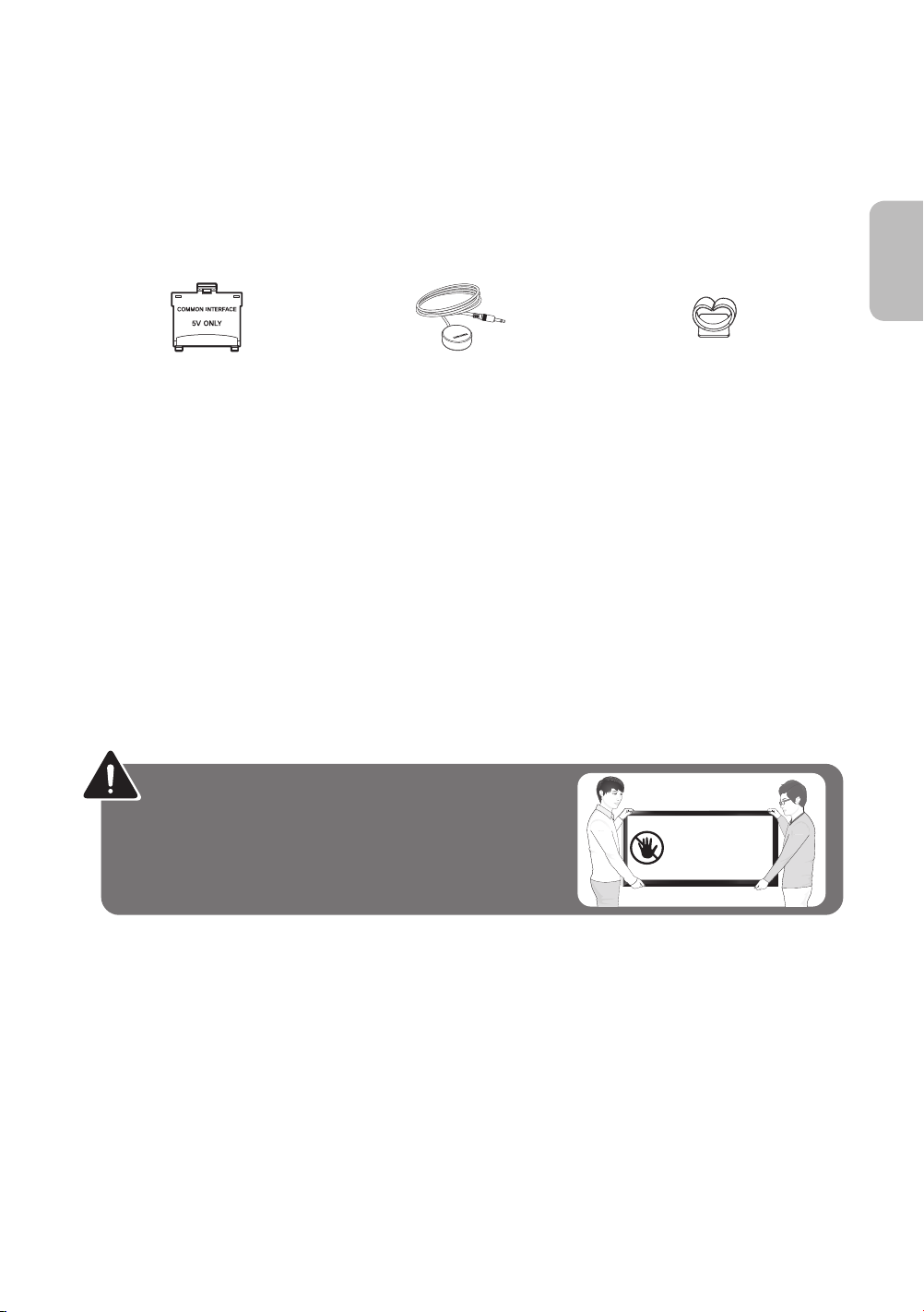
Inhalt der Verpackung?
Fernbedienung 2 Batterien (Typ AAA) Vorschriftenhandbuch
Benutzerhandbuch Netzkabel
Garantiekarte (nicht überall verfügbar)
CI-Kartenadapter IR-Verlängerungskabel Kabelhalter
- Vergewissern Sie sich, dass im Lieferumfang des Fernsehgeräts folgende Komponenten enthalten sind. Falls
Komponenten fehlen sollten, setzen Sie sich bitte mit Ihrem Händler in Verbindung.
- Farbe und Form der Teile können sich je nach Modell unterscheiden.
- Nicht mitgelieferte Kabel können gesondert erworben werden.
- Kontrollieren Sie beim Öffnen der Verpackung, ob Zubehör hinter oder in den Verpackungsmaterialien versteckt ist.
Verwaltungskosten werden abgerechnet, wenn
(a) auf Ihren Wunsch ein Ingenieur zu Ihnen geschickt wird, und es liegt kein Defekt des Geräts vor (d. h. wenn das
Benutzerhandbuch nicht gelesen wurde)
(b) Sie das Gerät in eine Reparaturwerkstatt bringen, und es liegt kein Defekt des Geräts vor (d. h. wenn das
Benutzerhandbuch nicht gelesen wurde)
Vor dem Besuch des Technikers werden Sie über die Höhe der Verwaltungsgebühr informiert.
Deutsch
Warnung: Der Bildschirm kann aufgrund direkter Krafteinwirkung
während eines unsachgemäßen Transports beschädigt werden.
Wir empfehlen daher, das Fernsehgerät beim Tragen wie in der
Abbildung gezeigt an den Ecken des Geräts zu halten.
Deutsch - 3
Berühren Sie
diesen
Bildschirm nicht!
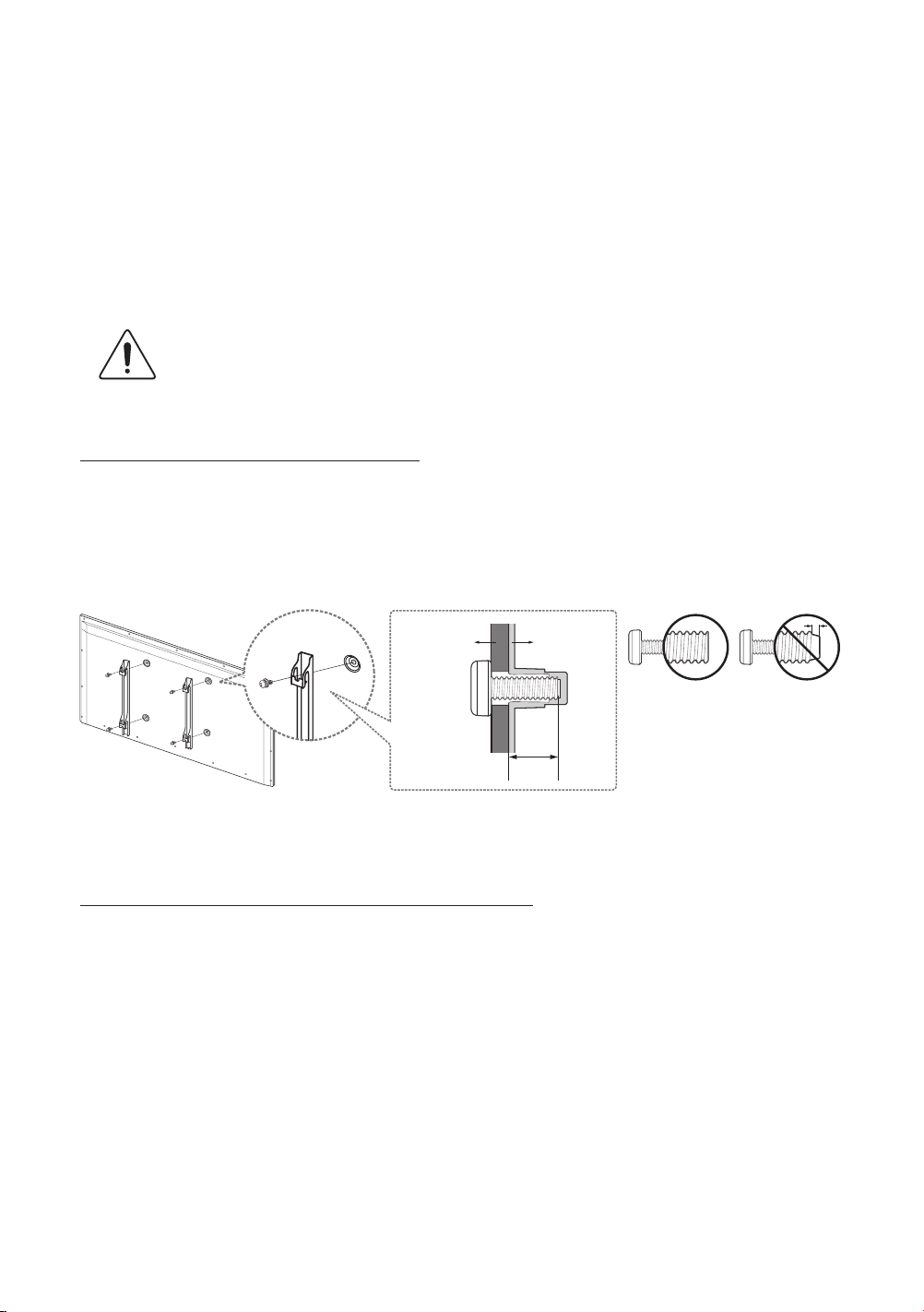
Befestigen des Fernsehgeräts am Standfuß
Stellen Sie sicher, dass alle dargestellten Zubehörteile vorhanden sind, und montieren Sie den Standfuß entsprechend der zur
Verfügung gestellten Montageanleitung.
Wandmontage des Fernsehgeräts mit Hilfe der
Wandhalterung (optional)
Wenn Sie dieses Produkt an einer Wand anbringen, müssen Sie dabei auf jeden Fall die Anweisungen des
Herstellers einhalten. Wenn das Gerät nicht ordnungsgemäß montiert ist, könnte es herunterfallen, ein Kind
oder einen Erwachsenen ernsthaft verletzen und beschädigt werden.
Anbringen der Wandhalterung
Mit der (separat erhältlichen) Wandhalterung können Sie das Fernsehgerät an einer Wand befestigen.
Detaillierte Informationen zum Montieren der Wandhalterung finden Sie in den Anweisungen zur Wandhalterung. Wir empfehlen
Ihnen, sich beim Anbringen der Wandhalterung von einem Techniker helfen zu lassen. Wir raten davon ab, dies selbst zu
erledigen. Samsung Electronics haftet nicht für Schäden an Gerät oder Personen, wenn die Montage der Wandhalterung vom
Kunden selbst durchgeführt wird.
Wandhalterung
Fernsehgerät
C
Spezifikation (VESA) der Wandhalterung
Die Wandhalterung wird nicht mitgeliefert, sondern ist gesondert erhältlich. Montieren Sie die Wandhalterung an einer soliden
Wand, die senkrecht zum Boden steht. Bei Installation der Wandhalterung auf anderen Trägermaterialien wenden Sie sich bitte
an Ihren Fachhändler. Bei Montage des Geräts an einer Decke oder schrägen Wand kann das Fernsehgerät herunterfallen und
Verletzungen verursachen.
- Die Standardabmessungen der Wandhalterung finden Sie in der nachfolgenden Tabelle.
- Beim Kauf unserer Wandhalterung erhalten Sie ein detailliertes Installationshandbuch sowie alle für die Montage
erforderlichen Teile.
- Verwenden Sie keine Schrauben, die nicht der VESA-Standardspezifikation für Schrauben entsprechen.
- Verwenden Sie keine Schrauben, die länger sind als in der VESA-Standardspezifikation für Schrauben angegeben. Zu
lange Schrauben können Schäden an den inneren Bauteilen des Fernsehgeräts verursachen.
Deutsch - 4
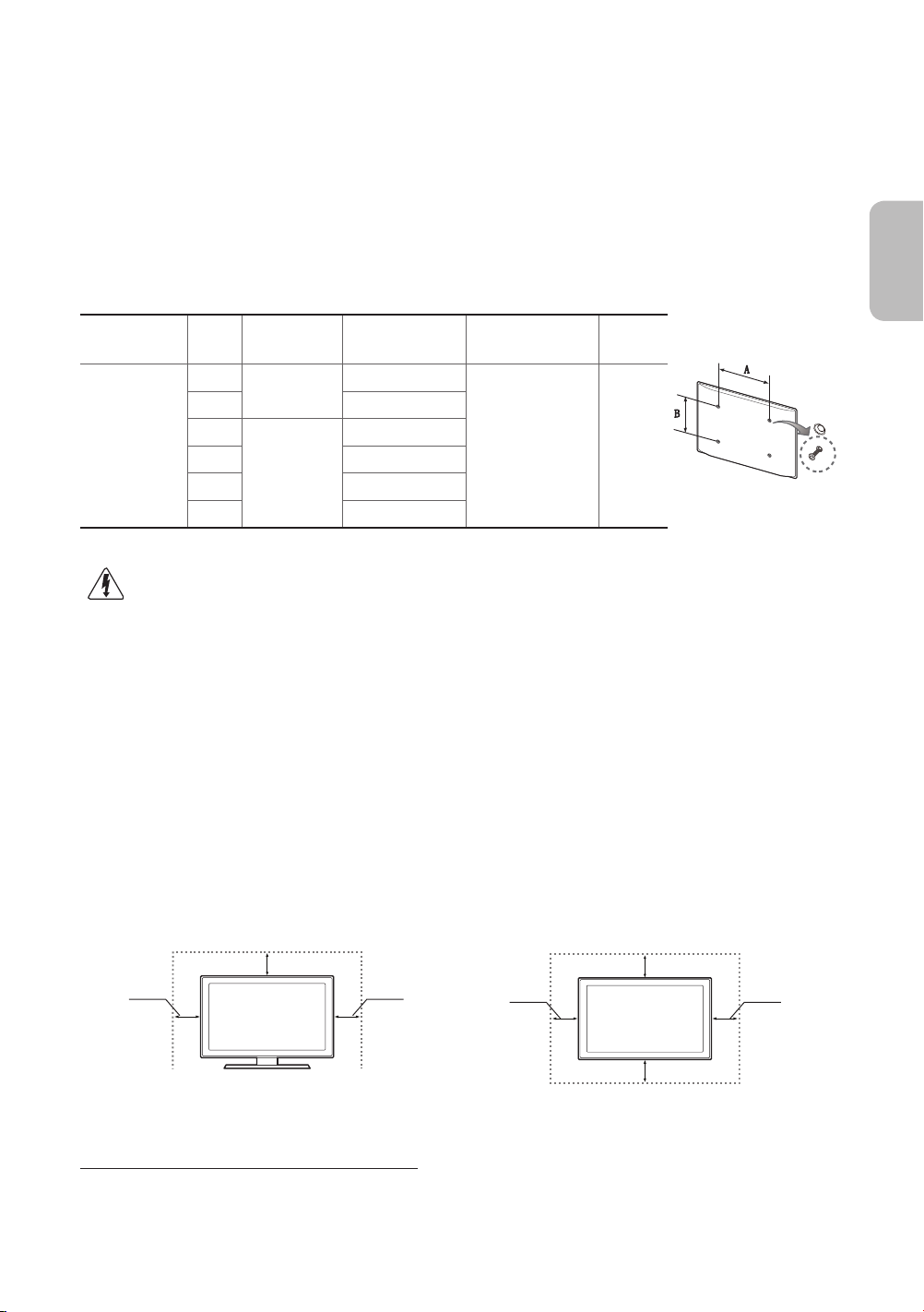
- Bei Wandhalterungen, die nicht der VESA-Standardspezifikation für Schrauben entsprechen, hängt die Länge der
Schrauben von der Spezifikation der Wandhalterung ab.
- Ziehen Sie die Schrauben nicht zu fest an, weil Sie auf diese Weise das Gerät beschädigen könnten oder weil das Gerät
dadurch herunterfallen und damit Verletzungen verursachen könnte. Samsung haftet nicht bei derartigen Unfällen.
- Samsung haftet nicht für Geräteschäden oder Verletzungen, wenn eine Wandhalterung verwendet wird, die nicht dem
VESA-Standard entspricht oder nicht spezifiziert ist, oder wenn der Verbraucher die Installationsanleitung für das
Produkt nicht befolgt.
- Montieren Sie das Fernsehgerät nicht in einem Winkel von mehr als 15 Grad.
Wenn Sie die Wandhalterung eines Fremdherstellers verwenden, beachten Sie die unten angegebene Länge (C) der
Montageschrauben.
Deutsch
Produktfamilie Zoll
LED-
Fernsehgerät
Installieren Sie die Wandhalterung nicht bei eingeschaltetem Fernsehgerät. Sie könnten dabei einen
Stromschlag erhalten und sich verletzen.
VESA-Spez.
(A * B)
32
200 X 200
40 20 ~ 21
48
50 20,6 ~ 21,6
400 X 400
55 20,3 ~ 21,3
60 21 ~ 22
C (mm)
19,8 ~ 20,8
20,7 ~ 21,7
Standardschraube Menge
M8 4
Ausreichende Belüftung Ihres Fernsehgeräts
Halten Sie beim Aufstellen des Fernsehgeräts einen Abstand von mindestens 10 cm zu anderen Objekten (Wänden,
Schrankwänden usw.) ein, um eine ausreichende Lüftung zu gewährleisten. Wenn Sie nicht für eine ausreichende Lüftung
sorgen, können aufgrund des Temperaturanstiegs im Innern des Geräts ein Brand oder ein Problem mit dem Gerät die Folge
sein.
Wenn Sie Teile eines anderen Herstellers verwenden, kann es zu Problemen mit dem Gerät oder zu Verletzungen kommen,
weil das Gerät herunterfällt.
- Wenn Sie einen Standfuß oder eine Wandhalterung einsetzen, empfehlen wir Ihnen dringend, ausschließlich Teile von
Samsung Electronics zu verwenden.
Aufstellen des Geräts mit dem Standfuß Installation des Geräts mit der Wandhalterung
10 cm
10 cm
10 cm
10 cm
10 cm
10 cm
10 cm
Weitere Vorsichtsmaßnahmen
- Das tatsächliche Aussehen des Fernsehgeräts kann je nach Modell von den im Handbuch enthaltenen Abbildungen
abweichen.
- Seien Sie vorsichtig, wenn Sie das Fernsehgerät berühren. Einige Teile können während des Betriebs sehr heiß werden.
Deutsch - 5
