Samsung UE32ES6200, UE40ES6200 User Manual
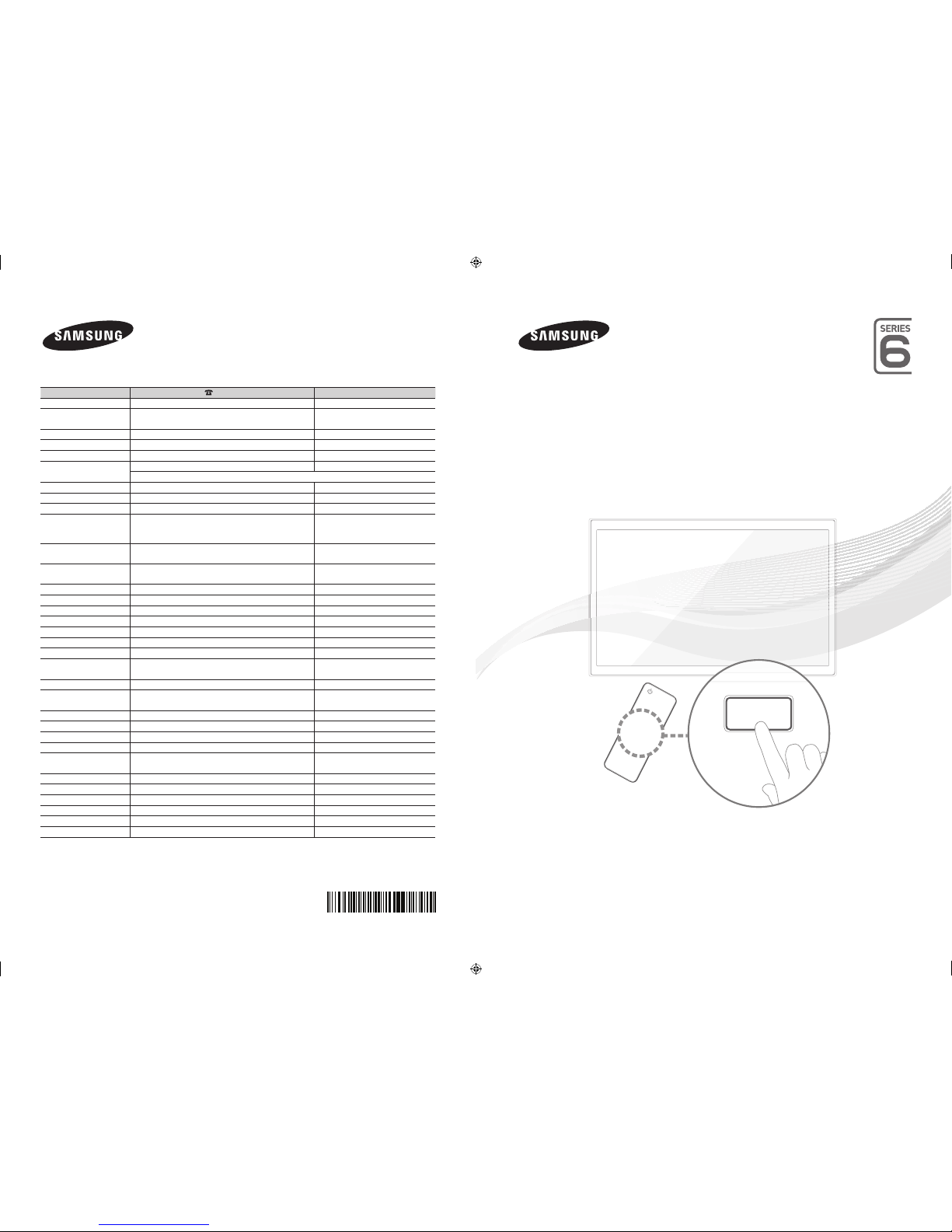
LED TV
user manual
Thank you for purchasing this Samsung product.
To receive more complete service, please register
your product at
www.samsung.com/register
Model _____________Serial No. _____________
© 2012 Samsung Electronics Co., Ltd. All rights reserved.
BN68-04494D-01
SUPPORT
Contact SAMSUNG WORLD WIDE
If you have any questions or comments relating to Samsung products, please contact the SAMSUNG customer care centre.
Country
Customer Care Centre
Web Site
AUSTRIA 0810 - SAMSUNG (7267864, € 0.07/min) www.samsung.com
BELGIUM 02-201-24-18 www.samsung.com/be (Dutch)
www.samsung.com/be_fr (French)
BOSNIA 05 133 1999 www.samsung.com
BULGARIA 07001 33 11, normal tariff www.samsung.com
CROATIA 062 SAMSUNG (062 726 7864) www.samsung.com
CZECH 800 - SAMSUNG (800-726786) www.samsung.com
Samsung Electronics Czech and Slovak, s.r.o., Oasis Florenc, Sokolovská 394/17, 180 00, Praha 8
DENMARK 70 70 19 70 www.samsung.com
FINLAND 09 85635050 www.samsung.com
FRANCE 01 48 63 00 00 www.samsung.com
GERMANY 0180 5 SAMSUNG bzw.
0180 5 7267864* (*0,14 €/Min. aus dem dt. Festnetz, aus
dem Mobilfunk max. 0,42 €/Min.)
www.samsung.com
CYPRUS 8009 4000 only from landline
(+30) 210 6897691 from mobile and land line
www.samsung.com
GREECE 80111-SAMSUNG (80111 726 7864) only from land line
(+30) 210 6897691 from mobile and land line
www.samsung.com
HUNGARY 06-80-SAMSUNG (726-7864) www.samsung.com
ITALIA 800-SAMSUNG (726-7864) www.samsung.com
LUXEMBURG 261 03 710 www.samsung.com
MACEDONIA 023 207 777 www.samsung.com
MONTENEGRO 020 405 888 www.samsung.com
NETHERLANDS 0900-SAMSUNG (0900-7267864) (€ 0,10/Min) www.samsung.com
NORWAY 815 56480 www.samsung.com
POLAND 0 801-1SAMSUNG (172-678)
+48 22 607-93-33
www.samsung.com
PORTUGAL 808 20-SAMSUNG (808 20 7267) www.samsung.com
ROMANIA 08008 SAMSUNG (08008 726 7864)
TOLL FREE No.
www.samsung.com
SERBIA 0700 Samsung (0700 726 7864) www.samsung.com
SLOVAKIA 0800 - SAMSUNG (0800-726 786) www.samsung.com
SPAIN 902 - 1 - SAMSUNG (902 172 678) www.samsung.com
SWEDEN 0771 726 7864 (SAMSUNG) www.samsung.com
SWITZERLAND 0848 - SAMSUNG(7267864, CHF 0.08/min) www.samsung.com/ch (German)
www.samsung.com/ch_fr (French)
U.K 0330 SAMSUNG (7267864) www.samsung.com
EIRE 0818 717100 www.samsung.com
LITHUANIA 8-800-77777 www.samsung.com
LATVIA 8000-7267 www.samsung.com
ESTONIA 800-7267 www.samsung.com
TURKEY 444 77 11 www.samsung.com
[UE6200-ZG]BN68-04494D-01L04.indb 1 2012-08-03 �� 3:30:43

For more information on how to view the e-Manual (p. 14)
Figures and illustrations in this User Manual are provided for reference only and may differ from actual product appearance. Product design and
specifications may be changed without notice.
CIS languages (Russian, Ukrainian, Kazakhs) are not available for this product, since this is manufactured for customers in EU region.
Digital TV notice
1. Functionalities related to Digital TV (DVB) are only available in countries/areas where DVB-T (MPEG2 and MPEG4 AVC) digital terrestrial signals are
broadcasted or where you are able to access to a compatible DVB-C (MPEG2 and MPEG4 AAC) cable-TV service. Please check with your local
dealer the possibility to receive DVB-T or DVB-C signal.
2. DVB-T is the DVB European consortium standard for the broadcast transmission of digital terrestrial television and DVB-C is that for the broadcast
transmission of digital TV over cable. However, some differentiated features like EPG (Electric Programme Guide), VOD (Video On Demand) and so
on, are not included in this specification. So, they cannot be workable at this moment.
3. Although this TV set meets the latest DVB-T and DVB-C standards, as of [August, 2008], the compatibility with future DVB-T digital terrestrial and
DVB-C digital cable broadcasts cannot be guaranteed.
4. Depending on the countries/areas where this TV set is used some cable-TV providers may charge an additional fee for such a service and you may
be required to agree to terms and conditions of their business.
5. Some Digital TV functions might be unavailable in some countries or regions and DVB-C might not work correctly with some cable service providers.
6. For more information, please contact your local Samsung customer care centre.
✎
The reception quality of TV may be affected due to differences in broadcasting method between the countries. Please check the TV
performance in the local SAMSUNG Authorized Dealer, or the Samsung Call Centre whether it can be improved by reconfiguring T V setting
or not.
Still image warning
Avoid displaying still images (like jpeg picture files) or still image element (like TV programme logo, panorama or 4:3 image format, stock or news bar at
screen bottom etc.) on the screen. Constant displaying of still picture can cause ghosting of LED screen, which will affect image quality. To reduce risk of
this effect, please follow below recommendations:
• Avoid displaying the same TV channel for long periods.
• Always try do display any image on full screen, use TV set picture format menu for best possible match.
• Reduce brightness and contrast values to minimum required to achieve desired picture quality, exceeded values may speed up the burnout process.
• Frequently use all TV features designed to reduce image retention and screen burnout, refer to e-Manual for details.
Correct Disposal of This Product (Waste Electrical & Electronic Equipment)
(Applicable in countries with separate collection systems)
This marking on the product, accessories or literature indicates that the product and its electronic accessories (e.g. charger,
headset, USB cable) should not be disposed of with other household waste at the end of their working life. To prevent possible
harm to the environment or human health from uncontrolled waste disposal, please separate these items from other types of
waste and recycle them responsibly to promote the sustainable reuse of material resources.
Household users should contact either the retailer where they purchased this product, or their local government office, for details
of where and how they can take these items for environmentally safe recycling.
Business users should contact their supplier and check the terms and conditions of the purchase contract. This product and its
electronic accessories should not be mixed with other commercial wastes for disposal.
Correct disposal of batteries in this product
(Applicable in countries with separate collection systems)
This marking on the battery, manual or packaging indicates that the batteries in this product should not be disposed of with other
household waste at the end of their working life. Where marked, the chemical symbols Hg, Cd or Pb indicate that the battery
contains mercury, cadmium or lead above the reference levels in EC Directive 2006/66. If batteries are not properly disposed of,
these substances can cause harm to human health or the environment.
To protect natural resources and to promote material reuse, please separate batteries from other types of waste and recycle them
through your local, free battery return system.
English - 2

English
Securing the Installation Space
Keep the required distances between the product and other objects (e.g. walls) to ensure proper
ventilation.
Failing to do so may result in fire or a problem with the product due to an increase in the internal
temperature of the product.
✎
When using a stand or wall-mount, use parts provided by Samsung Electronics only.
• If you use parts provided by another manufacturer, it may result in a problem with the product or an
injury due to the product falling.
✎
The appearance may differ depending on the product.
• Be careful when you contact the TV because some parts can be somewhat hot.
Installation with a stand. Installation with a wall-mount.
10 cm10 cm
10 cm
10 cm
10 cm
10 cm
10 cm
List of Features
• 3D: This exciting new feature enables you to view 3D content from some broadcasting or 3D BD
players.
• SMART HUB: The Gateway to all content integrated in one place.
− It’s all integrated to guide you to easier and diverse entertainment choices.
− Control your entertainment life with easy and simple user friendly UI.
− Access to diverse Apps that are adding up every day.
− Customize your TV, by App grouping & sorting to your taste.
• AllShare Play: AllShare Play lets you access, view, or play photos, videos, or music located on USB
devices, digital cameras, cell phones, and PCs. PCs, cell phones, and other compatible devices can be
accessed wirelessly, through your wireless network.
• Anynet+ (HDMI-CEC): Allows you to control all connected Samsung devices that support Anynet+
with your Samsung TV’s remote.
• e-Manual: Allows you to read on screen full manual. (p. 14)
English - 3

Accessories
✎
Please make sure the following items are included with your TV. If any items are missing, contact your
dealer.
✎
The items’ colours and shapes may vary depending on the models.
✎
Cables not included in the package contents can be purchased separately.
✎
Check that there is no accessory hidden behind packing materials when you open the box.
[
CAUTION: INSERT SECURELY LEST SHOULD BE DETACHED IN SET
• Remote Control & Batteries (AAA x 2) • Power Cord
• User Manual • Cleaning-Cloth
• Warranty Card (Not available in some locations) / Safety Guide
Holder-Ring x 4 Holder-Wire stand
• An administration fee may be charged if either
− (a) an engineer is called out at your request and there is no defect in the product
(i.e. where you have failed to read this user manual)
− (b) you bring the unit to a repair centre and there is no defect in the product
(i.e. where you have failed to read this user manual).
• The amount of such administration charge will be advised to you before any work or home visit is
carried out.
Assembling the Holder-Wire stand
English - 4

English
Using the TV's Controller (Panel Key)
TV Controller is a multi directional button that helps navigate without remote control.
✎
Some functions which require a PIN code may not be available.
✎
The product colour and shape may vary depending on the model.
✎
The TV's Controller, a small joy stick like button on the rear right side of the TV, lets you control the TV
without the remote control.
mR
P
Function menu
Remote control sensor
TV Controller
The image is drawn by facing
the front side of the TV.
✎
Follow these instructions facing the front of your TV.
✎
When selecting the function by moving the controller to the upwards/downwards/left/right directions,
be sure not to press the controller. If you press it first, you cannot operate it to move the upwards/
downwards/left/right directions.
Power on
Turn the TV on by pressing the Controller when the TV is in standby mode.
Adjusting the volume
Adjust the volume by moving the Controller from side to side when the power is on.
Selecting a channel Select a channel by moving the Controller upwards and downwards
when the power is on.
Using the Function menu
To view and use the Function menu, press and release the Controller when the
power is on. To close the Function menu, press and release the Controller again.
Selecting the MENU (m) With the Function menu visible, select the MENU (m) by moving the
Controller to the left. The OSD (On Screen Display) Menu appears.
Select an option by moving the Controller to the right. Move the
Controller to the right or left, or upwards and downwards to make
additional selections. To change a parameter, select it, and then press
the Controller.
Selecting the SMART HUB
(™)
With the Function menu visible, select SMART HUB (™) by moving the
Controller upwards. The SMART HUB main screen appears. Select an
application by moving the Controller, and then pressing the Controller.
Selecting a Source (s)
With the Function menu visible, open the Source (s) by moving the Controller
to the right. The Source screen appears. To select a source, move the Controller
upwards and downwards. When the source you want is highlighted, press the
Controller.
Power off (P) With the Function menu visible, select Power off (P) by moving the
Controller downwards, and then press the Controller.
✎
To close the Menu, Smart Hub, or Source, press the Controller for more than 1 second.
Standby mode
Your TV enters Standby mode when you turn it off and continues to consume a small amount of electric
power. To be safe and to decrease power consumption, do not leave your TV in standby mode for long
periods of time (when you are away on vacation, for example). It is best to unplug the power cord.
English - 5

Remote Control Buttons
✎
This is a special remote control for the visually impaired persons and has Braille points on the Power,
Channel and Volume buttons.
Turns the TV on and off.
Selects the HDMI mode directly.
Returns to the previous channel.
Displays and selects the available video
sources. (p. 12)
Cuts off the sound temporarily.
Changes channels.
Displays channel lists on the screen.
Displays the EPG (Electronic Programme
Guide).
Displays information on the TV screen.
Have direct access to channels.
Adjusts the volume.
Alternately select Teletext ON, Double,
Mix or OFF.
Quickly select frequently used functions.
Use this button in a specific feature.
Opens the OSD.
Brings up the Smart Hub applications.
See e-Manual chapter Advanced
Features → Smart Hub.
Returns to the previous menu.
Use these buttons in a specific feature.
For details, refer to e-Manual.
Family Story: Connect to Family Story
application. See e-Manual chapter
Advanced Features → Family Story.
SEARCH: Support to recommendation
search word and search function. See
e-Manual chapter Advanced Features
→ Search.
W
: Turns the 3D image on or off. See
e-Manual chapter Advanced Features
→ 3D.
SUPPORT: Lets you use various support
functions including e-Manual. (p. 14)
P.SIZE: Lets you select the Picture Size.
See e-Manual chapter Basic Feature →
Changing the Picture Size.
AD/SUBT.: Turns the audio description
on and off. This is not available in some
locations. / Displays digital subtitles. See
e-Manual chapter Other Features →
Subtitle.
u/d/l/r
: Move the cursor on-screen
menu item.
E
: Selects the menu and changes the
corresponding item value.
Exits the on-screen menu.
Use these buttons according to the
direction on screen.
English - 6
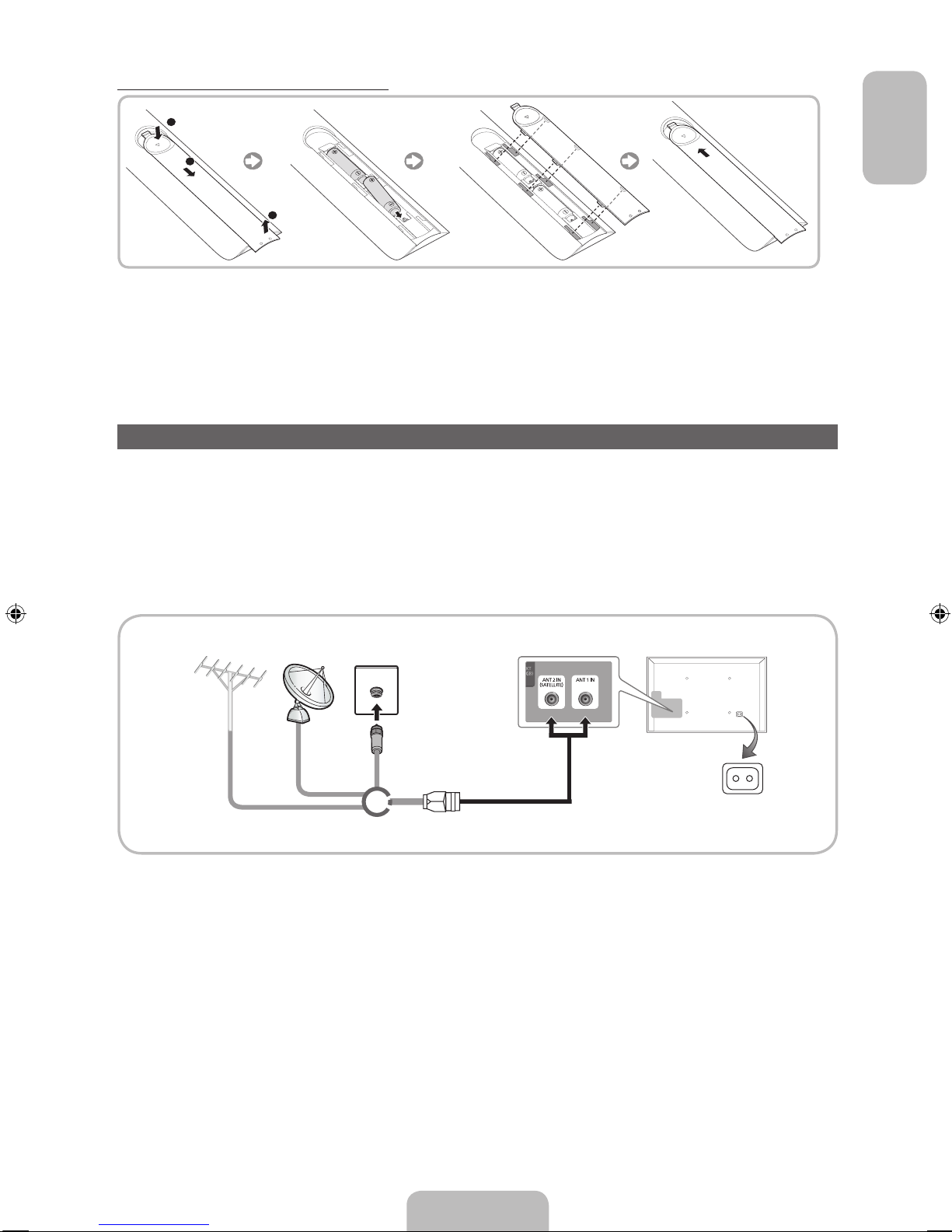
English
Installing batteries (Battery size: AAA)
1
3
2
✎
NOTE
• Use the remote control within 23 feet of the TV.
• Bright light may affect the performance of the remote control Avoid using when near special
fluorescent lights or neon signs.
• The colour and shape may vary depending on the model.
Connecting to an Aerial
When the TV is initially powered on, basic settings proceed automatically.
✎
Plug the power cord into a wall outlet only after you have made all other connections.
✎
If you are connecting your TV to a cable or satellite box using HDMI, Component, or Composite
connections, you do not need to connect the ANT IN jack to an aerial or a cable connection.
✎
Use caution when you move or swivel the TV if the aerial cable is tightly connected. You could break
the aerial jack off the TV.
VHF/UHF Aerial CableSatellite
or
Power Input
Aerial Cable (Not supplied)
English - 7
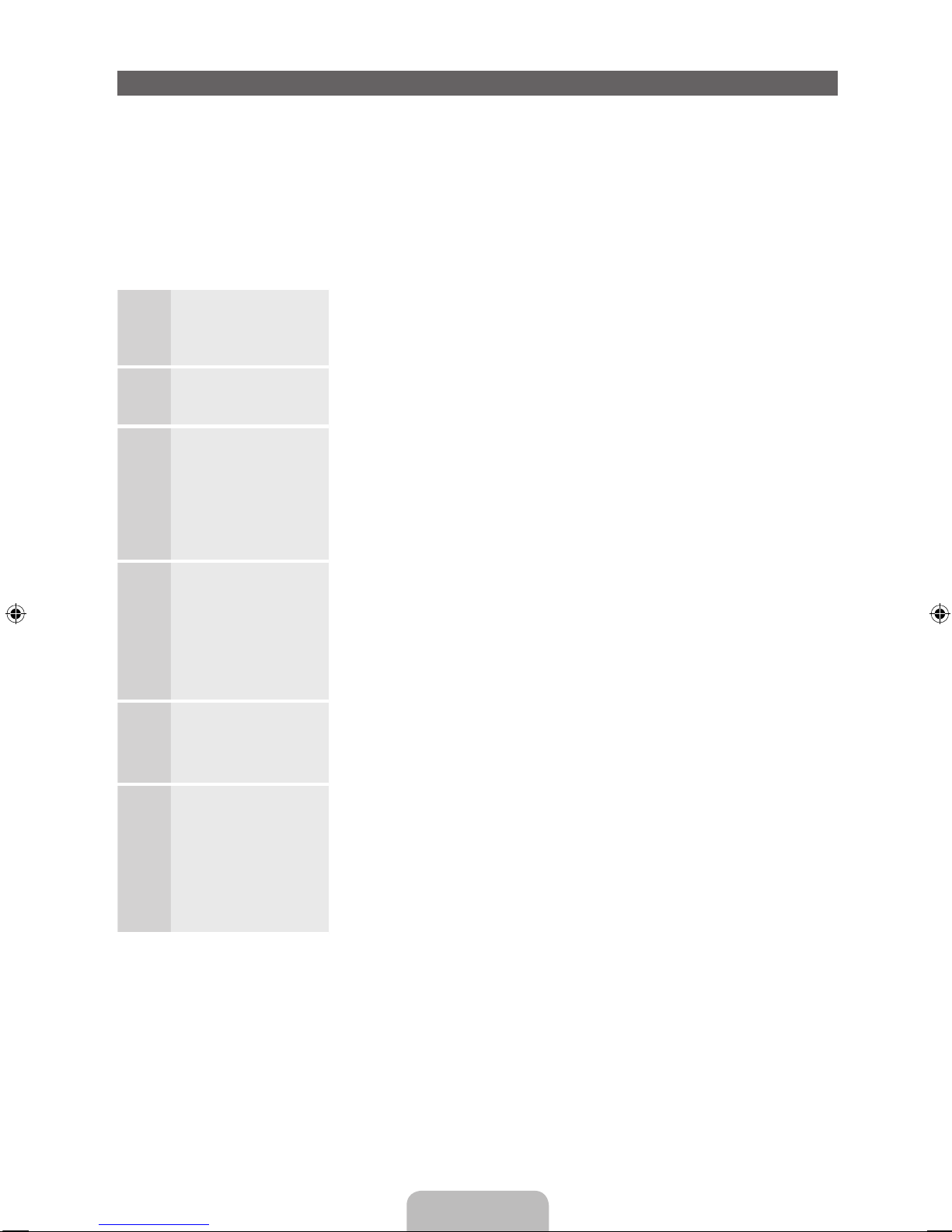
Setup (Initial Setup)
When you turn the TV on for the first time, a sequence of prompts and screens will assist you in configuring
basic settings. To begin Setup, press the P button on your remote.
✎
Setup is available only when the input source is set to TV. See "Changing the Input Source" (p. 12).
✎
To return to the previous step in the Setup sequence, Select Previous.
✎
Before you begin, make sure you have connected the TV to an aerial or a cable connection and that
the TV is plugged in. (p. 7).
✎
To start the Setup select Start.
1
Menu Language:
Selecting a menu
language
Select a menu language you want using your remote, and then select
Next. The TV will be displayed a menu using the selected language since
next step.
2
Use Mode: Select
the Home Use Mode.
Select Home Use using your remote, and then select Next. Store Demo
mode is for retail environments.
3
Network Settings:
Configure network
settings
✎
To connect later,
select Skip.
To set up your network connection, select Next using your remote. If
you do not know your network set up information or want to set to it
later, select Skip. For more detailed information, refer to “Setting up the
Wired or Wireless Network” in the e-Manual for set up requirements and
instructions, and the Network Connection section of this manual (p. 13).
You can set up the network connection later using the Network menu.
4
Software Upgrade:
Upgrading the
software to latest
version
✎
To upgrade later,
select Skip.
Select Next to upgrade TV software. Your TV will automatically upgrade,
if your TV need a software upgrade. If you want to upgrade later, select
the Skip. For more information, refer to Software Upgrade (Preference
Features → Support Menu) in the e-Manual.
✎
This may take some time, depending on network status.
5
Select Country.
(Depending on the
country)
Select the appropriate country.
✎
After selecting the country in the country menu, some models may
proceed with an additional option to setup the pin number.
6
Auto Tuning (1):
Selecting how you
watch your TV
Let’s find and store channels on your TV. Do you need to search for
channels?
• Yes, I need to.: All the channels available will be found and stored on
your TV.
• No, I don’t need to.: My set-top box provides all the channels that
are available, so I don't need to search for channels.
English - 8

English
7
Auto Tuning (2):
(Depending on the
country) Selecting a
search options
Select the channel source to memorise. When setting the aerial source to
Cable, a step appears allowing you to assign numerical values (channel
frequencies) to the channels. For more information, refer to Auto Tuning
(Channel Menu → Memorizing Channels) in the e-Manual.
✎
When Air or Cable is selected first: After all Air or Cable channels
are stored, the step for storing Satellite channels is displayed.
✎
When Satellite is selected first: After all Satellite channels are
stored, the step for storing Air or Cable channels is displayed.
✎
Select Stop at any time to interrupt the memorization process.
8
Clock: Setting the
Clock Mode
• Auto: Set the current time automatically.
• Manual: Allows you to manually set the current date and time.
9
Setup Complete Select Close to finish.
✎
The completed settings are displayed.
If You Want to Reset This Feature...
Select System - Setup (Initial Setup). Enter your 4 digit PIN number. The default PIN number is “0-0-0-0”.
If you want to change the PIN number, use the Change PIN function.
You should do Setup (Menu → System) again at home although you did in shop.
✎
If you forget the PIN code, press the remote control buttons in the following sequence in Standby
mode, which resets the PIN to “0-0-0-0”: MUTE → 8 → 2 → 4 → POWER (on).
English - 9

Connections
✎
For more information, refer to Connecting the TV in the e-Manual.
✎
The displayed image may differ depending on the model.
HDMI OUT
AUDIO OUT
R-AUDIO-L
VIDEO OUT
AUDIO OUT
R-AUDIO-L
PRPBY
COMPONENT OUT
AUDIO OUT
DVI OUT
HDMI OUT
OPTICAL
EXT
HDMI connection
BD Player
HDMI Cable
(Not Supplied)
Component connection
AV connection
SCART connectionDVD home theatre connection
Video Cable (Not Supplied)
SERVICE: Connector for service only
Audio Cable (Not Supplied)
BD Player
BD Player
Component Cable
(Not Supplied)
Audio Cable (Not Supplied)
Scart Cable
(Not Supplied)
VCR or DVD
Headphones connection
Optical Cable
(Not Supplied)
Headphone Cable
(Not Supplied)
PC connection
HDMI Cable (Not Supplied)
HDMI to DVI Cable (Not Supplied)
Audio Cable (Not Supplied)
Power Input
English - 10
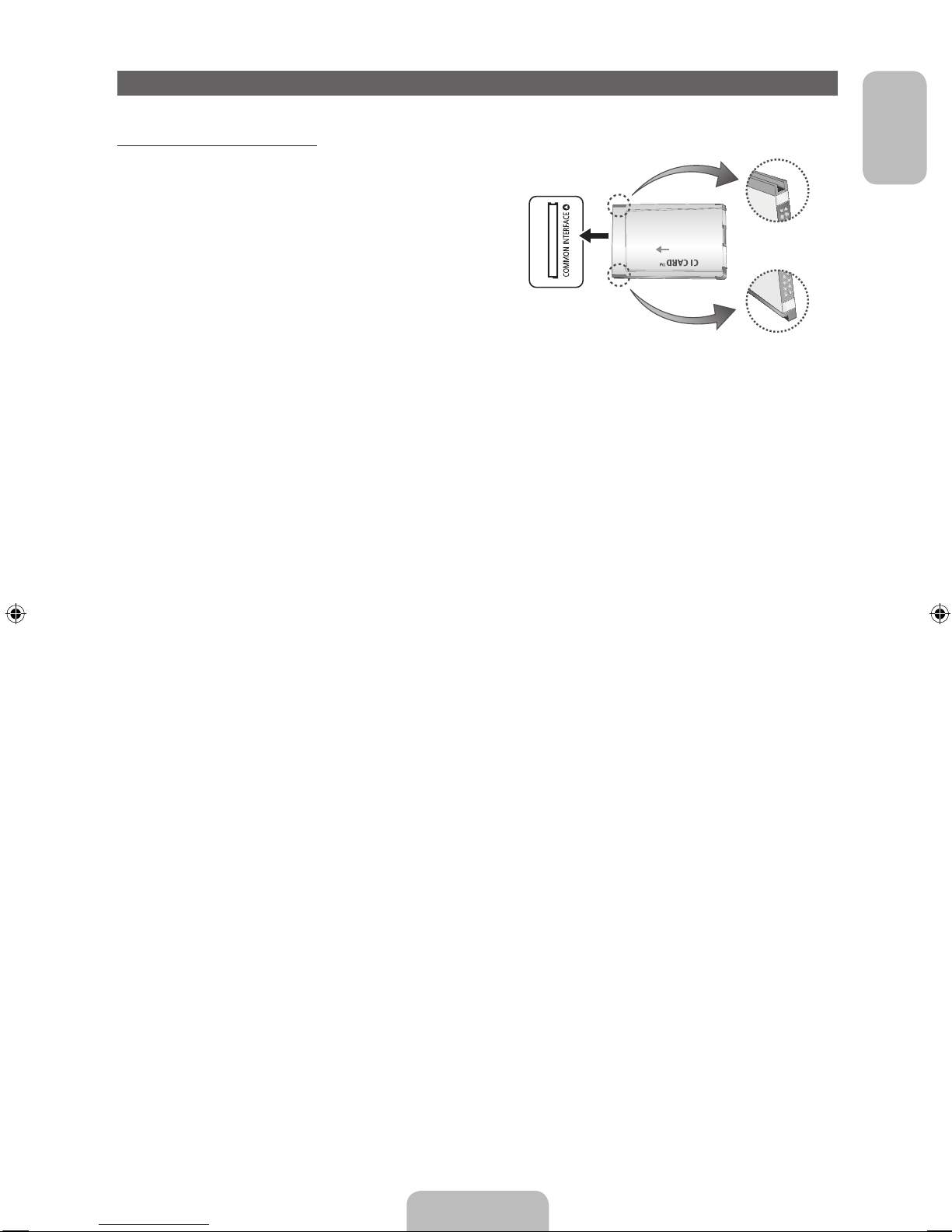
English
Connecting to a COMMON INTERFACE slot (Your TV viewing Card Slot)
Using the “CI or CI+ CARD”
To watch paid channels, the “CI or CI+ CARD” must be
inserted.
• If you don’t insert the “CI or CI+ CARD”, some
channels will display the message “Scrambled
Signal”.
• The pairing information containing a telephone
number, the “CI or CI+ CARD” ID the Host ID and
other information will be displayed in about 2~3
minutes. If an error message is displayed, please
contact your service provider.
• When the configuration of channel information has finished, the message “Updating Completed” is
displayed, indicating the channel list is updated.
✎
NOTE
• You must obtain a “CI or CI+ CARD” from a local cable service provider.
• When removing the “CI or CI+ CARD”, carefully pull it out with your hands since dropping the “CI or
CI+ CARD” may cause damage to it.
• Insert the “CI or CI+ CARD” in the direction marked on the card.
• The location of the COMMON INTERFACE slot may be different depending on the model.
• “CI or CI+ CARD” is not supported in some countries and regions; check with your authorized
dealer.
• If you have any problems, please contact a service provider.
• Insert the “CI or CI+ CARD” that supports the current aerial settings. The screen will be distorted or
will not be seen.
English - 11

Changing the Input Source
Source
™ → Source
Use to select TV or an external input source such as a DVD player / Blu-ray player / cable box / STB
satellite receiver.
■ TV / Ext. / HDMI1/DVI / HDMI2 / HDMI3 / AV / Component
1. Press the ™ button on your remote. The Smart Hub screen appears.
2. Select Source. The Source screen appears.
3. Select a desired external input source.
✎
You can only choose external devices that are connected to the TV. In the displaying Source list,
connected inputs will be highlighted.
✎
In the Source, Ext. is always stays activated.
How to use Edit Name
Edit Name lets you associate a device name to an input source. To access Edit Name, open the Tools
menu when the Source is displayed. The following selections appear under Edit Name:
■ VCR / DVD / Cable STB / Satellite STB / PVR STB / AV Receiver / Game / Camcorder / PC / DVI
PC / DVI Devices / TV / IPTV / Blu-ray / HD DVD / DMA: Name the device connected to the input
jacks to make your input source selection easier.
✎
If you have connected a PC to the HDMI IN 1(DVI) port with an HDMI cable, select PC under Edit
Name to enter a device name.
✎
If you have connected a PC to the HDMI IN 1(DVI) port with an HDMI to DVI cable, select DVI PC
under Edit Name to enter a device name.
✎
If you connected an AV device to the HDMI IN 1(DVI) port with an HDMI to DVI cable, select DVI
Devices under Edit Name to enter a device name.
Information
You can see detailed information about the selected external device.
Refresh
In Source, if the external devices are not displayed, open the Tools menu, and then select Refresh, then
search for the connected devices.
✎
Alternatively, you can refresh the Source list screen by selecting a using your remote.
✎
This function is only available if Anynet+ (HDMI-CEC) function is set to On.
English - 12
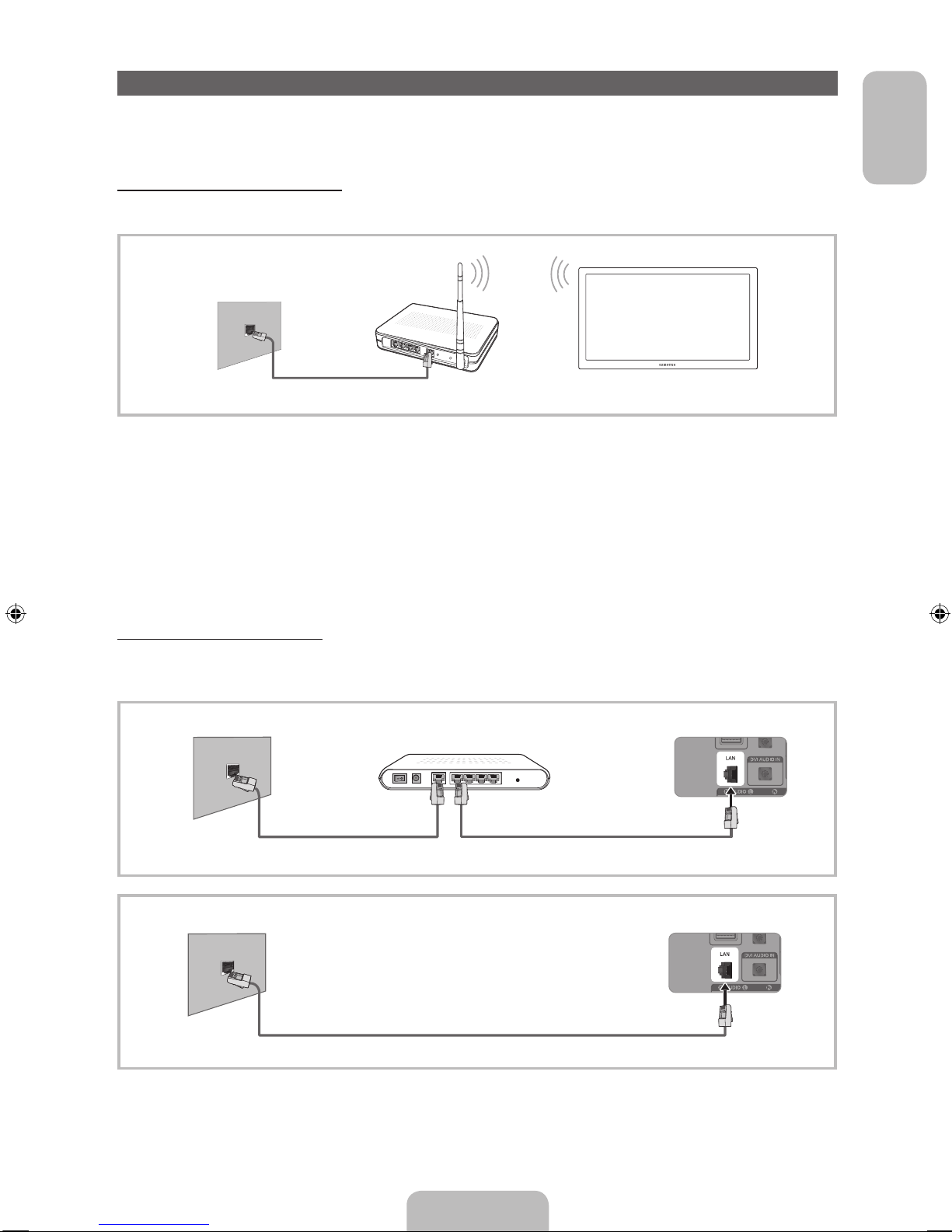
English
Network Connection
You can set up your TV so that it can access the SMART TV applications through your local area network
(LAN) using a wired or wireless connection.
Network Connection - Wireless
You can connect your TV to your LAN through a standard wireless router or modem.
This TV supports the IEEE 802.11a/b/g and n communication protocols. Samsung recommends using
IEEE 802.11n. When you play video over a network connection, the video may not play smoothly.
Most wireless network systems incorporate a security system that requires devices that access the
network through an access point or wireless router (typically a wireless IP Sharer) to transmit an encrypted
security code called an access key.
If Pure High-throughput (Greenfield) 802.11n mode is selected and the Encryption type is set to WEP or
TKIP for your wireless router, Samsung TVs will not support a connection in compliance with new Wi-Fi
certification specifications.
Network Connection - Wired
There are two main ways to connect your TV to your network using cable, depending on your network
setup. They are illustrated below:
✎
It is not supported when the network speed is below or equal to 10Mbps.
✎
Use Cat 6(*STP Type) cable for the connection.
*Shielded Twist Pair
LAN Cable (Not Supplied)
The LAN Port on
the Wall
Wireless IP sharer
(Router having DHCP server)
TV
LAN Cable (Not Supplied)Modem Cable (Not Supplied)
The Modem Port on the Wall TV Rear Panel
External Modem
(ADSL / VDSL / Cable TV)
The LAN Port on the Wall TV Rear Panel
LAN Cable (Not Supplied)
English - 13
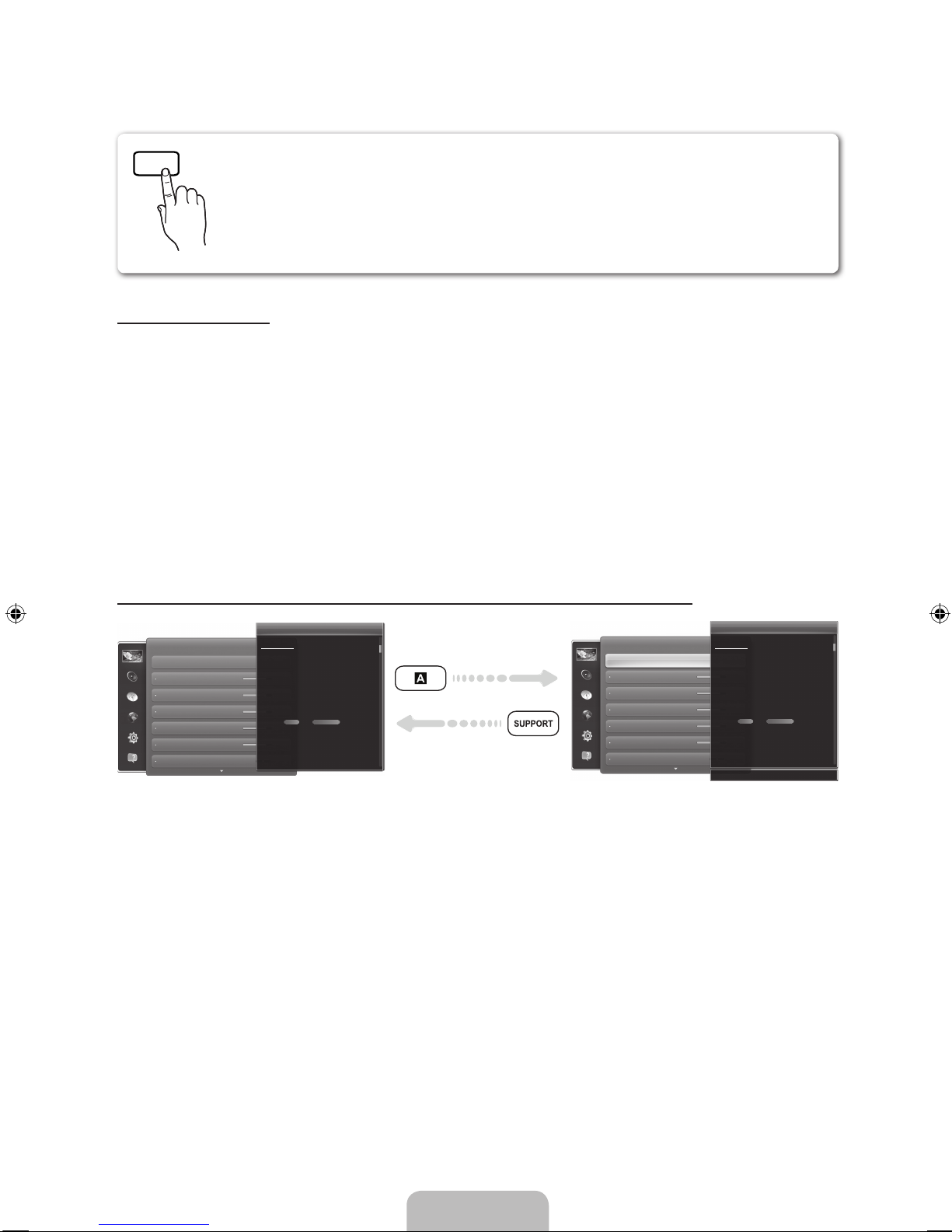
How to view the e-Manual
SUPPORT
You can fi nd instructions for your TV’s features in the e-Manual. To open the e-Manual,
press the SUPPORT button on your remote.
You can also access it through the menu:
Menu → Support → e-Manual
Access the e-Manual
To use the e-Manual, follow these steps:
1. When you need help, select Support using your remote. The e-Manual screen appears.
2. Select a desired category.
3. Select a desired topic. The e-Manual displays the page you want to see.
✎
Blue word in e-Manual means menu list on TV screen.
✎
Green icon in e-Manual means a button on your remote.
✎
Arrow steps (e.g. Menu → Support → e-Manual) in e-Manual signifies that a sequence of steps is
required for the function.
How to toggle between an e-Manual topic and the corresponding OSD menu(s).
Picture
Changing the Preset Picture Mode
Picture Mode
Backlight
Brightness
Contrast
Sharpness
Colour
Tint (G/R) G50
Picture Mode
Menu → Picture → Picture Mode
• Dynamic
Suitable for a bright room.
• Standard
Suitable for a normal environment.
• Natural
for LED TV / Relax for PDP 6500 Series
Suitable for reducing eye strain.
• Movie
Suitable for watching movies in a dark room.
Picture modes apply preset adjustments to the picture.
N When connecting a PC using the HDMI-DVI cable, you can only
select Entertain and Standard.
Picture
Changing the Preset Picture Mode
Picture Mode
Menu → Picture → Picture Mode
• Dynamic
Suitable for a bright room.
• Standard
Suitable for a normal environment.
• Natural
for LED TV / Relax for PDP 6500 Series
Suitable for reducing eye strain.
• Movie
Suitable for watching movies in a dark room.
Picture modes apply preset adjustments to the picture.
N When connecting a PC using the HDMI-DVI cable, you can only
select Entertain and Standard.
‘ Back to e-Manual
Picture Mode
Backlight
Brightness
Contrast
Sharpness
Colour
Tint (G/R) G50
✎
This function is not enabled in some menus.
✎
You can’t use the Tr y now function if the menu is not available.
1. If you want to execute the corresponding menu(s), press the a using your remote.
2. To return to the e-Manual screen, select Support using your remote.
English - 14

English
Using the coloured and function buttons with e-Manual
• Scroll bar: Scroll the e-Manual screen up or down.
• l / r: Moves the previous or next chapter.
• a Try Now: Move the OSD menu that corresponds to the topic. To return to the e-Manual screen,
select Support using your remote.
• b Home: Moves to the e-Manual home screen.
• { Position: Each time you select {, change a position for the e-Manual screen.
• } Index (depending on the country): Displays the Index screen.
• R Return: Return to the previous screen.
How to search for a topic on the index page
1. Select } using your remote. The Index screen appears.
2. To search for a topic, select a letter. The Index displays a list of topics and keywords that begin with the
letter you selected.
3. Select a topic or keyword you want.
4. The e-Manual page with the topic appears.
✎
To close the Index screen, press the RETURNR button.
To Change the screen position of the e-Manual
If the e-Manual screen is not invisible well because the OSD Menus screen, you can change the e-Manual
screen's position.
1. Move the Highlight to the e-Manual screen by pressing the SUPPORT button on your remote.
2. Press the { button on your remote. Each time you select { using your remote, the position of the
e-Manual will change.
English - 15

Installing the Wall Mount
Installing the Wall Mount Kit
The wall mount kit (sold separately) allows you to mount the TV on the wall.
For detailed information on installing the wall mount, see the instructions provided with the wall mount.
Contact a technician for assistance when installing the wall mount bracket. We do not advice you to do it
yourself.
Samsung Electronics is not responsible for any damage to the product or injury to yourself or others if you
elect to install the TV on your own.
Preparing before installing Wall-Mount
Case A. Installing the SAMSUNG Wall-Mount Case B. Installing another company’s Wall-Mount
1
1
To install a wall-mount, use the Holder-Ring 1.
English - 16
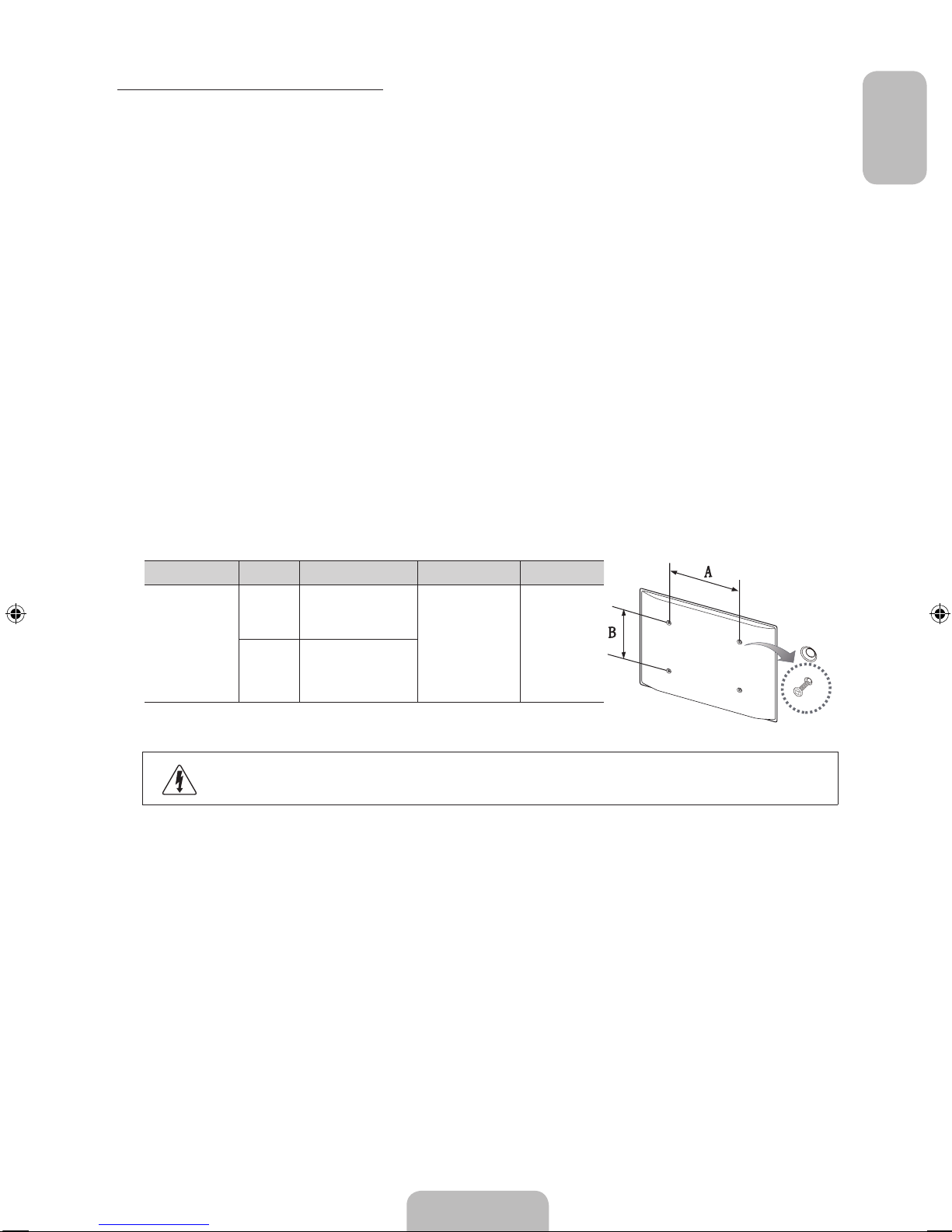
English
Wall Mount Kit Specifications (VESA)
✎
The wall mount kit is not supplied, but sold separately.
Install your wall mount on a solid wall perpendicular to the floor. When attaching to other building materials,
please contact your nearest dealer. If installed on a ceiling or slanted wall, it may fall and result in severe
personal injury.
✎
NOTE
• Standard dimensions for wall mount kits are shown in the table below.
• When purchasing our wall mount kit, a detailed installation manual and all parts necessary for
assembly are provided.
• Do not use screws that do not comply with the VESA standard screw specifications.
• Do not use screws that are longer than the standard dimension or do not comply with the VESA
standard screw specifications. Screws that are too long may cause damage to the inside of the TV
set.
• For wall mounts that do not comply with the VESA standard screw specifications, the length of the
screws may differ depending on the wall mount specifications.
• Do not fasten the screws that are too strongly; this may damage the product or cause the product
to fall, leading to personal injury. Samsung is not liable for these kinds of accidents.
• Samsung is not liable for product damage or personal injury when a non-VESA or non-specified
wall mount is used or the consumer fails to follow the product installation instructions.
• Do not mount the TV at more than a 15 degree tilt.
Product Family inches VESA Spec. (A * B) Standard Screw Quantity
LED-TV
32~40 200 X 200
M8 4
46~60 400 X 400
Do not install your Wall Mount Kit while your TV is turned on. It may result in personal
injury due to electric shock.
English - 17

Securing the TV to the Wall
Caution: Pulling, pushing, or climbing on the TV may cause the TV to
fall. In particular, ensure your children do not hang over or destabilize
the TV. Doing so may cause the TV to tip over, causing serious injuries
or death. Follow all safety precautions provided in the included Safety
Flyer with your TV. For added stability and safety, you can purchase
and install the anti fall device as described below.
To Avoid the TV from Falling
1. Put the screws into the clamps and firmly fasten them onto the wall.
Confirm that the screws have been firmly installed onto the wall.
✎
You may need additional material such as an anchor depending
on the type of wall.
✎
Since the necessary clamps, screws, and string are not
supplied, please purchase these additionally.
2. Remove the screws from the back centre of the TV, put the screws
into the clamps, and then fasten the screws onto the TV again.
✎
Screws may not be supplied with the product. In this case,
please purchase the screws of the following specifications.
✎
Screw Specifications
• For a 32 ~ 60 inches: M8
3. Connect the clamps fixed onto the TV and the clamps fixed onto the
wall with a strong cable and then tie the string tightly.
✎
NOTE
• Install the TV near to the wall so that it does not fall backwards.
• It is safe to connect the string so that the clamps fixed on the wall are equal to or lower than the
clamps fixed on the TV.
• Untie the string before moving the TV.
4
. Verify all connections are properly secured. Periodically check connections for any sign of fatigue for failure. If
you have any doubt about the security of your connections, contact a professional installer.
Wall
English - 18

English
Troubleshooting
If you have any questions about the TV, first refer to this list. If none of these troubleshooting tips apply,
please visit “www.samsung.com,” then click on Support, or contact the call centre listed on the back-cover
of this manual.
Issues Solutions and Explanations
The TV won’t turn on. • Make sure the AC power cord is securely plugged in to the wall outlet
and the TV.
• Make sure the wall outlet is working.
• Try pressing the P button on the TV to make sure the problem is not
the remote. If the TV turns on, refer to “The remote control does not
work.” below.
There is no picture/video. • Check cable connections (remove and reconnect all cables connected
to the TV and external devices).
• Set your external device’s (Cable/Sat Box, DVD, Blu-ray etc.) video
outputs to match the connections to the TV input. For example, if an
external device’s output is HDMI, it should be connected to an HDMI
input on the TV.
• Make sure your connected devices are powered on.
• Be sure to select the correct input source.
• Reboot the connected device by reconnecting the device’s power
cable.
The remote control does not
work.
• Replace the remote control batteries with the poles (+/–) in the right
direction.
• Clean the sensor’s transmission window on the remote.
• Try pointing the remote directly at the TV from 5~6 feet away.
The cable/set top box remote
control doesn’t turn the TV on
or off, or adjust the volume.
• Programme the Cable/Set remote control to operate the TV. Refer to
the Cable/Set user manual for the SAMSUNG TV code.
✎
Some of above pictures and functions are available at specific models only.
✎
You can keep your TV as optimum condition to upgrade the latest firmware on web site (samsung.
com → Support → Downloads) by USB.
English - 19

Licence
Storage and Maintenance
✎
If you attached some stickers on the TV screen, it remains some debris after removing the sticker.
Please clean it to watch TV.
Do not spray water directly onto the product. Any
liquid that goes into the product may cause a
failure, fire, or electric shock.
Clean the product with a soft cloth dapped in a
small amount of water. Do not use a flammable
liquid (e.g. benzene, thinners) or a cleaning agent.
English - 20

English
Specifications
Display Resolution 1920 x 1080
Environmental Considerations
Operating Temperature
Operating Humidity
Storage Temperature
Storage Humidity
10°C to 40°C (50°F to 104°F)
10% to 80%, non-condensing
-20°C to 45°C (-4°F to 113°F)
5% to 95%, non-condensing
TV System Analogue: B/G, D/K, L, I (Depending on your country selection)
Digital: DVB-T/DVB-C/DVB-S2
Colour/Video System Analogue: PAL, SECAM, NTSC-4.43, NTSC-3.58, PAL60
Digital: MPEG-2 MP@ML, MPEG-4, H.264/AVC MP@L3, MP@L4.0, HP@L4.0
Sound System BG, DK, L, NICAM, MPEG1, DD, DD+, HEAAC
HDMI IN Video: 1080 24p, 1080p, 1080i, 720p, 576p, 480p
Audio: 2Ch Linear PCM 32/44.1/48kHz, 16/20/24bits.
Stand Swivel (Left / Right) -20˚ ~ 20˚
Model Name UE32ES6200 UE40ES6200
Screen Size 32 inches 40 inches
Sound
(Output) 10 W X 2
Dimensions (WxHxD)
Body
With stand
739.6 X 448.0 X 46.9 mm
739.6 X 488.2 X 180.7 mm
926.8 X 553.4 X 46.9 mm
926.8 X 604.2 X 184.1 mm
Weight
Without Stand
With Stand
6.5 Kg
7.0 Kg
10.3 Kg
12.4 Kg
Model Name UE46ES6200
Screen Size 46 inches
Sound
(Output) 10 W X 2
Dimensions (WxHxD)
Body
With stand
1062.2 X 629.8 X 46.9 mm
1062.2 X 681.1 X 228.1 mm
Weight
Without Stand
With Stand
12.9 Kg
15.0 Kg
✎
Design and specifications are subject to change without prior notice.
✎
For information about power supply, and more about power consumption, refer to the label attached
to the product.
✎
Typical power consumption is measured according to IEC 62087 Ed.2
English - 21

Video Codec
File
Extension
Container Video Codec Resolution
Frame rate
(fps)
Bit rate
(Mbps)
Audio Codec
*.avi
*.mkv
*.asf
*.wmv
*.mp4
*.3gp
*.vro
*.mpg
*.mpeg
*.ts
*.tp
*.trp
*.mov
*.flv
*.vob
*.svi
*.m2ts
*.mts
*.divx
AVI
MKV
ASF
MP4
3GP
VRO
VOB
PS
TS
Divx 3.11/4.x/5.x/6.x
1920 x 1080
6 – 30
30
AC3
LPCM
ADMPCM(IMA, MS)
AAC
HE-AAC
WMA
DD+
MPEG(MP3)
DTS Core
G.711(A-Law,
μ-Law)
MPEG4 SP/ASP
H.264 BP/MP/HP
Motion JPEG 640 x 480 8
Window Media Video v9
1920 x 1080 30MPEG2
MPEG1
VP6 640 x 480 4
*.webm WebM VP8 1920 x 1080 6 – 30 8 Vorbis
Other Restriction
✎
Video content will not play, or not play correctly, if there is an error in the content or the container.
✎
Sound or video may not work if the contents have a standard bit rate/frame rate above the compatible
Frame/sec listed in the table above.
✎
If the Index Table is in error, the Seek (Jump) function is not supported.
✎
When you play video over a network connection, the video may not be played smoothly.
✎
The menu may take longer to appear if the video’s bit rate exceeds 10Mbps.
✎
Some USB/digital camera devices may not be compatible with the player.
Video decoder
• Supports up to H.264, Level 4.1.
• H.264 FMO / ASO / RS, VC1 SP / MP / AP L4 are not supported.
• For all Video codecs except VP8, VP6:
− Below 1280 x 720: 60 frame max
− Above 1280 x 720: 30 frame max
• GMC is not supported.
• Supports only SVAF Top/Bottom and Side by Side.
Audio decoder
• WMA 9, 10 Pro supports up to 5.1 channel and M2 profile (except LBR mode of M0).
• WMA lossless audio is not supported.
• If Vorbis is only in Webm container, supports up to 2 channel.
English - 22

English
Display Resolution
Mode Resolution
Horizontal Frequency
(KHz)
Vertical Frequency
(Hz)
Pixel Clock Frequency
(MHz)
Sync Polarity (H / V)
IBM
640 x 350
720 x 400
31.469
31.469
70.086
70.087
25.175
28.322
+/-
-/+
MAC
640 x 480
832 x 624
1152 x 870
35.000
49.726
68.681
66.667
74.551
75.062
30.240
57.284
100.000
-/-
-/-
-/-
VESA DMT
640 x 480
640 x 480
640 x 480
800 x 600
800 x 600
800 x 600
1024 x 768
1024 x 768
1024 x 768
1152 x 864
1280 x 720
1280 x 800
1280 x 1024
1280 x 1024
1366 x 768
1440 x 900
1600 x 900RB
1680 x 1050
1920 x 1080
31.469
37.861
37.500
37.879
48.077
46.875
48.363
56.476
60.023
67.500
45.000
49.702
63.981
79.976
47.712
55.935
60.000
65.290
67.500
59.940
72.809
75.000
60.317
72.188
75.000
60.004
70.069
75.029
75.000
60.000
59.810
60.020
75.025
59.790
59.887
60.000
59.954
60.000
25.175
31.500
31.500
40.000
50.000
49.500
65.000
75.000
78.750
108.000
74.250
83.500
108.000
135.000
85.500
106.500
108.000
146.250
148.500
-/-
-/-
-/+/+
+/+
+/+
-/-
-/+/+
+/+
+/+
-/+
+/+
+/+
+/+
-/+
+/+
-/+
+/+
✎
NOTE
• The interlace mode is not supported.
• The set might operate abnormally if a non-standard video format is selected.
Recommendation - EU Only
• Hereby, Samsung Electronics, declares that this LED TV is in compliance with the essential
requirements and other relevant provisions of Directive 1999/5/EC.
• The official Declaration of Conformity may be found at http://www.samsung.com, go to Support >
Search Product Support and enter the model name.
• This equipment may only be used indoors.
• This equipment may be operated in all EU countries.
English - 23
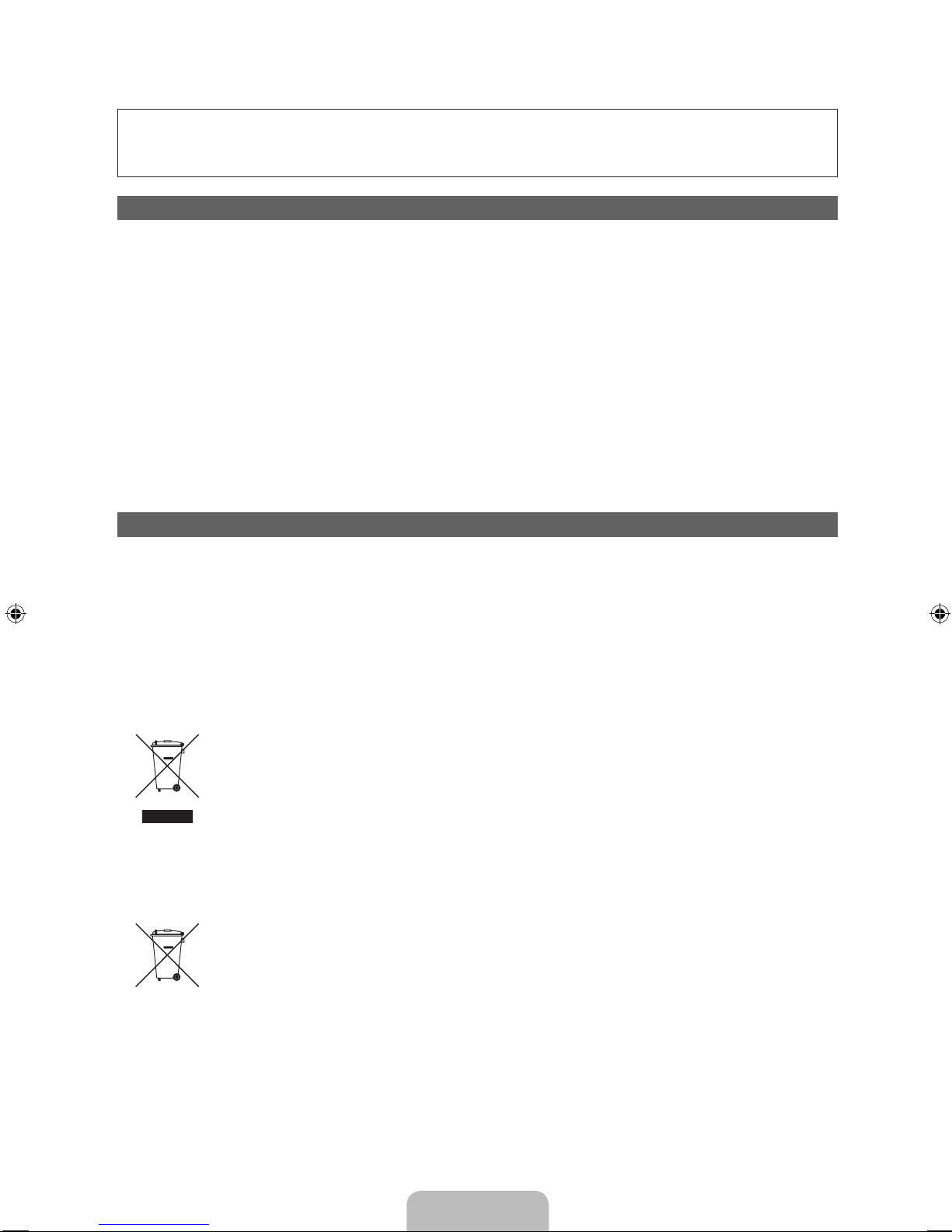
Weitere Informationen zum Anzeigen des e-Manuals finden Sie auf (Seite. 14)
Die Abbildungen und Illustrationen in diesem Handbuch dienen nur zur Information und können vom tatsächlichen Aussehen des Geräts abweichen.
Änderungen an Ausführung und technischen Daten vorbehalten.
„Einige GUS-Sprachen (Russisch, Ukrainisch, Kasachisch) stehen für dieses Produkt nicht zur Verfügung, da das Gerät für Kunden in der EU
hergestellt wurde.“
Hinweis zu Digitalfernsehen
1. Die Funktionalitäten für Digitalfernsehen (DVB) stehen nur in Ländern/Regionen zur Verfügung, in denen digitale terrestrische DVB-T-Signale (MPEG2
und MPEG4 AVC) gesendet werden oder in denen Sie Zugang zu einem kompatiblen Kabelfernsehdienst mit DVB-C (MPEG2 und MPEG4 AAC)
haben. Fragen Sie Ihren örtlichen Händler, wenn Sie Informationen über die Verfügbarkeit von DVB-T oder DVB-C in Ihrer Gegend benötigen.
2. DVB-T ist der Standard des europäischen DVB-Konsortiums für die Übertragung von digitalem terrestrischem Fernsehen, und DVB-C ist der
Standard für die Übertragung von digitalem Kabelfernsehen. Allerdings werden manche Unterscheidungsmerkmale wie EPG (elektronischer
Programmführer), VOD (Video on Demand) usw. in dieser Spezifikation nicht berücksichtigt. Deshalb können sie zum jetzigen Zeitpunkt noch nicht
eingesetzt werden.
3. Zwar hält dieses Fernsehgerät die aktuellen Standards der DVB-T- und DVB-C-Spezifikationen [Version August 2008] ein, aber es kann nicht
garantiert werden, dass die Kompatibilität mit zukünftigen digitalen terrestrischen DVB-T und DBV-C-Signalen gewahrt bleibt.
4. In Abhängigkeit von den Ländern/Regionen, in denen dieses Fernsehgerät eingesetzt wird, verlangen manche Kabelfernsehanbieter zusätzliche
Gebühren für solch einen Dienst, und möglicherweise wird verlangt, dass Sie den Vertragsbedingungen des Unternehmens zustimmen.
5. Manche Digitalfernsehfunktionen sind in einigen Ländern oder Regionen möglicherweise nicht verfügbar, und DVB-C-Signale kann das Gerät bei
manchen Kabelfernsehanbietern möglicherweise nicht fehlerfrei verarbeiten.
6. Für weitere Informationen setzen Sie sich bitte mit dem Samsung-Kundendienstzentrum in Verbindung.
✎
Die Empfangsqualität des Fernsehgeräts kann durch Unterschiede bei den Sendeverfahren in verschiedenen Ländern beeinträchtigt werden.
Kontrollieren Sie die Leistung des Fernsehgeräts bei Ihrem örtlichen SAMSUNG-Händler oder wenden Sie sich an das Samsung-Callcenter
um festzustellen, ob sich die Empfangsqualität durch Ändern der Fernseheinstellungen verbessern lässt.
Warnung bei Standbildern
Vermeiden Sie die Anzeige von Standbildern (wie z.B. JPEG-Bilddateien) oder Standbildelementen (wie z.B. Senderlogos, Panorama- oder 4:3-Bilder,
Aktien- oder Laufschriften mit Nachrichten am unteren Bildschirmrand usw.) auf dem Bildschirm. Durch lang anhaltende Anzeige von Standbildern kann
es zu Schattenbildern auf dem LED-Bildschirm kommen, wodurch die Bildqualität beeinträchtigt wird. Um die Gefahr dieses Effekts zu vermindern,
befolgen Sie bitte die nachfolgenden Empfehlungen:
• Vermeiden Sie es, für lange Zeit denselben Fernsehsender anzuzeigen.
• Versuchen Sie, Abbildungen immer als Vollbild anzuzeigen. Verwenden Sie das Bildformatmenü des Fernsehgeräts, um die beste Anzeigemöglichkeit
zu finden.
• Reduzieren Sie die Helligkeits- und Kontrastwerte soweit wie möglich, um immer noch die gewünschte Bildqualität zu erreichen. Zu hohe Werte
können das Ausbrennen beschleunigen.
• Verwenden Sie regelmäßig alle Funktionen Ihres Fernsehgeräts, die dazu dienen, das Einbrennen von Bildern und das Ausbrennen des Bildschirms
zu reduzieren. Weitere Informationen hierzu finden Sie im e-Manual.
Korrekte Entsorgung von Altgeräten (Elektroschrott)
(Gilt für Länder mit Abfalltrennsystemen)
Die Kennzeichnung auf dem Produkt, Zubehörteilen bzw. auf der dazugehörigen Dokumentation gibt an, dass das Produkt und
Zubehörteile (z. B. Ladegerät, Kopfhörer, USB-Kabel) nach ihrer Lebensdauer nicht zusammen mit dem normalen Haushaltsmüll
entsorgt werden dürfen. Entsorgen Sie dieses Gerät und Zubehörteile bitte getrennt von anderen Abfällen, um der Umwelt
bzw. der menschlichen Gesundheit nicht durch unkontrollierte Müllbeseitigung zu schaden. Helfen Sie mit, das Altgerät und
Zubehörteile fachgerecht zu entsorgen, um die nachhaltige Wiederverwertung von stofflichen Ressourcen zu fördern.
Private Nutzer wenden sich an den Händler, bei dem das Produkt gekauft wurde, oder kontaktieren die zuständigen Behörden,
um in Erfahrung zu bringen, wo Sie das Altgerät bzw. Zubehörteile für eine umweltfreundliche Entsorgung abgeben können.
Gewerbliche Nutzer wenden sich an ihren Lieferanten und gehen nach den Bedingungen des Verkaufsvertrags vor. Dieses
Produkt und elektronische Zubehörteile dürfen nicht zusammen mit anderem Gewerbemüll entsorgt werden.
Korrekte Entsorgung der Batterien dieses Produkts
(Gilt für Länder mit Abfalltrennsystemen)
Die Kennzeichnung auf der Batterie bzw. auf der dazugehörigen Dokumentation oder Verpackung gibt an, dass die Batterie zu
diesem Produkt nach seiner Lebensdauer nicht zusammen mit dem normalen Haushaltsmüll entsorgt werden darf. Wenn die
Batterie mit den chemischen Symbolen Hg, Cd oder Pb gekennzeichnet ist, liegt der Quecksilber-, Cadmium- oder Blei-Gehalt
der Batterie über den in der EG-Richtlinie 2006/66 festgelegten Referenzwerten. Wenn Batterien nicht ordnungsgemäß entsorgt
werden, können sie der menschlichen Gesundheit bzw. der Umwelt schaden.
Bitte helfen Sie, die natürlichen Ressourcen zu schützen und die nachhaltige Wiederverwertung von stofflichen Ressourcen zu
fördern, indem Sie die Batterien von anderen Abfällen getrennt über Ihr örtliches kostenloses Altbatterie-Rücknahmesystem
entsorgen.
Deutsch - 2

Deutsch
Absichern des Aufstellbereichs
Halten Sie die erforderlichen Abstände zwischen dem Gerät und anderen Objekten (z.B. Wänden) ein, um
eine ausreichende Lüftung sicherzustellen.
Wenn Sie dies nicht tun, besteht die Gefahr, dass aufgrund eines Anstiegs der Temperatur im Innern des
Geräts ein Brand ausbricht oder andere Probleme mit dem Gerät auftreten.
✎
Wenn Sie einen Standfuß oder eine Wandhalterung einsetzen, verwenden Sie ausschließlich Teile von
Samsung Electronics.
• Wenn Sie Teile eines anderen Herstellers verwenden, kann es zu Problemen mit dem Gerät oder zu
Verletzungen kommen, falls das Gerät herunterfällt.
✎
Das Aussehen kann sich je nach Gerät unterscheiden.
• Gehen Sie beim Anschließen des Fernsehgeräts vorsichtig vor, da einige Teile warm werden
können.
Aufstellen des Geräts mit dem Standfuß Installation des Geräts mit der Wandhalterung
10 cm10 cm
10 cm
10 cm
10 cm
10 cm
10 cm
Liste der Funktionen
• 3D: Mit dieser faszinierenden neuen Funktion können Sie die 3D-Inhalte bestimmter Sender oder eines
3D-fähigen BD-Players anzeigen.
• SMART HUB: Der Gateway zu allen integrierten Inhalten.
− Smart Hub hilft Ihnen bei der vielfältigen Auswahl Ihres Unterhaltungsprogramms.
− Dadurch können Sie Ihre Unterhaltung schnell und einfach über eine benutzerfreundliche
Benutzeroberfläche steuern.
− Greifen Sie auf zahlreiche Anwendungen zu, die täglich neu hinzugefügt werden.
− Richten Sie Ihr Fernsehgerät nach Ihren Wünschen ein, indem Sie die Anwendungen gemäß Ihren
Vorlieben gruppieren & sortieren.
• AllShare Play: Mit AllShare Play können Sie Fotos, Videos und Musik auf USB-Geräten,
Digitalkameras, Mobilgeräten und PCs anzeigen bzw. wiedergeben und darauf zugreifen. Sie können
über Ihr Drahtlosnetzwerk auf PCs, Mobilgeräte und andere kompatible Geräte zugreifen.
• Anynet+ (HDMI-CEC): Sie können alle angeschlossenen Samsung-Geräte, die Anynet+ unterstützen,
mit der Fernbedienung für Ihr Samsung-Fernsehgerät bedienen.
• e-Manual: Sie können das vollständige Handbuch auf Ihrem Fernsehbildschirm anzeigen. (S. 14)
Deutsch - 3

Zubehör
✎
Vergewissern Sie sich, dass im Lieferumfang des Fernsehgeräts folgende Komponenten enthalten
sind. Falls irgendwelche Teile fehlen sollten, setzen Sie sich bitte mit Ihrem Händler in Verbindung.
✎
Farbe und Form der Teile können sich je nach Modell unterscheiden.
✎
Kabel, die nicht zum Paketinhalt gehören, können gesondert erworben werden.
✎
Achten Sie darauf, dass Sie beim Auspacken keine Zubehörteile übersehen, die durch
Verpackungsmaterialien verdeckt werden.
[
ACHTUNG: STELLEN SIE DIE VERBINDUNG DAUERHAFT HER, DAMIT DAS NETZTEIL NICHT
VOM GERÄT GETRENNT WERDEN KANN
• Fernbedienung & 2 Batterien (Typ AAA) • Netzkabel
• Benutzerhandbuch • Reinigungstuch
• Garantiekarte (nicht überall verfügbar) / Sicherheitshinweise
Haltering (4 Stk.) Kabelhalter für den Standfuß
• Verwaltungskosten werden abgerechnet, wenn:
− (a) auf Ihren Wunsch ein Servicetechniker zu Ihnen geschickt wird, und es liegt kein Defekt des
Geräts vor
(d.h. wenn Sie dieses Benutzerhandbuch nicht gelesen haben)
− (b) Sie das Gerät in eine Reparaturwerkstatt bringen, und es liegt kein Defekt des Geräts vor
(d.h. wenn Sie dieses Benutzerhandbuch nicht gelesen haben)
• Der abgerechnete Betrag wird Ihnen mitgeteilt, ehe irgendwelche Arbeiten oder Kundenbesuche
ausgeführt werden.
Montieren des Kabelhalters für den Standfuß
Deutsch - 4

Deutsch
Verwenden der Bedieneinheit des Fernsehers (Tasten)
Der TV-Controller verfügt über einen Knopf, den Sie in alle Richtungen bewegen können, und der die
Navigation auch ohne Fernbedienung ermöglicht.
✎
Manche Funktionen, für die Sie eine PIN eingeben müssen, stehen möglicherweise nicht zur Verfügung.
✎
Form und Farbe des Geräts können je nach Modell unterschiedlich sein.
✎
Mit Hilfe des TV-Controllers, einer kleinen Joystick-ähnlichen Taste rechts auf der Rückseite des
Fernsehgeräts, können Sie den Fernseher ohne Fernbedienung bedienen.
mR
P
Funktionsmenü
Fernbedienungssensor
TV-Controller
Die Abbildung zeigt die Vorderseite
des Fernsehgeräts.
✎
Befolgen Sie diese Anweisungen, und schauen Sie dabei von vorne auf das Fernsehgerät.
✎
Achten Sie darauf, dass Sie nicht auf den Controller drücken, wenn Sie ihn zum Auswählen einer
Funktion nach oben/unten/links/rechts bewegen. Wenn Sie zunächst auf den Controller drücken,
können Sie ihn nicht mehr nach oben/unten/links/rechts bewegen.
Einschalten
Im Standby-Modus können Sie das Fernsehgerät einschalten, indem Sie auf den
Controller drücken.
Einstellen der Lautstärke
Sie können die Lautstärke bei eingeschaltetem Fernsehgerät einstellen, indem
Sie den Controller nach links bzw. rechts bewegen.
Auswählen eines Senders
Den Sender wechseln Sie, indem Sie den Controller bei eingeschaltetem
Fernsehgerät nach oben bzw. unten bewegen.
Verwenden des
Funktionsmenüs
Zum Anzeigen und Verwenden des Funktionsmenüs drücken Sie bei
eingeschaltetem Fernsehgerät kurz auf den Controller. Wenn Sie das
Funktionsmenü schließen möchten, drücken Sie erneut kurz auf den Controller.
Auswählen einer Option
unter MENÜ (m)
Bei geöffnetem Funktionsmenü können Sie das MENÜ (m) auswählen, indem Sie den
Controller nach links bewegen. Das Bildschirmmenü wird angezeigt. Durch Bewegen des
Controllers nach rechts können Sie eine Option auswählen. Weitere Optionen können
Sie durch Bewegen des Controllers nach rechts, links, oben oder unten auswählen. Zum
Ändern eines Parameters wählen Sie diesen aus und drücken auf den Controller.
Auswählen von SMART HUB
(™)
Wenn Sie SMART HUB (™) auswählen möchten, bewegen Sie den Controller
bei geöffnetem Funktionsmenü nach oben. Das Hauptfenster von SMART HUB
wird angezeigt. Wenn Sie eine Anwendung auswählen möchten, wählen Sie sie
aus, und drücken Sie dann auf den Controller.
Auswählen einer Quelle (s)
Bei geöffnetem Funktionsmenü können Sie die Liste Quelle (s) auswählen,
indem Sie den Controller nach rechts drücken. Das Fenster Quelle wird angezeigt.
Zum Auswählen einer Quelle bewegen Sie den Controller nach oben bzw. hinten.
Wenn die gewünschte Quelle markiert ist, drücken Sie auf den Controller.
Ausschalten (P)
Wählen Sie bei geöffnetem Funktionsmenü
Ausschalten
(P), indem Sie den
Controller nach unten bewegen und dann auf ihn drücken.
✎
Zum Schließen der Fenster Menü, Smart Hub oder Quelle halten Sie den Controller länger als 1 Sekunde lang gedrückt.
Standby-Modus
Wenn Sie den Fernseher ausschalten, wechselt das Gerät in den Standby-Modus und verbraucht auch
weiterhin eine kleine Menge an Strom. Um sicher zu gehen und den Energieverbrauch zu reduzieren,
sollten Sie Ihr Fernsehgerät nicht über einen längeren Zeitraum im Standby-Modus laufen lassen (z. B.
wenn Sie verreist sind). Ziehen Sie in solchen Fällen das Netzkabel aus der Steckdose.
Deutsch - 5
