Page 1
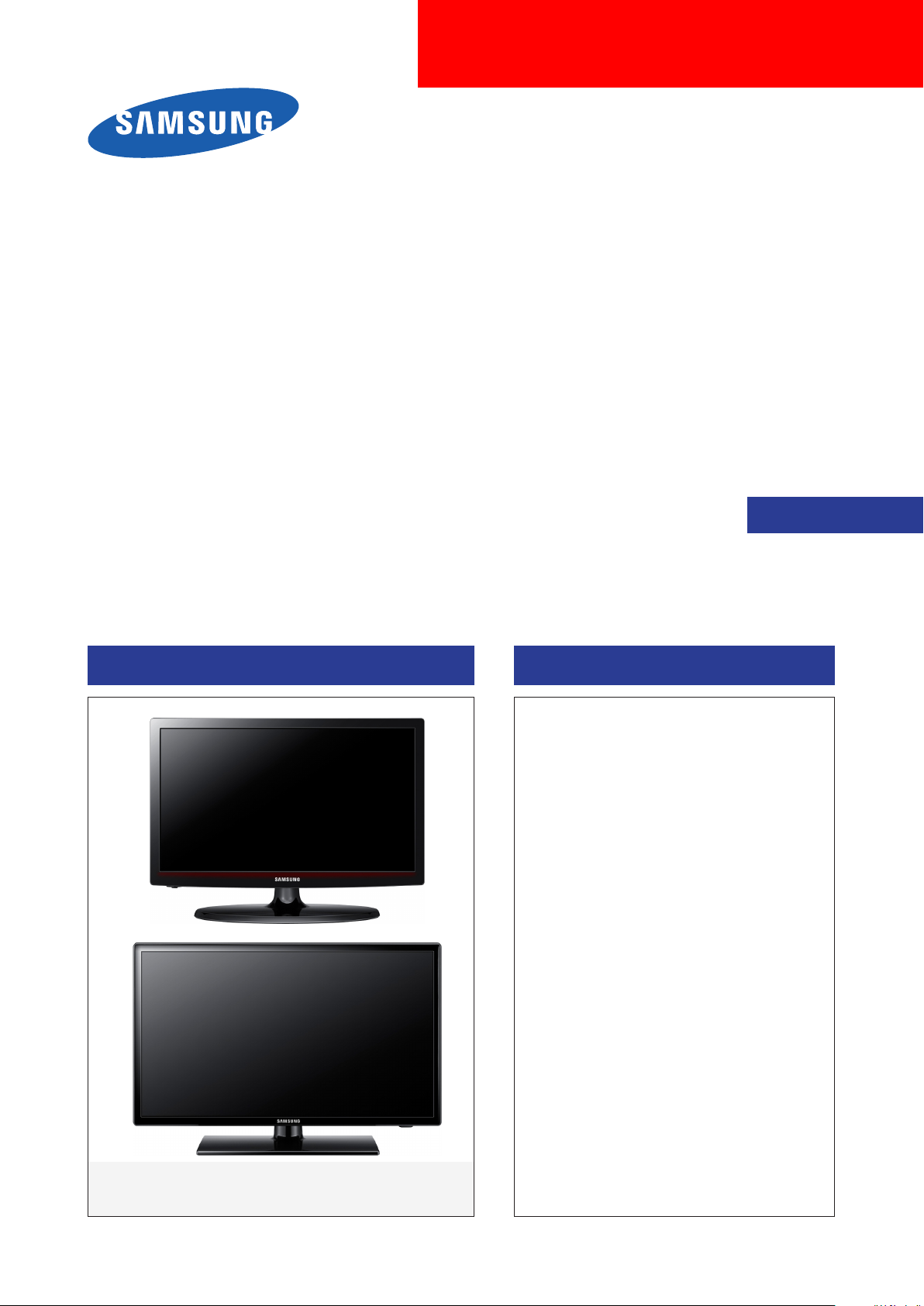
LED TV
Chassis : U71A U71B
Model : UE32EH5**** UE22ES5****
UE37EH5**** UE19ES4****
UE40EH5****
UE46EH5****
UE26EH4****
UE32EH4****
SERVICE
Manual
LED TV Contents
1. Precautions
2. Product specications
3. Disassembly and Reassembly
4. Troubleshooting
5. Wiring Diagram
UE**ES4****/UE**EH4****
UE**ES5****/UE**EH5****
Page 2

Contents
1. Precautions ...................................................................................................................1-1
1-1. Safety Precautions ..............................................................................................................1-1
1-2. Servicing Precautions ..........................................................................................................1-3
1-3. Static Electricity Precautions ...............................................................................................1-4
1-4. Installation Precautions .......................................................................................................1-5
2. Product Specications.................................................................................................2-1
2-1. Product Information .............................................................................................................2-1
2-2. Detail Factory Option .........................................................................................................2-26
2-3. Accessories .......................................................................................................................2-28
3. Disassembly and Reassembly ....................................................................................3-1
3-1. Disassembly and Reassembly ............................................................................................3-1
3-2. Assy Board P-Jog Switch & Ir ............................................................................................3-13
3-3. Disassembly(PTC) .............................................................................................................3-15
4. Troubleshooting ...........................................................................................................4-1
4-1. Troubleshooting ................................................................................................................... 4-1
4-2. How to Check Fault Symptom .............................................................................................4-5
4-3. Factory Mode Adjustments .................................................................................................. 4-8
4-4. White Balance ...................................................................................................................4-17
4-5. White Ratio (Balance) Adjustment .....................................................................................4-20
4-6. RS-232C ............................................................................................................................ 4-21
4-7. Software Upgrade ..............................................................................................................4-22
4-8. Cover-Middle Rear Dimension ..........................................................................................4-24
5. Wiring Diagram .............................................................................................................5-1
5-1. Wiring Diagram .................................................................................................................... 5-1
5-2. Connector ............................................................................................................................5-3
5-3. Connector Functions ...........................................................................................................5-5
5-4. Cables .................................................................................................................................5-6
Page 3

This Service Manual is a property of Samsung Electronics Co.,Ltd.
Any unauthorized use of Manual can be punished under applicable
International and/or domestic law.
© 2012 Samsung Electronics Co.,Ltd.
All rights reserved.
Printed in Korea
Page 4
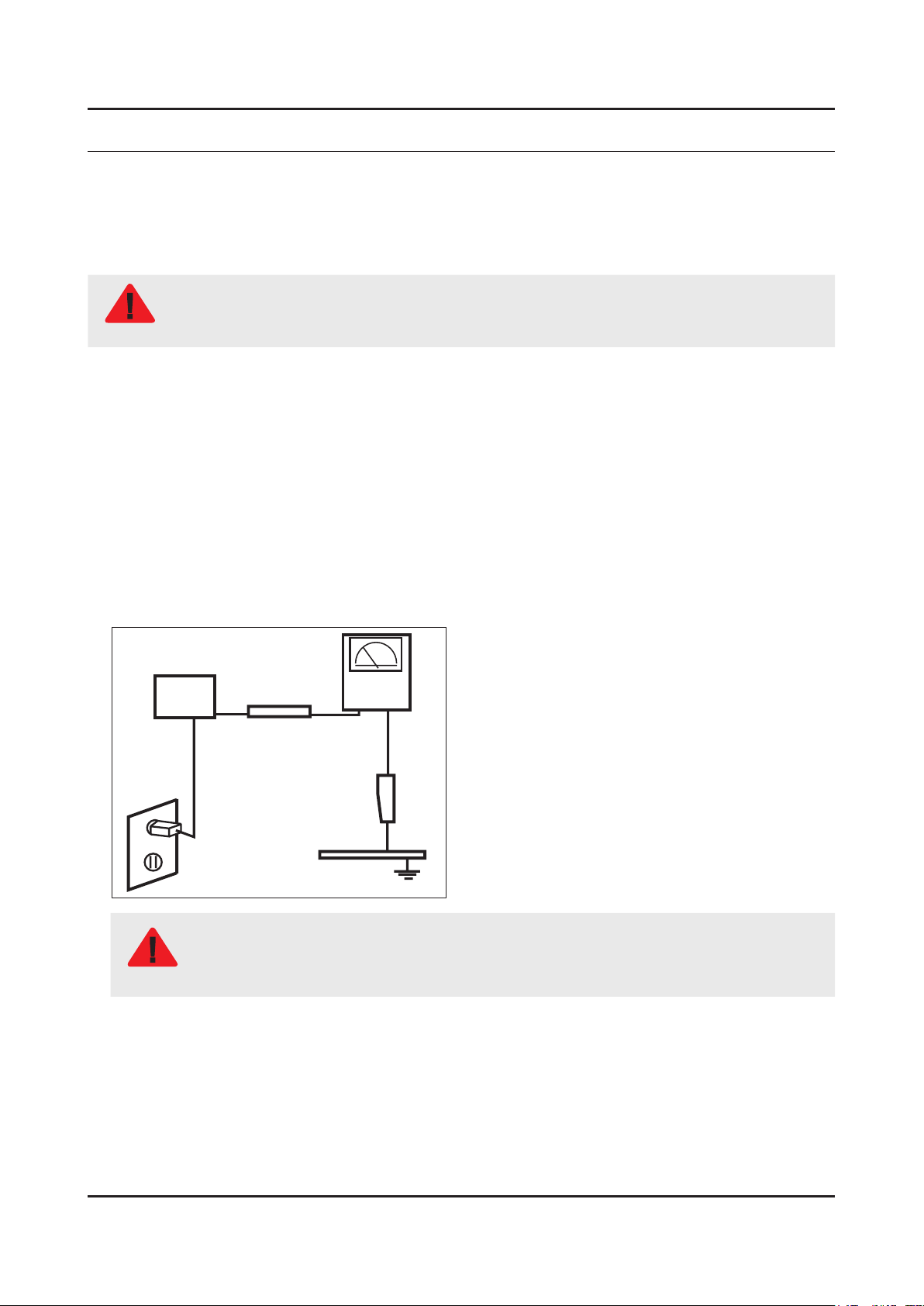
1. Precautions
1. Precautions
1-1. Safety Precautions
Follow these safety, servicing and ESD precautions to prevent damage and to protect against potential hazards such as
electrical shock.
1-1-1. Warnings
For continued safety, do not attempt to modify the circuit board.
WARNING
1-1-2. Servicing the LED TV
When servicing the LED TV, Disconnect the AC line cord from the AC outlet.1.
It is essential that service technicians have an accurate voltage meter available at all times. Check the calibration of this 2.
meter periodically.
1-1-3. Fire and Shock Hazard
Before returning the monitor to the user, perform the following safety checks:
Inspect each lead dress to make certain that the leads are not pinched or that hardware is not lodged between the 1.
chassis and other metal parts in the monitor.
Inspect all protective devices such as nonmetallic control knobs, insulating materials, cabinet backs, adjustment and 2.
compartment covers or shields, isolation resistorcapacitor networks, mechanical insulators, etc.
Leakage Current Hot Check:3.
Disconnect the AC power and DC power jack before servicing.
(READING SHOULD)
DEVICE
UNDER
TEST
ALSO TEST WITH
PLUG REVERSED
(USING AC ADAPTER
PLUG AS REQUIRED)
NOT BE ABOVE 0.5mA
2-WIRE CORD
TEST ALL
EXPOSED METAL
SURFACES
LEAKAGE
CURRENT
TESTER
EARTH
GROUND
Do not use an isolation transformer during this test.
Use a leakage current tester or a metering system that complies with American National Standards
WARNING
Institute (ANSI C101.1, Leakage Current for Appliances), and Underwriters Laboratories (UL
Publication UL1410, 59.7).
With the unit completely reassembled, plug the AC line cord directly into a 120V AC outlet. With the unit’s AC switch rst 4.
in the ON position and then OFF, measure the current between a known earth ground (metal water pipe, conduit, etc.)
and all exposed metal parts, including: metal cabinets, screwheads and control shafts.
The current measured should not exceed 0.5 milliamp.
Reverse the power-plug prongs in the AC outlet and repeat the test.
1-1
Page 5

1-2
1. Precautions
1-1-4. Product Safety Notices
Some electrical and mechanical parts have special safetyrelated characteristics which are often not evident from visual
inspection. The protection they give may not be obtained by replacing them with components rated for higher voltage,
wattage, etc. Parts that have special safety characteristics are identied by on schematics and parts lists. A substitute
replacement that does not have the same safety characteristics as the recommended replacement part might create
shock, re and/or other hazards. Product safety is under review continuously and new instructions are issued whenever
appropriate.
Page 6
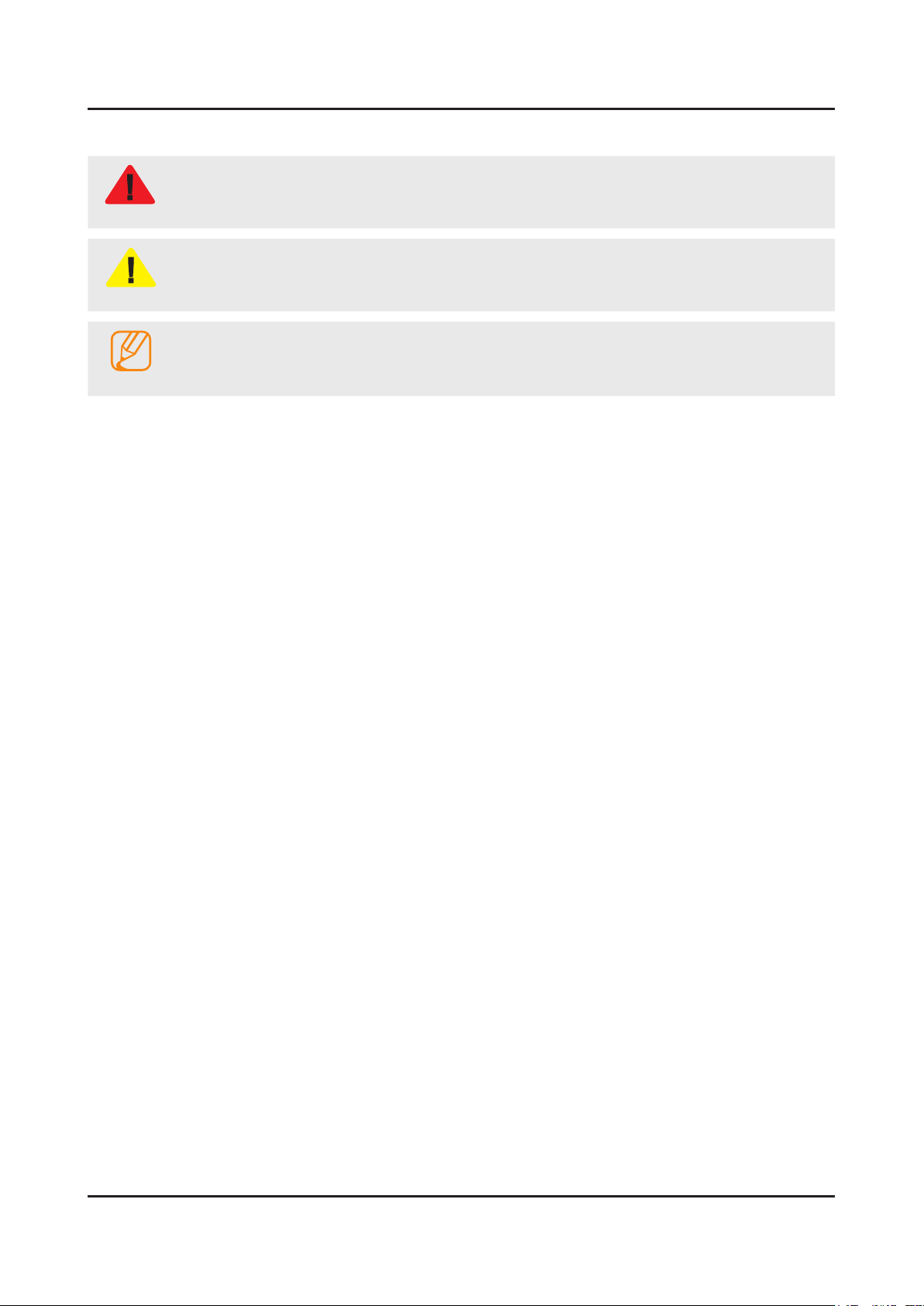
1-3
1. Precautions
1-2. Servicing Precautions
An electrolytic capacitor installed with the wrong polarity might explode.
WARNING
Before servicing units covered by this service manual, read and follow the Safety Precautions section of
CAUTION
NOTE
1-2-1. General Servicing Precautions
Always unplug the unit’s AC power cord from the AC power source and disconnect the DC Power Jack before 1.
attempting to: (a) remove or reinstall any component or assembly, (b) disconnect PCB plugs or connectors, (c) connect
a test component in parallel with an electrolytic capacitor.
Some components are raised above the printed circuit board for safety. An insulation tube or tape is sometimes used. 2.
The internal wiring is sometimes clamped to prevent contact with thermally hot components. Reinstall all such elements
to their original position.
After servicing, always check that the screws, components and wiring have been correctly reinstalled. Make sure that 3.
the area around the serviced part has not been damaged.
Check the insulation between the blades of the AC plug and accessible conductive parts (examples: metal panels, input 4.
terminals and earphone jacks).
Insulation Checking Procedure: Disconnect the power cord from the AC source and turn the power switch ON. Connect 5.
an insulation resistance meter (500 V) to theblades of the AC plug. The insulation resistance between each blade of the
AC plug and accessible conductive parts (see above) should be greater than 1 megohm.
Always connect a test instrument’s ground lead to the instrument chassis ground before connecting the positive lead; 6.
always remove the instrument’s ground lead last.
this manual.
If unforeseen circumstances create conict between the following servicing precautions and any of the
safety precautions, always follow the safety precautions.
Page 7
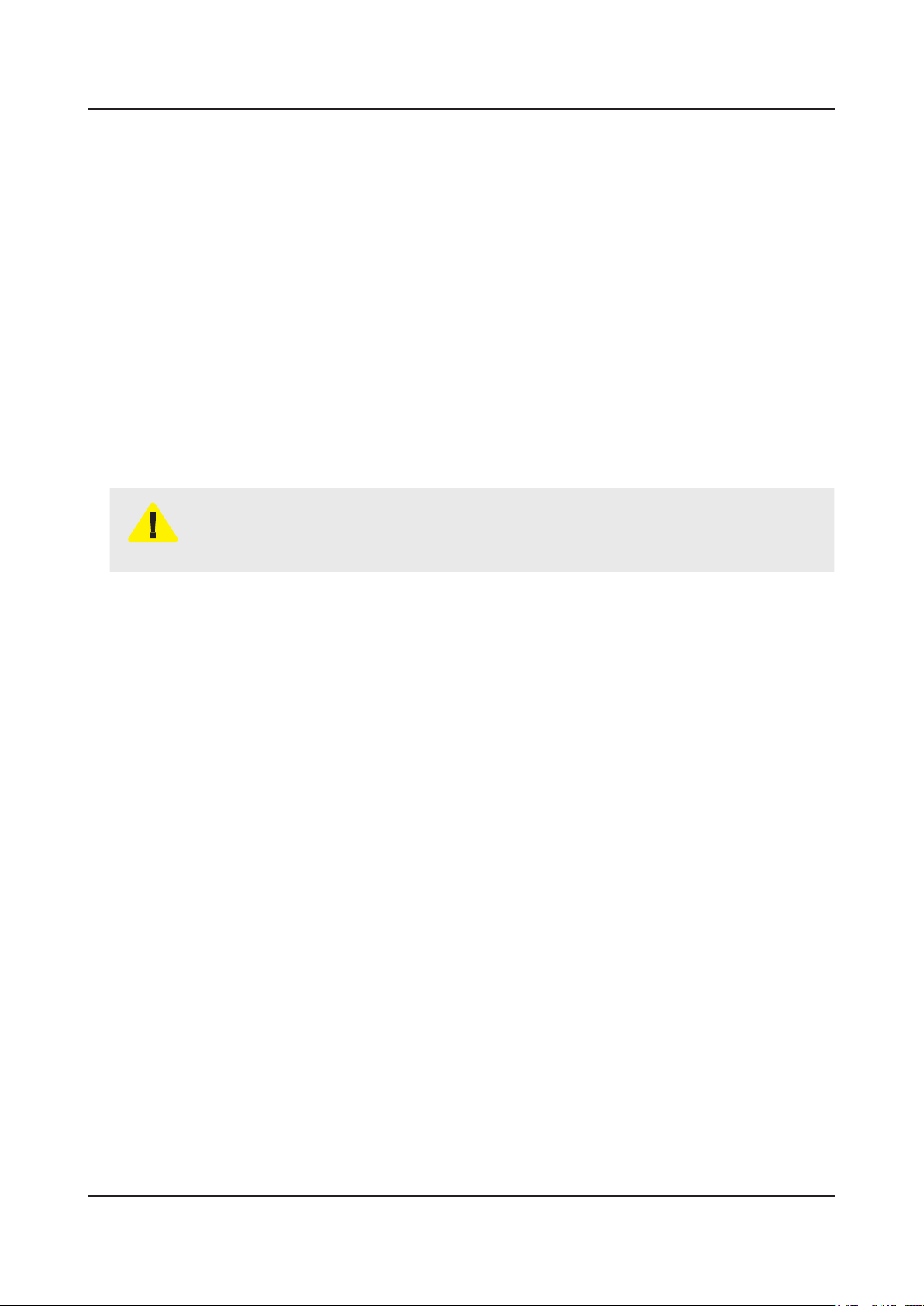
1-4
1. Precautions
1-3. Static Electricity Precautions
Some semiconductor (solid state) devices can be easily damaged by static electricity. Such components are commonly
called Electrostatically Sensitive Devices (ESD). Examples of typical ESD are integrated circuits and some eld-effect
transistors. The following techniques will reduce the incidence of component damage caused by static electricity.
Immediately before handling any semiconductor components or assemblies, drain the electrostatic charge from your 1.
body by touching a known earth ground. Alternatively, wear a discharging wrist-strap device. To avoid a shock hazard,
be sure to remove the wrist strap before applying power to the monitor.
After removing an ESD-equipped assembly, place it on a conductive surface such as aluminum foil to prevent 2.
accumulation of an electrostatic charge.
Do not use freon-propelled chemicals. These can generate electrical charges sufcient to damage ESDs.3.
Use only a grounded-tip soldering iron to solder or desolder ESDs.4.
Use only an anti-static solder removal device. Some solder removal devices not classied as “anti-static” can generate 5.
electrical charges sufcient to damage ESDs.
Do not remove a replacement ESD from its protective package until you are ready to install it. Most replacement ESDs 6.
are packaged with leads that are electrically shorted together by conductive foam, aluminum foil or other conductive
materials.
Immediately before removing the protective material from the leads of a replacement ESD, touch the protective material 7.
to the chassis or circuit assembly into which the device will be installed.
Be sure no power is applied to the chassis or circuit and observe all other safety precautions.
CAUTION
Minimize body motions when handling unpackaged replacement ESDs. Motions such as brushing clothes together, or 8.
lifting your foot from a carpeted oor can generate enough static electricity to damage an ESD.
Page 8
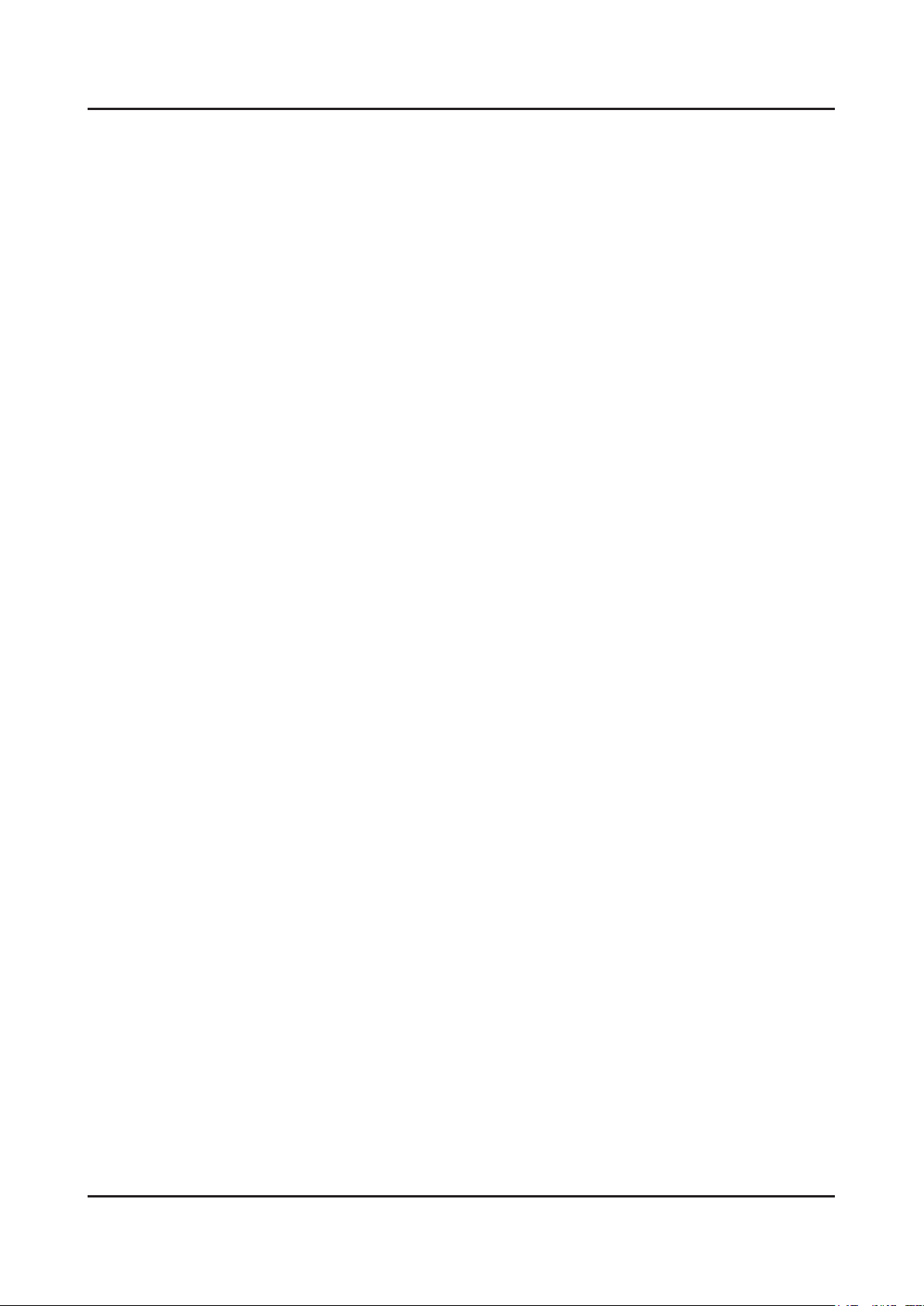
1-5
1. Precautions
1-4. Installation Precautions
For safety reasons, more than a people are required for carrying the product.1.
Keep the power cord away from any heat emitting devices, as a melted covering may cause re or electric shock.2.
Do not place the product in areas with poor ventilation such as a bookshelf or closet. The increased internal temperature 3.
may cause re.
Bend the external antenna cable when connecting it to the product. This is a measure to protect it from being exposed 4.
to moisture. Otherwise, it may cause a re or electric shock.
Make sure to turn the power off and unplug the power cord from the outlet before repositioning the product. Also check 5.
the antenna cable or the external connectors if they are fully unplugged. Damage to the cord may cause re or electric
shock.
Keep the antenna far away from any high-voltage cables and install it rmly. Contact with the highvoltage cable or the 6.
antenna falling over may cause re or electric shock.
When installing the product, leave enough space (0.4m) between the product and the wall for ventilation purposes. 7.
A rise in temperature within the product may cause re.
Page 9
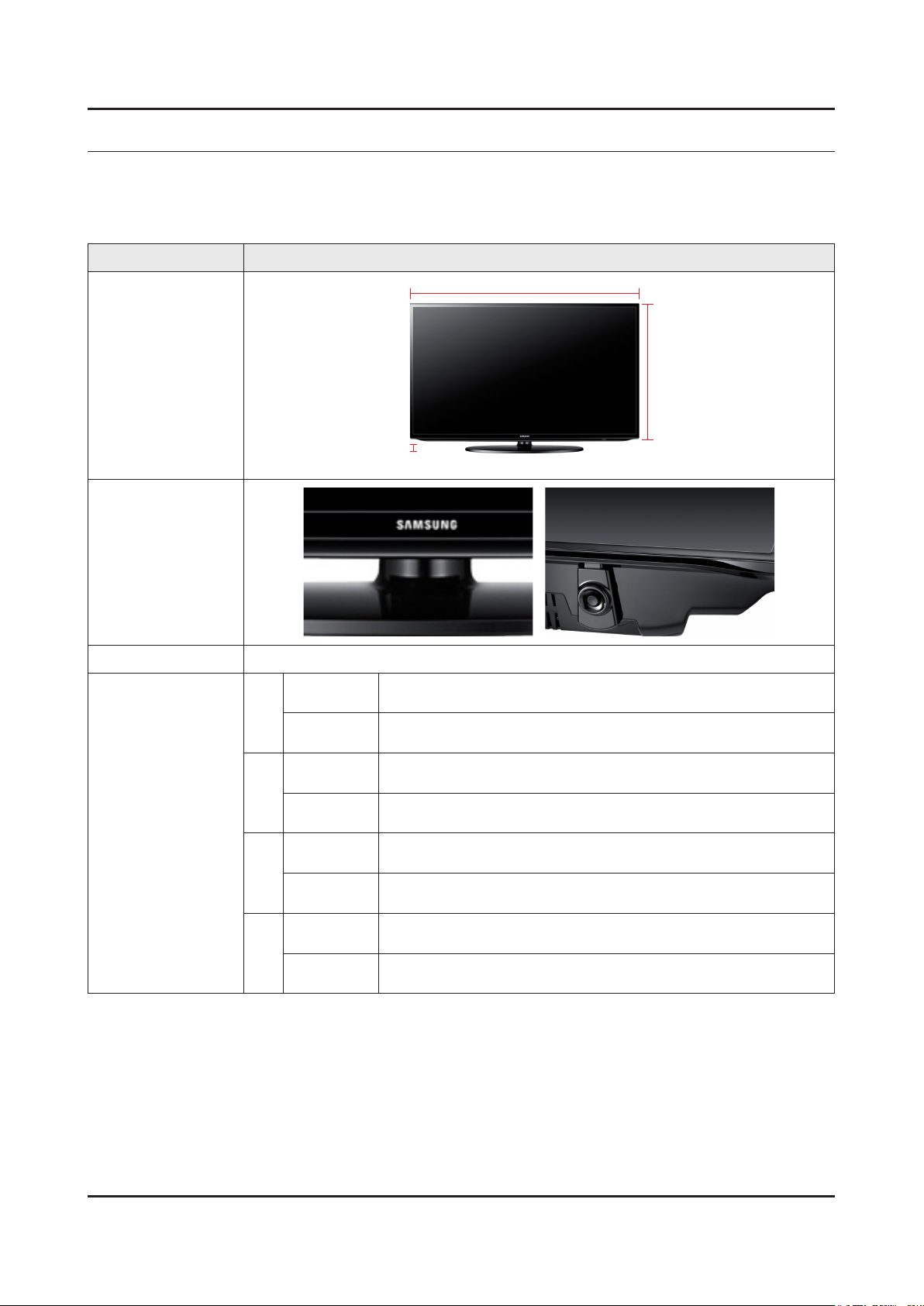
2. Product Specications
2-1. Product Information
2-1-1. Model Comparison
Model UE**EH5****
2. Product specications
W
Front View
D
Detail View
Front Color Black (Panel)
Dimensions
(W x H x D)
32"
37"
40"
46"
Set with
Stand
Set without
Stand
Set with
Stand
Set without
Stand
Set with
Stand
Set without
Stand
Set with
Stand
Set without
Stand
738.3 x 498.1 x 191.6 mm / 29.1 x 19.6 x 7.5 inches
738.3 x 444.6 x 93.1 mm / 29.1 x 17.5 x 3.7 inches
866.5 x 575.5 x 247.8 mm / 34.1 x 22.7 x 9.8 inches
866.5 x 519.2 x 93.0 mm / 34.1 x 20.4 x 3.7 inches
927.6 x 606.4 x 227.6 mm / 36.5 x 19.6 x 7.5 inches
927.6 x 551.0 x 93.0 mm / 36.5 x 17.5 x 3.7 inches
1059.8 x 680.7 x 227.6 mm / 41.7 x 26.8 x 9.0 inches
1059.8 x 625.6 x 94.3 mm / 41.7 x 24.6 x 3.7 inches
* W : Width H : High D : Depth
H
2-1
Page 10

2-2
2. Product specications
Set with
32"
37"
Weight
40"
46"
Panel Type Anti Glare
Internal Memory None
DDR 128 Mbyte
Feature Media Play(Movie)
Stand
Set without
Stand
Set with
Stand
Set without
Stand
Set with
Stand
Set without
Stand
Set with
Stand
Set without
Stand
6.4 kg / 14.11 lbs
5.7 kg / 12.57 lbs
9.9 kg / 21.83 lbs
8.0 kg / 17.64 lbs
11.0 kg / 24.25 lbs
9.0 kg / 19.84 lbs
14.0 kg / 30.86 lbs
12.0 kg / 26.46 lbs
Page 11
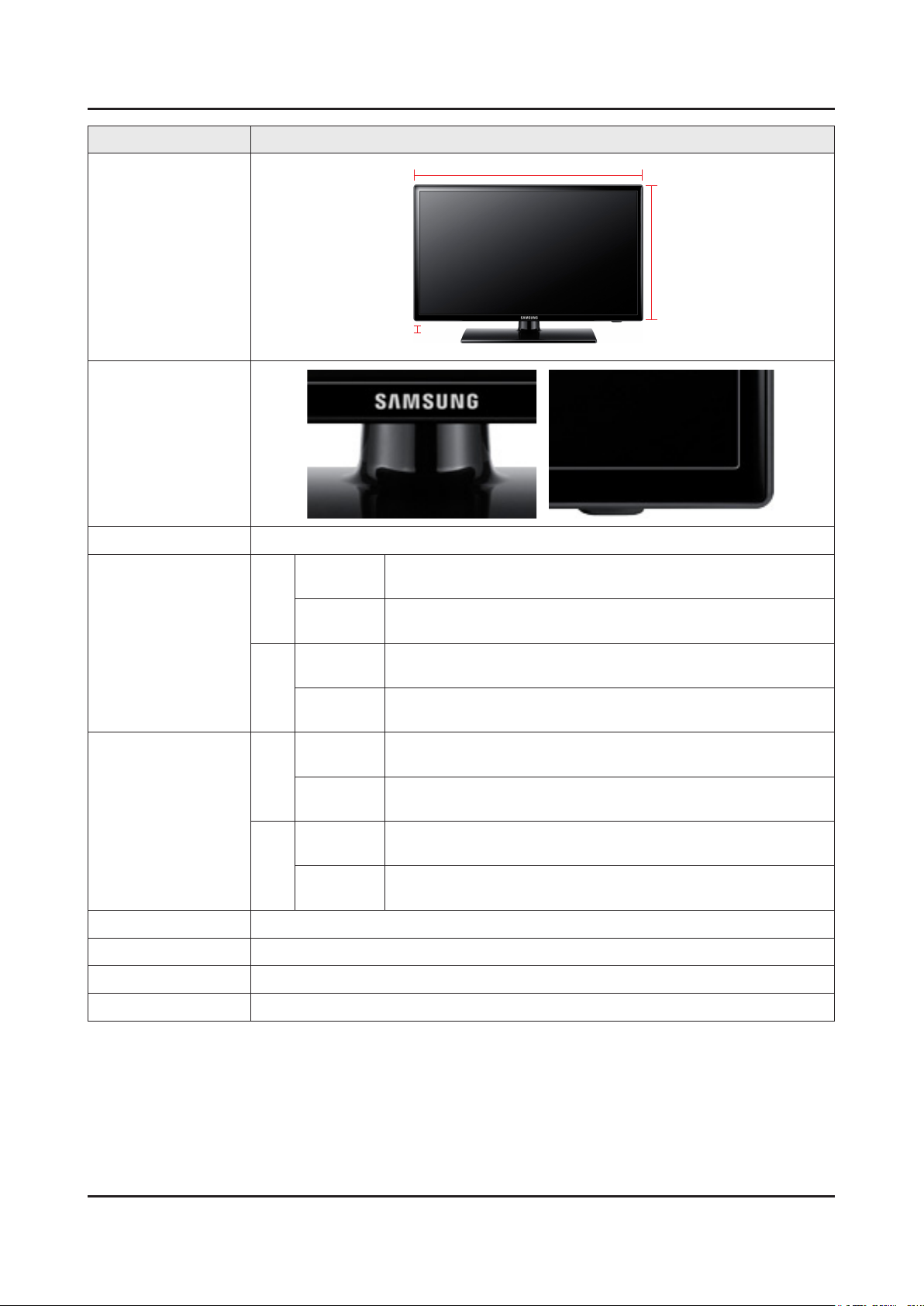
2-3
2. Product specications
Model UE**EH4****
W
Front View
D
* W : Width H : High D : Depth
Detail View
Front Color Black (Panel)
Set with
Stand
615.1 x 419.2 x 180.7 mm / 24.2 x 16.5 x 7.7 inches
26"
Dimensions
(W x H x D)
Set without
Stand
Set with
Stand
615.1 x 365.6 x 93.3 mm / 24.2 x 14.4 x 3.7 inches
738.8 x 498.1 x 191.6 mm / 29.1 x 19.4 x 7.5 inches
32"
Set without
Stand
738.8 x 444.6 x 93.1 mm / 29.1 x 17.2 x 3.7 inches
H
Set with
Stand
26"
Set without
Stand
Weight
Set with
Stand
32"
Set without
Stand
Panel Type Anti Glare
Internal Memory None
DDR 128 Mbyte
Feature Media Play(Movie)
4.5 kg / 9.92 lbs
4.0 kg / 8.82 lbs
6.3 kg / 13.89 lbs
5.7 kg / 12.57 lbs
Page 12

2-4
2. Product specications
Model UE22ES5****
W
Front View
D
* W : Width H : High D : Depth
Detail View
Front Color Black (Panel)
Set with Stand 513.4 x 364.4 x 161.0 mm / 20.2 x 14.3 x 6.3 inches
Dimensions
(W x H x D)
22"
Set without
Stand
513.4 x 316.2 x 49.6 mm / 20.2 x 12.4 x 2.0 inches
Set with Stand 3.5 kg / 7.72 lbs
Weight 22"
Set without
Stand
H
3.3 kg / 7.28 lbs
Panel Type Anti Glare
Internal Memory None
DDR 128 Mbyte\
Feature Media Play(Movie)
Page 13
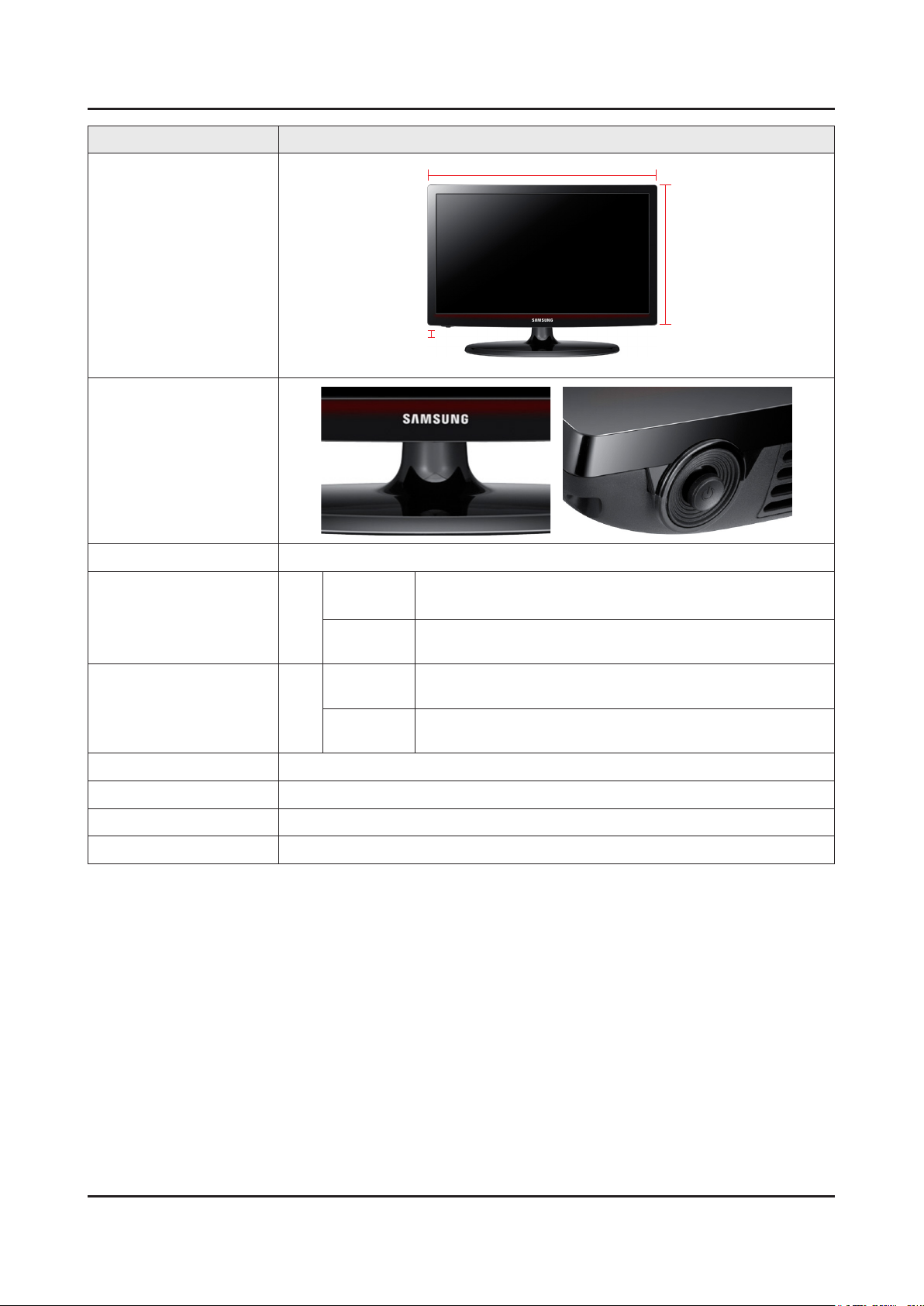
2-5
2. Product specications
Model UE19ES4****
W
Front View
D
* W : Width H : High D : Depth
Detail View
Front Color Black (Panel)
Dimensions
(W x H x D)
Set with
Stand
19"
Set without
Stand
Set with
Stand
446.8 x 326.9 x 161.0 mm / 17.6 x 12.9 x 6.3 inches
446.8 x 278.7 x 49.6 mm / 17.6 x 11.0 x 2.0 inches
3.0 kg / 6.61 lbs
Weight 19"
Set without
Stand
2.7 kg / 5.95 lbs
H
Panel Type Anti Glare
Internal Memory None
DDR 128 Mbyte
Feature Media Play(Movie)
Page 14
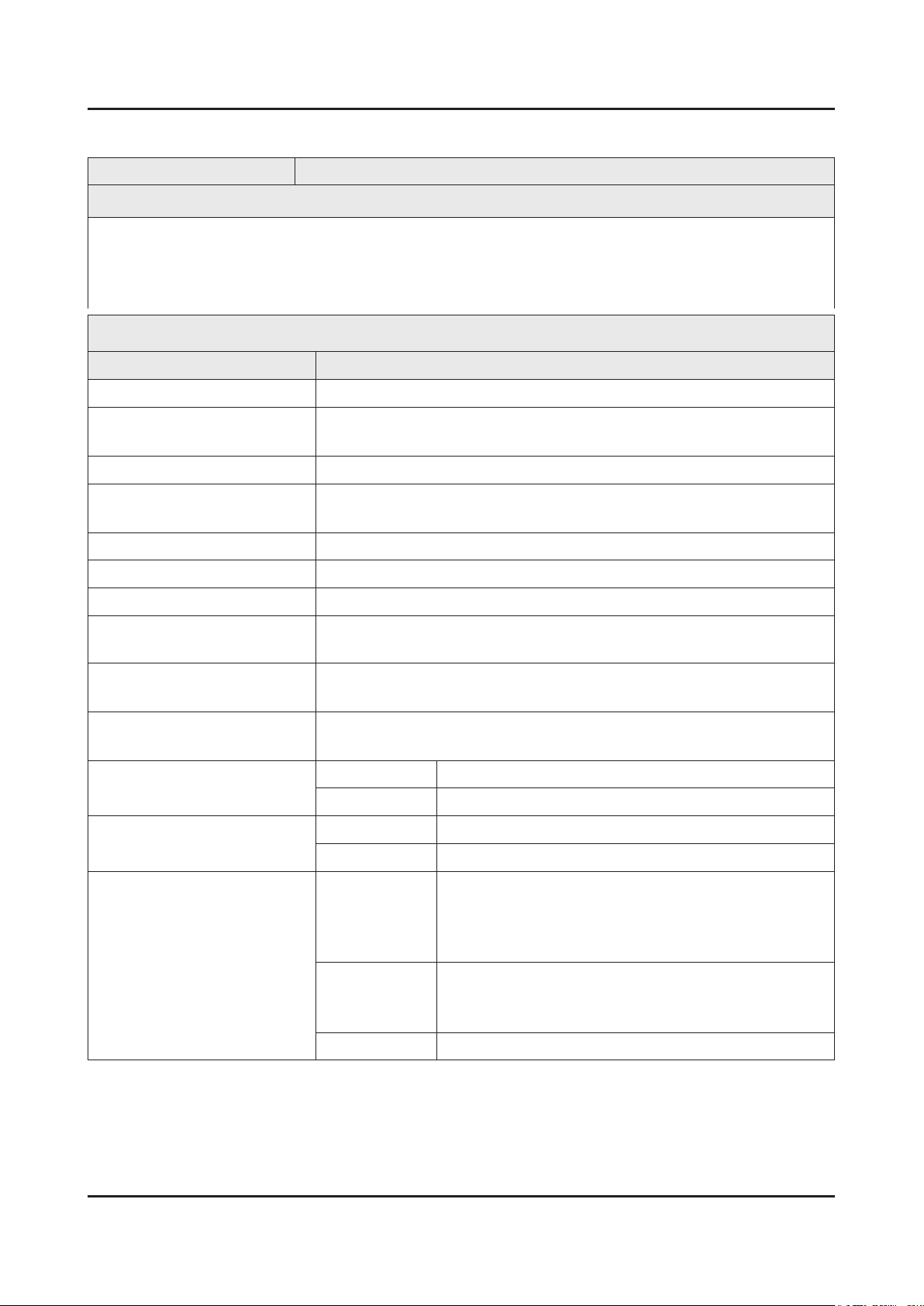
2-6
2. Product specications
2-1-2. Feature & Specications
Model UE32EH5****
Feature
Digital-TV, RF, 2-HDMI, 1-Component, 1-A/V, 1-USB2.0•
High Contrast Ratio : MEGA•
Response Time : 8 ms•
CMR : 100•
Specications
Item Description
LCD Panel 32 inch FHD 60Hz
Scanning Frequency Horizontal : 60 kHz ~ 73 kHz (Automatic)
Vertical : 47 Hz ~ 63 Hz (Automatic)
Display Colors 16.7M colors
Maximum Resolution Horizontal : 1920 Pixels
Vertical : 1080 Pixels
Input Signal Analog 0.7 Vp-p ± 5% positive at 75Ω, internally terminated
Input Sync Signal H/V Separate, TTL, P. or N.
Maximum Pixel Clock Rate 74.25 MHz
Active Display (H x V)*
* Horizontal x Vertical
AC Power Voltage & Frequency AC 220V ~ 240V, 50/60 Hz (Europe area)
Power Consumption 60 W (Under 0.3 W, Stand by) Europe area
Dimensions Set (W x H x D)*
* Width x High x Depth
Weight Set with Stand 6.4 kg / 14.11 lbs
TV System
703.4(H) X 397.8(V) (mm) / 28.7(H) X 16.2(V) (inches)
AC 100V ~ 240V, 50/60 Hz (CIS area)
62 W (Under 0.3 W, Stand by) CIS area
Set with Stand 738.3 x 498.1 x 191.6 mm / 29.1 x 19.6 x 7.5 inches
Set without Stand 738.3 x 444.6 x 93.1 mm / 29.1 x 17.5 x 3.7 inches
Set without Stand 5.7 kg / 12.57 lbs
Analogue :B/G, D/K, L, I(Depending on your country selection)
TV
Colour
Video
Digital: DVB-T/DVB-C
*UK, Nordic, Russia, UKR Area : DVB-T2/DVB-C
*Russia, UKR Area Model Code: UE32EH50*7KXRU(UA)
Analogue: PAL, SECAM, NTSC-4.43, NTSC-3.58, PAL60
Digital: MPEG-2 MP@ML, MPEG-4, H.264/AVC MP@L3
MP@L4.0, HP@L4.0
Sound BG, DK, L, NICAM, MPEG1, DD, DD+, HEAAC
Page 15
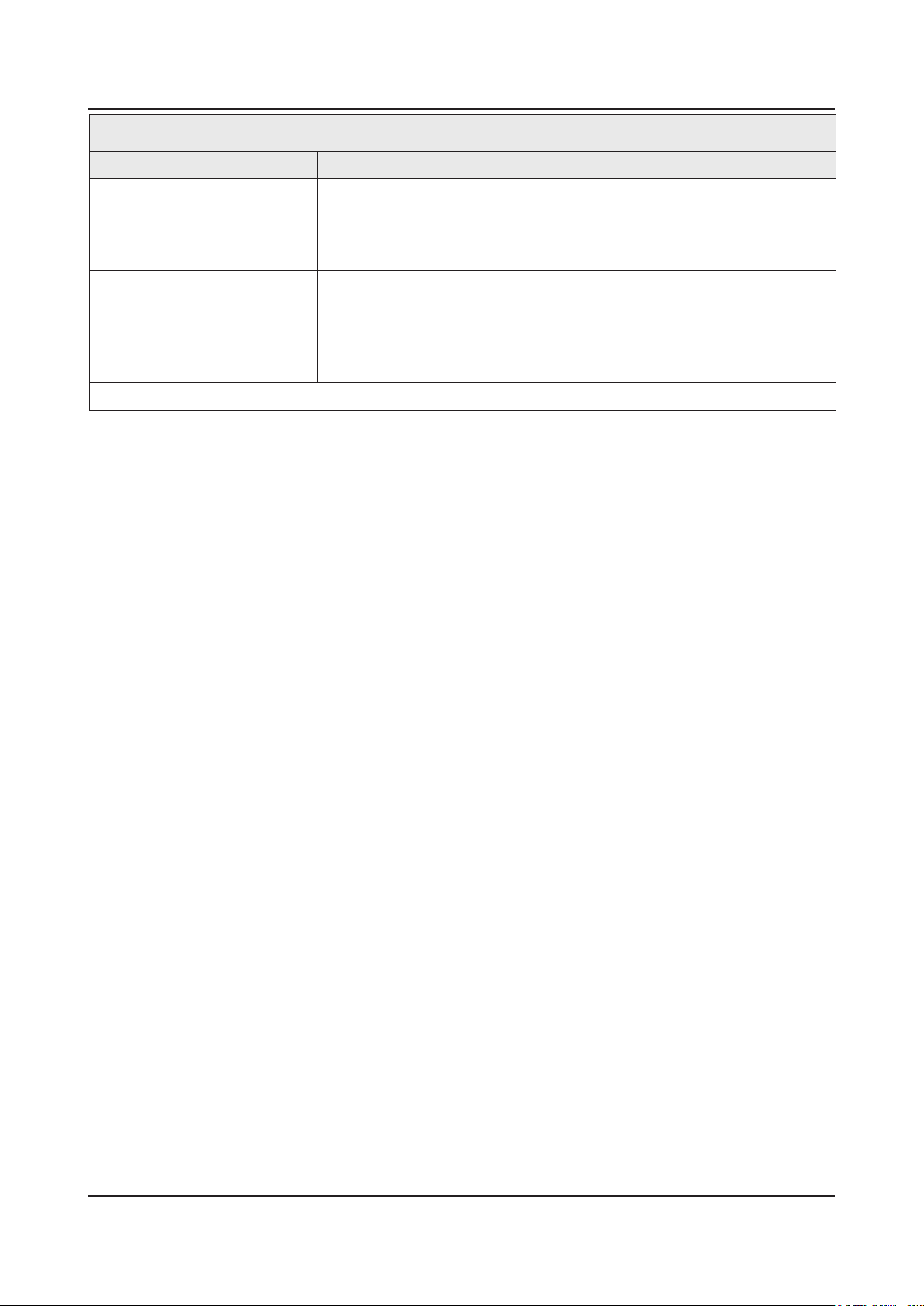
2-7
2. Product specications
Specications
Item Description
Environmental Considerations Operating Temperature : 32˚F ~ 122˚F (0˚C ~ 50˚C)
Operating Humidity : 20% ~ 90%
Storage Temperature : -4˚F ~ 140˚F (-20˚C ~ 60˚C)
Storage Humidity : 10% ~ 90%
Audio Specications MAX Internal Audio Output Power : Each 10 W(Left/Right)
Equalizer : 5 Band
Output Frequency :
RF : 20 Hz ~ 15.4 kHz•
AV/Componet/HDMI : 20 Hz ~ 20 kHz•
Note : Dolby Digital Plus/Pulse, USB2.0, Film mode, Energy Saving, Eco sensor
Page 16
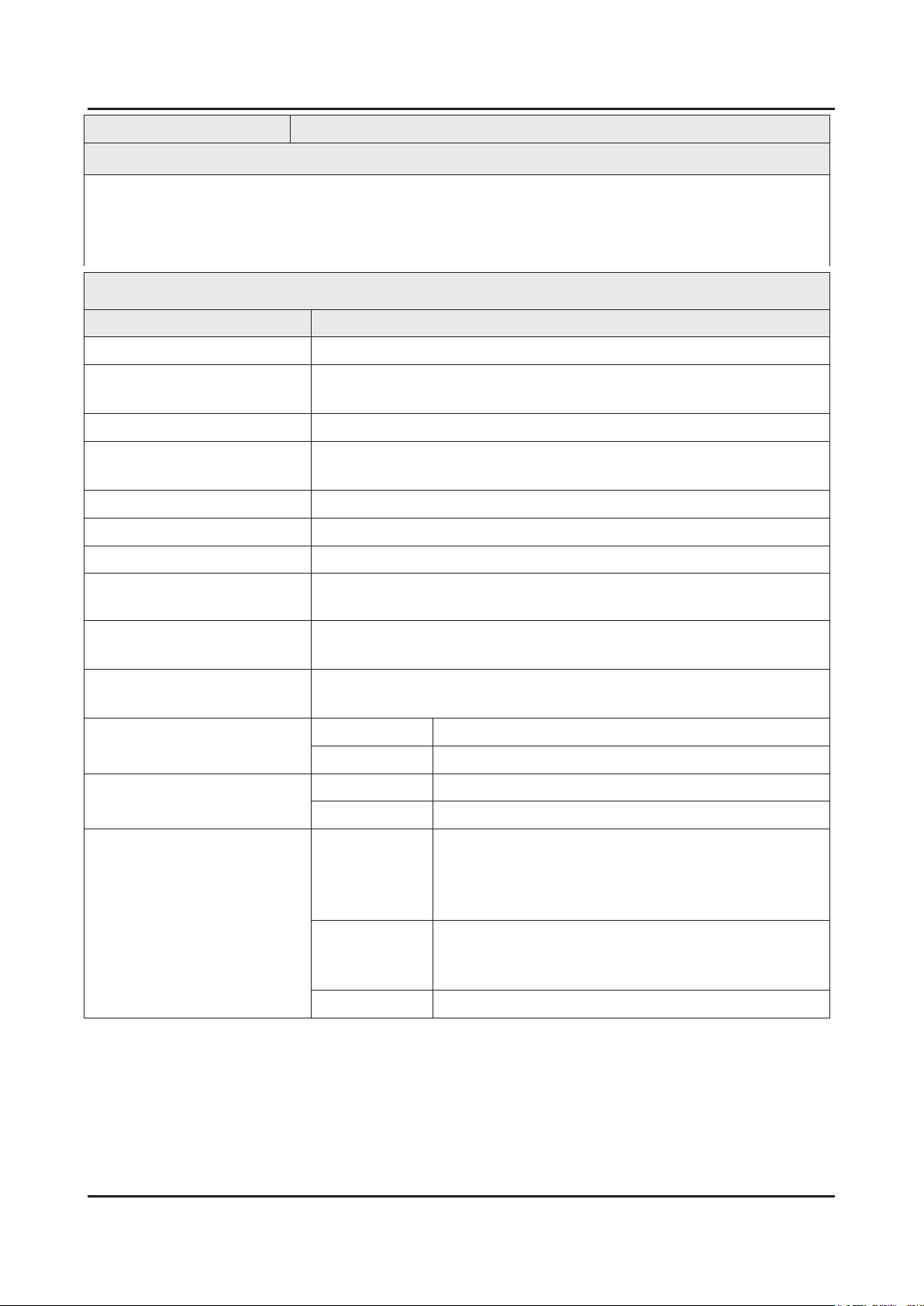
2-8
2. Product specications
Model UE37EH5****
Feature
Digital-TV, RF, 2-HDMI, 1-Component, 1-A/V, 1-USB2.0•
High Contrast Ratio : MEGA•
Response Time : 8 ms•
CMR : 100•
Specications
Item Description
LCD Panel 37 inch FHD 60Hz
Scanning Frequency Horizontal : 60 kHz ~ 73 kHz (Automatic)
Vertical : 47 Hz ~ 63 Hz (Automatic)
Display Colors 16.7M colors
Maximum Resolution Horizontal : 1920 Pixels
Vertical : 1080 Pixels
Input Signal Analog 0.7 Vp-p ± 5% positive at 75Ω, internally terminated
Input Sync Signal H/V Separate, TTL, P. or N.
Maximum Pixel Clock Rate 74.25 MHz
Active Display (H x V)*
* Horizontal x Vertical
819.4(H) X 460.9(V) (mm) / 33.4(H) X 18.8(V) (inches)
AC Power Voltage & Frequency AC 220V ~ 240V, 50/60 Hz (Europe area)
AC 100V ~ 240V, 50/60 Hz (CIS area)
Power Consumption 79 W (Under 0.3 W, Stand by) Europe area
81 W (Under 0.3 W, Stand by) CIS area
Dimensions Set (W x H x D)*
* Width x High x Depth
Set with Stand 866.5 x 575.5 x 247.8 mm / 34.1 x 22.7 x 9.8 inches
Set without Stand 738.3 x 519.2 x 93.0 mm / 34.1 x 20.4 x 3.7 inches
Weight Set with Stand 9.9 kg / 21.83 lbs
Set without Stand 8.0 kg / 17.64 lbs
TV System
TV
Analogue :B/G, D/K, L, I(Depending on your country selection)
Digital: DVB-T/DVB-C
* UK, Nordic, Russia, UKR Area : DVB-T2/DVB-C
* Russia, UKR Area Model Code: UE37EH50*7KXRU(UA)
Colour
Video
Analogue: PAL, SECAM, NTSC-4.43, NTSC-3.58, PAL60
Digital: MPEG-2 MP@ML, MPEG-4, H.264/AVC MP@L3
MP@L4.0, HP@L4.0
Sound BG, DK, L, NICAM, MPEG1, DD, DD+, HEAAC
Page 17
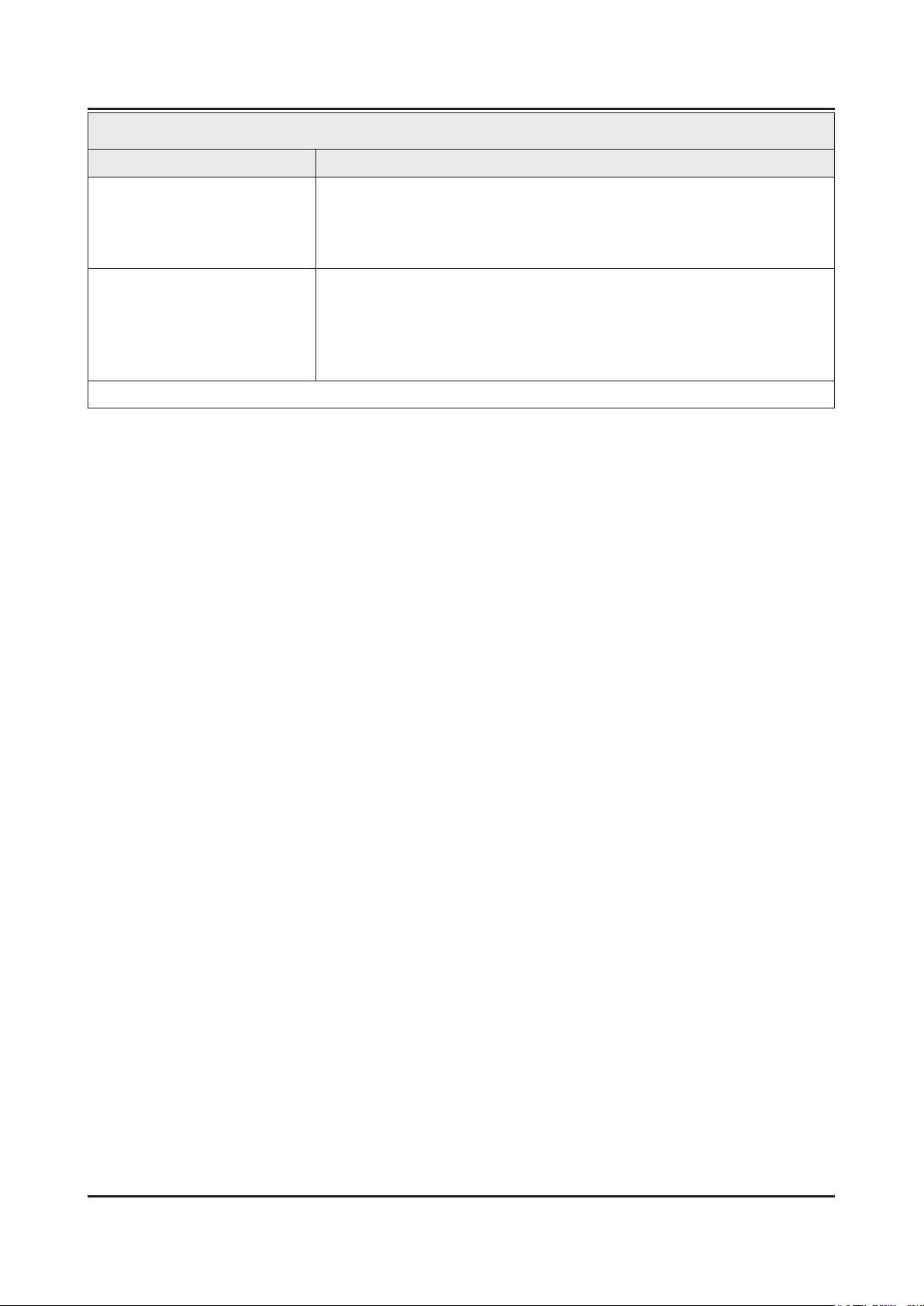
2-9
2. Product specications
Specications
Item Description
Environmental Considerations Operating Temperature : 32˚F ~ 122˚F (0˚C ~ 50˚C)
Operating Humidity : 20% ~ 90%
Storage Temperature : -4˚F ~ 140˚F (-20˚C ~ 60˚C)
Storage Humidity : 10% ~ 90%
Audio Specications MAX Internal Audio Output Power : Each 10 W(Left/Right)
Equalizer : 5 Band
Output Frequency :
RF : 20 Hz ~ 15.4 kHz•
AV/Componet/HDMI : 20 Hz ~ 20 kHz•
Note : Dolby Digital Plus/Pulse, USB2.0, Film mode, Energy Saving, Eco sensor
Page 18

2-10
2. Product specications
Model UE40EH5****
Feature
Digital-TV, RF, 2-HDMI, 1-Component, 1-A/V, 1-USB2.0•
High Contrast Ratio : MEGA•
Response Time : 8 ms•
CMR : 100•
Specications
Item Description
LCD Panel 40 inch FHD 60Hz
Scanning Frequency Horizontal : 60 kHz ~ 73 kHz (Automatic)
Vertical : 47 Hz ~ 63 Hz (Automatic)
Display Colors 16.7M colors
Maximum Resolution Horizontal : 1920 Pixels
Vertical : 1080 Pixels
Input Signal Analog 0.7 Vp-p ± 5% positive at 75Ω, internally terminated
Input Sync Signal H/V Separate, TTL, P. or N.
Maximum Pixel Clock Rate 74.25 MHz
Active Display (H x V)*
* Horizontal x Vertical
890.6(H) X 503.2(V) (mm) / 36.4(H) X 20.5(V) (inches)
AC Power Voltage & Frequency AC 220V ~ 240V, 50/60 Hz (Europe area)
AC 100V ~ 240V, 50/60 Hz (CIS area)
Power Consumption 87 W (Under 0.3 W, Stand by) Europe area, CIS area
Dimensions Set (W x H x D)*
* Width x High x Depth
Set with Stand 927.6 x 606.4 x 227.6 mm / 36.5 x 19.6 x 7.5 inches
Set without Stand 927.6 x 551.0 x 93.0 mm / 36.5 x 17.5 x 3.7 inches
Weight Set with Stand 11.0 kg / 24.25 lbs
Set without Stand 9.0 kg / 19.84 lb
TV System
TV
Analogue :B/G, D/K, L, I(Depending on your country selection)
Digital: DVB-T/DVB-C
* UK, Nordic, Russia, UKR Area : DVB-T2/DVB-C
* Russia, UKR Area Model Code: UE40EH50*7KXRU(UA)
Colour
Video
Analogue: PAL, SECAM, NTSC-4.43, NTSC-3.58, PAL60
Digital: MPEG-2 MP@ML, MPEG-4, H.264/AVC MP@L3
MP@L4.0, HP@L4.0
Sound BG, DK, L, NICAM, MPEG1, DD, DD+, HEAAC
Page 19
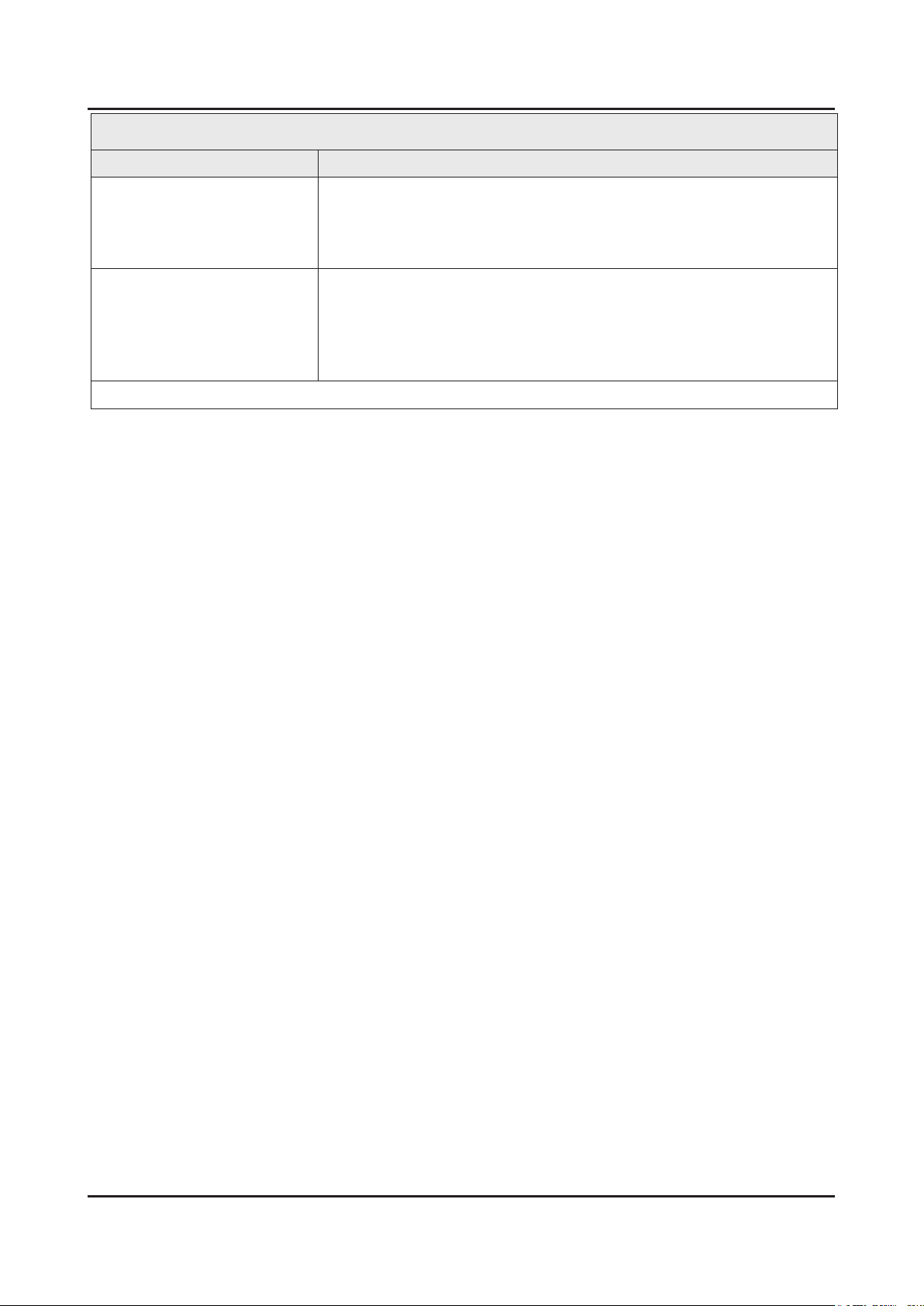
2-11
2. Product specications
Specications
Item Description
Environmental Considerations Operating Temperature : 32˚F ~ 122˚F (0˚C ~ 50˚C)
Operating Humidity : 20% ~ 90%
Storage Temperature : -4˚F ~ 140˚F (-20˚C ~ 60˚C)
Storage Humidity : 10% ~ 90%
Audio Specications MAX Internal Audio Output Power : Each 10 W(Left/Right)
Equalizer : 5 Band
Output Frequency :
RF : 20 Hz ~ 15.4 kHz•
AV/Componet/HDMI : 20 Hz ~ 20 kHz•
Note : Dolby Digital Plus/Pulse, USB2.0, Film mode, Energy Saving, Eco sensor
Page 20
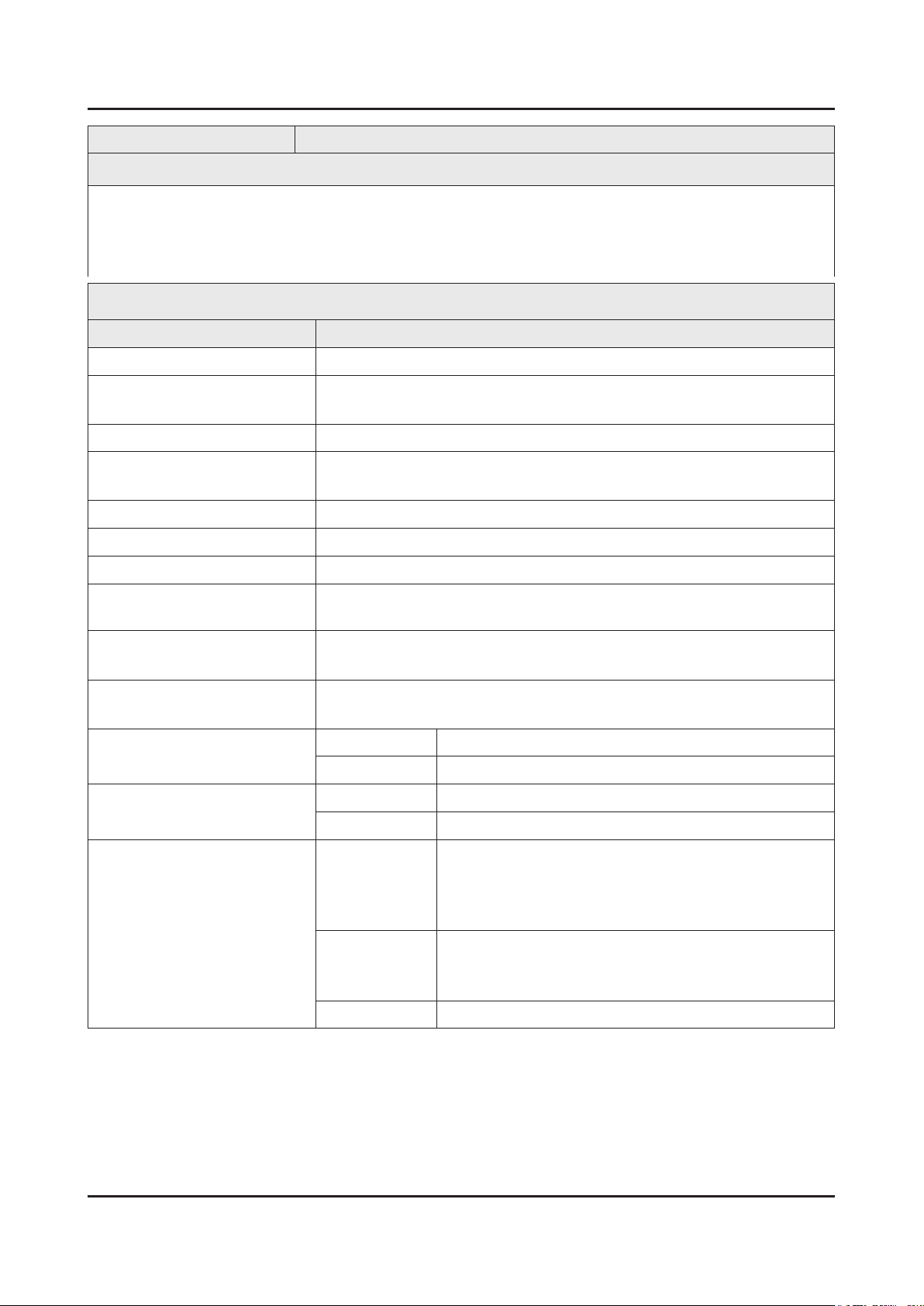
2-12
2. Product specications
Model UE46EH5****
Feature
Digital-TV, RF, 2-HDMI, 1-Component, 1-A/V, 1-USB2.0•
High Contrast Ratio : MEGA•
Response Time : 8 ms•
CMR : 100•
Specications
Item Description
LCD Panel 46 inch FHD 60Hz
Scanning Frequency Horizontal : 60 kHz ~ 73 kHz (Automatic)
Vertical : 47 Hz ~ 63 Hz (Automatic)
Display Colors 16.7M colors
Maximum Resolution Horizontal : 1920 Pixels
Vertical : 1080 Pixels
Input Signal Analog 0.7 Vp-p ± 5% positive at 75Ω, internally terminated
Input Sync Signal H/V Separate, TTL, P. or N.
Maximum Pixel Clock Rate 74.25 MHz
Active Display (H x V)*
* Horizontal x Vertical
1023.0(H) X 577.6(V) (mm) / 41.8(H) X 23.6(V) (inches)
AC Power Voltage & Frequency AC 220V ~ 240V, 50/60 Hz (Europe area)
AC 100V ~ 240V, 50/60 Hz (CIS area)
Power Consumption 92 W (Under 0.3 W, Stand by) Europe area
95 W (Under 0.3 W, Stand by) CIS Area
Dimensions Set (W x H x D)*
* Width x High x Depth
Set with Stand 1059.8 x 680.7 x 227.6 mm / 41.7 x 26.8 x 9.0 inches
Set without Stand 1059.8 x 625.6 x 94.3 mm / 41.7 x 24.6 x 3.7 inches
Weight Set with Stand 14.0 kg / 30.86 lbs
Set without Stand 12.0 kg / 26.46 lbs
TV System
TV
Analogue :B/G, D/K, L, I(Depending on your country selection)
Digital: DVB-T/DVB-C
* UK, Nordic, Russia, UKR Area : DVB-T2/DVB-C
* Russia, UKR Area Model Code: UE46EH50*7KXRU(UA)
Colour
Video
Analogue: PAL, SECAM, NTSC-4.43, NTSC-3.58, PAL60
Digital: MPEG-2 MP@ML, MPEG-4, H.264/AVC MP@L3
MP@L4.0, HP@L4.0
Sound BG, DK, L, NICAM, MPEG1, DD, DD+, HEAAC
Page 21
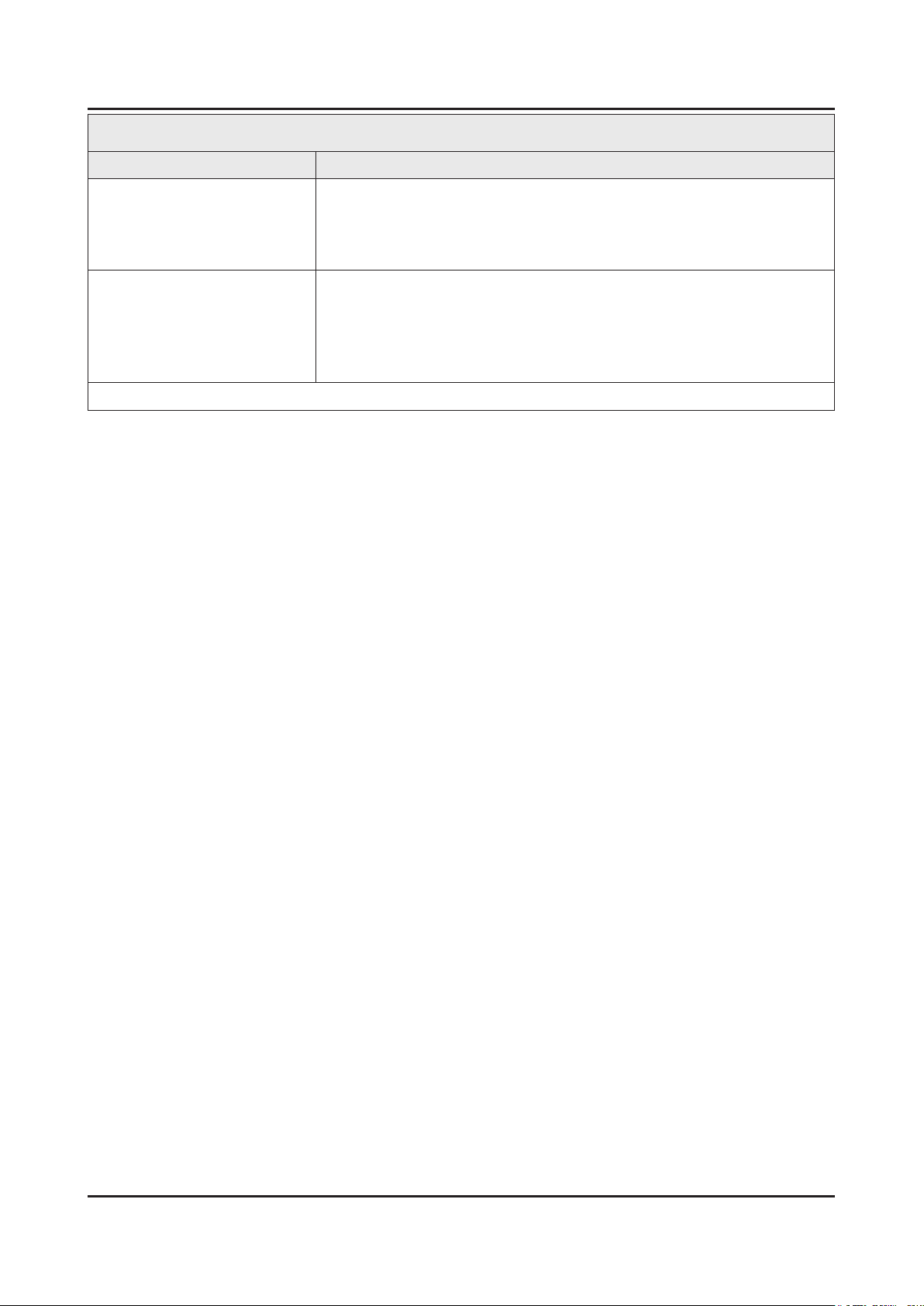
2-13
2. Product specications
Specications
Item Description
Environmental Considerations Operating Temperature : 32˚F ~ 122˚F (0˚C ~ 50˚C)
Operating Humidity : 20% ~ 90%
Storage Temperature : -4˚F ~ 140˚F (-20˚C ~ 60˚C)
Storage Humidity : 10% ~ 90%
Audio Specications MAX Internal Audio Output Power : Each 10 W(Left/Right)
Equalizer : 5 Band
Output Frequency :
RF : 20 Hz ~ 15.4 kHz•
AV/Componet/HDMI : 20 Hz ~ 20 kHz•
Note : Dolby Digital Plus/Pulse, USB2.0, Film mode, Energy Saving, Eco sensor
Page 22

2-14
2. Product specications
Model UE26EH4****
Feature
Digital-TV, RF, 1-HDMI, 1-Component, 1-A/V, 1-USB2.0•
High Contrast Ratio : MEGA•
Response Time : 4 ms•
CMR : 100•
Specications
Item Description
LCD Panel 26 inch HD 60Hz
Scanning Frequency Horizontal : 60 kHz ~ 73 kHz (Automatic)
Vertical : 47 Hz ~ 63 Hz (Automatic)
Display Colors 16.7M colors
Maximum Resolution Horizontal : 1366 Pixels
Vertical : 768 Pixels
Input Signal Analog 0.7 Vp-p ± 5% positive at 75Ω, internally terminated
Input Sync Signal H/V Separate, TTL, P. or N.
Maximum Pixel Clock Rate 74.25 MHz
Active Display (H x V)*
* Horizontal x Vertical
AC Power Voltage &
Frequency
580.8(H) x 328.7(V) mm/ 23.7(H) X 13.4(V) (inches)
AC 220V ~ 240V, 50/60 Hz (Europe area)
AC 100V ~ 240V, 50/60 Hz (CIS area)
Power Consumption 40 W (Under 0.3 W, Stand by) Europe area
41 W (Under 0.3 W, Stand by) CIS area
Dimensions Set (W x H x
Set with Stand 615.1 x 419.2 x 180.7 mm / 24.2 x 16.5 x 7.7 inches
D)*
* Width x High x Depth
Set without Stand 615.1 x 365.6 x 93.3 mm / 24.2 x 14.4 x 3.7 inches
Weight Set with Stand 4.5 kg / 9.92 lbs
Set without Stand 4.0 kg / 8.82 lbs
TV System
TV
Colour
Video
FAnalogue :B/G, D/K, L, I(Depending on your country selection)
Digital: DVB-T/DVB-C
Analogue: PAL, SECAM, NTSC-4.43, NTSC-3.58, PAL60
Digital: MPEG-2 MP@ML, MPEG-4, H.264/AVC MP@L3
MP@L4.0, HP@L4.0
Sound BG, DK, L, NICAM, MPEG1, DD, DD+, HEAAC
Page 23
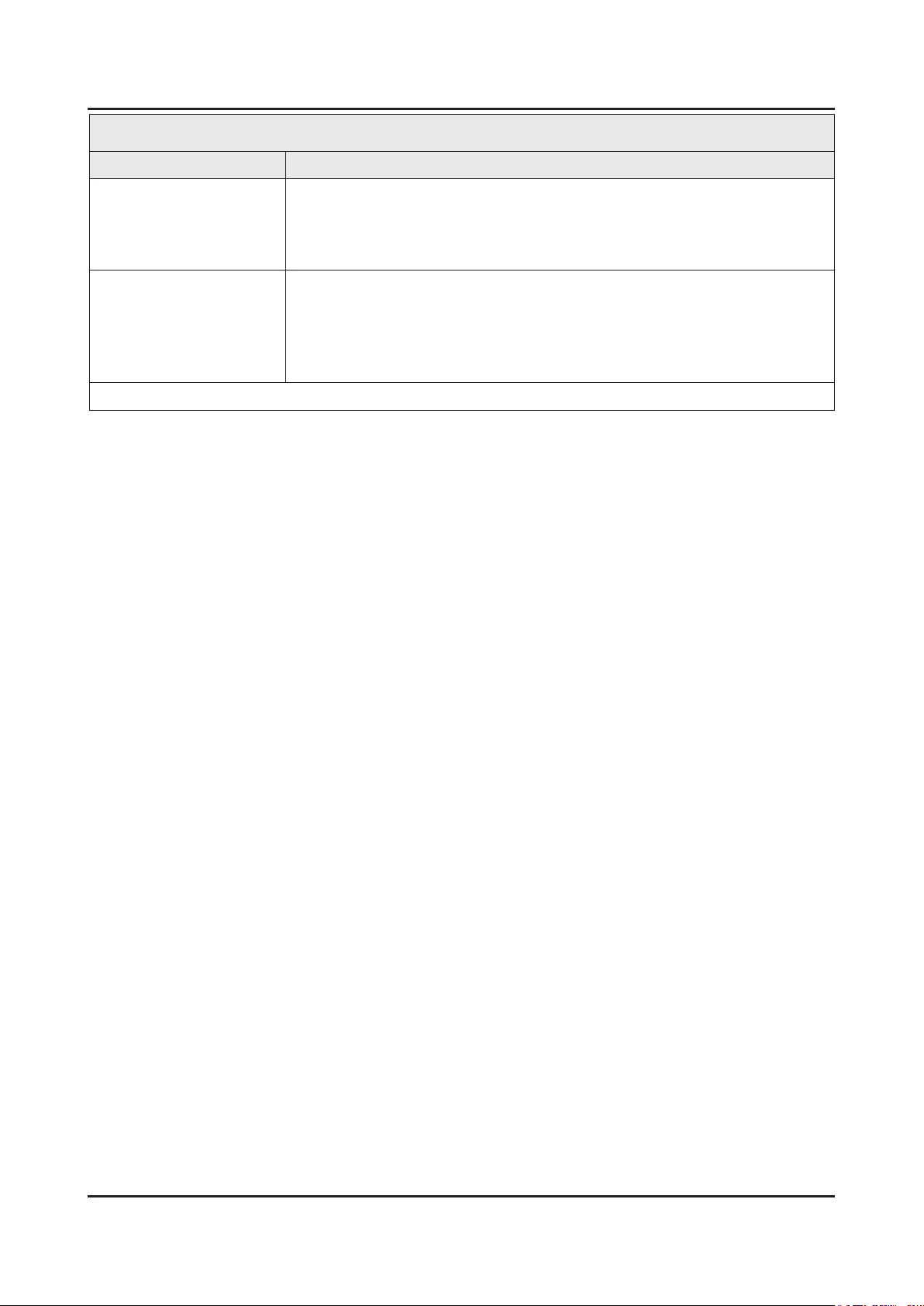
2-15
2. Product specications
Specications
Item Description
Environmental
Considerations
Audio Specications MAX Internal Audio Output Power : Each 5 W(Left/Right)
Note : Dolby Digital Plus/Pulse, USB2.0, Film mode, Energy Saving
Operating Temperature : 32˚F ~ 122˚F (0˚C ~ 50˚C)
Operating Humidity : 20% ~ 90%
Storage Temperature : -4˚F ~ 140˚F (-20˚C ~ 60˚C)
Storage Humidity : 10% ~ 90%
Equalizer : 5 Band
Output Frequency :
RF : 20 Hz ~ 15.4 kHz•
AV/Componet/HDMI : 20 Hz ~ 20 kHz•
Page 24
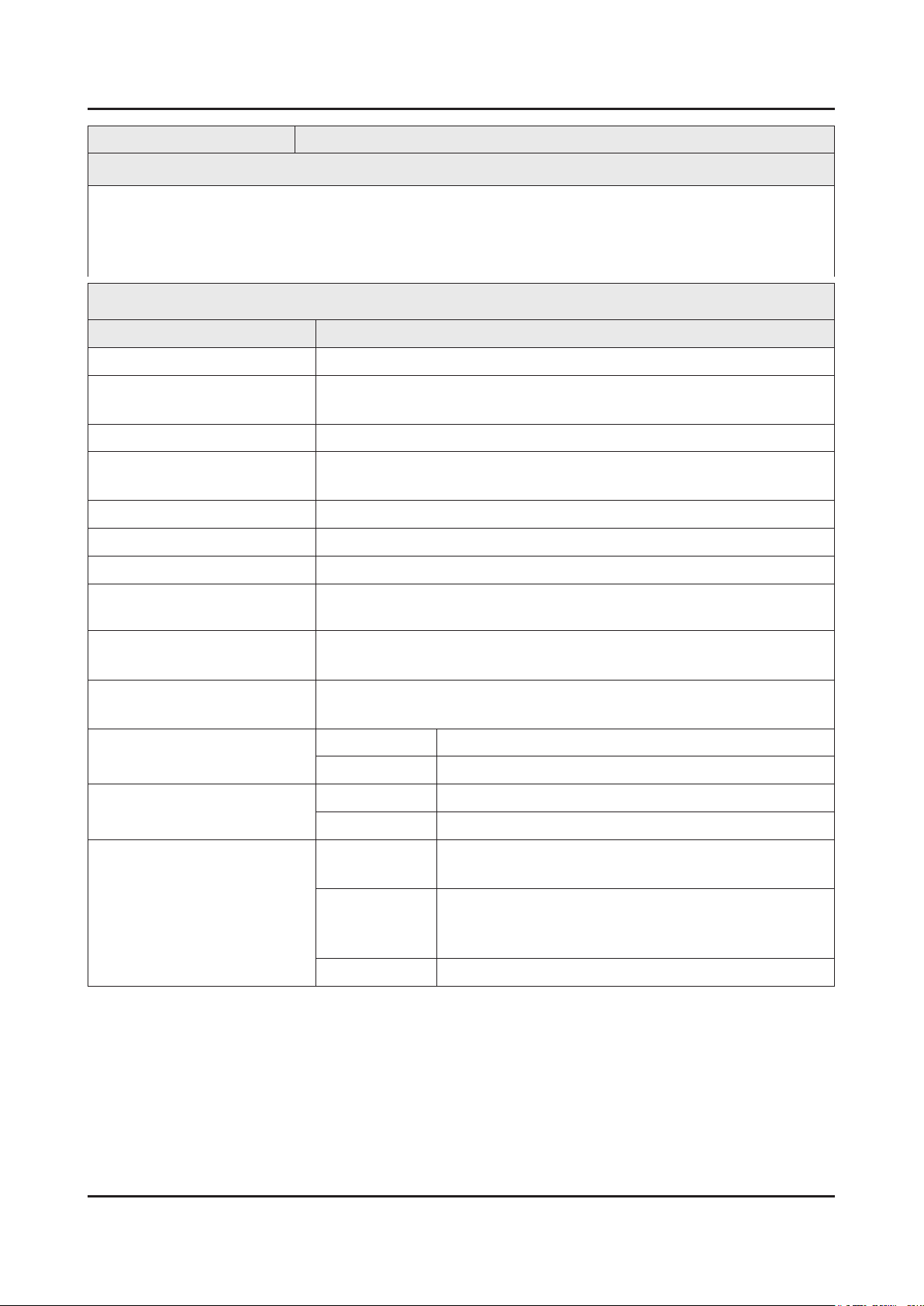
2-16
2. Product specications
Model UE32EH4****
Feature
Digital-TV, RF, 1-HDMI, 1-Component, 1-A/V, 1-USB2.0•
High Contrast Ratio : MEGA•
Response Time : 4 ms•
CMR : 100•
Specications
Item Description
LCD Panel 32 inch HD 60Hz
Scanning Frequency Horizontal : 60 kHz ~ 73 kHz (Automatic)
Vertical : 47 Hz ~ 63 Hz (Automatic)
Display Colors 16.7M colors
Maximum Resolution Horizontal : 1366 Pixels
Vertical : 768 Pixels
Input Signal Analog 0.7 Vp-p ± 5% positive at 75Ω, internally terminated
Input Sync Signal H/V Separate, TTL, P. or N.
Maximum Pixel Clock Rate 74.25 MHz
Active Display (H x V)*
* Horizontal x Vertical
902.0(H) x 162.0(V) mm / 36.8(H) X 6.6(V) (inches)
AC Power Voltage & Frequency AAC 220V ~ 240V, 50/60 Hz (Europe area)
AC 100V ~ 240V, 50/60 Hz (CIS area)
Power Consumption 52 W (Under 0.3 W, Stand by) Europe area
54 W (Under 0.3 W, Stand by) CIS area
Dimensions Set (W x H x D)*
* Width x High x Depth
Set with Stand 738.8 x 493.3 x 191.7 mm / 29.1 x 19.4 x 7.5 inches
Set without Stand 738.8 x 436.7 x 93.3 mm / 29.1 x 17.2 x 3.7 inches
Weight Set with Stand 6.3 kg / 13.89 lbs
Set without Stand 5.7 kg / 12.57 lbs
TV System
TV
Colour
Video
Analogue :B/G, D/K, L, I(Depending on your country selection)
Digital: DVB-T/DVB-C
Analogue: PAL, SECAM, NTSC-4.43, NTSC-3.58, PAL60
Digital: MPEG-2 MP@ML, MPEG-4, H.264/AVC MP@L3
MP@L4.0, HP@L4.0
Sound BG, DK, L, NICAM, MPEG1, DD, DD+, HEAAC
Page 25
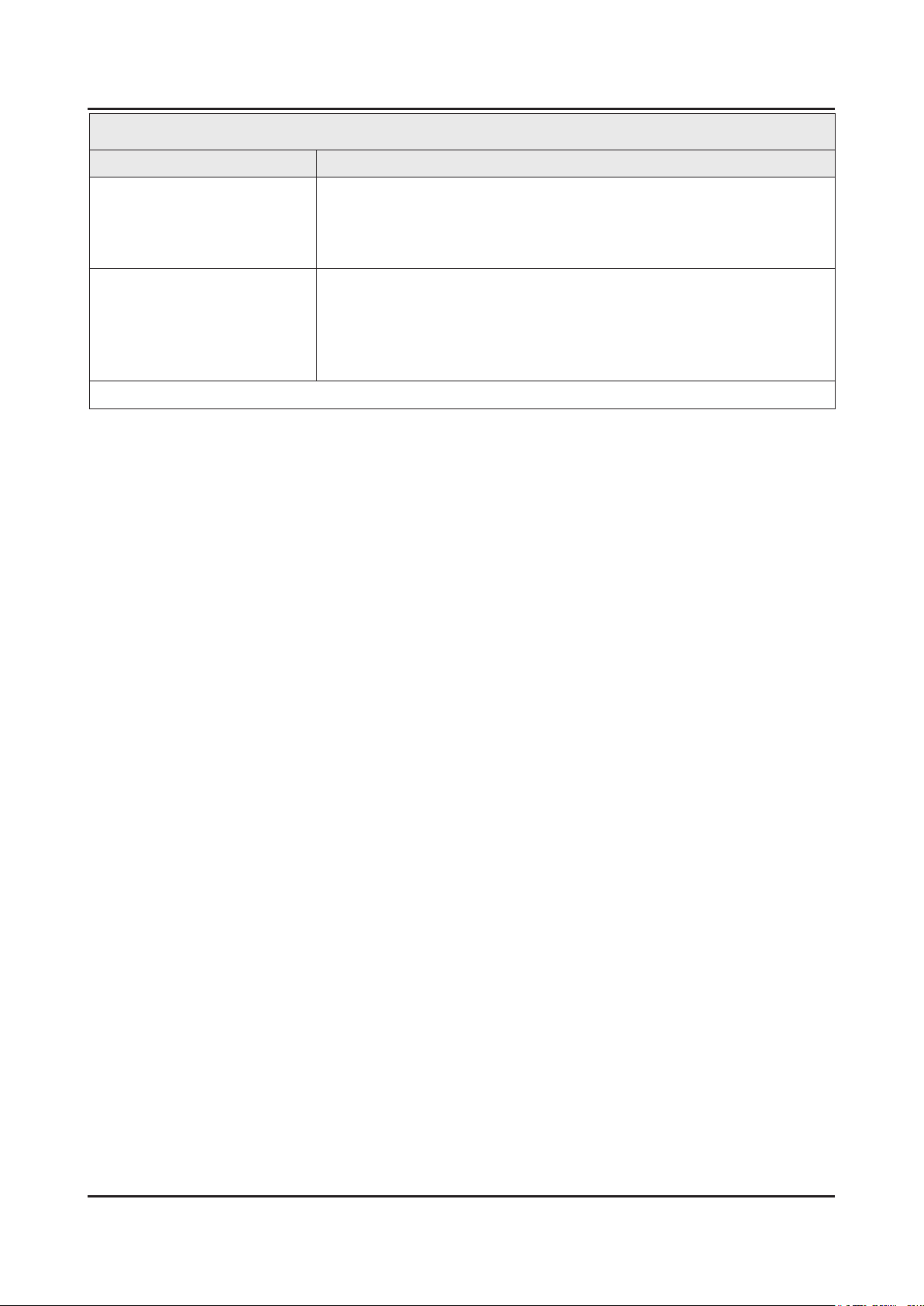
2-17
2. Product specications
Specications
Item Description
Environmental Considerations Operating Temperature : 32˚F ~ 122˚F (0˚C ~ 50˚C)
Operating Humidity : 20% ~ 90%
Storage Temperature : -4˚F ~ 140˚F (-20˚C ~ 60˚C)
Storage Humidity : 10% ~ 90%
Audio Specications MAX Internal Audio Output Power : Each 10 W(Left/Right)
Equalizer : 5 Band
Output Frequency :
RF : 20 Hz ~ 15.4 kHz•
AV/Componet/HDMI : 20 Hz ~ 20 kHz•
Note : Dolby Digital Plus/Pulse, USB2.0, Film mode, Energy Saving
Page 26

2-18
2. Product specications
Model UE22ES5****
Feature
Digital-TV, RF, 1-HDMI, 1-Component, 1-A/V, 1-USB2.0•
High Contrast Ratio : MEGA•
Response Time : 8 ms•
CMR : 100•
Specications
Item Description
LCD Panel 22 inch FHD 60 Hz
Scanning Frequency Horizontal : 60 kHz ~ 73 kHz (Automatic)
Vertical : 47 Hz ~ 63 Hz (Automatic)
Display Colors 16.7M colors
Maximum Resolution Horizontal : 1920 Pixels
Vertical : 1080 Pixels
Input Signal Analog 0.7 Vp-p ± 5% positive at 75Ω, internally terminated
Input Sync Signal H/V Separate, TTL, P. or N.
Maximum Pixel Clock Rate 74.25 MHz
Active Display (H x V)*
* Horizontal x Vertical
503.4(H) x 397.8(V) mm / 20.5(H) x 16.2(V) inches
AC Power Voltage & Frequency AC 220V ~ 240V, 50/60 Hz (Europe area)
AC 100V ~ 240V, 50/60 Hz (CIS area)
Power Consumption 30 W (Under 0.3 W, Stand by) Europe area, CIS area
Dimensions Set (W x H x D)*
* Width x High x Depth
Set with Stand 513.4 x 364.4 x 161.0 mm / 20.2 x 14.3 x 6.3 inches
Set without Stand 513.4 x 316.2 x 49.6 mm / 20.2 x 12.4 x 2.0 inches
Weight Set with Stand 3.5 kg / 7.72 lbs
Set without Stand 3.3 kg / 7.28 lbs
TV System
TV
Colour
Video
Analogue :B/G, D/K, L, I(Depending on your country selection)
Digital: DVB-T/DVB-C
Analogue: PAL, SECAM, NTSC-4.43, NTSC-3.58, PAL60
Digital: MPEG-2 MP@ML, MPEG-4, H.264/AVC MP@L3
MP@L4.0, HP@L4.0
Sound BG, DK, L, NICAM, MPEG1, DD, DD+, HEAAC
Page 27
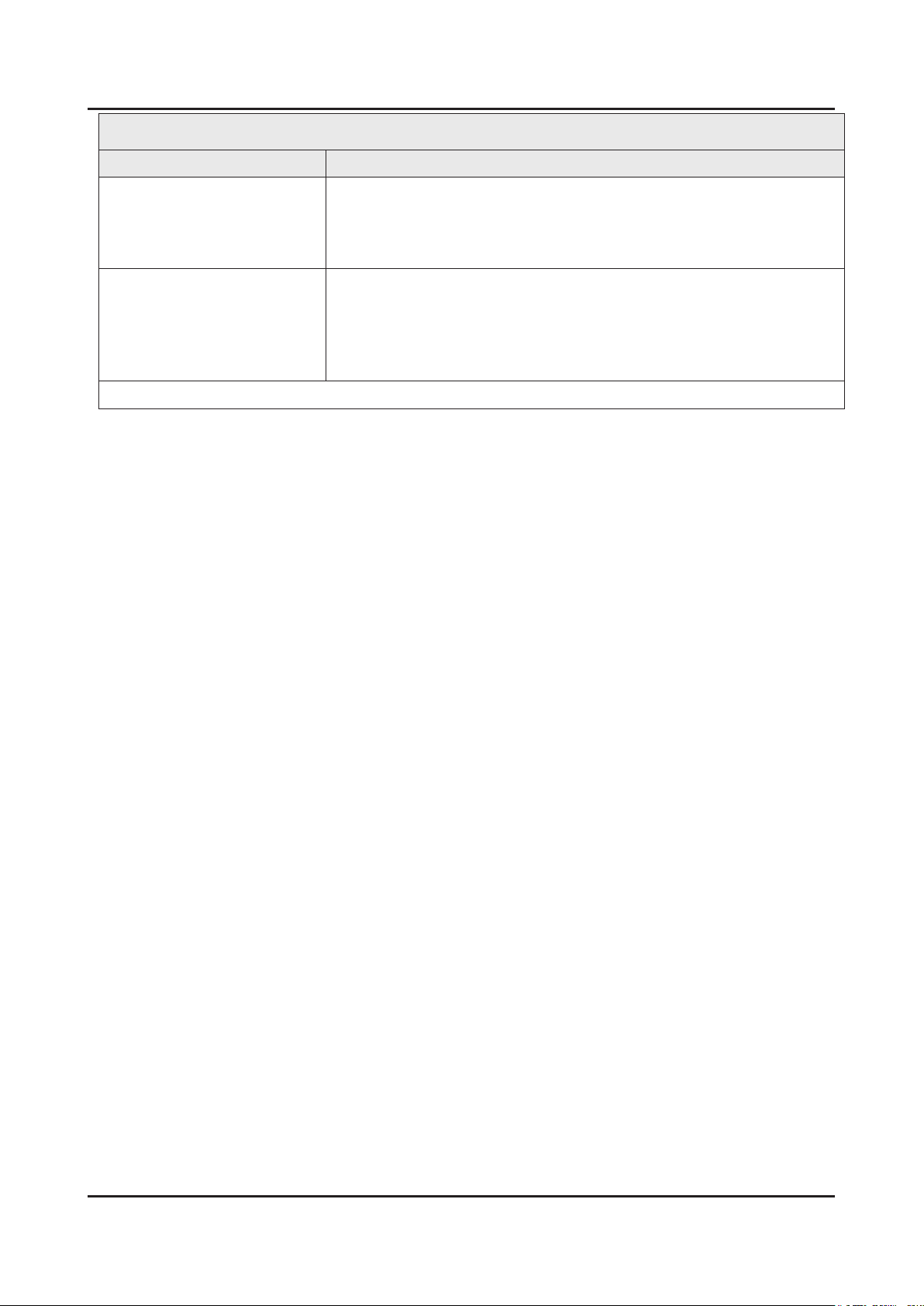
2-19
2. Product specications
Specications
Item Description
Environmental Considerations Operating Temperature : 32˚F ~ 122˚F (0˚C ~ 50˚C)
Operating Humidity : 20% ~ 90%
Storage Temperature : -4˚F ~ 140˚F (-20˚C ~ 60˚C)
Storage Humidity : 10% ~ 90%
Audio Specications MAX Internal Audio Output Power : Each 3 W(Left/Right)
Equalizer : 5 Band
Output Frequency :
RF : 20 Hz ~ 15.4 kHz•
AV/Componet/HDMI : 20 Hz ~ 20 kHz•
Note : Dolby Digital Plus/Pulse, USB2.0, Film mode, Energy Saving, Eco sensor
Page 28
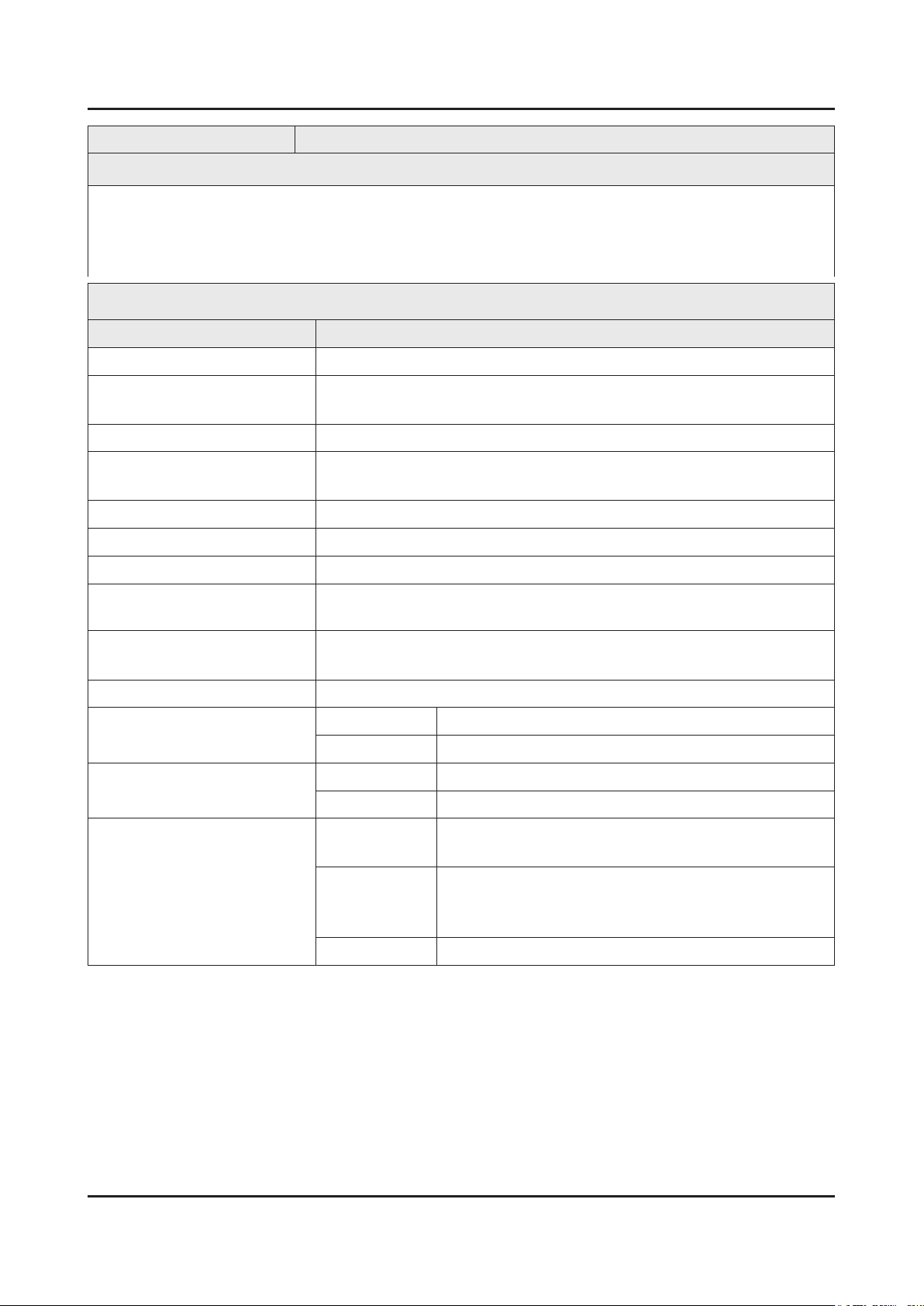
2-20
2. Product specications
Model UE19ES4****
Feature
Digital-TV, RF, 1-HDMI, 1-Component, 1-A/V, 1-USB2.0•
High Contrast Ratio : MEGA•
Response Time : 4 ms•
CMR : 100•
Specications
Item Description
LCD Panel 19 inch HD 60 Hz
Scanning Frequency Horizontal : 60 kHz ~ 73 kHz (Automatic)
Vertical : 47 Hz ~ 63 Hz (Automatic)
Display Colors 16.7M colors
Maximum Resolution Horizontal : 1366 Pixels
Vertical : 768 Pixels
Input Signal Analog 0.7 Vp-p ± 5% positive at 75Ω, internally terminated
Input Sync Signal H/V Separate, TTL, P. or N.
Maximum Pixel Clock Rate 74.25 MHz
Active Display (H x V)*
* Horizontal x Vertical
350.0(H) x 150.0(V) mm / 14.3(H) X 6.1(V) (inches)
AC Power Voltage & Frequency AC 220V ~ 240V, 50/60 Hz (Europe area)
AC 100V ~ 240V, 50/60 Hz (CIS area)
Power Consumption 27 W (Under 0.3 W, Stand by) Europe area, CIS area
Dimensions Set (W x H x D)*
* Width x High x Depth
Set with Stand 446.8 x 326.9 x 161 mm / 17.6 x 12.9 x 6.3 inches
Set without Stand 446.8 x 278.7 x 49.6 mm / 17.6 x 11.0 x 2.0 inches
Weight Set with Stand 3.0 kg / 6.61 lbs
Set without Stand 2.7 kg / 5.95 lbs
TV System
TV
Colour
Video
Analogue :B/G, D/K, L, I(Depending on your country selection)
Digital: DVB-T/DVB-C
Analogue: PAL, SECAM, NTSC-4.43, NTSC-3.58, PAL60
Digital: MPEG-2 MP@ML, MPEG-4, H.264/AVC MP@L3
MP@L4.0, HP@L4.0
Sound BG, DK, L, NICAM, MPEG1, DD, DD+, HEAAC
Page 29
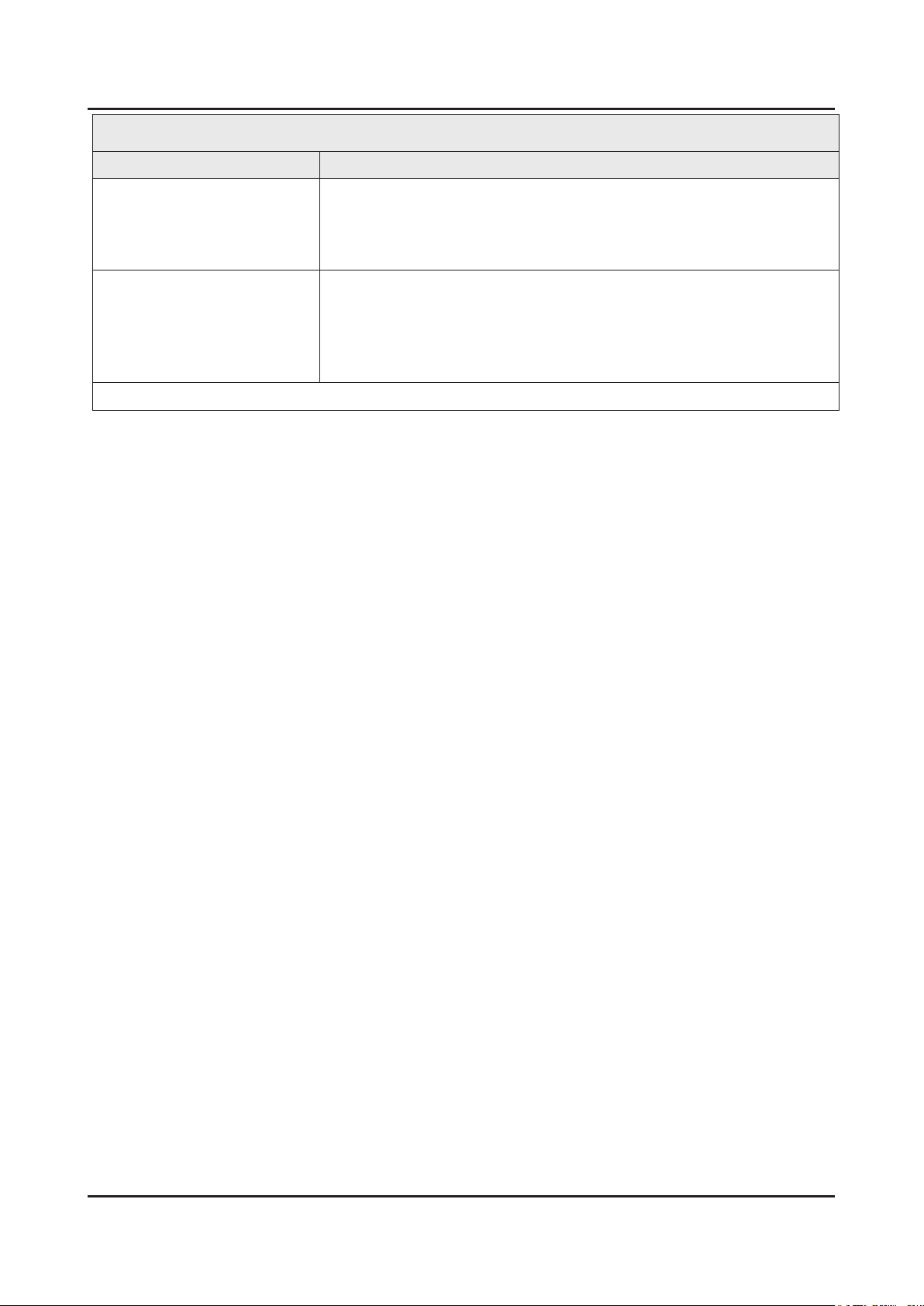
2-21
2. Product specications
Specications
Item Description
Environmental Considerations Operating Temperature : 32˚F ~ 122˚F (0˚C ~ 50˚C)
Operating Humidity : 20% ~ 90%
Storage Temperature : -4˚F ~ 140˚F (-20˚C ~ 60˚C)
Storage Humidity : 10% ~ 90%
Audio Specications MAX Internal Audio Output Power : Each 3 W(Left/Right)
Equalizer : 5 Band
Output Frequency :
RF : 20 Hz ~ 15.4 kHz•
AV/Componet/HDMI : 20 Hz ~ 20 kHz•
Note : Dolby Digital Plus/Pulse, USB2.0, Film mode, Energy Saving
Page 30
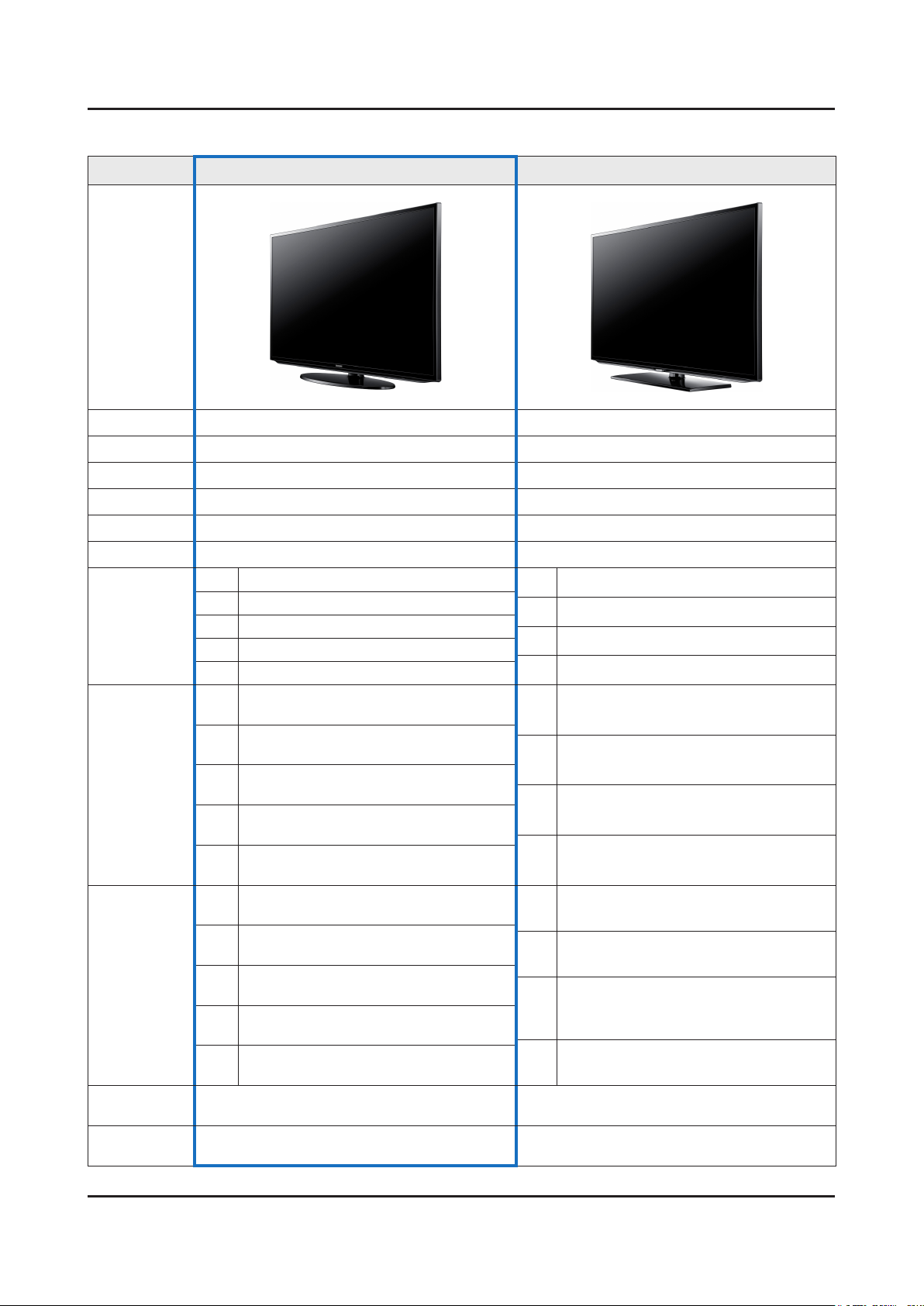
2-22
2. Product specications
2-1-3. Specication Comparison to Old Models
Model UE5L(UE**E*5****) UD5R(UE**D5500R*)
Design
Diplay Type LED TV LED TV
Built-in Tuner O O
Resolution 1920 x 1080 1920 x 1080
LCD Panel TFT LCD Panel 60 Hz TFT LCD Panel 60 Hz
Screen Size 22"/32"/37"/40"/46" 32"/37"/40"/46"
Picture ratio 16 : 9 16 : 9
Power
Consumption
Dimensions
(W x H x D)
Weight
Contrast
Ratio
Picture
Enhancer
22" 30 W (Under 0.3W, Standby)
32" 60/62 W (Under 0.3W, Standby)
37" 79/81 W (Under 0.3W, Standby)
40" 87 W (Under 0.3W, Standby)
46" 92/95 W (Under 0.3W, Standby)
22"
32"
37"
40"
46"
22"
32"
37"
40"
46"
20.2 x 14.3 x 6.3 inches_with stand
20.2 x 12.4 x 2.0 inches_without stand
29.1 x 19.6 x 7.5 inches_with stand
29.1 x 17.5 x 3.7 inches_without stand
34.1 x 22.7 x 9.8 inches_with stand
34.1 x 20.4 x 3.7 inches_without stand
36.5 x 19.6 x 7.5 inches_with stand
36.5 x 17.5 x 3.7 inches_without stand
41.7 x 26.8 x 9.0 inches_with stand
41.7 x 24.6 x 3.7 inches_without stand
7.72 lbs_with stand
7.28 lbs_without stand
14.11 lbs_with stand
12.57 lbs_without stand
21.83 lbs_with stand
17.64 lbs_without stand
24.25 lbs_with stand
19.84 lbs_without stand
30.86 lbs_with stand
26.46 lbs_without stand
MEGA MEGA
HyperReal Engine (X9) HyperReal Engine (X6)
32" 30 W (Under 0.3W, Standby)
37" 90 W (Under 0.3W, Standby)
40" 103 W (Under 0.3W, Standby)
46" 134 W (Under 0.3W, Standby)
32"
37"
40"
46"
32"
37"
40"
46"
30.2 x 20.9 x 9.4 inches_with stand
30.2 x 18.4 x 1.2 inches_without stand
35.1 x 23.7 x 10.0 inches_with stand
35.1 x 21.2 x 1.2 inches_without stand
37.6 x 25.1 x 10.0 inches_with stand
37.6 x 22.6 x 1.2 inches_without stand
43.0 x 28.1 x 10.8 inches_with stand
43.0 x 25.6 x 1.2 inches_without stand
22.00 lbs_with stand
15.90 lbs_without stand
27.60 lbs_with stand
20.30 lbs_without stand
31.70 lbs_with stand
24.40 lbs_without stand
38.10 lbs_with stand
30.30 lbs_without stand
Page 31

2-23
2. Product specications
Model UE5L(UE**E*5****) UD5R(UE**D5500R*)
Wide Color
Enhance Plus
Equalizer 5 Band 5 Band
Auto Volume
Control
Surround
Sound
22" 3 W x 3 W
Speaker
Output
PIP O O
Function Jog Function Touch Function
Caption O O
Game Mode O O
Energy
Saving
Network X DLNA
32" 10 W x 10 W
37" 10 W x 10 W
40" 10 W x 10 W
46" 10 W x 10 W
Wide Color Enhance Plus Wide Color Enhance Plus
O O
Dolby Digital Plus / Pulse Dolby Digital plus
32" 10 W x 10 W
37" 10 W x 10 W
40" 10 W x 10 W
46" 10 W x 10 W
O O
Anynet+ X O
Antenna 1(Cable/Air) 1(Cable/Air)
Page 32

2-24
2. Product specications
Model UE4J(UE**E*4****) UD4N(UE32D4000NW)
Design
Diplay Type LED TV LED TV
Built-in Tuner O O
Resolution 1366 x 768 1366 x 768
LCD Panel TFT LCD Panel 60 Hz TFT LCD Panel 60 Hz
Screen Size 19"/26"/32" 19"/32"
Picture ratio 16 : 9 16 : 9
Power
Consumption
Dimensions
(W x H x D)
Weight
Contrast
Ratio
Picture
Enhancer
Wide Color
Enhance Plus
Equalizer 5 Band 5 Band
Auto Volume
Control
Surround
Sound
Speaker
Output
PIP X O
Function Jog Function Touch Function
19" 27 W (Under 0.3W, Standby)
26" 40/41 W (Under 0.3W, Standby)
32" 52/54 W (Under 0.3W, Standby)
19"
26"
32"
19"
26"
32"
19" 3 W x 3 W
26" 5 W x 5 W
32" 10 W x 10 W
17.6 x 12.9 x 6.3 inches_with stand
17.6 x 11.0 x 2.0 inches_without stand
24.2 x 16.5 x 7.7 inches_with stand
24.2 x 14.4 x 3.7 inches_without stand
29.1 x 19.4 x 7.5 inches_with stand
29.1 x 17.2 x 3.7 inches_without stand
6.61 lbs_with stand
5.95 lbs_without stand
9.92 lbs_with stand
8.82 lbs_without stand
13.89 lbs_with stand
12.57 lbs_without stand
MEGA MEGA
HyperReal Engine (X9) HyperReal Engine (X5/X9)
Wide Color Enhance Plus Wide Color Enhance Plus
O O
Dolby Digital Plus / Pulse Dolby Digital plus
19" 40 W (Under 0.3W, Standby)
32" 70 W (Under 0.3W, Standby)
19"
32"
19"
32"
19" 3 W x 3 W
32" 10 W x 10 W
18.8 x 14.7 x 7.5 inches_with stand
18.8 x 12.6 x 1.2 inches_without stand
30.1 x 20.8 x 8.8 inches_with stand
30.1 x 18.2 x 8.8 inches_without stand
8.60 lbs_with stand
7.90 lbs_without stand
19.80 lbs_with stand
15.40 lbs_without stand
Page 33

2-25
2. Product specications
Model UE4J(UE**E*4****) UD4N(UE32D4000NW)
Caption O O
Game Mode O O
Energy
Saving
Network X X
Anynet+ X O
Antenna 1(Cable/Air) 1(Cable/Air)
O O
Page 34

2-26
2. Product specications
2-2. Detail Factory Option
NOTE
If you replace the main board with new one, please change the factory option as well.
The options you must change are "Type".
5000
Model Name UE32EH5**** UE37EH5**** UE40EH5**** UE46EH5****
Panel
SMPS
Byte Item
0
1 Type
Factory
Reset
Vendor
Code
Spec.
Vendor
Code
Spec.
Chassis
Ass'y
PBA
Ass'y
code
CHILIN
AML
AUO
BN07-01096A
BN95-00586A
BN07-01113A
DE320BGM-C1
LTJ320HN07-V
DE320BGA-B1
HANSOE
SEM
BN44-00493B
BN44-00493A
PD32AVF_CHS
PD32AVF_CSM
BN91-06355C BN91-09447H BN91-06355E BN91-06355G
BN94-05548C BN94-05842H BN94-05548E BN94-05548G
32P6AF0D
32A6AF0D
32R6AF0D
AUO
BN07-01194A
DE370BGA-C1
SEM SEM SEM
BN44-00496A BN44-00496A BN44-00497A
PD40AVF_CSM PD40AVF_CSM PD46AVF_CSM
37P6AF0D
AML
SHARP
BN95-00587A
BN95-00713A
LTJ400HM08-V
DE400BGS-V1
40A6AF0D
40H6AF0D
AML
BN95-00589A
LTJ460HN05-V
46A6AF0D
2 Model UE5000 UE5000 UE5000 UE5000
3 SVC Model 5000 5000 5000 5000
4 Local Set EU EU EU EU
5 Tuner SI_ATC2 SI_ATC2 SI_ATC2 SI_ATC2
6 Ch Table SESK SESK SESK SESK
7 Front Color U-S-C-5K U-S-C-5K U-S-C-5K U-S-C-5K
Page 35

2-27
2. Product specications
4000
Model Name UE26EH4**** UE32EH4****
AML
Vendor CHILIN
AUO
CSOT
Panel
SMPS
Byte Item Chassis Ass'y BN91-06356R BN91-06356E
0 Factory Reset PBA Ass'y code BN94-05546R BN94-05546E
1 Type 26P1AH0D
2 Model UE4000 UE4000
3 SVC Model 4000 4000
4 Local Set EU EU
5 Tuner SI_ATC2 SI_ATC2
6 Ch Table SEH SEH
7 Front Color U-S-C-5K U-S-C-5K
Code BN07-01094A
Spec. DE260AGM-C1
Vendor SEM SEM
Code BN44-00491A BN44-00492A
Spec. PD26AV0_CSM PD32AV0_CSM
BN95-00585A
BN07-01112A
BN07-01245A
LTJ320AP03-V
DE320BGA-B1
32A1AH0D
32R6AF0D
UE22ES5000*_UE19ES4000*
Model Name UE22ES5000* UE19ES4000*
Vendor AML AML
Panel
SMPS
Byte Item Chassis Ass'y BN91-06355B BN91-06356R
0 Factory Reset PBA Ass'y code BN94-05548B BN94-05546R
1 Type 22A6AF0D 19A1AH0D
2 Model UE5000 UE4000
3 SVC Model 5000 4000
4 Local Set EU EU
5 Tuner SI_ATC2 SI_ATC2
6 Ch Table SESK SEH
Code BN07-01044A BN07-01043A
Spec. LTM215HT04-V LTM185AT05-V
Vendor POWER POWER
Code BN44-00504A BN44-00504A
Spec. PD23A0T_CPN PD23A0T_CPN
7 Front Color U-S-C-5K U-S-C-5K
Page 36

2. Product specications
2-3. Accessories
Product Description Code. No Remark
Remote Control AA59-00602A
Batteries (AAA x 2) 4301-000121
Power Cord 3903-000603
Owners Manual
BN68-03955A
BN68-03951A
Samsung Electronics
Service center
2-28
Page 37

3. Disassembly and Reassemble
3. Disassembly and Reassembly
This section of the service manual describes the disassembly and reassembly procedures for the LED TV.
This LED TV contains electrostatically sensitive devices. Use caution when handling these components.
WARNING
3-1. Disassembly and Reassembly
Disconnect the LED TV from the power source before disassembly.1.
Follow these directions carefully; never use metal instruments to pry apart the cabinet.2.
CAUTION
5000
Place TV face down on cushioned table.
If there is no additional coment, it is same for all inches.3.
Description Picture Description Screws
1
Remove 4 screws from the Stand.
2
Remove Stand.
3
6003-001782
3-1
Page 38

3-2
3. Disassembly and Reassemble
Description Picture Description Screws
Remove 1 screw of Cover-Jack.
4
6003-001782
Remove 11 screws of Rear-Cover.
Remove the Cover-Jack.
5
Remove the Rear-Cover.
6003-002755
Page 39

3-3
3. Disassembly and Reassemble
Description Picture Description Screws
Disconnect the Function Ass'y Cable.
6
Remove the screws of Rear-Cover.
7
32" / 37" : 12 EA•
40" : 13 EA•
46" : 15 EA•
6003-001782
6003-002755
(Machine)
Page 40

3-4
3. Disassembly and Reassemble
Description Picture Description Screws
Remove the Rear-Cover.
8
Page 41

3-5
3. Disassembly and Reassemble
Description Picture Description Screws
Remove the 13 screws of Main Board and
9
SMPS Board and Panel.
6001-002756
Page 42

3-6
3. Disassembly and Reassemble
Description Picture Description Screws
Remove the Speakers and Power Cables.
10
Remove the LVDS Cable and Panel Drive
11
Cable.
Completed disassembly.
12
NOTE
Reassembly procedures are in the reverse order of disassembly procedures.
Page 43

3-7
3. Disassembly and Reassemble
4000
Description Picture Description Screws
Place TV face down on cushioned table.
1
Remove 4 screws from the Stand.
2
6003-001782
Remove Stand.
3
Remove 1 screw of Cover-Jack.
4
Remove the Cover-Jack.
5
Disconnect the Function Ass'y Cable.
6
6003-001782
Page 44

3-8
3. Disassembly and Reassemble
Description Picture Description Screws
Remove the screws of Rear-Cover.
7
26" : 8 EA•
6003-001782
32" : 12 EA•
Remove the Rear-Cover.
8
Remove the screws of Main Board and
9
SMPS Board and Panel.
26" : 9 EA•
6003-002755
(Machine)
6001-002756
32" : 13 EA•
Page 45

3-9
3. Disassembly and Reassemble
Description Picture Description Screws
Remove the Speakers and Power Cables.
10
Remove the LVDS Cable and Panel Drive
11
Cable.
Completed disassembly.
12
NOTE
Reassembly procedures are in the reverse order of disassembly procedures.
Page 46

3-10
3. Disassembly and Reassemble
UE19ES4000*_UE22ES5000*
Description Picture Description Screws
Place TV face down on cushioned table.
1
Remove 3 screws from the Stand.
2
Remove Stand.
NOTE
If you want to remove the only rear
cover, you don`t need to remove the
stand)
Remove 5 screws of Rear-Cover.
3
Lift up the Rear-Cover.
4
6003-001782
6003-001782
5
Separate the Left/Right Speaker, Cables.
Page 47

3-11
3. Disassembly and Reassemble
Description Picture Description Screws
Remove the screws of Main Board and
6
SMPS Board.
Remove the 4 screws of Main Board.•
Remove the 3 screws of SMPS Board.•
NOTE
If you need, Side Bracket also.•
If you want to change the only Panel, •
you don`t need to separate Boards
and cables (except LVDS).
Lift up the Panel.
7
NOTE
If you re-assemble, you should keep the
stop-point.
NOTE
Reassembly procedures are in the reverse order of disassembly procedures.
6001-002756
(Machine)
Page 48

3-12
3. Disassembly and Reassemble
Screw Size
Code No. COLOR A (mm) B (mm) C (mm) Q'ty
5K - 32" : 13EA, 37" :
13EA, 40" : 14EA, 46"
6003-001782 BLACK 7.80~8.30 11.20~12.00 3.81~3.91
4K - 26" : 11EA, 32" :
5K - 32" : 4EA, 37" :
4EA, 40" : 4EA, 46" :
6001-002755 BLACK 7.1~7.5 5.7~6.0 2.98~3.02
4K - 26" : 2EA, 32" :
5K - 32" : 13EA, 37" :
13EA, 40" : 13EA, 46"
6001-002756 WHITE 7.1~7.5 5.7~6.0 2.98~3.02
4K - 26" : 9EA, 32" :
:18EA
13EA
12EA
4EA
: 13EA
13EA
Page 49

3-13
3. Disassembly and Reassemble
3-2. Assy Board P-Jog Switch & Ir
How to disassembly
Description Picture Description Refer
Check the 2 Locking Holders.
1
Press both holders.
2
Remove the Function Assy.
3
Page 50

3-14
3. Disassembly and Reassemble
How to assembly
Description Picture Description Refer
Check the locking hole.
1
Combine the function assy to locking hole.
2
Press the function assy to TV.
3
When you want to ignore the funtion key actions
Option
Control
SVC
Expert
ADC/WB
Advanced
CongOption Navigation Key Func
0 : New Function (Naviagtion) Key
1 : Old Function (Touch) Key
2 : Do not work Function key
[ Default ]
Page 51

3-15
3. Disassembly and Reassemble
3-3. Disassembly(PTC)
How to disassembly
Description Picture Description Refer
Place TV face up on cushioned table.
1
Remove the ASSY Function assy.
2
Spread the both sides of PTC upper
3
(marked"▼")byusethetool.
CAUTION
Do not scratch on both side by use tool.
Gate Cof will be damaged.
Page 52

3-16
3. Disassembly and Reassemble
Description Picture Description Refer
Separate the left and right side of the PTC
4
as shown.
Separate the Bottom of the PTC as shown
5
Raise up the PTC Bottom.
6
Disassembly is complete.
7
Page 53

3-17
3. Disassembly and Reassemble
How to reassembly
Description Picture Description Refer
AttachthePTCBottomrsttothePanel.
1
Secure the plastic latch on the left and right
2
side of the PTC as shown.
Page 54

3-18
3. Disassembly and Reassemble
Description Picture Description Refer
Visually inspect the spacing between the
3
PTC and the Panel for equal clearance.
CAUTION
Combine to stick the PTC Rib into the
middle mold.
Page 55

3-19
3. Disassembly and Reassemble
Assembly is complete.
4
Description Picture Description Refer
Page 56

4. Troubleshooting
4-1. Troubleshooting
Previous Check
Check the various cable connections rst.1.
Check to see if there is a burnt or damaged cable. -
Check to see if there is a disconnected or loose cable connection. -
Check to see if the cables are connected according to the connection diagram. -
Check the power input to the Main Board.2.
Main Ass’y
LVDS Cable
4. Troubleshooting
Power Ass’y
14P Cable
Speaker
Main Board Assy (CN201)
13 B13V 14 B13V
11 B13V 12 B13V
9 B13VS 10 SW_INV
7 B13VS 8 GND
5 GND 6 GND
3 B5.3V 4 A5.3V
1 B5.3V 2 SW_PW
* Change the 12 PIN to B13V(2012) from NC(2011)
Check the power in & output between IP & Main Board, Main Board & Panel, IP & Panel.3.
Power Board Assy (CNM803)
14 B13V 13 B13V
12 B13V 11 B13V
10 SW_INV 9 B13VS
8 GND 7 B13VS
6 GND 5 GND
4 A5.3V 3 B5.3V
2 SW_PW 1 B5.3V
4-1
Page 57

4-2
4. Troubleshooting
How to know it is from Main Board or T-Con when some problems happen
No Picture : Backlight is on, but there is no picture and LED indicator in front of TV is blinking.1.
Check the LVDS Cable connection. If still problems, change the T-Con Board and then Main Board step by step. -
Picture distortion : Enter the service mode 2. ⇢ Choose ‘SVC’ ⇢ Check the ‘internal pattern.’
Enter ‘Service Mode.’ -
If you do not have Factory remote control•
Power OFF Info MENU Mute Power On
If you have Factory remote control•
INFO Factory
Choose ‘SVC.’3.
Choose ‘Test pattern.’4.
Select the each pattern and then check all pattern is ok or not.5.
Option
Control
SVC
Expert
ADC/WB
Advanced
Pattern Status is Change the Test Pattern is made by the MSTAR IC
OK Main Board We guess front of MSTAR IC has problem.
NG Panel and T-Con Board We guess back of MSATR IC has problem.
Test Pattern Mstar Test Pattern
Page 58

4-3
4. Troubleshooting
Power-Tree
Page 59

4-4
4. Troubleshooting
Simple ow chart of malfunction
Does the TV turn
on?
No
Check the Power Cord.
Yes
Is any sound of
TV when RF signal
connected?
No
Yes
Yes
Can you see
anything on the
screen?
No
Check the LVDS
Cable connected.
If necessary replace the
T-CON Board.
Yes
Can you see
OSD menu running
on the screen?
No
Check LVDS cable
connected to Main Board.
If necessary, replace the
Main Board.
No
Change the Main Board.
Yes
Can you see Digital
Channel broadcast ?
No
Replace the Main Board.
A5V appear at
the pin 4 of CN201?
Yes
B13V appear at
the pin 11, 12, 13 of
CN201?
Yes
Please, contact Tech
support.
No
No
Check 28p Cable.
If necessary, replace the
SMPS Board.
Change the Main Board.
Page 60

4-2. How to Check Fault Symptom
4-5
4. Troubleshooting
NO Power and No Video
The LEDs on The front panel do not work when connecting The power cord.•
Symptom
Major
checkpoints
The SMPS relay does not work when connecting The power cord.•
The units appears to be dead.•
The IP relay or the LEDs on the front panel does not work when connecting the power cord if the cables are
improperly connected or the Main Board or SMPS is not functioning. In this case, check the following:
Check the internal cable connection status inside the unit.•
Check the fuses of each part.•
Check the output voltage of SMPS.•
Replace the Main Board.•
Power cord on.
Yes
Diagnostics
Check ‘Stand-By A5.3V’ 5.3V appear at
BD210?
0V to 5.3V (CN201 #4)
Yes
Set On.
Yes
Check ‘SW_POWER’ more than 3.3V
appear at CN201(#2) ?
0V to 3.3V↑ (CN201 #2)
Yes
Check ‘Power input of Main Ass’y’ ?
DC B13V, B5.3V appear at CN201
#11,12,13(B13V) CN201 #1,3 (B5.3V)?
0V to 13V (CN201 #11,12,13)
0V to 5.3V (CN201 #1,3)
Yes
Check ‘Power of main IC(B1.2V/B2.5V)’
Check ‘Power of DDR IC(B1.5V)’ appear
at TP-1.2V, TP-B2.5V, TP-B1.5V(1.5V)
0V to 1.2V (TP-1.2V)
0V to 2.5V (TP-2.5V)
0V to 1.5V (TP-1.5V)
No
No
No
No
Cause : There did not supply the
power from SMPS.
Measure : Change 14p power cable
and SMPS.
Cause : Main IC(X9) did not control
the SW_Power.
Measure : Change the Main Assy.
Cause : There did not supply the
power from SMPS.
Measure : Change 14p power cable
and SMPS.
Cause : There is proble at
DCDC(IC203) / LDO(IC204).
Measure : Change the Main Assy.
Yes
Check ‘Power of LVDS (13V)’ appear at
TP-PANEL_VCC?
0V to 13V (TP-PANEL_VCC)
No
Cause : There is proble at FET(Q201)
or Main IC(X9) did not control
the SW_PVCC.
Measure : Change the Main Assy.
Page 61

4-6
4. Troubleshooting
Yes
Change the LVDS cable ?
Caution Make sure to disconnect the power before working on the IP board.
No
Change the Panel.
Page 62

4-7
4. Troubleshooting
Location of Parts
Main Board_Front
HDMI1 HDMI2
Debug
CN201 POWER CNT
IC1102 DDR
IC1201 Sub Micom
IC1101 DDR
USB1 Head Phone Optical
IC301
AUDIO AMP
CN702
FUNCTION
CNT
CN302
SPEAKER
CNT
PIN 13
IC1001 X9 Scaler
IC901 Flash
COMP/AV
TUNER
CN201 POWER CNT
PIN 11
PIN 3
PIN 1
PIN 12
PIN 4
PIN 2
Page 63

4-8
4. Troubleshooting
4-3. Factory Mode Adjustments
4-3-1. Entering Factory Mode
To enter ‘Service Mode’ Press the remote -control keys in this sequence :
If you do not have Factory remote control•
Power OFF Info MENU MUTE Power On
If you have Factory remote control•
INFO Factory
If you don’t have Factory remote control, can’t control some menus. (Expert, Advanced menu)•
Option
Control
SVC
Expert
ADC/WB
Advanced
How to enter the hidden factory mode.•
Into the factory mode.1.
Move the tap to Advanced.2.
Key input : 0 + 0 + 0 + 0.3.
NOTE
hidden menu : Advanced
T-MST0DEUC : SW Ver
T-MST0DEUS : SW Ver
EDID : SUCCESS
HDCP : SUCCESS
CALIB : AV / COMP / PC / HDMI /
OPTION:**
FactoryCS:*********
T-MSXDEUCIP-****
Onboot : ***
SDAL-****
RFS:Mstar-X9 ****
20**-**-**
Page 64

4-9
4. Troubleshooting
4-3-2. Factory Data
Note
Version of the software is written in 0002.•
Black• : I should not be possible to adjust or change that does not require a change item
Blue : Adjustment Services for the corresponding
Red : Items that are secured
Option
Factory Menu Name Data Range Remark Key
Factory Reset - -
Type 22A6AF1E
32P6AF0D / 32A6AF0D
37P6AF0D
40A6AF0D / 40H6AF0D
46P6AF0D
Model UE5000
SVC Model 5000
Local Set Other
Tuner SI_ATSC2
Ch Table SAMEX
Front Color U-S-C-5K
use to change panel
do not change
Control
Factory Menu Name Data Range Remark Key
EDID
EDID ON/OFF Off On/Off
EDID WRITE ALL Success/Failure
EDID WRITE PC Success/Failure
EDID WRITE DVI Success/Failure
EDID WRITE HDMI1 Success/Failure
use to write the EDID
EDID WRITE HDMI2 Success/Failure
EDID WRITE HDMI3 Success/Failure
EDID WRITE HDMI4 Success/Failure
EDID VERSION HDMI 1.3/HDMI1/2
Sub Option
Mute Time(VIDEO) 4 0~10
ready Off On/Off
HotPlug On
Hotplugcontrol On
Page 65

4-10
4. Troubleshooting
Factory Menu Name Data Range Remark Key
Spread Spectrum
Spread Spectrum On On/Off
Period 60K 40K/50K/60K
Amplitude 2 0/0.5/1/1.5/2
DDR Spread 2% Off/1%/2%
Auto Power On
Mirror ON ON/ OFF
HDMI EQ1 Middle Low/Middle/High/Strong
HDMI EQ2 Middle Low/Middle/High/Strong
HDMI EQ3 Middle Low/Middle/High/Strong
HDMI EQ4 Middle Low/Middle/High/Strong
EER Count -
WM Calib
Panel Enter Key
Panel Display Time 9Hr
Checksum XXXX
View Log
Font Data Viewer
Dimm Type EXT
Carrier Mute Off On/Off
Anynet+ Off On/Off
HPD Polarity
High Devi Off On/Off
Hot Plug Delay 12 0~63
HP Ident High High/Low
use to solve HDMI
Noise
PC Ident On On/Off
Watchdog On On/Off
LVDS Format JEIDA JEIDA / VESA
OSD Resolution 1366*768
Bus Stop
OTA Code
OTA Duration Test
Alternate Del
Ignore VCT Version On On/Off
HDMI Sync DE DE/HV use to solve HDMI
Watch Dog Count 0 -
PDP Option
problem
Page 66

4-11
4. Troubleshooting
Factory Menu Name Data Range Remark Key
Hotel Option
Shop Option
Shop Mode ON/OFF
USB DEMO ON(SEC)
USB DEMO OFF(SEC)
Exhibition Mode ON/OFF
Sound
Audio Amp NTP7412s NTP7412s/NTP7411s
Volume Curve NT NT/EU/EA
A2K Prescale 20 0~40
BTSC Mono Prescale 25 0~40
BTSC streo Prescale 47 0~40
SAP Prescale 43 0~40
BTSC M2S Threshold 0x20 0xA0~0x9F
BTSC S2M Threshold 0x15 0xA0~0x9F
BTSC Stereo On Thr 0x20 0xA0~0x9F
BTSC Stereo Off Thr 0x26 0xA0~0x9F
SAP Amp On Thr 0x56 0xA0~0x9F
SAP Amp Off Thr 0x48 0xA0~0x9F
SAP NSR On Thr 0x35 0xA0~0x9F
SAP NSR Off Thr 0x7F 0xA0~0x9F
Carrier NSR On Thr 0x20 0xA0~0x9F
Carrier NSR Off Thr 0x29 0xA0~0x9F
MP3 Level -6dB -12dB~0dB
do not change
do not change
Audio Delay 20ms 0~150ms
Main Amp Master Vol 199
Center Amp Master Vol
Main Amp PWM Mod 142
Center Amp PWM Mod 103
Woofer Amp PWM Mod 103
Woofer Type
Main Speaker EQ On
Center Speaker EQ
Main EQ CheckSum -
Center EQ CheckSum -
Woofer EQ CheckSum -
Cong Option
Page 67

4-12
4. Troubleshooting
Factory Menu Name Data Range Remark Key
Num of AV 1 0~3
Num of PC 0 1~3
Num of Comp 1 1~3
Num of HDMI 2 0~4
Num of SCART 0
DVI Sound 0 0~1
Number of HeadPhone 0 0~1
Num of USB Port
Num of SPDIF OUT 1 0~1
LNA SUPPORT Off On/Off
Navigation Key Func 0 0 : New function (Navigation
Eco Sensor Support On On/OFF
MFT OFFSET
jog) Key
1 : Old function (Touch) Key
2 : don't work function
SVC
Factory Menu Name Data Range Remark Key
Test pattern
T-CON Download
ADC/WB
Factory Menu Name Data Range Remark Key
ADC
AV Calibration Success Success / Failure
Comp Calibration Success Success / Failure
PC Calibration Success Success / Failure
HDMI Calibration Success Success / Failure
ADC Target
1st_AV_Low 18 0~255
1st_AV_High 220 0~255
1st_AV_Delta 1 0~255
1st_COMP_Low 16 0~255
1st_COMP_High 235 0~255
1st_COMP_Delta 1 0~255
1st_PC_Low 2 0~255
1st_PC_High 235 0~255
1st_PC_Delta 1 0~255
Page 68

4-13
4. Troubleshooting
Factory Menu Name Data Range Remark Key
2nd_Low 1 0~255
2nd_High 235 0~255
2nd_Delta 1 0~255
ADC Result
1st_AV_Gain 121
1st_AV_Offset 141
1st_Comp_Gain 70
1st_Comp_Gain_Cb 70
1st_Comp_Gain_cr 70
1st_Comp_Offset 127
1st_Comp_Offset_Cb 127
1st_Comp_Offset_Cr 127
1st_PC_R_Gain 94
1st_PC_G_Gain 93
1st_PC_B_Gatin 94
1st_PC_R_Offset 127
1st_PC_G_Offset 127
1st_PC_B_Offset 127
2nd_R_Offset 113 0~255
2nd_G_Offset 113 0~255
2nd_B_Offset 113 0~255
2nd_R_Gain 144 0~255
2nd_G_Gain 144 0~255
2nd_B_Gain 144 0~255
WB
Sub Brightness 128 0~255
R_Offset 128 0~255
G_Offset 128 0~255
B_Offset 128 0~255
Sub Contrast 128 0~255
R_Gain 128 0~255
G_Gain 128 0~255
B_Gain 128 0~255
Movie R Offset 133 0~255
Movie B Offset 129 0~255
Movie R Gain 131 0~255
Movie B Gain 64 0~255
Page 69

4-14
4. Troubleshooting
Advanced
Factory Menu Name Data Range Remark Key
PBE
WB Movie
Mode Off On/Off
Color Mode Movie
Color Tone Cool
Msub Brigh 128
Msub Contr 128
W1_RGAIN 138
W1_BGAIN 104
W1_ROFFS 130
W1_BOFFS 127
W2_RGAIN 131
W2_BGAIN 64
W2_ROFFS 133
W2_BOFFS 129
W3_RGAIN 128
W3_BGAIN 128
W3_ROFFS 128
W3_BOFFS 128
N_RGAIN 131
N_BGAIN 122
N_ROFFS 128
N_BOFFS 129
Movie Countr 100
Movie Brigh 45
Movie Color 55
Movie Sharp 55
Movie Tint 50
Movie BkLight 10
M.Gamma Off
M_Sub Gamma 0
EPA Standard
Std Contr 100 0~100
Std Bright 45 0~100
Std Sharp 50 0~100
Std Color 50 0~100
Page 70

4-15
4. Troubleshooting
Factory Menu Name Data Range Remark Key
Std Tint 50 0~100
Std Backight 8 0~10
ADJUST
Dynamic Dimming Off On/Off
Power Key Protects Off On/Off
UART Select Auto Wall Auto Wall/Debug/MDC/On1/
Debug Mode Debug Off Debug Off/Debug Smart/Debug
Back End Mute
PDP FRC
VisualTEST Plus Disable
Standby Mode Time 45 Min 2 Min/45 Min
Delete alt.ver 1 Flash
OTA conrm Time 90 Min 3 Min/90 Min
OTA limit Time 3 Hour 3 Min/3Hour
Dynamic CE Off On/Off
FWC Off On/Off
1080p 48Hz On On/Off
PWM Max 100 1~100
PWM Max2 95 1~100
PWM Mid 10 0~10
PWM Min 0 0~10
On2
RunTime
COMP PHASW 110
Quick Start
DTV LNA Auto On/Off
HDCP Download Off On/Off
USB Download Off On/Off
LED Peak OnOFF
COLOR MAPPING
WCE
SHARPNESS
ENHANCE
LNA_Plus
FCC
PC_Picture
FRC
PQ OTHERS
Page 71

4-16
4. Troubleshooting
Factory Menu Name Data Range Remark Key
7.5 IRE NTSC OFF ON/OFF
7.5 IRE OFFSET 16 0~60
YC_Delay
PAL BG 1 0~3
PAL DK 1 0~3
PAL I 1 0~3
SECAM BG 4 0~3
SECAM DK 4 0~3
SECAML 4 0~3
NTSC 358 1 0~3
NTSC 443 0 0~3
AV PAL 1 0~3
AV SECAM 4 0~3
AV NT358 1 0~3
AV NT443 1 0~3
AV PAL60 1 0~3
EEPROM RESET
EEPROM RESET OFF ON/OFF
NVR ALL CLEAR OFF ON/OFF
Page 72

4-4. White Balance
4-17
4. Troubleshooting
4-4-1. Calibration
Into the Factory Mode.1.
Select 2. SVC Menu.
Select 3. ADC/WB menu.
Select 4. ADC menu.
Option
Control
SVC
Expert
ADC/WB
Advanced
4-4-2. Service Adjustment
ADC
AV Calibration
Comp Calibration
PC Calibration
HDMI Calibration
You must perform Calibration in the Lattice Pattern before adjusting the White Balance.
Color Calibration
Adjust Specication•
Source Setting Mode Pattern Use Equipment
HDMI 1280 x 720@60 Hz Pattern #24 (Chess Pattern) CA210 & Master MSPG925 Generator
(Chess Pattern)
Use other equipment only after comparing the result with that of the Master equipment. -
Input mode Calibration Pattern
CVBS IN (Model_#1) Perform in NTSC B&W Pattern #24 Lattice
Component IN (Model_#6) Perform in 720p B&W Pattern #24 Lattice
PC Analog IN (Model_#21) Perform in VESA XGA (1024x768) B&W Pattern #24 Lattice
HDMI IN Perform in 720p B&W Pattern #24 Lattice
Page 73

4-18
4. Troubleshooting
Method of Color Calibration (AV)
Apply the NTSC Lattice (N0. 3) pattern signal to the AV IN 1 port.1.
Press the Source key to switch to “AV1” mode.2.
Enter Service mode.3.
Select the “ADC” menu.4.
Select the “AV Calibration” menu.5.
In “AV Calibration Off” status, press the “► ” key to perform Calibration.6.
When Calibration is complete, it returns to the high-level menu.7.
You can see the change of the “AV Calibration” status from Failure to Success. 8.
Method of Color Calibration (Component)
Apply the 720p Lattice (N0. 6) pattern signal to the Component IN 1 port.1.
Press the Source key to switch to “Component1” mode.2.
Enter Service mode.3.
Select the “ADC” menu.4.
Select the “Comp Calibration” menu.5.
In “Comp Calibration Off” status, press the “ ►” key to perform Calibration.6.
When Calibration is complete, it returns to the high-level menu.7.
You can see the change of the “Comp Calibration” status from Failure to Success.8.
Method of Color Calibration (PC)
Apply the VESA XGA Lattice (N0. 21) pattern signal to the PC IN port.1.
Press the Source key to switch to “PC” mode.2.
Enter Service mode.3.
Select the “ADC” menu.4.
Select the “PC Calibration” menu.5.
In “PC Calibration Off” status, press the “ ►” key to perform Calibration.6.
When Calibration is complete, it returns to the high-level menu.7.
You can see the change of the “PC Calibration” status from Failure to Success.8.
Method of Color Calibration (HDMI)
Apply the 720p Lattice (N0. 6) pattern signal to the HDMI1/DVI IN port.1.
Press the Source key to switch to “HDMI1” mode.2.
Enter Service mode.3.
Select the “ADC” menu.4.
Select the “HDMI Calibration” menu.5.
In “HDMI Calibration Off” status, press the “►” key to perform Calibration.6.
When Calibration is complete, it returns to the high-level menu.7.
You can see the change of the “HDMI Calibration” status from Failure to Success.8.
Page 74

4-4-3. Adjustment
4-19
4. Troubleshooting
Into the Factory Mode.1.
Select 2. SVC Menu.
Select 3. ADC/WB menu.
Select 4. White Balance menu.
Option
Control
SVC
Expert
ADC/WB
Advanced
White Balance
(low light)
Sub Bright
R offset
G offset
B offset
(hight light)
Sub Contrast
R gain
G gain
B gain
Page 75

4-20
4. Troubleshooting
4-5. White Ratio (Balance) Adjustment
You can adjust the white ratio in factory mode (1:Calibration, 3:White-Balance).1.
Since the adjustment value and the data value vary depending on the input source, you have to adjust these in CVBS, 2.
Component 1 and HDMI 1 modes.
The optimal values for each mode are congured by default. It varies with Panel’s size and Specication.3.
Equipment : CS-210•
Pattern: MIK K-7256 #92 “Flat W/B Pattern" as standard•
Altenate Equipmet : CA200& anyone Master supported •
pattern#92(refer to right photo)
Use other Equipment only after comparing the result •
with that of the Master equipment.
Set Aging time : 60 min•
Calibration and Manual setting for WB adjustment
HDMI : Calibration at #24 Chessboard Pattern Manual adjustment at #92 pattern (720p)•
COMP: Calibration at #24 Chessboard Pattern Manual adjustment at #92 pattern (720p)•
CVBS: Calibration at #24 Chessboard Pattern Manual adjustment at #92 pattern (NTSC)•
Note
If nishing in HDMI mode, adjustment coordinate is almost same in AV/COMP mode.
Page 76

4-6. RS-232C
4-21
4. Troubleshooting
RS232C Control1.
Port : COM#(Serial) -
Bit rate : 38400 -
Data Bit : 8 bit -
Parity : None -
Stop Bits : 1 -
Flow Control : None -
Description of RS232C2.
Pin# Name Full Name
1 CD Carrier Detect
2 RxD Received Data
3 TxD Transmitted Data
4 DTR Data Terminal Ready
5 GND Signal Ground
6 DSR Data Set Ready
7 RTS Request To Send
8 CTS Clear To Send
9 RI Ring Indicator
Page 77

4-22
4. Troubleshooting
4-7. Software Upgrade
Software Upgrade can be performed by downloading the. latest rmware from samsung.com to a USB memory device.
Current Version - The software already installed in the TV.•
Software is represented as ‘Year/Month/Day_Version’.
4-7-1. How to Check the Software Version
Use the Main Menu
Click the "MENU" key in remote controller.1.
Select "Support" menu.2.
Locate the menu cursor "Software Upgrade" menu.3.
Click the "INFO" key.4.
Check the Main SW and Micom version. -
Use the Factory Mode
Option
Control
SVC
Expert
ADC/WB
Advanced
T-MST0DEUC : SW Ver
T-MST0DEUS : SW Ver
EDID : SUCCESS
HDCP : SUCCESS
CALIB : AV / COMP / PC / HDMI /
OPTION:**
FactoryCS:*********
T-MSXDEUCIP-****
Onboot : ***
SDAL-****
RFS:Mstar-X9 ****
20**-**-**
Page 78

4-23
4. Troubleshooting
4-7-2. How to Upgade Software and Micom
Insert a USB drive containing the rmware upgrade downloaded from samsung.com into the TV. Please be careful not
to disconnect the power or remove the USB drive while upgrades are being applied. The TV will turn off and turn on
automatically after completing the rmware upgrade. Please check the rmware version after the upgrades are complete
(the new version will have a higher number than the older version). When software is upgraded, video and audio
settings you have made will return to their default (factory) settings. We recommend you write down your settings before
beginning rmware update. After update is completed, restore your previous settings.
Main Software Upgrade
Store the sw program named "T-MST9DEU" in USB memory stick1.
Connect the USB. -
Click the "MENU" key in Remote Controler.2.
Select "Support" menu.3.
Locate the menu cursor "Software Upgrade" menu.
L4. ocate the menu cursor "By USB" menu.
Click the "ENTER" key.5.
Click the "ENTER" key.6.
Wait for upgrade complete. -
Check the Software Version. -
Page 79

4-24
4. Troubleshooting
4-8. Cover-Middle Rear Dimension
UE32EH5****
738.3
444.9
UE37EH5****
189.9
150.0
105.1
223.0
88.9
269.2 200.0
200.0
128.6
166.0 113.1 142.9 31.6 195.9
866.5
164.0
333.25
200.0
269.2
23.6
116.5
333.25
519.2
150.0
146.2
130.5
166.0
200.0
155.2
136.7
142.9
31.2
23.2
158.5
259.2
Page 80

4-25
4. Troubleshooting
UE40EH5****
927.6
180.1
551.0
UE46EH5****
244.2
150.0
156.9
148.5
363.8 200.0
200.0
170.9
166.0 149.3 142.9 31.2 289.8
1059.8
134.2
329.9 329.9400.0
363.8
23.2
174.1
625.6
296.6
134.2
194.9
200.0
23.2
208.6
91.5
134.3 168.2 227.4 247.9 31.2 250.8
Page 81

4-26
4. Troubleshooting
UE26EH4****
738.8
96.6
257.6 100.0
100.0
169.0
257.6
365.6
34.7
81.3
57.3 14.6
UE32EH4****
738.8
116.6
269.4 269.4200.0
200.0
119.7
436.7
34.8
102.4
57.8 190.5
Page 82

UE19ES4****
4-27
4. Troubleshooting
273.3
445.8
28.7
185.4 185.475.0
75.0
173.8
28.5
66.6
UE22ES5****
310.6
28.4
66.5
124.2 58.5
512.4
75.0
66.0
218.7218.7
75.0
174.1
157.5 58.4
Page 83

5. Wiring Diagram
Main Board
IP Board
PANEL
CNI802
CNM803
CN1
CN201
3D CN302
CN1602_FHD
T-CON
SpeakerSpeaker
FUNCTION& IR
5-1. Wiring Diagram
U71A_FHD
5. Wiring Diagram
5-1
Page 84

5-2
5. Wiring Diagram
Main Board
IP Board
PANEL
CNI802
CNM803
CN1
CN201
3D CN302
CN1601_HD
T-CON
SpeakerSpeaker
FUNCTION& IR
U71B_HD
Page 85

5-3
5. Wiring Diagram
5-2. Connector
1
CN1602_FHD (to Panel)_U71A
1 NC 27 EVEN[0]-
2 NC 28 GND
3 NC 29 ODD[4]+
4 NC 30 ODD[4]-
5 NC 31 ODD[3]+
6 NC 32 ODD[3]-
7 FORMAT 33 GND
8 SDA_Panel 34 ODDCLK+
9 TCON_WP 35 ODDCLK-
10 NC 36 GND
11 SDA_Panel 37 ODD[2]+
12 SCL_Panel 38 ODD[2]-
13 GND 39 ODD[1]+
14 EVEN[4]+ 40 ODD[1]-
15 EVEN[4]- 41 ODD[0]+
16 EVEN[3]+ 42 ODD[0]-
17 EVEN[3]- 43 GND
18 GND 44 GND
19 EVENCLK+ 45 GND
20 EVENCLK- 46 NC
21 GND 47 Panel_VCC
22 EVEN[2]+ 48 Panel_VCC
23 EVEN[2]- 49 Panel_VCC
24 EVEN[1]+ 50 Panel_VCC
25 EVEN[1]- 51 Panel_VCC
26 EVEN[0]+
2
CN201 (to Powr board)
1 B5V 8 GND
2 SW_POWER 9 B13VS
3 B5V 10 SW_INVERTER
4 A5V 11 B13V
5 GND 12 B13V
6 GND 13 B13V
7 B13VS 14 PWM_DIMM
3
CN1202_N3D (FUNCTION)
1 IR 5 MSDA
2 GND 6 KEY1
3 A3.3V 7 KEY2
4 MSCL 8 GND
4
CN302 (SPEAKER)
1 R+ 3 L+
2 R- 4 L-
5
CN503_FPC(DEBUG)
1 GND 4 DEBUG_TX
2 DEBUG_RX 5 DEBUG_TX
3 DEBUG_TX 6 GND
6
CN502(COMPONETN)
1 GND 9 GND
2 COMP1_Y 10 GND
3 IDENT_AV 11 SL
4 GND 12 SR
5 PB 13 GND
6 IDENT_COMP 14 SR
7 GND 15 SL
8 PR
7
CN501 (HDMI1)
1 HDMI1_RX2+ 11 GND
2 GND 12 HDMI1_RXCLK-
3 HDMI1_RX2- 13 HDMI_CEC
4 HDMI1_RX1+ 14 GND
5 GND 15 SCL
6 HDMI1_RX1- 16 SDA
7 HDMI1_RX0+ 17 GND
8 GND 18 5V
9 HDMI1_RX0- 19 HPD
10 HDMI1_RXCLK+
8
CN502 (HDMI2)
1 HDMI2_RX2+ 11 GND
2 GND 12 HDMI2_RXCLK-
3 HDMI2_RX2- 13 HDMI_CEC
4 HDMI2_RX1+ 14 GND
5 GND 15 SCL
6 HDMI2_RX1- 16 SDA
7 HDMI2_RX0+ 17 GND
8 GND 18 5V
9 HDMI2_RX0- 19 HPD
10 HDMI2_RXCLK+
Page 86

5-4
5. Wiring Diagram
9
CN1201 (USB1)
1 USB_VCC 3 USB_DP
2 USB_DM 4 GND
10
CN1201 (USB1)
1 SPDIF_OUT 3 GND
2 GND
11
CN301(MONITOR OUT)
1 GND 4 GND
2 SR_OUT 5 NC
3 SL_OUT 6 GND
1
CN1601_HD (to Panel)_U71B
1 PANEL_VCC 16 ODD_CLK+
2 PANEL_VCC 17 ODD_CLK-
3 PANEL_VCC 18 GND
4 PANEL_VCC 19 ODD2+
5 PANEL_VCC 20 ODD2-
6 GND 21 GND
7 GND 22 ODD1+
8 GND 23 ODD1-
9 WP_PANEL 24 GND
10 LVDS FORMAT 25 ODD0+
11 NC 26 ODD0-
12 GND 27 GND
13 ODD3+ 28 SDA
14 ODD3- 29 SCL
15 GND 30 NC
Page 87

5-5
5. Wiring Diagram
5-3. Connector Functions
U71A_FHD
Connector Function
CN201 IP CNM803
CN1301_FHD T-CON CNF1
Supply main power and dimming signal from IP board to Main Board.
The LVDS signal transfered from Main Board to Panel.
U71B_HD
Connector Function
CN201 IP CNM803
CN1302_HD T-CON CNF1
Supply main power and dimming signal from IP board to Main Board.
The LVDS signal transfered from Main Board to Panel.
Page 88

5. Wiring Diagram
5-4. Cables
5000
Use LEAD (Main-IP 14P) LVDS CALBE (Main - Panel 30P)
Code No.
Image
4000
Code No.
22" : BN39-01449T
32" : BN39-01449C
37" : BN39-01449B
40" : BN39-01449Q
46" : BN39-01449S
19" : BN39-01449T
26" : BN39-01449N
32" : BN39-01449C
22" : BN96-20370B
32" : BN96-17116V
37" : BN96-23839F
40" : BN96-17116W
46" : BN96-17116X
19" : BN96-20370E
26" : BN96-20370D
32" : BN96-20370C
Image
5-6
Page 89

1.ExplodedView&PartList
ExplodedView
ExplodedViewsandPartsList
Copyright©1995-2012SAMSUNG.Allrightsreserved.1
Page 90

ExplodedViewsandPartsList
PartsList
No.Lvl.Loc.MaterialCodeDescription&SpecicationSNAQty.
12PANELBN95-00713APRODUCTLCD-SHARP;40inch,60Hz,2D,DE40SA1
23TC01ABN96-21617BASSYMISCP-CHASSISTOP;Y12FullLED,40SA1
32SP01ABN96-21669BASSYSPEAKERP;6ohm,4pin,10W ,EnclosuretSA1
42FB01ABN96-22413BASSYBOARDP-JOGSWITCH&IR;
UN40E5000,F
52P001ABN44-00496ADCVSS-LEDTVPDBD;
PD40A VF_CSM,PSLF760C
62M0014BN94-06144SASSYPCBMAIN;UE40EH5020WXXHSA1
73BN61-07946AHOLDER-SIDE,A V;UE4000,26/32/40,EO,HIPS,SNA1
82CB20BN61-07952ABRACKET -W ALL;UE500040",EGI-SECC
PL,T1.2
92BN96-24871AASSYCOVERP-MIDDLEREAR;
UE40EH5000,,PC+
103FC05BN63-09202GCOVER-JACK;5000,40,ABS+PC,-,-,-,-,-,-,-,SNA1
112SB04ABN96-21736GASSYST ANDP-BASE;
UE5300,40/46,EO,PC/ABS
122SG01ABN96-21742CASSYGUIDEP-STAND;
UE5000,40/46/55,W/W,P
SA1
SA1
SNA4
SA1
SA1
SA1
2Copyright©1995-2012SAMSUNG.Allrightsreserved.
Page 91

ExplodedViewsandPartsList
2.ElectricalPartsList
LevelLoc.PartCodeDescription&SpecicationQty.SA/SNA
UE40EH5020WXXH(HS02)
1BN90-03824BASSYCOVERMIDDLE-REAR;UEH5000,40,EO1SNA
.26001-002755SCREW-MACHINE;BH,+,M3,L6,ZPC(BLK),SWRCH14SA
.2SCREW6003-001782SCREW-TAPTYPE;BH,+,B,M4,L12,ZPC(BLK),SWR9SA
.2BN96-24871AASSYCOVERP-MIDDLEREAR;UE40EH5000,,PC+1SA
..3BN63-07556TCOVER-SHEET;TOC,urethane,T0.068,W22mm,102SNA
..3BN63-09080BCOVER-MIDDLEREAR;UE500040,EO,PC+ABSG/1SNA
...40103-009559RESIN-PC;210GNH15,6919A,BK0007,PCABSGF2200SNA
..3FC05BN63-09202GCOVER-JACK;5000,40,ABS+PC,-,-,-,-,-,-,-,1SNA
..3T0071BN64-01951AINLA Y -TERMINAL;UE4000-26/32/40,PSSHEET,1SNA
1S001ABN90-03831VASSYST AND;UEH5300,40/46,EO1SNA
.2SB04ABN96-21736GASSYST ANDP-BASE;UE5300,40/46,EO,PC/ABS1SA
..3SCREW6003-001782SCREW-TAPTYPE;BH,+,B,M4,L12,ZPC(BLK),SWR3SA
..3SCREW6003-001785SCREW-TAPTYPE;FH,+,B,M4,L8,ZPC(BLK),SWRC6SA
..3BN61-04692ABOSS-PRIMER;#94,clear,35cps0SNA
..3SG01BN61-08036AGUIDE-ST ANDNECK;UE5000,40,PC+G/F20%,V21SNA
..3BN61-08105ABRACKET -ST ANDBOTTOM;UE500040/46",EGI-S1SNA
..3CCM1BN63-02183DCOVER-SHEET;Rhcm,PEVinyl,T0.05,680mm,201SNA
..3BN63-09084BCOVER-STAND,BASE;UE5000,40/46,EO,ABS+PC1SNA
...40103-005041RESIN-PC;FR3200TV ,901408,BK0008,1.2mmV -560SNA
..3BN67-00327DRUBBER-FOOT;STAND,SILICON,13*13,T2,GRAY(7SNA
.2SG01ABN96-21742CASSYGUIDEP-ST AND;UE5000,40/46/55,W/W ,P1SA
..3T05246902-001063BAGPE;LDPE,T0.05,W180,L350,TRP ,RECYCLE1SNA
..3SG03BN61-07941AGUIDE-ST AND;UE5000/6000,40/46/55,W/W ,PC+1SNA
...40103-007285RESIN-PC;MW32020GFU,K032202GFV ,BK0007,V2260SNA
...4BN68-00513DLABEL-RESIN;resin,-,artpaper,-,10,25,-,1SNA
..3BN68-04027CMANUALFL YER-03,ST ANDGUIDE;U4000(32),SA1SNA
..3BN96-18013EASSYACCESSORY -SCREW;6003-001782,4EA,ALL2SNA
...4SCREW6003-001782SCREW-TAPTYPE;BH,+,B,M4,L12,ZPC(BLK),SWR8SA
...4BN69-05418BPACKING-BAGSCREW;BN96-18013E,CB,-,GREEN2SNA
1BN91-07065FASSYSHIELD;UE5L,E50001SNA
.26001-002756SCREW-MACHINE;BH,+,M3,L6,ZPC(WHT),SWRCH113SA
.2BN02-00102BTAPEFILAMENT ;UE7000,#893,0.15,25,50,WHI0SNA
.2EC13BN39-01449QLEADCONNECTOR;UN32D5000FXZA,FaltConnec1SA
.2P001ABN44-00496ADCVSS-LEDTVPDBD;PD40A VF_CSM,PSLF760C1SA
.2CB20BN61-07952ABRACKET-W ALL;UE500040",EGI-SECCPL,T1.24SNA
.2FL06BN96-17116WASSYCABLEP-FFC;UN40EH5000,FFC,324mm,511SA
.2SP01ABN96-21669BASSYSPEAKERP;6ohm,4pin,10W ,Enclosuret1SA
Copyright©1995-2012SAMSUNG.Allrightsreserved.3
Page 92

ExplodedViewsandPartsList
LevelLoc.PartCodeDescription&SpecicationQty.SA/SNA
.2FB01ABN96-22413BASSYBOARDP-JOGSWITCH&IR;UN40E5000,F1SA
1BN91-09485AASSYLCM-SHARP;BN95-00713A1SNA
.2PANELBN95-00713APRODUCTLCD-SHARP;40inch,60Hz,2D,DE401SA
..36001-002757SCREW -MACHINE;BH,+,M3,L4,ZPC(WHT),SWRCH13SA
..3BN02-00043CT APEETC-SHEETFIXING;F-LED32/40/46,3M3SNA
..3BN63-03740AGASKET -EMI;50P9,FabricTape,0.1mm,20mm,4SNA
..3BN63-09395BCOVER-TCON;Y12F-LED(60Hz/120Hz),CC1051SNA
..3BN68-02471ALABEL-STICKER;WW ,ArtPaper,80,40,A V1SNA
..3BN82-01228AA/SASSY-FPCCABLE;DFR,59mm,80PFPCCABL2SNA
..3BN90-04089AASSYMISC-BLU;Sharp40inch60Hz1SNA
...4BN61-07891ASUPPORT-PLA TE;Y12FULLLED,PC,CLEAR2SNA
...4BN61-08058ALGP-DIFFUSESRPLATE;40"DiffuserPlate,P1SNA
...4BN63-09221ASHEET -REFFLECTOR;40",F-LED,SY70188,SHE1SNA
...4BN63-09484ASHEET -DIFFUSER;40inchDLEDUTE24B-10E(6)1SNA
...4BN63-09485ASHEET -DIFFUSER;40inchDLEDUTE24B-10B(0)1SNA
...4BN96-21613CASSYMISCP-CHASSISBOTTOM;Y12FullLED1SNA
....5BN02-00094AT APEPET;Y12F-LED,MT-PFR,T0.05,W30,L401SNA
....5BN02-00102BTAPEFILAMENT;UE7000,#893,0.15,25,50,WHI1SNA
....5EC13BN39-01588ALEADCONNECTOR;40"Directwire-harness,F1SNA
....5BN61-08161AHOLDER-LED-PCB;Direct-LED,PC,white2SNA
....5CC02BN64-01896CCHASSIS-BOTTOM;Y12F-LED40"_H-SLIDE,EGI1SNA
....5BN96-21486AASSYMISCP-SUBPCB;40"SubPCB,2pin*5ea1SNA
...4BN96-23797BASSYFRAMEP-MOLDMIDDLEU;Y12F-LED,40"1SNA
....5BN60-00453DSP ACER-P ANEL(UD);F-LED40''SHARP ,MGT -32SNA
....5BN60-00454DSP ACER-P ANEL(LR);F-LED40''SHARP ,MGT-32SNA
....5BN60-00606ASP ACER-RUBBER;F-LED40"SHARP ,SH0140U+AT2SNA
....5BN61-08464AFRAME-MOLDMIDDLE;Y12F-LED40",PC+GF,Bl1SNA
...4BN96-24136AASSYMISCP-LEDBAR;40"_Direct_Sharp_Lef5SNA
...4BN96-24137AASSYMISCP-LEDBAR;40"_Direct_Sharp_Rig5SNA
..3TC01ABN96-21617BASSYMISCP-CHASSISTOP;Y12FullLED,401SA
...4T0069AA63-60122KSPACER-FELT;SPD-42P3S,FEL T ,L60,D20,T0.354SNA
...4BN60-00446ASP ACER-GASKET;Full-LED,FG200A,L25,t0.2,W4SNA
...4BN60-00451ASP ACER-TOP(UD);Full-LED40'',FG200A,L902SNA
...4BN60-00452ASP ACER-TOP(LR);Full-LED40'',FG200A,L522SNA
...4BN60-00473BSPACER-BLOCK;F-LED40'',MTU-R,889,BLK,T1SNA
...4BN63-07229TCOVER-SHEET;Y12F-LED,SILICONE,T0.052,W4SNA
...4AC157BN64-01901BCHASSIS-TOP;Y12F-LED40",PC+ABS+G/F15%,1SNA
..3BN96-23705AASSYOPENCELL;LK400D3HB7K,0.46125(H)X0.1SNA
...4BN81-07744AA/SPART -SOURCEIC;DRIVERIC,VHIS6C277G21SNA
...4BN81-07745AA/SPART -GA TEIC;GA TEIC,VHILH163Y02-1L,1SNA
4Copyright©1995-2012SAMSUNG.Allrightsreserved.
Page 93

ExplodedViewsandPartsList
LevelLoc.PartCodeDescription&SpecicationQty.SA/SNA
...4BN81-07746AA/SPART -SOURCEPCBRIGHT;SOURCEPCBASS1SNA
...4BN81-07747AA/SPART -SOURCEPCBLEFT;SOURCEPCBASSY1SNA
...4BN81-07775AA/SPART -C/FPOL;POL_C/F,PFILV1638TPZZ,S1SNA
...4BN81-07776AA/SPART -TFTPOL;POL_TFT,PFIL V1639TPZZ,P1SNA
..3TCONBN96-23812AASSYTCONP;LE400BGS-V1,150*50*1T,FHD61SA
1M0017BN91-10127SASSYCHASSIS;UE40EH5020WXXH1SNA
.2M0014BN94-06144SASSYPCBMAIN;UE40EH5020WXXH1SA
..30202-001608SOLDER-WIREFLUX;LFC7-107,D0.8,99.3Sn/0.0SNA
..3BN61-07946AHOLDER-SIDE,A V;UE4000,26/32/40,EO,HIPS,1SNA
...40103-009565RESIN-MPPE;ST855,1D129A,BK002020SNA
..3BN67-00364ARUBBER;UE32EH5000,RUBBER,10X10,9T ,10X101SNA
..3BN97-05369WASSYSMD;UE5L,E50001SNA
...40202-001899SOLDER-CREAM;M705-GRN360-K2-VT ,25-36um,S7SNA
...4DS01A0401-001056DIODE-SWITCHING;MMBD4148SE,100V ,200mA,SO1SA
...40403-001785DIODE-ZENER;NZH5V1B,4.94/5.2V ,500mW,SOD-1SA
...40403-001797DIODE-ZENER;NZH3V0B,2.85/3.15V ,500mW,SOD1SNA
...4D02540404-001404DIODE-SCHOTTKY;BA T721C,40V ,200mA,SOT -23,1SA
...4SD30407-000114DIODE-SWITCHING;KDS184,80V,100mA,SOT-23,1SNA
...4KQ10501-000279TR-SMALLSIGNAL;KSA1182-Y ,PNP ,150mW ,SOT -1SA
...4Q1010501-000445TR-SMALLSIGNAL;KTC3875S-Y ,NPN,150mW ,SOT8SC
...4CEQ20505-000110FET-SILICON;2N7002,N,60V ,115mA,7.5ohm,0.2SA
...4Q4090505-002560FET -SILICON;AO6415,P ,-20V ,-3.3A,0.15ohm,1SA
...4IC1040801-002630IC-CMOSLOGIC;74AHCT1G08,2-INPUTANDGAT1SA
...4ND51C20801-002780IC-CMOSLOGIC;74LVC1G17,SCHMITT-TRIGGER1SA
...4IC1040801-003330IC-CMOSLOGIC;Octalbuffer,DQFN,20P ,4.5x2SA
...4IC1040802-001012IC-CMOSLOGIC;74LCX245,TRANSCEIVER,DQFN,1SNA
...4IC1121103-001310IC-EEPROM;2Kbit,256x8,SOIC,8Z30,5x4mm,2.3SNA
...41103-001531IC-EEPROM;S-24C256CI-J8T1U4,256Kbit,32Kx1SA
...41105-002194IC-DDR3SDRAM;K4B1G1646G-BCH9,DDR3SDRAM2SA
...41201-003183IC-AUDIOAMP;DRV612,HTSSOP,14P,5x4.4mm,D1SA
...41201-003333IC-POWERAMP;NTP-7412S,MLF,48P,7x7mm,DUA1SA
...41203-004364IC-VOL.DETECTOR;RT9818C-42PV,SOT-23,3P ,1SA
...41203-006017IC-VOL.DETECTOR;RT9824GJ8,TSOT23,8P,2.91SA
...4T00871203-006109IC-POSI.FIXEDREG.;S-1206B33-M3T1G,SOT-21SA
...4T00871203-006130IC-POSI.FIXEDREG.;S-1172B25-U5T1G,SOT -81SA
...4T00871203-006135IC-POSI.FIXEDREG.;AP1117D-33-GZ-13-89,T1SA
...4T00871203-006136IC-POSI.FIXEDREG.;AP1117D-18-GZ-13-89,T1SA
...4IC0121203-006138IC-POSI.ADJUSTREG.;AP1117DGZ-13-89,TO-21SA
...41203-006710IC-DC/DCCONVERTER;R T8016L-GQW ,WQFN,8P ,12SA
...41203-007080IC-DC/DCCONVERTER;AOZ1051PI,SO-8,8P ,4.92SA
Copyright©1995-2012SAMSUNG.Allrightsreserved.5
Page 94

ExplodedViewsandPartsList
LevelLoc.PartCodeDescription&SpecicationQty.SA/SNA
...41204-003313IC-DECODER;SEMS23,LFBGA,568P ,20.2x20.2mm1SA
...41405-001271V ARISTOR;35V ,20Vdc,5A,1.0x0.5x0.6mm,TP ,19SA
...4MR6042007-000137R-CHIP;2Kohm,5%,1/16W ,TP ,10058SNA
...4R1052007-000138R-CHIP;100ohm,5%,1/16W,TP ,100521SA
...4A VR732007-000142R-CHIP;2.7Kohm,5%,1/16W ,TP ,10051SNA
...4R3192007-000143R-CHIP;4.7Kohm,5%,1/16W,TP ,100538SNA
...4R1042007-000148R-CHIP;10Kohm,5%,1/16W,TP ,100536SA
...4MR362007-000153R-CHIP;22Kohm,5%,1/16W ,TP ,10057SNA
...4MR132007-000157R-CHIP;47Kohm,5%,1/16W ,TP ,10057SNA
...4R1232007-000159R-CHIP;56Kohm,5%,1/16W,TP ,10051SNA
...4DR392007-000162R-CHIP;100Kohm,5%,1/16W ,TP ,10054SNA
...4MR162007-000168R-CHIP;470Kohm,5%,1/16W ,TP ,10051SNA
...4HDR172007-000172R-CHIP;10ohm,5%,1/16W ,TP ,10052SNA
...4R3382007-000173R-CHIP;22ohm,5%,1/16W,TP ,10051SNA
...4UR232007-000174R-CHIP;47ohm,5%,1/16W ,TP ,10052SNA
...4VR82007-000256R-CHIP;1.6Kohm,1%,1/10W ,TP ,16081SA
...4R8092007-000475R-CHIP;1Mohm,1%,1/10W,TP ,16083SA
...4S0F05222007-000691R-CHIP;3.3Mohm,5%,1/10W ,TP ,16081SA
...4R7262007-000695R-CHIP;3.3ohm,5%,1/10W,TP ,16084SNA
...4R1242007-000775R-CHIP;33Kohm,5%,1/16W,TP ,10052SNA
...4R20072007-000803R-CHIP;36Kohm,1%,1/10W,TP ,16081SA
...4HR102007-000962R-CHIP;5.1Kohm,1%,1/10W ,TP ,16081SA
...42007-001285R-CHIP;5.6ohm,5%,1/16W ,TP ,10052SA
...4OTR12007-001292R-CHIP;33ohm,5%,1/16W,TP ,100524SNA
...4DR432007-001298R-CHIP;51ohm,5%,1/16W ,TP ,10052SNA
...4DR12007-001301R-CHIP;68ohm,5%,1/16W ,TP ,10057SA
...4R162007-001313R-CHIP;330ohm,5%,1/16W ,TP ,10052SNA
...4R3262007-001325R-CHIP;3.3Kohm,5%,1/16W,TP ,10051SNA
...42007-001333R-CHIP;18Kohm,5%,1/16W ,TP ,10054SNA
...4PR242007-002970R-CHIP;56ohm,5%,1/16W ,TP ,10054SA
...4HDR82007-007095R-CHIP;390ohm,5%,1/16W ,TP ,10051SA
...42007-007138R-CHIP;27Kohm,1%,1/16W ,TP ,10051SNA
...4DR42007-007142R-CHIP;10Kohm,1%,1/16W ,TP ,10054SNA
...42007-007156R-CHIP;1ohm,5%,1/16W ,TP ,100510SNA
...42007-007313R-CHIP;6.8Kohm,1%,1/16W ,TP ,10052SA
...42007-007318R-CHIP;1Kohm,1%,1/16W ,TP ,100524SNA
...42007-007352R-CHIP;130Kohm,1%,1/10W ,TP ,16082SA
...42007-007463R-CHIP;1.1Kohm,1%,1/16W ,TP ,10051SA
...42007-007517R-CHIP;240ohm,1%,1/16W ,TP ,10052SNA
...4MR112007-008015R-CHIP;75ohm,1%,1/16W ,TP ,10059SNA
6Copyright©1995-2012SAMSUNG.Allrightsreserved.
Page 95

ExplodedViewsandPartsList
LevelLoc.PartCodeDescription&SpecicationQty.SA/SNA
...42007-008275R-CHIP;30Kohm,1%,1/16W ,TP ,10052SNA
...42007-008649R-CHIP;220ohm,1%,1/16W ,TP ,10051SNA
...42007-008779R-CHIP;0ohm,1%,1/16W ,TP ,10056SA
...4DRP292011-000515R-NETWORK;4.7Kohm,5%,1/16W,L,CHIP ,8P,TP ,1SA
...4ZRN102011-001261R-NETWORK;33ohm,5%,1/16W,L,CHIP ,8P ,TP ,2.6SA
...4DAR092011-001262R-NETWORK;22ohm,5%,1/16W ,L,CHIP ,8P ,TP ,2.5SA
...42011-001264R-NETWORK;10ohm,5%,1/16W ,L,CHIP ,8P ,TP,2.4SNA
...4HRP22011-001344R-NETWORK;100ohm,5%,1/16W ,L,CHIP ,8P ,TP,23SA
...42011-001449R-NETWORK;22ohm,5%,1/16W ,L,4P ,TP ,10104SA
...4PC432203-000233C-CER,CHIP;0.1nF ,5%,50V ,C0G,TP ,10056SA
...4DC12203-000386C-CER,CHIP;0.015nF ,5%,50V ,C0G,TP ,10052SA
...4C2542203-000438C-CER,CHIP;1nF,10%,50V ,X7R,TP ,100512SA
...4C5072203-000489C-CER,CHIP;2.2nF,10%,50V ,X7R,TP ,10056SA
...4V12332203-000575C-CER,CHIP;220nF,10%,25V ,X7R,TP ,20122SNA
...4AD4802203-000679C-CER,CHIP;0.027nF,5%,50V ,C0G,TP ,10052SA
...4AD4802203-000714C-CER,CHIP;3.3nF,10%,50V ,X7R,TP ,10054SA
...4AD4802203-000995C-CER,CHIP;0.047nF,5%,50V ,C0G,TP ,10052SA
...4AD4802203-001412C-CER,CHIP;0.03nF,5%,50V ,NP0,TP ,10054SNA
...4AD4802203-002285C-CER,CHIP;10nF,10%,50V ,X7R,TP ,100512SNA
...4AD4802203-002525C-CER,CHIP;0.56nF,10%,50V ,X7R,TP ,10054SNA
...4AC22203-002711C-CER,CHIP;100nF ,10%,25V ,X7R,TP ,16082SA
...4AD4802203-005054C-CER,CHIP;0.0047nF,0.25pF,50V ,NP0,TP ,102SA
...4AD4802203-005083C-CER,CHIP;220nF,10%,50V ,X7R,TP ,1608,0.81SA
...4AAC12203-005249C-CER,CHIP;100nF ,10%,50V ,X7R,TP,16089SNA
...4AD4802203-005344C-CER,CHIP;22nF,10%,25V ,X7R,TP ,1005,0.5T2SNA
...4VC372203-006048C-CER,CHIP;100nF ,10%,10V ,X7R,TP,100588SA
...4AD4802203-006126C-CER,CHIP;47nF,10%,16V ,X7R,TP ,100515SNA
...4JC102203-006324C-CER,CHIP;2200nF ,10%,10V ,X5R,TP ,16087SA
...4C1252203-006361C-CER,CHIP;10000nF,10%,10V ,X5R,TP ,201211SC
...4HE42203-006474C-CER,CHIP;22000nF ,20%,6.3V ,X5R,TP ,201214SA
...4HDC112203-006562C-CER,CHIP;1000nF,10%,10V ,X5R,TP ,100514SNA
...4C232203-006890C-CER,CHIP;10000nF ,20%,6.3V ,X5R,TP,160829SNA
...4AD4802203-006992C-CER,CHIP;0.33nF,5%,50V ,C0G,TP ,10052SNA
...4AD4802203-007176C-CER,CHIP;10000nF,10%,16V ,X5R,TP ,2012,16SNA
...4T00522703-002238INDUCTOR-SMD;1uH,5%,2012,2.38Ohm,23,Wire2SNA
...4T00522703-003149INDUCTOR-SMD;2.2uH,20%,5050,0.055Ohm,3002SA
...42703-003343INDUCTOR-SMD;2.2uH,20%,2520,0.104Ohm,1302SNA
...42703-003930INDUCTOR-SMD;4.7uH,20%,5050,0.072Ohm,2454SA
...4X2022801-003326CRYSTAL-SMD;24MHz,30ppm,28-ABX,20pF,50oh1SA
...4X2022801-003948CRYSTAL-SMD;12MHz,30ppm,28-AAN,12pF,60oh1SA
Copyright©1995-2012SAMSUNG.Allrightsreserved.7
Page 96

ExplodedViewsandPartsList
LevelLoc.PartCodeDescription&SpecicationQty.SA/SNA
...4T05683301-002039BEAD-SMD;26ohm,1608,TP41SA
...43701-001784CONNECTOR-HDMI;19P ,2ROW,FEMALE,SMD-S,AU2SA
...43707-001106CONNECTOR-OPTICAL;STRAIGHTW/L,SPDIF1SA
...43709-001712CONNECTOR-CARDSLOT;68P,1.27mm,ANGLE,AU,1SA
...4HB01A3711-005925HEADER-BOARDTOCABLE;BOX,51P ,1R,0.5mm,S1SA
...4EH013711-007582HEADER-BOARDTOCABLE;BOX,8P ,1R,2.0mm,AN1SA
...43711-007585CONNECTOR-HEADER;BOX,4P ,1R,2.5mm,ANGLE-D1SA
...43711-007741CONNECTOR-HEADER;BOX,14P ,2R,2.0mm,ANGLE,1SA
...43722-003213JACK-PIN;J/B5P+Screwhole,NI+SN,BLK,S1SA
...43722-003225JACK-USB;4P/1C,Au,BLK,SMD-A(DIP),A1SA
...43722-003226JACK-PHONE;7P/1C,SN,BLK2SA
...43722-003408JACK-SCART;21P ,SN,BLK1SA
...4ET01BN40-00231ATUNER;DTOD40FVL084A,DTOD40FVL084A,DVB-TC1SA
...4BN41-01795APCBMAIN;x9_dvb_isdb_integration,FR-4,4,1SNA
...4BN97-06464AASSYMICOM;X9_SUB,U71A,U71B,2011.10.11,01SNA
....50903-001718IC-MICROCONTROLLER;61P805-RG480WT ,LQFP ,41SNA
...4BN97-06465AASSYMICOM;Onboot_MFM_X9_1000,2012.01.031SNA
....51107-002076IC-NORFLASH;W25Q40BVSSIP ,4Mbit,SOP ,8P ,51SNA
...4BN97-06488AASSYMICOM-E-MANUAL;U71A,U71B,2011.10.171SNA
....51107-002049IC-NANDFLASH;K9F1G08U0D-SCB0,1Gbit,128M1SNA
....5BN46-00200AS/WMICOM;T-MST9DEUC-XXXX,EU/AU/SH/MV/AB1SNA
....5BN46-00202CS/W-E-MANUAL;X9,DVBEU2,XH1SNA
..3BN97-06736AASSYDRM-KEY;X91SNA
...4BN46-00110GKEYCODE-CERTIFI;HDCP ,TV ,MSTAR,General1SNA
...4BN46-00115HKEYCODE-CERTIFI;CI+,TV ,2012X,Euro1SNA
..3T0066BP62-00017AHEA TSINK-ES;SP-50L2HX,A6063S,T2.0,26.2,1SNA
1BN92-08038GASSYLABEL;UE5L,E50001SNA
.2T0527BP68-00052BLABEL-00,RATING;FPTV ,PET,T0.05,93,731SNA
1BN92-10016AASSYP/MA TERIAL;UEH5000,401SNA
.26902-000379BAGAIR;LDPE,T0.2,W1000,L1800,TRP ,1260.01SNA
.2M0406922-000003BANDPP;PP ,T0.8,W18,L1650M,TRP ,DA69-90141SNA
.2BN68-02422BLABEL-W ARNINGSHIPPING;ALLMODEL,A/P1001SNA
.2BN69-00257XPACKING-SHEETP ALLET;PACKINGSHEETPALLE1SNA
.2BN69-03982MP ADPACKING-EDGE;EDGE,P APER,-,T5,W120,L21SNA
.2BN69-05418APACKING-BAGWRAPPING;-,LDPE,-,0,019,500,2SNA
.2BN69-06640APACKING-PAD;PAD,PAPER,-,-,CB-SW4,1120,951SNA
.2BN69-06680APACKING-BAGSHEETROLL;-,CB,-,FOAM0,5mm2SNA
.2BN69-07019ACUSHION-SET;UE500040",EPS,squarestand1SNA
.2BN69-07609APALLET;UE40EH5000,WOOD,-,1140,1100,135,-1SNA
.2BN74-00008DTAPE-OPPMASKING;OPP ,T0.05,W75,L800M,CLR2SNA
8Copyright©1995-2012SAMSUNG.Allrightsreserved.
Page 97

ExplodedViewsandPartsList
LevelLoc.PartCodeDescription&SpecicationQty.SA/SNA
1BN92-11527CASSYBOX;UE5000401SNA
.2BH68-00662ALABELBOX-00;ALLMODEL,MOJO90G,60,110,W1SNA
.2BN69-07258XBOX-SET;40UE5020,CB,A-01,SW2,YEL,W1092,D1SNA
1ACCE1BN92-11629BASSYACCESSORY ;UE40EH5020WXXH1SNA
.2BN68-04028GLABEL-STICKER;UE5L,EDC,PET,T0.05,60,120,1SNA
.2ACCE2BN96-18701BASSYACCESSORY -CABLE;UE5L,EUROPE1SNA
..3T02683903-000603CBF-POWERCORD;DT,CEE,LP-21L,250V ,2.5A,B1SA
..3T01204301-000121BATTERY -MN;1.5V ,R03,10.5x44.5m,HOLDER,7.2SNA
..36902-001340BAGPE;LDPE,T0.05,W250,L350,TRP ,RECYCLE1SNA
..3REMO2AA59-00602AREMOCON;TM1240,44,3V ,Europe,E60001SA
..3BN61-05491AHOLDER-WIRESTAND;UB700046inch,NYRON1SNA
.2ACCE4BN96-24943YASSYACCESSOR Y -MANUAL;UE32EH5020WXXH,401SNA
..36902-000476BAGPE;LDPE,T0.03,W250,L350,TRP ,Recycle,1SNA
..3T0527BN68-00513ALABEL-E,P ASS;ALLMODEL,YUPO(110G),50X15,1SNA
..3BN68-03019ALEAFLET -02,SAFETYGUIDE;ALL,SAMSUNG,28LE1SNA
..3BN68-03548JLEAFLET -02,W ARRANTYCARD;comm,Samsung,171SNA
..3BN68-04524ALEAFLET -5400_50"65";ALL,SAMSUNG,ENG,EURO1SNA
..3BN68-04696AMANUALUSERS;UEH5020,SAMSUNG,ENG/POL/SLV1SNA
Copyright©1995-2012SAMSUNG.Allrightsreserved.9
Page 98

1.ExplodedView&PartList
ExplodedView
ExplodedViewsandPartsList
Copyright©1995-2012SAMSUNG.Allrightsreserved.1
Page 99

ExplodedViewsandPartsList
PartsList
No.Lvl.Loc.MaterialCodeDescription&SpecicationSNAQty.
12PANELBN95-00587APRODUCTLCD-AMLCD;5k40"
Direct-LED,LTJ4
23TC01ABN96-21617BASSYMISCP-CHASSISTOP;Y12FullLED,40SA1
32SP01ABN96-21669BASSYSPEAKERP;6ohm,4pin,10W ,EnclosuretSA1
42FB01ABN96-22413BASSYBOARDP-JOGSWITCH&IR;
UN40E5000,F
52P001ABN44-00496ADCVSS-LEDTVPDBD;
PD40A VF_CSM,PSLF760C
62M0014BN94-06144VASSYPCBMAIN;UE40EH5020WXXHSA1
73BN61-07946AHOLDER-SIDE,A V;UE4000,26/32/40,EO,HIPS,SNA1
82CB20BN61-07952ABRACKET -W ALL;UE500040",EGI-SECC
PL,T1.2
92BN96-24871AASSYCOVERP-MIDDLEREAR;
UE40EH5000,,PC+
103FC05BN63-09202GCOVER-JACK;5000,40,ABS+PC,-,-,-,-,-,-,-,SNA1
112SB04ABN96-21736GASSYST ANDP-BASE;
UE5300,40/46,EO,PC/ABS
122SG01ABN96-21742CASSYGUIDEP-STAND;
UE5000,40/46/55,W/W,P
SA1
SA1
SA1
SNA4
SA1
SA1
SA1
2Copyright©1995-2012SAMSUNG.Allrightsreserved.
Page 100

ExplodedViewsandPartsList
2.ElectricalPartsList
LevelLoc.PartCodeDescription&SpecicationQty.SA/SNA
UE40EH5020WXXH(TS01)
1BN90-03824BASSYCOVERMIDDLE-REAR;UEH5000,40,EO1SNA
.26001-002755SCREW-MACHINE;BH,+,M3,L6,ZPC(BLK),SWRCH14SA
.2SCREW6003-001782SCREW-TAPTYPE;BH,+,B,M4,L12,ZPC(BLK),SWR9SA
.2BN96-24871AASSYCOVERP-MIDDLEREAR;UE40EH5000,,PC+1SA
..3BN63-07556TCOVER-SHEET;TOC,urethane,T0.068,W22mm,102SNA
..3BN63-09080BCOVER-MIDDLEREAR;UE500040,EO,PC+ABSG/1SNA
...40103-009559RESIN-PC;210GNH15,6919A,BK0007,PCABSGF2200SNA
..3FC05BN63-09202GCOVER-JACK;5000,40,ABS+PC,-,-,-,-,-,-,-,1SNA
..3T0071BN64-01951AINLA Y -TERMINAL;UE4000-26/32/40,PSSHEET,1SNA
1S001ABN90-03831VASSYST AND;UEH5300,40/46,EO1SNA
.2SB04ABN96-21736GASSYST ANDP-BASE;UE5300,40/46,EO,PC/ABS1SA
..3SCREW6003-001782SCREW-TAPTYPE;BH,+,B,M4,L12,ZPC(BLK),SWR3SA
..3SCREW6003-001785SCREW-TAPTYPE;FH,+,B,M4,L8,ZPC(BLK),SWRC6SA
..3BN61-04692ABOSS-PRIMER;#94,clear,35cps0SNA
..3SG01BN61-08036AGUIDE-ST ANDNECK;UE5000,40,PC+G/F20%,V21SNA
..3BN61-08105ABRACKET -ST ANDBOTTOM;UE500040/46",EGI-S1SNA
..3CCM1BN63-02183DCOVER-SHEET;Rhcm,PEVinyl,T0.05,680mm,201SNA
..3BN63-09084BCOVER-ST AND,BASE;UE5000,40/46,EO,ABS+PC1SNA
...40103-005041RESIN-PC;FR3200TV ,901408,BK0008,1.2mmV -560SNA
..3BN67-00327DRUBBER-FOOT;STAND,SILICON,13*13,T2,GRAY(7SNA
.2SG01ABN96-21742CASSYGUIDEP-ST AND;UE5000,40/46/55,W/W ,P1SA
..3T05246902-001063BAGPE;LDPE,T0.05,W180,L350,TRP ,RECYCLE1SNA
..3SG03BN61-07941AGUIDE-ST AND;UE5000/6000,40/46/55,W/W ,PC+1SNA
...40103-007285RESIN-PC;MW32020GFU,K032202GFV ,BK0007,V2260SNA
...4BN68-00513DLABEL-RESIN;resin,-,artpaper,-,10,25,-,1SNA
..3BN68-04027CMANUALFL YER-03,STANDGUIDE;U4000(32),SA1SNA
..3BN96-18013EASSYACCESSOR Y -SCREW;6003-001782,4EA,ALL2SNA
...4SCREW6003-001782SCREW-TAPTYPE;BH,+,B,M4,L12,ZPC(BLK),SWR8SA
...4BN69-05418BPACKING-BAGSCREW;BN96-18013E,CB,-,GREEN2SNA
1BN91-07065FASSYSHIELD;UE5L,E50001SNA
.26001-002756SCREW-MACHINE;BH,+,M3,L6,ZPC(WHT),SWRCH113SA
.2BN02-00102BTAPEFILAMENT ;UE7000,#893,0.15,25,50,WHI0SNA
.2EC13BN39-01449QLEADCONNECTOR;UN32D5000FXZA,FaltConnec1SA
.2P001ABN44-00496ADCVSS-LEDTVPDBD;PD40A VF_CSM,PSLF760C1SA
.2CB20BN61-07952ABRACKET-W ALL;UE500040",EGI-SECCPL,T1.24SNA
.2FL06BN96-17116WASSYCABLEP-FFC;UN40EH5000,FFC,324mm,511SA
.2SP01ABN96-21669BASSYSPEAKERP;6ohm,4pin,10W ,Enclosuret1SA
Copyright©1995-2012SAMSUNG.Allrightsreserved.3
