
E-MANUAL
Contact SAMSUNG WORLDWIDE
If you have any questions or comments relating to Samsung products, please contact the SAMSUNG customer care centre.
Country
ALBANIA 42 27 5755 AUSTRIA 0810 - SAMSUNG (7267864, € 0.07/min) www.samsung.com
BELGIUM 02-201-24-18 www.samsung.com/be (Dutch)
BOSNIA 05 133 1999 BULGARIA 07001 33 11 www.samsung.com
CROATIA 062 SAMSUNG (062 726 7864) www.samsung.com
CZECH 800 - SAMSUNG (800-726786) www.samsung.com
DENMARK 70 70 19 70 www.samsung.com
FINLAND 030 - 6227 515 www.samsung.com
FRANCE 01 48 63 00 00 www.samsung.com
GERMANY 01805 - SAMSUNG (726-7864 € 0,14/Min) www.samsung.com
GREECE 2106293100 www.samsung.com
HUNGARY 06-80-SAMSUNG (726-7864) www.samsung.com
ITALIA 800-SAMSUNG (726-7864) www.samsung.com
KOSOVO +381 0113216899 LUXEMBURG 261 03 710 www.samsung.com
MACEDONIA 023 207 777 MONTENEGRO 020 405 888 NETHERLANDS 0900-SAMSUNG (0900-7267864) (€ 0,10/Min) www.samsung.com
NORWAY 815-56 480 www.samsung.com
POLAND 0 801 1SAMSUNG (172678)
PORTUGAL 80820-SAMSUNG (726-7864) www.samsung.com
RUMANIA 08010 SAMSUNG (08010 7267864) – doar din reţeaua
SERBIA 0700 Samsung (0700 726 7864) www.samsung.com
SLOVAKIA 0800 - SAMSUNG (0800-726 786) www.samsung.com/sk
SPAIN 902 - 1 - SAMSUNG (902 172 678) www.samsung.com
SWEDEN 0771 726 7864 (SAMSUNG) www.samsung.com
Switzerland 0848 - SAMSUNG(7267864, CHF 0.08/min) www.samsung.com/ch
U.K 0330 SAMSUNG (7267864) www.samsung.com
EIRE 0818 717100 www.samsung.com
LITHUANIA 8-800-77777 www.samsung.com
LATVIA 8000-7267 www.samsung.com
ESTONIA 800-7267 www.samsung.com
Turkey 444 77 11 www.samsung.com
Customer Care Centre
Samsung Zrt., česká organizační složka, Oasis Florenc, Sokolovská394/17, 180 00, Praha 8
022-607-93-33
Romtelecom, tarif local;
021.206.01.10 – din orice reţea, tarif normal
Web Site
www.samsung.com/be_fr (French)
www.samsung.com
www.samsung.com
www.samsung.com/ch_fr/(French)
LED TV
user manual
imagine the possibilities
© 2011 Samsung Electronics Co., Ltd. All rights reserved.
Thank you for purchasing this Samsung product.
To receive more complete service, please register
your product at
www.samsung.com/register
Model _____________ Serial No. _____________
BN68-03776C-00
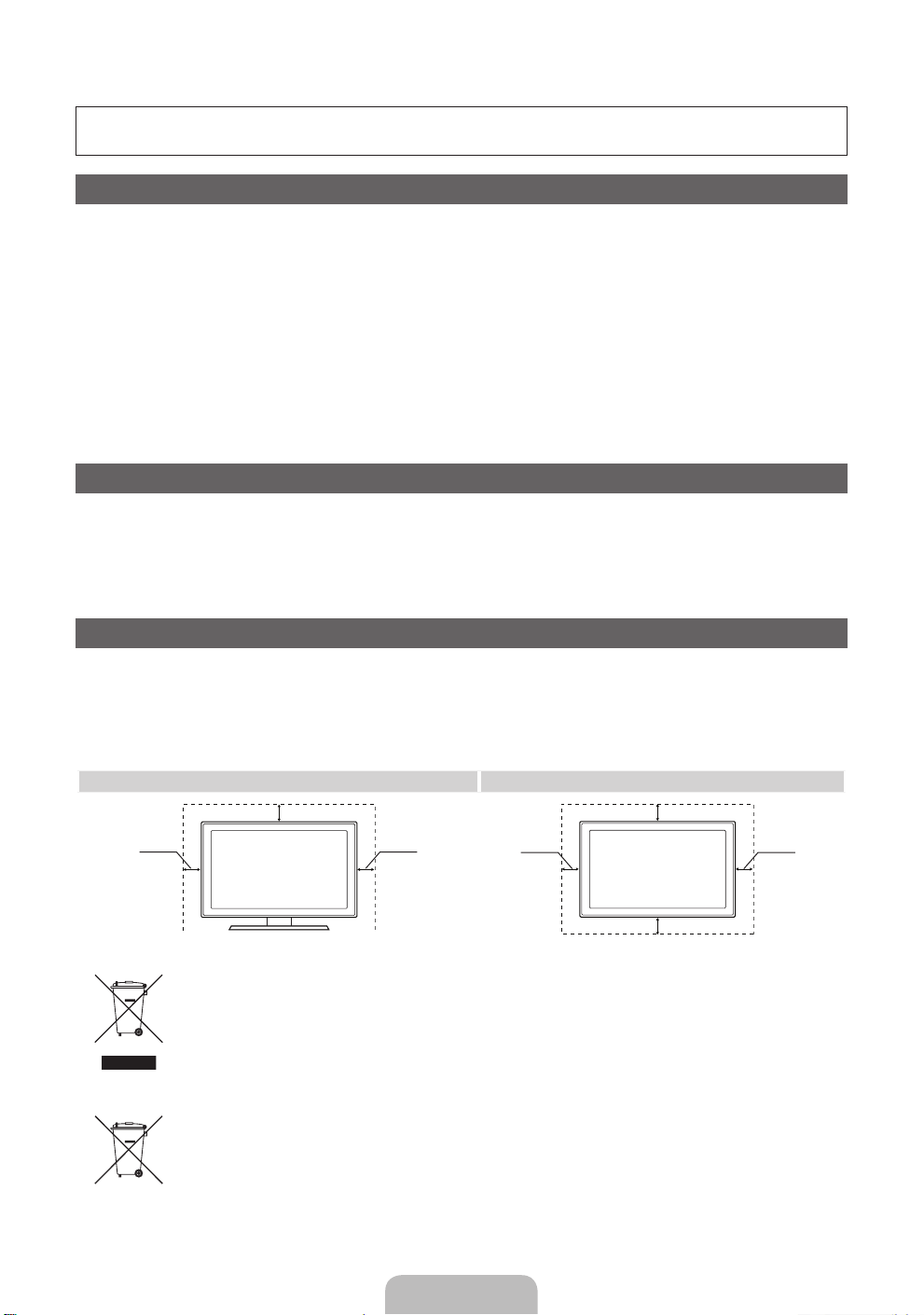
For more information on how to use the e-Manual (p. 14)
Figures and illustrations in this User Manual are provided for reference only and may differ from actual product
appearance. Product design and specifications may be changed without notice.
Digital TV notice
1. Functionalities related to Digital TV (DVB) are only available in countries/areas where DVB-T (MPEG2 and MPEG4 AVC) digital terrestrial signals are
broadcasted or where you are able to access to a compatible DVB-C (MPEG2 and MPEG4 AAC) cable-TV service. Please check with your local
dealer the possibility to receive DVB-T or DVB-C signal.
2. DVB-T is the DVB European consortium standard for the broadcast transmission of digital terrestrial television and DVB-C is that for the broadcast
transmission of digital TV over cable. However, some differentiated features like EPG (Electric Programme Guide), VOD (Video On Demand) and so
on, are not included in this specification. So, they cannot be workable at this moment.
3. Although this TV set meets the latest DVB-T and DVB-C standards, as of [August, 2008], the compatibility with future DVB-T digital terrestrial and
DVB-C digital cable broadcasts cannot be guaranteed.
4. Depending on the countries/areas where this TV set is used some cable-TV providers may charge an additional fee for such a service and you may
be required to agree to terms and conditions of their business.
5. Some Digital TV functions might be unavailable in some countries or regions and DVB-C might not work correctly with some cable service providers.
6. For more information, please contact your local Samsung customer care centre.
The reception quality of TV may be affected due to differences in broadcasting method between the countries. Please check the TV
✎
performance in the local SAMSUNG Authorized Dealer, or the Samsung Call Centre whether it can be improved by reconfiguring TV setting or
not.
Still image warning
Avoid displaying still images (like jpeg picture files) or still image element (like TV programme logo, panorama or 4:3 image format, stock or news bar at
screen bottom etc.) on the screen. Constant displaying of still picture can cause ghosting of LED screen, which will affect image quality. To reduce risk of
this effect, please follow below recommendations:
• Avoid displaying the same TV channel for long periods.
• Always try do display any image on full screen, use TV set picture format menu for best possible match.
• Reduce brightness and contrast values to minimum required to achieve desired picture quality, exceeded values may speed up the burnout process.
• Frequently use all TV features designed to reduce image retention and screen burnout, refer to e-Manual for details.
Securing the Installation Space
Keep the required distances between the product and other objects (e.g. walls) to ensure proper ventilation.
Failing to do so may result in fire or a problem with the product due to an increase in the internal temperature of the product.
When using a stand or wall-mount, use parts provided by Samsung Electronics only.
✎
• If you use parts provided by another manufacturer, it may result in a problem with the product or an injury due to the product falling.
The appearance may differ depending on the product.
✎
• Be careful when you contact the TV because some parts can be somewhat hot.
Installation with a stand. Installation with a wall-mount.
10 cm
10 cm10 cm
Correct Disposal of This Product (Waste Electrical & Electronic Equipment)
(Applicable in the European Union and other European countries with separate collection systems)
This marking on the product, accessories or literature indicates that the product and its electronic accessories (e.g. charger,
headset, USB cable) should not be disposed of with other household waste at the end of their working life. To prevent possible
harm to the environment or human health from uncontrolled waste disposal, please separate these items from other types of waste
and recycle them responsibly to promote the sustainable reuse of material resources. Household users should contact either the
retailer where they purchased this product, or their local government office, for details of where and how they can take these items
for environmentally safe recycling. Business users should contact their supplier and check the terms and conditions of the purchase
contract. This product and its electronic accessories should not be mixed with other commercial wastes for disposal.
Correct disposal of batteries in this product
(Applicable in the European Union and other European countries with separate battery return systems)
This marking on the battery, manual or packaging indicates that the batteries in this product should not be disposed of with other
household waste at the end of their working life. Where marked, the chemical symbols Hg, Cd or Pb indicate that the battery
contains mercury, cadmium or lead above the reference levels in EC Directive 2006/66. If batteries are not properly disposed of,
these substances can cause harm to human health or the environment. To protect natural resources and to promote material
reuse, please separate batteries from other types of waste and recycle them through your local, free battery return system.
10 cm
10 cm
10 cm
10 cm
English - 2
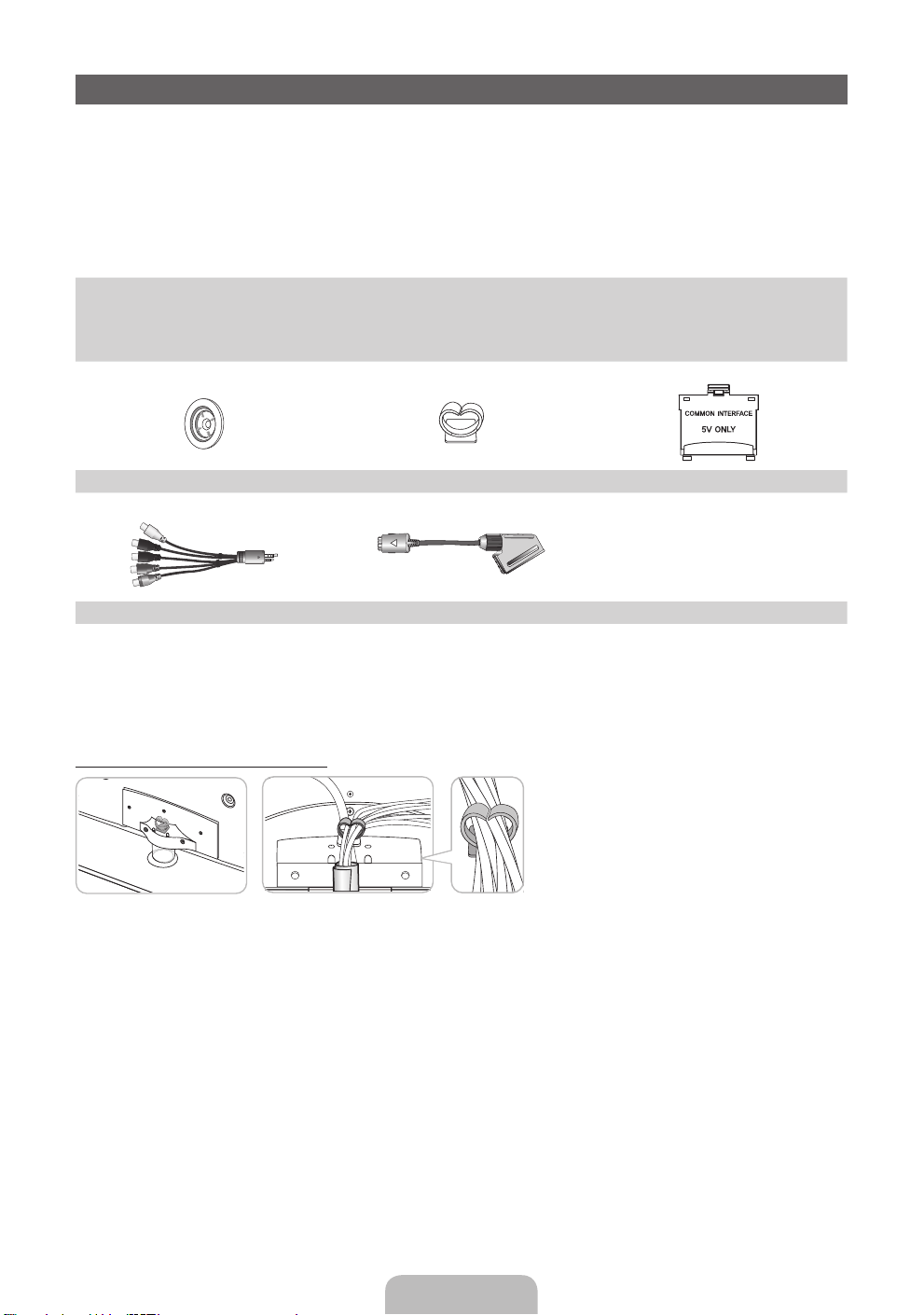
Accessories
✎
Please make sure the following items are included with your TV. If any items are missing, contact your
dealer.
✎
The items’ colours and shapes may vary depending on the models.
✎
Cables not included in the package contents can be purchased separately.
✎
Check that there is no accessory hidden behind packing materials when you open the box.
CAUTION: INSERT SECURELY LEST SHOULD BE DETACHED IN SET
[
Remote Control & Batteries (AAA x 2)
•
Owner’s Instructions
•
Warranty Card (Not available in some locations) / Safety Guide
•
Holder Ring (4 EA) Holder-Wire Stand CI Card Adapter
AV / Component Adapter Scart Adapter
An administration fee may be charged if either
– (a) an engineer is called out at your request and there is no defect in the product
(i.e. where you have failed to read this user manual)
– (b) you bring the unit to a repair centre and there is no defect in the product
(i.e. where you have failed to read this user manual).
• The amount of such administration charge will be advised to you before any work or home visit is carried out.
Assembling the Holder-Wire stand
Cleaning-Cloth
•
Power cord
•
English - 3
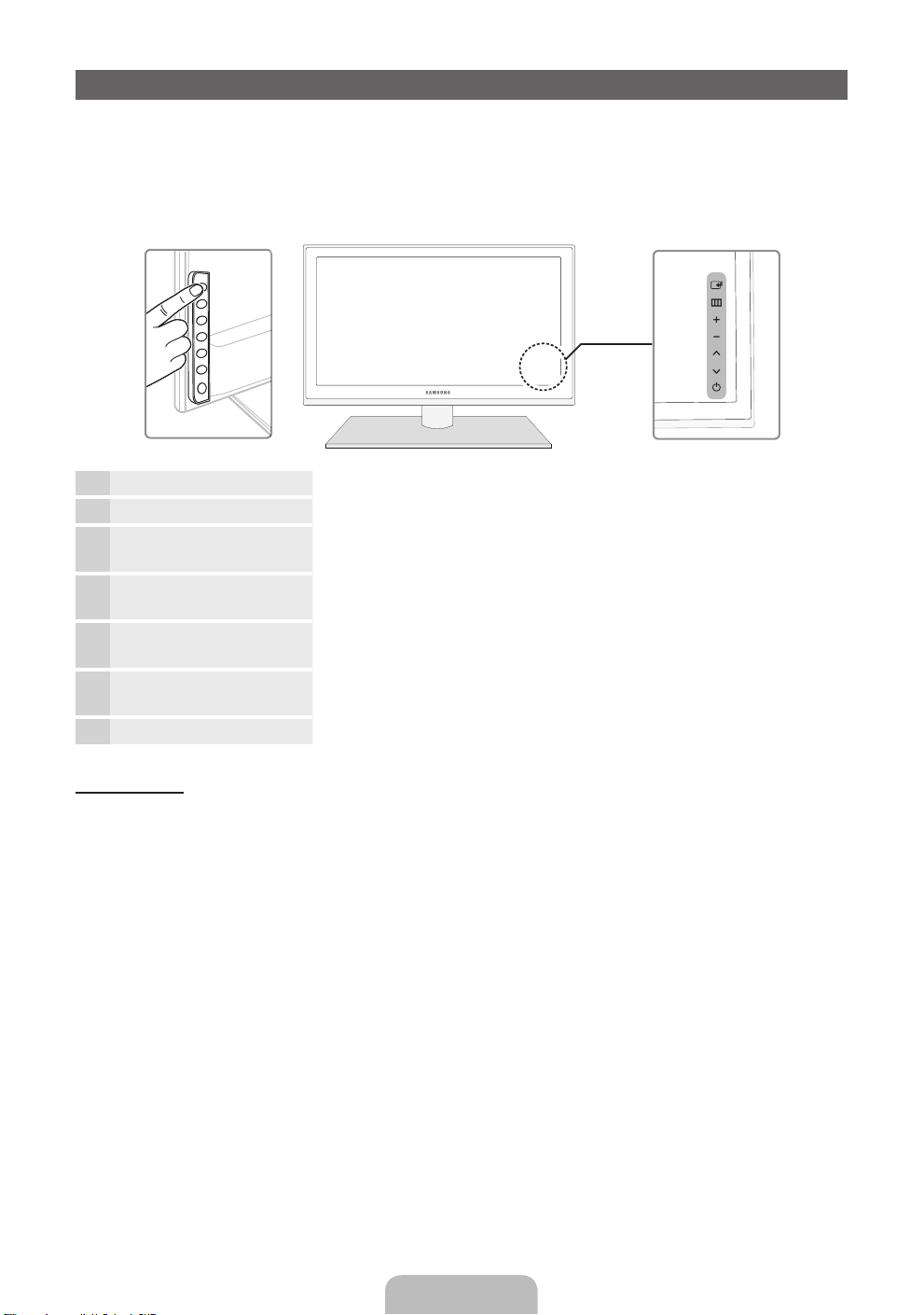
Viewing the Control Panel
✎
The product colour and shape may vary depending on the model.
✎
There are control buttons in rear of TV. When you touch the button, control icons appears.
✎
Any object (an electric wire, etc.) near the control panel may cause unintended activation of the OSD.
✎
Press the POWER button a little longer when you turn off the TV.
TV Rear
Remote control sensor Aim the remote control towards this spot on the TV.
Power Indicator Blinks and turns off when the power is on and lights up in standby mode.
E
(Source)
m
(Menu)
o (Volume)
k
(Channel)
P
(Power)
Toggles between all the available input sources. In the on-screen menu, use
E
this button as you would use the ENTER
Displays an on-screen menu, the OSD (on screen display) of your TV’s
features.
Adjusts the volume. In the OSD, use the wv buttons as you would use the
◄ and ► buttons on the remote control.
Changes the channels. In the OSD, use the
use the ▲ and ▼ buttons on the remote control.
Turns the TV on or off.
button on the remote control.
<>
buttons as you would
Standby mode
Do not leave your TV in standby mode for long periods of time (when you are away on a holiday, for example).
A small amount of electric power is still consumed even when the power button is turned off. It is best to unplug
the power cord.
English - 4
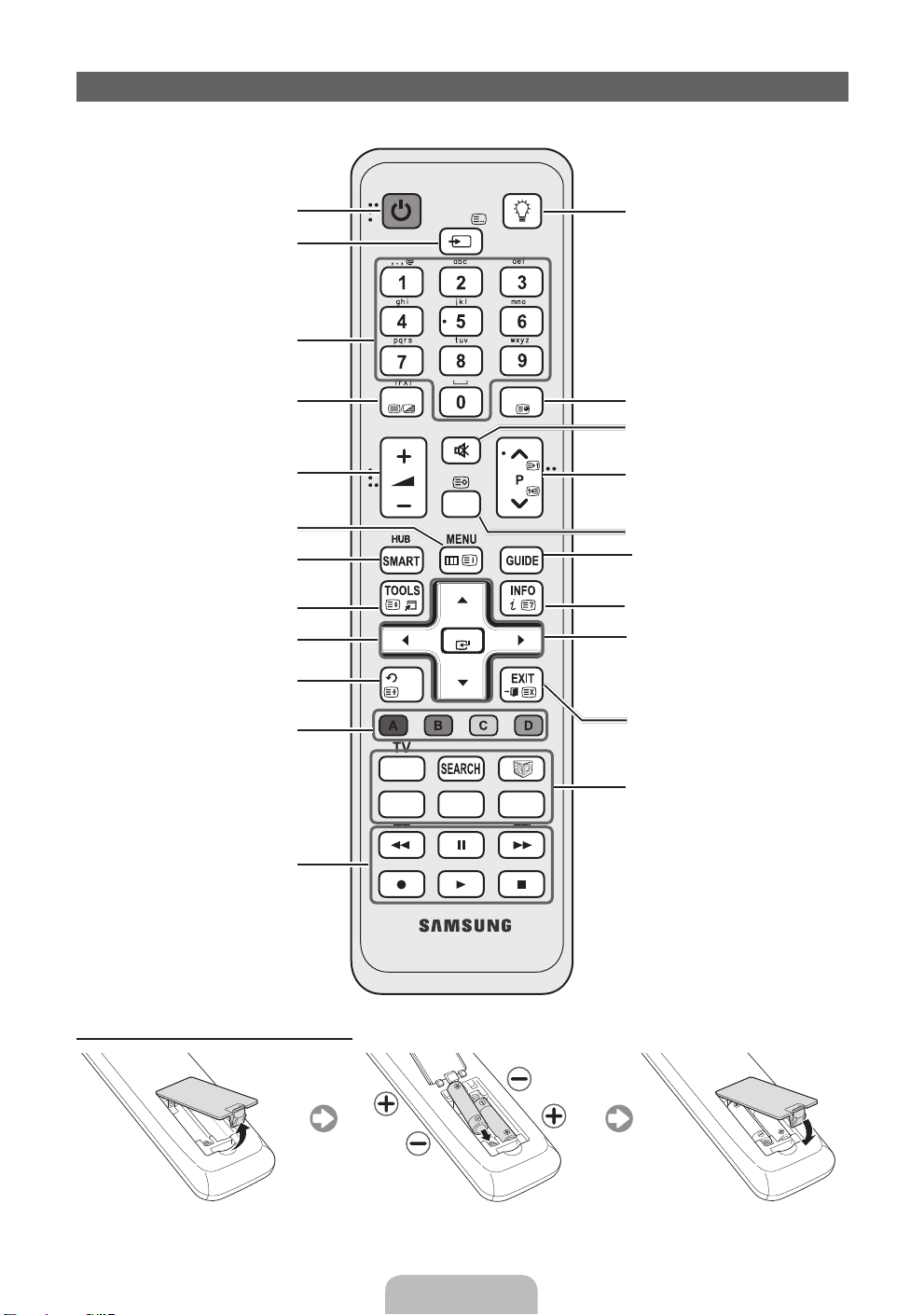
Viewing the Remote Control
✎
This is a special remote control for the visually impaired persons and has Braille points on the Power,
Channel and Volume buttons.
Turns the TV on and off.
Displays and selects the available video
sources.
Have direct access to channels.
Alternately select Teletext ON, Double,
Mix or OFF.
Adjusts the volume.
Opens the OSD.
Link to various application services.
Quickly select frequently used functions.
Selects the on-screen menu items and
changes the values seen on the menu.
Returns to the previous menu.
These buttons are for the Channel
Manager, SMART HUB menu, etc.
Use these buttons in a specific feature.
For details, refer to e-Manual.
POWER
SOURCE
TTX/MIX
CH LIST
RETURN
BACK
TV
SOCIAL
E-MANUAL
MUTE
OK
D
ON/OFF
PRE-CH
AD/SUBT.
Turns the remote control light on or off.
When on, the buttons become illuminated
for a moment when pressed. (Using the
remote control with this button set to On
will reduce the battery usage time.)
Returns to the previous channel.
Cuts off the sound temporarily.
Changes channels.
Displays channel lists on the screen.
Displays the EPG (Electronic Programme
Guide).
Displays information on the TV screen.
u/d/l/r
menu item.
ENTERE: Selects the menu and
changes the corresponding item value.
Exits the on-screen menu.
SOCIAL TV: Displays the Social TV
screen.
SEARCH: Support to recommendation
search word and search function.
W: Sets the video, which provided with
3D signal.
E-MANUAL: Displays the e-Manual.
D: Use this button when using data
broadcast service.
AD/SUBT.: Turns the audio description
on and off. This is not available in some
locations. / Displays digital subtitles.
: Move the cursor on-screen
Installing batteries (Battery size: AAA)
English - 5
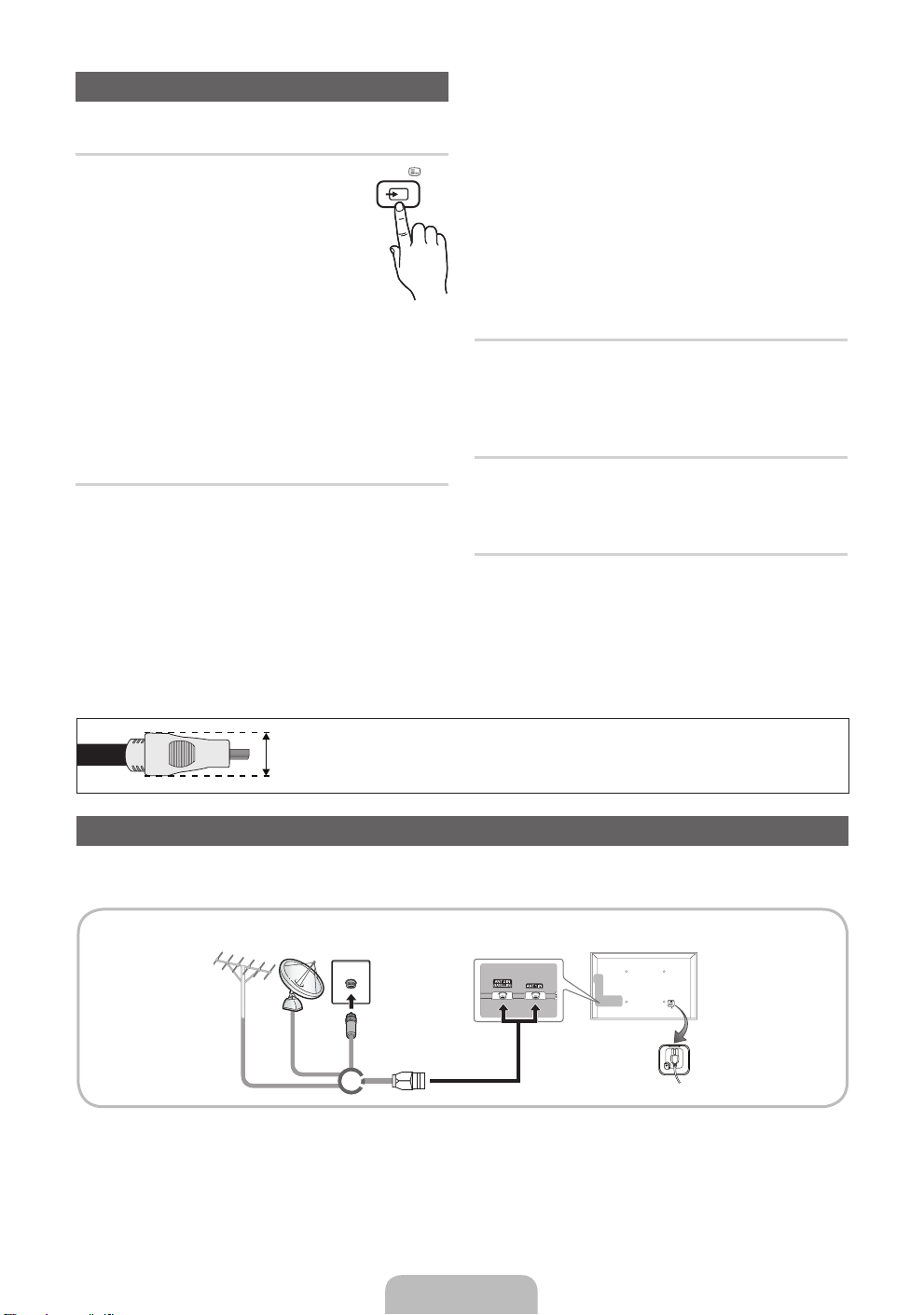
Changing the Input Source
SOURCE
Source
Use to select TV or an external input
sources such as a DVD / Blu-ray player /
cable box / STB satellite receiver.
■ TV / Ext. / PC / AV / Component
/ HDMI1/DVI / HDMI2 / HDMI3 /
HDMI4 / USB / AllShare
✎
In the Source, connected inputs
will be highlighted.
✎
Ext. and PC always stay activated.
✎
If the connected external devices are not
highlighted, press the red button. The TV will
search for connected devices.
Edit Name
In the Source, press the TOOLS button, and then you
can set an external input sources name you want.
■ VCR / DVD / Cable STB / Satellite STB / PVR
STB / AV Receiver / Game / Camcorder / PC
/ DVI PC / DVI Devices / TV / IPTV / Blu-ray
/ HD DVD / DMA: Name the device connected
to the input jacks to make your input source
selection easier.
✎
When connecting a PC to the HDMI IN 1(DVI)
port with HDMI cable, you should set the TV
to PC mode under Edit Name.
✎
When connecting a PC to the HDMI IN 1(DVI)
port with HDMI to DVI cable, you should set
the TV to DVI PC mode under Edit Name.
✎
When connecting an AV devices to the HDMI
IN 1(DVI) port with HDMI to DVI cable, you
should set the TV to DVI Devices mode
under Edit Name.
Edit Favourites
In the Source, press the TOOLS button to select Edit
Favourites. You can set an external input source to
Favorites.
Information
You can see detailed information about the selected
external device.
Refresh
In the Source, If the external devices are not
displayed, press the TOOLS button to select Refresh.
Search for connected devices.
✎
For best cable connection to this product, be sure to use cables with a maximum thickness as below:
Maximum thickness - 0.55 inches (14mm)
•
Connecting to an Antenna
When the TV is initially powered on, basic settings proceed automatically.
✎
Preset: Connecting the mains and antenna.
VHF/UHF
Antenna
Satellite
Cable
or
English - 6

Plug & Play (Initial Setup)
When the TV is initially powered on, a sequence of on-screen prompts will assist in configuring basic settings.
Press the POWERP button. Plug & Play is available only when the Input source is set to TV.
✎
Before turning on the TV, make sure the antenna cable is connected (p. 6).
✎
The option may differ depending on country.
Selecting the OSD
1
Language
Setting up the Network
2
Software upgrade When network connection settings are complete, Software Upgrade is available.
3
Selecting the usage
4
mode
Selecting a country
5
(Depending on the
country)
Setting the Clock
6
Mode
Selecting search
7
options for auto tuning
Enjoy your TV. If you want to watch a broadcast program, select Close. If you want to enjoy the
8
Press the ▲ or ▼ button, then press the ENTER
Select the desired OSD (On Screen Display) language.
Set up your network connection. Press the ENTER
not know your network set up information or want to set to it later, select Skip.
We suggest you skip network connection setup now and refer to “Network
menu” in the e-Manual for set up requirements and instructions, and the
Network Connection section of this manual (Page 13).
You can set up the network connection later using the Network menu.
Select Next to upgrade TV software. Your TV will automatically upgrade, if your
TV need a software upgrade. If you want to upgrade later, select the Skip. For
more information, refer to "Software Upgrade" (Preference → Support) in the
e-Manual.
✎
This may take some time, depending on network status.
Press the ▲ or ▼ button to select Home Use, and then press the ENTER
button twice.
Select the Home Use mode. Store Demo mode is for retail environments.
Press the ▲ or ▼ button, then press the ENTER
Select the appropriate country.
✎
After selecting the country in the Country menu, some models may
proceed with an additional option to setup the pin number.
✎
When you input the PIN number, “0-0-0-0” is not available.
✎
The option may differ depending on country.
Set the Clock Mode automatically or manually.
Press the ▲ or ▼ button, then press the ENTER
source to memorise. When setting the antenna source to Cable, a step appears
allowing you to assign numerical values (channel frequencies) to the channels.
For more information, refer to Channel - Memorising Channels - Auto Tuning.
✎
When Aerial or Cable is selected first: After all Aerial or Cable channels are
stored, the step for storing Satellite channels is displayed.
✎
When Satellite is selected first: After all Satellite channels are stored, the
step for storing Aerial or Cable channels is displayed.
✎
Press the ENTERE button at any time to interrupt the memorisation
process.
Smart Hub, select the Smart Hub. The Smart Hub will start. For more detailed
information, refer to “Smart Hub” in the e-Manual.
E
button.
E
button to start. If you do
E
button.
E
button. Select the channel
E
If You Want to Reset This Feature...
Select System - Plug & Play (Initial Setup). Enter your 4 digit PIN number. The default PIN number is “0-0-0-0.”
If you want to change the PIN number, use the Change PIN function.
You should do Plug & Play (MENU → System) again at home although you did in shop.
✎
If you forget the PIN code, press the remote control buttons in the following sequence in Standby mode,
which resets the PIN to “0-0-0-0”: MUTE → 8 → 2 → 4 → POWER (on).
English - 7
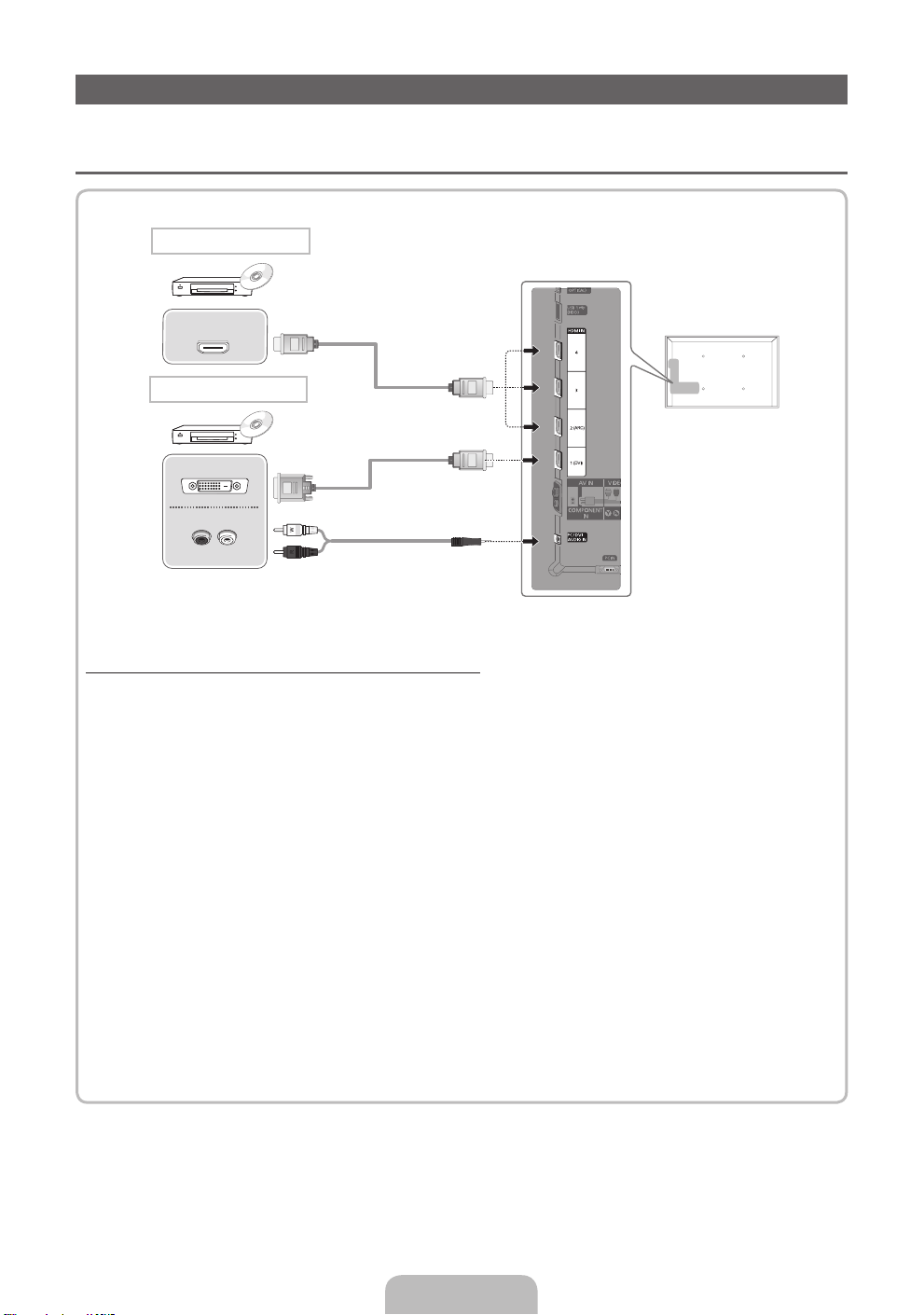
Connecting to an AV devices
Available devices: DVD, Blu-ray player, HD cable box, HD STB (Set-Top-Box) satellite
¦
receiver, VCR
HDMI connection
HDMI OUT
HDMI to DVI connection
DVI OUT
AUDIO OUT
R-AUDIO-L
Using an HDMI or an HDMI to DVI cable (up to 1080p)
✎
HDMI IN 1(DVI), 2(ARC), 3, 4 / PC/DVI AUDIO IN
For better picture and audio quality, connect to a digital device using an HDMI cable.
x
An HDMI cable supports digital video and audio signals, and does not require an audio cable.
x
– To connect the TV to a digital device that does not support HDMI output, use an HDMI/DVI and
audio cables.
The picture may not display normally (if at all) or the audio may not work if an external device that
x
uses an older version of HDMI mode is connected to the TV. If such a problem occurs, ask the
manufacturer of the external device about the HDMI version and, if out of date, request an upgrade.
Be sure to use an HDMI cable with a thickness of 14 mm or less.
x
Be sure to purchase a certified HDMI cable. Otherwise, the picture may not display or a connection
x
error may occur.
A basic high-speed HDMI cable or one with ethernet is recommended. This product does not support
x
the ethernet function via HDMI.
This product supports the 3D and ARC (Audio Return Channel) functions via an HDMI cable. Note
x
that the ARC function is supported by the HDMI IN 2(ARC) port only.
The ARC function allows digital audio to output via the HDMI IN 2(ARC) port. It can be enabled only
x
when the TV is connected with an audio receiver that supports the ARC function.
English - 8
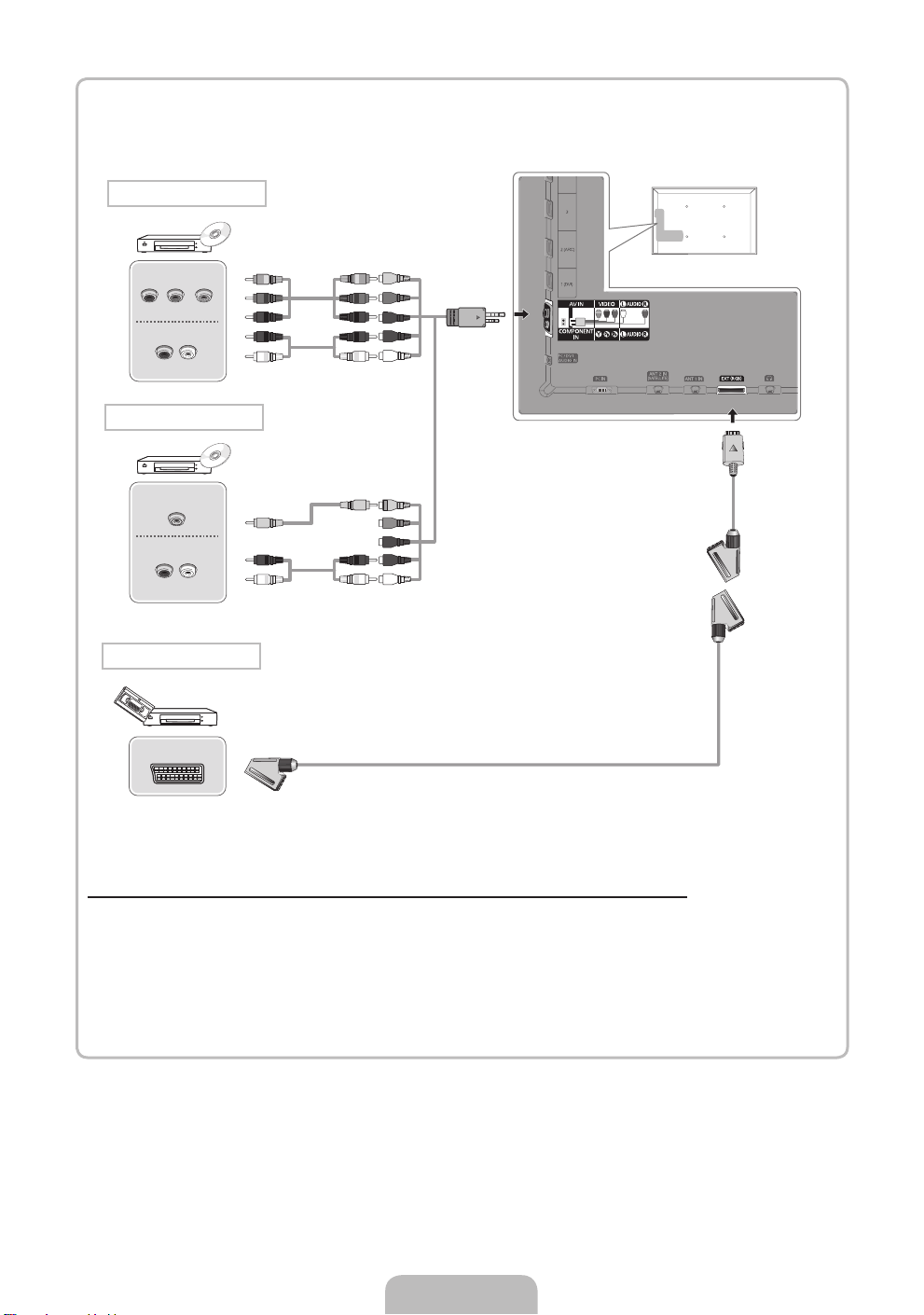
Component connection
COMPONENT OUT
PRPBY
AUDIO OUT
R-AUDIO-L
AV connection
VIDEO OUT
AUDIO OUT
R-AUDIO-L
SCART connection
EXT
G
B
R
R
W
Y
RW
G
B
R
R
W
Y
R W
Using a Component (up to 1080p) or an Audio/Video (480i only) and a Scart Cable
✎
In Ext. mode, DTV Out supports MPEG SD Video and Audio only.
✎
When connecting to AV IN, the colour of the AV IN [VIDEO] jack (green) will not match the video cable
(yellow).
✎
To obtain the best picture quality, the Component connection is recommended over the A/V
connection.
English - 9
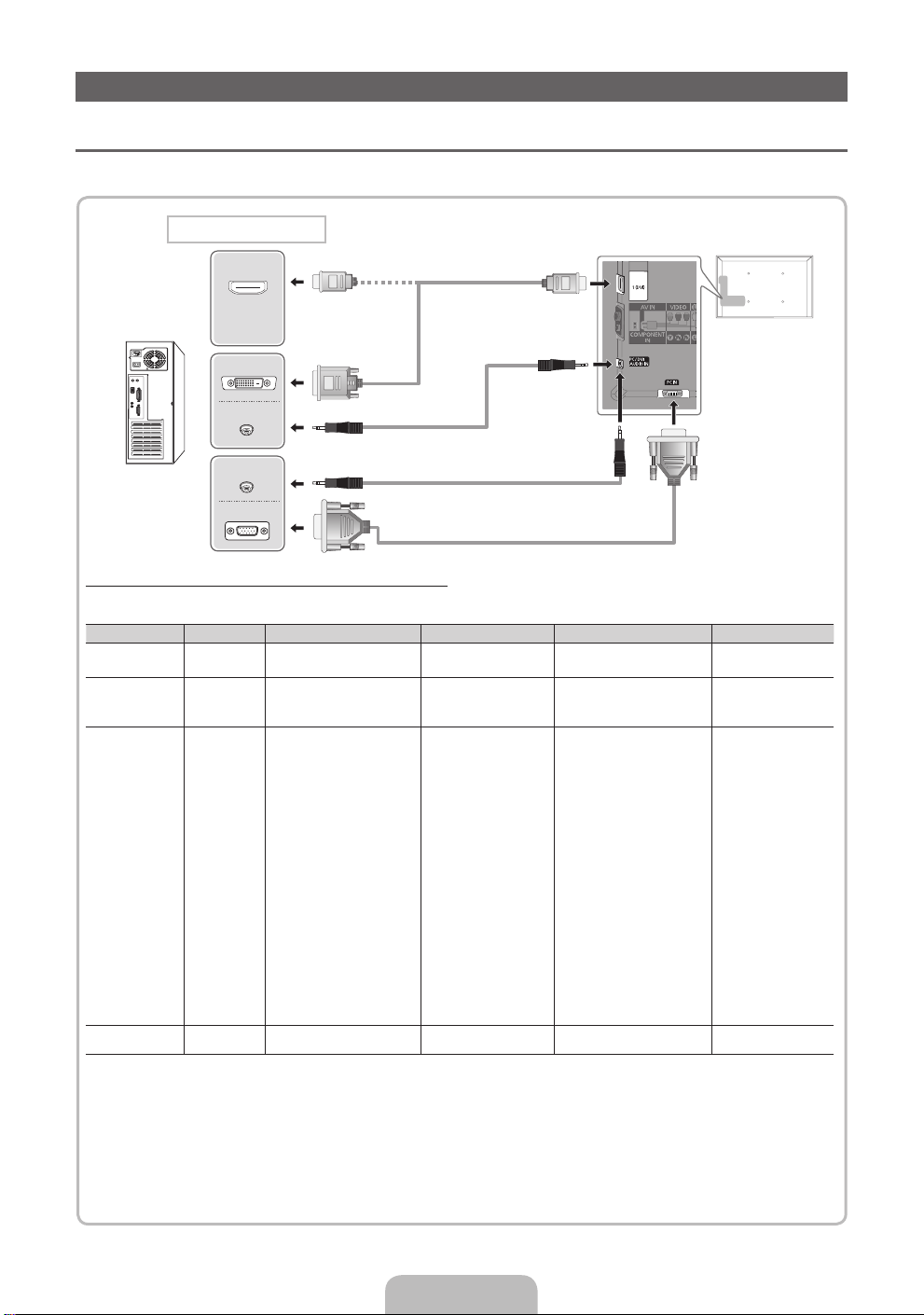
Connecting to a PC and Audio device
¦ Using an HDMI cable or an HDMI to DVI cable or a D-sub cable
✎
Connecting through the HDMI cable may not be supported depending on the PC.
PC connection
HDMI OUT
DVI OUT
AUDIO OUT
AUDIO OUT
PC OUT
Display Modes (D-Sub and an HDMI to DVI Input)
Optimal resolution is 1920 X 1080 @ 60 Hz.
Mode Resolution Horizontal Frequency (KHz) Vertical Frequency (Hz) Pixel Clock Frequency (MHz) Sync Polarity (H / V)
IBM
MAC
VESA DMT
VESA DMT /
DTV CEA
640 x 350
720 x 400
640 x 480
832 x 624
1152 x 870
640 x 480
640 x 480
640 x 480
800 x 600
800 x 600
800 x 600
1024 x 768
1024 x 768
1024 x 768
1152 x 864
1280 x 1024
1280 x 1024
1280 x 800
1280 x 800
1280 x 960
1360 x 768
1440 x 900
1440 x 900
1680 x 1050
1920 x 1080p 67.500 60.000 148.500 +/+
31.469
31.469
35.000
49.726
68.681
31.469
37.861
37.500
37.879
48.077
46.875
48.363
56.476
60.023
67.500
63.981
79.976
49.702
62.795
60.000
47.712
55.935
70.635
65.290
70.086
70.087
66.667
74.551
75.062
59.940
72.809
75.000
60.317
72.188
75.000
60.004
70.069
75.029
75.000
60.020
75.025
59.810
74.934
60.000
60.015
59.887
74.984
59.954
25.175
28.322
30.240
57.284
100.000
25.175
31.500
31.500
40.000
50.000
49.500
65.000
75.000
78.750
108.000
108.000
135.000
83.500
106.500
108.000
85.500
106.500
136.750
146.250
+/-
-/+
-/-
-/-
-/-
-/-
-/-
-/+/+
+/+
+/+
-/-
-/+/+
+/+
+/+
+/+
-/+
-/+
+/+
+/+
-/+
-/+
-/+
✎
NOTE
For HDMI/DVI cable connection, you must use the HDMI IN 1(DVI) jack.
x
The interlace mode is not supported.
x
The set might operate abnormally if a non-standard video format is selected.
x
Separate and Composite modes are supported. SOG(Sync On Green) is not supported.
x
English - 10
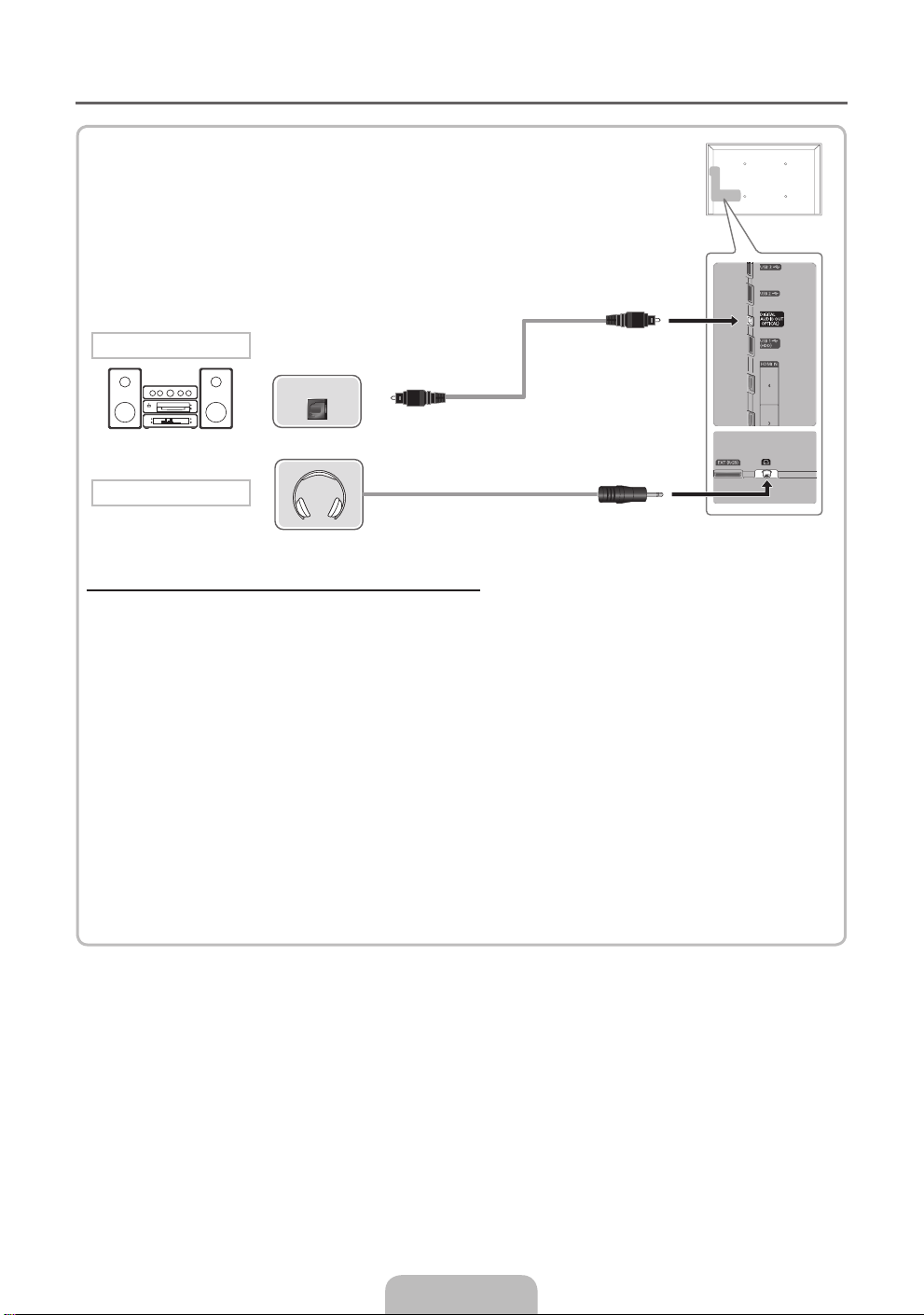
¦ Available devices: digital audio system, amplifier, home theatre
Audio connection
OPTICAL
Headphones connection
Using an Optical (Digital) or a Headphone Connection
✎
DIGITAL AUDIO OUT (OPTICAL)
When a digital audio system is connected to the DIGITAL AUDIO OUT (OPTICAL) jack, decrease the
x
volume of both the TV and the system.
5.1 CH (channel) audio is available when the TV is connected to an external device supporting 5.1 CH.
x
When the receiver (home theatre) is set to on, you can hear sound output from the TV’s optical jack.
x
When the TV is receiving a DTV signal, the TV will send 5.1 CH sound to the home theatre receiver.
When the source is a digital component such as a DVD / Blu-ray player / cable box / STB (Set-TopBox) satellite receiver and is connected to the TV via HDMI, only 2 CH audio will be heard from the
home theatre receiver. If you want to hear 5.1 CH audio, connect the digital audio out jack from your
DVD / Blu-ray player / cable box / STB satellite receiver directly to an amplifier or home theatre.
✎
Headphones H: You can connect your headphones to the headphones output on your set. While the
headphones are connected, the sound from the built-in speakers will be disabled.
Sound function may be restricted when connecting headphones to the TV.
x
Headphone volume and TV volume are adjusted separately.
x
English - 11
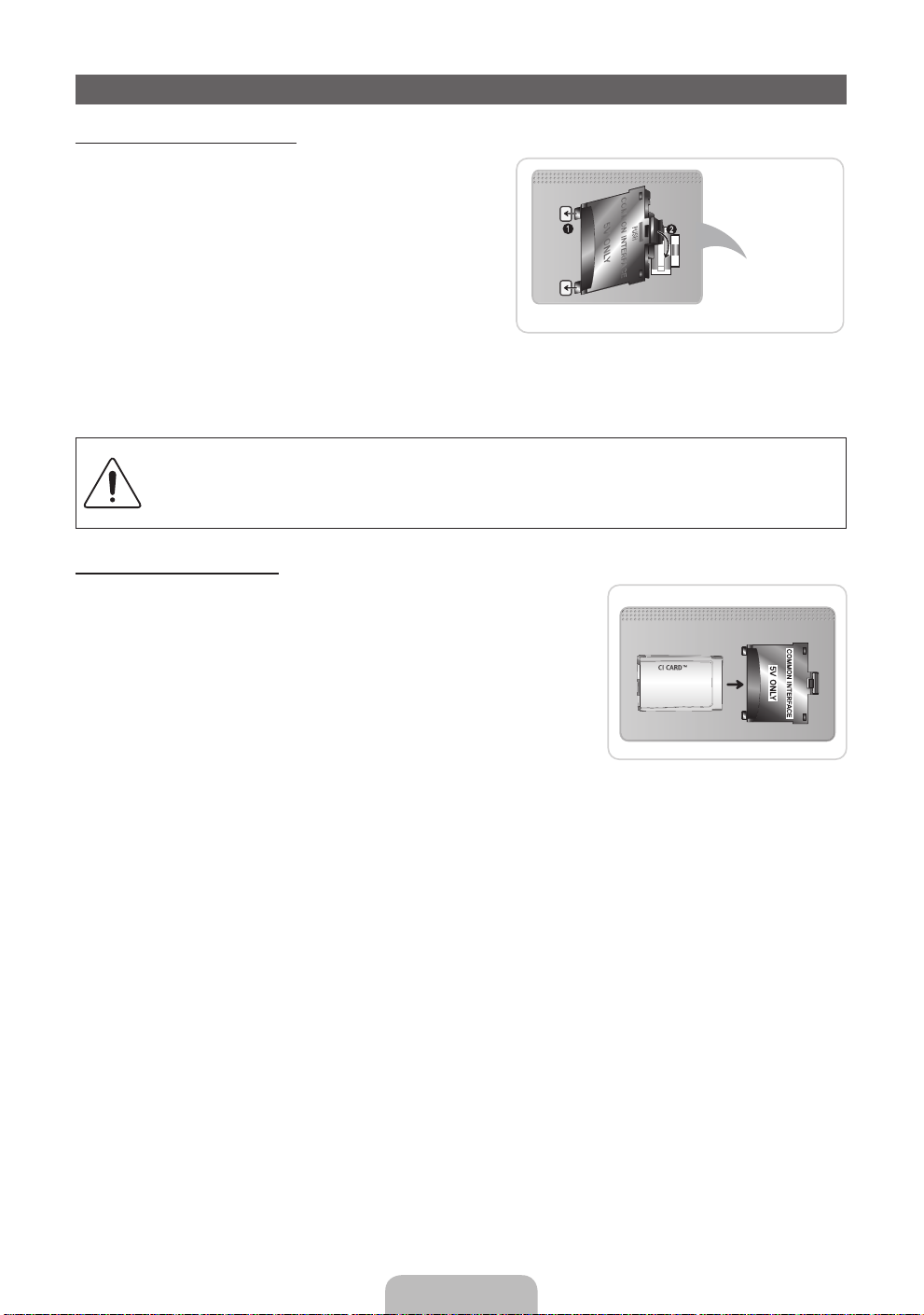
Connecting to a COMMON INTERFACE slot
Attaching the CI Card Adapter
Attach the adapter as shown below.
To connect the CI CARD Adapter, follow these steps.
✎
We recommend attaching the adapter before
installing the wall mount, or inserting the “CI or CI+
CARD.”
1. Insert the CI CARD Adapter into the two holes on the
product 1.
✎
Please find a two holes on the rear of the TV. A
two holes is beside the COMMON INTERFACE
port.
2. Connect the CI CARD Adapter into the COMMON INTERFACE port on the product 2.
3. Insert the “CI or CI+ CARD”.
We recommand that you insert the CI card before you mount the TV on a wall.
It may be difficult to insert after the mounting.
Insert the card after attaching the CI CARD Adapter, on TV.
It is difficult to attach the module if you insert the card before attaching.
Using the “CI or CI+ CARD”
To watch paid channels, the “CI or CI+ CARD” must be inserted.
If you don’t insert the “CI or CI+ CARD,” some channels will display
•
the message “Scrambled Signal”.
The pairing information containing a telephone number, the “CI or CI+
•
CARD” ID the Host ID and other information will be displayed in about
2~3 minutes. If an error message is displayed, please contact your
service provider.
When the configuration of channel information has finished, the
•
message “Updating Completed” is displayed, indicating the channel
list is updated.
✎
NOTE
You must obtain a “CI or CI+ CARD” from a local cable service provider.
x
When removing the “CI or CI+ CARD”, carefully pull it out with your hands since dropping the “CI or CI+
x
CARD” may cause damage to it.
Insert the “CI or CI+ CARD” in the direction marked on the card.
x
The location of the COMMON INTERFACE slot may be different depending on the model.
x
“CI or CI+ CARD” is not supported in some countries and regions; check with your authorized dealer.
x
If you have any problems, please contact a service provider.
x
Insert the “CI or CI+ CARD” that supports the current antenna settings. The screen will be distorted or
x
will not be seen.
TV Rear
English - 12
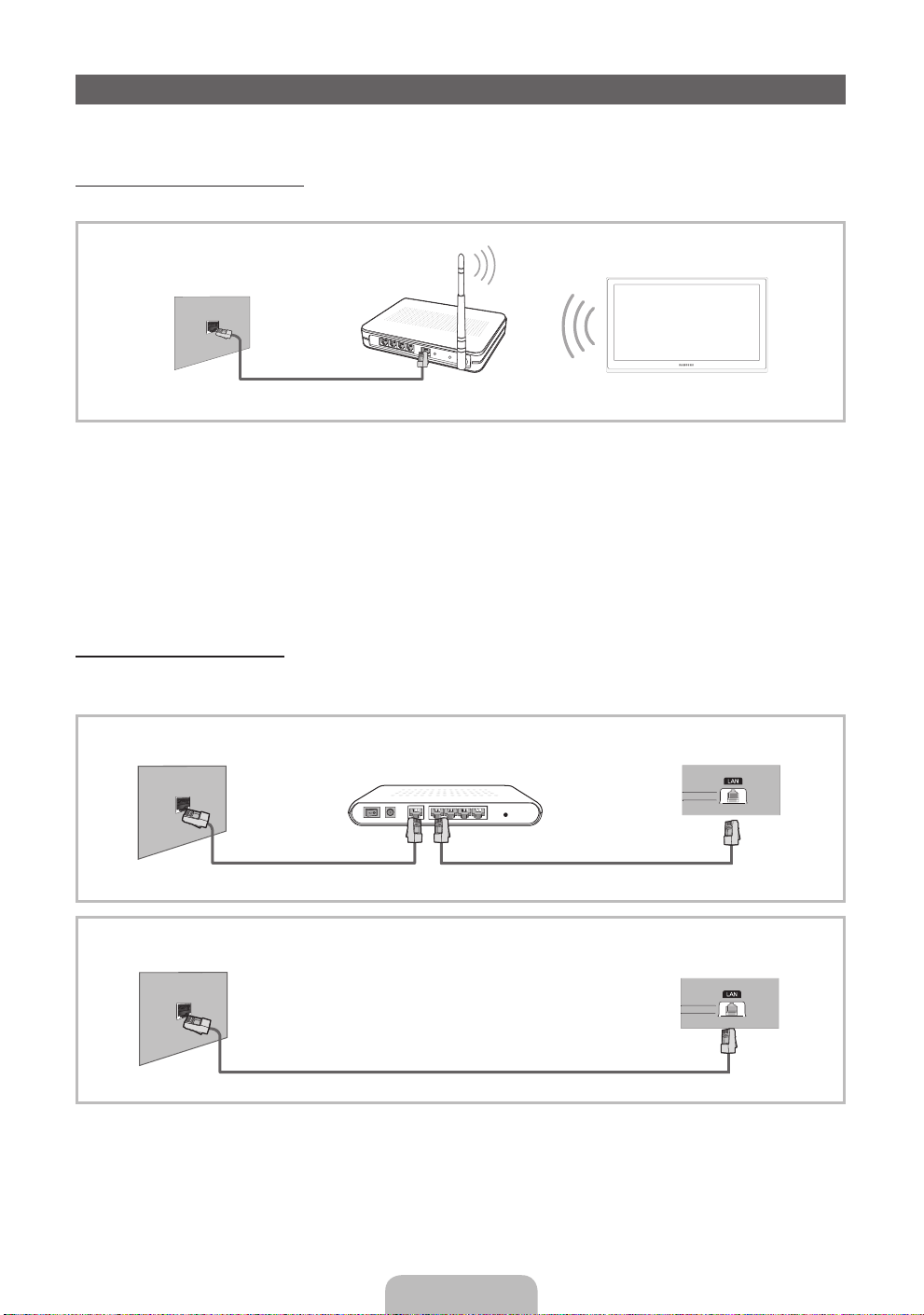
Network Connection
You can connect your TV to your LAN through a standard wireless router or modem. You can use a wireless
network to use the Samsung Wireless LAN Adapter where is built-in the TV.
Network Connection - Wireless
You can connect your TV to your LAN through a standard wireless router or modem.
The LAN Port on
the Wall
Wireless IP sharer
(router having DHCP server)
LAN Cable
TV
Samsung’s Wireless LAN adapter supports the IEEE 802.11a/b/g and n communication protocols. Samsung
recommends using IEEE 802.11n. When you play the video over a IEEE 802.11b/g connection, the video may
not play smoothly.
Most wireless network systems incorporate a security system that requires devices that access the network
through an access point or wireless router (typically a wireless IP Sharer) to transmit an encrypted security code
called an access key.
If Pure High-throughput (Greenfield) 802.11n mode is selected and the Encryption type is set to WEP, TKIP or
TKIP AES (WPS2Mixed) for your wireless router, Samsung TVs will not support a connection in compliance with
new Wi-Fi certification specifications.
Network Connection - Wired
There are two main ways to connect your TV to your network using cable, depending on your network setup.
They are illustrated below:
The Modem Port on the Wall
External Modem
(ADSL / VDSL / Cable TV)
TV Rear Panel
Modem Cable
The LAN Port on the Wall
LAN Cable
✎
It is not supported when the network speed is under 10 Mbps.
English - 13
LAN Cable
TV Rear Panel
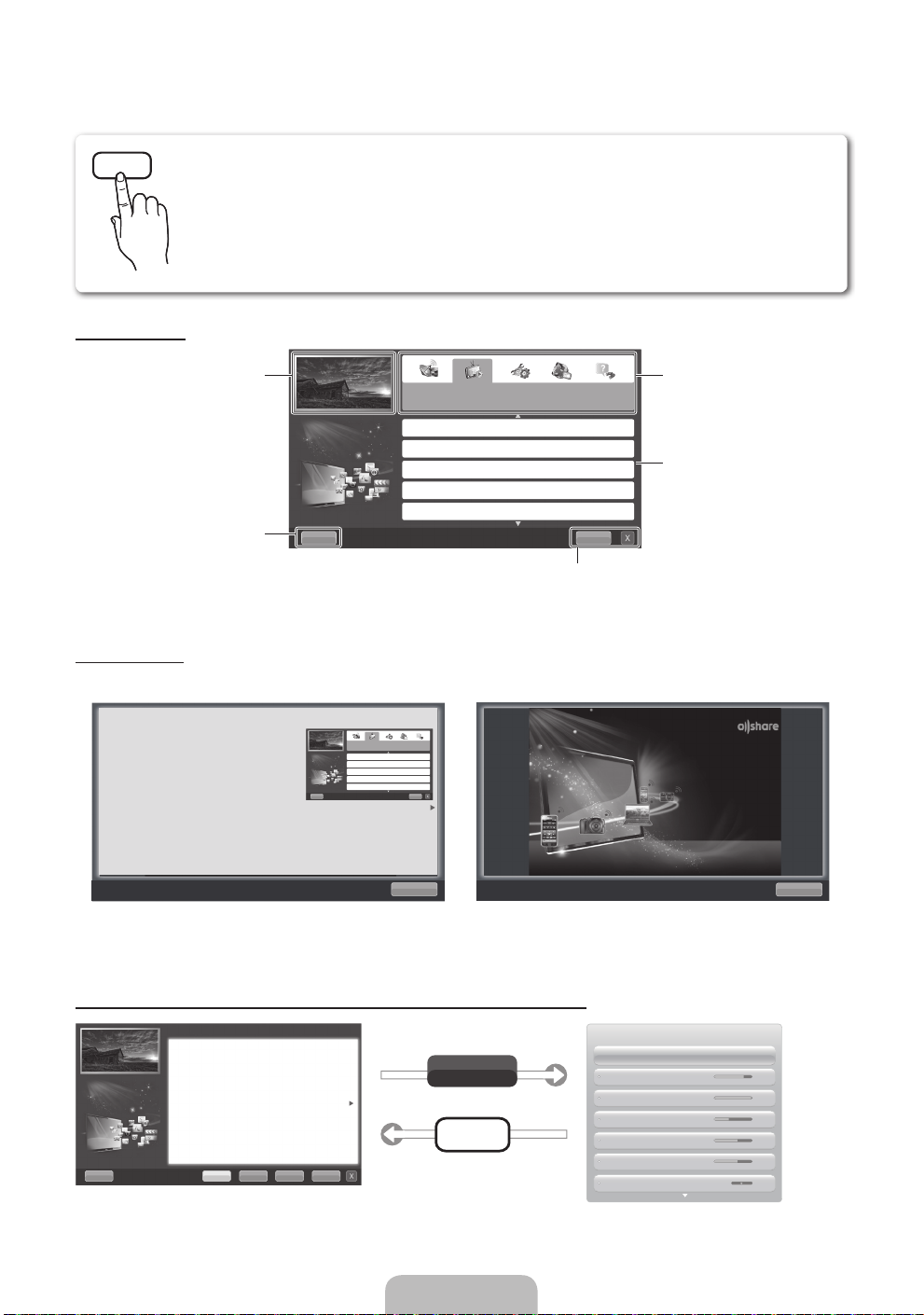
How to view the e-Manual
E-MANUAL
You can read the introduction and instructions about the TV features stored
in your TV.
MENUm → Support → e-Manual → ENTER
O
✎
If you want to return to e-Manual, press E-MANUAL button on remote.
✎
You can’t use the Try Now function, if the menu is not activated.
Screen Display
TV Screen: Displays the current input
Help: Displays the e-Manual Guide
or Product guide. Press ENTER
Using the Help
Display the e-Manual Guide & the Product Guide by pressing Help.
source screen.
E
button.
Basic Features
Changing the Preset Picture Mode
Adjusting Picture Settings
Changing the Picture Size
Changing the Picture Options
Setting up the TV with Your PC
E
Change the category. Press
button to select category you want.
Displays the sub-menu list. Press
ENTER
menu you want.
IndexHelp
Index: Displays index screen.
X: Exit the e-Manual.
E
button to select sub-
l
or r
Changing the Preset Picture Mode
You can read the introduction and instructions about
the TV features stored in your TV.
m
→ Support → e-Manual → ENTER
O MENU
E
Basic Features
Changing the Preset Picture Mode
Adjusting Picture Settings
Changing the Picture Size
Changing the Picture Options
Setting up the TV with Your PC
IndexHelp
Return
<e-Manual Guide>
The e-Manual guide appears as above.
The product guide appears as above.
How to toggle between the e-Manual and the corresponding menu(s).
Basic Features > Changing the Preset Picture Mode (5/10)
Changing the Preset Picture Mode
O MENUm → Picture → Picture Mode → ENTER
■
Picture Mode t
Select your preferred picture type.
• Dynamic: Suitable for a bright room.
• Standard: Suitable for a normal environment.
• Natural: Suitable for reducing eye strain.
• Movie: Suitable for watching movies in a dark room.
• Entertain: Suitable for watching movies and games.
N It is only available when connecting a PC.
Help Try Now Home Zoom Index
✎
This function is not enabled in some menus.
E
Try Now
E-MANUAL
Sync media from multiple devices with AllShare
AllShare™ syncs your digital devices so you can
enjoy music, movies and photos from your PC,
camera and mobile devices, on your larger TV
screen. Connects you to multiple PCs, as well.
<Product Guide>
Picture
Picture Mode Standard
Backlight 14
Contrast 100
Brightness 45
Sharpness 50
Colour 50
Tint (G/R) G 50 R 50
Return
English - 14
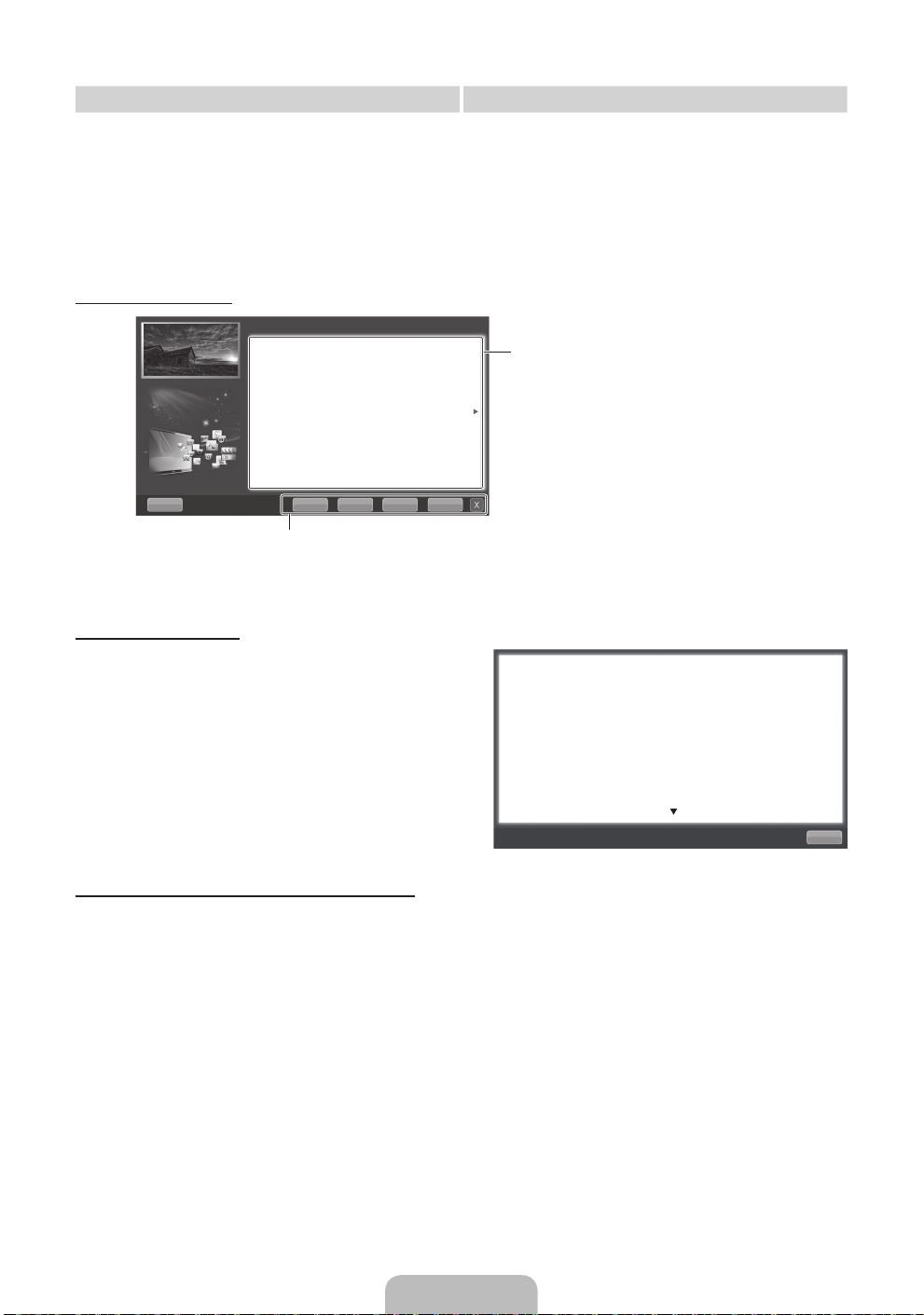
Method 1 Method 2
1. During watching the e-Manual, move the cursor
to select Try Now, when you want to execute the
corresponding menu(s).
2. To return to the e-Manual screen, press the
E-MANUAL button.
Viewing the Contents
Basic Features > Changing the Preset Picture Mode (5/10)
Changing the Preset Picture Mode
O MENUm → Picture → Picture Mode → ENTER
■
Picture Mode t
Select your preferred picture type.
• Dynamic: Suitable for a bright room.
• Standard: Suitable for a normal environment.
• Natural: Suitable for reducing eye strain.
• Movie: Suitable for watching movies in a dark room.
• Entertain: Suitable for watching movies and games.
N It is only available when connecting a PC.
Help Try Now Home Zoom Index
Try Now: Displays the corresponding menu(s).
Home: Moves to the e-Manual home screen.
Zoom: Magnifies a screen.
Index: Displays index screen.
E
Using the Zoom mode
E
1. Press the ENTER
button when selecting
Contents Area. The “Are you sure?” is displayed.
Select Yes and then press the ENTERE
button. The OSD window will be displayed.
2. To return to the e-Manual screen, press the
E-MANUAL button.
Contents Area: You can view the corresponding
contents, if you selected a sub-menu. To move
previous or next page, press the l or r button.
When you view the e-Manual instruction, select the
Zoom to magnify the screen. You can scroll through
the magnified screen by using the
✎
To return to the previous screen, press the
u
or d buttons.
RETURN button.
How to search a keyword by using index page
✎
This function may not supported depending on the language.
1. If you want to search a keyword, select Index.
2. Press the
3. Press the
l
or r button to select a character order you want, and then press the ENTERE button.
u
or d button to select a keyword you want to see, and then press the ENTERE button.
4. You can view the corresponding e-Manual instruction screen.
✎
To close the Index screen, press the RETURN button.
Changing the Preset Picture Mode
O MENUm → Picture → Picture Mode → ENTER
■
Picture Mode t
Select your preferred picture type.
• Dynamic: Suitable for a bright room.
• Standard: Suitable for a normal environment.
• Natural: Suitable for reducing eye strain.
• Movie: Suitable for watching movies in a dark room.
• Entertain: Suitable for watching movies and games.
N It is only available when connecting a PC.
E
Return
English - 15
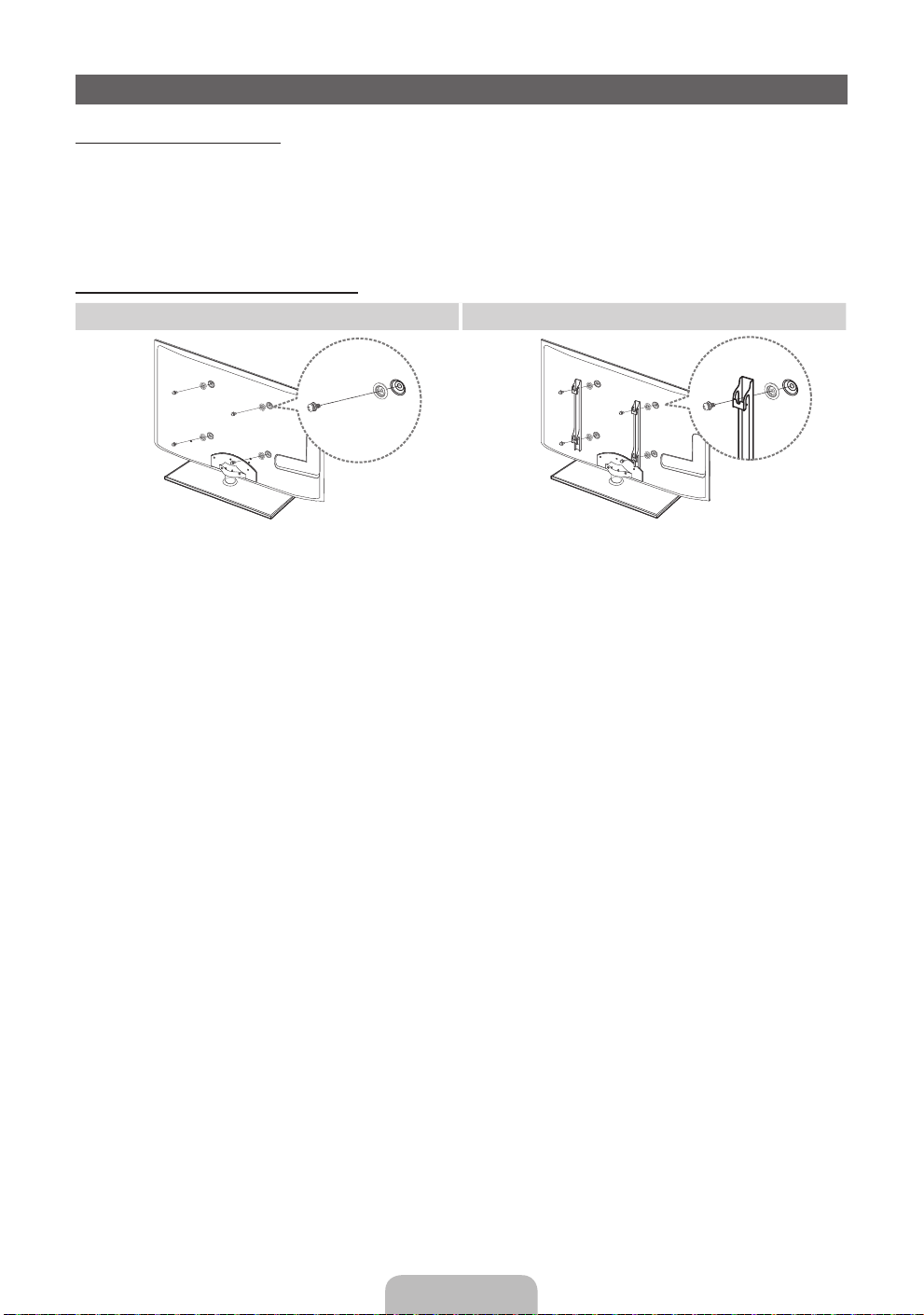
Installing the Wall Mount
Installing the Wall Mount Kit
The wall mount kit (sold separately) allows you to mount the TV on the wall.
For detailed information on installing the wall mount, see the instructions provided with the wall mount. Contact a
technician for assistance when installing the wall mount bracket.
Samsung Electronics is not responsible for any damage to the product or injury to yourself or others if you elect
to install the TV on your own.
Preparing before installing Wall-Mount
Case A. Installing the SAMSUNG Wall-Mount Case B. Installing another company’s Wall-Mount
1
To install a wall-mount, use the Holder-Ring 1.
1
English - 16
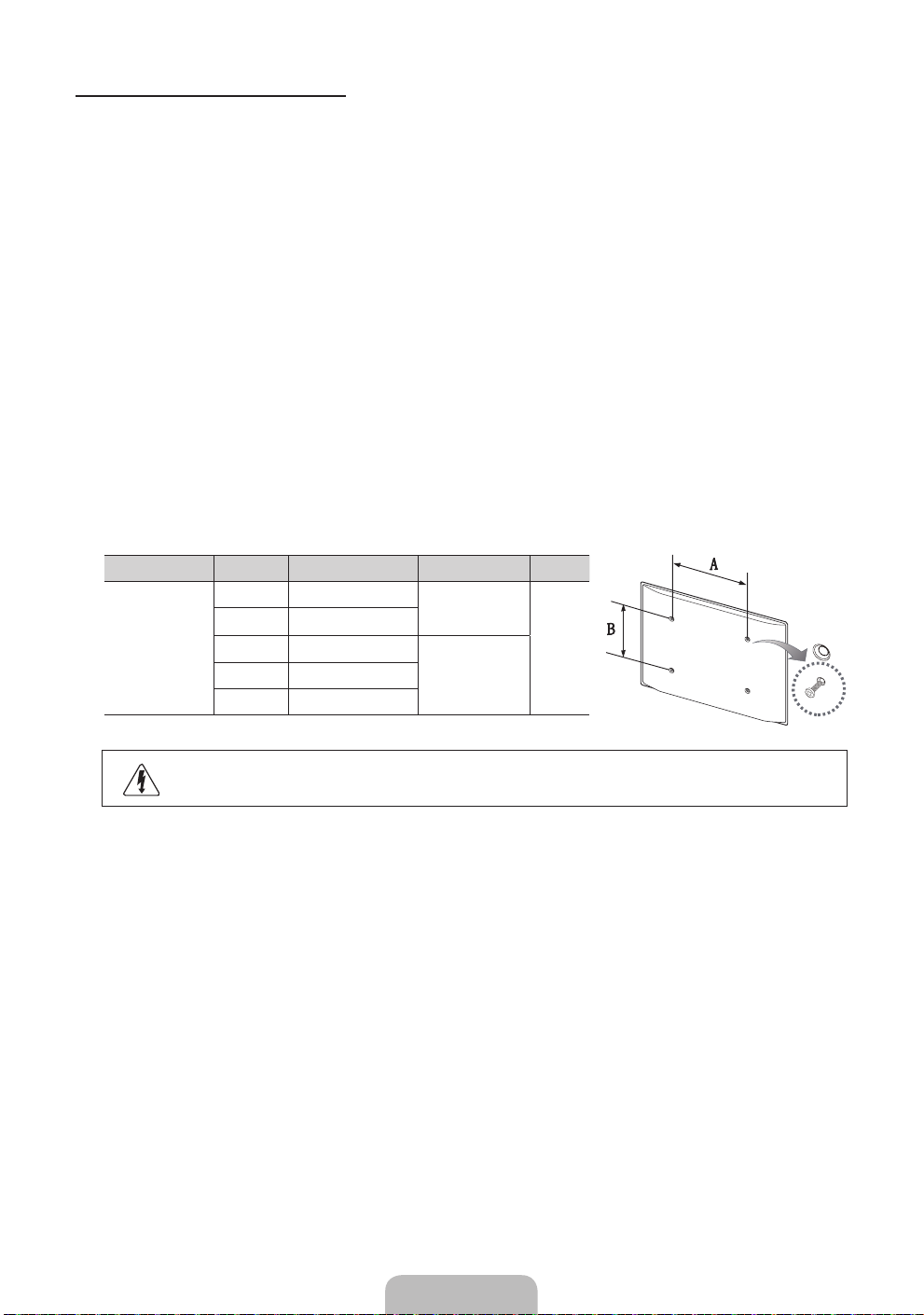
Wall Mount Kit Specifications (VESA)
Install your wall mount on a solid wall perpendicular to the floor. When attaching to other building materials,
please contact your nearest dealer. If installed on a ceiling or slanted wall, it may fall and result in severe personal
injury.
✎
NOTE
Standard dimensions for wall mount kits are shown in the table below.
x
When purchasing our wall mount kit, a detailed installation manual and all parts necessary for assembly
x
are provided.
Do not use screws that do not comply with the VESA standard screw specifications.
x
Do not use screws that are longer than the standard dimension or do not comply with the VESA standard
x
screw specifications. Screws that are too long may cause damage to the inside of the TV set.
For wall mounts that do not comply with the VESA standard screw specifications, the length of the
x
screws may differ depending on the wall mount specifications.
Do not fasten the screws that are too strongly; this may damage the product or cause the product to fall,
x
leading to personal injury. Samsung is not liable for these kinds of accidents.
Samsung is not liable for product damage or personal injury when a non-VESA or non-specified wall
x
mount is used or the consumer fails to follow the product installation instructions.
Our 55” model do not comply with VESA Specifications. Therefore, you should use our dedicated wall
x
mount kit for this model.
Do not mount the TV at more than a 15 degree tilt.
x
Product Family inches VESA Spec. (A * B) Standard Screw Quantity
LED-TV
19~22 75 X 75
23~27 200 X 100
32~40 200 X 200
65~75 600 X 400
M4
4
M846~60 400 X 400
Do not install your Wall Mount Kit while your TV is turned on. It may result in personal injury
due to electric shock.
English - 17
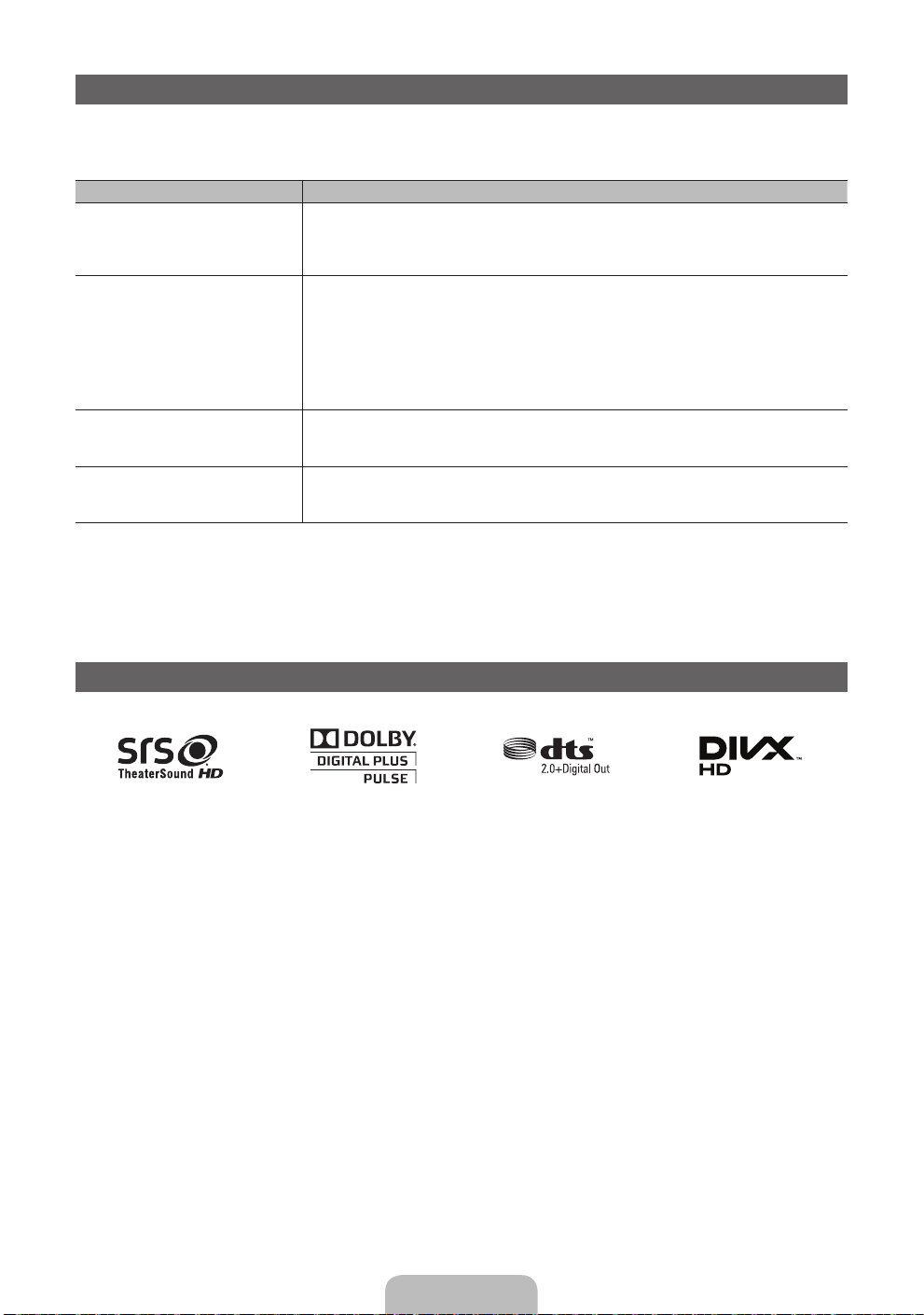
Troubleshooting
If you have any questions about the TV, first refer to this list. If none of these troubleshooting tips apply, please
visit “www.samsung.com”, then click on Support, or contact the call centre listed on the back-cover of this
manual.
Issues Solutions and Explanations
The TV won’t turn on. • Make sure the AC power cord is securely plugged in to the wall outlet and the TV.
There is no picture/video. • Check cable connections (remove and reconnect all cables connected to the TV and external
The remote control does not work. • Replace the remote control batteries with the poles (+/–) in the right direction.
The cable/set top box remote control
doesn’t turn the TV on or off, or adjust the
volume.
✎
This TFT LED panel uses a panel consisting of sub pixels which require sophisticated technology to
produce. However, there may be a few bright or dark pixels on the screen. These pixels will have no impact
on the performance of the product.
✎
You can keep your TV as optimum condition to upgrade the latest firmware on web site (samsung.com →
Support → Downloads) by USB.
• Make sure the wall outlet is working.
• Try pressing the POWER button on the TV to make sure the problem is not the remote. If the TV turns
on, refer to “Remote control does not work” below.
devices).
• Set your external device’s (Cable/Sat Box, DVD, Blu-ray etc) video outputs to match the connections
to the TV input. For example, if an external device’s output is HDMI, it should be connected to an
HDMI input on the TV.
• Make sure your connected devices are powered on.
• Be sure to select the TV’s correct source by pressing the SOURCE button on the remote control.
• Reboot the connected device by reconnecting the device’s power cable.
• Clean the sensor’s transmission window on the remote.
• Try pointing the remote directly at the TV from 5~6 feet away.
• Programme the Cable/Set remote control to operate the TV. Refer to the Cable/Set user manual for
the SAMSUNG TV code.
Licence
English - 18
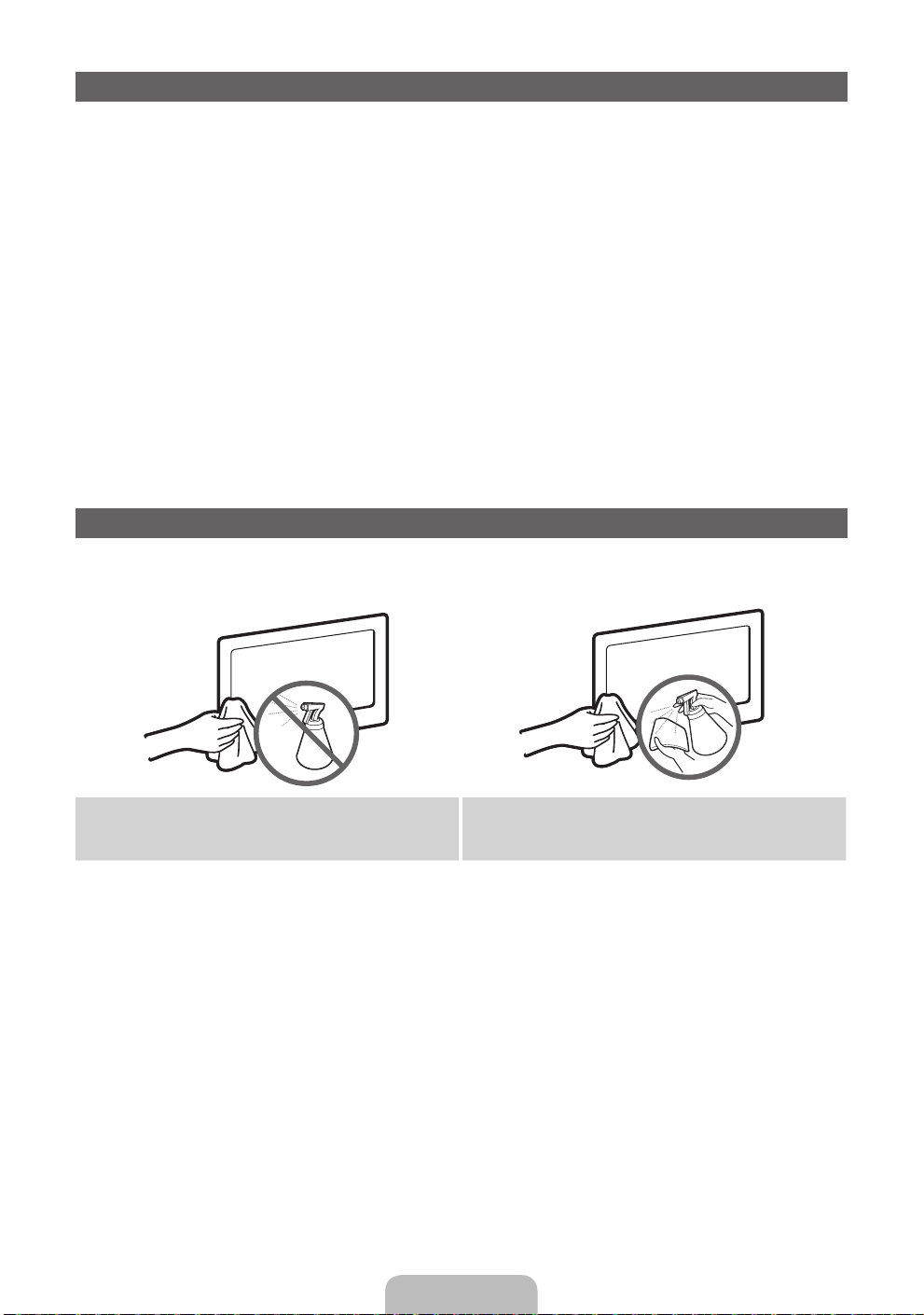
List of Features
Excellent Digital Interface & Networking: With a built-in HD digital tuner, nonsubscription HD broadcasts can be
viewed without a cable box / STB (Set-Top-Box) satellite receiver.
3D
This exciting new feature enables you to view 3D content.
SMART HUB
The Gateway to all content integrated in one place
It’s all integrated to guide you to easier and diverse entertainment choices.
•
Control your entertainment life with easy and simple user friendly UI.
•
Access to diverse Apps that are adding up every day.
•
Customize your TV, by App grouping & sorting to your taste.
•
AllShare™
AllShare™ connects your TV and compatible Samsung mobile phones/devices through a network.
Anynet+(HDMI-CEC)
Allows you to control all connected Samsung devices that support anynet+ with your Samsung TV’s remote.
Storage and Maintenance
✎
If you attached some stickers on the TV screen, it remains some debris after removing the sticker. Please
clean it to watch TV.
Do not spray water or a cleaning agent directly onto
the product. Any liquid that goes into the product may
cause a failure, fire, or electric shock.
English - 19
Clean the product with a soft cloth dapped in a small
amount of water.
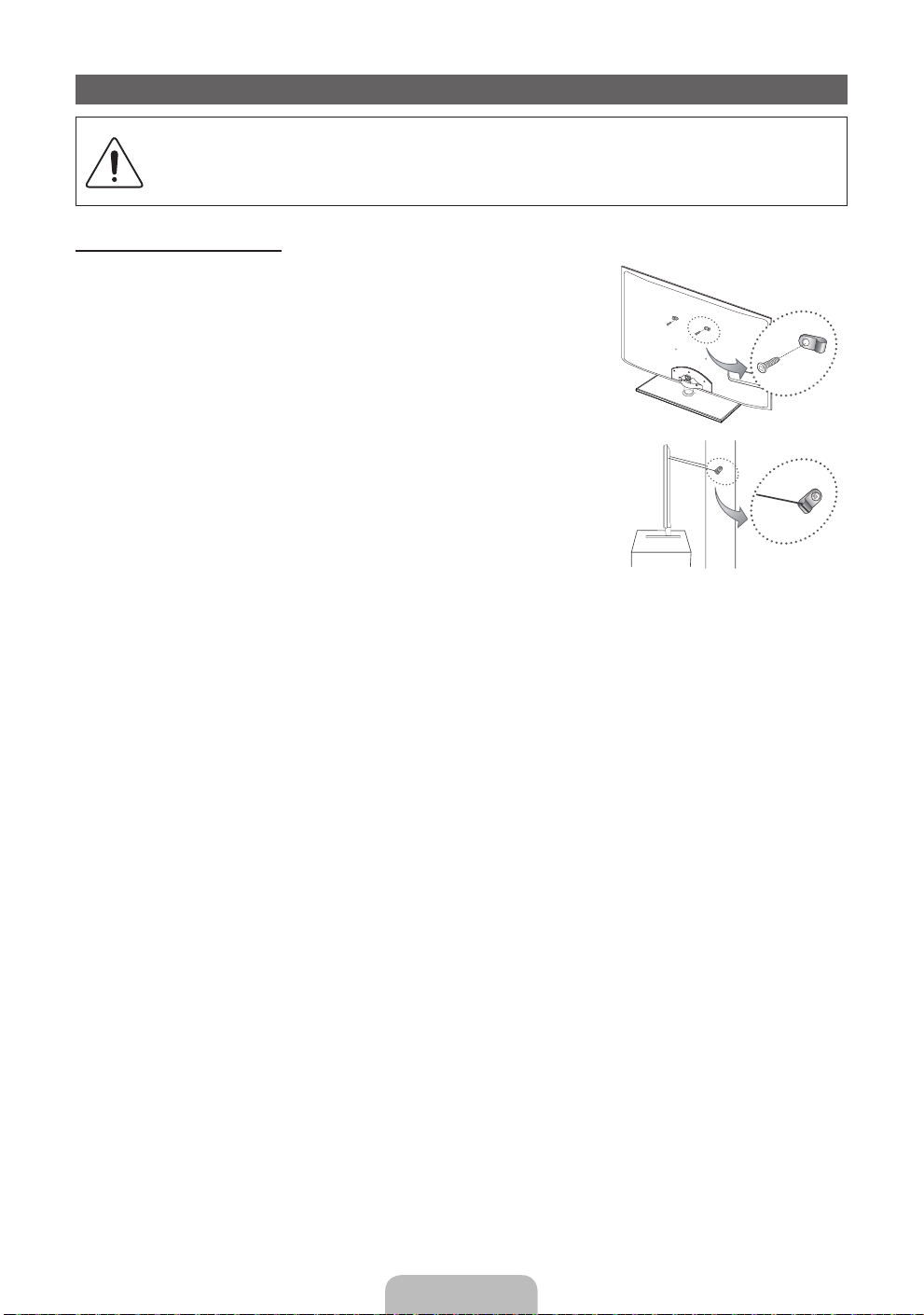
Securing the TV to the wall
Caution: Pulling, pushing, or climbing onto the TV may cause the TV to fall. In particular, ensure
that your children do not hang over or destabilize the TV; doing so may cause the TV to tip over,
resulting in serious injuries or death. Follow all safety precautions provided in the included Safety
Flyer. For added stability and safety, install the anti-fall device as follows.
To Avoid the TV from Falling
1. Put the screws into the clamps and firmly fasten them onto the wall.
Confirm that the screws have been firmly installed onto the wall.
✎
You may need additional material such as an anchor depending on
the type of wall.
✎
Since the necessary clamps, screws, and string are not supplied,
please purchase these additionally.
2. Remove the screws from the back centre of the TV, put the screws into
the clamps, and then fasten the screws onto the TV again.
✎
Screws may not be supplied with the product. In this case, please
purchase the screws of the following specifications.
✎
Screw Specifications
For a 19 ~ 27 inch: M4
x
For a 32 ~ 75 inch: M8
x
3. Connect the clamps fixed onto the TV and the clamps fixed onto the wall with a strong cable and then tie the
string tightly.
✎
NOTE
Install the TV near to the wall so that it does not fall backwards.
x
It is safe to connect the string so that the clamps fixed on the wall are equal to or lower than the
x
clamps fixed on the TV.
Untie the string before moving the TV.
x
4. Verify all connections are properly secured. Periodically check connections for any sign of fatigue for failure. If
you have any doubt about the security of your connections, contact a professional installer.
Wall
English - 20
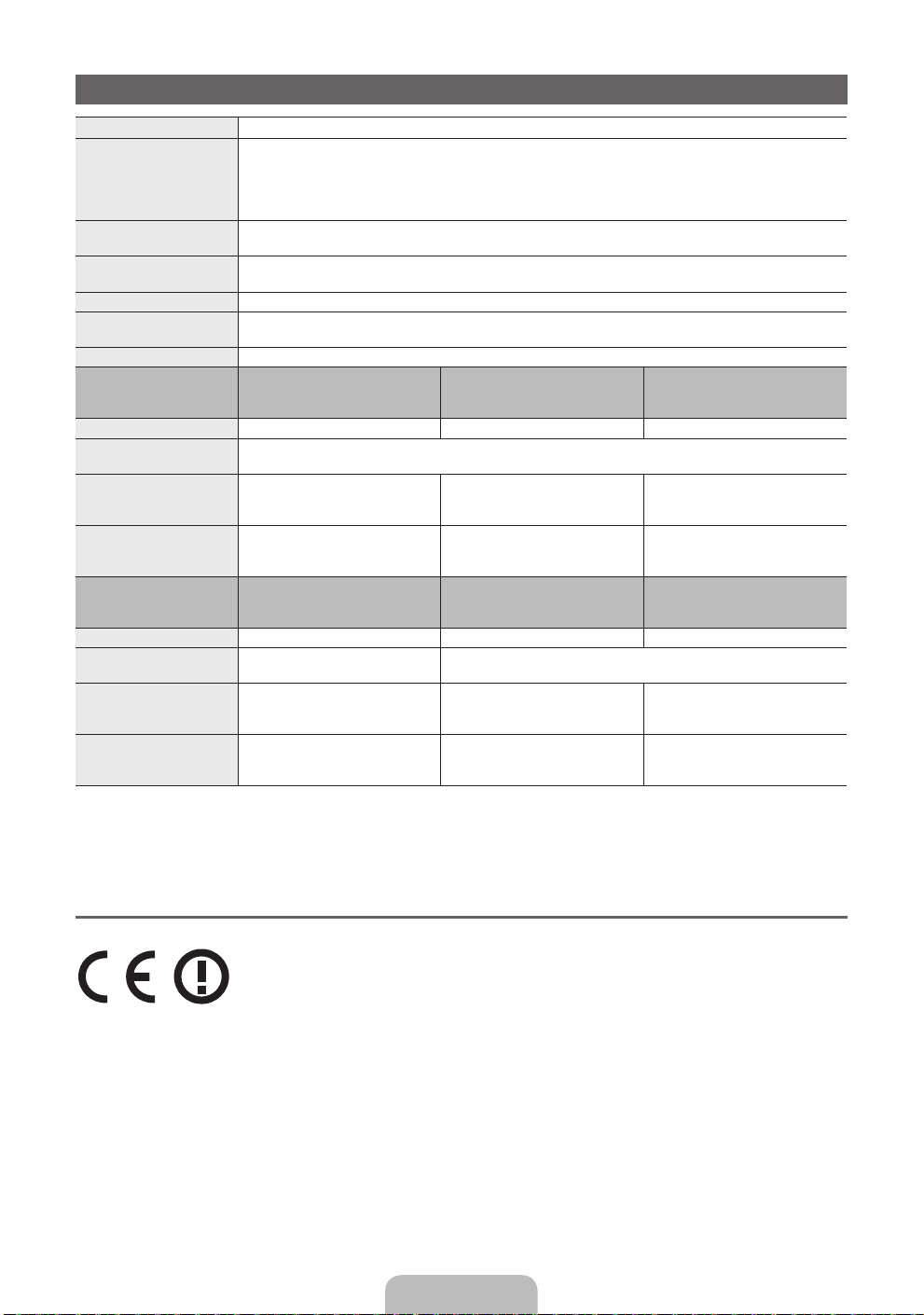
Specifications
Display Resolution 1920 x 1080
Environmental Considerations
Operating Temperature
Operating Humidity
Storage Temperature
Storage Humidity
TV System Analogue: B/G, D/K, L, I (Depending on your country selection)
Colour/Video System Analogue: PAL, SECAM, NTSC-4.43, NTSC-3.58, PAL60
Sound System BG, DK, L, NICAM, MPEG1, DD, DD+, HEAAC.
HDMI IN Video: 1080 24p, 1080p, 1080i, 720p, 576p, 480p
Stand Swivel (Left / Right) -20˚ ~ 20˚
Model Name UE32D6500 / UE32D6510
Screen Size 32 inches 37 inches 40 inches
Sound
(Output) 10 W X 2
Dimensions (WxDxH)
Body
With stand
Weight
Without Stand
With Stand
Model Name UE46D6500 / UE46D6510
Screen Size 46 inches 55 inches 60 inches
Sound
(Output) 10 W X 2 15 W X 2
Dimensions (WxDxH)
Body
With stand
Weight
Without Stand
With Stand
/ UE32D6530 / UE32D6540 /
745.8 X 29.9 X 443.4 mm
745.8 X 240.0 X 503.8 mm
/ UE46D6530 / UE46D6540 /
1068.4 X 29.9 X 625.2 mm
1068.4 X 275.0 X 683.6 mm
Digital: MPEG-2 MP@ML, MPEG-4, H.264/AVC MP@L3, MP@L4.0, HP@L4.0
Audio: 2Ch Linear PCM 32/44.1/48kHz, 16/20/24bits.
UE32D6570
7.1 kg
9.8 kg
UE46D6570
13.2 kg
17.2 kg
10°C to 40°C (50°F to 104°F)
10% to 80%, non-condensing
-20°C to 45°C (-4°F to 113°F)
5% to 95%, non-condensing
Digital: DVB-T/DVB-C/DVB-S2
UE37D6500 / UE37D6510
/ UE37D6530 / UE37D6540 /
UE37D6570
867.7 X 29.9 X 512.3 mm
867.7 X 255.0 X 571.6 mm
9.1 kg
12.4 kg
UE55D6500 / UE55D6510
/ UE55D6530 / UE55D6540 /
UE55D6570
1258.8 X 29.9 X 731.7 mm
1258.8 X 305.0 X 791.4 mm
17.3 kg
21.5 kg
UE40D6500 / UE40D6510 /
UE40D6530 / UE40D6540 /
UE40D6570
933.0 X 29.9 X 548.8 mm
933.0 X 255.0 X 608.2 mm
10.7 kg
14.0 kg
UE60D6500
1379.0 x 30.4 x 799.4 mm
1379.0 x 335.0 x 860.3 mm
23.5 kg
29.1 kg
✎
Design and specifications are subject to change without prior notice.
✎
For information about power supply, and more about power consumption, refer to the label attached to the
product.
¦ Recommendation - EU Only
Hereby, Samsung Electronics, declares that this LED TV is in compliance with the essential requirements
•
and other relevant provisions of Directive 1999/5/EC.
The official Declaration of Conformity may be found at http://www.samsung.com, go to Support > Search
•
Product Support and enter the model name.
This equipment may only be used indoors.
•
This equipment may be operated in all EU countries.
•
English - 21
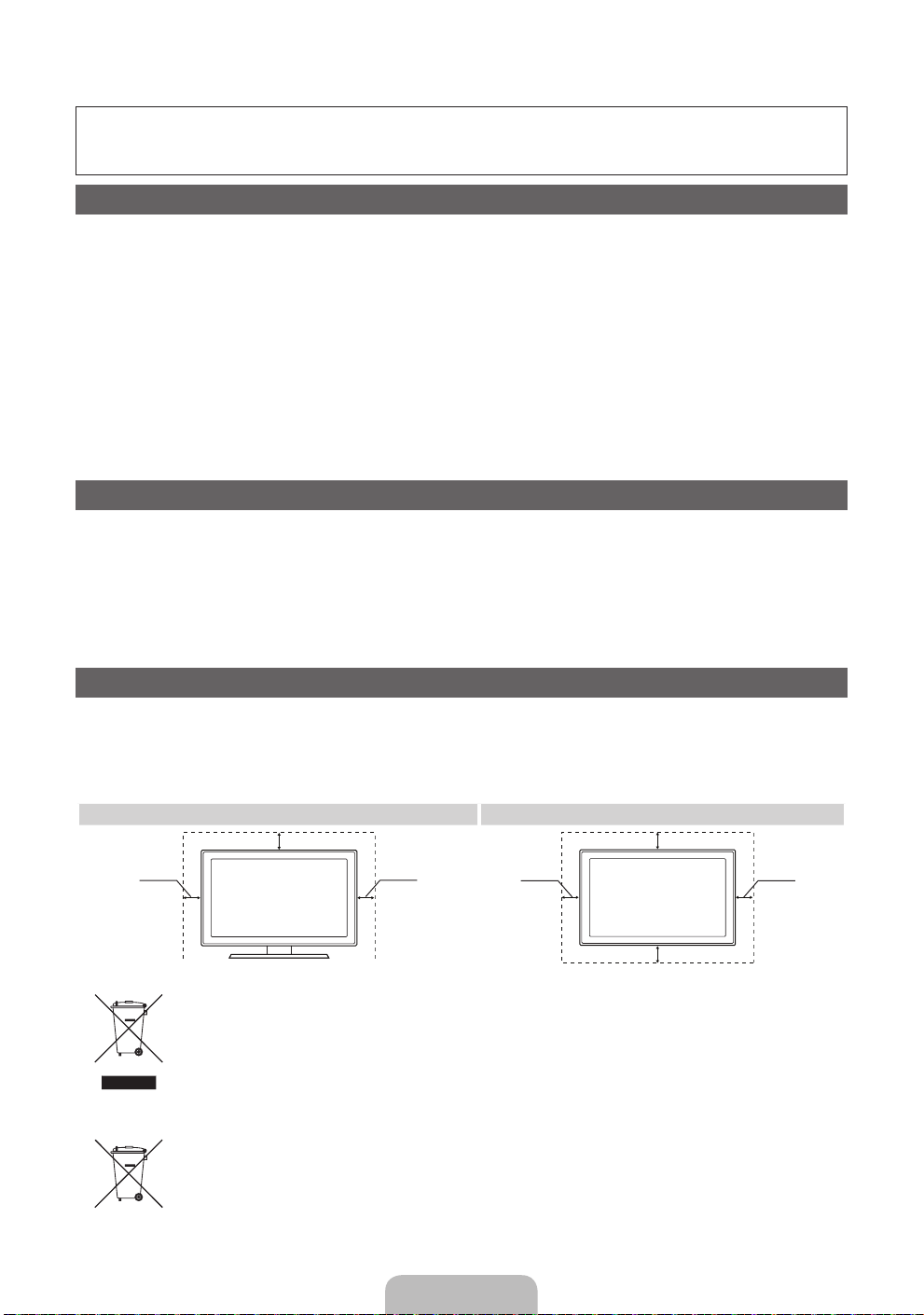
Ulteriori informazioni sull'uso del Manuale elettronico (p. 14)
Le figure e le illustrazioni presenti in questo Manuale dell'utente sono fornite unicamente a titolo di riferimento
e possono differire da quelle del prodotto attuale. Le specifiche e il design del prodotto possono variare senza
preavviso.
Avviso relativo alla trasmissione TV digitale
1. Le funzioni relative alla trasmissione televisiva digitale (DVB) sono disponibili solo nei paesi o nelle aree in cui vengono trasmessi segnali digitali
terrestri DVB-T (MPEG2 E MPEG4 AVC) o laddove l'utente abbia la possibilità di accedere a un servizio TV via cavo DVB-C (MPEG2 e MPEG4 AAC)
compatibile. Verificare con il rivenditore locale la possibilitàdi ricevere segnali DVB-T o DVB-C.
2. DVB-T è lo standard del consorzio europeo DVB per la trasmissione della televisione digitale terrestre mentre DVB-C è lo standard per la trasmissione
della televisione digitale via cavo. Tuttavia, alcune funzioni quali EPG (Electronic Program Guide), VOD (Video on Demand) e altre non sono incluse in
queste specifiche. Per questo motivo, al momento non sono disponibili.
3. Sebbene questo apparecchio TV soddisfi i più recenti standard DVB-T e DVB-C, [Agosto 2008], la compatibilità con future trasmissioni digitali via
cavo DVB-C e terrestri DVB-T non può essere garantita.
4. In base alla nazione o all'area in cui viene utilizzato questo televisore, alcuni fornitori di trasmissioni TV via cavo potrebbero applicare una tariffa
aggiuntiva per tali servizi e richiedere all'utente di accettare i termini e le condizioni della loro offerta.
5. Alcune funzioni della TV digitale potrebbero non essere disponibili in alcuni paesi o regioni e DVB-C potrebbe non funzionare correttamente con alcuni
fornitori di servizi via cavo.
6. Per ulteriori informazioni, contattare il centro di assistenza clienti Samsung locale.
La qualità di ricezione del televisore può essere influenzata dai diversi metodi di trasmissione esistenti nei vari paesi. Verificare le prestazioni
✎
del televisore presso un Rivenditore autorizzato SAMSUNG o presso un Call Centre Samsung per sapere se la qualità di ricezione può essere
migliorata o meno riconfigurando le impostazioni dell'apparecchio.
Avvertenza per la visualizzazione di immagini fisse
Evitare la visualizzazione di immagini fisse (per es. file jpeg) o di elementi grafici fissi (come ad esempio il logo di un programma TV, il formato panorama o
4:3, la barra dei titoli di borsa o delle notizie nella parte inferiore dello schermo). La visualizzazione continua di una immagine fissa può causare immagini
residue sullo schermo LED e influenzare la qualità della riproduzione. Per ridurre questo rischio, seguire questi consigli:
• Evitare di visualizzare lo stesso canale televisivo per un lungo periodo di tempo.
• Visualizzare sempre le immagini a schermo pieno, usando il menu del formato immagini per impostarlo al valore più appropriato.
• Ridurre la luminosità e il contrasto al valore minimo necessario per ottenere la qualità visiva desiderata; valori troppo elevati possono accelerare il
processo di bruciatura dello schermo.
• Usare frequentemente tutte le funzioni TV progettate per ridurre la ritenzione delle immagini e la bruciatura dello schermo. Per maggiori informazioni,
consultare la relativa sezione del manuale elettronico.
Messa in sicurezza della posizione di installazione
Mantenere le distanze indicate tra il prodotto e gli altri elementi presenti (per esempio le pareti) per garantire un'adeguata ventilazione.
Il mancato rispetto di questa precauzione può comportare un incendio o un malfunzionamento provocato dall'aumento della temperatura interna del prodotto.
Se si usa un piedistallo o un sistema di montaggio a parete, utilizzare solo componenti forniti da Samsung Electronics.
✎
• L'uso di componenti di altri produttori può causare problemi di funzionamento del prodotto o lesioni provocate dalla caduta del prodotto.
L'aspetto del prodotto può differire in base al modello.
✎
• Prestare attenzione quando si tocca il televisore poiché alcune parti potrebbero essere calde.
Installazione con piedistallo. Installazione con supporto a parete.
10 cm
10 cm10 cm
Corretto smaltimento di questo prodotto (WEEE/RAEE, Rifiuti da apparecchiature elettriche ed elettroniche)
(applicabile nei paesi dell'Unione Europea e in quelli con sistema di raccolta differenziata)
Questo simbolo riportato sul prodotto, sugli accessori e sulla documentazione indica che il prodotto e i suoi accessori elettronici
(per es. caricatore, cuffie, cavo USB) non devono essere smaltiti unitamente ai rifiuti domestici al termine del loro ciclo vitale. Per
prevenire eventuali danni all'ambiente o alla salute delle persone derivanti da uno smaltimento non appropriato, separarli da altri
tipi di rifiuti e riciclarli in modo responsabile per promuovere il riutilizzo sostenibile delle risorse materiali. Gli utenti residenziali sono
invitati a contattare il rivenditore presso il quale hanno acquistato il prodotto, o l'ufficio locale preposto, per richiedere le informazioni
relative alla raccolta differenziata e al riciclaggio di questo tipo di prodotto. Gli utenti aziendali sono invitati a contattare il proprio
fornitore e verificare i termini e le condizioni del contratto d'acquisto. Questo prodotto e i suoi accessori elettronici non devono
essere smaltiti insieme agli altri rifiuti commerciali.
Corretto smaltimento delle batterie utilizzate in questo prodotto
(applicabile nei paesi dell'Unione Europea e in quelli con sistemi di raccolta differenziata delle batterie)
Questo contrassegno posto sulla batteria, sul manuale o sull'imballaggio, indica che le batterie contenute in questo prodotto non
devono essere smaltite insieme ai rifiuti domestici una volta esauste. Laddove presenti, i simboli chimici Hg, Cd o Pb indicano che
le batterie contengono mercurio, cadmio o piombo sopra i limiti stabiliti nell'ambito della Direttiva CE 2006/66. Se le batterie non
vengono smaltite in modo corretto, tali sostanze possono causare danni alla salute o all'ambiente. Per proteggere le risorse naturali
e promuovere il riutilizzo dei materiali, separare le batterie dagli altri rifiuti e riciclarle utilizzando il sistema locale gratuito di ritiro delle
batterie esauste.
10 cm
10 cm
10 cm
10 cm
Italiano - 2
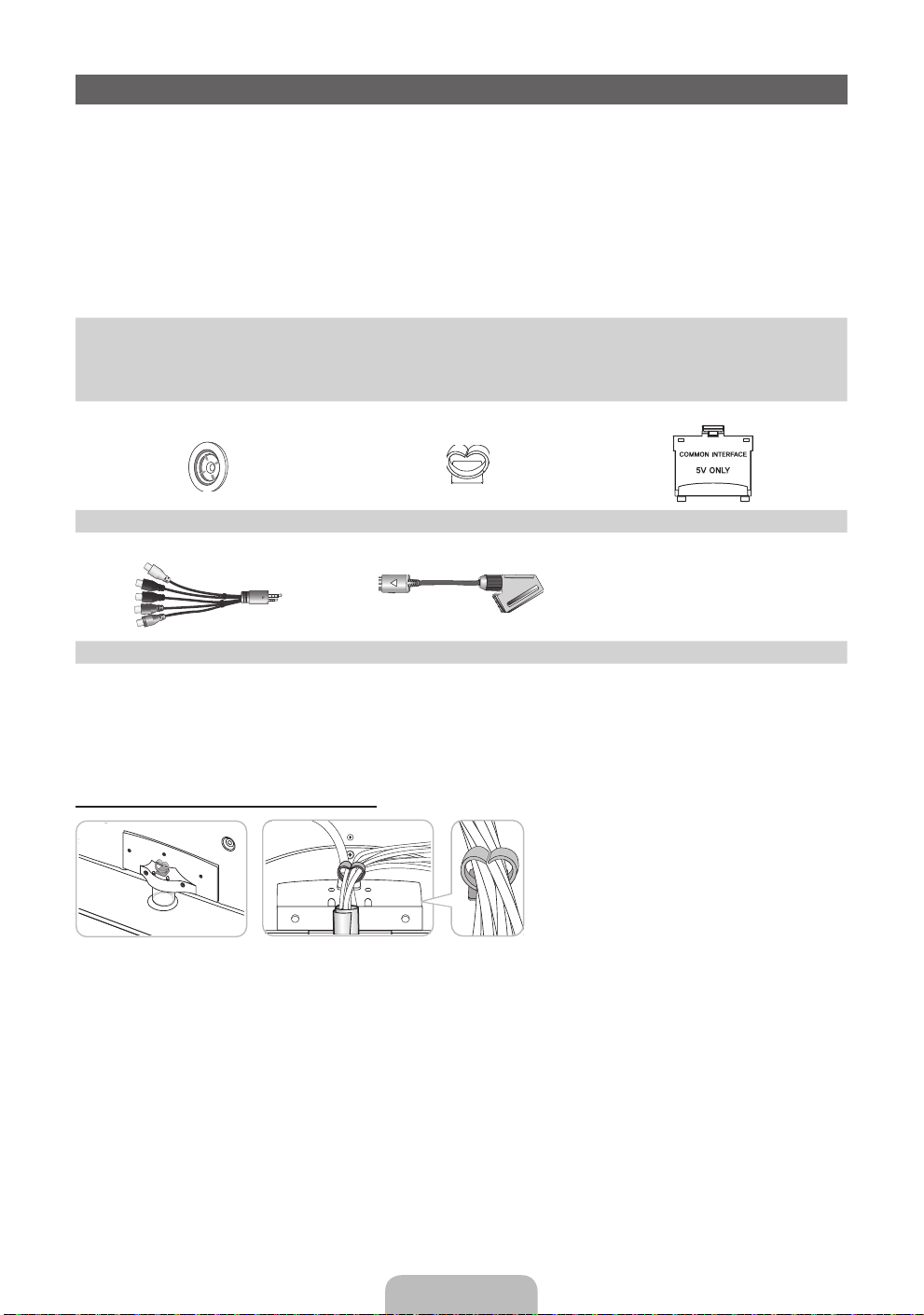
Accessori
✎
Controllare che nell'imballaggio siano contenuti i seguenti componenti. Se eventuali componenti
risultassero mancanti, contattare il rivenditore.
✎
La forma e il colore dei componenti possono variare in base al modello.
✎
Eventuali cavi non forniti in dotazione possono essere acquistati separatamente.
✎
Una volta aperta la confezione, verificare che non vi siano accessori nascosti dietro i materiali di
imballaggio.
ATTENZIONE: INSERIRE SALDAMENTE PER EVITARE UNO SCOLLEGAMENTO ACCIDENTALE
[
DALL'APPARECCHIO
Telecomando e batterie (2 tipo AAA)
•
Istruzioni per l'utente
•
Scheda di garanzia (non disponibile in tutti i paesi) / Guida alla sicurezza
•
Anello di ritenuta (4 EA) Ferma cavo piedistallo Adattatore scheda CI
AV / Adattatore component Adattatore Scart
Può essere richiesto un rimborso se
– (a) l'uscita del tecnico in seguito a una chiamata non rileva difetti nel prodotto
(per es. nel caso l'utente abbia omesso di leggere il presente manuale)
– (b) l'utente ha portato l'unità presso un centro di riparazione che non rileva difetti nel prodotto
(per es. nel caso l'utente abbia omesso di leggere il presente manuale).
• L'importo di tale rimborso verrà comunicato all'utente prima di eseguire una visita a domicilio o un eventuale intervento di manutenzione.
Montaggio del Piedistallo con fermacavo
Panno per la pulizia
•
Cavo di alimentazione
•
Italiano - 3
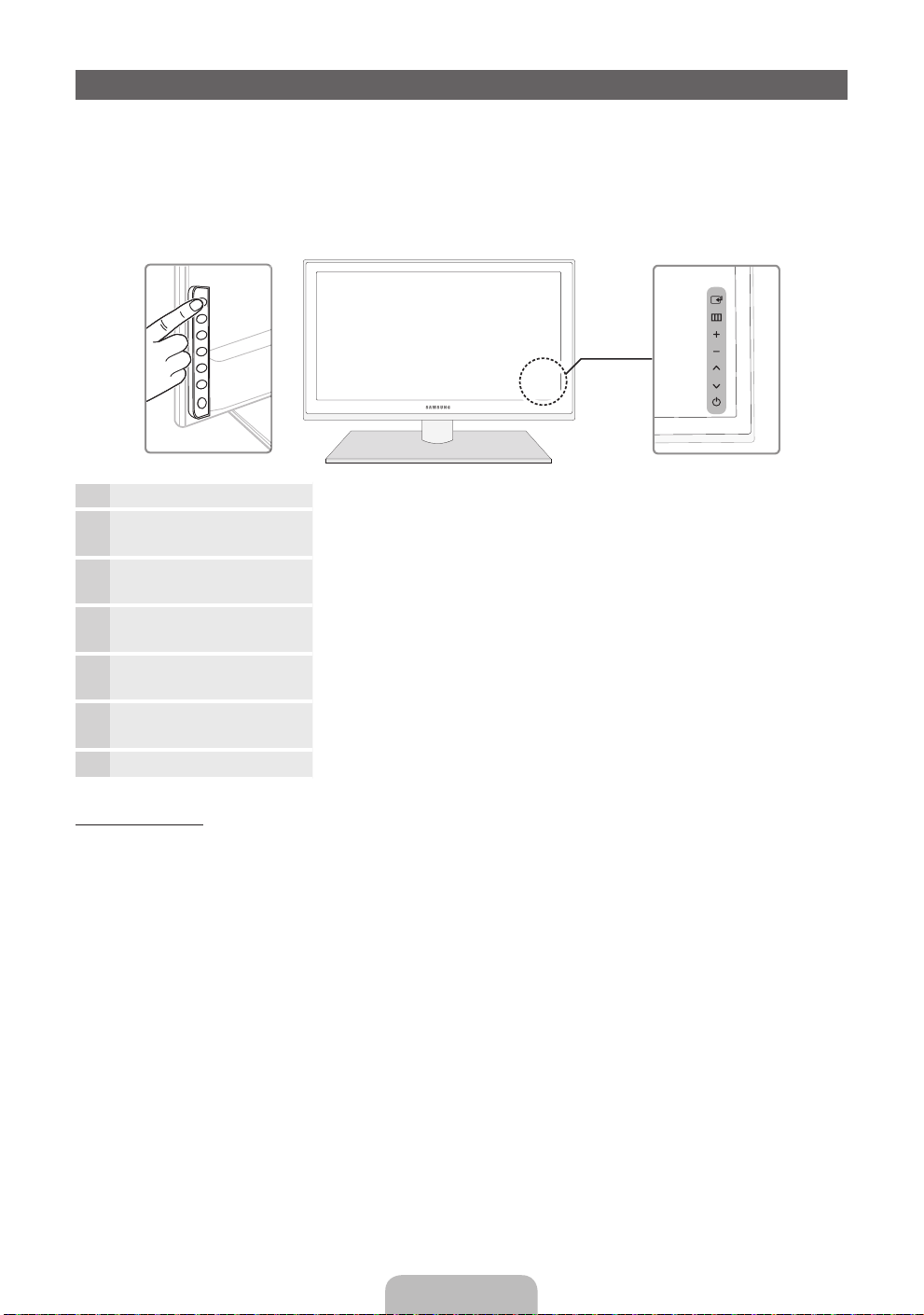
Vista del Pannello di controllo
✎
La forma e il colore del prodotto possono variare in base al modello.
✎
Sul pannello posteriore del televisore sono presenti alcuni tasti di regolazione. Toccando il tasto, vengono
visualizzate le icone di regolazione.
✎
Qualsiasi oggetto (elettrico, ecc...) posizionato nei pressi del pannello di controllo può causare
inavvertitamente l'attivazione dei menu OSD.
Pannello posteriore del televisore
Sensore del telecomando Puntare il telecomando in direzione di questo punto sul televisore.
Indicatore di alimentazione Lampeggia e si spegne quando l'alimentazione è attiva, si accende in
modalità standby.
E
(Sorgente)
m
(Menu)
o (Volume)
k
(Canale)
P
(Alimentazione)
Alterna tutte le sorgenti d'ingresso disponibili. Nel menu a video, utilizzare
E
questo tasto come si usa il tasto ENTER
Visualizza attraverso un menu OSD (on screen display) le funzioni del
televisore.
Regola il volume. Nel menu OSD, utilizzare i tasti wv così come si usano i
tasti ◄ e ► del telecomando.
Cambia i canali. Nel menu OSD, utilizzare i tasti
userebbero i tasti ▲ e ▼ del telecomando.
Spegne e accende il televisore.
del telecomando.
<>
così come si
Modalità standby
Non lasciare il televisore in modalità standby per un lungo periodo di tempo (quando si parte per le vacanze,
ad esempio). Anche quando il tasto di accensione è disattivo, l'apparecchio consuma una piccola quantità di
energia elettrica. Si consiglia quindi di scollegare il cavo di alimentazione.
Italiano - 4

Vista del telecomando
✎
Questo speciale telecomando, progettato per aiutare chi ha problemi di vista, presenta punti in braille sui
tasti Power, Channel e Volume.
Spegne e accende il televisore.
Visualizza e seleziona le sorgenti video
disponibili.
Accesso diretto ai canali.
Seleziona alternativamente le modalità
Teletext ON, Doppia, Mista o OFF.
Regola il volume.
Apre il menu OSD.
Link a vari servizi e applicazioni.
Scelta rapida delle funzioni usate più di
frequente.
Seleziona le voci del menu OSD e cambia
i valori visualizzati sul menu.
Ritorna al menu precedente.
Usare questi tasti per i menu Gestione
canali, SMART HUB, ecc.
Utilizzare quesi tasti per funzioni
specifiche.
Per maggiori informazioni, vedere il
manuale elettronico.
POWER
SOURCE
TTX/MIX
CH LIST
RETURN
BACK
TV
SOCIAL
E-MANUAL
MUTE
OK
D
ON/OFF
PRE-CH
AD/SUBT.
Accende/Spegne la luce del telecomando.
Questa funzione attiva l’illuminazione
momentanea dei tasti quando questi
vengono premuti. (L’uso del telecomando
con questo tasto impostato su On riduce
l’uso della batteria.)
Ritorna al canale precedente.
Esclude temporaneamente l'audio.
Cambia i canali.
Visualizza l'elenco canali sullo schermo.
Visualizza la EPG (Electronic Programme
Guide).
Visualizza le informazioni sullo schermo TV.
u/d/l/r
: Per spostare il cursore sulla
voce del menu OSD.
ENTERE: Seleziona il menu e le
modifiche alle correspondenti voci.
Esce dal menu OSD.
SOCIAL TV: Visualizza la schermata
Social TV.
SEARCH: Supporto alla funzione di
ricerca e alle parole di ricerca consigliate.
W
: Imposta il video con segnale 3D.
E-MANUAL: Visualizza e-Manual.
D: Utilizzare questo tasto quando si usa il
servizio di trasmissione dati.
AD/SUBT.: Attiva/Disattiva la descrizione
audio. Non disponibile in alcune nazioni. /
Visualizza i sottotitoli digitali.
Inserimento delle batterie (tipo: AAA)
Italiano - 5
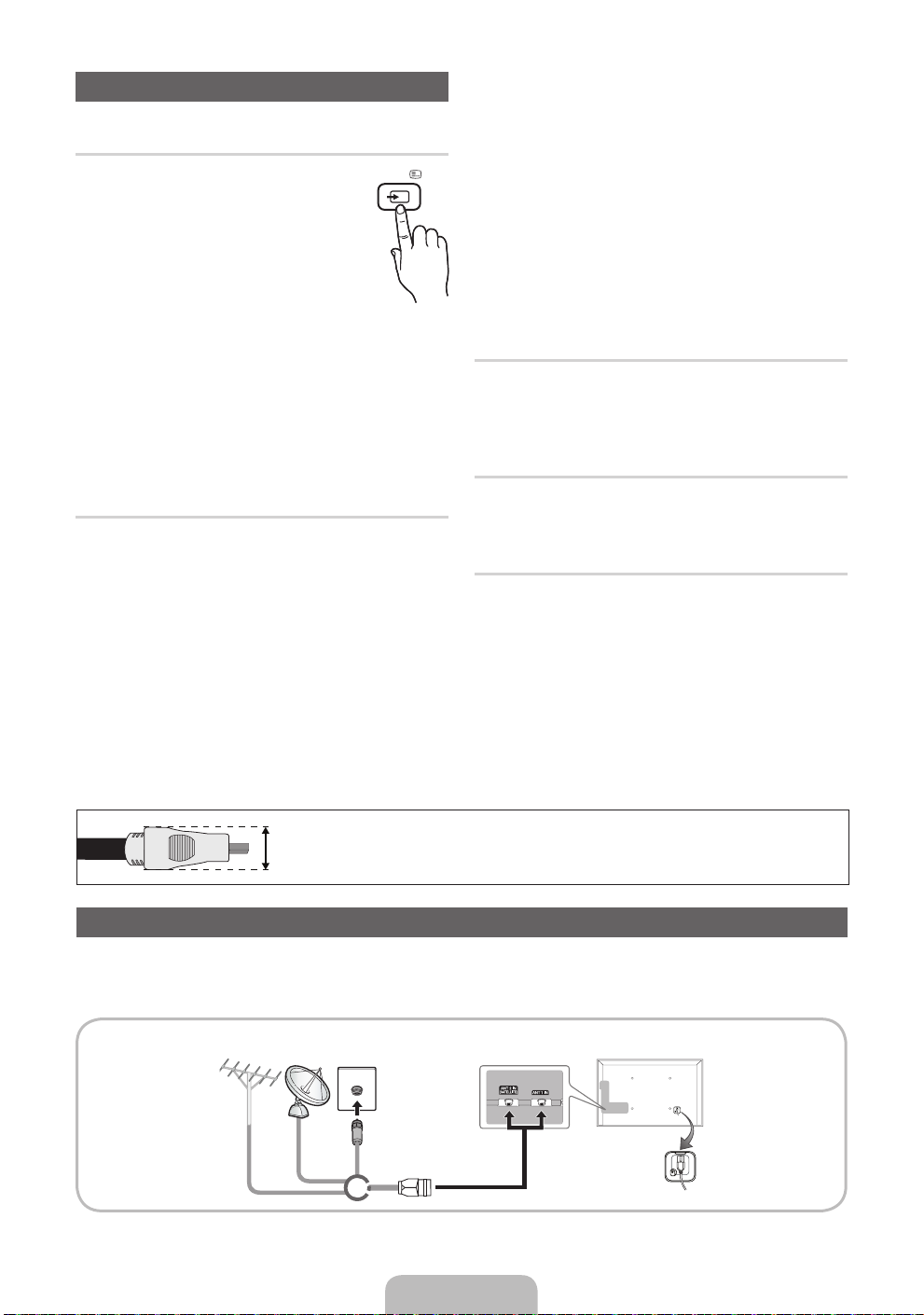
Modifica della sorgente di ingresso
SOURCE
Sorgente
Questa funzione viene usata per
selezionare il televisore o un'altra sorgente
di ingresso esterna come un lettore DVD
/ Blu-Ray / ricevitore via cavo / ricevitore
satellitare STB collegato al televisore.
■ TV / Est. / PC / AV / Comp. /
HDMI1/DVI / HDMI2 / HDMI3 /
HDMI4 / USB / AllShare
✎
In Sorgente, gli ingressi collegati vengono
evidenziati.
✎
Est. e PC rimangono sempre attive.
✎
Se i dispositivi esterni collegati non sono
evidenziati, premere il tasto rosso. Il televisore
cercherà i dispositivi collegati.
Modifica Nome
In Sorgente, premere TOOLS , quindi impostare il
nome della sorgente di ingresso esterna desiderata.
■ VCR / DVD / STB cavo / STB satellite / STB
PVR / Ricevitore AV / Giochi / Videocamera
/ PC / DVI PC / Dispositivi DVI / TV / IPTV /
Blu-ray / HD DVD / DMA: Assegnare un nome
al dispositivo collegato alle porte di ingresso
per semplificare la selezione della sorgente di
ingresso.
✎
Quando si collega un PC alla porta HDMI
IN 1(DVI) tramite cavo HDMI, impostare il
televisore in modalità PC in Modifica Nome.
✎
Quando si collega un PC alla porta HDMI IN
1(DVI) tramite cavo HDMI-DVI, impostare il
televisore in modalità DVI PC in Modifica
Nome.
✎
Quando si collega un dispositivo AV alla porta
HDMI IN 1(DVI) tramite cavo HDMI-DVI,
impostare il televisore in modalità Dispositivi
DVI in Modifica Nome.
Modifica pref.
In Sorgente, premere TOOLS per selezionare
Modifica pref. E' possibile impostare tra i Preferiti una
sorgente di ingresso esterna.
Informazioni
E' possibile visualizzare informazioni dettagliate sul
dispositivo esterno selezionato.
Aggiorna
In Sorgente, se i dispositivi esterni non vengono
visualizzati, premere TOOLS per selezionare
Aggiorna. Ricerca dispositivi connessi.
✎
Per la migliore connessione via cavo a questo prodotto, utilizzare cavi del diametro massimo indicato di
seguito:
Diametro massimo - 0,55 pollici (14 mm)
•
Collegamento all'antenna
Quando il televisore viene acceso per la prima volta, le impostazioni di base vengono visualizzate
automaticamente.
✎
Preset: Collegare l'alimentazione e l'antenna.
Antenna
VHF/UHF
Satellite
Cavo
o
Italiano - 6

Plug & Play (Impostazione iniziale)
Alla prima accensione del televisore, vengono visualizzate alcune schermate che aiutano l'utente a configurare le
impostazioni di base. Premere POWERP. Plug & Play è disponibile solo quando sul televisore è impostata la
sorgente Ingressi.
✎
Prima di accendere il televisore, verificare che il cavo dell'antenna sia collegato (p. 6).
✎
L'opzione può differire a seconda del paese.
Seleziona della lingua
1
OSD.
Configurazione di rete
2
Aggiornamento
3
software
Selezione della modalità
4
d'uso
Selezionare la nazione
5
(in base alla nazione)
Impostazione della
6
Modalità orologio
Selezione delle
7
opzioni di ricerca per
la sintonizzazione
automatica
Buona visione. Per guardare un programma in onda, selezionare Chiudi. Per utilizzare la funzione
8
Premere il tasto ▲ o ▼, quindi premere ENTER
Selezionare la lingua OSD (On Screen Display) desiderata.
Configurazione della connessione di rete. Premere il tasto ENTER
Se non si conoscono le informazioni per la configurazione della rete o si preferisce
eseguire l'impostazione in un momento successivo, selezionare Salta. Si consiglia di
saltare momentaneamente la configurazione della rete e di consultare la sezione “Menu
di rete” sul manuale elettronico per reperire le istruzioni e i requisiti di configurazione
richiesti, e la sezione Connessione di rete riportata su questo manuale (Pagina 13).
E' possibile configurare la connessione di rete in un momento successivo utilizzando il
Menu di rete.
Selezionare Successivo per aggiornare il software del televisore. Il televisore si
aggiornerà automaticamente, qualora necessario.Per aggiornare l'apparecchio
in un momento successivo, selezionare Salta. Per ulteriori informazioni, vedere la
sezione “Aggiornamento software” (Funzioni preferite Menu Supporto) sul manuale
elettronico.
✎
Ciò potrebbe richiedere alcuni istanti, a seconda dello stato della rete.
Premere ▲ o ▼ per selezionare Uso dom., quindi premere due volte il tasto
E
ENTER
Selezionare la modalità Uso dom.. La modalità Demo Negozio è dedicata a un uso
commerciale.
•
Premere il tasto ▲ o ▼, quindi premere ENTERE.
Selezionare la nazione appropriata.
Impostare la Modalità orologio automaticamente o manualmente.
Premere il tasto ▲ o ▼, quindi premere ENTER
canale da memorizzare. Quando si imposta la sorgente antenna su Cavo, viene
visualizzata una procedura che consente di assegnare valori numerici ai canali
(frequenze canale). Per ulteriori informazioni, vedere Canale → Memorizzazione dei
canali → Sintonizzazione autom.
Smart Hub, selezionare Smart Hub. Verrà avviata la funzione Smart Hub. Per
maggiori dettagli, vedere la sezione “Smart Hub” sul manuale elettronico.
.
Selezionare la modalità Uso dom.. La modalità Demo Negozio è dedicata a un
uso commerciale.
✎
Dopo aver selezionato il paese nel menu Nazione, alcuni modelli potrebbero
richiedere un'opzione aggiuntiva per l'impostazione del pin.
✎
All'inserimento del codice PIN, l'opzione “0-0-0-0” non è disponibile.
✎
L'opzione può differire a seconda del paese.
✎
Nel caso siano state selezionate per prime le opzioni Antenna o Cavo: Dopo la
memorizzazione di tutti i canali trasmessi via Antenna o Cavo, viene visualizzata
la procedura per la memorizzazione dei canali via Satellite.
✎
Nel caso sia stata selezionata per prima l'opzione Satellite: Dopo la
memorizzazione di tutti i canali trasmessi via Satellite, viene visualizzata la
procedura per la memorizzazione dei canali trasmessi via Antenna o Cavo.
✎
Premere il tasto ENTERE in qualsiasi momento per interrompere il processo
di memorizzazione.
E
.
E
per
E
. Selezionare la sorgente del
iniziare.
Per reimpostare questa funzione...
Selezionare Sistema - Plug & Play (impostazione iniziale). Digitare il PIN a 4 cifre. Il PIN predefinito è “0-0-0-0.”
Per cambiare il codice PIN, utilizzare la funzione Cambia PIN.
Eseguire nuovamente Plug & Play (MENU → Sistema) per uso domestico sebbene in modalità negozio.
✎
Nel
caso si sia dimenticato il PIN, in modalità Standby premere la seguente sequenza di tasti sul telecomando
per ripristinare il PIN all’impostazione predefinita “0-0-0-0”: MUTE → 8 → 2 → 4 → POWER (on).
Italiano - 7

Collegamento a un dispositivo AV
Dispositivi disponibili: DVD, lettore Blu-ray, ricevitore via cavo HD, ricevitore satellitare HD
¦
STB (Set-Top-Box) satellite receiver, VCR
Connessione HDMI
HDMI OUT
Connessione HDMI-DVI
DVI OUT
AUDIO OUT
R-AUDIO-L
Uso di un cavo HDMI o HDMI-DVI (fino a 1080p)
✎
HDMI IN 1(DVI), 2(ARC), 3, 4 / PC/DVI AUDIO IN
Per una migliore qualità audio e immagine, effettuare il collegamento a un dispositivo digitale
x
mediante un cavo HDMI.
I cavi HDMI supportano i segnali video e audio e non richiedono un canale audio.
x
– Per collegare il televisore a un dispositivo digitale che non supporta una uscita HDMI, utilizzare cavi
HDMI/DVI e audio.
Se viene collegato al televisore un dispositivo esterno che supporta una versione HDMI precedente,
x
l'immagine a schermo potrebbe essere disturbata (o non essere visualizzata del tutto), oppure l'audio
potrebbe non essere riprodotto. In questo caso, chiedere al produttore del dispositivo esterno
informazioni sulla versione HDMI supportata e, se obsoleta, richiedere un aggiornamento.
Usare un cavo HDMI di max. 14 mm di spessore.
x
Acquistare un cavo HDMI certificato. In caso contrario, l'immagine potrebbe non apparire sullo
x
schermo oppure potrebbe verificarsi un errore di connessione.
Si consiglia l'uso di un cavo base HDMI ad alta velocità o ethernet. Questo prodotto non supporta la
x
funzione ethernet via HDMI.
Questo prodotto supporta le funzioni 3D e ARC (Audio Return Channel) attraverso cavo HDMI. Notare
x
che la funzione ARC è supportata solo dalla porta HDMI IN 2(ARC).
La funzione ARC consente l'uscita audio digitale attraverso la porta HDMI IN 2(ARC). Può essere
x
attivata solo quando il televisore è collegato a un ricevitore audio in grado di supportare la funzione
ARC.
Italiano - 8

Connessione Component
COMPONENT OUT
PRPBY
AUDIO OUT
R-AUDIO-L
Connessione AV
VIDEO OUT
AUDIO OUT
R-AUDIO-L
Connessione SCART
EXT
G
B
R
R
W
Y
RW
G
B
R
R
W
Y
R W
Uso di un cavo Component (fino a 1080p) o Audio/Video (solo 480i) e un cavo Scart
✎
In modalità Est., l'uscita DTV supporta solo video e audio SD MPEG.
✎
Durante il collegamento a AV IN, il colore del jack AV IN [VIDEO] (verde) non corrisponderà a quello del
cavo video (giallo).
✎
Per ottenere la migliore qualità delle immagini, si consiglia l'uso della connessione Component rispetto
alla connessione A/V.
Italiano - 9

Connessione a un PC e a un dispositivo audio
¦ Uso di un cavo HDMI, HDMI-DVI o D-sub
✎
La connessione mediante cavo HDMI potrebbe non essere supportata a seconda del modello di PC in uso.
Connessione PC
HDMI OUT
DVI OUT
AUDIO OUT
AUDIO OUT
PC OUT
Modalità di visualizzazione (ingresso D-Sub e HDMI/DVI)
La risoluzione ottimale è 1920 X 1080 a 60 Hz.
Modalità Risoluzione Frequenza orizzontale (kHz) Frequenza verticale (Hz)
IBM
MAC
VESA DMT
VESA DMT /
DTV CEA
640 x 350
720 x 400
640 x 480
832 x 624
1152 x 870
640 x 480
640 x 480
640 x 480
800 x 600
800 x 600
800 x 600
1024 x 768
1024 x 768
1024 x 768
1152 x 864
1280 x 1024
1280 x 1024
1280 x 800
1280 x 800
1280 x 960
1360 x 768
1440 x 900
1440 x 900
1680 x 1050
1920 x 1080p 67,500 60,000 148,500 +/+
31,469
31,469
35,000
49,726
68,681
31,469
37,861
37,500
37,879
48,077
46,875
48,363
56,476
60,023
67,500
63,981
79,976
49,702
62,795
60,000
47,712
55,935
70,635
65,290
70,086
70,087
66,667
74,551
75,062
59,940
72,809
75,000
60,317
72,188
75,000
60,004
70,069
75,029
75,000
60,020
75,025
59,810
74,934
60,000
60,015
59,887
74,984
59,954
Frequenza di clock dei pixel
(MHz)
25,175
28,322
30,240
57,284
100,000
25,175
31,500
31,500
40,000
50,000
49,500
65,000
75,000
78,750
108,000
108,000
135,000
83,500
106,500
108,000
85,500
106,500
136,750
146,250
Polarità sync (O/V)
+/-
-/+
-/-
-/-
-/-
-/-
-/-
-/+/+
+/+
+/+
-/-
-/+/+
+/+
+/+
+/+
-/+
-/+
+/+
+/+
-/+
-/+
-/+
✎
NOTA
Quando si effettua una connessione mediante cavo HDMI/DVI, è necessario utilizzare il jack HDMI IN 1(DVI).
x
La modalità interlacciata non è supportata.
x
Questo dispositivo potrebbe non funzionare correttamente se si seleziona un formato video non
x
standard.
Le modalitàSeparata e Comp. sono supportate. La modalità SOG (Sync On Green) non è supportata.
x
Italiano - 10

¦ Dispositivi disponibili: sistema audio digitale, amplificatore, home theatre
connessione Audio
OPTICAL
Connessione cuffie
Uso di un collegamento ottico (digitale) o cuffie
✎
DIGITAL AUDIO OUT (OPTICAL)
Quando un sistema audio digitale è collegato alla porta DIGITAL AUDIO OUT (OPTICAL), ridurre il
x
volume sia del televisore sia del sistema.
L'audio 5.1 CH (canali) è disponibile quando il televisore è collegato a un dispositivo esterno che
x
supporta lo standard 5.1 CH.
Quando il ricevitore (home theatre) è impostato su On, è possibile udire l'audio proveniente dall'uscita
x
ottica del televisore. Quando il televisore visualizza un segnale DTV, invia l'audio a 5.1 canali al
ricevitore Home Theater. Se la sorgente è un componente digitale, come per es. un lettore DVD /
Blu-ray / ricevitore via cavo / ricevitore satellitare (STB) ed è collegata al televisore mediante HDMI,
saranno udibili solo 2 canali audio dal ricevitore Home Theater. Per un audio a 5.1 canali, collegare il
jack dell'uscita audio digitale del lettore DVD / Blu-ray / ricevitore via cavo / ricevitore satellitare STB
direttamente a un amplificatore o un home theatre.
✎
Cuffie H: E' possibile collegare le cuffie all'uscita cuffie del televisore. Quando le cuffie sono collegate,
l'audio proveniente dagli altoparlanti interni viene disabilitato.
Collegando le cuffie al televisore, l'uso della funzione audio non è disponibile.
x
E' possibile regolare in modo indipendente il volume delle cuffie e quello del televisore.
x
Italiano - 11

Connessione a uno slot COMMON INTERFACE
Collegamento dell'adattatore di schede CI
Collegare l'adattatore come mostrato sotto.
Per collegare l'adattatore della SCHEDA CI, seguire questi
passaggi.
✎
Si consiglia di collegare l'adattatore prima di eseguire
l'installazione del sistema di montaggio a parete o di
inserire la “SCHEDA CI o CI+”.
1. Inserire l'adattatore della SCHEDA CI nelle due
aperture sul prodotto 1.
✎
Cercare le due aperture sul retro del televisore. Le
due aperture sono posizionate lateralmente alla
porta COMMON INTERFACE.
2. Inserire l'adattatore della SCHEDA CI nella porta COMMON INTERFACE sul prodotto 2.
3. Inserire la “SCHEDA CI o CI+”
Si consiglia di inserire la scheda CI prima di installare il televisore a parete. In caso contrario,
l'inserimento della scheda potrebbe risultare difficoltoso.
Inserire la scheda solo dopo aver collegato l'adattatore della SCHEDA CI al televisore. In caso
contario, potrebbe risultare difficoltoso collegare il modulo.
Uso della “SCHEDA CI o CI+”
Per la visione di canali a pagamento è necessario inserire una “SCHEDA
CI o CI+”.
Non inserendo una "SCHEDA CI o CI+", alcuni canali visualizzeranno
•
il messaggio "Segnale criptato".
Le informazioni di pairing che contengono un numero telefonico, l'ID
•
della "SCHEDA CI o CI+", l'ID host e altri dati, verranno visualizzate
entro 2~3 minuti. Se viene visualizzato un messaggio di errore,
contattare il fornitore del servizio.
Quando la configurazione delle informazioni relative al canale è
•
completata, viene visualizzato il messaggio "Updating Completed", a
indicare che l'elenco dei canali è stato aggiornato.
✎
NOTA
E' necessario richiedere una "SCHEDA CI o CI+" al fornitore del servizio locale.
x
Estrarre con delicatezza la "SCHEDA CI o CI+" tirandola con le dita e prestando attenzione a non farla
x
cadere poiché potrebbe subire danni.
Inserire la "SCHEDA CI o CI+" nella direzione indicata sulla scheda stessa.
x
La posizione dell'alloggiamento COMMON INTERFACE può variare a seconda del modello.
x
La "SCHEDA CI o CI+" non è supportata in alcune nazioni e regioni; controllare con il rivenditore
x
autorizzato di zona.
In caso di problemi, contattare il fornitore del servizio.
x
Inserire una “SCHEDA CI o CI+” in grado di supportare le impostazioni dell'antenna. Lo schermo non
x
visualizzeràle immagini oppure queste saranno distorte.
Pannello posteriore
del televisore
Italiano - 12

Connessione di rete
E' possibile collegare il televisore alla LAN utilizzando un modem o un router wireless standard. E' possibile usare
una rete wireless per poter utilizzare l'Adattatore LAN wireless Samsung laddove incorporato nel televisore.
Connessione di rete - Wireless
E' possibile collegare il televisore alla LAN utilizzando un modem o un router wireless standard.
Porta LAN a
parete
Router IP wireless
(router con server DHCP)
Cavo LAN
TV
L'adattatore LAN wireless Samsung supporta i protocolli di comunicazione IEEE 802,11a/b/g e n. Samsung
consiglia di utilizzare il protocollo IEEE 802,11n. La riproduzione di un video mediante connessione IEEE
802.11b/g potrebbe non essere fluida.
La maggior parte dei sistemi di rete wireless dispone di un sistema di sicurezza che implica l'uso di dispositivi
che accedano alla rete attraverso un Router wireless (tipicamente un router IP wireless) per la trasmissione di un
codice di sicurezza crittografato denominato chiave di accesso.
Selezionando la modalità Pure High-throughput (Greenfield) 802,11n con crittografia di tipo WEP, TKIP o TKIP
AES (WPS2Mixed) per il proprio Router wireless, i televisori Samsung non supporteranno una connessione
conforme alle nuove specifiche di certificazione Wi-Fi.
Connessione di rete - Via cavo
Esistono principalmente due modi per collegare il televisore alla rete via cavo, a seconda dell'impostazione di
rete. Di seguito vengono descritti più in dettaglio:
Porta modem a parete
Modem esterno
(ADSL / VDSL / TV via cavo)
Pannello posteriore del televisore
Cavo modem
Porta LAN a parete
Cavo LAN
✎
Non supportato quando la velocità di rete è inferiore a 10 Mbps.
Italiano - 13
Cavo LAN
Pannello posteriore del televisore

Come visualizzare il manuale elettronico
E-MANUAL
E' possibile leggere l'introduzione e le istruzioni riguardanti le funzioni
memorizzate nel televisore.
MENUm → Supporto → e-Manual → ENTER
O
✎
Per tornare al manuale elettronico, premere E-MANUAL sul telecomando.
✎
Se il menu non è attivo, la funzione Prova ora non è disponibile.
Visualizzazione schermo
Schermo TV: Visualizza lo schermo
Guida: Visualizza la Guida
e-Manual o la Guida Prodotto.
Premere ENTER
sorgente.
E
Funzioni base
Modi ca della Modalità immagine preimpostata
Regolazione delle impostazioni delle immagini
Modi ca del Formato immagine
Modi ca delle Opzioni immagine
Con gurazione del televisore con il PC
.
Indice: Visualizza la schermata dell'indice.
X: Esce dal manuale elettronico.
Uso della Guida
Visualizzazione della Guida e-Manual e della Guida Prodotto premendo il tasto Guida.
E
IndiceGuida
Modifi care la categoria. Premere
l
o r per selezionare la categoria
desiderata.
Visualizza l'elenco dei menu
E
secondari. Premere ENTER
per selezionare il menu secondario
desiderato.
Modifi ca della Modalità immagine
preimpostata
E' possibile leggere l'introduzione e le istruzioni
riguardanti le funzioni memorizzate nel televisore.
m
→ Supporto → e-Manual →
O MENU
ENTER
E
Guida
Funzioni base
Modi ca della Modalità immagine preimpostata
Regolazione delle impostazioni delle immagini
Modi ca del Formato immagine
Modi ca delle Opzioni immagine
Con gurazione del televisore con il PC
Ritorna
Indice
<Guida e-Manual>
Viene visualizzata la Guida e-manual come mostrato sopra.
Viene visualizzata la Guida Prodotto come mostrato sopra.
Passaggio dal manuale elettronico ai menu corrispondenti.
Funzioni base > Modi ca della Modalità immagine preimpostata (5/10)
Modifi ca della Modalità immagine preimpostata
O MENUm → Immagine → Modalità immagine → ENTER
■
Modalità immagine t
Selezionare il tipo di immagine preferita.
• Dinamica: Adatta per un ambiente illuminato.
• Standard: Adatta per condizioni di luce normali.
• Naturale : Adatta per ridurre l'affaticamento della vista.
• Film: Adatta per la visione di fi lm in un ambiente poco illuminato
• Divertim: Adatta per la visione di fi lm e giochi.
N disponibile solo quando si collega un PC.
Guida Prova ora Home Zoom Indice
✎
Questa funzione non è disponibile in alcuni menu.
E
Prova ora
E-MANUAL
Sync media from multiple devices with AllShare
AllShare™ sincronizza i dispositivi digitali in modo
da poter vedere video musicali, lmati e fotogra e
presenti su PC, telecamere e cellulari su uno
schermo TV di maggiori dimensioni. Connects you
to multiple PCs, as well.
<Guida Prodotto>
Immagine
Modalità immagine Standard
Retroillumin 14
Contrasto 100
Luminosità 45
Nitidezza 50
Colore 50
Tinta (V/R) G 50 R 50
Ritorna
Italiano - 14

Metodo 1 Metodo 2
1. Durante la visione del manuale elettronico,
spostare il cursore su Prova ora per eseguire il
menu corrispondente.
2. Per tornare alla schermata del manuale, premere
E-MANUAL.
Visualizzazione dei contenuti
Funzioni base > Modica della Modalità immagine preimpostata (5/10)
Modifica della Modalità immagine preimpostata
O MENUm → Immagine → Modalità immagine → ENTER
■
Modalità immagine t
Selezionare il tipo di immagine preferita.
• Dinamica: Adatta per un ambiente illuminato.
• Standard: Adatta per condizioni di luce normali.
• Naturale : Adatta per ridurre l'affaticamento della vista.
• Film: Adatta per la visione di film in un ambiente poco illuminato
• Divertim: Adatta per la visione di film e giochi.
N disponibile solo quando si collega un PC.
Guida Prova ora Home Zoom Indice
Prova ora: Visualizza i menu corrispondenti.
Home: Passa alla pagina home del manuale elettronico
Zoom: Ingrandisce la schermata.
Indice: Visualizza la schermata dell'indice.
Uso della modalità Zoom
1. Premere ENTER
E
alla selezione dell’Area
contenuti. Il messaggio “Eseguire?” verrà
visualizzato a schermo. Selezionare Sì quindi
premere ENTERE. Viene visualizzata la finestra
dei menu OSD.
2. Per tornare alla schermata del manuale, premere
E-MANUAL.
E
Area contenuti: Se è stato selezionato un menu
secondario, quest'area offre i contenuti degli
argomenti. Per passare alla pagina precedente o
successiva premere l o r.
Durante la visione delle istruzioni contenute nel
manuale elettronico, selezionare Zoom per ingrandire
lo schermo. E' possibile scorrere la pagina ingrandita
utilizzando i tasti
✎
Per tornare alla schermata precedente, premere
u
o d.
RETURN.
Modifica della Modalità immagine preimpostata
O MENUm → Immagine → Modalità immagine → ENTER
■
Modalità immagine t
Selezionare il tipo di immagine preferita.
• Dinamica: Adatta per un ambiente illuminato.
• Standard: Adatta per condizioni di luce normali.
• Naturale : Adatta per ridurre l'affaticamento della vista.
• Film: Adatta per la visione di film in un ambiente poco illuminato
• Divertim: Adatta per la visione di film e giochi.
N disponibile solo quando si collega un PC.
Ricerca di una parola chiave attraverso la pagina dell'indice
✎
Questa funzione potrebbe non essere supportata a seconda della lingua.
1. Per cercare una parola chiave, selezionare Indice.
2. Premere
3. Premere
l
o r per selezionare l'ordine desiderato, quindi premere ENTERE.
u
o d per selezionare una parola chiave da visualizzare, quindi premere ENTERE.
4. E' possibile visualizzare la schermata di istruzioni corrispondente del manuale elettronico.
✎
Per chiudere la schermata Indice, premere RETURN.
E
Ritorna
Italiano - 15

Installazione del supporto a parete
Installazione del kit di supporto a parete
Il kit di supporto a parete (venduto separatamente) consente di montare il televisore direttamente a una parete.
Per informazioni dettagliate sull'installazione a parete, consultare le istruzioni fornite insieme al kit. Rivolgersi a un
tecnico per il montaggio della staffa a parete.
Samsung Electronics non può essere ritenuta responsabile per eventuali danni al prodotto o infortuni causati da
una installazione autonoma del televisore da parte dell'utente.
Preparazione per l'installazione di un supporto a parete
Esempio A. Installazione del supporto a parete
SAMSUNG
1
Per installare un supporto a parete, utilizzare un anello di ritenuta 1.
Esempio B. Installazione di un supporto a parete di
altra marca.
1
Italiano - 16

Specifiche del kit di supporto a parete (VESA)
Installare il supporto su una parete solida perpendicolare al pavimento. Se il supporto deve essere fissato ad altri
tipi di materiale, consultare il rivenditore di zona. Una installazione a soffitto o su pareti inclinate può provocare la
caduta dell'unità e lesioni personali.
✎
NOTA
Nella tabella sotto riportata vengono indicate le dimensioni standard dei kit di supporto a parete.
x
All'acquisto di un kit di supporto a parete, verrà fornita la guida all'installazione e tutte le parti necessarie
x
per il montaggio.
Non utilizzare viti non conformi agli standard VESA.
x
Non utilizzare viti più lunghe delle dimensioni standard o non conformi alle specifiche dello standard
x
VESA. Viti troppo lunghe possono danneggiare i componenti interni del televisore.
Per montaggi a parete non conformi alle specifiche delle viti standard VESA, la lunghezza delle viti
x
potrebbe differire in base alle loro specifiche.
Non serrare le viti con eccessiva forza poiché ciò potrebbe danneggiare il prodotto o causarne la caduta
x
provocando lesioni personali. Samsung non può essere ritenuta responsabile per tali incidenti.
Samsung non può essere ritenuta responsabile per eventuali danni o lesioni personali qualora vengano
x
usati kit di supporto a parete non conformi allo standard VESA o l'utente non segua le istruzioni di
installazione fornite.
Il nostro modello da 55" non è conforme alle specifiche VESA. Di conseguenza, per questo modello è
x
necessario utilizzare l'apposito kit di supporto a parete Samsung.
Non montare il televisore con una inclinazione superiore ai 15 gradi.
x
Famiglia di
prodotti
TV LED
pollici Spec. VESA (A * B) Vite standard Quantità
19~22 75 X 75
23~27 200 X 100
32~40 200 X 200
65~75 600 X 400
M4
4
M846~60 400 X 400
Non installare il kit di supporto a parete mentre il televisore è acceso. In caso contrario,
potrebbero verificarsi incidenti con lesioni personali causate da scosse elettriche
Italiano - 17

Ricerca e risoluzione guasti
In caso di domande sul funzionamento del televisore, consultare per prima cosa l'elenco sottostante. Se
nessuno dei consigli si dimostra utile per risolvere il problema, visitare il sito “www.samsung.com”, quindi fare clic
sulla voce Supporto, oppure chiamare il numero del Call Center riportato in ultima pagina del manuale.
Problemi Soluzioni e spiegazioni
Il televisore non si accende. • Verificare che la spina del cavo di alimentazione CA sia correttamente collegata a una presa a muro e
Nessuna immagine/video. • Verificare le connessioni dei cavi (scollegare e ricollegare tutti i cavi del televisore e dei dispositivi
Il telecomando non funziona. • Sostituire le batterie prestando attenzione a rispettare le polarità (+/–).
Il telecomando del ricevitore via cavo/
satellitare non riesce ad accendere o
spegnere il televisore o a regolare il volume.
✎
Lo schermo LED TFT utilizza un pannello composto da sotto pixel la cui produzione richiede una speciale
tecnologia. Tuttavia, alcuni pixel potrebbero risultare più luminosi o più scuri sullo schermo. Questo
fenomeno non ha alcun impatto sulle prestazioni del prodotto.
✎
E' possibile mantenere il televisore nelle condizioni ottimali eseguendo regolarmente tramite USB
l'aggiornamento del firmware all'ultima versione disponibile sul sito (samsung.com → Supporto →
Download).
al televisore.
• Verificare che la presa a parete sia funzionante.
• Provare a premere il tasto POWER sul televisore per verificare che il problema non sia il telecomando.
Se il televisore si accende, vedere la sezione "Il telecomando non funziona" riportata sotto.
esterni).
• Impostare l'uscita video del dispositivo esterno (ricevitore via cavo/STB, lettore DVD, Blu-ray, ecc)
in modo che le connessioni corrispondano all'ingresso del televisore. Ad esempio, se l'uscita di un
dispositivo esterno è HDMI, deve essere collegata a un ingresso HDMI sul televisore.
• Verificare che il dispositivo collegato sia acceso.
• Selezionare la corretta sorgente del televisore premendo il tasto SOURCE sul telecomando.
• Riavviare il dispositivo dopo aver scollegato e ricollegato il cavo di alimentazione.
• Pulire la finestra di trasmissione del sensore sul telecomando.
• Puntare il telecomando direttamente sul televisore a una distanza di 150~180 cm.
• Programmare il telecomando del ricevitore via cavo/satellitare in modo che possa controllare le
funzioni del televisore. Consultare il manuale dell'utente del ricevitore via cavo/satellitare per il codice
TV SAMSUNG.
Licenza
Italiano - 18

Elenco delle funzioni disponibili
Eccellente networking e interfaccia digitale: Con un sintonizzatore digitale HD incorporato, le trasmissioni HD
senza abbonamento possono essere visualizzate senza ricevitore via cavo / ricevitore STB (Set-Top-Box)
satellitare.
3D
Questa entusiasmante nuova funzione consente la visione tridimensionale dei contenuti 3D.
SMART HUB
Il Gateway a tutti i contenuti integrati in un'unica posizione
E' tutto integrato per fornire all'utente una guida semplice alle varie opzioni di intrattenimento
•
L'interfaccia utente (UI) consente un controllo semplice e intuitivo delle opzioni di intrattenimento
•
Accesso a diverse Apps, il cui numero cresce giorno per giorno.
•
Personalizzazione del televisore, raggruppando e ordinando le Apps in base ai propri gusti.
•
AllShare™
AllShare™ collega televisore e cellulare Samsung / dispositivi compatibili attraverso una rete.
Anynet+ (HDMI-CEC)
Anynet+ è una funzione che permette di controllare mediante il telecomando del televisore Samsung tutti i
dispositivi Samsung collegati che supportano Anynet+.
Conservazione e manutenzione
✎
Eventuali adesivi applicati allo schermo TV potrebbero lasciare residui una volta rimossi. Pulire lo schermo
prima di guardare i programmi TV.
Non spruzzare acqua o soluzioni detergenti
direttamente sul prodotto. Qualsiasi liquido che riesca
a penetrare all'interno del prodotto può provocare
guasti, incendio o una scossa elettrica.
Pulire il prodotto con un panno morbido appena
inumidito.
Italiano - 19

Fissaggio del televisore alla parete
Attenzione: Tirare, spingere o arrampicarsi sul televisore sono azioni che possono provocarne la
caduta. Si raccomanda di non far giocare i bambini con il televisore poiché potrebbero appendersi
ad esso destabilizzandolo; se ciò dovesse verificarsi, il televisore potrebbe cadere provocando
lesioni personali gravi e perfino mortali. Seguire tutte le precauzioni di sicurezza descritte della
documentazione allegata. Per una maggiore stabilità e sicurezza del prodotto, installare il
dispositivo anticaduta come segue.
Per evitare una eventuale caduta del televisore
1. Avvitare saldamente i ganci alla parete. Verificare che le viti siano state
fissate saldamente alla pareti.
✎
A seconda del tipo di parete, potrebbe essere necessario utilizzare
anche un fisher.
✎
Poiché i ganci, le viti e il cavo di sicurezza non sono forniti in
dotazione, è necessario acquistare tali materiali separatamente.
2. Rimuovere le viti dal centro del pannello posteriore del televisore, inserirle
nei ganci, quindi avvitarle nuovamente al televisore.
✎
Le viti potrebbero non essere fornite insieme al prodotto. In questo
caso, acquistare le viti separatamente in base alle specifiche qui
riportate.
✎
Specifiche delle viti
Per i modelli da 19 ~ 27 pollici: M4
x
Per i modelli da 32 ~ 75 pollici: M8
x
3. Collegare i ganci fissati al televisore a quelli fissati alla parete utilizzando un cavo resistente, quindi legarlo
strettamente.
✎
NOTA
Installare il televisore il più vicino possibile alla parete in modo che non possa cadere all'indietro.
x
Collegare il cavo in modo che i ganci fissati alla parete si trovino allineati o leggermente più in basso
x
di quelli fissati al televisore.
Slegare il cavo prima di spostare il televisore.
x
4. Accertarsi che tutte le connessioni siano adeguatamente fissate. Controllare periodicamente le connessioni
per verificarne l'eventuale usura o rottura. Per qualsiasi dubbio relativo alla sicurezza delle connessioni
effettuate, contattare un installatore specializzato.
Parete
Italiano - 20

Specifiche
Risoluzione del display 1920 x 1080
Caratteristiche ambientali
Temperatura di esercizio
Umidità di esercizio
Temperatura di stoccaggio
Umidità di stoccaggio
Sistema TV Analogico: B/G, D/K, L, I (in base alla nazione selezionata)
Sistema colore/video Analogico: PAL, SECAM, NTSC-4.43, NTSC-3.58, PAL60
Sistema audio BG, DK, L, NICAM, MPEG1, DD, DD+, HEAAC.
HDMI IN Video: 1080 24p, 1080p, 1080i, 720p, 576p, 480p
Piedistallo ruotabile
(Sinistra / Destra)
Nome modello UE32D6500 / UE32D6510
Dimensione schermo 32 pollici 37 pollici 40 pollici
Suono
(Uscita) 2 x 10 W
Dimensioni (Lar x Pro x Alt)
Corpo
Con piedistallo
Peso
Senza piedistallo
Con piedistallo
Nome modello UE46D6500 / UE46D6510
Dimensione schermo 46 pollici 55 pollici 60 pollici
Suono
(Uscita) 2 x 10 W 2 x 15 W
Dimensioni (Lar x Pro x Alt)
Corpo
Con piedistallo
Peso
Senza piedistallo
Con piedistallo
/ UE32D6530 / UE32D6540 /
745,8 X 29,9 X 443,4 mm
745,8 X 240,0 X 503,8 mm
/ UE46D6530 / UE46D6540 /
1068,4 X 29,9 X 625,2 mm
1068,4 X 275,0 X 683,6 mm
Digitale: MPEG-2 MP@ML, MPEG-4, H.264/AVC MP@L3, MP@L4.0, HP@L4.0
Audio: 2Ch Linear PCM 32/44.1/48kHz, 16/20/24bits.
UE32D6570
7,1 kg
9,8 kg
UE46D6570
13,2 kg
17,2 kg
Da 10°C a 40°C (50°F a 104°F)
Dal 10% al 80%, senza condensa
Da -20°C a 45°C (-4 °F a 113 °F)
Dal 5% al 95%, senza condensa
Digitale: DVB-T/DVB-C/DVB-S2
-20˚ ~ 20˚
UE37D6500 / UE37D6510
/ UE37D6530 / UE37D6540 /
UE37D6570
867,7 X 29,9 X 512,3 mm
867,7 X 255,0 X 571,6 mm
9,1 kg
12,4 kg
UE55D6500 / UE55D6510
/ UE55D6530 / UE55D6540 /
UE55D6570
1258,8 X 29,9 X 731,7 mm
1258,8 X 305,0 X 791,4 mm
17,3 kg
21,5 kg
UE40D6500 / UE40D6510 /
UE40D6530 / UE40D6540 /
UE40D6570
933,0 X 29,9 X 548,8 mm
933,0 X 255,0 X 608,2 mm
10,7 kg
14,0 kg
UE60D6500
1379,0 x 30,4 x 799,4 mm
1379,0 x 335,0 x 860,3 mm
23,5 kg
29,1 kg
✎
Design e specifiche sono soggetti a modifiche senza preavviso.
✎
Per l'alimentazione elettrica e il consumo di corrente, consultare l'etichetta apposta al prodotto.
¦ Raccomandazioni - Solo UE
Con la presente, Samsung Electronics dichiara che questo TV LED è conforme ai requisiti essenziali e alle
•
altre clausole pertinenti indicate nella Direttiva 1999/5/CE.
La Dichiarazione di conformità ufficiale è reperibile all’indirizzo http://www.samsung.com, accendendo alla
•
pagina Supporto > Certificati CE, e immettendo i dati richiesti per l’identificazione del prodotto.
Questa apparecchiatura può essere utilizzata solo in interno.
•
L’uso di questa apparecchiatura è consentito in tutti i paesi europei.
•
Italiano - 21

Diagrammi a blocchi
Italiano - 22

This page is intentionally
left blank.

Weitere Informationen zur Verwendung des e-Manuals (S. 14)
Die Abbildungen und Illustrationen in diesem Handbuch dienen nur zur Information und können vom tatsächlichen Aussehen
des Geräts abweichen. Änderungen an Ausführung und technischen Daten vorbehalten.
Hinweis zu Digitalfernsehen
1. Die Funktionalitäten für Digital TV (DVB) stehen nur in Ländern/Regionen zur Verfügung, in denen digitale terrestrische DVB-T-Signale (MPEG2 und
MPEG4 AVC) gesendet werden oder in denen Sie Zugang zu einem kompatiblen Kabelfernsehdienst mit DVB-C (MPEG2 und MPEG4 AAC) haben.
Fragen Sie Ihren örtlichen Händler, wenn Sie Informationen über die Verfügbarkeit von DVB-T oder DVB-C in Ihrer Gegend benötigen.
2. DVB-T ist der Standard des europäischen DVB-Konsortiums für die terrestrische Versorgung mit digitalem Fernsehen, und DVB-C ist der Standard
des Konsortiums für die Versorgung mit digitalem Kabelfernsehen. Allerdings werden manche Unterscheidungsmerkmale wie EPG (elektrische
Programmzeitschrift), VOD (Video on Demand) usw. in dieser Spezifikation nicht berücksichtigt. Deshalb können sie zum jetzigen Zeitpunkt noch nicht
eingesetzt werden.
3. Zwar hält dieses Fernsehgerät die aktuellen Standards der DVB-T- und DVB-C-Spezifikationen [Version August 2008] ein, aber es kann nicht
garantiert werden, dass die Kompatibilität mit zukünftigen digitalen terrestrischen DVB-T und DBV-C-Signalen gewahrt bleibt.
4. In Abhängigkeit von den Ländern/Regionen, in denen dieses Fernsehgerät eingesetzt wird, verlangen manche Kabelfernsehanbieter zusätzliche
Gebühren für solch einen Dienst, und möglicherweise wird verlangt, dass Sie den Vertragsbedingungen des Unternehmens zustimmen.
5. Manche Digitalfernsehfunktionen sind in einigen Ländern oder Regionen möglicherweise nicht verfügbar, und bei DVB-C kann das Gerät
möglicherweise mit manchen Kabelfernsehanbietern nicht störungsfrei zusammenarbeiten.
6. Für weitere Informationen setzen Sie sich bitte mit dem Samsung-Kundendienstzentrum in Verbindung.
Die Empfangsqualität des Fernsehgeräts kann durch Unterschiede bei den Sendeverfahren in verschiedenen Ländern beeinträchtigt werden.
✎
Kontrollieren Sie die Leistung des Fernsehgeräts bei Ihrem örtlichen SAMSUNG-Händler oder wenden Sie sich an das Samsung-Callcenter um
festzustellen, ob sich die Empfangsqualität durch Ändern der Fernseheinstellungen verbessern lässt.
Warnung bei Standbildern
Vermeiden Sie die Anzeige von Standbildern (wie z.B. JPEG-Bilddateien) oder Standbildelementen (wie z.B. Senderlogos, Panorama- oder 4:3-Bilder,
Aktien- oder Laufschriften mit Nachrichten am unteren Bildschirmrand usw.) auf dem Bildschirm. Durch lang anhaltende Anzeige von Standbildern kann es
zu Schattenbildern auf dem LED-Bildschirm kommen, wodurch die Bildqualität beeinträchtigt wird. Um die Gefahr dieses Effekts zu vermindern, befolgen
Sie bitte die nachfolgenden Empfehlungen:
• Vermeiden Sie es, für lange Zeit denselben Fernsehsender anzuzeigen.
• Versuchen Sie, Abbildungen immer als Vollbild anzuzeigen. Verwenden Sie das Bildformatmenü des Fernsehgeräts, um die beste Anzeigemöglichkeit
zu finden.
• Reduzieren Sie die Helligkeits- und Kontrastwerte soweit wie möglich, um immer noch die gewünschte Bildqualität zu erreichen. Zu hohe Werte
können das Ausbrennen beschleunigen.
• Verwenden Sie regelmäßig alle Funktionen Ihres Fernsehgeräts, die dazu dienen, das Einbrennen von Bildern und das Ausbrennen des Bildschirms zu
reduzieren. Weitere Informationen hierzu finden Sie im e-Manual.
Absichern des Aufstellbereichs
Halten Sie die erforderlichen Abstände zwischen dem Gerät und anderen Objekten (z.B. Wänden) ein, um eine ausreichende Lüftung sicherzustellen.
Wenn Sie dies nicht tun, besteht die Gefahr, dass aufgrund eines Anstiegs der Temperatur im Innern des Geräts ein Brand ausbricht oder andere Probleme
mit dem Gerät auftreten.
Wenn Sie einen Standfuß oder eine Wandhalterung einsetzen, verwenden Sie ausschließlich Teile von Samsung Electronics.
✎
• Wenn Sie Teile eines anderen Herstellers verwenden, kann es zu Problemen mit dem Gerät oder zu Verletzungen kommen, weil das Gerät herunterfällt.
Das Aussehen kann sich je nach Gerät unterscheiden.
✎
• Gehen Sie beim Anschließen des Fernsehgeräts vorsichtig vor, da einige Teile warm werden können.
Aufstellen des Geräts mit dem Standfuß Installation des Geräts mit der Wandhalterung
10 cm
10 cm10 cm
10 cm
10 cm
10 cm
10 cm
Ordnungsgemäße Entsorgung dieses Geräts (Elektro- und Elektronik-Altgeräte)
(Anwendbar in der Europäischen Union und anderen europäischen Staaten mit Systemen zur getrennten Sammlung von
Wertstoffen)
Diese Kennzeichnung auf dem Gerät, dem Zubehör oder der Dokumentation bedeutet, dass das Gerät sowie das elektronische Zubehör
(z.B. Ladegerät, Headset, USB-Kabel) am Ende ihrer Lebensdauer nicht im normalen Hausmüll entsorgt werden dürfen. Entsorgen Sie diese
Geräte bitte getrennt von anderen Abfällen, um der Umwelt bzw. der menschlichen Gesundheit nicht durch unkontrollierte Müllbeseitigung zu
schaden. Recyceln Sie das Gerät, um die nachhaltige Wiederverwertung von stofflichen Ressourcen zu fördern. Private Nutzer sollten den
Händler, bei dem das Produkt gekauft wurde, oder die zuständigen Behörden kontaktieren, um in Erfahrung zu bringen, wie sie das Gerät
auf umweltfreundliche Weise recyceln können. Gewerbliche Benutzer wenden sich an ihren Lieferanten und überprüfen die Konditionen Ihres
Kaufvertrags. Dieses Gerät und seine elektronischen Zubehörteile dürfen nicht zusammen mit anderem Gewerbemüll entsorgt werden.
Ordnungsgemäße Entsorgung der Batterien dieses Produkts
(Anzuwenden in den Ländern der Europäischen Union und anderen europäischen Ländern mit einem separaten Sammelsystem für Batterien)
Diese Kennzeichnung auf der Batterie, dem Handbuch oder der Verpackung bedeutet, dass die Batterie am Ende ihrer Lebensdauer nicht
im normalen Hausmüll entsorgt werden darf. Die Kennzeichnung mit den chemischen Symbolen für Hg, Cd oder Pb bedeutet, dass die
Batterie Quecksilber, Kadmium oder Blei in Mengen enthält, die die Grenzwerte der EU-Direktive 2006/66 übersteigen. Wenn Batterien nicht
ordnungsgemäß entsorgt werden, können diese Substanzen die Gesundheit von Menschen oder die Umwelt gefährden. Zum Schutz der
natürlichen Ressourcen und zur Förderung der Wiederverwertung von Materialien trennen Sie die Batterien von anderem Müll und führen Sie
sie Ihrem örtlichen Recyclingsystem zu.
Deutsch - 2

Zubehör
✎
Vergewissern Sie sich, dass im Lieferumfang des Fernsehgeräts folgende Komponenten enthalten sind.
Falls irgendwelche Teile fehlen sollten, setzen Sie sich bitte mit Ihrem Händler in Verbindung.
✎
Farbe und Form der Teile können sich je nach Modell unterscheiden.
✎
Kabel, die nicht zum Paketinhalt gehören, können gesondert erworben werden.
✎
Achten Sie darauf, dass Sie beim Auspacken keine Zubehörteile übersehen, die durch
Verpackungsmaterialien verdeckt werden.
VORSICHT: STELLEN SIE DIE VERBINDUNG DAUERHAFT HER, DAMIT DAS NETZTEIL NICHT VOM
[
GERÄT GETRENNT WERDEN KANN
Fernbedienung und 2 Batterien (Typ AAA)
•
Bedienungsanleitung
•
Garantiekarte (nicht überall verfügbar) / Sicherheitshinweise
•
Haltering (4 Stk.) Standfuß mit Kabelhalter CI-Kartenadapter
AV / Komponentenadapter Scart-Adapter
Verwaltungskosten werden abgerechnet, wenn:
– (a) auf Ihren Wunsch ein Ingenieur zu Ihnen geschickt wird, und es liegt kein Defekt des Geräts vor
(d.h. wenn Sie dieses Benutzerhandbuch nicht gelesen haben)
– (b) Sie das Gerät in eine Reparaturwerkstatt bringen, und es liegt kein Defekt des Geräts vor
(d.h. wenn Sie dieses Benutzerhandbuch nicht gelesen haben)
• Der abgerechnete Betrag wird Ihnen mitgeteilt, ehe irgendwelche Arbeiten oder Kundenbesuche ausgeführt werden.
Montieren des Standfußes mit Kabelhalter
Reinigungstuch
•
Netzkabel
•
Deutsch - 3

Bedienfeld
✎
Form und Farbe des Geräts können sich je nach Modell unterscheiden.
✎
Es gibt Bedienelemente auf der Rückseite des Fernsehgeräts. Wenn Sie die Taste berühren, wird das
Bedienungssymbol angezeigt.
✎
Jedes Objekt (z. B. ein Stromkabel), das sich in der Nähe der Systemsteuerung befindet kann zu einer
unbeabsichtigten Aktivierung des Bildschirmmenüs führen.
Rückseite des Fernsehgeräts
Fernbedienungssensor Richten Sie die Fernbedienung auf diesen Sensor am Fernsehgerät.
Netzanzeige Beim Einschalten des Fernsehgeräts blinkt die Netzleuchte kurz und erlischt
anschließend. Im Standby-Modus leuchtet die Anzeige permanent.
E
(Quelle)
m
(Menü)
o
(Lautstärke)
k
(Sender)
P
(Ein/Aus)
Umschalten zwischen allen verfügbaren Signalquellen. Im Bildschirmmenü
E
können Sie diese Taste wie die Eingabetaste ENTER
Fernbedienung verwenden.
Hiermit zeigen Sie die Funktionen des Fernsehgeräts in einem
Bildschirmmenü an.
Einstellen der Lautstärke. Im Bildschirmmenü können Sie die wvSchaltflächen wie die Tasten ◄ und ► auf der Fernbedienung verwenden.
Wechseln des Senders. Im Bildschirmmenü können Sie die
<>
-Schaltflächen wie die Tasten ▲ und ▼ auf der Fernbedienung
verwenden.
Ein- oder Ausschalten des Fernsehgeräts.
auf der
Standby-Modus
Der Standby-Modus ist nicht für längere Phasen der Abwesenheit gedacht (z.B. wenn Sie verreist sind). Eine
kleine Menge Strom wird auch dann noch verbraucht, wenn das Gerät mit dem Netzschalter ausgeschaltet
wurde. Es ist am besten, das Netzkabel aus der Steckdose zu ziehen.
Deutsch - 4

Fernbedienung
✎
Dies ist eine spezielle Fernbedienung für Personen mit eingeschränktem Sehvermögen. Die Netztaste
sowie die Tasten zum Einstellen des Senders und der Lautstärke sind in Braille beschriftet.
Ein- und Ausschalten des Fernsehgeräts.
Anzeigen und Auswählen der verfügbaren
Videosignalquellen.
Direkter Zugriff auf die Sender.
Alternativ wählen Sie „Videotext ein“,
„Doppel“, „Mix“ oder „Aus“
Einstellen der Lautstärke.
Das Bildschirmmenü wird geöffnet.
Verbindung zu verschiedenen
Anwendungsdiensten.
Hiermit können Sie häufig verwendete
Funktionen schnell auswählen.
Auswählen von Optionen im Bildschirmmenü
und Ändern von Menüwerten.
Zurück zum vorherigen Menü.
Verwenden Sie diese Tasten bei der Arbeit
in den Menüs Kanal-Manager, SMART
HUB usw.
Verwenden Sie diese Tasten innerhalb
einer bestimmten Funktion. Einzelheiten
entnehmen Sie dem e-Manual.
POWER
SOURCE
TTX/MIX
CH LIST
RETURN
BACK
TV
SOCIAL
E-MANUAL
MUTE
OK
D
ON/OFF
PRE-CH
AD/SUBT.
Hiermit wird die Beleuchtung der
Fernbedienung ein- und ausgeschaltet.
Wenn sie eingeschaltet ist, werden die
Tasten beim Drücken kurz beleuchtet.
(Wenn Sie die Fernbedienung mit
angeschalteter Hintergrundbeleuchtung
verwenden, verkürzt dies die Lebensdauer
der Batterie.)
Zurück zum vorherigen Sender.
Drücken Sie diese Taste, um den Ton
vorübergehend auszuschalten.
Wechseln des Senders.
Anzeigen der Senderlisten auf dem Bildschirm.
Anzeigen des elektronischen
Programmführers.
Anzeigen von Informationen auf dem Bildschirm
u/d/l/r
: Bewegen Sie den Cursor
über ein Element des Bildschirmmenüs.
ENTERE: Auswählen des Menüs und
Ändern der entsprechenden Elementwerte.
Bildschirmmenü schließen.
SOCIAL TV: Anzeigen des Fensters
Social TV.
SEARCH: Unterstützung für empfohlene
Suchbegriffe und die Suchfunktion.
W: Einstellen des Videos, das mit dem
3D-Signal zur Verfügung gestellt wird.
E-MANUAL: : Anzeigen des e-Manuals.
D: Verwenden Sie diese Taste für eine
Datensendung.
AD/SUBT.: Ein- und Ausschalten der
Audiobeschreibungen. Diese Funktion ist
nicht überall verfügbar. / Anzeigen digitaler
Untertitel.
Einlegen von Batterien (Batteriegröße: AAA)
Deutsch - 5

Ändern der Eingangsquelle
SOURCE
Quelle
Hiermit wählen Sie, ob das Fernsehgerät
mit einem Fernsehsignal versorgt wird
oder an externe Signaleingänge wie z.B.
DVD- / Blu-Ray-Player / Kabelreceiver
/ Satellitenreceiver (Set-Top Box)
angeschlossen ist.
■ TV / Ext. / PC / AV / Component
/ HDMI1/DVI / HDMI2 / HDMI3 /
HDMI4 / USB / AllShare
✎
Im Fenster Quelle werden die angeschlossenen
Signalquellen hervorgehoben.
✎
Ext. und PC bleiben immer aktiviert.
✎
Wenn die angeschlossenen externen Geräte
nicht hervorgehoben werden, drücken Sie
den roten Knopf. Das Fernsehgerät sucht
nach angeschlossenen Geräten.
✎
When connecting a PC to the HDMI IN 1(DVI)
port with HDMI cable, you should set the TV
to PC mode under Edit Name.
✎
When connecting a PC to the HDMI IN 1(DVI)
port with HDMI to DVI cable, you should set
the TV to DVI PC mode under Edit Name.
✎
Beim Anschließen von AV-Geräten an den
HDMI IN 1(DVI)-Anschluss über ein HDMI/
DVI-Kabel, müssen Sie unter Name bearb.
den Modus DVI-Geräte des Fernsehgeräts
aktivieren.
Favorit. bearb.
Wählen Sie im Fenster Quelle mit der Taste TOOLS
die Option Favorit. bearb. bearb. Sie können
Favoriten als externe Eingangsquelle festlegen.
Information
Sie können Detailinformationen zum ausgewählten
externen Gerät anzeigen.
Name bearb.
Drücken Sie im Fenster Quelle die Taste TOOLS,
um die gewünschten externen Eingangsquellen
einzustellen.
■ VCR / DVD / Kabelreceiver / Satellitenreceiver
/ PVR-Receiver / AV-Receiver / Spiele /
Camcorder / PC / DVI PC / DVI-Geräte / TV
/ IPTV / Blu-ray / HD DVD / DMA: Vergeben
Sie Namen für die an die Eingangsbuchsen
angeschlossenen Geräte, um die Auswahl der
Signalquelle zu vereinfachen.
✎
Die optimale Kabelverbindung ist bei diesem Gerät gewährleistet, wenn Sie Kabel mit den nachfolgend
angegebenen Maßen verwenden.
•
Aktual.
Wenn die externen Geräte nicht angezeigt werden,
wählen Sie im Fenster Quelle mit der Taste TOOLS
die Option Aktual.. Suchen nach angeschlossenen
Geräten.
Maximaler Durchmesser - 0,55 Zoll (14mm)
Anschließen an eine Antenne
Wenn das Fernsehgerät zum ersten Mal eingeschaltet wird, werden automatisch die Grundeinstellungen
vorgenommen.
✎
Voreinstellung: Anschließen ans Stromnetz und an die Fernsehantenne.
VHF/UHF-
Antenne
Satellit
Kabel
oder
Deutsch - 6

Plug & Play (Anfangseinstellung)
Wenn das Fernsehgerät erstmals eingeschaltet wird, helfen eine Reihe aufeinanderfolgender Abfragen beim
Durchführen der Grundeinstellungen. Drücken Sie die Taste POWERP. Plug & Play ist nur verfügbar, wenn die
Eingangsquelle auf TV eingestellt ist.
✎
Stellen Sie vor dem Einschalten des Fernsehgeräts sicher, dass das Antennenkabel angeschlossen ist (S. 6).
✎
Diese Option kann je nach Land unterschiedlich sein.
Auswählen der Sprache
1
des Bildschirmmenüs
Konfigurieren des
2
Netzwerks
Software-Update Wählen Sie „Weiter“, um die Software des Fernsehgeräts zu aktualisieren. Das Software-
3
Auswählen des
4
Nutzungsmodus.
Auswählen eines
5
Landes
(je nach Land)
Einstellen des Uhrmodus Stellen Sie den Uhrmodus automatisch oder manuell ein.
Drücken Sie die Taste ▲ oder ▼, und drücken Sie dann die Taste ENTER
Wählen Sie die gewünschte Sprache des Bildschirmmenüs(OSD) aus.
Einrichten der Netzwerkverbindung. Drücken Sie zum Starten die Taste ENTER
Wenn Sie Ihre Netzwerkinformationen nicht kennen oder sie später einrichten möchten,
wählen Sie Überspr.. Wir empfehlen, dass Sie die Konfiguration der Netzwerkverbindung
nun beenden und im e-Manual unter „Netzwerkmenü“ nachschlagen, um die
Konfigurationsanforderungen zu erfahren, und im Abschnitt zur Netzwerkverbindung in
diesem Handbuch (Seite 13) nachschlagen.
Sie können die Netzwerkverbindung später mithilfe des Netzwerkmenüs einrichten.
Update wird automatisch durchgeführt, wenn Ihr Fernsehgerät eine ältere Version
verwendet. Wenn Sie das Update später durchführen möchten, wählen Sie „Überspr.“.
Weitere Informationen finden Sie im e-Manual unter „Software-Update“ (Voreinstellung →
Unterstützung).
✎
Dies kann je nach Netzwerkstatus einige Zeit dauern.
Wählen Sie durch Drücken der Tasten ▲ oder ▼ die Option Privatgebrauch und drücken
Sie dann zweimal auf die Taste ENTER
Wählen Sie den Modus Privatgebrauch aus. Der Modus Shop-Demo ist für den Betrieb
in Einzelhandelsgeschäften bestimmt.
Drücken Sie die Taste ◄ oder ►, und drücken Sie dann auf die Eingabetaste
E
ENTER
Wählen Sie das gewünschte Land aus.
.
✎
Nachdem Sie im Menü Land das Land eingestellt haben, werden Sie bei
manchen Modellen aufgefordert, die PIN-Nummer einzurichten.
✎
Die Ziffernkombination „0-0-0-0“ dürfen Sie als PIN-Nummer nicht
eingeben.
✎
Diese Option kann je nach Land unterschiedlich sein.
E
.
E
.
E
.
6
Auswählen von
7
Suchoptionen für
die automatische
Sendersuche
Gute
8
Fernsehunterhaltung!
Drücken Sie die Taste ▲ oder ▼, und drücken Sie dann die Taste ENTER
für den Suchlauf auswählen. Wenn Sie den Antennentyp auf Kabel einstellen, können Sie
den Sendern im nächsten Schritt einen Zahlenwert (Senderfrequenzen) zuweisen. Weitere
Informationen hierzu finden Sie unter Sender → Speichern von Sendern → Autom.
Sendersuchlauf .
✎
Wenn zuerst terrestrische oder Kabelsender gewählt werden: Nachdem alle
terrestrischen oder Kabelsender gespeichert wurden, wird der Schritt zum
Speichern der Satellitensender angezeigt.
✎
Wenn zuerst Satellit gewählt wird: Nachdem alle Satellitensender wurden, wird der
Schritt zum Speichern der terrestrischen oder Kabelsender angezeigt.
✎
Zum Unterbrechen des Speichervorgangs zu einem beliebigen Zeitpunkt drücken
Sie die Taste ENTER
Wenn Sie eine Sendung sehen möchten, wählen Sie Schließen. Wenn Sie die
Möglichkeiten von Smart Hub nutzen möchten, wählen Sie Smart Hub. Smart Hub wird
gestartet. Genauere Informationen finden Sie im e-Manual unter „Smart Hub“.
E
.
E
. Sendertyp
So setzen Sie diese Funktion zurück:
Wählen Sie System - Plug & Play (Anfangseinstellung). Geben Sie Ihre vierstellige PIN ein. Die Standard-PIN
lautet „0-0-0-0“. Wenn Sie die PIN ändern möchten, verwenden Sie die Funktion PIN ändern.
Sie sollten das Plug & Play-Verfahren (MENU → System) zuhause erneut durchführen, selbst wenn Sie es
bereits im Geschäft durchgeführt haben.
✎
Wenn Sie den PIN-Code vergessen haben, drücken Sie die Fernbedienungstasten in der angegebenen
Reihenfolge, um die PIN auf „0-0-0-0“ zurückzusetzen: MUTE → 8 → 2 → 4 → POWER (Ein).
Deutsch - 7

Anschließen an ein AV-Gerät
Verfügbare Geräte: Verfügbare Geräte: DVD, Blu-ray-Player, HD-Kabelreceiver, HD-
¦
Satellitenreceiver, Videorekorder
HDMI-Anschluss
HDMI OUT
HDMI/DVI-Anschluss
DVI OUT
AUDIO OUT
R-AUDIO-L
Mit Hilfe eines HDMI- oder HDMI/DVI-Kabels (bis zu 1080p)
✎
HDMI IN 1(DVI), 2(ARC), 3, 4 / PC/DVI AUDIO IN
Für bessere Bild- und Tonqualität stellen Sie die Verbindung zu digitalen Geräten mit Hilfe eines
x
HDMI-Kabels her.
HDMI-Kabel unterstützen digitale Video- und Audiosignale, und Sie benötigen dann kein Audiokabel
x
mehr.
– Um das Fernsehgerät mit einem digitalen Gerät zu verbinden, das keine HDMI-Ausgabe unterstützt,
verwenden Sie ein HDMI/DVI- und ein Audiokabel.
Das Bild wird möglicherweise nicht normal (wenn überhaupt) angezeigt oder es erfolgt keine
x
Tonausgabe, wenn ein externes Gerät an den Fernseher angeschlossen wird, das eine ältere HDMIVersion verwendet. Wenn solch ein Problem auftritt, erfragen Sie die HDMI-Version beim Hersteller
des externen Geräts und bitten Sie, wenn veraltet, um ein Upgrade.
Verwenden Sie auf jeden Fall ein HDMI-Kabel mit einer Dicke von maximal 14 mm.
x
Achten Sie darauf, nur ein zertifiziertes HDMI-Kabel zu kaufen. Andernfalls kann es passieren, dass
x
kein Bild angezeigt wird oder ein Verbindungsfehler auftritt.
Es wird ein einfaches Hochgeschwindigkeits-HDMI-Kabel oder eines mit Ethernet-Anschluss
x
empfohlen. Dieses Gerät unterstützt die Netzwerkfunktion nicht über HDMI.
Dieses Gerät unterstützt die 3D- und ARC-Funktionen (ARC = Audio-Rückkanal) über das HDMI-
x
Kabel. Beachten Sie, dass die ARC-Funktion nur vom HDMI IN 2(ARC)-Anschluss unterstützt wird.
Mit der ARC-Funktion werde digitale Audiosignale über den HDMI IN 2(ARC)-Anschluss
x
ausgegeben. Sie kann nur aktiviert werden, wenn das Fernsehgerät an einen Audioreceiver
angeschlossen ist, der die ARC-Funktion unterstützt.
Deutsch - 8

Komponentenanschluss
COMPONENT OUT
PRPBY
AUDIO OUT
R-AUDIO-L
AV-Anschluss
VIDEO OUT
AUDIO OUT
R-AUDIO-L
SCART-Anschluss
EXT
G
B
R
R
W
Y
RW
G
B
R
R
W
Y
R W
Mit Hilfe eines Komponentenkabels (bis 1080p) oder eines Audio/Video-Kabels (nur 480i) und eines Scartkabels
✎
Im Modus Ext. unterstützt DTV Out nur MPEG SD-Video und -Audio.
✎
Bei Anschluss an AV INstimmt die Farbe des Anschlusses AV IN [VIDEO] (grün) nicht mit der des
Videokabels (gelb) überein.
✎
Um die beste Bildqualität zu erhalten, wird eine Komponentenverbindung über den A/V-Anschluss
empfohlen.
Deutsch - 9

Anschließen an einen PC und ein Audiogerät
¦ Mit Hilfe eines HDMI-, HDMI/DVI- oder D-Sub-Kabels
✎
Der Anschluss über ein HDMI-Kabel wird je nach PC möglicherweise nicht unterstützt.
PC-Anschluss
HDMI OUT
DVI OUT
AUDIO OUT
AUDIO OUT
PC OUT
Anzeigemodi (D-Sub- und HDMI/DVI-Eingang)
Die optimale Auflösung beträgt 1920 x 1080 bei 60 Hz.
Modus Auflösung Horizontalfrequenz (kHz) Vertikalfrequenz (Hz) Pixeltakt (MHz)
IBM
MAC
VESA DMT
VESA DMT /
DTV CEA
640 x 350
720 x 400
640 x 480
832 x 624
1152 x 870
640 x 480
640 x 480
640 x 480
800 x 600
800 x 600
800 x 600
1024 x 768
1024 x 768
1024 x 768
1152 x 864
1280 x 1024
1280 x 1024
1280 x 800
1280 x 800
1280 x 960
1360 x 768
1440 x 900
1440 x 900
1680 x 1050
1920 x 1080p 67,500 60,000 148,500 +/+
31,469
31,469
35,000
49,726
68,681
31,469
37,861
37,500
37,879
48,077
46,875
48,363
56,476
60,023
67,500
63,981
79,976
49,702
62,795
60,000
47,712
55,935
70,635
65,290
70,086
70,087
66,667
74,551
75,062
59,940
72,809
75,000
60,317
72,188
75,000
60,004
70,069
75,029
75,000
60,020
75,025
59,810
74,934
60,000
60,015
59,887
74,984
59,954
25,175
28,322
30,240
57,284
100,000
25,175
31,500
31,500
40,000
50,000
49,500
65,000
75,000
78,750
108,000
108,000
135,000
83,500
106,500
108,000
85,500
106,500
136,750
146,250
Synchronisationspolarität
(H/V)
+/-
-/+
-/-
-/-
-/-
-/-
-/-
-/+/+
+/+
+/+
-/-
-/+/+
+/+
+/+
+/+
-/+
-/+
+/+
+/+
-/+
-/+
-/+
✎
HINWEIS
Bei Anschluss über ein HDMI/DVI-Kabel müssen Sie den HDMI IN 1(DVI)-Anschluss verwenden.
x
Das Zeilensprungverfahren wird nicht unterstützt.
x
Das Fernsehgerät funktioniert möglicherweise nicht ordnungsgemäß, wenn kein Standardmodus
x
ausgewählt wird.
Separate- und Composite-Modus werden unterstützt. SOG (Sync On Green) wird nicht unterstützt.
x
Deutsch - 10

¦ Verfügbare Geräte: Digital-Audiosystem, Verstärker, Heimkinosystem
Audioverbindung
OPTICAL
Kopfhöreranschluss
Mit Hilfe des optischen Anschlusses (digital) oder des Anschlusses für die Kopfhörer
✎
DIGITAL AUDIO OUT (OPTICAL)
Wenn ein Digital-Audiosystem mit dem DIGITAL AUDIO OUT (OPTICAL)-Anschluss verbunden ist,
x
reduzieren Sie die Lautstärke von Fernsehgerät und System.
5.1-Kanalton ist möglich, wenn das Fernsehgerät an ein externes Gerät angeschlossen ist, das
x
5.1-Kanalton unterstützt.
Wenn der Receiver (Heimkinosystem) angeschaltet ist, können Sie den Ton hören, der vom
x
optischen Ausgang des Fernsehgeräts zur Verfügung gestellt wird. Wenn das Fernsehgerät ein
(terrestrisches) DTV-Signal empfängt, überträgt das Fernsehgerät 5.1-Kanalton an den Receiver des
Heimkinosystems. Wenn es sich bei der Signalquelle um eine digitale Komponente wie beispielsweise
einen DVD-Player/Blu-Ray-Player/Kabel- /Satellitenreceiver (Set-Top-Box) handelt, der über HDMI
an das Fernsehgerät angeschlossen ist, kann der Receiver des Heimkinosystems nur Zweikanalton
wiedergeben. Wenn Sie 5.1-Kanalton wünschen, müssen Sie den digitalen Ausdioausgang am
DVD-/Blu-Ray-Player / Kabel- / Satellitenreceiver (Set-Top-Box) direkt an einen Verstärker oder ein
Heimkinosystem anschließen.
✎
Kopfhörer H: Sie können Ihre Kopfhörer an den Kopfhörer-Ausgang Ihres Fernsehgeräts anschließen.
Wenn Kopfhörer angeschlossen sind, ist die Tonwiedergabe über die eingebauten Lautsprecher
ausgeschaltet.
Wenn Sie Kopfhörer an das Fernsehgerät anschließen, ist die Tonfunktion eingeschränkt.
x
Die Lautstärke der Kopfhörer und des Fernsehgeräts werden getrennt geregelt.
x
Deutsch - 11

Anschließen an den COMMON INTERFACE-Steckplatz
Befestigen des CI-Kartenadapters
Befestigen Sie den Adapter wie unten gezeigt.
Gehen Sie folgendermaßen vor, um den CI-Kartenadapter
anzuschließen.
✎
Wir empfehlen, den Adapter anzuschließen, bevor
Sie die Wandhalterung befestigen oder die „CI“- oder
„CI+“-Karte einstecken.
1. Setzen Sie die CI-Karte in die beiden Bohrungen am
Gerät 1 ein.
✎
Suchen Sie die beiden Bohrungen auf der
Rückseite des Fernsehgeräts. Die Bohrungen
befinden sich neben dem COMMON INTERFACE-Anschluss.
2. Schließen Sie den CI-Kartenadapter an den COMMON INTERFACE-Anschluss des Geräts an 2.
3. Stecken Sie die „CI“- oder „CI+“-Karte ein.
Wir empfehlen, die CI-Karte einzustecken, bevor Sie das Fernsehgerät an der Wand befestigen. Es
könnte schwierig sein, sie erst nach der Montage einzustecken.
Stecken Sie die Karte ein, nachdem Sie den CI-Kartenadapter am Fernsehgerät befestigt haben.
Es ist schwierig, das Modul zu befestigen, wenn Sie die Karte bereits eingesteckt haben.
Verwenden der „CI“- oder „CI+“-Karte
Um Bezahlsender zu sehen, müssen Sie eine „CI“ oder „CI+“-Karte
einsetzen.
Wenn Sie keine „CI“ oder „CI+“-Karte einsetzen, wird bei einigen
•
Kanälen die Meldung „Gestörtes Signal“ angezeigt.
Die Verbindungsinformationen mit Telefonnummer, Kennung der
•
„CI“ oder „CI+“-Karte, Hostkennung und anderen Angaben wird
nach ungefähr 2 bis 3 Minuten angezeigt. Wenn eine Fehlermeldung
angezeigt wird, wenden Sie sich bitte an Ihren Dienstanbieter.
Wenn die Kanalinformationskonfiguration abgeschlossen ist, wird
•
die Meldung „Udating Completed“ Aktualisierung abgeschlossen)
angezeigt. Dies bedeutet, dass die Kanalliste aktualisiert ist.
✎
HINWEIS
Sie können die „CI“ oder „CI+“-Karte bei einem der örtlichen Kabelnetzbetreiber erwerben.
x
Ziehen Sie die „CI“- oder „CI+“-Karte vorsichtig mit den Händen heraus. Sie könnte beim Herunterfallen
x
ansonsten beschädigt werden.
Die Richtung, in der Sie die „CI“ oder „CI+“-Karte einsetzen müssen, ist auf der Karte markiert.
x
Die Position des COMMON INTERFACE-Steckplatzes ist modellabhängig.
x
„CI“ oder „CI+“-Karten werden in einigen Ländern und Regionen nicht unterstützt. Fragen Sie
x
diesbezüglich Ihren offiziellen Händler.
Wenden Sie sich bei Problemen an den Dienstanbieter.
x
Setzen Sie eine „CI“ oder „CI+“-Karte ein, die für die aktuellen Antenneneinstellungen geeignet ist.
x
Andernfalls ist das Bild gestört oder es fällt aus.
Rückseite des
Fernsehgeräts
Deutsch - 12

Netzwerkverbindung
Sie können Ihr Fernsehgerät über einen standardmäßigen WLAN-Router oder ein Modem mit Ihrem LAN
verbinden. Sie können den im Fernsehgerät eingebauten Samsung WLAN-Adapter verwenden, um die
Verbindung zu einem Drahtlosnetzwerk herzustellen.
Netzwerkverbindung - Drahtlos
Sie können Ihr Fernsehgerät über einen standardmäßigen WLAN-Router oder ein Modem mit Ihrem LAN
verbinden.
LAN-Anschluss an
der Wand
Drahtloser IP-Sharer
(Router mit DHCP-Server)
LAN-Kabel
TV
Der Samsung WLAN-Adapter unterstützt die Kommunikationsprotokolle IEE 802,11a/b/g und n. Samsung
empfiehlt, IEEE 802,11n zu verwenden. Wenn Sie Video über die IEEE 802,11b/g-Verbindung anzeigen, wird das
Videobild möglicherweise nicht ohne Unterbrechungen angezeigt.
Die meisten Drahtlosnetzwerke verfügen über ein Sicherheitssystem, mit dem alle Geräte, die über einen
Zugangspunkt (in der Regel ein drahtloser IP-Sharer) auf das Netzwerk zugreifen wollen, einen verschlüsselten
Sicherheitscode (den so genannten Zugriffsschlüssel) übertragen müssen.
Wenn Sie im 802,11n-Modus Pure High-throughput (Greenfield) wählen und als Verschlüsselungstyp ist für Ihren
Zugangspunkt WEP, TKIP oder TKIP-AES (WPS2Mixed) eingestellt, so unterstützt das Samsung-Fernsehgerät
eine Verbindung gemäß der Spezifikation für die neue Wi-Fi-Zertifizierung nicht.
Netzwerkverbindung – Kabel
Je nach der Konfiguration Ihres Netzwerks können Sie Ihr Fernsehgerät auf zwei Arten über ein Kabel mit Ihrem
Netzwerk verbinden. Diese sind im Folgenden abgebildet:
Modemanschluss an der Wand
Externes Modem
(ADSL/VDSL/Kabelfernsehen)
Rückseite des Fernsehgeräts
Modem-Kabel
LAN-Anschluss an der Wand
LAN-Kabel
✎
Diese Option wird nicht unterstützt, wenn die Netzwerkgeschwindigkeit weniger als 10 Mbit/s beträgt.
LAN-Kabel
Rückseite des Fernsehgeräts
Deutsch - 13

So zeigen Sie das e-Manual an
E-MANUAL
Hier erhalten Sie eine Einführung sowie Anweisungen zur Verwendung der
TV-Funktionen Ihres Fernsehgeräts.
MENUm → Unterstützung → e-Manual → ENTER
O
✎
Drücken Sie die Taste E-MANUAL auf der Fernbedienung, um zum e-Manual
zurückzukehren.
✎
Wenn das Menü deaktiviert ist, können Sie die Funktion Jetzt test. nicht verwenden.
Bildschirmanzeige
Fernsehbildschirm: Anzeigen des
Bilds der aktuellen Eingangsquelle.
Hilfe: Anzeigen der e-Manual-Anl.
oder der Produktdemo. Drücken
Sie die Taste ENTER
E
.
Grundfunktionen
Ändern des voreingestellten Bildmodus
Anpassen der Bildeinstellungen
Ändern des Bildformats
Ändern der Bildoptionen
Einstellen des Fernsehgeräts mithilfe Ihres PCs
IndexHilfe
Index: Anzeigen des Index-Fensters.
X: Schließen des e-Manuals.
Verwenden der Hilfe
Klicken Sie auf die Schaltfl äche Hilfe, um die e-Manual-Anleitung und die Produktdemo anzuzeigen.
E
Ändern Sie die Kategorie. Drücken
Sie die Taste
gewünschte Kategorie auszuwählen.
Anzeigen der Untermenüliste
Drücken Sie die Taste ENTER
um das gewünschte Untermenü
auszuwählen.
l
oder r, um die
E
,
Ändern des voreingestellten
Bildmodus
Hier erhalten Sie eine Einführung sowie Anweisungen
zur Verwendung der TV-Funktionen Ihres
Fernsehgeräts.
m
→ Unterstützung → e-Manual →
O MENU
ENTER
E
<e-Manual-Anleitung>
Die e-Manual-Anleitung wird wie oben abgebildet angezeigt.
Grundfunktionen
Ändern des voreingestellten Bildmodus
Anpassen der Bildeinstellungen
Ändern des Bildformats
Ändern der Bildoptionen
Einstellen des Fernsehgeräts mithilfe Ihres PCs
IndexHilfe
Zurück
<Produktdemo>
Die Produktdemo wird wie oben abgebildet angezeigt.
So wechseln Sie zwischen dem e-Manual und den entsprechenden Menüs.
Grundfunktionen > Ändern des voreingestellten Bildmodus (5/10)
Ändern des voreingestellten Bildmodus
O MENUm → Bild → Bildmodus → ENTER
■
Bildmodus t
Wählen Sie Ihren bevorzugten Bildtyp aus.
• Dynamisch: Für helle Zimmer geeignet.
• Standard: Für normale Umgebungen geeignet.
• Natürlich : Für geringe Augenbelastung geeignet.
• Film: Zum Anzeigen von Filmen in einem abgedunkelten Zimmer geeignet.
• Unterhalt.: Zum Anzeigen von Filmen und Spielen geeignet.
N Diese Funktion ist nur bei Anschluss eines PCs verfügbar.
Hilfe Jetzt test. Start Zoom Index
✎
Diese Funktion steht in einigen Menüs nicht zur Verfügung.
E
Jetzt test
E-MANUAL
Bild
Picture Mode Standard
Hintergrundbel. 14
Kontrast 100
Helligkeit 45
Schärfe 50
Farbe 50
Tint (G/R) G 50 R 50
Synchronisieren Sie mehrere Geräte mit AllShare
AllShare™ synchronisiert Ihre digitalen Geräte,
sodass Sie Musik, Filme und Fotos von Ihrem
PC, Ihrer Kamera oder Ihren mobilen Geräten
auf Ihrem großen Fernsehbildschirm anzeigen
können. Sie können außerdem eine Verbindung
zu mehreren PCs herstellen.
Zurück
Deutsch - 14

Methode 1 Methode 2
1. Wählen Sie beim Anzeigen des e-Manuals mit
dem Cursor die Option Jetzt test., um die
entsprechenden Menüs auszuführen.
2. Drücken Sie die Taste E-MANUAL, um zum
Fenster des e-Manuals zurückzukehren.
Anzeigen der Inhalte
Grundfunktionen > Ändern des voreingestellten Bildmodus (5/10)
Ändern des voreingestellten Bildmodus
O MENUm → Bild → Bildmodus → ENTER
■
Bildmodus t
Wählen Sie Ihren bevorzugten Bildtyp aus.
• Dynamisch: Für helle Zimmer geeignet.
• Standard: Für normale Umgebungen geeignet.
• Natürlich : Für geringe Augenbelastung geeignet.
• Film: Zum Anzeigen von Filmen in einem abgedunkelten Zimmer geeignet.
• Unterhalt.: Zum Anzeigen von Filmen und Spielen geeignet.
N Diese Funktion ist nur bei Anschluss eines PCs verfügbar.
Hilfe Jetzt test. Start Zoom Index
Jetzt test.: Anzeigen der entsprechenden Menüs.
Start: Wechseln zum Startfenster des e-Manuals.
Zoom: Vergrößern des Fensters.
Index: Anzeigen des Index-Fensters.
E
Verwenden des Zoommodus
1. Wählen Sie mit der Taste ENTER
E
das
Inhaltsfenster aus. Die Meldung „Möchten Sie
dies ausführen?“ wird angezeigt. Wählen Sie Ja
aus, und drücken Sie die Taste ENTERE. Das
Bildschirmmenü wird angezeigt.
2. Drücken Sie die Taste E-MANUAL, um zum
Fenster des e-Manuals zurückzukehren.
Inhaltsfenster: Wenn Sie ein Untermenü
auswählen, können Sie die entsprechenden
Inhalte anzeigen. Mit der Taste l oder r wechseln
Sie zur vorherigen oder zur nächsten Seite.
Wenn Sie das e-Manual anzeigen, können Sie mit der
Option Zoom das Fenster vergrößern. Mit der Taste
u
oder d können Sie durch das vergrößerte Fenster
blättern.
✎
Um zum vorherigen Menü zurückzukehren,
drücken Sie die Taste RETURN.
Ändern des voreingestellten Bildmodus
O MENUm → Bild → Bildmodus → ENTER
■
Bildmodus t
Wählen Sie Ihren bevorzugten Bildtyp aus.
• Dynamisch: Für helle Zimmer geeignet.
• Standard: Für normale Umgebungen geeignet.
• Natürlich : Für geringe Augenbelastung geeignet.
• Film: Zum Anzeigen von Filmen in einem abgedunkelten Zimmer geeignet.
• Unterhalt.: Zum Anzeigen von Filmen und Spielen geeignet.
N Diese Funktion ist nur bei Anschluss eines PCs verfügbar.
E
So suchen Sie mithilfe der Indexseite nach einen Stichwort
✎
Diese Funktion wird, je nach Sprache, möglicherweise nicht unterstützt.
1. Wenn Sie nach einem Stichwort suchen möchten, wählen Sie mit der blauen Taste Index.
2. Wählen Sie mit der Taste
l
oder r den Anfangsbuchstaben des gewünschten Stichworts aus, und drücken
Sie dann die Taste ENTERE.
u
3. Wählen Sie mit der Taste
oder d das gewünschte Stichwort aus, und drücken Sie dann die Taste
ENTERE.
4. Sie können das Fenster der entsprechenden Anweisung im e-Manual anzeigen.
✎
Drücken Sie die Taste RETURN, um das Index-Fenster zu schließen.
Zurück
Deutsch - 15

Anbringen der Wandhalterung
Anbringen der Wandhalterung
Mit der (separat erhältlichen) Wandhalterung können Sie das Fernsehgerät an einer Wand befestigen.
Detaillierte Informationen zum Montieren der Wandhalterung finden Sie in den Anweisungen, die im Lieferumfang
der Wandhalterung enthalten sind. Lassen Sie sich beim Anbringen der Wandhalterung von einem Techniker
helfen.
Samsung Electronics haftet nicht für Schäden an Gerät oder Personen, wenn die Montage vom Kunden selbst
durchgeführt wird.
Vorbereiten für den Einbau der Wandhalterung
Fall A. Anbringen der SAMSUNG-Wandhalterung
1
Beim Einbau einer Wandhalterung, verwenden Sie den Haltering 1.
Fall B. Anbringen der Wandhalterung eines anderen
Unternehmens
1
Deutsch - 16

Spezifikation (VESA) der Wandhalterung
Montieren Sie die Wandhalterung an einer soliden Wand, die senkrecht zum Boden steht. Bei Installation auf
anderen Trägermaterialien wenden Sie sich bitte an Ihren Fachhändler. Bei Montage an einer Decke oder
schrägen Wand kann das Fernsehgerät herunterfallen und zu Verletzungen führen.
✎
HINWEIS
Die Standardabmessungen der Wandhalterung finden Sie in der nachfolgenden Tabelle.
x
Beim Kauf unserer Wandhalterung erhalten Sie ein detailliertes Installationshandbuch sowie alle für die
x
Montage erforderlichen Teile.
Verwenden Sie keine Schrauben, die nicht der VESA-Standardspezifikation für Schrauben entsprechen.
x
Verwenden Sie keine Schrauben, die länger sind als in der VESA-Standardspezifikation für Schrauben
x
angegeben. Zu lange Schrauben können Schäden an den inneren Bauteilen des Fernsehgeräts
verursachen.
Bei Wandhalterungen, die nicht der VESA-Standardspezifikation für Schrauben entsprechen, hängt die
x
Länge der Schrauben von der Spezifikation der Wandhalterung ab.
Ziehen Sie die Schrauben nicht zu fest an, weil Sie auf diese Weise das Gerät beschädigen könnten oder
x
weil das Gerät dadurch herunterfallen und damit Verletzungen verursachen könnte. Samsung haftet nicht
bei derartigen Unfällen.
Samsung haftet nicht für Geräteschäden oder Verletzungen, wenn eine Wandhalterung verwendet
x
wird, die nicht dem VESA-Standard entspricht oder nicht spezifiziert ist, oder wenn der Verbraucher die
Installationsanleitung für das Produkt nicht befolgt.
Unser 55-Zoll-Modell entspricht nicht der VESA-Spezifikation. Verwenden Sie für diese Modelle deshalb
x
unseren speziellen Wandmontagesatz.
Montieren Sie das Fernsehgerät nicht in einem Winkel von mehr als 15 Grad.
x
Produktfamilie Zoll
19~22 75 X 75
23~27 200 X 100
LED-Fernseher
32~40 200 X 200
65~75 600 X 400
VESA-Spezifikation
(A * B)
Standardschraube Menge
M4
4
M846~60 400 X 400
Installieren Sie die Wandhalterung nicht bei eingeschaltetem Fernsehgerät. Sie könnten dabei
einen Stromschlag erhalten und sich verletzen.
Deutsch - 17

Fehlerbehebung
Bei Fragen zum Fernsehgerät schauen Sie zuerst in dieser Liste nach. Wenn keiner dieser Tipps zur
Fehlerbehebung weiterhilft, wechseln Sie zur Website „www.samsung.com“ und klicken Sie dort auf „Support“
oder wenden Sie sich an das in der Liste auf der letzten Seite angegebene Callcenter.
Probleme Lösungen und Erklärungen
Der Fernseher kann nicht eingeschaltet
werden.
Kein Bild/Video. • Überprüfen Sie die Kabelverbindungen. Unterbrechen Sie kurzzeitig alle Kabelverbindungen zwischen
Die Fernbedienung funktioniert nicht. • Ersetzen Sie die Batterien der Fernbedienung, und achten Sie dabei auf die richtige Polung (+/-).
Die Fernbedienung des Kabel-/
Satellitenreceivers schaltet das
Fernsehgerät nicht ein/aus oder regelt
auch nicht die Lautstärke.
• Vergewissern Sie sich, dass das Netzkabel sicher mit der Wandsteckdose und dem Fernsehgerät
verbunden ist.
• Vergewissern Sie sich, dass die Netzsteckdose Strom liefert.
• Drücken Sie die Taste POWER am Fernsehgerät, um zu prüfen, ob die Fernbedienung richtig
funktioniert. Wenn das Fernsehgerät angeht, lesen Sie den Abschnitt „Die Fernbedienung funktioniert
nicht“ weiter unten.
dem Fernsehgerät und den externen Geräten.
• Stellen Sie den Videoausgang Ihres externen Geräts (Kabel-/Satellitenreceiver, DVD-/Blu-ray-Player
usw.) so ein, dass er zur Verbindung mit dem Fernsehgerät passt. Zum Beispiel: Wenn der HDMIAusgang des externen Geräts verwendet wird, schließen Sie es an den HDMI-Eingangs Ihres
Fernsehers an.
• Stellen Sie sicher, dass die angeschlossenen Geräte eingeschaltet sind.
• Vergewissern Sie sich, dass die richtige Signalquelle für den Fernseher eingestellt ist. Drücken Sie
dazu die Taste SOURCE auf der Fernbedienung.
• Schießen Sie das Netzkabel an, um das angeschlossene Gerät neu zu starten.
• Reinigen Sie das Sendefeld der Fernbedienung.
• Versuchen Sie, die Fernbedienung von 1,5 bis 1,8 Meter Entfernung aus direkt auf das TV-Gerät zu
richten.
• Programmieren Sie die Fernbedienung des Kabel-/Satellitenreceivers so, dass sie das Fernsehgerät
anspricht. Den Code für SAMSUNG TV finden Sie in der Bedienungsanleitung für Ihren Kabel-/
Satellitenreceiver.
✎
Der TFT-LED-Bildschirm enthält Unterpixel. Hierfür ist eine ausgefeilte Fertigungstechnologie erforderlich
ist. Allerdings können ein paar zu helle oder zu dunkle Pixel auf der Bildfläche zu sehen sein. Diese
Pixelfehler haben keinen Einfluss auf die Geräteleistung.
✎
Sie können den optimalen Zustand Ihres Fernsehgeräts erhalten, indem Sie die aktuelle Firmware per USB
von der Website (samsung.com → Support → Downloads) herunterladen.
Lizenz
Deutsch - 18

Liste der Funktionen
Hervorragende digitale Schnittstelle und Netzwerkverbindung: Mit dem eingebauten digitalen HDTV-Tuner
können Sie unverschlüsselte HDTV-Sendungen ohne zusätzlichen Kabel-/Satellitenreceiver empfangen.
3D
Mit dieser aufregenden neuen Funktion können Sie Inhalte räumlich anzeigen.
SMART HUB
Eine integrierte Sammelstelle für alle Inhalte
Smart Hub hilft Ihnen bei der vielfältigen Auswahl Ihres Unterhaltungsprogramms.
•
Dadurch können Sie Ihre Unterhaltung schnell und einfach über eine benutzerfreundliche Benutzeroberfläche
•
steuern.
Greifen Sie auf zahlreiche Anwendungen zu, die täglich neu hinzugefügt werden.
•
Richten Sie Ihre Fernsehgerät nach Ihren Wünschen ein, indem Sie die Anwendungen gemäß Ihren Vorlieben
•
gruppieren und sortieren.
AllShare™
AllShare™ verbindet Ihr Fernsehgerät und Ihre Samsung-Mobiltelefone bzw. -Geräte über ein Netzwerk
miteinander.
Anynet+ (HDMI-CEC)
Dabei handelt es sich um eine Funktion, mit der Sie alle angeschlossenen Samsung-Geräte, die Anynet+
unterstützen, mit der Fernbedienung für Ihr Samsung-Fernsehgerät steuern können.
Lagerung und Wartung
✎
Wenn Sie Aufkleber auf dem Bildschirm des Fernsehgeräts anbringen, bleiben nach dem Entfernen
Kleberückstände zurück. Entfernen Sie diese, bevor Sie fernsehen.
Sprühen Sie kein Wasser oder Reinigungsmittel direkt
auf das Gerät. Jede Flüssigkeit, die in das Gerät
eindringt, kann zu einer Funktionsstörung, einem
Brand oder einem Stromschlag führen.
Reinigen Sie das Gerät mit einem weichen Tuch,
das Sie vorher mit einer kleinen Menge Wasser
anfeuchten.
Deutsch - 19

Befestigen des Fernsehgeräts an der Wand
Achtung: Das Fernsehgerät kann hinfallen, wenn Sie daran ziehen, es schieben oder darauf
klettern. Stellen Sie insbesondere sicher, dass sich keine Kinder an das Gerät hängen
oder es aus dem Gleichgewicht bringen. Anderenfalls könnte das Gerät umkippen und zu
schweren Verletzungen oder dem Tod führen. Beachten Sie alle Anweisungen der beigefügten
Sicherheitshinweise. Noch mehr Stabilität und Sicherheit erreichen Sie, wenn Sie den Kippschutz
installieren. Gehen Sie dazu folgendermaßen vor.
So verhindern Sie, dass das Fernsehgerät umkippt
1. Stecken Sie die Schrauben durch die Halterungen und befestigen Sie sie
fest an der Wand. Vergewissern Sie sich, dass die Schrauben gut halten.
✎
Je nach Ausführung der Wand benötigen Sie zum Befestigen
weiteres Material, wie z.B. Dübel.
✎
Da die benötigten Halterungen, Schrauben und das Band nicht zum
Lieferumfang gehören, müssen Sie diese Teile gesondert erwerben.
2. Entfernen Sie die Schrauben in der Mitte auf der Rückseite des
Fernsehgeräts. Setzen Sie diese Schrauben in die Halterungen ein, und
befestigen Sie die Schrauben dann wieder am Fernsehgerät.
✎
Die Schrauben werden möglicherweise nicht zusammen mit dem
Gerät geliefert. Kaufen Sie in diesem Fall Schrauben entsprechend
den folgenden Angaben.
✎
Daten der Schrauben
Bei einem 19–27-Zoll-Gerät: M4
x
Bei einem 32–75-Zoll-Gerät: M8
x
3. Verbinden Sie die Halterungen an der Wand und die Halterung am Fernsehgerät mit einem festen Kabel
miteinander, und ziehen Sie es dann fest.
✎
HINWEIS
Stellen Sie das Fernsehgerät in der Nähe der Wand auf, damit es nicht nach hinten kippen kann.
x
Es ist noch sicherer, wenn die Halterungen an der Wand niedriger als die Halterungen am
x
Fernsehgerät sind.
Lösen Sie das Band, ehe Sie den Fernseher bewegen.
x
4. Kontrollieren Sie, ob alle Anschlüsse weiterhin fest verbunden sind. Prüfen Sie regelmäßig die Verbindungen
auf Zeichen von Ermüdung oder Versagen. Bei Zweifeln hinsichtlich der Sicherheit Ihrer Halterungen wenden
Sie sich an einen professionellen Installationsbetrieb.
Wand
Deutsch - 20

Technische Daten
Anzeigeauflösung 1920 x 1080
Umgebungsbedingungen
Betriebstemperatur
Luftfeuchtigkeit (bei Betrieb)
Temperatur (Lagerung)
Luftfeuchtigkeit (Lagerung)
TV-System Analog: B/G, D/K, L, I (je nach eingestelltem Land)
Fernsehnorm/Videosystem Analog: PAL, SECAM, NTSC-4.43, NTSC-3.58, PAL60
Audiosystem BG, DK, L, NICAM, MPEG1, DD, DD+, HEAAC
HDMI IN Video: 1080 24p, 1080p, 1080i, 720p, 576p, 480p
Drehbarer Fuß (Links / Rechts) -20˚ ~ 20˚
Modellname UE32D6500 / UE32D6510 /
Bildschirmgröße 32 Zoll 37 Zoll 40 Zoll
Ton
(Ausgang) 10 W x 2
Abmessungen (BxTxH)
Gehäuse
Mit Fuß
Gewicht
Ohne Fuß
Mit Fuß
Modellname UE46D6500 / UE46D6510 /
Bildschirmgröße 46 Zoll 55 Zoll 60 Zoll
Ton
(Ausgang) 10 W x 2 15 W x 2
Abmessungen (BxTxH)
Gehäuse
Mit Fuß
Gewicht
Ohne Fuß
Mit Fuß
UE32D6530 / UE32D6540 /
745,8 X 29,9 X 443,4 mm
745,8 X 240,0 X 503,8 mm
UE46D6530 / UE46D6540 /
1068,4 X 29,9 X 625,2 mm
1068,4 X 275,0 X 683,6 mm
Digital: MPEG-2 MP@ML, MPEG-4, H.264/AVC MP@L3, MP@L4.0, HP@L4.0
Audio: 2-Kanal-Linear-PCM 32/44.1/48 kHz, 16/20/24 Bit.
UE32D6570
7,1 kg
9,8 kg
UE46D6570
13,2 kg
17,2 kg
10° C bis 40° C (50°F a 104°F)
10% bis 80%, nicht kondensierend
-20° C bis 45° C (-4 °F a 113 °F)
5 % bis 95 %, nicht kondensierend
Digital: DVB-T/DVB-C/DVB-S2
UE37D6500 / UE37D6510 /
UE37D6530 / UE37D6540 /
UE37D6570
867,7 X 29,9 X 512,3 mm
867,7 X 255,0 X 571,6 mm
9,1 kg
12,4 kg
UE55D6500 / UE55D6510
/ UE55D6530 / UE55D6540 /
UE55D6570
1258,8 X 29,9 X 731,7 mm
1258,8 X 305,0 X 791,4 mm
17,3 kg
21,5 kg
UE40D6500 / UE40D6510 /
UE40D6530 / UE40D6540 /
UE40D6570
933,0 X 29,9 X 548,8 mm
933,0 X 255,0 X 608,2 mm
10,7 kg
14,0 kg
UE60D6500
1379,0 x 30,4 x 799,4 mm
1379,0 x 335,0 x 860,3 mm
23,5 kg
29,1 kg
✎
Änderungen der technischen Daten und des Geräte-Designs vorbehalten.
✎
Die technischen Daten zur benötigten Netzspannung und zum Energieverbrauch finden Sie auf dem Etikett
am Produkt.
¦ Empfehlung - Nur EU
✎
Hiermit erklärt Samsung Electronics, dass dieses LED-Fernseher zu allen wesentlichen Anforderungen und
sonstigen relevanten Bestimmungen der Direktive 1999/5/EC konform ist.
✎
Die offizielle Konformitätserklärung finden Sie unter http://www.samsung.com. Wechseln Sie zu Support >
Produktsuche, und geben Sie den Modellnamen ein.
✎
Dieses Gerät ist ausschließlich für die Verwendung in geschlossenen Räumen geeignet.
✎
Dieses Gerät kann in allen Ländern in der EU verwendet werden.
Deutsch - 21

Pour plus d'informations sur l'utilisation du manuel électronique (p. 14)
Les figures et illustrations contenues dans ce mode d'emploi sont fournies pour référence uniquement. Elles peuvent différer
de l'aspect réel du produit. La conception et les spécifications du produit sont susceptibles d'être modifiées sans préavis.
Avis concernant le téléviseur numérique
1. Les fonctions relatives au téléviseur numérique (DVB) ne sont disponibles que dans les pays ou régions où des signaux terrestres numériques de type DVB-T (MPEG2
et MPEG4 AVC) sont diffusés ou dans lesquels vous avez accès à un service de télévision par câble compatible DVB-C (MPEG2 et MPEG4 AAC). Consultez votre
distributeur local pour connaître les possibilités en matière de réception des signaux DVB-T ou DVB-C.
2. DVB-T est la norme du consortium européen pour la diffusion de signaux terrestres de télévision numérique. La norme DVB-C est quant à elle prévue pour la diffusion
des signaux de télévision numérique par câble. Certaines fonctions particulières, telles que le guide électronique des programmes (Electric Program Guide - EPG) ou
encore la vidéo à la demande (Video On Demand - VOD), ne sont toutefois pas incluses dans cette spécification. Dès lors, elles ne seront pas traitées pour l'instant.
3. Bien que ce téléviseur soit conforme aux dernières normes DVB-T et DVB-C (août 2008), il n'est pas garanti qu'il soit compatible avec les futures diffusions de signaux
numériques terrestres DVB-T et par câble DVB-C.
4. En fonction du pays ou de la région où vous vous trouvez, certains opérateurs de télévision par câble peuvent facturer des frais supplémentaires pour un tel service.
Vous devrez aussi peut-être accepter les termes et conditions de ces sociétés.
5. Il se peut que certaines fonctions de TV numérique ne soient pas disponibles dans certains pays ou certaines régions et que la réception des signaux DVB-C ne soit
pas correcte avec tous les opérateurs.
6. Pour plus d'informations, contactez le service client local de Samsung.
Les différentes méthodes de diffusion adoptées en fonction des pays peuvent affecter la qualité de réception du téléviseur. Vérifiez le fonctionnement du téléviseur
✎
chez votre revendeur agréé SAMSUNG ou contactez le centre d'appel de Samsung pour savoir s'il est possible d'en améliorer les performances en reconfigurant
les réglages.
Avertissement d'image fixe
Evitez d'afficher sur l'écran des images fixes (telles que des photos au format JPEG) ou des éléments d'images fixes (tels que des logos de programmes TV, un format
d'image 4:3 ou panoramique, des bandeaux d'actualités ou d'informations boursières au bas de l'écran, etc.). L'affichage permanent d'images fixes risque, en effet,
d'entraîner l'apparition d'images fantôme à l'écran, ce qui peut se traduire par une dégradation de la qualité d'image. Pour atténuer les risques, suivez scrupuleusement les
recommandations suivantes:
• Evitez d'afficher longuement la même chaîne de télévision.
• Essayez toujours d'afficher l'image en plein écran; pour obtenir une correspondance optimale, utilisez le menu de format d'image du téléviseur.
• Réduisez les valeurs de luminosité et de contraste sur le minimum requis pour obtenir la qualité d'image souhaitée. L'utilisation de valeurs trop élevées risque
d'accélérer le processus de brûlure.
• Utilisez fréquemment toutes les fonctions du téléviseur conçues pour réduire le phénomène de rémanence et la brûlure d'écran. Pour plus d'informations à ce sujet,
consultez la section appropriée du mode d'emploi.
Sécurisation de l'espace d'installation
Maintenez les distances requises entre le produit et les autres objets (par exemple, les murs) afin de garantir une ventilation adaptée.
Le non-respect de ces distances peut provoquer un incendie ou un problème au produit en raison d'une augmentation de la température interne de celui-ci.
Lors de l'utilisation d'un pied ou d'un support mural, utilisez uniquement les pièces fournies par Samsung Electronics.
✎
• L'utilisation de pièces fournies par un autre fabricant peut occasionner un problème au niveau du produit ou la chute de celui-ci, ce qui pourrait vous blesser.
L'aspect peut varier en fonction du produit.
✎
• Soyez prudent lorsque vous touchez le téléviseur, car certaines parties peuvent être brûlantes.
Installation avec un pied. Installation avec un support de montage mural.
10 cm
10 cm10 cm
Instructions de mise au rebut de ce produit (Déchets d'équipements électriques et électroniques)
(Applicable dans les pays de l'Union européenne et dans d'autres pays européens pratiquant la collecte sélective de déchets)
Ce symbole sur le produit, ses accessoires ou sa documentation indique que ni le produit, ni ses accessoires électroniques usagés (chargeur,
casque audio, câble USB, etc.) ne peuvent être jetés avec les autres déchets ménagers. La mise au rebut incontrôlée des déchets présentant des
risques pour l'environnement et la santé publique, veuillez séparer vos produits et accessoires usagés des autres déchets. Vous favoriserez ainsi le
recyclage de la matière qui les compose dans le cadre d'un développement durable. Les particuliers sont invités à contacter le magasin leur ayant
vendu le produit ou à se renseigner auprès des autorités locales pour connaître les procédures et les points de collecte de ces produits en vue de
leur recyclage. Les utilisateurs professionnels doivent contacter leur fournisseur et consulter les conditions générales du contrat d'achat. Ce produit
et ses accessoires ne peuvent être jetés avec les autres déchets professionnels et commerciaux.
Elimination des piles de ce produit
(Applicable aux pays de l'Union européenne et aux autres pays européens dans lesquels des systèmes de collecte sélective sont mis en place)
Le symbole sur le manuel, l'emballage ou les piles indique que celles-ci ne doivent pas être éliminées en fin de vie avec les autres déchets
ménagers. L'indication éventuelle des symboles chimiques Hg, Cd ou Pb signifie que la pile ou l'accumulateur contient des quantités de mercure,
de cadmium ou de plomb supérieures aux niveaux de référence stipulés dans la directive CE2006/66. Si les piles ne sont pas correctement
éliminées, ces substances peuvent porter préjudice à la santé humaine ou à l'environnement. Afin de protéger les ressources naturelles et de
favoriser la réutilisation du matériel, veillez à séparer les piles des autres types de déchets et à les recycler via votre système local de collecte
gratuite des piles et accumulateurs.
10 cm
10 cm
10 cm
10 cm
Français - 2

Accessoires
✎
Vérifiez que les éléments suivants sont inclus avec votre téléviseur. S'il manque des éléments, contactez votre
revendeur.
✎
Les couleurs et les formes des éléments peuvent varier en fonction des modèles.
✎
Les câbles qui ne se trouvent pas dans le contenu de l'emballage peuvent être achetés séparément.
✎
Vérifiez qu'aucun accessoires n'est caché dans l'emballage lorsque vous ouvrez la boîte.
ATTENTION: INSEREZ FERMEMENT DE MANIERE A CE QU'IL NE SE DETACHE PAS
[
Télécommande et piles (AAAx2)
•
Manuel d'utilisation
•
Carte de garantie(non disponible dans certains pays) /Manuel de sécurité
•
Anneau de support (4 EA) Support du serre-câble Adaptateur de carte CI
AV/Adaptateur composant Adaptateur Scart
Des frais d'administration peuvent vous être facturés si:
– (a) un technicien intervient à votre demande et que le produit ne comporte aucun défaut
(c.-à-d. si vous n'avez pas pris la peine de lire le présent manuel d'utilisation).
– (b) vous amenez le produit dans un centre de réparation alors qu'il ne comporte aucun défaut
(c.-à-d. si vous n'avez pas pris la peine de lire le présent manuel d'utilisation).
• Le montant de ces frais d'administration vous sera signifié avant la réalisation de toute prestation ou visite à domicile.
Installation du support du serre-câble
Tissu de nettoyage
•
Câble d'alimentation
•
Français - 3

Présentation du panneau de configuration
✎
La couleur et la forme du produit peuvent varier en fonction du modèle.
✎
L'arrière du téléviseur comporte des boutons de commande. Si vous touchez ces boutons, des icônes de commande
s'affichent.
✎
La présence d'un objet (par exemple, câble électrique) à proximité du panneau de configuration peut provoquer
l'activation involontaire de l'affichage à l'écran.
Arrière du téléviseur
Capteur de la télécommande Dirigez la télécommande vers ce point du téléviseur.
Témoin d'alimentation Clignote, puis s'arrête lorsque le téléviseur est allumé. S'allume en mode Veille.
E
(Source)
m
(Menu)
o
(Volume)
k
(Canal)
P
(Alimentation)
Bascule entre toutes les sources d'entrée disponibles. Dans le menu du téléviseur, ce
E
bouton a la même fonction que le bouton ENTER
Affiche un menu à l'écran OSD (on screen display) reprenant les fonctions de votre
téléviseur.
Règle le volume. Dans le menu à l'écran (OSD), utilisez les boutons ◄ et ► de la
même façon que les boutons wv de la télécommande.
Permet de modifier les chaînes. Dans le menu à l'écran (OSD), utilisez les boutons
<>
de la même façon que les boutons ▲ et ▼ de la télécommande.
Permet d'allumer et d'éteindre le téléviseur.
de la télécommande.
Mode veille
Ne laissez pas le téléviseur en mode veille pendant de longues périodes (lorsque vous partez en vacances, par exemple).
Même s'il est en veille, l'appareil consomme toujours une petite quantité d'énergie. Il est préférable de débrancher le cordon
d'alimentation.
Français - 4

Présentation de la télécommande
✎
Ceci est une télécommande spéciale destinée aux malvoyants. Elle dispose de points Braille sur les boutons
Alimentation , Canal et Volume.
Permet d'allumer et d'éteindre le téléviseur.
Permet d’afficher et de sélectionner les sources
vidéo disponibles.
Donne un accès direct aux chaînes.
Choisissez Teletext Activé, Double, Mix ou
ARRET.
Règle le volume.
Permet d'ouvrir l'affichage à l'écran.
Permet d'accéder à divers services
d'applications.
Permet de sélectionner rapidement les
fonctions fréquemment utilisées.
Permettent de sélectionner les éléments des menus
à l'écran et de modifier les valeurs des menus.
Permet de revenir au menu précédent.
Ces boutons sont utilisés dans les menus
Gestion chaînes, SMART HUB, etc.
Ces boutons ont des fonctions spécifiques.
Pour plus d’informations, reportez-vous au
manuel électronique.
POWER
SOURCE
TTX/MIX
CH LIST
RETURN
BACK
TV
SOCIAL
E-MANUAL
MUTE
OK
D
ON/OFF
PRE-CH
AD/SUBT.
Active ou désactive l’éclairage de la
télécommande. Lorsque l’éclairage est activé,
les boutons enfoncés restent allumés pendant
quelques instants. (Utiliser la télécommande
avec ce bouton réglé sur ON réduit la durée de
vie de la pile.)
Permet de revenir à la chaîne précédente.
Permet d'arrêter temporairement le son.
Permet de changer de chaîne.
Permet d'afficher les listes des chaînes à
l'écran.
Permet d'afficher le Guide électronique des
programmes (EPG).
permet d'afficher des informations à l'écran.
u/d/l/r
: permet de déplacer le curseur
dans les éléments du menu à l’écran.
ENTERE: permet de sélectionner le
menu et de modifier la valeur de l'élément
correspondante.
permet de quitter le menu affiché à l'écran.
SOCIAL TV: affiche l'écran Social TV.
SEARCH: aide pour la recherche par mot
pour les recommendations et la fonction de
recherche.
W
: définit la vidéo fournissant le signal 3D.
E-MANUAL: : affiche le e-Manual.
D: utilisez ce bouton lors de l’utilisation du
service de diffusion de données.
AD/SUBT.: Permet d'activer et de désactiver
la description audio. Cette fonction n'est
pas disponible pour tous les pays. / Permet
d'afficher les sous-titres numériques.
Installation des piles (type de pile: AAA)
Français - 5

Changement de la source d'entrée
Source
A utiliser pour sélectionner le téléviseur ou
d'autres sources d'entrée externes, telles que
des lecteurs DVD/Blu-ray, des décodeurs
câble ou des récepteurs satellite (boîtiers
décodeurs).
■ TV / Ext. / PC / AV / Component /
HDMI1/DVI / HDMI2 / HDMI3 / HDMI4 /
USB / AllShare
✎
Les entrées connectées sont mises en surbrillance
dans Source.
✎
Les options Ext. et PC sont toujours activées.
✎
Si les périphériques externes connectés ne sont
pas mis en surbrillance, appuyez sur le bouton
rouge. Le téléviseur lance une recherche de
périphériques.
SOURCE
✎
Lorsque vous connectez un PC au port HDMI IN
1(DVI) avec un câble HDMI, vous devez définir le
TV en mode PC dans Modif. Nom.
✎
Lorsque vous connectez un PC au port HDMI IN
1(DVI) avec un câble HDMI, vous devez définir le
TV en mode DVI PC dans Modif. Nom.
✎
Lorsque vous connectez un périphérique AV
au port HDMI IN 1(DVI) avec un câble HDMI/
DVI, vous devez définir le téléviseur en mode
Périph.DVI dans Modif. Nom.
Modifier favoris
Dans Source, appuyez sur le TOOLS pour sélectionner
Modifier favoris. Vous pouvez définir une source d'entrée
externe sur Favoris.
Information
Affiche des informations détaillées sur le périphérique
externe sélectionné.
Modif. Nom
Dans Source, appuyez sur le bouton TOOLS. Vous pouvez
ensuite définir le nom de la source externe que vous
souhaitez.
■ Magnétoscope / DVD / Décodeur Câble / Décodeur
satellite / Décodeur PVR / Récepteur AV / Jeu /
Caméscope / PC / DVI PC / Périph.DVI / TV / IPTV
/ Blu-ray / HD DVD / DMA: nommez le périphérique
connecté aux prises d'entrée pour faciliter la sélection
de la source d'entrée.
✎
Pour obtenir la meilleure connexion câblée possible vers cet appareil, utilisez des câbles de l'épaisseur maximale
indiquée ci-dessous.
•
Rafraîchir
Dans Source, si les périphériques externes ne s'affichent
pas, appuyez sur le bouton TOOLS pour sélectionner
Rafraîchir. Recherche des périphériques connectés.
Epaisseur maximale – 0,55pouce (14mm)
Raccordement à une antenne
Lorsque vous allumez le téléviseur pour la première fois, des réglages de base s'effectuent de manière automatique.
✎
Préréglage: connexion du câble d'alimentation et de l'antenne.
Antenne
VHF/UHF
Satellite
Câble
ou
Français - 6

Plug & Play (configuration initiale)
Lorsque le téléviseur est allumé pour la première fois, plusieurs invites s'affichent pour vous aider à configurer les réglages de
base. Appuyez sur le bouton POWER
✎
Avant de mettre le téléviseur sous tension, assurez-vous que l'antenne est branchée (p. 6).
✎
L'option peut varier en fonction du pays.
P
. Plug & Play est disponible uniquement si la source Entrée est définie sur TV.
Sélectionnez la langue de
1
des menus à l'écran.
Configuration du réseau
2
Mise à niveau du logiciel
3
Sélection du mode
4
d'utilisation
Sélection d'un pays
5
(En fonction du pays)
Réglage du Mode
6
Horloge
Sélection d'options pour
7
la recherche automatique
Profitez de votre
8
téléviseur.
Si vous souhaitez réinitialiser cette fonction...
Sélectionnez Système - Plug & Play (Configuration initiale). Entrez votre code PIN à quatre chiffres. Le code PIN par défaut
est "0-0-0-0". Si vous souhaitez modifier le code PIN, utilisez la fonction Modifier PIN.
Vous devez à nouveau sélectionner Plug & Play (MENU → Système) chez vous, bien que vous l'ayez fait en magasin.
✎
Si vous avez oublié ce code, appuyez sur les touches de la télécommande dans l'ordre suivant, ce qui aura pour effet
de réinitialiser le code sur "0-0-0-0": MUTE → 8 → 2 → 4 → POWER (marche).
Appuyez sur le bouton ▲ ou ▼, puis appuyez sur le bouton ENTER
Sélectionnez la langue de votre choix pour l'affichage à l'écran.
Configurez votre connexion réseau. Appuyez sur le bouton ENTER
vous ne connaissez pas les paramètres de votre réseau ou si vous souhaitez le configurer
plus tard, sélectionnez Ignorer. Nous vous recommandons d'ignorer la configuration
de la connexion réseau pour le moment et de consulter la section "Menu Réseau" du
manuel électronique pour obtenir les spécifications et les instructions ainsi qu'à la section
Connexion réseau de ce manuel (p. 13).
Vous pouvez configurer la connexion réseau ultérieurement à l'aide du menu Réseau .
Une fois les paramètres de connexion réseau effectués, la fonction de mise à jour logicielle est
disponible. Sélectionnez Suivant pour mettre à niveau le logiciel du téléviseur. Si nécessaire,
le logiciel du téléviseur est mis à niveau automatiquement. Si vous souhaitez effectuer la mise
à niveau ultérieurement, sélectionnez Ignorer. Pour plus d'informations, reportez-vous à la
section "Mise à niveau du logiciel" (Préférence → Assistance) du manuel électronique.
✎
En fonction de l'état du réseau, cette opération peut prendre quelques minutes.
Appuyez sur le bouton ▲ ou ▼ pour sélectionner Util. domicile, puis appuyez deux fois
sur le bouton ENTER
Sélectionnez le mode Util. domicile. Le mode Enr. démo est prévu pour un usage en
magasin.
Appuyez sur le bouton ▲ ou ▼, puis sur le bouton ENTER
Sélectionnez le pays de votre choix.
✎
Après la sélection du pays dans le menu Pays, certains modèles peuvent demander,
en plus, le code PIN.
✎
Lors de l'entrée du code PIN, "0-0-0-0" n'est pas disponible.
✎
L'option peut varier en fonction du pays.
Réglez le Mode Horloge automatiquement ou manuellement.
Appuyez sur le bouton ▲ ou ▼, puis appuyez sur le bouton ENTER
la source de chaîne à mémoriser. Lors du réglage de la source d'antenne sur Câble, une
fenêtre s'affiche pour vous permettre d'attribuer des valeurs numériques (fréquences)
aux chaînes. Pour plus d'informations, reportez-vous à Channel → Mémorisation de
chaînes → Recherche automatique.
✎
Lorsque Aerial ou Câble est sélectionné en premier: Une fois que toutes les chaînes
Aerial ou Câble sont enregistrées, l'étape d'enregistrement des chaînes Satellite
s'affiche.
✎
Lorsque Satellite est sélectionné en premier: Une fois que toutes les chaînes
Satellite sont enregistrées, l'étape d'enregistrement des chaînes Aerial ou Câble
s'affiche.
✎
Appuyez sur le bouton ENTERE à tout moment pour interrompre la mémorisation.
Pour regarder une émission diffusée, sélectionez Fermer. Si vous souhaitez profiter de la
fonction Smart Hub, sélectionnez Smart Hub. La fonction Smart Hub démarre. Pour plus
d'informations, consultez la section "Smart Hub" dans le manuel électronique.
E
.
E
E
.
E
pour démarrer. Si
.
E
. sélectionnez
Français - 7

Connexion à un périphérique AV
Périphériques disponibles: DVD, Blu-ray player, HD cable box, HD STB (Set-Top-Box)
¦
satellite récepteur, Magnétoscope
Connexion HDMI
HDMI OUT
Connexion HDMI à DVI
DVI OUT
AUDIO OUT
R-AUDIO-L
Utilisation d'un câble HDMI ou HDMI vers DVI (jusqu'à 1080p)
✎
HDMI IN 1(DVI), 2(ARC), 3, 4 / PC/DVI AUDIO IN
Pour une meilleure qualité d'image et de son, effectuez la connexion au moyen d'un câbleHDMI.
x
Un câbleHDMI prend en charge les signaux vidéo et audio numériques, et ne nécessite aucun câble audio.
x
– Pour connecter le téléviseur à un appareil numérique dépourvu de sortieHDMI, utilisez une prise HDMI/DVI et
des câbles audio.
Il se peut que l'affichage soit médiocre, voire inexistant, ou que le son soit de mauvaise qualité si un périphérique
x
externe connecté au téléviseur utilise un modeHDMI d'une ancienne version. Dans ce cas, demandez au
fabricant du périphérique externe de vous communiquer la versionHDMI et, dans l'hypothèse où elle serait
obsolète, demandez-lui une mise à niveau.
Veillez à utiliser un câbleHDMI de 14mm de diamètre maximum.
x
Veillez également à acheter un câbleHDMI certifié. Dans le cas contraire, il se peut que l'écran n'affiche aucune
x
image ou qu'une erreur de connexion se produise.
Il est recommandé d'employer un câbleHDMI haut débit de base ou un câble possédant une ficheEthernet. Ce
x
produit ne prend pas en charge la fonction Ethernet via HDMI.
Ce produit prend en charge les fonctions3D et ARC (canal de retour audio) via un câbleHDMI. Cependant, la
x
fonctionARC n'est prise en charge que sur le port HDMI IN 2(ARC).
La fonctionARC permet la sortie audio numérique via le port HDMI IN 2(ARC). Elle ne peut être activée que
x
lorsque le téléviseur est connecté à un récepteur audio compatible.
Français - 8

Connexion à composantes
COMPONENT OUT
PRPBY
AUDIO OUT
R-AUDIO-L
Connexion AV
VIDEO OUT
AUDIO OUT
R-AUDIO-L
Connexion SCART
EXT
G
B
R
R
W
Y
RW
G
B
R
R
W
Y
R W
Utilisation d’un câble Composant (jusqu’à 1080p) ou Audio/Vidéo (480i uniquement) et d'un câble Scart
✎
En mode Ext., la sortie DTV prend uniquement en charge les signaux vidéo et audio MPEG SD.
✎
Lors de la connexion à AV IN, la couleur de la prise AV IN [VIDEO] (verte) ne correspond pas à celle du câble vidéo
(jaune).
✎
Pour obtenir une qualité d'image optimale, il est préférable d'opter pour la connexion Composante (plutôt que la
connexion A/V).
Français - 9

Connexion entre un PC et un périphérique audio
¦ Utilisation d'un câble HDMI, d'un câble HDMI vers DVI ou d'un câble D-Sub
✎
En fonction du PC, la connexion à l'aide du câble HDMI peut ne pas être prise en charge.
Connexion PC
HDMI OUT
DVI OUT
AUDIO OUT
AUDIO OUT
PC OUT
Modes d'affichage (entrées D-Sub et HDMI vers DVI)
La résolution optimale est de 1920 X 1080 à 60Hz.
Mode Résolution
IBM
MAC
VESA DMT
VESA DMT / DTV CEA 1920 x 1080p 67,500 60,000 148,500 +/+
640x350
720x400
640x480
832x624
1152x870
640x480
640x480
640x480
800x600
800x600
800x600
1024x768
1024x768
1024x768
1152x864
1280x1024
1280x1024
1280x800
1280x800
1280x960
1360x768
1440x900
1440x900
1680x1050
Fréquence horizontale
(kHz)
31,469
31,469
35,000
49,726
68,681
31,469
37,861
37,500
37,879
48,077
46,875
48,363
56,476
60,023
67,500
63,981
79,976
49,702
62,795
60,000
47,712
55,935
70,635
65,290
Fréquence verticale
(kHz)
70,086
70,087
66,667
74,551
75,062
59,940
72,809
75,000
60,317
72,188
75,000
60,004
70,069
75,029
75,000
60,020
75,025
59,810
74,934
60,000
60,015
59,887
74,984
59,954
Fréquence d'horloge pixels
(MHz)
25,175
28,322
30,240
57,284
100,000
25,175
31,500
31,500
40,000
50,000
49,500
65,000
75,000
78,750
108,000
108,000
135,000
83,500
106,500
108,000
85,500
106,500
136,750
146,250
synchronisation (H/V)
Polarité de
+/-
-/+
-/-
-/-
-/-
-/-
-/-
-/+/+
+/+
+/+
-/-
-/+/+
+/+
+/+
+/+
-/+
-/+
+/+
+/+
-/+
-/+
-/+
✎
REMARQUE
Dans le cas d'une connexion avec câble HDMI/DVI, vous devez utiliser la prise HDMI IN 1(DVI).
x
Le mode entrelacé n'est pas pris en charge.
x
Le téléviseur peut fonctionner de façon anormale si le format vidéo sélectionné n'est pas standard.
x
Les modes Separate et Composite sont pris en charge. Le mode SOG (Sync On Green) n'est pas pris en charge.
x
Français - 10

¦ Périphériques disponibles: digital audio system, amplifier, home theatre
Connexion audio
OPTICAL
Connexion casque
Utilisation d'une connexion Optique (Numérique) ou d'une sortie casque
✎
DIGITAL AUDIO OUT (OPTICAL)
Lorsqu'un système audio numérique est connecté à la prise DIGITAL AUDIO OUT (OPTICAL), diminuez le volume
x
du téléviseur et du système.
Le mode audio5,1 CH est disponible uniquement si le téléviseur est relié à un périphérique externe prenant en
x
charge ce mode.
Lorsque le récepteur (home cinéma) est activé, vous pouvez écouter le son sortant de la prise optique du
x
téléviseur. Lorsque le téléviseur reçoit un signal DTV, il envoie du son 5.1canaux au récepteur du système home
cinéma. Si la source est un composant numérique (par exemple, un lecteur DVD, un lecteur Blu-ray, un décodeur
câble ou un récepteur satellite) connecté au téléviseur en HDMI, le récepteur home cinéma émet uniquement du
son sur 2canaux. Pour obtenir un son en mode5.1, reliez la prise de sortie audio numérique du lecteur DVD, du
lecteur Blu-ray, du décodeur câble ou du récepteur satellite (boîtier externe) directement à un amplificateur ou un
système home cinéma.
✎
Ecouteurs H: vous pouvez brancher vos écouteurs sur la prise casque du téléviseur. Lorsque le casque est
branché, les enceintes intégrées n'émettent plus de son.
La fonction Son peut être limitée lorsque des écouteurs sont connectés au téléviseur.
x
Le volume des écouteurs et celui du téléviseur sont réglés séparément.
x
Français - 11

Connexion à un port INTERFACE COMMUNE
Connexion de l'adaptateur de carte CI
Connectez l'adaptateur comme illustré ci-dessous.
Pour connecter l'adaptateur de carte CI, procédez comme suit:
✎
Il est conseillé de connecter l'adaptateur avant l'installation
du montage mural ou d'insérer la "CARTE CI ou CI+".
1. Insérez l'adaptateur de carte CI dans les deux trous du
produit 1.
✎
Deux trous sont présents à l'arrière du téléviseur. Deux
trous sont présents à proximité du port COMMON
INTERFACE.
2. Insérez l'adaptateur de carte CI dans le port COMMON
INTERFACE du produit 2.
3. Insérez la "CARTE CI ou CI+".
Il est conseillé d'insérer la carte CI avant de fixer le téléviseur en position murale.
L'insertion peut, en effet, se révéler difficile après le montage.
Insérez la carte après avoir connecté le module CI au téléviseur.
Il est difficile de connecter le module si vous insérez d'abord la carte.
Utilisation de la "CARTE CI ou CI+"
Pour regarder les chaînes payantes, la carte d'interface commune "CARTE CI ou
CI+" doit être insérée.
Si vous ne l'insérez pas, certaines chaînes afficheront le message "Signal
•
brouillé".
Les informations de pairage contenant un numéro de téléphone, l'ID de la
•
carte d'interface commune "CARTE CI ou CI+", l'ID de l'hôte et d'autres
informations s'afficheront après 2 ou 3minutes. Si un message d'erreur
s'affiche, contactez votre fournisseur d'accès.
Lorsque la configuration des informations sur les canaux est terminée, le
•
message "Mise à jour terminée" s'affiche, indiquant que la liste des chaînes
est mise à jour.
✎
REMARQUE
Vous devez vous procurer une carte d'interface commune "CARTE CI ou CI+" auprès d'un fournisseur local de
x
diffusion par câble.
Lorsque vous sortez la carte d'interface commune "CARTE CI ou CI+", tirez-la délicatement. Une chute pourrait en
x
effet l'endommager.
Insérez la carte d'interface commune "CARTE CI ou CI+" dans le sens indiqué sur celle-ci.
x
L'emplacement de la fente COMMON INTERFACE peut varier en fonction du modèle.
x
La carte d'interface commune "CARTE CI ou CI+" n'est pas prise en charge dans certains pays et certaines régions;
x
vérifiez auprès de votre revendeur agréé.
Si vous rencontrez des problèmes, contactez le fournisseur d'accès.
x
Insérez la carte d'interface commune "CARTE CI ou CI+", qui prend en charge les paramètres actuels de l'antenne.
x
L'image sera déformée, voire invisible.
Arrière du téléviseur
Français - 12

Connexion réseau
Vous pouvez connecter votre téléviseur au réseau local par le biais d'un routeur ou d’un modem sans fil standard. Vous devez
utiliser un réseau sans fil pour utiliser l'adaptateur LAN sans fil Samsung intégré dans le téléviseur.
Connexion réseau - Sans fil
Vous pouvez connecter votre téléviseur au réseau local par le biais d'un routeur ou d’un modem sans fil standard.
Port LAN mural
Routeur IP sans fil
(routeur avec serveur DHCP)
Câble LAN
TV
L'adaptateur LAN sans fil Samsung prend en charge les protocoles de communication IEEE 802,11a/b/g et n. Samsung vous
conseille d'utiliser le protocole IEEE 802,11n. Si vous lisez la vidéo sur une connexion IEEE 802,11b/g, des saccades risquent
d'apparaître.
La plupart des réseaux sans fil disposent d'un système de sécurité nécessitant l'accès de périphériques au réseau à un point
d'accès (connexion câblée ou sans fil) pour transmettre un code de sécurité crypté appelé code de sécurité ou clé d'accès.
Si le mode Pure High-throughput (Greenfield) 802,11n est sélectionné et que le type de cryptage est défini sur WEP, TKIP
ou TKIP-AES (WPS2Mixed) pour votre point d'accès, les téléviseurs Samsung ne prendront pas en charge la connexion,
conformément aux nouvelles spécifications de certification Wi-Fi.
Connexion réseau - Câble
Il existe deux façons principales de connecter votre téléviseur à votre réseau à l'aide d'un câble, en fonction de votre
configuration réseau. De la manière illustrée ci-dessous:
Connecteur Modem mural
Modem externe
(ADSL/VDSL/TV par câble)
Panneau arrière du téléviseur
Câble Modem
Port LAN mural
Câble LAN
✎
La configuration automatique n'est pas prise en charge lorsque la vitesse du réseau est inférieure à10Mbit/s.
Câble LAN
Panneau arrière du téléviseur
Français - 13

Consultation du manuel électronique
E-MANUAL
Vous pouvez lire l'introduction et les instructions relatives aux fonctions de votre TV.
MENUm → Assistance → e-Manual → ENTER
O
✎
Pour revenir au manuel électronique, appuyez sur la touche E-MANUAL de la télécommande.
✎
Vous ne pouvez pas utiliser la fonction Essayer si le menu n'est pas activé.
Affi chage
TV Screen: affi che l'écran de la source
Aide: affi che le Guide e-Manual ou le
Guide Produit. Appuyez sur le bouton
d'entrée actuelle.
ENTER
E
Fonctions de base
Changement du Mode Image prédé ni
Réglages des paramètres de l'image
Changement de la taille de l'image
Modi cation des options d'image
Con guration du téléviseur avec le PC
.
Utilisation de l'aide
Appuyez sur Aide pour affi cher le Guide e-Manual et le Guide Produit.
E
Changer de catégorie. Appuyez sur le
l
ou r pour sélectionner la
bouton
catégorie de votre choix.
Affi che la liste des sous-menus.
Appuyez sur le bouton ENTER
sélectionner le sous-menu de votre choix.
IndexAide
Index: affi che l'écran d'index.
X: permet de quitter le manuel électronique.
E
pour
Changement du Mode Image
prédéfi ni
Vous pouvez lire l'introduction et les instructions
relatives aux fonctions de votre TV.
m
→ Assistance → e-Manual →
O MENU
ENTER
E
<Guide e-Manual>
Le Guide e-Manual s'affi che comme illustré ci-dessus.
Fonctions de base
Changement du Mode Image prédé ni
Réglages des paramètres de l'image
Changement de la taille de l'image
Modi cation des options d'image
Con guration du téléviseur avec le PC
IndexAide
Retour
<Guide Produit>
Le Guide Produit s'affi che comme illustré ci-dessus.
Comment basculer entre le manuel électronique et le(s) menu(s) correspondant(s)
Fonctions de base > Changement du Mode Image prédé ni (5/10)
Changement du Mode Image prédéfi ni
O MENUm → Image → Mode Image → ENTER
■
Mode Image t
Sélectionnez le type d'image que vous préférez.
• Dynamique: adapté à un environnement lumineux.
• Standard: adapté à un environnement normal.
• Nature: permet de réduire la fatigue oculaire.
• Cinéma: adapté au visionnage de fi lms dans une pièce sombre.
• Loisirs: adapté au visionnage de fi lms et de jeux vidéo.
N Cette option n'est disponible que si vous connectez un PC.
Aide Essayer Accueil Zoom Index
✎
Cette fonction n'est pas disponible dans certains menus.
E
Essayer
E-MANUAL
Image
Mode Image Standard
Rétroéclairage 14
Contraste 100
Luminosité 45
Netteté 50
Couleur 50
Teinte (V/R) V 50 R 50
Sync media from multiple devices with AllShare
AllShare™ synchronise vos appareils numériques
de telle sorte que vous puissiez béné cier, sur
votre téléviseur grand écran, de la musique, des
lms et des photos stockés sur votre ordinateur,
votre appareil photo et vos appareils mobiles.
+Cette fonction vous connecte également à
plusieurs ordinateurs.
Retour
Français - 14

Méthode1 Méthode2
1. Pendant la lecture du manuel électronique, déplacez
le urseur pour sélectionner Essayer, si vous souhaitez
exécuter le(s) menu(s) correspondant(s).
2. Pour revenir à l’écran du manuel électronique, appuyez
sur le bouton E-MANUAL.
Affichage du contenu
Fonctions de base > Changement du Mode Image prédéni (5/10)
Changement du Mode Image prédéfini
O MENUm → Image → Mode Image → ENTER
■
Mode Image t
Sélectionnez le type d'image que vous préférez.
• Dynamique: adapté à un environnement lumineux.
• Standard: adapté à un environnement normal.
• Naturel: permet de réduire la fatigue oculaire.
• Cinéma: adapté au visionnage de films dans une pièce sombre.
• Loisirs: adapté au visionnage de films et de jeux vidéo.
N Cette option n'est disponible que si vous connectez un PC.
Aide Essayer Accueil Zoom Index
Essayer: affiche le(s) menu(s) correspondant(s).
Accueil: permet d'accéder à l'écran d'accueil du manuel électronique.
Zoom: agrandit l'écran.
Index: affiche l'écran d'index.
E
Utilisation du mode Zoom
1. Appuyez sur le bouton ENTERE lors de la sélection
de la zone de contenu. Le message “Are you sure?”
s’affiche. Sélectionnez Oui et appuyez ensuite sur le
E
bouton ENTER
. La fenêtre des menus à l’écran
s’affiche.
2. Pour revenir à l’écran du manuel électronique, appuyez
sur le bouton E-MANUAL.
Zone de contenu: si vous avez sélectionné un sousmenu, vous pouvez afficher le contenu correspondant.
Pour accéder à la page précédente ou suivante,
appuyez sur le bouton l ou r.
Lors de la consultation des instructions du manuel
électronique, sélectionnez l'option Zoom pour agrandir
l'écran. Pour parcourir l'écran agrandi, utilisez le bouton
u
ou d.
✎
Pour revenir à l'écran précédent, appuyez sur le bouton
RETURN.
Changement du Mode Image prédéfini
O MENUm → Image → Mode Image → ENTER
■
Mode Image t
Sélectionnez le type d'image que vous préférez.
• Dynamique: adapté à un environnement lumineux.
• Standard: adapté à un environnement normal.
• Naturel: permet de réduire la fatigue oculaire.
• Cinéma: adapté au visionnage de films dans une pièce sombre.
• Loisirs: adapté au visionnage de films et de jeux vidéo.
N Cette option n'est disponible que si vous connectez un PC.
Recherche d'un mot-clé en utilisant la page d'index
✎
Cette fonction n'est pas prise en charge dans toutes les langues.
1. Si vous souhaitez rechercher un mot-clé, sélectionnez Index.
2. Appuyez sur le bouton
l
ou r pour sélectionner l'ordre des caractères de votre choix et appuyez ensuite sur
ENTERE.
u
3. Appuyez sur le bouton
or d pour sélectionner le mot-clé à afficher et appuyez ensuite sur ENTERE.
4. Vous accédez à l'écran d'instructions correspondant dumanuel électronique.
✎
Pour fermer l'écran Index, appuyez sur le bouton RETURN.
E
Retour
Français - 15

Installation du support mural
Installation du kit de montage mural
Le kit de montage mural (vendu séparément) permet de fixer le téléviseur au mur.
Pour plus d'informations sur l'installation du support mural, reportez-vous aux instructions fournies avec le support mural.
Faites appel à un technicien pour installer la fixation murale.
Samsung Electronics ne saurait être tenu pour responsable d'un endommagement du produit ou d'une blessure si vous
choisissez d'effectuer vous-même l'installation murale.
Préparation avant l'installation d'un dispositif de fixation murale
Cas A. Installation du dispositif de fixation murale
SAMSUNG
1
Pour installer un support mural, utilisez l'anneau de support 1.
Cas B. Installation du support mural d'un autre
fabricant
1
Français - 16

Caractéristiques du kit de fixation murale (VESA)
Installez votre fixation murale sur un mur solide perpendiculaire au sol. Si vous souhaitez la fixer sur d'autres matériaux de
construction, veuillez prendre contact avec votre revendeur le plus proche. Si vous l'installez au plafond ou sur un mur non
droit, la fixation risque de tomber et de provoquer de graves blessures.
✎
REMARQUE
Les dimensions standard pour tous les kits de fixation murale sont indiquées dans le tableau ci-dessous.
x
Un manuel d'installation détaillé et toutes les pièces nécessaires au montage sont fournis avec le kit de fixation mural.
x
N'utilisez pas de vis non conformes aux spécifications des vis VESA standard.
x
N'utilisez pas de vis plus longues que la dimension standard ou non conformes aux caractéristiques des vis VESA
x
standard. Des vis trop longues pourraient endommager l'intérieur du téléviseur.
Pour les fixations murales non conformes aux caractéristiques des vis VESA standard, la longueur des vis peut varier,
x
selon les caractéristiques de la fixation murale.
Ne serrez pas trop les vis: cela pourrait endommager le produit ou provoquer sa chute, entraînant des blessures
x
corporelles. Samsung ne peut être tenue responsable de ce type d'accident.
Samsung ne peut être tenue responsable de tout dommage au produit ou toute blessure corporelle dans le cas de
x
l'utilisation d'une fixation murale non-VESA ou non spécifiée, ou si l'utilisateur ne suit pas les instructions d'installation
du produit.
Notre modèle55" n'est pas conforme aux spécificationsVESA. Vous devez, par conséquent, utiliser le kit de fixation
x
murale approprié à ce modèle.
N'inclinez pas le téléviseur de plus de 15degrés.
x
Famille de
produits
Téléviseur à
rétroéclairage
LED
pouces Spéc. VESA (A * B) Vis standard Quantité
19~22 75 X 75
23~27 200 X 100
32~40 200 X 200
65~75 600 X 400
M4
4
M846~60 400 X 400
N'installez pas votre kit de fixation murale lorsque le téléviseur est allumé. Vous risqueriez de vous
électrocuter.
Français - 17

Résolution des problèmes
Si vous avez des questions sur le téléviseur, commencez par consulter la liste ci-dessous. Si aucune de ces
solutions de dépannage ne s'applique à votre problème, rendez-vous sur le site "www.samsung.com", puis
cliquez sur Assistance ou contactez le centre d'appels, dont les coordonnées figurent sur la dernière page de ce
manuel.
Problèmes Solutions et explications
La télévision ne s'allume pas. • Vérifiez que le cordon d'alimentation secteur est branché correctement sur la prise murale et sur le téléviseur.
Aucune image/vidéo n'est affichée. • Vérifiez le raccordement des câbles (retirez tous les câbles connectés au téléviseur et aux appareils externes, puis
La télécommande ne fonctionne pas. • Vérifiez que la polarité (+/–) des piles de la télécommande est respectée.
La télécommande du décodeur câble/boîtier
décodeur ne fonctionne pas.
✎
Ce téléviseur LED TFT est équipé d'un écran constitué de sous-pixels dont la fabrication nécessite une technologie
sophistiquée. Il se peut toutefois que quelques points clairs ou sombres apparaissent à l'écran. Ils n'ont aucune
incidence sur la performance du produit.
✎
Vous pouvez maintenir votre téléviseur dans des conditions optimales en le mettant à niveau avec le dernier
micrologiciel (samsung.com → Support → Downloads) par le biais d'un périphérique USB.
• Vérifiez que la prise murale est opérationnelle.
• Essayez d'appuyer sur le bouton POWER du téléviseur pour vous assurer que le problème n'est pas dû à la
télécommande. Si le téléviseur s'allume, reportez-vous au problème "La télécommande ne fonctionne pas"
ci-après.
rebranchez-les).
• Réglez la sortie vidéo de votre périphérique externe (décodeur câble/satellite, DVD, Blu-ray, etc.) pour faire
correspondre les connexions à l'entrée du téléviseur. Par exemple, si la sortie d'un périphérique externe est HDMI,
vous devez établir une connexion avec une entrée HDMI du téléviseur.
• Vérifiez que les appareils connectés sont sous tension.
• Veillez à sélectionner la source appropriée du téléviseur en appuyant sur la touche SOURCE de la télécommande.
• Redémarrez le périphérique connecté en rebranchant le câble d'alimentation du périphérique.
• Nettoyez la lentille de la télécommande.
• Essayez de diriger directement la télécommande vers le téléviseur à une distance de 1,5 à 1,8m.
• Programmez la télécommande du décodeur câble/boîtier décodeur de telle sorte qu'elle puisse commander le
téléviseur. Consultez le mode d'emploi du décodeur câble/boîtier décodeur pour obtenir le code du téléviseur
SAMSUNG.
Licence
Français - 18

Liste des fonctions
Interface numérique et réseau excellents: avec un syntoniseur numérique HD intégré, le visionnage des émissions HD sans
abonnement ne nécessite pas de décodeur câble/récepteur satellite (boîtier décodeur).
3D
Cette nouvelle fonctionnalité vous permet de regarder du contenu3D.
SMART HUB
La Passerelle vers tous les contenus intégrés en un seul lieu
Tout est intégré pour faciliter et diversifier les possibilités de loisirs.
•
Contrôlez vos loisirs avec une interface simple et convivial.
•
Accédez à diverses applications tous les jours.
•
Personnalisez votre téléviseur, en regroupant ou en triant vous applications en fonction de vos goûts.
•
AllShare™
AllShare™ connecte votre téléviseur et vos téléphones portables/appareils Samsung compatibles via un réseau.
Anynet+ (HDMI-CEC)
Vous permet de contrôler tous les appareils Samsung connectés compatibles Anynet+ à l'aide de votre télécommande
Samsung.
Stockage et entretien
✎
Si des autocollants sont appliqués sur l'écran du téléviseur, leur retrait peut laisser quelques traces. Nettoyez-les avant
d'utiliser le téléviseur.
Ne vaporisez pas d'eau ni d'agent nettoyant directement
sur le produit. Tout liquide qui entre dans le produit peut
engendrer une défaillance, un incendie ou une électrocution.
Nettoyez le produit à l'aide d'un chiffon doux imprégné d'une
petite quantité d'eau.
Français - 19

Fixation du téléviseur au mur
Attention: si vous tirez ou poussez le téléviseur ou si vous grimpez dessus, il risque de tomber. Veillez
notamment à ce que vos enfants ne se suspendent pas au téléviseur, ni ne le déséquilibrent, car cela pourrait
le faire basculer et occasionner des blessures graves, voire entraîner la mort. Respectez toutes les précautions
de sécurité indiquées dans la brochure relative à la sécurité. Pour une stabilité et une sécurité accrues,
installez le dispositif antichute comme indiqué ci-après.
Pour éviter toute chute du téléviseur:
1. Glissez les vis dans les colliers, puis fixez-les solidement au mur. Assurez-vous que
les vis ont été fermement fixées au mur.
✎
En fonction du type de mur, il est possible que vous ayez besoin de matériel
supplémentaire, tel que des chevilles.
✎
Les colliers, vis et chaînettes n'étant pas fournis, vous devez les acheter
séparément.
2. Retirez les vis situées sur la partie centrale arrière du téléviseur, placez les vis dans
les bagues, puis fixez-les à nouveau sur le téléviseur.
✎
Il se peut que les vis ne soient pas fournies avec le produit. Dans ce cas,
achetez des vis présentant les caractéristiques suivantes.
✎
Caractéristiques des vis
Pour un téléviseur de 19 à 27 pouces: M4
x
Pour un téléviseur de 32 à 75pouces: M8
x
3. Reliez les colliers fixés au téléviseur et ceux fixés sur le mur à l'aide d'un câble solide, puis attachez-les fermement.
✎
REMARQUE
Placez le téléviseur à proximité du mur afin qu'il ne bascule pas vers l'arrière.
x
Il est recommandé de placer la chaînette de façon à ce que les colliers fixés au mur soient placés à la même
x
hauteur ou plus bas que ceux fixés au téléviseur.
Détachez la chaînette avant de déplacer le téléviseur.
x
4. Vérifiez que toutes les connexions sont fixées correctement. Vérifiez régulièrement que les connexions ne présentent
aucun signe d'usure. Si vous avez un doute quant à la sécurité des connexions, contactez un installateur professionnel.
Mur
Français - 20

Caractéristiques techniques
Résolution de l’affichage 1920x1080
Conditions ambiantes
Température en service
Humidité en fonctionnement
Température de stockage
Humidité sur le lieu de stockage
Système TV Analogique: B/G, D/K, L, I (en fonction de votre pays)
Système de couleur/vidéo Analogique: PAL, SECAM, NTSC-4.43, NTSC-3.58, PAL60
Système Sonore BG, DK, L, NICAM, MPEG1, DD, DD+, HEAAC
HDMI IN Vidéo: 1080 24p, 1080p, 1080i, 720p, 576p, 480p
Socle orientable (gauche/droite) -20˚ ~ 20˚
Nom du modèle UE32D6500 / UE32D6510
Taille de l'écran 32 pouces 37 pouces 40 pouces
Son
(Sortie) 10W X 2
Dimensions (L x P x H)
Corps
Avec socle
Poids
Sans socle
Avec socle
Nom du modèle UE46D6500 / UE46D6510
Taille de l'écran 46 pouces 55 pouces 60 pouces
Son
(Sortie) 10W X 2 15W X 2
Dimensions (L x P x H)
Corps
Avec socle
Poids
Sans socle
Avec socle
/ UE32D6530 / UE32D6540 / UE32D6570
745,8 X 29,9 X 443,4 mm
745,8 X 240,0 X 503,8 mm
/ UE46D6530 / UE46D6540 / UE46D6570
1068,4 X 29,9 X 625,2 mm
1068,4 X 275,0 X 683,6 mm
Numérique: MPEG-2 MP@ML, MPEG-4, H.264/AVC MP@L3, MP@L4.0, HP@L4.0
7,1 kg
9,8 kg
13,2 kg
17,2 kg
De 10°C à 40°C (50°F à 104°F)
10% à 80%, sans condensation
de -20°C à 45°C. (-4 °F à 113 °F)
5% à 95%, sans condensation
Numérique: DVB-T/DVB-C/DVB-S2
Audio: 2Ch Linear PCM 32/44.1/48kHz, 16/20/24bits.
UE37D6500 / UE37D6510
/ UE37D6530 / UE37D6540 / UE37D6570
867,7 X 29,9 X 512,3 mm
867,7 X 255,0 X 571,6 mm
9,1 kg
12,4 kg
UE55D6500 / UE55D6510
/ UE55D6530 / UE55D6540 / UE55D6570
1258,8 X 29,9 X 731,7 mm
1258,8 X 305,0 X 791,4 mm
17,3 kg
21,5 kg
UE40D6500 / UE40D6510 / UE40D6530 /
UE40D6540 / UE40D6570
933,0 X 29,9 X 548,8 mm
933,0 X 255,0 X 608,2 mm
10,7 kg
14,0 kg
UE60D6500
1379,0 x 30,4 x 799,4 mm
1379,0 x 335,0 x 860,3 mm
23,5 kg
29,1 kg
✎
La conception et les spécifications peuvent être modifiées sans préavis.
✎
Pour plus d'informations sur les caractéristiques d'alimentation et de consommation électrique, reportez-vous à l'étiquette
fixée au produit.
¦ Recommandation - UE uniquement
Par la présente, Samsung Electronics déclare que ce Téléviseur à rétroéclairage LED satisfait aux exigences essentielles
•
et aux autres dispositions pertinentes de la directive 1999/5/EC.
La déclaration de conformité est accessible à l’adresse http://www.samsung.com, en accédant à Assistance >
•
Recherche d’assistance pour vos produits, puis entrez le nom du modèle.
Cet équipement ne doit être utilisé qu’en intérieur.
•
Cet équipement peut fonctionner dans tous les pays de l’UE.
•
Français - 21

This page is intentionally
left blank.
