Samsung UA48JU6600, UA55JU6600 User Manual

Thank you for purchasing this Samsung product.
To receive more complete service, please register
your product at
www.samsung.com/register
Model ___________ Serial No. ____________
user manual

Warning! Important Safety Instructions
(Please read the Safety Instructions before using your TV.)
CAUTION
RISK OF ELECTRIC SHOCK DO NOT OPEN
CAUTION: TO REDUCE THE RISK OF ELECTRIC SHOCK, DO
NOT REMOVE COVER (OR BACK). THERE ARE NO USER
SERVICEABLE PARTS INSIDE. REFER ALL SERVICING TO
QUALIFIED PERSONNEL.
This symbol indicates that high voltage is
present inside. It is dangerous to make any
kind of contact with any internal part of this
product.
This symbol indicates that this product has
included important literature concerning
operation and maintenance.
The slots and openings in the cabinet and in the back or bottom are provided for necessary ventilation. To ensure reliable operation of this
apparatus and to protect it from overheating, these slots and openings must never be blocked or covered.
- Do not place this apparatus in a confined space, such as a bookcase or built-in cabinet, unless proper ventilation is provided.
- Do not place this apparatus near or over a radiator or heat register, or where it is exposed to direct sunlight.
- Do not place vessels (vases etc.) containing water on this apparatus, as this can result in a fire or electric shock.
Do not expose this apparatus to rain or place it near water (near a bathtub, washbowl, kitchen sink, or laundry tub, in a wet basement, or near a
swimming pool etc.). If this apparatus accidentally gets wet, unplug it and contact an authorised dealer immediately.
This apparatus uses batteries. In your community, there might be environmental regulations that require you to dispose of these batteries
properly. Please contact your local authorities for disposal or recycling information.
Do not overload wall outlets, extension cords or adaptors beyond their capacity, since this can result in fire or electric shock.
Power-supply cords should be placed so that they are not likely to be walked on or pinched by items placed upon or against them. Pay particular
attention to cords at the plug end, at wall outlets, and at the point where they exit from the appliance.
To protect this apparatus from a lightning storm, or when left unattended and unused for long periods of time, unplug it from the wall outlet and
disconnect the antenna or cable system. This will prevent damage to the set due to lightning and power line surges.
Before connecting the AC power cord to the DC adaptor outlet, make sure that the voltage designation of the DC adaptor corresponds to the
local electrical supply.
Never insert anything metallic into the open parts of this apparatus. This may cause a danger of electric shock.
To avoid electric shock, never touch the inside of this apparatus. Only a qualified technician should open this apparatus.
Be sure to plug in the power cord until it is firmly seated. When unplugging the power cord from a wall outlet, always pull on the power cord's
plug. Never unplug it by pulling on the power cord. Do not touch the power cord with wet hands.
If this apparatus does not operate normally - in particular, if there are any unusual sounds or smells coming from it - unplug it immediately and
contact an authorised dealer or service centre.
Be sure to pull the power plug out of the outlet if the TV is to remain unused or if you are to leave the house for an extended period of time
(especially when children, elderly or disabled people will be left alone in the house).
- Accumulated dust can cause an electric shock, an electric leakage, or a fire by causing the power cord to generate sparks and heat or by
causing the insulation to deteriorate.
Be sure to contact an authorised service centre for information if you intend to install your TV in a location with heavy dust, high or low
temperatures, high humidity, chemical substances, or where it will operate 24 hours a day such as in an aerial port, a train station, etc. Failure to
do so may lead to serious damage to your TV.
Use only a properly grounded plug and wall outlet.
- An improper ground may cause electric shock or equipment damage. (Class l Equipment only.)
To turn off this apparatus completely, disconnect it from the wall outlet. Be sure to have the wall outlet and power plug readily accessible.
Do not allow children to hang onto the product.
Store the accessories (battery, etc.) in a location safely out of the reach of children.
Do not install the product in an unstable location such as a shaky shelf or a slanted floor or in a location exposed to vibration.
Do not drop or strike the product. If the product is damaged, disconnect the power cord and contact a service centre.
To clean this apparatus, unplug the power cord from the wall outlet and wipe the product with a soft, dry cloth. Do not use any chemicals such
as wax, benzene, alcohol, thinners, insecticide, aerial fresheners, lubricants, or detergents. These chemicals can damage the appearance of the
TV or erase the printing on the product.
Do not expose this apparatus to dripping or splashing.
Do not dispose of batteries in a fire.
Do not short-circuit, disassemble, or overheat the batteries.
There is danger of an explosion if you replace the batteries used in the remote with the wrong type of battery. Replace only with the same or
equivalent type.
WARNING - TO PREVENT THE SPREAD OF FIRE, KEEP CANDLES OR OTHER ITEMS WITH OPEN FLAMES AWAY FROM
THIS PRODUCT AT ALL TIMES.
* Figures and illustrations in this User Manual are provided for reference only and may differ from the actual product
appearance. Product design and specifications may change without notice.
English - 2
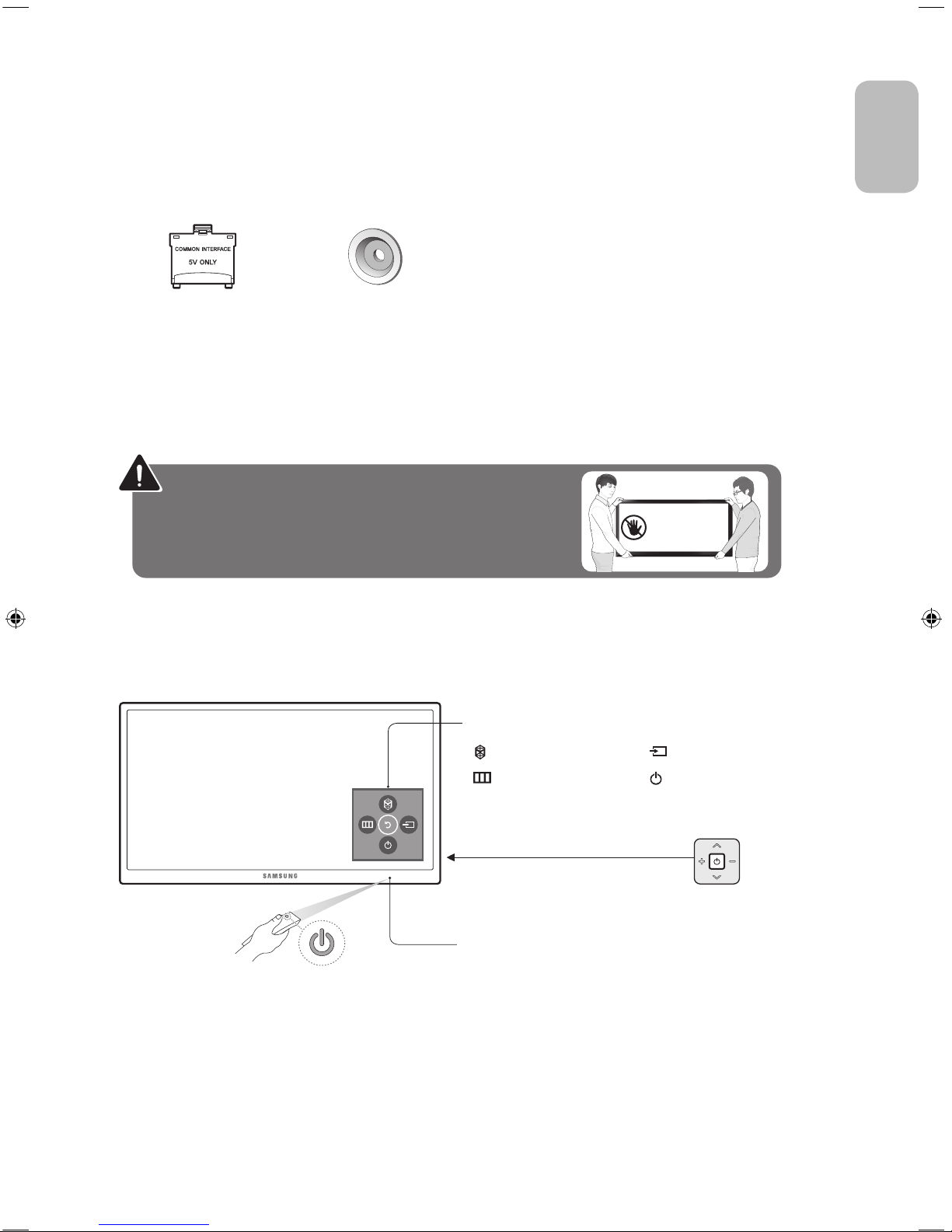
What's in the Box?
Samsung Smart Control & Batteries (AA x 2) Regulatory Guide
Warranty Card (Not available in some locations) Power Cord
User Manual
CI Card Adapter Wall mount Adapter
- Make sure that the following items are included with your TV. If there are any items missing, contact your local dealer.
- The colours and shapes of the items differ with the model.
- Cables not supplied with this product can be purchased separately.
- Open the box and check for any accessory items hidden behind or inside the packing materials.
Warning: Screens can be damaged from direct pressure when handled
incorrectly. We recommend lifting the TV at the edges, as shown.
Do Not Touch
This Screen!
Using the TV Controller
You can use the TV Controller on the back of the TV instead of the remote control to control most of the functions of your TV.
Control Stick
The Control Stick is located on the
lower left corner of the back of the TV.
Control Menu
: Opens
Smart Hub
.
: Selects a source.
: Opens the menu.
: Turns off the TV.
Remote control sensor
English
English - 3

The Samsung Smart Control
: Press this button to mute the sound temporarily.
- AD: Press and hold this button to bring up
Accessibility Shortcuts
that enables or disables Accessibility menus.
MIC
: Use the microphone with the Voice Control and Voice functions.
: Turns the TV on and off.
SOURCE: Displays and selects the available video sources.
MENU/123: Displays the numeric buttons, the content control button,
and other function buttons on the screen so that you can run functions
conveniently.
- Press and hold this button to run the
Voice Recognition
function.
POINTER: Place a finger on the
POINTER
button and move the
Samsung Smart Control. The pointer on the screen moves in the
direction you moved the Samsung Smart Control. Press the
POINTER
button to select or run a focused item.
Y
: Changes the volume.
<
P
>
: Changes the channel.
< > ¡ £
: Moves the focus, and changes the values seen on the
TV's menu.
(Enter): Selects or runs a focused item.
- Press and hold to display the
Guide
.
RETURN: Returns to the previous menu or channel.
- EXIT: Press and hold this button to exit the currently running
function on the TV's screen.
: Controls the content when playing the media content such as
movie, picture, or music.
EXTRA: Displays related information about the current programme.
SMART HUB: Launches
Smart Hub
applications. (See the e-Manual
chapter, "Smart Features > Smart Hub.")
Installing batteries into the Samsung Smart Control
To use the Samsung Smart Control, push the rear cover
open in the direction of the arrow and insert the batteries
as shown in the figure. Make sure that the positive and
negative ends are facing the correct direction.
- Alkaline batteries are recommended for longer battery
life.
English - 4

Pairing the TV to the Samsung Smart Control
If your Samsung Smart Control is not paired to your TV, press and hold the buttons
labelled ① and ② simultaneously for 3 seconds or more to pair the Samsung Smart
Control to the TV.
- The Samsung Smart Control can only be paired to one TV at a time.
TV Camera Connection
- The TV camera is sold separately.
- Make sure to connect only the TV camera to the TV CAMERA port.
Connecting to a Network
Connecting the TV to a network gives you access to online services, such as Smart Hub, as well as software updates.
Network Connection - Wireless
Connect the TV to the Internet using a standard router or modem.
Wireless IP Router or Modem with
a DHCP Server
LAN Cable (Not Supplied)
The LAN Port on the Wall
Network Connection - Wired
TV Rear Panel
Connect your TV to your network using a LAN cable.
- The TV does not support the network speeds less than or equal to 10 Mbps.
- Use a Category 7 cable for the connection.
English
English - 5
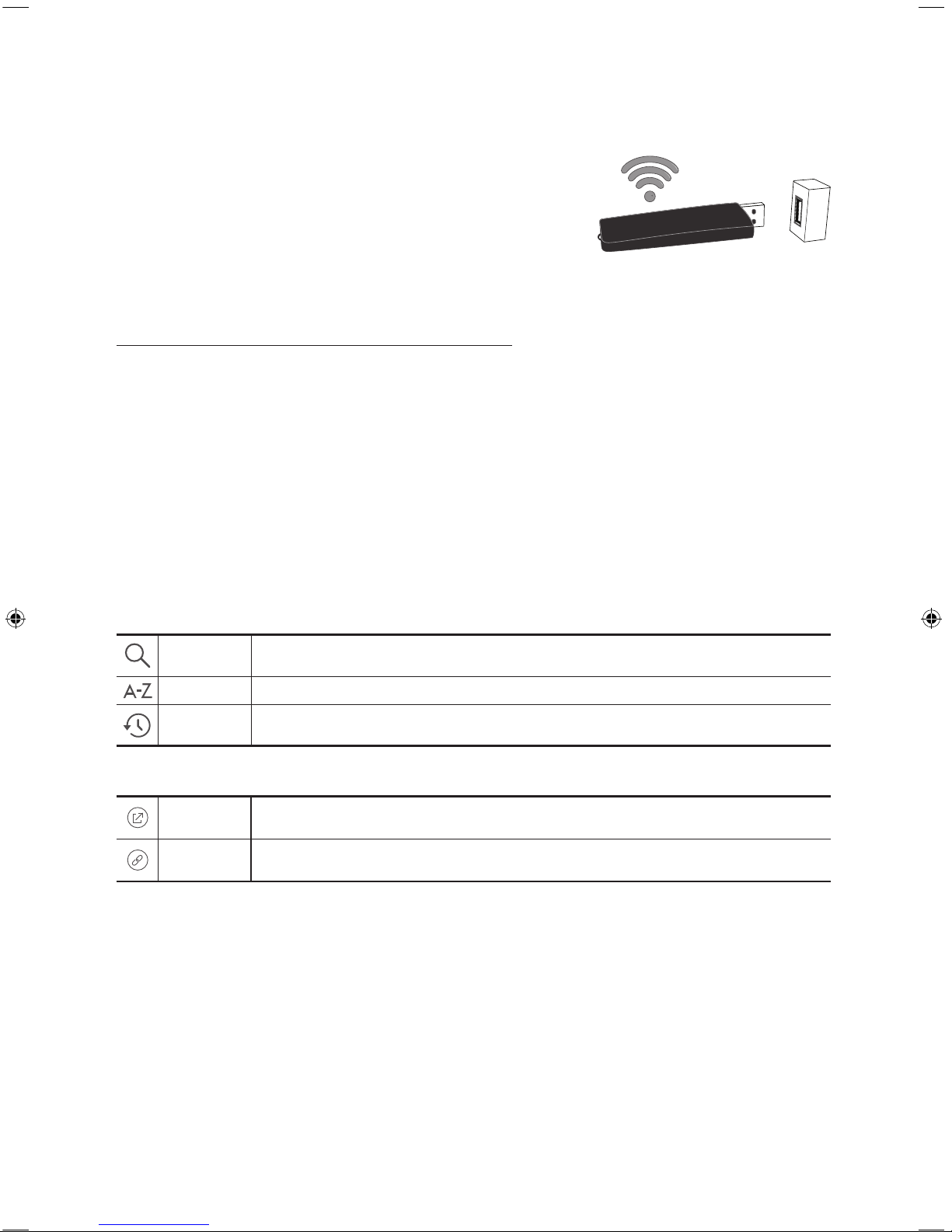
Mobile Network
- Availability depends on the specific model and area.
While connecting to the mobile network, some functions might be unavailable.
Refer to the diagram and insert the Mobile Dongle (sold separately) into the USB
port. The Mobile Dongle must be connected to the TV in order to connect to
the mobile network. However, the Mobile Dongle is sold separately and is not
available from Samsung.
- If you have any problems using online services, please contact your Internet
service provider.
Supported Telecom and Model Name
For more information, refer to the
e-Manual
.
The e-Manual
The embedded e-Manual contains information about the key features of your TV.
- You can download and view a printable version of the e-Manual on the Samsung website.
Displaying the e-Manual:
•
On the Samsung Smart Control, press the
MENU/123
button, and then select
e-Manual
on the On-Screen Remote.
•
On the TV’s menu, select
Support
>
e-Manual
.
Using the buttons available on the main screen of the e-Manual
Search
Select an item from the search results to load the corresponding page.
Index
Select a keyword to navigate to the relevant page.
Recent pages
Select a topic from the list of recently viewed topics.
Accessing the associated menu screen from an e-Manual topic page
Try Now
Access the associated menu item and try out the feature directly.
Link
Access a topic referred to on an e-Manual topic page.
Updating the e-Manual to the latest version
You can update the e-Manual in the same way you update apps.
Initial setup
The initial setup dialogue box appears when the TV is first activated. Follow the on-screen instructions to finish the initial setup
process. You can manually perform this process at a later time in the
System
>
Setup
menu.
English - 6

Troubleshooting and Maintenance
Troubleshooting
If the TV seems to have a problem, first review this list of possible problems and solutions. Alternatively, review the
Troubleshooting Section in the e-Manual. If none of these troubleshooting tips apply, please visit “www.samsung.com” and
click on Support, or contact the call centre listed on the back cover of this manual.
- This TFT LED panel is made up of sub pixels which require sophisticated technology to produce. There may be, however, a
few bright or dark pixels on the screen. These pixels will have no impact on the performance of the product.
- To keep your TV in optimum condition, upgrade to the latest software. Use the
Update now
or
Auto update
functions on the
TV's menu (MENU >
Support
>
Software Update
>
Update now
or MENU >
Support
>
Software Update
>
Auto Update
).
Issues Solutions and explanations
The TV is not powered on. Make sure that the power cord is connected and that the remote has live batteries and
is functioning properly. If the power cord is properly connected and the remote control is
operating normally, there might arise a problem with the antenna cable connection, or the
cable/set-top box might not be turned on. Check the antenna connection or turn on the cable/
set-top box.
The TV won’t turn on. Make sure that the AC power cord is securely plugged in to the TV and the wall outlet.
Make sure that the wall outlet is working.
Try pressing the
P
button on the TV to make sure that the problem is not with the remote. If
the TV turns on, refer to “The remote control does not work” below.
There is no picture/video. Check the cable connections. Remove and reconnect all cables connected to the TV and
external devices.
Set the video outputs of your external devices (Cable/set-top box, DVD, Blu-ray etc) to match
the TV's input connections. For example, if an external device’s output is HDMI, connect it to
an HDMI input on the TV.
Make sure that your connected devices are powered on.
Be sure to select the correct input source.
Reboot the connected device by unplugging it and reconnecting the device's power cable.
The remote control does
not work.
Replace the remote control batteries. Make sure that the batteries are installed with their poles
(+/–) in the correct direction.
Clean the sensor’s transmission window on the remote.
Try pointing the remote directly at the TV from 1.5~1.8 m away.
The Cable or set-top box
remote control doesn’t
turn on/off the TV or
adjust the volume.
Programme the cable or set-top box remote control to operate the TV. Refer to the Cable or
set-top box user manual for the SAMSUNG TV code.
English
English - 7

Eco Sensor and screen brightness
Eco Sensor adjusts the brightness of the TV automatically. This feature measures the light in your room and optimises the
brightness of the TV automatically to reduce power consumption. If you want to turn this off, go to MENU >
System
>
Eco
Solution
>
Eco Sensor
.
- If the screen is too dark while you are watching TV in a dark environment, it may be due to the
Eco Sensor
.
- Do not block the sensor with any object. This can decrease picture brightness.
Still image warning
Avoid displaying still images (such as jpeg picture files), still image elements (such as TV channel logos, stock or news crawls at
the screen bottom etc.), or programmes in panorama or 4:3 image format on the screen. If you constantly display still pictures,
it can cause image burn-in on the LED screen and affect image quality. To reduce the risk of this adverse effect, please follow
the recommendations below:
•
Avoid displaying the still image for long periods.
•
Always try to display any image in full screen. Use the picture format menu of the TV set for the best possible match.
•
Reduce brightness and contrast to avoid the appearance of after-images.
•
Use all TV features designed to reduce image retention and screen burn. Refer to the e-Manual for details.
Caring for the TV
- If a sticker was attached to the TV screen, some debris can remain after you remove the sticker. Please clean the debris off
before watching TV.
- The exterior and screen of the TV can get scratched during cleaning. Be sure to wipe the exterior and screen carefully using
a soft cloth to prevent scratches.
Do not spray water or any liquid directly onto the TV. Any liquid that goes
into the product may cause a failure, fire, or electric shock.
Turn off the TV, then gently wipe away smudges and fingerprints on the
screen with a micro-fiber cloth. Clean the body of the TV with a soft cloth
dampened with a small amount of water. Do not use flammable liquids
(benzene, thinners, etc.) or a cleaning agent. For stubborn smudges,
spray a small amount of screen cleaner on the cloth.
English - 8
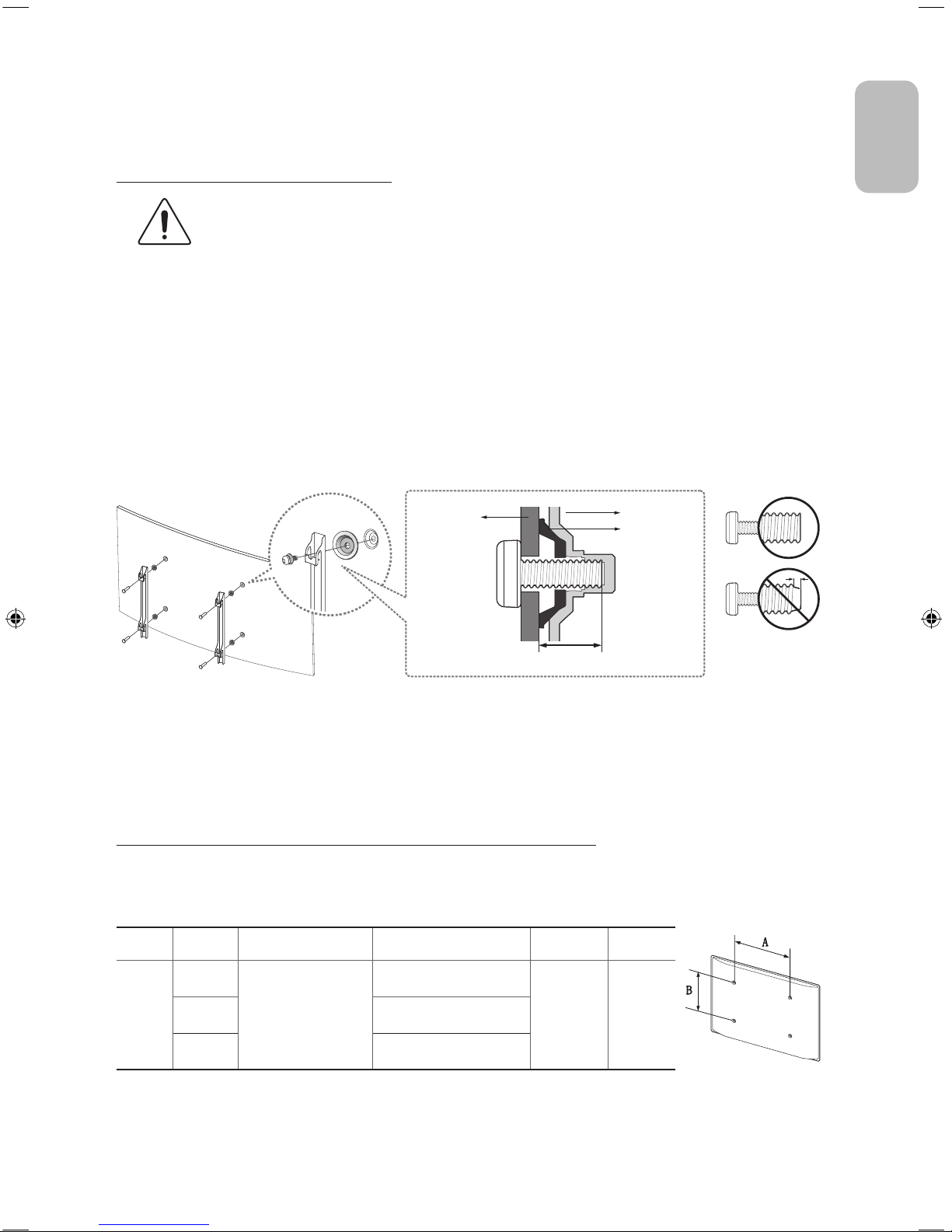
TV Installation
Mounting the TV on a wall
If you mount this product on a wall, follow the instructions exactly as recommended by the manufacturer.
Unless it is correctly mounted, the product may slide or fall, thus causing serious injury to a child or adult
and serious damage to the product.
Installing the wall mount kit
You can mount the TV on the wall using a wall mount kit (sold separately). For models providing wall mount adapters, install
them as shown in the figures below before installing the wall mount kit.
- Refer to the installation manual included with the Samsung wall mount kit.
Before you install the screws for the wall mount, put the Styrofoam that came with the TV's packaging on the TV to protect it.
Then, lay the TV down and attach the screws.
To mount both a soundbar and the TV onto a wall using the wall mount, mount the soundbar onto the TV first, and then mount
the TV/Soundbar combination onto the wall mount. For detailed information, see the instructions provided with the soundbar.
- The soundbar installation with the wall mount may not be supported for the specific region or model.
TV
Wall mount
Bracket
C
Wall mount
Adapter
For detailed information about installing the wall mount, see the instructions provided with the wall mount kit. We recommend
that you contact a technician for assistance when installing the wall mount bracket. We do not advise you to do it yourself.
Samsung Electronics is not responsible for any damage to the product or injury to yourself or others if you choose to install the
wall mount on your own.
VESA wall mount kit notes and specifications
You can install your wall mount on a solid wall perpendicular to the floor. Before attaching the wall mount to surfaces other than
plaster board, contact your nearest dealer for additional information. If you install the TV on a ceiling or slanted wall, it may fall
and result in severe personal injury.
Product
Family
TV size in
inches
VESA screw hole specs
(A * B) in millimetres
C (mm)
Standard
Screw
Quantity
UHD-TV
[Curved]
48
400 X 400
41.8 ~ 42.8
M8 455 41.6 ~ 42.6
65 41.8 ~ 42.8
English
English - 9
