Page 1
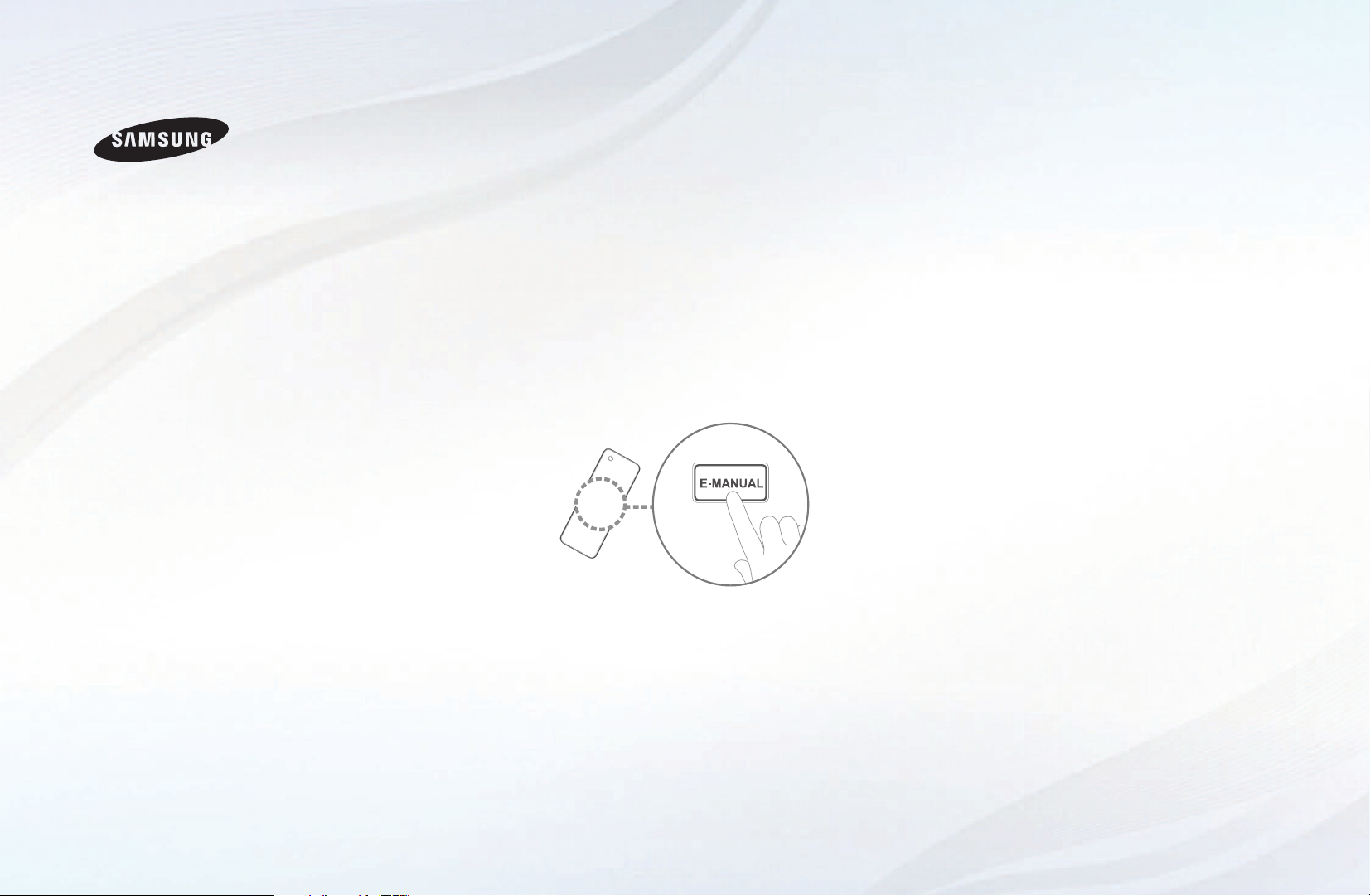
E-MANUAL
imagine the possibilities
Thank you for purchasing this Samsung product.
To receive more complete service, please register
your product at
www.samsung.com/register
Model _____________ Serial No. _____________
Page 2

Contents
Channel Setting
• UsingtheINFObutton(Now&Nextguide)
• UsingChannelmenu
• RetuningChannels
Basic Features
• ChangingthePresetPictureMode
• AdjustingPictureSettings
• ChangingthePictureOptions
• ChangingthePresetSoundMode
• AdjustingSoundSettings
• SelectingtheSoundMode
17
25
26
35
47
48
58
Preference Features
1
2
• ConnectingtotheNetwork
• SettingtheWiredNetwork
• SettingtheWirelessNetwork
• ManagingtheNetworkConnectedDevices
• Executinginitialsetup
• SettingtheTime
• UsingtheSleepTimer
• SettingtheOn/OffTimer
• LockingProgramme
• PictureInPicture(PIP)
• EconomicalSolutions
• OtherFeatures
• SupportMenu
59
77
81
88
92
93
95
96
100
102
104
107
117
Advanced Features
• Usingthe3Dfunction
• UsingtheMediaContents
• ConnectingaUSBDevice
• ConnectingtothePCthroughnetwork
• ScreenDisplay
• MediaContents-AdditionalFunctions
• UsingtheDLNAFunctions
Other Information
• TeletextFeature
• Anti-theftKensingtonLock
• Troubleshooting
• Licence
125
136
137
143
146
157
162
168
172
174
191
Page 3
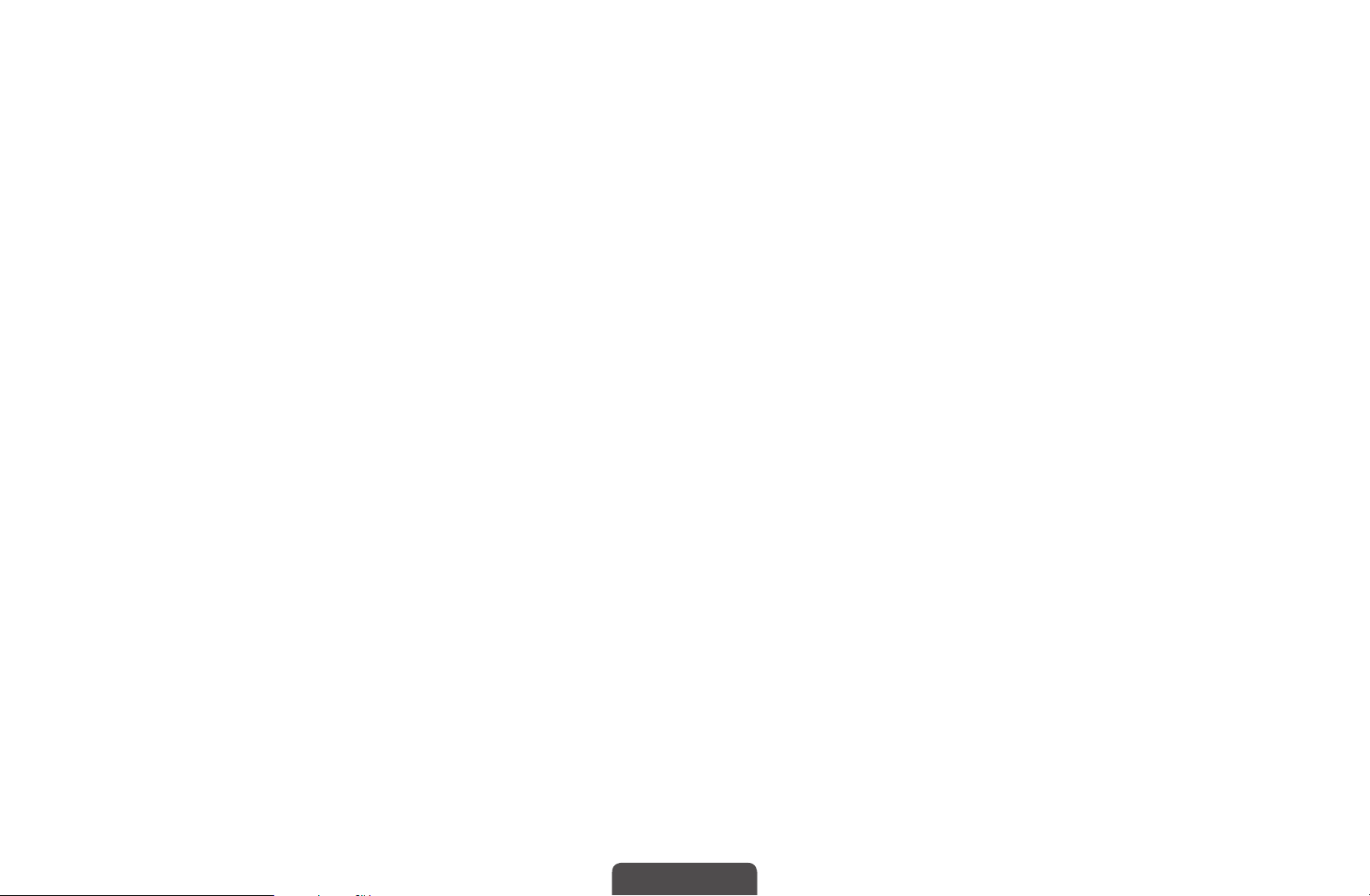
❑Using the INFO button (Now & Next guide)
The display identifies the current channel and the status of certain audio-video
settings.
The Now & Next guide shows daily TV programme information for each channel
according to the broadcasting time.
When you press the a (Information) button, you can see the details of the
N
programme.
●
Scroll ◄, ► to view information for a desired programme while watching the
current channel.
●
Scroll ▲, ▼ to view information for other channels. If you want to move to the
currently selected channel, press the ENTER
English
button.
E
▶
Page 4
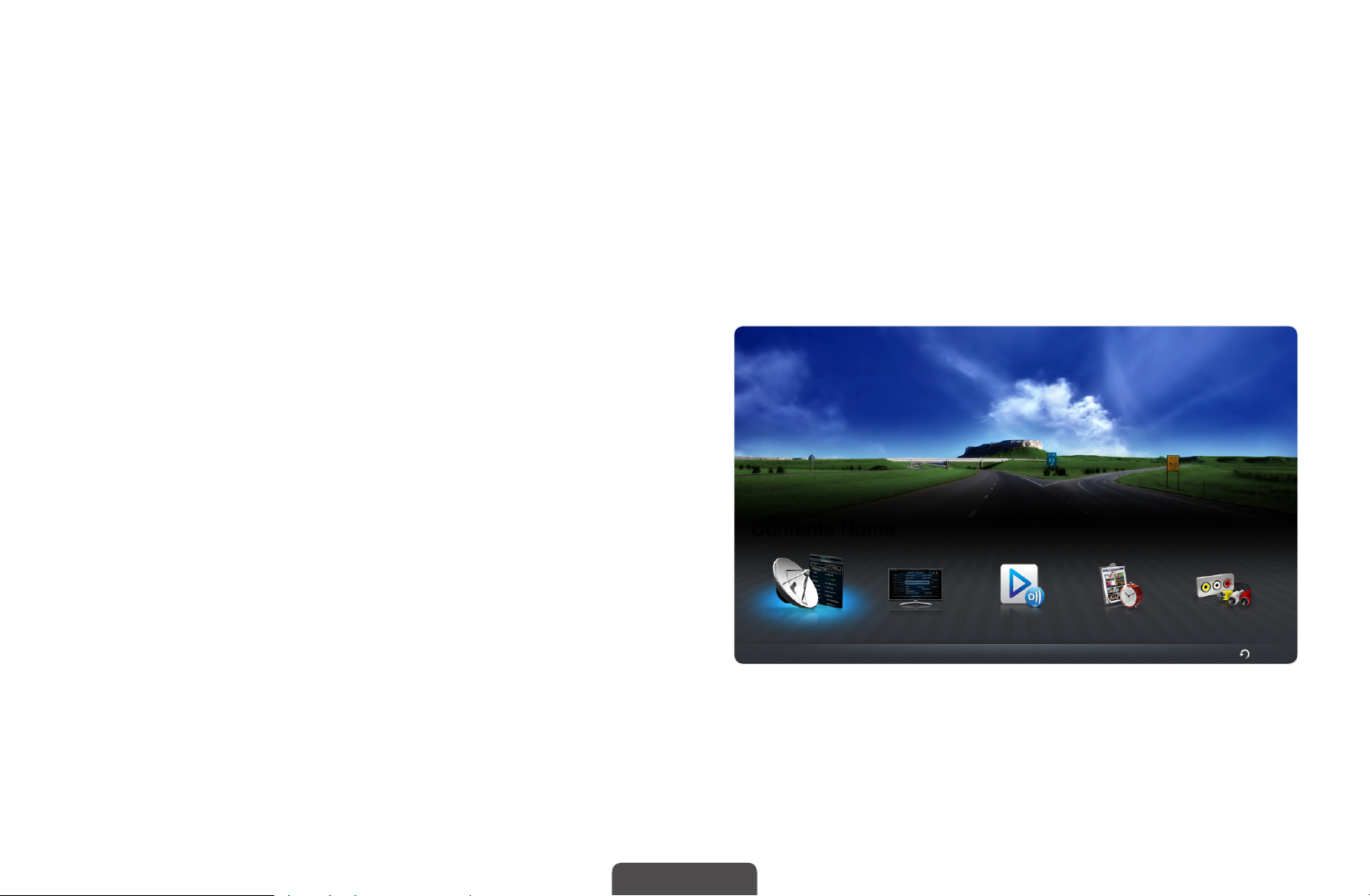
❑Using Channel menu
O
MENU
m
Support
→
Contents Home
→
ENTER
→
E
Press the CONTENT button to select the desired menu. Each screen will be
displayed.
■Channel List
You can view channel information, All,
TV, Radio, Data/Other, Analogue or
Favourites 1-5.
◀ ▶
When you press the CH LIST
N
button on the remote control,
Channel List screen will be
Contents Home
displayed at once.
English
Channel List Guide AllShare Play Schedule Manager Source
Return
R
The displayed image may differ depending on the
*
model.
Page 5
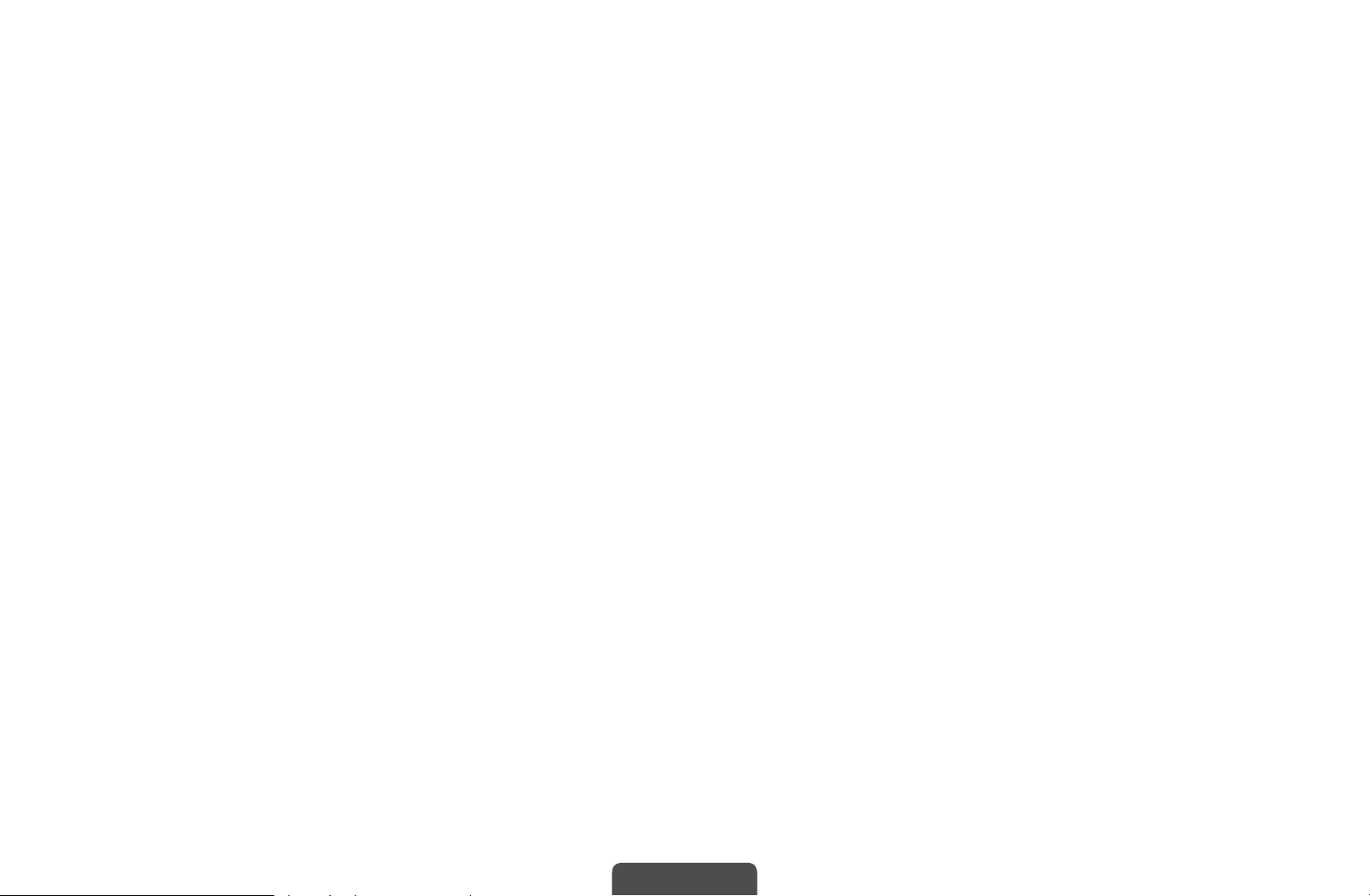
●
All: Shows all currently available channels.
●
TV: Shows all currently available TV channels.
●
Radio: Shows all currently available radio channels.
●
Data/Other: Shows all currently available MHP or other channels.
●
Analogue: Shows all currently available analogue channels.
●
Favourites 1-5: Shows all favourite channels.
If you want to view favourite channels you added, press the CH LIST
N
button and use
(Ch. Mode) button to move Favourites 1-5.
L
◀ ▶
English
Page 6
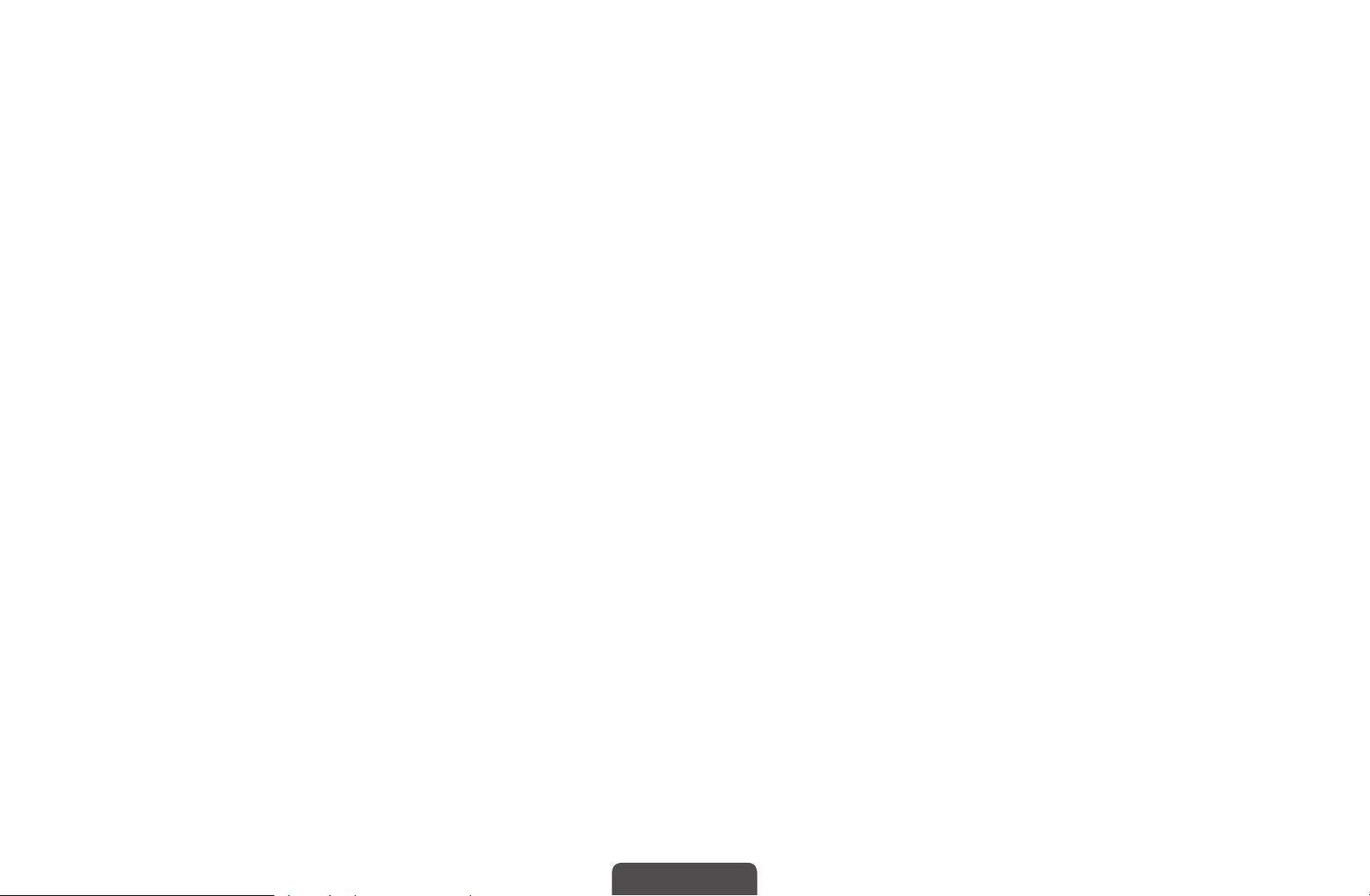
N
Using the control buttons with the Channel List.
●
●
(Tools): Displays the option menu.
T
(Ch. Mode / Channel): Move to the All, TV, Radio, Data/Other,
L
Analogue or Favourites 1-5.
When you select the Programme View in
N
move to other channels using
●
●
(Watch / Information): Watches the channel you selected. / Displays
E
details of the selected programme.
(Page): Move to next or previous page.
k
(Channel) button.
L
(Tools) menu, you can
T
◀ ▶
English
Page 7
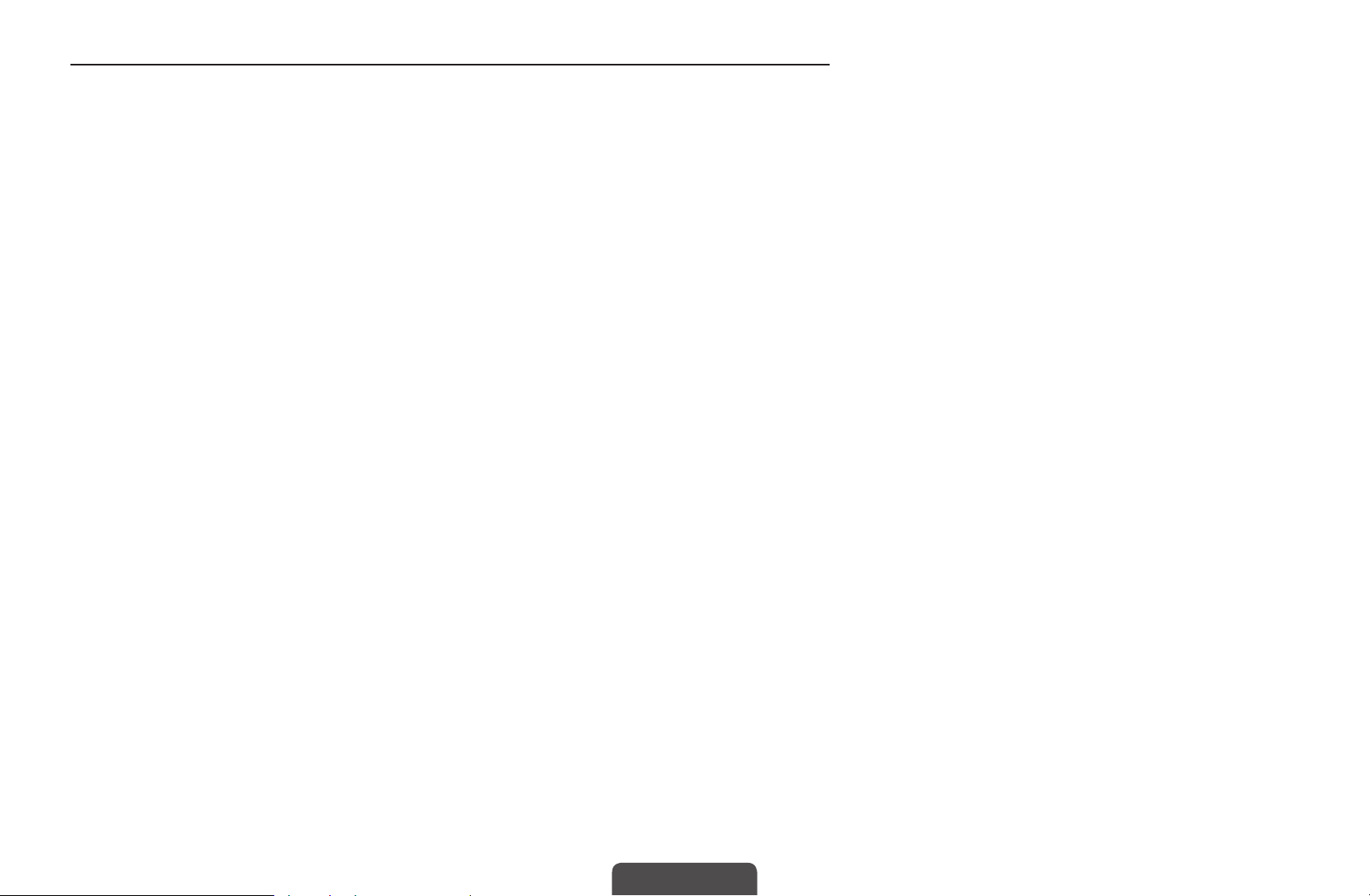
How to use Schedule Viewing in Channel List
(digital channels only)
When you set the Schedule Viewing in Channel List, you can only set the
programme in Programme View.
1. Press the CH LIST button, then select a desired digital channel.
2. Press TOOLS button, and then select the Programme View. The programme list
for that channel appears.
3. Press the ▲ / ▼ buttons to select the desired programme, then press the
◀ ▶
4. Select Schedule Viewing, then press the ENTER
N
ENTER
If you want to cancel Schedule Viewing, follow steps 1 through 3. Select Cancel
schedule.
(Information) or INFO button.
E
English
button when done.
E
Page 8
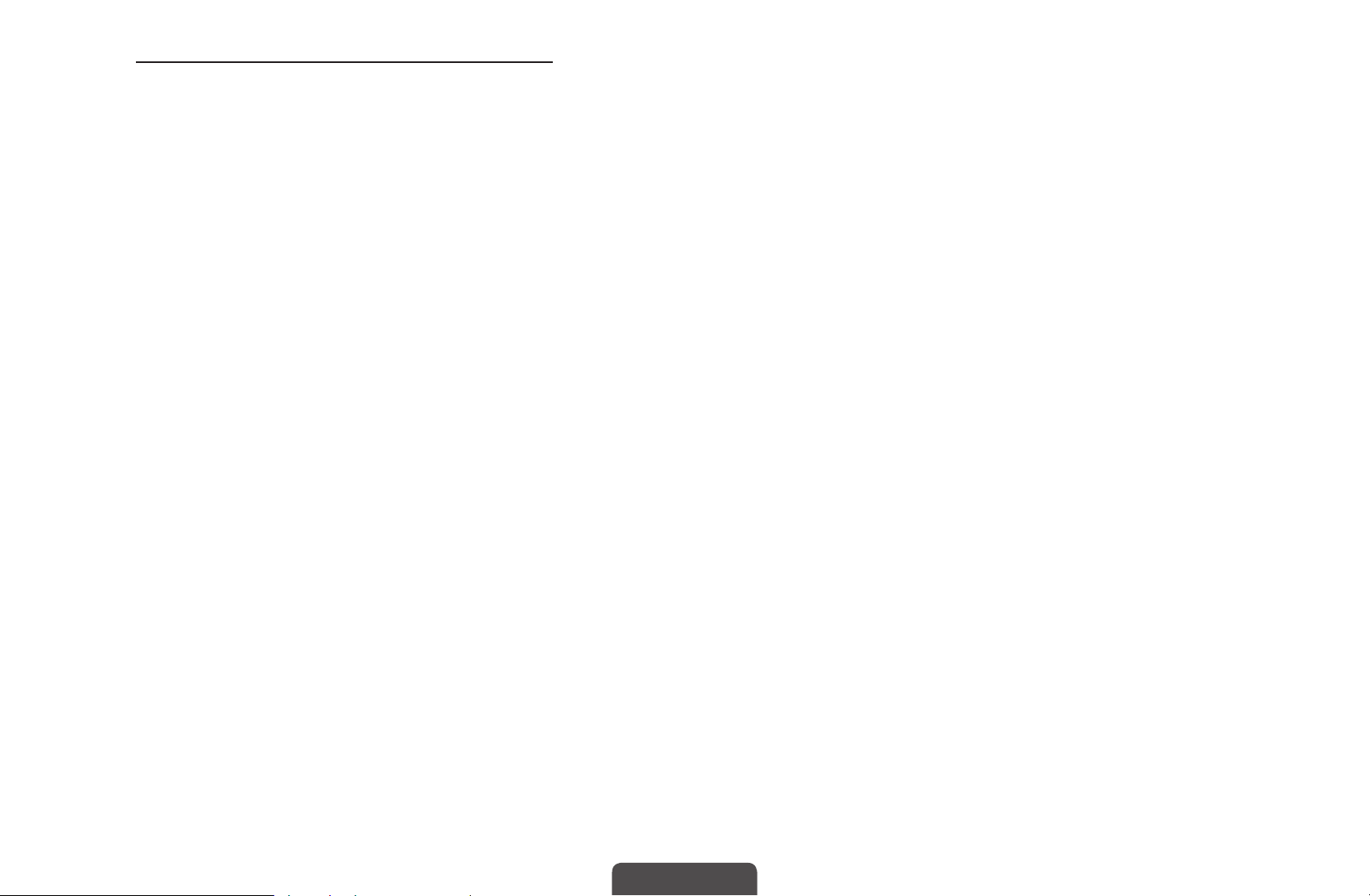
Using Option Menu
t
Set each channel using the Channel List menu options (Programme View, Edit
Favourites, Lock/Unlock, Edit Channel Name, Edit Channel Number, Delete,
Information, Sort, Edit Mode).
Option menu items may differ depending on the channel status.
1. Select a channel and press the TOOLS button.
2. Select a function and change its settings.
◀ ▶
English
Page 9
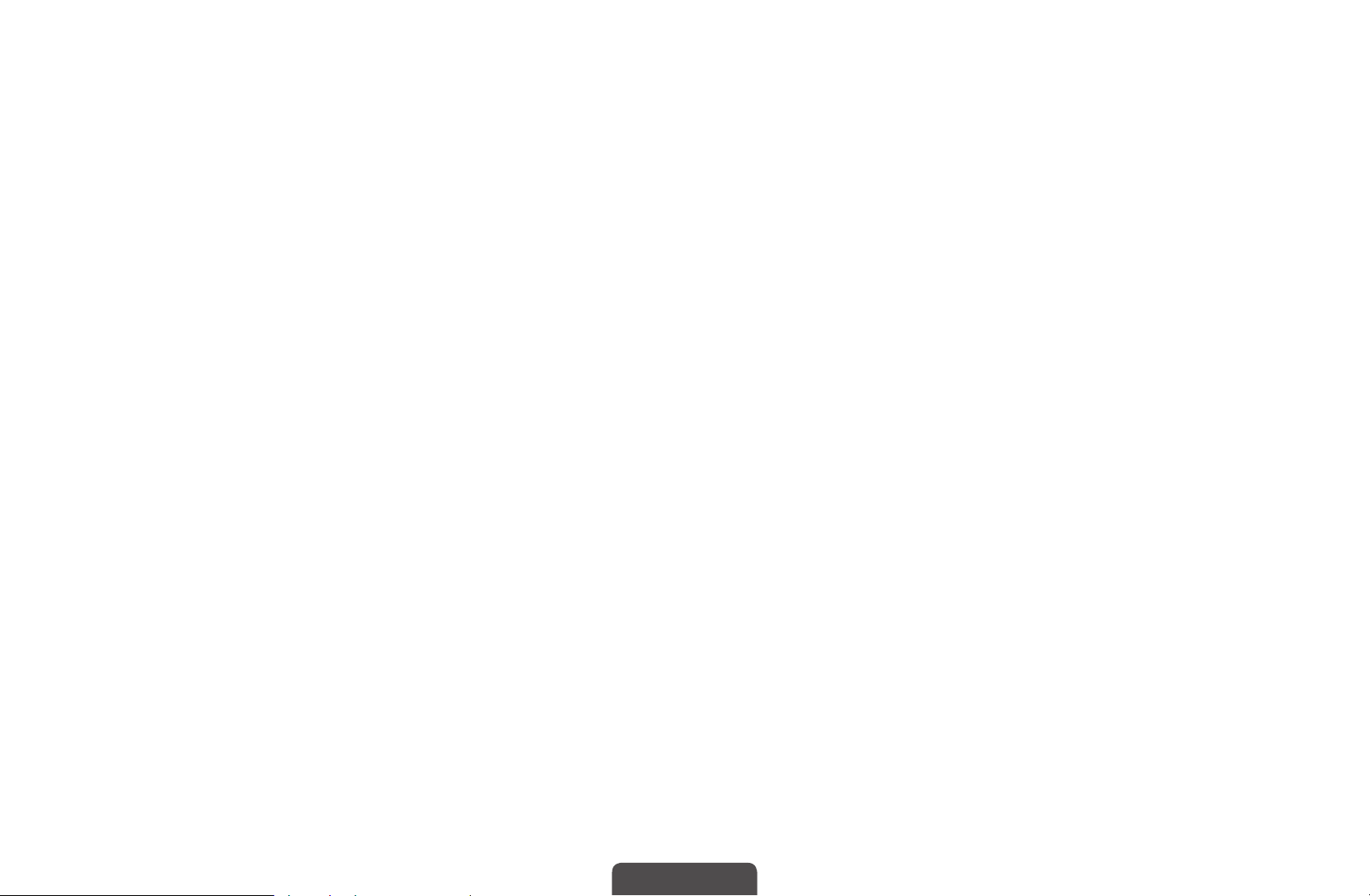
●
Programme View: Displays the programme when digital channel is selected.
●
Edit Favourites: Set channels you watch frequently as favourites. Add or
delete the selected channel in Favourites 1-5.
1. Select the Edit Favourites, then press the ENTER
2. Press the ENTER
button.
One favourite channel can be added in several of favourites among
N
Favourites 1-5.
button to select Favourites 1-5, then press the OK
E
button.
E
◀ ▶
English
Page 10
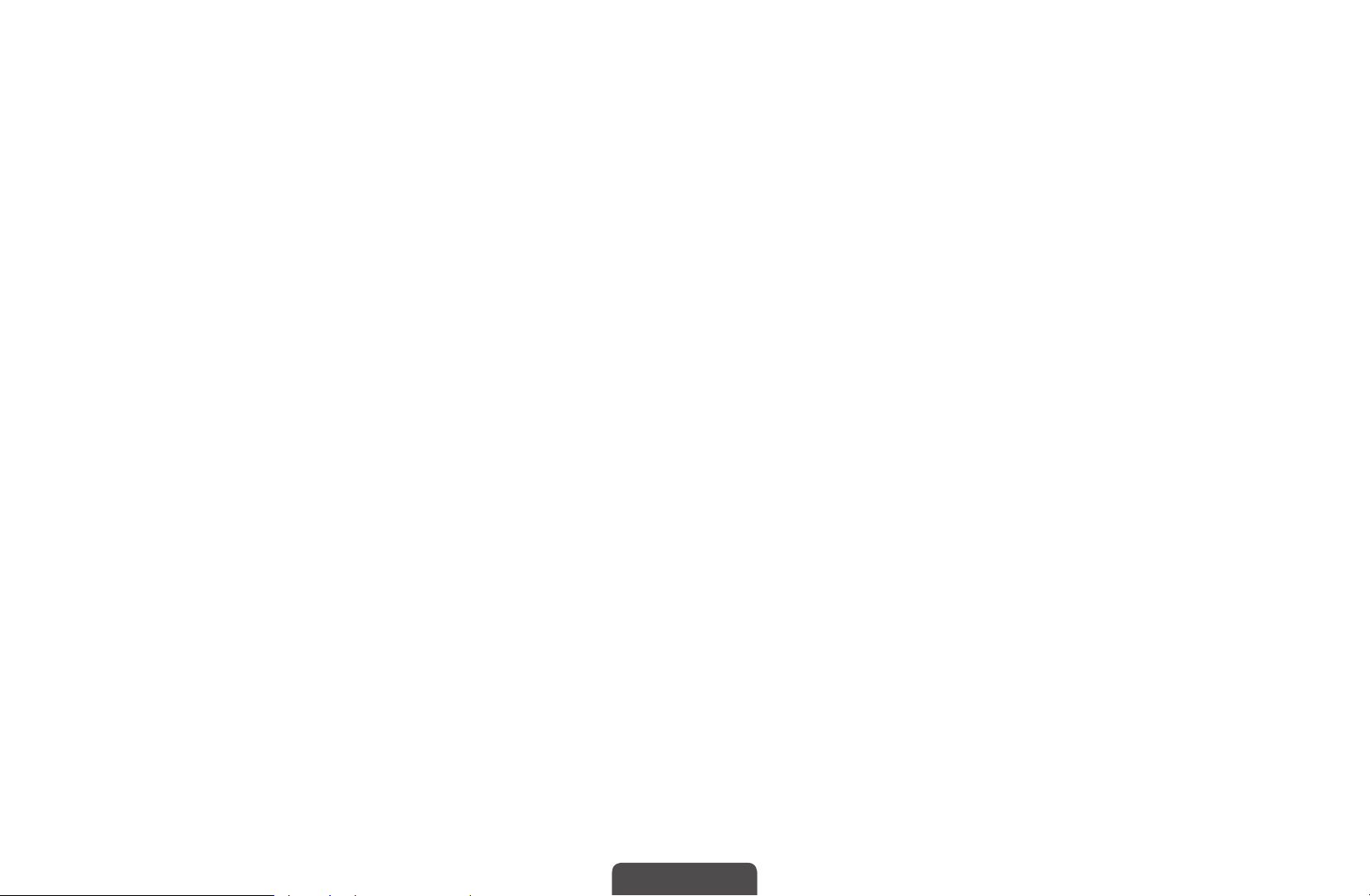
●
Lock/Unlock: Lock a channel so that the channel cannot be selected and
viewed.
This function is available only when the Channel Lock is set to On.
N
The PIN input screen appears. Enter your 4-digit PIN. Change the PIN
N
using the Change PIN option.
●
Edit Channel Name (analogue channels only): Assign your own channel
name.
◀ ▶
English
Page 11
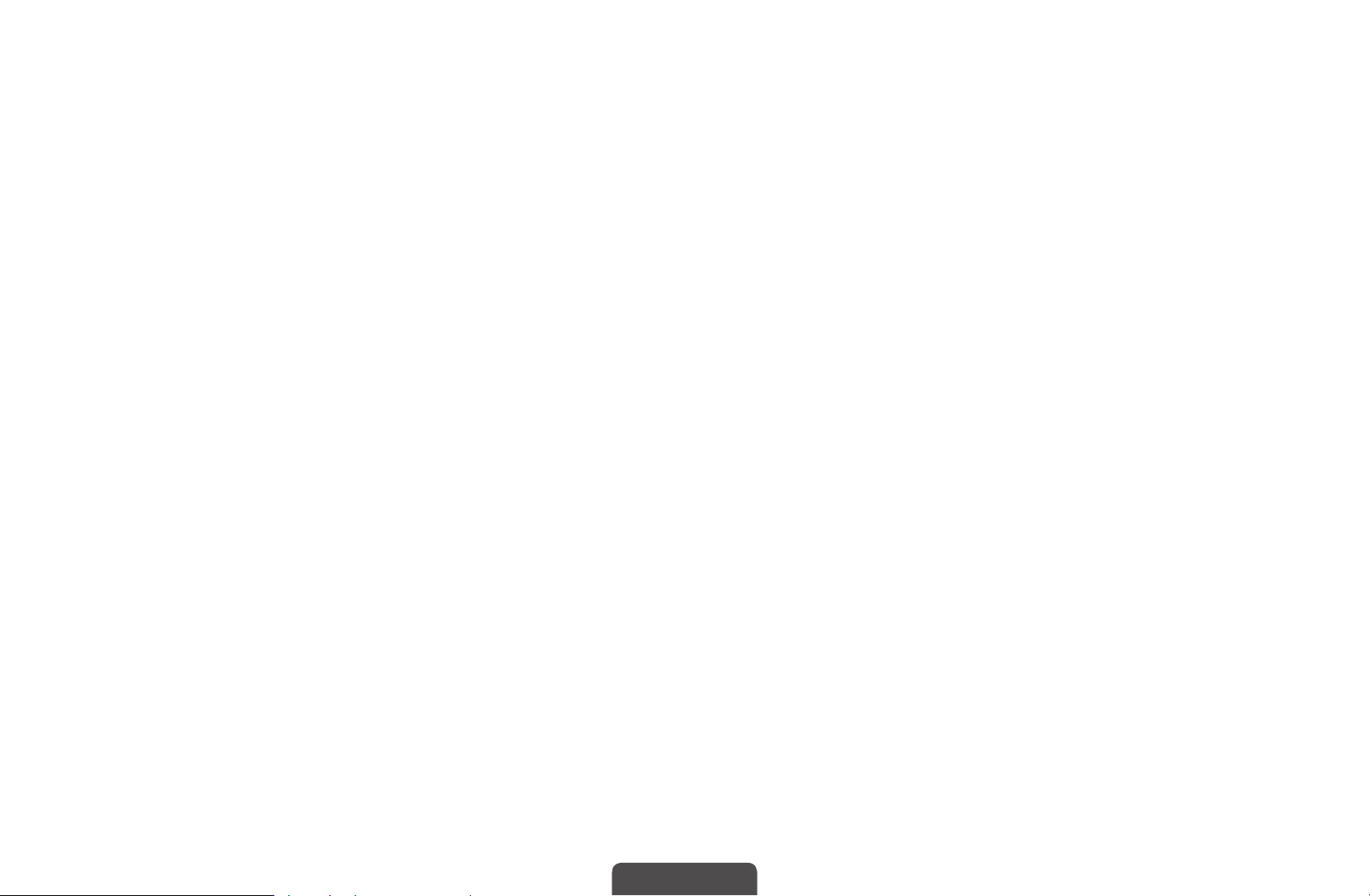
●
Edit Channel Number: Edit the number by pressing the number buttons
desired.
Some area may not be able to support Edit Channel Name and Edit
N
Channel Number function.
●
Delete: You can delete a channel to display the channels you want.
●
Information: Displays details of the selected programme.
●
Sort: Changes the list ordered by channel number or channel name.
◀ ▶
English
Page 12
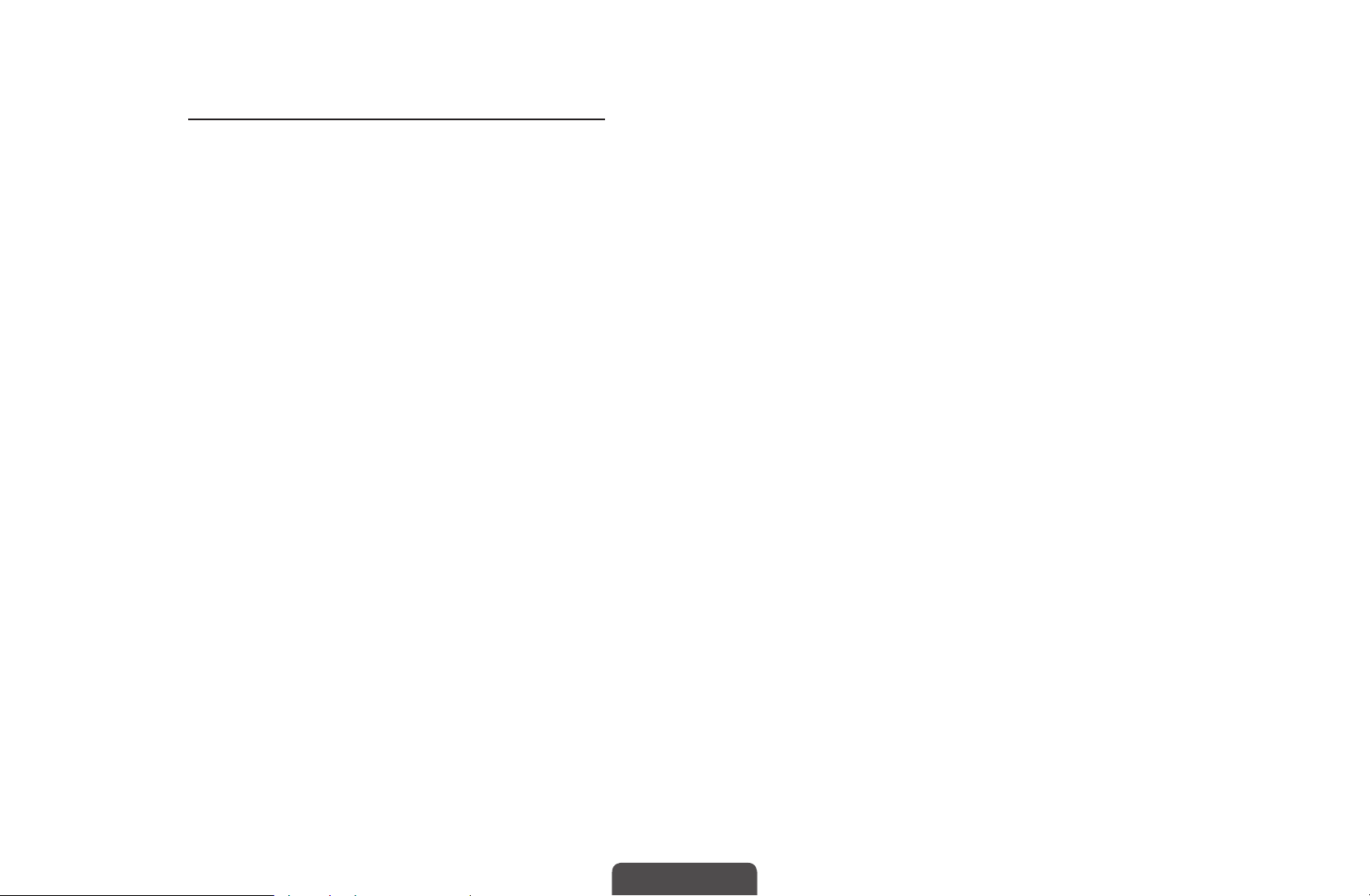
●
Edit Mode: You can select desired channels and edit it.
Using Option Menu
Set each channel using the menu options (Edit Favourites, Lock/Unlock,
Delete, Deselect, Select All).
1. Press the TOOLS button in Channel List screen, then select the Edit
Mode. A check box appears to the left of the channel.
2. Press the
ENTER
◀ ▶
N
N
You can select more than one channel.
Press the ENTER
▲/▼
button. The (
E
t
buttons to select the desired channel, then press the
) mark indicates the channel you’ve selected.
c
again to deselect the channel.
E
3. Press the TOOLS button, then select a function and change its settings.
English
Page 13
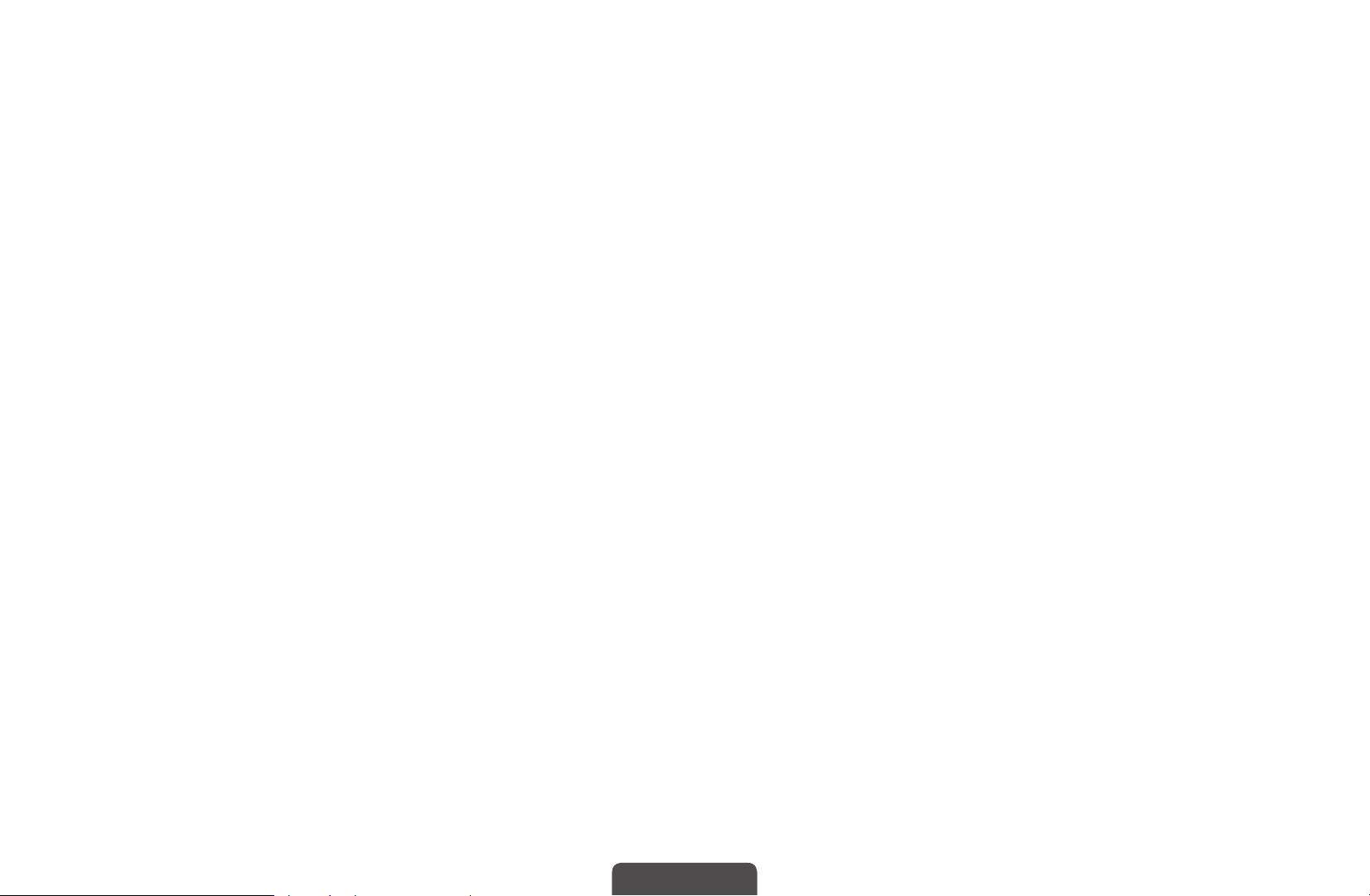
●
Edit Favourites: Set the selected channels you watch frequently as
favourites.
The Edit Favourites screen has five groups (Favourites 1,
N
Favourites 2, etc.). You can add a favourite channel to any one of
the groups. Press the
●
Lock/Unlock: Lock a channel so that the channel cannot be selected
and viewed.
This function is available only when the Channel Lock is set to On.
N
The PIN input screen appears. Enter your 4-digit PIN. Change the
◀ ▶
N
PIN using the Change PIN option.
●
Delete: You can delete a channel to display the channels you want.
●
Deselect: Deselect the selected channels.
●
Select All: Select all the channels in the channel list.
▲/▼
buttons to select a group.
English
Page 14
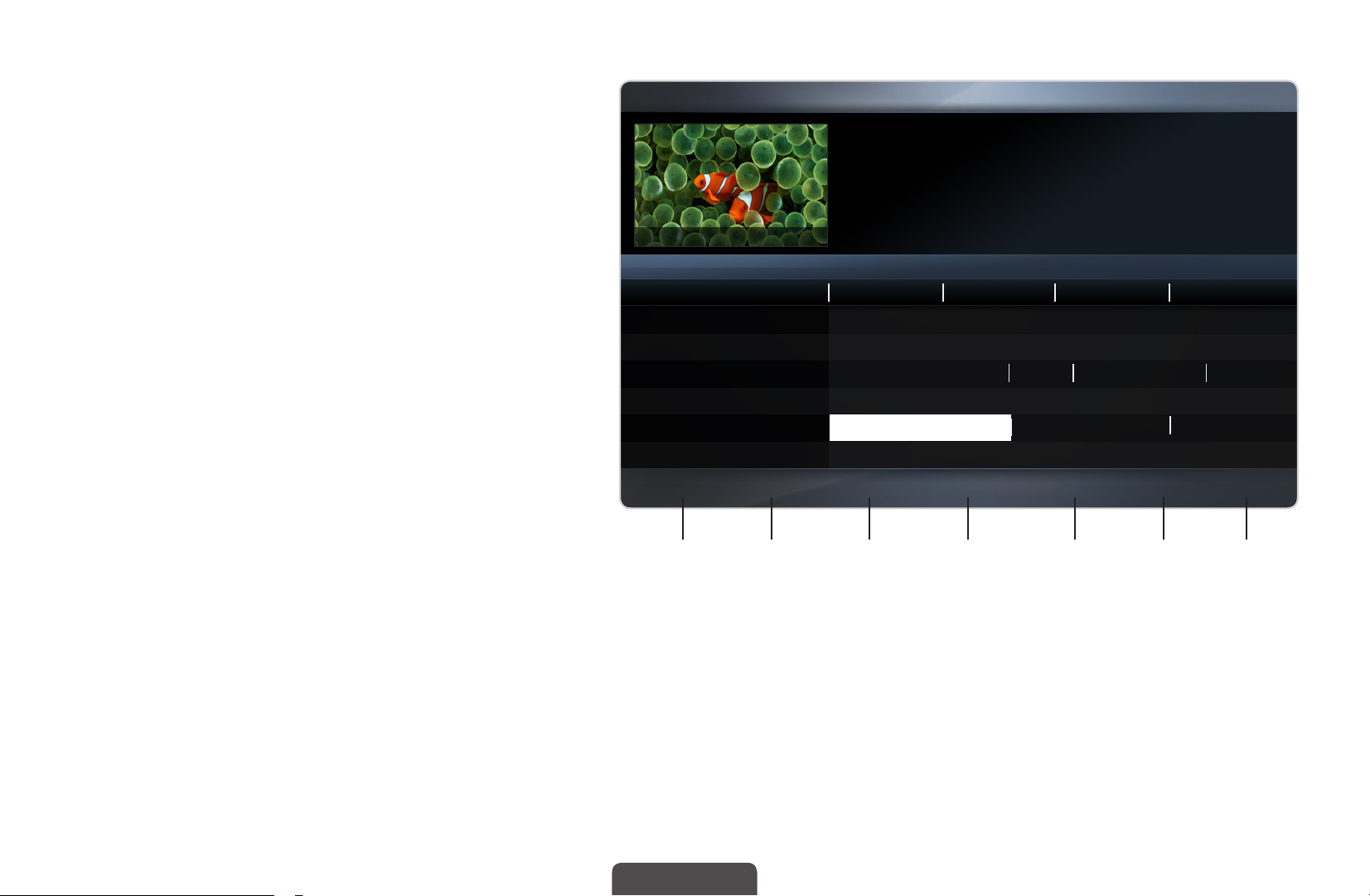
■Guide
The EPG (Electronic Programme
Guide) information is provided
by broadcasters. Using
programme schedules provided
by broadcasters, you can
specify programmes you want
to watch in advance so that the
channel automatically changes
to the selected programme
◀ ▶
channel at the specified time.
Guide
825 NDR FERNSEHEN
Channel View - All
Today
821 Kanal 5
▲
822 M6
823 MDR FERNSEHEN
824 Mediashopping
825 NDR FERNSEHEN
826 NT1
▼
Sche. Mgrb -24 Hours
a
Die Musik-Show
DTV Air 825 NDR FERNSEHEN
19:15 - 20:40
Dani is devastated when scot makes clear his views ...
20:00 21:0020:30 21:30
No Information
No Information
Musik fur Sie MD... Ein Schloss am ...
No Information
Die Musik-Show Die NDR Quizshow Sportclub live
No Information
+24 Hours
{
Ch. Mode
}
Information
`
Page E Schedule
k
18:30 Sat 1 May
Programme entries may appear
blank or out of date depending
1 2 3 4 5 6 7
on a channel status.
The displayed image may differ depending on the model.
*
- In Australia and New Zealand,
if Digital Text is set to Enable,
the EPG (Electronic Programme Guide) will work.
English
Page 15
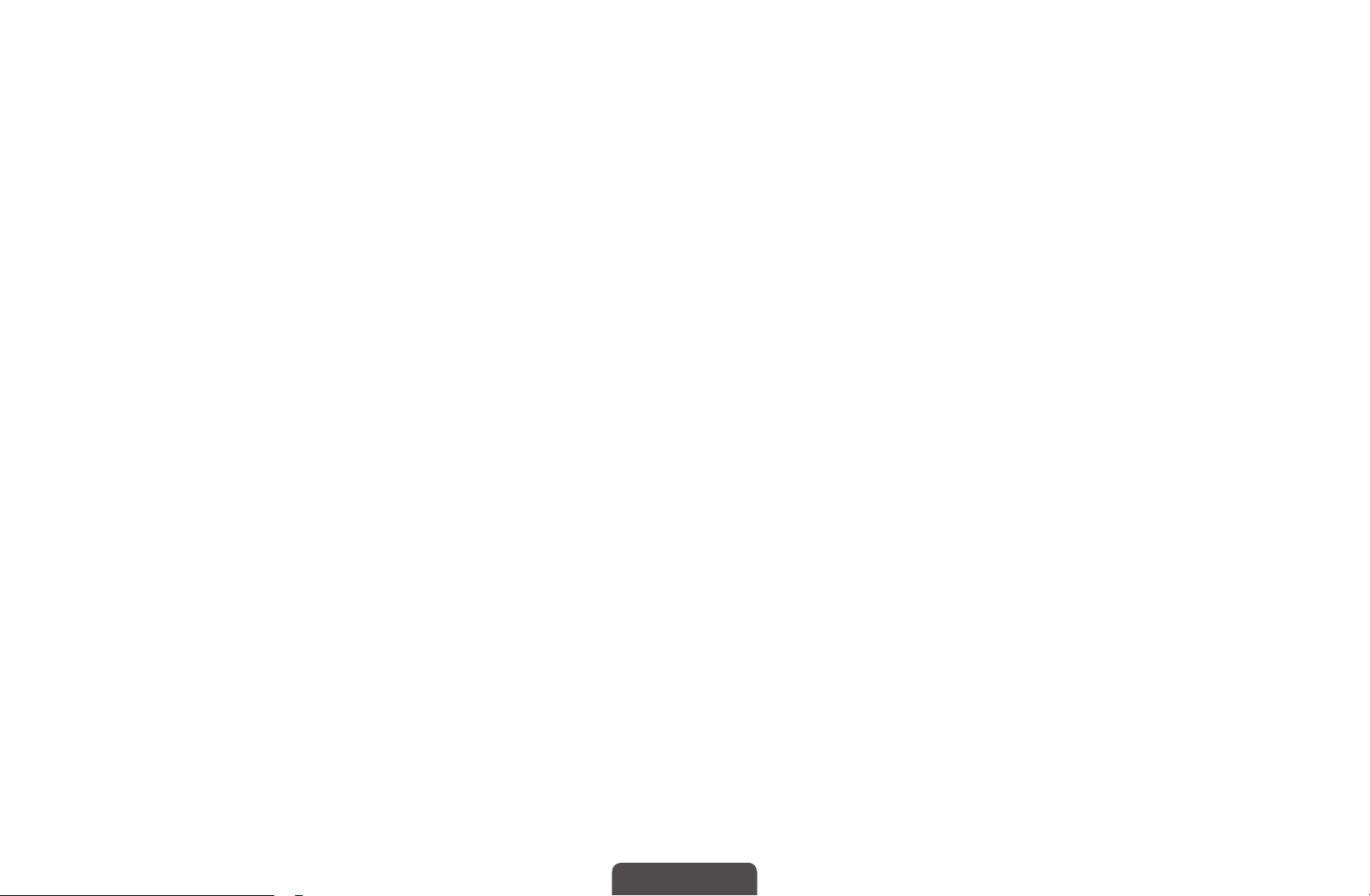
1
2
Red (Sche. Mgr): Moves to the reserved programmes in Sche. Mgr.
a
b
Green (-24 Hours): Viewing the list of programmes to be broadcasted before
24 hours.
3
Yellow (+24 Hours): Viewing the list of programmes to be broadcasted after 24
{
hours.
4
Blue (Ch. Mode): Select the type of channels you want to display on the
}
Channel List window. (All, TV, Radio, Data/Other, Favourites 1-5)
◀ ▶
English
Page 16
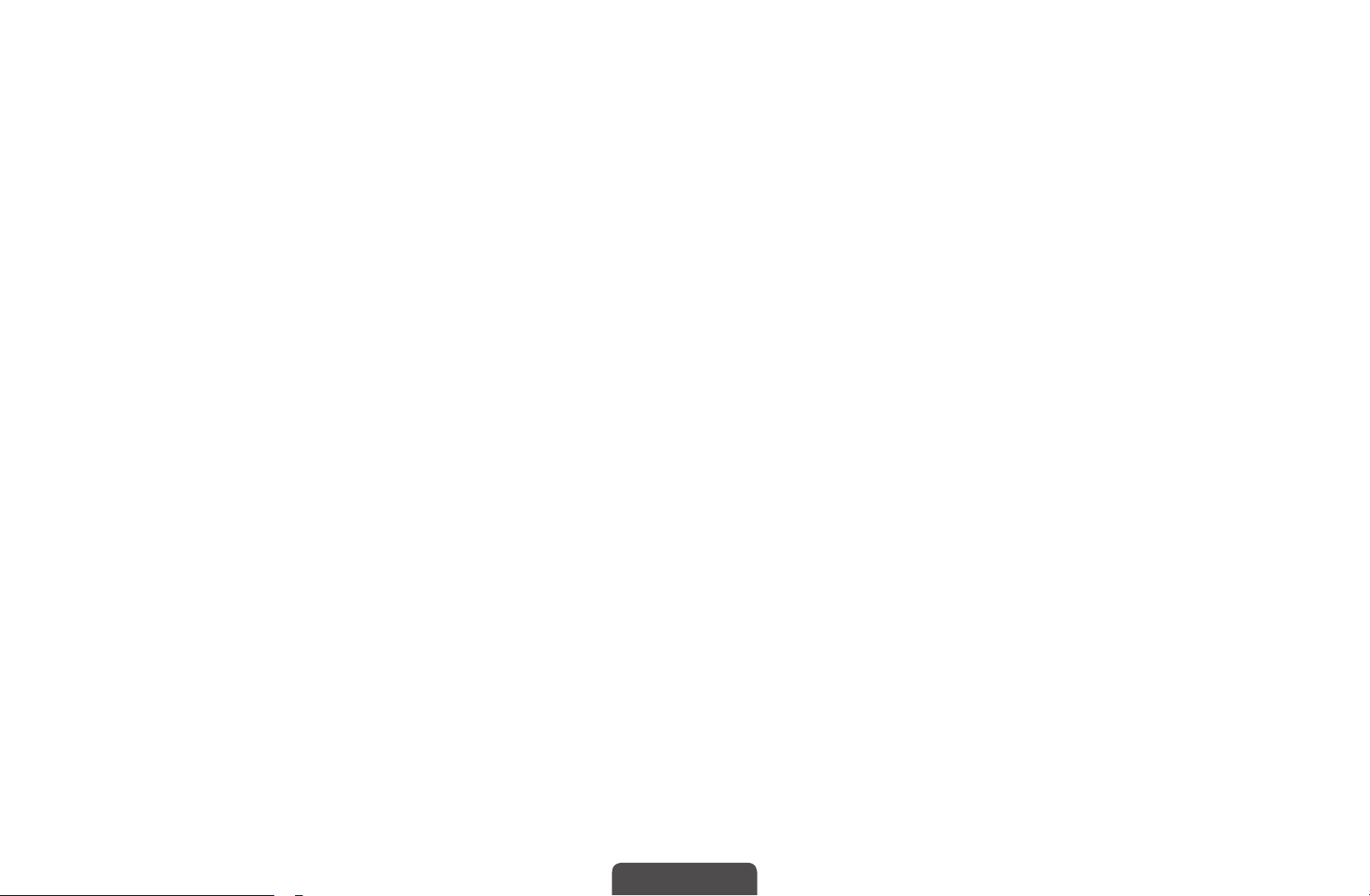
5
`
(Information): Displays details of the selected programme.
6
7
(Page): Move to previous or next page.
k
(Watch / Schedule)
E
●
When selecting the current programme, you can watch the selected
programme.
●
When selecting the future programme, you can reserve to watch the selected
programme. To cancel the schedule, press the ENTER
select Cancel schedule.
button again and
E
◀ ▶
English
Page 17
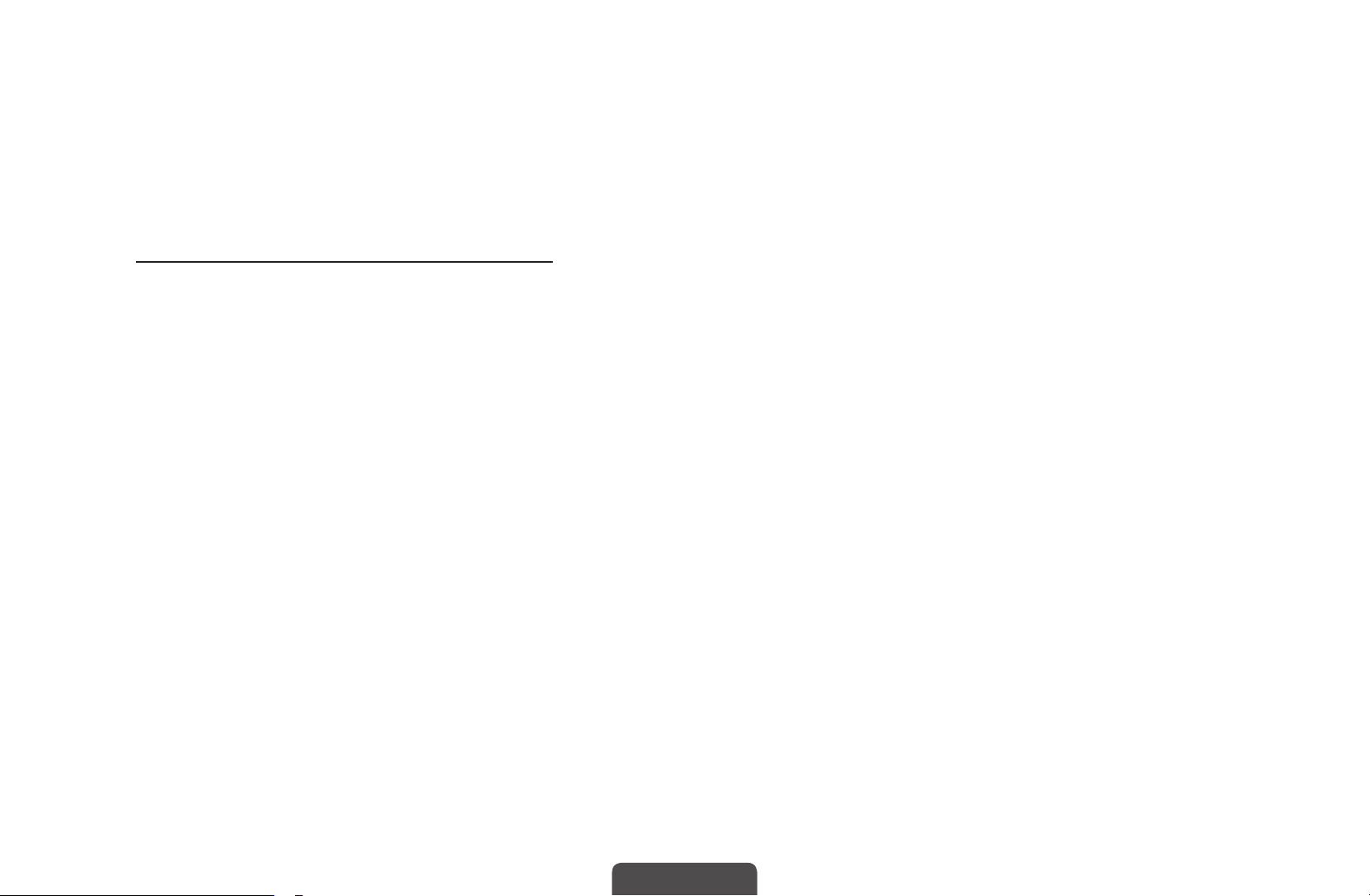
■Schedule Manager
You can set a desired channel to be displayed automatically at the intended time.
In addition, you can view, modify or delete a channel you have reserved to watch.
Set the current time first to use this function.
Using Option Menu
Set each channel using the menu options (Cancel schedule, Edit Schedule,
Schedule manually, View Guide).
1. Press the TOOLS button to select the Schedule manually.
You can press the a (Schedule manually) directly on the Schedule
◀ ▶
2. Press the ◄/►/▲/▼ or number buttons to set the Antenna, Channel,
N
Manager screen.
Repeat, Date, Start Time.
●
Antenna: Select the desired broadcasting signal.
●
Channel: Select the desired channel.
t
English
Page 18
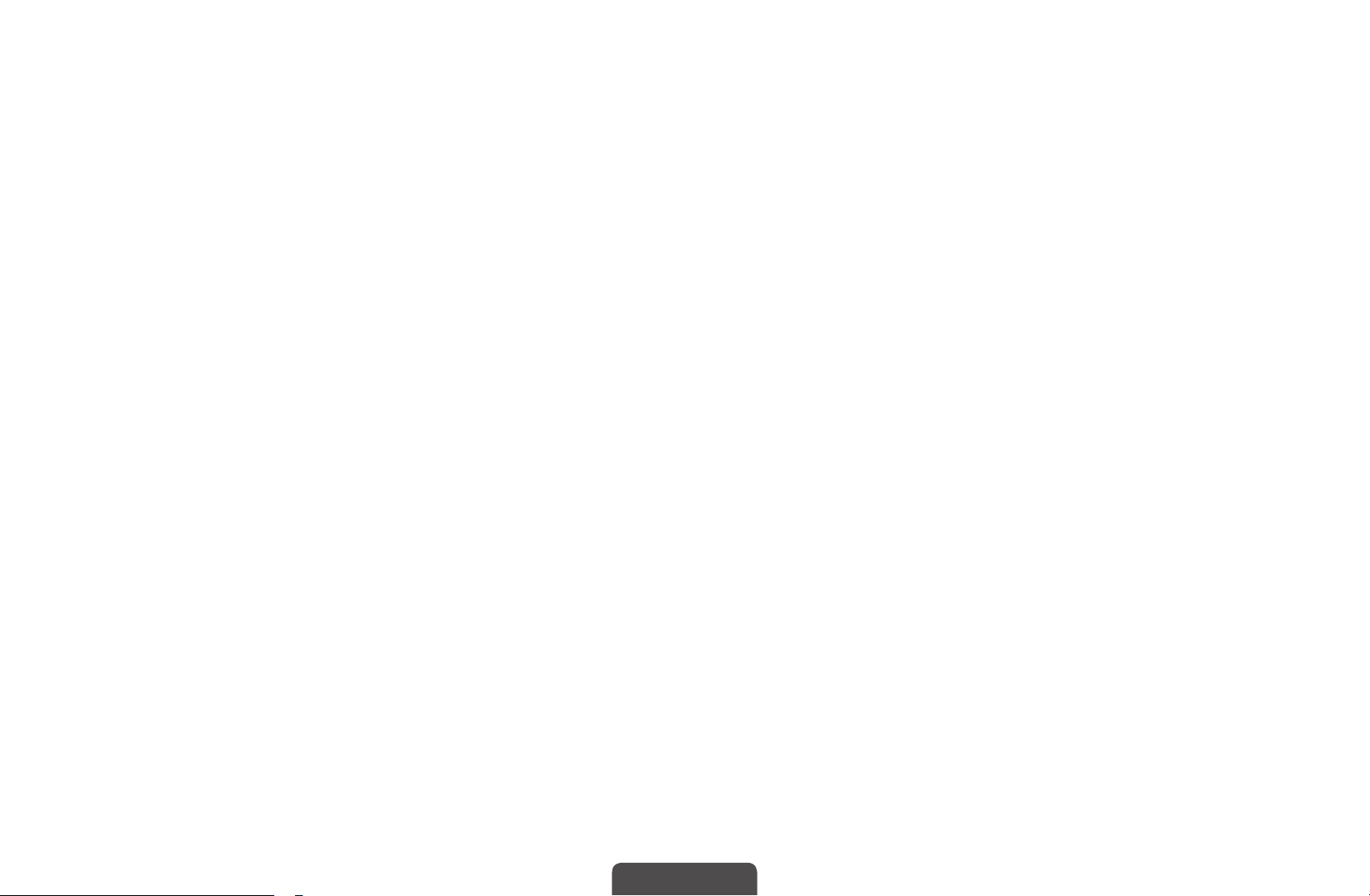
●
Repeat: Select Once, Manual, Sat~Sun, Mon~Fri or Everyday to set at
your convenience. If you select Manual, you can set the day you want.
The (
N
●
Date: You can set the desired date.
It is available when you select Once in Repeat.
N
●
Start Time: You can set the start time you want.
If you want to edit or cancel the schedule, select the reserved schedule on
N
the Reserved Programmes. Press the TOOLS button, then select the Edit
◀ ▶
N
Schedule or Cancel schedule.
If you select the View Guide, you can see the Guide screen.
) mark indicates the day you’ve selected.
c
English
Page 19
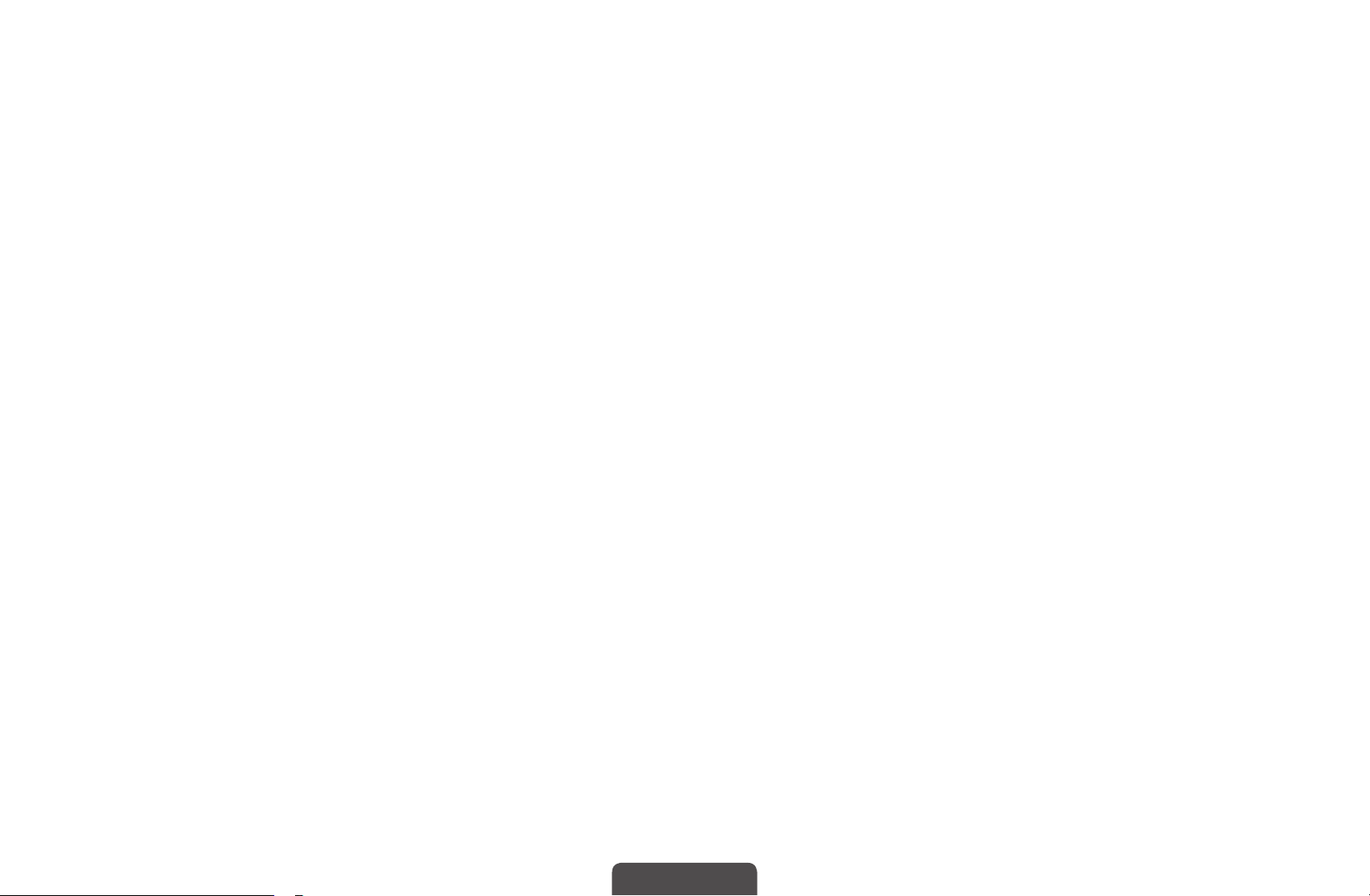
❑Retuning Channels
■Country (Australia / New Zealand / Singapore)
(depending on the country)
MENU
O
Select your country so that the TV can correctly auto-tune the broadcasting
channels.
The PIN input screen appears. Enter your 4 digit PIN number. The default PIN
N
◀ ▶
number is “0-0-0-0.”
m
Channel
→
Country
→
ENTER
→
E
English
Page 20
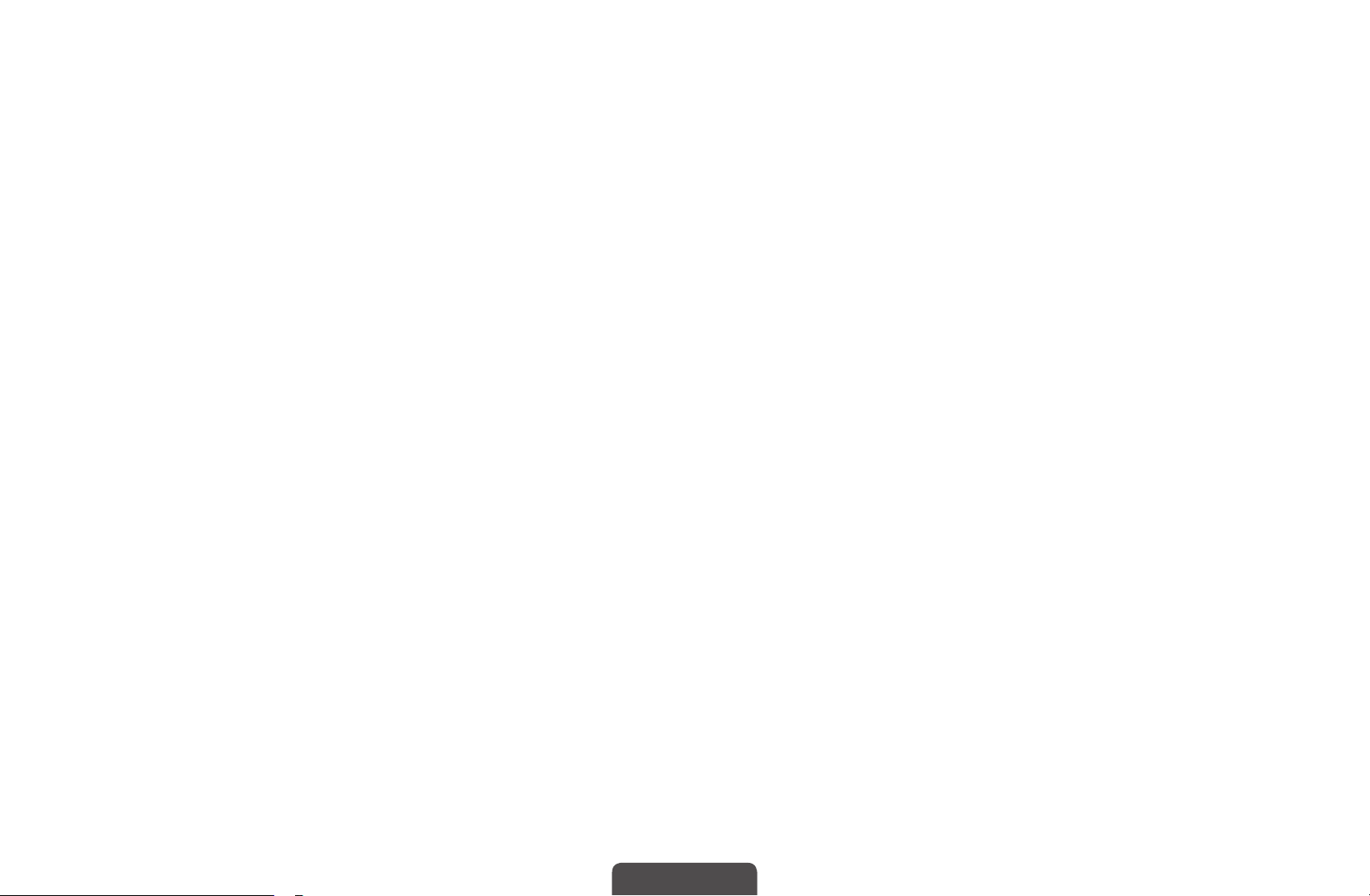
■Auto Tuning
(depending on the country)
MENU
O
Scans for a channel automatically and stores in the TV.
Automatically allocated programme numbers may not correspond to actual
N
or desired programme numbers. If a channel is locked, the PIN input window
appears.
●
Digital & Analogue / Digital / Analogue: Select the channel source to
◀ ▶
memorise.
m
Channel
→
Auto Tuning
→
ENTER
→
E
English
Page 21
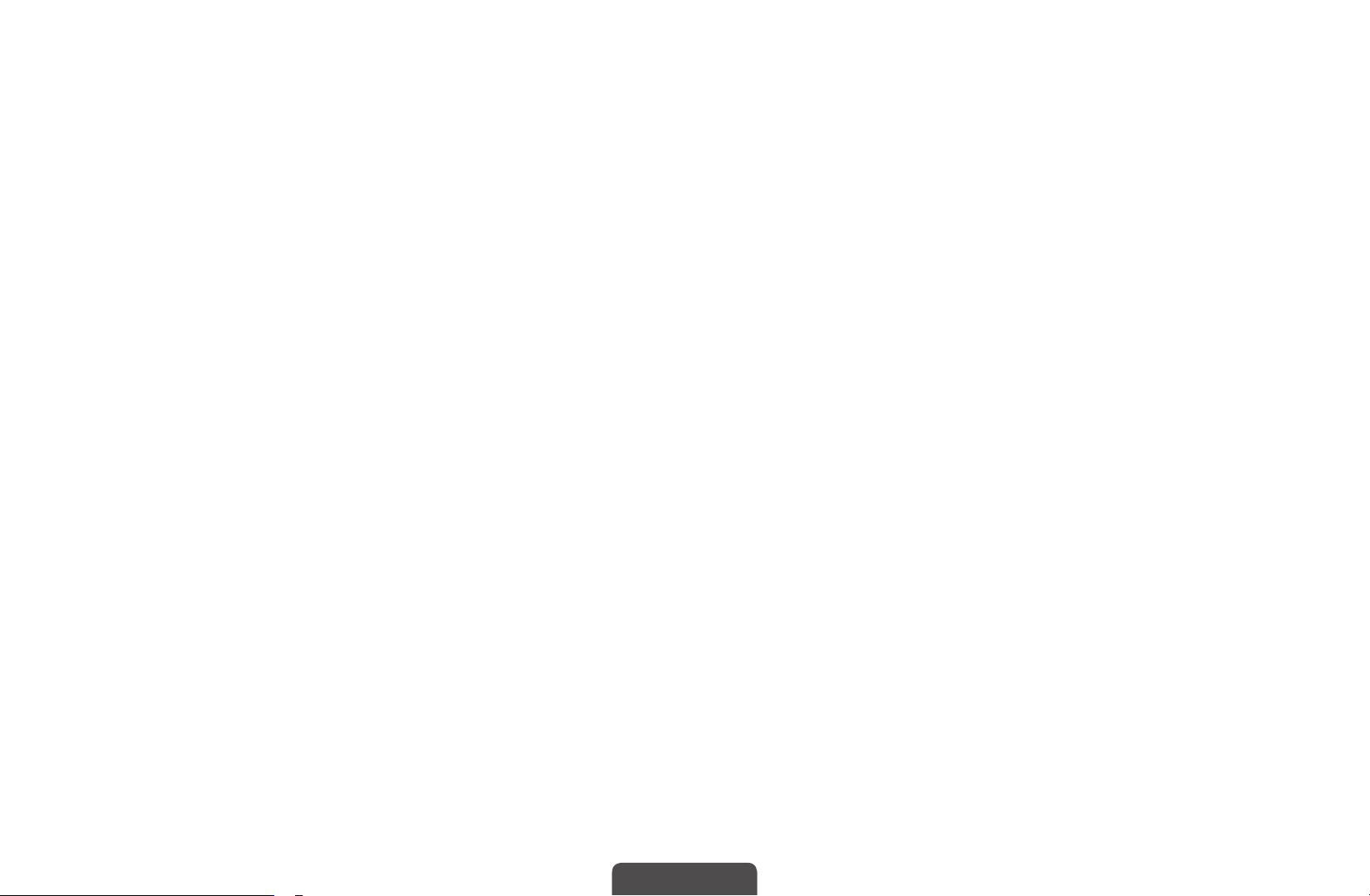
■Manual Tuning
MENU
O
Scans for a channel manually and stores in the TV.
If a channel is locked, the PIN input window appears.
N
According to the channel source, Manual Tuning may be supported.
N
●
Digital Channel Tuning (Channel, Frequency, Bandwidth): Scans for a
digital channel. Press the New button to search the digital channels. When
scanning has finished, channels are updated in the channel list.
m
Channel
→
Manual Tuning
→
ENTER
→
E
◀ ▶
Bandwidth function is not available at some locations.
N
English
Page 22
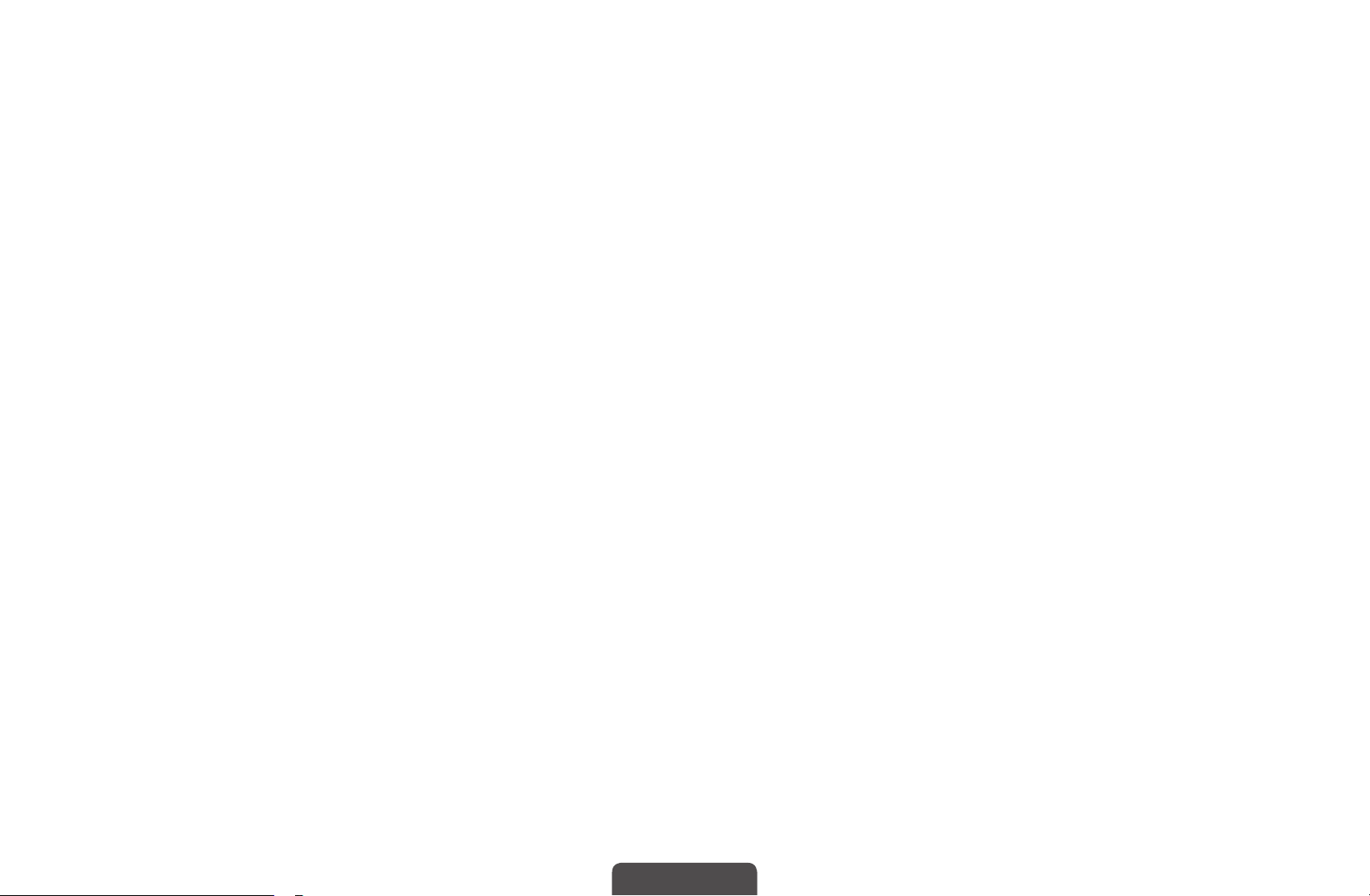
●
Analogue Channel Tuning: Scans for an analogue channel. Press the New
button to search the channels by adjusting the Programme, Colour System,
Sound System, Channel, Search.
Channel mode
N
–
P (programme mode): When tuning is complete, the broadcasting stations
in your area have been assigned to the position numbers from P0 to P99.
You can select a channel by entering the position number in this mode.
–
C (aerial channel mode) / S (cable channel mode): These two modes allow
you to select a channel by entering the assigned number for each aerial
◀ ▶
broadcasting station or cable channel.
English
Page 23
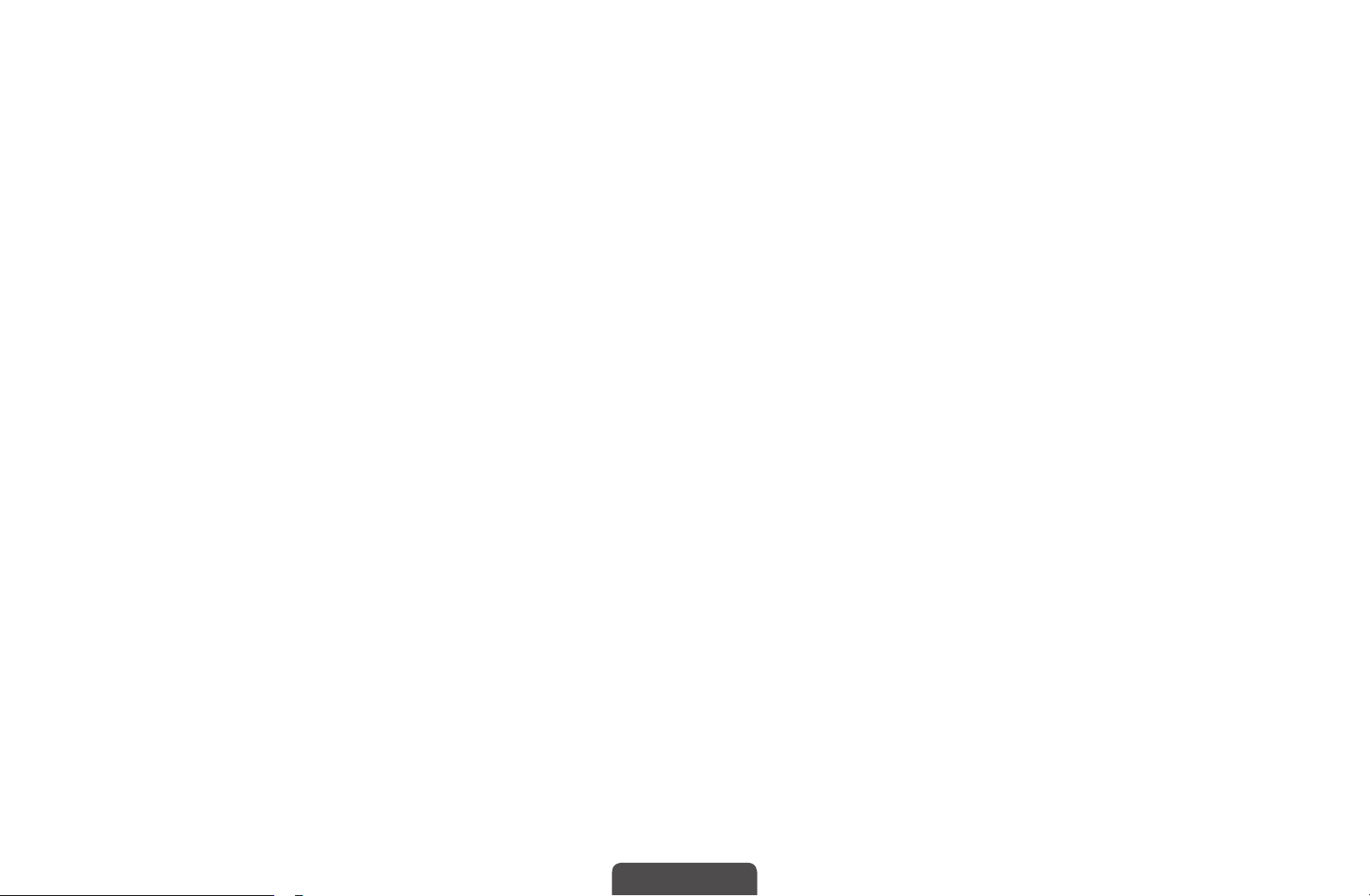
■Guide Type
(Australia only)
MENU
O
Selects to use either the built-in or downloaded guide.
●
Guide: Select Native Guide.
●
Auto: Select MHEG Guide but if the channel does not have MHEG Guide,
Native Guide will appear.
m
Channel
→
Guide Type
→
ENTER
→
E
◀ ▶
English
Page 24
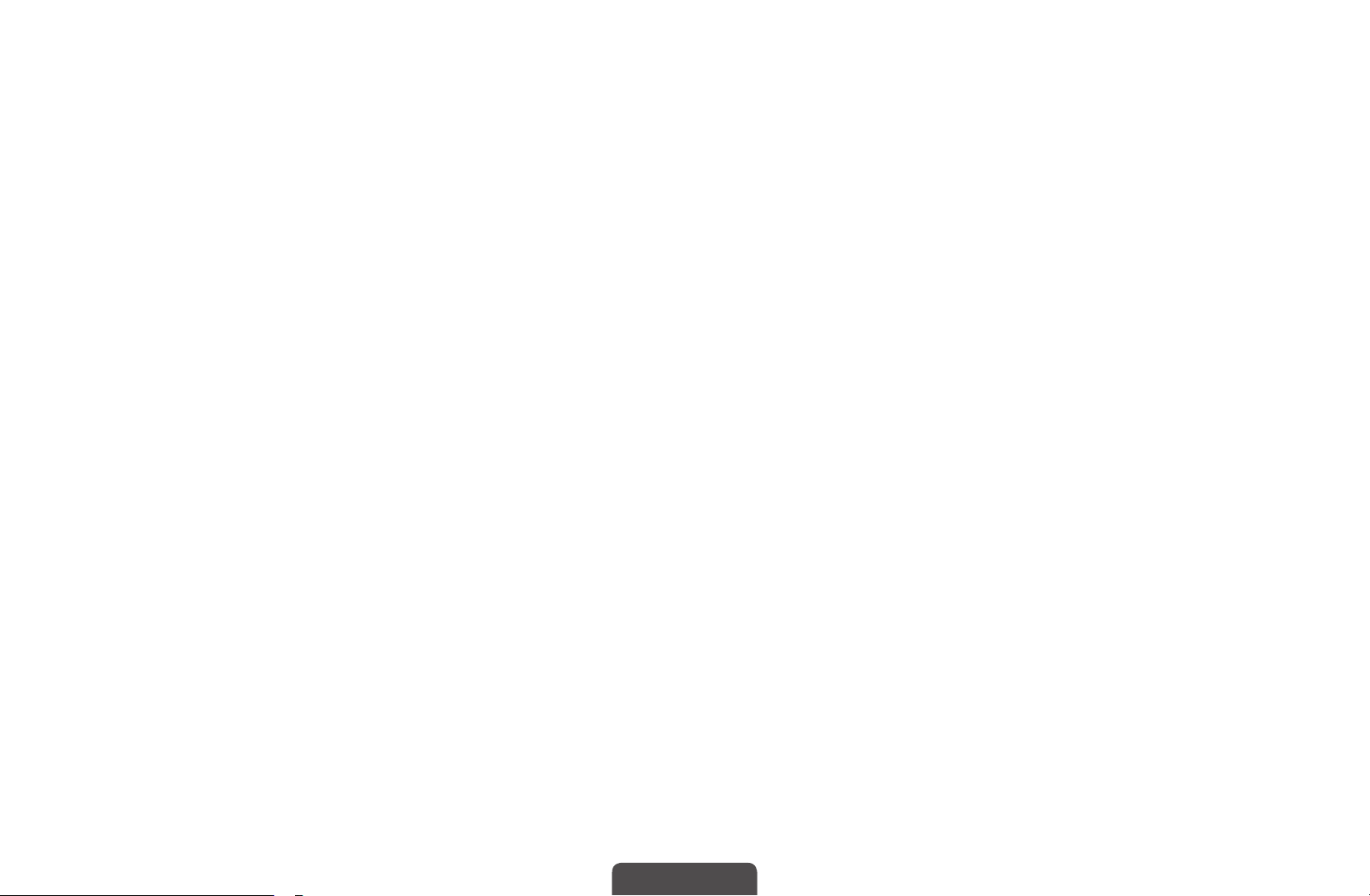
■Transfer Channel List
MENU
O
Imports or exports the channel map. You should connect a USB storage to use
this function.
The PIN number input screen appears. Enter your 4 digit PIN number.
N
●
Import from USB: Import channel list from USB.
●
Export to USB: Export channel list to USB.
m
Channel
→
Transfer Channel List
→
ENTER
→
E
◀ ▶
English
Page 25
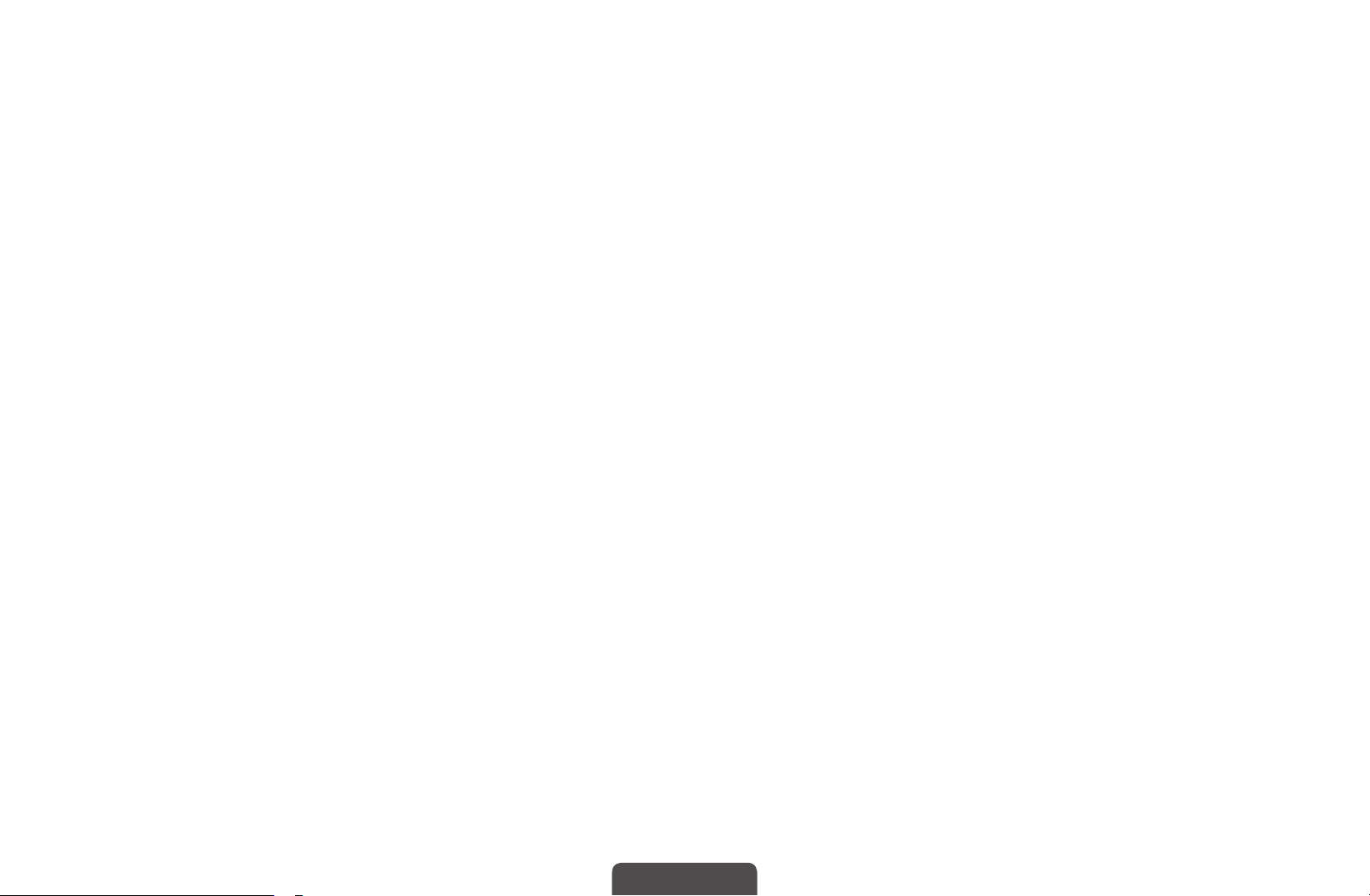
■Fine Tune
(analogue channels only)
MENU
O
If the signal is weak or distorted, fine tune the channel manually.
Fine tuned channels are marked with an asterisk “*”.
N
To reset the fine-tuning, select Reset.
N
m
Channel
→
Fine Tune
→
ENTER
→
E
◀ ▶
English
Page 26
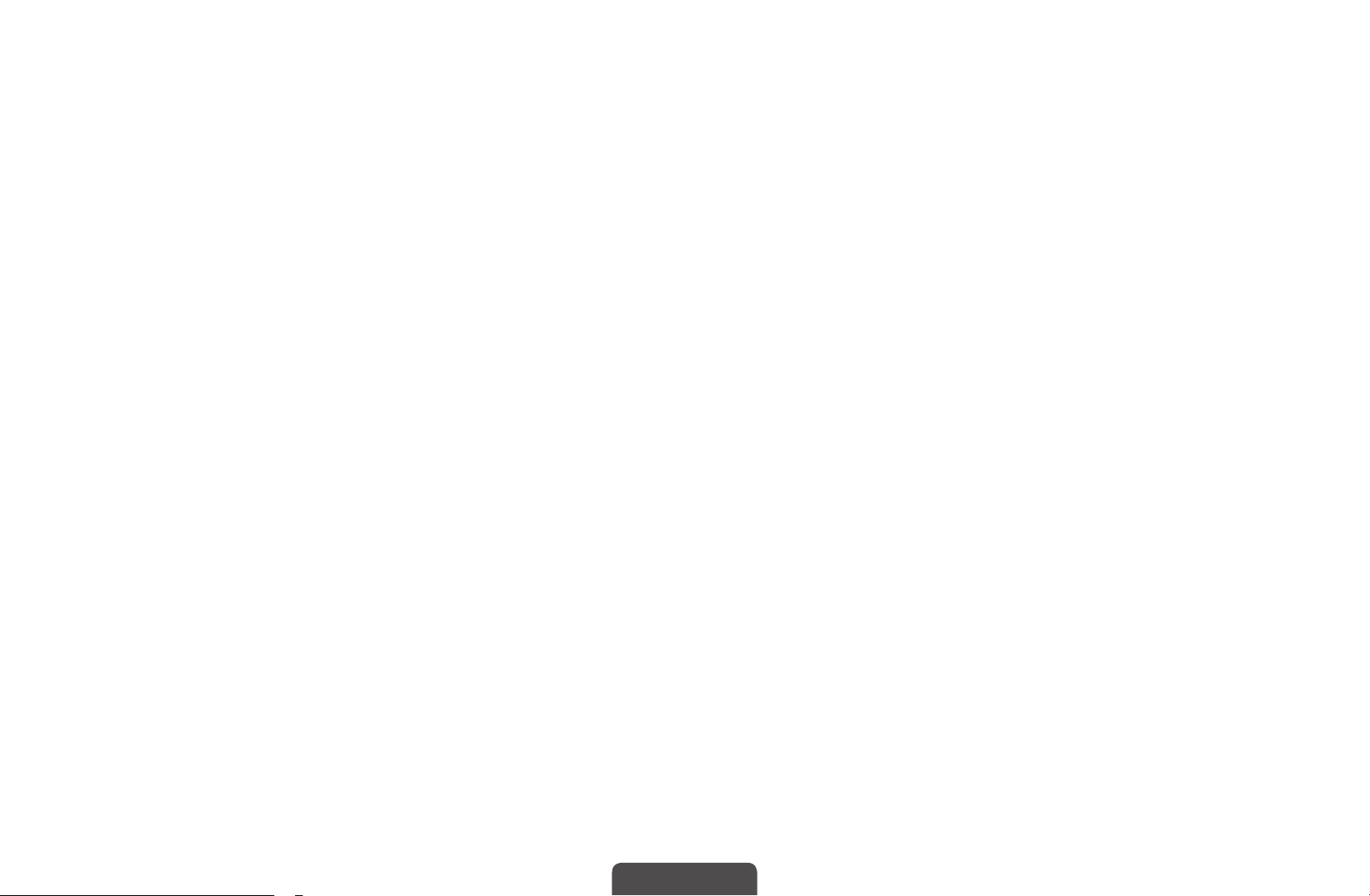
■Edit Channel Number (Disable / Enable)
(New Zealand only)
MENU
O
Use this to change channel number. When channel number is changed, channel
information is not updated automatically.
m
Channel
→
Edit Channel Number
→
ENTER
→
E
◀ ▶
English
Page 27
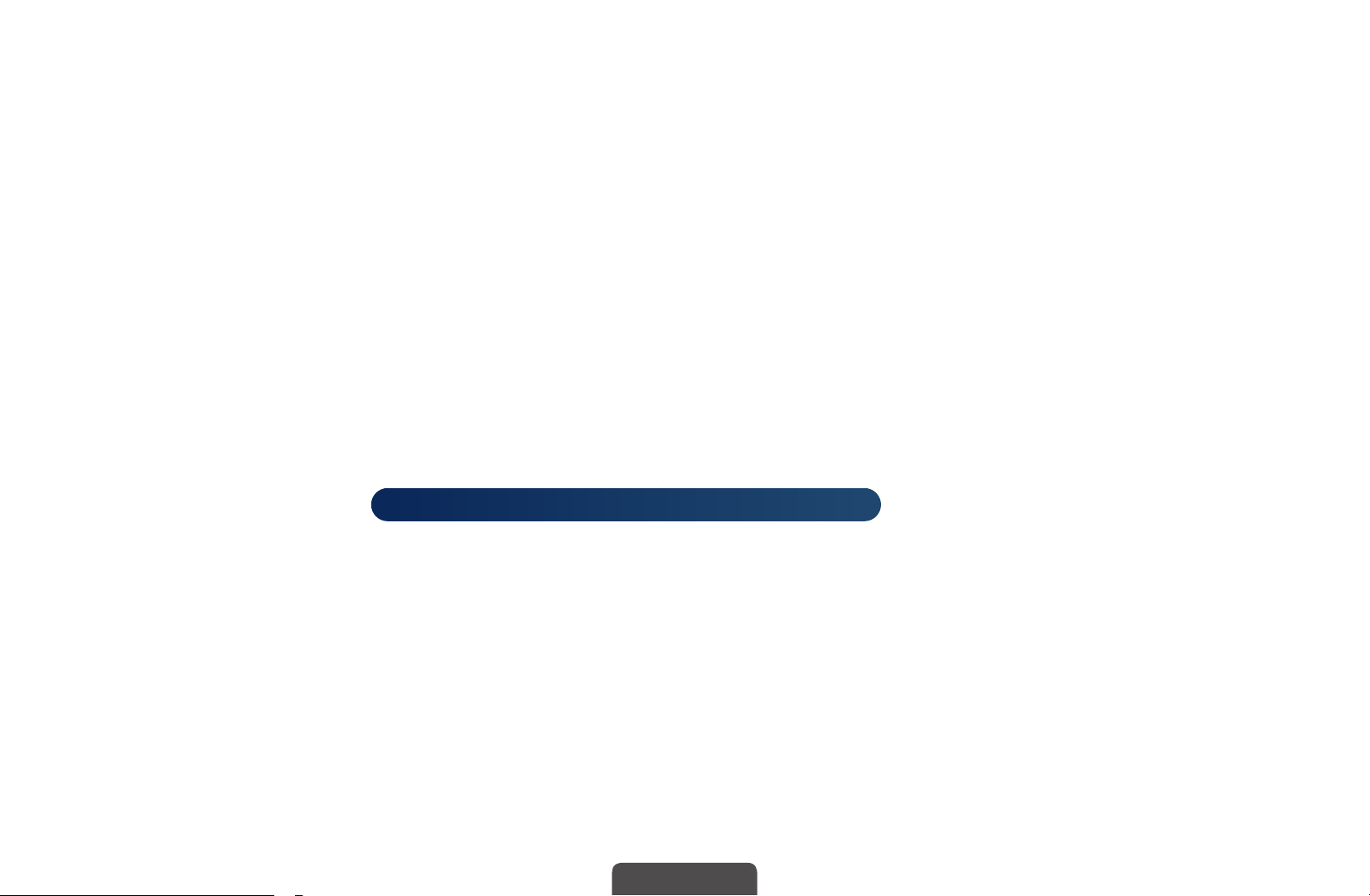
❑Changing the Preset Picture Mode
MENU
O
■Picture Mode
Select your preferred picture type.
When connecting a PC, you can only make changes to the Entertain and
N
Standard.
●
Dynamic: Suitable for a bright room.
◀ ▶
●
Standard: Suitable for a normal environment.
●
Natural
strain.
m
Picture
→
Picture Mode
→
→
t
for LED 5 series 32" and above, LED 6 series
ENTER
: Suitable for reducing eye
E
●
Movie: Suitable for watching movies in a dark room.
●
Entertain: Suitable for watching movies and games.
It is only available when connecting a PC.
N
English
Page 28
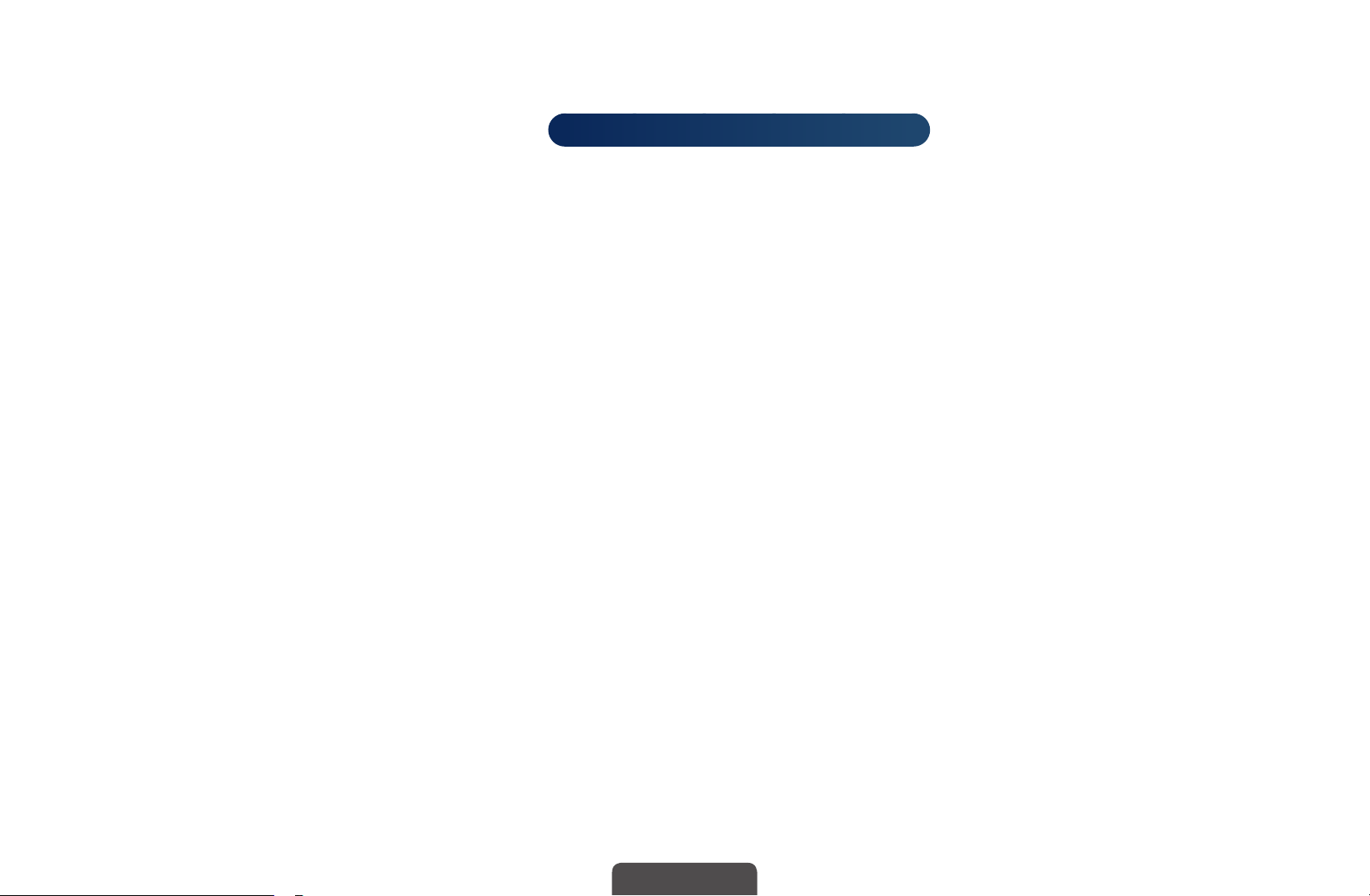
❑Adjusting Picture Settings
■Samsung MagicAngle
MENU
O
Adjust screen viewing Angle to optimize screen quality according to your viewing
position.
●
Samsung MagicAngle: When viewing the screen at an angle from below or
above by setting the appropriate mode for each position, you can obtain a
similar picture quality as viewing the screen directly from the front.
m
Picture
→
→
for LED 4 series 19", 5 series 22"
Samsung MagicAngle
ENTER
→
E
◀ ▶
Off: Select when viewing from the front position.
Lean Back Mode: Select when viewing from a slightly lower position.
Standing Mode: Select when viewing from the upper position.
●
N
Mode: Adjust screen viewing angle.
When Samsung MagicAngle is set to Lean Back Mode or Standing Mode,
Gamma is not available.
English
Page 29
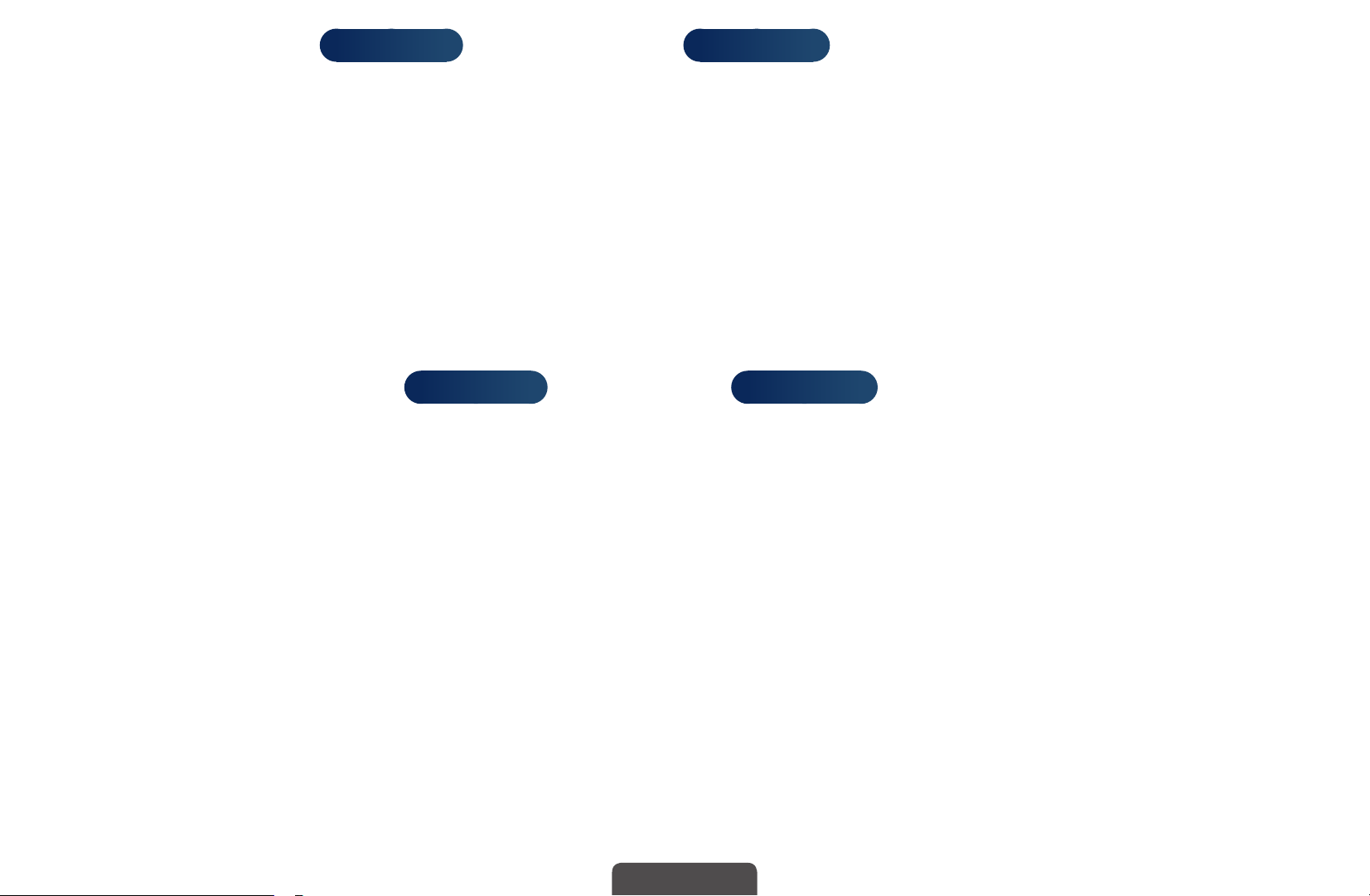
■Backlight
for LED TV
/ Cell Light
for PDP TV
/ Contrast / Brightness /
Sharpness / Colour / Tint (G/R)
Your television has several setting options for picture quality control.
NOTE
N
●
In analogue TV, AV modes of the PAL system, the Tint (G/R) function is
not available.
●
When connecting a PC, you can only make changes to
Backlight
Sharpness.
for LED TV
/ Cell Light
for PDP TV
, Contrast, Brightness and
◀ ▶
●
Settings can be adjusted and stored for each external device connected
to the TV.
●
Lowering picture brightness reduces power consumption.
English
Page 30
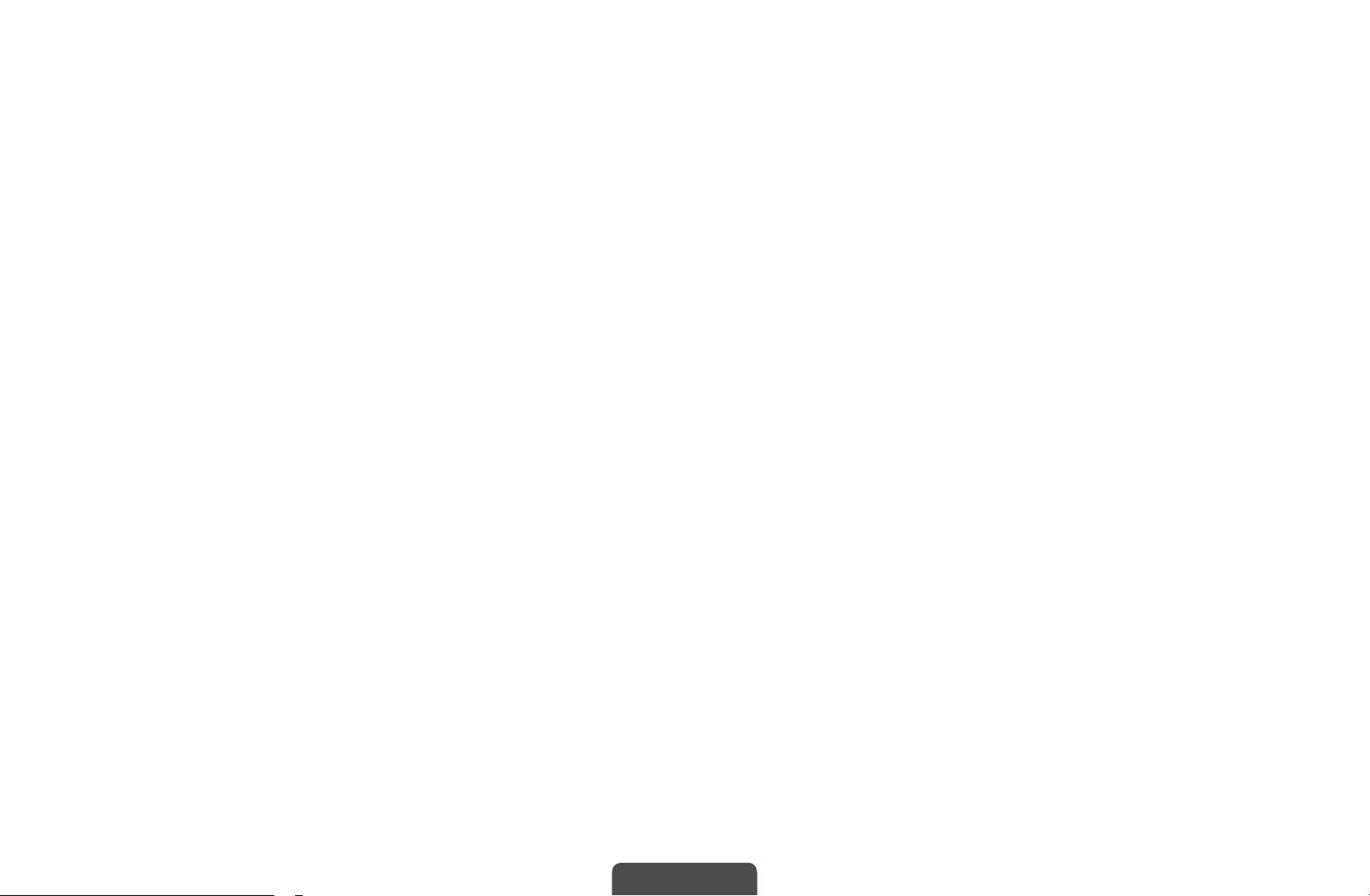
■Screen Adjustment
MENU
O
Set the various picture options such as picture size and aspect ratio.
●
Picture Size: Your cable box/satellite receiver may have its own set of screen
sizes as well. However, we highly recommend you use 16:9 mode most of the
time.
Auto Wide(New Zealand and Singapore available): Automatically adjusts the
picture size to the 16:9 aspect ratio.
◀ ▶
16:9: Sets the picture to 16:9 wide mode.
Wide Zoom: Magnifies the picture size more than 4:3.
Adjusts the Position by using ▲, ▼ buttons.
N
m
Picture
→
Screen Adjustment
→
ENTER
→
E
Zoom: Magnifies the 16:9 wide pictures vertically to fit the screen size.
Adjusts the Zoom or Position by using ▲, ▼ button.
N
English
Page 31

4:3: Sets the picture to basic (4:3) mode.
Do not watch in 4:3 format for a long time. Traces of borders displayed
N
on the left, right and centre of the screen may cause image retention
(screen burn) which are not covered by the warranty.
Screen Fit: Displays the full image without any cut-off when HDMI (720p /
1080i / 1080p) or Component (1080i / 1080p) signals are inputted.
Smart View 1
by 50%.
Smart View 2
for LED 5 series 32" and above, LED 6 series
for LED 5 series 32" and above, LED 6 series
: Reduces original screen
: Reduces original screen
◀ ▶
by 25%.
NOTE
N
●
Smart View 1 is enabled only in HDMI mode.
●
Smart View 2 is enabled only in DTV and HDMI modes.
●
The picture size can vary depending on the input resolution when
content is played using Videos under Media Play.
English
Page 32

●
●
N
Position: Adjust the picture position. It is only available in Screen Fit or Wide
Zoom.
Zoom/position: Adjust the picture position. It is only available in Zoom.
NOTE
●
After selecting Screen Fit in HDMI (1080i / 1080p) or Component (1080i
/ 1080p) mode, you may need to centre the picture:
1. Press the ▲ or ▼ button to select Position.
2. Press the ENTER
button.
E
◀ ▶
3. Press the ▲, ▼, ◄ or
button to move the picture.
►
English
Page 33

●
Depending on the input source, the picture size options may vary.
●
If you want to reset the position you adjusted, select Reset in the
Position screen. The picture will be set to its default position.
●
The available items may differ depending on the selected mode.
●
When connecting a PC, only 16:9 and 4:3 modes can be adjusted.
●
Settings can be adjusted and stored for each external device connected
to an input on the TV.
●
If you use the Screen Fit function with HDMI 720p input, 1 line will be cut
at the top, bottom, left and right as in the overscan function.
◀ ▶
●
4:3 Screen Size (16:9 / Wide Zoom / Zoom / 4:3)
(New Zealand and Singapore available): Available only when picture size is set
to Auto Wide. You can determine the desired picture size at the 4:3 WSS (Wide
Screen Service) size or the original size. Each country requires different picture
size.
English
Page 34
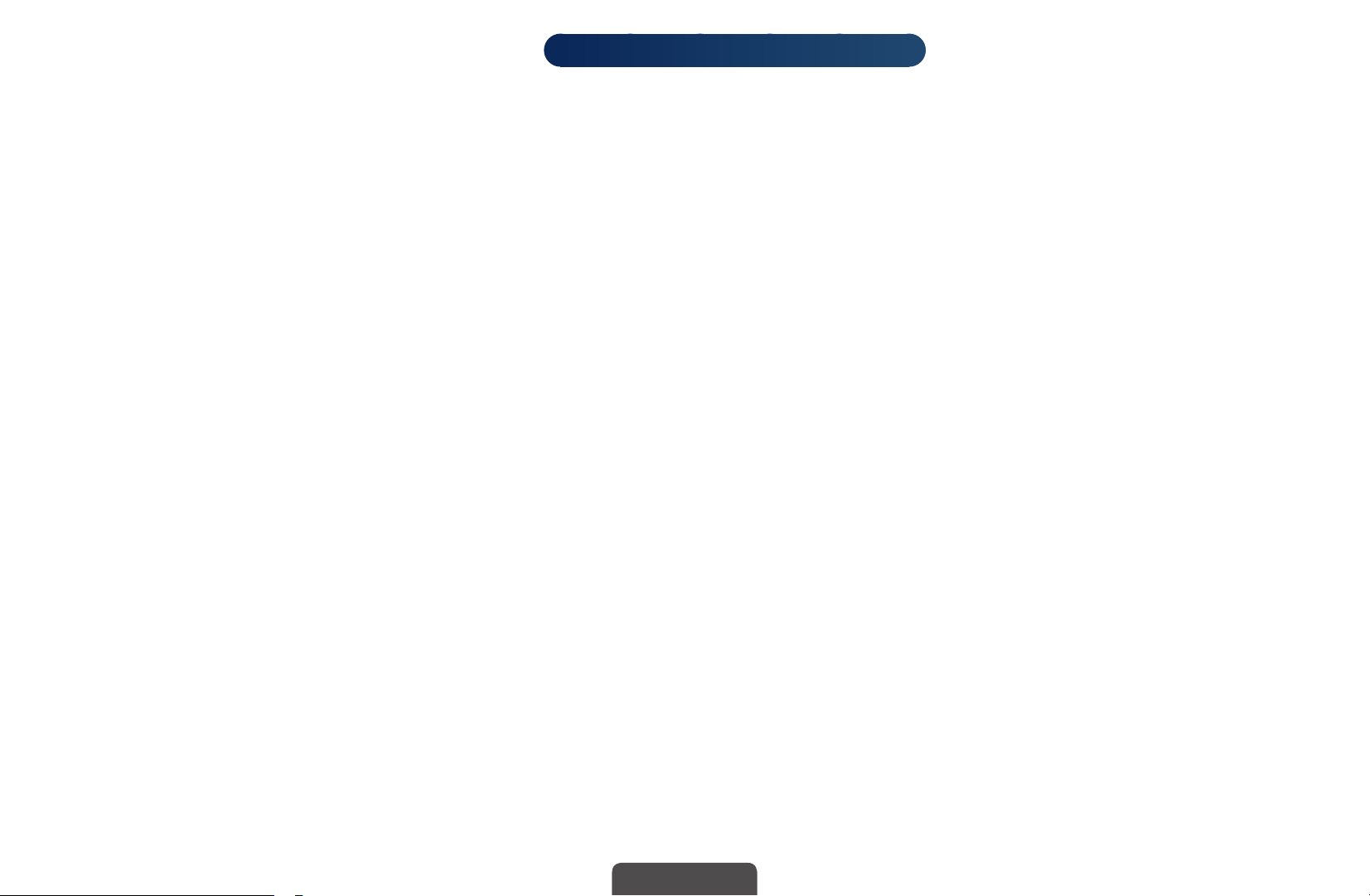
●
PC Screen Adjustment
It is available in PC mode.
N
Coarse / Fine: Removes or reduces picture noise. If the noise is not removed
by Fine-tuning alone, then adjust the frequency as best as possible (Coarse)
and Fine-tune again. After the noise has been reduced, readjust the picture so
that it is aligned to the centre of screen.
Position: Adjust the PC’s screen positioning if it does not fit the TV screen.
for LED 4 series 19", 5 series 22"
Press the
button to adjust the Horizontal-Position.
▲
or
button to adjust the Vertical-Position. Press the ◄ or ►
▼
◀ ▶
Image Reset: Resets the image to default settings.
English
Page 35
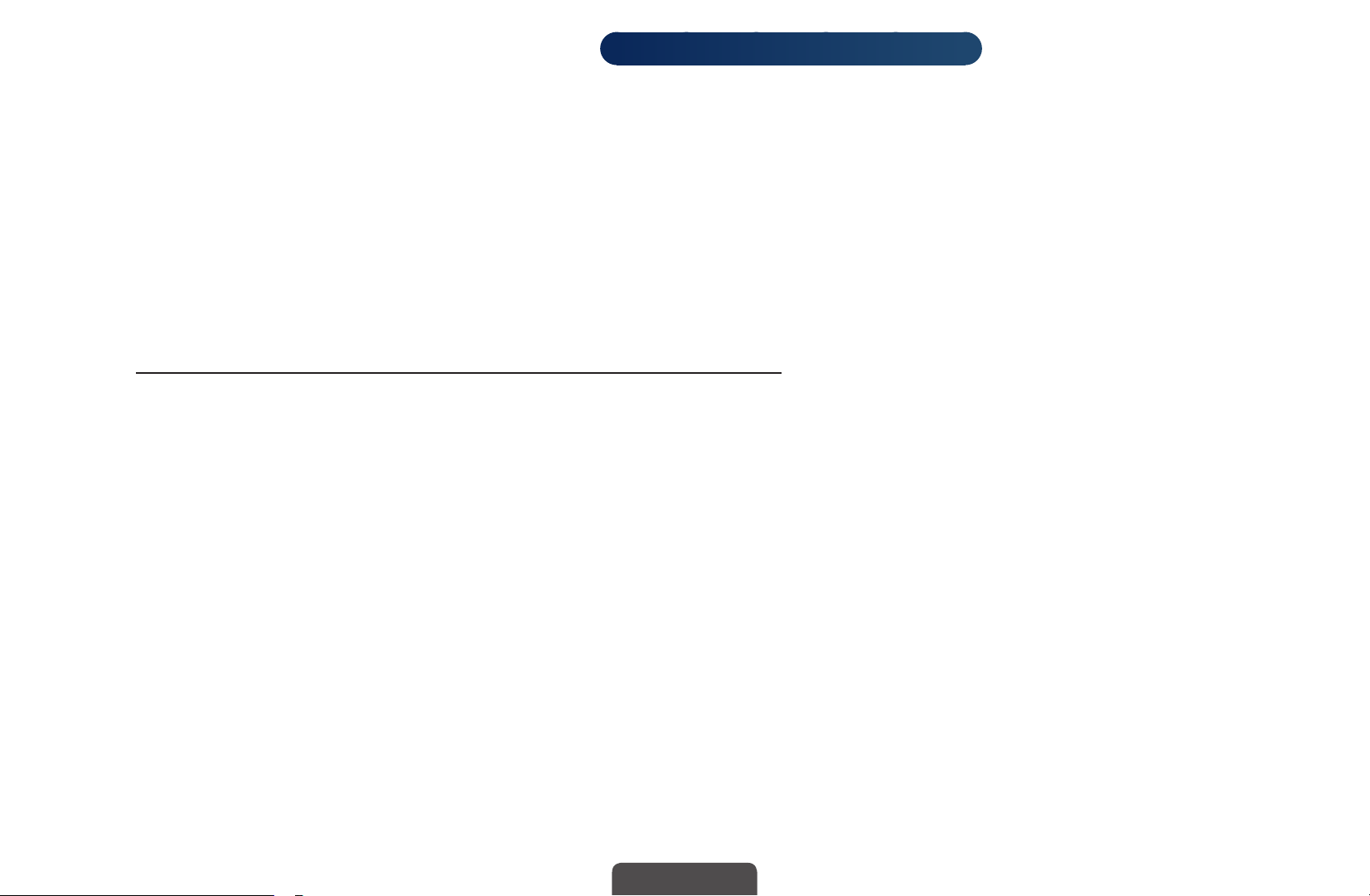
■Auto Adjustment
t
for LED 4 series 19", 5 series 22"
MENU
O
Adjust frequency values/positions and fine tune the settings automatically.
It is available in PC mode.
N
Not available when connecting with an HDMI/DVI cable.
N
Using Your TV as a Computer (PC) Display
Setting Up Your PC Software (Based on Windows OS)
◀ ▶
Depending on the version of Windows and the video card, the actual screens on
your PC may differ in which case the same basic set-up information will almost
always be applied. (If not, contact your computer manufacturer or Samsung
Dealer.)
m
Picture
→
Auto Adjustment
→
ENTER
→
E
English
Page 36

To set screen resolution, click on the “Control Panel” on the Windows start menu,
and then set the desired screen resolution in the “Display”.
NOTE
N
●
The correct size setting (Screen resolution)
- [Optimum: 1366 X 768 pixels]
- [Optimum: 1920 X 1080 pixels]
●
If a vertical-frequency option exists on your display settings dialogue box,
for LED 4 series
for LED 5 series
the correct value is “60” or “60 Hz”. Otherwise, just click “OK” and exit
◀ ▶
the dialogue box.
English
Page 37

❑Changing the Picture Options
■Advanced Settings
MENU
O
(available in Standard / Movie mode)
You can adjust the detailed setting for the screen including colour and contrast.
When connecting a PC, you can only make changes to Gamma and White
N
Balance.
m
Picture
→
for LED 4 series 19", 5 series 22"
Advanced Settings
→
ENTER
→
E
◀ ▶
English
Page 38

●
Dynamic Contrast (Off / Low / Medium
/ High): Adjust the screen contrast.
●
Black Tone (Off / Dark / Darker /
Darkest): Select the black level to adjust
Advanced Settings
Dynamic Contrast Medium
Black Tone Off
the screen depth.
Flesh Tone 0
●
Flesh Tone: Adjust the flesh tone colour.
RGB Only Mode Off
Colour Space Native
White Balance
Gamma 0
◀ ▶
y
●
RGB Only Mode (Off / Red / Green / Blue): Displays the Red, Green and
Blue colour for making fine adjustments to the hue and saturation.
English
Page 39

●
Colour Space (Auto / Native / Custom
colours available to create the image.
To adjust Colour, Red, Green, Blue and Reset, set Colour Space to
N
for LED 6 series
): Adjust the range of
Custom.
●
White Balance: Adjust the colour temperature for a more natural picture.
for LED 6 series
R-Offset / G-Offset / B-Offset: Adjust each colour’s (red, green, blue)
darkness.
R-Gain / G-Gain / B-Gain: Adjust each colour’s (red, green, blue) brightness.
Reset: Resets the White Balance to its default settings.
◀ ▶
English
Page 40
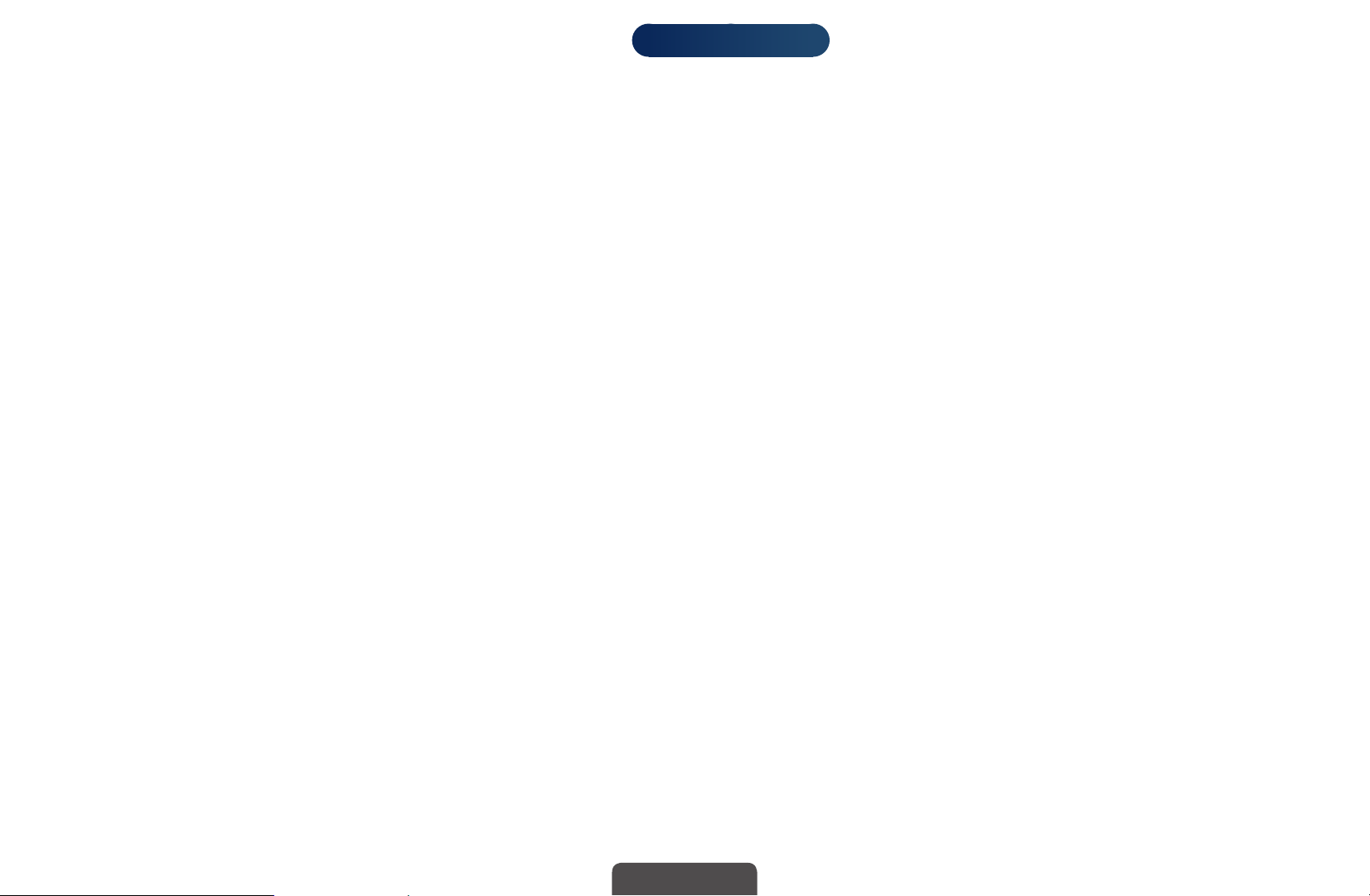
●
10p White Balance (Off / On)
10 point interval by adjusting the red, green, and blue brightness.
Available when the picture mode is set to Movie and when the external
N
input is set to all input.
Some external devices may not support this function.
N
Interval: Select interval to adjust.
Red: Adjust the red level.
Green: Adjust the green level.
for LED 6 series
: Controls the white balance in
◀ ▶
Blue: Adjust the blue level.
Reset: Resets the 10p White Balance to its default settings.
●
Gamma: Adjust the primary colour intensity.
English
Page 41

●
Expert Pattern (Off / Pattern1 / Pattern2)
Expert Pattern function, the picture can be calibrated without a generator or
filter. If the OSD menu disappears or a menu other than the Picture menu is
opened, the calibration is saved and the Expert Pattern window disappears.
While the Expert Pattern is running, sound is not outputted.
N
Only enabled on DTV, Component / HDMI mode.
N
for LED 6 series
: By running the
●
xvYCC (Off / On)
and colour space when watching movies from an external device (e.g. DVD
player) connected to the HDMI or Component IN jacks.
◀ ▶
N
Available when the picture mode is set to Movie and when the external
input is set to HDMI or Component.
for LED 6 series
: Setting the xvYCC mode on increases detail
English
Page 42

●
Motion Lighting (Off / On): Reduce power consumption by brightness
control adapted motion.
N
N
N
This function is not supported in 3D mode.
Only available in Standard mode.
When changing a setting value of Backlight
Light
Off.
for PDP TV
, Brightness or Contrast, Motion Lighting will be set to
for PDP 490 series
for LED
/ Cell
◀ ▶
English
Page 43

■Picture Options
O
N
●
MENU
When connecting a PC, you can only make changes to the Colour Tone.
Colour Tone (Cool / Standard / Warm1 / Warm2)
Warm1 or Warm2 will be deactivated when the picture mode is
N
Dynamic.
Settings can be adjusted and stored for each external device connected
N
to an input on the TV.
m
Picture
→
Picture Options
→
ENTER
→
E
◀ ▶
English
Page 44

●
Digital Noise Filter (Off / Low / Medium / High / Auto / Auto Visualisation):
If the broadcast signal received by your TV is weak, you can activate the
Digital Noise Filter feature to reduce any static and ghosting that may appear
on the screen.
When the signal is weak, try other options until the best picture is
N
displayed.
Auto Visualisation: When changing analogue channels, displays signal
strength.
Only available for analogue channels.
N
◀ ▶
N
N
When the INFO button is pressed, the signal strength bar is displayed.
When bar is green, you are receiving the best possible signal.
English
Page 45

●
MPEG Noise Filter (Off / Low / Medium / High / Auto): Reduces MPEG
noise to provide improved picture quality.
●
HDMI Black Level (Low / Normal): Selects the black level on the screen to
adjust the screen depth.
Available only in HDMI mode (RGB signals).
N
●
Film Mode (Off / Auto1 / Auto2): Sets the TV to automatically sense and
process film signals from all sources and adjust the picture for optimum
quality.
Available in TV mode, AV, COMPONENT (480i / 1080i) and HDMI (1080i).
N
◀ ▶
If the screen does not seem natural, change its option to Off / Auto1 /
N
Auto2 in Film Mode.
English
Page 46

●
Motion Plus (Off / Clear / Standard / Smooth / Custom /
Demo)
to provide a clearer picture.
N
N
◀ ▶
N
for LED 6 series
The Info screen on your TV displays the resolution and frequency of the
incoming signal (60Hz), but not the frequency the TV is generating for the
image it is displaying by using Motion Plus function.
If noise occurs on the screen, please set up the Motion Plus to Off. If
Motion Plus is Custom, you can set up the Blur Reduction, Judder
Reduction or Reset manually.
If Motion Plus is Demo, you can compare the difference of on and off
modes.
: Removes drag from fast scenes with a lot of movement
English
Page 47
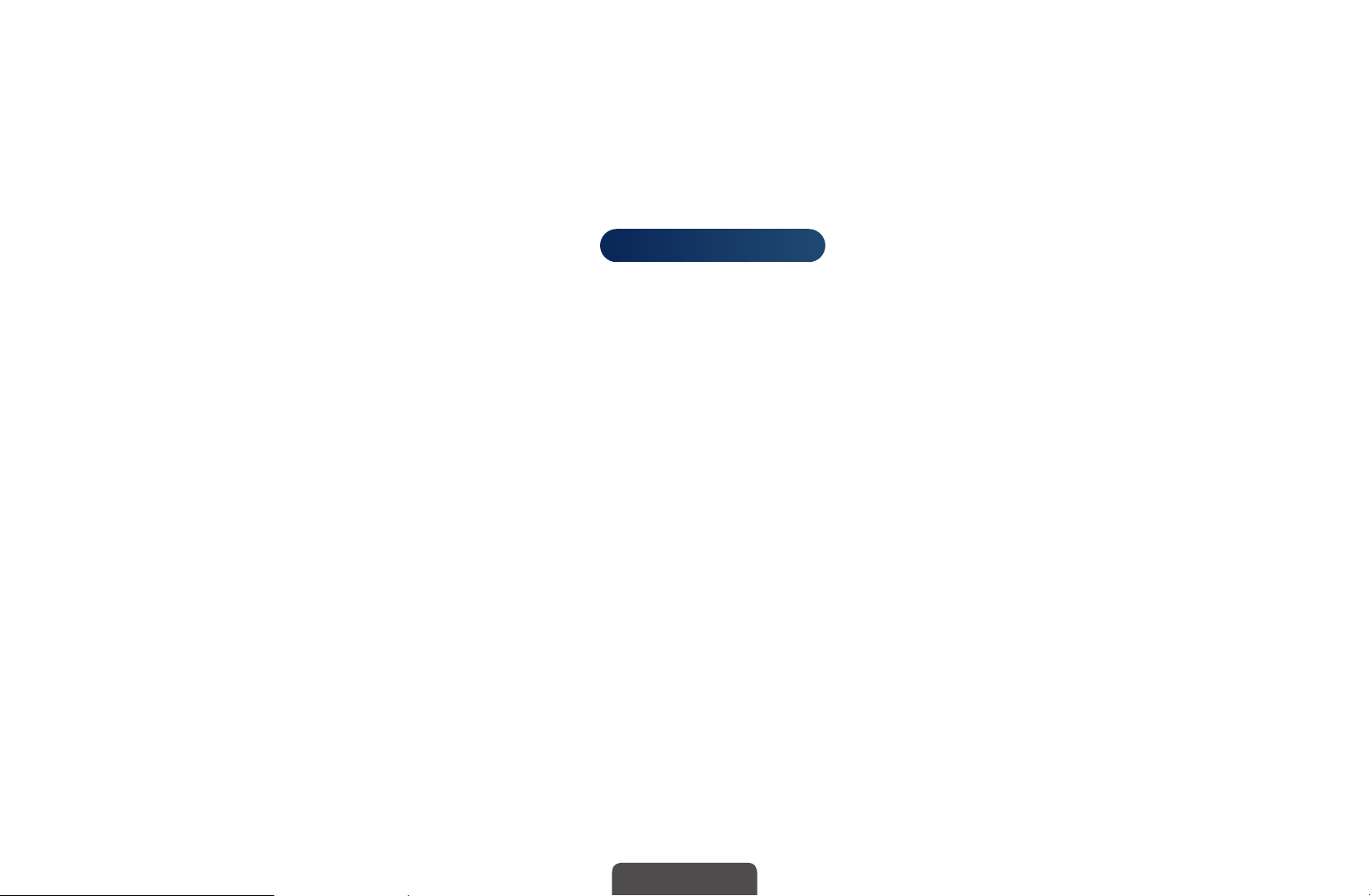
Blur Reduction: Adjusts the blur reduction level from video sources.
Judder Reduction: Adjusts the judder reduction level from video sources
when playing films.
Reset: Reset the custom settings.
●
LED Motion Plus (Off / On)
with a lot of movement to provide a clear picture.
It will be deactivated when the picture mode is set to Natural.
N
for LED 5, 6 series
: Removes drag from fast scenes
◀ ▶
English
Page 48

■Reset Picture (Yes / No)
MENU
O
Resets your current picture mode to its default settings.
m
Picture
→
Reset Picture
→
ENTER
→
E
◀ ▶
English
Page 49

❑Changing the Preset Sound Mode
■Sound Mode
MENU
O
●
Standard: Selects the normal sound mode.
●
Music: Emphasizes music over voices.
●
Movie: Provides the best sound for movies.
●
Clear Voice: Emphasizes voices over other sounds.
◀ ▶
●
N
Amplify: Increase the intensity of high-frequency sound to allow a better
listening experience for the hearing impaired.
If Speaker Select is set to External Speaker, Sound Mode is disabled.
m
t
Sound
→
Sound Mode
→
ENTER
→
E
for LED, PDP TV
English
Page 50

❑Adjusting Sound Settings
■Sound Effect
(standard sound mode only)
MENU
O
Use the up and down arrow keys to select an option, and then press ENTER
●
SRS TruSurround HD (Off / On)
(standard sound mode only)
◀ ▶
This function provides a virtual 5.1 channel surround sound experience
through a pair of speakers using HRTF (Head Related Transfer Function)
technology.
m
Sound
→
Sound Effect
→
→
t
ENTER
E
E
.
English
Page 51

●
SRS TruDialog (Off / On)
(standard sound mode only)
This function allows you to increase the intensity of a voice over background
music or sound effects so that dialogue can be heard more clearly.
●
Equaliser
Use Equaliser to customize sound setting for each speaker.
Balance: Adjusts the balance between the right and left speaker.
100Hz / 300Hz / 1kHz / 3kHz / 10kHz (Bandwidth Adjustment): Adjusts the
◀ ▶
level of specific bandwidth frequencies.
Reset: Resets the equaliser to its default settings.
If Speaker Select is set to External Speaker, Sound Effect is disabled.
N
for LED, PDP TV
English
Page 52
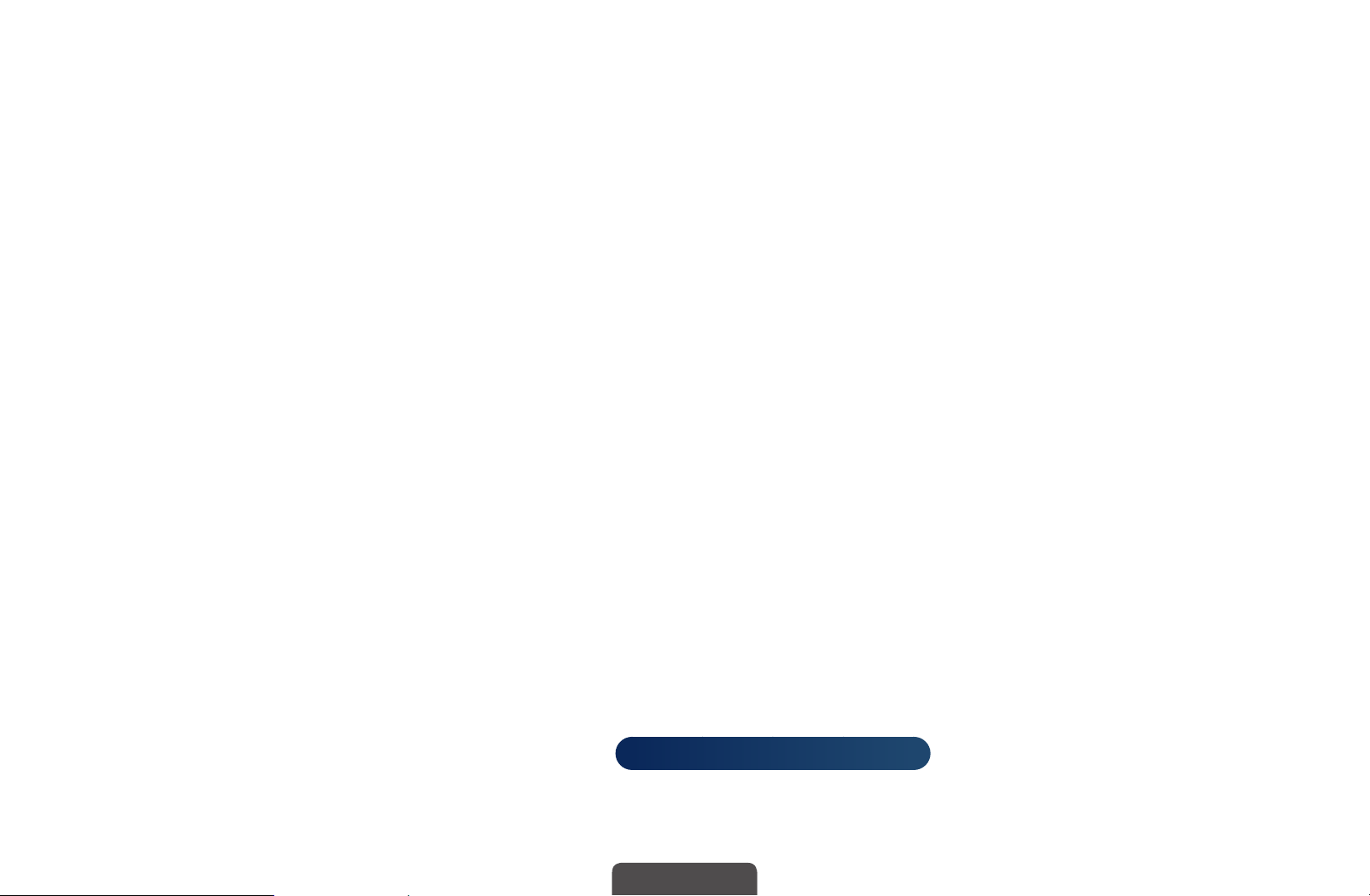
■Broadcast Audio Options
O
●
●
MENU
Audio Language
(digital channels only)
Change the default value for audio languages.
The available language may differ depending on the broadcast.
N
Audio Format
(digital channels only)
m
Sound
→
Broadcast Audio Options
→
t
ENTER
→
E
◀ ▶
When sound is emitted from both the main speaker and the audio receiver,
a sound echo may occur due to the decoding speed difference between
the main speaker and the audio receiver. In this case, use the TV Speaker
function.
Audio Format option may differ depending on the broadcast. 5.1ch
N
Dolby digital sound is only available when connecting an external speaker
through an optical cable.
LCD 420 does not support
English
Page 53
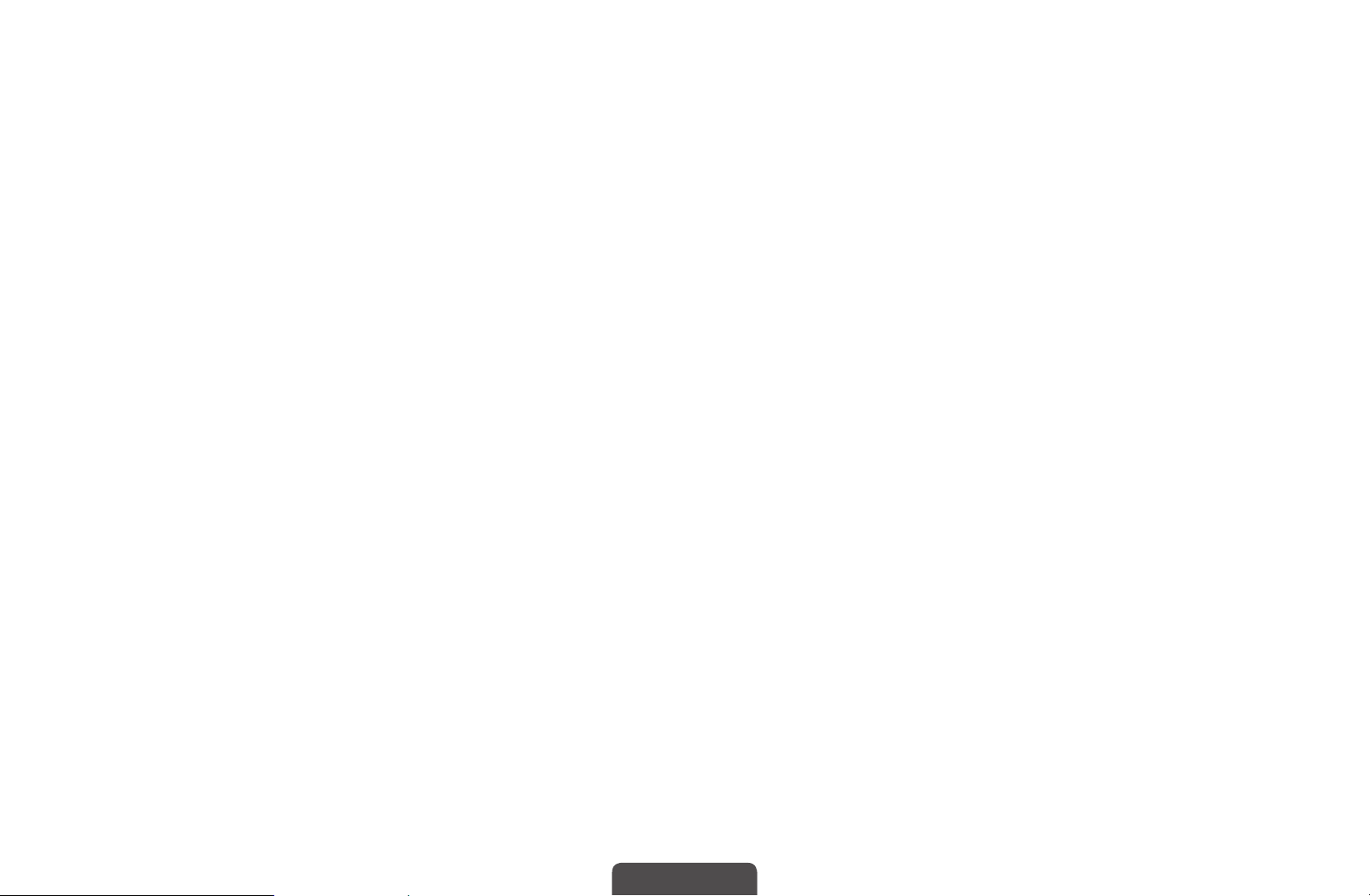
●
Audio Description
(not available in all locations) (digital channels only)
This function handles the Audio Stream for the AD (Audio Description) which
is sent along with the Main audio from the broadcaster.
Audio Description (Off / On): Turn the audio description function on or
N
off.
Volume: Adjust the audio description volume.
N
◀ ▶
English
Page 54

■Additional Settings
MENU
O
●
DTV Audio Level (MPEG / HE-AAC) (digital channels only): This function
allows you to reduce the disparity of a voice signal (which is one of the signals
received during a digital TV broadcast) to a desired level.
According to the type of broadcast signal, MPEG / HE-AAC can be
N
adjusted between -10dB and 0dB.
To increase or decrease the volume, adjust between the range 0 and -10
N
◀ ▶
respectively.
m
Sound
→
Additional Settings
→
ENTER
→
E
English
Page 55

●
SPDIF Output
to provide digital sound, reducing interference going to speakers and various
digital devices such as a DVD player.
Audio Format: You can select the Digital Audio output (SPDIF) format. The
available Digital Audio output (SPDIF) format may differ depending on the
input source.
By connecting to 5.1ch speakers in a Dolby Digital setup, maximize your
N
interactive 3D sound experience.
Audio Delay: Correct audio-video sync problems, when watching TV or
for LED, PDP TV
: SPDIF (Sony Philips Digital InterFace) is used
◀ ▶
video, and when listening to digital audio output using an external device such
as an AV receiver (0ms ~ 250ms).
English
Page 56
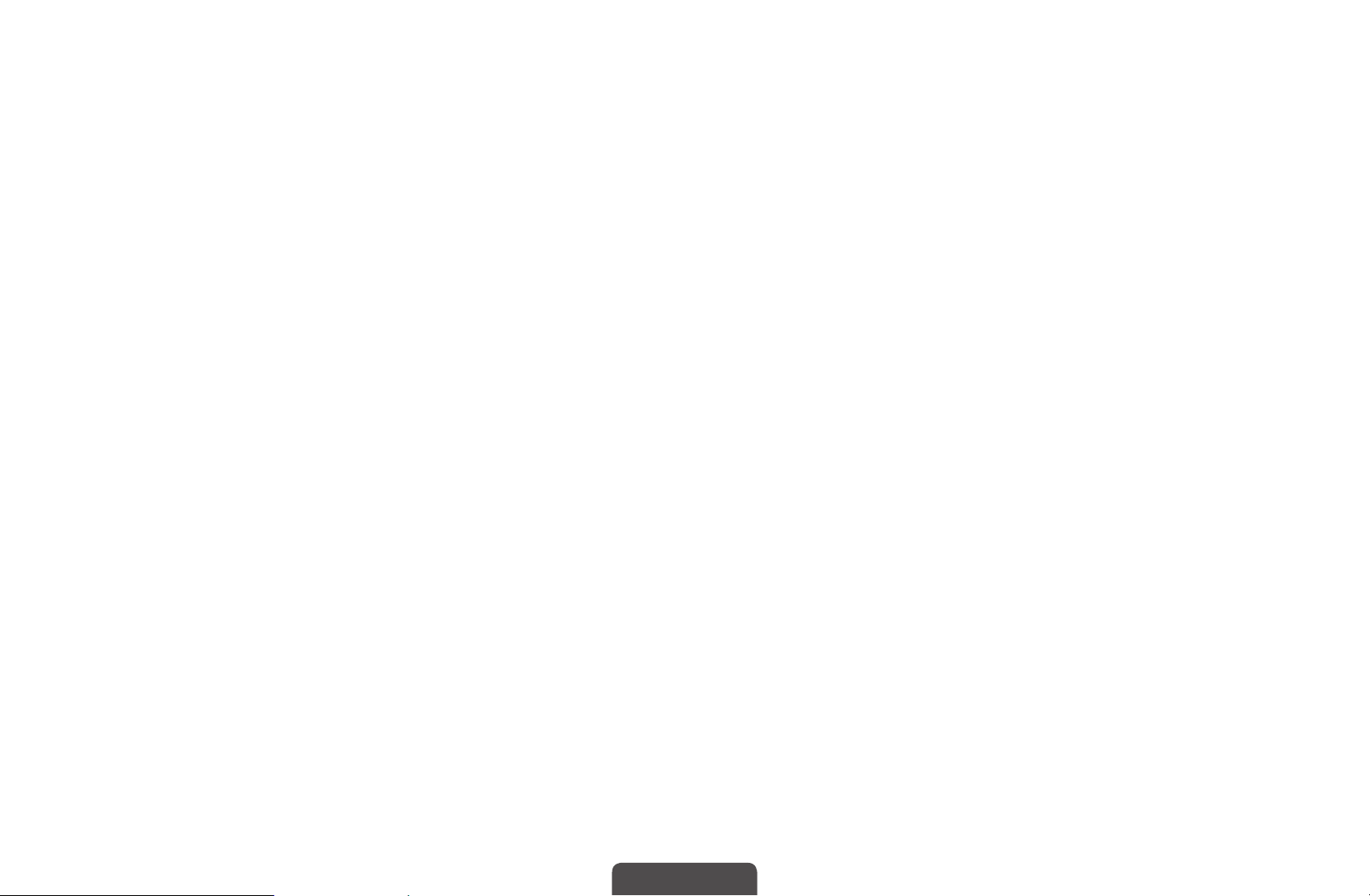
●
Dolby Digital Comp (Line / RF): This function minimizes signal disparity
between a dolby digital signal and a voice signal (i.e. MPEG Audio, HE-AAC,
ATV Sound).
Select Line to obtain dynamic sound, and RF to reduce the difference
N
between loud and soft sounds at night time.
Line: Set the output level for signals greater or less than -31dB (reference) to
either -20dB or -31dB.
RF: Set the output level for signals greater or less than -20dB (reference) to
either -10dB or -20dB.
◀ ▶
English
Page 57

■Speaker Settings
MENU
O
●
Speaker Select (External Speaker / TV Speaker)
A sound echo may occur due to a difference in decoding speed between
the main speaker and the audio receiver. In this case, set the TV to External
Speaker.
When Speaker Select is set to External Speaker, the volume and
N
MUTE buttons will not operate and the sound settings will be limited.
◀ ▶
N
When Speaker Select is set to External Speaker.
●
When Speaker Select is set to TV Speaker.
N
Sound
m
→
TV Speaker: Off, External Speaker: On
Speaker Settings
→
→
ENTER
for LED, PDP TV
E
N
●
TV Speaker: On, External Speaker: On
If there is no video signal, both speakers will be mute.
English
Page 58

●
Auto Volume (Off / Normal / Night)
To equalize the volume level on each channel, set to Normal.
Night: This mode provides an improved sound experience compared to
Normal mode, making almost no noise. It is useful at night.
To use the volume control on the source device connected to the TV,
N
set Auto Volume to Off on the TV. Otherwise, a change to the volume
control of the source device may not be applied.
◀ ▶
English
Page 59
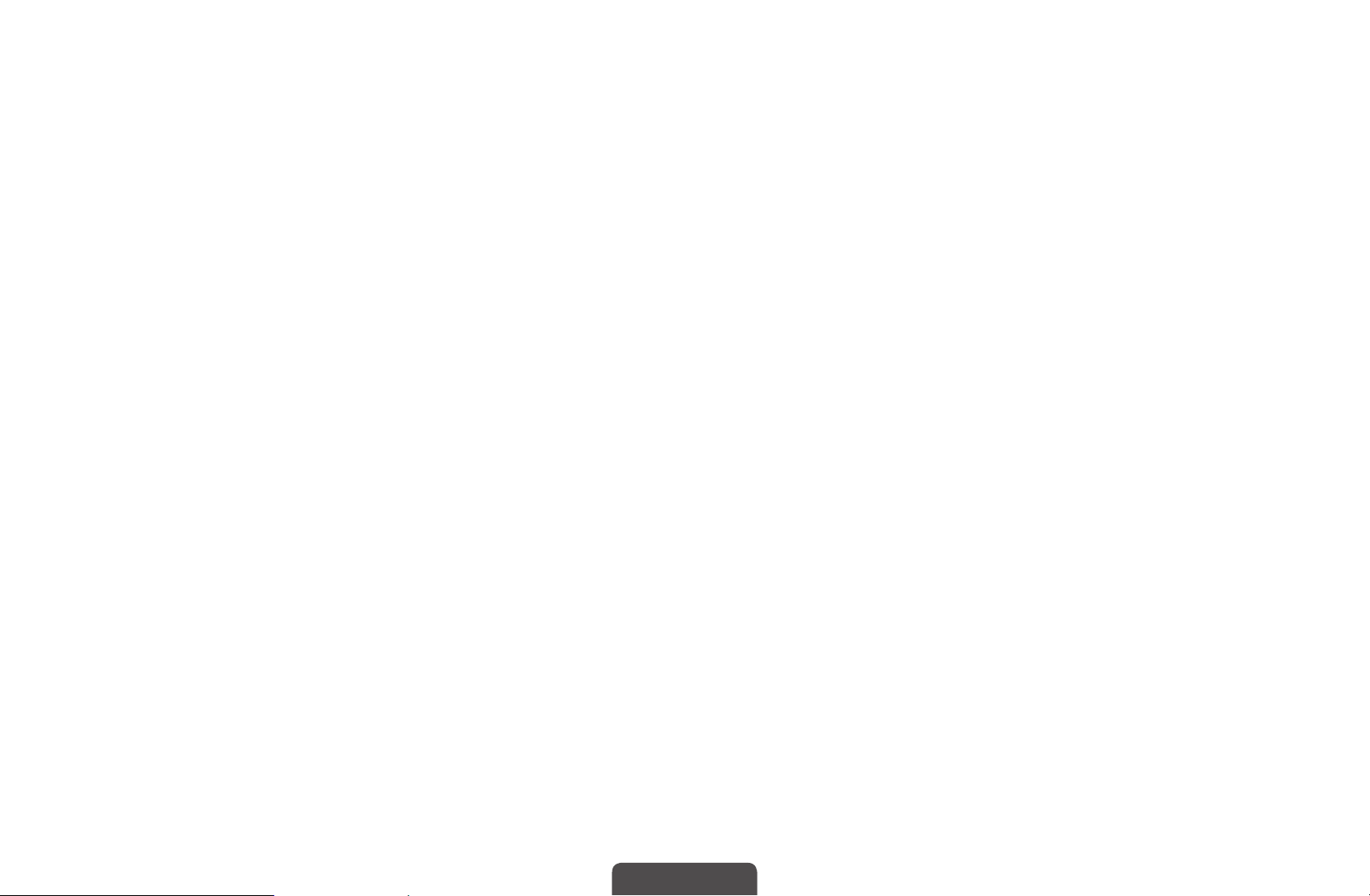
■Reset Sound (Yes / No)
MENU
O
Reset all sound settings to the factory defaults.
m
Sound
→
Reset Sound
→
ENTER
→
E
◀ ▶
English
Page 60

❑Selecting the Sound Mode
t
When you set to Dual I-II, the current sound mode is displayed on the screen.
Audio Type Dual I-II Default
A2 Stereo Mono Mono Automatic change
Stereo
Dual
NICAM Stereo Mono Mono Automatic change
Stereo
Dual
Stereo ↔ Mono
Dual I ↔ Dual II
Mono ↔ Stereo
Mono → Dual I
Dual I
Dual I
◀ ▶
Dual II
N
N
N
If the stereo signal is weak and an automatic switching, occurs, then switch
to the mono.
Only activated in stereo sound signal.
Only available when the Source is set to TV.
English
Page 61
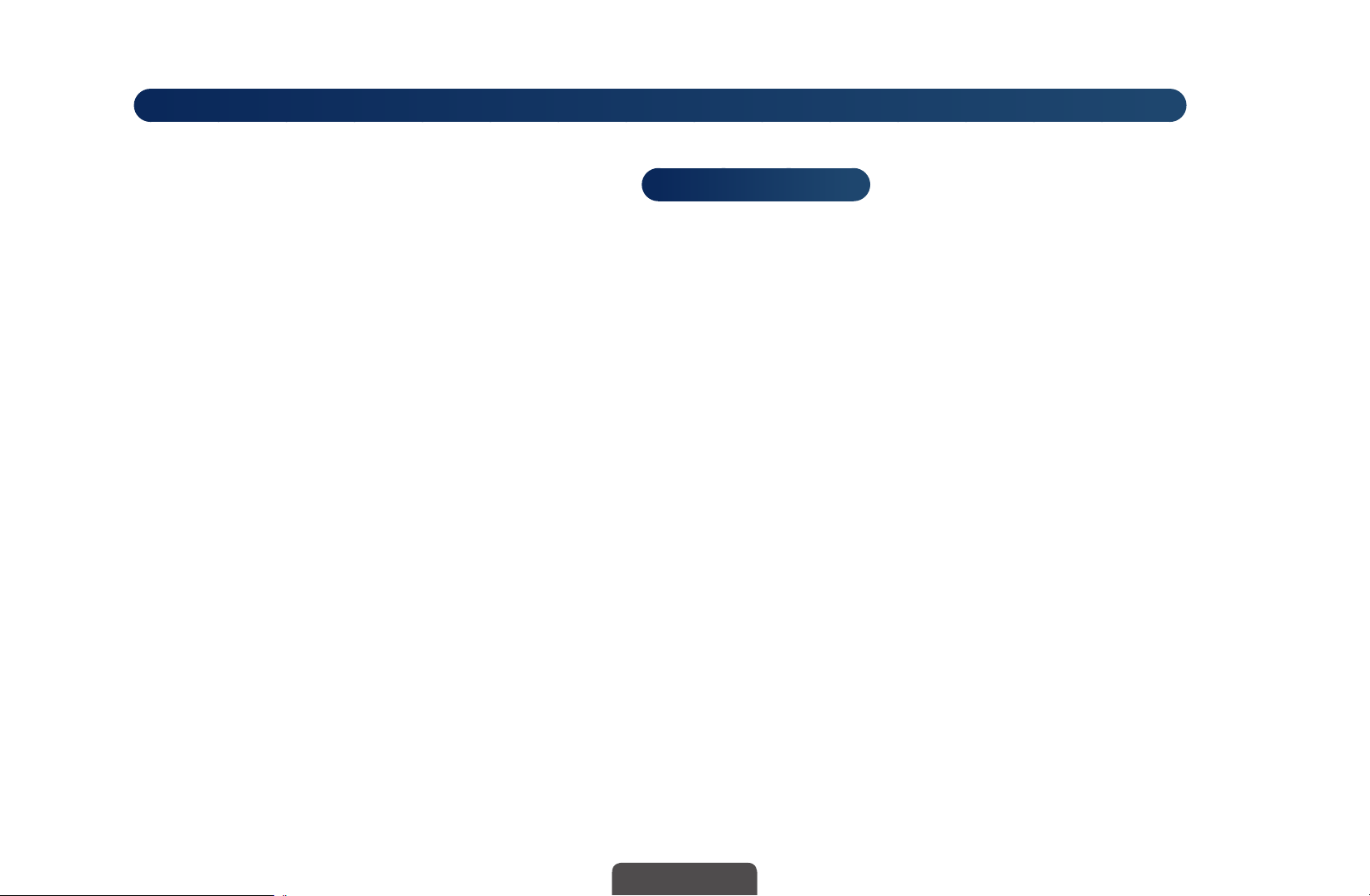
❑ Connecting to the Network
for PDP 490 series, 450, 530 series(except Singapore) and LED 4, 5, 6 series(except Singapore)
■Wired Network Connection
for PDP 490 series
You can attach your TV to your LAN using cable in three ways:
◀ ▶
English
Page 62
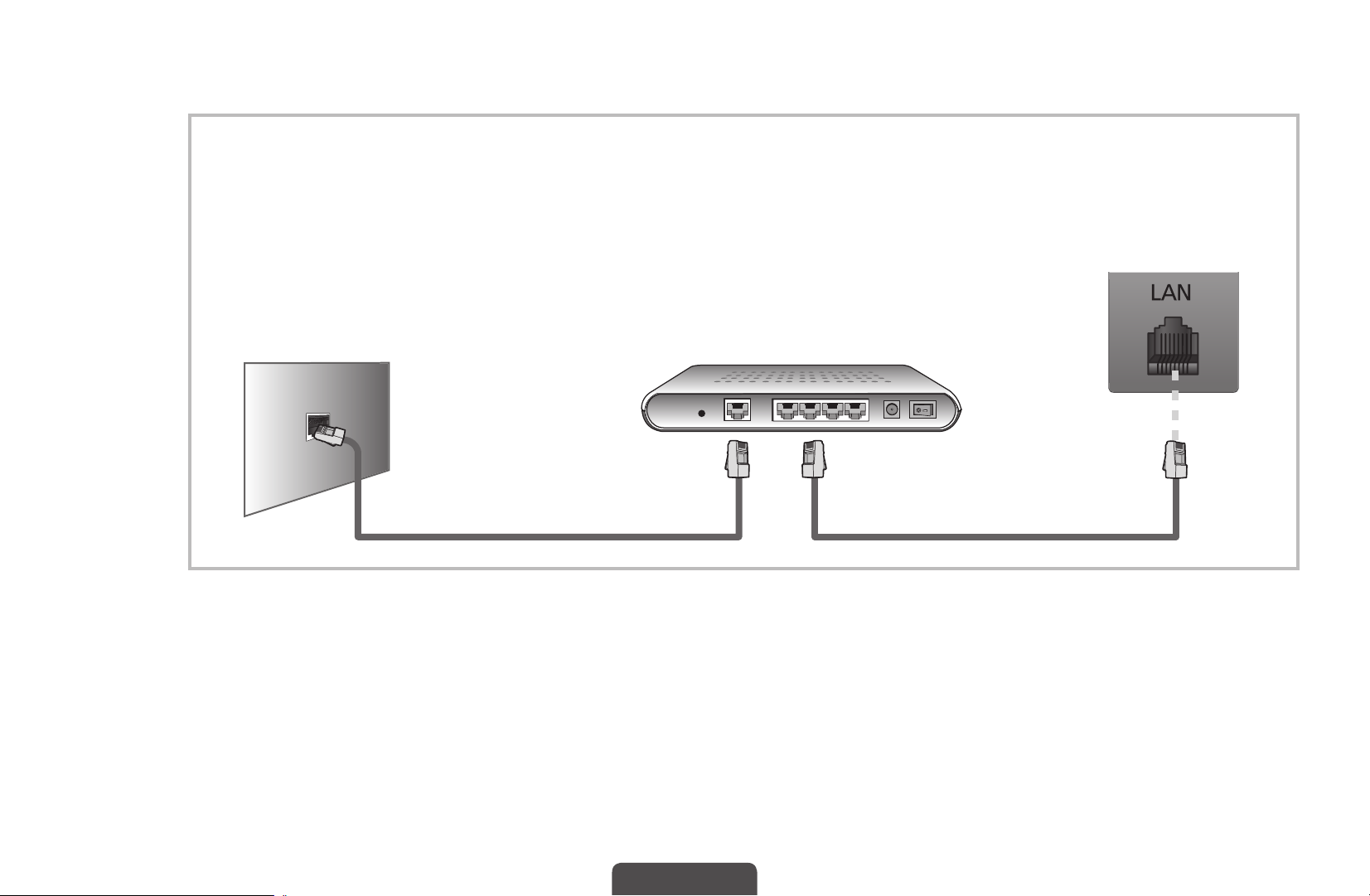
●
You can attach your TV to your LAN by connecting the LAN port on the back
of your TV to an external modem using a LAN cable. See the diagram below.
* The position of port may differ depending
on the model.
TV Rear Panel
External Modem
The Modem Port on the Wall
(ADSL / VDSL / Cable TV)
◀ ▶
Modem Cable
LAN Cable
English
Page 63

●
You can attach your TV to your LAN by connecting the LAN port on the back
of your TV to a IP Sharer which is connected to an external modem. Use LAN
cable for the connection. See the diagram below.
TV Rear Panel
The Modem Port on the Wall
External Modem
(ADSL / VDSL / Cable TV)
(having DHCP server)
IP Sharer
◀ ▶
Modem Cable
LAN Cable
LAN Cable
English
Page 64

●
Depending on how your network is configured, you may be able to attach
your TV to your LAN by connecting the LAN port on the back of your TV
directly to a network wall outlet using a LAN cable. See the diagram below.
Note that the wall outlet is attached to a modem or router elsewhere in your
house.
TV Rear Panel
The LAN Port on the Wall
◀ ▶
LAN Cable
English
Page 65

●
If your network requires a Dynamic IP address, you should use an ADSL
modem or router that supports Dynamic Host Configuration Protocol (DHCP).
Modems and routers that support DHCP automatically provide the IP
address, subnet mask, gateway, and DNS values your TV needs to access
the Internet so you do not have to enter them manually. Most home networks
use a Dynamic IP address. Some networks require a Static IP address. If your
network requires a Static IP address, you must enter the IP address, subnet
mask, gateway, and DNS values manually on your TV’s Cable Setup Screen
when you set up the network connection. To get the IP address, subnet
mask, gateway, and DNS values, contact your Internet Service Provider (ISP).
◀ ▶
If you have a Windows computer, you can also get these values through your
computer.
N
N
You can use ADSL modems that support DHCP if your network requires
a Static IP address. ADSL modems that support DHCP also let you use
Static IP addresses.
It is not supported when the network speed is below or equal to 10Mbps.
English
Page 66

■Wireless Network Connection
for PDP 490 series, 450, 530 series(except Singapore) and LED 4, 5, 6 series(except Singapore)
To connect your TV to your network wireless, you need a wireless router or
modem and a Samsung Wireless LAN Adapter (WIS12ABGNX, WIS09ABGNX),
which you connect to your TV’s back or side panel USB port. See the illustration
below.
Wireless IP sharer
(Wireless router having DHCP
Server)
Samsung Wireless LAN
Adapter
◀ ▶
The LAN Port on the Wall
LAN Cable
TV Side Panel
English
Page 67

Samsung’s Wireless LAN adapter is sold separately and is offered by select
retailers and Ecommerce sites. Samsung’s Wireless LAN adapter supports the
IEEE 802.11a/b/g and n communication protocols. Samsung recommends using
IEEE 802.11n. When you play video over a network connection, the video may
not be played smoothly.
NOTE
N
●
You must use the “Samsung Wireless LAN Adapter” (WIS12ABGNX,
WIS09ABGNX) to use a wireless network.
●
Samsung Wireless LAN Adapter and the USB extension Cable are sold
◀ ▶
separately and are offered by select retailers and Ecommerce sites.
English
Page 68
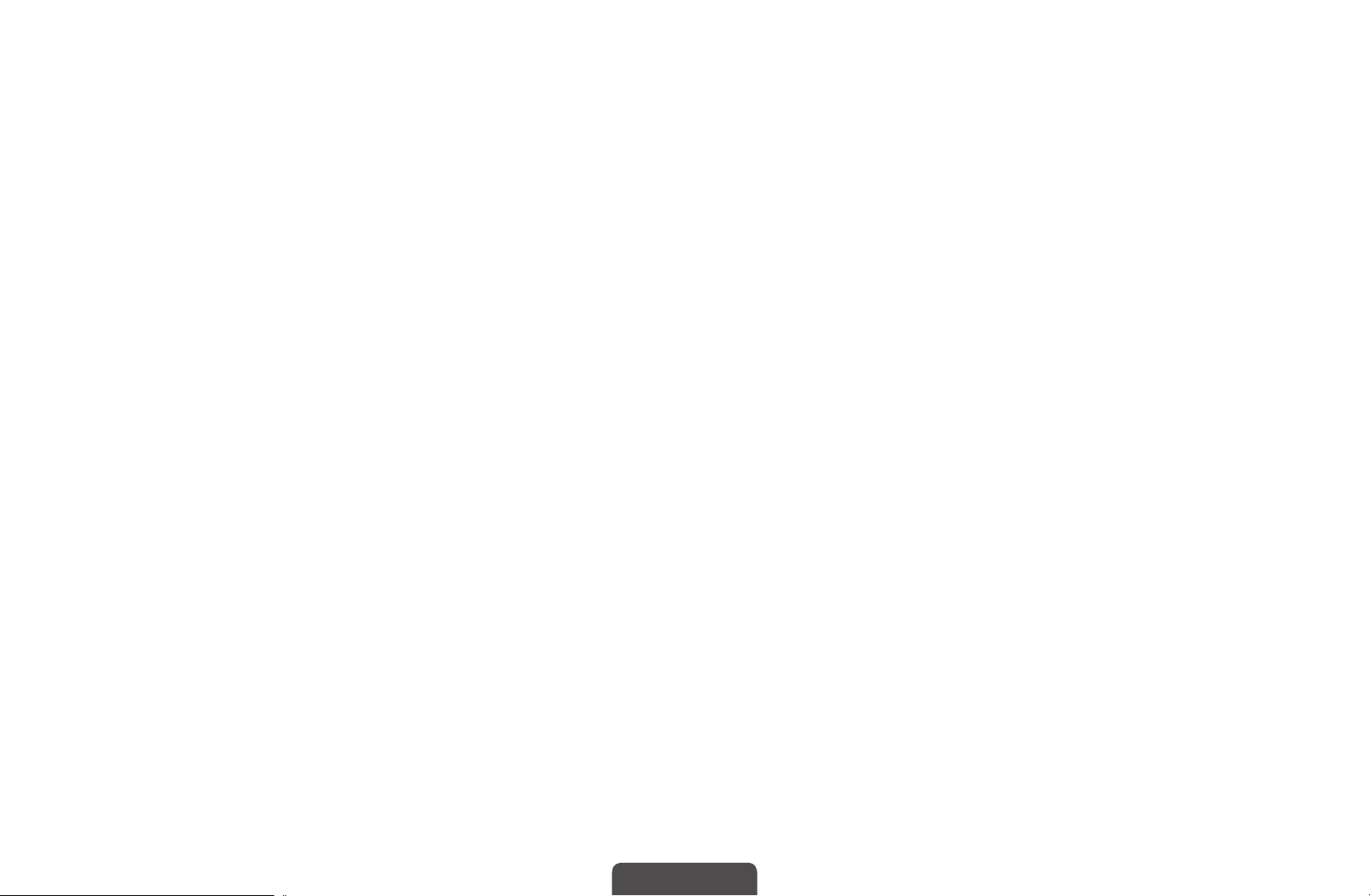
●
To use a wireless network, your TV must be connected to a wireless IP
sharer (either a router or a modem). If the wireless IP sharer supports
DHCP, your TV can use a DHCP or static IP address to connect to the
wireless network.
●
Select a channel for the wireless IP sharer that is not currently being used.
If the channel set for the wireless IP sharer is currently being used by
another device nearby, this will result in interference and communication
failure.
●
If you apply a security system other than the systems listed below, it will
◀ ▶
not work with the TV.
English
Page 69

●
If HIGH PURE THROUGHPUT (Greenfield) 802.11n mode is selected
and the Encryption type is set to WEP or TKIP for your wireless router,
Samsung TVs will not support a connection in compliance with new Wi-Fi
certification specifications.
●
If your wireless router supports WPS (Wi-Fi Protected Setup), you can
connect to the network via PBC (Push Button Configuration) or PIN
(Personal Identification Number). WPS will automatically configure the
SSID and WPA key in either mode.
◀ ▶
English
Page 70

●
If your router, modem, or device is not certified, it may not connect to the
TV via the “Samsung Wireless LAN Adapter”.
●
Ensure the TV is turned off before you connect the Samsung Wireless
LAN Adapter.
●
Connection Methods: You can setup the wireless network connection like
below.
–
Auto Setup (Using the Auto Network Search function)
–
Manual Setup
–
WPS(PBC)
◀ ▶
–
Wi-Fi Direct
●
The Samsung Wireless LAN Adapter may not be recognized when using
a connection via a USB hub or via a USB extension cable other than the
cable supplied.
for PDP 490
English
Page 71

Notice
The picture may appear corrupted or have static for some channels when the TV
is connected to the Samsung Wireless LAN Adapter. In such a case, establish
a connection using one of the following methods or connect the Samsung
Wireless LAN Adapter using a USB cable in a place that is not affected by radio
interference.
Method 1
Connect using the USB right angle adapter. To
connect the Samsung Wireless LAN Adapter using
◀ ▶
the USB right angle adapter, follow these steps:
1. Connect the USB right angle adapter to the
Samsung Wireless LAN Adapter.
* The position of port may differ
2. Connect the other end of the right angle
depending on the model.
adapter to the USB port.
English
Page 72

Method 2
Connect via an extension cable
To reconnect the Samsung Wireless LAN Adapter
using the extension cable, follow these steps:
1. Connect the extension cable to the USB port.
2. Connect the extension cable and Samsung
Wireless LAN Adapter.
3. Attach the Samsung Wireless LAN Adapter to
or
* The position of port may differ
depending on the model.
◀ ▶
the back of the TV near the top, using doublesided adhesive tape.
The Samsung Wireless LAN Adapter should be installed in an
N
interference-free area in order to avoid interference between the adapter
and tuner.
English
Page 73

■Network Settings
MENU
O
You can set the wired or wireless network connection.
For detailed settings for wired network, refer to the "Setting the Wired
N
Network", and for detailed settings for wireless network, refer to the "Setting
the Wireless Network" in this manual.
m
Network
→
Network Settings
→
ENTER
→
E
◀ ▶
English
Page 74

■Network Status
MENU
O
You can check the current network and Internet status.
m
Network
→
Network Status
→
ENTER
→
E
◀ ▶
English
Page 75

The check list for wired network connection failure
When wired network connection failed, try to apply the following information to
each issue.
Issues Solutions and Explanations
No network cable found. • Check that your network cable is plugged in.
• Samsung Wireless LAN adapter is required to use a wireless network.
• If it is connected, make sure that the router is turned on; if it is on, try
turning it off and on again.
IP auto setting failed. Try the following to set your IP address automatically or set your IP
◀ ▶
address manually by selecting IP Settings.
• Ensure DHCP server is enabled on router and unplug and re-plug-in
the router.
• Contact your Internet Service Provider for more information.
English
Page 76

Issues Solutions and Explanations
Unable to connect to the
network.
Connected to your local
network, but cannot
connect to the Internet.
Network setup complete,
but cannot connect to the
◀ ▶
Internet.
• Check if your IP address is set correctly in IP Settings.
• Contact your Internet Service Provider for more information.
• Check your Internet LAN cable is connected correctly to LAN port of
router.
• Check the DNS settings in IP Settings.
• If the problem persists, contact your Internet Service Provider to
access the Internet.
• Log in Internet service network.
• If the problem persists, contact your Internet Service Provider to
access the Internet.
English
Page 77
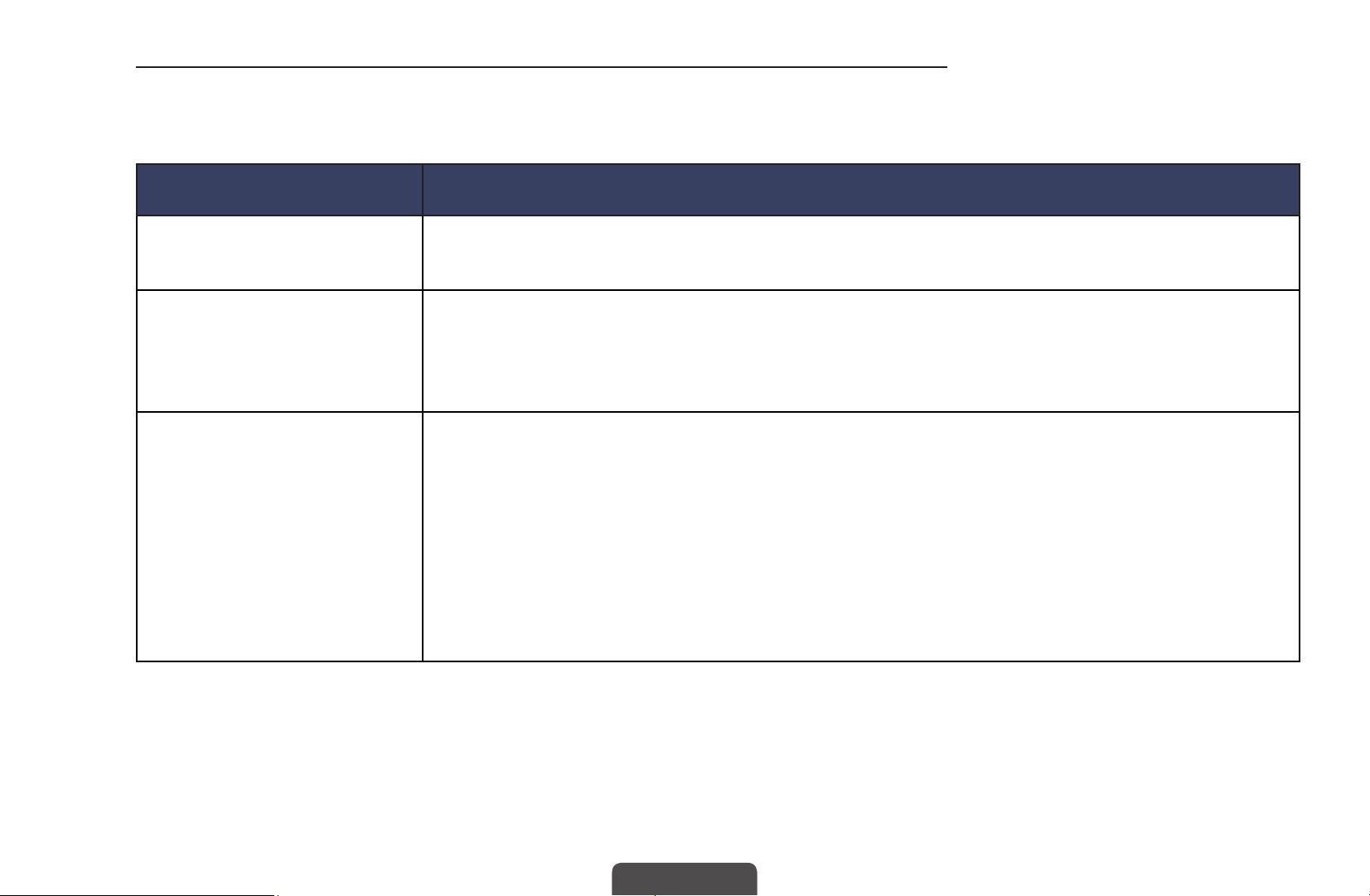
The check list for wireless network connection failure
When wireless network connection failed, try to apply the following information to
each issue.
Issues Solutions and Explanations
Wireless network
connection failed.
Unable to connect to
wireless router.
IP auto setting failed. • Try the following to set your IP address automatically or set your IP
◀ ▶
• No wireless router selected. Go to Network Settings to select your
router.
• Check that the router is turned on, and if it is on, try turning it off and on
again.
• Check if you need to enter a security key to use the router.
address manually by selecting IP Settings.
• Ensure DHCP server is enabled on router and unplug and re-plug-in the
router.
• Check if you need to enter a security key to use the router.
• Contact your Internet Service Provider for more information.
English
Page 78

Issues Solutions and Explanations
Unable to connect to the
network.
Connected to your local
network, but cannot
connect to the Internet.
◀ ▶
Network setup complete,
but cannot connect to the
Internet.
• Check if your IP address is set correctly in IP Settings.
• Check if you need to enter a security key to use the router.
• Contact your Internet Service Provider for more information.
• Check your Internet LAN cable is connected correctly to LAN port of
router.
• Check the DNS settings in IP Settings.
• If the problem persists, contact your Internet Service Provider to
access the Internet.
• Log in Internet service network.
• If the problem persists, contact your Internet Service Provider to
access the Internet.
English
Page 79

❑Setting the Wired Network
for PDP 490 series
■Wired Network Setup (Auto)
When connecting the LAN Cable, the screen pop-up appears directly to set
N
wired network.
Use the Automatic Network Setup when connecting your TV to a network that
supports DHCP. To set up your TV’s cable network connection automatically,
follow these steps:
◀ ▶
English
Page 80

How to set up automatically
1. Go to Network Settings screen.
2. Select Start.
Network Settings
Network cable connected.
Press Start to configure your wired network settings.
3. The network connection screen
Start
appears, and network setting is
Cancel
done.
If you want to connect to your wireless network, plug in
a Samsung Wireless LAN Adapter.
◀ ▶
N
N
If it fails to set automatically, check the connection of LAN port.
If you cannot find network connection values or if you want to set connection
manually, set it to Manual. Refer to following “How to set up manually”.
English
Page 81

■Wired Network Setup (Manual)
Use the Manual Network Setup when connecting your TV to a network that
requires a Static IP address.
Getting the Network Connection Values
To get the Network connection values on most Windows computers, follow these
steps:
1. Right click the Network icon on the bottom right of the screen.
2. In the pop-up menu that appears, click Status.
◀ ▶
3. On the dialogue that appears, click the Support tab.
4. On the Support Tab, click the Details button. The Network connection values
are displayed.
English
Page 82

How to set up manually
To set up your TV’s cable network connection manually, follow these steps:
1. Follow Steps 1 through 2 in the “How to
set up automatically” procedure.
2. Select the IP Settings on network
IP Mode
IP Address
Subnet Mask
IP Settings
Manual
0 . 0 . 0 . 0
0 . 0 . 0 . 0
connection screen.
Gateway
0 . 0 . 0 . 0
3. Set IP Mode to Manual.
DNS Mode Manual
4. Press the
◀ ▶
field.
button to go to the first entry
▼
DNS Server
0 . 0 . 0 . 0
OK
Move E Enter R Return
U
5. Enter the IP Address, Subnet Mask, Gateway, and DNS Server values. Use
the number buttons to enter numbers and the arrow buttons to move from
one entry field to another.
6. When done, select the OK.
7. The network connection screen appears, and network setting is done.
English
Page 83

❑ Setting the Wireless Network
for PDP 490 series, 450, 530 series(except Singapore) and LED 4, 5, 6 series(except Singapore)
■Wireless Network Setup (Auto)
Most wireless networks have an optional security system that requires devices
that access the network to transmit an encrypted security code called an Access
or Security Key. The Security Key is based on a Pass Phrase, typically a word or a
series of letters and numbers of a specified length you were asked to enter when
you set up wireless security for your wireless network. If you use this method of
◀ ▶
setting up the network connection, and have a Security Key for your wireless
network, you will have to enter the Pass Phrase during the setup process.
When connecting Samsung Wireless LAN Adapter, the screen pop-up
N
appears directly to set wireless network.
English
Page 84

How to set up automatically
1. Go to Network Settings screen.
2. Select Start.
Network Settings
Samsung Wireless LAN Adapter connected.
Press Start to configure your wireless network settings.
3. The Network function searches
Start
for available wireless networks.
Cancel
When done, it displays a list of the
available networks.
◀ ▶
*
If you want to connect to your wired network, plug in a
network cable.
The displayed image may differ depending on the
model.
4. In the list of networks, press the ▲ or ▼ button to select a network, and then
press ENTER
If the wireless router is set to Hidden (Invisible), you have to select Add
N
Network and enter the correct network name and Security key to
establish the connection.
E
button.
English
Page 85

5. If the Security screen pop-up appears, go to step 6. If you select the wireless
router which does not have wireless security, go to step 7.
6. To set wireless security for the router, enter the Security key(Security or PIN).
When you enter the Security key (Security or PIN), use ▲/
N
buttons to select number/characters. Press ENTER
characters.
You should be able to find the Pass Phrase on one of the set up screens
N
you used to set up your router or modem.
7. The network connection screen appears, and network setting is done.
E
▼/◄ /►
to enter the
◀ ▶
If it fails to set Security key (Security or PIN), select Retry or IP Settings.
N
If you want to set connection manually, select the IP Settings. Refer to
N
following “How to set up manually”.
English
Page 86
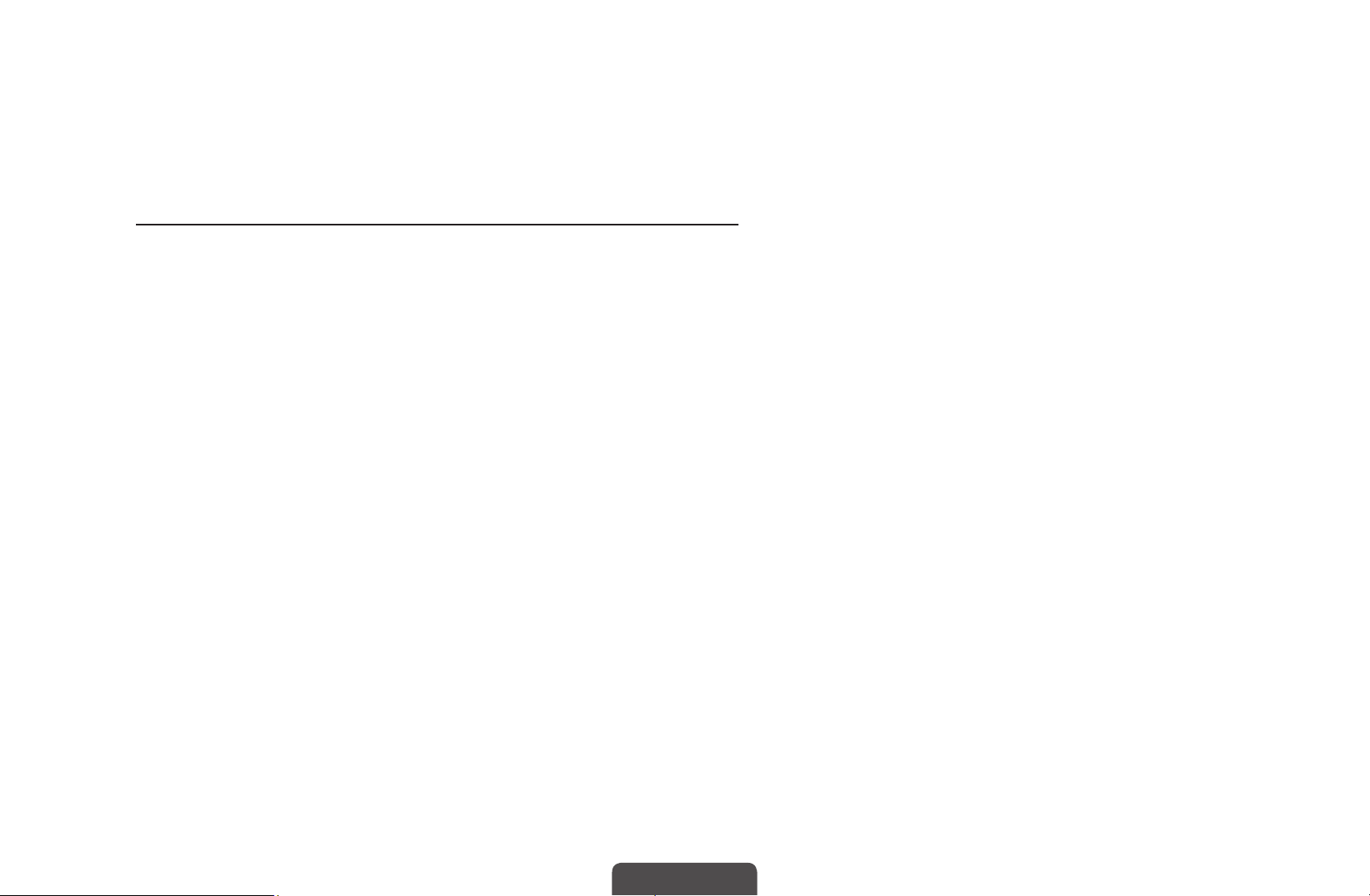
■Wireless Network Setup (Manual)
Use the Manual Network Setup when connecting your TV to a network that
requires a Static IP address.
Getting the Network Connection Values
To get the Network connection values on most Windows computers, follow these
steps:
1. Right click the Network icon on the bottom right of the screen.
2. In the pop-up menu that appears, click Status.
◀ ▶
3. On the dialogue that appears, click the Support tab.
4. On the Support Tab, click the Details button. The Network connection values
are displayed.
English
Page 87

How to set up manually
To set up your TV’s cable network connection manually, follow these steps:
1. Follow Steps 1 through 7 in the “How to set up automatically” procedure.
2. Select the IP Settings on network connection screen.
3. Set IP Mode to Manual.
4. Press the ▼ button to go to the first entry field.
5. Enter the IP Address, Subnet Mask, Gateway, and DNS Server values. Use
the number buttons to enter numbers and the arrow buttons to move from
◀ ▶
one entry field to another.
6. When done, select the OK.
7. The network connection screen appears, and network setting is done.
English
Page 88

■Wireless Network Setup (WPS(PBC))
If your router has a WPS(PBC) button, follow these steps:
1. Go to Network Settings screen.
2. Select Start.
3. The Network function searches for available wireless networks. When done, it
displays a list of the available networks.
4. Select the WPS(PBC).
5. Press the WPS(PBC) button on your router within 2 minutes. Your TV
◀ ▶
automatically acquires all the network setting values it needs and connects to
your network.
6. The network connection screen appears, and network setting is done.
English
Page 89

If Your TV Fails to Connect to the Internet
Your TV may not be able to connect to the Internet because your ISP has permanently
registered the MAC address (a unique identifying number) of your PC or modem, which
it then authenticates each time you connect to the Internet as a way of preventing
unauthorized access. As your TV has a different MAC address, your ISP can not
authenticate its MAC address, and your TV can not connect.
To resolve this problem, ask your ISP about the procedures required to connect devices
other than a PC (such as your TV) to the Internet.
If your Internet service provider requires an ID or password to connect to the Internet,
◀ ▶
your TV may not be able to connect to the Internet. If this is the case, you must enter your
ID or password when connecting to the Internet.
The internet connection may fail because of a firewall problem. If this is the case, contact
your Internet service provider.
If you cannot connect to the Internet even after you have followed the procedures of your
Internet service provider, please contact Samsung Electronics.
English
Page 90

❑Managing the Network Connected Devices
■Wi-Fi Direct
for PDP 490 series
MENU
O
Set to connect the TV to wireless mobile devices. Using this function, you can
connect wireless mobile devices with your TV directly without a wireless router.
You can use this function when connecting the Samsung Wireless LAN
N
Adapter.
◀ ▶
N
N
It only supports AllShare Play function.
It may not be supported depending on the mobile device.
m
Network
→
Wi-Fi Direct
→
ENTER
→
E
English
Page 91

How to connect the device to your TV using Wi-Fi Direct function
1. Go to Wi-Fi Direct screen. The TV starts to search devices.
2. Turn on the Wi-Fi Direct function on your device. Select the desired device,
and then press the ENTER
●
PBC: Press the WPS(PBC) button on your device within 2 minutes. Your
TV automatically acquires all the network setting values it needs and
connects to your network.
●
PIN: Input the displayed PIN on your device.
If you want to disconnect the device, select the connected device, and press
◀ ▶
N
the ENTER
button to select Disconnect.
E
E
button.
English
Page 92
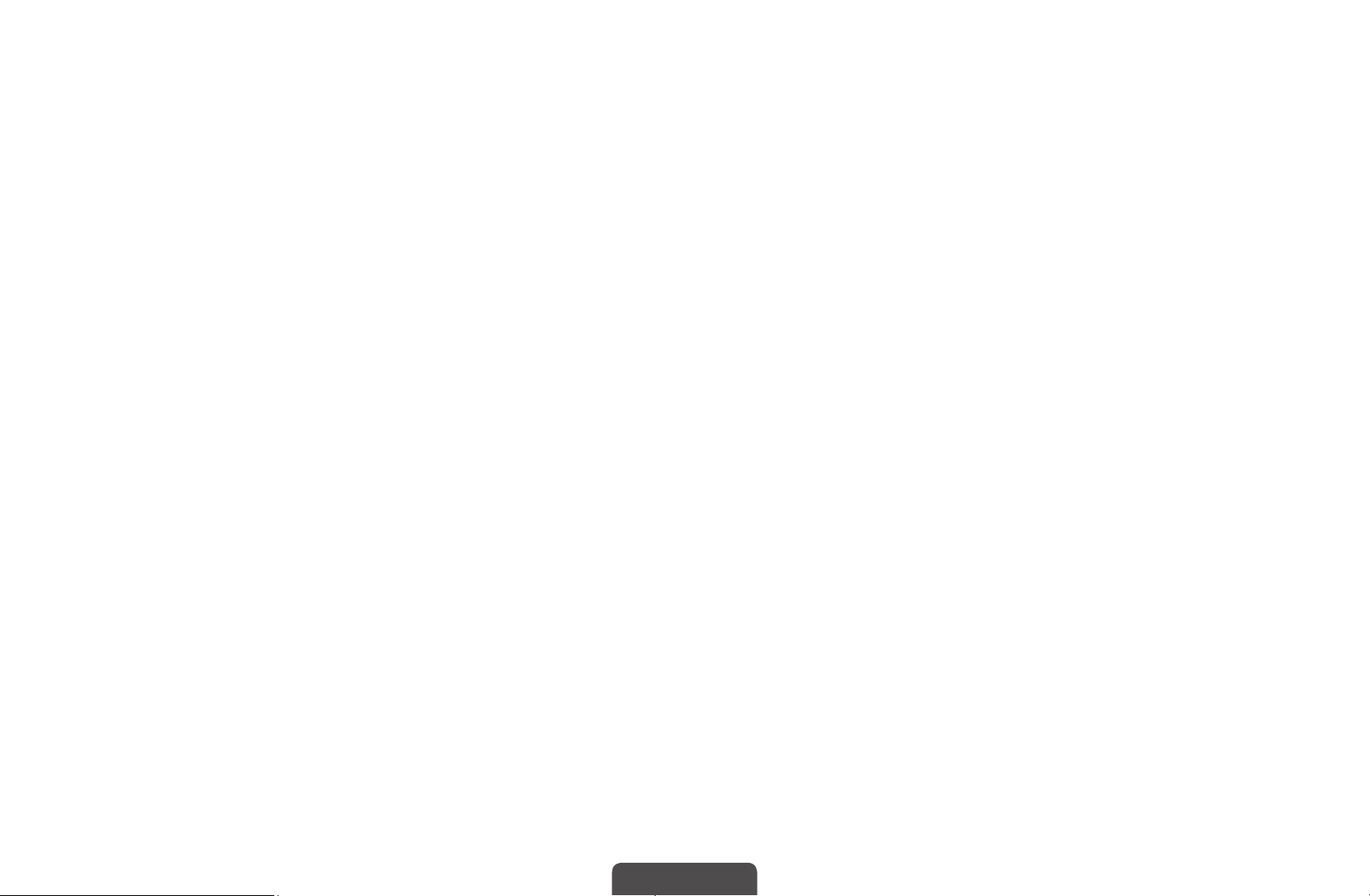
■AllShare Settings
MENU
O
Set whether to allow a network connected device like a smartphone or tablet
to share content or control TV using an application downloaded on your mobile
device. For details on set up options, refer to the "Using the DLNA Functions".
m
Network
→
AllShare Settings
→
ENTER
→
E
◀ ▶
English
Page 93

■Device Name
MENU
O
Change the TV’s name by keying in a name manually.
A keyboard appears on the screen and you can key in a name for your TV
N
manually using your remote control. For example, if you want to change the
name to Samsung TV, press each character using the
and then select Done.
m
Network
→
Device Name
→
ENTER
→
E
▲/▼/◄/►
buttons,
◀ ▶
English
Page 94
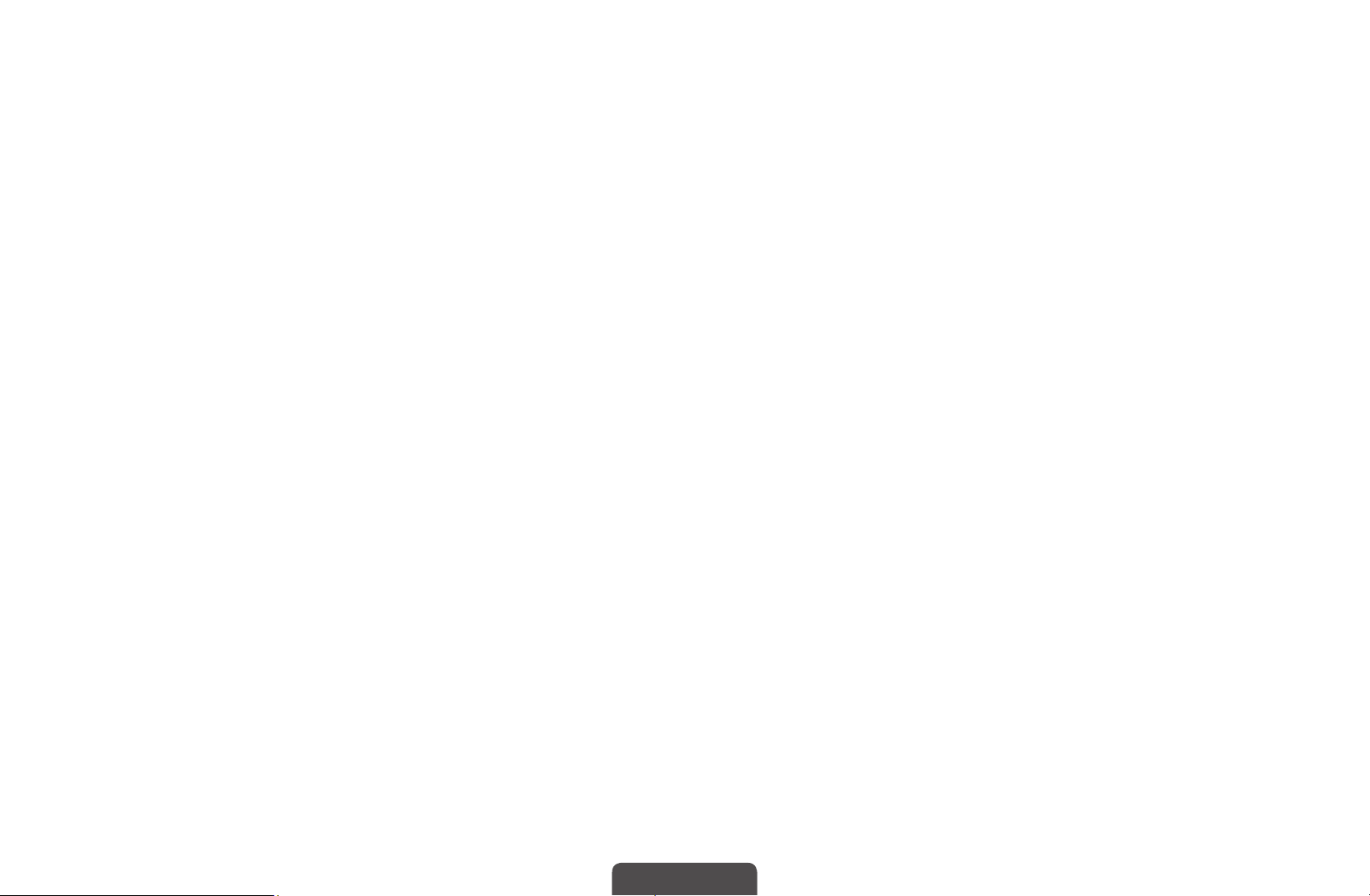
❑Executing initial setup
■Setup
MENU
O
Configure the channels and the time when setting up the TV for the first time or
when resetting the unit.
For the detailed information about setting Setup, refer to “Initial Setup” in
N
User Manual.
m
System
→
Setup
→
ENTER
→
E
◀ ▶
English
Page 95

❑Setting the Time
■Time
O
The current time will appear every time you press the INFO button.
MENU
●
Clock: Setting the clock is for using various timer features of the TV.
If you disconnect the power cord, you have to set the clock again.
N
Clock Mode: Set up the current time manually or automatically.
m
System
→
Time
→
ENTER
→
E
◀ ▶
–
Auto: Set the current time automatically using the time from a digital
channel.
The antenna must be connected in order to set the time automatically.
N
English
Page 96

–
Manual: Set the current time manually.
Depending on the broadcast station and signal, the auto time set up may
N
not be correct. In this case, set the time manually.
Clock Set: Set the Date and Time.
Available only when Clock Mode is set to Manual.
N
You can set the Date and Time directly by pressing the number buttons
N
on the remote control.
Time Zone (Australia only): Select your time zone.
This function is only available when the Clock Mode is set to Auto.
◀ ▶
N
English
Page 97

❑Using the Sleep Timer
O
●
MENU
Sleep Timer
time. (30, 60, 90, 120, 150 and 180 minutes).
To cancel Sleep Timer, select Off.
N
m
System
→
t
Time
→
: Automatically shuts off the TV after a preset period of
Sleep Timer
→
ENTER
→
E
◀ ▶
English
Page 98

❑Setting the On / Off Timer
O
●
MENU
On Timer 1 / On Timer 2 / On Timer 3: Three different on timer settings can
be made. You must set the clock first.
–
Setup: Select Off, Once, Everyday, Mon~Fri, Mon~Sat, Sat~Sun or
Manual to set at your convenience. If you select Manual, you can set up
the day you want to activate the timer.
N
m
The
System
→
c
Time
→
mark indicates the day you’ve selected.
On Timer <or> Off Timer
→
ENTER
→
E
◀ ▶
–
Time: Set the hour and minute.
–
Volume: Set the desired volume level.
English
Page 99

–
Source: Select TV or USB content to be played when the TV is turned on
automatically. (USB can be selected only when a USB device is connected
to the TV)
–
Aerial (when the Source is set to TV): Select ATV or DTV.
–
Channel (when the Source is set to TV): Select the desired channel.
–
Music / Photo (when the Source is set to USB): Select a folder in the
USB device containing music or photo files to be played when the TV is
turned on automatically.
NOTE
N
◀ ▶
●
If there is no music file on the USB device or the folder containing
a music file is not selected, the timer function does not operate
correctly.
English
Page 100

●
When there is only one photo file in the USB device, the slide
show will not play.
●
If a folder name is too long, the folder cannot be selected.
●
Each USB you use is assigned its own folder. When using
more than one of the same type of USB, make sure the folders
assigned to each USB have different names.
●
It is recommended that you use a USB memory stick and a multi
card reader when using On Timer.
●
The On Timer function may not work with USB devices with
◀ ▶
a built-in battery, MP3 players, or PMPs made by some
manufacturers because these devices take a long time to be
recognized.
English
