Samsung TX-R2764A, TX-R3264A, TX-R2664WA, TX-R3064WA User Manual
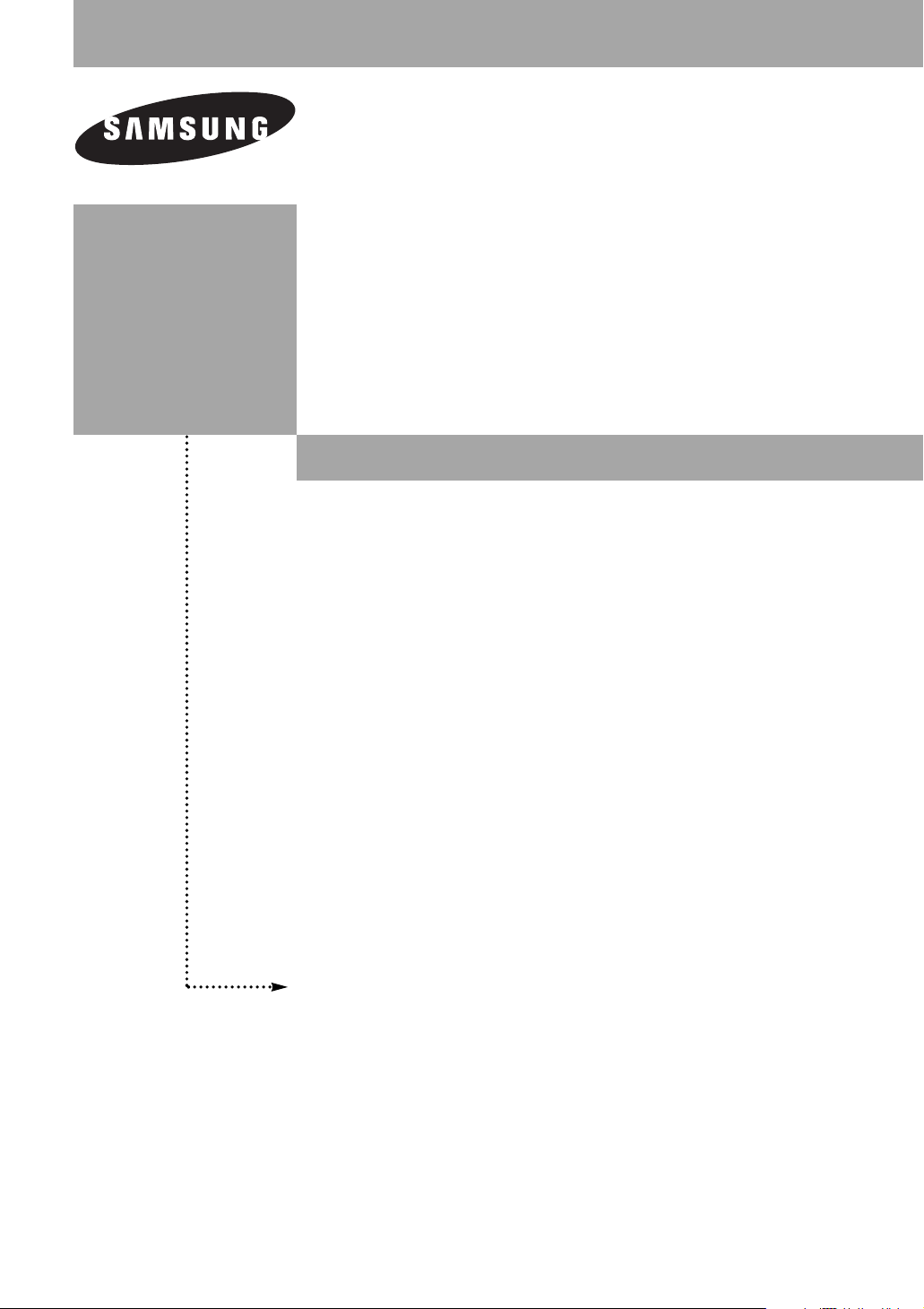
TX-R2664WA
TX-R2765A
TX-R2764A
TX-R3064WA
TX-R3065WA
TX-R3264A
TX-R3265A
COLOR TELEVISION
Owner’s
Instructions
Register your product at www.samsung.com/global/register
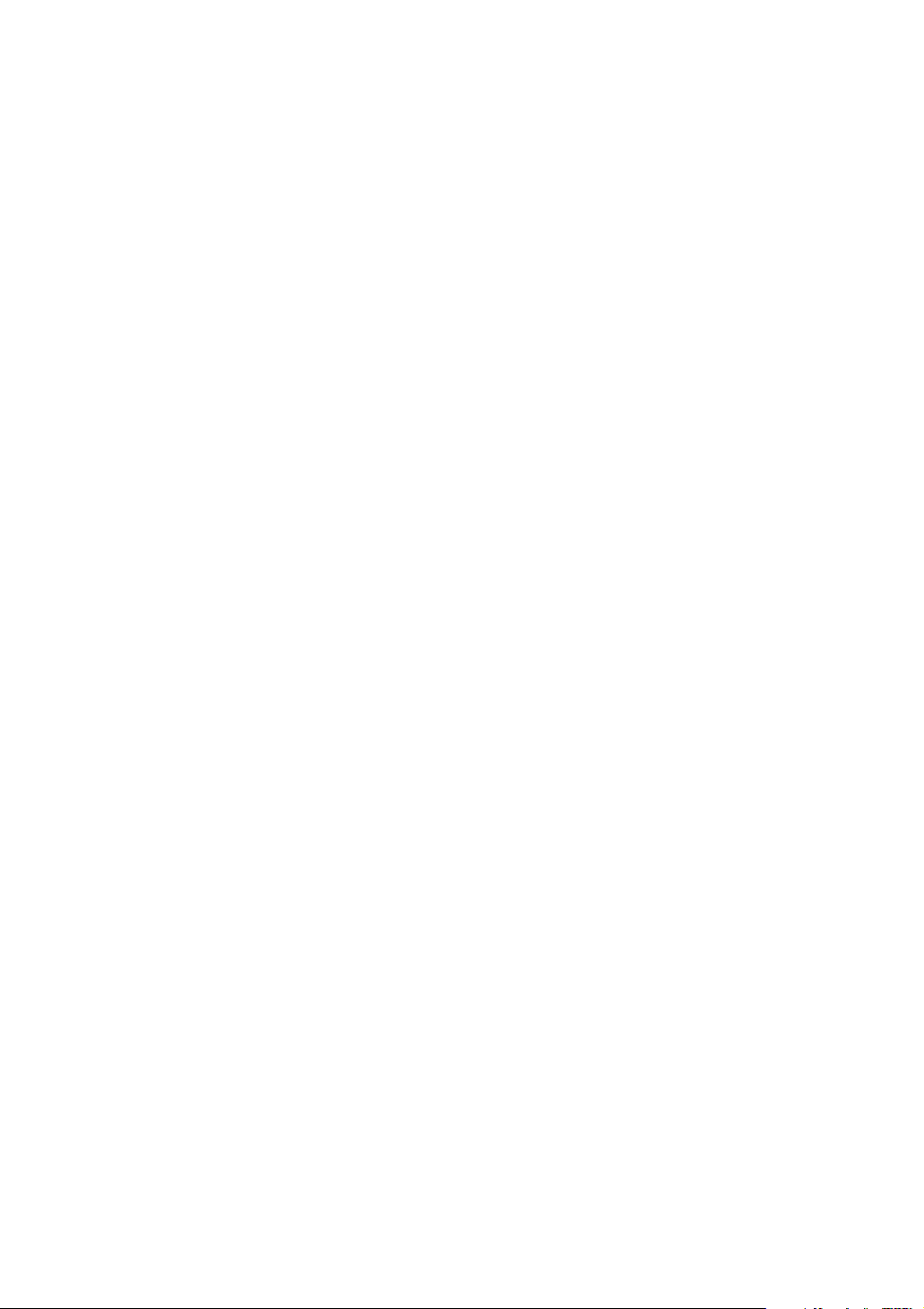
Important Warranty Information
Regarding Television Format
Viewing
Standard screen format televisions (4:3, the aspect ratio of the screen width to height) are
primarily designed to view standard format full-motion video. The images displayed on them
should primarily be in the standard 4:3 ratio format and constantly moving. Displaying
stationary graphics and images on screen, such as the dark top and bottom letterbox bars (wide
screen pictures), should be limited to no more than 15% of the total television viewing per
week.
Wide screen format televisions (16:9, the aspect ratio of the screen width to height) are
primarily designed to view wide screen format full-motion video. The images displayed on
them should primarily be in the wide screen 16:9 ratio format, or expanded to fill the screen if
your model offers this feature, and constantly moving. Displaying stationary graphics and
images on screen, such as the dark side-bars on non-expanded standard format television video
and programming, should be limited to no more than 15% of the total television viewing per
week.
Additionally, viewing other stationary images and text such as stock market reports, video
game displays, station logos, web sites or computer graphics and patterns, should be limited as
described above for all televisions. Displaying any stationary images that exceed the above
guidelines can cause uneven aging of picture tubes (CRTs) that leave subtle, but permanent burned-in
ghost images in the television picture. To avoid this, vary the programming and images, and primarily
display full screen moving images, not stationary patterns or dark bars. On television models that
offer picture sizing features, use these controls to view the different formats as a full screen
picture.
Be careful in the selection and duration of television formats used for viewing. Uneven CRT
aging as a result of format selection and use, as well as other burned-in images, is not covered
by your Samsung limited warranty.
English - 2
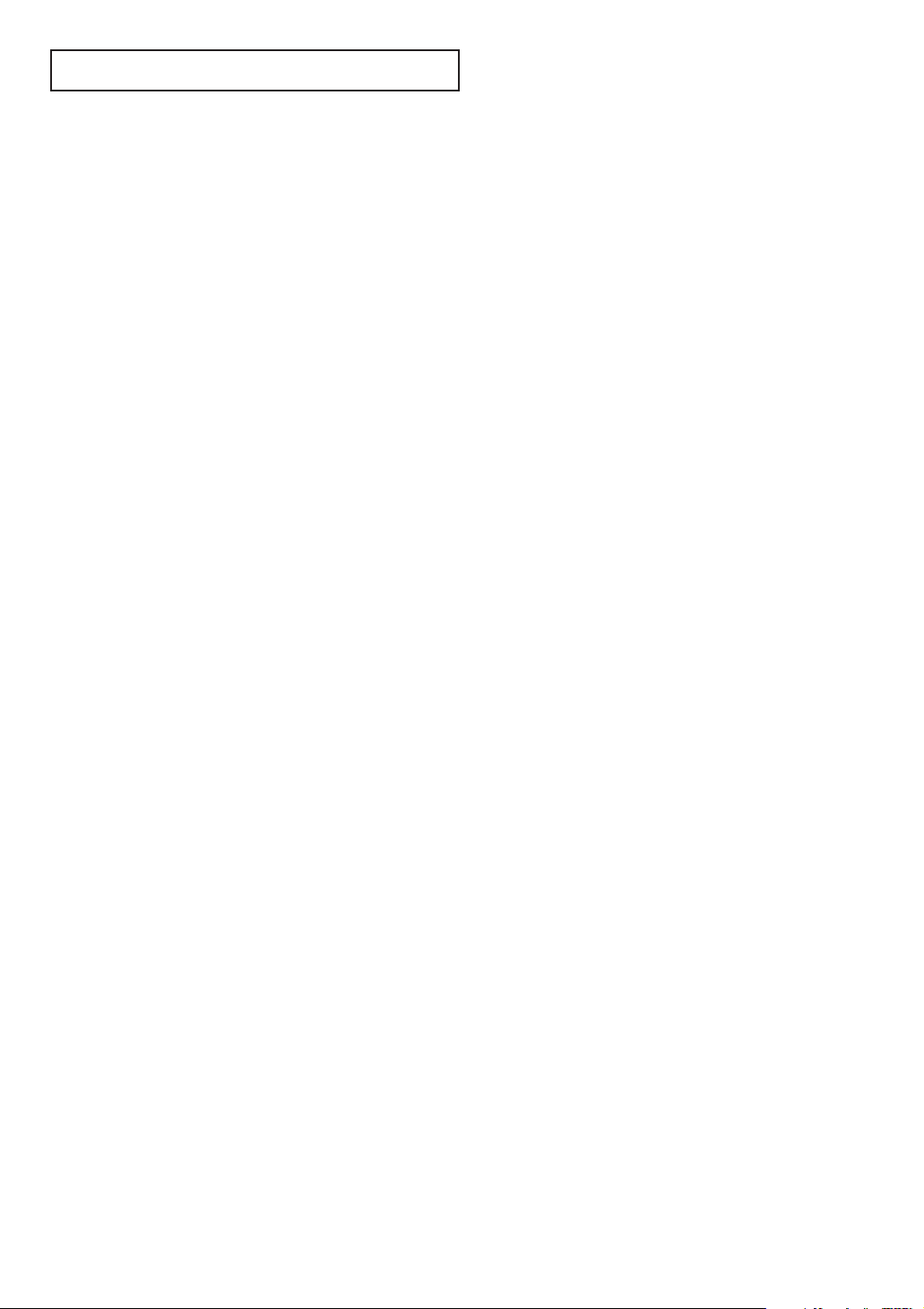
CONTENTS
Chapter 1: Your New TV . . . . . . . . . . . . . . . . 5
List of Features . . . . . . . . . . . . . . . . . . . . . . . . . . . . . . . . . . . . . . . . . . . 5
Accessories . . . . . . . . . . . . . . . . . . . . . . . . . . . . . . . . . . . . . . . . . . . . . . 5
Familiarizing Yourself with The TV . . . . . . . . . . . . . . . . . . . . . . . . . . . . 6
Control Buttons . . . . . . . . . . . . . . . . . . . . . . . . . . . . . . . . . . . 6
Connection Jacks (Side) . . . . . . . . . . . . . . . . . . . . . . . . . . . . . 7
Connection Jacks (Rear) . . . . . . . . . . . . . . . . . . . . . . . . . . . . . 8
Remote Control. . . . . . . . . . . . . . . . . . . . . . . . . . . . . . . . . . . . 9
Chapter 2: Installation . . . . . . . . . . . . . . . . . 11
Connecting VHF and UHF Antennas . . . . . . . . . . . . . . . . . . . . . . . . . 11
Antennas with 300-ohm Flat Twin Leads . . . . . . . . . . . . . . . 11
Antennas with 75-ohm Round Leads . . . . . . . . . . . . . . . . . . 12
Separate VHF and UHF Antennas . . . . . . . . . . . . . . . . . . . . . 12
Connecting Cable TV . . . . . . . . . . . . . . . . . . . . . . . . . . . . . . . . . . . . . 12
Cable without a Cable Box . . . . . . . . . . . . . . . . . . . . . . . . . . 12
Connecting to a Cable Box that Descrambles All Channels . . 13
Connecting to a Cable Box that Descrambles Some Channels 13
Connecting a VCR. . . . . . . . . . . . . . . . . . . . . . . . . . . . . . . . . . . . . . . . 15
Connecting a Second VCR to Record from the TV. . . . . . . . . 16
Connecting a DVD Player . . . . . . . . . . . . . . . . . . . . . . . . . . . . . . . . . . 17
Connecting to Y, PB, PR . . . . . . . . . . . . . . . . . . . . . . . . . . . . . 17
Connecting to Regular Audio and Video Jacks . . . . . . . . . . . 17
Connecting a Digital TV Set-Top Box . . . . . . . . . . . . . . . . . . . . . . . . . 18
Connecting to Y, PB, PR . . . . . . . . . . . . . . . . . . . . . . . . . . . . . 18
Connecting a Camcorder. . . . . . . . . . . . . . . . . . . . . . . . . . . . . . . . . . . 19
Connecting to an Analog Amplifier . . . . . . . . . . . . . . . . . . . . . . . . . . . 20
Installing Batteries in the Remote Control . . . . . . . . . . . . . . . . . . . . . . 21
Chapter 3: Operation . . . . . . . . . . . . . . . . . . 22
Tu r ning the TV On and Off . . . . . . . . . . . . . . . . . . . . . . . . . . . . . . . . . 22
Plug & Play Feature . . . . . . . . . . . . . . . . . . . . . . . . . . . . . . . . . . . . . . 22
Viewing the Menus and On-Screen Displays (On-Screen Text Messages)
Viewing the Menus . . . . . . . . . . . . . . . . . . . . . . . . . . . . . . . . 24
Viewing the Display . . . . . . . . . . . . . . . . . . . . . . . . . . . . . . . 24
Selecting a Menu Language . . . . . . . . . . . . . . . . . . . . . . . . . . . . . . . . . 25
Memorizing the Channels . . . . . . . . . . . . . . . . . . . . . . . . . . . . . . . . . . 26
Selecting the Video Signal-source . . . . . . . . . . . . . . . . . . . . . 26
Storing Channels in Memory (Automatic Method) . . . . . . . . 27
Adding and Erasing Channels (Manual Method). . . . . . . . . . 28
Changing Channels. . . . . . . . . . . . . . . . . . . . . . . . . . . . . . . . . . . . . . . 29
Using the Channel Buttons . . . . . . . . . . . . . . . . . . . . . . . . . . 29
Using the Number Buttons . . . . . . . . . . . . . . . . . . . . . . . . . . 29
Using the PRE-CH Button to Select the Previous Channel. . . 29
Labeling the Channels. . . . . . . . . . . . . . . . . . . . . . . . . . . . . . . . . . . . . 30
Setting the Clock. . . . . . . . . . . . . . . . . . . . . . . . . . . . . . . . . . . . . . . . . 31
Option 1: Setting the Clock Manually . . . . . . . . . . . . . . . . . . 31
Option 2: Setting the Clock Automatically . . . . . . . . . . . . . . 32
English - 3
. . 24
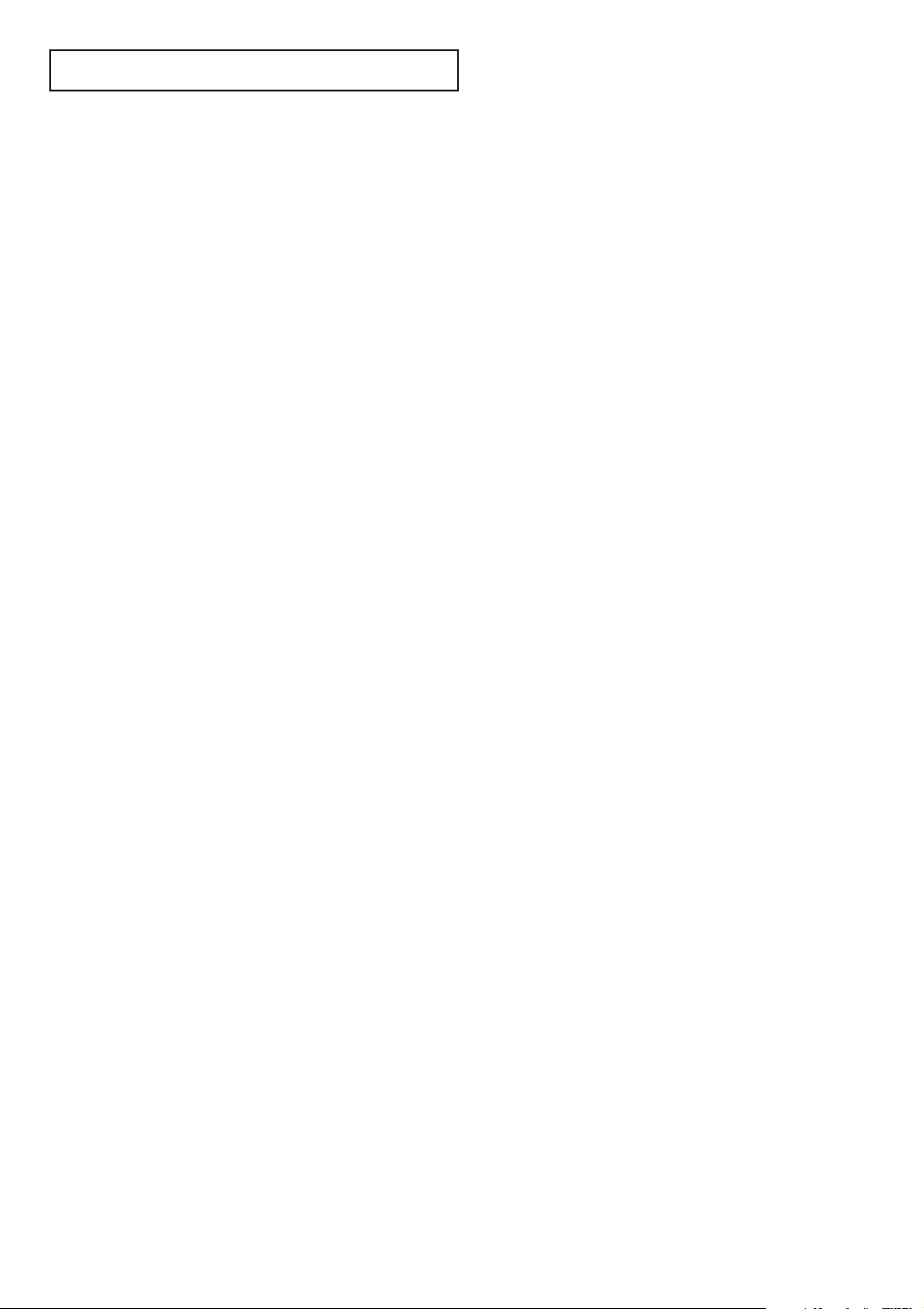
CONTENTS
Picture Control . . . . . . . . . . . . . . . . . . . . . . . . . . . . . . . . . . . . . . . . . . 34
Using Automatic Picture Settings . . . . . . . . . . . . . . . . . . . . . 34
Customizing the Picture . . . . . . . . . . . . . . . . . . . . . . . . . . . . 35
Resetting the Picture Settings to the Factory Defaults . . . . . . 36
Sound Control . . . . . . . . . . . . . . . . . . . . . . . . . . . . . . . . . . . . . . . . . . 37
Adjusting the Volume . . . . . . . . . . . . . . . . . . . . . . . . . . . . . . 37
Using the Mute Button . . . . . . . . . . . . . . . . . . . . . . . . . . . . . 37
Using Automatic Sound Settings . . . . . . . . . . . . . . . . . . . . . . 38
Customizing the Sound. . . . . . . . . . . . . . . . . . . . . . . . . . . . . 39
Viewing an External Signal Source . . . . . . . . . . . . . . . . . . . . . . . . . . . 40
Setting the Signal Source. . . . . . . . . . . . . . . . . . . . . . . . . . . . 40
Assigning Names to External input mode . . . . . . . . . . . . . . . 41
Chapter 4: Special Features. . . . . . . . . . . . . 42
Fine Tuning Channels . . . . . . . . . . . . . . . . . . . . . . . . . . . . . . . . . . . . . 42
Changing the Screen Size (depending on the model). . . . . . . . . . . . . . 43
Digital Noise Reduction . . . . . . . . . . . . . . . . . . . . . . . . . . . . . . . . . . . 44
Tilt . . . . . . . . . . . . . . . . . . . . . . . . . . . . . . . . . . . . . . . . . . . . . . . . . . . 45
Using the R.Surf Feature . . . . . . . . . . . . . . . . . . . . . . . . . . . . . . . . . . . 46
Freezing the Picture . . . . . . . . . . . . . . . . . . . . . . . . . . . . . . . . . . . . . . 46
Choosing a Multi-Channel Sound (MTS) track . . . . . . . . . . . . . . . . . . 47
Auto Volume . . . . . . . . . . . . . . . . . . . . . . . . . . . . . . . . . . . . . . . . . . . . 48
Setting the Surround . . . . . . . . . . . . . . . . . . . . . . . . . . . . . . . . . . . . . . 49
Setting the Turbo Sound . . . . . . . . . . . . . . . . . . . . . . . . . . . . . . . . . . . 50
Setting the On/Off Timer. . . . . . . . . . . . . . . . . . . . . . . . . . . . . . . . . . . 51
Setting the Sleep Timer . . . . . . . . . . . . . . . . . . . . . . . . . . . . . . . . . . . . 52
Setting the Preferred Volume Level and Channel. . . . . . . . . . . . . . . . . 53
Viewing Closed Captions . . . . . . . . . . . . . . . . . . . . . . . . . . . . . . . . . . 54
Setting the On/Off Melody . . . . . . . . . . . . . . . . . . . . . . . . . . . . . . . . . 55
Using the V-Chip. . . . . . . . . . . . . . . . . . . . . . . . . . . . . . . . . . . . . . . . . 56
How to Change Your Password . . . . . . . . . . . . . . . . . . . . . . . 56
How to Enable/Disable the Rating Controls. . . . . . . . . . . . . . 57
How to Set up Restrictions Using the “TV Parental Guidelines” . . . . 58
How to Set up Restrictions using the Movie Ratings: G, PG, PG-13, R, NC-17, X . 59
Important Notes About Parental Locks . . . . . . . . . . . . . . . . 60
How to Set up Restrictions Using the “Canadian English” . . . 61
How to Set up Restrictions Using the “Canadian French” . . . 62
How to Reset the TV after the V-Chip Blocks (“Emergency Escape”). . 63
Customizing Your Remote Control . . . . . . . . . . . . . . . . . . . . . . . . . . . 64
Chapter 5: Troubleshooting. . . . . . . . . . . . . 66
Identifying Problems . . . . . . . . . . . . . . . . . . . . . . . . . . . . . . . . . . . . . . 66
Appendix . . . . . . . . . . . . . . . . . . . . . . . . . . . . 67
Cleaning and Maintaining Your TV . . . . . . . . . . . . . . . . . . . . . . . . . . . 67
Using Your TV in Another Country . . . . . . . . . . . . . . . . . . . . . . . . . . . 67
Specifications . . . . . . . . . . . . . . . . . . . . . . . . . . . . . . . . . . . . . . . . . . . 67
English - 4
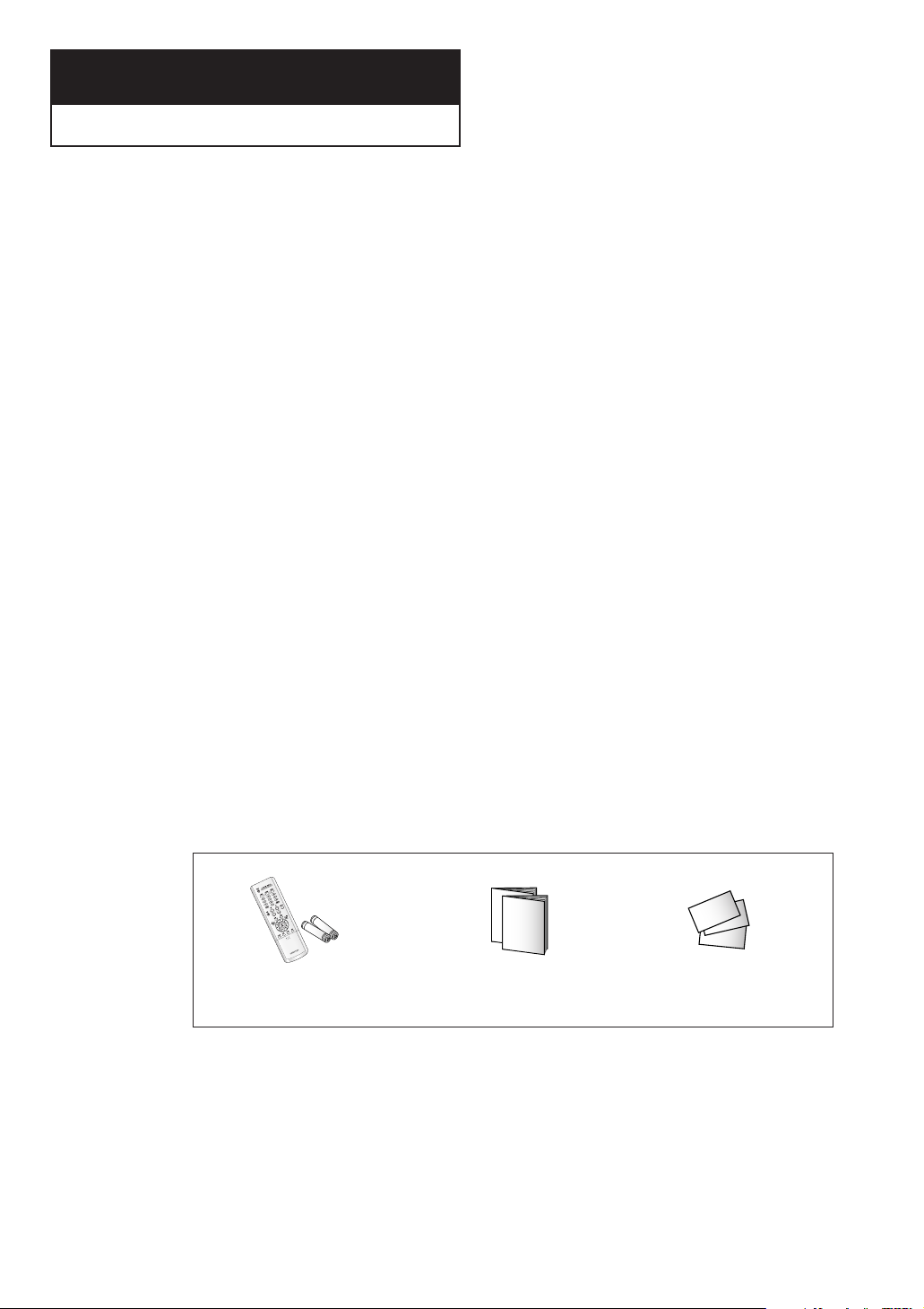
Chapter One
YOUR N EW TV
YOUR N EW TV
List of Features
Your TV is designed with the latest technology. This TV is a high-performance unit that
includes the following special features:
• Full Flat Screen
• Easy-to-use remote control
• Easy-to-use on-screen menu system
•Automatic timer to turn the TV on and off
• Adjustable picture and sound settings that can be stored in the TV’s memory
• Automatic channel tuning for up to 181 channels
•A special filter to reduce or eliminate reception problems
•A built-in multi-channel sound decoder for stereo and bilingual listening
• Built-in, dual channel speakers
•A special sleep timer
•V-Chip function
Accessories
Once you have unpacked your TV, check to make sure that you have all the parts shown
here. If any piece is missing or broken, call your dealer.
Remote Control(AA59-00322B)/
AAA Batteries
English - 5
Owner’s Instructions
Safety Guide Manual
/
Warranty Card/
Registration Card
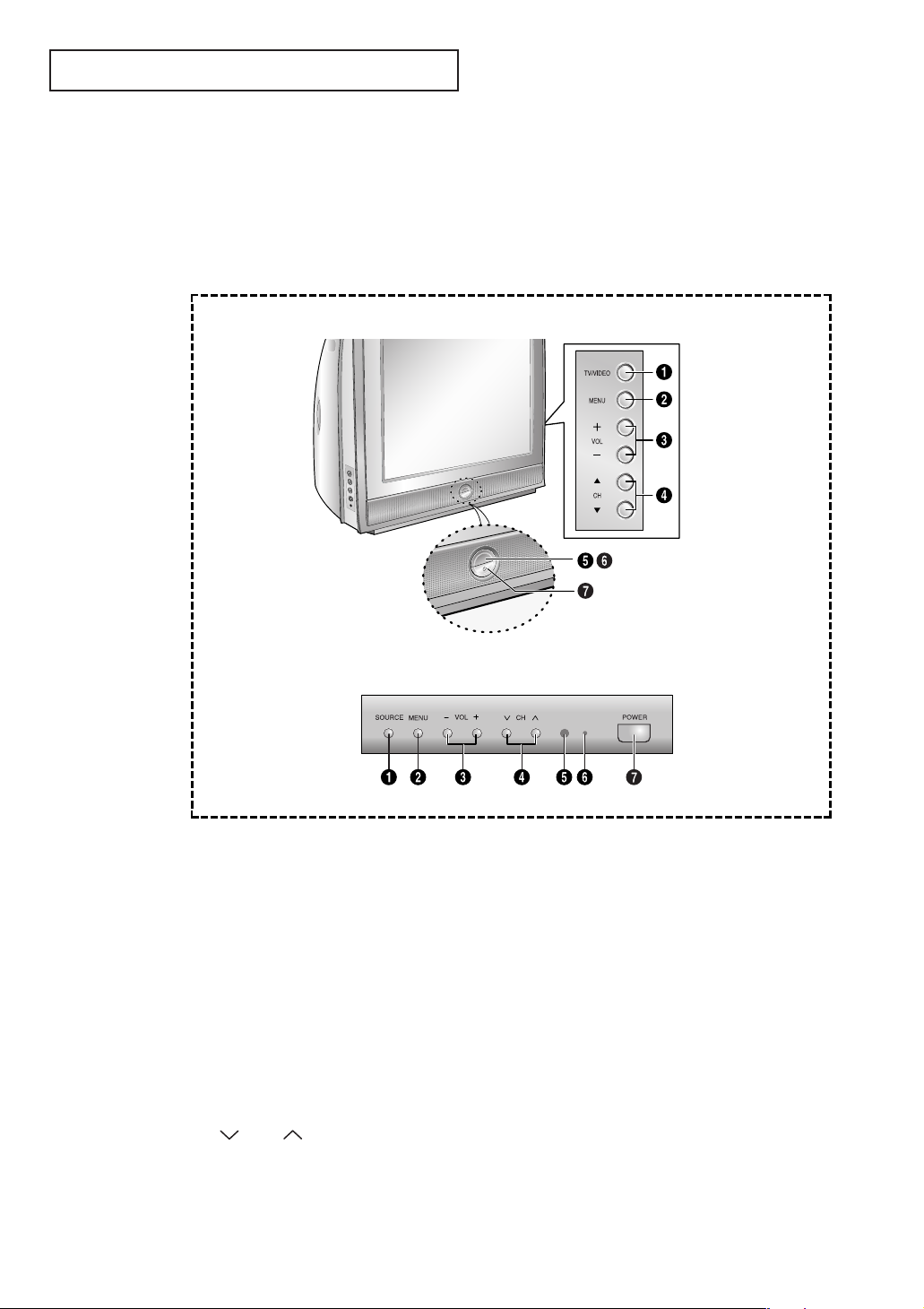
YOUR N EW TV
Familiarizing Yourself with The TV
Control Buttons
You can control your TV’s basic features, including the on-screen menu. To use the more
advanced features, you must use the remote control.
TX-R2664WA/TX-R2764A/TX-R3064WA/TX-R3264A
TX-R2765A/TX-R3065WA/TX-R3265A
Œ
TV/VIDEO
TX-R3064WA/TX-R3264A)
(TX-R2765A/TX-R3065WA/TX-R3265A)
Press to change between viewing TV programs
and signals from other components.
´
MENU
Press to see an on-screen menu of your TV's
features.
ˇ
+ VOL –
Press to increase or decrease the volume.
Also used to select items on the on-screen
menu.
¨
▲ CH ▼
TX-R3064WA/TX-R3264A)
CH
TX-R3265A)
Press to change channels. Also press to move
between items on the on-screen menu.
(TX-R2664WA/TX-R2764A/
& SOURCE
(TX-R2664WA/TX-R2764A/
&
(TX-R2765A/TX-R3065WA/
ˆ
Remote Control Sensor
Aim the remote control towards this spot on the
TV.
Ø
Stand-By Indicator
Lights up when you turn the power off.
- Power Off ; Red
- Power On ; Off
∏
POWER
Press to turn the TV on and off.
English - 6
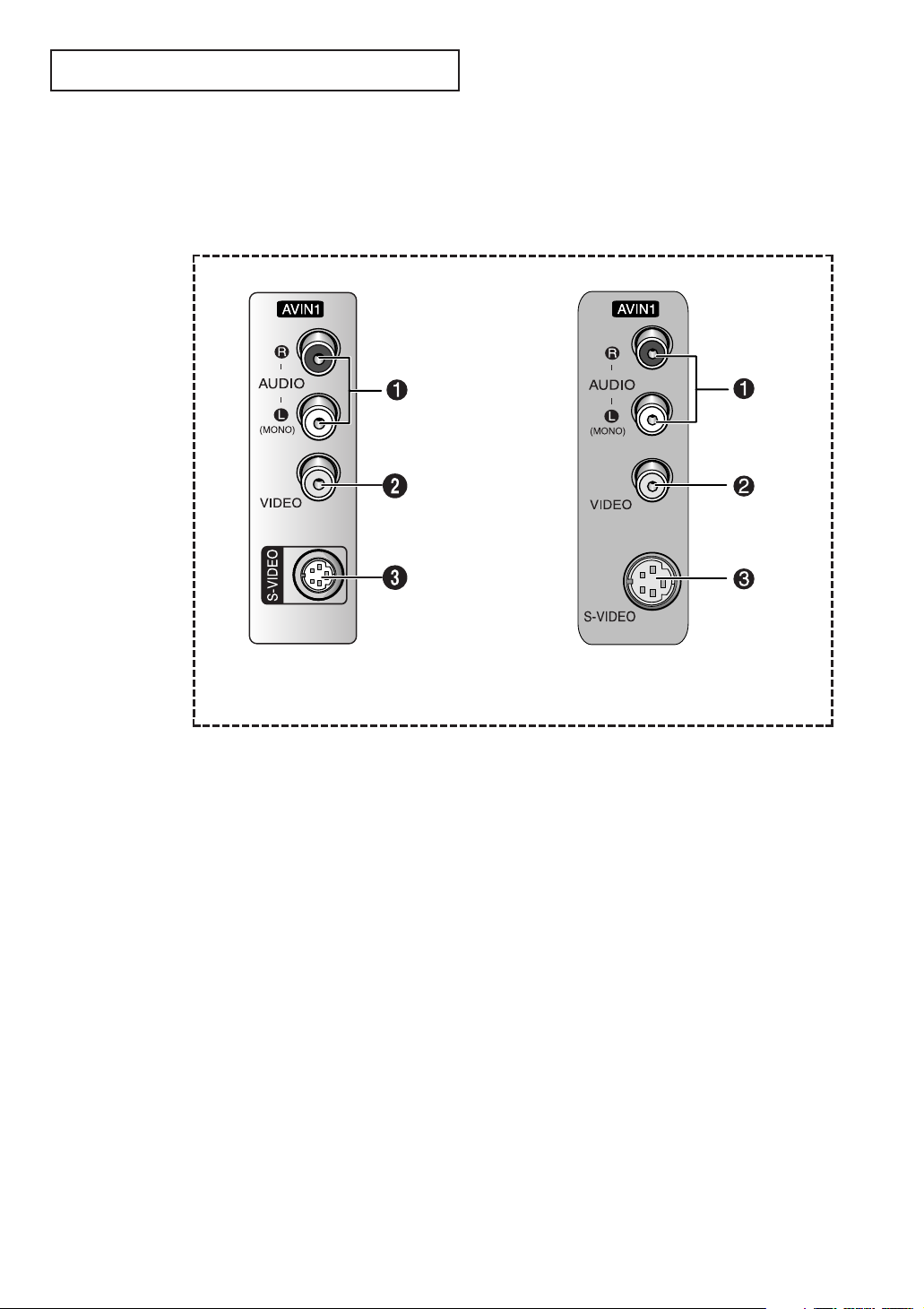
YOUR N EW TV
Connection Jacks (Side)
You can connect an A/V component that is used only occasionally, such as a camcorder
or video game. (For information on connecting equipment, see page 19.)
TX-R2664WA/TX-R2764A/
TX-R3064WA/TX-R3264A
Œ
AUDIO Input
Connect audio signals from a camcorder or video
game.
´
VIDEO Input
Connect a video signal from a camcorder or video
game.
• Please be sure to match the color coded input terminals and cable jacks.
TX-R2765A/TX-R3065WA/
TX-R3265A
ˇ
S-VIDEO Input
Connect an S-Video signal from a camcorder or
video game.
English - 7
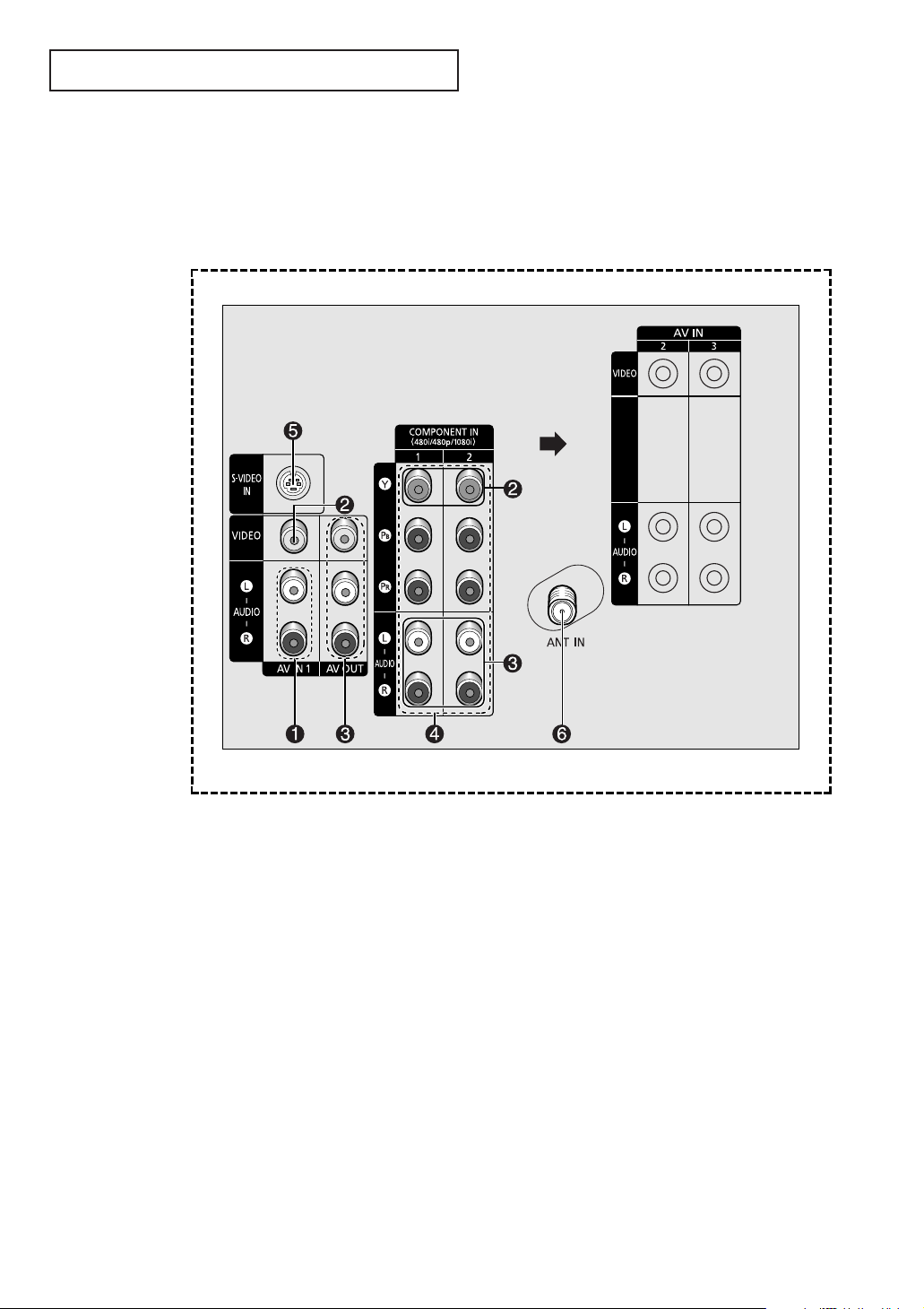
YOUR N EW TV
Connection Jacks (Rear)
Use the rear panel jacks to connect an A/V component that will be connected
continuously, such as a VCR or a DVD player.
For more information on connecting equipment, see pages 11~20.
Œ
Audio Input jacks
Connect to the audio output jacks of VCRs, DVD
players and similar devices.
• The component audio 1 and 2 input jacks also
function as the audio 2 and 3 input jacks for
regular (composite) video.
´
Video Input jacks
Connect to the video output jacks of VCRs, DVD
players and similar devices.
• The Y Component video 1 and 2 input jacks also
function as the regular (composite) video 2
and 3 input jacks.
ˇ
Audio-Video Output jacks
Connect to the audio/video input jacks of a
recording VCR.
English - 8
¨
Component Input jacks
(Y, P
B
, PR, AUDIO-L/R)
Connect to the Component audio and video
outputs of DVD or DTV set-top box. 480i/480p/1080i
Y, PB and PR video signal inputs are available.
ˆ
S-Video Input jack
Connect to S-Video output jack of an S-VHS VCR
or DVD player.
Ø
ANTENNA terminal
Connect to an antenna or a cable TV system.
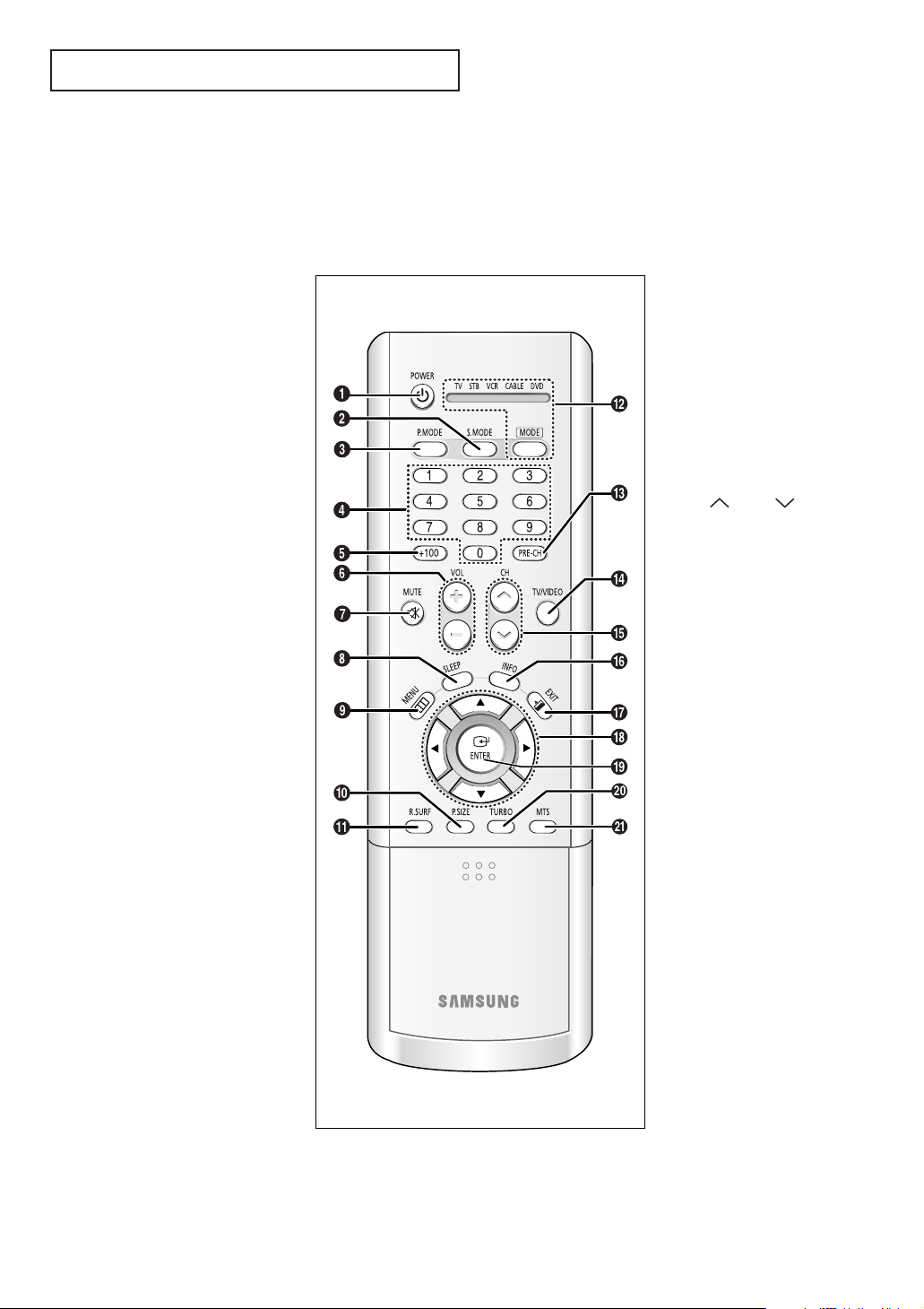
YOUR N EW TV
Remote Control
You can use the remote control up to about 23 feet from the TV. When using the remote,
always point it directly at the TV.
You can also use your remote control to operate your VCR, DVD, Cable box, and some
Samsung Set-top boxes. See pages 64~65 for details.
Œ
POWER
Turns the TV on and off.
´
S.MODE
Adjust the TV sound by selecting
one of the preset factory settings
(or select your personal,
customized sound settings).
ˇ
P. MODE
Adjust the TV picture by selecting
one of the preset factory settings
(or select your personal,
customized picture settings).
¨
Number buttons
Press to select channels directly
on the TV.
ˆ
+100
Press to select channels over 100.
For example, to select
channel 121, press “+100,” then
press “2” and “1.”
Ø
VOL +, VOL -
Press to increase or decrease the
volume.
∏
MUTE
Press to temporarily cut off
the sound.
”
SLEEP
Press to select a preset time
interval for automatic shut off.
’
MENU
Displays the main on-screen
menu.
˝
P.SIZE
Press to change the screen size.
MODE
Selects a target device to be
controlled by this remote control
(i.e., TV, Samsung STB, VCR, Cable
box, or DVD).
Ò
PRE-CH
Tunes to the previous channel.
Ú
TV/VIDEO
Press to display all of the available
video sources.
Æ
CH , CH
Press to change channels.
ı
INFO
Press to display information on the
TV screen.
˜
EXIT
Press to exit the menu.
¯
…/†/œ/√
Controls the cursor in the menu.
˘
ENTER
While using the on-screen menus,
press ENTER to activate (or
change) a particular item.
¿
TURBO
Press to turn the TURBO sound On
or Off.
¸
MTS
(Multi-channel Television
Sound)
Press to choose “Stereo”,
“Mono”, or “SAP” (Secondary
Audio Program).
Ô
R.SURF
Press to automatically return to a
preferred channel after a userpreset time delay.
continued...
English - 9

YOUR N EW TV
Remote Control
˛
TV/COMPONENT
Press to switch the TV,
COMPONENT1 or 2 mode.
◊
VCR/DVD Controls
Controls VCR/DVD functions:
Rewind, Stop, Play/Pause, Fast
Forward.
±
SET
Used during set up of this remote
control, so that it will work
compatibly with other devices
(some Samsung Set-top boxes,
VCR, Cable box, DVD, etc.)
English - 10
≠
STILL
Press to stop the action during a
particular scene. Press again to
resume normal video.
Note: The still function doesn’t
operate in Component 1, 2 mode.
–
RESET
If your remote control is not
functioning properly, take out the
batteries and press the RESET
button for about 2~3 seconds. Reinsert the batteries and try using
the remote control again.
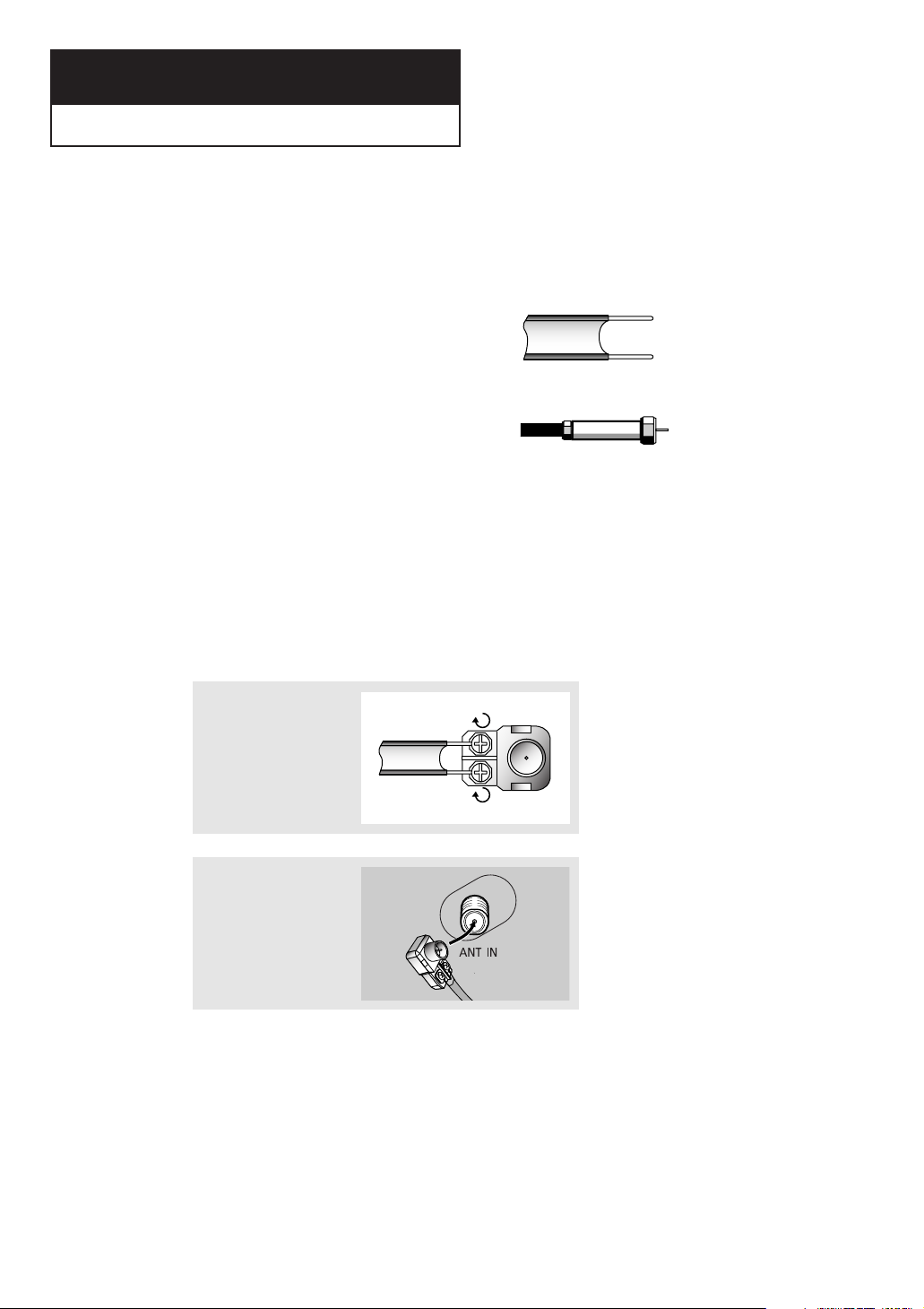
Chapter Two
INSTALLATION
INSTALLATION
Connecting VHF and UHF Antennas
If your antenna has a set of leads that
look like this, see “Antennas with
300-ohm Flat Twin Leads” below.
If your antenna has one lead that looks
like this, see “Antennas with 75-ohm
Round Leads” on the next page.
If you have two antennas, see “Separate
VHF and UHF Antennas” on the next page.
Antennas with 300-ohm Flat Twin Leads
If you are using an off-air antenna (such as a roof antenna or “rabbit ears”) that has
300-ohm twin flat leads, follow the directions below.
1
Place the wires from the
twin leads under the
screws on the 300-75 ohm
adaptor (not supplied).
Use a screwdriver to
tighten the screws.
2
Plug the adaptor into the
“ANT IN” terminal on the
rear panel.
English - 11
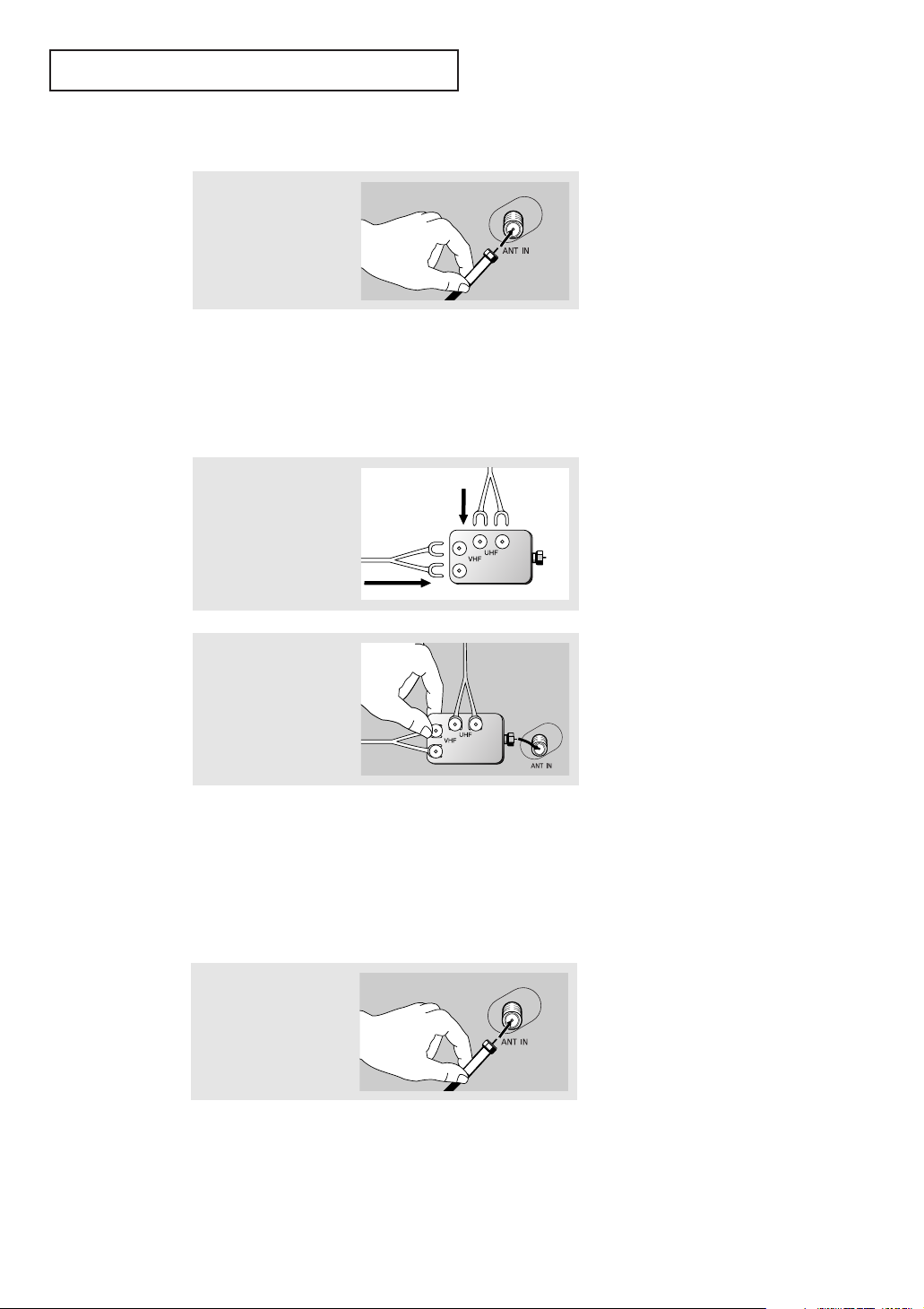
INSTALLATION
Antennas with 75-ohm Round Leads
1
Plug the antenna lead into
the “ANT IN” terminal on
the rear panel.
Separate VHF and UHF Antennas
If you have two separate antennas for your TV (one VHF and one UHF), you must
combine the two antenna signals before connecting the antennas to the TV. This
procedure requires an optional combiner-adaptor (available at most electronics shops).
1
Connect both antenna
leads to the combiner.
2
Plug the combiner into the
“ANT IN” terminal on the
rear panel.
Connecting Cable TV
To connect to a cable TV system, follow the instructions below.
Cable without a Cable Box
1
Plug the incoming cable
into the “ANT IN” terminal
on the rear panel.
English - 12
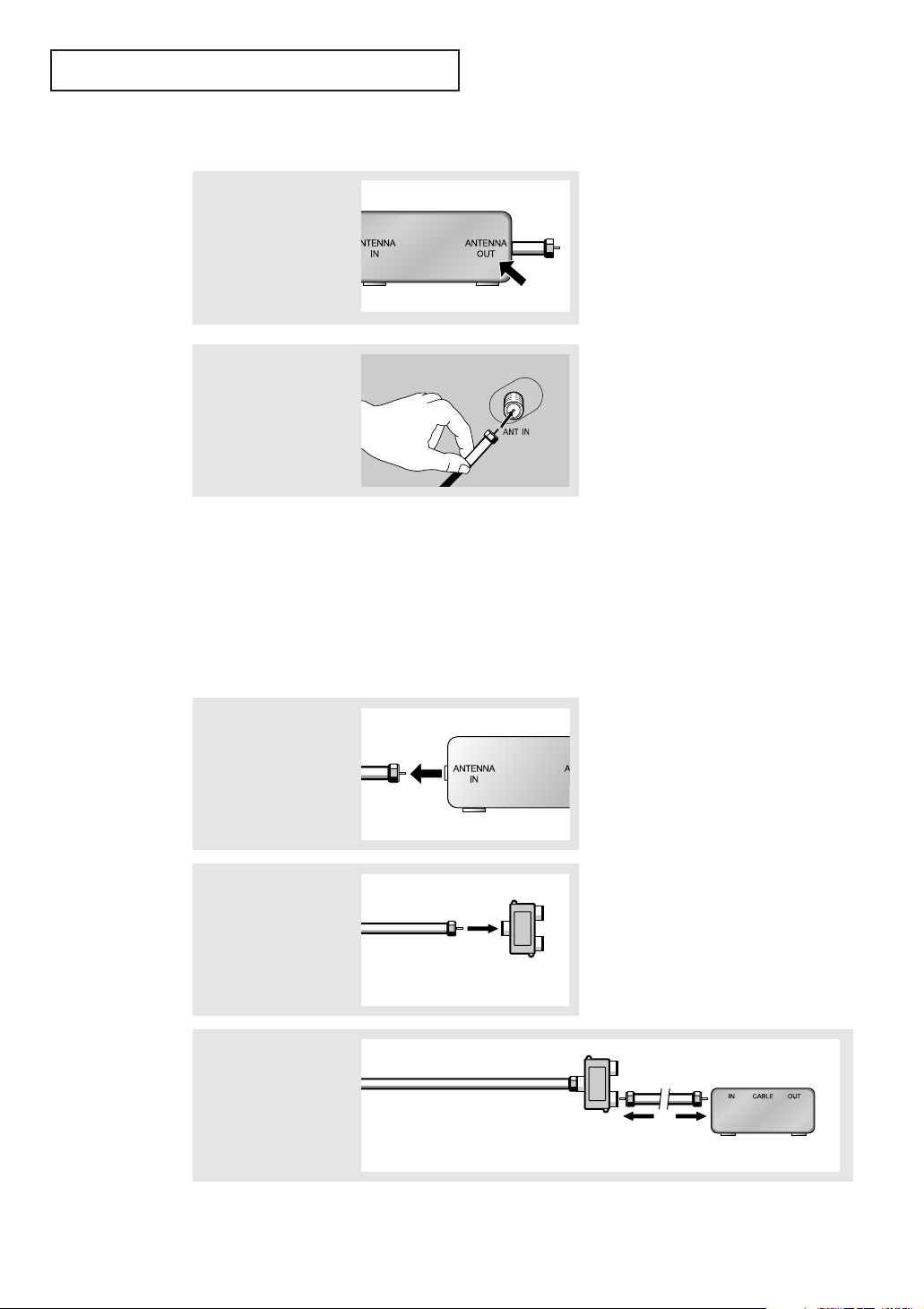
INSTALLATION
Connecting to a Cable Box that Descrambles All Channels
1
Find the cable that is
connected to the
ANTENNA OUT terminal
on your cable box.
“ANT OUT”, “VHF OUT” or
simply, “OUT”.
2
Connect the other end of
this cable to the “ANT IN”
terminal on the rear
panel.
Connecting to a Cable Box that Descrambles Some Channels
If your cable box descrambles only some channels (such as premium channels), follow the
instructions below. You will need a two-way splitter, an RF (A/B) switch, and four lengths of
coaxial cable. (These items are available at most electronics stores.)
œ This terminal might be labeled
1
Find and disconnect the
cable that is connected to
the ANTENNA IN
terminal on your cable
box.
2
Connect this cable to a
two-way splitter.
3
Connect a coaxial cable
between an OUTPUT
terminal on the splitter
and the IN terminal on the
cable box.
œ This terminal might be labeled
“ANT IN”, “VHF IN” or simply,
“IN”.
Incoming Cable
Splitter
Incoming Cable
Splitter
Cable Box
continued...
English - 13
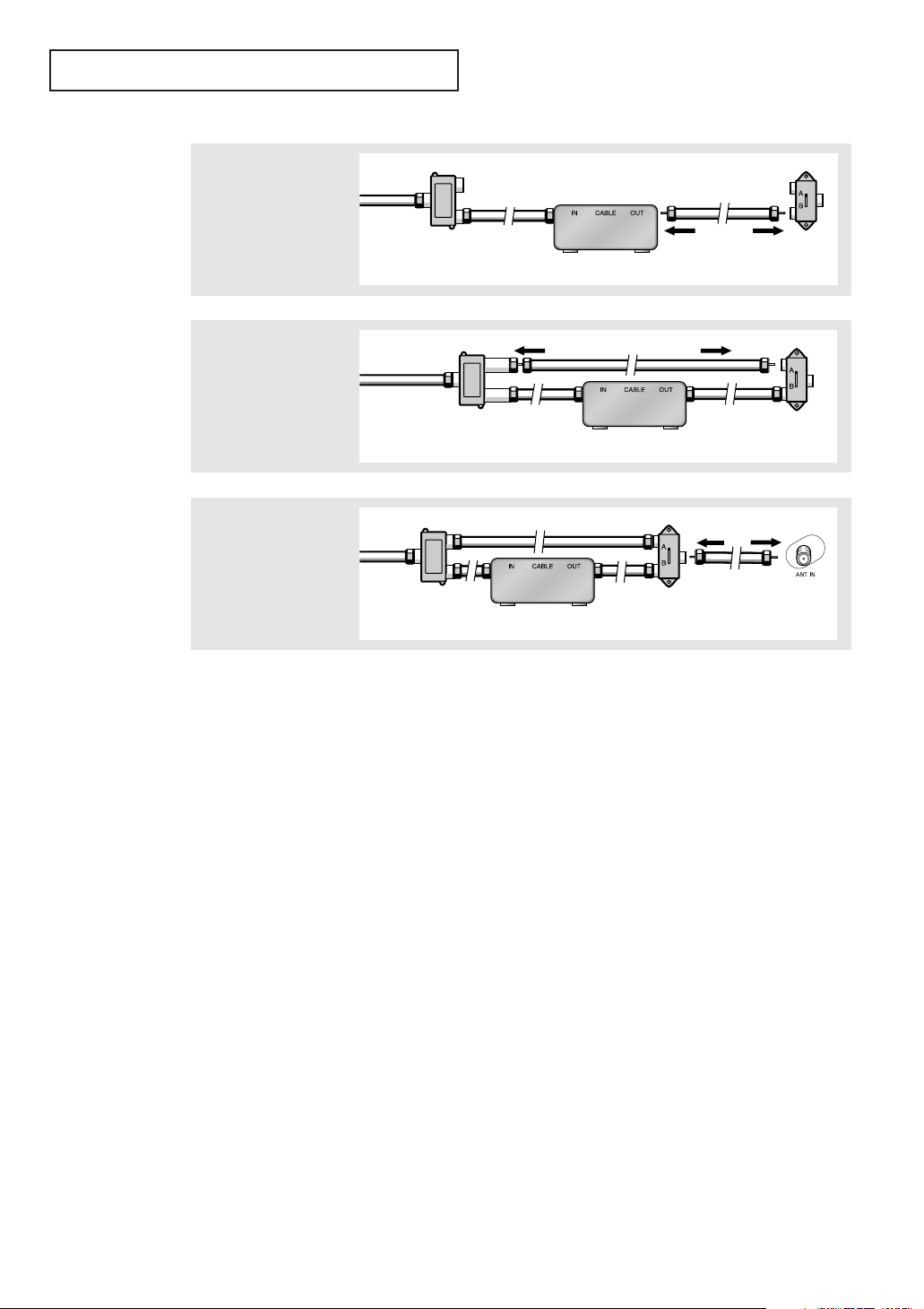
INSTALLATION
4
Connect a coaxial cable
between the ANTENNA
OUT terminal on the cable
box and the B–IN terminal
on the RF (A/B) switch.
5
Connect another cable
between the other OUT
terminal on the splitter
and the A–IN terminal on
the RF (A/B) switch.
6
Connect the last coaxial
cable between the OUT
terminal on the RF (A/B)
switch and the “ANT IN”
terminal on the rear panel.
Incoming
Cable
Incoming
Cable
Incoming
Cable
Splitter
Splitter
Splitter
Cable Box
Cable Box
Cable Box
RF (A/B)
Switch
RF (A/B)
Switch
RF (A/B)
Switch
TV Rear
After you’ve made this connection, set the A/B switch to the “A” position for normal
viewing. Set the A/B switch to the “B” position to view scrambled channels. (When you set
the A/B switch to “B”, you will need to tune your TV to the cable box’s output channel,
which is usually channel 3 or 4.)
English - 14
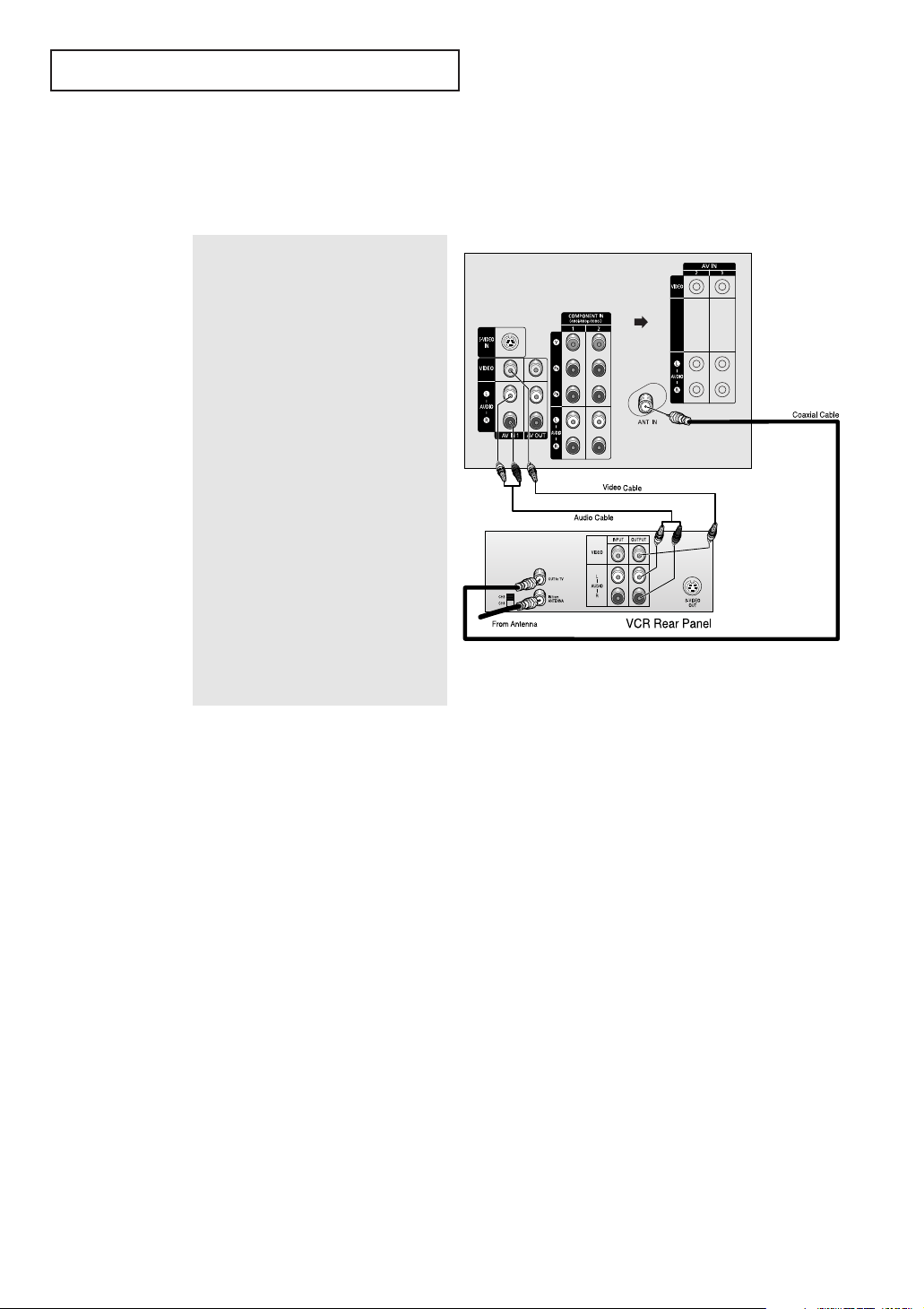
INSTALLATION
Connecting a VCR
These instructions assume that you have already connected your TV to an antenna
or a cable TV system (according to the instructions on pages 11~14).
TV Rear Panel
1
Connect a coaxial cable between the
“ANT IN ” terminal on the TV and the
antenna out terminal on the VCR.
A coaxial cable is usually included with
a VCR. (If not, check your local
electronics store).
2
Connect a set of audio cables between
the “AV IN 1 (L, R)” (or “AV IN 2/3 (L,
R)”) jacks on the TV and AUDIO OUT
jacks on the VCR.
If you have a mono VCR, connect
L(mono) to VCR audio out using only
one audio cable.
3
Connect a video cable between the “AV
IN 1 (VIDEO)” (or “AV IN 2/3 (VIDEO)”)
jack on the TV and the VIDEO OUT jack
on the VCR.
Refer to your VCR’s instructions for
more information about how to view
your VCR tape.
•Also, you can connect to “AV IN 1” on the side panel of TV.
English - 15

INSTALLATION
Connecting a Second VCR to Record from the TV
Your TV can send out signals of its picture and sound to be recorded by a second VCR.
To do this, connect your second VCR as follows:
1
Connect a set of audio cables between
the AUDIO OUT jacks on the TV and the
AUDIO IN jacks on the VCR. (The VCR
input jacks might be either on the front
or on back of the VCR.)
2
Connect a video cable between the
VIDEO OUT jack on the TV and the
VIDEO IN jack on the VCR.
Refer to your VCR’s instructions for
more information about how to record
using this kind of connection.
TV Rear Panel
English - 16
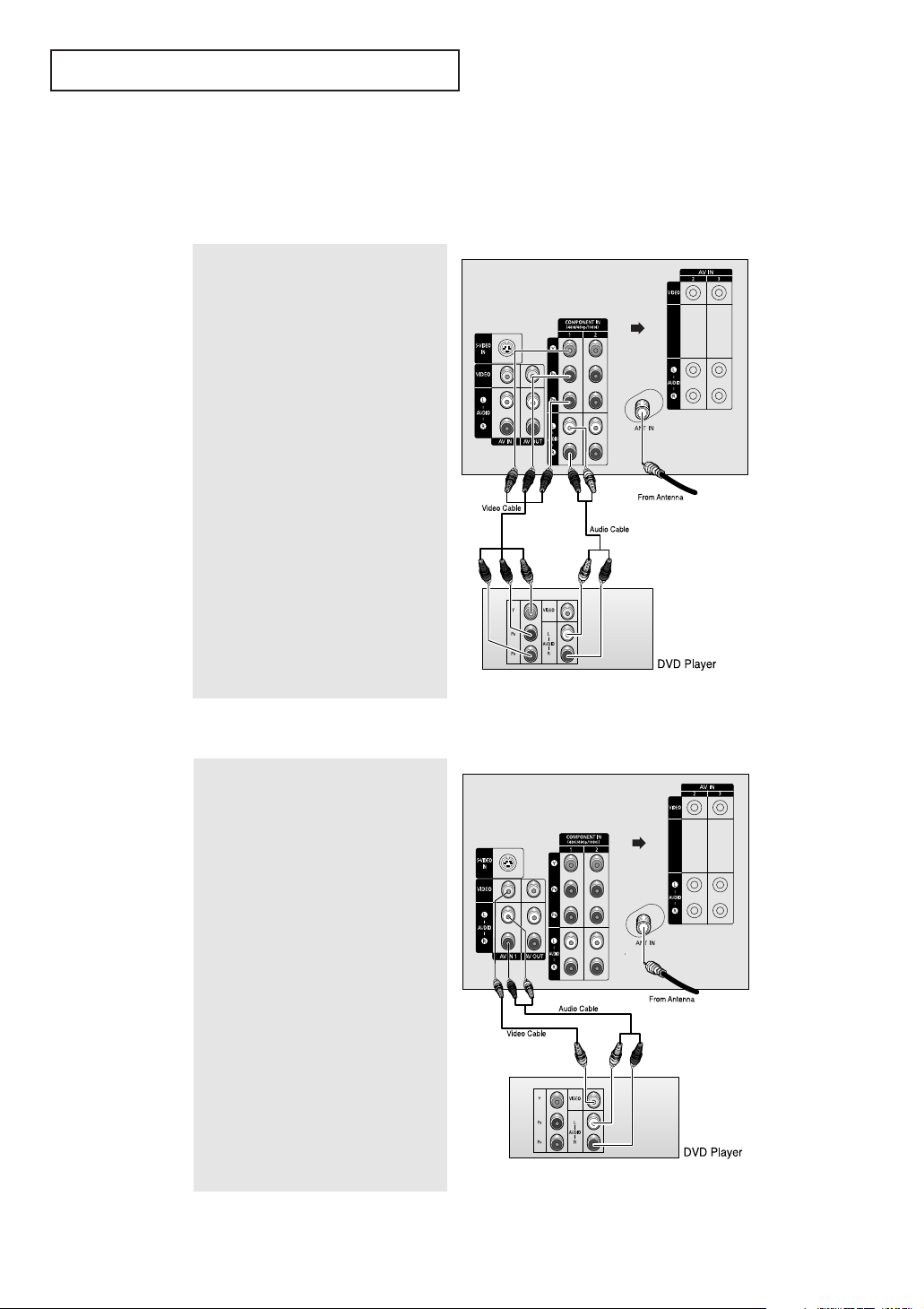
INSTALLATION
Connecting a DVD Player
The rear panel jacks on your TV make it easy to connect a DVD player to your TV.
Connecting to Y, PB, PR
TV Rear Panel
1
Connect a set of audio cables between
the “COMPONENT IN 1 (L, R)” (or
“COMPONENT IN 2 (L, R)”) jacks on the
TV and the AUDIO OUT jacks on the
DVD player.
2
Connect a set of video cables between
the “COMPONENT IN 1 (Y, PB, PR)” (or
“COMPONENT IN 2 (Y, PB, PR)”) jacks
on the TV and the VIDEO OUT (Y, PB, PR)
jacks on the DVD player.
For an explanation of Component
video, see your DVD player’s owner’s
instruction.
Connecting to Regular Audio and Video Jacks
TV Rear Panel
1
Connect a set of audio cables between
the “AV IN 1 (L, R)” (or “AV IN 2/3
(L, R)”) jacks on the TV and the AUDIO
OUT jacks on the DVD player.
2
Connect a video cable between the
“AV IN 1 (VIDEO)” (or “AV IN 2/3
(VIDEO)”) jack on the TV and the VIDEO
OUT jack on the DVD player.
The Y Component video 1 and 2 input
jacks also function as the regular
(composite) video 2and 3 input jacks.
The component audio 1 and 2 input
jacks also function as the audio 2 and 3
input jacks for regular (composite)
video.
•Also, you can connect to “AV IN 1” on the side panel of TV.
English - 17
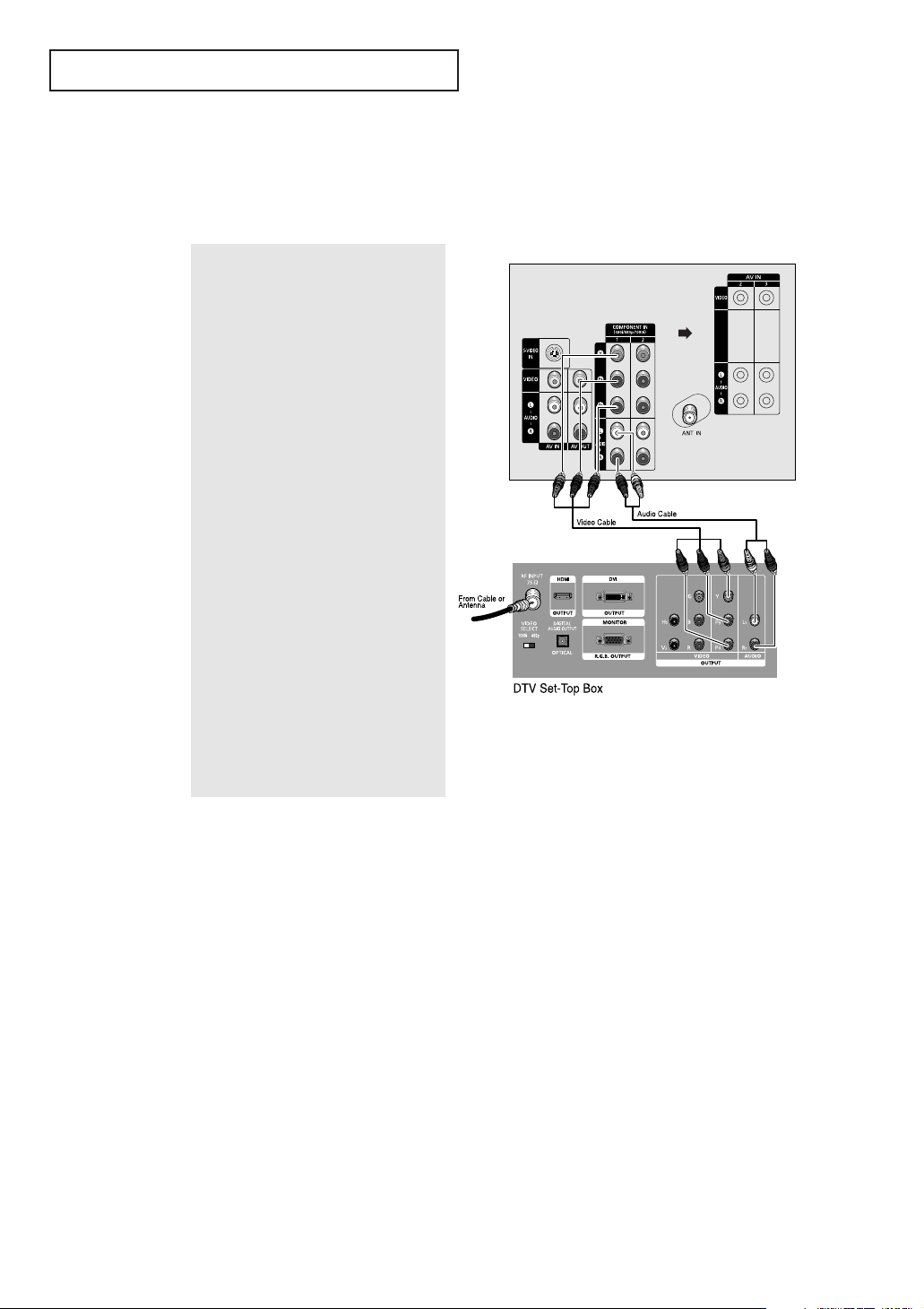
INSTALLATION
Connecting a Digital TV Set-Top Box
The rear panel jacks on your TV make it easy to connect a set-top box to your TV.
Connecting to Y, PB, PR
TV Rear Panel
1
Connect a coaxial cable to the
ANTENNA IN terminal on the set-top
box.
2
Connect a set of audio cables between
the “COMPONENT IN 1 (L, R)” (or
“COMPONENT IN 2 (L, R)”) jacks on the
TV and the AUDIO OUT jacks on the
set-top box.
3
Connect a set of video cables between
the “COMPONENT IN 1 (Y, PB, PR)” (or
“COMPONENT IN 2 (Y, PB, PR)”) jacks
on the TV and the VIDEO OUT (Y, PB, PR)
jacks on the set-top box.
The connections for a typical set-top
box are shown.
For detailed information, refer to the
set-top box instruction manual.
English - 18
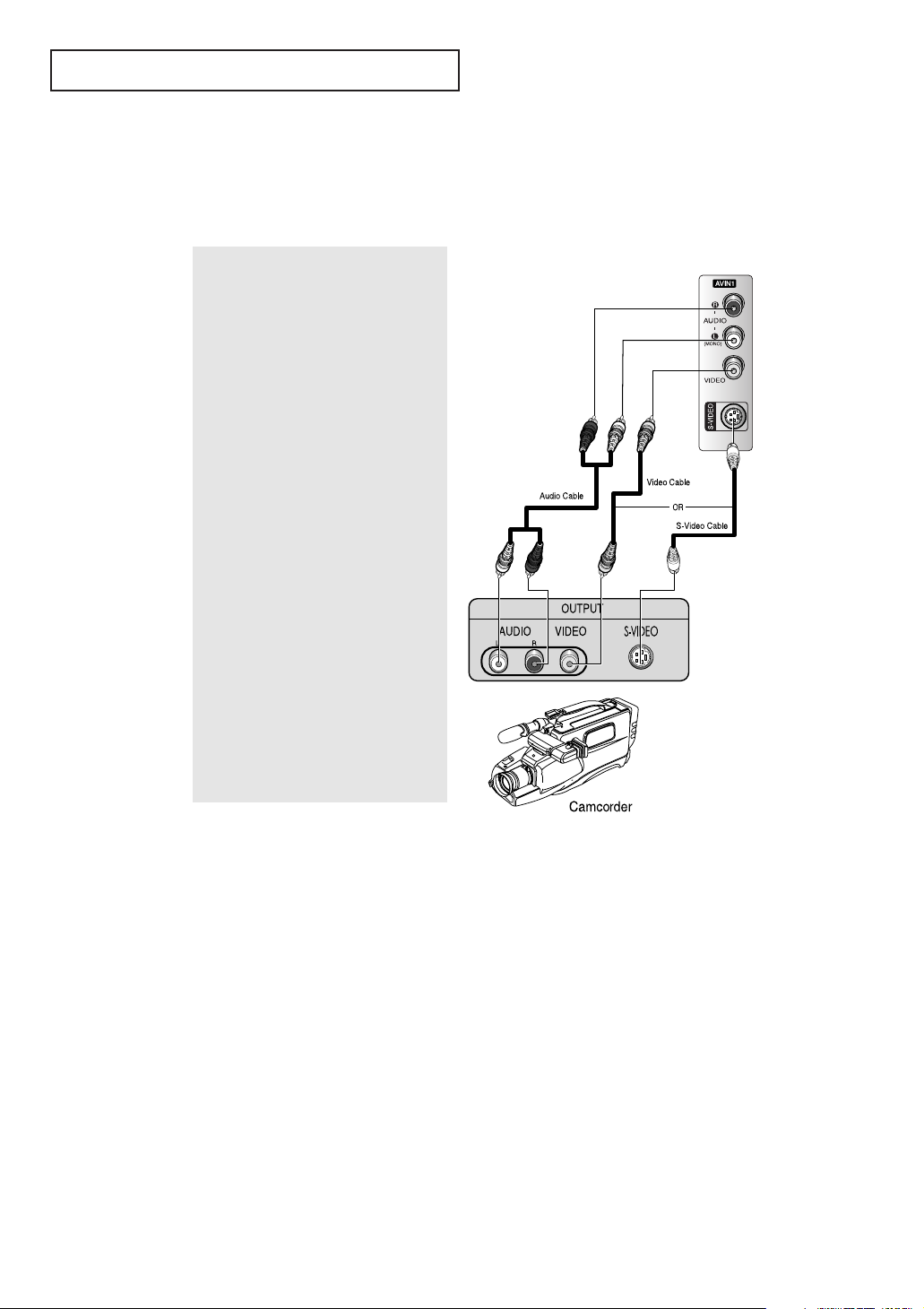
INSTALLATION
Connecting a Camcorder
The side panel jacks on your TV make it easy to connect a Camcorder to your TV. They allow
you to view the Camcorder tapes without using a VCR.
TV Side Panel
1
Locate the A/V output jacks on the
Camcorder. They are usually found on
the side or rear of the Camcorder.
2
Connect a set of audio cables between
the “AV IN1 (L, R)” jacks on the TV and
the AUDIO OUT jacks on the
Camcorder.
If you have mono Camcorder, connect
L(mono) to Camcorder audio out using
only one audio cable.
3
Connect a video cable between the
“AV IN1 (VIDEO)” (or “S-VIDEO”) jack
on the TV and the VIDEO OUT jacks on
the Camcorder.
The audio-video cables shown here are
usually included with a Camcorder. (If
not, check your local electronics store.)
If your Camcorder is stereo, you need
to connect a set of two cables.
English - 19
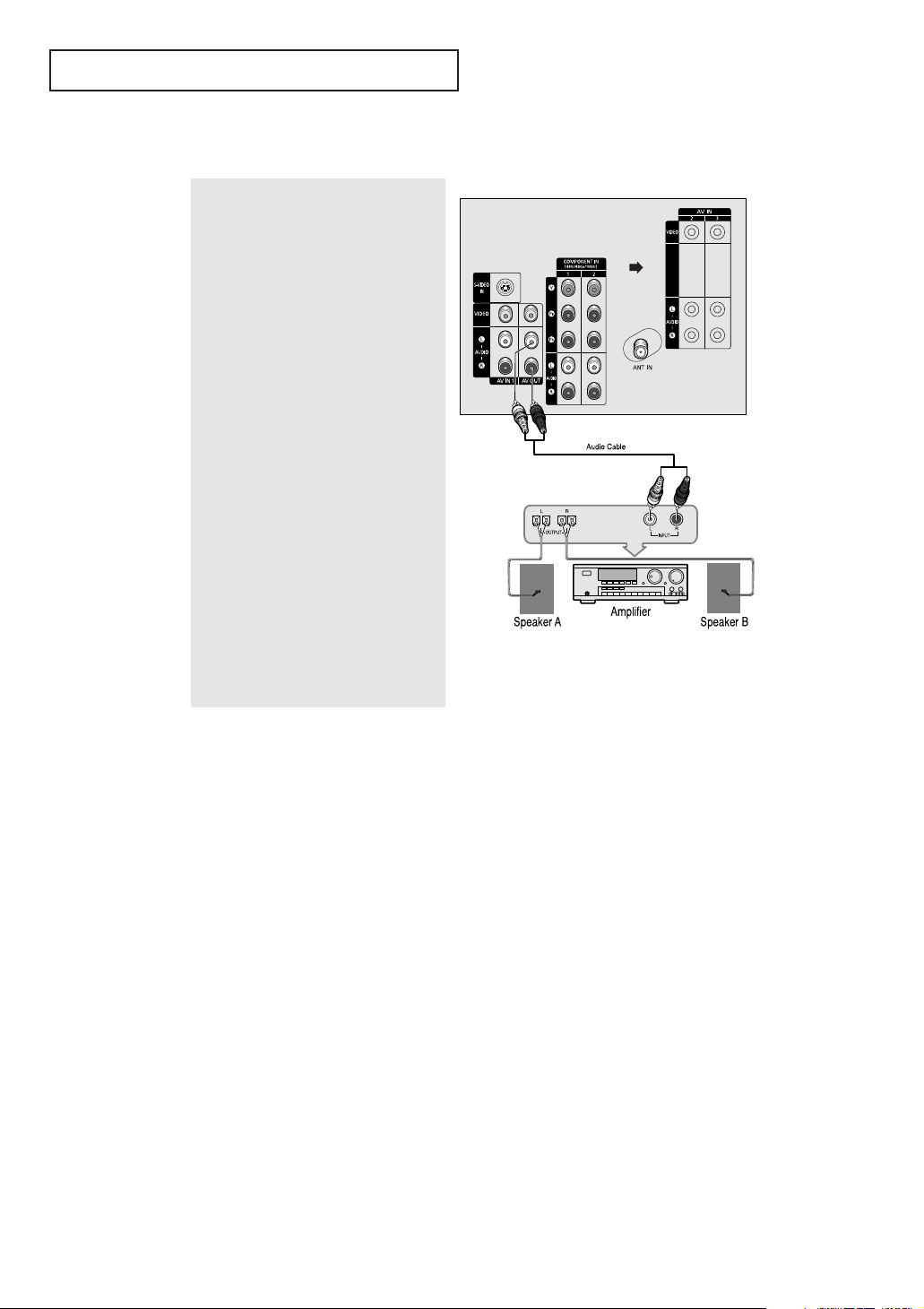
INSTALLATION
Connecting to an Analog Amplifier
TV Rear Panel
The “AUDIO OUT” terminals cannot be
used for external speakers. You must
hook them up to an amplifier.
When an audio amplifier is connected
to the “AUDIO OUT” terminals:
Decrease the gain (volume) of the
audio amplifier, and adjust the volume
level with the volume control on the TV.
English - 20
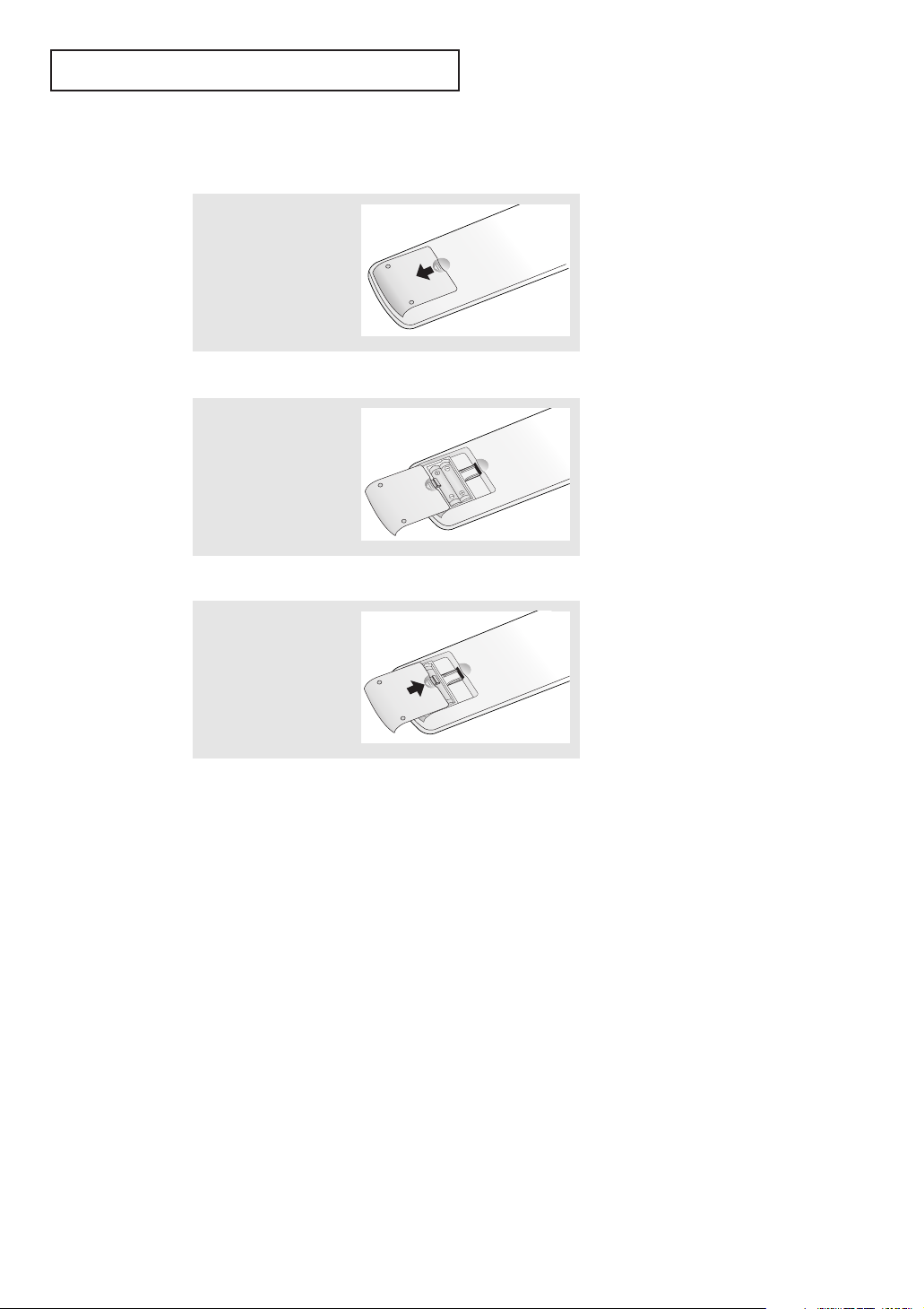
INSTALLATION
Installing Batteries in the Remote Control
1
Slide the cover out
completely.
2
Install two AAA size
batteries.
3
Replace the cover.
œ Make sure to match the “+” and
“
–” ends of the batteries with the
diagram inside the compartment.
œ Remove the batteries and store
them in a cool, dry place if you
won’t be using the remote
control for a long time.
The remote control can be used
up to about 23 feet from the TV.
(Assuming typical TV usage, the
batteries last for about one year.)
English - 21
