Page 1
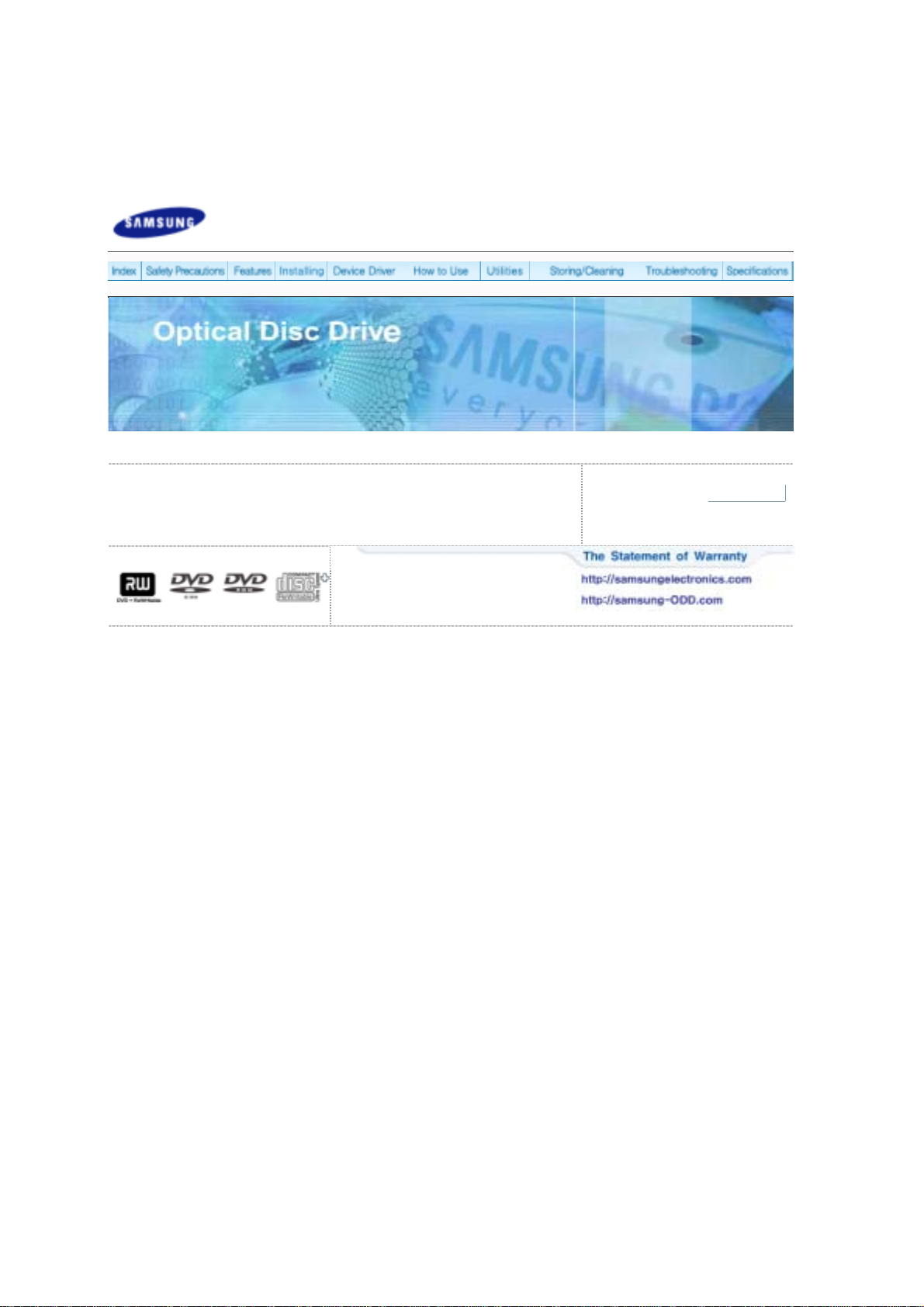
Samsung's OMS (Optical Media Solution) Customer Support Website
(http://samsungelectronics.com) offers the latest versions of firmware for ODD products,
user instructions and product information.
Page 2
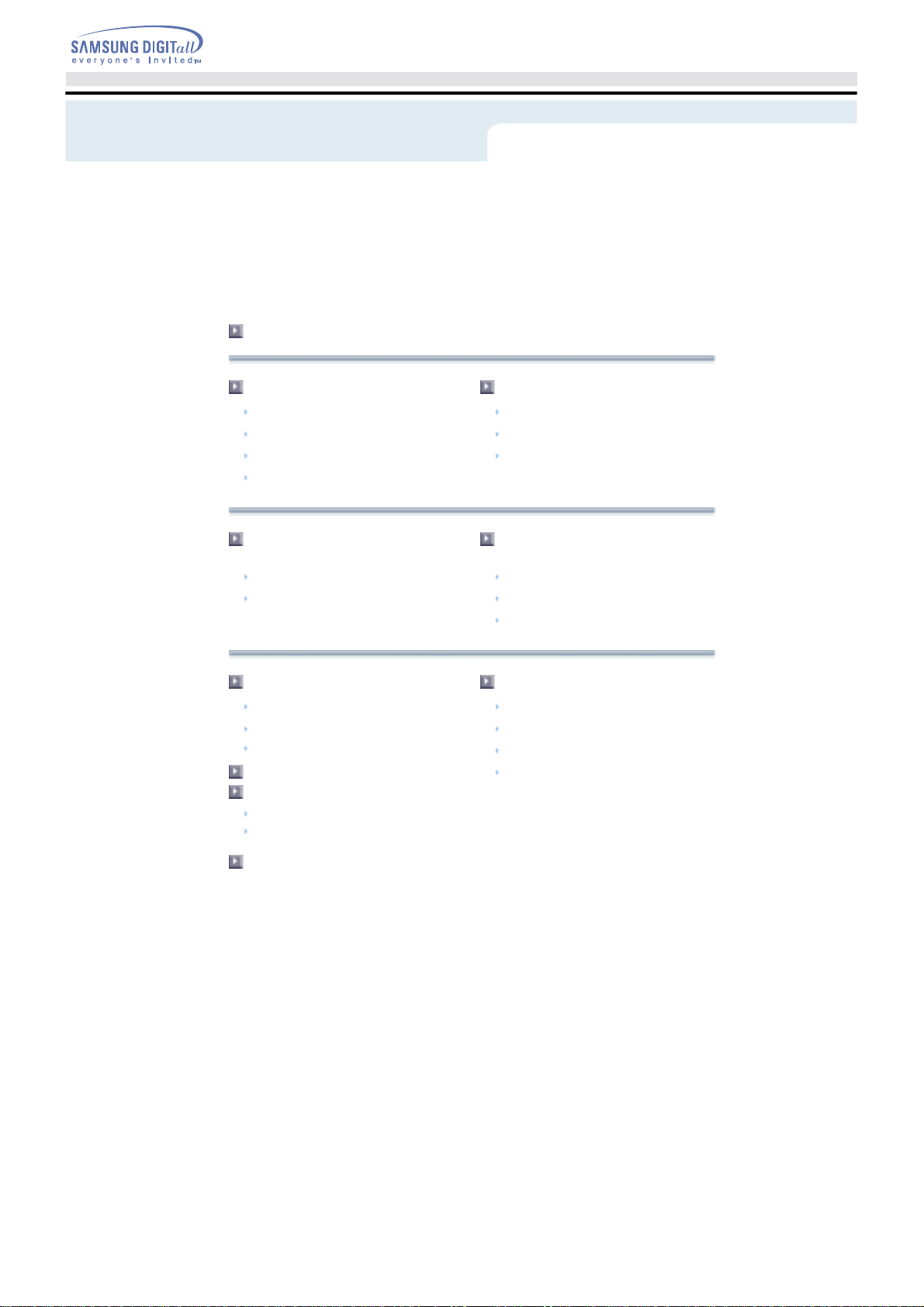
Installing Device Driver and Confirming
Index
Main Page
Safety Precautions
Safety Precautions
During Installation
During Operating
Others
Installing DVD±R/RW Drive and
Connecting Cables
Installing Drive
Connecting Cables
How To Use The DVD±R/RW Drive
How to Use the Drive
How to Use DVD±R/RW and Other Discs
MAGIC SPEED
Deleting Utilities
Troubleshooting
Troubleshooting
Caution: Possible Errors
Features
Exterior
System Requirements
Features
The Installation
Firmware Update
Confirming the Installation of Device Driver
Installing the MS-DOS device driver
Storing/Cleaning Drive and Disc
Cleaning the Drive
Storing the Disc
Cleaning the Disc
When the on/off Light Blinks
Product Specifications
Page 3

Safety Precautions
Safety Precautions
This symbol indicates explanations about extremely dangerous matters. If users ignore this
symbol and handle the device the wrong way, serious injury or death could result.
This symbol indicates explanations about dangerous matters. If users ignore this symbol and
handle the device the wrong way, damage to home or property could result.
Important to read and understand at all times
Do not disassemble
Always make sure that the disc does not have a crack before use. If the disc has a crack (especially
around the center hole), it is recommended to make a copy immediately and use the copy instead.
When a cracked disc is used continuously, the size of the crack is likely to grow and this will
eventually result in irreparable damage to the disc.
Page 4
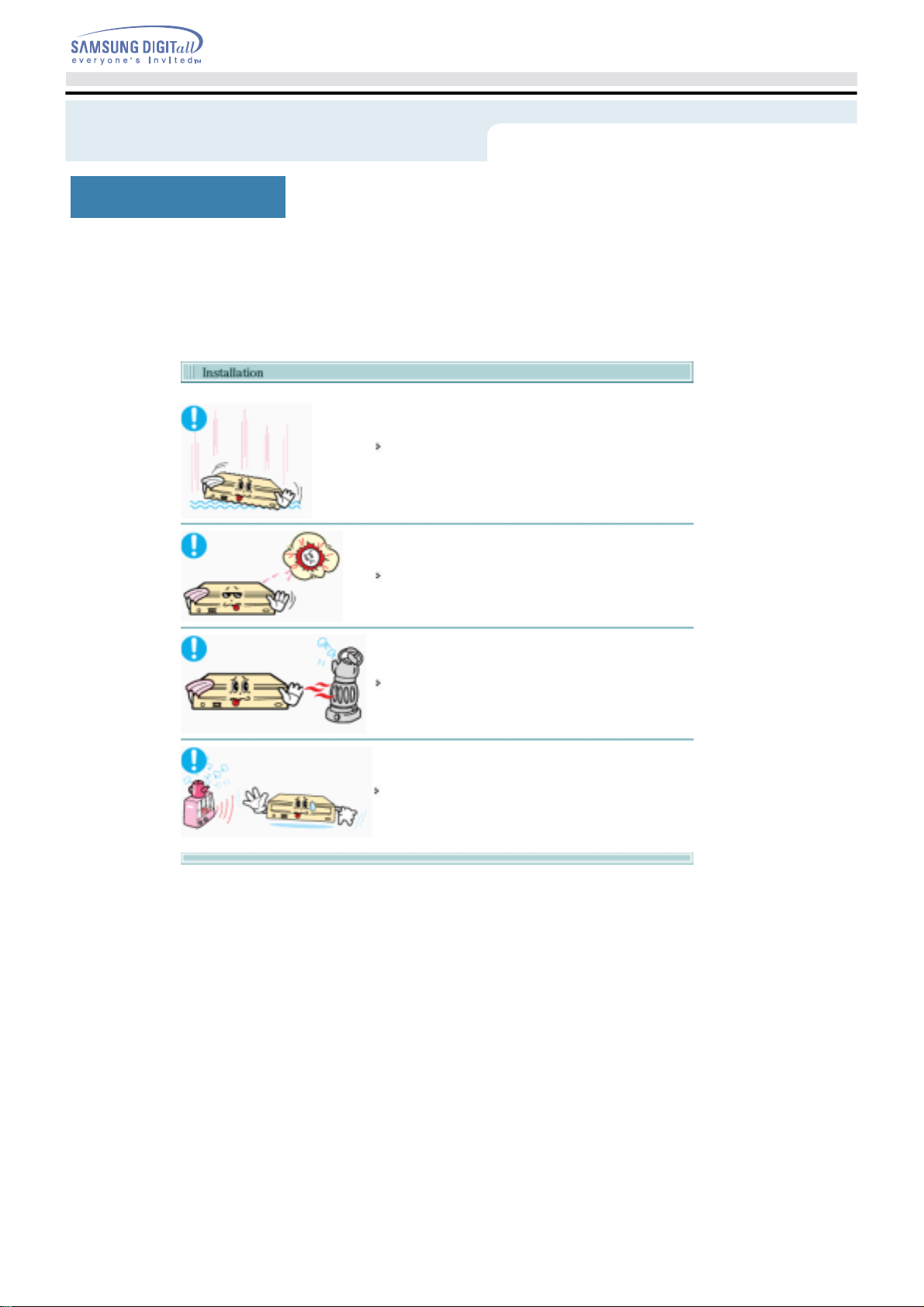
Avoid low or high temperature environments.
Avoid high
Safety Precautions
During Installation
Do not drop the drive, and protect it from severe shocks.
- It can damage the drive or cause it to malfunction.
Do not place the drive in direct sunlight.
-humidity environments.
Page 5

VeiligheidsinstructiesSafety Precautions
During Operating
Handle with caution to prevent damage from external shock.
Do not drop the drive, and protect it from severe shocks.
- It can damage the drive or cause it to malfunction.
Do not move the drive while in operation and do not attempt to open
the disc tray by force.
Make sure to close all working programs before attempting to open the
tray and always use the open/close button.
Do not insert a pin into the emergency opening while in operation.
Do not insert hands in the tray while in operation.
This may cause damage to the product or human body
Do not use cracked, distorted or damaged discs.
In particular, a disc with a crack on the inner tracks may break
while in use.
Always check to be sure the disc is not cracked before use. If you find a crack on the disc
(especially around the center hole), make a copy of the disc immediately and use the copy instead.
Continued use of a cracked disc will cause the crack to become bigger, resulting in irreparable damage
to the disc.
Do not use low-quality discs (illegal, scratched, damaged, etc.).
Samsung is not responsible for any loss resulting from the use of such discs.
Page 6
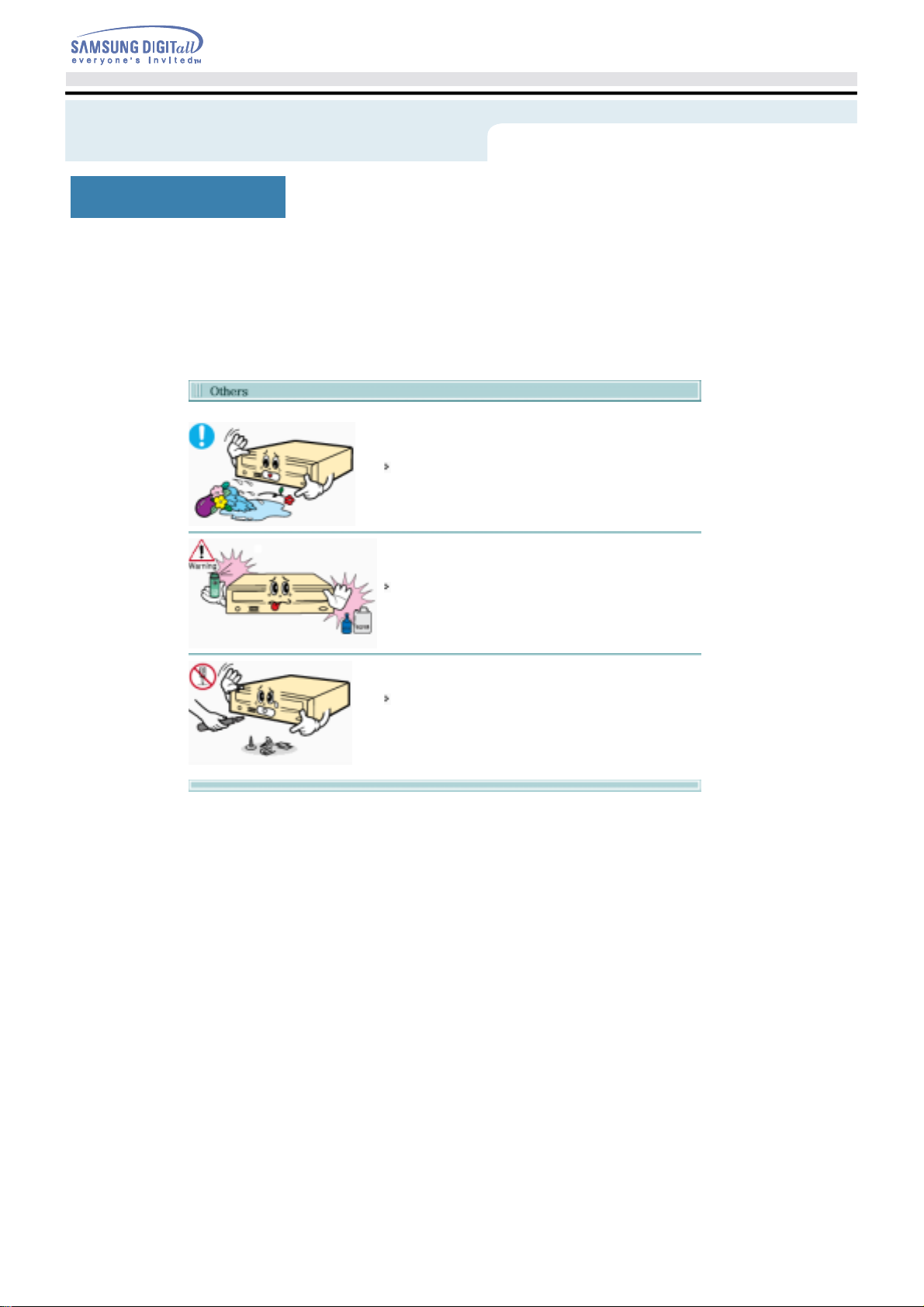
Never allow food particles or foreign substances to enter the drive
VeiligheidsinstructiesSafety Precautions
Others
casing.
To protect against the risk of fire, do not spill such liquids as
alcohol and benzene on the drive.
Do not disassemble, attempt to repair or modify the device
without express approval as directed in the manual.
- To reduce the risk of damage, electric shock, and fire.
Page 7

Acrobat Reader 5.0, DirectX 9.0)
Features
1. Emergency Hole 2. On/Off Lamp
3. Open/Close Button 4. Disc Tray
z
Design and specifications are subject to change without prior notice.
1. Sound Output Port 2. Interface Port
3. Master/Slave Selection Port 4. Power Port
DVD±R/RW Drive
40-pin interface cable
audio cable
four screws to install the drive
drive installation instruction sheets
software programs
(software: Nero Express 6.3, InCD 4,WinDVD Creator, WinDVD Recorder, Intervideo DVD Copy,
z
In case you need to return the purchased product,
be sure to include all the accessories provided with the product to receive a refund.
z The type of accessories varies depending on product model.
Page 8

Features
You need to have an IBM-compatible PC with the following specifications.
Item Description
OS Microsoft Windows 98 SE/2000/Me/XP(SP 1.0 or higher)
CPU
RAM 256Mbytes or greater
Pentium3 or greater IBM-compatible PC
(Recommendation: Pentium4 2.0GHz or higher)
Page 9
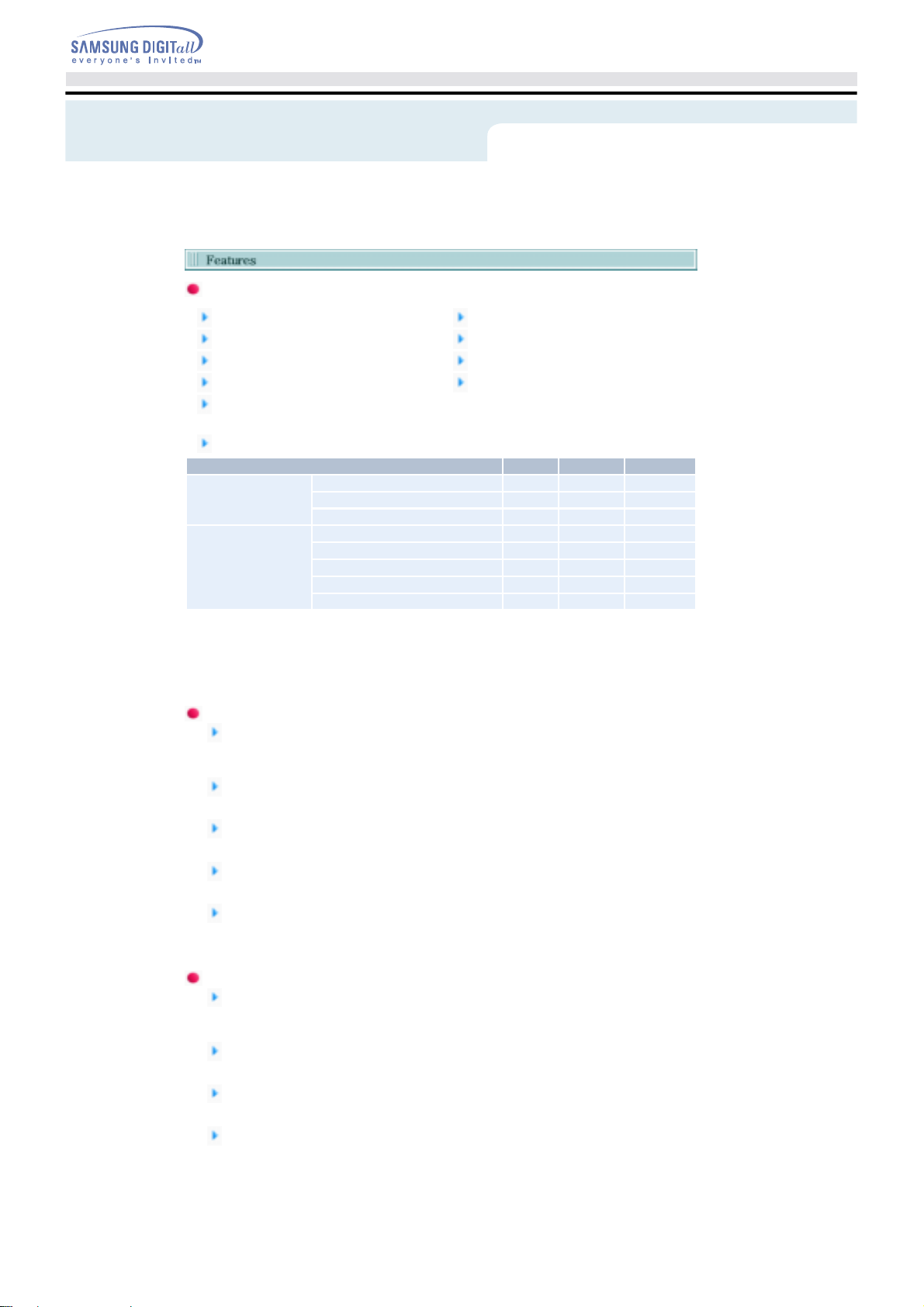
Features
Versatile Multimedia Features
DVD-R : Read / Write DVD-RW : Read / Write / Rewrite allowed
DVD+R : Read / Write DVD+RW : Read / Write / Rewrite allowed
DVD-ROM : Read DVD+R Dual : Read / Write
CD-R : Read / Write CD-RW : Read / Write / Rewrite allowed
Supports Read (playback) for various types of
discs
See table below for details
Disc Type Writable Rewritable Read
CD-STAMP × × O
CD
DVD
CD-R O × O
CD-RW (O) O O
DVD-STAMP × × O
DVD-R For General Ver 2.1 O × O
DVD-RW Ver 1.1 (O) O O
DVD+R Basic Ver 1.11 O × O
DVD+RW Basic Ver 1.2 (O) O O
Writable : write once, read many times.
Rewritable : write data one or more times.
DVD Recommended Disc Types
DVD-R Media
Taiyo-Yuden, TDK, Mitsubishi Chemical, Hitachi Maxell, Fuji Film, PVC, Panasonic, RiTEK, CMC,
UNIFINO
DVD-RW Media
TDK, Mitsubishi Chemical, JVC, PVC, RiTEK, CMC
DVD+R Media
RICOH, Taiyo-Yuden, Mitsubishi Chemical, RiTEK, CMC, Prodisc, Optdisc
DVD+RW Media
RICOH, Mitsubishi Chemical, RiTEK, CMC
DVD+R Dual
MKM
CD Recommended Disc Types
CD-R Media
Taiyo-Yuden, RICOH, Mitsubishi Chemical, Hitachi Maxell, Fiji Film, RiTEK(Phtharo), CMC, Pioneer,
Princo, TDK
CD-RW Media
RICOH, Mitsubishi Chemical, RiTEK, CMC
HS CD-RW Media
RICOH, Mitsubishi Chemical, CMC
US CD-RW Media
Mitsubishi Chemical
Page 10

Features
Buffer underrun prevention technology included
What is " buffer underrun prevention technology "?
A technology to prevent "buffer underrun" errors in which the data transmission speed is not as
fast as the data writing speed when data is being recorded on a CD.
Reading / Recording Speed
Reading Speed(MAX)
DVD-ROM(S)(16x), DVD-ROM(D)(8x), CD-ROM (40x),DVD-R (8x), DVD-RW (8x), DVD+R (8x),
DVD+RW (8x), CD-ROM (48x), CD-R (48x), CD-RW (32x)
Recording Speed(MAX)
DVD+R DUAL (4x), DVD+RW (4x), DVD-R (16x), DVD+R (16x), DVD-RW (4x), CD-R (40x),
CD-RW (32x)
Page 11

R/RW drive into the plate, try installing it where you put in the
Installing DVD±R/RW Drive
and Connecting Cables
1. Turn the PC off.
2. Open the cover as shown in the picture.
3. If necessary, attach the support devices on both sides of
the drive
- The support devices are PC accessories. Purchase a
pair if necessary.
(SCREW : M3 X 6 X 4 )
4. Insert the DVD±R/RW Drive after removing the plate as below
If it is difficult to install the DVD±
floppy discs.
Be sure to use the screws (M3x6) provided with the product.
- Using screws other than M3x6 may cause malfunction.
Be sure that the screws are tightened securely in place.
Loosely tightened screws may result in an increased level of noise.
Page 12

Installing DVD±R/RW Drive
and Connecting Cables
Connecting the Power Cable
Hold the power cable (with four pins) in the power box within the computer with the cutoff edges( )
facing up and connect it to the power port in the back of the DVD±R/RW Drive
1 +5V DC
A - Cutoff edges
Improperly connected power cable may cause malfunction. Check the direction of the
power cable and the cutoff edges before connecting the cable.
2 Ground
3 Ground
4 +12V DC
Connecting E-IDE Cable
When you use one E-IDE cable
Set the jumper to SL (slave) in the Master/Slave port in the back of the DVD±R/RW Drive.
Page 13

R/RW Drive and the other ODD products: Set it to MA (Master) /
Installing DVD±R/RW Drive
and Connecting Cables
a : Slave Drive (Select the SL jumper)
b : HDD
c : MotherBoard
When you use two E-IDE cables
Set the jumper to MA (Master) in the Master/Slave port in the back of the DVD±R/RW Drive.
When you have one DVD±R/RW Drive: Set it to MA (Master)
a : Master Drive (Select the MA jumper) b : HDD
c : Motherboard d : Primary 1
e : Secondary 1
When you have one DVD±
SL (Slave),
Page 14

Installing DVD±R/RW Drive
and Connecting Cables
a : Master Drive (Select the MA jumper) b : Slave Drive (Select the SL jumper)
c : HDD d : Motherboard
e : Primary 1 f : Secondary 1
Connecting the Jumper to the Master/Slave Port
Connect the jumper to the slot in the back of the DVD±R/RW Drive.
When you connect the jumper to MA (Master), the drive runs as the master, and when you connect it
to SL (Slave), the drive runs as the slave.
When you connect it to CS (CSEL), you can control the device using the host interface signal CSEL.
(Connection to MA is recommended.)
MA : Master
SL : Slave
CS : Cable Select(CSEL)
Connecting the Audio Cable (When Connected to the Sound Card)
To listen to the sound from the drive in Analog mode, connect the audio output on the DVD±R/RW
Drive to the audio input of the sound card using an audio cable (4-pin).
Connecting the Digital output terminal.
For clearer sound, use a digital output terminal.
Digital output terminal is only available with the Sound card which support Digital output.
For using Digital output terminal, recommend to buy & use the sound card.
Page 15

Click Firmware Downloads. Check for your drive model and start downloading.
Installing Device Driver and
Confirming the Installation
1. Go to http://samsung-ODD.com
2. Click Firmware on the menu bar (in the upper right-hand corner).
3.
Page 16

Installing Device Driver and
Confirming the Installation
Confirming Using [Device Manager]
Windows 98/Me
Windows 2000
1. Click [Start] - [Settings] - [Control Panel] -
[System]
2. Click on the [Device Manager] tab in the
System Properties window.
3. Click CDROM drive in the Device
Manager window.
1 in the picture in the left appear if the
driver is installed properly.
1. Click [Start] - [Settings] - [Control Panel] [System]
2. Click on the [Hardware] tab in the System
Properties window and then click on the
[Device Manager] tab.
3. Click DVD/CD-ROM drive in the Device
Manager window.
1 in the picture in the left appear if the
driver is installed properly.
Windows XP
1. Go to [Start] - [Settings] - [Control Panel] -
[Performance and Maintenance]
2. Click [Administrative Tools] icon in the
Performance and Maintenance window.
3. Click [Computer Management] icon in the
Administrative Tools window.
4. Click [Device Manger] icon in the
Administrative Tools window and then
click DVD/CD-ROM drive.
1 in the picture in the left appear if the
driver is installed properly.
Page 17

Installing Device Driver and
Confirming the Installation
Automatic Setup
The device driver is located in the 'Dos_driver' folder of the CD which is provided with the DVD±R/RW
Drive
1. Insert the CD provided with the DVD±R/RW Drive and open the 'Dos_driver' folder.
2. Run the CDSETUP.EXE file in the 'Dos_driver' folder.
3. When Setup is successfully completed, click 'OK' button or press the 'Enter' key.
4. Reboot the computer.
The MS-DOS device driver is used to detect a DVD-MULTI drive in MS-DOS and supports
only the read function as in the case of a CD-ROM drive. We recommend that you not
install the MS-DOS device driver when you use the record function.
Manual Setup
1. Make the C:\SAMSUNG directory.
2. Copy the files from the CD provided with the DVD±R/RW Drive to the C:\SAMSUNG directory.
To do so, type "COPY D:\Dos_driver *.* C:\SAMSUNG" after the C:\ prompt and press [Enter].
3. Edit the 'CONFIG.SYS' file.
Add the DEVICE=C:\SAMSUNG\SSCDROM.SYS \D:SSCD000 /UDMA entry.
4. Edit the 'AUTOEXEC.BAT' file.
Add the C:\SAMSUNG\MSCDEX/D:SSCD000 entry.
5. Reboot the computer.
Page 18

How To Use The DVD±R/RW Drive
When the On/Off light is orange, do not turn the PC off or remove the DVD±R/RW Drive as it may
cause damage in the drive.
How to Use a Horizontally Installed Drive
You can use 3.15 Inch or 4.72 Inch (8cm or 12cm)
discs.
The drive cannot read the disc properly if any part of the
disc is place outside the tray guiding line.
How to Use a Vertically Installed Drive
This drive can be installed vertically.
You can use only the 4.72 Inch (12cm) discs.
(You cannot use the 3.15 Inch (8cm) discs)
The drive cannot read the disc properly if any part of the
disc is place outside the tray guiding line.
Page 19

video discs (such as movies). Currently,
How To Use The DVD±R/RW Drive
The DVD±R/RW Drive allows writing DVD RW discs using Nero Express and enables
"packet writing" (high-speed recording) using InCD.
The drive also allows writing DVD R discs using Nero Express.
Unauthorized copying of DVD or software titles is illegal and the individuals that make
illegal copies will be held responsible for any copyright infringement.
Using low-quality discs may lengthen the recording time or not supporting due to
reduction in double speed.
You can use the DVD±R/RW Drive to playback music CDs, CD-ROM, CD-R/RW, or DVD-ROM discs, like
a CD-ROM drive or a DVD-ROM drive. If your computer recognizes the [CD-ROM] icon designated to the
DVD±R/RW Drive as the 'E:' drive, insert a CD-ROM or a DVD-ROM disc and access the 'E:' drive.
(The actual drive letter of the DVD±R/RW Drive may vary depending on the user's system environment.)
To Playback a DVD Video Disc :
You need a DVD decoder board or the DVD decoder software program.
(Provided with WinDVD Recorder)
Use WinDVD Recorder to change the region code of the DVD±R/RW Drive.
The RPC feature is supported on DVD players and is used with DVDthe motionpicture industry has divided the worldinto different regions or zones thatcorrespond to the regional
markets intowhich the motion picture industry releasesmovies. Simply put, RPC codes are placedon movies
marketed throughout the world,based on the region of the world inwhich they are being sold. These
RPCcodes help control and prevent piratingof new movies into other motion pictureregions prior to their true
releasedates within those markets.
The TS-H552U DVD±R/RW drive supports RPCphase II. In the RPC-2 mode, the localcode can be changed
by users. RPC-2is selected by default for the TS-H552U DVD±R/RW drive.
You can change the region code up tofive times via an MPEG application.
Please contact your dealer or local SAMSUNG representative if you wish tochange the local code more than
fivetimes.
DVD Region Protection Coding (RPC):
Page 20

MAGIC SPEED
What is a MAGIC SPEED?
The MAGIC SPEED provides a function that user optionally chooses the disc reading speeds,
high speed (Max speed) mode and low noise (X32) mode.
The low noise mode offers the best PC environment by minimizing a driving noise.
The Magic speed not only functions to decrease a noise by reducing a reading speed but also gets a
preventive effect of a disc breakage, which could be occurred by a high speed. Its purpose is to supply
the stable PC environment to user.
Explanation of MAGIC SPEED Mode and Ways to use
Explanation of MAGIC SPEED Mode
The Maximum Speed Mode : Set up this mode when you want to read a disc by the maximum
speed which is supplied by a drive.
The Low Noise Mode : Set up this mode when you want to read a disc by a stable speed,
the low speed (X32).
The mode selected and set using the Magic Speed feature does not change when you connect
the driver to a different PC. Make sure you check the settings before use.
Caution: In case of a cracked disc, the disc would be broken if operating in the maximum speed.
Therefore, it is recommended to operate in the low noise mode or to immediately make
a copy and use it.
Ways to Use the MAGIC SPEED
The first of all, please install the Magic Speed program from Samsung's homepage.
Operate the program by clicking the right mouse button on the MAGIC SPEED Tray Icon.
Select a desired mode from a program window, and click "Setup" The reading speed of a drive
operates in a selected mode.
Close the program window by selecting "Close".
At this time, the reading speed will keep operating by the changed speed unless you would change a
mode and would end a program.
It is recommended to use a "Maximum Speed Mode" when operating a Data Copy & a Disc Copy and
to use a "Low Noise Mode" when operating a general operation.
Other Function
Method to release an automatic operation: This program automatically operates when PC is booting. If
you wish to release the automatic operation, release the selected item, Automatic Operation in the
Tray Icon menu.
Place to download a MAGIC SPEED
Samsung's Customer Service Homepage (URL:www.samsungODD.com)
- Select a Firmware > MAGIC SPEED.
Page 21

Deleting Utilities
Click [Start] - [Setting] - [Control Panel] - [Add/Remove Programs] and a window as shown
below appears.
[ Windows 98 / Me ]
Click the [Add/Remove] button to remove the program.
[ Windows 2000 ]
[ Windows XP ]
Click the [Add/Remove] button to remove the program.
Click the [Add/Remove] button to remove the program.
Page 22

Storing/Cleaning Drive and Disc
Turn the PC off and pull out the drive.
Remove any foreign objects from the surface of the drive using soft cloth.
- Do not use benzene, paint thinner, or any other solvents.
- Cleaning the interior of the unit with such things as a cotton
swab may cause failure or loss of functionality.
Page 23

Storing/Cleaning Drive and Disc
This part of the manual is to prevent damages or data loss.
Read carefully and use the device properly.
Do not place it under the direct sunlight.
Place it so that it sits on its side on a flat surface.
Do not scratch or place a label on the disc.
Handle the disc with caution to prevent damage from external shock.
Do not expose it to severe temperature fluctuations.
(Exposure to such environment may cause congealing.)
Page 24

Storing/Cleaning Drive and Disc
This part of the manual is to prevent damages or data loss.
Read carefully and use the device properly.
Do not touch the surface of the disc.
Place your fingers on the edge of the disc to hold.
Clean the disc lightly with soft cotton cloth, starting from the center and move to
the edge of the disc.
Use only disc cleaning liquids. Do not use benzene, paint thinner, or any other solvents.
If the disc surface becomes dirty with fingerprints, foreign substances or dust, the disc may not
function properly.
Page 25

Storing/Cleaning Drive and Disc
On/Off Lamp Meaning
Disc Lead-In Green: Blinks every 0.3 seconds.
Writing Green: Blinks every 0.3 seconds.
Reading Green: Blinks every 0.3 seconds.
Audio Playback [Analog Mode] Green: Blinks every 0.3 seconds.
Audio Playback [Digital Mode] Green: Blinks every 0.3 seconds.
Standby Off
No Disc Off
The indicator light turns off when the drive is not in use (standby) after disc lead-in.
Page 26

Troubleshooting
Problem Meaning / Solution
The tray won't open. See if the PC on.
The tray won't close. Make sure the disc has been inserted properly.
The PC is not working properly. See if the jumper(s) is properly connected to the Master/Slave
The drive is not working properly. See if the drive is connected properly to the PC.
No sound is heard from an audio
CD.
The Window OS can't detect the
drive.
The system won't read the disc. See if the system detects the drive.
The drive is connected to the
sound card but cannot seem to
detect it.
Make sure the power cable within the PC is connected properly.
If the tray still won't open with the power on, turn the power off and
insert a pin(paper clip) into the emergency hole to open.
Selection port.
See if the drive is properly connected to the PC.
See if the floppy disc remains in the PC.
See if the device drive program has been installed properly.
Check whether the audio cable is correctly connected to the sound
output terminal on the drive and the sound card CD-IN terminal.
Check that the sound card is operational.
If the Digital CD Audio Output box is checked, no sound comes
out of the analog audio outputterminal of the driver.
Check the condition of the CD and wipe the surface of the CD
clean before use.
See if the device drive program has been installed properly.
Can be an OS problem. Try reinstalling the Windows OS program.
Make sure you use the types of discs that are supported by the drive.
See if the on/off light turns into green.
Make sure you inserted the disc with the label facing up.
Make sure you are using the right program for disc playback.
See if the disc is clean.
See if any congealing has occurred.
Make sure the region code of the drive matches the disc number.
Your sound card is using AT BUS interface.
Connect the card to the E-IDE port or replace the card with a new
card with the built-in E-IDE interface capacity.
Page 27

The drive's write strategy is set in a way that the drive examines to examine the disc properties and
For example, many disc makers do not bother to insert property information distinguishing 48X disc
actually have different properties, it is often impossible to respond to the situation with a single write
Caution: Possible Errors
DVD±R/RW drives record data on the disc by applying laser light onto the surface of the CD DVD, and
therefore writing errors may occur if you use a damaged CD DVD , for example . Be sure to eliminate the
following error-causing elements before you start writing:
* The following settings are recommended for all DVD±R/RW drives:
Avoid a situation that requires multitasking , and remove turn off the screen saver.
A buffer underrun may occur if the system multitasks while the DVD±R/RW CD-RW drive is
writing/erasing.
Block any outside attempt to access the host PC during a writing session.
An error may occur if another user accesses the printer connected to his/her the system via the
network during a writing session.
Disable the CD auto - run feature of the CD.
Inserting an auto - run-enabled CD in to another drive connected to the same system during a
writing/erasing session may cause an error.
How to disenable disable the auto-run feature: Windows 98/ME
GO to Start Settings Control Panel System Hardware Device Manger CD- ROM
Settings . Disable Insert AutoRun.
It is recommended that you use the image file format when you write a large number of smallsized files.
When there are a large number of small-sized files to write , the system's transmission rate drops
and the Superlink feature works at a more frequent rate, resulting in lower writing quality.
If you are doing a CD-to-CD write , it is not necessary to check to see if you have available space
on your hard disc beforehand.
However, in the case of image files, it is recommended that you be sure you have at least twice the
amount of space needed for the data on your hard disc , as image files are copied to the hard disc
before they are copied to the CD.
Use a regulation-length (46cm) or shorter E-IDE cable.
Using an E-IDE cable longer than 46cm may cause a transmission error.
Do not use more than one type of writing software.
Before you install a writing program, be sure to first uninstall existing versions of the program or
other writing program ( s ) and reboot the system first .
(The Windows operating system may be damaged if you install the Korean version while the
English version remains on the system.)
Use only the Nero Burning Rom writing software Nero Burning Rom provided by Samsung.
You may experience writing errors if you use Nero Burning Rom with other writing programs.
T he disc has bad properties data , and or there are other discs with different properties
available under the same ID.
determine s the optimal write conditions for those properties.
s from 32X disc s . Since the two types of discs have the same properties data , although they
strategy. In order to ensure stable writing , it is necessary to downgrade the write speed.
If discs from two different disc makers have the same write speed according to the labels , but
actually have different write speed s , I i t is necessary to downgrade the write speed to ensure
stable writing.
Samsung' s Standards for Write Speed Restriction
Standards 1
Standards 2
You may experience lower write quality in case if you use disc products by some disc makers
which that are not registered with the product's firmware.
Therefore, it is recommended that you use only discs by recommended companies . Even , and
even if the write session is completed successfully, check the write quality before you put the disc
in storage , especially in case of an important data backup.
(Samsung is not responsible for any loss resulting from data backup failure.)
Write speed is downgraded for the sake of write stability , if high-speed
discs available in the market have particularly bad properties data , or there
are low-speed discs available under the same ID.
Speed-restricted discs go through further examination and adjustments
later. If high-speed discs are available under the same ID with as low-speed
discs (speed restricted at present), the speed restriction is removed when
the low-speed counterparts become no longer a una vailable in the market
under the same ID.
We update the list of supported media on a regular basis through our firmware upgrades
Page 28

ACCESS TIME
This equipment has been tested and found to comply with the limits for a class B digital device. pursuant
Specifications
Category
DVD : DVD-R, DVD-RW, DVD+R, DVD+RW, DVD-ROM,
DVD-Video, DVD+R (Dual)
DISC
Interface
Support
(Random)
Data Transfer
Speed
(Max)
Buffer Memory 2MB
Drive Installation Horizontal / Vertical(cannot use 3.15 Inch(80mm) discs)
Operating
Environment
Size(Width x Height x Length) 5.34 X 1.65 X 7.24 Inch (148.2 X 42 X 184mm)
Weight 760g
MTBF 125,000 POH(Duty 20%)
Usable Discs
Disc Diameter 4.72 Inch or 3.15 Inch (120mm or 80mm)
Interface Port ATA/ATAPI (E-IDE)
PIO mode PIO Mode 4: 16.7MB/sec
DMA mode Ultra DMA Mode 2: 33.3MB/sec
CD-ROM 110ms (Random)
DVD-ROM 130ms (Random)
Media Type Write Read
DVD+R PCAV 16X (21.6MB/sec) CAV 8X (10.8MB/sec)
DVD+RW CLV 4X (5.4MB/sec) CAV 8X (10.8MB/sec)
DVD+R DUAL CLV 4X (5.4MB/sec) CAV 8X (10.8MB/sec)
DVD-R PCAV 16X (21.6MB/sec) CAV 8X (10.8MB/sec)
DVD-RW CLV 4X (5.4MB/sec) CAV 8X (10.8MB/sec)
DVD-ROM(Single) - CAV 16X (21.6MB/sec)
DVD-ROM(Dual) - CAV 8X (10.8MB/sec)
CD-ROM - CAV 48X (7.0MB/sec)
CD-R PCAV 40X (6.0MB/sec) CAV 48X (7.0MB/sec)
US-RW PCAV 32X (4.8MB/sec) CAV 32X (4.8MB/sec)
HS-RW CLV 10X (1.5MB/sec) CAV 32X (4.8MB/sec)
CD-RW CLV 4X (0.6MB/sec) CAV 32X (4.8MB/sec)
Temperature 41°F ~ 122°F (5°C ~ 45°C)
Humidity 10% ~ 80% (RH)
CD : CD-ROM, CD-R, CD-RW, CD-DA, CD+E(G)
CD-MIDI, CD-TEXT, CD-ROM XA, Mixed Mode CD
CD-I, CD-I Bridge (Photo-CD, Video-CD),
Multisession CD (Photo-CD, CD-EXTRA, Portforio)
TS-H552U
DVD±R/RW Drive
Note
Does not support DVD-R for Authoring, DVD-R DUAL,DVD-RAM
Cannot playback or record on both sides of a two-sided disc simultaneously.
The read/write capacity of the supported discs depends on the condition of the disc
and the recording format of the drive. Therefore, the read/write quality may not be perfect.
Fcc information to the user
to part 15 of the FCC rules.
These limits are designed to provide reasonable protection against harmful interference in a residential
installation. this equipment generates.
Uses and can radiate radio frequency energy and. if not installed and used in accordance with the
instructions. may cause harmful interference to radio communications However. there is no guarantee
that interference will not occur in a particular installation.
If this equipment does cause harmful interference to radio or television reception.
Wiich can be determined by tuming the equipment off and on. the user is encouraged to try to correct
the interference by one or more of the following measures.
Reorient or relocate the receiving antenna.
Increase the separation between the equipment and receiver.
Connect the equipment into an outlet on a circuit different from that to which the receiver is connected.
Consult the dealer or experienced radio TV technician for help.
CAUTION
Change or modifications not expressly approded by the manufacturer responslble for comliance could
void the user's authority to operate the equipment.
Laser Standand
IEC 60825-1 : 1993 + A1 : 1997 + A2 : 2001
The product specifications above may be changed improve device performance without prior
notice.
