Samsung TracFone User Manual

SGH-T255G
MOBILE PHONE
User Manual
Please read this manual before operating your
phone, and keep it for future reference.
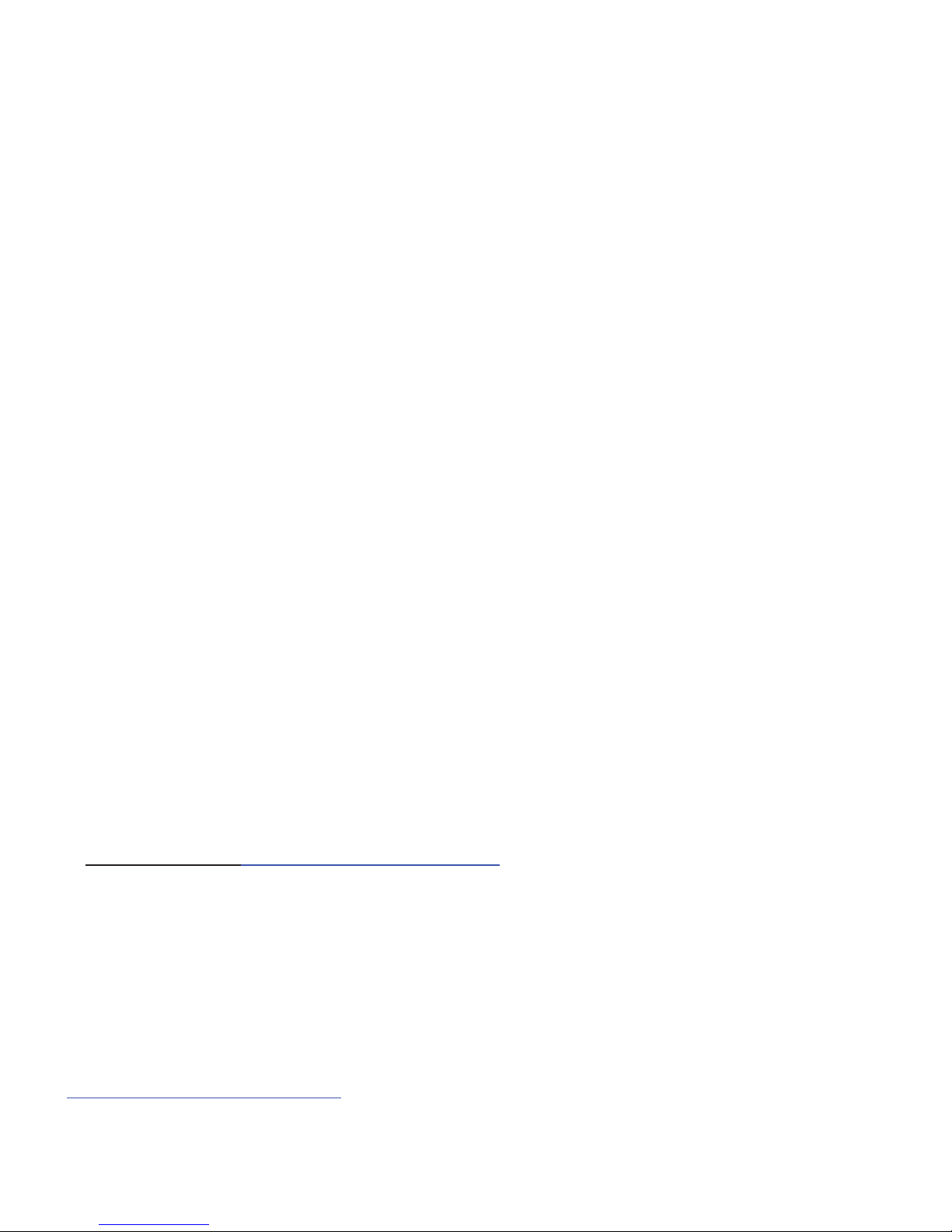
TracFone_T255G_UDJF5_MM_093010_F5
Intellectual Property
All Intellectual Property, as defined below, owned by or which is otherwise the
property of Samsung or its respective suppliers relating to the SAMSUNG Phone,
including but not limited to, accessories, parts, or software relating there to (the
“Phone System”), is proprietary to Samsung and protected under federal laws, state
laws, and international treaty provisions. Intellectual Property includes, but is not
limited to, inventions (patentable or unpatentable), patents, trade secrets,
copyrights, software, computer programs, and related documentation and other
works of authorship. You may not infringe or otherwise violate the rights secured by
the Intellectual Property. Moreover, you agree that you will not (and will not attempt
to) modify, prepare derivative works of, reverse engineer, decompile, disassemble,
or otherwise attempt to create source code from the software. No title to or
ownership in the Intellectual Property is transferred to you. All applicable rights of
the Intellectual Property shall remain with SAMSUNG and its suppliers.
Samsung Telecommunications America (STA),
LLC
Headquarters: Customer Care Center:
1301 E. Lookout Drive 1000 Klein Rd.
Richardson, TX 75082 Plano, TX 75074
Toll Free Tel: 1.888.987.HELP (4357)
Internet Address: http://www.samsungusa.com
©
2010 Samsung Telecommunications America, LLC is a registered trademark of
Samsung Electronics America, Inc. and its related entities.
Do you have questions about your Samsung Mobile Phone?
For 24 hour information and assistance, we offer a new FAQ/ARS System
(Automated Response System) at:
www.samsung.com/us/support
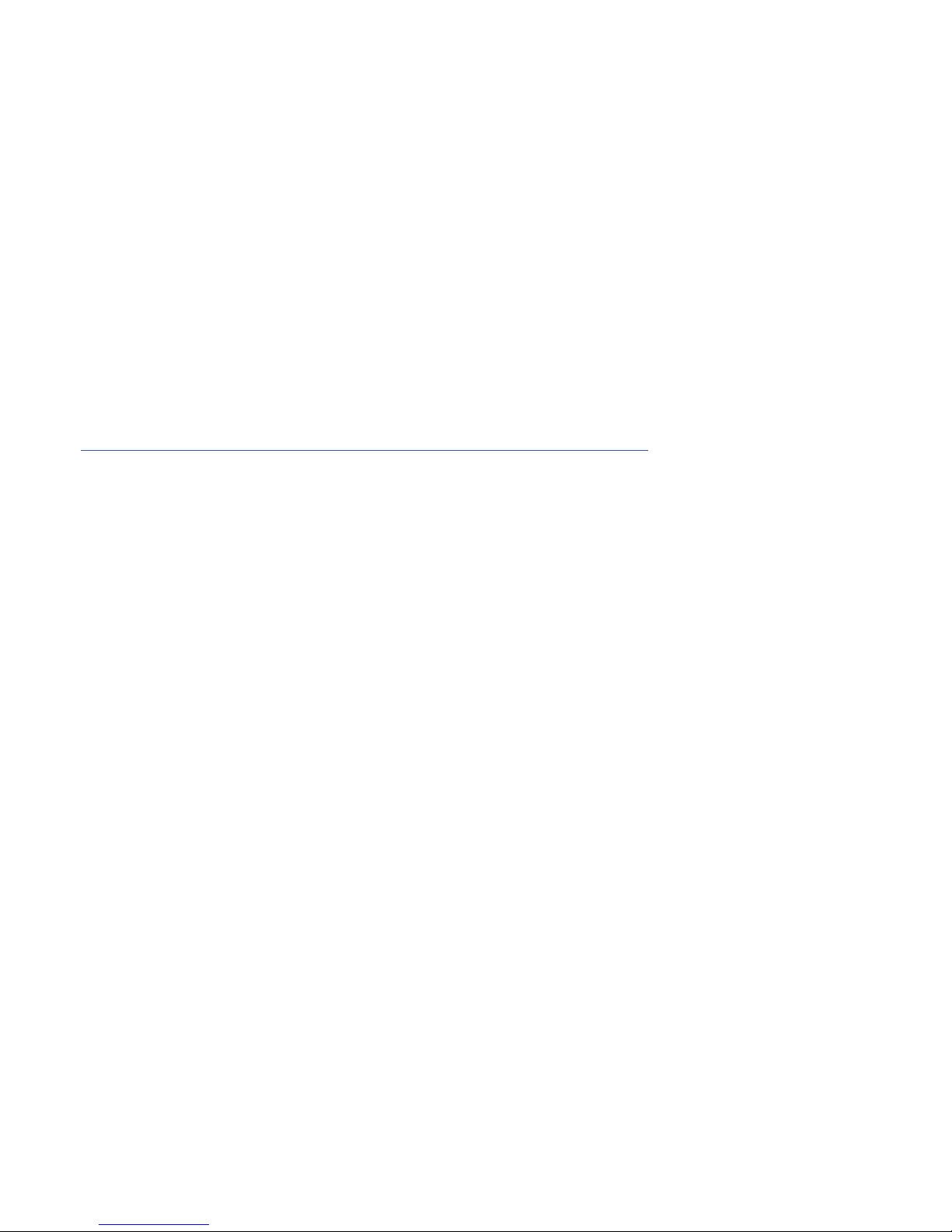
GH68-29643A
Printed in China
T9 Text Input is licensed by Tegic Communications and is covered by U.S. Pat.
5,818,437; U.S. Pat. 5,953,541; U.S. Pat. 6,011,554 and other patents pending.
Open Source Software
Some software components of this product incorporate source code covered under
GNU General Public License (GPL), GNU Lesser General Public License (LGPL),
OpenSSL License, BSD License and other open source licenses. To obtain the
source code covered under the open source licenses, please visit:
http://opensource.samsung.com/category/mobile/mobile-phone/
.
SAR Information
Your wireless phone is a radio transmitter and receiver. It is designed and
manufactured not to exceed the emission limits for exposure to radio frequency (RF)
energy set by the Federal Communications Commission (FCC) of the U.S.
Government. These limits are part of comprehensive guidelines and establish
permitted levels of RF energy for the general population. The guidelines are based
on the safety standards that were developed by independent scientific organizations
through periodic evaluation of scientific studies.
The standards include a substantial safety margin designed to assure the safety of
all persons, regardless of age and health.
The exposure standard for wireless phones employs a unit of measurement known
as Specific Absorption Rate (SAR). The SAR limit set by the FCC is 1.6 W/kg.
The highest SAR values for this model phone were Head: 0.43 W/kg, and
Body: 0.73 W/kg.
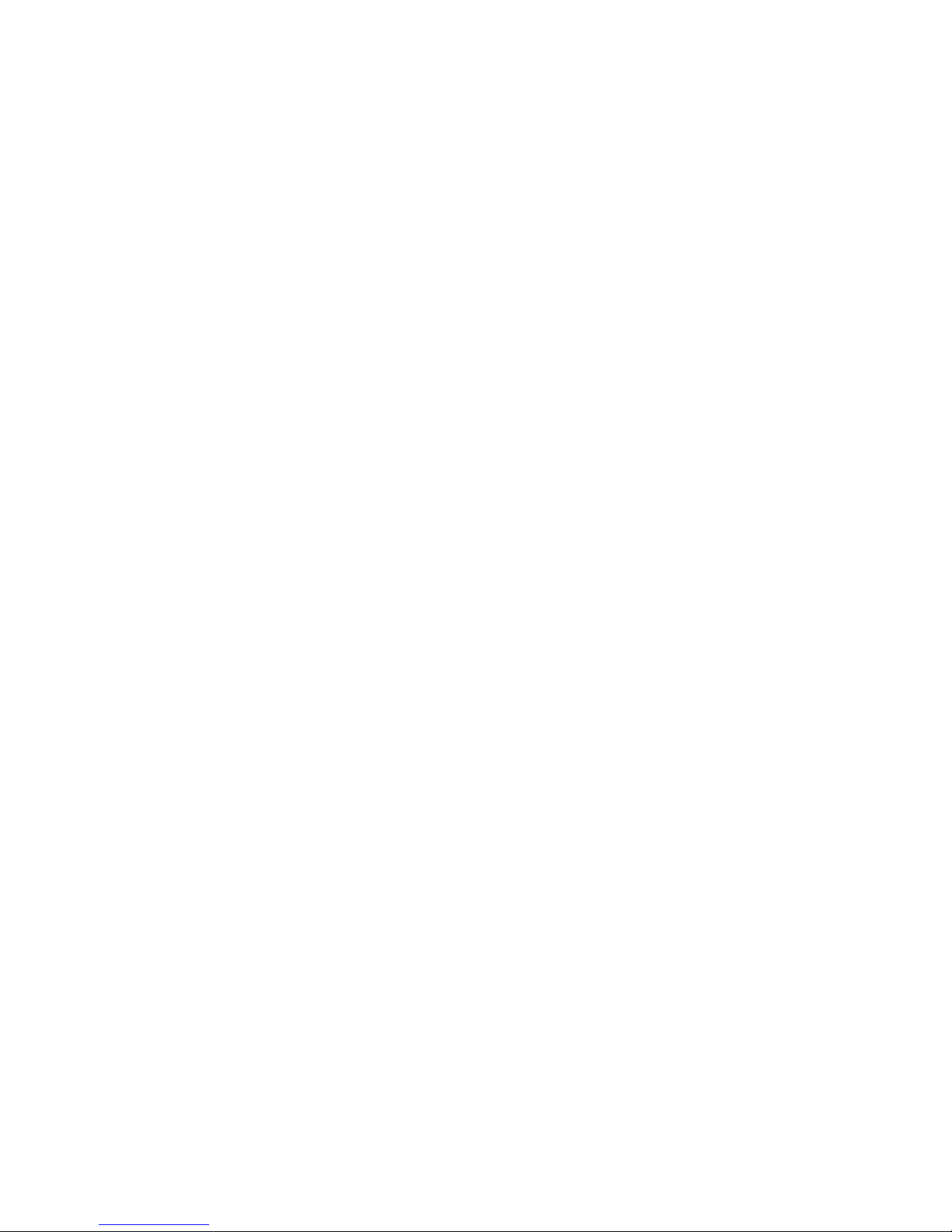
TracFone_T255G_UDJF5_MM_093010_F5
Disclaimer of Warranties; Exclusion of Liability
EXCEPT AS SET FORTH IN THE EXPRESS WARRANTY CONTAINED ON THE
WARRANTY PAGE ENCLOSED WITH THE PRODUCT, THE PURCHASER TAKES THE
PRODUCT "AS IS", AND SAMSUNG MAKES NO EXPRESS OR IMPLIED WARRANTY OF
ANY KIND WHATSOEVER WITH RESPECT TO THE PRODUCT, INCLUDING BUT NOT
LIMITED TO THE MERCHANTABILITY OF THE PRODUCT OR ITS FITNESS FOR ANY
PARTICULAR PURPOSE OR USE; THE DESIGN, CONDITION OR QUALITY OF THE
PRODUCT; THE PERFORMANCE OF THE PRODUCT; THE WORKMANSHIP OF THE
PRODUCT OR THE COMPONENTS CONTAINED THEREIN; OR COMPLIANCE OF THE
PRODUCT WITH THE REQUIREMENTS OF ANY LAW, RULE, SPECIFICATION OR
CONTRACT PERTAINING THERETO. NOTHING CONTAINED IN THE INSTRUCTION
MANUAL SHALL BE CONSTRUED TO CREATE AN EXPRESS OR IMPLIED WARRANTY
OF ANY KIND WHATSOEVER WITH RESPECT TO THE PRODUCT. IN ADDITION,
SAMSUNG SHALL NOT BE LIABLE FOR ANY DAMAGES OF ANY KIND RESULTING
FROM THE PURCHASE OR USE OF THE PRODUCT OR ARISING FROM THE BREACH
OF THE EXPRESS WARRANTY, INCLUDING INCIDENTAL, SPECIAL OR
CONSEQUENTIAL DAMAGES, OR LOSS OF ANTICIPATED PROFITS OR BENEFITS.
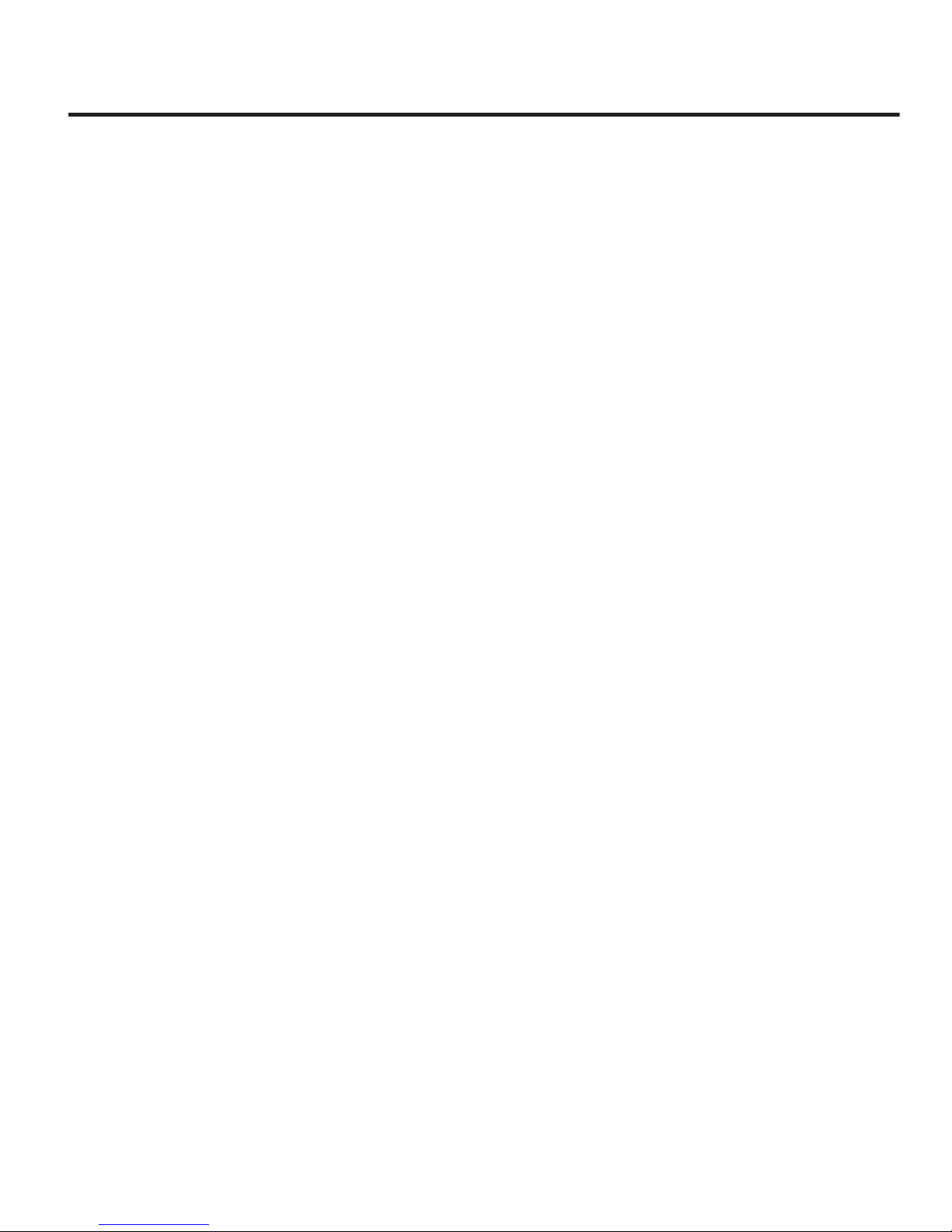
1
Table of Contents
Section 1: Getting Started .....................................................4
SIM Card Information . . . . . . . . . . . . . . . . . . . . . . . . . . . . . . . . . . . . . . . . . . . 4
Activating Your Phone . . . . . . . . . . . . . . . . . . . . . . . . . . . . . . . . . . . . . . . . . . . 4
Charging the Battery . . . . . . . . . . . . . . . . . . . . . . . . . . . . . . . . . . . . . . . . . . . . 7
Turning the Phone On or Off . . . . . . . . . . . . . . . . . . . . . . . . . . . . . . . . . . . . . . 9
Setting Up Your Voice Mail . . . . . . . . . . . . . . . . . . . . . . . . . . . . . . . . . . . . . . . 9
Text Conventions . . . . . . . . . . . . . . . . . . . . . . . . . . . . . . . . . . . . . . . . . . . . . . 9
Section 2: Understanding Your Phone ................................11
Open View of Your Phone . . . . . . . . . . . . . . . . . . . . . . . . . . . . . . . . . . . . . . . 11
Main Display Layout . . . . . . . . . . . . . . . . . . . . . . . . . . . . . . . . . . . . . . . . . . . 13
Selecting Functions and Options . . . . . . . . . . . . . . . . . . . . . . . . . . . . . . . . . . 15
Section 3: Call Functions .....................................................18
Making a Call . . . . . . . . . . . . . . . . . . . . . . . . . . . . . . . . . . . . . . . . . . . . . . . . 18
Making a Call from your Contact List . . . . . . . . . . . . . . . . . . . . . . . . . . . . . . 19
Answering a Call . . . . . . . . . . . . . . . . . . . . . . . . . . . . . . . . . . . . . . . . . . . . . 20
Recent Calls . . . . . . . . . . . . . . . . . . . . . . . . . . . . . . . . . . . . . . . . . . . . . . . . . 20
Call Time . . . . . . . . . . . . . . . . . . . . . . . . . . . . . . . . . . . . . . . . . . . . . . . . . . . 23
Options During a Call . . . . . . . . . . . . . . . . . . . . . . . . . . . . . . . . . . . . . . . . . . 23
Silent Mode . . . . . . . . . . . . . . . . . . . . . . . . . . . . . . . . . . . . . . . . . . . . . . . . . 28
Section 4: Menu Navigation ................................................29
Menu Navigation . . . . . . . . . . . . . . . . . . . . . . . . . . . . . . . . . . . . . . . . . . . . . 29
Section 5: Messages ............................................................31
Creating and Sending a New Text Message . . . . . . . . . . . . . . . . . . . . . . . . . 31
Creating and Sending a New Picture Message . . . . . . . . . . . . . . . . . . . . . . . 32
Viewing New Received Messages . . . . . . . . . . . . . . . . . . . . . . . . . . . . . . . . . 33
Using Message Options . . . . . . . . . . . . . . . . . . . . . . . . . . . . . . . . . . . . . . . . 33
Inbox . . . . . . . . . . . . . . . . . . . . . . . . . . . . . . . . . . . . . . . . . . . . . . . . . . . . . . 34
Outbox . . . . . . . . . . . . . . . . . . . . . . . . . . . . . . . . . . . . . . . . . . . . . . . . . . . . . 34
Sent . . . . . . . . . . . . . . . . . . . . . . . . . . . . . . . . . . . . . . . . . . . . . . . . . . . . . . . 35
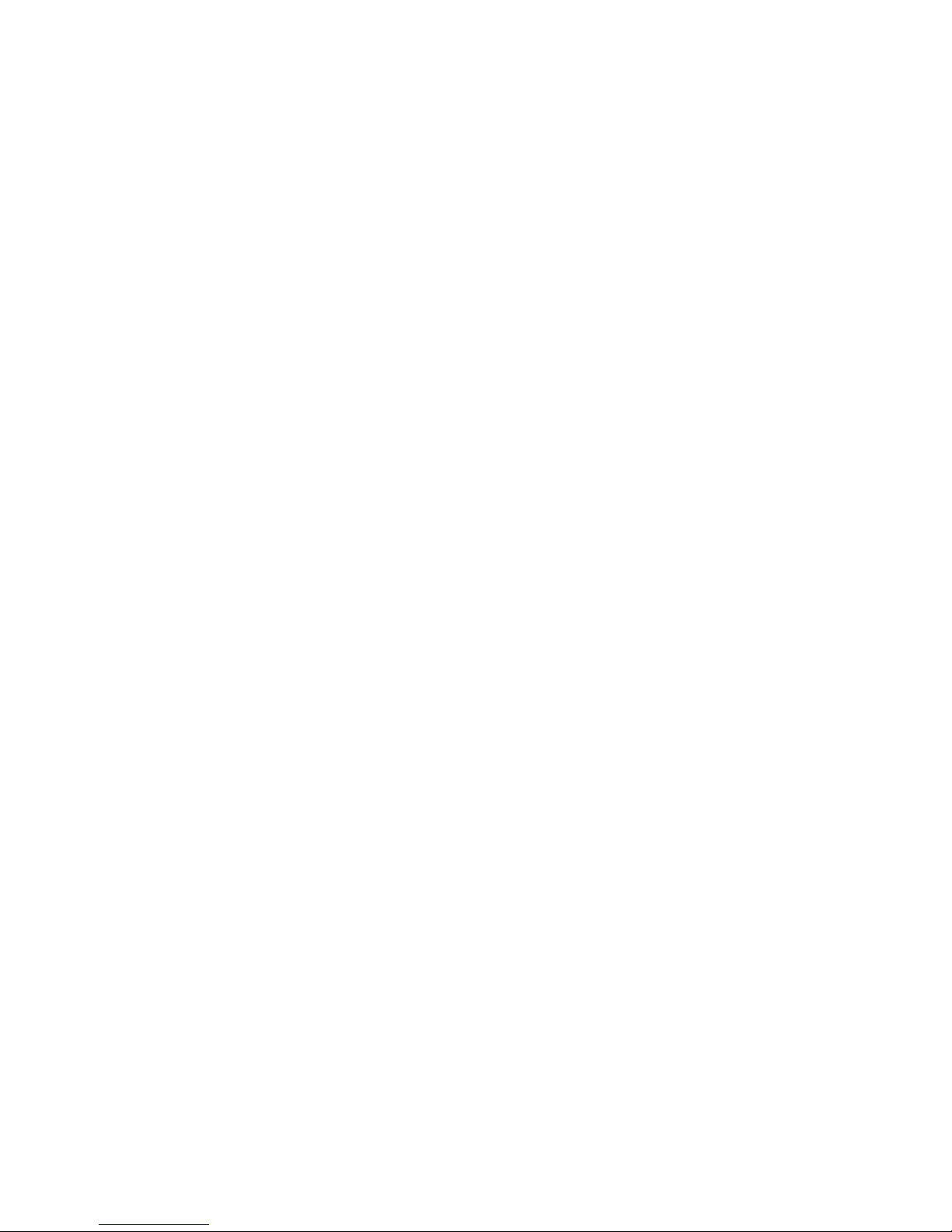
2
Drafts . . . . . . . . . . . . . . . . . . . . . . . . . . . . . . . . . . . . . . . . . . . . . . . . . . . . . . 35
Voicemail . . . . . . . . . . . . . . . . . . . . . . . . . . . . . . . . . . . . . . . . . . . . . . . . . . . 35
My Folder . . . . . . . . . . . . . . . . . . . . . . . . . . . . . . . . . . . . . . . . . . . . . . . . . . . 35
Templates . . . . . . . . . . . . . . . . . . . . . . . . . . . . . . . . . . . . . . . . . . . . . . . . . . 35
Delete All . . . . . . . . . . . . . . . . . . . . . . . . . . . . . . . . . . . . . . . . . . . . . . . . . . . 36
Messaging Settings . . . . . . . . . . . . . . . . . . . . . . . . . . . . . . . . . . . . . . . . . . . 36
Used Space . . . . . . . . . . . . . . . . . . . . . . . . . . . . . . . . . . . . . . . . . . . . . . . . . 37
Section 6: Browser ..............................................................38
Launching the Browser . . . . . . . . . . . . . . . . . . . . . . . . . . . . . . . . . . . . . . . . . 38
Using the Browser . . . . . . . . . . . . . . . . . . . . . . . . . . . . . . . . . . . . . . . . . . . . 38
Using Links . . . . . . . . . . . . . . . . . . . . . . . . . . . . . . . . . . . . . . . . . . . . . . . . . . 38
How the Web Keys Work . . . . . . . . . . . . . . . . . . . . . . . . . . . . . . . . . . . . . . . . 39
Section 7: Camera ...............................................................40
Using the Camera . . . . . . . . . . . . . . . . . . . . . . . . . . . . . . . . . . . . . . . . . . . . . 40
Taking a Photo . . . . . . . . . . . . . . . . . . . . . . . . . . . . . . . . . . . . . . . . . . . . . . . 40
Setting Camera Options . . . . . . . . . . . . . . . . . . . . . . . . . . . . . . . . . . . . . . . . 41
Viewing Photos . . . . . . . . . . . . . . . . . . . . . . . . . . . . . . . . . . . . . . . . . . . . . . . 42
Section 8: Applications ........................................................43
Tools . . . . . . . . . . . . . . . . . . . . . . . . . . . . . . . . . . . . . . . . . . . . . . . . . . . . . . 43
My Folder . . . . . . . . . . . . . . . . . . . . . . . . . . . . . . . . . . . . . . . . . . . . . . . . . . . 50
Section 9: Understanding Your Contacts ............................52
Dialing a Number from the Contact List . . . . . . . . . . . . . . . . . . . . . . . . . . . . . 52
Finding a Contact List Entry . . . . . . . . . . . . . . . . . . . . . . . . . . . . . . . . . . . . . 52
Adding a New Contact . . . . . . . . . . . . . . . . . . . . . . . . . . . . . . . . . . . . . . . . . 53
Group . . . . . . . . . . . . . . . . . . . . . . . . . . . . . . . . . . . . . . . . . . . . . . . . . . . . . . 53
Speed Dial List . . . . . . . . . . . . . . . . . . . . . . . . . . . . . . . . . . . . . . . . . . . . . . . 53
Reject List . . . . . . . . . . . . . . . . . . . . . . . . . . . . . . . . . . . . . . . . . . . . . . . . . . 54
Contacts Settings . . . . . . . . . . . . . . . . . . . . . . . . . . . . . . . . . . . . . . . . . . . . . 54
SIM Management . . . . . . . . . . . . . . . . . . . . . . . . . . . . . . . . . . . . . . . . . . . . . 55
Section 10: Changing Your Settings ...................................56
Sound Profile . . . . . . . . . . . . . . . . . . . . . . . . . . . . . . . . . . . . . . . . . . . . . . . . 56
Display . . . . . . . . . . . . . . . . . . . . . . . . . . . . . . . . . . . . . . . . . . . . . . . . . . . . . 56
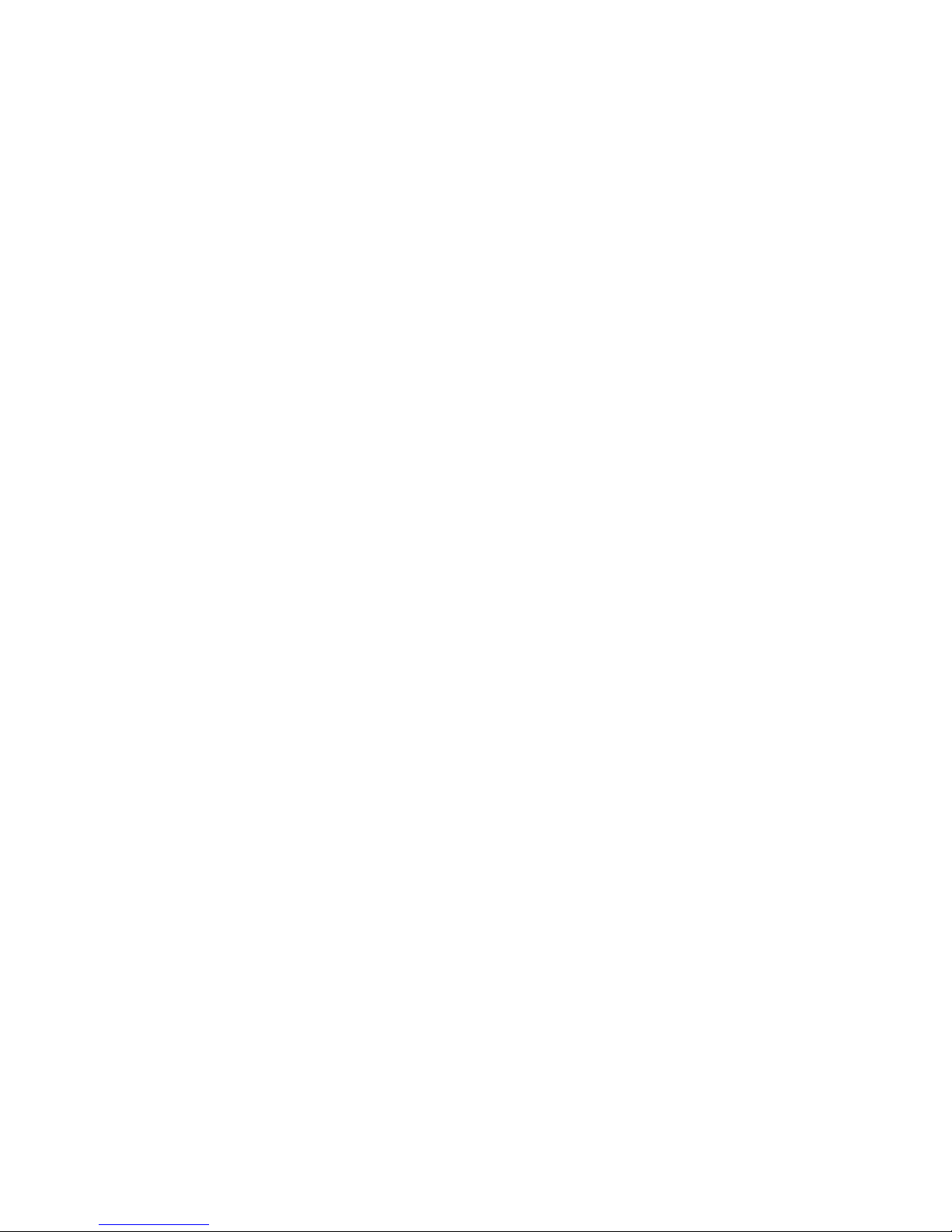
3
Time & Date . . . . . . . . . . . . . . . . . . . . . . . . . . . . . . . . . . . . . . . . . . . . . . . . . 57
Phone . . . . . . . . . . . . . . . . . . . . . . . . . . . . . . . . . . . . . . . . . . . . . . . . . . . . . . 57
Calls . . . . . . . . . . . . . . . . . . . . . . . . . . . . . . . . . . . . . . . . . . . . . . . . . . . . . . . 59
Bluetooth . . . . . . . . . . . . . . . . . . . . . . . . . . . . . . . . . . . . . . . . . . . . . . . . . . . 59
Applications Settings . . . . . . . . . . . . . . . . . . . . . . . . . . . . . . . . . . . . . . . . . . 59
Used Space . . . . . . . . . . . . . . . . . . . . . . . . . . . . . . . . . . . . . . . . . . . . . . . . . 60
Section 11: Health and Safety Information .........................61
Health and Safety Information . . . . . . . . . . . . . . . . . . . . . . . . . . . . . . . . . . . . 61
Please Note the Following Information When Using
Your Handset . . . . . . . . . . . . . . . . . . . . . . . . . . . . . . . . . . . . . . . . . . . . . . 63
Samsung Mobile Products and Recycling . . . . . . . . . . . . . . . . . . . . . . . . . . . 63
UL Certified Travel Adapter . . . . . . . . . . . . . . . . . . . . . . . . . . . . . . . . . . . . . . 63
Consumer Information on Wireless Phones . . . . . . . . . . . . . . . . . . . . . . . . . . 64
Road Safety . . . . . . . . . . . . . . . . . . . . . . . . . . . . . . . . . . . . . . . . . . . . . . . . . 72
Responsible Listening . . . . . . . . . . . . . . . . . . . . . . . . . . . . . . . . . . . . . . . . . . 74
Operating Environment . . . . . . . . . . . . . . . . . . . . . . . . . . . . . . . . . . . . . . . . . 76
Using Your Phone Near Other Electronic Devices . . . . . . . . . . . . . . . . . . . . . 77
FCC Hearing-Aid Compatibility (HAC) Regulations for
Wireless Devices . . . . . . . . . . . . . . . . . . . . . . . . . . . . . . . . . . . . . . . . . . . 78
Potentially Explosive Environments . . . . . . . . . . . . . . . . . . . . . . . . . . . . . . . . 80
Emergency Calls . . . . . . . . . . . . . . . . . . . . . . . . . . . . . . . . . . . . . . . . . . . . . . 81
FCC Notice and Cautions . . . . . . . . . . . . . . . . . . . . . . . . . . . . . . . . . . . . . . . 82
Other Important Safety Information . . . . . . . . . . . . . . . . . . . . . . . . . . . . . . . . 83
Product Performance . . . . . . . . . . . . . . . . . . . . . . . . . . . . . . . . . . . . . . . . . . 83
Availability of Various Features/Ring Tones . . . . . . . . . . . . . . . . . . . . . . . . . . 85
Battery Standby and Talk Time . . . . . . . . . . . . . . . . . . . . . . . . . . . . . . . . . . . 85
Battery Precautions . . . . . . . . . . . . . . . . . . . . . . . . . . . . . . . . . . . . . . . . . . . 85
Care and Maintenance . . . . . . . . . . . . . . . . . . . . . . . . . . . . . . . . . . . . . . . . . 87

4
Section 1: Getting Started
This section describes the first steps to operating your phone.
SIM Card Information
When you subscribe to cellular network services, you receive a plug-in Subscriber
Identity Module (SIM) card loaded with your subscription details, such as your PIN,
and available optional services.
Activating Your Phone
Activating your phone requires several things: inserting the SIM card, charging the
battery, and turning the phone on.
䊳
If necessary, power-off the phone by pressing and holding until the poweroff image is displayed.
Removing the Battery
1. With your phone turned off, press down on the cover release on the back of
the phone near the top (1). Lift up and remove the back cover from the
phone (2).
2. Lift the battery up (1) and away from the phone (2).
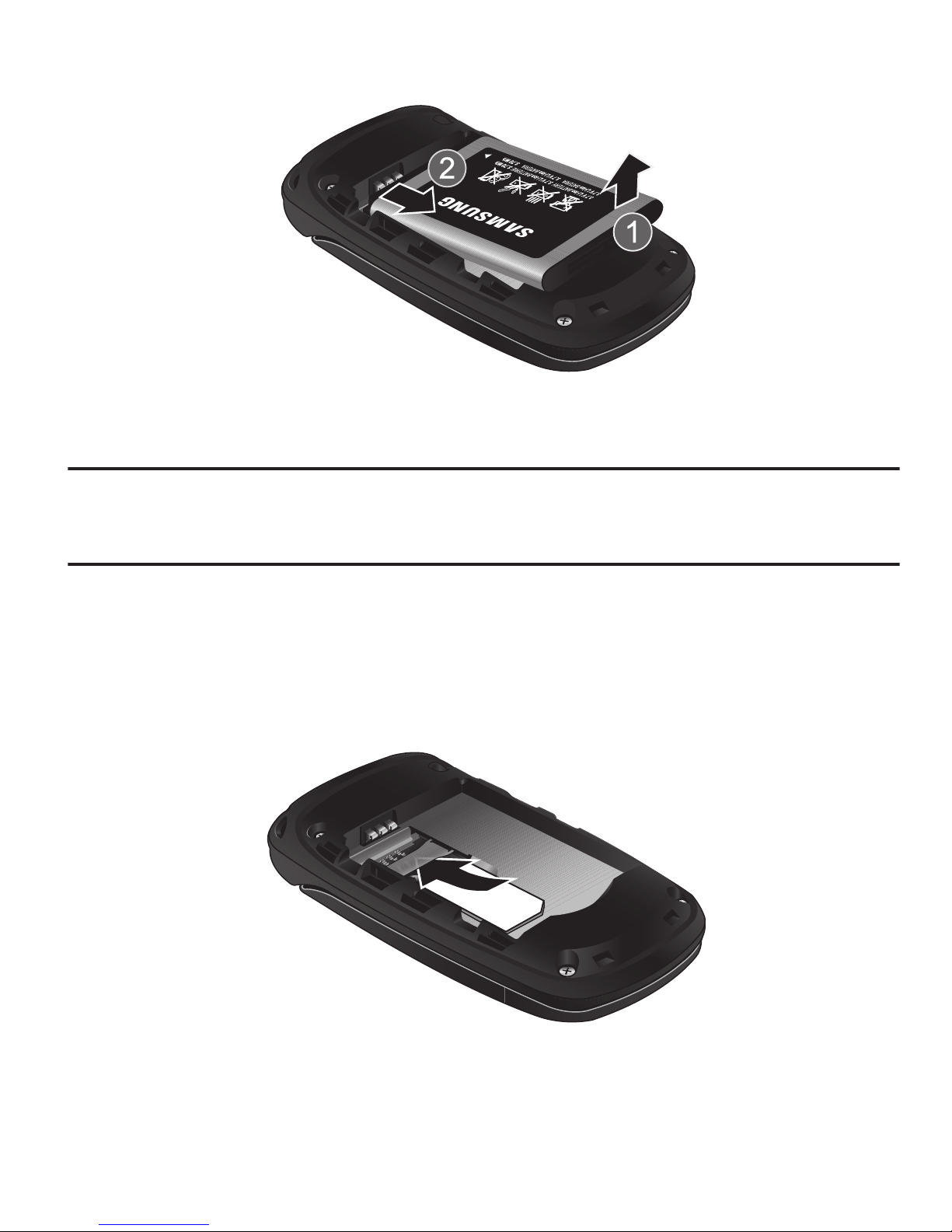
Getting Started 5
Installing and Removing the SIM Card
Important!:
The plug-in SIM card and its contacts can be easily damaged by scratches or bending.
Use caution when inserting or removing the SIM, and keep all SIM cards out of reach of
children.
1. Remove the back cover and battery.
2. With the gold contacts facing down, slide the SIM card completely into the
socket with the notched end oriented as shown.
3. To remove the SIM, slide it gently out of the socket.

6
Note:
The angled corner of the SIM should be inserted as shown in the diagram on the phone. The
correct SIM orientation is necessary for your phone to recognize the SIM.
Replacing the Battery
1. To reinstall the battery, with the battery cover open, align the battery contacts
with the pins in the battery compartment in the phone (1).
2. Press the battery down until it clicks into place (2). Make sure the battery is
properly installed and not obstructing the SIM card before replacing cover.
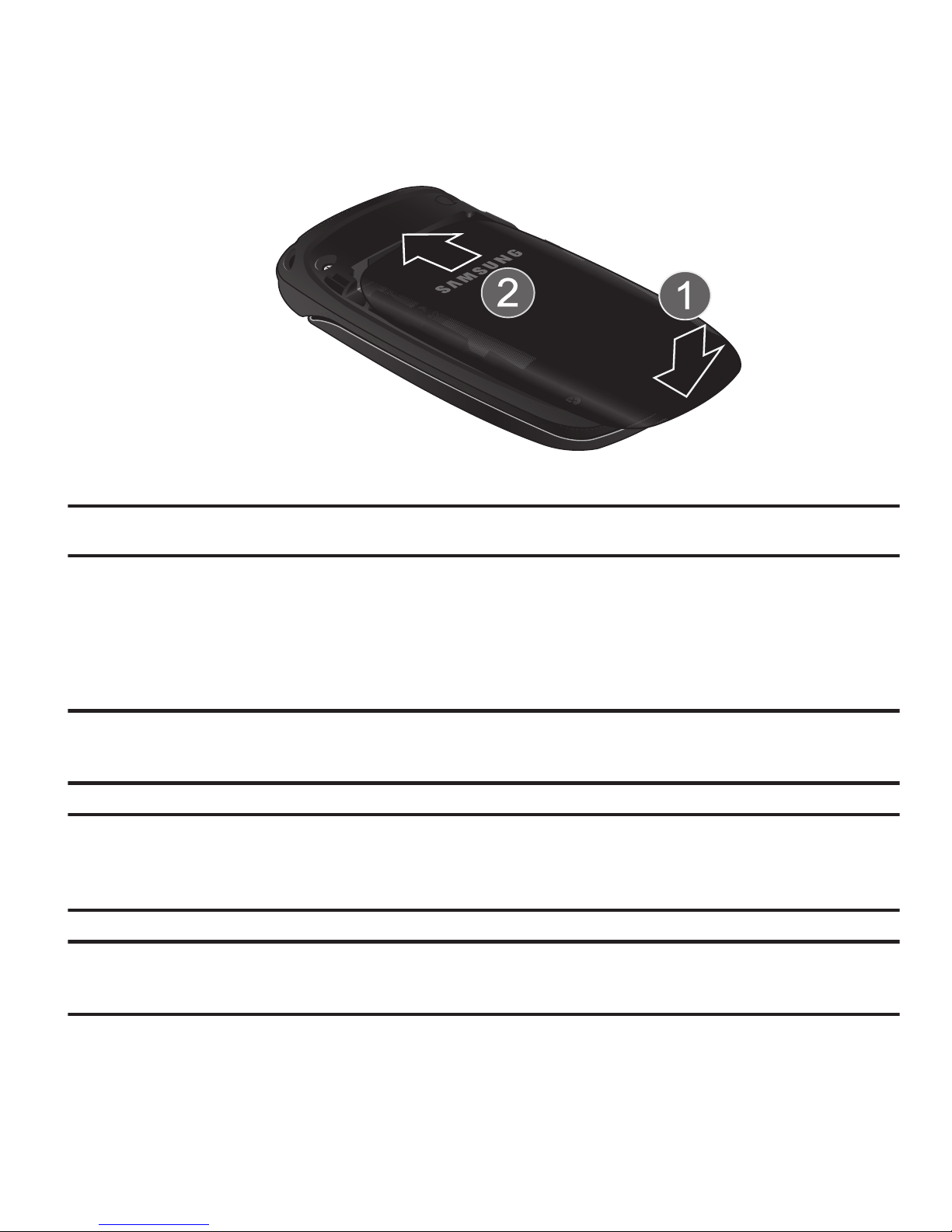
Getting Started 7
3.
With the battery in position in the phone, align the back cover on the phone
(1) and slide gently upward (2) until the cover clicks into place.
Note:
The battery must be properly installed before charging the battery or switching on the phone.
Charging the Battery
Your phone is powered by a rechargeable Li-ion battery. Use the wall charger to
charge the battery, and use only Samsung approved batteries and chargers.
Note:
You must fully charge the battery before using your phone for the first time. A fully
discharged battery requires up to 4 hours of charge time.
Note:
For connection to an electrical supply outside of the U.S., you must use an adaptor properly
configured for the power outlet. Using the wrong adaptor can damage your phone and void
your warranty.
Note:
If the battery level becomes too low, the phone automatically turns off. Recharge your
battery.
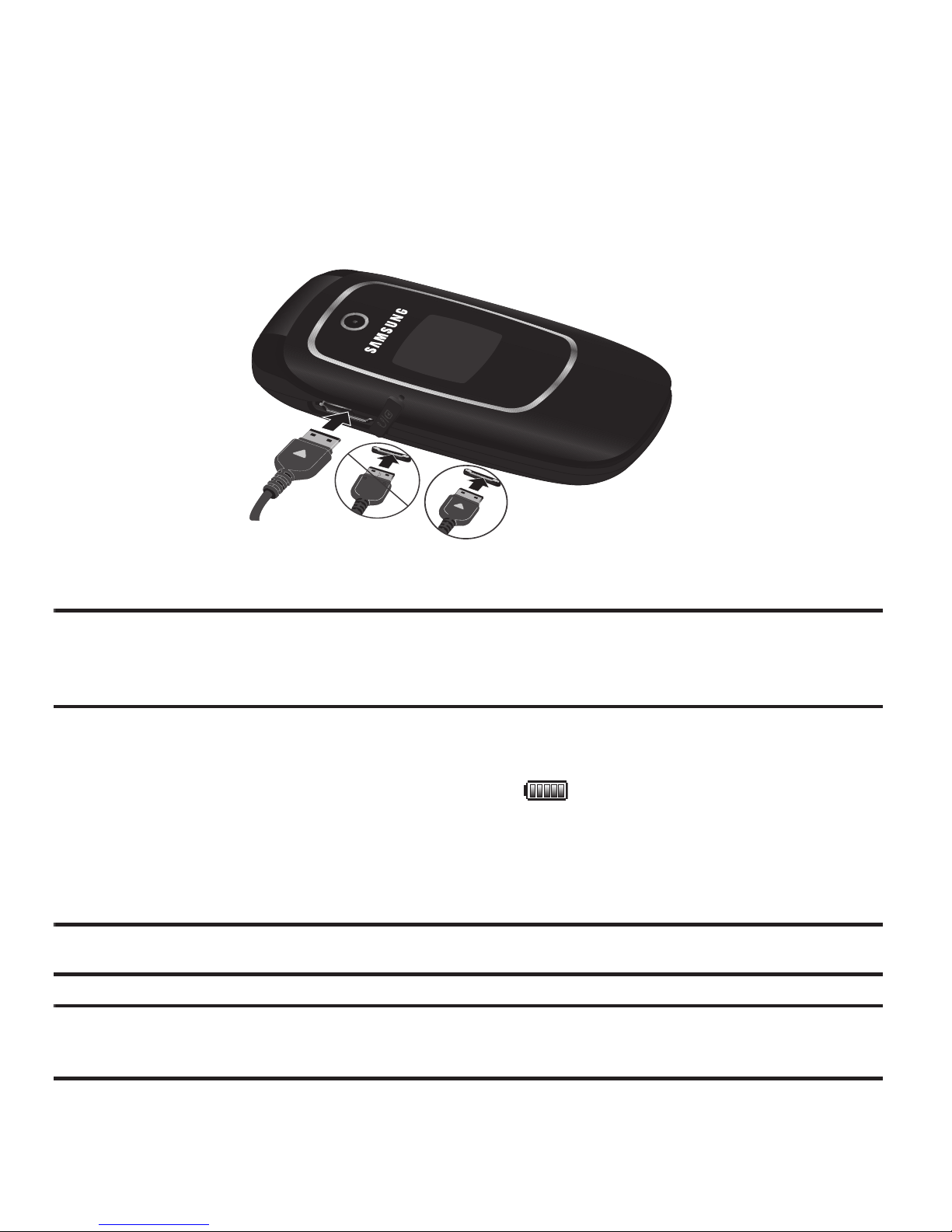
8
Your phone is powered by a rechargeable Li-ion battery. Use the wall charger to
charge the battery, and use only Samsung approved batteries and chargers.
1. Plug the connector of the wall charger jack into the port on the side of the
phone.
Note:
This illustration shows both the correct method and the incorrect method for connecting the
charger. If you connect the charger incorrectly, you risk damaging the accessory port and
voiding the phone warranty.
2. Plug the adaptor into a standard AC wall outlet.
3. When the phone is completely charged ( ), unplug the charger from the
power outlet.
4. Remove the adapter from the phone by gently pulling the connector out.
Important!:
The battery charging function may stop if you are on a call while charging your battery.
Note:
Do not remove the battery from the phone during charging. You must unplug the adapter
from the phone before removing the battery to avoid damage.
Correct
Incorrect
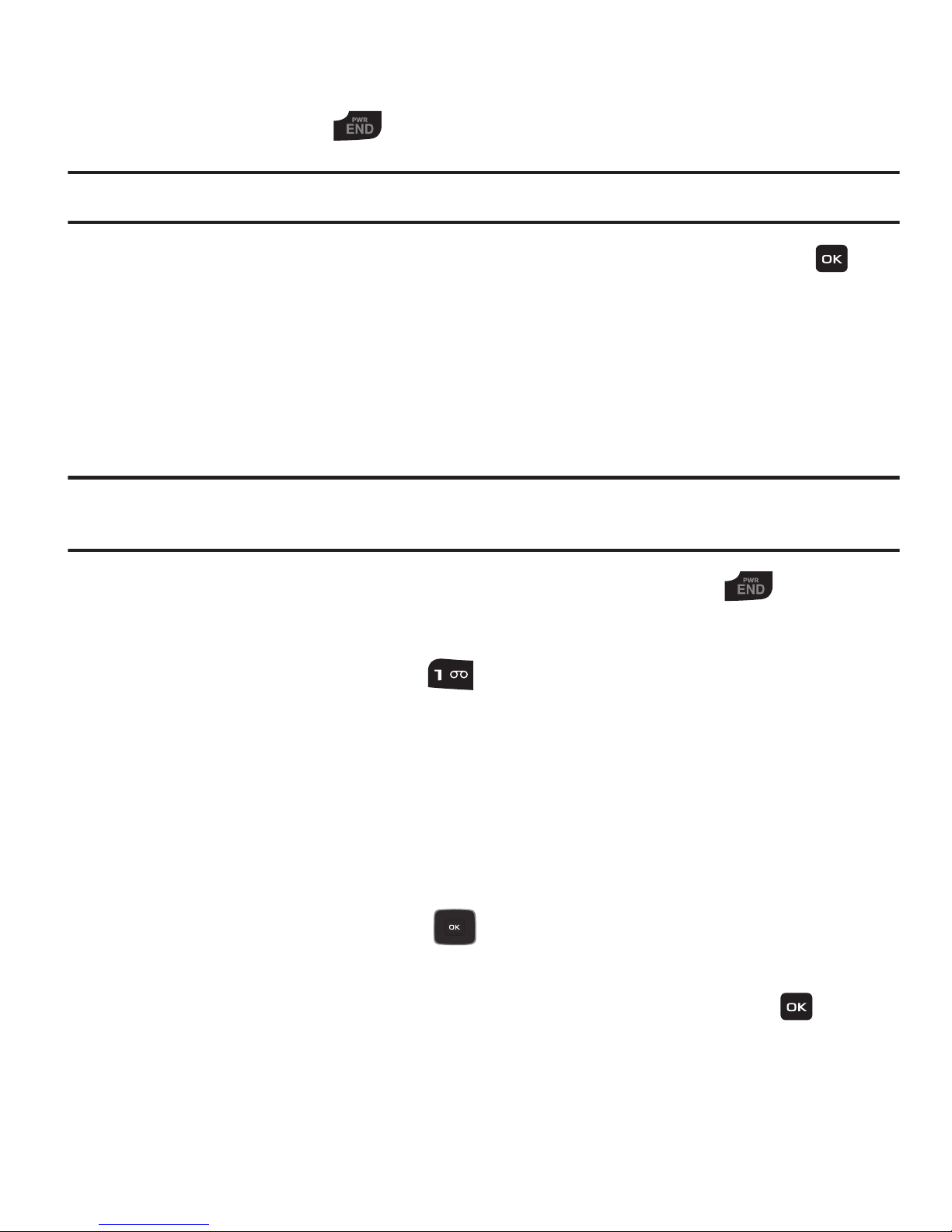
Getting Started 9
Turning the Phone On or Off
1. Press and hold the key until the phone power-on screen displays.
Note:
Do not turn on the phone when mobile phone use is prohibited.
2. If the phone asks, enter a password and press the OK soft key or the key.
(For further details, see “Change Phone Password” in the phone Security
section on page 58.)
The Idle screen displays while the phone searches for your network. The
signal strength bars show adequate signal after a network is found.
Note:
The display language is preset to Automatic at the factory. To change the language, use the
Language menu. For more information, see Phone settings on page 57.
3. When you wish to switch off the phone, press and hold the key.
Setting Up Your Voice Mail
䊳
In Idle mode, press and hold the key. When connected, follow the voice
prompts from the voice mail center.
Text Conventions
The following terms and icons appear in this manual to describe the steps and
procedures for using your phone:
highlight
Use the Navigation key ( ) to move a highlighting effect onto a menu
item or screen item of interest.
select
After “highlighting” a menu item or screen item, press the key
to launch, access, or save a highlighted menu item or screen field
of interest.
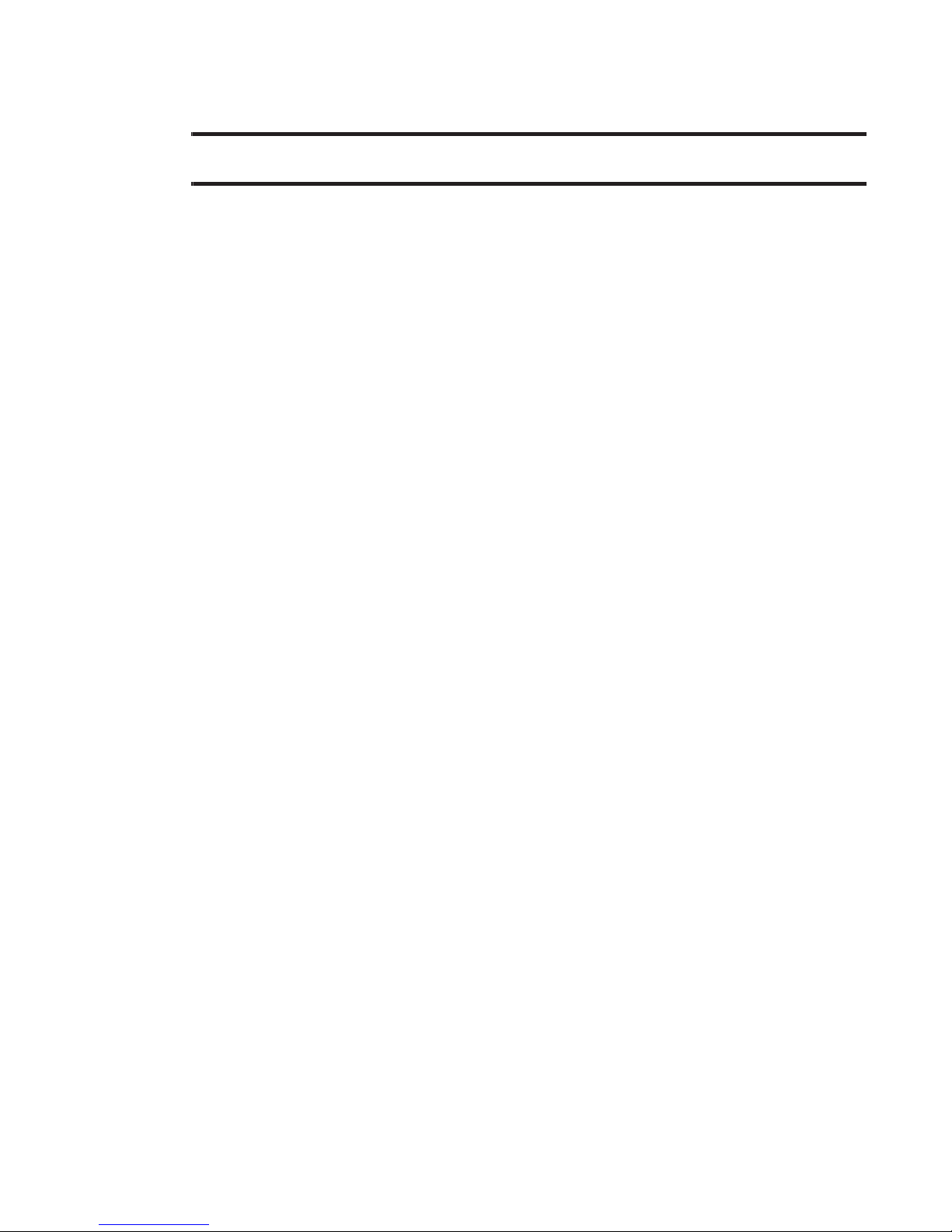
10
➔ Used in place of “select” in long “drill down” procedure steps.
Example:
“...
Settings
➔
Phone
➔
Language
...”

Understanding Your Phone 11
Section 2: Understanding Your Phone
This section outlines some key features of your phone. It also displays the screen
and the icons that are displayed when the phone is in use.
Open View of Your Phone
The following diagram shows the main elements of your phone.
1. Earpiece: Allows you to hear conversations, ring tones and alerts.
2.
Display
: Allows you to view date and time, network type, signal strength,
battery power, and icons associated with alerts or alarms.
1
2
3
4
6
7
8
9
10
12
11
13
5
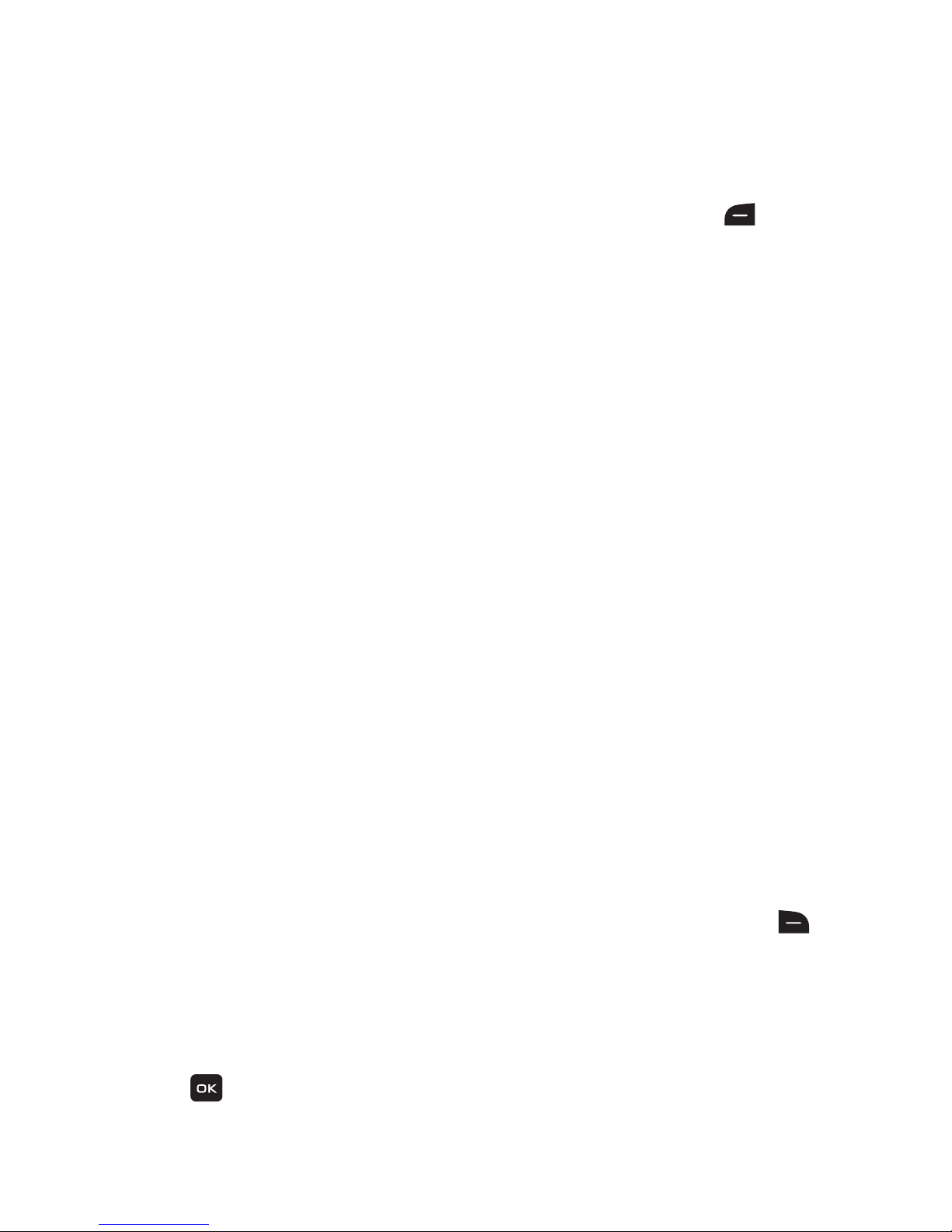
12
3.
Navigation key
: Allows you to scroll through menus and adjust the volume during a
call. In Idle mode your Navigation key provides a shortcut to your Contact List,
Camera, your Sound Profile settings and your SMS message window.
4.
Left soft key
: In the Idle screen, press the
Menu
(left) soft key to access
your Main menu. The left soft key allows you to select the function indicated
by the screen text on the bottom left of the display.
5.
Send key
: Allows you to place or receive a call. In standby mode, press the
key once to access the Recent Calls log. If you press and hold the key down,
you will initiate the most recent call from the Recent Calls log.
6. Alphanumeric keys: Allows you to enter numbers, characters and symbols.
7. Star key: Press and hold to enter a pause when dialing.
8.
Microphone
: Allows the other callers to hear you when you are speaking.
9.
Space/Silent key
: Allows you to enter a space when entering text. Press and
hold to toggle between Normal and Silent modes.
10. Back/Clear key: deletes characters from the display. In Menu mode, returns
to the previous menu level. In Idle mode, launches your Calendar.
11.
Power On/Off/Menu Exit key
: Ends a call or exits a program. Press and hold
this key briefly to power your phone On or Off. While in the main menu, it
returns the phone to standby mode. Press to reject an incoming call.
12.
Right Soft key
: In the Idle screen, press the
Browser
(right)
soft key to
launch the Browser. The right soft key allows you to select the function
indicated by the screen text on the bottom right of the display.
13. OK (Select) key allows you to confirm your menu choices. In Idle mode,
press to access the Prepaid menu.
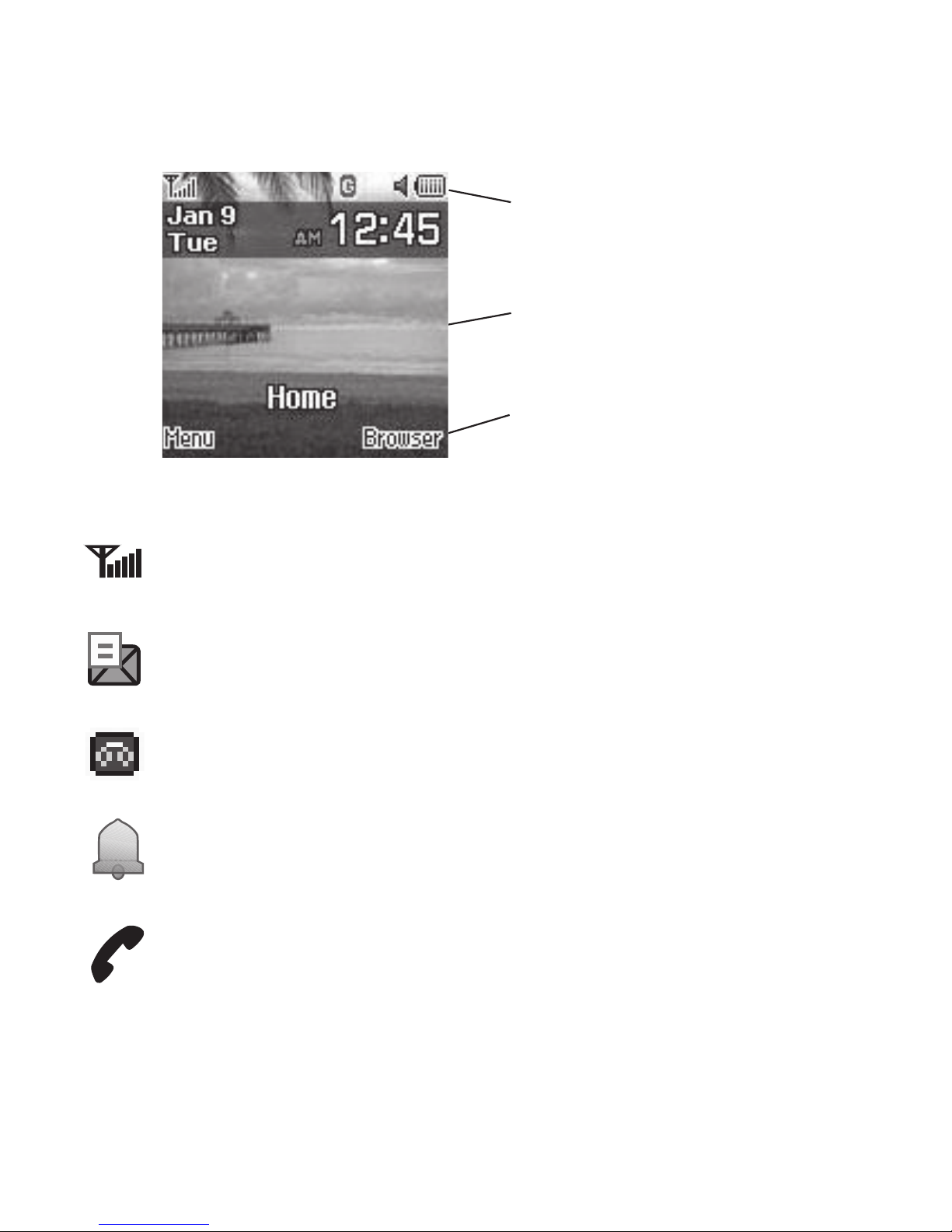
Understanding Your Phone 13
Main Display Layout
The display has 3 areas:
Icons
Shows the received signal strength. The greater number
of bars indicates a stronger signal.
Appears when you receive a new text message.
Appears when you receive a new voicemail message.
Appears when you set an alarm on your phone.
Appears when a call is in progress.
Icons
Text and
Soft key
functions
graphics
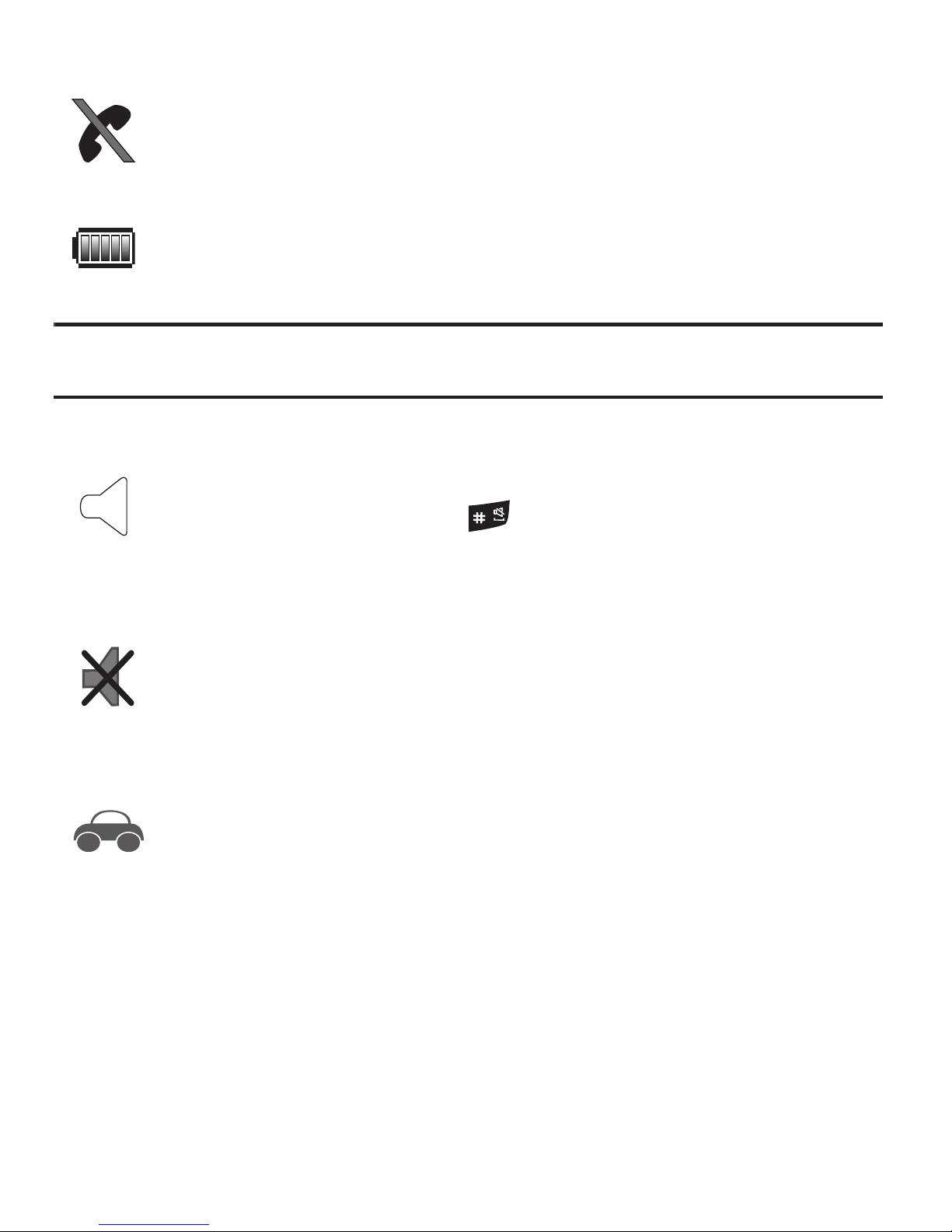
14
Note:
The default Profile is Normal. The profile is editable, and the displayed icons may vary
according to the settings. To edit Profile settings, press
Menu
➔
Settings
➔
Sound Profile
.
Appears when there is no network coverage available.
When you are out of the service area, you cannot make
or receive voice calls.
Shows the level of your battery. The more bars you see,
the more power you have remaining.
Appears when the Normal Profile (default) is active.
Press and hold the Space key
to toggle between
Normal mode and Silent mode.
You can edit these Normal
profile settings.
Appears when the Silent Profile is set. In Silent mode,
your phone displays information, but the speaker is
muted and the phone vibrates to alert you. You can edit
these Silent profile settings.
Appears when the Profile is set to Driving. In Driving
mode, the speaker is active and launches the currently
selected ringtone or melody when the associated
notification is activated. This icon is accompanied on
screen by the Audio icon. You can edit these Driving
profile settings.
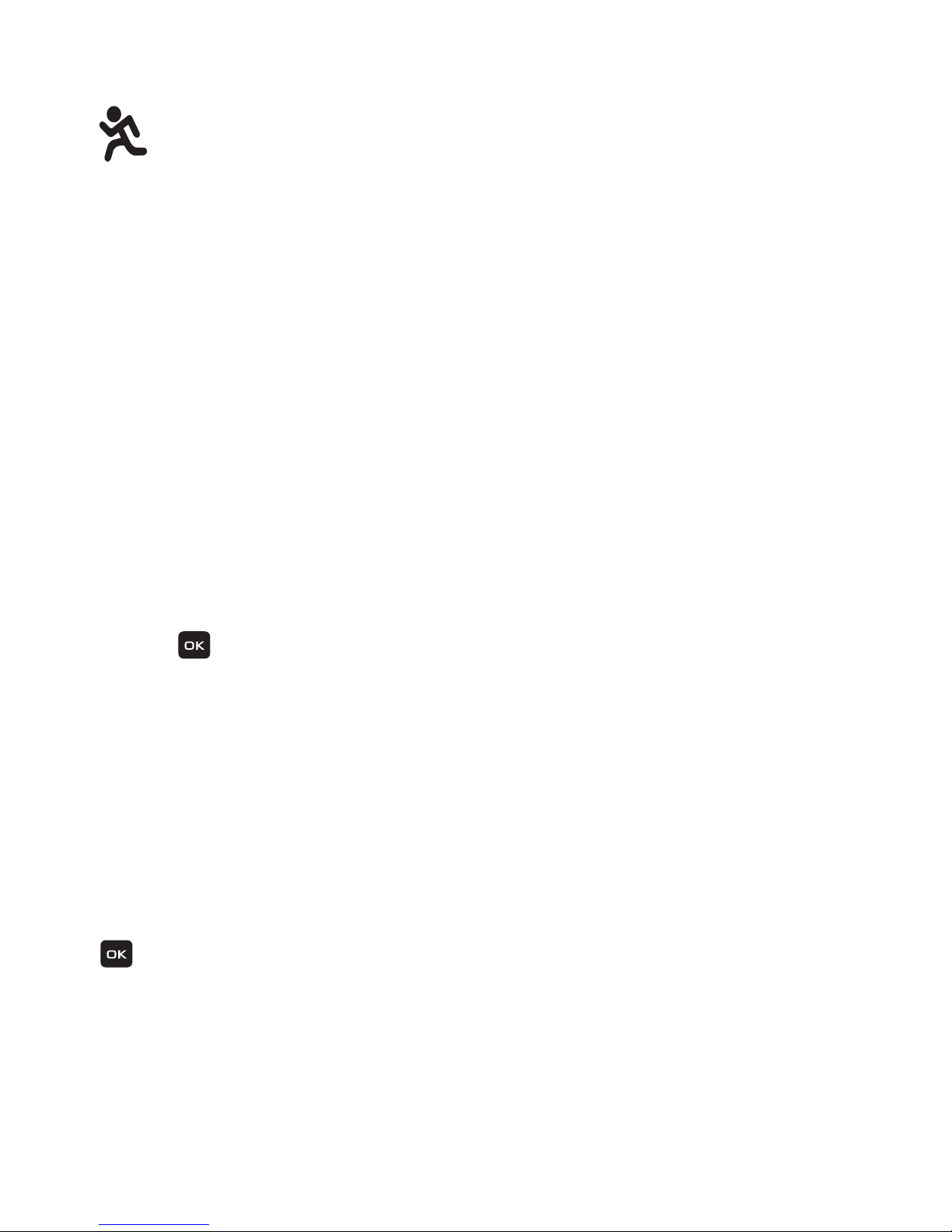
Understanding Your Phone 15
Backlight
A backlight illuminates the display and the keypad when you press any key. It turns
off when no keys are pressed within a given period of time, and/or dims the light,
depending on the settings in the
Settings
➔
Display
➔
Light Settings
menu.
Selecting Functions and Options
Your phone offers a set of functions that can be customized for your use. These
functions are arranged in menus and sub-menus. Each menu and sub-menu allows
you to view and alter the settings of a particular function.
In some functions, you may be asked for a password or PIN. Enter the code and
press the key.
When you access a list of options, your phone highlights the currently active option.
If there are only two options, such as On/Off, your phone highlights the option that
is not currently active, so that you can select it directly.
Selecting Options
To view the various functions and options available and to select the one you want:
•
Press the appropriate soft key.
•
To select the function displayed or the option highlighted, press the
Select
soft key or the
key.
•
To view the next function or highlight the next option on a list, press the
Down
Navigation
key.
•
To move back to the previous function or option on a list, press the
Up
Navigation key.
Appears when the Profile is set to Outdoor. In this case,
the speaker is active, the volume settings are raised to
their highest levels, any currently active ringtones or
melodies are activated, and the phone’s vibrate feature
is activated. You can edit these Outdoor profile settings.
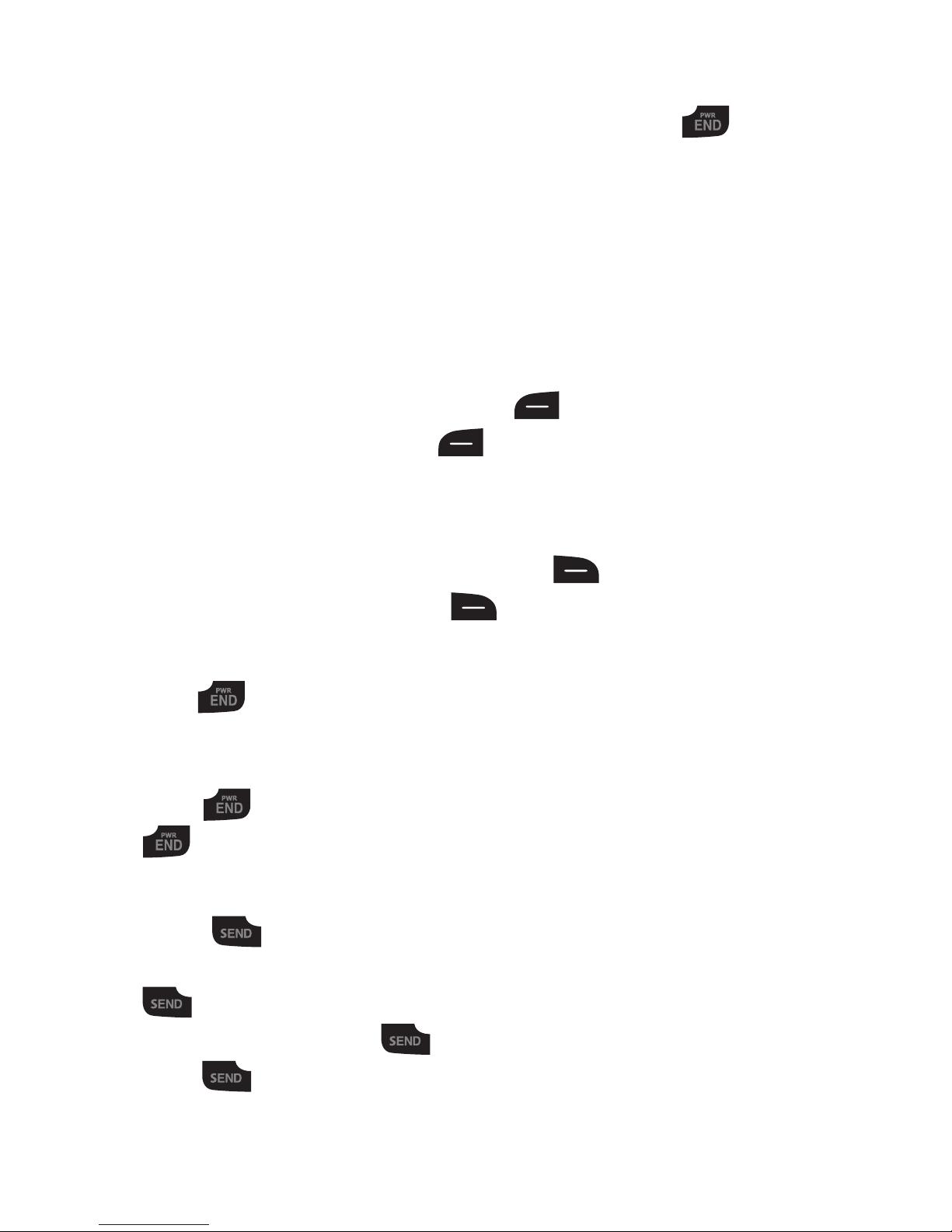
16
•
To move back up one level in the menu structure, press the
Back
soft key.
•
To exit the menu structure without changing the settings, press the key.
Soft Keys
The roles of the left and right soft keys vary depending on the function you are
currently using. The active function for each soft key is shown at the bottom of the
display above each key.
Left Soft Key
Some functions of the left soft key are as follows.
•
In the Idle screen, press the
Menu
(left) soft key to open the Menu screen.
•
When in a menu mode, the left soft key function is
Select
.
Right Soft Key
Some functions of the right soft key are as follows.
•
In the Idle screen, press the
Browser
(right) soft key to launch the Browser.
•
When in a menu mode, the right soft key function is
Back
.
End Key
The End key is used to turn on/off your phone, disconnect calls, and return to
the standby mode.
•
Press and hold the End key to turn on/off your phone.
•
Briefly press once to disconnect a call.
•
Press to return to standby mode from any menu.
Send Key
The Send key is used to answer calls, dial calls, and to recall the last
number(s) dialed, received, or missed.
•
Press once to answer calls.
•
Enter a number and briefly press to make a call.
•
Briefly press in standby mode to display a list of recent calls to and from your phone.
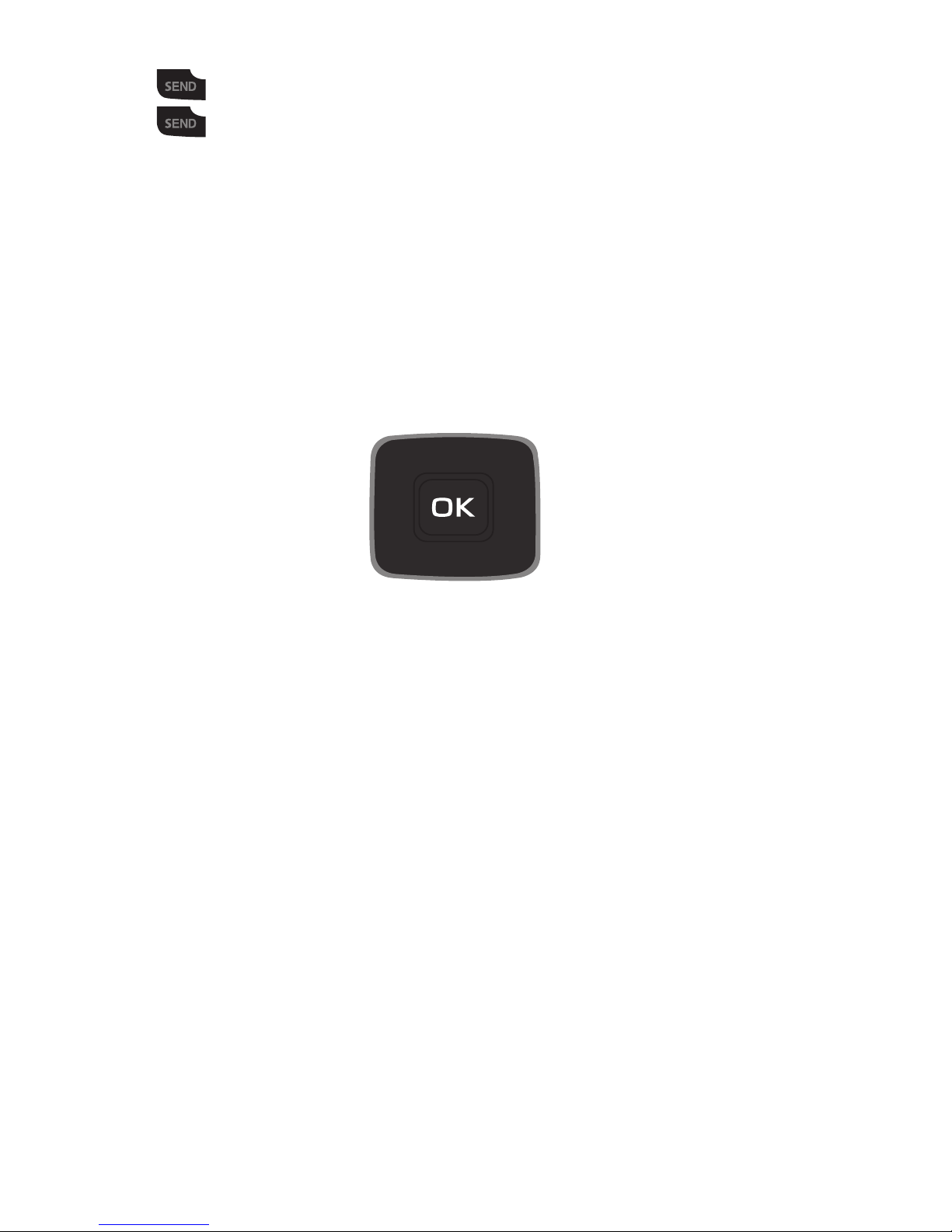
Understanding Your Phone 17
•
Press twice in standby mode to call the most recent number.
•
Press to pick up a waiting call.
Navigation Key
Use the directional keys on the Navigation key to browse menus, sub menus, and
lists. Press the Up or
Down
Navigation keys when jumping to highlighted links on the
web. In a call, press the Up or
Down
Navigation keys to adjust the speaker volume.
In the Idle screen, the Navigation keys provide shortcuts to launch applications.
SMS
Camera Sound Profile
Contact List
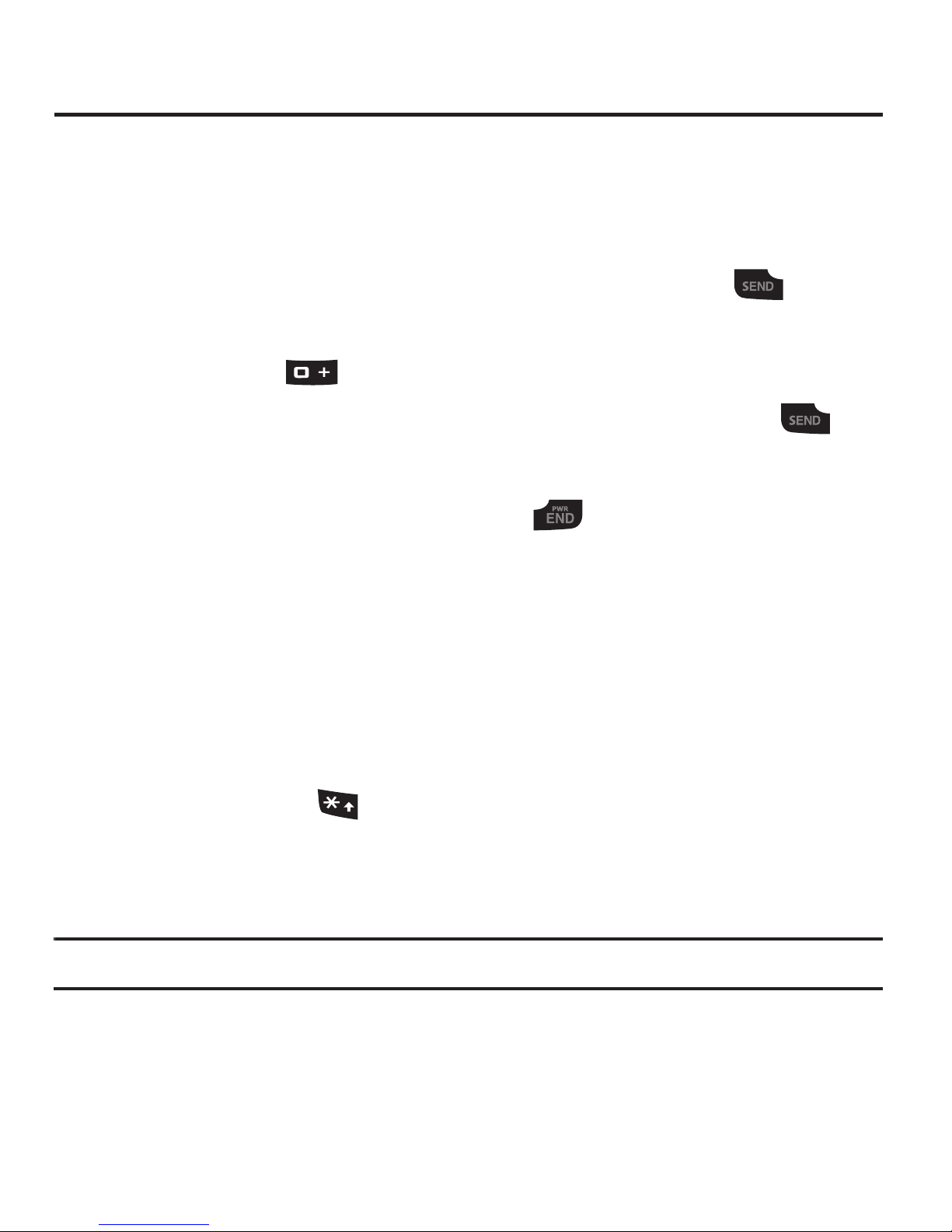
18
Section 3: Call Functions
This section describes how to make or answer a call. It also includes the features
and functionality associated with making or answering a call.
Making a Call
In Idle mode, enter the area code and phone number, and press the key.
Making an International Call
1. Press and hold . The + character appears.
2. Enter the country code, area code, and phone number, then press .
Ending a Call
When you want to finish your call, briefly press .
Manual Pause Dialing
When you call automated systems, you are often required to enter a password or
account number. Instead of manually entering the numbers each time, you can dial
the numbers along with special characters called pauses.
To manually call a number with pause(s) without storing it in your Contact List:
1. In Idle mode, enter a phone number.
2. Press and hold the key to add a two-second pause. The letter
P
appears
where the pause is set.
3. Continue to enter numbers, if desired.
Tip:
You can create pauses longer than two seconds by entering multiple pauses.
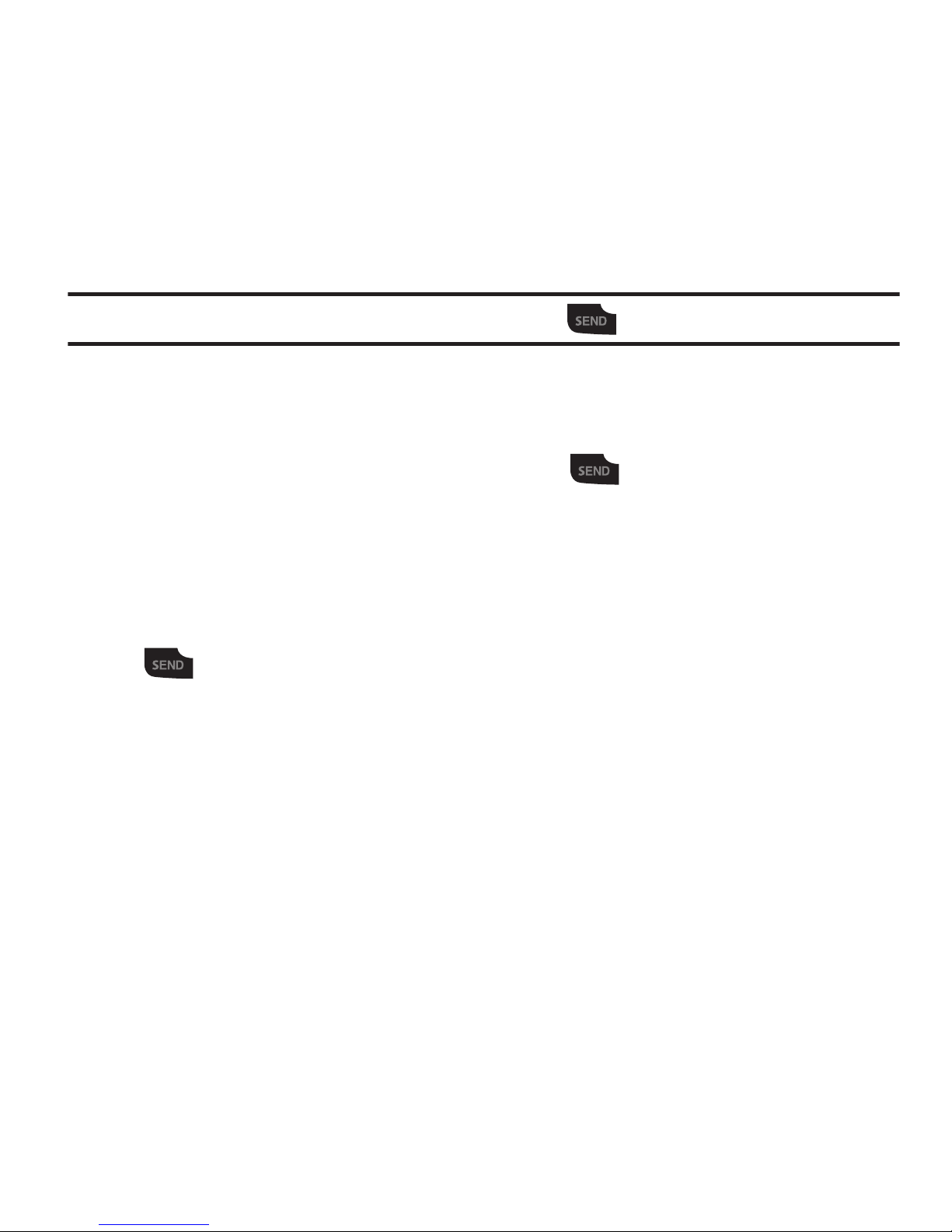
Call Functions 19
Redialing the Last Number
All incoming, outgoing and missed calls are listed in the Recent Calls Menu. If the
number or caller is listed in your Contacts, the associated name displays.
To access the Recent Calls menu:
1. From the Idle Screen, press
Menu
➔ Recent Calls.
Tip:
You can quickly access your Recent Calls by pressing .
2. Use the Navigation keys to scroll through the Recent Calls options. Choose
from All Calls, Missed Calls, Calls Made and Calls Received.
3. Highlight the number you want, then press to dial the number.
Making a Call from your Contact List
You can store phone numbers that you use regularly on the SIM card or in the
phone’s memory. These entries are collectively called the Contact List. Once you
have stored a number in the Contact List, highlight the number you want, then
press .
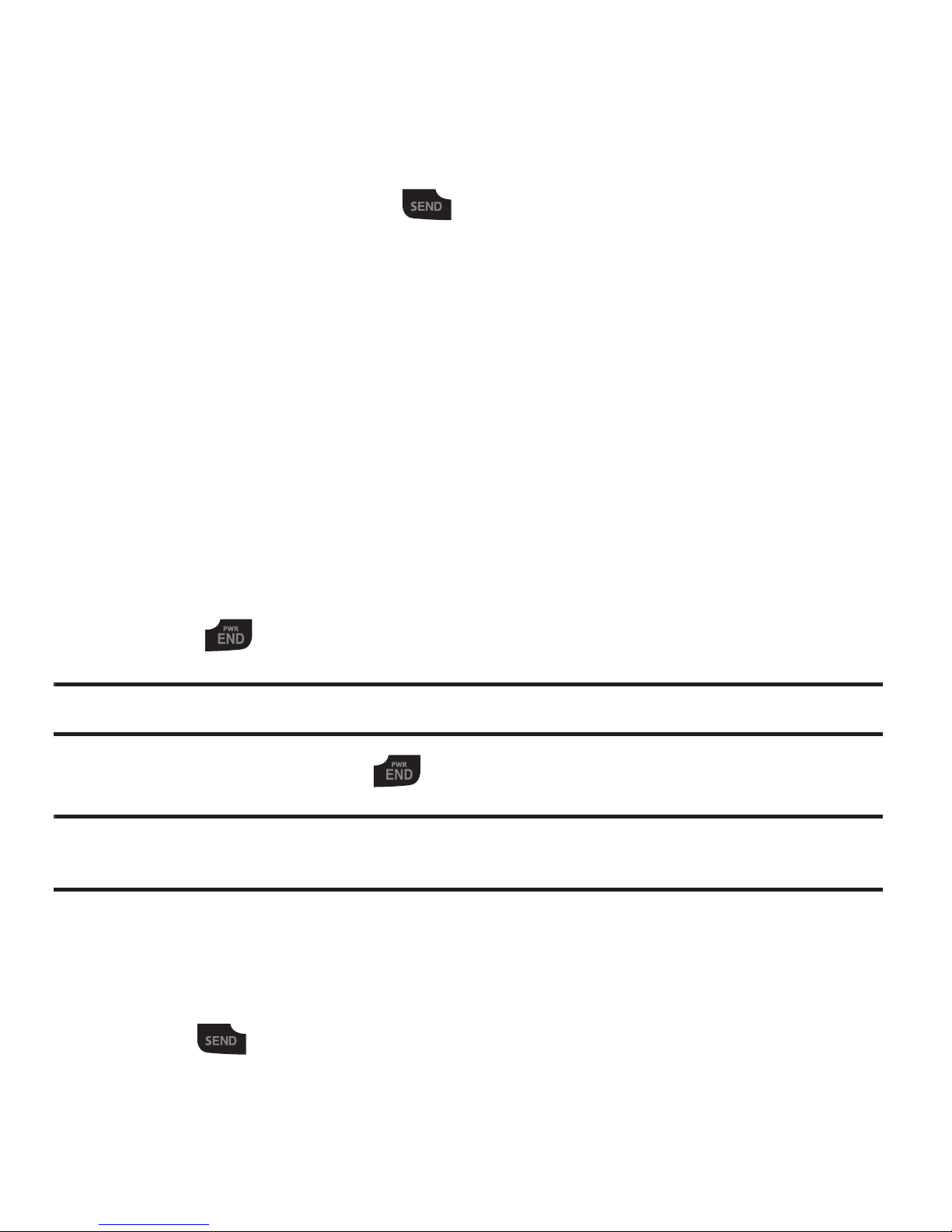
20
Answering a Call
When a call is received the phone rings and displays the caller’s phone number or
name, if stored in the Contact List.
1. From the Idle Screen press .
– or –
If you wish to activate the Flip Open answer option, press Menu ➔
Settings ➔ Calls ➔ General ➔ Call Answer ➔ Flip Open. When you
activate the Flip Open answer option, your call is answered when you flip
open your phone.
– or –
If you wish to activate the Any Key answer option, press Menu ➔
Settings ➔ Calls ➔ General ➔ Call Answer ➔ Any Key. When you
activate the Any Key answer option, you can press any key to answer a call
except and the Reject soft key.
Note:
To reject an incoming call, press the Reject soft key.
2. End the call by pressing .
Note:
You can answer a call while using the Contact List or menu features. After ending the call,
the phone returns to the function screen you were using.
Recent Calls
The phone stores the numbers of the calls you have Missed, Received or Dialed in
the Recent Calls menu. You can quickly access this menu from the Idle screen by
pressing the key. If the number or caller is listed in your Contact List, the
associated name displays. Press the Right or Left Navigation key to review All
Calls, Missed Calls, Calls Made and Calls Received in the Recent Calls menu.
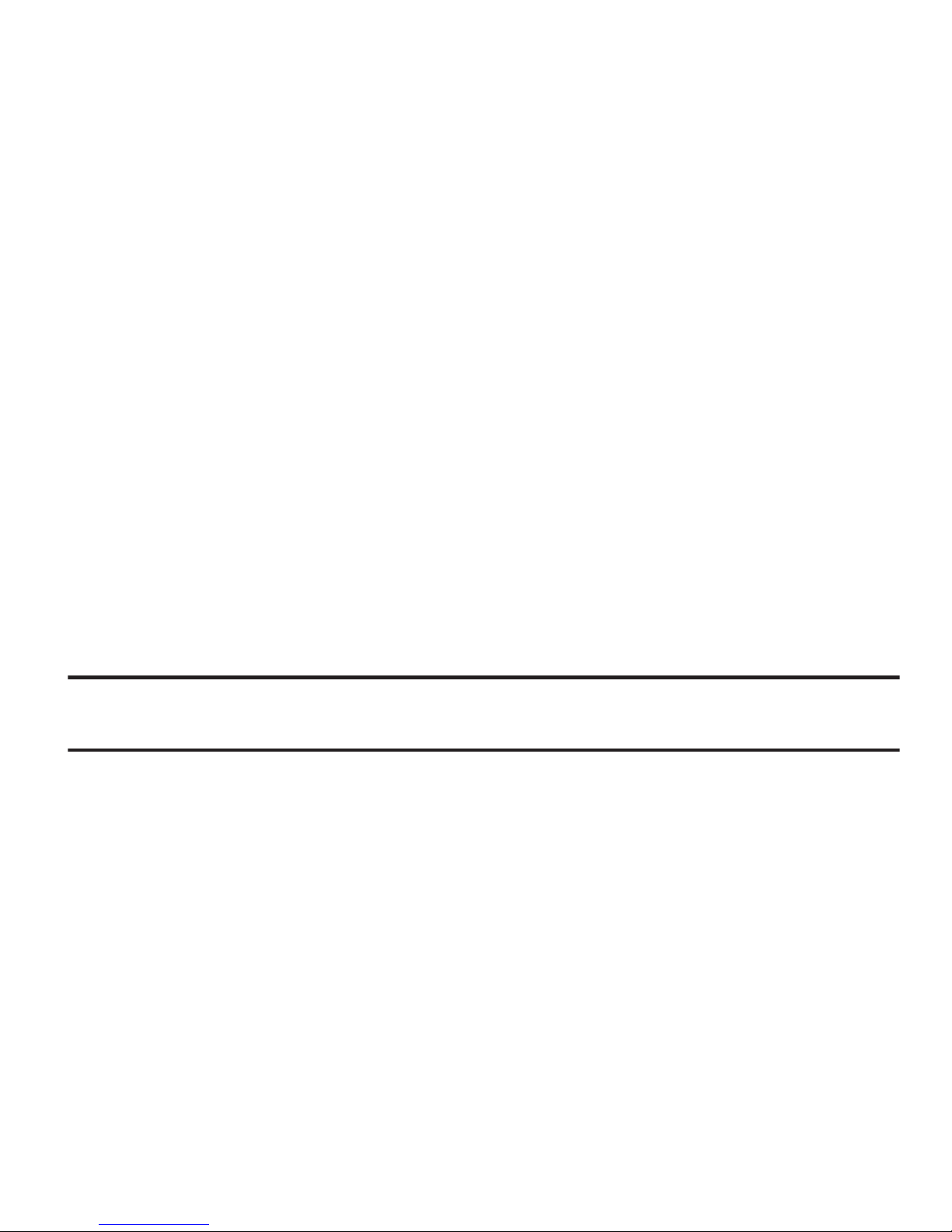
Call Functions 21
Viewing All Calls
From the
Recent Calls
menu, all calls made, received, and missed are listed. Press
the
Options
soft key in any of these lists for the following options:
•
Details
: allows you to view the call details.
•
Call Back
: allows you to call the number you are viewing.
•
Save to Contacts
: allows you to save a new contact or update an existing contact.
•
Send Message
: allows you to send a text message or a multimedia message.
•
View Contact Details
: allows you to view the contact details stored in your Address Book.
•
Delete
: allows you to delete the selected call record or all call records.
•
Add to Reject List
: allows you to add the sending number to your Reject List, where
incoming calls are sent direct to voice mail.
Viewing Missed Calls
The number of calls you have missed is displayed on the Idle screen.
To view the number details:
1. Press the View soft key. The most recently missed call is displayed.
Note:
If there is a voicemail sent by the same number, associated icons are displayed and can then
be selected.
2. To scroll through the list of missed calls, press the Up or Down
Navigation key.
3. To move to another call type, press the Left or Right Navigation key.
Viewing the Details of a Missed Call
To view the details of a selected missed call, use the following steps:
1. Press the View soft key. A list of the most recently missed calls is displayed.
2. Select the desired missed call.
3. Press the Options soft key, then select Details.
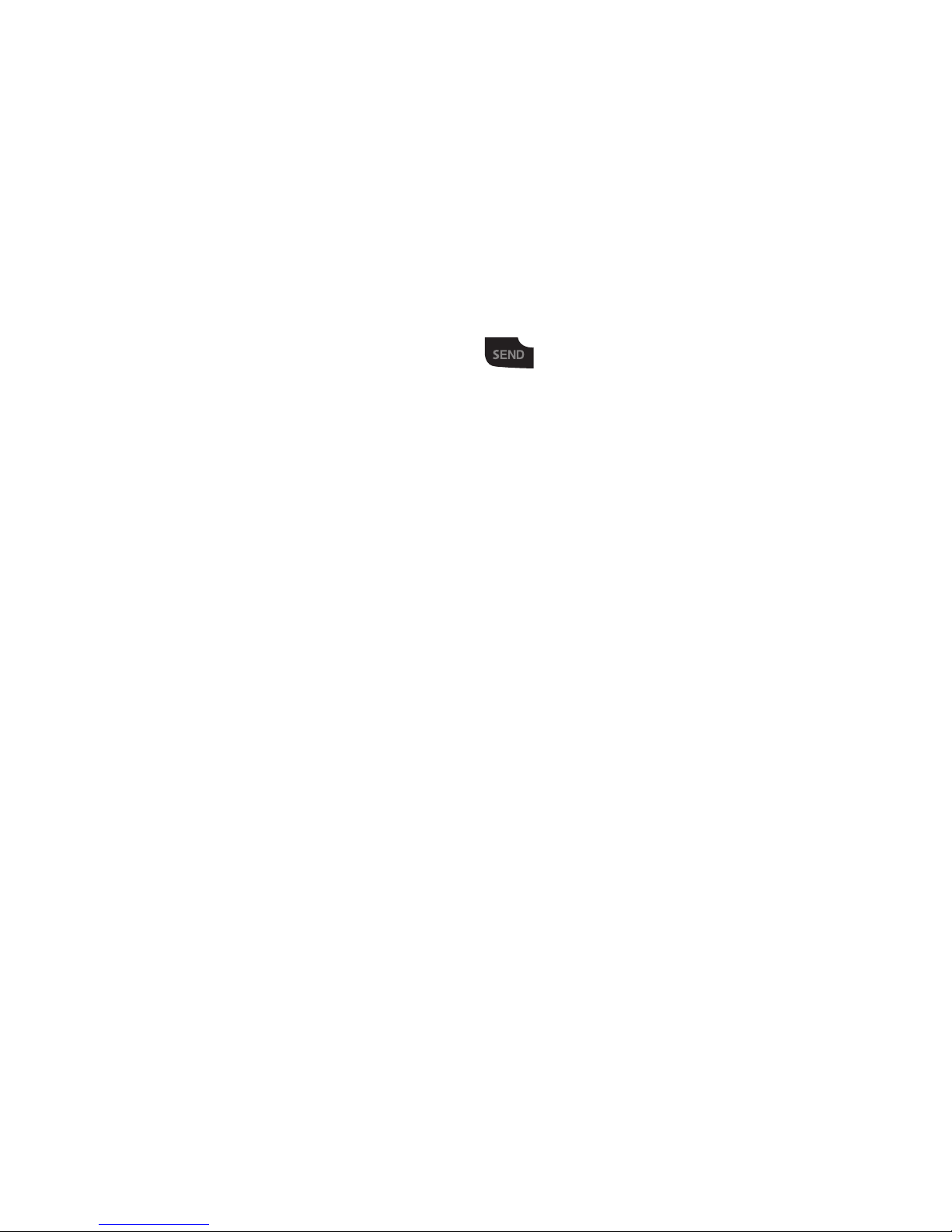
22
Calling Back a Missed Call
To call back a missed call number:
1. Press the View soft key. A list of the most recently missed calls is displayed.
2. Highlight the desired missed call.
3. Press the Options soft key, then select
Call Back
.
– or –
Highlight the number and press the key.
Saving a Missed Call to your Address Book
To save the missed call entry to your address book, use the following steps:
1. Press the View soft key. A list of the most recently missed calls is displayed.
2. Select the desired missed call.
3. Press the Options soft key, then select Save to Contacts and follow prompts
to add caller to Contact List.
Sending a Message to a Missed Call
To send a text message or attachment to a missed call entry:
1. Immediately after missing a call, press the View soft key. A list of missed
calls is displayed with the most recently missed call highlighted. Highlight the
number of the missed call you wish to send a message.
2. Press the Options soft key, then select Send Message. Select Text Message
or Multimedia Message. The Create Message screen displays. Create your
message. For more information, refer to “Creating and Sending a New Text
Message” on page 31.
3. When you completed your message, press the Send To soft key place the
selected number in the list of Recipients.
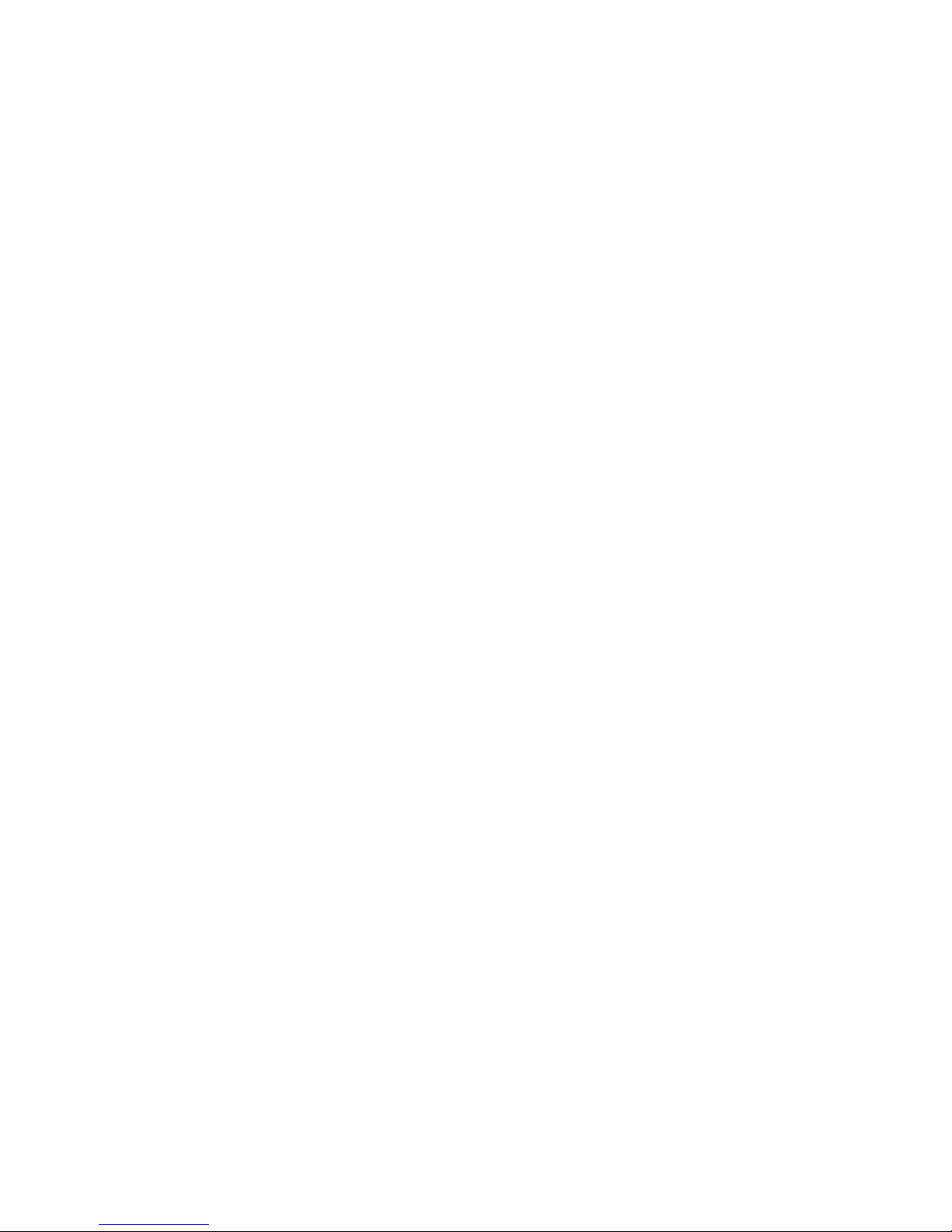
Call Functions 23
4.
Press the Options soft key and select Contact List, Recent Recipient or
Group to add other recipients from these lists.
5. When the Recipients list is completed, press the Send soft key to send your
message. Your display returns to the Recent Calls list.
Deleting a Missed Call
To delete a missed call entry:
1. Immediately after missing a call, press the View soft key.
2. Press the Options soft key, then select Delete. Select the option to delete the
Selected missed call or All missed calls. The selected call log(s) are deleted
after you confirm, Yes or No.
Call Time
From the Idle screen, press the Menu ➔ Recent Calls ➔ Call Time to see the
following options:
•
Last Call Time
: shows the length of time for the last call.
•
Total Made
: shows the total length of time for all calls made.
•
Total Received
: shows the total length of time for all calls received.
Options During a Call
Your phone provides a number of control functions that you can use during a call.
Adjusting the Call Volume
Adjust the speaker volume during a call by pressing the Up and Down Navigation
keys. Press the Up Navigation key to increase the volume level and press the Down
Navigation key to decrease the volume level.
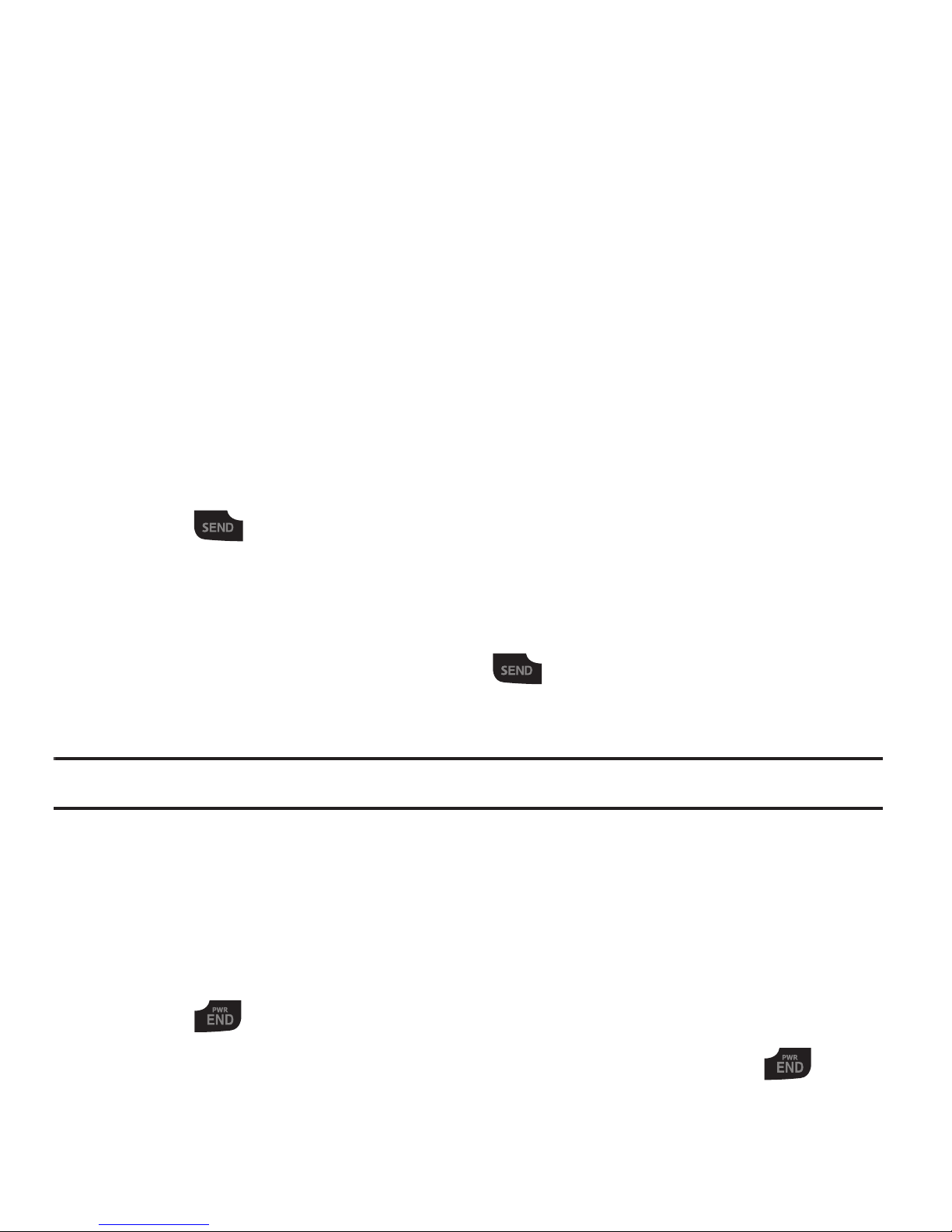
24
Putting a Call on Hold
You can place the current call on hold whenever you want. You can also make
another call while you have a call in progress if your network supports this service.
To put a call on hold:
1. While on a call, press Options ➔ Hold to place your call on hold.
2. You can later reactivate this call whenever you want by pressing the Resume
soft key.
Making a new call while you have a call in progress
1. While on a call, press Options ➔ Hold.
2. Enter the new phone number you wish to dial.
3. Press to dial the second number.
- or -
Press the Options soft key, then select
New
Call. Enter the number to call
or search in your Contact List. Press to dial the second number.
Once connected, both calls are displayed on the screen.
Note:
The caller currently on hold appears greyed-out onscreen.
Switching between the two calls
1. Press Options ➔ Swap. The current call (caller #2) is placed on hold and the
previous call on hold (caller #1) is then reactivated so that you can continue
conversing with that person.
2. Press to end the currently active call.
3. When you want to finish, end each call normally by pressing the key.
