Samsung T-Mobile t229 Getting Started Manual
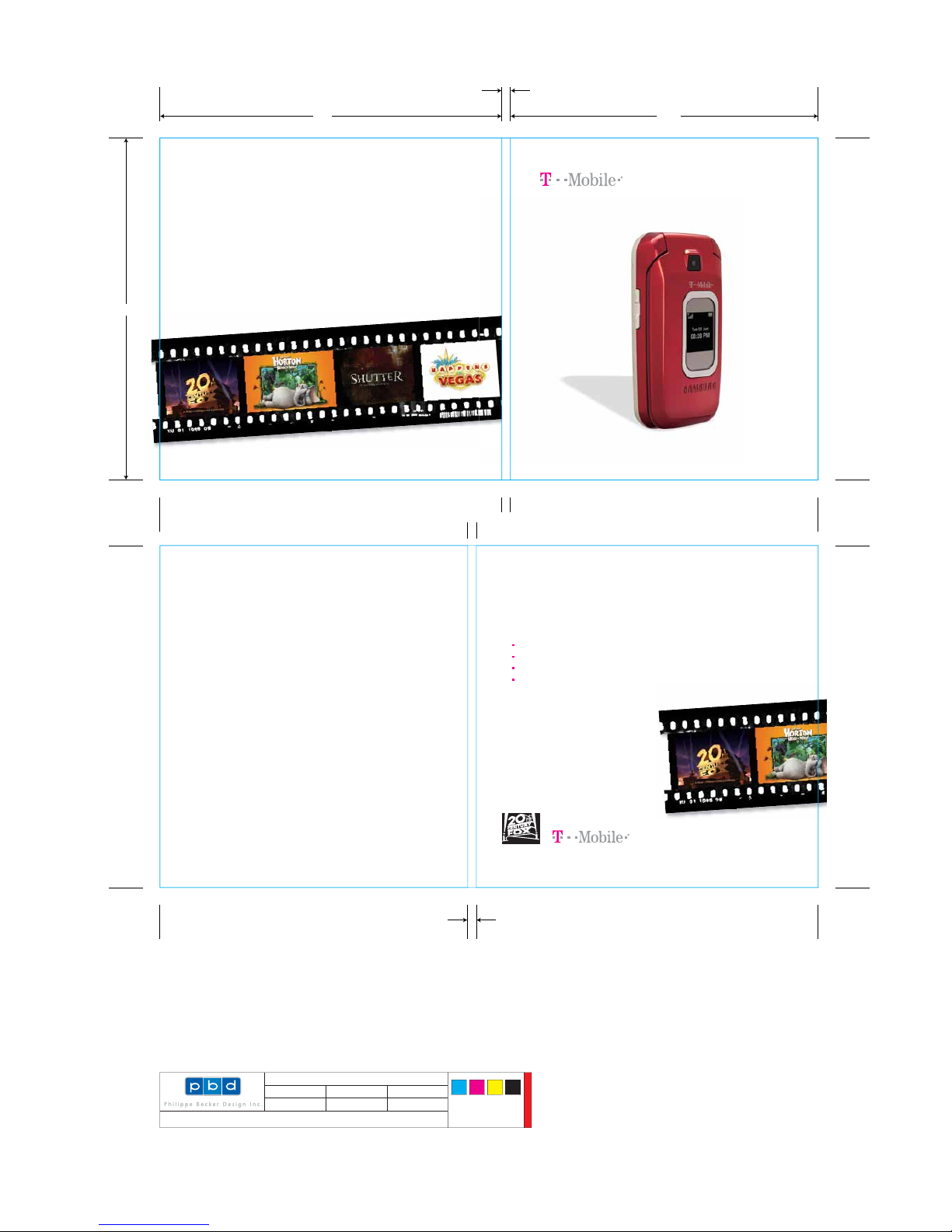
getting started
FREE ADMISSION TODAY
For a limited time, downloads from the hottest new 20th Century
Fox films are on the house. Enjoy wallpaper featuring your favorite
screen stars in action, voice ringers of memorable and funny lines,
and much more. Just follow the directions on the other side of this
page to be granted access. Downloading is simple. Controlling
your phone’s ego? Not so simple.
Enjoy free wallpaper of your favorite screen stars in action,
voice ringers of memorable and funny lines, and much more.
Downloading is simple.
From handset
Go to t-zones on your new T-Mobile phone
Select Wallpaper, then Promotions
Select Fox in Box and enter code 369269
Select content and follow directions to download
From Web
Go to www.t-mobile.com/foxinbox
Log in or register if first time
Choose your phone
Select content and follow directions
to download
Free Ringtones and Wallpaper
from the Most Exciting Movies of the Year!
(Inside back cover for instructions)
Movie images ©2008 Twentieth Century Fox Film Corporation. ©2008 Fox, Based on Dr. Seuss characters
TM & © Dr. Seuss Enterprises.
TM1523
5.0"
Gutter width to be
determined by printer
Gutter width to be
determined by printer
5.0"
4.5"
Back Cover Front Cover
Inside Front Cover Inside Back Cover
FILE NAME:
TM0xx_SAM_t229.BookletCover_M1.ai
DATE:
03.25.08
CREATIVE APPROVAL:
DRAWN BY:
Jay Cabalquinto/cbauer
PRODUCTION APPROVAL:
DIELINE INFORMATION:
Supplier, Name, Number
PROOFREADING APPROVAL:
CLIENT SIGNATURE INDICATES THAT THE CLIENT HAS PROOFREAD COPY AND CLOSELY EXAMINED ART FOR FINAL APPROVAL OF THIS MECHANICAL FILE TO PROCEED TO
THE PRINTER. PHILIPPE BECKER DESIGN IS NOT RESPONSIBLE FOR PROOFREADING COPY OR OTHER MATERIALS SUPPLIED. SPELLING, PUNCTUATION, GRAMMAR AND
CONTENT ARE THE SOLE RESPONSIBILITY OF THE CLIENT. THIS MECHANICAL FILE CONTAINS PROPRIETARY INFORMATION AND IS CONFIDENTIAL.
CYAN
PRINTING STATIONS: 4
MAGENTA YELLOW BLACK
PROCESS PROCESS PROCESS
NOT FOR COLOR MATCH
PROCESS
This is the cover art for 2 booklets, Getting Started & Having Fun.
The booklets are side by side saddle stich binding)
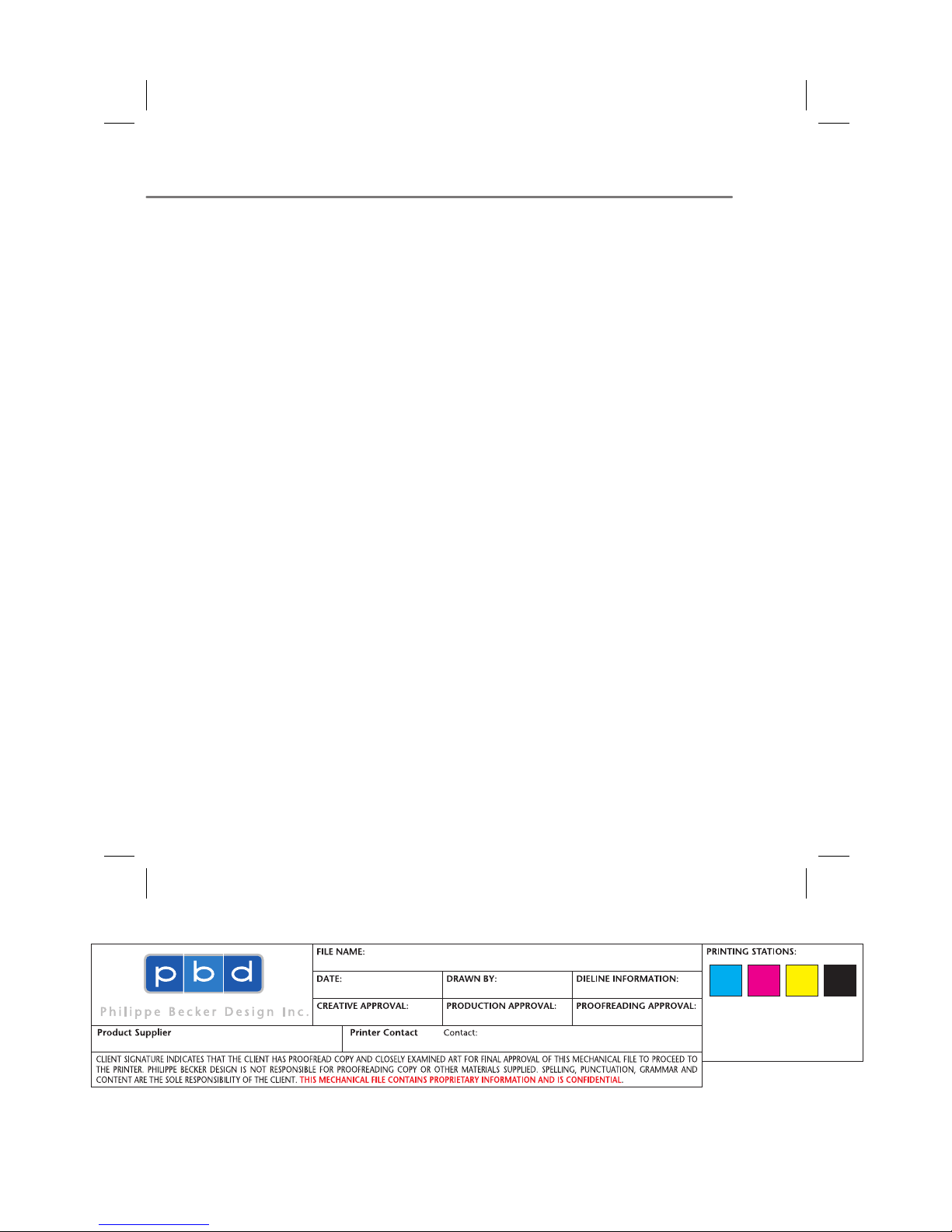
OVERVIEW
This Guide provides you with everything you need to get started.
If you need additional information on features and services, please
select one of these helpful options:
n
Refer to your User Manual,
n
Visit www.t-mobile.com, or
n
On your phone, select Menu > Help.
CYAN MAGENTA YELLOW BLACK
PROCESS PROCESS PROCESS PROCESS
4
TM1524 Samsung.t229-Start_M2.indd
03.25.08 cbauer
TM1524 Samsung.t229-Start_M2.indd 1 3/25/08 5:17:03 PM
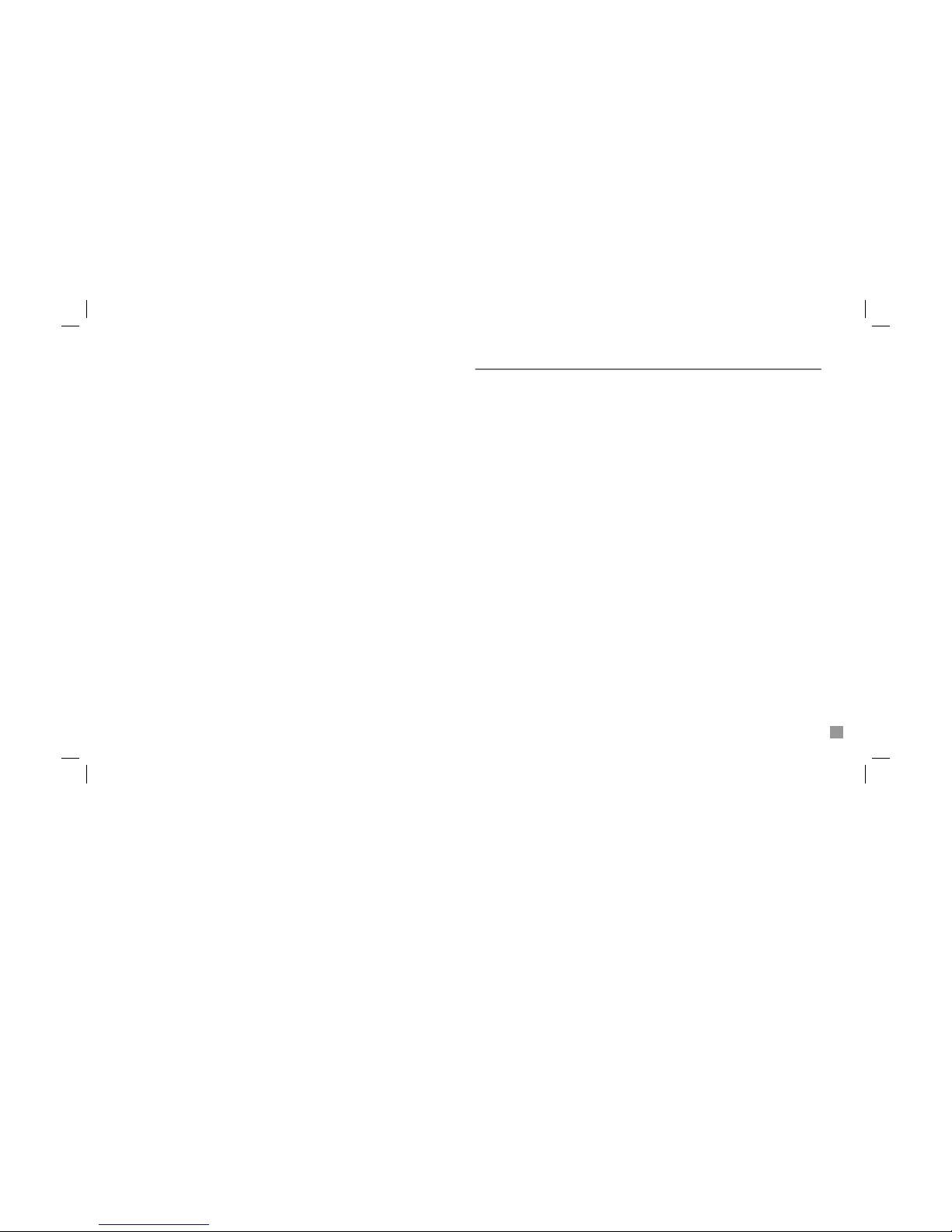
3
TablE Of COnTEnTs
Service Activation .................................................................................5
SIM Card and Battery ...........................................................................6
Call Functions ....................................................................................... 8
Mobile Backup ......................................................................................9
Contacts ...............................................................................................11
myFaves® Setup ..................................................................................13
Bluetooth® Setup ................................................................................20
Emergency Dialing .............................................................................22
Caring for your Phone ........................................................................23
Tips for Safety ......................................................................................24
TM1524 Samsung.t229-Start_M2.indd 2-3 3/25/08 5:17:03 PM

4
5
sERVICE aCTIVaTIOn
If you are a new T-Mobile customer and your service has not been
activated, simply call Customer Care at 1-800-937-8997 from your
landline phone and a T-Mobile Activations representative will assist you.
You will need the following information when activating service:
o
Ser vice Agreement and agent code on the Agreement
o
Name, home address, home phone,
and preferred billing address
NOTE: For business and government account, please provide the name
of your company or government agency, address, and tax ID.
o
Social Security number, current driver’s license
number, and date of birth for credit check purposes
o
Your choice of T-Mobile rate plan and services
(see www.t-mobile.com for latest plan information)
o
SIM serial number and IMEI number
(located on the box bar code label)
By activating service, you acknowledge that you have read, understand,
and agree to be bound by each of the Terms and Conditions of the
Service Agreement.
Introducing
your phone
Samsung t229
Navigation + OK Key
Right Soft Key
Charger/headset Por t
Camera Key
End Key
Press and hold to
power on/off
Send Key
Left Soft Key
Volume Keys
Clear Key
TM1524 Samsung.t229-Start_M2.indd 4-5 3/25/08 5:17:03 PM
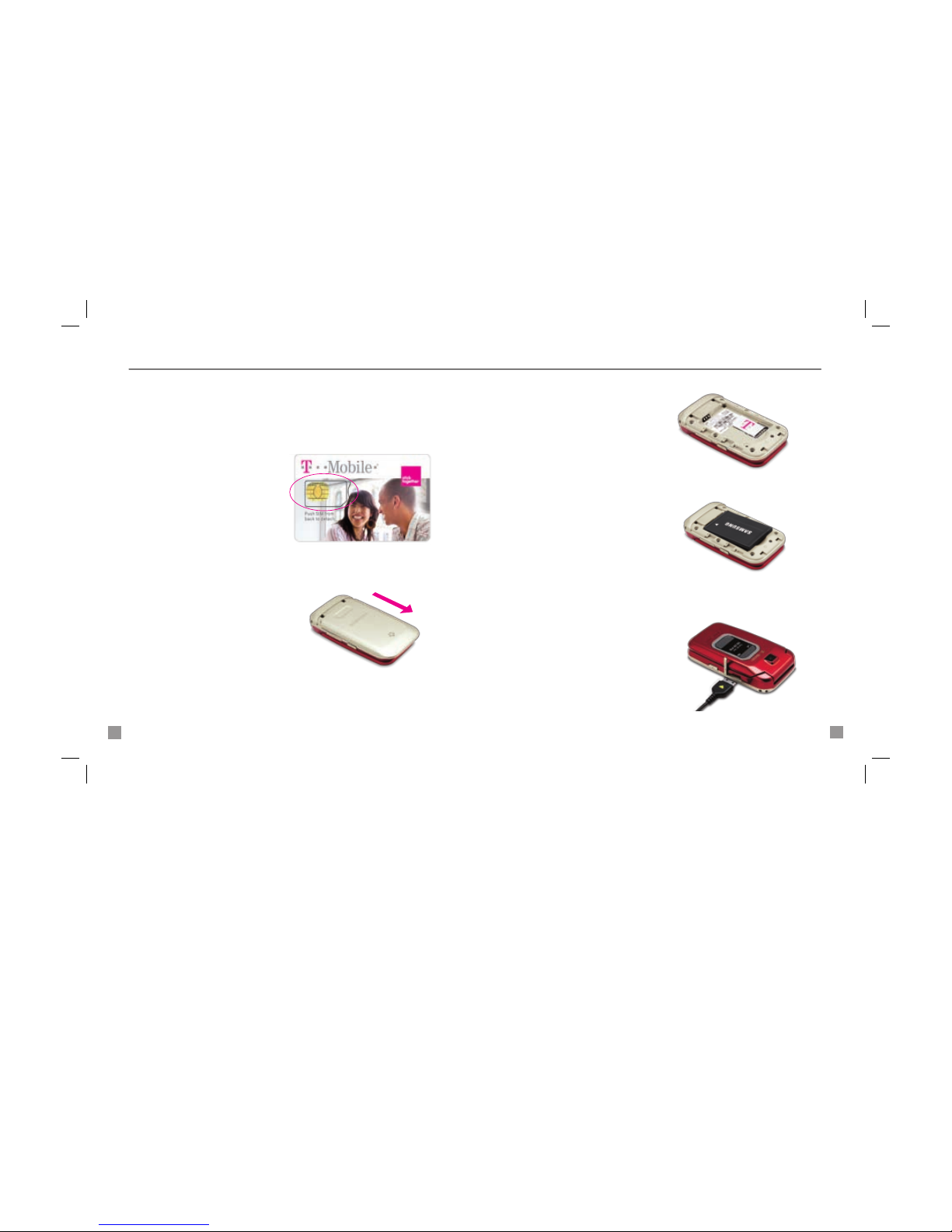
6
7
3. Slide the SIM card into
the slot with the golden
contacts facing down.
4. Align the golden contacts
on the battery with the
contacts on the back of
the phone. Snap the battery
into place and replace the
battery cover.
5. Plug the travel charger
into the phone and into
an electrical outlet to charge.
When charging is complete,
disconnect the charger from
the phone.
sIm CaRD anD baTTERy
The Subscriber Identity Module (SIM) card contains a computer chip
that identies you to the wireless network. Your phone will not work
without the SIM card. To insert the SIM and battery:
1. Detach your SIM card.
2. Remove the battery cover
by sliding the cover down
in the direction of the arrow.
TM1524 Samsung.t229-Start_M2.indd 6-7 3/25/08 5:17:08 PM
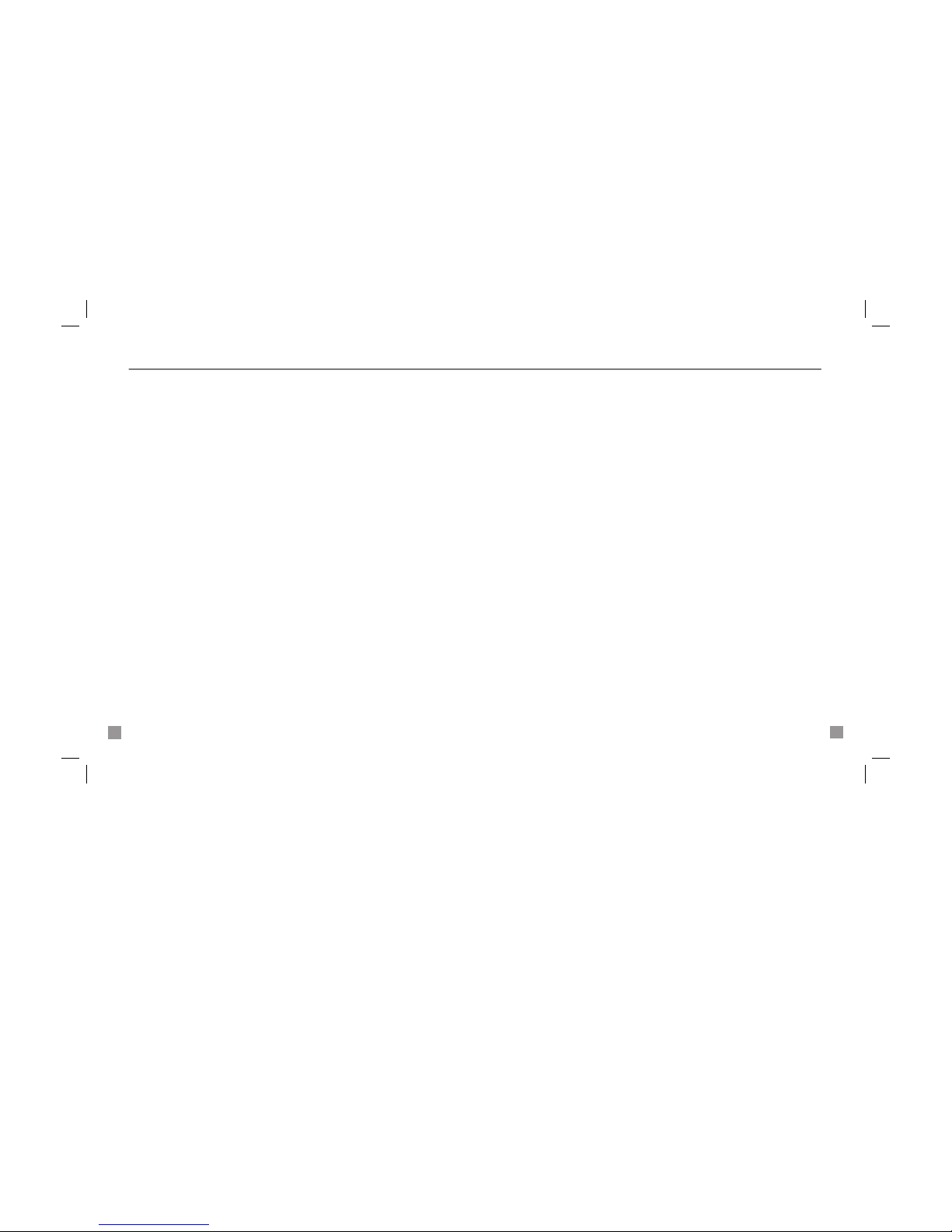
8
9
Call funCTIOns
To make a call, dial the number and press the green Send key.
To answer a call, open the phone or press the green Send key if
the phone is already open.
To end a call, close the phone or press the red End key.
Set up and call voicemail
To set up voicemail, press and hold the 1 key and follow the tutorial.
To reset the password to the last 4-digits of your phone number,
type #PWD# or #793# and press the green Send key.
To call voicemail, press and hold the 1 key.
mObIlE baCkup
Mobile Backup lets you store contact information on your phone and
on the my.t-mobile.com Web site. This service is included in most rate
plans at no additional charge. You can manage contacts on your phone
as well as on our Web site, and changes are synchronized between the
phone and the site. With Mobile Backup, you don’t have to worry about
losing contact information if you lose your phone.
TM1524 Samsung.t229-Start_M2.indd 8-9 3/25/08 5:17:08 PM
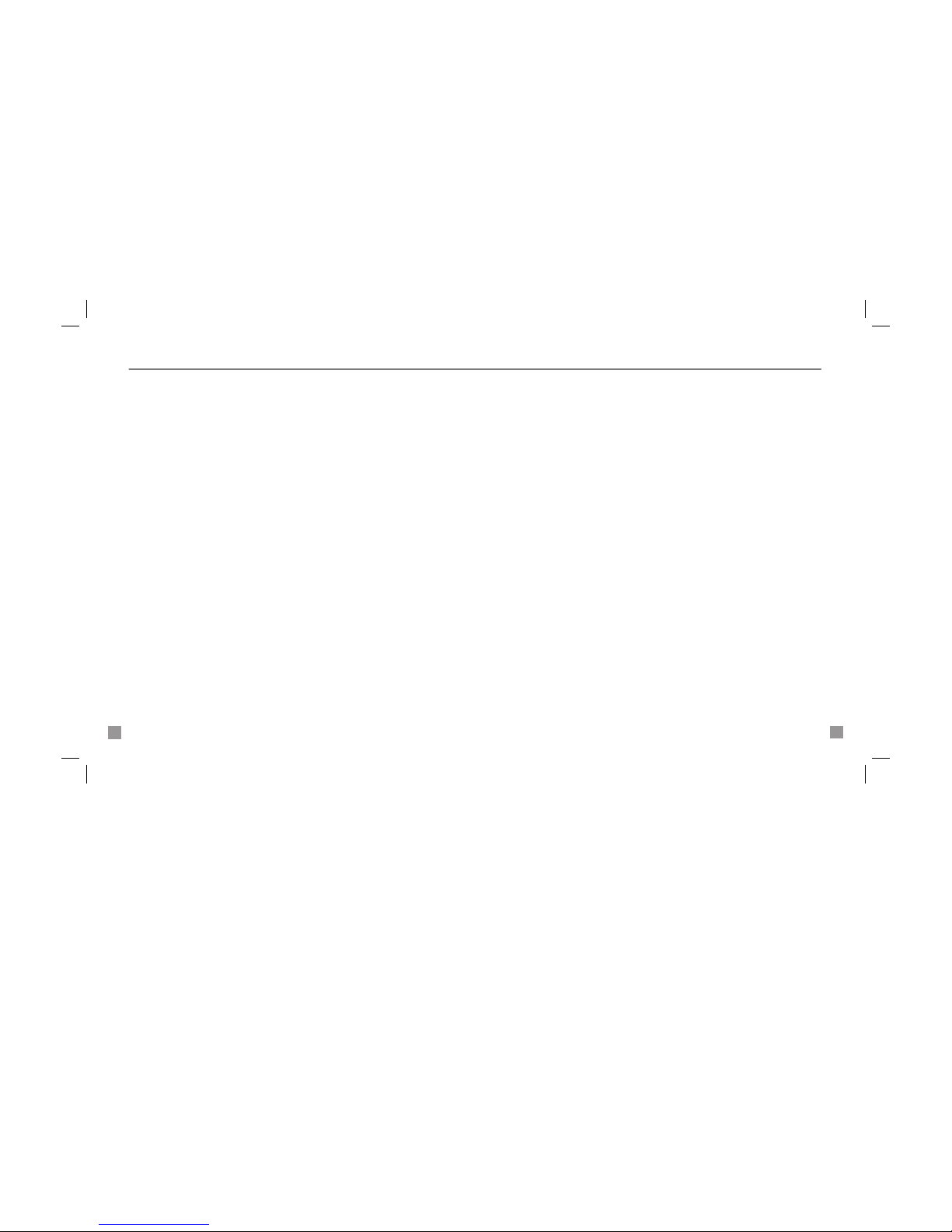
10
11
COnTaCTs
Add contacts using your phone
1. From the main screen, type the contact’s phone number.
2. Select Options > Save to phonebook.
3. Select New Contact.
4. Select Mobile, Home, Ofce, Fax, or Other.
5. Type the contact’s information and select Save.
Activate Mobile Backup
Before synchronizing contact information between the phone and
the Web site, you must rst activate Mobile Backup.
To activate:
1. From the main screen, press the Down Navigation key
to access the phone book.
Your phone displays the following message, “Would you like to
store a copy of your contacts on http://My.T-Mobile.com so you
can manage them online?”
2. Select Yes. Your phone synchronizes with the server and
displays a synchronization complete message.
3. Select OK. Now you are ready to add contacts. From this
point on, any changes to the phone book will be synchronized
automatically in the background with my.t-mobile.com Web site.
4. Press the red End key to exit.
TM1524 Samsung.t229-Start_M2.indd 10-11 3/25/08 5:17:08 PM
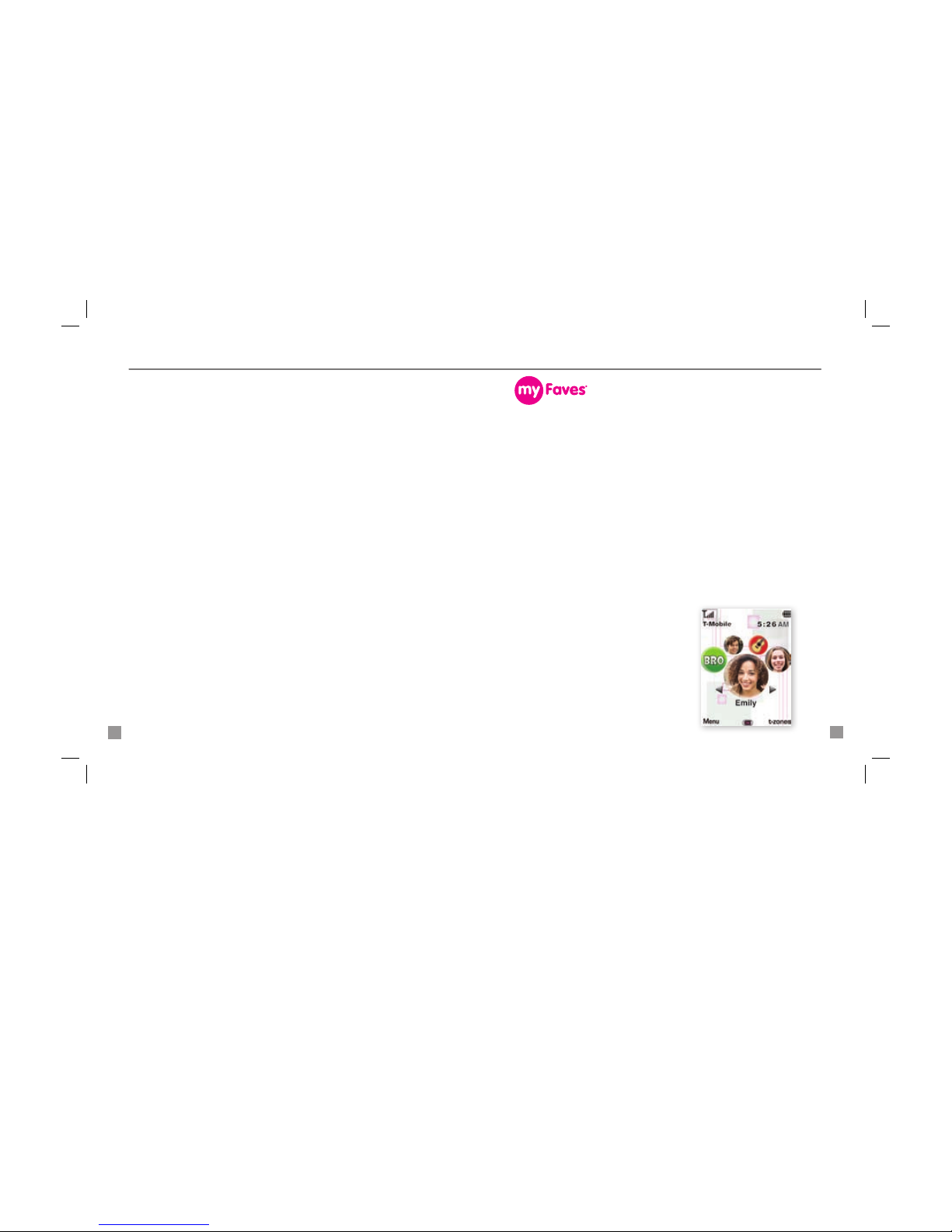
12
13
sETup
myFaves is an optional calling plan. Benets of signing up to myFaves:
n
Unlimited nationwide calling to any ve U.S. numbers,
on any network (even landlines)*
n
One -touch calling, text messaging,
e-mail, and photo sharing**
n
No domestic roaming or domestic long-distance charges
n
Personalize contacts with favorite pictures
or downloadable icons**
* Excluding 411, voicemail, and toll-free, 900, calling card, customer’s own
numbers, and numbers accessing 500 or more lines. Other restrictions and
exclusions may apply.
** Separate purchase /download charges may apply. Separate charges apply
to send/receive domestic/international text / picture messages and e-mail.
Subscribe to myFaves
®
To subscribe, go to www.t-mobile.com.
When you have subscribed to myFaves,
you will see ve circles on the main
screen a few minutes after you power
on your phone.
Add contacts using your computer
You can also add and manage contacts on the Web site and changes
are synchronized with your phone.
1. Log in to the site with your phone number and password.
2. Click COMMUNICATION TOOLS.
3. Under RESOURCES, click Manage Address Book.
4. Under CREATE NEW CONTACT, type the contact’s information
and click SAVE. You will see the sync symbol next to the newly
created contact.
5. Under SYNC DETAILS, click SYNC NOW to export the contact(s)
to your phone. After the sync completes, you will see the contact
on your phone. When a contact has successfully exported to your
phone, the sync symbol will disappear.
Call contact from the phone book
1. Press the Down Navigation key to access the phone book.
2. Scroll to the contact and press the green Send key.
TM1524 Samsung.t229-Start_M2.indd 12-13 3/25/08 5:17:09 PM
