Page 1

LCD Display
User Manual
SyncMaster 460DR-2
The color and the appearance may differ depending on the
product, and the specifications are subject to change
without prior notice to improve the performance.
Page 2
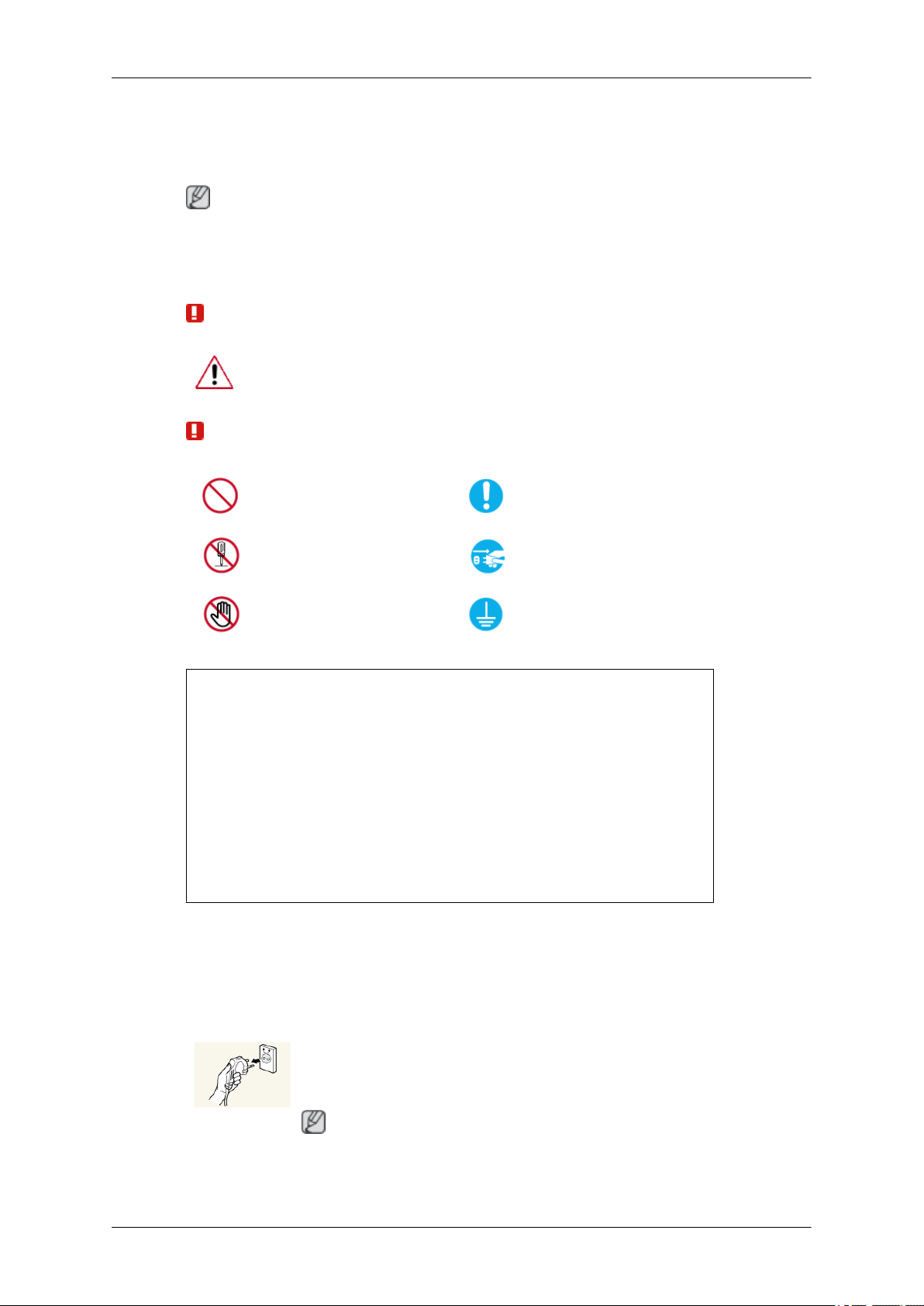
Safety Instructions
Notational
Note
These safety instructions must be followed to ensure your safety and prevent property damage.
Make sure to read the instructions carefully and use the product in the correct manner.
Warning / Caution
Failure to follow directions noted by this symbol could result in bodily
harm or damage to the equipment.
Note
Prohibited
Do not disassemble
Do not touch
An administration fee may be charged if either
• (a) an engineer is called out at your request and there is no defect in the
product
(i.e. where you have failed to read this user manual).
• (b) you bring the unit to a repair centre and there is no defect in the product
(i.e. where you have failed to read this user manual).
The amount of such administration charge will be advised to you before any
work or home visit is carried out.
Cleaning the Monitor
Cleaning
Important to read and understand at all times
Disconnect the plug from the
outlet
Ground to prevent an electric
shock
The panel and exterior of the cutting-edge monitor scratch easily and require careful attention.
Clean the monitor according to the following steps.
• Power off the monitor and PC.
• Disconnect the power cable from the monitor.
Note
To avoid electric shock, be sure you disconnect the cable by gripping the plug and do not touch the cable with wet hands.
Page 3
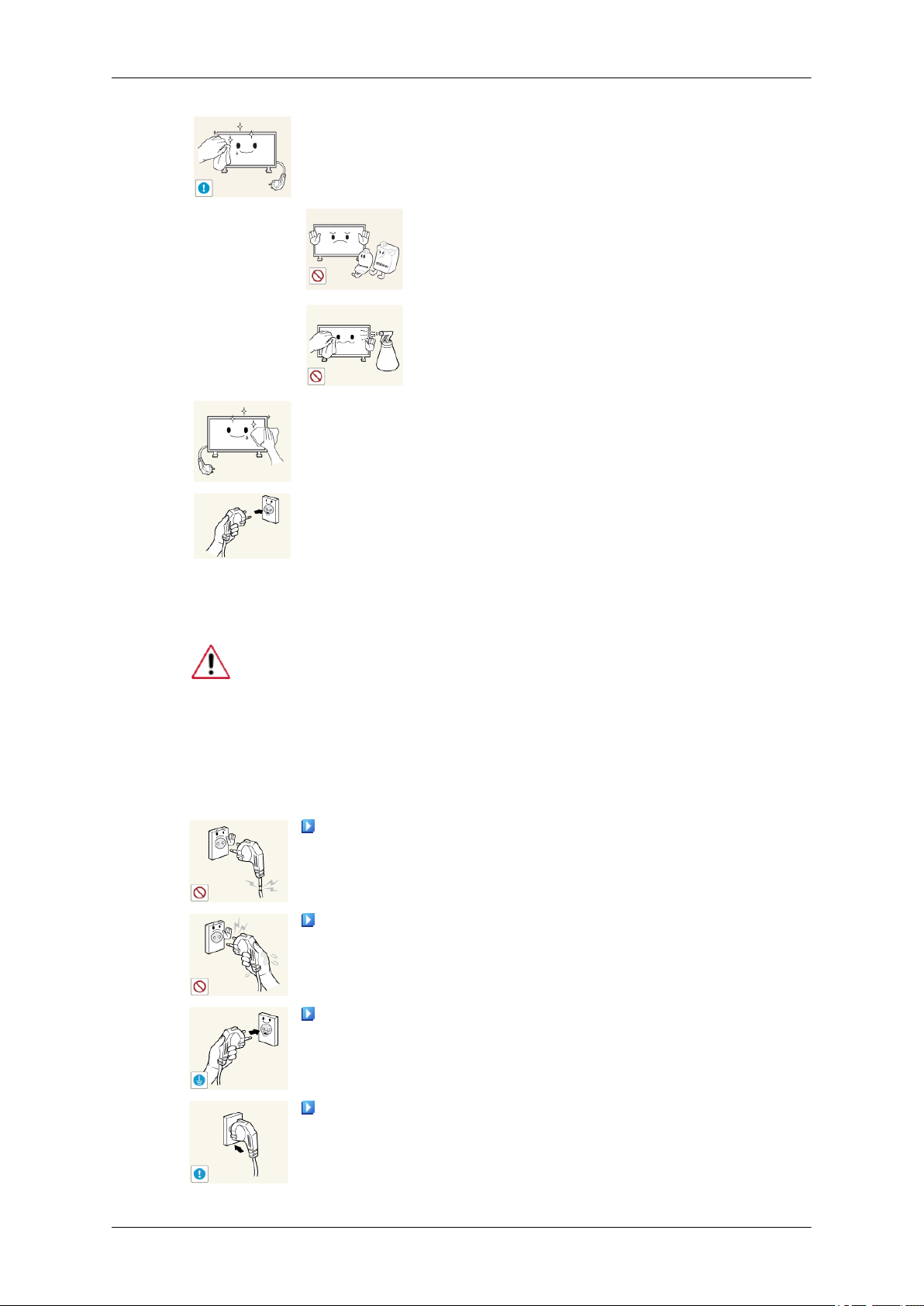
Safety Instructions
• Wipe the monitor using a soft, slightly damp cloth that has been
squeezed .
Do not use a cleaning agent that contains alcohol
or solvents, or that is surface active.
Otherwise, the exterior may discolor or crack or
the panel coating may come off.
Do not spray water or cleaning agent directly onto
the monitor.
Otherwise, the liquid may sink into the monitor
and cause a fire, electric shock, or failure.
• Clean the exterior of the monitor using a soft cloth dampened
with a small amount of water.
• Connect the power cable to the monitor after you have finished
cleaning.
Power
• Power on the monitor and PC.
When not used for extended period of time, set your computer to DPM.
If using a screen saver, set it to active screen mode.
The images here are for reference only, and are not applicable in all cases
(or countries).
Shortcut to Anti-Afterimage Instructions
Do not use a damaged power cord or plug or a damaged or loose
power outlet.
• Otherwise, this may result in electric shock or fire.
Do not touch the power plug with wet hands when removing or
plugging the plug into the outlet.
• Otherwise, this may result in electric shock.
Make sure to connect the power cord to a grounded power out-
let.
• Otherwise, it may result in electric shock or personal injury.
Ensure that the power plug is plugged into the power outlet firmly
and correctly.
• Otherwise, this may result in fire.
Page 4
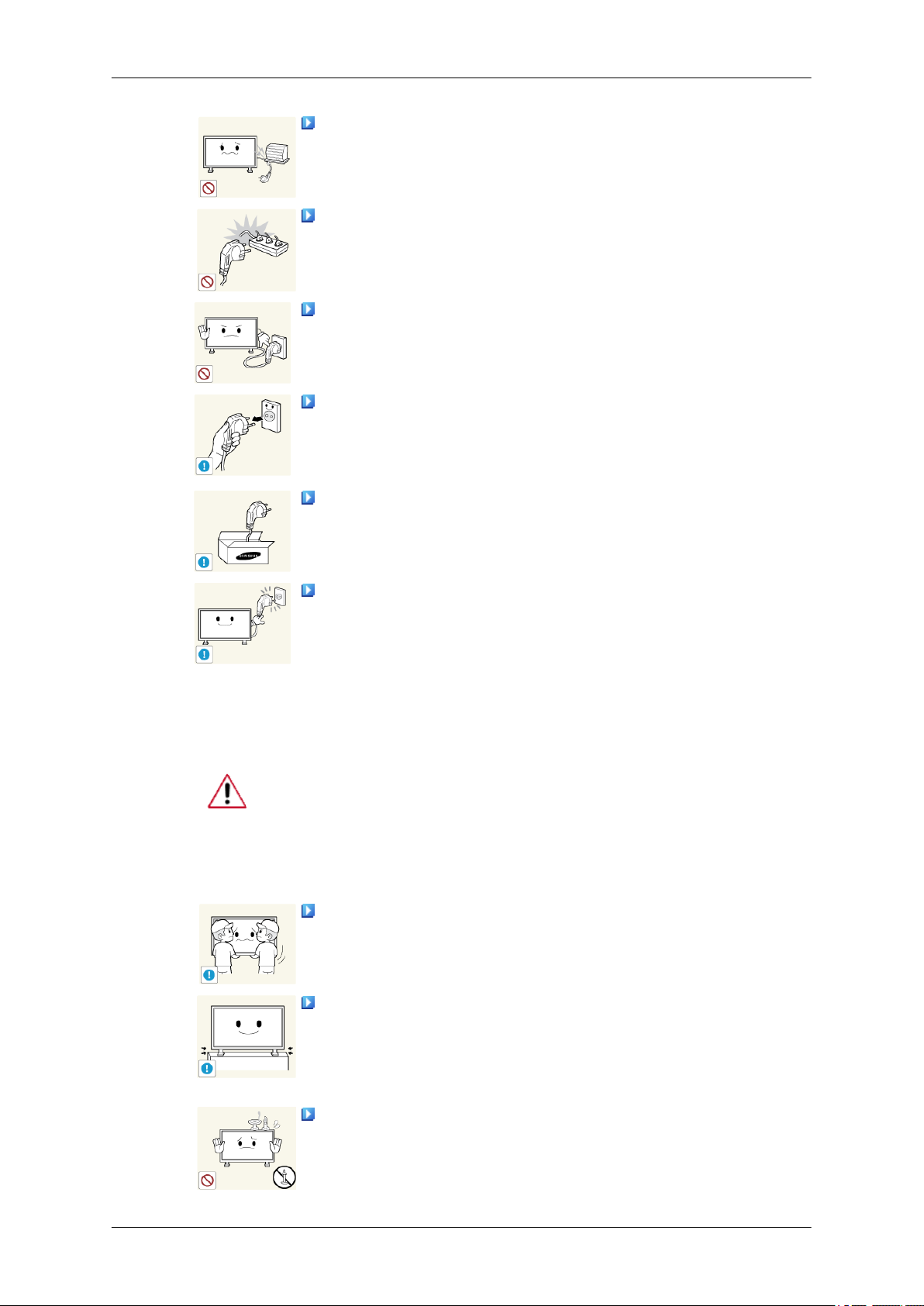
Safety Instructions
Do not forcefully bend or pull the power plug and do not place
any heavy material on it.
• Otherwise, this may result in fire.
Do not connect multiple appliances to the same power outlet.
• Otherwise, this may cause fire due to overheating.
Do not disconnect the power cord while using the product.
• Otherwise, this may result in damage to the product due to
electric shock.
To disconnect the apparatus from the mains, the plug must be
pulled out from the mains socket, therefore the mains plug shall
be readily operable.
• Otherwise, this may cause electric shock or fire.
Use only the power cord provided by our company. Do not use
the provided power cord of another product.
Installation
• Otherwise, this may result in fire or electric shock.
Connect the power plug to a wall outlet that can be easily
reached.
• When a problem occurs with the product, you must unplug the
power plug to cut the power off completely. You cannot cut the
power off completely using only the power button on the product.
Be sure to contact an authorized Service Center when installing your
monitor in a location with heavy dust, high or low temperatures, high humidity, and exposed to chemical substances and where it operates for 24
hours such as at airports, train stations etc.
Failure to do so may cause serious damage to your monitor.
Ensure that at least two persons lift and move the product.
• Otherwise, it may be dropped and cause personal injury, and/
or damage the product.
When installing the product in a cabinet or rack, make sure that
the front end of the bottom of the product does not project out.
• Otherwise, it may fall or cause personal injury.
• Use a cabinet or rack of a size appropriate to the product.
DO NOT PLACE CANDLES, MOSQUITO REPELLANT, CIGARETTES AND ANY HEATING APPLIANCES NEAR THE PRODUCT.
Page 5

Safety Instructions
• Otherwise, this may result in fire.
Keep heating appliances as far away from the power cord or the
product as possible.
• Otherwise, this may result in electric shock or fire.
Do not install it in a badly ventilated location such as a bookcase
or closet.
• Otherwise, this may result in fire due to an increase in the in-
ternal temperature.
When putting the product down, make sure to put it down softly.
• Otherwise, this may result in damage to the screen display.
Do not place the front of the product on the floor.
• Otherwise, this may result in damage to the screen display.
Ensure that an authorized installation company installs the wall
mount.
• Otherwise, it may fall and cause personal injury.
• Make sure to install the specified wall mount.
Install your product in a well ventilated location. Ensure that
there is a clearance of more than 4 inches (10 cm) from the wall.
• Otherwise, it may result in fire due to an increase in the internal
temperature.
Ensure that the packaging vinyl is kept away from children.
• Otherwise, it may result in serious harm (suffocation) if children
play with it.
If the height of your monitor is adjustable, do not place any object
or part of your body on the stand when lowering it.
• This may cause damage to the product or the person carrying
it.
Edible oil, such as soybean oil, can damage or deform the product. Do not install the product in a kitchen or near a kitchen counter.
Others
The product is a high voltage product. Do not disassemble, repair or modify the product yourself.
• Otherwise, this may result in electric shock or fire. If the product
needs to be repaired, contact a Service Center.
Page 6
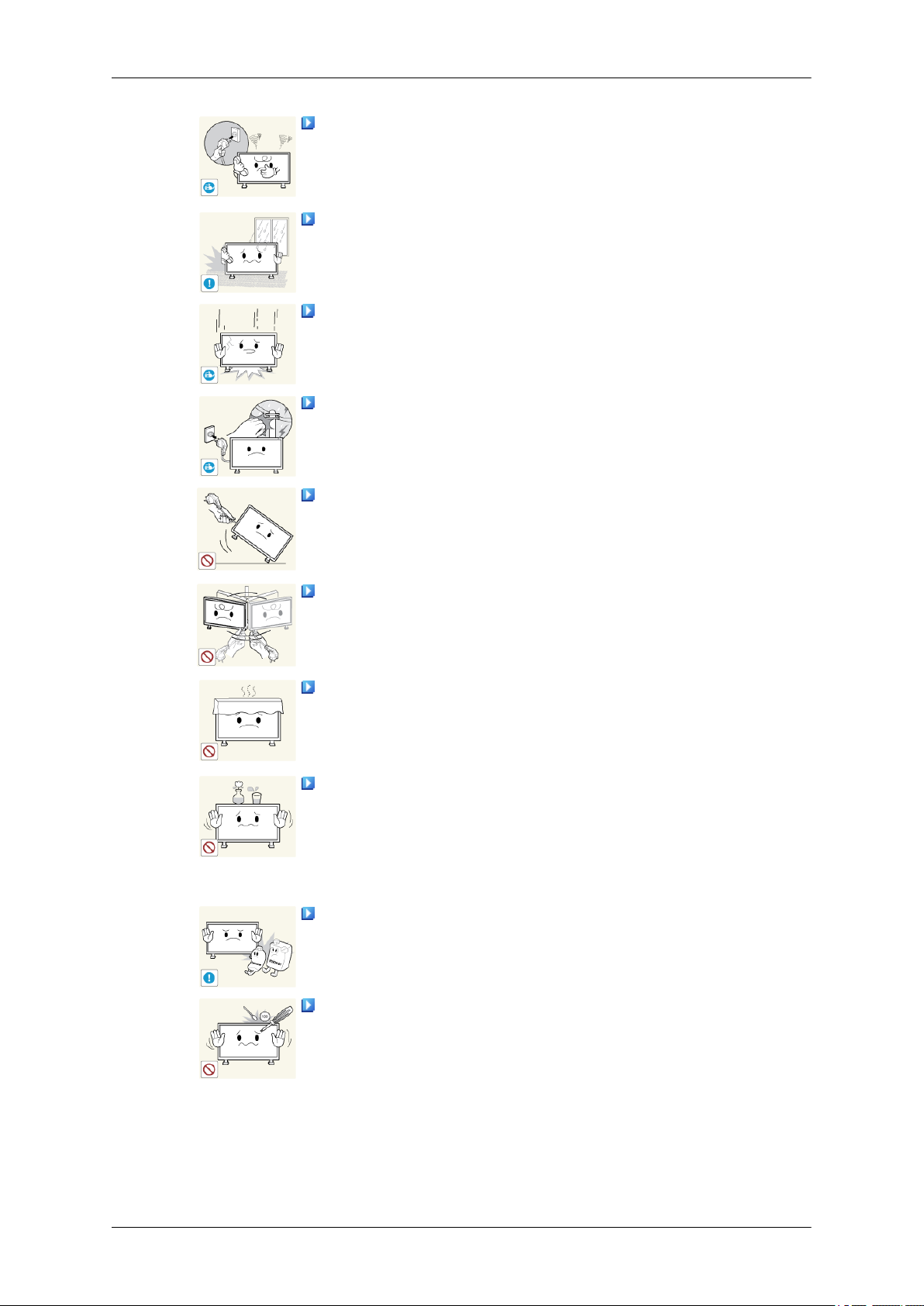
Safety Instructions
If there is a strange smell or a strange sound or smoke is coming
from the product, disconnect the power plug immediately and contact a Service Center.
• Otherwise, this may result in electric shock or fire.
Do not place this product in a location exposed to moisture, dust,
smoke, water, or in a car.
• Otherwise, this may result in electric shock or fire.
When you drop the product or the case is broken, turn the power
off and disconnect the power cord. Contact a Service Center.
• Otherwise, this may result in electric shock or fire.
During a lightning or thunderstorm, power off the product and
remove the power cable.
• Otherwise, this may result in electric shock or fire.
Do not try to move the monitor by pulling only the wire or the
signal cable.
• Otherwise, it may fall and result in electric shock, damage to
the product or fire due to damage to the cable.
Do not lift or move the product back and forwards or right and
left while only holding the power cord or signal cables.
• Otherwise, it may fall and result in electric shock, damage to
the product or fire due to damage to the cable.
Make sure that the ventilating opening is not blocked by a table
or curtain.
• Otherwise, it may result in fire due to an increase in the internal
temperature.
Do not place any containers containing water, vases, flowerpots, medicines as well as any metal on the product.
• If water or a foreign material enters the product, disconnect the
power cord and contact a Service Center.
• This may result in a product malfunction, electric shock, or fire.
Do not use or keep combustible spray or flammable material
near the product.
• Otherwise, this may result in an explosion or fire.
Do not insert any metal, such as chopsticks, coins, pins and
steel, or flammable objects, such as matches or paper, inside the
product (through the ventilating openings, input and output terminals, etc).
• If water or foreign material enters the product, disconnect the
power cord and contact a Service Center.
• Otherwise, this may result in electric shock or fire.
Page 7
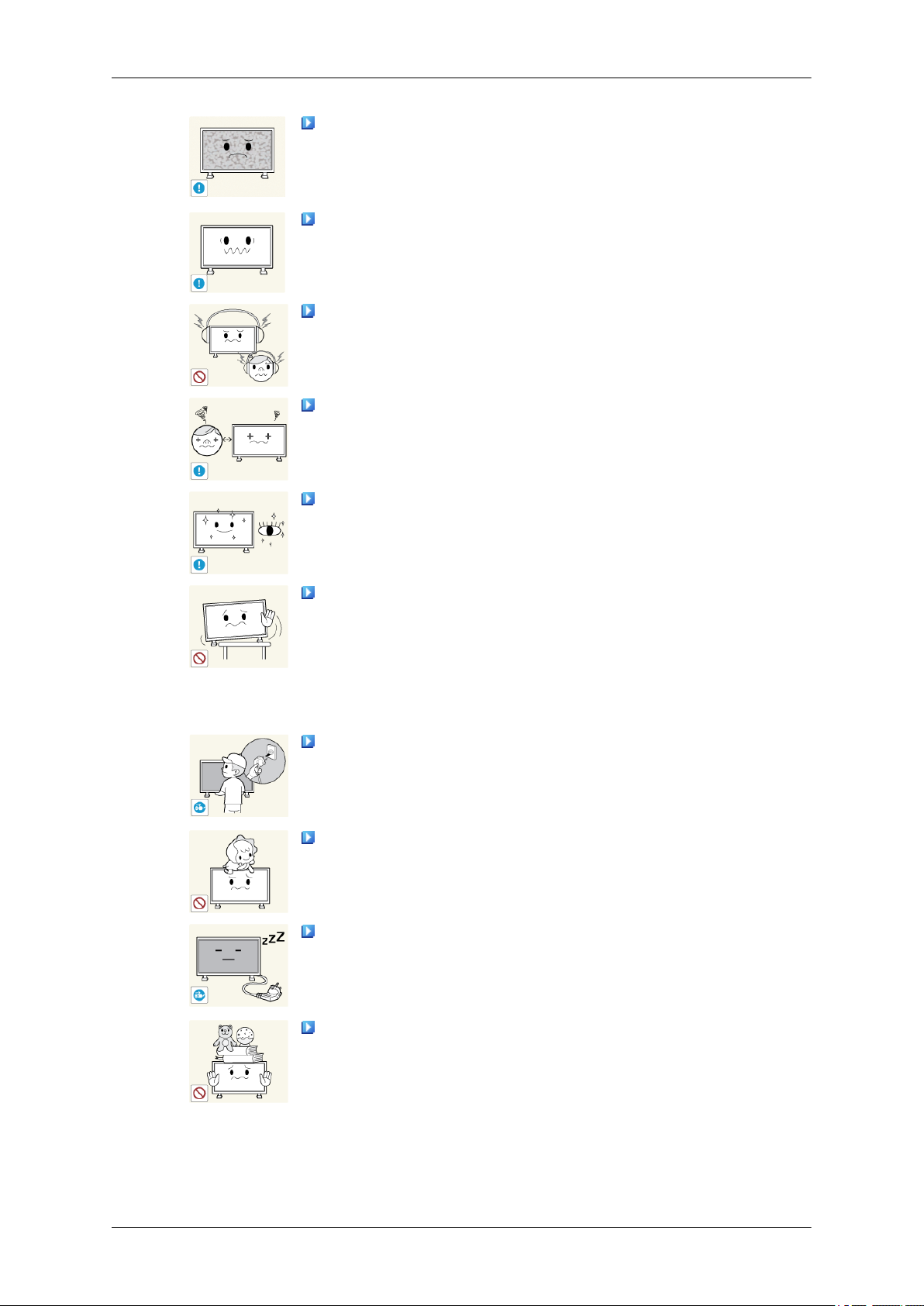
Safety Instructions
When using a fixed screen for a long time, an afterimage or stain
may occur.
• If you are not using your product for a long period of time, put
it into sleep mode or use a moving screen saver.
Set a resolution and frequency appropriate to the product.
• Otherwise, your eyesight may be damaged.
When using headphones or earphones, do not turn the volume
too high.
• Having the sound too loud may damage your hearing.
To avoid eyestrain, do not sit too close to the product.
Take a rest for at least five (5) minutes after using the monitor
for one (1) hour.
This reduces eye fatigue.
Do not install it in an unstable location such as an unstable rack
or uneven surface or a location exposed to vibrations.
• Otherwise, it may fall and cause personal injury and/or damage
the product.
• If you use the product in a location exposed to vibrations, it may
damage the product and result in fire.
When moving the product, turn the power off and disconnect the
power plug, antenna cable, and all the cables connected to the
product.
• Otherwise, it may result in electric shock or fire.
Ensure that children do not hang onto the product or climb up
onto the product.
• The product may fall and cause personal injury or death.
If you do not use the product for a long period of time, disconnect
the power cord from the power outlet.
• Otherwise, this may result in overheating or fire due to dust,
and may result in fire due to electric shock or leakage.
Do not place any heavy items or toys or confectionery, such as
cookies etc. that may attract the attention of children and to the
product.
• Your children may hang onto the product causing it to fall and
this may result in personal injury or death.
Page 8
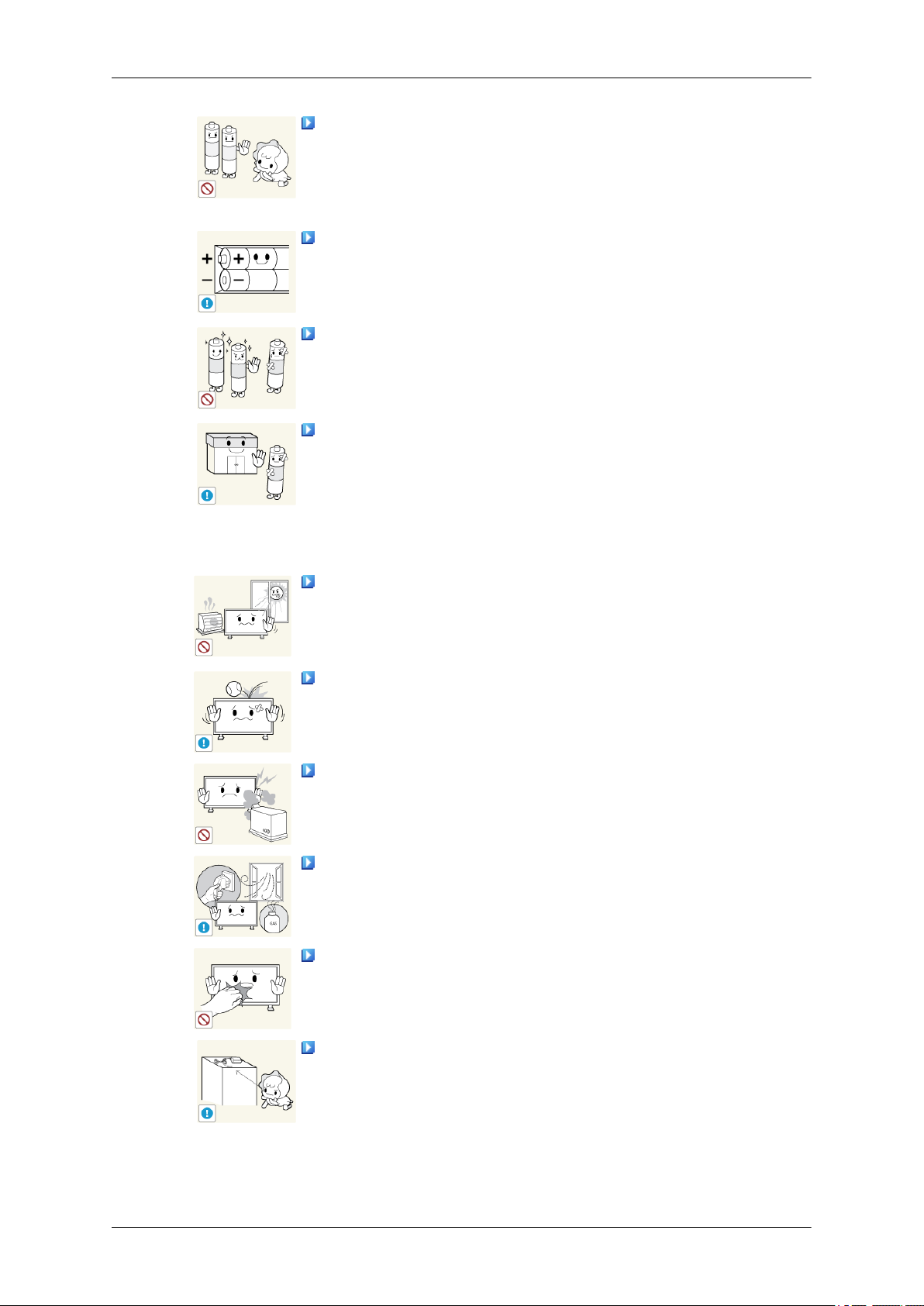
Safety Instructions
Be careful that children do not place the battery in their mouths
when removed from the remote control. Place the battery in a location that children or infants cannot reach.
• If children have had the battery in their mouths, consult your
doctor immediately.
When replacing the battery, insert it with the right polarity (+, -).
• Otherwise, the battery may become damaged or it may cause
fire, personal injury or damage due to leakage of the internal
liquid.
Use only the specified standardized batteries, and do not use a
new battery and a used battery at the same time.
• Otherwise, the batteries may be damaged or cause fire, per-
sonal injury or damage due to a leakage of the internal liquid.
The batteries (and rechargeable batteries) are not ordinary refuse and must be returned for recycling purposes. The customer
is responsible for returning the used or rechargeable batteries for
recycling.
• The customer can return used or rechargeable batteries to a
nearby public recycling center or to a store selling the same
type of the battery or rechargeable battery.
Do not place the product in a location exposed to direct sunlight
or near any heat such as a fire or heater.
• This may reduce the lifetime of the product, and may result in
fire.
Do not drop any objects onto the product or cause any impact
to the product.
• Otherwise, this may result in electric shock or fire.
Do not use a humidifier near the product.
• Otherwise, this may result in electric shock or fire.
When there is a gas leak, do not touch the product or the power
plug; ventilate immediately.
• If a spark occurs, it may cause an explosion or fire.
If the product has been turned on for a long time, the display
panel becomes hot. Do not touch it.
Keep the small accessories in a location out of the reach of
children.
Page 9

Safety Instructions
Be careful when adjusting the angle of the product or the height
of the stand.
• This may result in personal injury as your hand or fingers may
become caught.
• Also, if you tilt the product too far, it may fall and cause personal
injury.
Do not install the product in a location low enough for children
to reach.
• Otherwise, it may fall and result in personal injury.
• Since the front part of the product is heavy, install the product
on a level and stable surface.
Do not put any heavy objects on the product.
• This may result in personal injury and/or damage to the prod-
uct.
Page 10

Introduction
Package Contents
Checking the Contents of the Package
Remove the lock from the package box, as shown in the figure above.
Lift up the package box by
both sides of the package
• After unpacking the package, make sure to check the contents of the package.
• Store the packaging box in case you need to move the product later.
• If any items are missing, contact your dealer.
• Contact a local dealer to purchase optional items.
• This image is for reference only.
Unpacking
holding the grooves on
box.
Note
Check the contents of the
package.
Remove the styrofoam
and vinyl cover.
Page 11
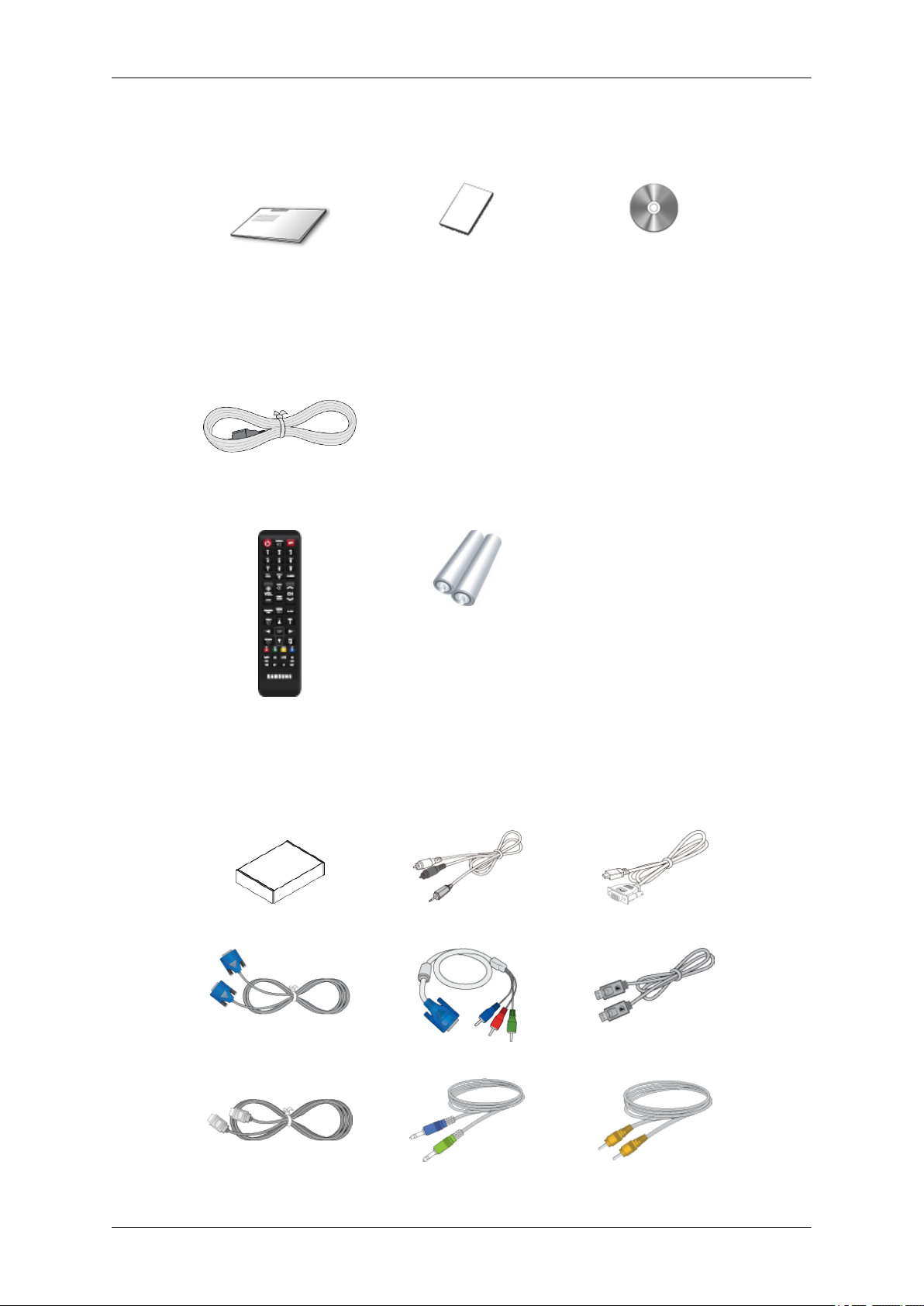
Manuals
Introduction
LCD Display
Quick Setup Guide Warranty Card
(Not available in some lo-
cations)
Cables
Power Cord
Others
Remote Control Batteries (AAA X 2)
User Manual
(Not available in some lo-
cations)
Sold separately
Wall Mount KIT RCA-Stereo Cable HDMI-DVI Cable
D-Sub Cable RGB to Component Cable DP Cable
HDMI Cable Stereo Cable AV Cable
Page 12

Sold separately
DVI Cable RS232C Cable RCA Cable
Network box
Note
Accessories that can be purchased with the product vary by country.
Your LCD Display
Introduction
Control Panel
MENU button [MENU]
Opens the on-screen menu and exits from the menu. Also use to exit the
OSD menu or return to the previous menu.
Navigate buttons (Up-Down buttons)
Moves from one menu item to another vertically or adjusts selected menu
values.
Adjust buttons (Left-Right buttons) / Volume buttons
Moves from one menu item to another horizontally or adjusts selected
menu values. When OSD is not on the screen, press the button to adjust
volume.
ENTER button [ENTER]
Page 13
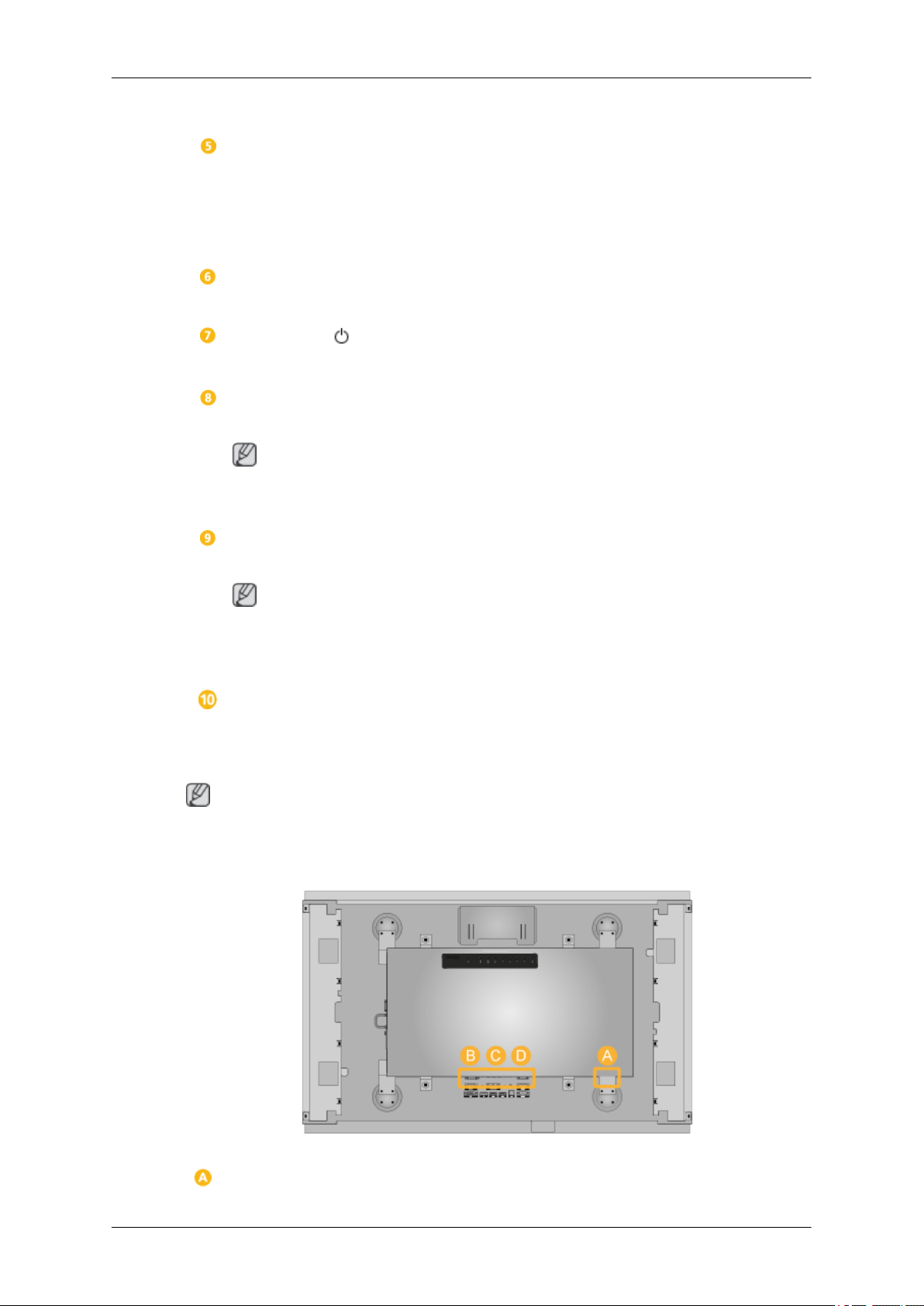
Introduction
Activates a highlighted menu item.
SOURCE button [SOURCE]
Switches from PC mode to Video mode. Selects the input source that an
external device is connected to.
[PC] → [DVI] → [AV] → [Component] → [HDMI1] → [HDMI2] → [Dis-
playPort]
D.MENU button
Not available
Power button [ ]
Use this button for turning the LCD Display on and off.
Brightness Sensor (Optional)
Automatically detects the surrounding brightness it accordingly.
Note
This function is activated only on the models equipped with an auto brightness sensor.
Power indicator
Rear
Shows PowerSaver mode by blinking green
Note
See PowerSaver described in the manual for further information regarding
power saving functions. For energy conservation, turn your LCD Display
OFF when it is not needed or when leaving it unattended for long periods.
Remote Control Sensor
Aim the remote control towards this spot on the LCD Display.
Note
See the "Connections" section for details about cable connections. The LCD Display's configuration at the back may vary slightly depending on the model.
Page 14

Introduction
POWER ON / OFF
Switches the LCD Display On/Off.
POWER
The power
and the wall outlet.
RGB/COMPONENT IN
NENT Connection Terminal (Input))
• Connect the [RGB/COMPONENT IN]
port on the monitor to the RGB port on the
PC using the D-SUB cable.
• Connect the [RGB/COMPONENT IN]
port on the monitor to the COMPONENT
port on the external device using the RGB
to COMPONENT cable.
• Connect the [RGB/COMPONENT IN]
port on the monitor to the BNC port on the
PC using the RGB to BNC cable.
DVI IN(PC Video Connection Terminal)
Connect the [DVI IN] port on the monitor to
the DVI port on the PC using the DVI cable.
cord plugs into the LCD Display
(PC/COMPO-
RGB/DVI/HDMI AUDIO IN (PC/DVI/
DP/HDMI Audio
put))
Connect the [RGB/DVI/DP/HDMI AUDIO IN]
terminal of the monitor and the speaker output terminal of your computer's sound card
using a stereo cable(sold separately).
DP IN
Receives a signal from the Displayport.
Connect the [DP IN] port on the LCD Display
to the DP port on the PC
AV/COMPONENT AUDIO IN [R-AUDIOL]
Connect
[R-AUDIO-L]] port on the monitor to the audio
output port on the PC or on the external device using an audio cable.
the [AV/COMPONENT AUDIO IN
Connection Terminal (In-
using the DP cable.
AV IN
Page 15
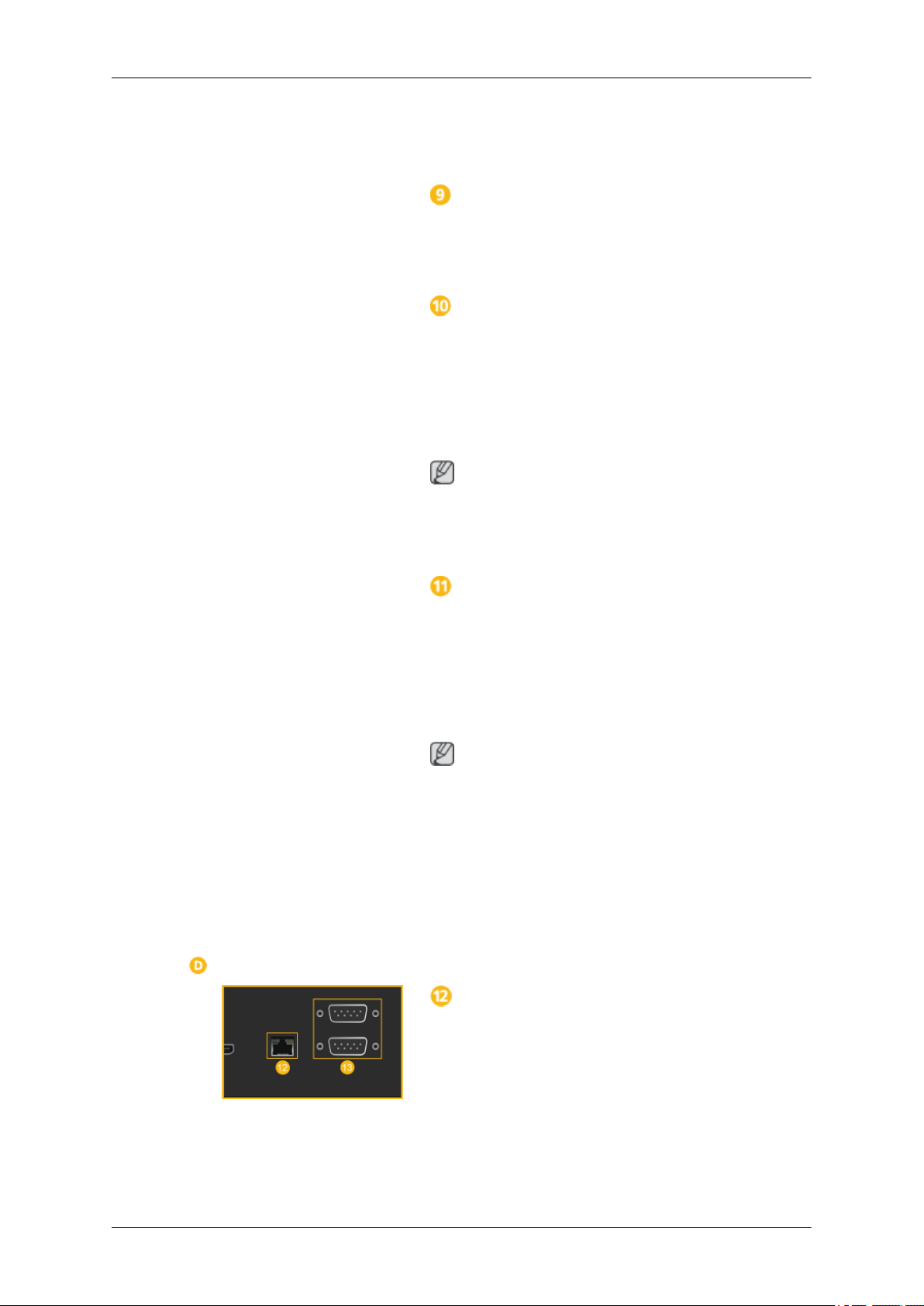
Introduction
Connect the [AV IN] terminal of your monitor
to the video output terminal of the external
device using a VIDEO cable.
AUDIO OUT
Connect a headphone or an External speaker.
HDMI IN 1
• Connect the [HDMI IN 1] terminal at the
back of your LCD Display to the HDMI
terminal of your digital output device using a HDMI cable.
• Up to HDMI 1.3 can be supported.
Note
• A normal external device(DVD player or
camcorder, etc.) can be connected to the
[HDMI IN 1] terminal.
HDMI IN 2 (MAGICINFO)
• Connect the [HDMI IN 2 (MAGICINFO)]
terminal at the back of your LCD Display
to the HDMI terminal of your digital output
device using a HDMI cable.
• Up to HDMI 1.3 can be supported.
Note
To use MagicInfo, the network box specified
separately by Samsung must be installed inside the product and the MagicInfo output of
the network box must be connected to the
[HDMI IN 2 (MAGICINFO)] terminal.
For more information on how to purchase
and install a network box, contact Samsung
Electronics.
RJ45 MDC (MDC PORT)
MDC(Multiple Display Control) Program Port
Connect the LAN cable to [RJ45 MDC] on the
product and LAN on the PC. To use an MDC,
the MDC program must be installed on the
PC.
Page 16

Note
Introduction
Note
Go to Multi Control and select RJ45 MDC
as the MDC Connection.
RS232C OUT/IN (RS232C Serial PORT)
MDC(Multiple Display Control) Program Port
Connect a serial cable (cross type) to
[RS232C] on the product and RS232C on the
PC. To use an MDC, the MDC program must
be installed on the PC.
Note
Go to Multi Control and select RS232C
MDC as the MDC Connection.
See the "Connections" section for details about cable connections.
Remote Control
Note
The performance of the remote control may be affected by a TV or other electronic device
operating near the LCD Display , causing a malfunction due to interference with the frequency.
Page 17

Introduction
SOURCE
OFF
Number Buttons
+ VOL -
CONTENT (HOME)
MagicInfo Lite
TOOLS
Up-Down Left-Right / Enter buttons
RETURN
The Color button / The PC/DVI/HDMI/DP
selection button
MagicInfo
SOURCE
OFF
Number Buttons
3D
( ) / / / ( ) /
D.MENU
MUTE
CH
MENU
BLANK
INFO
EXIT
LOCK
Power on the product.
Select a connected source device.
Power off the product.
Enter the password in the OSD menu.
+ VOL -
CONTENT (HOME)
MagicInfo Lite
Not available.
Adjust the volume.
Not available.
Not available.
Page 18

Introduction
TOOLS
Up-Down Left-Right / En-
ter buttons
RETURN
The Color button / The
PC/DVI/HDMI/DP selection
button
MagicInfo
3D
( ) / / /
( ) /
Not available.
Up-Down Left-Right button : Move to the upper, lower, left
or right menu, or adjust an option's setting.
Enter button : Activates a highlighted menu item.
Return to the previous menu.
Manually select a connected input source from PC, DVI,
HDMI or DP.
MagicInfo Quick Launch Button.
MagicInfo can only be enabled when a network box(sold
separately)is connected.
This button is disabled for products that do not support
MagicInfo.
Not available.
Not available.
D.MENU
MUTE
CH
MENU
BLANK
INFO
EXIT
LOCK
Not available.
Mute the sound.
Unmuting the sound: Press MUTE Press MUTE again or
press the volume control (+ VOL -) button.
Not available.
Display or hide the onscreen display menu, or return to the
previous menu.
Not available.
Display information on the screen.
Exit the current menu.
It sets safe lock function.
Page 19

Dimensions
Dimensions
Introduction
Page 20
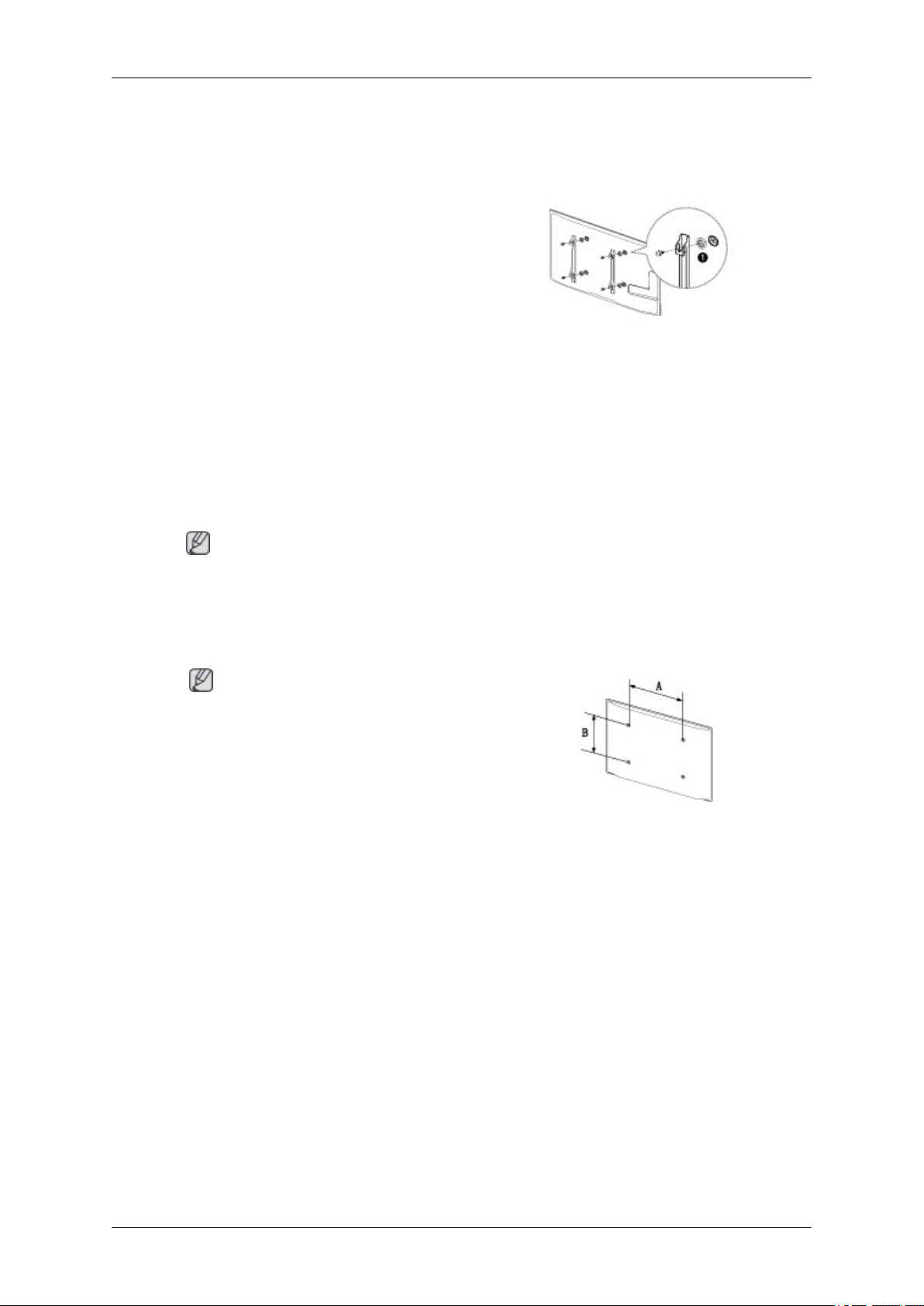
Introduction
Installing a Wall Mount
Preparing before installing Wall-Mount
To install a wall-mount from another manufacturer, use the Holder-Ring.
Installing the Wall Mount Kit
The wall mount kit(sold separately) allows you to mount the product on the wall.
For detailed information on installing the wall mount, see the instructions provided with the
wall mount. We recommend you contact a technician for assistance when installing the wall
mount bracket. Samsung Electronics is not responsible for any damage to the product or
injury to yourself or others if you elect to install the wall mount on your own.
Wall Mount Kit Specifications (VESA)
Note
Install your wall mount on a solid wall perpendicular to the floor. Before attaching the wall
mount to surfaces other than plaster board, please contact your nearest dealer for additional
information. If you install the product on a ceiling or slanted wall, it may fall and result in severe
personal injury.
Note
• Standard dimensions for wall mount kits are
shown in the table below.
• Samsung wall mount kits contain a detailed installation manual and all parts necessary for assembly are provided.
• Do not use screws that do not comply with the
VESA standard screw specifications.
• Do not use screws that are longer than the standard length or do not comply with the VESA standard screw specifications. Screws that are too
long may cause damage to the inside of the product.
• For wall mounts that do not comply with the VESA standard screw specifications, the length of
the screws may differ depending on the wall
mount specifications.
• Do not fasten the screws too firmly. This may
damage the product or cause the product to fall,
leading to personal injury. Samsung is not liable
for these kinds of accidents.
Page 21
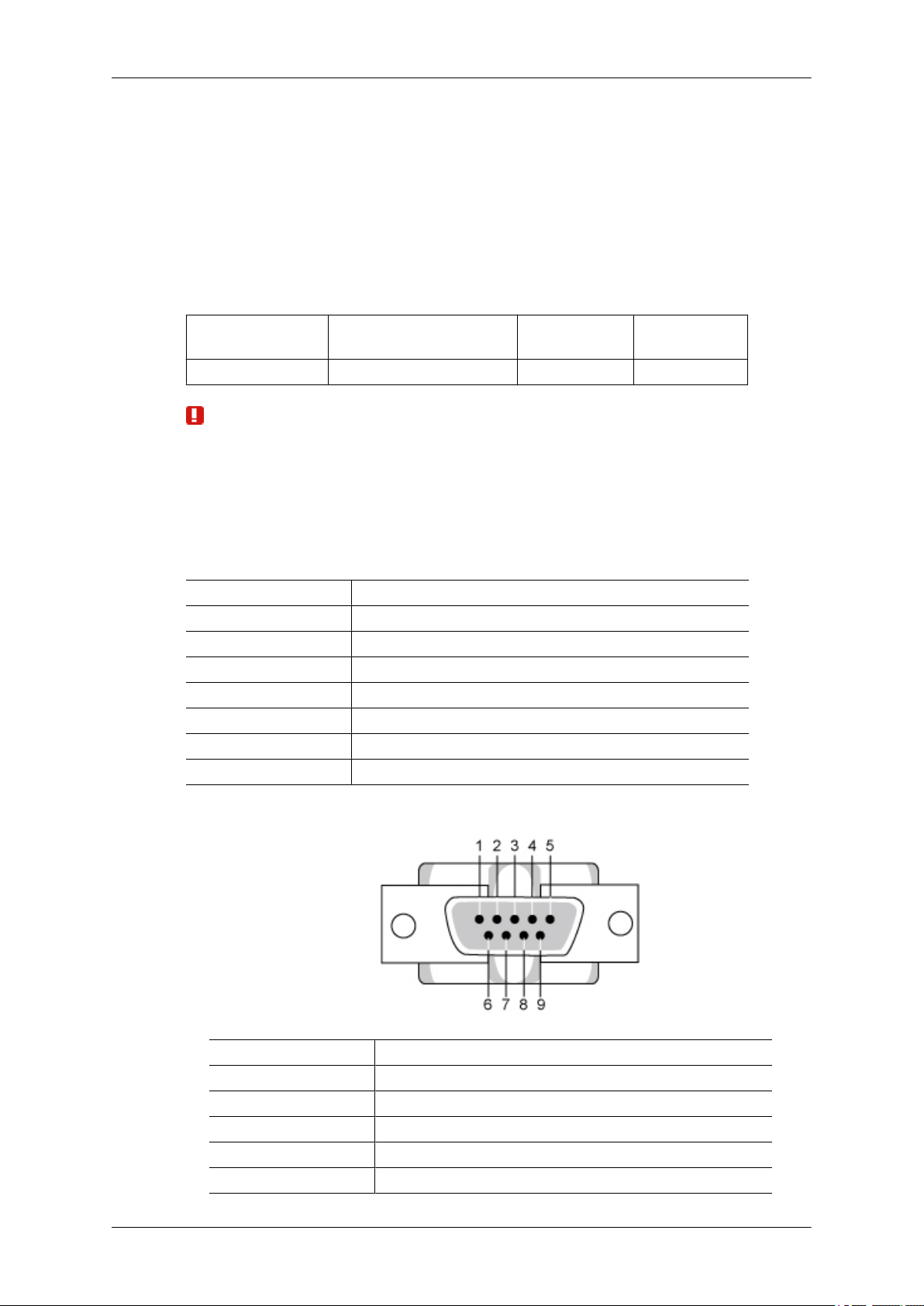
Introduction
• Samsung is not liable for product damage or personal injury when a non-VESA or non-specified
wall mount is used or the consumer fails to follow
the product installation instructions.
• Do not mount the product at more than a 15 degree tilt.
• Always have two people mount the product on a
wall.
Model Name
460DR-2 400 x 400 M8 4
Warning / Caution
Do not install your Wall Mount Kit while your product is turned on. It may result in personal
injury due to electric shock.
Remote Control (RS232C)
Cable connections
interface RS232C(9 pin)
pin TxD(No.2) RxD(No.3) GND(No.5)
Bits rate 9600 bps
Data Bits 8 bit
Parity None
Stop Bits 1 bit
Flow control None
Maximum length 15 m (only shielded type)
VESA screw hole specs (A
* B) in millimeters
Standard Screw Quantity
• Pin assignment
Pin Signal
1 Data Carrier Detect
2 Received Data
3 Transmitted Data
4 Data Terminal Ready
5 Signal Ground
Page 22

Introduction
6 Data Set Ready
7 Request to Send
8 Clear to Send
9 Ring Indicator
• RS232C cable
Connector : 9-pin D-Sub
Cable : Cross cable
-P1- -P1- -P2- -P2-
FEMALE Rx
2
--------->
3
Tx
FEMALE
• Connecting method
Control codes
Tx
Gnd
3
5
<---------
----------
2
5
Rx
Gnd
• Get control
Header command
0xAA command type 0
• Set control
Header command
ID
ID
DATA
Length
DATA Length
DATA
CheckSum
CheckSum
Page 23

Introduction
0xAA command
type
• commanding words
No. command type command Value range
1 Power control 0x11 0~1
2 Volume control 0x12 0~100
3 Input source control 0x14 -
4 Screen Mode control 0x18 -
5 Screen Size control 0x19 0~255
6 PIP on/off control 0x3C 0~1
7 Auto adjustment control 0x3D 0
8 Video wall Mode control 0x5C 0~1
9 Safety Lock 0x5D 0~1
- ID should show hexadecimal value of assigned ID, but ID 0 should be 0xFF.
- Every communication will be made in hexadecimals and Checksum is the sum of all
remainings. If it exceeds two digits,for example, it is 11+FF+01+01=112, discard the
number in the first digit like below.
1 Value
example)PowerOn&ID=0
Header command
ID
0xAA 0x11 1 Power
Header command
ID
0xAA 0x11 1 1
If you want to control every mechanism connected with Serial Cable regardless of its ID,
set ID part to "0xFE" and send commands. At the time, each product will follow commands
but it will not respond with ACK.
• Power Control
• Function
Personal Computer turns TV or Monitor power ON/OFF.
• Get Power ON/OFF Status
DATA
Length
DATA
Length
DATA 1
CheckSum
DATA 1
12
Header command
0xAA 0x11 0
• Set Power ON/OFF
Header command
ID
ID
DATA
Length
DATA Length
DATA
CheckSum
CheckSum
Page 24

Introduction
0xAA 0x11 1 Power
Power : Power code to be set on TV or Monitor.
1 : Power ON
0 : Power OFF
• Ack
Header
0xAA 0xFF 3 ‘A’ 0x11 Power
Power : Same as above
• Nak
Header
0xAA 0xFF 3 ‘N’ 0x11 ERR
ERR : Error code that shows what occurred error is.
• Volume Control
• Function
Personal Computer changes volume of TV or Monitor.
• Get Volume Status
com-
mand
com-
mand
ID
ID
DATA
Length
DATA
Length
Ack/Nak r-CMD Val1
Ack/Nak r-CMD Val1
Check
Sum
Check
Sum
Header command
0xAA 0x12 0
• Set Volume
Header command
ID
0xAA 0x12 1 Volume
Volume : Volume value code to be set on TV or Monitor. (0 ~ 100)
• Ack
Header
0xAA 0xFF 3 ‘A’ 0x12 Volume
Volume : Same as above
com-
mand
ID
DATA
Length
ID
Ack/Nak r-CMD Val1
DATA Length
DATA
Length
CheckSum
DATA
CheckSum
Check
Sum
Page 25

• Nak
Introduction
Header
0xAA 0xFF 3 ‘N’ 0x12 ERR
ERR : Error code that shows what occurred error is.
• Input Source Control
• Function
Personal Computer changes input source of TV or Monitor.
• Get Input Source Status
Header command
0xAA 0x14 0
• Set Input Source
Header command
0xAA 0x14 1 Input Source
com-
mand
ID
DATA
Length
ID
Ack/Nak r-CMD Val1
DATA
Length
DATA Length
DATA
ID
Check
Sum
CheckSum
CheckSum
Input Source : Input Source code to be set on TV or Monitor.
0x14 PC
0x1E BNC
0x18 DVI
0x0C AV
0x04 S-Video
0x08 Component
0x20 MagicInfo
0x1F DVI_VIDEO
0x30 RF(TV)
0x40 DTV
0x21 HDMI1
0x22 HDMI1_PC
0x23 HDMI2
0x24 HDMI2_PC
0x25 DisplayPort
Caution
DVI_VIDEO, HDMI1_PC, HDMI2_PC → Get Only
In the case of MagicInfo, only possible with models include MagicInfo.
Page 26

Introduction
In the case of TV, only possible with models include TV.
• Ack
Header
0xAA 0xFF 3 ‘A’ 0x14
Input Source : Same as above
• Nak
Header
0xAA 0xFF 3 ‘N’ 0x14 ERR
ERR : Error code that shows what occurred error is.
• Screen Mode Control
• Function
Personal Computer changes "Screen Mode" of TV or Monitor.
Cannot be controlled when Video Wall is on.
com-
mand
com-
mand
ID
ID
DATA
Length
DATA
Length
Ack/Nak r-CMD Val1
Input
Source
Ack/Nak r-CMD Val1
Check
Sum
Check
Sum
Caution
Only works with models include TV.
• Get Screen Mode Status
Header command
ID
0xAA 0x18 0
• Set Picture Size
Header command
ID
0xAA 0x18 1 Screen
Screen Mode : Screen Mode code to be set on TV or Monitor.
0x01 16 : 9
0x04 Zoom
0x31 Wide Zoom
0x0B 4 : 3
DATA Length
DATA
Length
CheckSum
DATA
CheckSum
Mode
• Ack
Page 27

Introduction
Header
0xAA 0xFF 3 ‘A’ 0x18
Screen Mode : Same as above
• Nak
Header
0xAA 0xFF 3 ‘N’ 0x18 ERR
ERR : Error code that shows what occurred error is.
• Screen Size Control
• Function
Personal Computer recognizes the screen size of TV or Monitor.
com-
mand
com-
mand
ID
ID
DATA
Length
DATA
Length
Ack/Nak r-CMD Val1
Screen
Mode
Ack/Nak r-CMD Val1
Check
Sum
Check
Sum
• Get Screen Size Status
Header command
0xAA 0x19 0
• Ack
Header
0xAA 0xFF 3 ‘A’ 0x19
Screen Size : Screen Size of TV or Monitor. (Range : 0 ~ 255, Unit : Inch)
• Nak
Header
0xAA 0xFF 3 ‘N’ 0x19 ERR
ERR : Error code that shows what occurred error is.
com-
mand
com-
mand
ID
ID
DATA
Length
DATA
Length
ID
Ack/Nak r-CMD Val1
Ack/Nak r-CMD Val1
DATA Length
Screen
Size
CheckSum
Check
Sum
Check
Sum
• PIP ON / OFF Control
• Function
The PC turns the PIP function of TV or Monitor ON / OFF.
This does not operate in MagicInfo mode.
Page 28
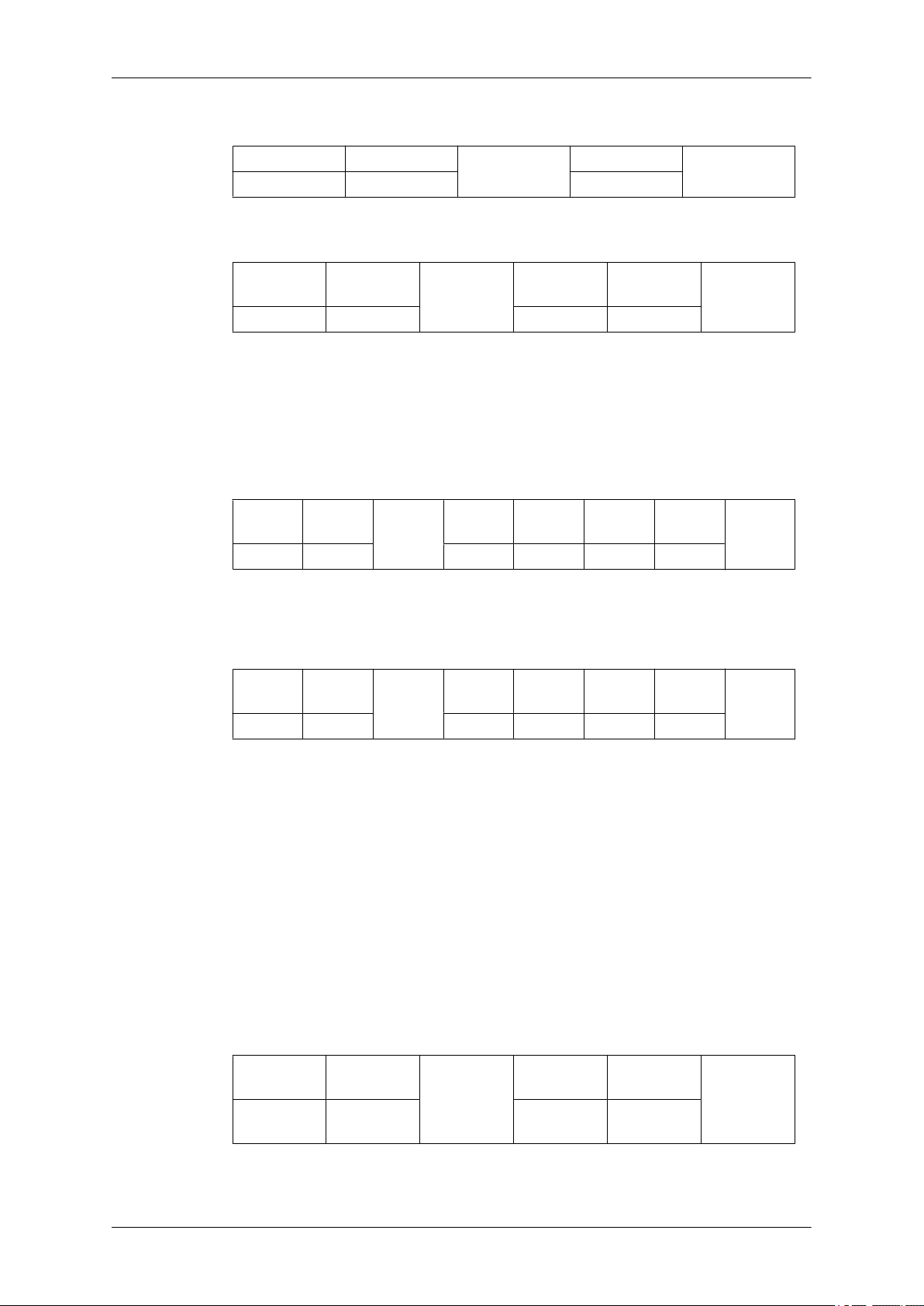
• Get the PIP ON / OFF Status
Introduction
Header command
0xAA 0x3C 0
• Set the PIP ON / OFF
Header command
ID
0xAA 0x3C 1 PIP
PIP : The PIP ON / OFF code to set for the TV or Monitor.
1 : PIP ON
0 : PIP OFF
• Ack
Header
0xAA 0xFF 3 ‘A’ 0x3C PIP
PIP : Same as above
com-
mand
ID
DATA
Length
ID
Ack/Nak r-CMD Val1
DATA Length
DATA
Length
CheckSum
DATA
CheckSum
Check
Sum
• Nak
Header
0xAA 0xFF 3 ‘N’ 0x3C ERR
ERR : Error code that shows what occurred error is.
• Auto Adjustment Control (PC, BNC Only)
• Function
Personal Computer controls PC system screen automatically.
• Get Auto Adjustment Status
None
• Set Auto Adjustment
Header command
0xAA 0x3D 1 Auto Adjust-
com-
mand
ID
DATA
Length
ID
Ack/Nak r-CMD Val1
DATA
Length
DATA
ment
Check
Sum
CheckSum
Auto Adjustment : 0x00 (Always)
Page 29

• Ack
Introduction
Header
0xAA 0xFF 3 ‘A’ 0x3D
• Nak
Header
0xAA 0xFF 3 ‘N’ 0x3D ERR
ERR : Error code that shows what occurred error is.
• Video Wall Mode Control
• Function
Personal Computer converts Video Wall Mode of TV or Monitor when Video Wall is
ON.
Only works with TV or Monitor where Video Wall is on.
com-
mand
com-
mand
ID
ID
DATA
Length
DATA
Length
Ack/Nak r-CMD Val1
Auto Adjustment
Ack/Nak r-CMD Val1
Check
Sum
Check
Sum
Does not operate in MagicInfo.
• Get Video Wall Mode
Header command
ID
0xAA 0x5C 0
• Set Video Wall Mode
Header command
ID
0xAA 0x5C 1 Video Wall
Video Wall Mode : Video Wall Mode code to be set on TV or Monitor.
1 : Full
0 : Natural
• Ack
DATA
Length
DATA Length
DATA
Mode
CheckSum
CheckSum
Header
0xAA 0xFF 3 ‘A’ 0x5C
Video Wall Mode : same as above
com-
mand
ID
DATA
Length
Ack/Nak r-CMD Val1
Video
Wall
Mode
Check
Sum
Page 30
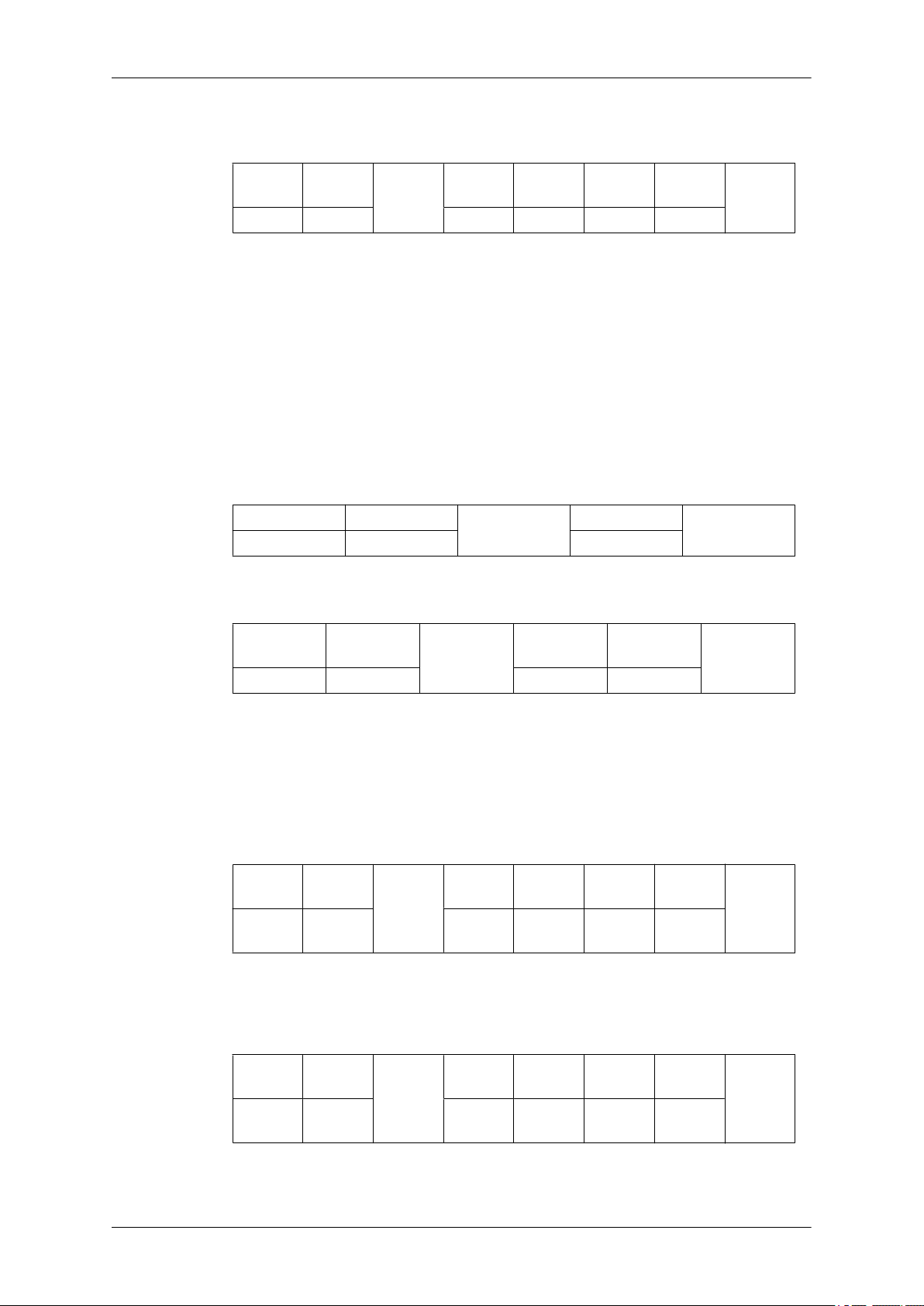
• Nak
Introduction
Header
0xAA 0xFF 3 ‘N’ 0x5C ERR
ERR : Error code that shows what occurred error is.
• Safety Lock
• Function
Personal Computer turns Safety Lock function of TV or Monitor ON / OFF.
Can operate regardless of whether power is ON / OFF.
• Get Safety Lock Status
Header command
0xAA 0x5D 0
• Set Safety Lock Enable / Disable
com-
mand
ID
DATA
Length
Ack/Nak r-CMD Val1
DATA Length
ID
Check
Sum
CheckSum
Header command
ID
0xAA 0x5D 1 Safety Lock
Safety Lock : Lock code to be set on TV or Monitor.
1 : ON
0 : OFF
• Ack
Header
0xAA 0xFF 3 ‘A’ 0x5D
Safety Lock : Same as above
• Nak
Header
0xAA 0xFF 3 ‘N’ 0x5D
com-
mand
ID
com-
mand
ID
DATA
Length
DATA
Length
DATA
Length
Ack/Nak r-CMD Val1
Ack/Nak r-CMD Val1
DATA
Safety
Lock
Safety
Lock
CheckSum
Check
Sum
Check
Sum
ERR : Error code that shows what occurred error is.
Page 31

Connections
Connecting a Computer
There are several ways to connect the computer to the monitor. Choose
one from the following options.
Using the D-sub (Analog) connector on the video card.
• Connect the D-sub to the 15-pin, port on the
back of your LCD Display and the 15 pin D-sub Port on the computer.
Using the DVI (Digital) connector on the video card.
• Connect the DVI Cable to the [DVI IN] port on the back of your LCD
Display and the DVI port on the computer.
Using the HDMI (Digital) connector on the video card.
• Connect the [HDMI IN 1] / [HDMI IN 2 (MAGICINFO)] port on the LCD
Display to the HDMI port on the PC using the HDMI cable.
[RGB/COMPONENT IN]
Note
Select HDMI2 or HDMI1 as an input source when connected to the PC via
an HDMI cable.
Page 32

Connections
To obtain normal picture and audio from the PC, HDMI2 or HDMI1 must
be selected before PC is selected in Edit Name.
To enable audio when DVI Device is selected, be sure to establish the
connection using step ( ).
Using the DP (Digital) connector on the video card.
• Connect the [DP IN] port on the LCD Display to the DP port on the PC
using the DP cable
Connect the Audio cable for your LCD Display to the Audio port on the
back of the LCD Display.
Connect the power cord for your LCD Display to the Power port on the
back of the LCD Display. Turn on the power switch.
Note
Contact a local SAMSUNG Electronics Service Center to buy optional items.
Connecting to Other devices
Note
• AV input devices such as DVD players, VCRs or camcorders as well as your computer
can be connected to the LCD Display. For detailed information on connecting AV input
devices, refer to the contents under Adjusting Your LCD Display.
• The LCD Display 's configuration at the back may vary slightly depending on the LCD
Display model.
Connecting AV Devices
1. Connect an audio cable to [AV/COMPONENT AUDIO IN [R-AUDIO-L]] on
the product and the audio port on an external device such as a VCR or
DVD player.
Page 33

2. Connect a video cable to [AV IN] on the product and the video output port
on the external device.
3. Then, start the DVD, VCR or Camcorders with a DVD disc or tape inserted.
4. Press SOURCE on the product or remote control and select "AV".
Connecting to a Camcorder
Connections
1. Locate the AV output jacks on the camcorder. They are usually found on
the side or back of the camcorder. Connect a video cable between the
VIDEO OUTPUT jack on the camcorder and the [AV IN] on the LCD Display .
2. Connect a set of audio cables between the AUDIO OUTPUT jacks on the
camcorder and the [AV /COMPONENT AUDIO IN [R-AUDIO-L]] on the
LCD Display .
3. Press SOURCE on the product or remote control and select "AV".
4. Then, start the Camcorders with a tape inserted.
Note
The audio-video cables shown here are usually included with a Camcorder.
(If not, check your local electronics store.)
If your camcorder is stereo, you need to connect a set of two cables.
Page 34

Connecting Using a HDMI Cable
1. Connect an HDMI cable to [HDMI IN 2 (MAGICINFO)] or [HDMI IN 1] on
the product and the HDMI output port on a digital device.
Connections
2. Press SOURCE on the product or remote control and select "HDMI1 /
HDMI2"
Note
In HDMI mode, only PCM format audio is supported.
Connecting Using a DVI to HDMI Cable
Connect a DVI-HDMI cable to [HDMI IN 2 (MAGICINFO)] or [HDMI IN 1]
and the DVI output port on the digital device.
Connect the red and white jacks of an RCA to stereo (for PC) cable to the
same colored audio output terminals of the digital output device, and connect the opposite jack to the [RGB/DVI/DP/HDMI AUDIO IN] terminal of
the LCD Display.
3. Press SOURCE on the product or remote control and select "HDMI1 /
HDMI2"
Page 35

Connecting a DVD Player
Connect a RGB to Component cable between the [RGB/COMPONENT
IN] port on the LCD Display and the PR, Y, PB jacks on the DVD player.
Connections
Connect a set of audio cables between the [AV/COMPONENT AUDIO IN
[R-AUDIO-L]] on the LCD Display and the AUDIO OUT jacks on the DVD
player.
Note
• Press SOURCE on the product or remote control and select "Component".
• Then, start the DVD Player with a DVD disc inserted.
• A RGB to component cable is optional.
• For an explanation of Component video, consult your DVD manual.
Connecting a DTV Set Top (Cable/Satellite) Box
Connect a RGB to Component cable between the [RGB/COMPONENT
IN] port on the LCD Display and the PR, Y, PB jacks on the Set Top Box.
Page 36

Connect a set of audio cables between the [AV/COMPONENT AUDIO IN
[R-AUDIO-L]] on the LCD Display and the AUDIO OUT jacks on the Set
Top Box.
Note
• Press SOURCE on the product or remote control and select "Component".
• For an explanation of Component video, see your Set Top Box owner's manual.
Connecting to an Audio System
Connections
1. Connect a set of audio cables between the AUX L, R jacks on the AUDIO
SYSTEM and [AUDIO OUT] on LCD Display.
Connecting a Network Box(sold separately)
Note
• Network boxes are sold separately.
• For more information on how to purchase and install a network box, contact Samsung
Electronics.
Connecting the Power
Page 37

Connect the [POWER] terminal of the product and the [POWER] terminal
of the installed network box using a power extension cable.
Connect the power cord to [POWER] on the network box and mains sock-
et. Turn on the power switch.
Connecting to MAGICINFO OUT
Connections
Connect the MAGICINFO terminal on the network box to the HDMI IN2(MAGICINFO) terminal
on the product using the MAGICINFO OUT-HDMI cable.
Note
• A MAGICINFO OUT-HDMI cable is provided with the network box.
Connecting a LAN Cable
Connect the LAN cable between the [LAN] port on the network box and the [LAN] port on
your PC.
- Connection using a direct LAN cable
- Connection using a cross LAN cable
Page 38

Connecting a USB devices
Connections
You can connect USB devices such as a mouse or keyboard.
Page 39

Using the Software
Monitor Driver
Note
When prompted by the operating system for the monitor driver, insert the CDROM included with this monitor. Driver installation is slightly different from one
operating system to another. Follow the directions appropriate for the operating system you have.
Prepare a blank disk and download the driver program file at the Internet web
site shown here.
Internet web site :
http://www.samsung.com/
Installing the Monitor Driver (Automatic)
1. Insert CD into the CD-ROM drive.
2. Click "Windows".
3. Choose your monitor model in the model list, then click the "OK" button.
4. If you can see following message window, then click the "Continue Anyway" button. Then
click "OK" button (Microsoft® Windows® XP/2000 Operating System).
Page 40

Using the Software
Note
This monitor driver is certified by Microsoft, and installing it will not damage your system.
The certified driver will be posted on Samsung Monitor homepage.
http://www.samsung.com/
Installing the Monitor Driver (Manual)
Microsoft® Windows Vista™‚ Operating System
1. Insert your Manual CD into your CD-ROM drive.
2.
Click
ization".
(Start) and "Control Panel". Then, double-click on "Appearance and Personal-
3. Click "Personalization" and then "Display Settings".
4. Click "Advanced Settings...".
5. Click "Properties" in the "Monitor" tab. If the "Properties" button is deactivated, it means
the configuration for your monitor is completed. The monitor can be used as is.
Page 41

Using the Software
If the message "Windows needs..." is displayed, as shown in the figure below, click
"Continue".
Note
This monitor driver is under certifying MS logo, and this installation will not damage your
system.
The certified driver will be posted on Samsung Monitor homepage.
6. Click "Update Driver..." in the "Driver" tab.
7. Check the "Browse my computer for driver software" checkbox and click "Let me pick
from a list of device drivers on my computer".
8. Click "Have Disk...” and select the folder (for example, D:\Drive) where the driver setup
file is located, and click "OK".
Page 42

Using the Software
9. Select the model that matches your monitor from the list of monitor models on the screen,
and click "Next".
10. Click "Close" → "Close" → "OK" → "OK" on the following screens displayed in sequence.
Microsoft® Windows® XP Operating System
Page 43

Using the Software
1. Insert CD into the CD-ROM drive.
2. Click "Start" → "Control Panel", then click the "Appearance and Themes" icon.
3. Click "Display" icon and choose the "Settings" tab then click "Advanced...".
4. Click the "Properties" button on the "Monitor" tab and select "Driver" tab.
5. Click "Update Driver..." and select "Install from a list or..." then click "Next" button.
6. Select "Don't search, I will...", then click "Next" and then click "Have disk".
Page 44

Using the Software
7. Click the "Browse" button then choose A:(D:\Driver) and choose your monitor model in
the model list and click the "Next" button.
8. If you can see the following message window, then click the "Continue Anyway" button.
Then click "OK" button.
Note
This monitor driver is certified by Microsoft, and this installation will not damage your
system.
The certified driver will be posted on Samsung Monitor homepage.
http://www.samsung.com/
9. Click the "Close" button, then click the "OK" button continually.
Page 45

Using the Software
10. Monitor driver installation is completed.
Microsoft® Windows® 2000 Operating System
When you can see "Digital Signature Not Found" on your monitor, follow these steps.
1. Choose "OK" button on the "Insert disk" window.
2. Click the "Browse" button on the "File Needed" window.
3. Choose A:(D:\Driver), then click the "Open" button and then click "OK" button.
How to install
1. Click "Start", "Setting", "Control Panel".
2. Double click the "Display" icon.
3. Select the "Settings" tab and click "Advanced Properties" button.
4. Choose "Monitor".
Case1 : If the "Properties" button is inactive, it means your monitor is properly configured.
Please stop installation
Case2 : If the "Properties" button is active, click the "Properties" button, then follow the
next steps.
5. Click "Driver" and then click on "Update Driver...", then click on the "Next" button.
6. Choose "Display a list of the known drivers for this device so that I can choose a specific
driver", then click "Next" and then click "Have disk".
7. Click the "Browse" button, then choose A:(D:\Driver).
8. Click the "Open" button, then click "OK" button.
9. Choose your monitor model and click the "Next" button. Then click "Next" button.
10. Click the "Finish" button, then the "Close" button.
Page 46

Using the Software
If you can see the "Digital Signature Not Found" window, then click the "Yes" button.
Then click the "Finish" button and the "Close" button.
Microsoft® Windows® Millennium Operating System
1. Click "Start", "Setting", "Control Panel".
2. Double click the "Display" icon.
3. Select the "Settings" tab and click "Advanced Properties" button.
4. Select the "Monitor" tab.
5. Click the "Change" button in the "Monitor Type" area.
6. Choose "Specify the location of the driver".
7. Choose "Display a list of all the driver in a specific location...", then click "Next" button.
8. Click the "Have Disk" button.
9. Specify A:\(D:\driver), then click "OK" button.
10. Select "Show all devices" and choose the monitor that corresponds to the one you con-
nected to your computer and click "OK".
11. Continue choosing "Close" button and "OK" button until you close the Display Properties
dialogue box.
Microsoft® Windows® NT Operating System
1. Click "Start", "Settings", "Control Panel", and then double-click "Display" icon.
2. In Display Registration Information window, click Settings Tab and then click "All Display
Modes".
3. Select a mode that you wish to use (Resolution, Number of colors and Vertical frequency)
and then click "OK".
4. Click "Apply" button if you see the screen working normally after clicking "Test". If the
screen is not normal, change to a different mode (lower mode of resolution, colors or
frequency).
Note
If there is no Mode at All Display Modes, select the level of resolution and vertical frequency
by referring to the Preset Timing Modes in the user guide.
Linux Operating System
To execute X-Window, you need to make the X86Config file, which is a type of system setting
file.
1. Press "Enter" at the first and the second screen after executing the X86Config file.
2. The third screen is for setting your mouse.
3. Set a mouse for your computer.
4. The next screen is for selecting a keyboard.
Page 47

Using the Software
5. Set a Keyboard for your computer.
6. The next screen is for setting your monitor.
7. First of all, set a horizontal frequency for your monitor. (You can enter the frequency
directly.)
8. Set a vertical frequency for your monitor. (You can enter the frequency directly.)
9. Enter the model name of your monitor. This information will not affect the actual execution
of X-Window.
10. You have finished setting up your monitor. Execute X-Window after setting other re-
quested hardware.
MDC Program Installation/Uninstallation
Installation
1. Insert the installation CD into the CD-ROM drive.
2. Click the MDC Unified installation program.
Note
• If a software installation window is not displayed on the main screen, install with the
"MDC Unified"execution file in the MDC folder on the CD.
3. Select a language for installation. Next, click "OK".
4. When the "Welcome to the InstallShield Wizard for MDC_Unified" screen appears, click
"Next".
5. In the "License Agreement" window displayed, select "I accept the terms in the license
agreement" and click "Next".
6. In the displayed "Customer Information" window, fill out all the information fields and click
"Next".
7. In the displayed "Destination Folder" window, select the directory path you want to install
the program in and click "Next".
Note
• If the directory path is not specified, the program will be installed in the default direc-
tory path.
8. In the displayed "Ready to Install the Program" window, check the directory path to install
the program in and click "Install".
9. Installation progress will be displayed.
10. Click "Finish" in the displayed "InstallShield Wizard Complete" window.
11. The MDC Unified shortcut icon will be created on the desktop after installation.
Note
• The MDC execution icon may not be displayed depending on the PC system or product specifications.
• Press F5 if the execution icon is not displayed.
Page 48

Uninstallation
1. Select Settings > Control Panel on the Start menu and double-click Add/Delete Program.
2. Select MDC Unified from the list and click Change/Remove.
• MDC installation can be affected by the graphics card, mother board and network
Using MDC
Using the Software
Note
conditions.
Page 49

What is MDC?
Multiple display control "MDC" is an application that allows you to easily control multiple display devices
simultaneously using a PC.
Connecting to MDC
Using MDC via RS-232C (serial data communications standards)
An RS-232C serial cable must be connected to the serial ports on the PC and monitor.
Page 50

Using MDC via Ethernet
Enter the IP for the primary display device and connect the device to the PC. One display device can
connect to another using an RS-232C serial cable.
Page 51

Connection Management
Connection management includes the Connection list and Connection list modification options.
Connection list – Connection list shows the details of the connections such as connection setting (IP/
COM, Port No, MAC, and Connection Type), connection status, Set ID Range, and detected devices.
Each connection can contain a maximum of 100 devices connected in serial daisy-chain fashion. All the
LFDs detected in a connection are displayed in the Device list, where the user can make groups and
send commands to detected devices.
Connection list modification options – Connection modification options includes Add, Edit, Delete,
and Refresh.
Page 52

Auto Set ID
Auto Set ID feature assigns a Set ID for all the LFDs connected in daisy-chain of a selected connection.
There can be a maximum of 100 LFDs in a connection. The Set ID is assigned sequentially in the daisy-
chain running from 1 to 99, and then finally to Set ID 0.
Cloning
Using the Cloning feature, you can copy the setting of one LFD and apply it to multiple selected LFDs.
You can select specific tab categories or all tab categories for cloning, using the copy setting option
window.
Page 53

Command Retry
This feature is used to specify the maximum number of times the MDC command will be retried in case of
there being no reply or a corrupted reply from an LFD. The retry count value can be set using the MDC
options window. The retry count value must be between 1-10. The default value is 1.
Page 54

Getting Started with MDC
1 To start the program, click Start Programs Samsung MDC Unified.
2 Click Add to add a display device.
z If the connection is established via RS232C, go to Serial and specify the COM Port.
Page 55

z If the connection is established via Ethernet, enter the IP that was entered for the display
device.
Page 56

Main Screen Layout
4
3
2
1
6
5
1
2
3
4
5
6
Menu Bar
Device Category
Schedule Category
Set List
Modify the Set List
Help Topics
Change the status of a display device or the properties of the program.
View a list of connected display devices or device groups.
View a list of schedules for display devices.
Select the display device you want to adjust.
Add, edit, regroup or delete sets.
Display help topics for the program.
Page 57

Menus
2
3
You can power on or off a selected device or change the input source or volume of the device.
Choose display devices from the list of sets, and select the Home tab.
1
Home
Select an item and change the corresponding setting.
Power
z On: Power on a selected display.
z Off: Power off a selected display.
Input
z Input Source : Change the input source.
z Channel : Change the channel.
Input sources available can vary depending on the Display Device Models.
The input source can be changed only for displays that are turned on.
The TV channel can be changed by using the up/down arrow keys.
The channel can be changed only when the input source is TV.
Only registered channels can be selected.
Volume
Mute
The volume can be changed or the sound can be muted only for displays that are turned on.
Volume
The volume can be adjusted using the slider bar in the range of 0 to 100.
Adjust the volume of a selected display.
Enable or disable Mute for a selected display.
Mute will automatically be disabled if Volume is adjusted when Mute is on.
Alert
z Fault Device
Page 58

This menu shows a list of display devices which have following errors - fan error, temperature
error, brightness sensor error, or lamp error.
Select a display device from the list. The Repair button will be enabled. Click the refresh button
to refresh the error status of the display device. The recovered display device will disappear
from the Fault Device List.
Fault Device Alert
Display device in which error is detected will be reported by email.
Fill in all required fields. The Test and OK buttons will be enabled. Ensure the Sender
information and at least one Recipient are entered.
Page 59

Screen Adjustment
The screen settings (contrast, brightness, etc.) can be adjusted.
Choose display devices from the list of sets, and select the Picture tab.
Custom
Select an item and change the corresponding screen setting.
z Color and Tint are not available if the input source is PC.
z Red, Green, Blue and PC Screen Adjustment are not available if the input source is Video.
z Color, Tint, Color Tone, Color Temp, Red, Green, Blue and PC Screen Adjustment are not
available if both PC Source and Video Source are selected.
Picture Mode
z Adjust the picture mode for the selected display device.
Contrast
z Adjust the contrast for the selected display device.
Brightness
z Adjust the brightness for the selected display device.
Color
z Adjust the colors for the selected display device.
Tint (G/R)
z Adjust the tint for the selected display device.
Color Tone
z Adjust the background color tone for the selected display device.
Color Temp
z Adjust the color temperature for the selected display device.
This option is enabled if Color Tone is set to Off.
Red
z Customize the intensity of red color for the selected display device.
Green
z Customize the intensity of green color for the selected display device.
Page 60

Blue
z Customize the intensity of blue color for the selected display device.
Options
Dynamic Contrast
Adjust the Dynamic Contrast for the selected display device.
Gamma Control
Change the gamma value for the selected display.
Auto Motion Plus
This option is used to view dynamic images.
z Off: Disable the Auto Motion Plus function.
z Clear: Set the level of Auto Motion Plus to clear. This mode is suitable to display vivid images.
z Standard: Set the level of Auto Motion Plus to standard.
z Smooth: Set the level of Auto Motion Plus to smooth. This mode is suitable to display smooth
images.
z Custom: Customize the level of screen burn-in or flickering.
z Demo: This function demonstrates the technology of Auto Motion Plus. The result when the mode
is changed can be previewed on the left side of the window.
Auto Motion Plus
may not be available depending on the product.
Brightness Sensor
Enable or disable the Brightness Sensor for the selected display device.
The Brightness Sensor detects the ambient light intensity and automatically adjusts the scree
n
brightness.
Brightness Sensor may not be available depending on the product.
HDMI Black Level
Adjust the HDMI Black Level for the selected display device.
Page 61

Size
Picture Size
Adjust the screen size for the selected display device.
The Detail item will be disabled if Picture Size is set to a mode that does not support detailed
configuration.
The -/+ buttons can be used to adjust Zoom.
The screen can be relocated using the up/down/left/right buttons.
Detail
You can view details of the selected screen size.
PC Screen Adjustment
Frequency adjustment or fine-tuning is available by using the -/+ buttons in Coarse or Fine.
To relocate the screen, click one of the four images below Position.
To automatically adjust the frequency, fine-tune or relocate the screen, click Auto Adjustment.
Page 62

Sound Adjustment
You can change the sound settings.
Choose display devices from the list of sets, and select the Sound tab.
The Bass or Treble item will be disabled if the item is not supported by the selected set.
Bass
Adjust the bass for the selected display.
Treble
Adjust the treble for the selected display.
Balance (L/R)
Adjust the volume of the left and right speakers of the selected display device.
SRS TS XT
Enable or disable the SRS TS XT effect for the selected display device.
Page 63

System Setup
Full Natural
Choose display devices from the list of sets, and select the System tab.
Video Wall
The Video Wall function can be used to display part of a whole picture or repeat the same picture on
each of connected multiple display devices.
Video Wall is enabled only when devices are in the group.
Video Wall
Enable or disable Video Wall.
Format
Select the format to display the split screen.
Page 64

H
Select the number of horizontal display devices.
A maximum of 15 displays can be arranged in a row.
A maximum of 6 can be assigned to V if 15 is assigned to H.
V
Select the number of vertical display devices.
A maximum of 15 displays can be arranged in a row.
A maximum of 6 can be assigned to V if 15 is assigned to H.
Screen Position
View the layout of displays (configured by the screen divider) or change the layout as required.
Screen Position and Preview are enabled when Video Wall is set to on.
Note that if multiple sets are selected, Preview is enabled only if the settings for H and V match the
layout of the selected sets.
To change the Position, select a set and drag it to a new position.
The range of screen divider settings may differ depending on the model.
Page 65

PIP
Basic information required to adjust PIP will appear in the menu screen.
z PIP will be disabled when Video Wall is ON.
z Note that Picture Size is disabled when PIP is ON.
PIP Size
View the PIP Size of the current display.
PIP Source
Select a PIP input source.
Sound Select
Select and enable the sound from either the primary screen or secondary screen.
Channel
The channel can be changed if PIP Source is TV.
Page 66

General
User Auto Color
Automatically adjust the screen colors.
Available only in PC mode.
Auto Power
Set the product to automatically power on.
Standby Control
Set the standby mode to activate if an input source is not detected.
Fan & Temperature
Configure the settings required to detect the fan speed and internal temperature for the product's
protection.
Fan Control
Select a method to configure the fan speed.
Fan Speed
Configure the fan speed.
Temperature
Detect the internal temperature by specifying the range of temperature.
Page 67

Security
Safety Lock
Lock the on-screen menus.
To unlock the menus, set Safety Lock to Off.
Button Lock
Lock the buttons on the display device.
To unlock the buttons, set Button Lock to Off.
OSD Display
Source OSD
Select whether to display a message when the Source is changed.
Not Optimum Mode OSD
Select whether to display a message when a non-compatible mode is selected.
No Signal OSD
Select whether to display a message when there is no input signal.
MDC OSD
Select whether to display a message when settings are changed by the MDC.
Page 68

Time
Clock Set
Change the current time on the selected display device according to the time set on a PC.
If the time is not set on the display device, null values will be displayed.
Timer
z On Time: Set the time to power on the selected display device.
z Off Time: Set the time to power off the selected display device.
z Volume: Specify the volume of the display device when it is powered on by On Time.
z Source: Specify the input source of the display device when it is powered on by On Time.
z Holiday: The Holiday Management settings can be applied to the Timer.
z Repeat : Specify the period for which you want to repeat the selected Timer.
Page 69

Once
EveryDay
Mon~Fri
Mon~Sat
Sat~Sun
Manual
The checkboxes to select days of the week below Repeat are enabled only if Manual is selected.
The checkboxes to select days of the week below Repeat are enabled only if Manual is selected.
Holiday Management
Holiday Management allows you to prevent devices that are set to be powered on by the Timer from
turning on at a specified date.
The Holiday Management function can be enabled or disabled in the Timer settings menu.
z Add: You can specify holidays:
Click the Add button in the Holiday Management window.
z Delete:
z List of holidays: View a list of holidays you have added.
Delete holidays. check the corresponding checkboxes and click this button.
Page 70

Screen Burn Protection
Pixel Shift
Move the screen slightly at specified time intervals to prevent screen burn-in.
Screen Saver
This function prevents screen burn-in when the screen of the selected display device is left idle for an
extended period of time.
z Interval: Set the interval to activate the Screen Saver.
z Mode: The Time setting can vary for each Mode.
Safety Screen
Page 71

The Safety Screen function can be used to prevent screen burn-in when a stationary image displays on
1 2 3 4
1
the screen of a display device for an extended period of time.
Lamp Control
Lamp Control is used to adjust the backlight to reduce power consumption.
Automatically adjust the backlight of the selected display device at a specified time.
If Manual Lamp Control is adjusted, Auto Lamp Control will automatically switch to Off.
Manually adjust the backlight for the selected display.
If Auto Lamp Control is adjusted, Manual Lamp Control will automatically switch to Off.
z Ambient Light: Ambient Light detects ambient light intensity and automatically adjusts the screen
brightness of all the LFDs in the same serial chain.
Tool Settings
Security
Panel Control
Turn on or off the screen of a display device.
Remote Control
Enable or disable the remote control.
Page 72

Reset
2
3
4
Reset Picture
Reset the screen settings.
Reset Sound
Reset the sound settings.
Reset System
Reset the system settings.
Reset All
Reset the screen, sound and system settings at the same time.
Edit Column
Select the items you want to display in the list of sets.
Information
View the program information.
Page 73

Other Functions
Resizing a Window
Place the mouse pointer on a corner of the program window. An arrow will appear. Move the arrow to
customize the size of the program window.
Page 74

Group Management
Creating Groups
Create groups and manage the list of sets on a group basis.
Duplicate group names cannot be used.
1 Right-click and select Group>Edit in the display device list section on the left side of the program
window.
2 In the Edit Group window displayed, click Add on the sub level or Add on the same level.
z Add on the sub level: Create a sub-group under the selected group.
z Add on the same level: Create a group on the same level as the selected group.
Page 75

Rename
The Add on the same level button is enabled only if at least one group is created.
3 Enter the group name.
Deleting Groups
1 Select a group name, and click Edit.
2 In the Edit Group window displayed, click Delete.
3 Click Yes. The group will be deleted.
Renaming Groups
1 Select a group name, and click Edit.
2 In the Edit Group window displayed, click Rename.
3 If a cursor appears in the old group name, enter a new group name.
Page 76

Schedule Management
Creating Schedules
Create and register a schedule on a group basis.
1 Click All Schedule List in the schedule section on the left side of the program window. The Add
button will be enabled in the middle.
2 Click the Add button. The Add Schedule window will appear.
Page 77

3 Click Add below the Device Group item, and select the group you want to add a schedule to.
4 Select Date&Time/Action and click OK. The schedule will be added and a list of schedules will
appear in the set list window.
z Device Group: Select a group.
z Date&Time
Instant Execution: Run the schedule immediately.
Timer: Set the date, time and interval to run the schedule.
z Action: Select a function that will activate at the specified time and interval.
Schedule Modification
To modify a schedule, select the schedule and click Edit.
Deleting a Schedule
To delete a schedule, select the schedule and click Delete.
Page 78

Troubleshooting Guide
Issue Solution
The display you want to control
does not appear on the system
information chart.
The display you want to control
does not appear on the other
Control Info Grids.
The following message appears
repeatedly.
1. Check the connection of the RS232C cable (check that the
cable is properly connected to appropriate serial port).
2. Check that another display with a duplicate ID is not
connected. Connecting displays with a duplicate ID can
cause the displays not to be shown due to data collision.
3. Check that the display ID is within the range of 0 and 99.
(Change the ID using the Display menu.)
For a display that supports the ID in a range of 0 to 99,
the ID should be set between 0 and 99.
Check that the display is powered on. (See the power status in
the system information chart.)
Ensure you select the input source the display is connected to.
Check that the display you want to control is selected.
Displays power on or off at different
time from one another even though
Adjust the time on the PC to synchronize the time between the
connected displays.
On Time or Off Time is set.
The remote control does not work. The remote control may not work if the RS-232C cable is
removed or the program is closed abnormally while the Remote
Control function is Disable. To resolve this, run the program
again and set Remote Control to Enable.
This program may malfunction sometimes due to a communication problem between the PC and
display or electromagnetic waves emitted from nearby electronic devices.
Page 79

How display properties are shown when multiple displays are used
1 When no display is selected: The default value is displayed.
2 When one display is selected: Settings for the selected display are displayed.
3 When two displays are selected (e.g. in sequence of ID 1 andID 3): The settings for ID 1 are
displayed before the settings for ID 3.
4 When the All+Select checkbox is checked and all displays are selected: The default settings are
displayed.
Page 80

Adjusting the LCD Display
Input
Available Modes
•
PC / DVI / DisplayPort
•
AV
•
Component
•
HDMI
•
MagicInfo
Note
• MagicInfo can only be enabled when a network box(sold separately) is connected.
Source List
PIP
Use to select PC,
to select the screen of your choice.
1. PC
2. DVI
3. AV
4. Component
5. HDMI1
6. HDMI2 - This is deactivated when a network box is installed.
7. DisplayPort
8. MagicInfo - Enabled if a network box is connected.
Note
The PIP function is not available when Video Wall is On.
external AV devices such as VCRs or DVDs are connected to the LCD Display , PIP
When
allows you to watch video from those devices in a small window super-imposed on the PC
Video signal. (Off / On)
HDMI or other external input sources connected to the LCD Display. Use
Page 81

PIP
Adjusting the LCD Display
Note
• PIP turns off when the LCD Display is switched to an external source.
•
If you select
Turns the PIP Screen Off/On.
• Off
• On
, , in Size, Position and Transparency will not be activated.
Source
Note
PIP is disabled if the primary screen does not receive a signal.
Selects the input source for the PIP.
• PC : DVI / AV / HDMI1 / HDMI2 / DisplayPort
• DVI : PC
• AV : PC
• HDMI : PC
• DisplayPort : PC
Size
Page 82

Changes the Size of the PIP window.
Note
Picture > Size will be changed to 16:9 when PIP is On.
Position
Changes the Position of the PIP window.
Transparency
Adjusting the LCD Display
Adjusts the Transparency of PIP windows.
• High
• Medium
• Low
• Opaque
Edit Name
Name the input device connected to the input jacks to make your input source selection
easier.
VCR / DVD / Cable STB / HD STB / Satellite STB / AV Receiver / DVD Receiver /
Game /Camcorder / DVD Combo / DHR / PC / DVI PC / DVI Devices
Page 83

Note
•
The displayed devices differ depending on the external input mode.
• When connecting a PC to the HDMI terminal, set Edit Name to PC. In other cases, set
Edit Name to AV. However, since 640x480, 720p (1280x720), and 1080p (1920x1080)
are common signals for AV and PC, make sure to set the Edit Name in accordance with
the input signal.
• The Picture menu changes depending on the input signal and Edit Name.
When using a DVI to HDMI cable connection (which does not support audio and video at
the same time), the audio port should be connected via a separate audio cable.
• When a PC is connected, set Edit Name to DVI PC to enjoy the video and audio from the
connected PC.
• When an AV device is connected, set Edit Name to DVI Device to enjoy the video and
audio from the connected AV device.
Source AutoSwitch Settings
Adjusting the LCD Display
Turning on the display with
is not active, the display will automatically search the different video input sources for active
video.
Note
• Source
set to On, the PIP function will not work, the Source AutoSwitch selection must be set
to Off, for the PIP feature to work.
• When the Source AutoSwitch selection is On, and or the Primary Source Recovery is
On, the display power saving mode becomes inactive.
• When Primary Source Recovery is On, only the Primary Source and Secondary
Source selection are available and they are interchangeable and selectable at will.
Refer to PIP > Source for compatible signals for each primary input source.
AutoSwitch selection and PIP function: If the Source AutoSwitch selection is
Source AutoSwitch
Source AutoSwitch On, and the previous video source selection
When the Source AutoSwitch is On, the display video source will automatically be searched
for active video.
The Primary Source selection will be activated, if the current video source is not recognized.
Secondary source selection will become active, if no primary video source is available. If
the primary or secondary source is not recognized, the display will search again, if no active
video is found the display will show the no-input-signal message.
Page 84

When the Primary Source selection is set to All, the display will search all the video source
inputs twice in sequence looking for an active video source, returning back to the first video
source in the sequence if no video is found.
1. Off
2. On
Primary Source Recovery
When Primary Source Recovery is On, only the Primary Source and Secondary
Source video source selection will be searched for active video.
Adjusting the LCD Display
The Primary Source will be selected if active video is found, if no video is found, the Sec-
ondary Source will be selected, if no video is found in Secondary Source again, the noinput-signal is displayed.
1. Off
2. On
Primary Source
Specify Primary Source for the automatic input source.
Secondary Source
Specify Secondary Source for the automatic input source.
Page 85

Adjusting the LCD Display
Picture [PC / DVI / DisplayPort / MagicInfo Mode]
Available Modes
•
PC / DVI / DisplayPort
•
AV
•
Component
•
HDMI
•
MagicInfo
Note
• MagicInfo can only be enabled when a network box(sold separately) is connected.
Mode
Custom
Note
Not available when Dynamic Contrast is set to On.
1. Information
Recommended for communicating exact information (e.g. public information).
2. Advertisement
Recommended for displaying advertisements (e.g. videos or indoor or outdoor ads).
3. Custom
By using the on-screen menus, the contrast and brightness can be changed to your personal
preference.
Note
• By adjusting the picture using the Custom function, MagicBright will change to Custom mode.
• Not available when Dynamic Contrast is set to On.
1. Contrast
Page 86

Adjusts the Contrast.
2. Brightness
Adjusts the Brightness.
3. Sharpness
Adjusts the Sharpness.
4. Gamma
Adjusting the LCD Display
Color Tone
Adjust the mid-range brightness (Gamma) for the picture.
• Natural
• Mode1
Sets the picture brighter than Natural.
• Mode2
Sets the picture darker than Mode1.
• Mode3
Increases the contrast between dark and bright colors.
Note
Not available when Dynamic Contrast is set to On.
The color tones can be changed.
Page 87

1. Off
2. Cool
3. Normal
4. Warm
5. Custom
Note
If you set the Color Tone to Cool, Normal, Warm, or Custom, the Color Temp. function is
disabled.
If you set the Color Tone to Off, the Color Control function is disabled
Color Control
Adjusts individual Red, Green, Blue color balance.
Note
Adjusting the LCD Display
Not available when Dynamic Contrast is set to On.
1. Red
2. Green
3. Blue
Color Temp.
Color Temp. is a measure of the 'warmth' of the image colors.
Note
• Not available when Dynamic Contrast is set to On.
• This function is only enabled if the Color Tone is set to Off.
Image Lock
Image Lock is used to fine-tune and get the best image by removing noise that creates
unstable images with jitters and shakiness. If satisfactory results are not obtained using the
Fine adjustment, use the Coarse adjustment and then use Fine again.
Available in PC mode only.
Note
Page 88

Coarse
Fine
Position
Adjusting the LCD Display
Removes noise such as vertical stripes. Coarse adjustment may move the screen image
area. You may relocate it to the center using the horizontal control menu.
Removes noise such as horizontal stripes. If the noise persists even after Fine tuning, repeat
it after adjusting the frequency (clock speed).
Adjusts the screen location horizontally and vertically.
Auto Adjustment
The values of Fine, Coarse, Position are adjusted automatically. By changing the resolution
in the control panel, the auto function is performed.
Note
Available in PC mode only.
Signal Balance
This is used to make up for the weak RGB signal transmitted by a long signal cable.
Note
• Available in PC mode only.
• Not available when Dynamic Contrast is set to On.
Signal Balance
Page 89

Selects either On or Off with the signal balance.
Signal Control
Note
Available when Signal Balance is set to On.
1. R-Gain
2. G-Gain
3. B-Gain
4. R-Offset
Adjusting the LCD Display
Size
5. G-Offset
6. B-Offset
The Size can be switched.
1. 16:9
2. 4:3
PIP Picture
Adjusts the PIP Screen Settings.
• Available Modes: PIP On
Note
Page 90

Adjusting the LCD Display
1. Contrast
Adjusts the Contrast of the PIP window on the screen.
2. Brightness
Adjusts the Brightness of the PIP window on the screen.
3. Sharpness
Adjusts the Sharpness of the PIP window on the screen.
4. Color
Adjusts the Color of the PIP window on the screen.
Note
PIP input only operates in DVI, AV, HDMI, or Component mode.
5. Tint
Adds a natural tone to the PIP window.
Note
PIP input only operates in DVI, AV, HDMI, or Component mode.
Dynamic Contrast
Dynamic Contrast automatically detects the distribution of the visual signal and adjusts to
create an optimum contrast.
1. Off
2. On
Note
Disabled when PIP is set to On.
Page 91

Lamp Control
Adjusts the inverter lamp in order to reduce energy consumption.
Note
Not available when Dynamic Contrast is set to On.
Brightness Sensor
Brightness Sensor detects the surrounding light intensity and automatically optimizes the
screen brightness accordingly.
Adjusting the LCD Display
1. Off
2. On
Picture Reset
Reset the screen settings.
Picture [ AV / HDMI / Component Mode]
Available Modes
•
PC / DVI / DisplayPort
•
AV
•
Component
•
HDMI
•
MagicInfo
Note
• MagicInfo can only be enabled when a network box(sold separately) is connected.
Page 92

Mode
Adjusting the LCD Display
The LCD Display has four automatic picture settings ("Dynamic", "Standard", "Movie" and
"Custom") that are preset at the factory.
Dynamic, Standard, Movie, or Custom can be activated.
Note
Not available when Dynamic Contrast is set to On.
1. Dynamic
2. Standard
3. Movie
4. Custom
Custom
By using the on-screen menus, the contrast and brightness can be changed to your personal
preference.
Not available when Dynamic Contrast is set to On.
Contrast
Adjusts the Contrast.
Brightness
Note
Adjusts the Brightness.
Sharpness
Adjusts the picture Sharpness.
Color
Page 93

Adjusts the picture Color.
Tint
Adds a natural tone to the display.
Color Tone
The color tones can be changed. The individual Color components are also user adjustable.
Adjusting the LCD Display
Note
Not available when Dynamic Contrast is set to On.
1. Off
2. Cool2
3. Cool1
4. Normal
5. Warm1
6. Warm2
Note
If you set the Color Tone to Cool2, Cool1, Normal, Warm1, or Warm2, the Color Temp.
function is disabled.
Color Temp.
Color temp. is a measure of the 'warmth' of the image colors.
Note
This function is enabled when Mode is set to Custom, and Dynamic Contrast and Color
Tone are Off.
Page 94

Size
Adjusting the LCD Display
The Size can be switched.
PC mode (PC, HDMI [PC Timing]) : 16:9 - 4:3
Video mode (HDMI [Video Timing], AV or Component): 16:9 - Zoom1 - Zoom2 - 4:3 Screen Fit - Custom
1. 16:9 - Sets the picture to 16:9 wide mode.
2. Zoom1 - Magnifies the size of the picture on the screen.
3. Zoom2 - Magnifies the size of the picture more than Zoom 1.
4. 4:3 - Sets the picture to 4:3 normal mode.
5. Screen Fit - Displays the input scenes as they are without any cutoff when HDMI 720p,
1080i, 1080p signals are input.
6. Custom - Customizes the screen size.
Note
• Certain external devices may feed the display an out of spec signal that may cause cutoff
even when using the Screen Fit feature.
• Zoom1, Zoom2 are unavailable in HDMI mode.
• The Position and Reset functions are available in Zoom1, Zoom2 or Screen Fit modes.
Digital NR (Digital Noise Reduction)
Turns the Digital Noise Reduction feature Off / On. The Digital Noise Reduction feature allows
you to enjoy clearer and crisper images.
1. Off
2. On
Page 95

Note
Digital NR function is not available for all resolutions.
HDMI Black Level
If you use the product by connecting to a DVD player or set-top box with a DVI cable, the
contrast and color may degrade and the picture may be darker. If this is the case, correct the
degraded picture quality using HDMI Black Level.
1. Normal
Adjusting the LCD Display
2. Low
This option is available when a source device that has an HDMI port is connected and the
input source is set to DVI.
Film Mode
Film Mode calibrates unnatural pictures that may occur in a movie (which is in 24 frames).
- Moving subtitles may appear corrupted when this mode is enabled.
(In HDMI mode, this function is available when the input signal is interlaced scan; it is not
available in progressive scan.)
Note
1. Off
2. On
PIP Picture
Adjusts the PIP Screen Settings.
Available Modes: PIP On
1. Contrast
Note
Page 96

Adjusts the Contrast of the PIP window on the screen.
2. Brightness
Adjusts the Brightness of the PIP window on the screen.
3. Sharpness
Adjusts the Sharpness of the PIP window on the screen.
Dynamic Contrast
Adjusting the LCD Display
Dynamic Contrast automatically detects the distribution of the visual signal and adjusts to
create an optimum contrast.
1. Off
2. On
Note
Disabled when PIP is set to On.
Lamp Control
Adjusts the inverter lamp in order to reduce energy consumption.
Note
Not available when Dynamic Contrast is set to On.
Brightness Sensor
Page 97

Brightness Sensor detects the surrounding light intensity and automatically optimizes the
screen brightness accordingly.
1. Off
2. On
Picture Reset
Reset the screen settings.
Sound
Available Modes
•
•
Adjusting the LCD Display
PC / DVI / DisplayPort
AV
Mode
•
Component
•
HDMI
•
MagicInfo
Note
MagicInfo can only be enabled when a network box(sold separately) is connected.
•
The LCD Display has a built-in high fidelity stereo amplifier.
1. Standard
Selects Standard for the standard factory settings.
2. Music
Selects Music when watching music videos or concerts.
3. Movie
Selects Movie when viewing movies.
4. Speech
Page 98

Custom
Bass
Adjusting the LCD Display
Selects Speech when watching a show that is mostly dialog (i.e., news).
5. Custom
Selects Custom if you want to adjust the settings according to your personal preferences.
The sound settings can be adjusted to suit your personal preferences.
Note
•
You can hear the sound even when sound value is set to 0.
• If you adjust sound using Custom function, Mode will turn to Custom mode.
Emphasizes low frequency audio.
Treble
Emphasizes high frequency audio.
Balance
Allows you to Adjusts the sound balance between the left and right speakers.
Auto Volume
Reduces the difference in volume control between broadcasters.
1. Off
2. On
Page 99

SRS TS XT
SRS TS XT is a patented SRS technology that solves the problem of playing 5.1 multichannel
content over two speakers. TruSurround XT delivers a compelling, virtual surround sound
experience through any two-speaker playback system, including internal television speakers.
It is fully compatible with all multichannel formats.
1. Off
2. On
Sound Select
Adjusting the LCD Display
Enable the sound of either the primary or secondary display in PIP mode.
Note
Available when PIP is set to On.
1. Main
2. Sub
Speaker Select
When you use the product with it connecting to a Home theater, turn the Internal speakers
off so you can listen to sound from the Home theater's (external) speakers.
1. Internal
Sound is outputted both from the Internal speaker and the External speakers, but the
volume control is only available from the Internal speaker.
Page 100

2. External
Sound is only output from the external speakers, and the volume can only be controlled
for them as well.
Sound Reset
Reset the sound settings.
Setup
Available Modes
•
•
Adjusting the LCD Display
PC / DVI / DisplayPort
AV
•
•
•
• MagicInfo can only be enabled when a network box(sold separately) is connected.
Language
You can choose one of 14 languages.
Component
HDMI
MagicInfo
Note
Time
Note
The language chosen affects only the language of the OSD. It has no effect on any software
running on the computer.
Clock Set, Sleep Timer, Timer1 / Timer2 / Timer3, and Holiday Management can be set.
