Page 1

SyncMaster TC190, TC240
LCD MONITOR
quick start guide
Page 2
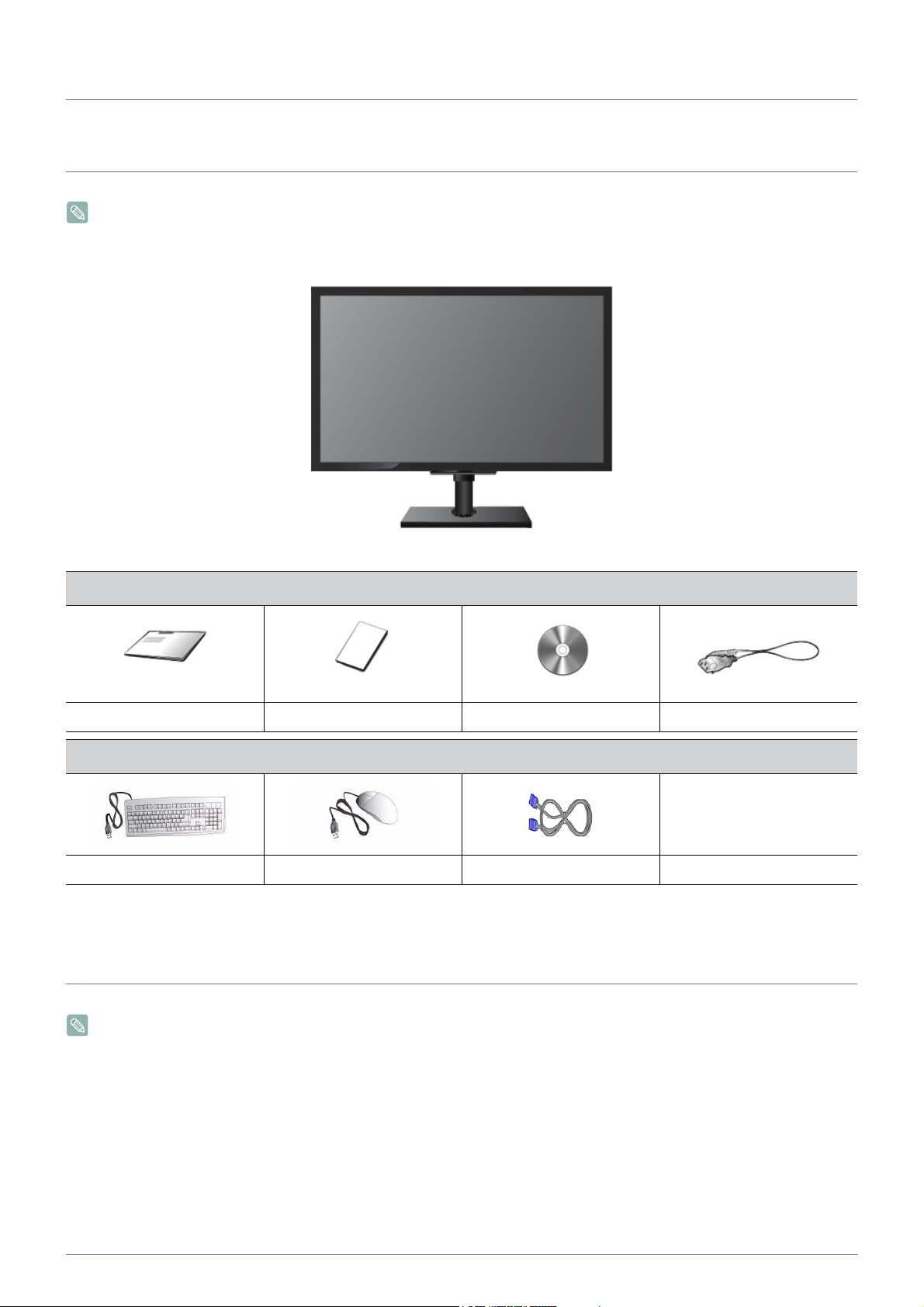
1 Installing the Product
1-1 Package Contents
• Unpack the product and check if all of the following contents have been included.
• Store the packaging box in case you need to move the Product at a later stage.
Monitor
CONTENTS
Installation Manual Product Warranty User Manual Power Cord
OPTIONAL PARTS
Keyboard (USB) Mouse (USB) D-Sub Cable
1-2 Installing the Stand
Before assembling the product, place the product down on a flat and stable surface so that the screen is facing downwards.
Page 3
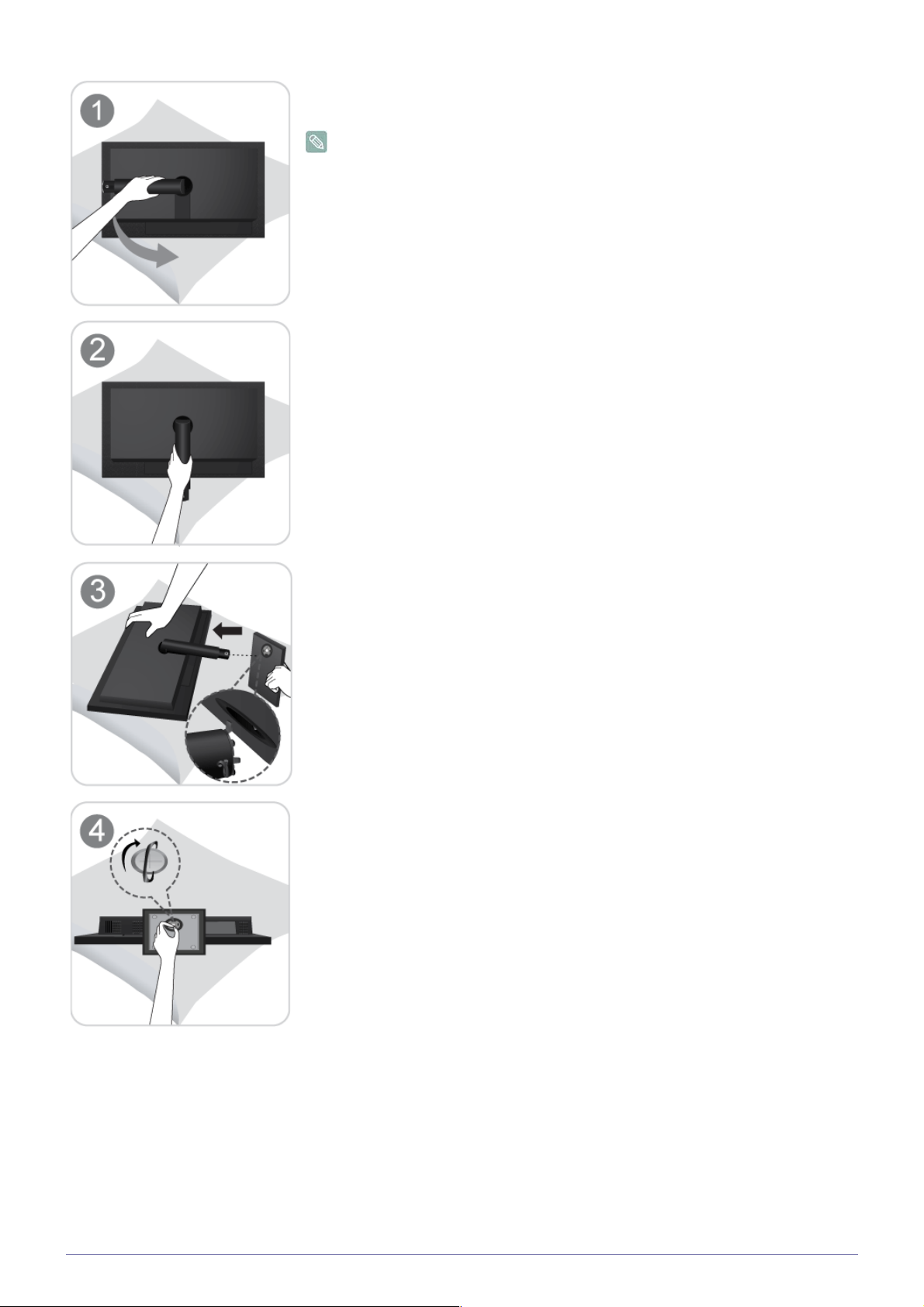
Place a soft cloth over the table to protect the product and place the product onto the
cloth so that the front of the product is facing downwards.
Do not remove the stopper pin before installing the base.
Hold the main body of the product with your hand as shown by the figure.
Insert the stand base into the stand connection part in the direction shown in the figure.
Turn the connecting screw at the bottom of the stand fully so that it is completely fixed.
Page 4

After the installation of the base, stand the monitor up as shown in the figure. Now you
can remove the stopper pin to adjust the stand.
- Caution
Avoid lifting the product holding only the stand.
Disassembly is in the reverse order of assembly.
1-3 Installing a Wall Mount
Before installation, disassemble the product according to the following steps.
Page 5

Lift up the monitor stand to the maximum angle with your left hand, and remove the back
decoration cover with your right hand, as shown in the figure.
Remove the two screws(A).
Remove the stand arm in the direction shown in the figure.
This product provides a wall mount of 100 mm x 100 mm(200 mm x 100 mm) that complies with the VESA specifications.
100 mm x 100 mm 200 mm x 100 mm
A. Wall Mount Base
B. Wall Mount Kit (Optional)
1. Turn the product off and unplug the power cord from the wall outlet.
2. Place a soft cloth or cushion on a flat surface to protect the panel and place the product face down.
3. Separate the stand.
4. Align the groove of the Monitor's wall mount base with the groove in the wall mount ki and firmly fix the wall mount kit by
fastening the screws.
Page 6

•If you use a screw that is longer than the standard specifications, the inside of the product may be damaged.
•For wall mounts that are not compatible with the standard VESA specifications, the length of the screw may differ depending
on the corresponding specifications.
•Do not use screws that are incompatible with the standard VESA specifications and do not assemble them using excessive
force.
This may result in damage to the product or injury due to the product falling. Samsung shall not be held liable for any damage
or injury.
•Samsung shall not be held liable for any damage to the product or injury caused by using a stand that is not compatible with
the specified specifications or due to an installation not performed by an authorized installation engineer.
•When installing the product using a wall mount, purchase a wall mount that provides at least 4 inches (10 cm) of space from
the wall.
•Samsung shall not be held liable for any problems caused by using a stand that is not compatible with the specified
specifications.
•Use a wall mount according to specifications of your country.
1-4 Connecting to your Network
The connecting part may differ depending on the product model.
Connect between the [LAN] port on the product and your network using a LAN cable.
Page 7

1-5 Connecting Power
Connect one end of the power cord to the POWER port of the product and connect the other end of the power cord to a 220V or
110V wall outlet.
(The input voltage is switched automatically.)
Page 8

1-6 Connecting to another Monitor
Connect between the [VIDEO OUT] port on the product and the D-Sub port on your monitor using a D-Sub cable.
Connect to the [VIDEO OUT] port to display the same picture on another monitor.
(For presentation purposes)
Page 9

1-7 Connecting a SERIAL Cable
Devices which support RS-232C connection (interface) can be connected.
Page 10

1-8 Connecting to your Printer
Devices which support D-SUB 25-pin connection (interface) can be connected.
Page 11

1-9 Connecting with a PC
Connect the [RGB IN] port of the product to the [D-Sub] port of your PC with a D-Sub cable.
Use the [RGB IN] port to directly connect the monitor to a PC.
Page 12

1-10 Connecting a Stereo Cable
Connect the [AUDIO IN] port on the rear side of the monitor to the sound card of the PC.
Page 13

1-11 Connecting USB
The USB port of the monitor supports Full-Speed Certified USB 2.0.
Connect USB devices such as a mouse, keyboard and external storage devices (DSC (Digital Still Camera), MP3, external
storage, etc.).
You can use a USB device such as a mouse, keyboard, Memory Stick, or external hard disk drive by connecting them to the
USB port of the monitor without connecting them to the PC.
Page 14

1-12 Connecting Headphones
Connect your headphones to the Headphone connection terminal.
You may connect your headphones to the monitor.
Page 15

1-13 Connecting MIC
Connect the microphone cable to the MIC port on the monitor.
You may connect your microphone to the monitor.
Page 16

1-14 Kensington Lock
A Kensington Lock is an anti-theft device that enables users to lock the product so that they can safely use it in public locations.
Since the shape and usage of the locking device may differ depending on the model and the manufacturer, for more information,
refer to the User Manual supplied with the locking device. You have to purchase an additional locking device.
Locking the product
1. Insert the locking part of the locking device into the hole of the Kensington lock of the product ( ) and turn it in the locking
direction ( ).
2. Connect the Kensington lock cable.
3. Tie the Kensington lock cable to a desk or heavy object.
You can purchase the locking device from an electronics store or an online shop.
Page 17

2 Troubleshooting
2-1 Monitor Self-Diagnosis
• You can check if the product is working properly using the Self-Diagnosis function.
• If a blank screen is displayed and the Power LED blinks even if the product and the PC are properly connected, perform
the self-diagnosis function according to the procedures below.
1. Turn the product and the PC off.
2. Separate the signal cable from the product.
3. Turn the product on.
4. If the product is working properly, the <Check Signal Cable> message appears.
In this case, if a blank screen is displayed again, make sure that there is no problem with the PC and the connection. The product
is working properly.
2-2 Before Requesting Service
Please check the following before requesting After-Sales service. If the problem continues, please contact your nearest
Samsung Electronics Service Center.
A blank screen appears / I cannot turn the product on
Is the power cord connected properly? Check the connection status of the power cord.
Is the <Check Signal Cable> message displayed on the
screen?
Check the cable connecting the PC and the product.
If the message appears on the screen even if the cable is
properly connected, recheck the input signal by pressing the
/SOURCE button of the product.
Is the <Not Optimum Mode> message displayed on the
screen?
This occurs when the signal from the graphics card exceeds
the maximum resolution or the maximum frequency of the
product.
In this case, set up the appropriate resolution and the frequency for the product.
Is a blank screen displayed and does the power LED blink at
a 1 second interval?
This occurs when the power saving function is running.
If you click the mouse or press any key, the screen will be
turned on.
The on screen adjustment menu (OSD) does not appear.
Did you cancel the screen adjustment? Check if the <OSD Adjustment Lock> function is set to Off.
The color is weird / The picture is displayed in black and white
Is the entire screen displayed in the same color as if viewing
the screen through a cellophane paper?
Check the cable connection to the computer.
Reinsert the graphics card into the computer completely.
Check if the <Color Effect> is set to <Off>.
Is the graphics card configured correctly? Set up the graphics card referring to the user manual.
Page 18

The display area suddenly moves to an edge or to the center.
Did you change the graphics card or the driver? Please press the [AUTO] button to run the auto adjustment
function.
Did you change the resolution and frequency appropriate to
the product?
Is the graphics card configured correctly? Set up the graphics card referring to the user manual.
The pictures are out-of-focus.
Did you change the resolution and the frequency appropriate
to the product?
The color is displayed in 16 bit (16 colors). The color has been changed after changing the graphics card.
Did you install the device driver for the product? Windows ME/XP/2000 : Set the color again by selecting Con-
Is the graphics card configured correctly? Configure the color again in accordance with the new graph-
When I connect the monitor, the 'Unknown monitor, Plug&Play (VESA DDC) monitor found' message is displayed.
Did you install the device driver for the product? Install the device driver referring to the descriptions about the
Check if all the Plug&Play (VESA DDC) functions are supported referring to the User Manual of the graphics card.
Set the resolution and the frequency to the appropriate values
in the graphics card
Refer to the (Standard Signal Mode Table)
Set the resolution and the frequency to the appropriate values
in the graphics card
Refer to the (Standard Signal Mode Table)
trol Panel → Display → Settings.
ics card driver.
driver installation.
Install the device driver referring to the descriptions about the
driver installation.
A “beep, beep” sound is heard when booting the computer.
If the beep sound is generated 3 or more times when booting up the computer, please request service for the computer.
Problems related to Audio
No sound Ensure that the audio cable is firmly connected to both the
audio-in port on your monitor and the audio-out port on your
sound card.
Check the volume level.
Sound level is too low. Check the volume level.
If the volume is still too low after turning the control to its maximum, check the volume control on the computer sound card
or software program.
Page 19

2-3 FAQ
FAQ! Please try the following!
How can I change the frequency of the video signal? You have to change the frequency of the graphics card.
(For more information, refer to the User Manual of the computer or the graphics card.)
How can I change the resolution? Windows XP : Change the resolution by selecting Control
Panel
→ Appearance and Themes → Display → Settings.
Windows ME/2000 : Change the resolution by selecting Con-
trol Panel
(For more information, refer to the User Manual of the computer or the graphics card.)
→ Display → Settings.
How can I use the power saving function?
Windows XP : Configure it by selecting Control Panel
Appearance and Themes
ting or configure it in the BIOS Setup of the computer.
Windows ME/2000 : Configure it by selecting Control Panel
→ Display → Screen Saver Set-
→
→ Display → Screen Saver Setting or Configure it in the
BIOS Setup of the computer.
For more information, refer to the Windows user manual for
the computer.
