Page 1

PORTABLE QUAD-BAND
MOBILE PHONE
Please read this manual before operating your
phone, and keep it for future reference.
BMC_T669B_UG_EN_07202010_D7
T669B
User Manual
Page 2

Intellectual Property
All Intellectual Property, as defined below, owned by or which is otherwise the property of
Samsung or its respective suppliers relating to the SAMSUNG Phone, including but not limited to,
accessories, parts, or software relating thereto (the “Phone System”), is proprietary to Samsung
and protected under federal laws, provincial laws, and international treaty provisions. Intellectual
Property includes, but is not limited to, inventions (patentable or unpatentable), patents, trade
secrets, copyrights, software, computer programs, and related documentation and other works of
authorship. You may not infringe or otherwise violate the rights secured by the Intellectual
Property. Moreover, you agree that you will not (and will not attempt to) modify, prepare derivative
works of, reverse engineer, decompile, disassemble, or otherwise attempt to create source code
from the software. No title to or ownership in the Intellectual Property is transferred to you. All
applicable rights of the Intellectual Property shall remain with SAMSUNG and its suppliers.
Copyright
© 2010 Samsung Electronics Canada, Inc. SAMSUNG is a registered trademark of Samsung
Electronics Co., Ltd. and its related entities.
Licensed by Qualcomm Incorporated under one or more of the following patents: U.S. Patent No.
4, 901, 307; 5, 056, 109; 5, 099, 204; 5, 101, 501; 5, 103, 459; 5, 107, 225; 5, 109, 390.
Openwave® is a registered Trademark of Openwave, Inc.
RSA® is a registered Trademark of RSA Security, Inc.
Post-it® is a registered Trademark of Minnesota Mining and Manufacturing Company aka 3M
CORPORATION DELAWARE.
The Bluetooth® word mark and logos are owned by the Bluetooth SIG, Inc. and any use of such
marks by Samsung Electronics Canada, Inc. is under license. Other trademarks and trade names
are those of their respective owners.
Disclaimer of Warranties; Exclusion of Liability
Except as set forth in the express warranty contained on the warranty page enclosed with the
product, the purchaser takes the product "as is", and Samsung makes no express or implied
Page 3

warranty of any kind whatsoever with respect to the product, including but not limited to the
merchantability of the product or its fitness for any particular purpose or use; the design, condition
or quality of the product; the performance of the product; the workmanship of the product or the
components contained therein; or compliance of the product with the requirements of any law,
rule, specification or contract pertaining thereto. Nothing contained in the instruction manual shall
be construed to create an express or implied warranty of any kind whatsoever with respect to the
product. In addition, Samsung shall not be liable for any damages of any kind resulting from the
purchase or use of the product or arising from the breach of the express warranty, including
incidental, special or consequential damages, or loss of anticipated profits or benefits.
Privacy
The privacy and copyright laws of Canada govern the disclosure, reproduction and distr bution of
data, media and other content, including music and video content. Certain activities, including
downloads or transfer by any means (including, via cable, Bluetooth® or otherwise) of such
content may be an infringement of privacy or copyright law. Neither Samsung Electronics Canada
Inc. nor any of its affiliates shall be liable or responsible for any data or content disclosed,
reproduced, downloaded or distr buted by the user of this equipment.
Warning
Depending on the user interface used in the handset, you may experience slow keypad response
when performing tasks in the background. This can impact making phone calls. When there is no
activity or change in the icons at the top of the main LCD display, the handset will resume normal
operations.
Page 4

Table of Contents
Section 1: Getting Started ........................................................ 1
Activating Your Phone . . . . . . . . . . . . . . . . . . . . . . . . . . . . . . . . . . . . . . . . . . . . . . 1
Switching the Phone On or Off . . . . . . . . . . . . . . . . . . . . . . . . . . . . . . . . . . . . . . . 6
Setting Up Your Voice Mail . . . . . . . . . . . . . . . . . . . . . . . . . . . . . . . . . . . . . . . . . . 7
Section 2: Understanding Your Phone .................................... 8
Features of Your Phone . . . . . . . . . . . . . . . . . . . . . . . . . . . . . . . . . . . . . . . . . . . . 8
Front View of Your Phone . . . . . . . . . . . . . . . . . . . . . . . . . . . . . . . . . . . . . . . . . . . 9
Keys . . . . . . . . . . . . . . . . . . . . . . . . . . . . . . . . . . . . . . . . . . . . . . . . . . . . . . . . . . . 9
Side Views of Your Phone . . . . . . . . . . . . . . . . . . . . . . . . . . . . . . . . . . . . . . . . . 10
Camera View of Your Phone . . . . . . . . . . . . . . . . . . . . . . . . . . . . . . . . . . . . . . . . 11
Display Layout . . . . . . . . . . . . . . . . . . . . . . . . . . . . . . . . . . . . . . . . . . . . . . . . . . . 11
Section 3: Call Functions ........................................................ 15
Making a Call . . . . . . . . . . . . . . . . . . . . . . . . . . . . . . . . . . . . . . . . . . . . . . . . . . . 15
Adjusting the Call Volume . . . . . . . . . . . . . . . . . . . . . . . . . . . . . . . . . . . . . . . . . . 16
Answering a Call . . . . . . . . . . . . . . . . . . . . . . . . . . . . . . . . . . . . . . . . . . . . . . . . . 16
Options During a Call . . . . . . . . . . . . . . . . . . . . . . . . . . . . . . . . . . . . . . . . . . . . . 17
Accessing the Contacts List During a Call . . . . . . . . . . . . . . . . . . . . . . . . . . . . . 19
Calls . . . . . . . . . . . . . . . . . . . . . . . . . . . . . . . . . . . . . . . . . . . . . . . . . . . . . . . . . . 20
Section 4: Menu Navigation .................................................... 25
Home Screen . . . . . . . . . . . . . . . . . . . . . . . . . . . . . . . . . . . . . . . . . . . . . . . . . . . 25
Customizing the Home Screen . . . . . . . . . . . . . . . . . . . . . . . . . . . . . . . . . . . . . . 26
Accessing a Menu Function by Scrolling . . . . . . . . . . . . . . . . . . . . . . . . . . . . . . 26
Accessing Widgets . . . . . . . . . . . . . . . . . . . . . . . . . . . . . . . . . . . . . . . . . . . . . . . 30
Moving Widgets . . . . . . . . . . . . . . . . . . . . . . . . . . . . . . . . . . . . . . . . . . . . . . . . . . 30
Widget Settings . . . . . . . . . . . . . . . . . . . . . . . . . . . . . . . . . . . . . . . . . . . . . . . . . . 31
Section 5: Entering Text ......................................................... 32
Using the QWERTY Keyboard . . . . . . . . . . . . . . . . . . . . . . . . . . . . . . . . . . . . . . 32
Changing the Text Input Mode . . . . . . . . . . . . . . . . . . . . . . . . . . . . . . . . . . . . . . 33
Using T9 Mode . . . . . . . . . . . . . . . . . . . . . . . . . . . . . . . . . . . . . . . . . . . . . . . . . . 35
Using ABC Mode . . . . . . . . . . . . . . . . . . . . . . . . . . . . . . . . . . . . . . . . . . . . . . . . . 36
Using Numeric . . . . . . . . . . . . . . . . . . . . . . . . . . . . . . . . . . . . . . . . . . . . . . . . . . . 36
Page 5

Using Symbols . . . . . . . . . . . . . . . . . . . . . . . . . . . . . . . . . . . . . . . . . . . . . . . . . . . 36
Using Emoticons . . . . . . . . . . . . . . . . . . . . . . . . . . . . . . . . . . . . . . . . . . . . . . . . . 36
Section 6: Contacts .................................................................38
Using Mobile Address Book . . . . . . . . . . . . . . . . . . . . . . . . . . . . . . . . . . . . . . . . 38
Finding a Contacts Entry . . . . . . . . . . . . . . . . . . . . . . . . . . . . . . . . . . . . . . . . . . . 40
Adding a New Caller Group . . . . . . . . . . . . . . . . . . . . . . . . . . . . . . . . . . . . . . . . . 41
Dialing a Number from the SIM Card . . . . . . . . . . . . . . . . . . . . . . . . . . . . . . . . . 42
Deleting all of the Contacts Entries . . . . . . . . . . . . . . . . . . . . . . . . . . . . . . . . . . . 42
Speed Dialing . . . . . . . . . . . . . . . . . . . . . . . . . . . . . . . . . . . . . . . . . . . . . . . . . . . 42
My Profile . . . . . . . . . . . . . . . . . . . . . . . . . . . . . . . . . . . . . . . . . . . . . . . . . . . . . . . 43
Contacts Management . . . . . . . . . . . . . . . . . . . . . . . . . . . . . . . . . . . . . . . . . . . . 43
Section 7: Messages ...............................................................48
Types of Messages . . . . . . . . . . . . . . . . . . . . . . . . . . . . . . . . . . . . . . . . . . . . . . . 48
Text Messages . . . . . . . . . . . . . . . . . . . . . . . . . . . . . . . . . . . . . . . . . . . . . . . . . . 49
Picture Messages . . . . . . . . . . . . . . . . . . . . . . . . . . . . . . . . . . . . . . . . . . . . . . . . 51
Message Inbox . . . . . . . . . . . . . . . . . . . . . . . . . . . . . . . . . . . . . . . . . . . . . . . . . . 53
Email . . . . . . . . . . . . . . . . . . . . . . . . . . . . . . . . . . . . . . . . . . . . . . . . . . . . . . . . . . 55
Exchange Email . . . . . . . . . . . . . . . . . . . . . . . . . . . . . . . . . . . . . . . . . . . . . . . . . . 56
Instant Messaging (IM) . . . . . . . . . . . . . . . . . . . . . . . . . . . . . . . . . . . . . . . . . . . . 57
Sen box . . . . . . . . . . . . . . . . . . . . . . . . . . . . . . . . . . . . . . . . . . . . . . . . . . . . . . . . 58
Folders . . . . . . . . . . . . . . . . . . . . . . . . . . . . . . . . . . . . . . . . . . . . . . . . . . . . . . . . . 60
Templates . . . . . . . . . . . . . . . . . . . . . . . . . . . . . . . . . . . . . . . . . . . . . . . . . . . . . . 60
Messaging Settings . . . . . . . . . . . . . . . . . . . . . . . . . . . . . . . . . . . . . . . . . . . . . . . 63
Delete by folder . . . . . . . . . . . . . . . . . . . . . . . . . . . . . . . . . . . . . . . . . . . . . . . . . . 65
Memory status . . . . . . . . . . . . . . . . . . . . . . . . . . . . . . . . . . . . . . . . . . . . . . . . . . . 65
Section 8: My Downloads .......................................................67
Images . . . . . . . . . . . . . . . . . . . . . . . . . . . . . . . . . . . . . . . . . . . . . . . . . . . . . . . . . 67
Videos . . . . . . . . . . . . . . . . . . . . . . . . . . . . . . . . . . . . . . . . . . . . . . . . . . . . . . . . . 68
Sounds . . . . . . . . . . . . . . . . . . . . . . . . . . . . . . . . . . . . . . . . . . . . . . . . . . . . . . . . 69
Games and Apps . . . . . . . . . . . . . . . . . . . . . . . . . . . . . . . . . . . . . . . . . . . . . . . . . 71
O her Files . . . . . . . . . . . . . . . . . . . . . . . . . . . . . . . . . . . . . . . . . . . . . . . . . . . . . . 72
Memory Status . . . . . . . . . . . . . . . . . . . . . . . . . . . . . . . . . . . . . . . . . . . . . . . . . . 72
Section 9: Tools ....................................................................... 73
Alarm . . . . . . . . . . . . . . . . . . . . . . . . . . . . . . . . . . . . . . . . . . . . . . . . . . . . . . . . . . 73
Page 6

Tasks . . . . . . . . . . . . . . . . . . . . . . . . . . . . . . . . . . . . . . . . . . . . . . . . . . . . . . . . . . 74
Memo . . . . . . . . . . . . . . . . . . . . . . . . . . . . . . . . . . . . . . . . . . . . . . . . . . . . . . . . . 75
Calculator . . . . . . . . . . . . . . . . . . . . . . . . . . . . . . . . . . . . . . . . . . . . . . . . . . . . . . 76
World Clock . . . . . . . . . . . . . . . . . . . . . . . . . . . . . . . . . . . . . . . . . . . . . . . . . . . . . 76
Converter . . . . . . . . . . . . . . . . . . . . . . . . . . . . . . . . . . . . . . . . . . . . . . . . . . . . . . 77
Timer . . . . . . . . . . . . . . . . . . . . . . . . . . . . . . . . . . . . . . . . . . . . . . . . . . . . . . . . . . 78
Stop Watch . . . . . . . . . . . . . . . . . . . . . . . . . . . . . . . . . . . . . . . . . . . . . . . . . . . . . 78
Calendar . . . . . . . . . . . . . . . . . . . . . . . . . . . . . . . . . . . . . . . . . . . . . . . . . . . . . . . 78
Analog Clock . . . . . . . . . . . . . . . . . . . . . . . . . . . . . . . . . . . . . . . . . . . . . . . . . . . . 80
Digital Clock . . . . . . . . . . . . . . . . . . . . . . . . . . . . . . . . . . . . . . . . . . . . . . . . . . . . 80
Voice Recorder . . . . . . . . . . . . . . . . . . . . . . . . . . . . . . . . . . . . . . . . . . . . . . . . . . 80
Voice Recognition . . . . . . . . . . . . . . . . . . . . . . . . . . . . . . . . . . . . . . . . . . . . . . . . 81
Voice List . . . . . . . . . . . . . . . . . . . . . . . . . . . . . . . . . . . . . . . . . . . . . . . . . . . . . . . 87
Section 10: Web ....................................................................... 88
Accessing the Web . . . . . . . . . . . . . . . . . . . . . . . . . . . . . . . . . . . . . . . . . . . . . . . 88
Browser Settings . . . . . . . . . . . . . . . . . . . . . . . . . . . . . . . . . . . . . . . . . . . . . . . . . 90
Facebook . . . . . . . . . . . . . . . . . . . . . . . . . . . . . . . . . . . . . . . . . . . . . . . . . . . . . . 91
MySpace . . . . . . . . . . . . . . . . . . . . . . . . . . . . . . . . . . . . . . . . . . . . . . . . . . . . . . . 92
YouTube . . . . . . . . . . . . . . . . . . . . . . . . . . . . . . . . . . . . . . . . . . . . . . . . . . . . . . . 92
Self Serve . . . . . . . . . . . . . . . . . . . . . . . . . . . . . . . . . . . . . . . . . . . . . . . . . . . . . . 92
Tunes & Apps . . . . . . . . . . . . . . . . . . . . . . . . . . . . . . . . . . . . . . . . . . . . . . . . . . . 92
Bluetooth . . . . . . . . . . . . . . . . . . . . . . . . . . . . . . . . . . . . . . . . . . . . . . . . . . . . . . . 93
Section 11: Camera ................................................................. 94
Using the Camera . . . . . . . . . . . . . . . . . . . . . . . . . . . . . . . . . . . . . . . . . . . . . . . . 94
Take and Send Photos . . . . . . . . . . . . . . . . . . . . . . . . . . . . . . . . . . . . . . . . . . . . 94
Photos . . . . . . . . . . . . . . . . . . . . . . . . . . . . . . . . . . . . . . . . . . . . . . . . . . . . . . . . . 96
Recording a Video . . . . . . . . . . . . . . . . . . . . . . . . . . . . . . . . . . . . . . . . . . . . . . . 101
Videos . . . . . . . . . . . . . . . . . . . . . . . . . . . . . . . . . . . . . . . . . . . . . . . . . . . . . . . . 103
Section 12: TV & Radio ......................................................... 104
Section 13: Music .................................................................. 105
Music Player . . . . . . . . . . . . . . . . . . . . . . . . . . . . . . . . . . . . . . . . . . . . . . . . . . . 105
Playing Music Files . . . . . . . . . . . . . . . . . . . . . . . . . . . . . . . . . . . . . . . . . . . . . . 106
Deleting Music Files . . . . . . . . . . . . . . . . . . . . . . . . . . . . . . . . . . . . . . . . . . . . . 108
Page 7

Section 14: Bluetooth ............................................................111
Bluetooth . . . . . . . . . . . . . . . . . . . . . . . . . . . . . . . . . . . . . . . . . . . . . . . . . . . . . . 111
Bluetooth Settings . . . . . . . . . . . . . . . . . . . . . . . . . . . . . . . . . . . . . . . . . . . . . . . 111
Section 15: Changing Your Settings .................................... 114
Widget manager . . . . . . . . . . . . . . . . . . . . . . . . . . . . . . . . . . . . . . . . . . . . . . . . 114
Sound profiles . . . . . . . . . . . . . . . . . . . . . . . . . . . . . . . . . . . . . . . . . . . . . . . . . . 115
Display settings . . . . . . . . . . . . . . . . . . . . . . . . . . . . . . . . . . . . . . . . . . . . . . . . . 123
Time & Date . . . . . . . . . . . . . . . . . . . . . . . . . . . . . . . . . . . . . . . . . . . . . . . . . . . . 125
Phone settings . . . . . . . . . . . . . . . . . . . . . . . . . . . . . . . . . . . . . . . . . . . . . . . . . . 125
Security . . . . . . . . . . . . . . . . . . . . . . . . . . . . . . . . . . . . . . . . . . . . . . . . . . . . . . . 126
Airplane mode . . . . . . . . . . . . . . . . . . . . . . . . . . . . . . . . . . . . . . . . . . . . . . . . . . 129
Smart unlock . . . . . . . . . . . . . . . . . . . . . . . . . . . . . . . . . . . . . . . . . . . . . . . . . . . 129
Motion settings . . . . . . . . . . . . . . . . . . . . . . . . . . . . . . . . . . . . . . . . . . . . . . . . . 130
Call settings . . . . . . . . . . . . . . . . . . . . . . . . . . . . . . . . . . . . . . . . . . . . . . . . . . . . 130
Application settings . . . . . . . . . . . . . . . . . . . . . . . . . . . . . . . . . . . . . . . . . . . . . . 130
Network selection . . . . . . . . . . . . . . . . . . . . . . . . . . . . . . . . . . . . . . . . . . . . . . . 131
Memory set ings . . . . . . . . . . . . . . . . . . . . . . . . . . . . . . . . . . . . . . . . . . . . . . . . 132
Reset settings . . . . . . . . . . . . . . . . . . . . . . . . . . . . . . . . . . . . . . . . . . . . . . . . . . 133
Software update . . . . . . . . . . . . . . . . . . . . . . . . . . . . . . . . . . . . . . . . . . . . . . . . 133
SIM Services . . . . . . . . . . . . . . . . . . . . . . . . . . . . . . . . . . . . . . . . . . . . . . . . . . . 134
Section 16: Health and Safety Information ..........................135
Getting he Most Out of Your Reception . . . . . . . . . . . . . . . . . . . . . . . . . . . . . . 135
Maintaining Safe Use of and Access to Your Phone . . . . . . . . . . . . . . . . . . . . . 136
Caring for the Battery . . . . . . . . . . . . . . . . . . . . . . . . . . . . . . . . . . . . . . . . . . . . 138
Acknowledging Special Precautions and Industry Canada Notice . . . . . . . . . . 139
Information to User . . . . . . . . . . . . . . . . . . . . . . . . . . . . . . . . . . . . . . . . . . . . . . 139
Specific Absorption Rates (SAR) for Wireless Phones . . . . . . . . . . . . . . . . . . . 139
Owner’s Record . . . . . . . . . . . . . . . . . . . . . . . . . . . . . . . . . . . . . . . . . . . . . . . . . 140
Section 17: Warranty Information ........................................ 141
Standard Limited Warranty . . . . . . . . . . . . . . . . . . . . . . . . . . . . . . . . . . . . . . . . 141
Index ..................................................................................................... 145
Page 8

Section 1: Getting Started
This section explains how to start using your phone by first configuring your hardware, activating your service, and
then setting up your voice mail.
Activating Your Phone
When you subscribe to a cellular network, you are provided with a plug-in SIM card loaded with your subscription
details, such as your PIN, available optional services, and many other features.
Installing the SIM Card
Important!:
The plug-in SIM card and its contacts information can be easily damaged by scratching or bending, so be careful when
handling, inserting, or removing the card. Keep all SIM cards out of reach of small children.
1. If necessary, switch off the phone by holding down the key until the power-off image displays.
2. Remove the cover by pulling up on the slot, then lift the cover up and off the phone.
3. Place your thumbnail in the notch at the top (1) and lift it up (2) and out (3).
4. Carefully slide the SIM card into the SIM card socket until the card locks into place. Make sure that the card’s
gold contacts face into the phone and that the upper-left angled corner of the card is positioned as shown.
1
Page 9

Note:
If the card is not inserted correctly, the phone does not detect the SIM card. Re-orient the card back into the slot.
Getting Started 2
Page 10

Replacing the Battery
1. Slide the battery into the compartment so that the tabs on the end align with the slots at the bottom of the phone.
Be sure to line up the gold contacts.
2. Lightly press down on the battery until it snaps into place.
3. Replace the cover by lining up the tabs and then sliding the cover down until it snaps into place.
3
Page 11

4.
Check that the battery is properly installed before turning on the phone.
Installing or Removing the Memory Card
Your phone supports an optional memory card (microSD™) for data storage of things such as music, pictures, video,
or other files. This type of memory card is designed for use with this mobile phone and other devices.
Note:
The Samsung T669B supports up to a 16 Gigabyte memory card.
1. Place the microSD card into the slot (as shown) and push lightly with your thumb or finger until you hear a light
click sound. Ensure the microSD’s gold contact pins face downward and the card is placed so that the
indentations on the card face the same direction as those illustrated.
2. Push the microSD card with your thumb a second time to eject it from the slot.
Correct
Incorrect
Getting Started 4
Page 12
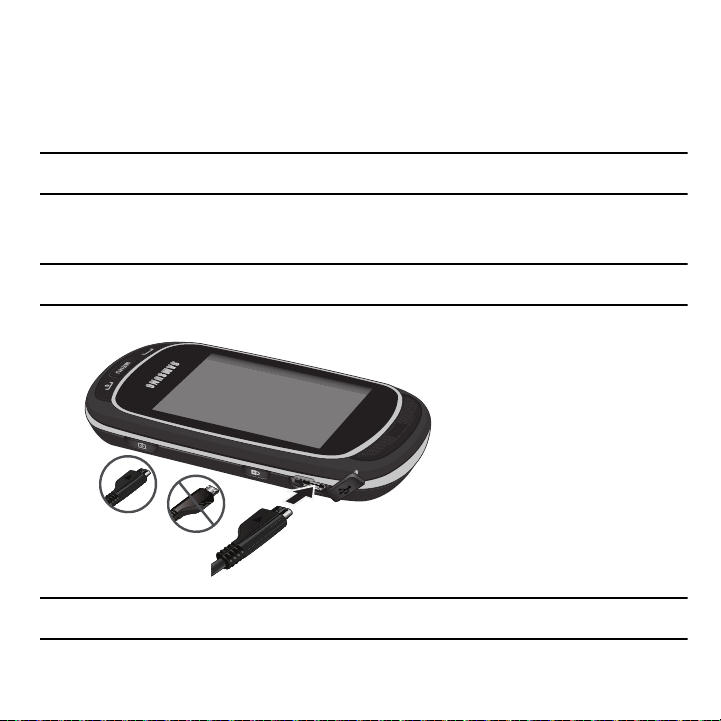
Charging a Battery
Incorrect
Correct
Your phone is powered by a rechargeable Li-ion battery. A wall charger, which is used for charging the battery, is
included with your phone. Use only approved batteries and chargers. Ask your local Samsung dealer for further
details.
You can use the phone while the battery is charging, but doing so requires additional charging time.
Note:
You must fully charge the battery before using your phone for the first time. A discharged battery recharges fully in approximately 4
hours.
1. With the battery installed, temporarily remove the plastic cover on the right side of the phone and plug in the wall
charger’s connector into the jack.
Important!:
Verify that the handset battery is installed prior to connecting the wall charger. If the battery is not installed and the wall
charger is connected, the handset power cycles continuously, preventing proper operation.
Note:
The previous illustration displays the incorrect method for connecting the charger. If attempted, damage to the accessory port will
occur therefore voiding the phone’s warranty.
5
Page 13

2.
Plug the adapter’s power plug into a standard AC wall outlet.
3. When charging is finished, first unplug the adapter’s power plug from the AC wall outlet and then disconnect
the wall charger’s connector from the phone.
Note:
Failure to unplug the wall charger before you remove the battery can cause the phone to become damaged.
Low Battery Indicator
When the battery is weak and only a few minutes of talk time remain, a warning tone sounds and the “Low battery”
message repeats at regular intervals on the display. In this condition, your phone conserves its remaining battery
power, not by turning off the backlight, but by entering the dimming mode.
When the battery level becomes too low, the phone automatically turns off.
Switching the Phone On or Off
1. Press and hold the key until the phone switches on.
2. If the phone asks you to enter the phone password, use the keypad to enter this password and touch
3. If the phone asks for a PIN, use the keypad to enter the PIN and touch
Confirm
. For more information, refer to
“Check PIN code” on page 127.
The phone searches for your network and after finding it, the service provider name displays on the upper
center of your display. Now you can make or receive calls.
Note:
The display language is preset to English at the factory. To change the language, use the Language menu. For more information,
refer to “Language” on page 125.
4. When you wish to switch off the phone, press and hold the key until the power-off image displays.
Warning! Your touch screen responds best to a light touch from the pad of your finger or a non-metallic stylus. Using excessive force o r
a metallic object when pressing on th e touch screen may damage the tempered glass surface and void the warr anty. For more
information, refer to “Warranty Information” on page 141.
Confirm
.
Getting Started 6
Page 14

Setting Up Your Voice Mail
1
For new users, follow the instructions below to set up voice mail:
1. From the Home screen, touch
Dialer
and then press and hold the key until the phone dials voice mail.You
1
may be prompted to enter a password.
2. Follow the tutorial to create a password, a greeting, and your name.
Note:
These steps may be different depending on your network.
Accessing Your Voice Mail
You can access your Voice Mail by either pressing and holding 1, by using the phone’s menu, or by pressing the
Voice Mail icon in the Widget bar. To access Voice Mail using the menu:
1. From the Home screen, touch
2. When connected, follow the voice prompts from the voice mail center.
Dialer
and then press and hold until the phone dials voice mail.
7
Page 15

Section 2: Understanding Your Phone
This section outlines some key features of your phone. It also displays the screen and the icons that display when the
phone is in use.
Features of Your Phone
Your phone is lightweight, easy-to-use and offers many significant features. The following list outlines a few of the
features included in your phone.
•
Full touch screen phone with full QWERTY keyboard slide-out
•
Multiple messaging options (Exchange Email, Voice mail, Text, Picture, Video and Instant Messaging)
•
2MP Camera/Camcorder multi shot and 3x zoom
•
Full HTML browser
•
MP3 Music Player
•
Pre-loaded online widgets
•
Social networking applications (MySpace, Facebook, Twitter)
•
Bluetooth Wireless Technology
•
Expandable Memory Slot, up to 16GB
•
Assisted GPS
•
Smart unlock screen
•
Etiquette mode feature
Understanding Your Phone 8
Page 16

Front View of Your Phone
1
2
3
4
5
6
The following illustrations show the main elements of your phone:
Keys
The following list correlates to the illustrations.
1. Receiver allows you to hear the other caller and the different ring tones or sounds offered by your phone.
2. Send key allows you to make or answer a call. Press and hold to dial the last call.
3.
Microphone is used
during phone calls and allows other callers to hear you clearly when you are speaking to
them. It is also used to make voice note recordings.
4.
Power-on/Off (Exit) key
Menu mode, it returns the phone to the Home screen and cancels your input.
9
ends a call. Press and hold for two seconds to turn the phone on or off. While in the
Page 17
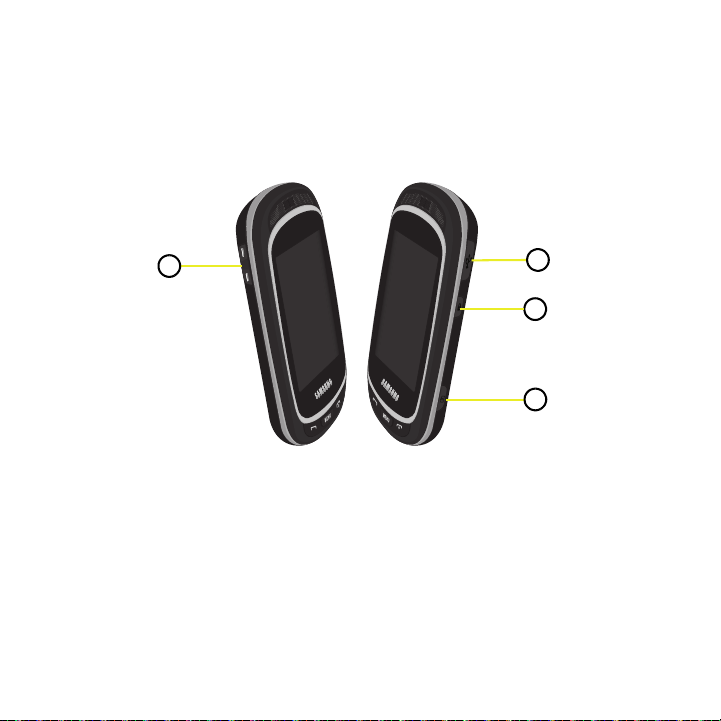
5.
1
2
3
4
6. Display shows all the information needed to operate your phone, such as the received signal strength, phone
when pressed, displays the Main menu screen.
Menu key
battery level, date, and time.
Side Views of Your Phone
The following illustrations show the external elements of your phone.
1.
Volume keys allow you to adjust the ringer volume in standby mode or adjust the voice volume during a call.
When receiving an incoming call, pressing the volume key mutes the ring tone. Press and hold the volume key
to reject a call.
2.
3.
4. Power/Accessory Interface connector allows you to connect a power cable or optional accessories such as
Camera button
Hold button
locks and unlocks the phone.
allows you to take pictures when you are in camera mode. Launches the camera when pressed.
a USB/data cable or a hands-free headset for convenient, hands-free conversations.
Understanding Your Phone 10
Page 18

Camera View of Your Phone
Indicators
Main Display area
Function categories
Widget bar
Camera lens
Back Speaker
The following illustration shows the external elements of your phone:
Display Layout
Your display screen provides a wealth of information about the phone’s status and options. The display has 4 areas:
11
Page 19

Unlocking the Phone
When you first turn on the device, the screen is locked (as shown) and displays the Smart unlock guide (see “Smart
unlock” on page 129..) Press and hold the lock icon on the side of the phone or draw a character to unlock the
phone.
Note:
Smart unlock must be set up before you can draw a character to unlock the phone. For more information, r efer to “Smart unlock”
on page 129.
If you want to permanently unlock the phone:
䊳
From the Home screen, press then touch
the
Off
button.
Settings
➔
Phone settings
➔
Touch panel auto-lock
and press
Widget Bar
The Widget bar provides quick access to the items you use most frequently (Web, Photos, Music, Message Inbox, IM,
Voice Recognition, Calendar, Bluetooth, Today, Message composer, Games and apps, Voice mail, Widget memo,
Digital clock, Analog clock, Dual clock, Birthday, Voice recorder, Calculator, YouTube, Alarm, Facebook, MySpace,
Twitter, digg, AccuWeather, Yahoo! Search, Yahoo! Finance, and More widgets). For more information about the
Widget bar, see “Widget Settings” on page 31.
Function categories
Function categories are also shortcuts to the Dialer (for dialing a number), Contacts (accessing the Contacts), Web
(for Internet connection), and Messages (displays the icons for application access). While viewing the Main Menu, the
Menu category changes to Home. The Home icon returns you to the Home screen where the time, date, and Widget
bar display.
Icons
This list identifies the symbols you’ll see on your phone’s display screen:
Displays the received signal strength. The greater the number of bars, the stronger the signal.
Displays when you are out of your service area.
Displays the level of your battery. The more bars you see, the more power you have remaining.
Understanding Your Phone 12
Page 20

Displays while connecting to the 3G network.
Displays while your phone synchronizes with the computer.
Displays when a new text message is received.
Displays when a new voice mail is received.
Displays when a new picture message is received.
Displays when Call forwarding is set to Forward always. For more information, refer to “Call settings” on
page 130.
Displays when Sound profiles are set to Silent.
Displays when Sound profiles are set to Vibration.
Displays when Sound profiles are set to Driving.
Displays when Sound profiles are set to Outdoor.
Backlight
A backlight illuminates the internal display and the keypad. When you touch any key, the backlight turns on. Backlight
turns off when no keys are pressed or touched within a given period of time, depending on the
Backlight
menu setting.
The display turns off after one minute to conserve battery power.
To specify the length of time the backlight is active, access the
1. From the Home screen, press then touch
2. Touch
3. Select the duration
13
Backlight time
.
8 seconds, 15 seconds, 30 seconds, 1 minute, 3 minutes
Backlight
Settings
menu:
➔
Display settings
, or
.
10 minutes
.
Page 21

4.
Tou c h
Save
to confirm your selection.
Brightness
After you set the backlight duration, set the brightness levels.
1. From the Home screen, press then touch
2. Tou c h Brightness.
3. Slide the Level bar from 1-5 to select the brightness level.
4. Tou c h
Save
to confirm your selection.
Settings
➔
Display settings
.
Display
Your phone has a display on the front of the phone which indicates when you have an incoming call or message. It
also alerts you at a specified time when an alarm was set by turning on the backlight and displaying a corresponding
icon on the screen.
The display shows the current time on a digital clock.
Understanding Your Phone 14
Page 22

Section 3: Call Functions
0
+
This section describes how to make or answer a call. It also explains the features and functionality associated with
making or answering a call. For more information, refer to “Call settings” on page 130.
Making a Call
䊳
From the Home screen, touch
Note:
When you activate the Auto redial option in the Call settings menu, the phone automatically redials up to 10 times when the person
does not answer the call or is already on the phone, provided your call is not sent to voice mail. For more information, refer to “Call
settings” on page 130.
Making an Inter national Call
1. From the Home screen, touch
2. Enter the country code, area code, and phone number.
3. Press the key to make the call.
Correcting the Number
1. Touch the key to clear the last digit displayed.
2. Touch and hold the key to clear the entire display.
Ending a Call
䊳
Briefly press the key to end the call.
Redialing the Last Number
The phone stores the numbers of the calls you’ve dialed, received, or missed if the caller is identified.
To recall any of these numbers:
1. From the Home screen, press then touch
the drop down list to select
numbers in the order you dialed or received them).
2. Touch the number to view details.
Dialer
, and then enter the number you want to dial and press .
Dialer
, then press and hold . The + character displays.
Calls
All, Missed calls, Incoming calls,
to display the calls.
or
Incoming calls
All
(a list of the most recently used
is the default but you can use
15
Page 23

Press to dial the number.
3.
Adjusting the Call Volume
During a call, use the Volume keys on the left side of the phone to adjust the earpiece volume.
䊳
Press the Up volume key to increase the volume level and the
Down
volume key to decrease the level.
From the Home screen, you can also adjust the ring volume using these keys.
Answering a Call
When somebody calls you, the phone rings and displays the incoming call image.
The caller’s phone number, or name if stored in Contacts List, displays.
1. Press to answer the incoming call.
If the Any key option in the Answering mode menu is activated, you can press any key to answer a call
except for the key. For more information, refer to “Call settings” on page 130.
Note:
To reject an incoming call, press .
2. End the call by pressing .
Note:
You can answer a call while using the Contacts List or menu features. After ending the call, the phone return s to the function screen
you were previously using.
Call Functions 16
Page 24

Options During a Call
In-call options
Your phone provides a number of control functions that are available for use during a call.
Turning the Speakerphone on and off
While on a call, you can use your Speakerphone by touching the
Tip:
When the speaker is turned On, the color of the speaker is teal. When the speaker is turned
Speaker
icon to turn the speakerphone on or off.
Off
, the color of the speaker is gray.
Switch to Bluetooth Headset
While on a call, switch to the Bluetooth headset instead of speaker by touching the
Headset
icon.
Muting a Call
During a call you can activate the Mute feature. This feature is used, for example, during a multiparty call when you
want to listen to the call but do not want to interrupt with background noise or talking.
1. Touch the
2. Touch the
Mute
icon so the other caller cannot hear you speaking.
Mute
icon to turn mute off and resume your conversation.
17
Page 25
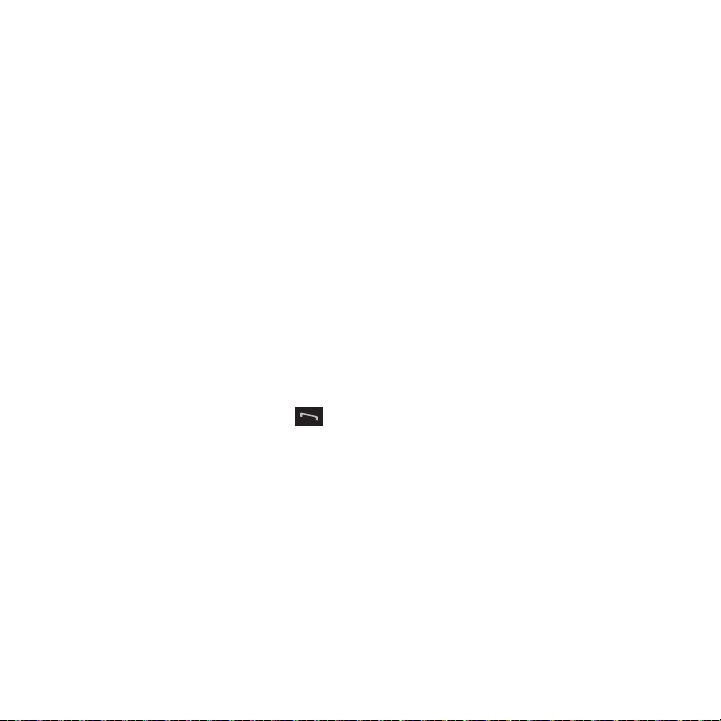
Viewing the Calls
During a call you can touch the
Logs
icon to view
All, Missed calls, Outgoing calls
, or
Incoming calls
. This feature
might be useful if during a call you want to join another contact to a multiparty call.
1. Touch the
2. Touch the
Logs
icon to view the call history
Back
key to return to the In call screen.
Placing a Call on Hold
You can place the current call on hold whenever you want. If your network supports this service, you can also make
another call while a call is in progress.
To place a call on hold:
1. Tou c h
2. Tou c h
Hold
to place the current call on hold.
Retrieve
to activate the call that is on hold.
To make a new call while a call is in progress:
3. Enter the new phone number that you wish to dial or look it up in Calls.
4. Tou c h
5. Tou c h
6. Dial the new phone number and press .
Hold
to place the first caller on hold.
New call
to dial the second call.
To switch between the two calls:
7. Tou c h
Swap
. The In call number is now on hold and displays on the
displays on the
In call
tab.
On hold
tab, while the On hold number
More In-call Options
During a call, you can save the current caller’s information to Contacts, Send a message, activate Automatic screen
lock, or create a memo.
Save to Contacts
To save the caller information to Contacts:
1. Tou c h
More
➔ Save in Contacts
.
Call Functions 18
Page 26

2.
Touch
New
or
Update
(if this number is not already listed in your Contacts).
3. Touch the phone number type: Mobile, Home, Work, or Other.
4. Enter the information for this caller. For more information, refer to “Storing a Number in the Phone’s
Memory” on page 38.
Send message
During the call you can send a text or picture message. For more information, refer to “Text Messages” on page 49.
Or see “Picture Messages” on page 51.
Automatic screen lock
During a call, if you select the Automatic screen lock option your screen locks to prevent accidental screen presses. To
temporarily unlock the screen, press the lock key (on the right side of the phone). Touch
off
to deactivate this feature.
Memo
More
➔ Automatic screen lock
To create a memo during a call:
1. Touch
More
➔ Memo
. For more information, refer to “Memo” on page 75.
Swapping Calls
䊳
Touch the
Swap
icon to place the current call on hold and then activate the previous waiting call.
Accessing the Contacts List During a Call
You can search for a number in Contacts during a call.
1. Touch the
2. Press when you are finished.
Contacts
icon to access the Contact lists.
Ending a Call
1. Briefly press the key to end the call.
– or –
Touch
End call
to the right of the phone number for which you want to end the call.
19
Page 27

Calls
All incoming, outgoing, and missed calls are listed in Calls. You can also view Call time records or reset all the call
time records.
䊳
From the Home screen, press then touch Calls.
The following options are available:
All calls
This menu lets you view the 90 most recent calls including incoming, outgoing, and missed. The name or number, if
already stored in your Contacts List, displays.
Note:
At any time while you are in Calls, you may use the drop down list to scroll between All, Missed calls, Outgoing calls, and
Incoming calls.
Missed calls
This menu lets you view the 30 most recent calls you received, but did not answer. The name and number, if already
stored in your Contacts List, displays.
Viewing Missed Calls
When you are unable to answer a call for any reason, you can find out who is calling you, if this service is available,
so that you can call the person back.
The number of calls you missed displays on the Home screen immediately after a call is missed.
To view a missed call immediately:
1. If the display is off, press the Lock key to turn the display on. The missed calls display on the screen on the
Missed Calls
2. Press the key to call the displayed number.
Tip:
You can press the key at any time to exit the Missed Call feature.
tab.
Outgoing calls
This menu lets you view the 30 most recent calls you dialed. The name and number, if already stored in your
Contacts List, displays.
Call Functions 20
Page 28

Incoming calls
This menu lets you view the 30 most recent calls you received. The name and number, if already stored in your
Contacts List, displays.
Accessing Call Log Messages
After you select a category of calls from the All calls drop down you can view Missed calls, Received, and Sent
messages for a selected number.
1. From the Home screen, press then touch
2. Touch the
3. Touch one of the numbers in the list.
4. Touch the navigation keys at the top to display
All
drop down and select one of the categories.
Calls
.
Missed calls, Outgoing calls, Received msg
., or
Sent msg
information.
5. Touch
6. Touch
7. Press to exit the screen.
Contact details
can touch
Save in contacts
Copy to dialing screen
to view the details for this contact. If you do not have the number saved as a contact, you
.
to display the number on the Dialer screen and call this contact.
Delete
Touching this key allows you to delete the records in each call record separately, or you can delete all of your call
records at one time.
1. Touch
2. Touch the check box beside the number in the
Note:
Making a Multi-Party Call
Delete
.
Delete
list to delete or select the
Delete
. The selected number or all the numbers are deleted, and the list redisplays.
If
Select all
is selected, the list redisplays but it is empty.
Select all
check box and touch
A multi-party call is a network service that allows up to six people to participate in a multi-party or conference call.
.
21
Page 29

For further details about subscribing to this service, contact your service provider.
Setting up a Multi-Party Call
1. Call the first participant in the normal way.
2. Tou c h
New call
, enter the second phone number and press .
3. Tou c h
Join
. The two calls are now joined into a multi-party call and displayed in the order in which they were
called.
Note:
A maximum of six callers can be joined to a single multi-party line. Additional callers participate in a new Multiparty session and
held in conjunction with the previous multiparty call. You can swap or place each multi-party call on hold.
Having a Private Conversation With One Participant
When you have two participants in a multi-party session, it might be necessary to place one of those participants on
hold so that a private conversation can be held with a single caller. While you are in a multi-party call:
1. Tou c h
Split
. The short list of call participants displays the callers in the order they were dialed.
2. Touch the number for the participant in which you want to speak privately. You can now talk privately to that
person while the other participants can continue to converse with each other. If there is only one other
participant, that person is placed on hold.
3. To return to the multi-party call, touch the Join icon. All of the multi-party call participants can now hear each
other.
Dropping One Participant
If the call is joined:
1. Tou c h
Split
and highlight the number to split.
2. Tou c h
End call
to drop the call on hold.
3. Touch the check box beside the number you want to drop.
4. Tou c h
Done
.
5. Press to end the multi-party call.
Call Functions 22
Page 30

Putting a Call on Hold
You can place the current call on hold whenever you want. You can also make another call while you have a call in
progress if your network supports this service.
To place a call on hold:
䊳
Touch the
Hold
icon.
To make a new call while you have a call in progress:
1. Call the first participant in the normal way.
2. Touch
New call
, enter the second phone number and press . The first call is automatically placed on hold.
When you have both an active call and a call on hold, you may switch between the two calls.
To switch between two calls:
1. Touch either the
In call
tab, or the
On hold
tab, and touch the
Swap
icon. The current active call is placed on hold
and the call on hold is then reactivated so that you can continue conversing with that person.
2. To finish, end each call normally by pressing .
Searching for a Number in the Contacts List
You can search for a number in the Contacts List during a call.
1. Touch the Contacts icon.
With the Contacts list displayed:
2. Touch the contact name displayed in the list to view the entry. The Contact information displays.
Call Waiting
You can answer an incoming call while you have a call in progress, if this service is supported by the network and you
have previously set the Call waiting option to Activate. For more information, refer to “Call settings” on page 130.
You are then notified of an incoming call by a call waiting tone.
To answer a new call while you have a call in progress:
1. Press to answer the incoming call. The first call is automatically put on hold.
2. To switch between the two calls, touch either the
In call
tab or the
On hold
call tab, then touch the
Swap
icon.
23
Page 31

3.
To end a call on hold, touch the
4. To end the current/remaining call, press .
On hold
tab, then touch the End call icon.
Call Functions 24
Page 32

Section 4: Menu Navigation
Indicates which panel is displayed
This section explains the menu navigation for your phone. It also includes an outline of all available menus associated
with your phone.
Home Screen
The Home screen is the starting point for using the applications or widgets on your phone. Home consists of three
workspaces that extend to the right and left beyond the initial display width to provide three workspaces for docking
widgets, folders, shortcuts, or applications. Each Home screen displays a different wallpaper to aid you in navigation.
䊳
Slide your finger horizontally to the left and right on the screen to view the Home screens.
Note:
A three-part indicator at the top of the workspace shows you which workspace is active.
25
Page 33

Customizing the Home Screen
You can customize the Home screen by docking widgets on different panels of the Home screen, or by selecting a
new wallpaper so you can easily distinguish between each of the individual panels.
Selecting a New Wallpaper
There are several sources available for wallpapers. You can download an image from the Display settings menu, use
an image, or use a photo.
1. From the Home screen, press then touch
2. Touch a wallpaper panel to replace.
Settings
➔
Display settings
➔
Wall pape r
.
Accessing a Menu Function by Scrolling
As you navigate through a menu, options display on the screen as scrollable lists.
To navigate a scrollable list:
1. From the Home screen, press .
2. Touch a menu option.
3. From the list of options you can:
•
Gently touch an entry to activate it.
•
Firmly touch and slide your finger up or down the screen to scroll through lists of menu items. Scrolling on the
t669b requires a more firm touch on the screen than the gentle touch required to open menu items.
•
Flick the screen in an upward motion to quickly scroll through the list.
Note:
Tapping or touching individual entries on the list opens the list entry.
Menu Lists
Once you display a menu list, tapping an item causes different functions, depending on which item you tapped. For
example, you can open another list, add text to a message, send a message, play a song, or view a photo.
Using Shortcuts
The Widget bar provides quick access to the items you use most frequently. The default widgets are: Web, Photos,
Music, Message Inbox, Calendar, Bluetooth, Today, Widget memo, YouTube, Alarm, Facebook, MySpace, Twitter,
digg, AccuWeather, Yahoo! Search, Yahoo! Finance, and More widgets.
Menu Navigation 26
Page 34

Voice Recognition, Games and Apps, Digital clock, Analog clock, Dual clock, and Birthday, etc. are not displayed by
default but can be activated from the Widget Settings menu. For more information, refer to “Widget Settings” on
page 31.
The following table contains a description of each Widget, its function, and how to navigate through that particular
application. If the application is already described in another section of this user manual, then a cross-reference to that
particular section is provided.
Web
: In this menu, you can browse the internet.
Photos
: In this menu, you can view the list of photos taken by the camera.
1. Touch the
2. While viewing the photo you can select the following options:
Photos
widget. Touch a photo to view it.
• Send via
: allows you to send the selected photo as a Message, Exchange email, or to a
Bluetooth enabled device.
• Set as
: allows you to set the photo as your Wallpaper or Picture ID.
•More
:
–
Slide show
: allows you to view the photos as a slideshow.
–
Edit
: allows you to edit the selected image.
–
Rename
: allows you to rename the photo.
–
Delete
: allows you to delete the selected image.
–
Music player
Bluetooth visibility
–
Print via Bluetooth
–
Lock/Unlock
–
Details
Forwarding, Date created, and Location.
: In this menu, you can use the native Music Player to play your music files.
: allows you to enable this image so it is visible to other Bluetooth devices.
: allows you to send the selected photo to a Bluetooth enabled printer.
: allows you to lock this image file to protect it from deletion, or unlock it to allow deletion.
: allows you to display details about this photo such as: Name, Format, Resolution, Size,
27
Page 35

Instant Messaging (IM)
: IM is a way of sending short, simple messages that are delivered immediately
to users online at that moment.
Before using this feature, you need to subscribe to a messenger service. For further details, contact
your service provider.
Voice Recognition
: An advanced voice recognition software used to activate a wide variety of
functions on your phone. Nuance® software automatically voice activates (up to 2,000 contacts) for
voice dialing and searching. Speak a contact name naturally to dial, and use your voice to look up
contacts, launch applications and navigate phone menus.
䊳
Touch the
Message Inbox
Voice Recognition
: In this menu, you can go to your inbox to view your text messages.
widget to launch the Nuance (Voice Recognition) application.
Before using this feature, you need to subscribe to a text messaging service. For further details,
contact your service provider.
Alarm
: In this menu, you can view alarms you have set and create a new alarm.
Calendar
: With the Calendar feature, you can:
• Consult the calendar by month, week, or day.
• Set schedules and note anniversaries.
• Create an events list.
• Set an alarm to act as a reminder, if necessary.
• Check your event memory status.
䊳
Touch the
Calendar
widget to display the Calendar.
Bluetooth
: From this application you can activate Bluetooth and configure it so other Bluetooth
devices can see your device by name.
䊳
Touch the
Bluetooth
widget to launch the Bluetooth application.
Today
: This menu displays the current day and date.
䊳
Touch the
Today
widget to view the current Day and Date.
Menu Navigation 28
Page 36

Message Composer
: This menu displays the screen where you can start composing a message.
Games and apps
: Provides access to Games and Apps and other applications so you can download
additional games.
䊳
Touch the
Games and Apps
Voicemail
: Provides access to voice mail.
Widget Memo 1, 2, 3
: Displays an empty memo.
widget to launch the Games and Apps menu.
Digital clock: Displays the time in the form of a digital clock.
Analog clock: Displays the current time in the form of an analog clock.
Dual clock: Displays the time in both digital and analog styles.
Birthday: View your contact’s birthdays.
Voice Recorder: Displays the voice recording screen where you can record a new voice clip.
Calculator: Displays the calculator.
You Tube : Provides access to YouTube.
Facebook: Provides access to Facebook.
MySpace: Provides access to MySpace.
29
Page 37

Twitter: Provides access to Twitter.
Digg.com
: Provides access to digg. This widget is displayed by default.
AccuWeather.com
: Provides weather information and alerts so you can cope with the elements.
Y! Search: Provides access to a search engine.
Y! Finance: Provides access to Yahoo’s finance information.
MORE Widgets
: Provides access to more widgets. This widget is displayed by default.
Accessing Widgets
To display or hide the Widget bar:
1. Tap the Widget bar tab, located on the left side of the main display to open the widget (quick access) bar.
2. Tap the Widget bar tab again to close the Widget bar.
Moving Widgets
Once you drop a widget onto the Home screen, press, hold, and drag the widget to another place on the screen.
To place the widget back in the Widget bar:
䊳
Tap the Widget bar tab, then press, hold and drag the widget back to the Widget bar. The widget will drop back into
the bar in the new location
Scrolling
The Widget bar can contain more than 20 widgets, and can display up to six widget icons at one time.
To view more widgets:
䊳
Swipe up and down along the Widget bar.
Menu Navigation 30
Page 38

Tip:
Flick the screen in an upward motion to quickly scroll through the list.
Widget Settings
To select which items display or hide in the Widget bar:
1. From the Home screen, press then touch
2. Use the drop down list in the top right to view
3. Touch the check box to place a check mark next to the widget you want to display.
Note:
By default fifteen of the widgets are checked and display, and five of the widgets require activation. For more information, refer to
“Widget manager” on page 114.
4. Touch the check box again to remove the check mark and hide the widget.
Settings ➔ Widget manager
Offline
or
Online
widgets.
.
31
Page 39

Section 5: Entering Text
4
3
2
1
5
6
7
8
9
This section outlines how to select the desired text input mode when entering characters into your phone. This
section also describes how to use the T9 predictive text entry system to reduce the number of key strokes associated
with entering text.
Using the QWERTY Keyboard
This phone also offers the convenience of a slideout QWERTY keyboard. Using the QWERTY keyboard, you can
type letters, numbers, punctuation, and other special characters into text entry fields or other applications simpler and
faster than using the telephone keypad.
The following keys perform special functions when entering text:
1.
Emoticon
displays a list of emoticons to insert into messages.
2.
Alt
allows you to use characters displayed at the top of the QWERTY keys. Examples: $, @, #, !
Entering Text 32
Page 40

3.
Sym/shift
changes the text input mode to Upper/Lower case mode. Alt+Sym/shift allows you to enter the Symbol
displayed on the key. Choose from an extensive list of symbols and other character sets. Also converts the
alphabetic character into uppercase.
4.
www/.com
inserts www. Press the www/.com key to enter the .com when entering a URL in the browser, or when
logging in to Instant Messenger.
5.
Space
inserts an empty space.
6.
OK
allows you to accept the choices offered when navigating through a menu.
7.
Return
moves the insertion point to the next line in a message.
8.
Navigation keys
9.
Backspace
scrolls through the phone’s menu options.
deletes the previous character, similar to the backspace key on a computer keyboard.
The keyboard provides dual-use keys labeled with alphabetic characters on the lower half and numbers and symbols
on the upper half. Touch the key corresponding to the character you want to enter.
Changing the Text Input Mode
When using your phone, you often need to enter text, such as when storing a name in your Contacts List, creating your
personal greeting, or scheduling events on your calendar. You can enter alphanumeric characters by using your
phone’s keypad.
Your phone has the following text input modes:
•
ABC
: This mode allows you to enter letters by pressing the key labeled with the corresponding letter.
•
T9
: This mode allows you to enter words with only one keystroke per letter. Each key on the keypad has more than one letter; for
jkl
example, touching
5
can enter J, K, or L. However, the T9® mode automatically compares the series of keystrokes you
make with an internal linguistic dictionary to determine the most likely word, thus requiring far fewer keystrokes than the traditional
ABC mode.
•
Numeric
: This mode allows you to enter numbers.
•
Symbols
: This mode allows you to enter symbols, such as punctuation marks.
Note:
When you are in a field that allows character entry, the text input mode indicator displays on the lower portion of the screen (second
icon from the left).
33
Page 41

Create message
Portrait mode
Create message
Landscape mode
Example:
Writing a text message.
There are two different methods for changing Text Input Mode, depending on which mode you are holding the device
(Portrait or Landscape). In Portrait mode a 3x4 numeric keypad displays with the default set to T9Ab (predictive text)
mode. In Landscape mode a QWERTY keypad displays in Abc (text) mode.
To change the text input mode:
1. Tap the screen to display the keypad.
2. Touch the
3. Tou c h
T9Abc
key and select one of the following options:
•
Abc
•
ABC
•
abc
•
Numeric
•
Symbols
– or –
Shift
to toggle T9 mode from T9Abc to T9ABC, or T9abc.
Entering Text 34
Page 42

Using T9 Mode
T9 is a predictive text input mode that allows you to key in any character using single keystrokes. This text input mode
is based on a built-in dictionary.
To enter a word in T9 mode:
1. When you are in T9 mode, start entering a word by touching the 2 to 9 keys. Touch each key only once for each
letter.
Example:
To enter “Hello” in T9 mode, touch the 4, 3, 5, 5, and 6 keys.
The word that you are typing displays on the screen. It may change with each consecutive key that you touch.
2. Enter the whole word before editing or deleting the keystrokes.
3. When the word correctly displays, go to step 4.
If the word doesn’t display correctly, other word choices display on the screen from which to choose. If these
choices do not include the word you want to use, add a new word into the T9 dictionary.
Example:
Both the words “Of” and “Me” have the 6 and 3 keys. The phone displays the most commonly used choice first.
4. Insert a space by touching
Space
and start entering the next word.
To add a new word into the T9 dictionary:
1. If the word does not display in the alternate choices,
2. Touch
Add word
and enter the word you want to add using ABC mode. For more information, refer to
Add word
displays as a choice.
“Changing the Text Input Mode” on page 33.
3. Touch Done to accept the newly added word.
The word is added to the T9 dictionary and becomes a word for the associated key touch series.
Note:
This feature may not be available for some languages.
35
Page 43

•
To enter periods, hyphens, and other special characters, touch
Symbols
and then touch the corresponding key. If the symbol
does not display on the initial screen, touch the left or right key to display the next set of symbols. Touch
return to the T9Ab input mode.
•
To shift case in T9 mode, touch
Shift
and then touch the desired letter on the keypad. There are 3 cases: Initial capital, Capital
lock, and Lower case.
•
You can move the cursor by touching the screen. To delete letters, touch the key. To clear the display, touch and hold the
key.
Using ABC Mode
To use ABC mode, use the 2 to 9 keys to enter your text.
䊳
Touch the key labeled with the letter you want:
•
Once for the first letter, twice for the second letter, and so on.
Using Numeric
The Numeric mode enables you to enter numbers into a text message.
䊳
Touch the keys corresponding to the digits you want to enter.
Using Symbols
Symbol mode enables you to insert symbols and punctuation marks into text. To display a list of symbols touch
Symbols
(Portrait mode).
To enter symbols in Portrait mode:
1. To select a symbol, touch
2. Touch the left or right arrow keys to display more symbols.
SYM
.
To enter symbols in Landscape mode:
1. Press the
2. To delete symbols, touch . Touch and hold to clear the display.
key and touch the symbol on the key that displays the symbol you need.
Using Emoticons
1. Press the
2. To delete emoticons, touch . Touch and hold to clear the display.
key and touch the emoticon on the screen that you need.
T9Ab
to
Entering Text 36
Page 44

Tip:
Create New Message
Portrait Keypad
Create New Message
Landscape Keyboard
The cursor moves to the right when you touch a different key. When entering the same letter twice or a different letter on t he same key,
wait for a few seconds for the cursor to automatically move to the right, and then select the next letter.
Keys
By default, the first letter of an entry is capitalized and all consecutive letters are kept in lowercase (unless you touch
the Shift key). After entering a character, the cursor automatically advances to the next space after two seconds or
when you enter a character on a different key.
Keys display in two formats: Portrait (keypad) and landscape (QWERTY keyboard). Depending on which format you
are using (Portrait or QWERTY), the keys are associated with different letters and/or characters. Refer to the following
layouts to determine which keys are associated with letters, characters, or symbols.
37
Page 45

Section 6: Contacts
This section explains how to use and manage your Contacts List. You can save phone numbers to your phone’s
memory or to your SIM card.
Using Mobile Address Book
Use the following procedures to store a new contact to your phone.
Storing a Number in the Phone’s Memor y
The default storage location for saving phone numbers to your Contacts List is your phone’s built-in memory.
Note:
Before you can save a contact to the phone, Contact settings must be set to
information, refer to “Contacts Management” on page 43.
Note:
When storing an entry to your SIM card, note that you can only save and view the Name and Number. To save additional
information for a particular contact, such as notes, e-mail, dates, etc., it is important to save that Contact into your phone’s onboard
memory.
View and Save to
➔
Save new contacts to
. For more
1. From the Home screen, touch
2. Tou c h
3. Touch the
Important!:
4. Touch the
5. Touch the
Note:
6. Enter a phone number, email, or other information into one of the following fields using the displayed keypad
Create Contact
Phone
tab.
The Phone or SIM tab determine where the new contact information saves.
First name
Last name
You can save up to 2,000 contact entries.
and touch
Done
.
• Mobile
: assigns the number entered to the Mobile entry.
Contacts
.
.
field, enter a first name using the displayed keypad and touch
field, enter a last name using the displayed keypad and touch
Done
Done
.
.
Contacts 38
Page 46

•Home
: assigns the number entered to the Home entry.
•Work
: assigns the number entered to the Office entry.
• Other number
•Email
• Group
•Ringtone
• Birthday
• Address
•Notes
7. Touch
Note:
For further details about how to enter characters, see “Using ABC Mode” on page 36.
: allows you to enter an additional phone number for this entry.
: assigns the number entered as private Email.
: allows you to assign this contact to a group.
: allows you to select a sound to use as a ringtone.
: allows you to enter a birthday Month, Day, and Year for this contact.
: allows you to enter an address for this contact.
: allows you to enter notes for this contact.
Save
when you are finished.
Storing a Number on the SIM Card
The default storage location for saving phone numbers to your Contacts is your phone’s built-in memory. To save a
number to your SIM card, you need to change the
View and Save to
➔
Save new contacts to
option first. For more
information, refer to “Contacts Management” on page 43.
Note:
To view numbers on the SIM card you must set
View contacts from
to
All
or
SIM
in the Contact settings menu.
1. From the Home screen, touch
2. Touch
3. Touch the
4. Touch the
5. Enter a number in the
6. Enter an email address in the
7. Enter a number in the
8. Touch
39
Create contact
Save
.
SIM
tab.
Name
field, enter a name using the displayed keypad and touch
when you are finished.
Contacts
Phone number
Email
SIM
field and touch
.
field and touch
field and touch
Done
.
Done
Done
Done
.
.
.
Page 47

Note:
For further details about how to enter characters, see “Using ABC Mode” on page 36.
Finding a Contacts Entry
You can store phone numbers and their corresponding names onto either your SIM card or the phone’s built-in
memory. They are physically separate but are used as a single entity, called Contacts.
Depending on the storage size of the particular SIM card, the maximum number of phone numbers the card can store
may differ.
1. From the Home screen, touch
2. Touch the Contact entry.
Contacts
.
– or –
Tap the
Search
field, enter a contact name or number and touch
Done
.
– or –
Touch and hold the slide bar and drag to the desired name.
3. When you locate the entry, press to dial the number or touch:
•Edit
: allows you to change or add information for the contact.
• Delete
: allows you to delete the selected name and number from Contacts or delete multiple numbers. You are asked
to confirm that you wish to delete the name and number by touching
•More
: allows you to print via Bluetooth, send namecard via, or copy to SIM/Phone.
• Back
: displays the previous screen.
Yes
. To cancel, touch No.
Making a Call from Contacts
Once you have stored phone numbers in Contacts, you can dial them easily and quickly by using the location
numbers that were assigned to them.
Note:
If you cannot remember a location number, you must search Contacts to find an entry by name. For more information, refer to
“Finding a Contacts Entry” on page 40.
Contacts 40
Page 48

Delete
Important!:
Once contact entries are deleted, they cannot be recovered.
This option allows you to delete your contacts. For more information, refer to “Deleting all of the Contacts
Entries” on page 42.
Adding a New Caller Group
1. From the Home screen, touch
2. From the drop-down list select
3. Touch
4. Enter a name for the new group in the
5. Touch the
6. If you selected
Create group
Group picture
Take photo
.
Contacts
.
Groups
.
Group name
field and touch
Take photo
field and then touch
or
Caller image
.
Done
in step 5, see “Take and Send Photos” on page 94.
.
– or –
If you selected
7. Touch the
8. Touch the
9. Touch
10. Choose
11. Select the contact(s) for this new group.
12. Touch
Caller image
Group ringtone
Group vibration
Save
when you are finished. Your Caller group settings save.
Yes
if you want to add members to this group.
Add
. You have added members to the new caller group.
in step 5, touch a photo in the list to represent this group, and touch
field and select a sound from the Sounds folder.
field, touch
Vibration 1-5
and touch
Save
Add
.
Editing a Caller Group
1. From the Home screen, touch
2. From the drop-down list select
3. Touch the group you want. When the group displays, touch
Contacts
Groups
.
.
More
➔
Edit
.
.
41
Page 49

4.
#
Touch the field to edit, enter or select the new information and touch
Save
when you are finished.
Dialing a Number from the SIM Card
1. From the Home screen, touch
2. Enter the location number for the phone number you want to dial and press .
Dialer
.
The entry associated with the location number displays.
3. If you do not know the location number, press a location number (for example, the number 2), then touch
. The number assigned to this location displays.
4. Touch the
Call/Message
icon (to the right of the number) and then select
Call
.
Deleting all of the Contacts Entries
You can delete all your entries from your phone’s memory, SIM card, or All.
Important!:
Once Contacts List entries are deleted, they cannot be recovered.
1. From the Home screen, touch
2. Tou c h Delete.
3. Tou c h Select all or touch the check box beside each entry you want to delete and touch Delete. The selected
Contacts
.
entry or all of the Contact entries are deleted.
Speed Dialing
Once you have stored phone numbers from your Contacts List, you can set up to 18 speed dial entries and then dial
them easily whenever you want, simply by touching the associated numeric key. In phone mode, to speed dial the
numbers assigned to keys (2 to 18), touch and hold the appropriate key.
Setting Up Speed Dial Entries
1. From the Home screen, touch
2. From the drop-down list select
3. Touch the keypad number key to where you wish to assign the new speed-dialing number (keys 2 through 9).
Contacts
. Your contacts list displays.
Speed dial
.
The contacts list displays.
Contacts 42
Page 50

4.
Touch a contact entry or search for a contact entry. The selected contact is now assigned to the number key you
touched.
Note:
Memory location 1 is reserved for your Voice mail server number and this speed dial location cannot be changed. The voice server
number can be altered by editing the Voice mail number in Contacts.
My Profile
My Profile allows you to create a virtual business card. Once completed, you can send the card to recipients as a Vcard attachment.
Note:
As with any profile, your profile can be associated with a group.
To create a profile:
1. From the Home screen, touch
2. Touch
3. Touch
4. Touch the
5. Touch the
6. Touch one of the Phone number types (
7. Continue to enter the rest of the information into the appropriate fields.
8. Touch
My profile
.
Edit
.
First name
Last name
Save
to confirm your information.
Contacts
. Your contacts list displays.
field and enter a first name for this profile.
field and enter a last name for this profile.
Mobile, Home
, or other type) and enter the information into the field.
Contacts Management
From the Contact settings menu you can enter information for your name card, send a name card, configure contact
settings, and view the Memory status.
䊳
From the Home screen, touch
Contacts
➔
More
.
Copy Contacts
This option allows you to copy all contacts from your SIM memory to your Phone memory or from your Phone back
onto your SIM card. For more information, refer to “Storing a Number on the SIM Card” on page 39.
43
Page 51

1.
From the Home screen, touch Contacts ➔ More.
2. Tou c h Copy contacts.
3. Tou c h Phone to SIM or SIM to phone.
4. Touch the Select all check box or touch the check box next to each contact you want to copy and touch Copy.
If you select Phone to SIM, you can see the Some info might be lost. Continue? prompt.
5. Tou c h Yes to continue, or No to cancel the copy.
The selected contact(s) is copied from Phone memory to SIM memory or from the SIM memory to the Phone
memory.
Move Contacts
The Move option allows you to move all contacts from your SIM card to your Phone or from your Phone back onto
your SIM card.
1. From the Home screen, touch Contacts ➔ More.
2. Tou c h Move contacts.
3. Tou c h Phone to SIM or SIM to phone.
4. Touch the Select all check box or touch the check box next to each contact you want to move and touch Move.
If you select Phone to SIM, you can see the Some info might be lost. Continue? prompt.
5. Tou c h Yes to continue, or No to cancel the move.
The selected contact(s) is moved from Phone memory to SIM memory or from the SIM memory to the Phone
memory.
Send name card via Bluetooth
The Send name card via BT (Bluetooth) option allows you to send your name card to a Bluetooth enabled device.
1. Create a name card (My Profile). For more information, refer to “My Profile” on page 43.
2. From the Home screen, touch Contacts ➔ More.
3. Tou c h Send namecard via BT.
Contacts 44
Page 52

4.
Touch the checkbox to the right of the Contact you want to send to a Bluetooth enabled device. Select a desired
phonebook to send and then touch Send.
Important!:
Bluetooth must be turned on (enabled) in order to send a namecard to a Bluetooth enabled device.
5. Touch the Bluetooth device to which you want to send the namecard.
The namecard automatically sends to the selected device.
Contact settings
The Contact settings menus allow you to choose where your contacts are saved. The following options are available:
View and Save to
From this menu you can decide how you want to view or save contacts.
View contacts from
This option allows you to view all the contacts stored on the Phone, SIM, or All.
1. From the Home screen, press then touch Contacts ➔ More ➔ Contact settings ➔ View and Save
to.
2. Touch the View contacts from drop-down.
The following options are available:
•
All: allows you to view all contacts stored to the Phone’s memory and the SIM memory when you view the
phonebook.
•
Phone: allows you to view contacts stored to the Phone’s memory.
•
SIM: allows you to view contacts stored to the SIM memory.
Save new contacts to
The
Save new contacts to
1. From the Home screen, press then touch Contacts ➔ More ➔ Contact settings ➔ View and Save
option allows you to choose where your contacts are saved.
to.
2. Touch the
Save new contacts to
drop-down.
45
Page 53

The following options are available:
• Phone
: new Contacts are saved to your phone. Your phone comes with the default set to Phone memory.
•SIM
: new Contacts are saved to your SIM card.
Order of display name
This menu allows you to select the order of the display name. Selections are: First name Last name, or Last name
First name.
1. From the Home screen, press then touch Contacts ➔ More ➔ Contact settings ➔ Order of
display name.
2. Touch the option of the order you prefer and touch Save.
Own numbers
䊳
From the Home screen, press then touch Contacts ➔ More ➔ Contact settings ➔ Own numbers.
One hand operation
The one-hand operation option is set to right-handed by default. You can set the power search tab to be either righthand or left-hand “user friendly.”
1. From the Home screen, press then touch Contacts ➔ More ➔ Contact settings ➔ One hand
operation.
2. Tou c h Right handed or Left handed and touch Save.
Contacts 46
Page 54

right-hand option
Screen with
left-hand option
Screen with
Memory status
You can check how many names and numbers are stored in the Phonebook, and within the SIM card and Phone
memory. You can also see the current storage capacity of both memories.
1. From the Home screen, press then touch Contacts ➔ More ➔ Memory status.
The Phone and SIM statuses display.
47
Page 55

Section 7: Messages
This section describes how to send or receive different types of messages. It also explains the features and
functionality associated with messaging.
Types of Messages
Your phone provides the following message types:
•
Text Messages
•
Picture Messages
•
Voicemail
•
Email
•
Instant Messaging
Message Icons on the Icon Line
Icons displayed at the top of the screen indicate new messages were received. For more information, refer to
“Icons” on page 12.
New Messages Tab
The New Messages Tab is an area that displays on the screen when a missed call, new message, or voicemail is
sent to the phone.
Messages 48
Page 56

There are three New Messages tabs that display icons:
1. New messages
2. Missed calls
3. Voice mail Message
You can search through missed calls or unviewed messages and select the associated message tab, and then touch
View
or
Exit Selection
.
Text Messages
Short Message Service (SMS) allows you to send and receive short text messages to and from other mobile phones.
The Message icon ( ) displays when you receive a new text message. When the memory is full, the message icon
flashes on your phone and you cannot receive any new messages. You must delete a message before you can
receive additional messages.
䊳
Use the
Delete
option in each message box to erase obsolete messages.
Create new
In this menu, you can write and send a text message.
Creating a Simple Text Message
1. From the Home screen, touch Messages ➔ Create message.
2. Tap the screen to display the keyboard and create your message.
3. Touch Back when you finished entering your message.
Tip:
Sliding the QWERTY keyboard open displays the
numeric keypad
.
QWERTY keyboard
, while holding the phone in the vertical position displays the
49
Page 57

Note:
Create New Message Create New Message
Portrait Keypad Landscape (QWERTY) Keyboard
For further details about entering characters, see “Using T9 Mode” on page 35. For more information about ente ring characters,
see “Using ABC Mode” on page 36. You can enter up to 2000 standard Alphabet characters per page in your message. The
message can be up to 20 pages long or a total of 2000 characters per page.
Important!:
When your text message exceeds 160 characters, a page is automatically added. If you add a page using the
page
feature, the message type automatically changes to a Picture message.
More
➔
Add
4. Tou c h
5. Tou c h Send to.
6. Select one of the following from the
Other
and select from the following:
• Text template
• Insert from contacts
• Bookmarks
• Recent recipients
• Contacts
: allows you to select a Text Template to attach to this message.
: allows you to select a contact profile from Contacts.
: allows you to select a URL to attach to this message.
Send to
menu and touch
: allows you to select a number or an address from the last 20 destinations you entered.
: allows you to enter the phone number you want from your Contacts List.
Add
when you are finished.
Messages 50
Page 58

• New number
7. Touch the To field repeat step 3 to add additional recipients to this message
: allows you to enter a phone number not already listed in Contacts.
– or –
Touch More and add additional recipients to this message.
8. Touch Send when you are finished entering the destinations.
Picture Messages
This menu allows you to use the Multimedia Message Service (MMS).
Picture messaging is a messaging service that provides delivery of personal multimedia messages from phone to
phone or from phone to email.
In addition to the familiar text content available via traditional text messages, multimedia messages can contain
images, graphics, voice, and audio clips. A Picture Messaging message is a picture presentation contained in a single
file. It is not a text file with attachments.
The Message icon ( ) displays when you receive a new picture message.
Using the Picture Message feature, your phone can receive and send messages that contain multimedia files, such as
photos, sounds and images that you downloaded from the Internet, and voice notes you recorded. This function is
available only if it is supported by your service provider. Only phones that offer multimedia messaging features can
receive and display picture messages.
Creating and Sending a Picture Message
1. From the Home screen, touch Messages ➔ Create message.
2. Tap the screen to display the keyboard and create your message.
Tip:
Sliding the QWERTY keyboard open displays the
numeric keypad
Note:
For further details about entering characters, see “Using T9 Mode” on page 35. For more information about entering characters,
see “Using ABC Mode” on page 36. You can enter up to 2000 standard Alphabet characters per page in your message. The
message can be up to 20 pages long or a total of 2000 characters per page.
.
QWERTY keyboard
, while holding the phone in the vertical position displays the
3. Touch Back when you are finished entering your message.
51
Page 59

4.
Tou c h Image to add a picture to this message and select from the following, and then touch Add:
• Take photo
• Add from photos
5. Tou c h Sound to add a sound to this message and select from the following, and then touch Add:
• Record sound
: launches the camera and allows you to take a photo to attach to this message.
: allows you to select a picture from the Photos album to attach to this message.
: allows you to record a voice message to attach to this message.
• Add from sounds: allows you to select a sound from the Sounds folder to attach to this message.
6. Tou c h Video to add a video clip to this message and select from the following, and then touch Add:
• Record video
• Add from videos
7. Tou c h Other and select from the following:
• Add recipients
• Text template
• Insert from contacts
• Bookmarks
8. Tou c h More and select from the following:
: allows you to record a video clip (up to 1019kb) to attach to this message.
: allows you to select a video to add from the Videos folder to attach to this message.
: allows you to add more recipients to the message.
: allows you to select a Text Template to attach to this message.
: allows you to select a contact profile from Contacts.
: allows you to select a URL to attach to this message.
• Preview: allows you to preview the picture message.
• Add page: allows you to add a page to this picture message.
• Add subject:
• Add attachment
• Edit style
allows you to add a subject to this picture message.
: allows you to add a File, Name card, Event, Task, or Memo as an attachment.
: allows you to select a page, modify the Background color, Font color, Font style, or Page duration for this picture
message.
• Sending options
: allows you to configure the sending options, such as Priority, Expiration, Delivery time, Request delivery report,
Request read report, or Keep a copy. If the selected message is a text message, these options include Reply path and Delivery
report.
• Select language
9. Tou c h Send to.
10. Select one of the following send options from the Send to menu and touch Add when you are finished:
• Recent recipients
: allows you to set the language for this message. Choices are English and Français.
: allows you to select a number or an address from the last 20 destinations you entered.
Messages 52
Page 60

• Contacts
: allows you to enter the phone number you want from your Contacts List.
• New email
• New number
11. The number or address you selected enters in the To field.
12. Touch Send.
: allows you to enter an email address.
: allows you to enter a phone number not already listed in Contacts.
Message Inbox
The Message inbox stores received messages. You can tell what kind of message it is by the icon displayed. If the icon
envelope is open, then the message was read; otherwise the icon envelope displays as closed.
The following types of messages may display in your inbox:
Voice note Multimedia message
Text message
Push message
(saved to SIM)
Text message
(saved to Phone)
When you enter the Message inbox, the list of messages displays with the sender’s phone numbers, or name, if
available in your Contacts list, and the Text message (saved to SIM) icon displayed. After you have read the message,
the envelope in the icon displays as opened.
If the Message inbox is full when a new text message is received, or the SIM card is full, the text message saves to the
phone and the Text message (saved to Phone) icon displays.
䊳
From the Home screen, touch Messages ➔ Message inbox.
Viewing a Text Message from the Inbox
1. From the Home screen, touch Messages ➔ Message inbox.
2. Touch a text message in the list to view the message.
3. Touch More to select from the following:
•Forward
: allows you to forward the text message to another person.
53
Page 61

• Move to Folders
• Save in contacts
• Move to Phone/SIM
• Save as template
• Save to
• Print via Bluetooth
• Lock/Unlock
: moves the selected message to another folder.
: allows you to Add New or Update the contact information.
: moves the selected text message to either the Phone memory or the SIM card.
: saves the message as a text template.
: saves the text message as an Event or as a Memo.
: sends the message to a Bluetooth enabled printer.
: allows you to lock the message to protect it from deletion, or unlock the message to allow deletion.
Viewing a Picture Message from the Inbox
1. From the Home screen, touch Messages ➔ Message inbox
2. Touch a picture message in the list to view the message.
3. Tou c h More to select from the following:
•Forward
: allows you to forward the text message to another person.
• Save in contacts
• Move to phone
: allows you to Add New or Update the contact information.
: moves this message to the phone’s memory (if it is not already stored to the Contact list or is stored on the
.
memory card).
• Move to folders
• Save as template
• Save to
• Print via Bluetooth
• Properties
• Lock/Unlock
: moves the selected message to another folder.
: saves the message as a text template.
: saves the text message as an Event or as a Memo.
: sends the message to a Bluetooth enabled printer.
: displays the properties for the attached media.
: allows you to lock the message to protect it from deletion, or unlock the message to allow deletion.
Viewing a Push Message in the Inbox
A Push Message is a method for your service provider to deliver content (e.g., images, ringtones, software upgrades,
information, etc.) to mobile phones that are WAP enabled. You cannot initiate or reply to WAP Push Messages. The
WAP Push Message may direct you to go to a URL that is included in the message for further information and/or
updates, or it may be information only.
1. From the Home screen, touch Messages ➔ Message inbox
2. Touch a push message in the list to view the message.
.
Messages 54
Page 62

3.
After viewing a push message, you may choose the following options:
•Reply to
: allows you to compose and send a reply to the sender by sending a message.
• Delete
: allows you delete the selected message.
•More
:
–
Forward
: allows you to forward the message to another number.
–
Save in contacts
–
Save as template
–
Print via Bluetooth
: stores the number in your Phone memory, or updates the information if the number is already saved.
: allows you to save the push message as a template.
: sends the message to a Bluetooth enabled printer.
Sorting Inbox Messages
Your Inbox messages can be sorted by Date, Sender, Type, Subject, Size, and Lock/Unlock.
To sort the Inbox:
1. From the Home screen, touch Messages ➔ Message inbox
2. Touch Sort by and touch a method by which you want to view the messages (Date, Sender, Type, Subject, Size,
.
or Lock/Unlock).
Moving Messages from the Inbox
You can move messages from the Inbox to another folder or location.
To move messages:
1. From the Home screen, touch Messages ➔ Message inbox
2. Touch More ➔ Move.
3. Touch the check box next to each message you want to move to another folder or location.
4. Touch Move to folders.
.
Email enables you to review and create email using several email services. You can also receive text message alerts
when you receive an important email.
55
Page 63

Important!:
When you create an email account, the default setting for SSL options may be different, depending on the service provider. If
you experience any issues with your email account and cannot access or use it, confirm whether your service provider
supports an SSL connection (Secure Socket Layer).
Creating an email message
1. From the Home screen, touch Messages ➔ Email.
2. Tou c h Options ➔ Add Account to add a new account or touch an existing account in the list.
Managing email accounts
This menu allows you to manage your email account information. From this menu you can create, edit, or delete
email accounts.
1. From the Home screen, touch Messages ➔ Email.
2. Tou c h Options in the lower left corner of the screen.
Editing email account information
1. From the Home screen, touch Messages ➔ Email.
2. Touch an account name in the list.
3. Tou c h Options ➔ Edit Account.
4. Touch one or more of the fields to edit the account information, then touch Save.
Deleting an email account
1. From the Home screen, touch Messages ➔ Email.
2. Touch an account name in the list.
3. Tou c h Options ➔ Delete Account.
4. Tou c h OK.
Exchange Email
Use the following procedure to configure your phone to synchronize with a corporate email account.
Messages 56
Page 64

Before you begin synchronizing, record the URL address of the Exchange server, your Exchange account user name,
and your Exchange account password. You will also need to know the domain name for the Exchange server and
whether you will use SSL encryption.
1. From the Home screen, touch Messages ➔ Exchange Email.
The Active Sync Tutorial screen displays.
2. Touch Next to continue the tutorial.
3. Enter the appropriate information on the Server settings screen and touch Save to save your configuration.
Instant Messaging (IM)
Instant Messaging (IM) is a way of sending short, simple messages that are delivered immediately to users online at
that moment.
Before using this feature, you need to subscribe to a messenger service. For further details, contact your service
provider.
Starting your Instant Messaging
1. From the Home screen, touch Messages ➔ IM
2. Touch the messenger service to which you are subscribed.
3. Enter the required sign in information then touch
Note:
The information required for sign in varies depending on the Instant Messaging provider you use.
.
Sign In
.
4. If you use Windows Live, agree to the terms and conditions of use for this service and touch
5. Follow the on-screen instructions to read, reply to, compose, send, and manage your Instant Messaging
Accept
account.
Using the Instant Messenger Options
Use the following procedure to access the Instant Messenger options.
1. From the Home screen, touch Messages ➔ IM
.
The IM communities screen displays.
57
.
Page 65

Touch the messenger service to which you have previously subscribed.
2.
After selecting an Instant Messaging service, or signing in, you can choose from the following options:
• My Status
: allows you set your online status to Online, Busy, Away, or Appear Offline.
• Refresh Contact List
• Add Contact
•My Profile
• Send IM to
• Saved Conversations
• About
: displays information about the Instant Messaging service.
• Sign Out
3. Press to return to the Home screen.
: updates and displays the IM contact information.
: allows you to add an M contact to the list.
: allows you to set your Display Name and view your status and email address.
: allows you to send an M to a selected contact.
: shows permanent records of your Instant Messaging conversations.
: allows you to logoff or disconnect from this M session.
Sentbox
This message box stores messages that you have sent or messages that you attempted to send but were not actually
sent.
When you enter this menu, the list of messages in the box displays with the recipients’ phone numbers or names, if
available in Contacts.
1. From the Home screen, touch Messages ➔ Sentbox
.
A list of messages that are currently sending or have
already sent displays.
2. Prior to viewing an outgoing message, you can choose one of the following options:
• Create
: allows you to create a new message.
• Sort by
: allows you to display messages in the Sentbox by Date, Recipient, Type, Subject, Size, or Lock/Unlock.
•More:
–
Move
: touch the check box beside the message you want to move and touch
OK
. Enter a name for the new folder and touch
–
Delete
: allows you to delete a selected message from the Sentbox.
• Back
: displays the previous screen.
Save
. Or, if a folder already exists, touch the folder.
Move to Folders
. At the create folder prompt, touch
Messages 58
Page 66

Important!:
In this example the options listed apply to a selected Text (SMS) message. Options vary depending on the type of selected
message.
3. Touch an outgoing text message from the list to view the message and select one of the following options:
•Forward
: allows you to forward the text message to another person.
• Delete
: allows you to delete a selected draft message.
•More
:
–
Move to Folders
–
Save in contacts
–
Move to Phone/SIM
–
Save as template
–
Save to
–
Print via Bluetooth
–
Lock/Unlock
• Back
: displays the previous screen.
Note:
In the case that your message fails to send, the options would display differently than those previously listed.
4. Press to return to the Home screen.
: moves the selected message to another folder.
: allows you to Add New or Update the contact information.
: moves the selected text message to either the Phone memory or the SIM card.
: saves the message as a text template.
: saves the text message as an Event or as a Memo.
: sends the message to a Bluetooth enabled printer.
: allows you to lock the message to protect it from deletion, or unlock the message to allow deletion.
Drafts
This message box stores messages that you may want to edit or send at a later time.
When you enter this menu, the list of messages in the box displays.
1. From the Home screen, touch Messages ➔ Drafts
2. Prior to viewing the draft the following options display:
• Create
: allows you to create a new message.
• Sort by
: allows you to sort the drafts folder by Recipient, Type, Subject, or Size.
.
A list of draft messages displays.
•More:
–
Move
: moves the selected message to another folder.
–
Delete
: allows you to delete a selected draft message.
59
Page 67

3.
While viewing a draft text message, you can choose from the following options, depending on the type of
message.
• Send to: allows you to send the draft to Recent recipients, Contacts, or a New number.
• Save in Drafts: allows you to resave this file to the drafts.
•More
:
–
Add page: allows you to add a page to this message. Automatically changes the type of message to a picture message
–
Add subject: allows you to add a subject to the message. Automatically changes the type of message to a picture message
–
Add attachment: allows you to add a File, Name card, Event, Tasks, or Memo as an attachment
–
Edit style: allows you to select a page, modify the Background color, Font color, Font style, or Page duration for this picture
message. Automatically changes the format of the message to picture message
–
Sending options: allows you to configure the sending options, such as the Priority, Expiration, Delivery time, Request Delivery
.
.
report, Request read report, or Keep a copy. If the selected message is a text message, these options include: Reply path and
Request Delivery report
–
Select language
4. Tou c h Send to (while viewing the message) to send the message or press to return to the Home screen.
.
: allows you to set the language for this message. Choices are English and Français.
Folders
Use Folders to manage and organize your messages and store them on your phone.
To create a new folder:
1. From the Home screen, touch Messages ➔ Folders
2. Tap the screen or touch Create folder.
3. Enter a folder name then touch Save. The newly created folder displays on the Messages screen.
.
Templ at es
Besides entering message text using the keypad keys, you can speed message composition by including copies of
stored text (Templates) in your message.
Creating a Text template
1. From the Home screen, touch Messages ➔ Temp lat es
2. Tou c h Text templates
3. Tou c h Create.
.
.
Messages 60
.
.
Page 68

4.
Tap the screen and enter the text for the text template and touch Save. For more information, refer to “Using
ABC Mode” on page 36.
Deleting a Text template
1. From the Home screen, touch Messages ➔ Temp la tes
2. Touch Text templates.
3. Touch Delete.
4. Touch the check box to the right of the template(s) you wish to delete and touch Delete.
Creating a Picture message template
1. From the Home screen, touch Messages ➔ Temp la tes
2. Touch Picture message templates.
3. Touch Create.
4. Tap the screen and enter text for this message (if desired).
5. Touch Image to add a picture to this message and select from the following:
• Take photo
• Add from photos
6. Touch Sound to add a sound to this message and select from the following:
• Record sound
• Add from sounds
7. Touch Video to add a video clip to this message and select from the following:
• Record video
• Add from videos
8. Touch Other and select from the following:
• Text template
• Insert from contacts
• Bookmarks
: launches the camera and allows you to take a photo to attach to this message.
: allows you to select a picture from the Photos album to attach to this message.
: allows you to record a voice message to attach to this message.
: allows you to select a sound, music, or a voice note to attach to this message.
: allows you to record a video clip (up to 595Kb) to attach to this message.
: allows you to select a video to add from the Videos folder to attach to this message.
: allows you to select a Text Template to attach to this message.
: allows you to select a contact profile from Contacts.
: allows you to select a URL to attach to this message.
.
.
61
Page 69

9.
Tou c h More for the following options: Add page, Add attachment, Edit style, Sending options, and Select
language.
10. Touc h Save.
11. At the Enter new subject
pop-up, enter a subject for this template and touch Done ➔ Save. The picture
message template automatically saves.
Previewing a Picture message template
Prior to saving a Picture Message template you can preview the template and then modify it by adding images,
sound, video, or other files.
To preview the Picture Message template:
1. From the Home screen, touch
2. Tou c h
3. Touch a picture message template to preview it.
4. Tou c h
Editing the style of a Picture message template
Picture message templates
Back
when you are finished previewing and/or editing the picture message template.
Messages
.
➔
Tem pl ate s
.
The Edit style feature allows you to modify the Background color, Font color, Font style, or Page duration for this
picture message template.
1. From the Home screen, touch Messages ➔ Temp lat es
2. Tou c h Picture message templates.
3. Touch the icon next to the picture message template you want to edit. The template displays.
4. Tou c h More ➔ Edit style.
5. Touch the Select page pull-down menu to select This page or All pages.
6. Touch the Background color pull-down menu to change the background color.
7. Touch the Font color pull-down menu and select a font color.
8. Touch the Font style pull-down menu and select a font style then touch Change.
.
Messages 62
Page 70

9.
Touch the Page duration pull-down menu and select a page duration. (Note: This option is available only if you
selected “This page” in the Select page field.) If you select Custom Time, enter the time, in seconds, that you
want the page to display to the recipient, then touch Change.
10. Touch Back when you finish editing the picture message template.
11. Press to return to the Home screen.
Messaging Settings
Text message settings
In this menu, you can set up a default text message. The last setting you accessed is automatically activated for
sending subsequent messages.
䊳
From the Home screen, touch Messages ➔ Messaging settings ➔ Te xt message.
Sending options
1. Touch Sending options.
2. Touch one of the following options to set Send settings for text messages.
•Reply path
: allows the recipient of your message to send you a reply message using your message center, if your network supports
this service.
• Request delivery report
3. Touch Save.
: when this option is enabled, the network informs you whether or not your message was delivered.
Note: Reply path
and
Request delivery report
are network-dependent features. Please contact your service provider for availability.
Picture message settings
Use the following options to set Send and Receive settings for Picture messages.
䊳
From the Home screen, touch Messages ➔ Messaging settings ➔ Picture message.
Sending options
1. Touch Sending options.
2. Touch one of the following options to set Send settings for text messages.
•Priority
: you can select the priority level of your messages.
63
Page 71

• Expiration
• Delivery time
• Message size
• Request delivery report
• Request read report
: set the length of time your messages are stored in the message center while the network attempts to deliver them.
: you can set a delay time before the phone sends your messages.
: you can set the maximum size of the message.
: when this option is enabled, the network informs you whether or not your message was delivered.
: when this option is enabled, your phone sends a request for a reply along with your message to the
recipient.
• Keep a copy
• Add my namecard
Note: Request delivery report
Receiving options
1. Tou c h Receiving options.
2. Touch one of the following options to set Receive settings for text messages.
•Network
• Send read report
• Send delivery report
• Reject unknown
• Reject advertisement
Auto resize image
1. Tou c h Auto resize image.
2. Select one resize option:
3. Tou c h Save.
Creation mode
: when this option is enabled, your phone maintains a copy of all the sent picture messages.
: attaches your namecard information to the message.
is a network-dependent feature. Please contact your service provider for availability.
: you can set the option to Home network or Foreign network.
: you can set the option to receive a Read report.
: you can set the option to receive a Delivery report.
: you can set your phone to automatically reject anonymous messages.
: you can set your phone to automatically reject advertisements.
No resize, or 100 KB, 300 KB, 600 KB.
Allows you to set the creation mode to Free, Warning, or Restricted.
Default style
Allows you to select the Background color, Font color, Font style, and Page duration for all picture messages.
䊳
Touch Default style.
Messages 64
Page 72

Voicemail settings
Note:
You cannot edit the Voicemail phone number field.
䊳
From the Home screen, touch Messages ➔ Messaging settings ➔ Voicemail.
Push message settings
䊳
From the Home screen, touch Messages ➔ Messaging settings ➔ Push message
• Receiving options
• Service loading
: you can specify whether to turn push message reception On or
: specify how to load this service:
Always, Prompt
, or
Never
.
.
Off
.
Delete by folder
This menu allows you to delete all of the messages in each individual message box. Or, you can also delete All of your
messages in all message boxes at one time.
Important!:
Once messages are deleted, they cannot be recovered.
1. From the Home screen, touch Messages ➔ Delete by folder
2. Touch the checkbox to the right for a message box to clear.
.
– or –
Touch Select all to delete all of your messages or touch a checkbox next to each category to delete and touch
Delete.
3. At the Locked messages confirmation, touch the checkbox if you want to delete locked messages, and touch
Yes to delete your selections.
Memory status
You can check the amount of the memory used and the memory remaining for Picture messages, Text messages,
Push messages, or Configuration messages.
To view the memory status:
䊳
From the Home screen, touch Messages ➔ Memory status
65
.
Page 73

The display shows the total space including the used and free space. You can also view how much space and the
number of messages currently occupying each message box type:
•
Picture message
- Message inbox
- Sentbox
- Drafts
- Folders
•
Text message
- Message inbox
- Sentbox
- Drafts
- Folders
• Push message
- Inbox
- Folders
(saved on the Phone and SIM card)
• Configuration
- Inbox
- Folders
Messages 66
Page 74

Section 8: My Downloads
This section outlines the various applications that are available on your phone. The My downloads menu allows you to
manage your images, videos, sounds, games and apps, other files, and memory status in one convenient location.
䊳
From the Home screen, press then touch My downloads. You will need to go to the Multimedia
workspace to access this menu. For more information, refer to “Home Screen” on page 25.
Images
In this menu, you can view the list of images downloaded from the web server or received in messages. You can set
an image as the current background image.
1. From the Home screen, press then touch My downloads.
2. Touch Images.
The following options are available:
Get New Wallpapers
Using the
Get New Wallpapers
using the web browser.
Note:
When downloading Wallpapers, charges may apply.
Photos
In this menu you can review the photos you’ve taken.
1. From the Home screen, press then touch My downloads ➔
this menu, your phone displays the photos in Line view, Thumbnail view, or Cascading view depending on which
mode you select.
2. Touch the view icon in the upper left corner of the screen to change the view. The following options are
available:
• Take photo
: allows you to take a photo.
• Create folder
option allows you to access your service provider’s website to download new images
Images
➔
Photos
: allows you to create a folder for your photos.
. When you access
67
Page 75

• Manage
: allows you to move or copy video files to another location.
•More
:
–
Delete
: allows you to delete the Selected photo or to delete Multiple photos.
–
Rename
: allows you to rename an image file.
–
Sort by
: allows you to organize your image files by Date, Type, Name, or Size.
–
Send via Bluetooth
–
Bluetooth visibility
–
Lock/Unlock
3. Touch a photo on the screen to view the photo.
4. While viewing the photo, choose from the following options:
• Send via
• Set as
: allows you to set the photo as your Wallpaper or Picture D.
: allows you to send the selected image to a Bluetooth enabled device.
: allows you to enable this image so it is visible to other Bluetooth devices.
: allows you to lock this image file to protect it from deletion, or unlock it to allow deletion.
: allows you to send the selected photo as a Message, to Exchange email, or to a Bluetooth enabled device.
•More:
–
Slideshow
: allows you to view the photos as a slideshow.
–
Edit
: allows you to edit the selected image.
–
Rename
: allows you to rename the image.
–
Delete
: allows you to delete the selected image.
–
Bluetooth visibility
–
Print via Bluetooth
–
Lock/Unlock:
–
Details
: allows you to enable this image so it is visible to other Bluetooth devices.
: allows you to send the selected image to a Bluetooth enabled printer.
allows you to lock this image to protect it from deletion, or unlock it to allow deletion.
:
displays the
image
Name, Format, Resolution, Size, Forwarding, Date created, and Location.
Videos
In this menu, you can view a list of videos downloaded from the web server, received in multimedia messages or
recorded via the phone.
1. From the Home screen, press then touch My downloads ➔
2. Touch one of the following options:
• Record video
• Create folder
: allows you to begin recording a video.
: allows you to create a folder for your video files.
Videos
.
My Downloads 68
Page 76

• Manage
: allows you to move or copy video files to another location.
•More
:
–
Delete
: allows you to delete one or more video files.
–
Rename
: allows you to rename a video file.
–
Sort by
: allows you to organize your video files by Date, Type, Name, or Size.
–
Send via Bluetooth
–
Bluetooth visibility
–
Lock/Unlock
: allows you to send the selected video to a Bluetooth enabled device.
: allows you to enable this video so it is visible to other Bluetooth devices.
: allows you to lock this video file to protect it from deletion, or unlock it to allow deletion.
Sounds
In this menu, you can view the list of sounds downloaded from the web server or received in multimedia messages.
You can set a downloaded sound as the current ring tone.
䊳
From the Home screen, press then touch My downloads ➔
Sounds
.
The following options are available:
Get New Ringers
Using the
Get New Ringers
option allows you to access your service provider’s website to download new ringers using
the web browser.
Music
This folder lists all the music files on the phone and memory card.
1. From the Home screen, press then touch My downloads ➔
2. Touch one of the following options:
• Create folder
• Manage
•More
–
–
–
–
–
69
: allows you to create a folder in which to store music files.
: allows you to move or copy the selected music file to another folder or location.
:
Delete
: allows you to delete the selected sound or multiple sounds.
Rename
: allows you to change the name of this music file.
Sort by
: allows you to sort the music file by Date, Type, Name, or Size.
Send via Bluetooth
Bluetooth visibility
: allows you to send the selected music file to a Bluetooth enabled device.
: allows you to enable this music file so it is visible to other Bluetooth devices.
Sounds ➔ Music
.
Page 77

–
Lock/Unlock
: allows you to lock the music file to protect it from deletion, or unlock it to allow deletion.
3. Select a music file and then touch one of the following options:
• Set as
: allows you to set the music as your ring tone, an Individual ringtone, or an alarm tone.
• Send via
: allows you to send the music file via Message or to a Bluetooth enabled device.
• Details
: displays the music Name, Format, Size, Forwarding, Date created, and Location.
Sounds
1. From the Home screen, press then touch My downloads ➔
2. Touch one of the following option:
• Create folder
• Manage
•More
–
–
–
–
–
–
3. Select a sound file and then touch one of the following options:
• Set as
• Send via
• Details
: allows you to create a folder in which to store sound files.
: allows you to move or copy the selected sound file to another folder or location.
:
Delete
: allows you to delete the selected sound or multiple sounds.
Rename
: allows you to change the name of the sound.
Sort by
: allows you to sort the sound files by Date, Type, Name, or Size.
Send via Bluetooth
Bluetooth visibility
Lock/Unlock
: allows you to send the selected sound file to a Bluetooth enabled device.
: allows you to enable this sound file so it is visible to other Bluetooth devices.
: allows you to lock the sound file to protect it from deletion, or unlock it to allow deletion.
: allows you to set the sound as your ringtone, an individual ringtone, or an alarm tone.
: allows you to send the sound via Message or to a Bluetooth enabled device.
: displays the sound Name, Format, Size, Forwarding, Date created, and Location.
Voice list
䊳
From the Home screen, press then touch My downloads ➔
Prior to listening to the voice note, the following options are available:
• Create folder
• Manage
•More
–
: allows you to create a folder for your voice list.
: allows you to move or copy voice files to another location.
:
Delete
: allows you to delete one or more voice files.
Sounds ➔ Sounds
Sounds
➔ Voice list.
.
My Downloads 70
Page 78

Rename
: allows you to change the name of the voice note.
–
–
Sort by
: allows you to sort the voice notes by Date, Type, Name, or Size.
–
Send via Bluetooth
–
Bluetooth visibility
–
Lock/Unlock
: allows you to send the selected voice note to a Bluetooth enabled device.
: allows you to enable this voice note so it is visible to other Bluetooth devices.
: allows you to lock the voice note to protect it from deletion, or unlock it to allow deletion.
While listening to the voice note, the following options are available:
• Set as
: allows you to save as Ringtone, Individual ringtone, or Alarm tone.
• Send via
: allows you to send the voice note via Message or to a Bluetooth enabled device.
• Details
: displays the sound Name, Format, Size, Forwarding, Date created, and Location.
Games and Apps
Get New Games
You can download more games from your service provider’s website.
1. From the Home screen, press then touch My downloads ➔
The web browser launches.
2. When downloading games, charges may apply.
Get New Applications
You can download more applications from your service provider’s website.
1. From the Home screen, press then touch My downloads ➔
Applications. The web browser launches.
2. When downloading applications, charges may apply.
Browse Games Options
1. Touch a game to start it.
– or –
2. Touch one of the following options:
• Rename
: allows you to rename the selected game.
• Delete
: allows you to delete one or more games from the list.
Games and apps ➔ Get New Games.
Games and apps ➔ Get New
71
Page 79

•More
:
–
Lock/Unlock
: allows you to prevent or allow deletion of the selected game.
–
Details
: displays information about the game, such as file Size, Version, Supplier, Date, Location, and Sign.
–
Connections
–
Settings
: allows you to set connections for the selected game.
: allows you to change the settings for the selected game.
Other Files
This option allows you to view other types of files that you have stored on your phone. This includes Excel
spreadsheets, text files, PowerPoint presentations, PDFs, and Word documents. You can move or copy the files to
your memory card, as well as send them to other Bluetooth enabled devices, or enable the file for Bluetooth visibility.
Memory Status
You can check the amount of memory used and available memory on the phone for images, videos, sounds, other
files, and games and apps.
My Downloads 72
Page 80

Section 9: Tools
Alarm
This feature allows you to:
•
Set up to 10 alarms to ring at specified times.
•
Set the phone to switch on automatically and ring the alarm even if the phone is switched off.
To set the alarm:
1. From the Home screen, press then touch
– or –
From the Home screen, open the Widget bar then touch the Alarm widget.
2. Touch the screen or touch Create alarm to create a new alarm.
3. Touch the
4. Touch
5. Continue entering the
6. Touch
7. Touch the
8. Touch the
Alarm name
Done
On
to activate the Snooze feature or
Snooze duration
Snooze repeat
field and enter a name for the alarm.
.
Alarm time
and
field and select a duration (1 minute, 3 minutes, 5 minutes, 7 minutes, 10 minutes).
field and select the number of times to repeat the snooze alarm (1 time, 2 times, 3
Alarm repeat
times, 5 times, or 10 times).
9. Touch Set Details.
10. Touch the Alarm type pull-down menu and select one of the following alarm types:
•Melody
: the phone rings using the ring melody selected in the Ring tone menu.
• Raising melody
•Vibration
• Vibration then melody
• Vibration and melody
: the melody volume increases.
: the phone vibrates but does not ring.
: the phone vibrates 3 times and then starts ringing.
: the phone vibrates and plays a melody.
Alarm
.
Off
to deactivate it.
.
73
Page 81

• Vibr. & raising melody
11. Touch the Alarm tone field, then touch an item in the list to choose and play the alarm sound, then touch Add.
: the phone vibrates and the melody volume increases simultaneously.
Touch the key to select additional sounds from Music, Sounds, or Voice list.
12. Touch and slide the Alarm volume bar to adjust the volume level for this alarm type (range is 1-7).
13. Touc h
14. Touc h
Tip:
Save
.
Save
again to confirm your selections.
To stop the alarm when it rings, touch any key or touch and slide the Snooze soft key to
Snooze
or
Stop
.
Tasks
This feature allows you to enter a list of tasks.
1. From the Home screen, press then touch
2. Tap the screen or touch
3. Touch the
4. Touch the
5. Touch the
6. Touch the
7. Touch the
8. Tou c h
Title
Priority
Start date
Due date
Status
• Completed
• Ongoing
• Set details
: marks the task as completed.
: marks the task as ongoing.
: allows you to set the details for the task.
Save
to store the new task.
Create task
to create a task.
field and enter a Title for this task, then touch
field and select a level from the drop-down menu (
field and scroll up or down to select a
field and scroll up or down to select a
drop-down menu and select one of the following:
Tasks
.
Done
Month, Day
Month, Day
.
High, Medium
, and
Yea r
, and
Yea r
or
Low
, then touch
, then touch
).
Set
.
Set
.
Editing the Tasks List
When you select the Tasks list menu, the current contents display with a status icon to the left.
If the item is completed, a check mark displays to the left of the task and the task displays a strike-through mark in the
title.
Tools 74
Page 82

High priority items have a red #1 triangle, Normal priority items have a blue #2 triangle, and Low priority items have a
green #3 triangle.
1. From the Home screen, press then touch
2. Touch a task to edit.
3. Touch
4. Edit the information you want to modify and touch
Edit
.
Save
Tasks
.
.
– or –
Touch
Set details
and select the alarm detail information that applies to this alarm.
5. Touch
6. Touch
Save
to confirm your selections.
Save
.
Memo
This feature allows you to create a memo.
1. From the Home screen, press then touch
Memo
.
– or –
From the Home screen, open the Widget bar then touch the
2. Tap the screen or touch
3. Compose the note and touch
Create memo
.
Done
. For more information, refer to “Using ABC Mode” on page 36.
Memo
widget.
Memo options
1. While viewing the list of Memos, select one of the following options:
• Create memo
• Delete
• Memory status
: allows you to create a memo.
: allows you to delete one or more memos.
: you can check the number of memos composed and based on the amount of memory those memos use, the total
number of available memos.
• Back
: displays the previous menu or screen.
75
Page 83

2.
Touch one of the memos in the list, then select one of the following options:
•Edit
: allows you to edit the selected memo.
• Send via
: allows you to send the selected memo as a Message, Exchange email, or to a Bluetooth enabled device.
•More
:
–
Delete
: allows you to delete the selected memo.
–
Print via Bluetooth
–
Memory status
number of available memos.
• Back
: displays the previous menu or screen.
: allows you to print the memo on a Bluetooth enabled printer.
: you can check the number of memos composed and based on the amount of memory those memos use, the total
Calculator
With this feature, you can use the phone as a calculator. The calculator provides the basic arithmetic functions;
addition, subtraction, multiplication, and division.
1. From the Home screen, press then touch
2. Enter the first number using the numeric keys.
3. Enter the operation for your calculation by touching the
4. Enter the next number.
5. To view the result, touch the
=
key.
Calculator
.
Plus, Minus, Multiplication
, or
Division
key.
Repeat steps 1 to 4 as many times as required.
World Clock
This feature allows you to find out what time it is another part of world.
To access the World Clock:
1. From the Home screen, press then touch
2. Tou c h
3. Touch the screen and scroll the displayed map to the right or the left until the location displays on the screen,
Add
.
World Clock
.
then touch OK. The time for this zone displays on the World clock screen.
Tools 76
Page 84

4.
Touch one of the following options:
•Add
: allows you to add another location. While traveling you can select another World Clock to represent the time zone where you
are located.
• Set as second clock
Touch a time zone then touch
• Delete
: allows you to delete selected time zone. Touch the trash can to the right of the time zone to delete.
• Back
: displays the previous menu or screen.
: allows you to select a second time zone so you can track the time in two parts of the world at the same time.
Set
. This option displays when you add more than two World Clocks.
Converter
The conversion menu provides the following conversion categories:
– Currency
– Length
– Weight
– Vol ume
– Area
– Temperature
To convert a currency, length, weight, volume, area, or temperature, do the following:
1. From the Home screen, press then touch
2. Touch the category that you want to convert.
3. Enter the quantity you want converted in the empty field.
4. Touch the drop-down box to the right of the empty field and select the conversion type (for example, if you are
Converter
.
converting currency, use the drop-down to select the type of currency to convert to).
A table of conversions displays.
77
Page 85

5.
Depending on what you are converting, different options display such as:
Screen Options
Currency
Length
Weight
Volu me
Area
Temperature
View rate
: displays a currency rate table.
Reset
: allows you to reset to the original currency values.
Reset
: allows you to reset to the original length values.
Reset
: allows you to reset to the original weight values.
Reset
: allows you to reset to the original volume values.
Reset
: allows you to reset to the original area values.
Reset
: allows you to reset to the original temperature values.
Timer
You can use this menu to set a timer. To enable the Timer, use the following options:
1. From the Home screen, press then touch
2. Scroll to enter the
3. Tou c h Start to start the timer.
4. Tou c h
Stop
Hour, Minute
to stop the timer or
, and
Second
Reset
to reset the time and start over.
Timer
.
.
Stop Watch
This feature allows you to use a stopwatch. Touch
previously recorded stopwatch times. Touch
Restart
to restart the lap counter. You can have up to 50 lap times.
䊳
From the Home screen, press then touch
Start
to begin the stopwatch counter. Touch
Lap
to begin the lap time counter. Touch
Stop Watch
.
Calendar
With the Calendar feature, you can:
•
Consult the calendar by day, week, or month.
•
Create events.
Reset
Stop
to erase all
to stop the counter. Touch
Tools 78
Page 86

•
Set an alarm to act as a reminder, if necessary.
•
Track Missed Alarm Events.
•
Check your memory status.
To access the Calendar:
1. From the Home screen, press then touch
Calendar
.
– or –
From the Home screen, open the Widget bar then touch the
Calendar
widget.
The following options are available:
• Create
: allows you to create an event.
• Event list
: displays a list of all the events.
•More
:
–
Go to
:
displays Today’s date or another touched date.
–
View by day
–
View by week
–
View by month
–
Delete
–
Calendar settings
Day.
–
Missed alarm events
–
Memory status
appointment. For example, 1/200 means you have scheduled 1 out of 200 available events).
: displays the calendar in day view.
: displays the calendar in week view.
: displays the calendar in month view.
: allows you to delete scheduled events for Today, This month, All data before today, or all data.
: allows you to select the Starting day for this calendar as well as whether you view the calendar by Month, Week, or
: displays a list of missed alarm events.
: displays the number of events scheduled out of a possible number (depending on the memory size of the entered
Calendar Settings
Using the Calendar settings you can select the day with which you want the calendar to begin. You also select how you
want to view the calendar: by Month, Week, or Day.
1. From the Home screen, press then touch
2. Select the
Starting day
(Sunday or Monday) and how you want to view the calendar from the
Calendar
➔
More
➔
Calendar settings
.
View by
pull-down
(Month, Week, or Day).
79
Page 87

Missed Alarm Events
You can view all of the alarmed events.
䊳
From the Home screen, press then touch
Calendar
➔
More
➔
Missed alarm events
. The missed alarm
events display.
Memory Status
This menu item shows the number of calendar events that are stored on the handset as well as the total number of
available events. Example: 2/200 means that currently there are two alarm events scheduled out of a possible 200.
䊳
From the Home screen, press then touch
Calendar
➔
More
➔
Memory status
.
Analog Clock
The display shows the current time on an analog clock.
䊳
From the Home screen, open the Widget bar then touch the
Analog clock
widget to view the time in an analog
format.
Digital Clock
The display shows the current time on a digital clock.
䊳
From the Home screen, open the Widget bar then touch the
Digital clock
widget the desktop to view the time in a
digital format.
Voice Recorder
The Voice Recorder allows you to record an audio file up to one minute long and then immediately send it as a
message. When you access this menu, a timer displays on the screen.
1. From the Home screen, press then touch
Voice recorder
.
Tools 80
Page 88

2.
Touch here to
stop recording
Touch here to
save the recording
Touch to begin the recording.
3. Touch the (save recording) button.
Note:
The message automatically saves to the Voice list.
4. Touch
More
➔
Send via
➔
Message
to send this recording as a message.
Voice Recorder Settings
1. From the Home screen, press then touch
2. Touch
3. Enter a Default name for this recording in the
memory
Settings
.
.
Voice recorder
Default name
.
field, then select the
Recording time
and
Default
Voice Recognition
Nuance is an advanced speech recognition software used to activate a wide variety of functions on your phone.
Nuance software automatically voice activates (up to 2,000 contacts) for voice dialing and searching. No pre-recording
or training needed. Speak a contact name naturally to dial, and use your voice to look up contacts, launch applications
and navigate phone menus.
1. From the Home screen, press then touch
81
Voice recognition
.
Page 89

2.
At the voice prompt, say a command. The list of available commands is listed below.
Note:
This list of voice commands is briefly displayed.
Say a Command Options
• Call <Name or #>: dials a name or number listed in your contact list. If multiple numbers exist (i.e. home, work, or
other) say the name and the number type (location).
• Send Text <Name or #>: displays the Create Text Message screen.
• Lookup <Name>: allows you use a voice command to locate and display contact information stored in the Contacts
list. For more information, refer to “Finding a Contacts Entry” on page 40.
• Go to <Menu>: accesses all the features of your phone if they are activated, such as: Web, Calendar, Ringtones,
Tasks, Contacts, Voice mail, and Games.
• Check <Item>: lets you check your phone's status in the same report (Status, Messages, Missed Calls, Time, Signal Strength,
Network, Battery, My Phone Number, and Volume).
While the Say a command screen displays you have two options:
•
Tut ori al
: provides examples of how to use the voice commands.
•
Settings
: lists the settings for voice command software such as: Confirmation, Adaptation, Audio Modes, Speakerphone, and
About.
If the phone does not recognize your command the Command not recognized screen displays with two options:
•
Restart
: touch and try the command options again.
Speak clearly when giving your command. There is no need for you to speak slowly or with added emphasis. The
voice recognition software has been optimized to understand your speech in its natural form. If it does not recognize
your command after a few seconds, a voice prompt asks you to repeat the command. If it does not recognize your
command again, the following message displays “Sorry, no match found,” and voice recognition turns off.
Important!:
You must end your current Voice Commands call before you can make another call.
Voice Recognition Tips
•
Wait for the tone before you speak.
•
Speak clearly and at a normal volume.
Tools 82
Page 90

•
There is no need to use paused speech. The voice recognition software has been trained to recognize natural
speech, and performs best when you speak naturally.
• In very noise environments, it may be helpful to use the supplied ear phones or optional Bluetooth headsets.
Contacts List Voice Activation
On startup, Nuance reads your Contacts list and voice-activates all the names.
When you have add or change contacts, Nuance automatically reloads and voice-activates the list when you add or
modify a contact.
Name Dialing
To use Name Dial, you need entries stored in your Contacts. For information on creating Contacts entries, see
“Storing a Number in the Phone’s Memory” on page 38.
To access Voice recognition:
1. From the Home screen, press then touch
2. Say “Call” followed by the first and last name of the contact that you want to dial.
Voice recognition
.
The name that you said is repeated through the earpiece and your phone dials the number.
3. If Nuance is not sure of the name that you said, a list of possible matches displays on the screen.
4. You’re asked to confirm the correct name as Nuance displays the results. Say “Yes” or “No” to confirm or reject
the number when prompted.
The location is repeated through the earpiece and your phone dials the number.
Send Text Message
To access Voice recognition:
1. From the Home screen, press then touch
Voice recognition
.
After a brief pause, a list of available commands displays on the screen along with the “Say a command”
message.
2. Say “Send Text” at a distance of 3-8 inches from the microphone. “Say the Name” plays through the earpiece.
83
Page 91

3.
After you say a name, you might be prompted, “Did you say send text?” To confirm a name, wait for the beep
and then say “Yes.”
4. When the Text Message client launches, touch the screen and compose your text message.
Name Lookup
To perform a name lookup, you’ll need to have some entries in your Contact list.
To access Voice recognition:
1. From the Home screen, press then touch
Voice recognition
.
After a brief pause, a list of available commands displays on the screen along with the “Say a command”
message.
2. Say “Lookup” at a distance of 3-8 inches from the microphone. “Say the name” plays through the earpiece.
3. Say the name exactly as it displays in your Contacts list, first name followed by last name.
4. The contact name displays on the screen with other information that you’ve entered for that contact.
Opening Applications
You can open an application or access a menu on your phone using Voice recognition.
To access Voice recognition:
1. From the Home screen, press then touch
Voice recognition
.
After a brief pause, a list of available commands displays on the screen along with the “Say a command”
message.
2. Say “Go To” at a distance of 3-8 inches from the microphone. A list of options displays.
Note:
You can also say, “Go To” followed by the name of the application, e.g., “Web”.
Tools 84
Page 92

Check the phone’s status
You can use the Check option to access information on a phone number, the state of a service, signal strength, and
battery strength using Voice recognition.
To check the phone’s status:
1. From the Home screen, press then touch
Voice recognition
.
After a brief pause, a list of available commands displays on the screen along with the “Say a command”
message.
2. Say “Check” at a distance of 3-8 inches from the microphone. A list of options displays.
The spoken application menu option displays.
Note:
You can also say, “Check” followed by the name of the application, e.g., “Status”.
Voice Recognition Settings
Confirmation
Nuance uses a confirmation list when a name or number is not clearly recognized. The software displays three choices
and prompts you to select a choice.
You can modify the way Nuance uses the confirmation list in the settings. Each time Nuance activates you can choose
to view the confirmation list even if there is only one choice. Additionally, you can choose never to view a confirmation
list, even if there are multiple choices. When the name or number you speak is not recognized, the Automatic setting
displays the confirmation list.
1. From the Home screen, press then touch
Voice recognition
.
After a brief pause, a list of available commands displays on the screen along with the “Say a command”
message.
2. From the “
3. Select one of the following options:
Say a command
• Automatic
: Nuance displays a confirmation list only when it is not sure if it has correctly recognized the name or number.
• Always Confirm
” screen, touch
Settings
➔
Confirmation
.
: Nuance always displays a confirmation list, even when there is only one choice.
85
Page 93

• Never Confirm
Adaptation
: Nuance never displays a confirmation list.
If Nuance frequently does not recognize your commands, adapting digit dialing to your voice improves the accuracy
of digit recognition.
After you adapt Digit Dial, your phone recognizes only your voice. Other users are not able to use the handset with
Nuance unless the handset is reset to factory defaults.
Adapting requires recording multiple sequences of digits or sentences.
1. From the Home screen, press then touch
Voice recognition
.
After a brief pause, a list of available commands displays on the screen along with the “Say a command”
message.
2. From the “
3. Tou c h
4. Tou c h
5. The screen displays an adaptation message. The entire adaptation process takes just a couple of minutes to
Say a command
Adapt Voice
Start
to begin adaptation or touch
” screen, touch
.
Settings ➔ Adaptation
Back
to cancel.
.
complete.
Tip:
Perform the adaptation process in a quiet room.
Audio Modes
Your voice recognition software includes an interface that allows you to customize your voice recognition, mode
setting to match your experience, and comfort level with voice commands.
1. From the Home screen, press then touch
Voice recognition
. After a brief pause, a list of available
commands displays on the screen along with the “Say a command” message.
2. From the “
3. Touch one of the following options:
Say a command
• Expert Mode
•Prompt Mode
” screen, touch
Settings
➔
Audio Modes
.
: turns off the voice and text prompts.
: this is the default mode. Uses a voice prompt to confirm your selection and also displays a confirmation screen.
Tools 86
Page 94

• Readout Mode
Speakerphone
: displays text on the screen, then reads it out loud.
The Speakerphone feature allows you to turn voice recognition through the speakerphone On or Off. You can also
automatically connect to the speakerphone if you select Automatic.
About
The About option displays information about Nuance including the version number, LVR number, build number, and
device number.
Voice List
1. From the Home screen, press then touch
2. Select one of the following options:
• Create folder
• Manage
•More
–
–
–
–
–
–
: allows you to create a folder for your voice list.
: allows you to move or copy voice files to another location.
:
Delete
: allows you to delete a selected voice note.
Rename
: allows you to change the name of the voice note.
Sort by
: allows you to sort the voice notes by Date, Type, Name, or Size.
Send via Bluetooth
Bluetooth visibility
Lock/Unlock
: allows you to send the selected voice note to a Bluetooth enabled device.
: allows you to enable this voice note so it is visible to other Bluetooth devices.
: allows you to lock the voice note to protect it from deletion, or unlock it to allow deletion.
Voice list
.
While listening to the voice note, the following options are available:
• Set as
: allows you to save as a Ringtone, an Individual ringtone, or an Alarm tone.
• Send via
: allows you to send the voice note via Message or Bluetooth.
• Details
: displays the sound Name, Format, Size, Forwarding, Date created, and Location.
87
Page 95

Section 10: Web
This section outlines the web features available on your phone.
Accessing the Web
Your phone is equipped with a browser that provides wireless connectivity and access to the Web using your phone.
Tip:
Touch the Web icon on the main display to launch the web.
To access the web browser via the menu, follow these steps:
1. From the Home screen, press then touch Web ➔ Home.
– or –
From the Home screen, touch the
– or –
From the Home screen, open the Widget bar then touch the
The following options are available:
Home
Tou c h
Home
to select this menu. You connect to the network and the web homepage loads.
Note:
The content of the web startup homepage depends on your service provider.
To go to the startup homepage from any other screen in the web browser, touch the Home icon. For more information
on the web menus, see “Selecting and Using Menu Options” on page 89.
Exiting the Web
䊳
Simply press to exit the browser at any time.
Navigating the Web
1. Scroll or flick the screen to view the browser items. For more information, refer to “Menu Navigation” on
page 25.
2. Tou c h
Menu
at the top of the screen and then touch a link in the browser to view it.
Web
icon (on the bottom of the screen).
Web
widget.
Web 88
Page 96

3.
To return to the previous page, touch the
4. To return to the startup homepage, touch the Home icon.
Entering Text in the Web
Back
icon.
While you are navigating the web you often need to enter text, such as a URL. You can enter alphanumeric characters
by using your phone’s keypad. For more information, refer to “Entering Text” on page 32.
Selecting and Using Menu Options
Various menus are available when you are using the web to navigate the Wireless Web. Touch Menu at the top of the
screen to view the menu options.
Note:
The menus may vary, depending on your version of the web browser.
The following options are available:
Pages backward one page.
Displays options that allow you to access the following options: Go to, Copy URL to Message,
Add to Bookmarks, Google Search, Text search, Settings, and Exit Browser.
Displays a collection of up to 100 URL direct links (URL addresses) to predefined web pages
stored in your web browser.
Reloads the current page.
Allows you to select the page size to view.
Enter URL
This menu allows you to manually enter the URL address of a web site that you want to access.
For further details about entering characters, see “Entering Text” on page 32.
89
Page 97

Bookmarks
This menu displays a collection of up to 100 URL direct links (URL addresses) to predefined web pages stored in your
web browser.
To store a URL address:
1. Tou c h
2. Tou c h
3. Enter a URL in the URL field.
4. Enter a name for to describe this URL in the
Note:
Bookmarks
Add
.
.
Title
field.
For further details about how to enter characters, see “Entering Text” on page 32.
5. Tou c h
Bookmarks options
Save
.
After creating a bookmark, you can view it, delete it, or send the URL via message or to a Bluetooth enabled device.
1. Tou c h
Bookmarks
•Add
: allows you to manually enter the URL address of a web site that you want to access.
• Delete
•More
:
– Go to homepage
– Send URL via
–
Add Current
–
Set as homepage
• Back
: redisplays the previous screen.
. The following options are available:
: allows you to delete one or several bookmarks.
: navigates to the Home page.
: a lows you to send the selected URL as a Message, Exchange email, or to a Bluetooth enabled device.
: allows you to add the current web page as a bookmark.
: sets the current web page as your homepage.
Browser Settings
Various settings are available when you are using the web browser to navigate the wireless web.
䊳
From the Home screen, press then touch Web ➔ Settings.
Web 90
Page 98

Clear cache
You can clear the information stored in the cache, (the phone’s temporary memory) which stores the most recently
accessed web pages.
䊳
At the
Clear cache?
prompt, touch
Yes
to confirm the deletion or touch No to cancel.
Delete cookies
Cookies identify who you are when you visit favorite web sites; however, they are also used to track your web surfing
habits. Deleting all the cookies provides security.
1. Touch
2. At the
Delete cookies
Delete cookies?
.
prompt, touch
Yes
to delete, or touch No to cancel.
Cookie options
This option allows you to Accept all cookies, Reject all cookies, or Prompt you when a site wants to deposit a cookie.
Delete history
This option allows you to delete the URLs to the most recently visited web sites.
1. Touch
2. At the
Delete History
Delete history?
.
prompt, touch
Yes
to delete, or touch No to cancel.
Preferences
The Preferences option allows you to set Web preferences such as Run JavaScript, Display images, Play sound, or
Run Flash.
About Browser
About Browser displays information about the browser such as the type and version.
Facebook is a social networking application on which users can post messages, upload and share photos, and update
personal information. Your My Facebook status displays your status automatically as you post. You can view a stream
of updates from friends, as well as your inbox or wall.
1. From the Home screen, press then touch
Facebook
.
– or –
91
Page 99

From the Home screen, open the Widget bar then touch the
2. Log in to the application.
Facebook
widget.
MySpace
MySpace is a social networking application on which users can post messages, upload and share photos, and update
personal information.
1. From the Home screen, press then touch
MySpace
.
– or –
From the Home screen, open the Widget bar then touch the
2. Log in to the application.
MySpace
widget.
YouTube
YouTube is a video sharing website on which users can upload and share videos and view them in MPEG-4 format.
1. From the Home screen, press then touch
YouTube
.
– or –
From the Home screen, open the Widget bar then touch the
2. Begin searching and viewing posted videos when the screen loads the videos.
Important!:
Charges may apply when using network applications.
YouTube
widget.
Self Serve
This option takes you to your account set up by your service provider and provides categories such as Account
balance, Unbilled usage, Rate plan, and Add a feature.
䊳
From the Home screen, press then touch
Self Serve
.
Tunes & Apps
Use Tunes & Apps to download audio and applications (Java applications that run on mobile phones) from various
sources using the browser and store them in your phone.
䊳
From the Home screen, press then touch
Tunes & Apps
.
Web 92
Page 100

Bluetooth
For more information, refer to “Bluetooth” on page 111.
93
