Page 1

PORTABLE QUAD-BAND
MOBILE PHONE
Please read this manual before operating your
phone, and keep it for future reference.
BMC_T479B_UG_EN_07202010_D4
T479B
User Manual
Page 2
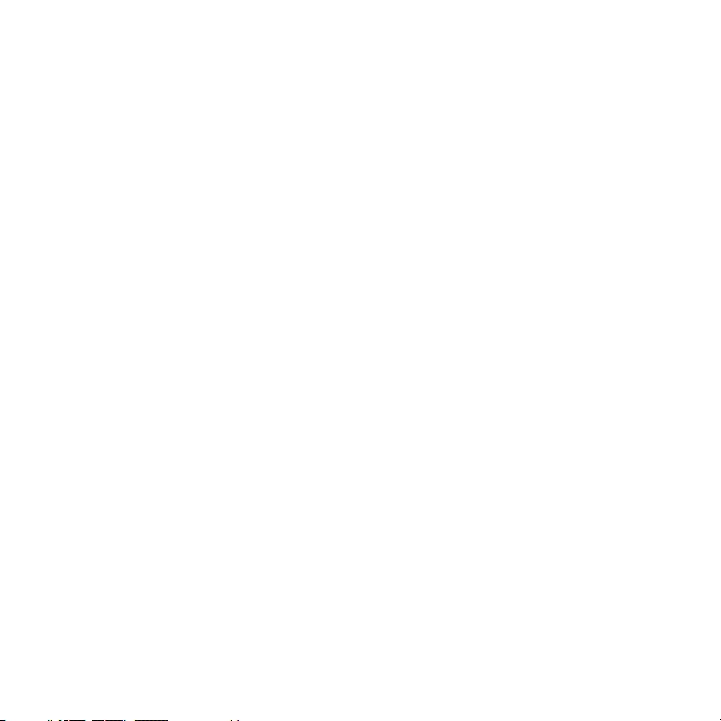
Intellectual Property
All Intellectual Property, as defined below, owned by or which is otherwise the property of
Samsung or its respective suppliers relating to the SAMSUNG Phone, including but not limited to,
accessories, parts, or software relating thereto (the “Phone System”), is proprietary to Samsung
and protected under federal laws, provincial laws, and international treaty provisions. Intellectual
Property includes, but is not limited to, inventions (patentable or unpatentable), patents, trade
secrets, copyrights, software, computer programs, and related documentation and other works of
authorship. You may not infringe or otherwise violate the rights secured by the Intellectual
Property. Moreover, you agree that you will not (and will not attempt to) modify, prepare derivative
works of, reverse engineer, decompile, disassemble, or otherwise attempt to create source code
from the software. No title to or ownership in the Intellectual Property is transferred to you. All
applicable rights of the Intellectual Property shall remain with SAMSUNG and its suppliers.
Copyright
© 2010 Samsung Electronics Canada, Inc. SAMSUNG is a registered trademark of Samsung
Electronics Co., Ltd. and its related entities.
Licensed by Qualcomm Incorporated under one or more of the following patents: U.S. Patent No.
4, 901, 307; 5, 056, 109; 5, 099, 204; 5, 101, 501; 5, 103, 459; 5, 107, 225; 5, 109, 390.
Openwave® is a registered Trademark of Openwave, Inc.
RSA® is a registered Trademark of RSA Security, Inc.
Post-it® is a registered Trademark of Minnesota Mining and Manufacturing Company aka 3M
CORPORATION DELAWARE.
The Bluetooth® word mark and logos are owned by the Bluetooth SIG, Inc. and any use of such
marks by Samsung Electronics Canada, Inc. is under license. Other trademarks and trade names
are those of their respective owners.
Disclaimer of Warranties; Exclusion of Liability
Except as set forth in the express warranty contained on the warranty page enclosed with the
product, the purchaser takes the product "as is", and Samsung makes no express or implied
Page 3
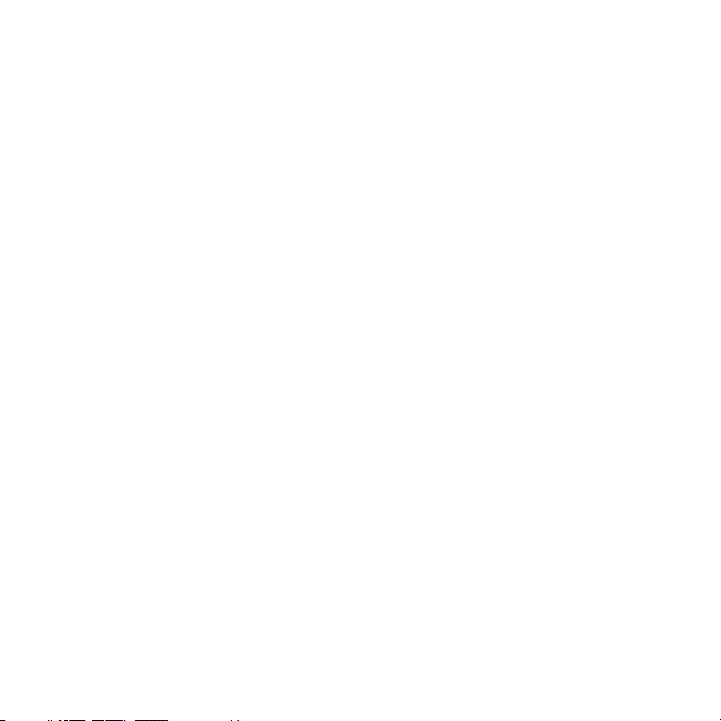
warranty of any kind whatsoever with respect to the product, including but not limited to the
merchantability of the product or its fitness for any particular purpose or use; the design, condition
or quality of the product; the performance of the product; the workmanship of the product or the
components contained therein; or compliance of the product with the requirements of any law,
rule, specification or contract pertaining thereto. Nothing contained in the instruction manual shall
be construed to create an express or implied warranty of any kind whatsoever with respect to the
product. In addition, Samsung shall not be liable for any damages of any kind resulting from the
purchase or use of the product or arising from the breach of the express warranty, including
incidental, special or consequential damages, or loss of anticipated profits or benefits.
Privacy
The privacy and copyright laws of Canada govern the disclosure, reproduction and distr bution of
data, media and other content, including music and video content. Certain activities, including
downloads or transfer by any means (including, via cable, Bluetooth® or otherwise) of such
content may be an infringement of privacy or copyright law. Neither Samsung Electronics Canada
Inc. nor any of its affiliates shall be liable or responsible for any data or content disclosed,
reproduced, downloaded or distr buted by the user of this equipment.
Warning
Depending on the user interface used in the handset, you may experience slow keypad response
when performing tasks in the background. This can impact making phone calls. When there is no
activity or change in the icons at the top of the main LCD display, the handset will resume normal
operations.
Page 4
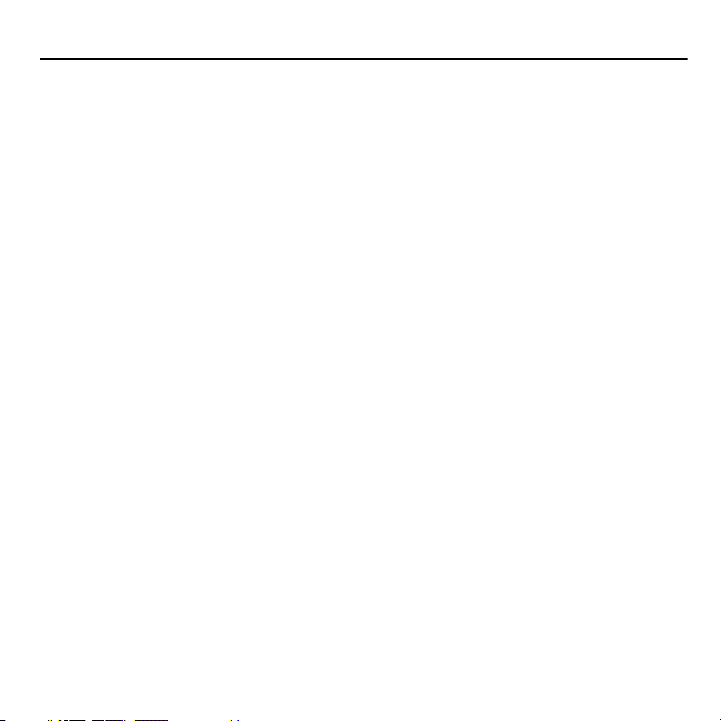
Table of Contents
Section 1: Getting Started ......................................................................... 1
Activating Your Phone ................................................................................................................. 1
Switching the Phone On or Off .................................................................................................... 6
Setting Up Your Voicemail .......................................................................................................... 7
Section 2: Understanding Your Phone ..................................................... 8
Features of Your Phone .............................................................................................................. 8
Front View of Your Phone ........................................................................................................... 9
Keys ............................................................................................................................................ 9
Camera View of Your Phone ....................................................................................................... 11
Side Views of Your Phone .......................................................................................................... 12
Display Layout ............................................................................................................................. 13
Section 3: Call Functions ........................................................................... 17
Making a Call .............................................................................................................................. 17
Adjusting the Call Volume ........................................................................................................... 18
Answering a Call ......................................................................................................................... 18
Calls ............................................................................................................................................ 19
Vibration Profile ........................................................................................................................... 21
Selecting Functions and Options ................................................................................................22
Options During a Call .................................................................................................................. 23
Using the Speakerphone ............................................................................................................. 24
Searching for a Number in Contacts ........................................................................................... 24
Section 4: Menu Navigation ....................................................................... 26
Menu Navigation ......................................................................................................................... 26
Accessing a Menu Function by Scrolling .................................................................................... 26
Section 5: Entering Text ............................................................................ 28
Using the QWERTY Keyboard .................................................................................................... 28
Changing the Text Input Mode .................................................................................................... 29
Using ABC Mode ......................................................................................................................... 31
Using T9 Mode ............................................................................................................................ 32
Using Numeric Mode ................................................................................................................... 33
Using Symbol Mode .................................................................................................................... 33
Page 5
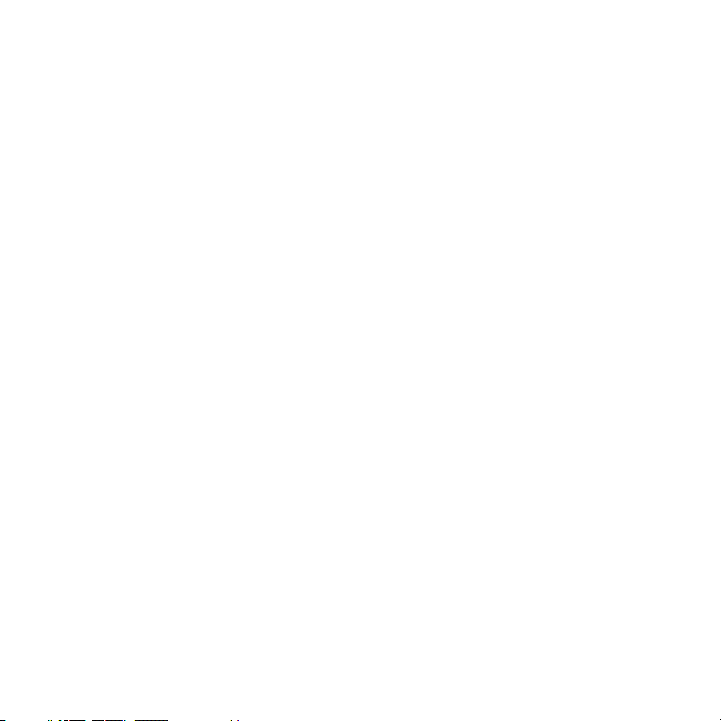
Section 6: Contacts .................................................................................... 34
Using the Contacts List ................................................................................................................ 34
Finding a Contact Entry ............................................................................................................... 34
Dialing a Number from Contacts .................................................................................................36
Speed Dialing .............................................................................................................................. 37
My Profile ..................................................................................................................................... 38
Contacts Management ................................................................................................................ 38
My Number .................................................................................................................................. 40
Using the Service Dialing Numbers ............................................................................................. 40
Section 7: Messages .................................................................................. 41
Types of Messages ..................................................................................................................... 41
Text Messages ............................................................................................................................ 42
Picture Message .......................................................................................................................... 43
Message Inbox ............................................................................................................................ 45
Voicemail ..................................................................................................................................... 48
Instant Messaging (IM) ................................................................................................................ 48
Outbox ......................................................................................................................................... 49
Drafts ........................................................................................................................................... 50
My Folders ................................................................................................................................... 52
Templates .................................................................................................................................... 52
Settings ........................................................................................................................................ 53
Section 8: My Downloads .......................................................................... 57
Photos ......................................................................................................................................... 57
Music ........................................................................................................................................... 57
Images ......................................................................................................................................... 58
Sounds ........................................................................................................................................ 59
Videos .......................................................................................................................................... 60
Games and Apps ......................................................................................................................... 60
O her Files ................................................................................................................................... 61
Memory Status ............................................................................................................................ 61
Section 9: Tools .......................................................................................... 62
Calendar ...................................................................................................................................... 62
Alarm ........................................................................................................................................... 64
Voice Recognition ........................................................................................................................ 65
Page 6
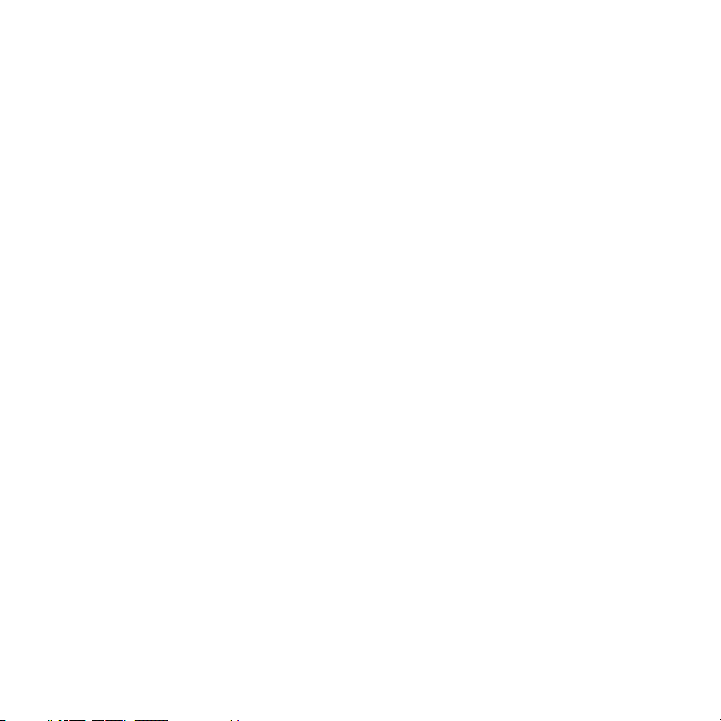
Tasks ........................................................................................................................................... 70
Memo .......................................................................................................................................... 71
Calculator .................................................................................................................................... 71
Tip calculator ............................................................................................................................... 72
World Clock ................................................................................................................................. 72
Converter .................................................................................................................................... 73
Timer ........................................................................................................................................... 73
Stopwatch ................................................................................................................................... 74
Section 10: Web .......................................................................................... 75
Browser ....................................................................................................................................... 75
Section 11: Camera .................................................................................... 80
Using the Camera ....................................................................................................................... 80
Take and Send ............................................................................................................................ 80
Photos ......................................................................................................................................... 82
Record video ............................................................................................................................... 83
Videos ......................................................................................................................................... 85
Section 12: Bluetooth ................................................................................. 87
Bluetooth ..................................................................................................................................... 87
Section 13: Changing Your Settings ........................................................ 90
Ringer set ings ............................................................................................................................ 90
Display settings ........................................................................................................................... 90
Time and date ............................................................................................................................. 93
Phone settings ............................................................................................................................ 94
Bluetooth ..................................................................................................................................... 97
Call settings ................................................................................................................................. 97
Application settings ..................................................................................................................... 102
Messaging key ............................................................................................................................ 102
Memory settings .......................................................................................................................... 102
Language .................................................................................................................................... 103
Network selec ion ........................................................................................................................ 104
Reset settings ............................................................................................................................. 104
Software update .......................................................................................................................... 105
Section 14: Health and Safety Information .............................................. 106
Getting the Most Out of Your Reception ..................................................................................... 106
Page 7
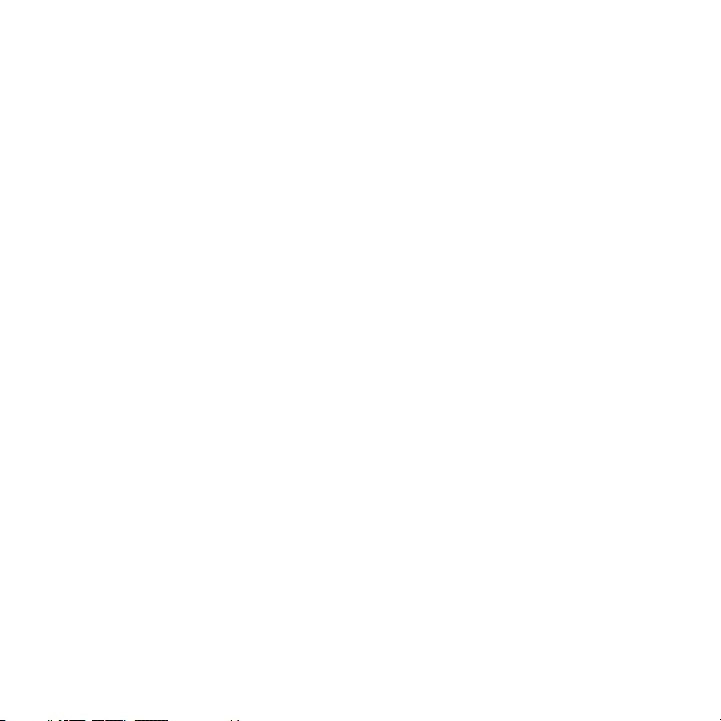
Maintaining Safe Use of and Access to Your Phone ................................................................... 107
Caring for the Battery .................................................................................................................. 109
Acknowledging Special Precautions and Industry Canada No ice ..............................................110
Information to User ...................................................................................................................... 110
Specific Absorption Rates (SAR) for Wireless Phones ............................................................... 110
Owner’s Record ........................................................................................................................... 111
Section 15: Warranty Information ............................................................. 112
Standard Limited Warranty .......................................................................................................... 112
Index ............................................................................................................................ 116
Page 8
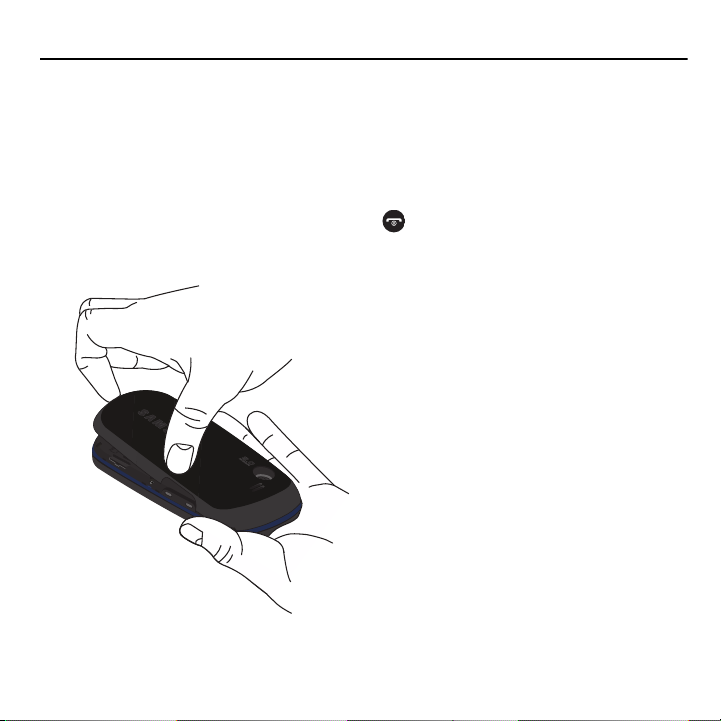
Section 1: Getting Started
This section explains how to start using your phone by first configuring your hardware, activating your service, and
then setting up your voice mail.
Activating Your Phone
When you subscribe to a cellular network, you are provided with a plug-in SIM card loaded with your subscription
details, such as your PIN, available optional services, and many other features.
Removing the Cover
1. If necessary, switch off the phone by holding down the key until the power-off image displays.
2. Remove the cover by pulling up on the slot, then lift the cover up and off the phone.
1
Page 9
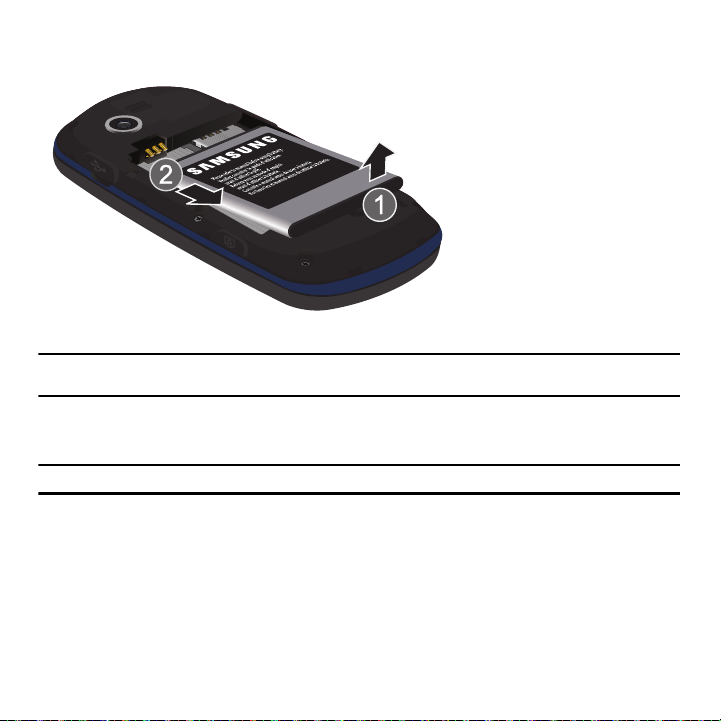
Removing the Battery
䊳
Lift up (1) and remove (2) the battery.
Installing the SIM Card
Important!:
The plug-in SIM card and its contacts information can be easily damaged by scratching or bending, so be careful when
handling, inserting, or removing the card. Keep all SIM cards out of reach of small children.
䊳
Carefully slide the SIM card into the SIM card socket until the card locks into place. Make sure that the card’s gold
contacts face into the phone and that the upper-left angled corner of the card is positioned as shown.
Note:
If the card is not inserted correctly, the phone does not detect the SIM card. Re-orient the card back into the slot.
Getting Started 2
Page 10

Replacing the Battery
1. Slide the battery into the compartment so that the tabs on the end align with the slots at the bottom of the phone.
2. Lightly press down on the battery until it snaps into place.
3. Check that the battery is properly installed before turning on the phone.
3
Page 11
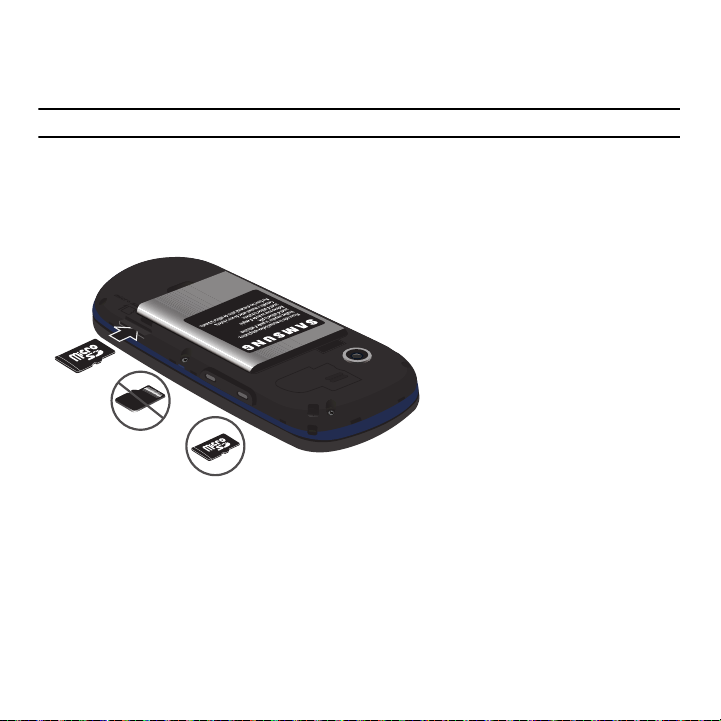
Installing or Removing the Memory Card
Correct
Incorrect
Your phone supports an optional memory card (microSD™) for data storage of things such as music, pictures, video,
or other files. This type of memory card is designed for use with this mobile phone and other devices.
Note:
This phone supports up to a 16 Gigabyte memory card.
1. Place the microSD card into the slot (as shown) and push lightly with your thumb or finger until you hear a light
click sound. Ensure the microSD’s gold contact pins face downward and the card is placed so that the
indentations on the card face the same direction as those illustrated.
2. Push the microSD card with your thumb a second time to eject it from the slot.
Getting Started 4
Page 12
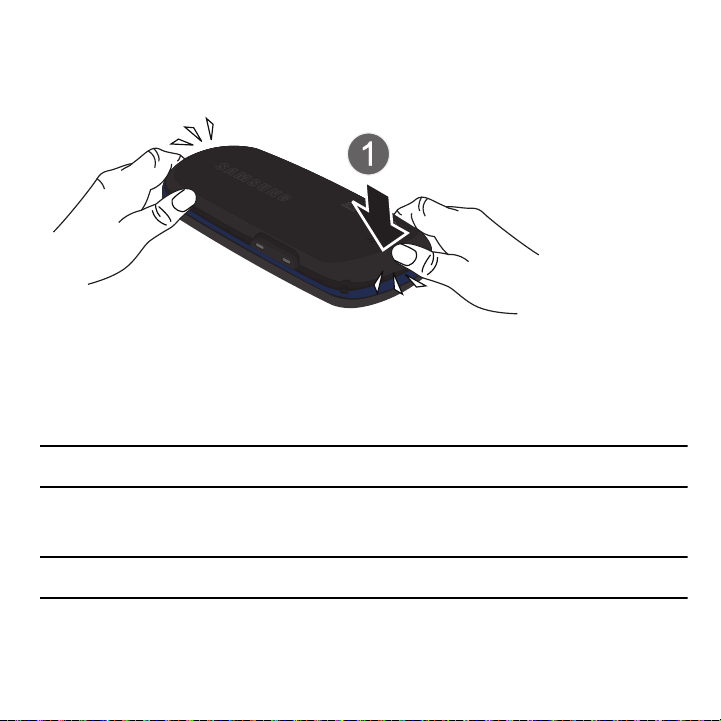
Replacing the Cover
1. Press down on the corners of the battery cover until you hear a click.
2. Verify that the battery cover is secured.
Charging a Battery
Your phone is powered by a rechargeable Lithium-ion battery. A wall charger, which is used for charging the battery, is
included with your phone. Use only approved batteries and chargers. Ask your local Samsung dealer for further
details.
You can use the phone while the battery is charging, but doing so requires additional charging time.
Note:
You must fully charge the battery before using your phone for the first time. A discharged battery recharges fully in approximately 4
hours.
1. With the battery installed, temporarily remove the plastic cover on the right side of the phone and plug in the wall
charger’s connector into the jack.
Important!:
Verify that the handset battery is installed prior to connecting the wall charger. If the battery is not installed and the wall
charger is connected, the handset power cycles continuously, preventing proper operation.
5
Page 13
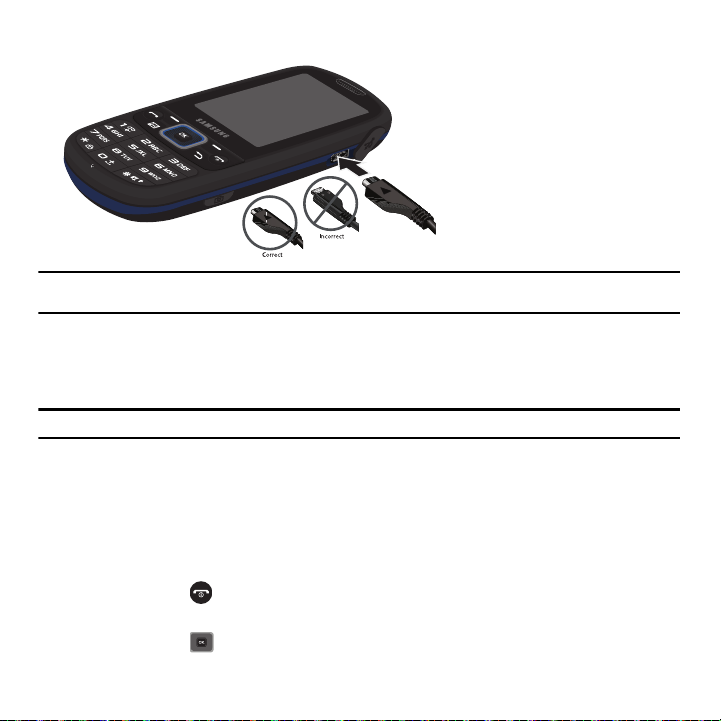
Note:
The previous illustration displays the incorrect method for connecting the charger. If attempted, damage to the accessory port will
occur therefore voiding the phone’s warranty.
2. Plug the adapter’s power plug into a standard AC wall outlet.
3. When charging is finished, first unplug the adapter’s power plug from the AC wall outlet and then disconnect
the wall charger’s connector from the phone.
Note:
Failure to unplug the wall charger before you remove the battery can cause the phone to become damaged.
Low Battery Indicator
When the battery is weak and only a few minutes of talk time remain, a warning tone sounds and the “Low battery”
message repeats at regular intervals on the display. In this condition, your phone conserves its remaining battery
power, not by turning off the backlight, but by entering the dimming mode.
When the battery level becomes too low, the phone automatically turns off.
Switching the Phone On or Off
1. Press and hold the key until the phone switches on.
2. If the phone asks you to enter the phone password, use the keypad to enter this password and press either the
Confirm
soft key or .
Getting Started 6
Page 14
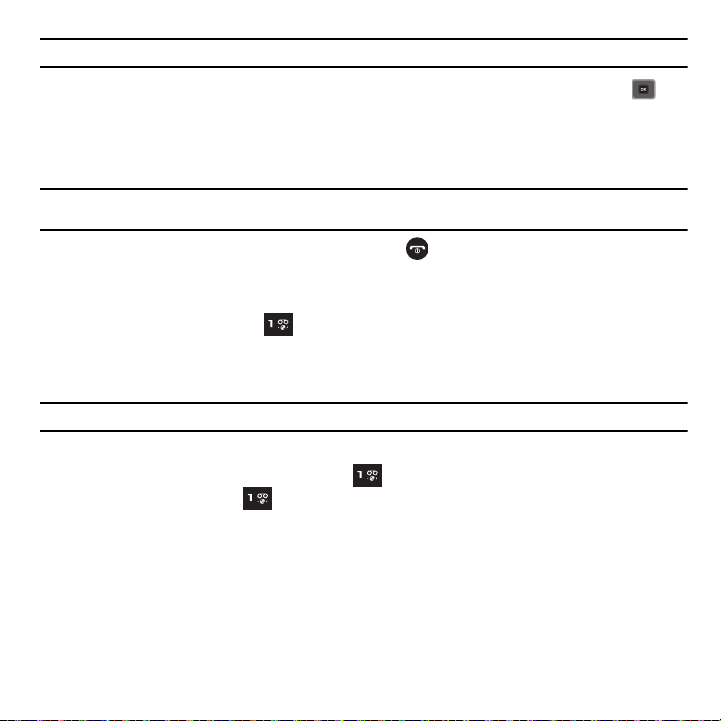
Note:
For more information, refer to “Lock SIM” on page 95..
3. If the phone asks for a PIN, use the keypad to enter the PIN and press either the
Confirm
soft key or . For
more information, refer to “Check PIN code” on page 95.
The phone searches for your network and after finding it, the service provider name displays on the upper center
of your display. Now you can make or receive calls.
Note:
The display language is preset to English at the factory. To change the language, use the Language menu. For more information,
refer to “Language” on page 103.
4. When you wish to switch off the phone, press and hold the key until the power-off image displays.
Setting Up Your Voicemail
For new users, follow the instructions below to set up voicemail:
1. In Idle mode, press and hold the key until the phone dials voicemail.You may be prompted to enter a
password.
2. Follow the tutorial to create a password, a greeting, and your name.
Note:
These steps may be different depending on your network.
Accessing Your Voice Mail
You can access your voicemail by pressing and holding on the keypad. To access voicemail using the menu:
1. In Idle mode, press and hold . Your phone dials the specified voicemail number.
2. When connected, follow the voice prompts from the voicemail center.
7
Page 15
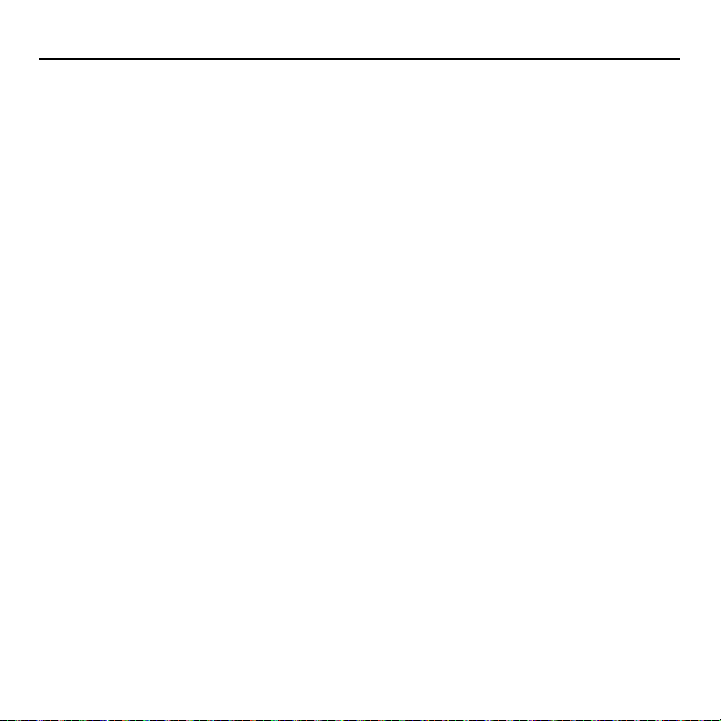
Section 2: Understanding Your Phone
This section outlines some key features of your phone. It also displays the screen and the icons that display when the
phone is in use.
Features of Your Phone
Your phone is lightweight, easy-to-use and offers many significant features. The following list outlines a few of the
features included in your phone.
•
Slider phone with full QWERTY keyboard
•
2.0 Megapixel Camera with 12x Digital Zoom
•
Bluetooth® Wireless Technology
•
User friendly, menu driven access to features and options
•
Text Messaging, Picture Messaging, Video Messaging, and Instant Messaging capability
•
Email capability (work and personal)
•
Sound/Image media capability
•
Media feature provides web access, photos, music, images, sounds, videos, games and apps, other files, and memory status.
•
Tools feature provides calendar, alarm, voice recognition, tasks, memo, calculator, tip calculator, world clock, converter, timer, and
stopwatch.
Understanding Your Phone 8
Page 16

Front View of Your Phone
10
9
1
2
3
4
5
6
7 8 7
11
12
13
14
The following illustrations show the main elements of your phone:
Keys
The following list correlates to the illustrations.
1. Earpiece allows you to hear the other caller.
2. Left Soft key allows you to select soft key actions or menu items. The option for the soft key displays on the
bottom, left portion of the screen.
9
Page 17
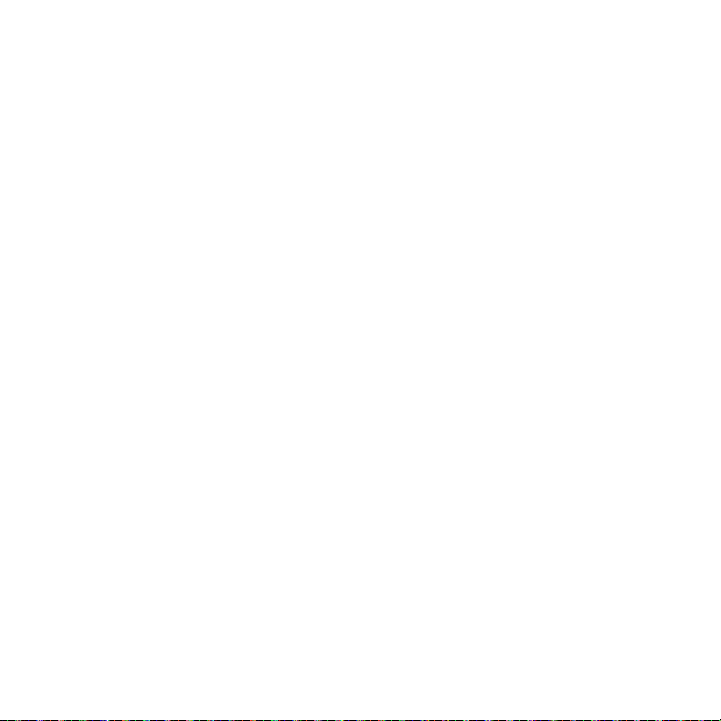
3.
Send key allows you to make or answer a call. In Idle mode, a short press displays Call history.
4. Messaging key allows you to program this key as a shortcut to your favorite messaging application. You can
reprogram the key at any time.
5. Voicemail key allows you to quickly access your voicemail. Press and hold this key for two seconds to
automatically dial your voicemail’s phone number.
6. Alphanumeric keys allow you to enter numbers, letters, and some special characters.
7. Special Function keys allow you to activate unique features while in Idle mode. In Idle mode, if you press and
hold the * key, the keypad locks. In Idle mode, if you press and hold the # key, you can toggle between the
Vibration profile and Normal profile.
8. Microphone is used during phone calls and allows other callers to hear you clearly when you are speaking to
them. It is also used in making voice note recordings.
9. Cancel/Clear key (in Menu mode) returns you to the previous menu level. In text editing mode, this key
deletes characters.
10. Power On/Off (Exit) key ends a call. Press and hold this key for two seconds to turn your phone on or off.
While in the Menu mode, it returns the phone to Idle mode and then cancels your input.
11. Right Soft key allows you to select soft key actions or menu items. The option for the soft key displays on the
bottom, right portion of the screen. It provides quick access to the web.
12. OK (Select) key allows you to accept the choices offered when navigating through a menu.
13. Navigation key scrolls through the phone’s menu options and acts as a shortcut key from Idle mode. In Idle
mode:
• Up key
: allows you to directly access the Call history.
• Down key
: allows you to directly access Contacts.
• Left key
: allows you to directly access the Message inbox.
• Right key
: allows you to change ringer settings.
14. Display shows all the information needed to operate your phone, such as the received signal strength, phone
battery level, and time.
Understanding Your Phone 10
Page 18
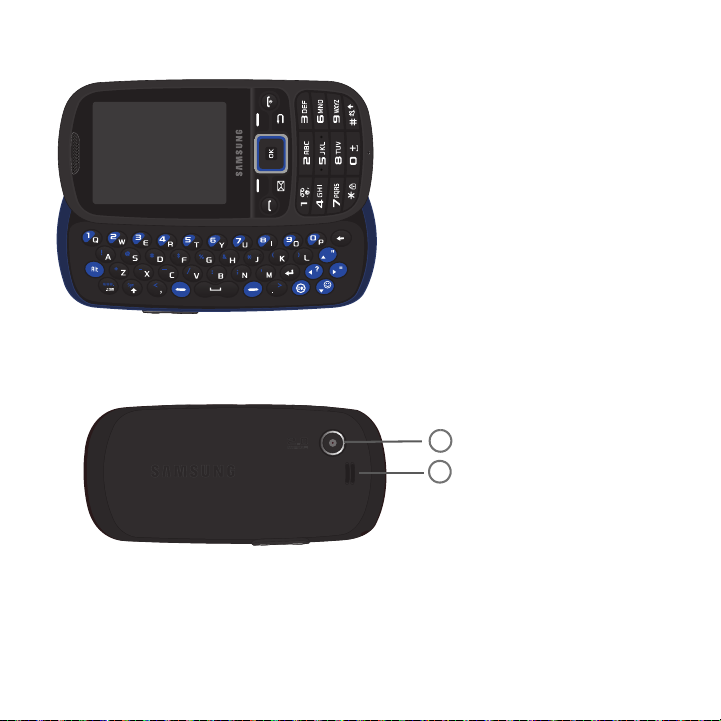
This phone also offers the convenience of a slide out QWERTY keyboard. To open the phone to access the keyboard,
1
2
rotate the phone 90 degrees to the left. Slide the top section of the phone up to open, as shown.
To view the display in landscape mode and access the keyboard, slide the phone open as shown.
Camera View of Your Phone
The following illustration shows the back of the phone.
1. Camera lens allows you to aim and shoot a picture using the camera.
2. Speaker allows you to hear the camera sounds and music played on the phone.
11
Page 19

Side Views of Your Phone
3
4
1
2
The following illustrations show the external elements of your phone.
1. Phone anchor allows you to connect a strap with which to carry the phone. Remove the back battery cover to
fully install a strap to this phone anchor.
2. Volume keys allow you to adjust the Ring volume in standby mode (with the phone open) or adjust the
Speaker volume during a call. When receiving an incoming call, if you press the volume key, you can mute the
ring tone. If you press and hold the volume key, you can reject the call.
3. Power/Accessory Interface connector allows you to connect a power cable or optional accessories, such as
a USB/data cable or a hands-free headset.
4. Camera key allows you to take pictures when you are in camera mode. It launches the camera with a press.
Understanding Your Phone 12
Page 20
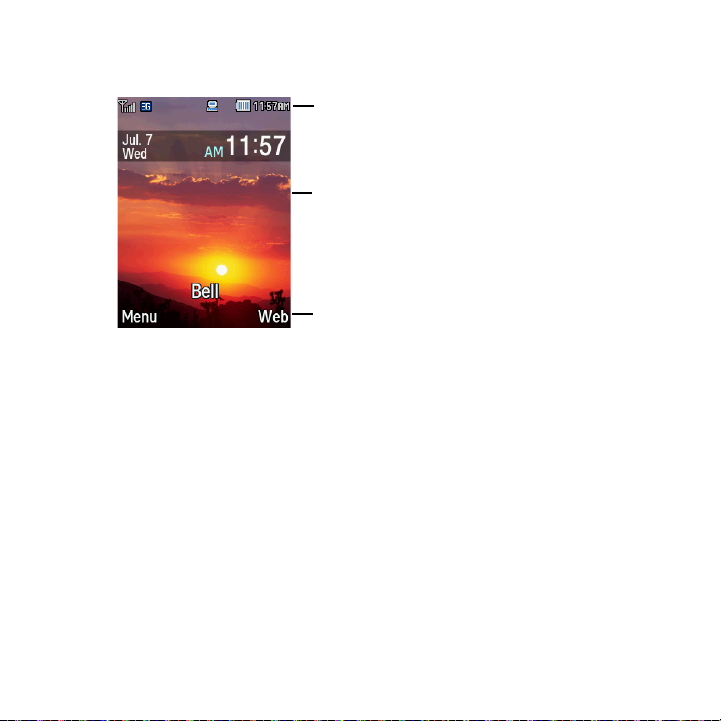
Display Layout
Icons
Main Display area
Soft Function keys
Your display screen provides a wealth of information about the phone’s status and options. The display has three
areas:
Display
Your phone has a display on the front of the phone. From this front display, you can monitor the activity and status of
your phone such as signal strength and battery levels. Icons display at the top of the screen and indicate the type of
incoming call or message, and displays any alarms for the specified time. The display also shows the current time on a
digital clock.
The backlight turns on when an icon displays on the screen. The Missed messages tab also displays on this screen.
13
Page 21
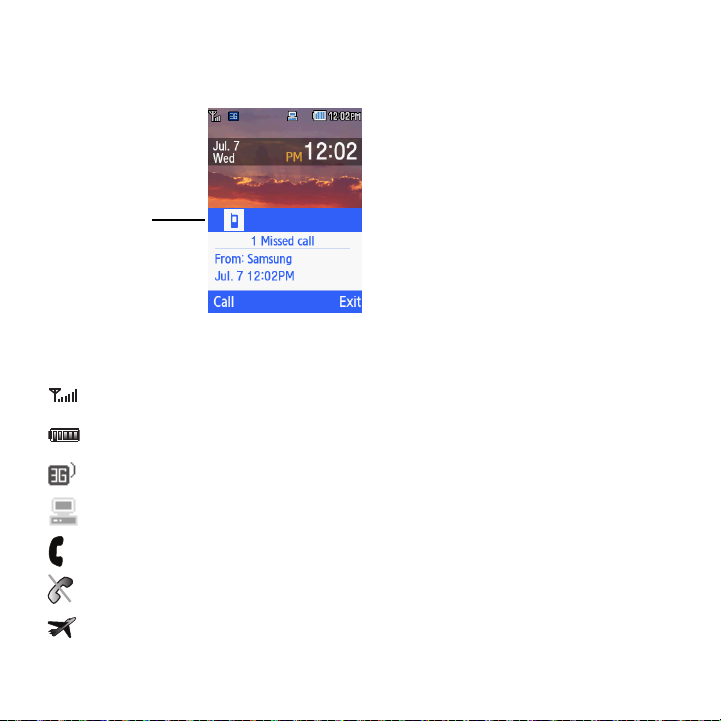
Missed Messages Tab
View tabs for
Missed Calls,
Tex t M ess ag es,
and Voicemail
When you receive new messages, icons display in three locations: on the phone’s screen, Missed messages tab, and
on the icon bar at the top of the screen.
Icons
This list identifies the symbols you’ll see on your phone’s display screen:
Shows the received signal strength. The greater the number of bars, the stronger the signal.
Shows the level of your battery. The more bars you see, the more power remains.
Displays while connecting to the 3G network.
Displays when your phone is connected to the PC.
Displays when a call is in progress.
Displays when the phone is not receiving a signal.
Displays when the phone is in Airplane mode.
Understanding Your Phone 14
Page 22
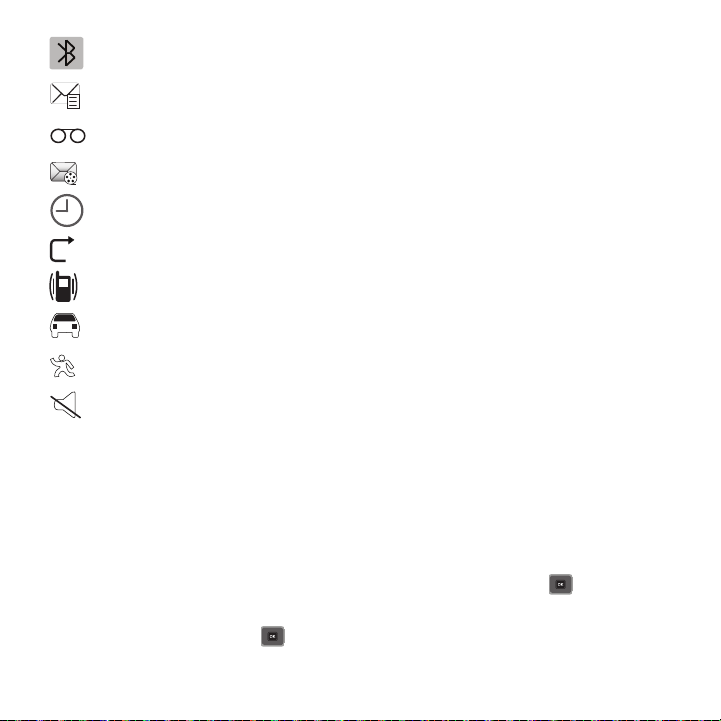
Displays when Bluetooth wireless technology is active.
Displays when a new text message is received.
Displays when a new voicemail is received.
Displays when a new Picture message is received.
Displays when you set an alarm to ring at a specified time. For more details, see “Alarm” on page 64.
Displays when the Call Forwarding feature is active. For more details, see “Call forwarding” on page 99.
Displays when Vibration Mode is active.
Displays when sound profile is set to Driving.
Displays when sound profile is set to Outdoor.
Displays when sound profile is set to Silent.
Backlight
A backlight illuminates the internal display and the keypad. When you press any key, the backlight comes on. It goes
off when no keys are pressed within a given period of time, depending on the setting within the Backlight menu. The
display turns off after one minute to conserve battery power.
The Backlight time setting is how long the keypad backlight is on. The
Dim
option is how much longer the display
remains lit after the keypad backlight goes off.
䊳
In Idle mode, press Menu ➔ Settings ➔ Display settings ➔ Backlight time and press .
The On setting is how long the keypad backlight is on. You can select 5 seconds, 15 seconds, or 30 seconds.
1. Highlight the On field and press .
15
Page 23
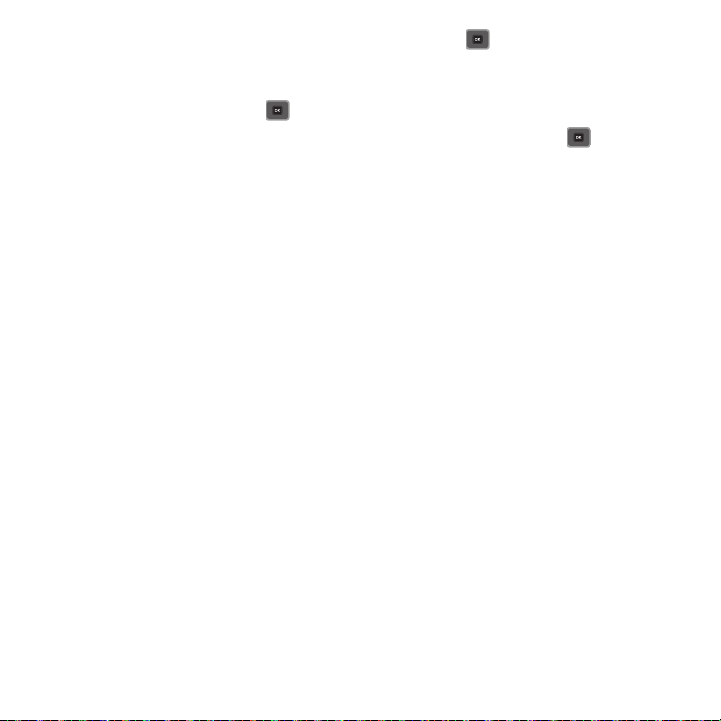
2.
Select the amount of time you want the backlight to stay on and press .
The Dim option is how much longer the display remains lit after the keypad backlight goes off. You can select Off, 5
seconds, 15 seconds, or 30 seconds.
1. Highlight the Dim field and press .
2. Select the amount of time you want the phone to delay before the phone dims and press .
Understanding Your Phone 16
Page 24
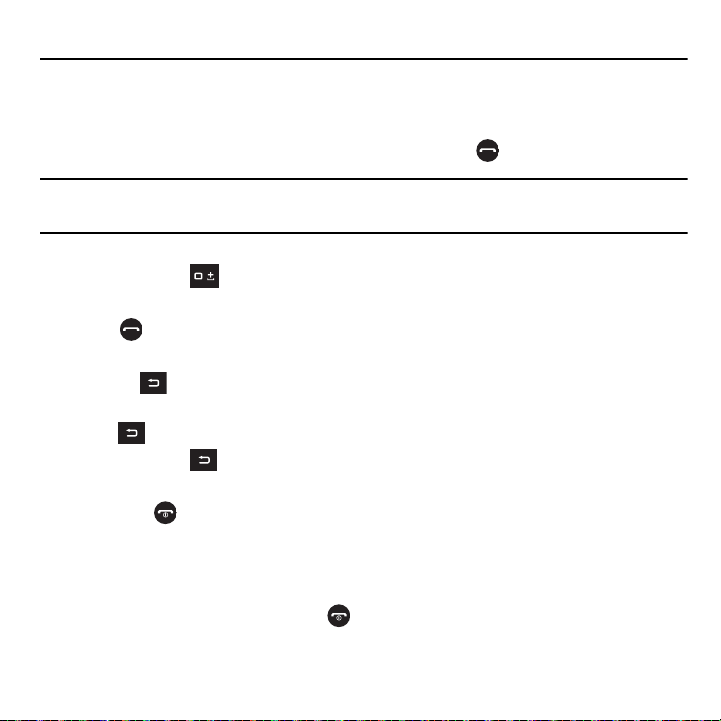
Section 3: Call Functions
This section describes how to make or answer a call. It also explains the features and functionality associated with
making or answering a call.
Making a Call
䊳
When the idle screen displays, enter the number you want to dial and press .
Note:
When you activate the Auto redial option in the Call settings menu, the phone automatically redials up to 10 times when the person
does not answer the call or is already on the phone, provided your call is not sent to voicemail. For more information, refer to
“Network selection” on page 104.
Making an Inter national Call
1. Press and hold the key. The + character displays.
2. Enter the country code, area code, and phone number.
3. Press to make the call.
Correcting the Number
1. Press the key to clear the last digit displayed.
2. Press the Left or Right Navigation key until the cursor is immediately to the right of the digit to clear and then
press to clear any other digit in the number. You can also enter a missing digit
3. Press and hold the key to clear the entire display.
Ending a Call
䊳
Briefly press the key to end the call.
Redialing the Last Number
The phone stores the numbers of the calls you’ve dialed, received, or missed if the caller is identified.
To recall any of these numbers:
1. If you typed characters on the display, press to return to Idle mode.
17
Page 25
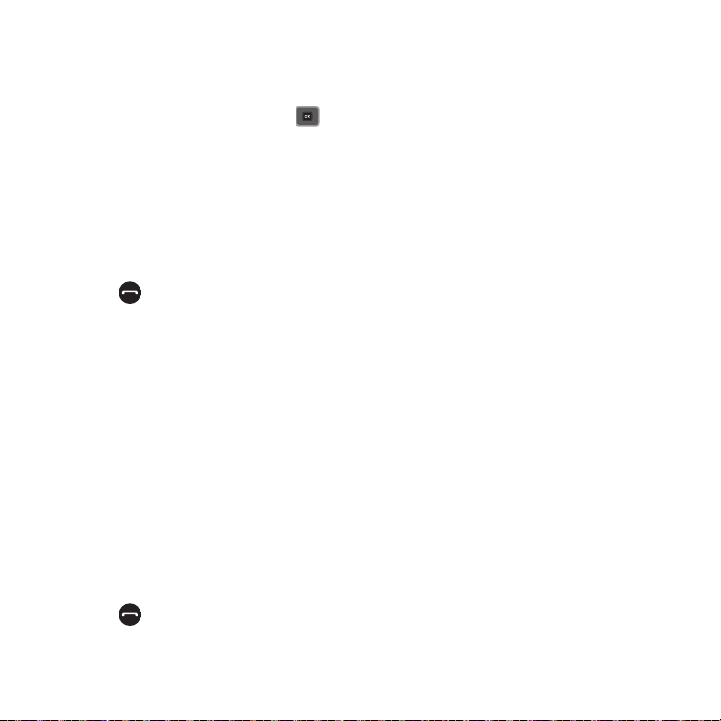
2.
Press the Up Navigation key to display a list of the most recent numbers used in the order you dialed or
received them.
3. Use the Up and Down Navigation keys to scroll through the numbers and highlight the number you want.
4. To view call time for this number, press . Before you dial the number, you may also press the Options soft
key to display the following options:
•Call
: allows you to call the selected number.
• Send message
• View contact details
: allows you to send a Message to the number.
: displays the details for the selected contact such as the contact name and phone number. (This option
displays only if the number is stored in Contacts.)
• Save to contacts
• Delete
5. Press to dial the number.
: saves the selected contact in Contacts. (This option only displays if the number is not stored in Contacts).
: allows you to delete the selected number or All call records.
Making a Call from Contacts
You can store regularly used phone numbers into the phone’s memory (Contacts).
Once you store a number in Contacts, you can press only a few keys to dial the stored number. By using the Speed
Dial feature, you can also assign your most frequently-used numbers to number keys.
For further details about Contacts, see “Contacts” on page 34..
Adjusting the Call Volume
During a call, use the Volume keys on the left side of the phone to adjust the earpiece volume.
䊳
Press the Up volume key to increase the volume level and the
Down
volume key to decrease the level.
In Idle mode, you can also adjust the ring volume using these keys.
Answering a Call
When somebody calls you, the phone rings and displays the incoming call image.
The caller’s phone number, or name if stored in Contacts List, displays.
1. Press or the Accept soft key to answer the incoming call.
Call Functions 18
Page 26
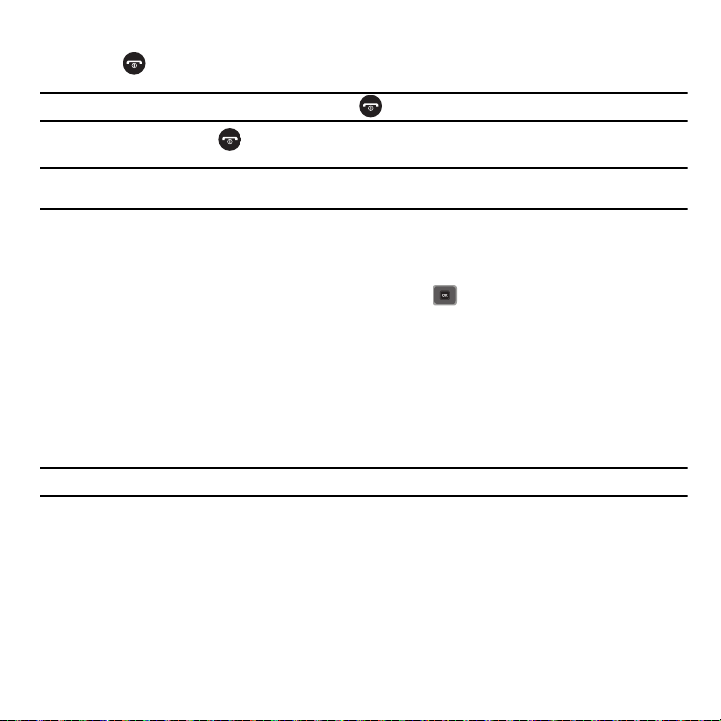
If the Any key option in the Answering mode menu is activated, you can press any key to answer a call except
for the key and the Reject soft key.
Note:
To reject an incoming call, press the Reject soft key or press .
2. End the call by pressing .
Note:
You can answer a call while using the Contacts List or menu features. After ending the call, the phone returns to the function screen
you were previously using.
Calls
All incoming, outgoing, and missed calls are listed in Calls. You can also view Call time records or reset all the call time
records.
䊳
In Idle mode, press Menu ➔ Calls and press the Select soft key or to enter the menu.
– or –
䊳
Press the Up Navigation key.
The following options are available:
All calls
This menu lets you view the 90 most recent calls including incoming, outgoing, and missed. The name or number, if
already stored in your Contacts List, displays.
Tip:
Scroll Left or Right to access All calls, Missed calls, Dialed calls, and Answered calls.
Missed calls
This menu lets you view the 30 most recent calls you received, but did not answer. The name and number, if already
stored in your Contacts List, displays.
Viewing Missed Calls
When you are unable to answer a call for any reason, you can find out who is calling you, if this service is available, so
that you can call the person back.
The number of calls you missed displays on the idle screen on the Missed Call tab, immediately after a call is missed.
19
Page 27

To view a missed call immediately:
1. If the display is off, press the volume key to turn the display on. The Missed Call tab displays the last missed
call.
2. Press the key to call the displayed number.
– or –
Press the Up Navigation key to view the Calls menu, then press the Right Navigation key to view Missed
calls. The number corresponding to the most recently missed call displays, if available.
3. To scroll through the missed calls, press the Up or Down Navigation key.
4. Press to call the displayed number.
– or –
Press to display call details.
– or –
Press the Options soft key for the following options:
•Call
: allows you to call back the missed caller.
• Send message
• Delete
• View contact details
: allows you to send a Message to the recipient.
: allows you to delete the selected number or delete all call records.
: displays the name and phone number of the missed call. (This option displays only if the number is stored in
Contacts.)
• Save to contacts
: allows you to save the selected number to the Contacts list. (This option displays if the number is not already
saved to the Contacts list.)
Tip:
You can press the key at any time to exit the Missed Calls feature.
Dialed calls
This menu lets you view the 30 most recent calls you dialed. The name and number, if already stored in your
Contacts List, displays.
Call Functions 20
Page 28
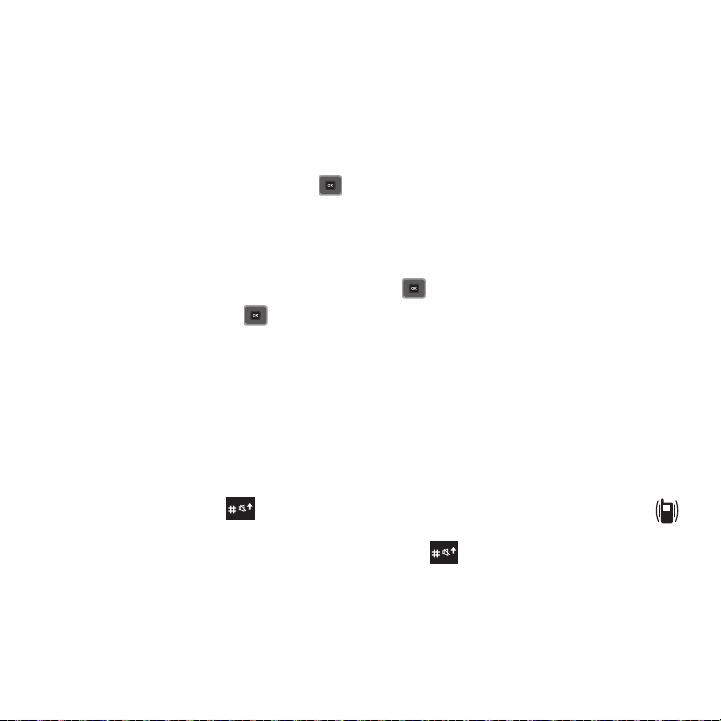
Answered calls
This menu lets you view the 30 most recent calls you received. The name and number, if already stored in your
Contacts List, displays.
Delete All
There are two ways to delete all of the records at one time.
1. Press the Up Navigation key to display the Calls menu.
2. Press Options ➔ Delete ➔ All and press .
3. At the Delete all? screen, press Yes to delete all calls or No to cancel.
– or –
1. In Idle mode, press Menu ➔ Settings ➔ Call settings ➔ Call history management.
2. Select Delete all history and press the Select soft key or .
3. Highlight options, then press to place a check mark next to each selection.
• All calls
: deletes all call history.
• Missed calls
• Dialed calls
• Answered calls
4. Press Delete to delete the selected records.
: deletes all missed call history.
: deletes all dialed call history.
: deletes all answered call history.
Vibration Profile
Vibration profile is convenient when you want to stop the phone from making any noise (in a theater for example).
In Idle mode, press and hold the key until the “
Vibration profile on
” message and the Vibration profile icon ( )
displays. Your phone vibrates using Vibration profile instead of sounds.
To exit and reactivate the previous sound settings, press and hold the key again until the “
Normal profile on
message displays.
”
21
Page 29

Selecting Functions and Options
Press the Left soft key
Press the Right
soft key to
access the web
for Menu mode.
Your phone offers a set of customizable functions. These functions are arranged in menus and sub-menus, and
accessed using the two soft keys. Each menu and sub-menu allows you to view and alter the settings of a particular
function.
Soft Keys
The roles of the soft keys vary depending on the function you are currently using. The labels on the bottom line of the
display just above each key indicate their current role.
Selecting Options
To view the various functions and options available:
1. Press the appropriate soft key.
2. Select the displayed function or the highlighted option by pressing the Select soft key or .
3. View the next function or highlighting the next option on a list by pressing the Down Navigation key.
4. Move back to the previous function or option on a list by pressing the Up Navigation key.
5. Move back up one level in the menu structure by pressing the Back soft key.
6. Press to exit the menu structure without changing the settings.
In some functions, you are asked for a password or PIN. Enter the correct code and press the OK soft key or .
Call Functions 22
Page 30
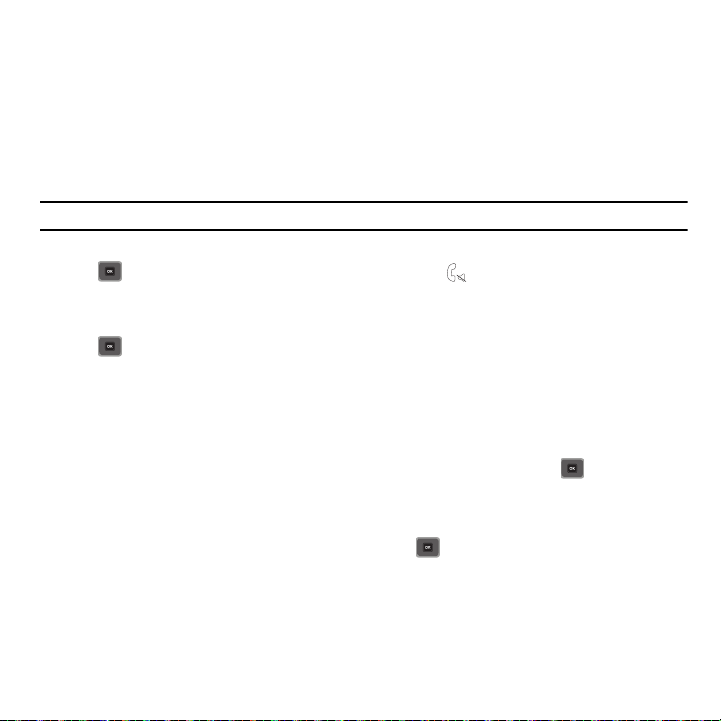
When you access a list of options, your phone highlights the currently active option. If, however, there are only two
options, such as On/Off or Enable/Disable, your phone highlights the option that is not currently active so that you
can select it.
Options During a Call
Your phone provides a number of control functions that are available for use during a call.
Switching off the Microphone (Mute)
You can temporarily switch your phone’s microphone off so that the other person cannot hear you.
Example:
You want to say something to a person in the room but do not want the person on the phone to hear you.
To switch the microphone off temporarily:
䊳
Press . The other person can no longer hear you. The Mute icon ( ) displays on the left above the name or
number of the caller.
To switch the microphone back on:
䊳
Press . The other person can hear you again.
Placing a Call on Hold
You can place the current call on hold whenever you want. If your network supports this service, you can also make
another call while a call is in progress.
To place a call on hold:
1. Press the Options soft key, highlight the Hold option, then press the Select soft key or .
2. Press the Resume soft key to reactivate the call.
To make a new call while a call is in progress:
1. Press Options ➔ New call and press the Select soft key or .
2. Enter the new phone number that you want to dial or press Search to look up the number.
3. Press Call to call the second number.
When there is an active call and a call on hold, you may switch between the two calls by placing the current held call to
active and then placing the other call on hold.
23
Page 31

To switch between the two calls:
1. Press the Options soft key, select Swap, and press . The current active call is placed on hold and the call
on hold is then reactivated so that you can continue conversing with that person.
2. Press when you are finished or want to end the call.
Using the Speakerphone
While on a call, you can use your Speakerphone by following these steps:
1. Press the Spkr on soft key.
2. To turn the Speakerphone off, press the Spkr off soft key.
Searching for a Number in Contacts
You can search for a number in Contacts during a call.
1. Press the Options ➔ Contacts and press . The Contacts screen displays.
With the Contacts entries displayed:
2. Enter the name that you want to find in the textbox located above the entries. If you enter the first few letters of
the name, the Contacts entries display, starting with the first entry that matches your input.
Or, use the Up or Down Navigation key to highlight the contact that you desire.
3. To view the highlighted entry, press View. The Contact information displays.
Tip:
For further details about Contacts, see “Finding a Contact Entry” on page 34..
Call Waiting
You can answer an incoming call while you have a call in progress, if this service is supported by the network and you
have previously set the Call waiting option to Activate.
You are then notified of an incoming call by a call waiting tone.
To answer a new call while you have a call in progress:
1. Press either the Accept soft key or to answer the incoming call. The first call is automatically put on hold.
Call Functions 24
Page 32

2.
To switch between the two calls, press the Options soft key, highlight Swap and press the Select soft key
or .
3. To end a call on hold, press Options ➔ End ➔ Active call, Held call, or All calls and press .
4. To end the current/remaining call, press .
Making a Multi-Party Call
A multi-party call is a network service that allows up to six people to participate in a multi-party or conference call.
For further details about subscribing to this service, contact your service provider.
Setting up a Multi-Party Call
1. Call the first participant in the normal way.
2. Press Options ➔ New call.
3. Call the second participant in the normal way. The first call is automatically placed on hold.
4. To join the first participant to this multi-party call, press Options ➔ Join.
Note:
These first two calls are then grouped together on screen and displayed with an adjacent number corresponding to the order in
which the calls were made.
Note:
There are a maximum of two callers that can be joined to a single multi-party line. You cannot create two multi-party calls.
Having a Private Conversation With One Participant
When you have two participants in a multi-party session, it might be necessary to place one of those participants on
hold so that a private conversation can be held with a single caller. While you are in a multi-party call:
1. Press
Options
➔
Split
. The short list of call participants then displays with the first caller selected.
2. Press the
Note:
You can now talk privately to that person while the other participant is on hold.
Select
soft key or .
Up
or
Down
Navigation key to highlight the person with which you want to talk privately, and press the
3. To return to the multi-party call, press the
25
Options
➔
Join
. The other participant can now hear your conversation.
Page 33

Section 4: Menu Navigation
This section explains the menu navigation for your phone. It also includes an outline of all available menus
associated with your phone.
Menu Navigation
You can tailor the phone’s range of functions to your needs using menus and sub-menus. Menus and sub-menus can
be accessed by scrolling using the Navigation keys or by using the shortcuts.
Selecting a New Wallpaper
There are several sources available for wallpapers. You can download an image from the Display settings menu, use
an image, or use a photo.
1. In Idle mode, press Menu ➔
2. Press Images ➔
3. Select a wallpaper panel.
4. Select Set.
Wallpapers
Accessing a Menu Function by Scrolling
As you navigate through a menu, options display on the screen as scrollable lists.
To navigate a scrollable list:
1. In Idle mode, press Menu.
2. Scroll using the Navigation keys to reach a main menu (for example, Settings). Press the Select soft key or
to enter the menu.
3. If the menu contains sub-menus, (for example, Phone Settings), after highlighting the sub-menu, press the
Select soft key or .
4. If the menu you selected contains further options, repeat this step.
5. To scroll through the menus, press the Up or Down Navigation key.
6. To confirm the chosen setting, press the Select soft key, or .
7. To return to the previous menu level, press the Back soft key.
Settings
.
➔
Display settings
➔
Wallpaper
.
Menu Navigation 26
Page 34

8.
To exit the menu without changing the settings, press .
Using Shortcuts
The menu items, such as menus, sub-menus, and options, are numbered and can be accessed quickly by using their
shortcut numbers. For the main menus, press the corresponding number keys (1 to 0) to access any one of the
shortcuts.
Example:
Accessing the
1. Press Menu.
2. Press for Settings.
3. Press for Phone settings.
4. Press for Security.
Security
menu.
27
Page 35

Section 5: Entering Text
1
2 3 4 5 6
8
9
10
7
11
This section outlines how to select the desired text input mode when entering characters into your phone. This
section also describes how to use the T9 predictive text entry system to reduce the number of key strokes associated
with entering text.
Using the QWERTY Keyboard
This phone also offers the convenience of a slideout QWERTY keyboard. Using the QWERTY keyboard, you can
type letters, numbers, punctuation, and other special characters into text entry fields or other applications simpler and
faster than using the telephone keypad.
The following keys perform special functions when entering text:
1. Alt allows you to use characters displayed at the top of the QWERTY keys. Examples: $, @, #, !
2. WWW./.COM inserts the www. or .com when entering a URL in the browser, or when logging in to Instant
Messenger.
Entering Text 28
Page 36

3.
Sym/Shift displays the Symbols page when this key is pressed with the Alt key. Choose from an extensive list of
symbols and other character sets.
Shift
converts the alphabetic character into uppercase, and changes the text
input mode to Upper/Lower case mode.
4. Left Soft Key allows you to select soft key actions or menu items corresponding to the bottom left line on the
display screen. In Idle mode, the Left soft key also provides quick access to the Menu.
5. Space ( ) inserts an empty space.
6. Right Soft key allows you to select soft key actions or menu items corresponding to the bottom right line on the
display screen. In Idle mode the Right soft key also provides quick access to the Web.
7. Period/Less-than symbol inserts a period or less-than symbol.
8. OK (Select) key allows you to accept the choices offered when navigating through a menu.
9. Navigation key scrolls through the phone’s menu options and acts as a shortcut key from Idle mode.
In Idle mode:
•
Up key: allows you to directly access the Calls.
•
Down key: allows you to directly access Contacts.
•
Left key:
allows you to directly access the Message inbox.
•
Right key: allows you to create an Ringer settings.
10. Enter moves the insertion point to the next line in a message.
11. Back deletes the previously typed words, starting with the last letter typed.
.
The keyboard provides dual-use keys labeled with alphabetic characters on the lower half and numbers and symbols
on the upper half. Touch the key corresponding to the character you want to enter.
Changing the Text Input Mode
When using your phone, you often need to enter text, such as when storing a name in your Contacts List, creating your
personal greeting, or scheduling events on your calendar. You can enter alphanumeric characters by using your
phone’s keypad.
Your phone has the following text input modes:
•
ABC
: This mode allows you to enter letters by pressing the key labeled with the corresponding letter.
29
Page 37

Create message
Portrait mode
Create message
Landscape mode
T9
: This mode allows you to enter words with only one keystroke per letter. Each key on the keypad has more than one letter; for
•
example, touching can enter J, K, or L. However, the T9® mode automatically compares the series of keystrokes you
make with an internal linguistic dictionary to determine the most likely word, thus requiring far fewer keystrokes than the
traditional ABC mode.
•
Numeric
: This mode allows you to enter numbers.
•
Symbols
: This mode allows you to enter symbols, such as punctuation marks.
Note:
When you are in a field where you can enter characters, the text input mode indicator displays at the bottom right of the screen.
Example:
Writing a text message.
1. Press the Right soft key to change the text input mode:
Important!:
The handset does not maintain text input mode settings when switched from portrait to landscape mode.
Entering Text 30
Page 38

The following options are available in Portrait and Landscape mode:
•
ABC
•
T9 (English)
•
Numeric
•
Symbol
2. Enter text in the text message box using the selected text input mode when the Text input mode indicator that
you desire displays.
Using ABC Mode
With the phone slider closed, to use ABC mode, use the letter keys to enter your text.
1. Press the key labeled with the letter you want:
•
Once for the first letter, twice for the second letter, and so on.
2. Select the other letters in the same way.
•
To enter periods, hyphens, apostrophes, and other special characters, press and hold the key then
press the key that contains the associated symbol.
•
To shift case in ABC mode, press , then press the letter key.
Note:
You can move the cursor by using the Navigation keys.
To delete letters:
䊳
Press Press and hold the key to clear the display.
Note:
The cursor moves to the right when you press a different key. When entering the same letter twice or a different letter on the same
key, just wait for a few seconds for the cursor to automatically move to the right, and then select the next letter.
Keys
By default, the first letter of an entry is capitalized and all consecutive letters are kept in lowercase (unless the
key is used). After a character is entered, the cursor automatically advances to the next space after two seconds or
when you enter a character on a different key.
31
Page 39

Characters scroll in the following order (lowercase characters shown in parentheses):
.@,:?-!’/1 PQRS7 (pqrs7)
ABC2 (abc2) TUV8 (tuv8)
DEF3 (def3) WXYZ9 (wxyz9)
GHI4 (ghi4) insert a space
Press and hold to insert zero.
JKL5 (jkl5) Press to shift case.
Press and hold to insert #.
MNO6 (mno6)
Using T9 Mode
T9 is a predictive text input mode that allows you to key in any character using single keystrokes. This text input
mode is based on a built-in dictionary.
To enter a word in T9 mode:
1. While in the T9 mode, press any one of the letter keys to enter a word. Press each key only once for each
letter.
Example:
To enter “Hello” in T9 mode, from the portrait keyboard, press the 4, 3, 5, 5, and 6 keys.
The word that you type displays on the screen. The word may change with each consecutive key that you
press.
2. Enter the whole word before editing or deleting the keystrokes.
3. Press to insert a space and begin entering the next word.
Entering Text 32
Page 40

To enter periods, hyphens, apostrophes, and other special characters press then press the key that contains the
associated symbol.
To shift case in T9 mode:
䊳
Press . There are 3 cases: Capital lock, Initial capital, and Lower case.
Tip:
You can move the cursor by using the Navigation keys.
To delete characters:
䊳
Press Press and hold the key to clear the display.
Using Numeric Mode
Numeric mode enables you to enter numbers into a text message.
䊳
Press the keys corresponding to the digits you want to enter.
Using Symbol Mode
Symbol mode enables you to insert symbols and punctuation marks into text.
To display a list of symbols:
1. Press until the symbols display on the screen, or press the
2. Press the corresponding number key to select a symbol.
3. Press the Navigation keys to display more symbols.
4. Press the key to clear the symbol(s). When the input field is empty, this key returns the display to the
Right
soft key and select
Symbol
.
previous mode.
5. Press the OK soft key or to insert the symbol(s) into your message.
33
Page 41

Section 6: Contacts
This section explains how to use and manage your Contacts.
Using the Contacts List
Use the following procedures to store a new contact to your phone.
Storing a Number in the Phone’s Memor y
The default storage location for saving phone numbers to your Contacts is your phone’s built-in memory.
1. In Idle mode, press Menu ➔ Contacts ➔ Add new contact.
2. Enter a first name in the First name field. Press the Down key to tab to the next text box.
3. For further details about how to enter characters, see “Using ABC Mode” on page 31..
4. Enter a last name in the Last name field.
5. Use the Up or Down Navigation key to enter numbers or text in the following fields: Mobile, Home, Work,
Others, Email, Group, Picture ID, Ringtone, Birthday, Address, and Notes.
6. Press the Options soft key to:
• Select language
• Add more fields
address fields.
• Delete field
• Cancel
7. Press Save to save your selections. The number saves to your selected destination and the new contact
information displays.
8. Press to return to Idle mode.
Finding a Contact Entry
You can store phone numbers and their corresponding names in the phone’s built-in memory (Contacts).
1. In Idle mode, press Menu ➔ Contacts ➔ Contact List and press the Select soft key or .
: allows you to select English or Français as the language with which to display your contact.
: allows you to add a nickname, an additional Email address, a URL, DTMF, Group, and additional
: allows you to delete additional fields created with the
: cancels the
Add new contact
operation and returns to the
Add more fields
Contacts
menu.
option.
Contacts 34
Page 42

2.
Enter the first few letters of the name in the text box. The Contacts entries are listed, starting with the first entry
matching your input.
3. If needed, press the Up or Down Navigation key until the entry you want highlights.
4. Once you locate the entry, press to dial the number, or press the Options soft key to access the following
Contacts entry options:
•Edit
: allows you to edit the Name and number for the selected contact.
• Send Message
• New contact
•Call
• Copy to phone/SIM card
: allows you to send a message to the selected number.
: takes you to the Add new contact menu.
: places the call to the selected phone number.
: copies the selected or multiple contacts to the phone or SIM card. Depends on where the
contact was previously saved.
• Assign speed dial
• Send namecard via
• Delete
: allows you to delete the selected name and number from your Contacts or delete multiple numbers. You are
asked to confirm your name and number deletion by pressing the
• Print via Bluetooth
5. Press to view contact information and press the Options soft key to view the following options:
•Edit
: allows you to edit the name and number fields in the entry. You can also add an email address and notes.
• Send Message
• Copy to phone/SIM card
: allows you to assign a speed dial key number to the selected Contacts entry.
: allows you to send your name card via Message or Bluetooth.
Yes
soft key. To cancel, press the No soft key.
: sends the contents of the selected text message to a Bluetooth enabled printer.
: allows you to send a message to the selected number.
: copies the selected or all of the contacts to the phone or SIM card. Depends on where the
contact was previously saved.
• Send namecard via
• Delete
: allows you to delete the selected name and number from your Contacts. You are then asked to confirm the
: allows you to send your name card via Message or Bluetooth.
name and number deletion by pressing the Yes soft key. Press the No soft key to cancel the deletion.
• Print via Bluetooth
6. Press Call to dial the selected number.
: allows you to send the selected contact to a Bluetooth enabled printer.
35
Page 43

Dialing a Number from Contacts
Once you have stored phone numbers in Contacts, you can dial them easily and quickly by using the location
numbers that were assigned to them.
Note:
If you cannot remember a location number, you must search Contacts to find an entry by name. For more information, refer to
“Finding a Contact Entry” on page 34.
Adding a New Caller Group
1. In Idle mode, press
2. Press the Options soft key and select the
3. Enter a name for the new group in the
4. Highlight the group name again and press Options ➔
5. Highlight the
Menu
➔ Contacts ➔
Picture
field and press to create a Picture ID for this new caller group. Select from one of the
Groups
and press the Select soft key or .
Add new group
New group
option.
field and press Options ➔
Group settings
Save
.
and press the Select soft key or .
following options:
•Images
: displays a list of photos from which to select as a Caller ID. You can also select Wallpapers or Downloaded
images.
6. Highlight the
7. Select
8. Press
9. Press to return to Idle mode.
Ringtone
field and press to create a ringtone for this new caller group.
Sounds
and press the Select soft key or . You can also select a sound from the
Options
➔
Save
when you are finished.
Voice list
Editing a Caller Group
1. In Idle mode, press
2. Scroll through the group list and highlight the group you want.
Menu
➔ Contacts ➔
Groups
.
To edit the Caller group name:
3. Press
Options
and select
4. Backspace and enter a new name for the group, then press
Rename group
.
Options
➔
Save
.
folder.
Contacts 36
Page 44

To change the image associated with the Caller group:
5. Press
Options
and select
6. Highlight
7. Select an image from one of the folders, press
Picture
Group settings
and press .
.
Select
, then press
Options
➔
Save
. Your Caller group settings
save.
To change the ringtone associated with the Caller group:
8. Press
Options
and select
9. Highlight the Ringtone field and press .
10. Select a sound from the
Group settings
Sounds
folder, press
.
Select
, then press
Options
➔
Save
. Your Caller group settings
save.
11. Press to return to Idle mode.
Speed Dialing
Once you store phone numbers from your Contacts list, you can set up to 8 speed dial entries and then easily dial
them whenever you want, by pressing the associated numeric key.
䊳
In Idle mode, to speed dial the numbers assigned to keys (2 to 9), press and hold the appropriate key.
Setting Up Speed Dial Entries
1. In Idle mode, press
2. Use the Navigation key to select the keypad number key to where you want to assign the new speed-dialing
Menu
➔
Contacts
➔ Speed dial and press the Select soft key or .
number and press the Assign soft key or .
3. Highlight a contact entry number from the list and press the Select soft key or .
4. You receive a
Speed dial assigned
confirmation and the Speed dial menu displays the contact assigned to the
number key you selected.
5. Press to return to Idle mode.
Note:
Memory location 1 is reserved for your Voicemail server number and this speed dial location can not be changed.
37
Page 45

My Profile
My Profile allows you to create a virtual business card. Once completed, you can send the card to recipients as a Vcard attachment.
Note:
As with any profile, your profile can be associated with a group.
1. In Idle mode, press the
Down
Navigation key to display the
Contact list
.
My profile is listed at the top of the contact list and displays the name of the associated group (if applicable).
2. Press to view if your profile is available.
3. Press to edit.
4. Fill in the desired fields.
5. Press
Save
to save your information.
Contacts Management
To access the Management menu:
䊳
In Idle mode, press
Menu
➔
Contacts
➔ Manage contacts and press the Select soft key or .
View contacts from
This option allows you to view all the contacts stored on the Phone and SIM card, Phone, or SIM card.
1. In Idle mode, press
Menu
➔
Contacts
➔
Manage contacts
➔
View contacts from
option and press the
soft key or .
2. Select
Phone and SIM card, Phone
, or
SIM card
and press
Save
to save your selection.
Save contacts to
This option allows you to save new contacts to the SIM, Phone, or the Phone and SIM card.
1. In Idle mode, press
Menu
➔
Contacts
➔
Manage contacts
➔
Save contacts to
option and press the
key or .
2. Select
Phone, SIM card
, or
Ask on saving
and press
Save
to save your selection.
Select
Select
soft
Contacts 38
Page 46

Copy all to
You can copy all Contact entries to the SIM card.
Note:
When storing an Address Book entry on the SIM card, only the Name, Address, and slot location are saved.
1. In Idle mode, press
Menu
➔
Contacts
➔
Manage contacts
➔
Copy all to
option and press the
Select
or .
2. Highlight
Phone
or
SIM card
and press the
Select
soft key or .
By default, all the entries in the Contact list on the Phone or SIM card are selected.
3. Highlight each contact you want to copy and press to place a check mark next to the entry. Or highlight
and press to copy all entries.
4. Press
Copy
to copy the selected contacts to the Phone or SIM card.
Delete all
Important!:
Once contact entries are deleted, they cannot be recovered.
This option allows you to delete all your contacts from the Contacts.
Deleting all of the Contacts Entries
Perform the following procedure to delete all your entries from your phone’s memory.
Important!:
Once Contacts entries are deleted, they cannot be recovered.
1. In Idle mode, press
2. Highlight
3. When the Delete? confirmation message displays, press the Yes soft key to delete or press
4. If you select Yes, enter your password.
5. Press the Back soft key or to return to Idle mode.
39
All, Phone
Menu
, or
➔
Contacts
➔
Manage contacts
SIM card
and press the Select soft key or .
➔
Delete all
and press the
Select
soft key or .
No
to cancel.
soft key
All
Page 47

Memory status
You can check how many names and numbers are stored in Contacts, within the Phone, SIM card, and the FDN. You
can also see the current storage capacity of the memory.
1. In Idle mode, press
Menu
➔
Contacts
➔
Manage contacts
➔
Memory status
and press the
Select
soft key
or .
2. Press the Back soft key or to return to Idle mode.
My Number
This function is a memory aid, which you can use to edit or remove your own phone number. You can also edit the
default name assigned to your phone number.
1. In Idle mode, press
2. Press the
Menu
➔
Contacts
➔
My number
Down
Navigation, press to erase the current entry, and type in a new number
and press . The cursor displays in the
Name
field.
if desired.
3. Press
Save
to save your information.
Using the Service Dialing Numbers
You can view the list of Service Dialing Numbers (SDN) assigned by your service provider. These numbers include
emergency numbers, customer service numbers and directory inquiries.
䊳
In Idle mode, press
Menu
➔
Contacts
➔
Service number
and press . The service numbers display.
Contacts 40
Page 48

Section 7: Messages
View tabs for
Missed Calls,
Text Messages,
and Voicemail
This section describes how to send or receive different types of messages. It also explains the features and
functionality associated with messaging.
Types of Messages
Your phone provides the following message types:
•
Text Message
•
Picture Message
•
Email message
•
Instant Message
•
Voicemail
Message Icons on the Icon Line
The icon is displayed at the top of the screen when a new text message is received. The icon is displayed
when a new Picture message is received. The , icon is displayed when a new Email message is received. The
icon is displayed when a new Voicemail message is received.
Missed Messages Tab
The Missed Messages Tab is an area that displays on the screen when a missed call, picture message, or voicemail is
sent to the phone.
41
Page 49

These View tabs display:
•
Text message
•
Missed Calls
•
Voicemail
•
Picture message
You can search through missed calls or unviewed messages by using the
associated message tab, then pressing the
Connect, Call,
or
View
soft key.
Right
and
Left
navigation keys to select the
Text Messages
Short Message Service (SMS) allows you to send and receive short text messages to and from other mobile phones.
The Message icon ( ) displays when you receive a new text message. When the memory is full, the message
icon flashes on your phone and you cannot receive any new messages. You must delete a message before you can
receive additional messages.
Create message
In this menu, you can write and send a text message.
Creating a Simple Text Message
1. In Idle mode, press
Menu ➔ Messaging
➔ Create message and press the Select soft key
or .
2. Highlight the
3. Select one of the following options:
•
•
•
Recipients
field and press the
Recent recipients
Contacts
Groups
: allows you to select a number or an address from the last 10 destinations you entered.
: allows you to enter the phone number you want from your Contacts list.
: allows you to select a group.
Add
soft key.
– or –
Enter a phone number in the recipients field.
4. Press the
Down
Navigation key and create your message.
Messages 42
Page 50

Note:
For further details about entering characters, see “Changing the Text Input Mode” on page 29. The message can be up to 15
pages long.
5. Press the Options soft key when you finish entering your message. The following options are available:
• Add recipients
•Insert
allows you to add Recent recipients, Contacts, or Groups.
allows you to insert from the Text template, Text emoticon, Contacts, or Bookmarks. The Text template allows
you to apply one of the preset message templates to the text. Select one of the 11 items stored in the Text messages
Tem pla te
menu. Emoticons allow you to insert an emoticon into your message. Contacts allows you to add names and
phone numbers to your message. Bookmarks allows you to add Internet addresses to your message.
• Add attachment
: allows you to attach a File, Name card, Appointment, Anniversary, Private, Holiday, Important,
Tasks, Memo, or Bookmarks to your message.
• Copy & Paste
•More
–
–
–
–
• Save to:
• Exit composer
6. Press to send this message.
: allows you to turn on the text selection feature so you can cut, copy, and paste text in this message.
:
Add page
: allows you to add a page, for example, another image or sound clip to the message.
Add subject
: inserts a subject field and text into the message.
Sending options:
- Reply path
: allows the recipient of your message to send you a reply message using your message center, if your network supports
this service.
- Request delivery report
you whether your message was delivered.
Select language
: allows you to activate or deactivate the report function. When this option is enabled, the network informs
: allows you to set the language to English or Français.
allows you to save this message to Drafts or Templates.
: exits the composer.
Picture Message
This menu allows you to create a new picture message and then send it to one or more destinations.
1. In Idle mode, press
Menu
➔
Messaging
➔ Create message and press the Select soft key
or .
Tip:
Quickly change the message type to Picture message by pressing the Down Navigation key and select Record sound, Add sound,
Add picture, Take picture, or Add video, then advance to step 2.
43
Page 51

Enter a phone number in the recipients field.
2.
– or –
Highlight the
•
•
•
3. Press the
Note:
For further details about entering characters, see “Changing the Text Input Mode” on page 29. The message can be up to 15
pages long.
4. Press the Options soft key when you finish entering your message. The following options are available:
•
Recipients
field and press and select one of the following options:
Recent recipients
Contacts
Groups
Preview
: allows you to select a number or an address from the last 10 destinations you entered.
: allows you to enter the phone number you want from Contacts.
: allows you to select a group.
Down
Navigation key and create your message.
: allows you to preview the message prior to sending.
Note
: This option displays after you enter text or attach
an image file.
•
Add recipients
•
Insert
: allows you to add Recent recipients, Contacts, or Groups.
: allows you to insert from the Text template, Text emoticon, Contacts, or Bookmarks. The Text template allows
you to apply one of the preset message templates to the text. Select one of the 11 items stored in the Text messages
Tem pla te
menu. Emoticons allow you to insert an emoticon into your message. Contacts allows you to add names
and phone numbers to your message. Bookmarks allows you to add Internet addresses to your message.
•
Add attachment
: allows you to attach a File, Name card, Appointment, Anniversary, Private, Holiday, Important, Tasks,
Memo, or Bookmarks to your message.
•
View attachment
: allows you to view any attachments that have been added.
Note
: This feature displays only if you
have added attachments to this message.
Note:
This option displays after you enter text or attach an image file.
•
Copy & Paste
Note
: allows you to turn on the text selection feature so you can cut, copy, and paste text in this message.
: This feature displays only after you enter text into the message.
Messages 44
Page 52

•More:
Note:
Some options display after you enter text or attach an image file.
–
Add page
: allows you to add a page, for example, another image or sound clip to the message.
–
Add subject
: allows you to add a subject to this message.
–
Edit style
: allows you to change the background color, page duration, font color, or font style on the selected page or all pages.
–
Sending options
–
Select language
• Save to:
• Exit composer
5. Press the
•
Record sound
•
Add sound
•
Add picture
•
Take picture
•
Add video
6. Press to send this message.
: allows you to set the Priority, Expiration, Request delivery report, Request read report, and Keep a copy options.
: allows you to set the language to English or Français.
allows you to save this message to Drafts or Templates.
: exits the composer and displays the Create new screen.
Down
Navigation key and select one of the following icons:
: allows you to record a voice note to attach to this message.
: allows you to attach a sound file or voice list and attach it to this message.
: allows you to attach an image from the Images or Photos folder.
: activates the camera so you can take a picture and attach it to this message.
: activates the camcorder so you can take a video and attach it to this message.
Message Inbox
The Message inbox stores received messages. You can tell what kind of message was received by the icon displayed.
If the icon envelope is open then the message was read, otherwise a closed envelope displays.
The following types of messages may display in the Message inbox:
•
Text message
•
Picture message
When you enter the Message inbox, the list of messages displays with the sender’s phone numbers, or names, if
available in Contacts. After you read the message, the open envelope icon displays.
Tip:
Press the Left or Right Navigation keys to scroll between Inbox, Sentbox, and Drafts.
䊳
In Idle mode, press
45
Menu
➔ Messaging ➔ Inbox and press the Select soft key or .
Page 53

Viewing a Text Message from the Inbox
1. In Idle mode, press
2. Select a text message from the list and press the Options soft key.
Menu
➔ Messaging ➔ Inbox and press the Select soft key or .
The following options display:
•
Reply
: allows you to send a reply to the sender by sending a message.
•
Call back
: allows you to call back the missed caller.
•
Forward
: allows you to forward the text message to another person.
•
Save to Contacts
: allows you to save the contact information to your Contacts list. This option displays only when the
number does not reside in the Contacts list. This option displays only if the contact does not already reside in the
Contacts list.
•
Delete
: deletes the Selected, Multiple, or All text messages.
•
Lock/Unlock
: when messages store to the phone, this option allows you to lock the message to prevent deletion, or
unlock it to allow deletion.
•
More
:
–
Move to phone/SIM card
SIM card. Depends on where the current message was saved.
–
Move to my folders
–
Sort by
: allows you to sort messages by Read/Unread, Date, Sender, Type, Subject, Size, and Lock/Unlock.
3. Press to read the message contents.
4. Press the Up or Down Navigation key to scroll through the contents.
: allows you to move the message from the SIM card into the phone’s memory or from the phone onto the
: allows you to move the picture message to a personal folder.
Press the Options soft key while reading a text message to display the following:
•
Call back
: allows you to call back the missed caller.
•
Forward
: allows you to forward the text message to another person.
•
Save to Contacts
: allows you to save the contact information to your Contacts list. This option displays only when the
number does not reside in the Contacts list. This option displays only if the contact does not already reside in the
Contacts list.
•
Delete
: deletes the Selected message.
•
Lock/Unlock
: when messages store to the phone, this option allows you to lock the message to prevent deletion, or
unlock it to allow deletion.
Messages 46
Page 54

•
Save to Templates
•
More
:
–
Move to phone/SIM card
SIM card. Depends on where the current message was saved.
–
Move to my folders
–
Print via Bluetooth
: allows you to save the selected message as a Text Message template.
: allows you to move the message from the SIM card into the phone’s memory or from the phone onto the
: allows you to move the picture message to a personal folder.
: allows you to print the message using a Bluetooth enabled printer.
Viewing a Picture Message from the Message Inbox
1. In Idle mode, press
2. Select a picture message from the list and press the Options soft key.
Menu
➔ Messaging ➔ Inbox and press the Select soft key or .
The following options display:
•
Reply
: allows you to send a reply to the sender by sending a message.
•
Call back
: allows you to call back the recipient.
•
Forward
: allows you to forward the text message to another person.
•
Delete
: deletes the Selected, Multiple, or All messages.
•
Lock/Unlock
: allows you to lock the picture message to prevent deletion, or unlock it to allow deletion.
•
More
:
–
Move to my folders
–
Sort by
–
Properties
3. Press to view the message contents.
4. Press the Options soft key while viewing a picture message to display the following:
•
Reply
: allows you to send a reply to the sender by sending a message.
•
Call back
•
Forward
: allows you to forward the text message to another person.
•
Replay
: allows you to replay the message.
•
Save to Contacts
: allows you to move the picture message to a personal folder.
: allows you to sort messages by Read/Unread, Date, Sender, Type, Subject, Size, and Lock/Unlock.
: allows you to view the message properties such as Date, From, To, Size, Priority, Delivery report, and Read report.
: allows you to call back the recipient.
: allows you to save the contact information to your Contacts list. This option displays only when the
number does not reside in the Contacts list. This option displays only if the contact does not already reside in the
Contacts list.
47
Page 55

•
Delete
: deletes the selected message.
•
Save media
: allows you to save the attached media to the Phone or Memory card.
•
Lock/Unlock
: allows you to lock the picture message to prevent deletion, or unlock it to allow deletion.
•
Save to Templates
•
More
:
–
Move to my folders
–
Print via Bluetooth
–
Properties
: allows you to save the selected message as a Picture Message template.
: allows you to move the picture message to a personal folder.
: allows you to print the message using a Bluetooth enabled printer.
: allows you to view the message properties such as Date, From, To, Size, Priority, Delivery report, and Read report.
Voicemail
This menu helps you access your voice mailbox, if provided by your network. You can also setup Visual Voicemail
from this menu.
1. In Idle mode, press Menu ➔ Messaging ➔ Voicemail and press the
Important!:
Before using the Voicemail feature, you must enter the voice server number obtained from your service provider in the Voice
server number field.
Note:
Voicemail is a network feature and charges may apply. Please contact your service provider for further details.
Select
soft key or the key.
Instant Messaging (IM)
Instant Messaging is a way of sending short, simple messages that are delivered real time to users online.
Before using this feature, you need to subscribe to a messenger service. Your handset has 2 pre-loaded Messaging
services (Windows Live Messenger, and Yahoo!).This message box stores messages that you may want to edit
1. In Idle mode, press Menu ➔ Messaging ➔ IM.
2. Select an account, and press the Select soft key or .
3. Enter a user ID and password information.
4. Press to place a check mark next to
key until
Sign In
displays.
5. Press to sign in.
Save password
or
Automatic sign-in
, and press the Down Navigation
Messages 48
Page 56

Note:
Contact your service provider for further details.
Outbox
This message box stores sent messages.
When you enter this menu, the list of messages in the Sentbox displays with the recipients’ phone numbers or names,
if available in Contacts.
1. In Idle mode, press
Note:
Press the Left or Right Navigation keys to scroll between Inbox, Outbox, and Drafts.
2. Select a message from the list and press to view or play the message contents.
3. To scroll through the contents, press the Up or Down Navigation keys.
4. Press
Options
•
Forward
•
Delete
: deletes the Selected, Multiple, or All messages.
•
Lock/Unlock
•
More
:
–
Move to phone/SIM card
SIM card. Depends on where the current message was saved.
–
Move to my folders
–
Sort by
Menu
➔
Messaging
➔
Outbox
and press the
Select
soft key or .
and select one of the following options:
: allows you to forward the message to another person.
: allows you to lock the selected message to protect it from deletion, or unlock it to allow deletion.
: allows you to move the message from the SIM card into the phone’s memory or from the phone onto the
: allows you to move the selected message to a personal folder.
: allows you to sort the messages stored in this folder by Date, Recipient, Type, Subject, Size, and Lock/Unlock.
If viewing a Picture message the following options display:
•
Forward
: allows you to forward the picture message to another person.
•
Replay
: allows you to replay the message.
•
Delete
: deletes the Selected message.
•
Save media
: allows you to save the attached media to the Phone or Memory card.
•
Lock/Unlock
: allows you to lock the picture message to prevent deletion, or unlock it to allow deletion.
•
49
Save to Templates
•
More
:
: allows you to save the selected message as a Picture Message template.
Page 57

–
Move to my folders
–
Print via Bluetooth
–
Properties
: allows you to move the selected message to a personal folder.
: allows you to print the message using a Bluetooth enabled printer.
: displays the properties for the selected message including: Date, From, To, Size, Priority, Delivery report, and Read
report.
Drafts
This message box stores messages that you can edit or send at a later time.
When you enter this menu, the list of messages in the box displays.
1. In Idle mode, press
Note:
Press the Left or Right Navigation keys to scroll between Message inbox,
2. Select a message from the list and press the Options soft key.
Menu
➔
Messaging
➔ Drafts and press the Select soft key or .
Email, Sentbox
The following options display:
•
Send
: sends the message to Recent recipients, Contacts, or Groups.
•
Preview
: displays a preview of the message.
Note:
This option only displays when you are viewing a picture message.
•
Delete
: deletes the Selected, Multiple, or All draft messages.
•
Lock/Unlock
: locks the selected message to protect it from deletion, or unlocks the message to allow deletion.
•
More
:
–
Move to my folders
–
Sort by
–
Properties
Note:
This option only displays when you are viewing a picture message.
3. Press to edit the message contents.
: allows you to move the draft to a personal folder.
: allows you to sort the messages stored in this folder by Date, Recipient, Type, Subject, Size, and Lock/Unlock.
: allows you to view the properties of the selected message.
, and
Drafts
.
Messages 50
Page 58

4.
Press the Options soft key while viewing a message to display the following:
Note:
Some options apply to Text messages, and other options apply to Picture messages only.
•
Preview
: allows you to preview the selected message.
Note
: This option displays only when viewing a picture
message.
•
Add recipients
•
Insert
: allows you to add Recent recipients, Contacts, or Groups.
: allows you to insert a Text template, Text emoticon, Contacts, or Bookmarks into the selected message
prior to sending.
•
Add attachment
: allows you to add a File, Name card, Appointment, Anniversary, Private, Holiday, Important,
Tasks, Memo, or Bookmarks to this message.
•
Copy & Paste
Note
•
More
–
–
–
–
–
• Save to
• Exit composer
5. Press (while viewing the message) to send the message.
6. Press to return to the Idle screen.
: allows you to turn on the text selection feature so you can cut, copy, and paste text in this message.
: This option works only in text message mode.
:
Add page
: allows you to add a page, for example, another image or sound clip to the message.
Add subject
: allows you to add a subject to the selected picture message.
Edit style
: allows you to change the background color, page duration, font color, or font style on the selected page or all pages.
Sending options
-
Reply path
this service.
-
Priority
-
Expiration
-
Request delivery report
informs you whether your message was delivered.
-
Request read report
-
Keep a copy
Select language
: these options vary depending on the type of message:
: allows the recipient of your message to send you a reply message using your message center, if your network supports
: select the priority level of your messages.
: select the length of time you want the message to remain on the MMS server.
: allows you to activate or deactivate the report function. When this option is enabled, the network
: when this option is enabled, your phone sends a request for a reply along with your message to the recipient.
: specify whether you want to keep a copy of the sent messages on your phone.
: allows you to set the language to English or Français.
: allows you to save this message to the Drafts or Templates folder.
: allows you to exit the edit feature and return to the Drafts folder.
51
Page 59

My Folders
Use My Folders to manage and organize your messages and store them on your phone.
䊳
1. In Idle mode, press
To create a new folder
1. Press
Create
2. Enter the title of the folder and press the
Menu
➔
Messaging
➔
My folders
and press .
:
.
OK
soft key.
The newly created folder displays on the My folders screen.
Templ at es
Besides entering message text using the keypad keys, you can speed message composition by including copies of
stored text (Templates) in your message.
䊳
In Idle mode, press
Menu
➔
Messaging
➔ Templates and press the Select soft key or .
The following options are available:
•
Text message templates
•
Picture message templates
Sending a Text message template
1. In Idle mode, press
Menu
➔
Messaging
➔ Tem pla te s ➔ Text message templates and press the Select soft
key or .
2. Select a template from the Templates list and press to send this selected template.
3. Enter a recipient in the
•
Recent recipients
•
Contacts
: allows you to enter the phone number you want from Contacts.
•
Groups
: allows you to send this message to a group.
Recipient
field or press and select one of the following options:
: allows you to select a number or an address from the last 10 destinations you entered.
4. After selecting a recipient, press the
Send
soft key.
The template message sends to the select recipient(s).
Messages 52
Page 60

Sending a Picture message template
1. In Idle mode, press
Menu
➔
Messaging
➔ Templates ➔
Picture message templates
and press the Select soft
key or .
2. Press
Create
.
3. Press the
4. Press the
5. Press the
6. Press to save the picture message template.
7. Press
8. Enter a recipient in the Recipient field, or press and select one of the following:
9. After you select a recipient, group, or Contacts, press or the Send soft key.
Up
Navigation key and enter a subject in the
Down
Navigation key and enter a text message.
Down
Navigation key and select one of the following options:
•
Record sound
•
Add sound
•
Add picture
•
Take picture
•
Add video
•
Recent recipients
•
Contacts
•
Groups:
: allows you to record a voice note to attach to this message.
: allows you to attach a sound file or voice list and attach it to this message.
: allows you to attach an image from the Photos folder.
: activates the camera so you can take a picture and attach it to this message.
: activates the camcorder so you can take a video and attach it to this message.
Options
➔ Send and press .
: allows you to select a number or an address from the last 10 destinations you entered.
: allows you to enter the phone number you want from your Contacts list.
allows you to send this message to a group.
Subject
field.
The template message sends to the select recipient(s), or selected destination.
Settings
The Settings menu allows you to select where your contacts are saved, delete messages by folder, or check your
memory status.
䊳
In Idle mode, press
Menu
➔
Messaging
➔
Settings
and press the Select soft key or .
Tex t m e s sa ge
The following
53
Sending Options
are available:
Page 61

•
Reply path
: allows the recipient of your message to send you a reply message using your message center, if your network
supports this service.
•
Request delivery report
: allows you to activate or deactivate the report function. When this function is activated, the network
informs you whether your message was delivered.
Text Message Center
Sets the default method of text message transmission used by the Text message center. The options are:
•
Center 1
•
Center 2
•
Center 3
Picture message
Sending Options
•
Priority
: allows you to set the message priority: high, normal or low.
•
Expiration
: allows you to select the length of time for your message to remain on the MMS server: Maximum, 1 day, 2 days, 1
week, 2 weeks, Custom time (hour).
•
Message size
•
Request delivery report
•
Request read report
•
Keep a copy
•
Add my name card
Receiving Options
•
Home Network
•
Roaming Network
•
Send read report
: allows you to set a size limit for your message: 30 KB, 100 KB, 300 KB, or 600 KB.
: when this option is enabled, the network informs you whether your message was delivered.
: when this option is enabled, the network informs you when your message is read.
: when this option is enabled, a copy of your message is stored.
: allows you to add your name card to your message.
: allows you to set the network to the
: allows you to set the network to the
Home network
Roaming network
.
.
: when this option is enabled, your phone sends a notification back to the recipient indicating that your message
was received.
•
Send delivery report
•
Reject anonymous
•
Reject advertisement
Auto Resize Image
•
No Resize
: when this option is enabled, the phone informs the network whether your message was received.
: automatically rejects messages with a category of anonymous.
: automatically rejects messages with a category of advertisement.
Messages 54
Page 62

•
100 KB
•
300 KB
•
600 KB
Creation mode
•
Free
•
Warni ng
•
Restricted
Default Style
•
Font color
•
Font style
•
Background color
•
Page duration
Voicemail
This menu displays the default phone number used for access of phone’s remote voicemail.
Broadcast message
•
Activation
: you can specify whether to turn activation On or
•
Receiving channels
•
Language
: you can specify the language to All, English, Français, or Español.
Push message
•
Receiving options
•
Service loading
–
Always
–
Prompt
–
Never
: you can specify the broadcast message receiving channels to
: you can specify whether to turn push message reception On or
: you can specify whether to load this service:
Off
.
Off
All channels
.
or
My channels
Delete by folder
This menu allows you to delete all of the messages in each message box. Or, you can also delete all of your
messages in all message boxes at one time.
.
55
Page 63

Important!:
Once messages are deleted, they cannot be recovered.
1. In Idle mode, press
2. Press the
the
All
option.
3. Press to place or remove a check mark.
4. Press the
5. At the
Delete?
6. Press
Yes
Menu
➔
Messaging
➔
Up
or
Down
Navigation key to select a message box to clear. To delete all of your messages, select
Delete
soft key to delete the marked objects.
confirmation prompt, mark or unmark
to delete or press
Cancel
to cancel.
Delete by folder
Locked messages
and press the Select soft key or .
.
Memory status
To view the memory status:
䊳
In Idle mode, press
Menu
➔
Messaging
➔
Memory status
and press the
Select
soft key or .
You can view the amount of allocated memory and the memory available for picture messages.
Note:
Press the Left or Right Navigation keys to scroll between Picture message, Text message, Push message, and Configuration.
The display shows the total space including the used and free space. You can also view how much space and the
number of messages currently occupying each message box type:
Picture message Text Message
•
Inbox
•
Outbox
•
Drafts
•
My folders
•
Inbox
•
Outbox
•
Drafts
•
My folders
(saved on the phone)
Push message Configuration
•
Inbox
•
My folders
•
Inbox
•
My folders
Messages 56
Page 64

Section 8: My Downloads
This section outlines the various applications that are available on your phone. The My downloads menu allows you to
manage your images, videos, sounds, games and apps, other files, and memory status in one convenient location.
䊳
In Idle mode, press
Photos
In this menu you can review the photos you’ve taken.
1. In Idle mode, press
2. Highlight a photo from the list and press the Options soft key:
• Send via
• Set as
• Delete
•Move
• Copy
• Rename
• Take photo
• Create folder
• Sort by
• Bluetooth visibility
• Print via Bluetooth
• Lock/Unlock
• Properties
Music
In this menu, you can view the list of music files on the phone and memory card.
1. In Idle mode, press
2. Select a music file and press the Options soft key to choose from the following options:
• Send via
57
Menu
➔ My Downloads.
Menu
➔ My Downloads ➔
Photos
and press the Select soft key or .
: allows you to send the photo as a Message or to another Bluetooth compatible device.
: allows you to set the photo as a Picture D or as Wallpaper.
: allows you to delete the Selected, Multiple, or All photos.
: allows you to move the Selected photo or Multiple photos to another location or folder.
: allows you to copy the Selected photo or Multiple photos to another location or folder.
: allows you to rename the photo.
: allows you to take a new photograph.
: allows you to create a new folder to store the selected photo or multiple photos.
: allows you to sort photos by Date, Type, Name, and Size.
: allows you to select one or multiple sounds to share with other Bluetooth devices.
: sends the selected photo to a Bluetooth enabled device.
: allows you to lock the photo to protect it from deletion or unlocks it to allow deletion.
: displays the image Name, Format, Resolution, Size, Forwarding, Date created, and Location.
Menu
➔ My Downloads ➔
Music
and press the Select soft key or .
: allows you to send the selected music file via Message or to a Bluetooth enabled device.
Page 65

• Set as
: allows you to set the music file as a Ringtone, Individual ringtone, or Alarm tone.
• Delete
: allows you to delete the Selected, Multiple, or All music files.
•Move
: allows you to move the selected music file or multiple files to another location or folder.
• Copy
: allows you to copy the selected music file or multiple files to another location or folder.
• Rename
: allows you to rename the selected music file.
• Create folder
• Sort by
• Bluetooth visibility
: allows you to create a folder in which to store the selected music file.
: allows you to sort the music by Date, Type, Name, or Size.
: when the music file is stored to the phone this option allows you to select one or multiple music files to share
with other Bluetooth devices.
•Lock/Unlock
• Properties
: allows you to lock the music file to protect it from deletion or unlocks it to allow deletion.
: displays Basic details about the selected music file such as Name, Format, Size, Forwarding, Date created, and
Location.
Images
In this menu, you can view the list of images downloaded from the web server or received in messages. You can set
an image as the current background image.
1. In Idle mode, press
Menu
➔ My Downloads ➔ Images and press the Select soft key or .
The following options are available:
Get New Wallpapers
Using the
Get new Wallpapers
option allows you to access your service provider’s website to download new images
using the web browser.
Note:
When downloading Wallpapers, charges may apply.
Wallpapers
This folder contains pre-configured wallpapers.
䊳
Scroll to the wallpaper you want to view and press the Options soft key to access the following options:
• Set as
: allows you to set the image as a Picture ID or as Wallpaper.
• Take photo
• Create folder
: allows you to take a photo and use that as a wallpaper.
: allows you to create a new folder in which to contain your own images.
My Downloads 58
Page 66

• Sort by: allows you to sort the images by Date, Type, Name, or Size.
• Properties
: displays Basic details about the selected wallpaper such as Name, Format, Size, Forwarding, Date created, and
Location.
Sounds
Get New Ringers
Using the
Get new Ringers
option allows you to access your service provider’s website to download new ringtones
using the web browser.
Note:
When downloading ringtones, charges may apply.
Sounds
Highlight an item in the Sounds menu and press the Options soft key. The following options are available:
•
Set as
: allows you to set the sound as a Ringtone, Individual ringtone, or Alarm tone.
•
Create folder
•
Sort by
•
Properties
: allows you to create a new folder in which to contain sounds.
: allows you to sort sound files by Date, Type, Name, or Size.
: displays Basic details about the selected sound file.
Voice list
The Voice list contains your recorded audio messages. Highlight an item and press the Options soft key. The following
options are available:
•
Send via
: allows you to send the audio message as a Message or to a Bluetooth compatible device.
•
Set as
: allows you to set the audio message as Ringtones, Individual ringtone, or Alarm tone.
•
Delete
: allows you to delete the Selected, Multiple, or All audio messages.
•
Move
: allows you to move the Selected or Multiple audio messages to another location or folder.
•
Copy
: allows you to copy the Selected or Multiple audio messages to another location or folder.
•
Rename
: allows you to change the name of the audio message.
•
Create folder
•
Sort by
•
Bluetooth visibility
•
Lock/Unlock
•
Properties
59
: allows you to create a new folder in which to contain audio messages.
: allows you to sort audio files by Date, Type, Name, or Size.
: allows you to select one or multiple voice messages to share with other Bluetooth devices.
: allows you to lock the audio message to protect it from deletion or unlocks it to allow deletion.
: displays Basic details about the selected audio file.
Page 67

Videos
In this menu, you can view the list of videos downloaded from the web server or received in picture messages. You
can also view a video saved to your Videos folder or memory card.
This menu allows you to access your saved videos.
1. In Idle mode, press
2. Highlight a video file and press to play it.
Menu
➔ My Downloads ➔ Videos and press the Select soft key or .
– or –
Before you play the video press
• Send via
: sends the video using a Message or to a Bluetooth enabled device.
• Delete
: deletes the Selected, Multiple, or All video files.
•Move
: allows you to move the Selected or Multiple videos to another location.
• Copy
: allows you to copy the Selected or Multiple videos to another location.
• Rename
: changes the name of the video.
• Create folder
• Sort by
• Bluetooth visibility
• Lock/Unlock
• Properties
: allows you to create a new folder to contain your videos.
: allows you to sort and view videos by Date, Type, Name, or Size.
: allows you to enable the Selected video or Multiple videos so they are visible to other Bluetooth devices.
: allows you to lock the video to protect it from deletion, or unlock it to allow deletion.
: shows the properties of the video, such as the Name, Format, Resolution, Size, Forwarding, Date created,
Options
and select one of the following:
and Location.
3. While viewing the video press
• Jump to track time
• Send via
: allows you to jump to a specific track time. Enter the time in HH:MM:SS format.
: allows you to send this video as a Message or to a Bluetooth enabled device.
Options
and choose one of the following:
• Properties: shows the properties of the video, such as the Name, Format, Resolution, Size, Forwarding, Date created, and
Location.
Games and Apps
Get New Games
You can download more games from your service provider’s website.
My Downloads 60
Page 68

1.
In Idle mode, press
Menu
➔ My Downloads ➔ Games and Apps ➔ Get New Games and press the Select
soft key or . The web browser launches.
2. When downloading games, charges may apply.
Get New Applications
You can download more applications from your service provider’s website.
1. In Idle mode, press
Menu
➔ My Downloads ➔ Games and Apps ➔ Get New Applications and press the
Select soft key or . The web browser launches.
2. When downloading applications, charges may apply.
Instant Messaging
You can connect to an instant messaging service from your service provider’s website.
䊳
In Idle mode, press
Menu
➔ My Downloads ➔ Games and Apps ➔ Instant Messaging and press the Select soft
key or . The web browser launches.
Email
You can connect to an email service from your service provider’s website.
䊳
In Idle mode, press
Menu
➔ My Downloads ➔ Games and Apps ➔ Email and press the Select soft key or .
The web browser launches.
Other Files
This option allows you to view other types of files that you have stored on your phone. This includes Excel
spreadsheets, text files, PowerPoint presentations, PDFs, and Word documents. You can move or copy the files to
your memory card, as well as send them to other Bluetooth enabled devices, or enable the file for Bluetooth visibility.
The Open Source Announcement is included in this option.
Memory Status
You can check the amount of memory used and available memory on the phone for photos, music, images, videos,
sounds, other files, and games and apps.
61
Page 69

Section 9: Tools
The Tools menu allows you to set alarms, schedule appointments, view the calendar, create Tasks, perform simple
math calculations, check world time, perform unit conversions, set a timer, and use a stopwatch.
Calendar
With the Calendar feature, you can:
•
Consult the calendar by month, week, or day.
•
Note Appointments, Anniversaries, Holidays, Important events, or Private event.
•
Set an alarm to act as a reminder, if necessary.
•
Check your memory status.
To navigate to the Calendar:
䊳
In Idle mode, press
When you select the Calendar the first view is the Month view.
Month view
With the Month view displayed, press the Options soft key to display the following options:
–
View
: displays the selected date view.
–
View by
–
Create
: allows you to create an Appointment, Anniversary, Holiday, Important, or Private event.
–
Go to
: displays Today’s date or the date you entered.
–
Event list
–
Delete
: allows you to delete Selected, Period, This week, Before date or All.
–
Settings
: allows you to configure calendar viewing settings such as the Starting day (of the week) and View by.
–
Missed alarm events
–
Memory status
category. For example: 0/50 means you used zero of fifty available events for this category.
Week view
With the Week view displayed, press the Options soft key to display the following options:
–
View by
–
Create
: allows you to create an Appointment, Anniversary, Holiday, Important, or Private event.
Menu
➔ Too ls ➔ Calendar and press the Select soft key or .
: displays the Day view or Week view for the selected day.
: displays a list of selectable events such as: Appointments, Anniversaries, Holidays, Important, or Private.
: displays a list of missed alarm events.
: displays the number of calendar events you presently have and how many events you can create for each
: displays the Day view or Month view.
Tools 62
Page 70

Go to
: displays Today’s date or the date you entered.
–
–
Event list
: displays a list of selectable events such as: Appointments, Anniversaries, Holidays, Important, or Private.
–
Delete
: allows you to delete Selected, Period, This month, Before date or All.
–
Settings
: allows you to configure calendar viewing settings such as the Starting day (of the week) and View by.
–
Missed alarm events
–
Memory status
category. For example: 0/50 means you used zero of fifty available events for this category.
Day view
: displays a list of missed alarm events.
: displays the number of calendar events you presently have and how many events you can create for each
With the Day view displayed, press the Options soft key to display the following options:
1. Press Options to view the following options:
• Create
: allows you to create an Appointment, Anniversary, Holiday, Important, or Private event.
•View by
: displays the Week view or Month view.
• Event list
: displays a list of selectable events such as: Appointments, Anniversaries, Holidays, Important, or Private.
• Settings
: allows you to configure calendar viewing settings such as the Starting day (of the week) and View by.
• Missed alarm events
• Memory st atus
example: 0/50 means you used zero of fifty available events for this category.
Missed alarm events
: displays a list of missed alarm events.
: displays the number of calendar events you presently have and how many events you can create for each category. For
You can check on all of the events that you have set an alarm on.
1. In Idle mode, press
2. Press
Options
3. To view event information, highlight an event and press .
Menu
➔ Too ls ➔ Calendar and press Select or .
➔
Missed alarm events
and press Select or .
The missed alarm event information displays.
4. To acknowledge and remove the event, press the Confirm soft key or . The event is removed from the
Missed alarm events menu.
Memory status
This menu item shows the number of calendar events that are stored on the handset as well as the total number of
available events. Example: 2/100 means that currently there are two alarm events scheduled out of a possible 100.
63
Page 71

Alarm
This feature allows you to:
•
Set up to 3 alarms to ring at specified times.
•
Set the phone to switch on automatically and ring the alarm even if the phone is switched off.
The following options are available:
–
Alarm 1
: set the Name, Alarm activation, Alarm time, Alarm type, Alarm tone, Alarm volume, Day, Snooze, and Repeat for
this alarm.
–
Alarm 2
: set the Name, Alarm activation, Alarm time, Alarm type, Alarm tone, Alarm volume, Day, Snooze, and Repeat for
this alarm.
–
Alarm 3
: set the Name, Alarm activation, Alarm time, Alarm type, Alarm tone, Alarm volume, Day, Snooze, and Repeat for
this alarm.
–
Auto power
: alarm rings at the specified time even if the phone is turned off. If the option is set to Off, the alarm does not ring.
To set the alarm:
1. In Idle mode, press Menu ➔ Too ls ➔ Alarm and press the Select soft key or .
2. Select an alarm and press the Select soft key or .
3. Highlight the
4. Press the
5. Press the
6. Press the
7. Press the
Name
field, and press to backspace, then enter a new name for this alarm (if desired).
Down
Navigation key and highlight the
Right
Navigation key to select On.
Down
Navigation key to highlight the
Down
Navigation key to highlight the
Alarm activation
Alarm time
Alarm type
field.
option. Enter the time you want the Alarm to sound.
option and press . Select one of the following
alarm types:
• Melody
: the alarm rings using the selected ring melody.
• Increasing melody
•Vibration
• Vibration then melody
• Vibration and melody
• Vibration and increasing melody
: the volume of the melody increases.
: the phone vibrates but does not play a tone.
: the phone vibrates 3 times and then starts playing a melody.
: the phone vibrates and plays the melody simultaneously.
: the phone vibrates and increases the volume of the melody.
Tools 64
Page 72

8.
Press the
Down
Navigation key to highlight the
to choose, then press
9. Press the
10. Press the
11. Press the
12. Press to place a checkmark next to one of the following selections: Everyday, Once only, Sunday, Monday,
Down
Left
Down
Select
or .
Navigation key to highlight the
or Right Navigation key to decrease or increase the volume.
Navigation key to highlight the weekday checkboxes. Press to display a list of days.
Alarm tone
field. Press to display a list of tones from which
Alarm volume
field.
Tuesday, Wednesday, Thursday, Friday, or Saturday. Press to place or remove a check mark.
13. Press
OK
to confirm your selections.
14. Press the
15. Press the
16. Press to confirm your settings.
17. Press to return to Idle mode.
18. To stop the alarm when it rings, press any key or press the Snooze soft key.
Down
following times:
Down
following times:
Navigation key to highlight the
Off, 1 min, 3 min, 5 min, 7 min
Navigation key to highlight the
1 time, 2 times, 3 times, 5 times
Snooze
field. Press the Right Navigation key to select one of the
, or
10 min
.
Repeat
field. Press the Right Navigation key to select one of the
, or
10 times
.
Voice Recognition
Voice Recognition is advanced speech recognition software used to activate a wide variety of functions on your phone.
Nuance software automatically voice activates (up to 1,000 contacts) for voice dialing and searching. No prerecording
or training needed. Speak a contact name naturally to dial, and use your voice to look up contacts, launch applications
and navigate phone menus.
1. In Idle mode, press
2. At the voice prompt, say a command. The list of available commands is listed below.
Note:
This list of voice commands is briefly displayed.
Menu
➔ Too ls ➔ Voice Recognition and press Select or .
65
Page 73

Say a Command Options
•
Call <Name or #>: dials a name or number listed in your contact list. If multiple numbers exist (such as home, work, or other) say
the name and the number type (location).
•
Send Text <Name or #>: displays the Create Text Message screen.
•
Lookup <Name>: allows you to use a voice command to locate and display contact information stored in the Contacts list. For
more information, refer to
•
Go to <App>: accesses all the features of your phone if they are activated, such as: Web, Calendar, Ringtones, Tasks, Contacts,
“Finding a Contact Entry”
on page 34.
Voicemail, and Games and Apps.
•
Check <Item>: lets you check your phone's status in the same report (Status, Messages, Missed Calls, Time, Signal Strength,
Network, Battery, My Phone Number, and Volume).
While the Say a command screen displays you have two options:
•
Tut ori al
: provides examples of how to use the voice commands.
•
Settings
: lists the settings for voice command software such as: Confirmation, Adaptation, Audio Modes, Speakerphone,
and About.
If the phone does not recognize your command the Command not recognized press
Settings
➔
Restart
. The Restart
command allows you to try to command options again.
Speak clearly when giving your command. There is no need for you to speak slowly or with added emphasis. The
voice recognition software has been optimized to understand your speech in its natural form. If it does not recognize
your command after a few seconds, a voice prompt asks you to repeat the command. If it does not recognize your
command again, the following message displays “Sorry, no match found,” and voice recognition turns off.
Important!:
You must end your current Voice Commands call before you can make another call.
Voice Recognition Tips
•
Wait for the tone before you speak.
•
Speak clearly and at a normal volume.
•
There is no need to use paused speech. The voice recognition software has been trained to recognize natural speech, and
performs best when you speak naturally.
•
In very noisy environments, it may be helpful to use the supplied earset or optional Bluetooth headsets.
Tools 66
Page 74

Contacts List Voice Activation
On startup Nuance reads your Contacts list and voice-activates all the names.
When you have add or change contacts, Nuance automatically reloads and voice-activates the list when you add or
modify a contact.
Name Dialing
To use Name Dial, you need contacts stored in Contacts. For more information, refer to “Using the Contacts List”
on page 34.
To access Voice recognition
1. In Idle mode, press
2. Say “
Call
” followed by the first and last name of the contact that you want to dial.
:
Menu
➔ Too ls ➔ Voice recognition.
The name that you said is repeated through the earpiece and your phone dials the number.
3. If Nuance is not sure of the name that you said, “
4. You are asked to confirm the correct name as Nuance displays the results. Say “
Try Again?
” displays on the screen.
Yes
” or “No” to confirm or reject
the number when prompted.
The location repeats through the earpiece and your phone dials the number.
Send Text Message
To access Voice recognition:
1. In Idle mode, press
Menu
➔ Too ls ➔ Voice Recognition.
After a brief pause, a list of available commands displays on the screen along with the “Say a command” message.
2. Say “
Send Text
” at a distance of 3-8 inches from the microphone. “Say the Name” plays through the earpiece.
3. After you say a name, you might be prompted, “
then say “
Yes
.”
4. When the Text Message client launches, compose your text message.
Name Lookup
Did you say send text?
” To confirm a name, wait for the beep and
To perform a name lookup, you have to have some entries in your Contact list.
67
Page 75

To access Voice recognition:
1. In Idle mode, press
Menu
➔ Too ls ➔ Voice Recognition.
After a brief pause, a list of available commands displays on the screen along with the “Say a command” message.
2. Say “
Lookup
” at a distance of 3-8 inches from the microphone. “Say the name” plays through the earpiece.
3. Say the name exactly as it displays in Contacts, first name followed by last name.
4. The contact name displays on the screen with other information that you have entered for that contact.
Opening Applications
You can open an application or access a menu on your phone using Voice recognition.
To access Voice recognition:
1. In Idle mode, press
Menu
➔ Too ls ➔ Voice Recognition.
After a brief pause, a list of available commands displays on the screen along with the “Say a command” message.
2. Say “
Go To
” at a distance of 3-8 inches from the microphone. A list of options displays.
Note:
You can also say, “
Go To
” followed by the name of the application, for example, “
Web
”.
The spoken application menu option activates.
Checking Phone Status
Use the Check command to see and hear status information from your phone, including its phone number, status,
current signal strength, and battery level.
To check phone status:
1. In Idle mode, press
Menu
➔ Too ls ➔ Voice Recognition.
After a brief pause, a list of available commands displays on the screen along with the “Say a command” message.
2. Say “
Check
” at a distance of 3-8 inches from the microphone. A list of options displays.
The spoken application menu option displays.
Tools 68
Page 76

Voice Recognition Settings
Confirmation
Nuance uses a confirmation list when a name or number is not clearly recognized. The software displays three choices
and prompts you to select a choice.
You can modify the way Nuance uses the confirmation list in the settings. Each time Nuance activates you can choose
to view the confirmation list even if there is only one choice. Additionally, you can choose never to view a confirmation
list, even if there are multiple choices. When the name or number you speak is not recognized, the Automatic setting
displays the confirmation list.
1. In Idle mode, press
Menu
➔ Too ls ➔ Voice Recognition.
After a brief pause, a list of available commands displays on the screen along with the “Say a command” message.
2. From the “
3. Select one of the following options:
Adaptation
Say a command
• Automatic
: Nuance displays a confirmation list only when it is not sure if it has correctly recognized the name or number.
• Always Confirm
• Never Confirm
” screen, press
Settings
➔
Confirmation
.
: Nuance always displays a confirmation list, even when there is only one choice.
: Nuance never displays a confirmation list.
If Nuance frequently does not recognize your commands, adapting digit dialing to your voice improves the accuracy of
digit recognition.
After you adapt Digit Dial, your phone recognizes only your voice. Other users are not able to use the handset with
Nuance unless the handset is reset to factory defaults.
Adapting requires recording multiple sequences of digits. The entire adaptation process takes approximately one
minute.
1. In Idle mode, press
Menu
➔ Too ls ➔ Voice Recognition.
After a brief pause, a list of available commands displays on the screen along with the “Say a command” message.
2. From the “
3. Press
Say a command
Adapt Voice
.
” screen, press
Settings ➔ Adaptation
.
69
Page 77

4.
The screen displays an adaptation message. The entire adaptation process takes just a couple of minutes to
complete.
Tip:
Perform the adaptation process in a quiet room.
5. Press
Start
to being adaptation or press
Audio Modes
Back
to cancel.
Your voice recognition software includes an interface that allows you to customize your voice recognition, mode setting
to match your experience and comfort level with voice commands. You can select one of three levels, Expert mode,
Prompt mode, or Readout mode.
Voice recognition provides a three modes or settings, Expert mode, Prompt mode and Readout mode. Using Modes,
you can select your user level.
1. In Idle mode, press
Menu
➔ Too ls ➔ Voice Recognition.
After a brief pause, a list of available commands displays on the screen along with the “Say a command”
message.
2. From the “
3. Press one of the following options:
Speakerphone
Say a command
• Expert Mode
• Prompt Mode
• Readout Mode
” screen, press
Settings
➔
Audio Modes
.
: turns off the voice and text prompts.
: this is the default mode. Uses a voice prompt to confirm your selection and also displays a confirmation screen.
: displays an on-screen prompt with voice.
The Speakerphone feature allows you to configure speakerphone as Always on, Always off or you can automatically
connect to the speakerphone by selecting Automatic.
About
The About option displays information about Nuance including version number, LVR number, build number, and device
number.
Tasks
This feature allows you to enter a task list.
Tools 70
Page 78

1.
In Idle mode, press Menu ➔ Too ls ➔ Tasks and press the Select soft key or .
2. Press
Options
➔
Create
to create a new task.
3. Enter a short description of the task in the Title field then press the Down Navigation key.
4. Enter a short description in the
5. Continue to enter other information including Start date, Due date, Alarm, Alarm date, Alarm time, Alarm tone
Details
field and press the Down Navigation key.
and Priority.
6. Press Save when you are finished. Your Task list saves to the Calendar.
Editing the Tasks List
When you select the Tasks list menu, the current contents display with a status checkbox and a priority marker.
If the item was done, a check displays in the checkbox.
High priority items display a “1” triangle icon, Normal priority items display a “2” triangle icon, and Low priority items
display a “3” triangle icon.
1. In Idle mode, press Menu ➔ Too ls ➔ Tasks and press the Select soft key or .
2. Highlight a task from the list, then press .
3. Highlight a field to edit and press .
4. Edit the items you want to change and press when your edits are complete.
Memo
This option allows you to create notes to add to your events.
1. In Idle mode, press
2. Press
Options
Menu
➔ Too ls ➔ Memo and press the Select soft key or .
➔
Create
and press to create a new memo.
A blank Memo screen displays.
3. Enter your text and press to save.
Calculator
With this feature, you can use the phone as a calculator. The calculator provides the basic arithmetic functions;
addition, subtraction, multiplication, and division.
71
Page 79

1.
In Idle mode, press Menu ➔ Too ls ➔ Calculator and press the Select soft key or .
2. Enter the first number using the numeric keys.
3. Use the Navigation keys to select the calculation method, according to the illustration on the display.
4. Enter the second number using the numeric keys.
Note:
Press the
Left
less-than sign, or press to enter the greater-than sign.
5. Press to view the result.
soft key to insert a decimal point, or press it multiple times to create brackets. Press to enter the
Repeat steps 1 to 4 as many times as required.
Tip calculator
This feature provides the percentage amount for tip. Use the following procedures to calculate a tip amount.
1. In Idle mode, press Menu ➔ Too ls ➔ Tip calculator and press the Select soft key or .
2. In the Bill field, enter the check amount.
Note:
Press to enter a decimal point for the exact dollar amount.
3. Use the Down Navigation key to highlight Tip(%) percentage. 15 is the default value but you can change
this value.
The Tip($) field value calculates according to the values entered.
4. Use the Down Navigation key to move to the # paying field to change the number of people contributing to the
tip amount.
5. The You pay field displays the total for each individual.
World Clock
This feature allows you to find out what time it is another part of world, using the Left and Right Navigation keys.
You can set many time lines. For example, you can set the first setting to your home city and then use the other
settings to check other city times.
1. In Idle mode, press Menu ➔ Too ls ➔ World clock and press the Select soft key or .
Tools 72
Page 80

2.
Press
Options
➔
Add
to create a new time zone.
3. Press the
4. Press the Down Navigation key and press to place a check mark in the
Left
or
Right
Navigation key until the desired GMT time zone displays in the field.
Daylight saving
applicable).
5. Press
OK
to confirm your settings.
Converter
The conversion menu provides the following conversion categories:
– Currency
– Length
– Weight
– Vol ume
– Area
– Temperature
To convert a currency, length, weight, volume, area, or temperature, do the following:
1. In Idle mode, press Menu ➔ Too ls ➔ Converter and press the Select soft key or .
2. Scroll to the conversion feature you want to use and press the Select soft key or .
3. Use the Up, Down, Left, and Right navigation keys to select the
From
and To units of measure for the quantity
you want converted.
Tip:
Press to insert a decimal point.
4. Press the Back soft key to return to the Unit conversion menu.
Timer
You can use this menu to set a timer. To enable the Timer, use the following options:
1. In Idle mode, press Menu ➔ Too ls ➔ Timer and press the Select soft key or .
2. Press the Set soft key and enter the length of time as
3. Press key to start the timer. Press to pause the timer.
HH:MM:SS
and press OK.
checkbox (if
73
Page 81

Press when you are finished.
4.
Stopwatch
This feature allows you to use a stopwatch. Press Reset to erase all previously recorded stopwatch times. Press
to start the stopwatch. Press
Stop
to stop recording the lap time. Press
Lap
to start a new lap time. You can
view up to 50 lap times.
䊳
In Idle mode, press Menu ➔ Too ls ➔ Stopwatch and press the Select soft key or .
Tools 74
Page 82

Section 10: Web
This section outlines the web features available on your phone.
Browser
Your phone is equipped with a browser, which provides you wireless access and navigation to the Web using your
phone.
䊳
Press
Menu ➔ Web
Tip:
From the Home screen, press the Web soft key to launch the browser.
The following options are available:
Home
Selecting this menu connects the phone to the network and loads the homepage.
The content of the startup homepage depends on your Wireless Web service provider. To scroll through the screen,
use the Up and Down keys.
To go to the startup homepage from any other screen in the browser, use the Home option. For more information on
the browser menus, see “Selecting and Using Menu Options” on page 76.
䊳
In Idle mode, press
Exiting the browser
1. To exit the browser at any time, simply press .
2. At the
Navigating the browser
1. To scroll through browser items, press the Up or Down Navigation key.
2. To select browser items, press .
3. To return to the previous page, press the Back soft key or .
4. Press the Back soft key until the startup
and press the Select soft key or .
Menu ➔ Web
Exit Browser?
➔
prompt, press
Home
and press the Select soft key or .
Yes
to exit or No to remain in the browser.
Home
page displays.
75
Page 83

Entering Text in the browser
When you are prompted to enter text, the currently active text input mode is indicated on the screen. The following
modes are available:
•
A Eng (ABC)
•
T9 (English)
: this mode allows you to enter letters by pressing the key labeled with the corresponding letter.
: this mode allows you to enter words with only one keystroke per letter. Each key on the keypad has more than one
letter; for example, you press to enter J, K, or L. However, the T9 mode automatically compares the series of keystrokes
you make with an internal linguistic dictionary to determine the most likely word, thus requiring fewer keystrokes than the
traditional ABC mode.
•
Numeric
: this mode allows you to enter numbers. (Numeric displays on the external screen only).
•
Symbol
: this mode allows you to enter symbols, such as punctuation marks.
Tip:
Press and hold (portrait mode) or + (landscape mode) to enter symbols in upper-case or lower-case character
mode.
To change the text input mode, use the following procedures:
1. Press the Right soft key, highlight the desired text entry mode and press the Select soft key or .
2. To enter a space, press (portrait mode) or (landscape mode).
3. To edit text, set the cursor to the right of the character(s) to be corrected.
4. Press (portrait mode) or (landscape mode) as required.
5. Enter the correct character(s).
Selecting and Using Menu Options
Various menus are available when you are navigating the Web.
To access the browser options menu:
1. Press the Options soft key.
Note:
The menus may vary, depending on your browser version.
The following options are available:
–
Reload
: reloads the current page.
–
Resize page
: allows you to manually resize the page by sliding the size bar to the left or right.
Web 76
Page 84

Forward
: pages forward one page.
–
–
Go to
: navigates to the URL address, Homepage, Bookmarks, History, or Saved page.
–
Save
: allows you to save the Image or Page.
–
Add to bookmarks
–
Send URL via message
–
Page details
–
Browser settings
–
Exit browser
: adds the current URL to Bookmarks.
: sends the currently viewed URL to a recipient as a message.
: allows you to view details about the current page such as: Title, Address, Size, MIMEtype, and Last updated.
: various settings are available, see “Browser Settings” on page 78.
: exits the browser page you are viewing and returns to the Home page.
Enter URL
This menu allows you to manually enter the URL address of a web site that you want to access.
䊳
In Idle mode, press
Note:
For further details about entering characters, see “Entering Text” on page 28.
Menu ➔ Web
➔
Enter URL
and press the Select soft key or .
Bookmarks
This menu stores up to 50 URL addresses.
To store a URL address:
1. In Idle mode, press
2. Press
Options
3. Enter a name for the bookmark in the Title field and press the Down key.
Note:
For further details about how to enter characters, see “Entering Text” on page 28.
Menu ➔ Web
➔ Bookmarks and press the Select soft key or .
➔ Add bookmark and press the Select soft key or .
4. Enter the address in the
5. Highlight an item after saving a bookmark, then press the Options soft key to access the following:
• Edit bookmark
• Delete
: allows you to delete the Selected or multiple addresses.
• Add bookmark
• Send URL via message
77
URL
field and press .
: allows you to edit the address.
: allows you to enter a new bookmark URL.
: allows you to send the selected bookmark as a text message.
Page 85

• Set as homepage
: displays the current homepage URL Address. Press the
Change
soft key or to display a bookmarks list.
Select and save the desired bookmark.
6. Select a URL and press
Go
. Your browser displays the site.
Saved Pages
This option displays a list of the pages that were saved while navigating the browser.
History
This option provides you with a list of the most recently visited web sites. You can use these entries to return to
previously visited, but not bookmarked, web pages.
Browser Settings
Various settings are available when you are using the browser to navigate the web.
1. In Idle mode, press
2. Select one of the following options:
Clear cache
Menu ➔ Web
➔
Browser settings
and press the Select soft key or .
You can clear the information stored in the cache, which is the phone’s temporary memory and stores the most
recently accessed Web pages.
䊳
Press the Yes soft key to confirm the deletion. Otherwise, press the No soft key.
Cookies
Cookies identify who you are when you visit favorite web sites; however, they are also used to track your web surfing
habits.
Cookie mode
The Cookie mode allows you to define how your browser handles cookies. Options are: Accept all, Reject all, or
Prompt before receiving a cookie.
Delete cookies
Cookies identify who you are when you visit favorite web sites; however, they are also used to track your web surfing
habits. Deleting all the cookies provides security.
1. Highlight
Delete cookies
and press the
Select
soft key or .
Web 78
Page 86

2.
At the
Delete cookies?
Preferences
prompt press
Yes
.
The Preferences option allows you to set browser preferences such as Run JavaScript, Display images, Play sound,
and View mode.
About Browser
About Browser displays information about the browser such as the type and version.
79
Page 87

Section 11: Camera
This section explains how to use the built-in camera and camcorder on your phone to take photographs and record
videos.
Using the Camera
Using the camera module in your phone, you can take photos of people or events while on the move. Additionally,
you can send these photos to other people in a Picture Messaging message or set a wallpaper or picture ID image.
Note:
Do not take photos of people without their permission.
Do not take photos in places where cameras are not allowed.
Do not take photos in places where you may interfere with another person’s privacy.
Take and Send
Your camera produces photos in JPEG format.
Note:
When you take a photo in direct sunlight or in bright conditions, shadows may appear on the photo.
1. In Idle mode, press
Tip:
Press the Camera key on the right side of the phone as a shortcut access to the camera module.
2. Adjust the image by aiming the camera at the subject.
3. Press
Menu
Tip:
You can use the keypad to quickly change the camera options.
4. Press the
5. Press the
•
Take another
•
Send via
•
Print via Bluetooth
Menu
➔
My Downloads
➔
Photos
➔
Camera
and press to access the menu.
to access the camera options. For details, see “Configuring Camera Options” on page 81.
Camera
key or to take the photo.
Options
soft key to view the following options:
: allows you to take another picture.
: allows you to send this image via Message or to another Bluetooth enabled device.
: sends this image to a Bluetooth enabled printer.
Camera 80
Page 88

•
Delete
: allows you to delete this image.
•
Set as
: allows you to set this image as Picture D or Wallpaper.
•
Edit
: allows you to edit your image attributes such as: Effects, Adjust, Transform, Crop, Insert, Set as, Send via, or Print via
Bluetooth printer.
•
Rotate
: rotates the page from landscape to portrait view and vice versa.
•
Slide show
•
Properties
6. Press
7. If you selected Message in Step 6, press and select one of the following:
•
Recent recipients
•
Contacts
•
Groups
8. Press to return to the Idle mode.
: displays several images as a slide show.
: displays basic details about this image.
Options
➔
Send via
to send this message as a Message or to a Bluetooth enabled device.
: allows you to select a number or an address from the last 10 destinations you entered.
: allows you to enter the phone number you want from your Contacts.
: allows you to send this image to a group.
Configuring Camera Options
1. Before taking a photo, press
•
Camera/Camcorder
•
Shooting Mode
Menu
to access the following:
: allows you to take a picture or record a video.
: takes a photo in various modes. Once you change the mode, the corresponding indicator displays at the top left
of the display.
–
Single
: takes a single photo and allows you to view it before returning to the shooting mode.
–
Continuous
: takes a succession of photos.
–
Panorama
: takes a landscape photo and places a black mat in front of the photo so it looks like there are four panels in one photo.
–
Smile shot
: the camera focuses on the foreground or subject and not on the background.
–
Mosaic
: takes up to four photos and then groups them together into a single final photo.
• Night Mode
•Size
• White balance
• Exposure meter
• Effects
:
allows you to select
On
or
Off
.
: allows you to set the image size to either: 1600x1200, 1280x960, 640x480, or 320x240.
: allows you to set this option from the following choices: Auto, Daylight, Incandescent, Fluorescent, or Cloudy.
: allows you to set how the camera measures or meters the light source: Matrix, Center-weighted or Spot.
: allows you to change the color tone or apply special effects to the photo.
81
Page 89

–
Options include
•Timer
seconds, or 10 seconds). When you press the
: None, Black and white, Sepia, Negative, or Watercolor.
: allows you to set a time delay before the camera takes the photo. Select the length of delay you want (Off, 2 seconds, 5
Camera
key or key, the camera takes the photo after the specified
time has elapsed.
• Viewfinder mode
: select one of these shooting modes: Full screen view and indicator, Full screen view, or Full
screen view and guidelines.
•Settings
:
–
Photo
: allows you to view the Quality of the Photo.
–
Setup
: a lows you to configure: Review screen, Shutter sound, Default storage, or Shortcuts.
Camera Shortcuts
You can change options using your keypad in capture mode. The following shortcuts are available:
takes the photograph.
Left
and
Right
navigation keys zoom in and out (landscape mode).
Up
and
Down
navigation keys adjust the image brightness (landscape mode).
toggles between camera and video mode.
changes the shooting mode.
sets the timer.
displays the Viewfinder mode.
Photos
1. In Idle mode, press
Menu
➔
My Downloads
➔
Photos
and press to open the folder.
When you access this menu, your phone displays the photos in Line view, which shows them as small images.
Use the Navigation keys to scroll through the photos.
Camera 82
Page 90

2.
To view the photos on the full screen, press . To go back to Line view, press the
3. Press the
Deleting a Photo
Options
soft key to use the following options:
• Send via
: allows you to send the selected photo as a Message or to a Bluetooth enabled device.
• Set as
: allows you to set the photo as Picture D or as Wallpaper.
• Delete
: allows you to delete the Selected, Multiple, or All images.
•Move
: allows you to move the Selected photo or Multiple photos to another location.
• Copy
: allows you to copy the Selected photo or Multiple photos to another location.
• Rename
: allows you to rename the photo.
• Take photo
• Create folder
• Sort by
• Bluetooth visibility
• Print via Bluetooth
• Lock/Unlock
•Properties
: allows you to take another photo.
: allows you to create a personal folder in which to place this photo.
: allows you to sort photos in this folder by Date, Type, Name, or Size.
: allows you to enable the Selected or Multiple photos so they are visible to other Bluetooth devices.
: allows you to send the selected photo to a Bluetooth enabled printer.
: allows you to lock the image to protect it from deletion, or unlock it to allow deletion.
: allows you to view Basic details about the selected image.
Back
soft key or .
You can delete photos one by one or all at one time.
1. From the
2. Press
3. Select
4. Press the
5. Press when you are finished.
Photos
menu, highlight the photo you want to delete.
Options
➔
Delete
then press the
Selected, Multiple
Yes
, or
soft key to confirm the deletion.
All
and press the
Right
Navigation key.
Select
soft key or .
Record video
Tip:
When shooting video in direct sunlight or in bright conditions, it is recommended that you provide your subject with sufficient light by
putting the light source behind you.
1. In Idle mode, press
83
Menu
➔
My Downloads
➔
Videos
➔
Record video
and press the
Select
soft key or .
Page 91

Note:
Press to switch to Camcorder mode. This is also available in the Camera preview.
2. Before filming the video, press
3. Adjust the image by aiming the camera at the subject.
4. Press to begin recording the video.
5. Press the
6. Once the file saves, press to play back your video for review.
Stop
key to stop the recording and save the video file to your Videos folder.
Menu
to access camcorder options (see next page).
Camcorder Options
1. Press the
Menu
soft key to access the camcorder options.
• Camera/Camcorder
• Mode:
allows you to select
•Size
: allows you to set the video size to: 176x144. The image size displays on the capture screen.
• White balance
• Exposure meter
• Effects
: allows you to change the color tone or apply special effects to the photo. Options include: None, Black and white, Sepia,
: allows you to take a picture or record a video.
Normal
or
Limit for MMS
.
: allows you to set this option from the following choices: Auto, Daylight, Incandescent, Fluorescent, or Cloudy.
: allows you to set how the camcorder measures or meters the light source: Matrix, Center-weighted or Spot.
Negative, and Watercolor.
•Timer
: allows you to set a time delay before the video starts to record. Select the length of delay you want (Off, 2 seconds, 5
seconds, 10 seconds) and press the
Set
soft key. When you press , the video begins recording after the specified time has
elapsed.
• Viewfinder mode
: select one of these shooting modes: Full screen view and indicator, Full screen view, or Full
screen view and guidelines.
•Settings
:
–
Video
: allows you to configure the Quality of the video and adjust the Audio recording.
–
Setup
: allows you to configure: Review screen, Default storage, or Shortcuts.
2. Press
Back
to return to the picture viewer.
Tip:
You can use the keypad to quickly change the camera options using the camera shortcut keys. For more information, refer to
“Camcorder Shortcuts” on page 85.
Camera 84
Page 92

Camcorder Shortcuts
Shortcut keys
allow you to change options using your keypad, Navigation keys, and Volume key in capture mode. The
following options are available:
shoots video.
Left
and
Right
navigation keys zoom in and out (landscape mode).
Up
and
Down
navigation keys adjust the image brightness (landscape mode).
switches the handset between camcorder and camera mode.
changes the recording mode.
allows you to set a time delay before the camera takes the video.
displays the Viewfinder mode.
Videos
In this menu, you can view a list of videos downloaded from the web server or received in multimedia messages.
1. In Idle mode, press
Menu ➔ My Downloads ➔ Videos
and press to open the file.
When you access this menu, your phone displays the videos in Line view. Use the Navigation keys to scroll
through the photos.
2. Highlight a video clip from your Videos folder, press
• Send via
: sends the video using a Message or to a Bluetooth enabled device.
• Delete
: deletes the Selected, Multiple, or All video files.
•Move
: allows you to move the Selected or Multiple videos to another location.
• Copy
: allows you to copy the Selected or Multiple videos to another location.
• Rename
: changes the name of the video.
85
Options
and choose from the following options:
Page 93

• Create folder
• Sort by
• Bluetooth visibility
• Lock/Unlock
• Properties
: allows you to create a new folder to contain your videos.
: allows you to sort and view videos by Date, Type, Name, or Size.
: allows you to enable the Selected video or Multiple videos so they are visible to other Bluetooth devices.
: allows you to lock the video to protect it from deletion, or unlock it to allow deletion.
: shows the properties of the video, such as the Name, Format, Resolution, Size, Forwarding, Date created,
and Location.
Camera 86
Page 94

Section 12: Bluetooth
This section describes how to activate Bluetooth and configure it so other Bluetooth devices can see your device by
name.
Bluetooth
About Bluetooth
Bluetooth is a short-range wireless communications technology capable of exchanging information over a distance of
about 30 feet without requiring a physical connection.
Unlike infrared, you do not need to line up the devices to beam information with Bluetooth. If the devices are within a
range of one another, you can exchange information between them, even if they are located in different rooms.
䊳
In Idle mode, press
The following Bluetooth options are available:
Turn Bluetooth On/Off
This option allows you to turn Bluetooth on or off.
1. In Idle mode, press
2. Select Turn Bluetooth on/off and press the Select soft key or .
My devices
This option allows you to search for new Bluetooth devices.
1. In Idle mode, press
2. Select
3. Highlight the Search new device option and press the Select soft key or .
The phone searches for available devices.
Menu
➔ Settings ➔ Bluetooth and press the Select soft key or .
Menu
➔ Settings ➔ Bluetooth and press the Select soft key or .
Menu
➔ Settings ➔ Bluetooth and press the Select soft key or .
My devices
and press the Select soft key or .
87
Page 95

My visibility
When the Bluetooth Visibility is turned on, your phone is wirelessly transmitting its phone name and status. This can
be useful if you are attempting to connect additional Bluetooth devices. Allowing your phone to promote its visibility
can pose a security risk and incite unauthorized connection. This feature should be paired with a Bluetooth security
option.
1. In Idle mode, press
2. Select
3. Highlight the option (On/Off/Custom) and press the
My visibility
Menu
➔ Settings ➔ Bluetooth and press the Select soft key or .
and press the Select soft key or .
Select
soft key or .
My phone name
When your phone’s Bluetooth visibility is turned On, it identifies itself using the name entered into this text field. This
name can be altered by selecting the pre-existing text and selecting a new text string in its place. This feature should
be paired with a Bluetooth security option.
1. In Idle mode, press
2. Select
3. Press to erase the previous name.
4. Use the phone’s keypads to enter a new name. The default input entry method is Abc, where the initial
My phone name
Menu
➔ Settings ➔ Bluetooth and press the Select soft key or .
and press the Select soft key or .
character is Uppercase and each consecutive character in that same word is left as lowercase text.
5. Press to save the new name.
Security mode
When the Bluetooth Visibility is turned on, your phone is wirelessly transmitting its phone name and status. This
transmission can pose a security risk and incite unauthorized connection to your phone. It is recommended that you
activate your phone’s Bluetooth security.
1. In Idle mode, press
2. Select
3. Highlight
Security mode
On
Menu
➔ Settings ➔ Bluetooth and press the Select soft key or .
and press the Select soft key or .
or
Off
and press the
Select
soft key or .
Bluetooth 88
Page 96

Remote SIM mode
This mode allows you to turn On or Off Remote SIM Mode. Remote SIM mode, when set to On, allows the Bluetooth
phone car kit to access the contact information stored on the SIM card.
1. In Idle mode, press
2. Select
3. Press
Remote SIM mode
On
or
Off
from the
Menu
➔ Settings ➔ Bluetooth and press the Select soft key or .
and press the Select soft key or .
Remote SIM mode
field.
Features
Actually, the Bluetooth specification is a protocol that describes how the short-range wireless technology works,
whereas individual profiles describe the services supported by individual devices. Profiles reduce the chance that
different devices integrate.
1. In Idle mode, press
2. Select
Features
Menu
➔ Settings ➔ Bluetooth and press the Select soft key or .
and press the Select soft key or .
The following Service profiles are available:
–
Headset
: used to make incoming and outgoing calls via Bluetooth headsets.
–
Handsfree
: used to make incoming and outgoing calls via Bluetooth car kits.
–
Bluetooth stereo headset
–
File transfer
–
Object push
–
Basic printing
remote Bluetooth printers.
–
Serial port
–
Dial-up
–
SIM access
: used to transfer files to and from Bluetooth devices.
: used to exchange personal data (namecards, Phonebook contacts, and so on) with Bluetooth devices.
: used to connect to other Bluetooth devices via a virtual serial port.
: used to provide Internet access for Bluetooth devices via the phone’s modem.
: used to provide access to SIM card via Bluetooth.
: used to make calls and listen to music via Bluetooth stereo headsets.
: used to print images, text messages, personal data such as namecards and appointments, and so on, via
89
Page 97

Section 13: Changing Your Settings
This section explains the sound and phone settings for your phone. It includes such settings as: display, security,
memory, and any extra settings associated with your phone.
Ringer settings
You can customize your ringer settings.
1. In Idle mode, press Menu ➔ Settings ➔ Ringer settings and press the Select soft key
or .
The following options display:
•Normal
: the phone’s incoming Alert Type is set to melody.
• Silent
: the speaker is muted.
•Vibration
: the phone vibrates but does not play any other sound or melody.
•Driving
: the speaker is activated and launches the currently selected ringtone or melody when the associated notification
is activated.
• Outdoor
: the speaker is activated, the volume settings are raised to their highest levels, and any currently active ringtones or
melodies are activated.
Display settings
In this menu, you can change various settings for the display or backlight.
䊳
In Idle mode, press Menu ➔ Settings ➔ Display settings and press the Select soft key or .
The following options display:
Wallpaper
This menu allows you to change the background image to display in Idle mode.
1. In Idle mode, press Menu ➔ Settings ➔ Display settings ➔ Wallpa per and
press .
2. Highlight
3. Highlight a wallpaper from the list and press Select or to apply the wallpaper.
4. Press the
Images
➔
Wallpapers
Set
soft key or to apply the wallpaper.
and press .
Changing Your Settings 90
Page 98

5.
Press
Back
to return to the
Display settings
menu.
Dialing display
This menu allows you to select the type, size, and color of your dialing font and the background color.
To change the type of the font:
1. In Idle mode, press Menu ➔ Settings ➔ Display settings and press the
2. From the Display settings menu, highlight
3. Select the Font type option and press the Select soft key or .
4. Use the Left or Right Navigation key to select between: Normal 1 or Normal 2 and press
Dialing display
and press the Select soft key or .
Select
soft key or .
Save
.
To change the size of the font:
1. In Idle mode, press Menu ➔ Settings ➔ Display settings and press the
2. From the Display settings menu, highlight
3. Select the Font size option and press the Select soft key or .
4. Use the Left or Right Navigation key to select between: Small, Medium, or Large and press
Dialing display
and press the Select soft key or .
Select
soft key or .
Save
.
To change the color of the font:
1. In Idle mode, press Menu ➔ Settings ➔ Display settings and press the
2. From the Display settings menu, highlight
3. Highlight the Font color option and press the Select soft key or .
4. Use the Left or Right Navigation key to select either Monochrome, Gradation, or Basic (black or white). If you
Dialing display
and press the Select soft key or .
Select
soft key or .
select Monochrome or Gradation, select another option by pressing the Down Navigation key then scroll
through the available choices. Choose from up to 15 different options.
5. Press Save to save your change. Otherwise, press the Back soft key.
To change the background color:
1. In Idle mode, press Menu ➔ Settings ➔ Display settings and press the
2. From the Display settings menu, highlight
Dialing display
and press the Select soft key or .
Select
soft key or .
91
Page 99

3.
Highlight the Background color option and press the Select soft key or .
4. Use the Left or Right Navigation key to select between 16 different colors.
5. Press Save to save your change. Otherwise, press the Back soft key.
Brightness
You can adjust the display brightness to see it better in different lighting conditions.
1. In Idle mode, press Menu ➔ Settings ➔ Display settings ➔ Brightness and press the
Select
soft key or
.
2. Press the Left or Right Navigation keys to adjust the level (from 1-5).
3. Press Save to save your changes.
Backlight time
In this menu, you can select the length of time that the keypad backlight is on and how much longer the display is
illuminated before going off.
The On setting is how long the keypad backlight is on.
1. In Idle mode, press Menu ➔ Settings ➔ Display settings ➔ Backlight time and press the
Select
soft key or
.
2. Highlight the
The
Dim
option is how much longer after the keypad backlight goes off that the display remains lit.
1. Highlight the
seconds
2. Press
On
field and press to edit the time. Selections are
Dim
field and press to edit the time. Selections are
.
OK
to save your changes, or Back to cancel.
5 seconds, 15 seconds,
Off, 5 seconds, 15 seconds
or
30 seconds
, or
30
Keypad light
In this menu you can configure the keypad light to turn on and off at any time. The default “Use at any time” allows
you to use the keypad light any time day or night. When you select the “Use at custom time” option you can set the
time the keypad light is on.
.
Changing Your Settings 92
Page 100

1.
In Idle mode, press Menu ➔ Settings ➔ Display settings ➔ Keypad light and press the
.
2. Highlight the
3. Highlight the
4. Highlight the
5. Press
Set time
field and press the Right Navigation key to select
After time
field and enter the time you want the keypad to come on. (example, after 5:00pm)
Until time
field and enter the time you want the keypad to shut off.
Save
to save your selections. or press
Back
Use at custom time
to cancel.
Time and date
This menu allows you to change the current time and date displayed.
1. In Idle mode, press Menu ➔ Settings ➔ Time and date and press .
2. The following options are available:
• Time zone updating
–
Automatic
–
Manual only
–
Prompt first
• Time zone
: allows you to receive time information from your service provider’s network.
: the phone automatically updates the time and date according to the current time zone using the network service.
: you need to manually set the time and date according to the current time zone using the Set time menu.
: the phone asks for a confirmation before the update.
: displays a selectable list of 30 different time zones and allows you to select Daylight saving. Displays only if Manual only
or Prompt first is selected.
•Time
: allows you to change the hour, minute and AM/PM.
•Date
: allows you to enter the month, day, and year.
• Time format
: allows you to select whether your time displays in either a 12 hour or 24 hour format.
To change your time and date settings:
1. Highlight the
first
Important!:
The
.
Manual only
Time zone updating
or
Prompt first
option must be selected to activate the
field and use the
Left
or
Right
Navigation key to select
Time zone, Time, Date
, and
Select
.
Manual only
Time format
soft key or
or
Prompt
.
2. Use the Up or Down Navigation key to select the option you want to change:
format
.
93
Time zone, Time, Date
, or
Time
