Page 1
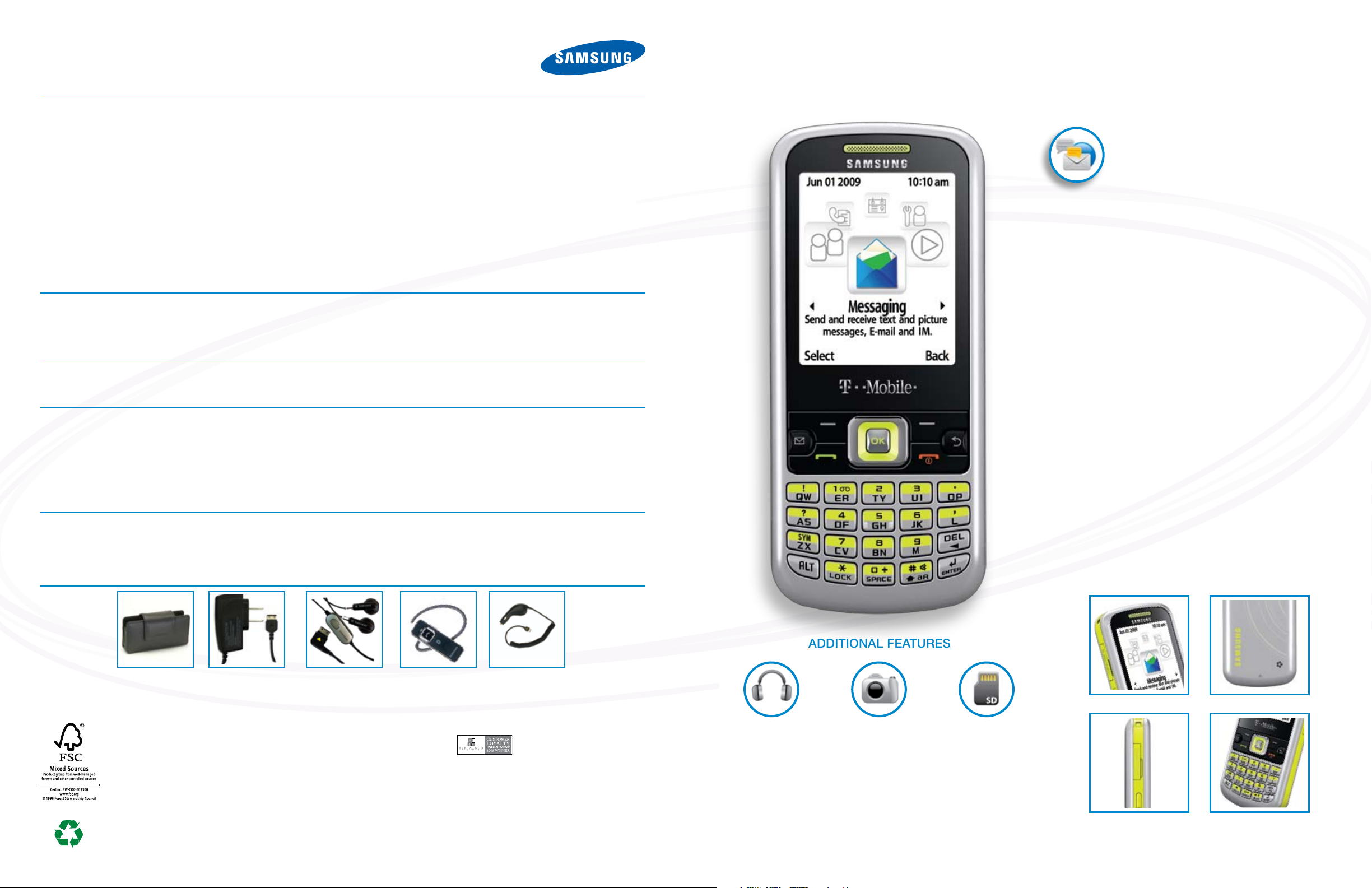
PRODUCT SPECIFICATIONS
Samsung SGH-t349
FEATURES
• Partial QWERTY keyboard
• Multiple Messaging Options (Text Messaging, Picture
Messaging, Video Messaging, Email, IM)
• Web-enabled (web2go
• Supports AIM
• 1.3 Megapixel Digital Camera
- Multi-shot Camera Mode
- 4x Digital Zoom
- Video Capture/Playback
• Music Player (MP3)
• SDHC and regular microSD
(card purchased separately)
• Built-in Bluetooth
• Organizer –Calculator, Alarm, To Do, Notes, Calculator, World
Time, Converter, Timer, Stopwatch
• Embedded and Downloadable Games
• 64 Note Polyphonic Ringtones
• Volume Up/Down Keys
TECHNICAL SPECIFICATIONS
• GSM 850, 1800, 1900
• Dimensions: 4.49” x 1.97” x 0.53”
• Weight: 3.2 Ounces (standard battery)
• Display: 176 x 220 Pixels, 262K color TFT
MEMORY
• Internal Memory: 50MB • External Memory: up to 4GB SDHC or regular microSD
CALL MANAGEMENT AND SERVICES
• Caller ID*
• Voice Mail*
• Call Forwarding*
• Call Waiting*
• Three-Way Calling*
• Call History
™
®
o All Calls
o Last 90 Incoming, Outgoing, and Missed Call Logs
)
, AOL®, Yahoo!® and Gmail™ emails
™
(Up to 4GB) Expansion Memory
®
Wireless Technology**
• Vibrate Mode
• Missed Call Indicator
• Unread Message Indicator
• Phone book holds up to 1,000 entries
• Call history
- All calls
- Missed calls
- Dialed calls
- Answered calls
• Speed dial
• Graphic format support (JPEG, GIF, PNG)
• Audio format support (MP3, AAC/AAC+, MIDI)
• Video format support (MPEG4, H.263, 3GP)
• myFaves
• Speakerphone
• EDGE Highspeed Data
• GPRS
• Wallpaper
• Operating System: Proprietary
• Talk Time: up to 7 hrs (standard battery)
• Standby Time: up to 300 hrs (standard battery)
• Speakerphone
• Speed Dial
• Automatic Redial
• Phonebook
®
Capable
o Photo Caller ID
o Contact storage up to memory capacity
o Can store one picture with each entry
™
card
INFORMATION GUIDE
Differentiator:
Fast-and-easy Messaging Phone
with Partial QWERTY keyboard
XT9 predictive text which takes the magic of T9
•
predictive text and takes it up a notch improving letter
prediction to make it fast and effortless to text.
Multiple messaging options including email, instant
•
message, picture messaging, video messaging and
text messaging.
One-touch access to your favorite messaging function
•
with the messaging shortcut key.
New simplified circle menu style which is easy to use
•
with friendly graphics and succinct menu description
text.
Popular email client options, such as AIM®, AOL®,
•
Yahoo!® and Gmail™.
Both microSD™ and Secure Digital High-Capacity
•
(SDHC) memory cards are supported up to 4GB, and
both are hot-swappable.
STANDARD PACKAGE CONTENTS
• Samsung t349 Phone
• Standard Battery & Charger
• Hands-free Headset
• English & Spanish User Manual
ADDITIONAL ACCESSORIES (ORDER AT 1-800-SAMSUNG OR SAMSUNG.COM/ACCESORIES)
Leather Cases Travel Charger Hands Free Headset CAD300SBEB
• Accessory Guide
• Getting Started Guide
• Services Guide
• Terms & Conditions
AWEP700JBE
Bluetooth® Headset
“number one in brand loyalty eight years in a row”
* Many of the services and features described above are network dependent and may require additional subscription and/or usage charges. Not all features are a vailable for purchase or use in all areas. Other
conditions and restrictions apply. See carrier for more information. All talk and standby times are approximate. Battery performance depends on network configuration, signal strength, operating temperature, features
selected, and voice, data, and other application usage patterns. Internet content/services designed for mobile devices.
** The Samsung SGH-a657 supports Bluetooth
be transferred.
©2009 Samsung Telecommunications America, LLC (“Samsung”). Samsung is a registered trademark of Samsung Electronics America, Inc. and its related entities. Other company and product names mentioned herein
may be trademarks of their respective owners. Screen images simulated. 03/2009
®
Profiles for wireless handsets, hands-free accessories, and object exchange. Both devices must be compatible with object exchange profile. Copyrighted material cannot
Car Charger
Samsung mobile phones have been rated number
one in brand loyalty by consumers eight years in a
row, according to Brand Keys, a leading independent
authority on brand loyalty.
ADDITIONAL FEATURES
Music Player
1.3 Megapixel
Digital Camera
microSD
Memory Card Slot
SAMSUNG TELECOMMUNICATIONS AMERICA
1301 E. Lookout Drive | Richardson, TX 75082 | 1.800.SAMSUNG
™
https://training.samsungtelecom.com
password: myfaves
Page 2
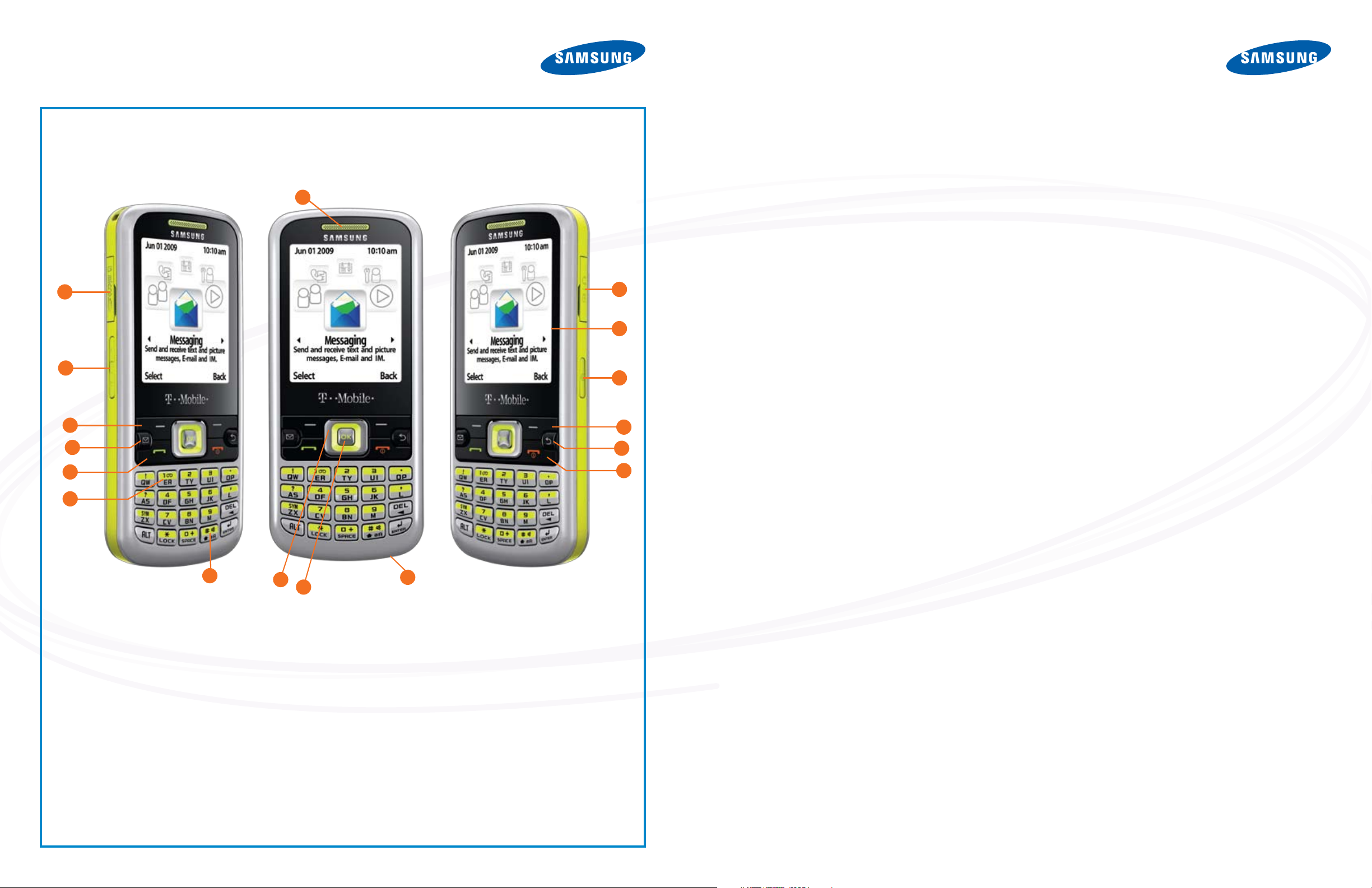
BUTTON MAP
WHY SAMSUNG?
ABOUT SAMSUNG ELECTRONICS
Samsung Electronics Co., Ltd. is a global leader in semiconductor, telecommunication, digital media and digital convergence technologies with 2007 consolidated sales of US$105 billion. Employing
approximately 150,000 people in 134 ofces in 62 countries, the
1
company consists of two main business units: Digital Media & Communications and Device Solutions. Recognized as one of the fastest
growing global brands, Samsung Electronics is a leading producer of
digital TVs, memory chips, mobile phones and TFT-LCDs. For more
information, please visit www.samsung.com.
• The Trace
the U.S. at time of launch in 2006.
• The Samsung t409 was one of the rst mobile phones to support
T-Mobile
• The Samsung Memoir
camera phone to be available in the U.S in 2009.
™
by Samsung was the slimmest bar phone available in
®
HotSpot@HomeSM, launched in 2007.
™
is the rst 8.0-megapixel touch-screen
2
3
4
5
6
7
8
KEYS
The following list correlates to the illustrations.
1. EARPIECE/SPEAKER
2. MEMORY CARD SLOT
3. VOLUME KEYS
4. LEFT SOFT KEY
5. MESSAGING SHORTCUT KEY
6. SEND KEY
7. VOICEMAIL KEY
8. SHIFT KEY
9. NAVIGATION KEYS
9
10
10. OK (SELECT) KEY
11. MICROPHONE
12. POWER ON/OFF (EXIT) KEY
13. CANCEL/CLEAR KEY
14. RIGHT SOFT KEY
15. CAMERA KEY
16. DISPLAY
17. POWER/ACCESSORY INTERFACE CONNECTOR
11
17
16
15
14
13
12
TIPS & TRICKS
TIP #1: USING THE PARTIAL QWERTY KEYBOARD
The partial QWERTY keyboard combines letters on the keys to conserve space; for example, QW share a key. If you send a lot of text
messages, use the XT9 mode which has built-in shortcuts to entering your message. Simply begin to type your text using the partial
QWERTY keyboard, and the t349 will complete your words by calculating the words you are typing. With the XT9 predictive text, you only
need to press the keys once, instead of double-clicking. If you are not
in the XT9 mode, press the key to get the rst letter and double-click
the key to get the second letter.
TIP #2: PERIODS, HYPHENS AND SPECIAL SYMBOLS
To access punctuation marks and symbols, press the Shift key in the
lower right of the keypad, next to the Enter key. This key controls the
use of capital and lower-case letters. To access symbols, use the ALT
key plus the Sym/Z/X key. This process is faster and more intuitive in
the XT9 mode.
TIP #3: INSTANT ACCESS TO CONTACTS
When on the home screen, simply press the lower edge of the navigation button as you would to scroll down. Your contact list will appear on the screen.
TIP #4: CAMERA SHORTCUTS
Press the button with the camera icon on the right side phone. Aim
and take the picture using the same button (top side if you’re holding
the camera horizontally). To use the camera’s 4x digital zoom feature,
press the volume control buttons to zoom in or out, then snap your
photo.
TIP #5: USING REGULAR microSD
The Samsung t349 supports regular microSD
have to transfer all your les to new HD or SDHC cards. The t349
can support both the regular and new SDHC microSD
maximum of 4GB. Both cards are recognized automatically by your
phone. You don’t have to adjust anything to accommodate the older
memory card.
™
CARD
™
cards so you don’t
™
card up to a
TIP #6: USING THE PHONE FOR MASS STORAGE
1. Press Menu > Settings > Personalize > Phone Settings >
USB Mode.
2. Select Mass Storage to use your phone as Mass Storage.
This allows you to use your phone as a removable storage
device with your computer to store and upload les. When
using your phone in Mass Storage mode, you won’t be able
to connect to PC Studio.
TIP #7: SEND PICTURE MESSAGE
1. Select Menu > Messaging > Create Message.
2. Enter the recipient’s contact information
3. Type your message
4. Press the lower edge of the navigation button to access the
icons at the bottom of the screen. Use the left and right
navigation to select Add Picture.
5. Select the le where the photo is stored and press OK. Scroll
through the photos and press the soft key under Add. You can
take a picture by selecting Camera instead of Add Picture.
Press the soft key for Add.
6. Press OK to Send your Picture Message. Separate charges
may apply to send/receive domestic/international picture
messages.
TIP #8: SET UP EMAIL ADDRESS
1. Press Menu > Messaging > Email.
2. On the Email Set-up screen, choose your email service from
the list. If your service isn’t listed, simply select More
Accounts.
3. Complete your email address and password.
TIP #9: SET UP IM
1. Press Menu > Messaging > IM.
2. On the IM Set-up screen, choose your IM service among AIM
Windows Live
3. Sign in with your information and password.
®
and Yahoo!®.
®
,
