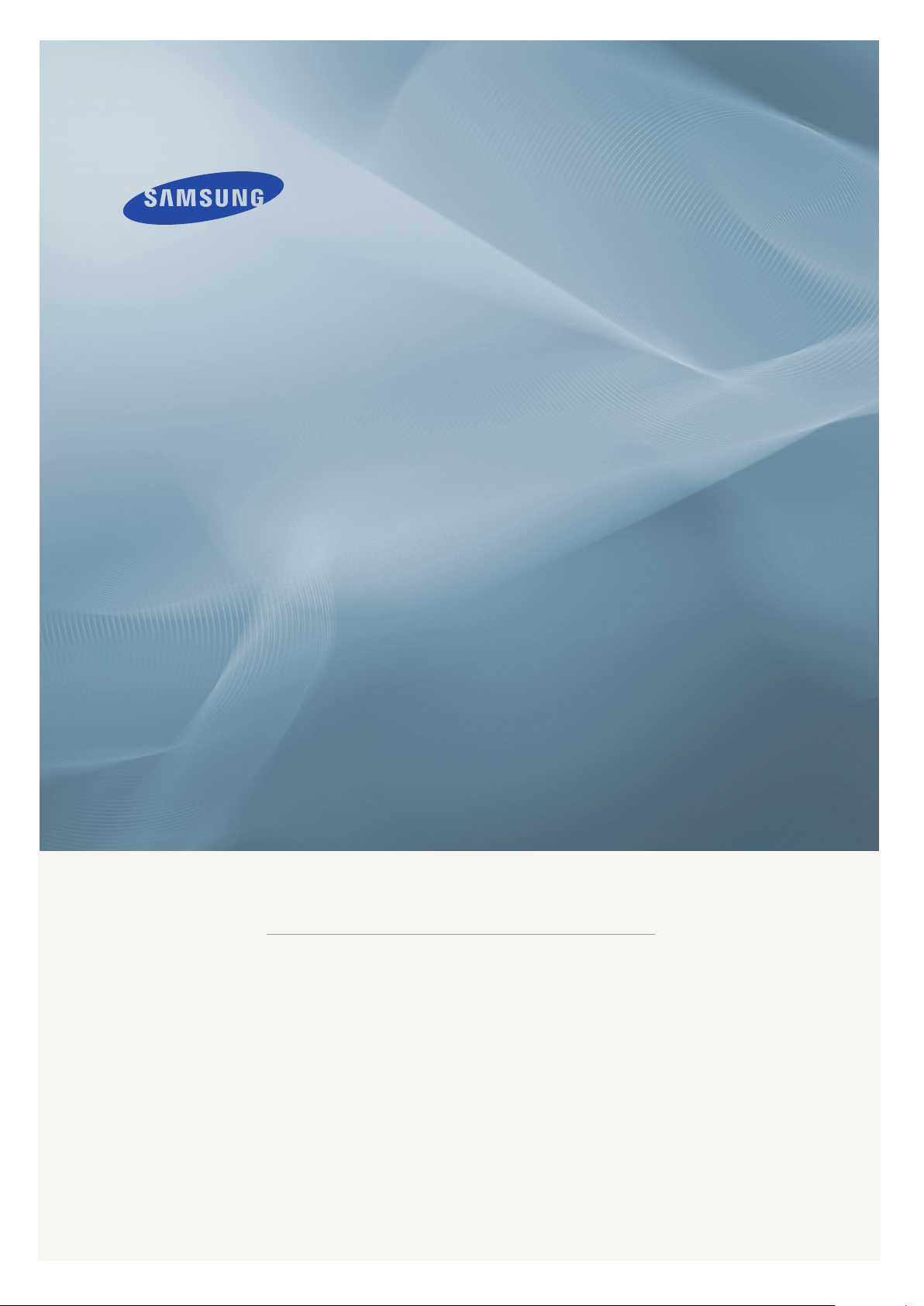
LCD MONITOR
quick start guide
225MD
ii
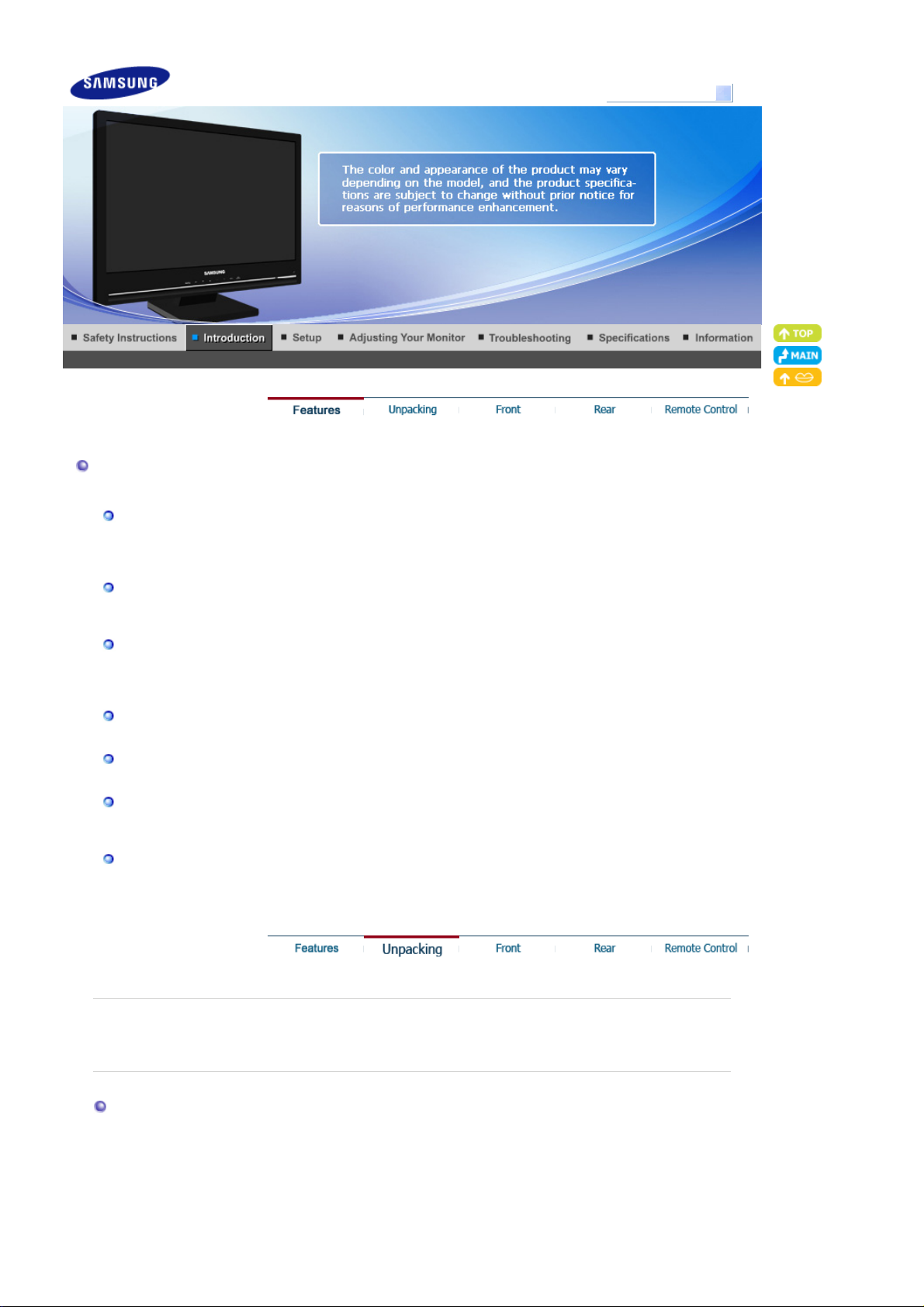
g
A
r
Features
Features of Digital Broadcastin
ll multimedia broadcasting processes including program creation, transmission, and receiving are
-
- This product features a simple, clean premium design
- The black and shiny material suggests an elegant and classy mood.
- The 5ms response speed allows you to enjoy clearer and faster broadcasts.
processed digitally, which allows users to enjoy a very high screen quality without any signal loss as
well as benefit from various additional services.
Viewing Digital Broadcasting
- To watch digital broadcasting, you need a monitor which can receive digital broadcasts and fulfill the
required conditions necessary to receive digital broadcasting signals.
HDMI Features
- This is a widely accepted method for transmitting high resolution video and audio content without
any compression loss.
- You can easily connect your devices using a single cable and control them in an integrated manner.
Premium Design
Shiny, glossy materials
High-Sensitive Touch Button
- The Power and Adjustment buttons both utilize a high-sensitivity touchpad, which not only provides
a quality design but also high usability.
High Speed Response
Model
SyncMaster 225MD
Please make sure the following items are included with your monitor.
Unpacking
If any items are missing, contact your dealer.
Contact a local deale
to buy optional items.
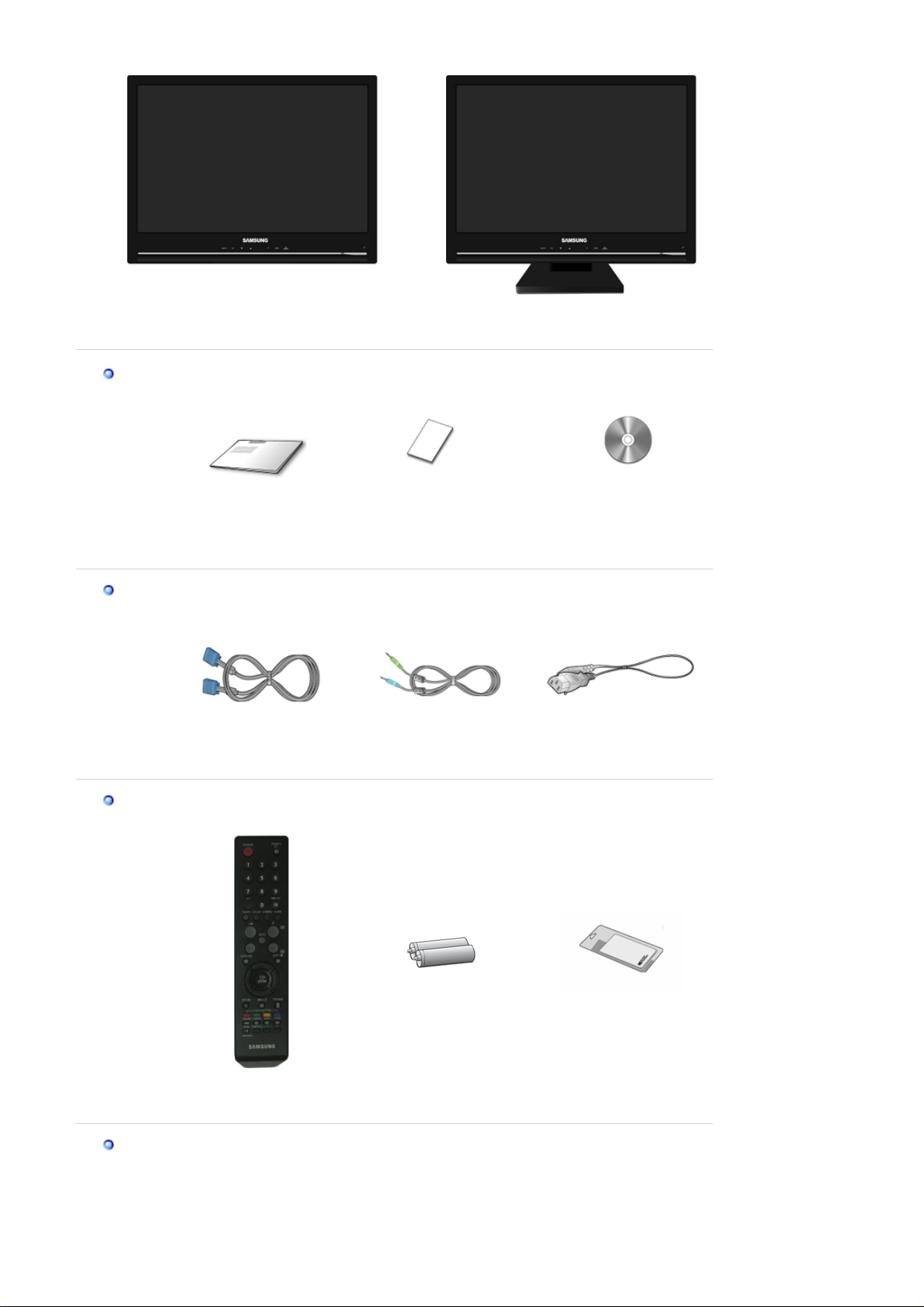
Without Stand With Stand
(
)
r
p
y
Manual
Quick Setup Guide
Warranty Card
Not available in all locations
User's Guide, Monitor Driver
Cable
D-Sub Cable Stereo Cable Power Cord
Othe
Remote Control Batteries (AAA X 2) Cleaning Cloth
Sold se
aratel
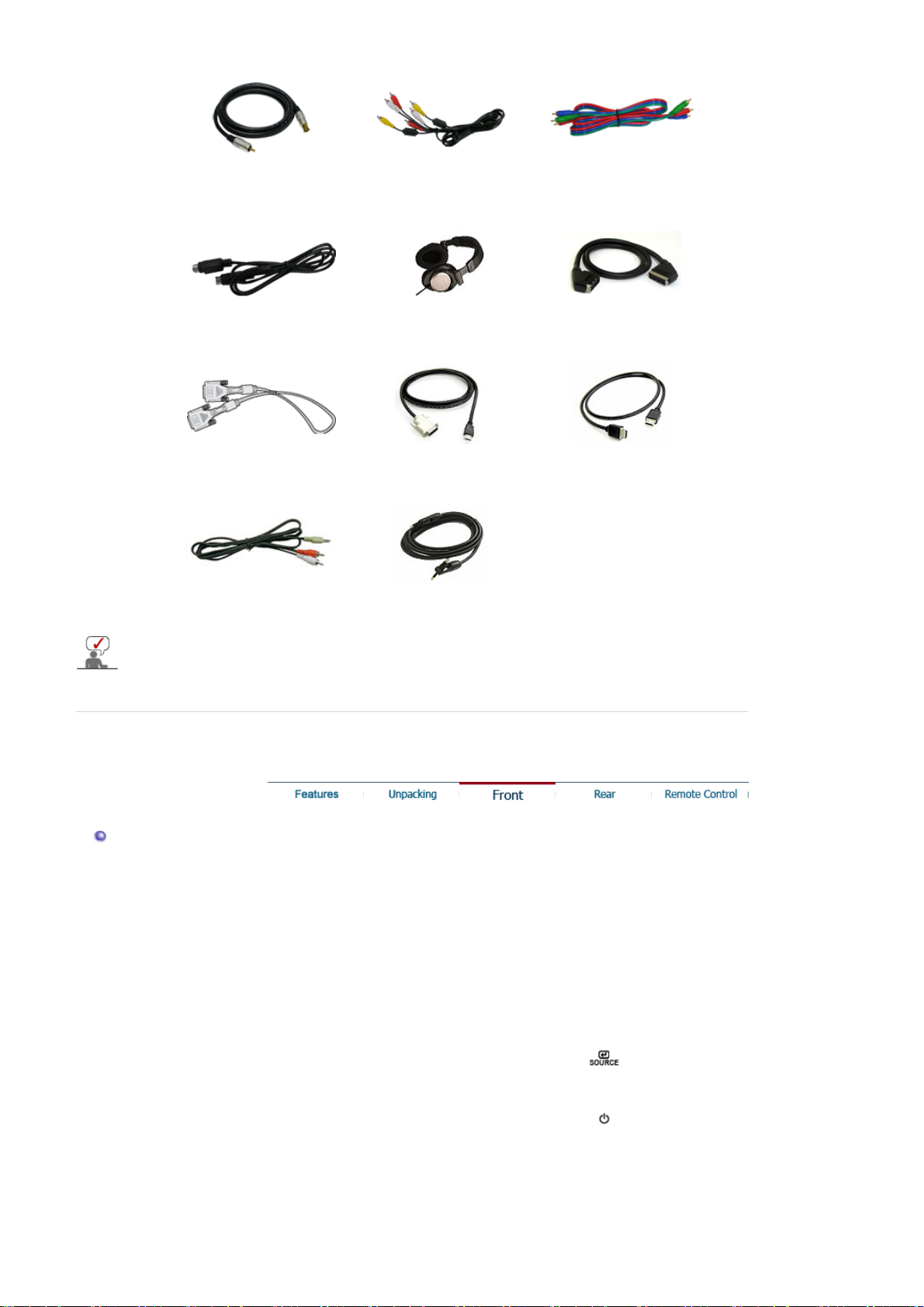
TV Antenna Cable
(
)
)
Coaxial Cable
RCA Cable (Video-Yellow,
Audio-Red and White
Component(PR, PB, Y) Cable
S-VIDEO Cable Earphones/Headphones SCART Cable
DVI Cable
RCA to stereo (for PC) cable
This is an accessory that can be added depending on the model.
DVI to HDMI cable HDMI Cable
Digital audio optical output
cable
Front
1. TV/DTV
2. PIP
3. ▼, ▲
4. -, +
5. MENU
6.
7. Remote Control
Sensor
8. [ ] Power button
9. Power indicator
10. Speaker
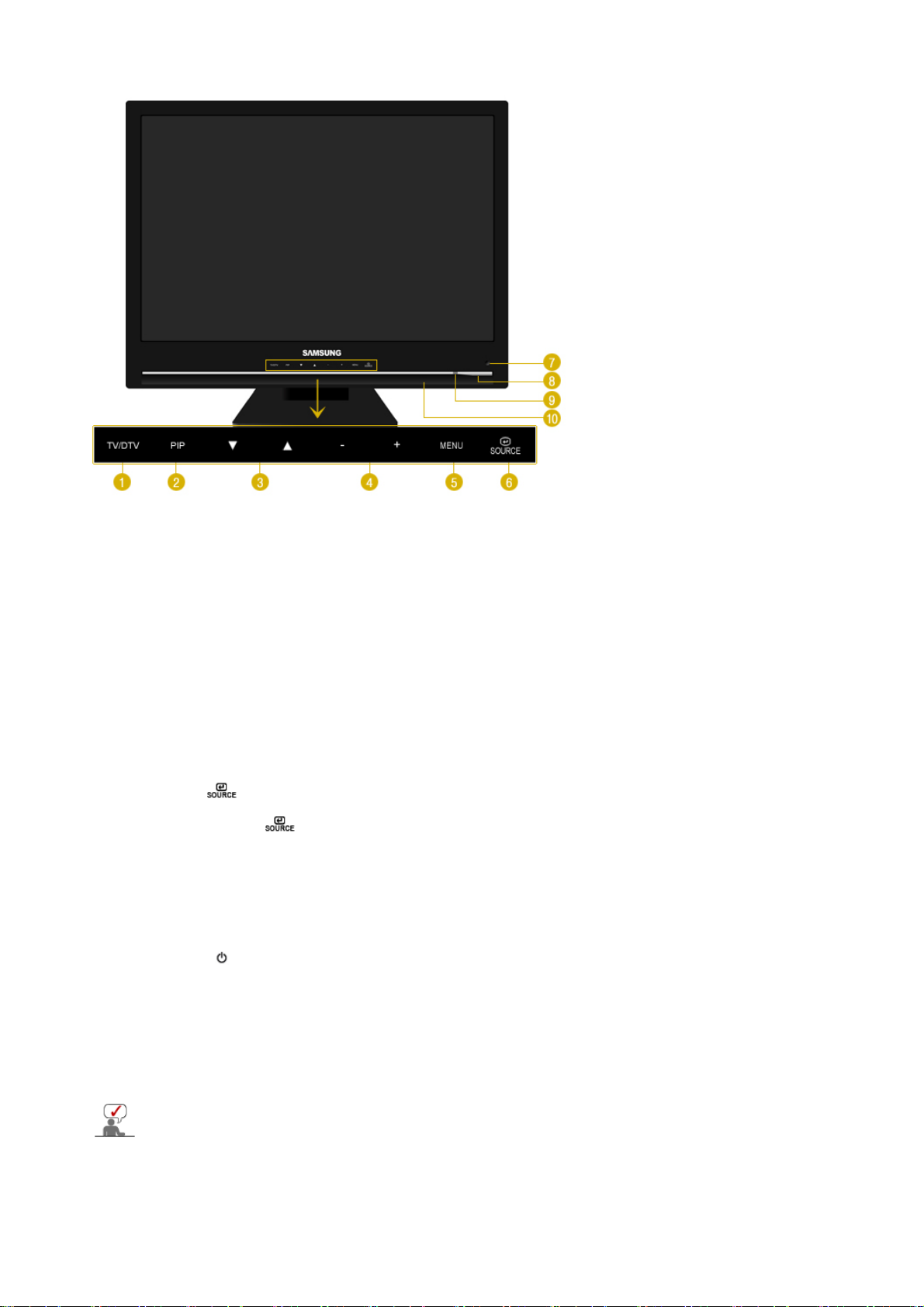
1. TV/DTV
2. PIP - Available in PC/DVI Mode
3.
4. -, +
5. MENU
6.
7. Remote Control Sensor
8.
9. Power indicator
10. Speaker
See PowerSaver described in the manual for further information regarding power saving functions.
For energy conservation, turn your monitor OFF when it is not needed or when leaving it unattended
for long periods.
This button is used to switch between normal and DTV broadcasting signals.
[TV] → [DTV]
>>Click here to see an animation clip
In PC mode, turns on Video or TV screens in PIP mode.
▼, ▲
Moves from one menu item to another vertically or adjusts selected menu values.
In TV mode, selects TV channels.
Moves from one menu item to another horizontally or adjusts selected menu values.
Adjusts the audio volume.
Use this button for open the on-screen menu and exits from the menu screen or closes
screen adjustment menu.
Activates a highlighted menu item.
Press the button to change the input signal source.
Changing the source is allowed only in external devices that are connected to the monitor
at the time.
To switch Screen modes:
[PC] → [DVI] → [Ext.] → [AV] → [S-Video] → [Component] → [HDMI]
>>Click here to see an animation clip
Aim the remote control towards this spot on the monitor.
[ ] Power button
Turns the monitor On/Off.
This will enable you to see the overall power status of the system. For more information,
see the PowerSaver section.
You can hear sound by connecting the soundcard of your PC to the monitor.
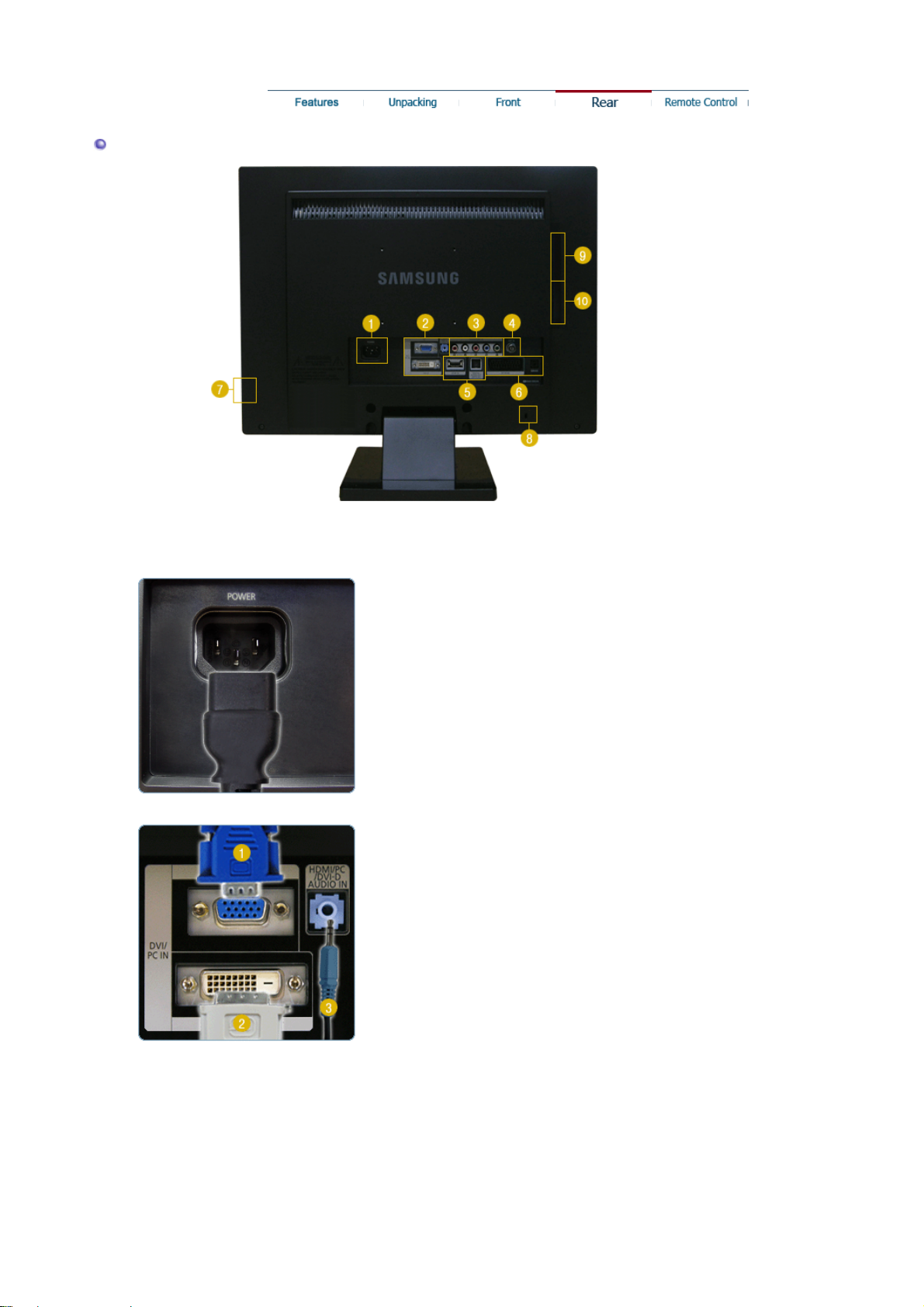
Rear
(The configuration at the back of the monitor may vary from product to product.)
1. POWER
2. DVI/PC IN / HDMI/PC/DVI-D AUDIO IN
z Connect the power cord for your monitor to the
POWER on the back of the monitor.
This product may be used with 100 ~ 240VAC(+/10%).
1.PC
: Connect the signal cable to the PC port on the
back of your monitor.
2.
DVI-D
: Connect the DVI cable to the DVI-D port on the
back of your monitor.
3.
HDMI/PC/DVI-D AUDIO IN
: Connect the HDMI/PC/DVI-D AUDIO IN terminal at
the back of your monitor to your computer’s sound
card.
3. COMPONENT IN
1.
R - AUDIO - L
: Connect the port of the DVD, VCR (DVD / DTV
Set-Top Box) to the
R-AUDIO-L
R
, PB,Y
2.
P
: Connect the VIDEO OUT port of the DVD / DTV
Set-Top Box to the P
component cable (P
R, PB,Y).
port of the monitor.
R, PB,Y input ports using a
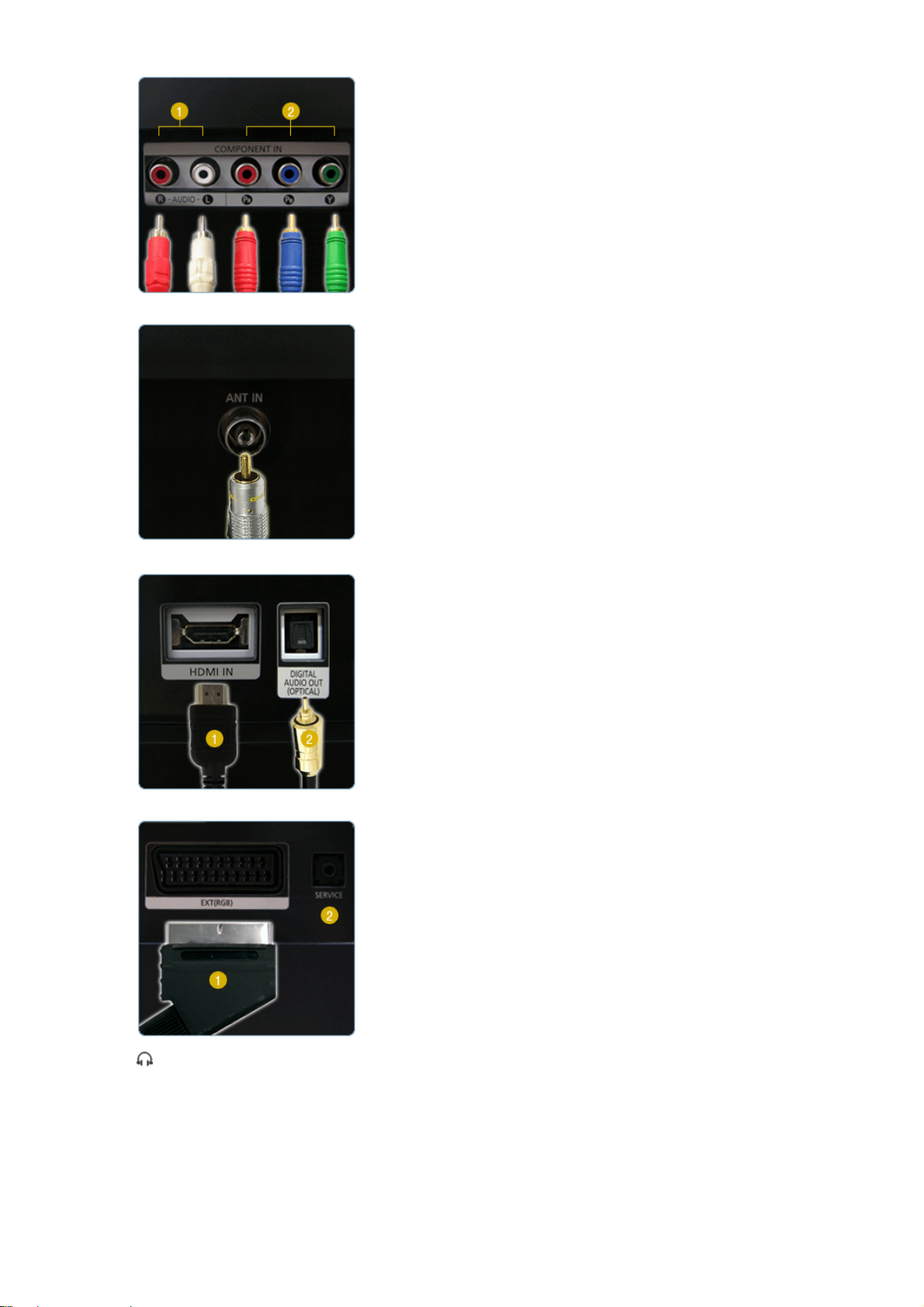
4. ANT IN
5. HDMI IN / DIGITAL AUDIO OUT(OPTICAL)
Connect the CATV cable or TV antenna cable to the
z
"ANT IN" port on the rear side of the monitor. Make
sure to use a TV antenna cable (sold separately) as
the antenna cable.
1.
HDMI IN
: Connect the HDMI IN terminal at the back of your
monitor to the HDMI terminal of your digital output
device using a HDMI cable.
2.
DIGITAL AUDIO OUT(OPTICAL)
: Connect the [DIGITAL AUDIO OUT(OPTICAL)]
terminal of your monitor to the digital sound output
or standard sound output terminal of the DVD home
theater (or amplifier) using a digital audio optical
output cable.
6. EXT(RGB) / SERVICE
7.
1.
EXT(RGB)
: Connect the EXT (RGB) port of the monitor to the
DVD Player using a SCART jack.
As for EXT(RGB) port of the monitor, it makes TV or
Video signal input and output.
2.
SERVICE
: This is a reserved terminal used for servicing.
Connect your headphones to the Headphone
z
connection terminal.
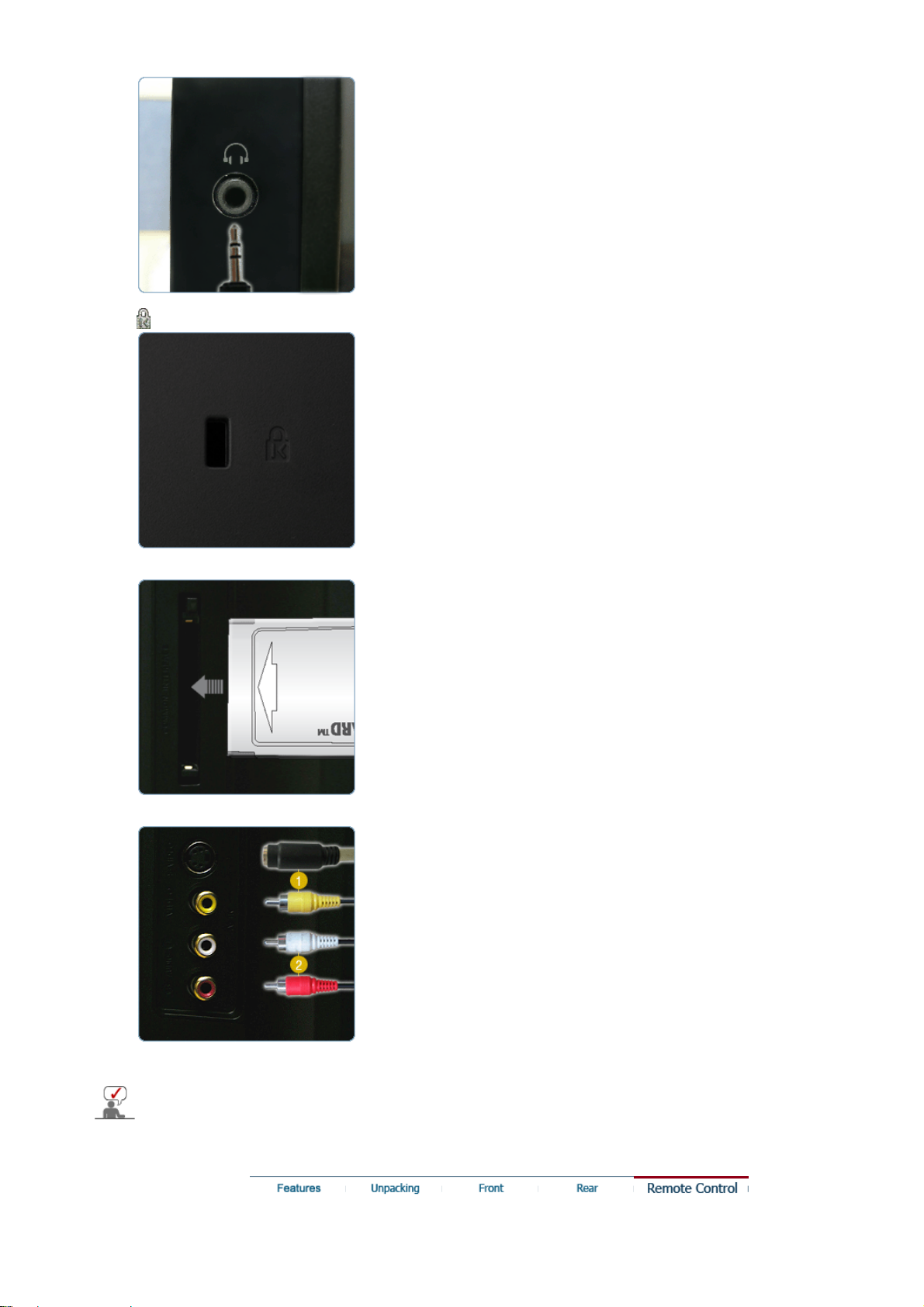
8.
The Kensington lock is a device used to physically
z
fix the system when using it in a public place.
(The locking device has to be purchased
separately.)
For using a locking device, contact where you
purchase it.
9. COMMON INTERFACE
10. S-VIDEO / VIDEO / R - AUDIO - L
This contains information on CAM inserted in the CI
z
slot and displays it.
The Application Info inserting is about the CI CARD.
You can install the CAM anytime whether the TV is
ON or OFF.
1.
S-VIDEO / VIDEO
: Input devices such as DVD, VCR or Camcorder
are connected to the VIDEO or S-VIDEO terminal of
the monitor using the Video or S-Video cable.
2.
R - AUDIO - L
: Connect the port of the DVD, VCR (DVD / DTV
Set-Top Box) to the
R-AUDIO-L
port of the monitor.
See Connecting the monitor for further information regarding cable connections.
