Samsung SWDY3100 User Manual
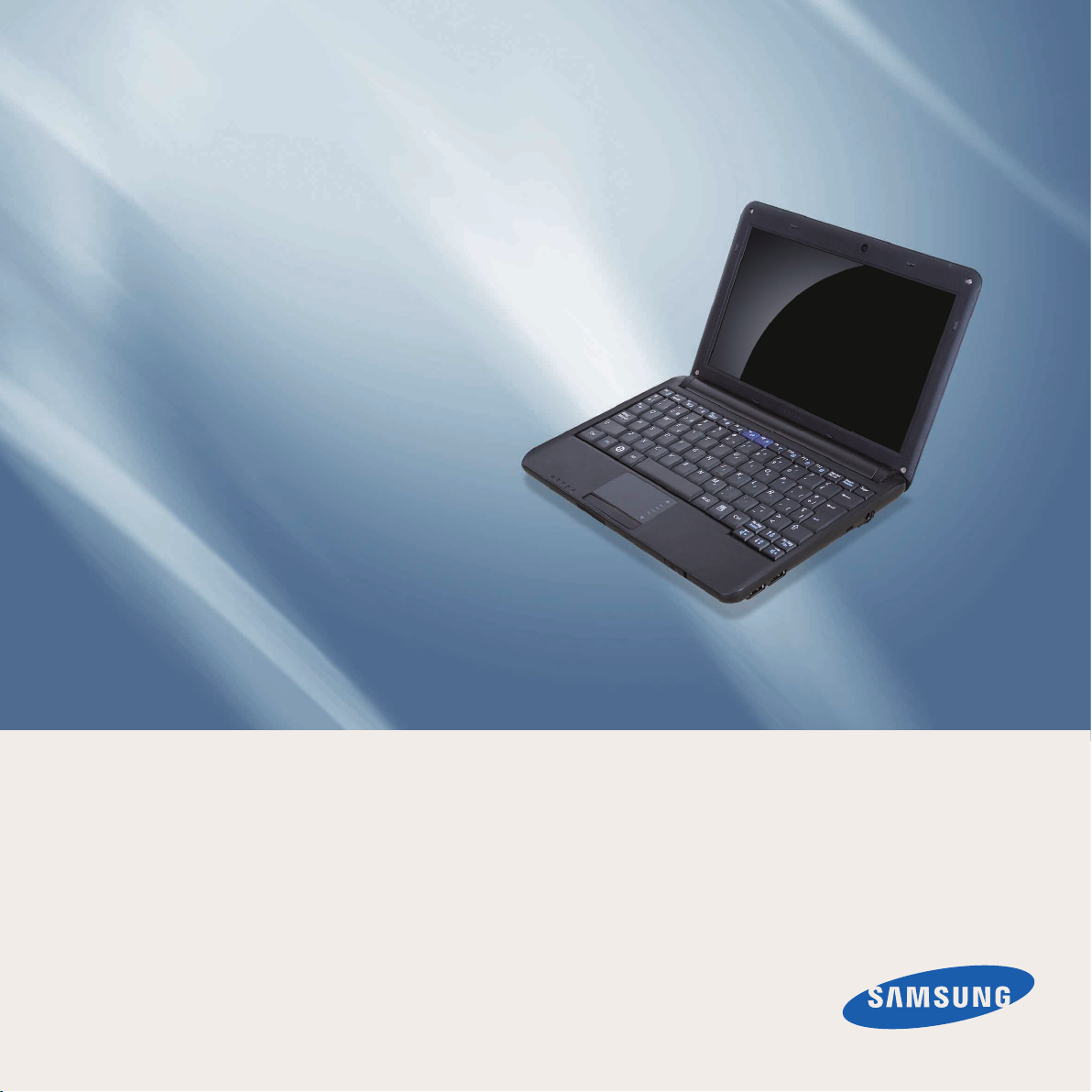
User Guide
SAMSUNG
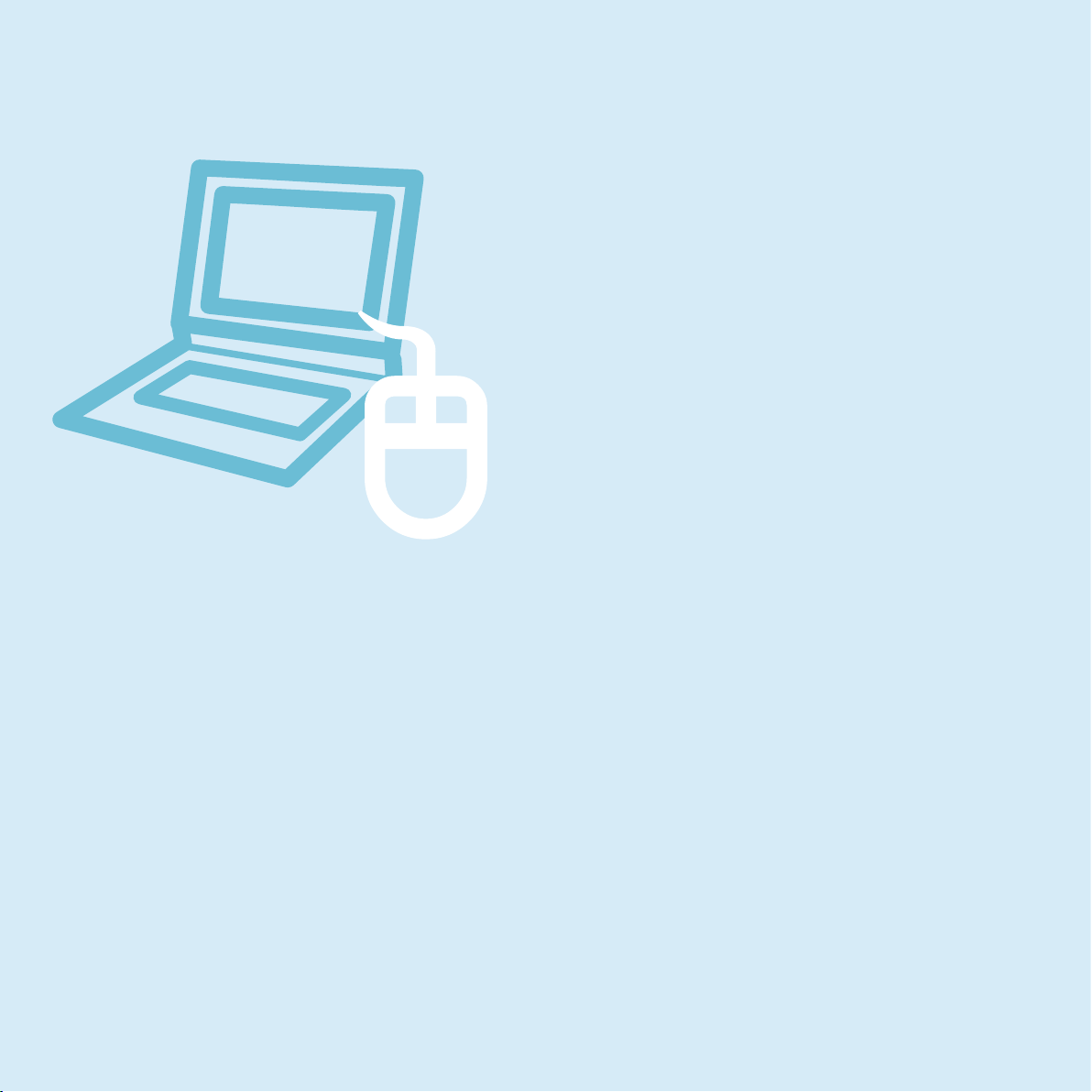
Chapter 1.
Getting Started
Product Features 2
Before You Start 3
Contents 8
Safety Precautions 9
Proper Posture During Computer Use 25
Important Safety Information 28
Replacement Parts and Accessories 31
Regulatory Compliance Statements 34
WEEE SYMBOL INFORMATION 49
Overview 51
Turning the Computer On and Off 57
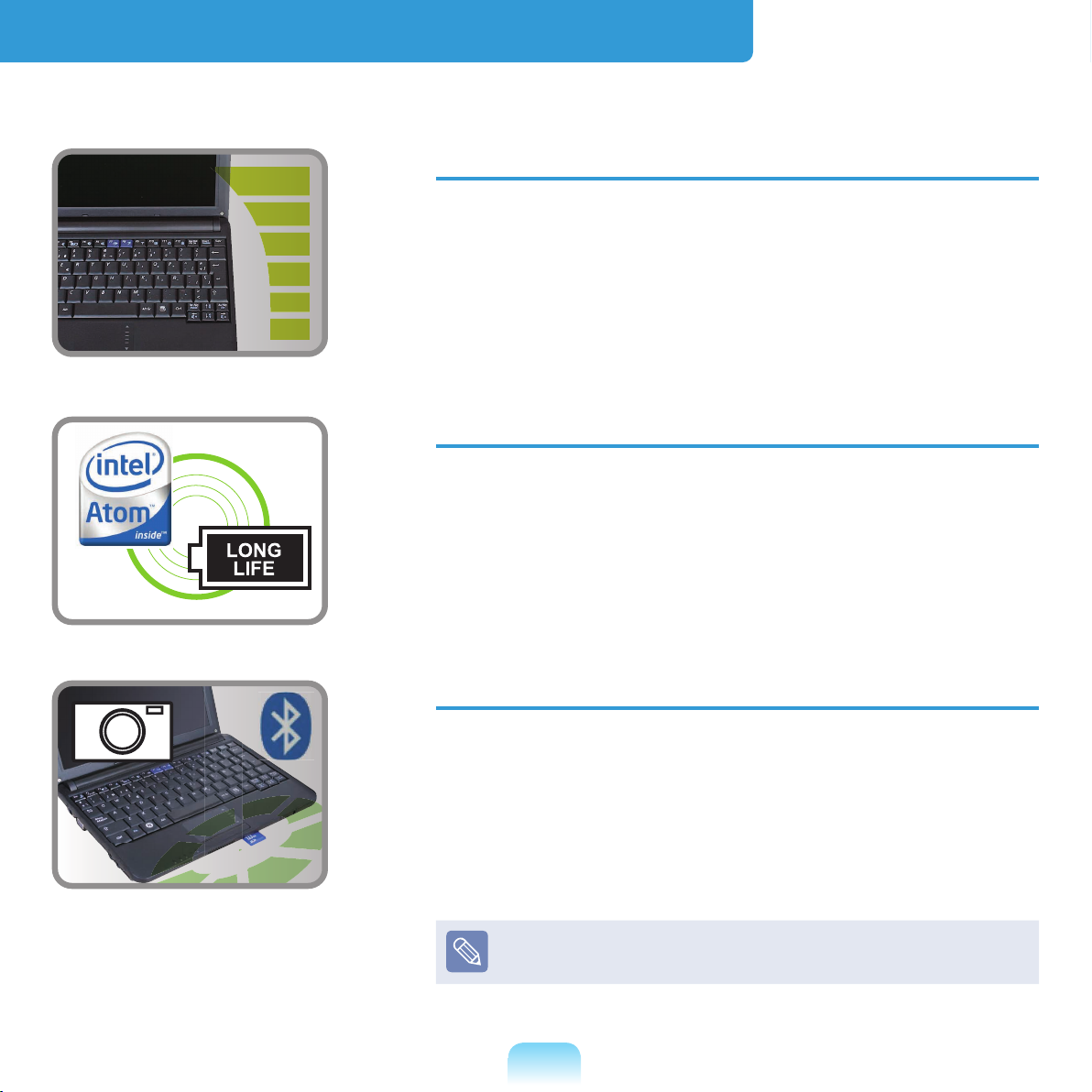
Product Features
PC in Hand
Improved portability through its compact size and
lightweight design
Slim, Polished Design
Small but Powerful PC
An Intel “Atom” Processor with Low Power
Consumption and Low Heat
Extended Use Time through the use of Power-
Efcient Parts
Versatile and Convenient Use
A Camera Module for Video Chatting or
Conferencing (Optional)
Wireless LAN and Bluetooth Function (Optional)
Multi Card Slot Support (Optional)
Easy-to-Use Keyboard
Optional items may be changed or may not be
provided depending on the computer model.
2
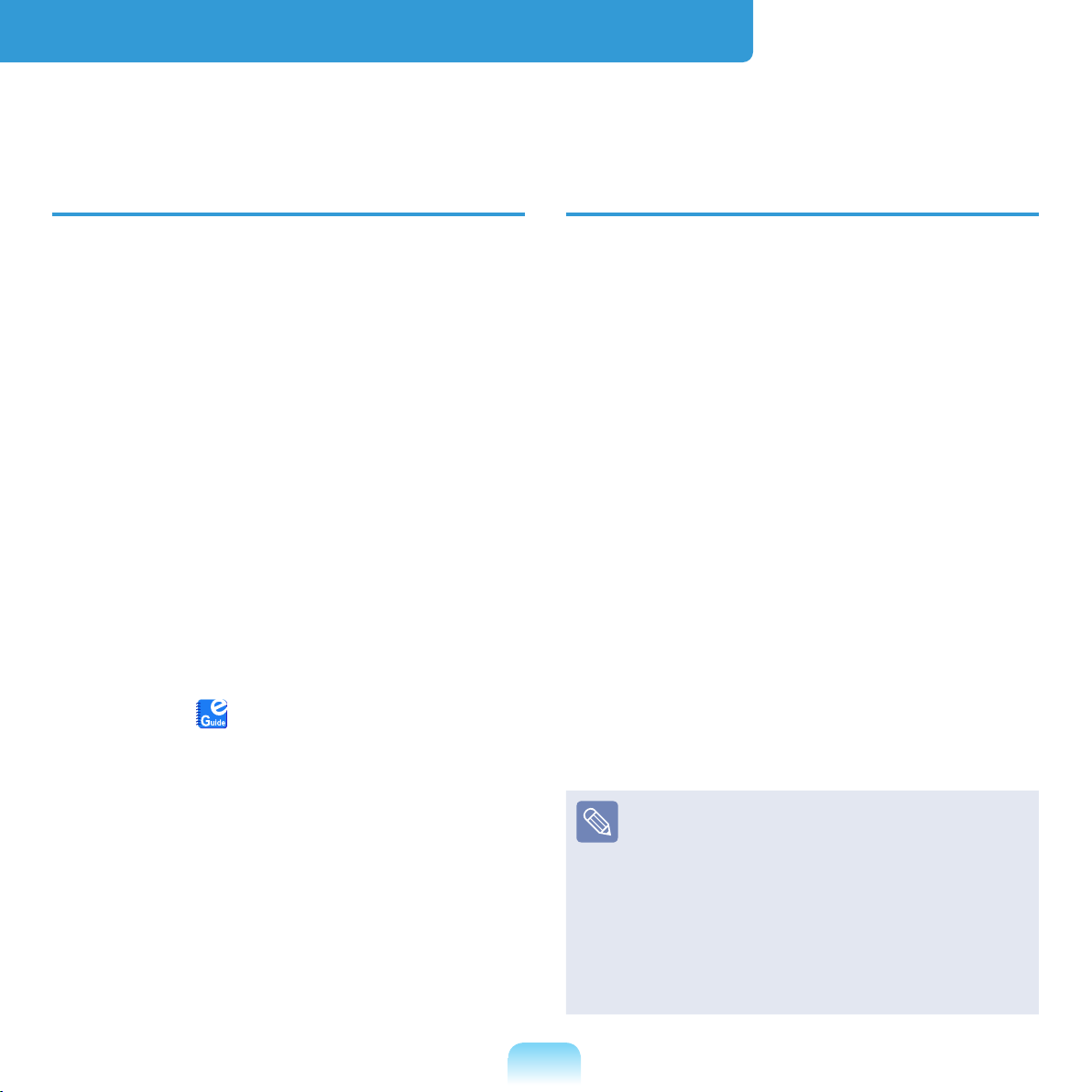
Before You Start
Before reading the User Guide, rst check the following information.
User Guide Information
This product is supplied with an
Installation Guide, and a User Guide.
It is now even easier to use your
computer by using either of the guides
depending on your needs.
Installation Guide
This guide is provided so that you can
conveniently refer to this guide when
using the computer for the rst time after
purchasing it.
This document includes the computer
components and the connection
procedures.
User Guide
You are currently reading the User Guide.
To open the le at any time, double-click
the icon on the Desktop. Alternatively,
select
> User Guide > User Guide.
This document includes the computer
functions, how to use the functions, and
how to use the programs.
Start > All Programs > Samsung
Utilizing the User Guide
z Be sure to read the Safety
Precautions before using the
computer.
x Refer to the separately supplied
Installation Guide when installing
your computer.
c Refer to the User Guide for the
procedures to use the computer.
v Using the Index of the User Guide,
you can easily nd any information
you are looking for.
b Using the Glossary of the User
Guide, you can easily nd meanings
for technical terms.
n If a problem occurs, refer to the Q & A
included in the User Guide.
Optional items, some devices and
software referred to in the User
Guide may not be provided and/or
changed by upgrade.
Note that the computer
environment referred to in the
User Guide may not be the same
as your own environment.
3
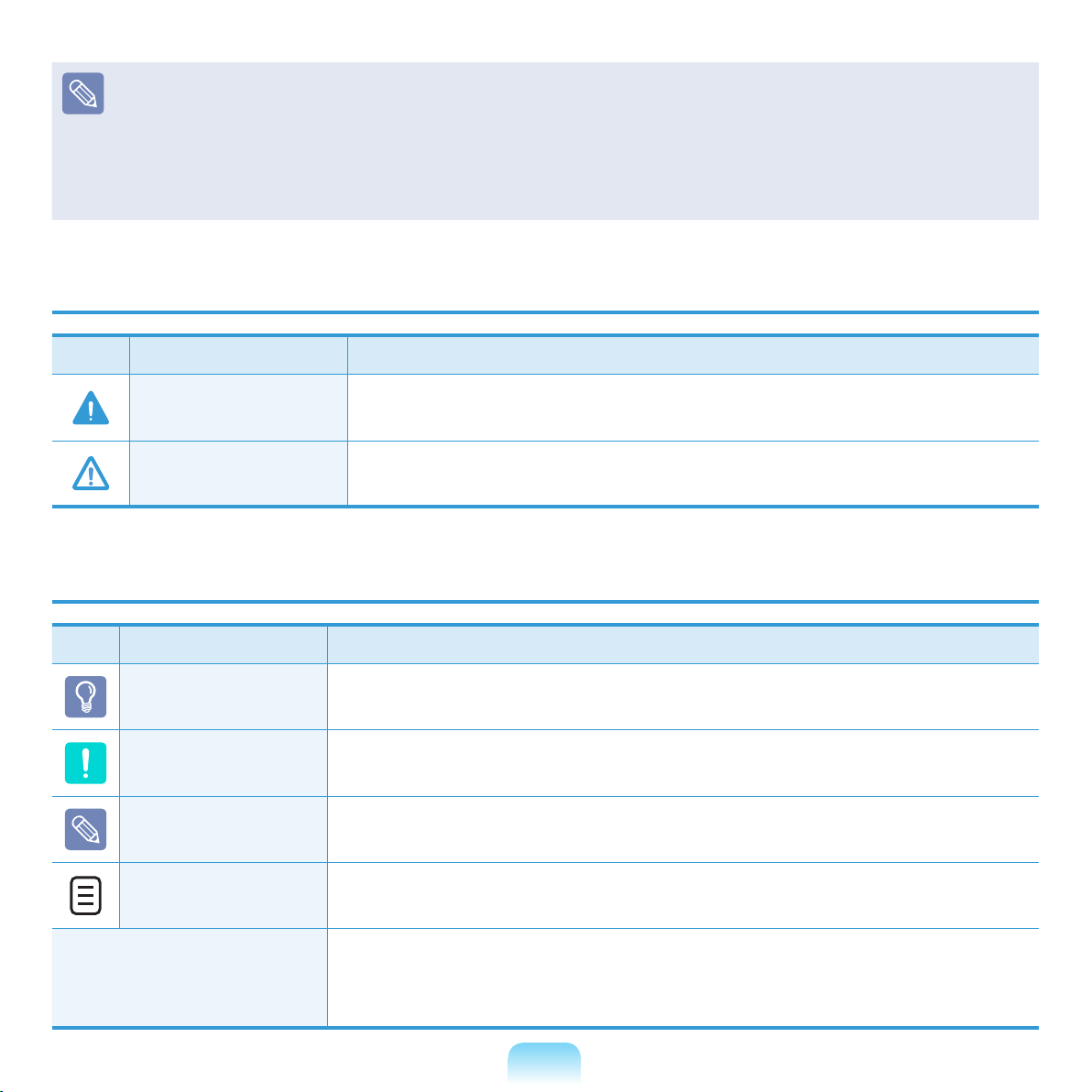
4
Images used in this User Guide may differ from the actual product.
This guide describes procedures for using both the mouse and the touchpad.
The illustrations provided in this guide assume that your operating system is
Windows XP. These illustrations are subject to change.
The User guide supplied with this computer may vary depending on your model.
Safety Precaution Notations
Icon Notation Description
Warning
Caution
Failing to follow instructions marked with this symbol, may
cause personal injury and or fatality.
Failing to follow instructions marked with this symbol, may
cause slight injury to yourself or damage your property.
Text Notations
Icon Notation Description
Before You Start
Caution
Note
XX
Content included in this section includes information required
before using a function.
Content included in this section includes information required
about the function.
Content included in this section includes helpful information to
use the function.
This notation represents the page number you can refer to for
information about related functions or as a reference.
Start > All Programs
> Samsung > User
Guide > User Guide
This represents a menu path to run a program.
Click the Start button and then select All Programs > Samsung
> User Guide > User Guide in this order from the menu.
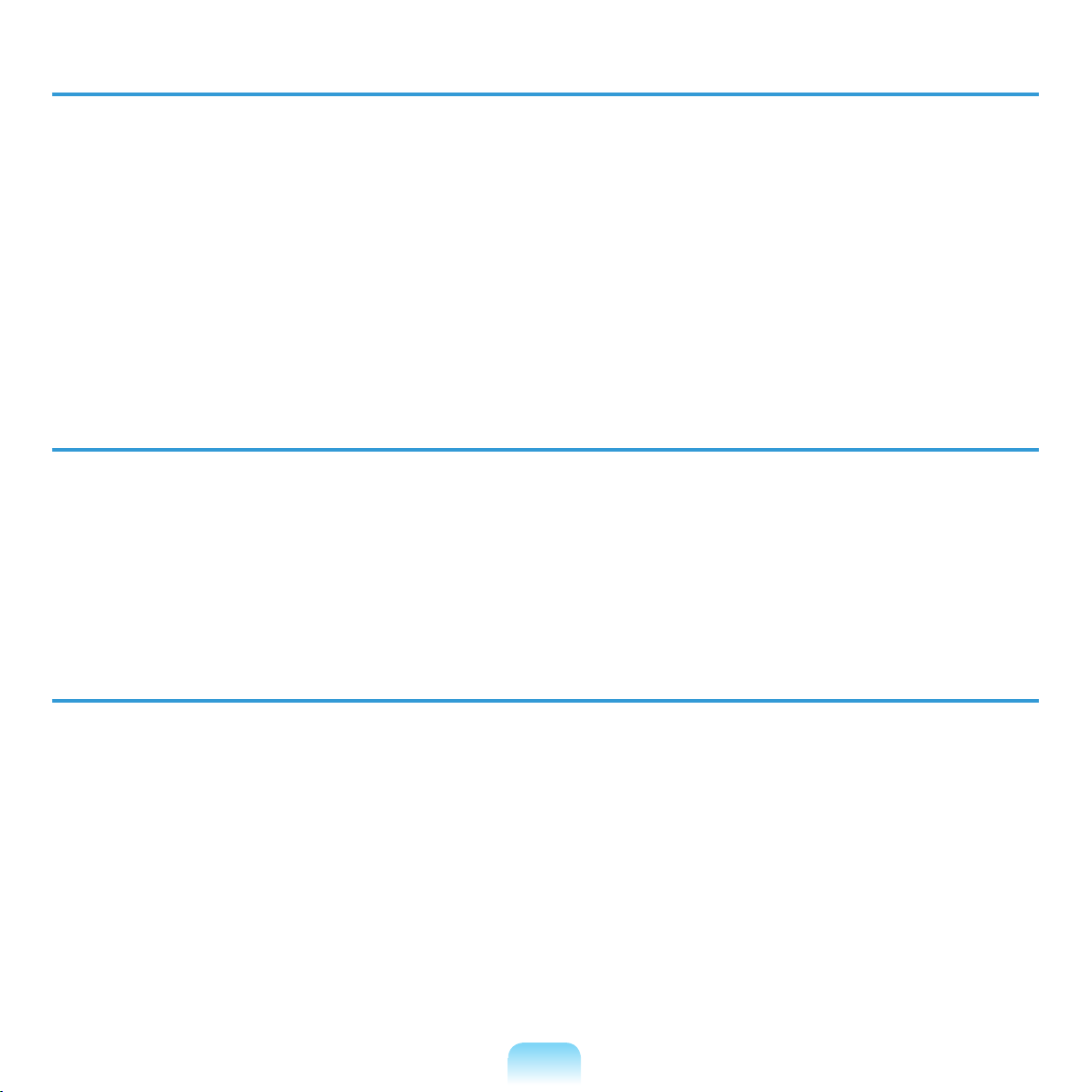
Copyright
© 2009 Samsung Electronics Co., Ltd.
Samsung Electronics Co., Ltd. owns the copyright of this manual.
No part of this manual may be reproduced or transmitted in any form or by any means,
electronic or mechanical, without the consent of Samsung Electronics Co., Ltd.
The information in this document is subject to change without notice due to improving
the performance of the product.
Samsung Electronics shall not be liable for any data loss. Please take care to avoid
losing any important data and backup your data to prevent any such data loss.
Precautions for Operating System Support
If a problem occurs because of the reinstallation of other operating systems(OS) or a
previous version of a OS pre-installed on this computer, or a software that does not
support the OS, the company will not provide technical support, a replacement or
refund, and if our service engineer visits you due to this problem, a service charge will
be applied.
Performance Restrictions
z Online games and some games(3D,2D) may not be supported and Full HD video
and some high bit rate HD video playback may be slow and stutter on this computer.
x There is one memory slot provided on this computer. It supports 2GB memory
max. To upgrade to 2GB memory, replace the current memory with a 2GB memory
module.
5
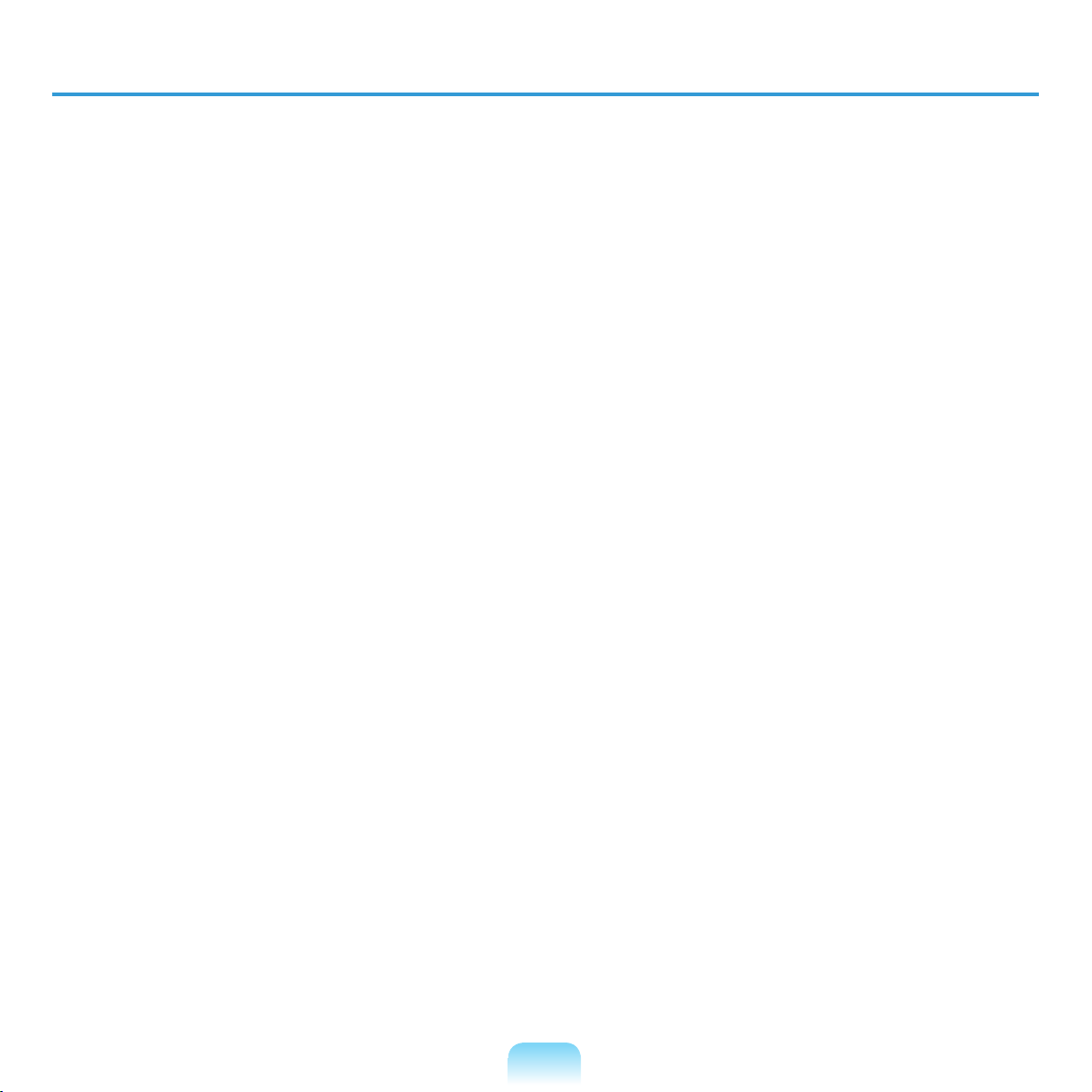
6
About the Product Capacity Representation Standard
About HDD Capacity Representation
The capacity of the storage device (HDD, SSD) of the manufacturer is calculated
assuming that 1KB=1,000 Bytes.
However, the operating system (Windows) calculates the storage device capacity
assuming that 1KB=1,024 Bytes, and therefore the capacity representation of the
HDD in Windows is smaller than the actual capacity due to the difference in capacity
calculation.
(E.g. For a 80GB HDD, Windows represents the capacity as 74.5GB,
80x1,000x1,000x1,000 byte/(1,024x1,024x1,024)byte = 74.505GB)
In addition, the capacity representation in Windows may be even smaller because some
programs such as Recovery Solution may reside in a hidden area of the HDD.
About Memory Capacity Representation
The memory capacity reported in Windows is less than the actual capacity of memory.
This is because BIOS or a video adapter uses a portion of memory or claims it for
further use.
(E.g. For 1GB(=1,024MB) memory installed, Windows may report the capacity as
1,022MB or less)
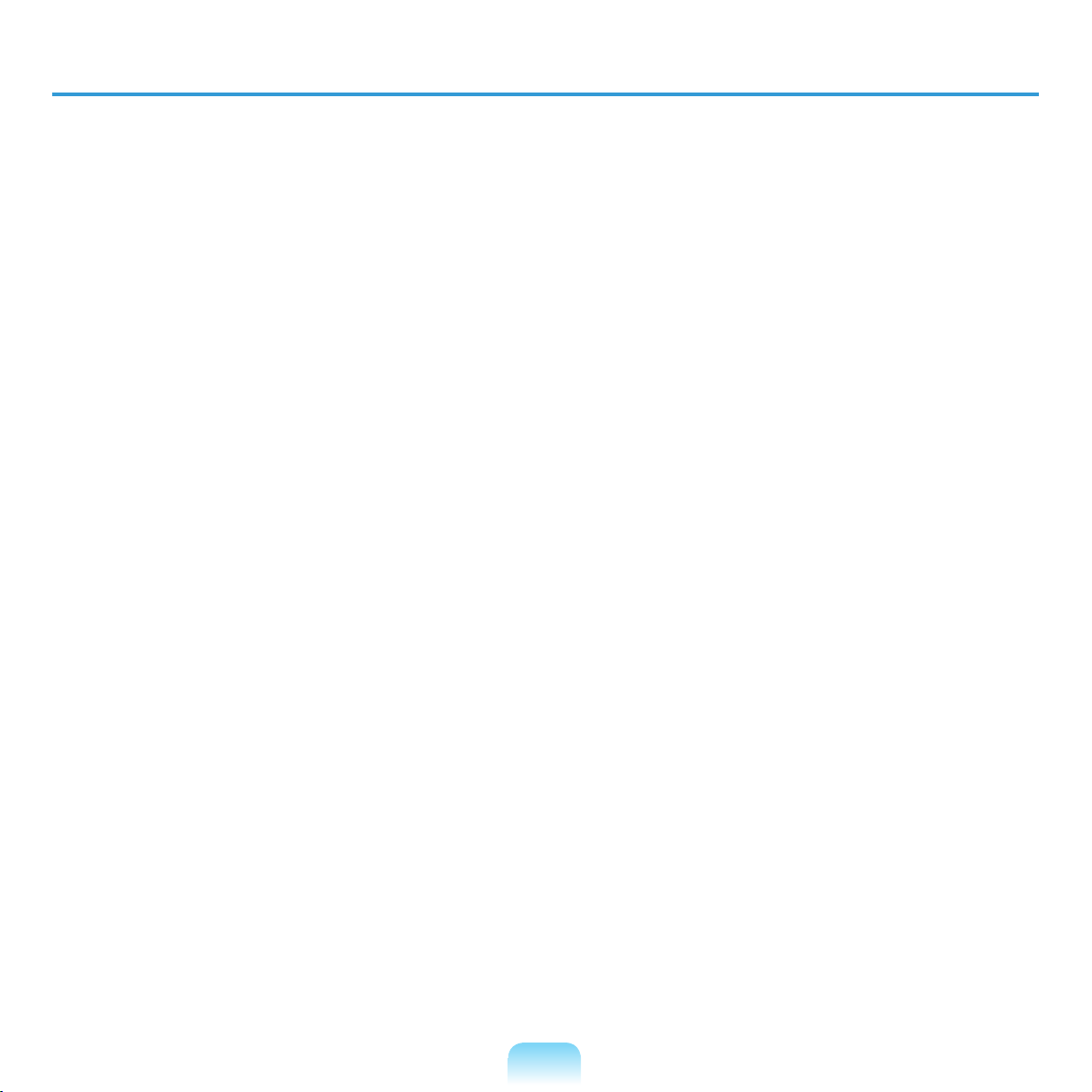
Recovery Solution Representation (Optional)
Q. What is a Recovery Area?
A. - Samsung computers have an additional partition to recover computers or save
backup les. (Only for models with the Samsung Recovery Solution.)
This partition is called a Recovery Area and it includes a recovery image that
comprises of the OS and application programs.
- You can either double-click the Samsung Recovery Solution icon on the desktop
or press F4 while booting the computer to enter the Recovery Area. Then you
can back up the present computer state or recover the computer from backed up
images.
- For deleting the Recovery Area, you need to use an additional Recovery Area
Removal Tool. After deleting the recovery area, you can use the newly created
partition for other uses, such as for saving personal data. Be careful that once the
recovery area is deleted, the Samsung Recovery Solutions will not work anymore.
Q. The capacity representation of the hard disk drive(HDD) in Windows is
different from the product specications.
A. - The capacity of the storage device (HDD) of the manufacturer is calculated
assuming that 1KB=1,000 Bytes. However, the operating system (Windows)
calculates the storage device capacity assuming that 1KB=1,024 Bytes, and
therefore the capacity representation of the HDD in Windows is smaller than the
actual capacity. This is due to the difference in capacity calculation and does not
mean the installed HDD is different from the product specications.
- The capacity representation in Windows may be smaller than the actual capacity
because some programs occupy a certain area of the HDD outside of Windows.
- For models with Samsung Recovery Solution, the HDD capacity representation
in Windows may be smaller than the actual capacity because Samsung Recovery
Solution uses a hidden area of about 5~20GB of the HDD to save the recovery
image, and that hidden area is not counted towards the total size available to
Windows. The size of Samsung Recovery Solution varies by models because of the
different size of applied programs.
7
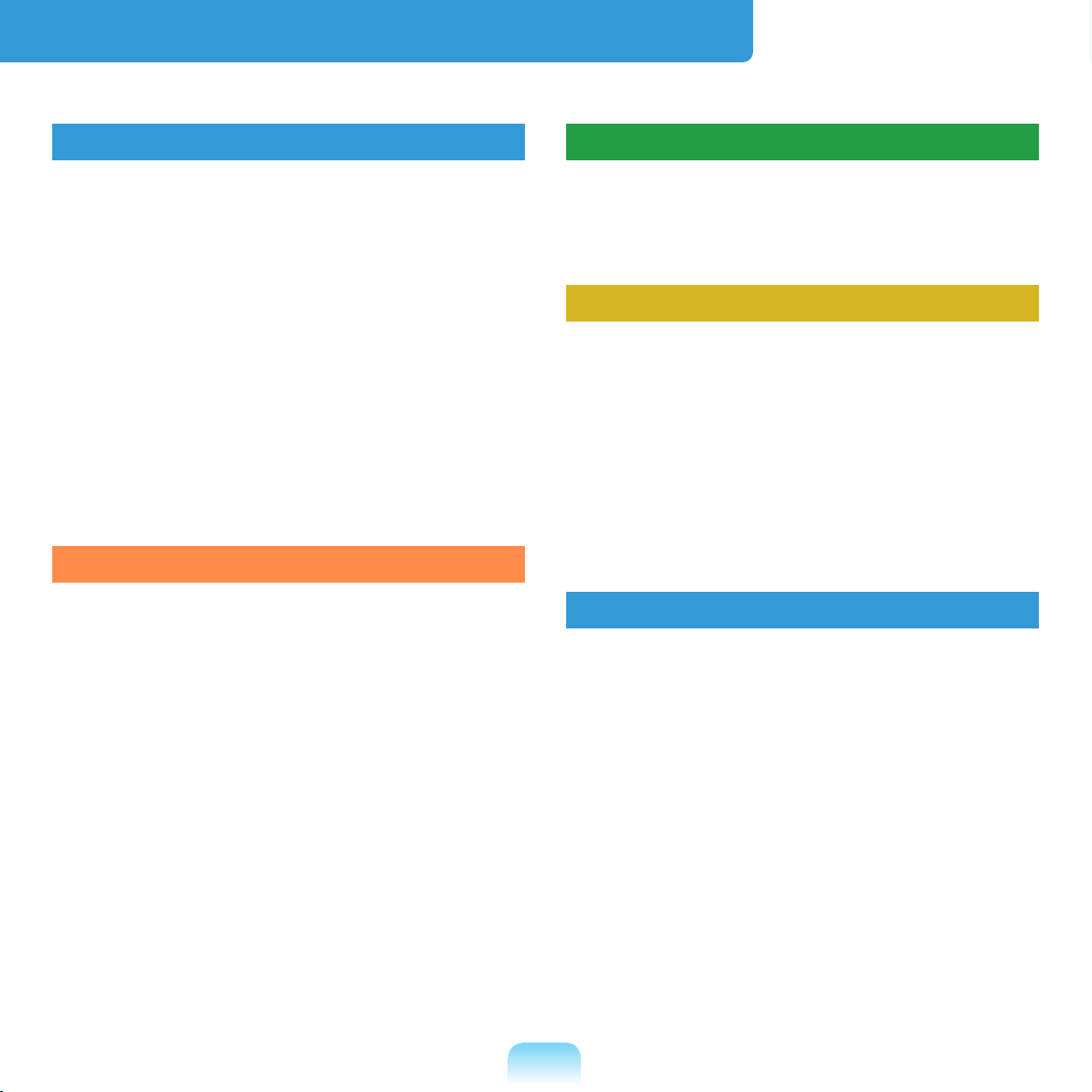
Contents
Chapter 1. Getting Started
Product Features 2
Before You Start
Contents
Safety Precautions
Proper Posture During Computer Use 2
Important Safety Information 2
Replacement Parts and Accessories 3
Regulatory Compliance Statements 3
WEEE SYMBOL INFORMATION 4
Overview 5
Turning the Computer On and Off 5
Chapter 2. Using the Computer
Keyboard 60
Touchpad 6
External-type CD drive (To be
purchased) 6
Multi Card Slot (Optional) 68
Connecting a monitor / TV 71
Adjusting the Volume 7
Chapter 3. Using the Network
Wired Network 79
Wireless Network 8
3
8
9
5
8
1
4
9
1
7
Chapter 4. Settings and Upgrade
LCD Brightness Control 89
BIOS Setup 9
Setting a Boot Password 9
Changing the Boot Priority 9
Upgrading Memory 9
Battery 10
Using the Security Lock Port 10
Chapter 5. Appendix
3
Reinstalling Windows XP (Optional) 108
Reinstalling Software (Optional) 11
6
Using Samsung Recovery Solution
(Optional) 115
Questions and Answers 12
5
Product Specications 14
Glossary 14
Index 15
2
0
4
7
8
0
6
3
4
5
7
1
8
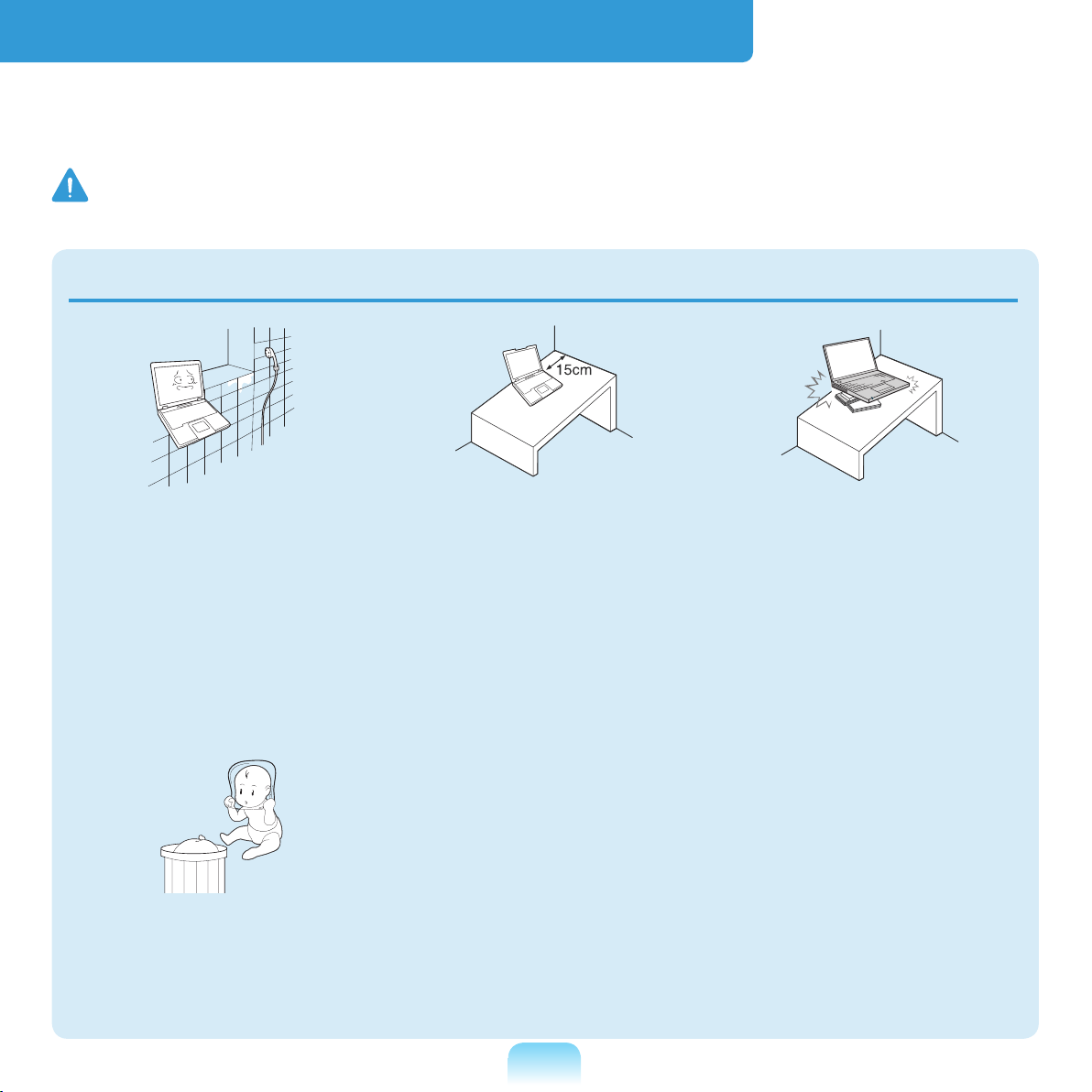
Safety Precautions
For your security and to prevent damage, please read the following safety instructions
carefully. Since these are commonly applied to Samsung Computers, some gures may differ
from the actual product.
Warning
Failing to follow instructions marked with this symbol may cause personal injury and even fatality.
Installation Related
Do not install the product
in places exposed
to humidity such as
bathrooms.
There is a danger of
electric shock. Use the
product within the operating
conditions specied in the
Manufacturers User Guide.
Keep the plastic bags out
of the reach of children.
There is a danger of
suffocation.
Keep a distance of 15cm
or more between the
computer and the wall
and do not place any
objects between them.
Failing to do so may
cause an increase in the
internal temperature of
the computer and result in
injury.
Do not install the
computer on a slant or a
place prone to vibrations,
or avoid using the
computer in that location
for a long time.
Failing to do so may result
in an increased risk of
malfunctions or damage to
the product.
NB
9
Ver 2.0
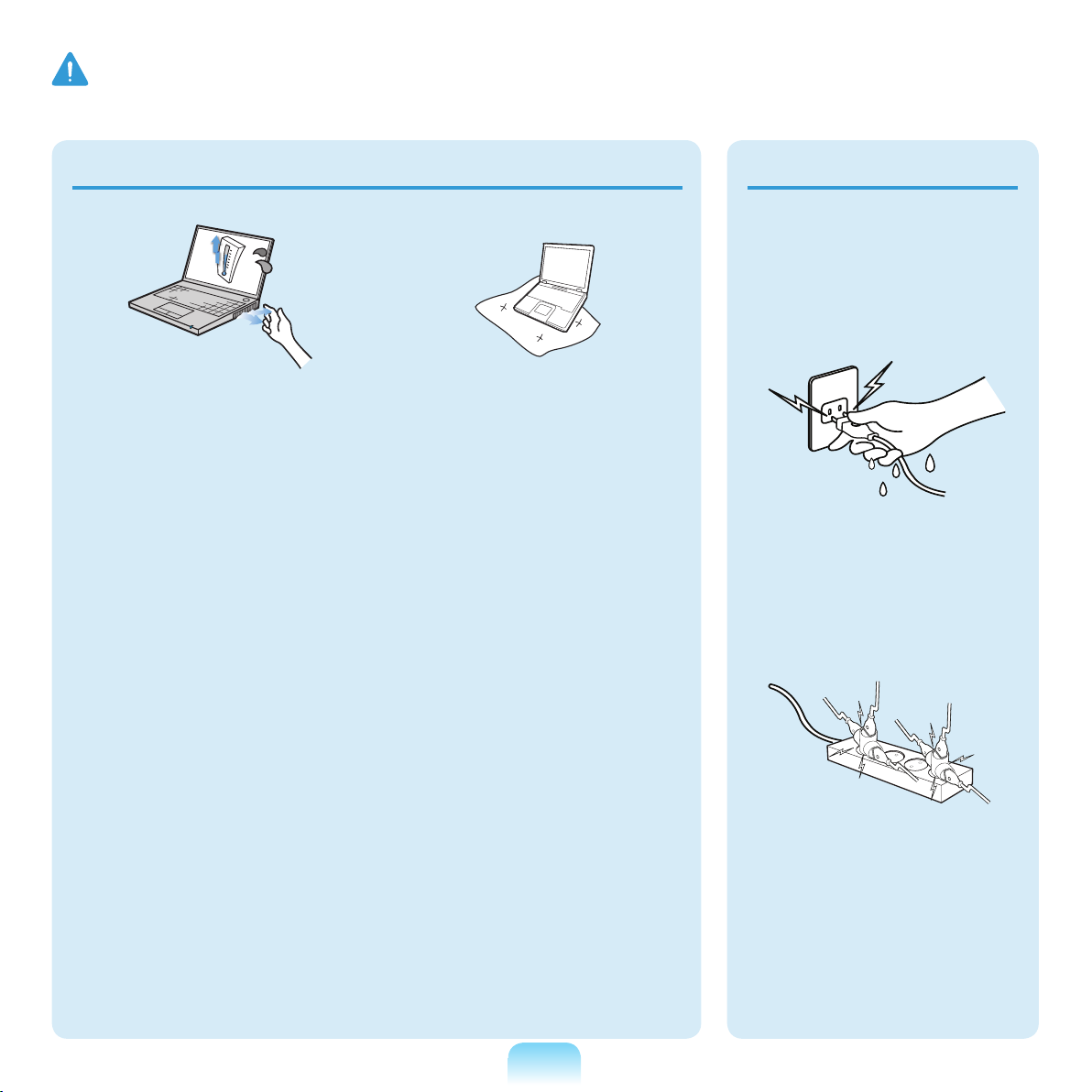
10
Warning
Failing to follow instructions marked with this symbol may cause personal injury and even fatality.
Avoid exposing any part
of your body to the heat
from the computer vent
or AC adapter for a long
time when the computer
is on.
Exposing a part of your
body close to the heat from
the vent or AC adapter for
long periods of time may
cause a burn.
Avoid blocking the vent
at the bottom or side
of the computer when
using it on a bed or
cushion.
If the vent is blocked,
there is a danger of
damaging the computer or
overheating the inside of
the computer.
Power Related
The power plug and
wall outlet gures may
differ depending on the
country specications
and the product model.
Do not touch the main
plug or power cord with
wet hands.
There is a danger of
electric shock.
Do not exceed the
standard capacity
(voltage/current) of a
multi-plug or power
outlet extension when
using it for the product.
This may result in electric
shock or re.
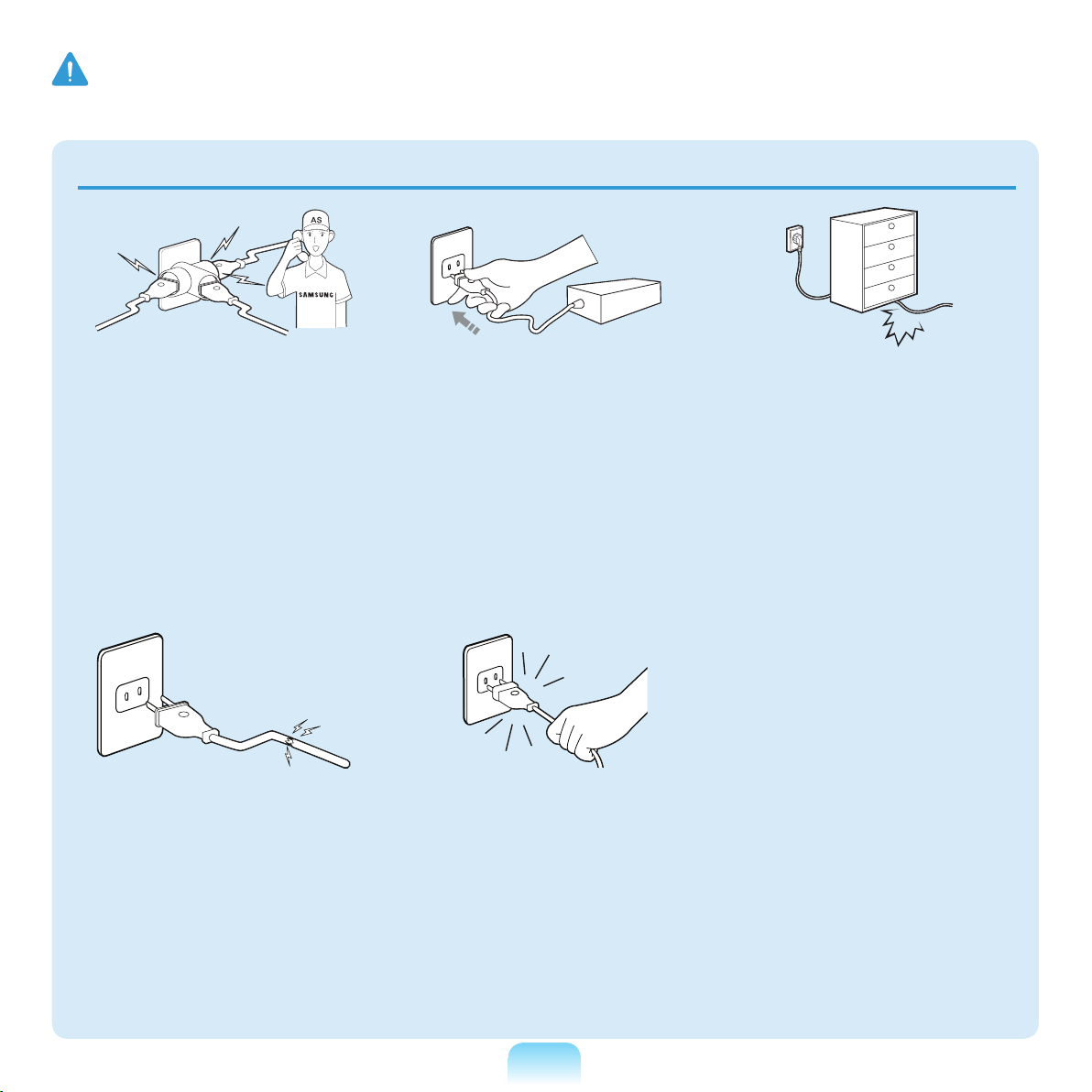
Warning
Failing to follow instructions marked with this symbol may cause personal injury and even fatality.
If the power cord or
power outlet makes a
noise, disconnect the
power cord from the
wall outlet and contact a
service center.
This may result in electric
shock or re.
Do not use a damaged or
loose main plug or power
cord or power outlet.
This may result in electric
shock or re.
Plug the power cord
rmly into the power
outlet and AC adapter.
Failing to do so may result
in electric shock or re.
Do not unplug the power
cord out by pulling the
cable only.
If the cord is damaged, it
may result in electric shock
or re.
Do not bend the power
cord excessively or do
not place a heavy object
over the power cord. It is
especially important to
keep the power cord out
of reach of infants and
pets.
If the cord is damaged, it
may cause electric shock or
re.
11
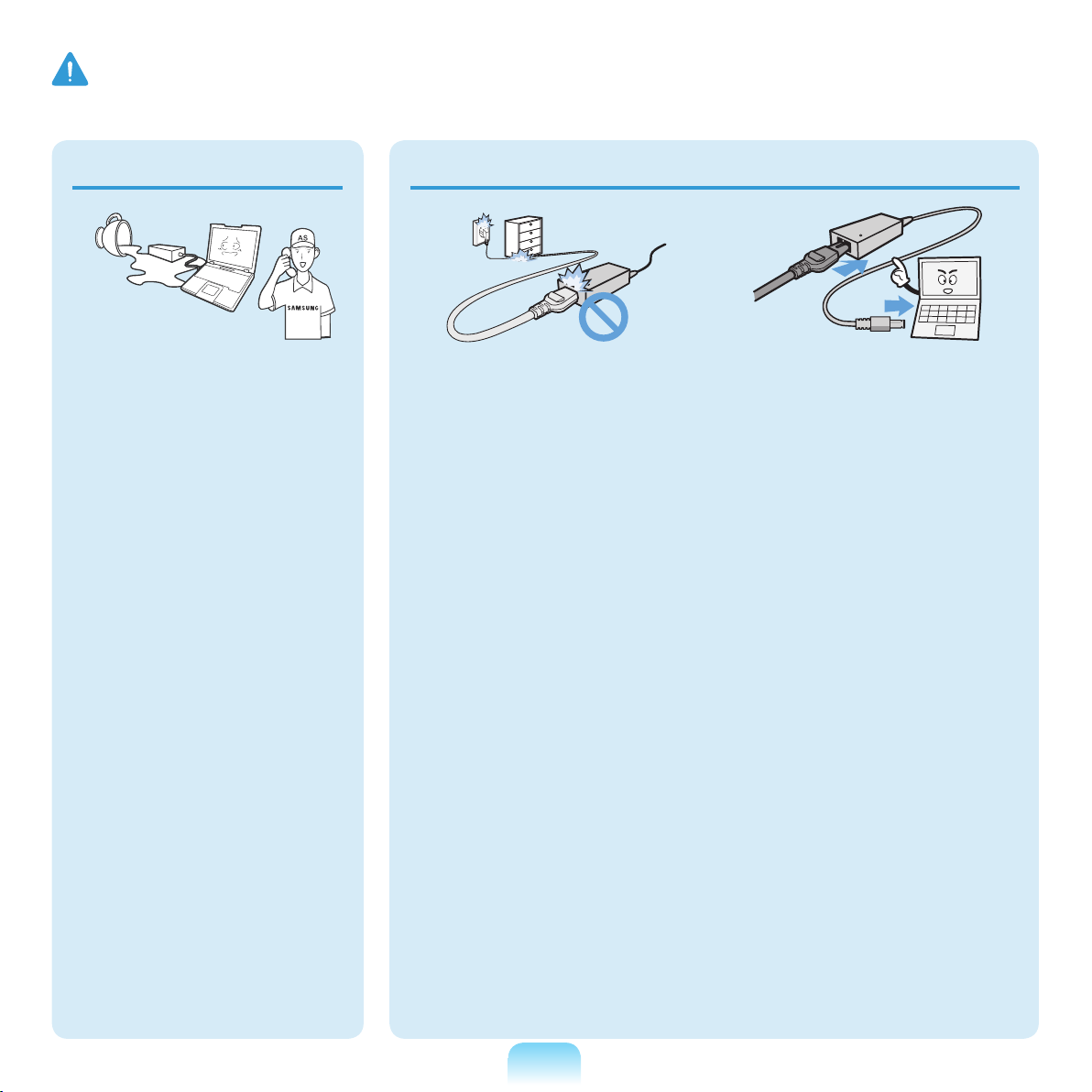
12
Warning
Failing to follow instructions marked with this symbol may cause personal injury and even fatality.
If any foreign substance
such as water enters
the power input jack,
AC adapter or the
computer, disconnect
the power cord and
contact the service
center.
Damage to the device
within the computer may
result in electric shock or
re hazard.
AC Adapter Usage Precautions
Do not place heavy
objects or step onto
the power cord or
AC adapter to avoid
damaging the power
cord or AC adapter.
If the cord is damaged,
there is a danger of electric
shock or re.
Use only the AC adapter
supplied with the
product.
Using another adapter may
cause the screen to icker.
Connect the power cord
to the AC adapter rmly.
Otherwise, there is a
danger of re due to an
incomplete contact.
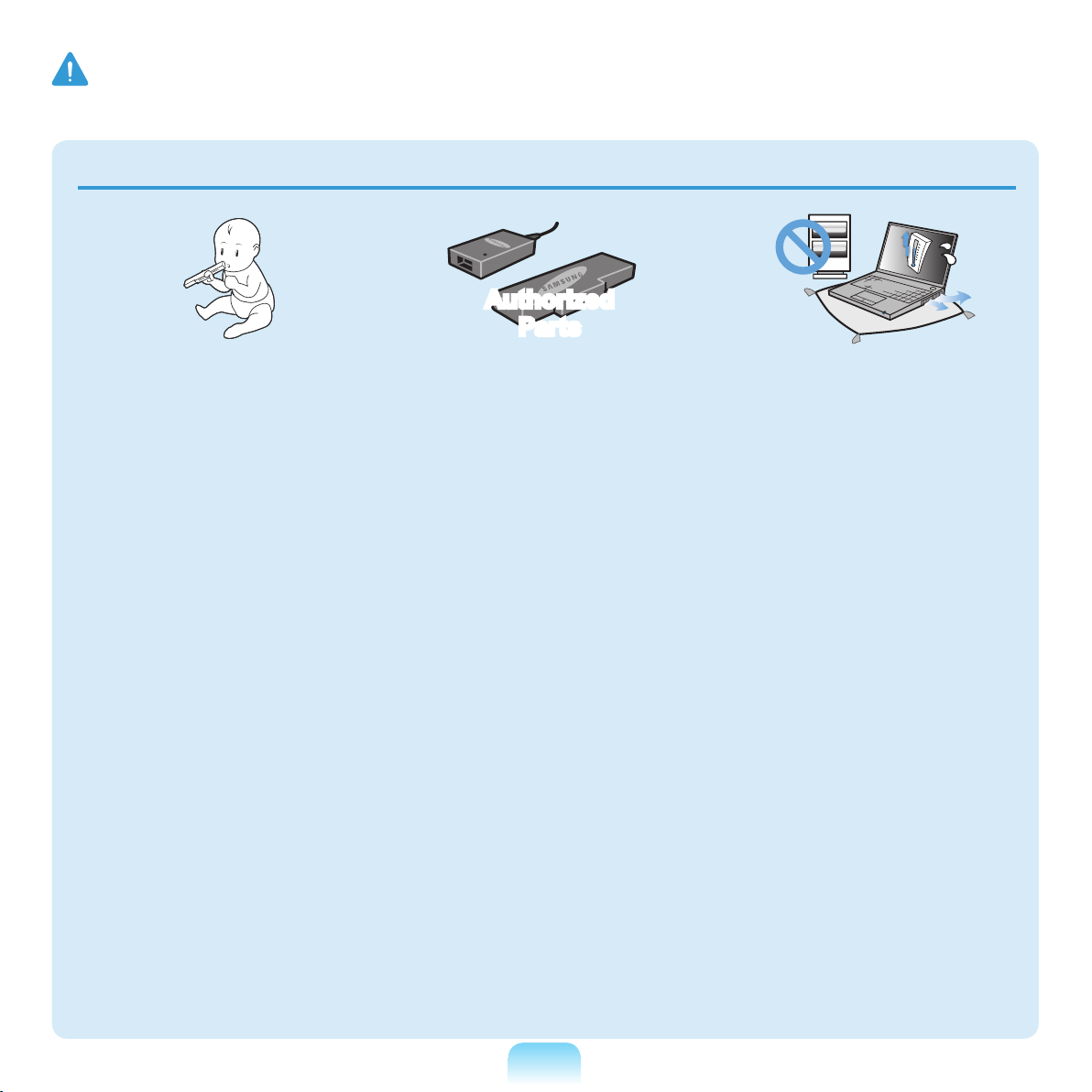
Warning
Failing to follow instructions marked with this symbol may cause personal injury and even fatality.
Battery Usage Related
Authorized
Parts
Keep the battery out of
the reach of infants and
pets, as they could put
the battery into their
mouths.
There is a danger of electric
shock or choking.
Use an authorized battery
and AC adapter only.
Please use an authorized
battery and adapter
approved by Samsung
Electronics.
Unauthorized batteries and
adapters may not meet the
proper safety requirements
and may cause problems or
malfunctions and result in
an explosion or re.
Do not use the computer
in a badly ventilated
location such as on
bedding, on a pillow or
cushion, etc, and do
not use it in a location
such as room with oor
heating as it may cause
the computer to be
oveerheated.
Take care that the
computer vents (on the
side or the bottom) are not
blocked especially in these
environments. If the vents
are blocked, the computer
may overheat and it may
cause a computer problem,
or even an explosion.
13
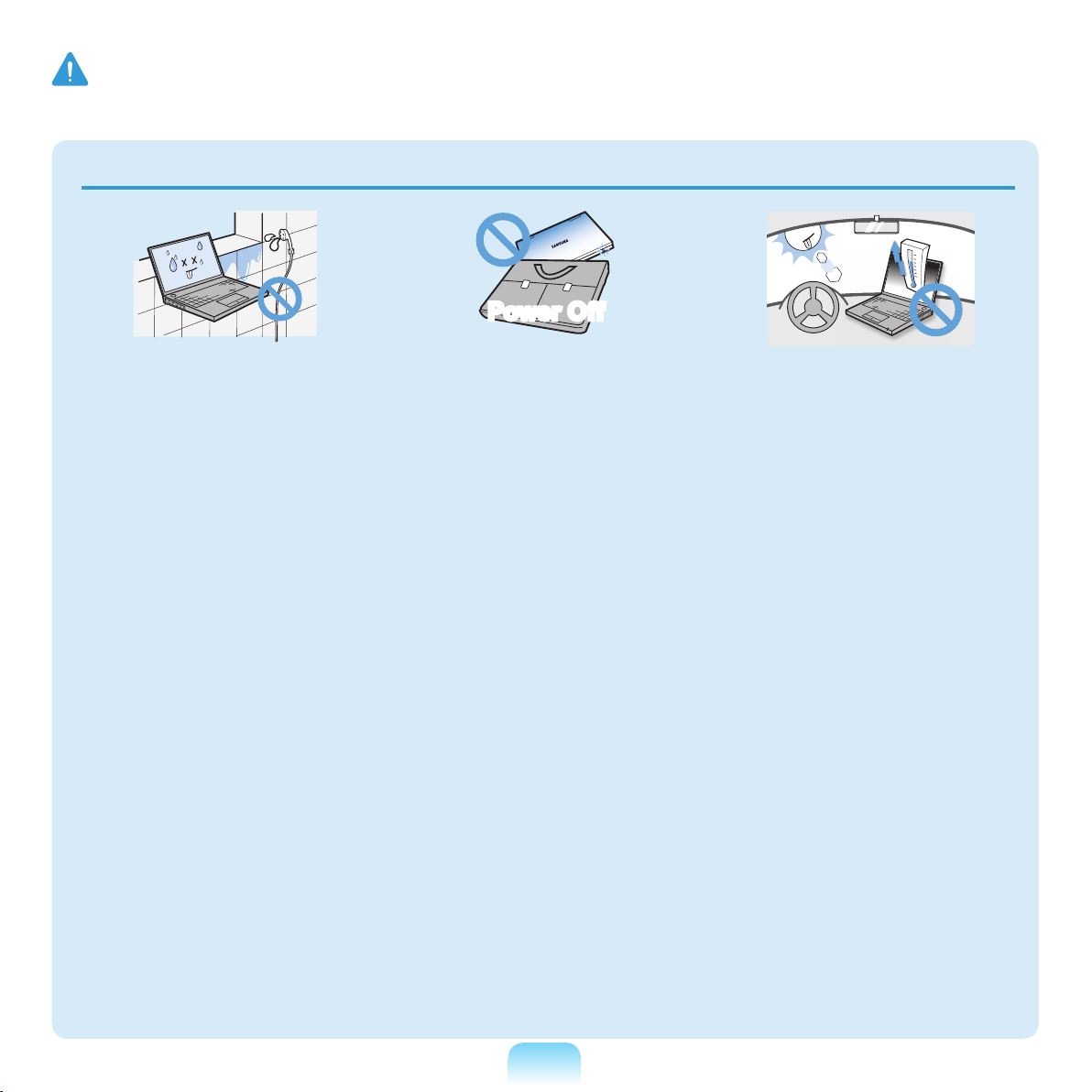
14
Warning
Failing to follow instructions marked with this symbol may cause personal injury and even fatality.
Power Off
Do not use the computer
in a humid location such
as a bathroom or sauna.
Please use the computer
within the recommended
temperature and humidity
range (10~32ºC, 20~80%
RH).
Do not close the LCD
panel and put the
computer into your bag
to move it when it is still
turned on.
If you put the computer into
your bag without turning
it off, the computer may
overheat and there is a
danger of re. Shut the
computer down properly
before moving it.
Never heat the battery
or put the battery into a
re. Do not put or use the
battery in a hot location
such as a sauna, inside
a vehicle exposed to the
heat, and so on.
There is a danger of an
explosion or re.
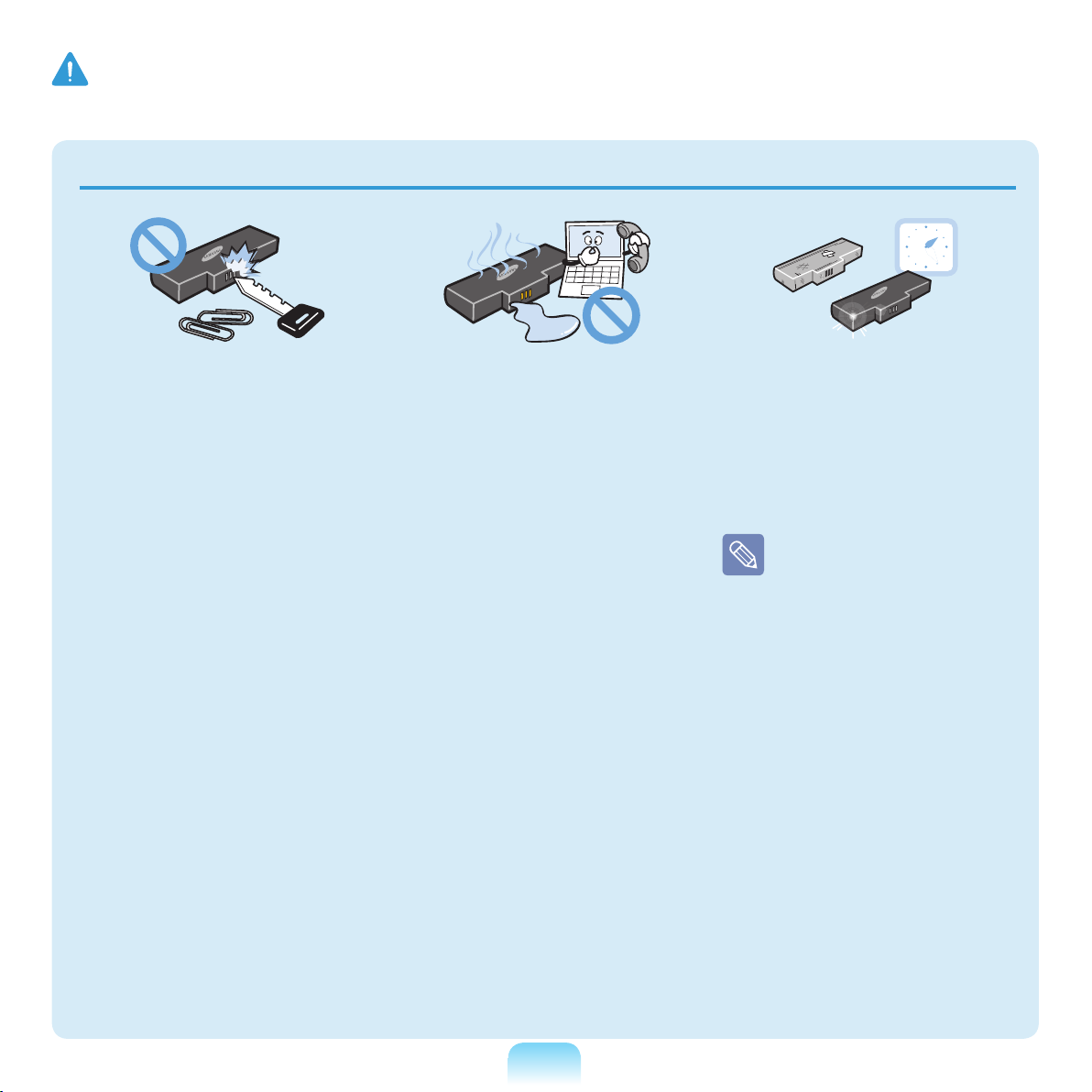
Warning
Failing to follow instructions marked with this symbol may cause personal injury and even fatality.
Take care not to allow
metal objects such as a
key or clip to touch the
battery terminal (metal
parts).
If a metal object touches
the battery terminals, it
may cause excessive
current ow and it may
damage the battery, or
result in a re.
If liquid leaks out of
the battery or there is
a funny smell coming
from the battery, remove
the battery from the
computer and contact a
service center.
There is a danger of an
explosion or re.
To use the computer
safely, replace a dead
battery with a new,
authorized battery.
Please charge the
battery fully before
using the computer
for the rst time.
15
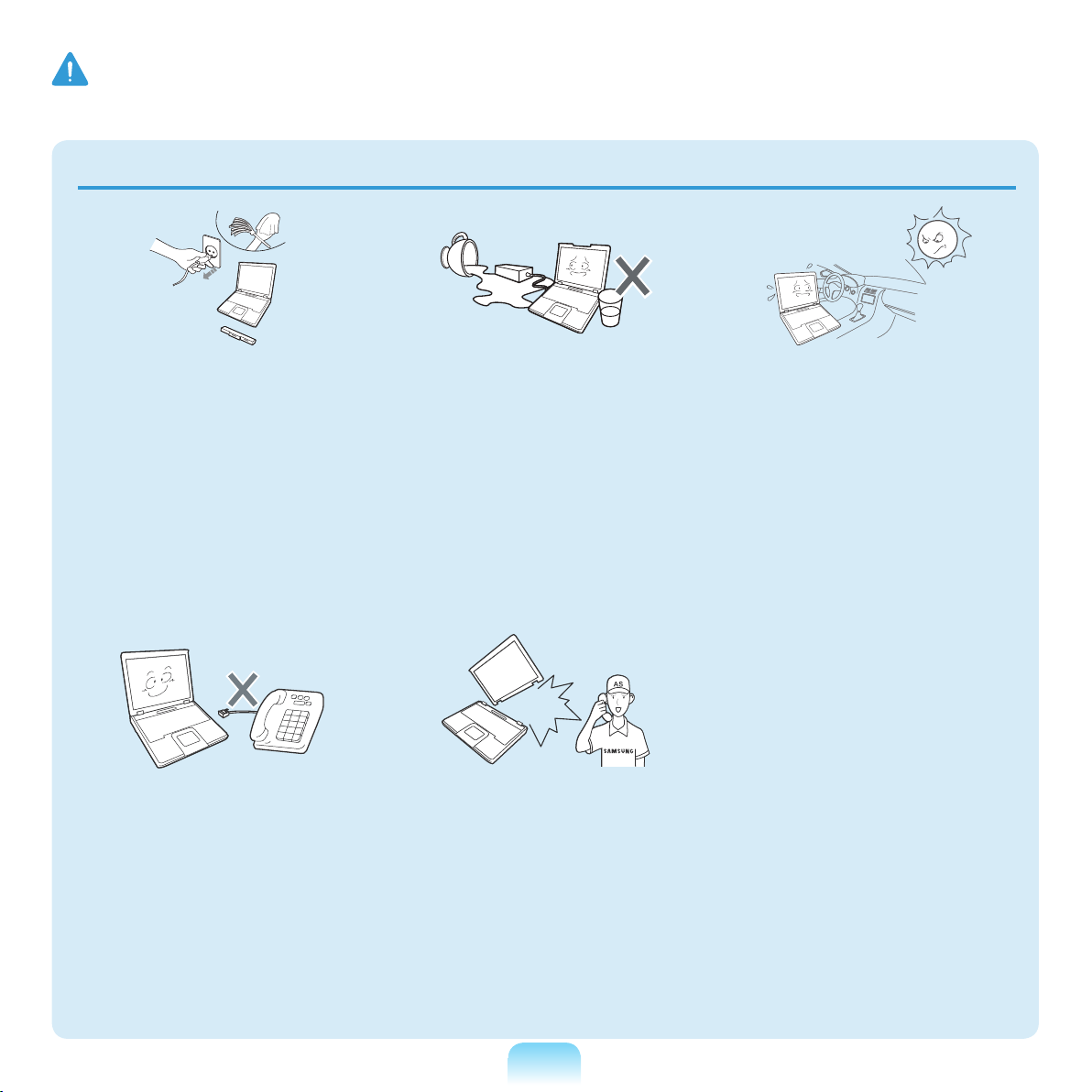
16
Warning
Failing to follow instructions marked with this symbol may cause personal injury and even fatality.
Usage Related
Disconnect all cables
connected to the
computer before cleaning
it. If you are cleaning
a notebook computer,
remove the battery.
There is a danger of electric
shock or damage to the
product.
Do not connect a phone
line connected to a digital
phone to the modem.
There is a danger of a
electric shock, re or
damage to the product.
Do not place any
container lled with water
or chemicals over or near
the computer.
If water or chemicals enter
the computer, this may
cause re or electric shock.
If the computer is broken
or dropped, disconnect
the power cord and
contact a service center
for a safety check.
Using a damaged computer
may result in electric shock
or re.
Avoid leaving the
computer exposed to
direct sunlight when the
computer is in a badly
ventilated location such
as inside a vehicle.
This may result in
overheating, re or being
stolen.
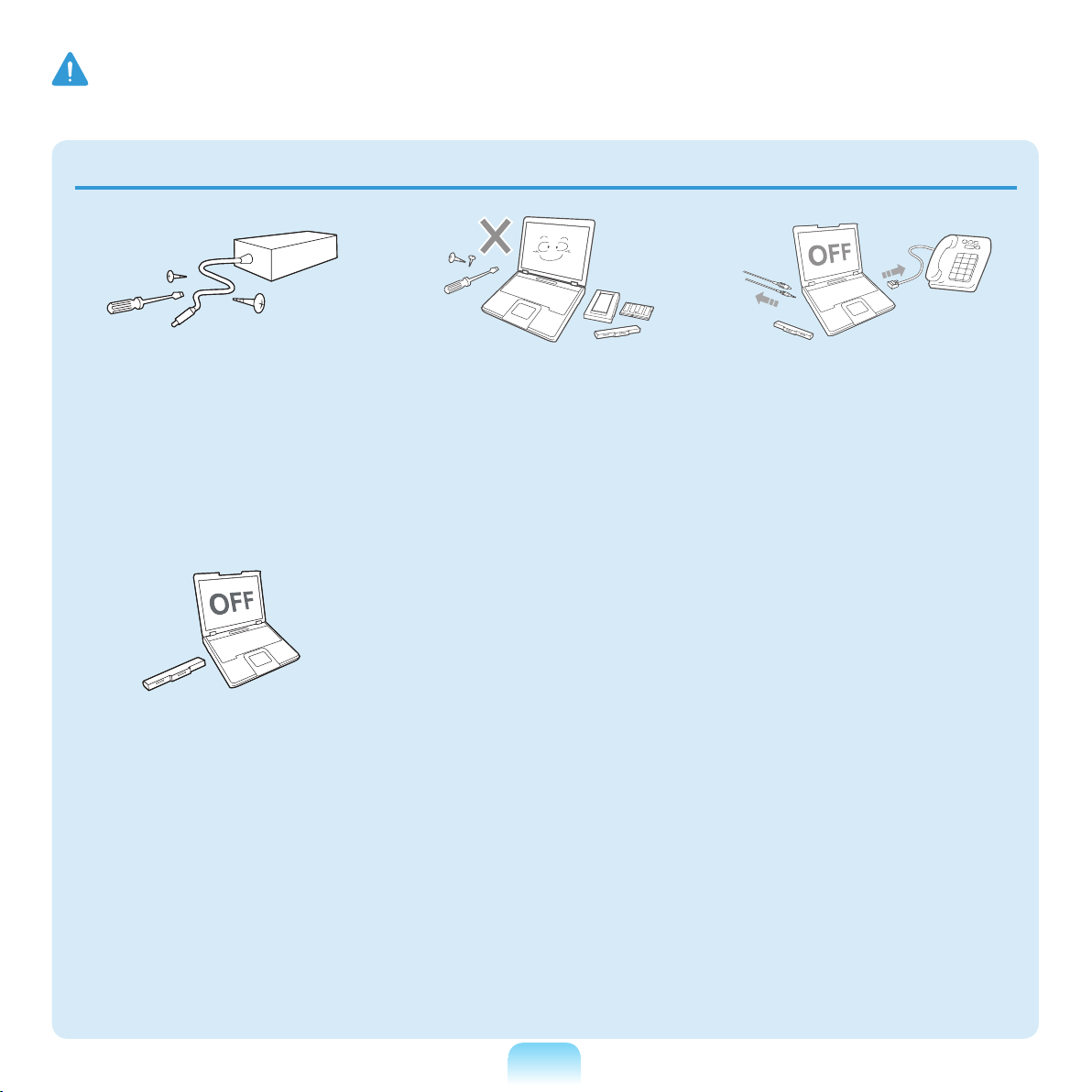
Warning
Failing to follow instructions marked with this symbol may cause personal injury and even fatality.
Upgrade Related
Never disassemble the
power supply or AC
adapter.
There is a danger of electric
shock.
When removing the RTC
(Real Time Clock) battery,
keep it out of the reach
of children as they could
touch and/or swallow it.
There is a danger of
choking. If a child has
swallowed it, contact a
doctor immediately.
Use only authorized
parts (multi-plug, battery
and memory) and never
disassemble parts.
This may result in damage
to the product, electric
shock or re.
Shut down the computer
and disconnect all cables
before disassembling
the computer. If there is
a modem, disconnect
the phone line. If you
are disassembling a
notebook computer,
make sure to remove the
battery.
Failing to do so, may cause
electric shock.
17
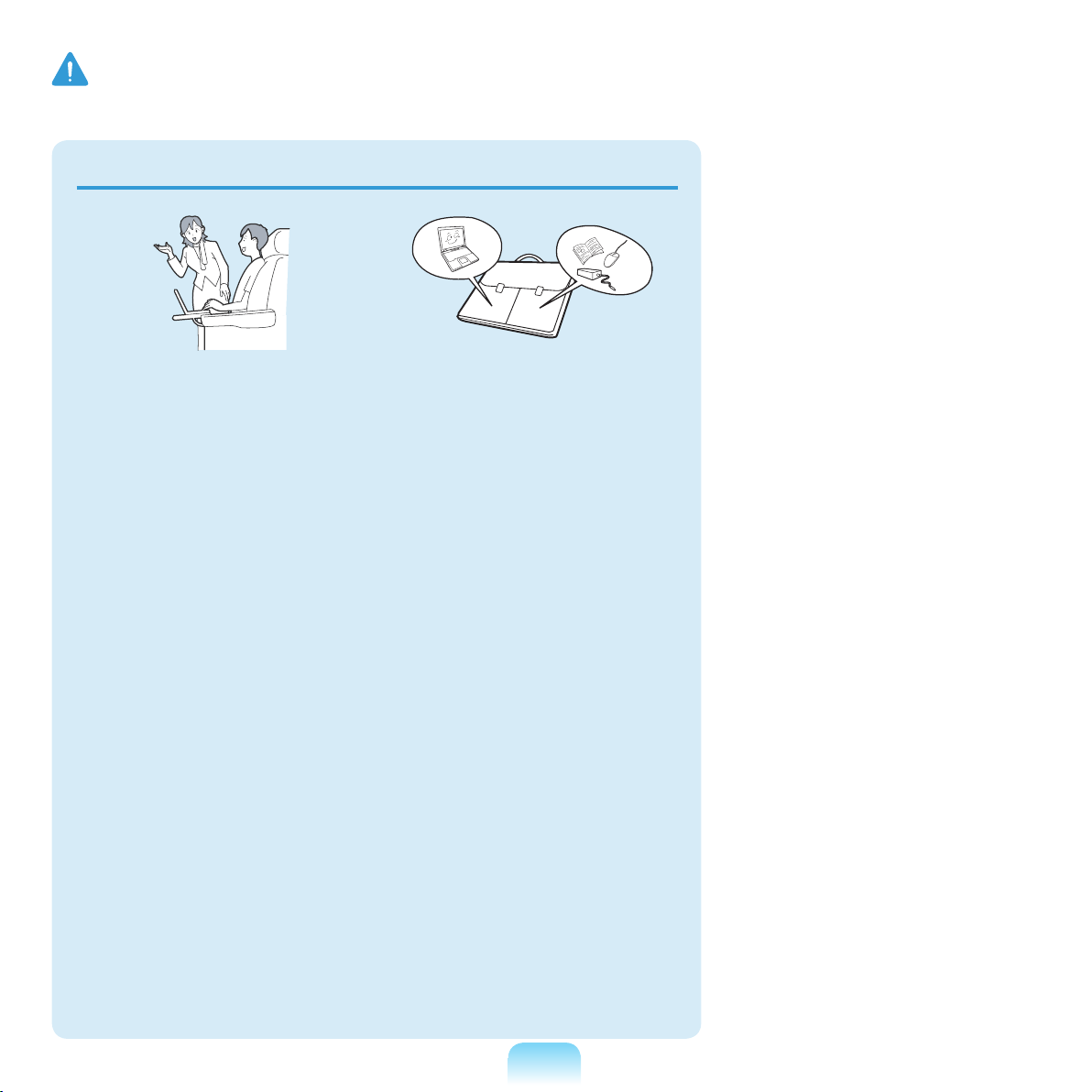
18
Warning
Failing to follow instructions marked with this symbol may cause personal injury and even fatality.
Custody and Movement Related
Follow the instructions
for the relevant location
(e.g. airplane, hospital,
etc.) when using a
wireless communication
device (wireless LAN,
Bluetooth, etc.).
When carrying the
notebook computer with
other items, such as the
adapter, mouse, books
etc, take care not to
press anything against
the notebook computer.
If a heavy object is
pressed against the
notebook computer, a
white spot or stain may
appear on the LCD.
Therefore, take care not to
apply any pressure to the
notebook.
In this case, place the
notebook computer in a
separate compartment
away from the other
objects.
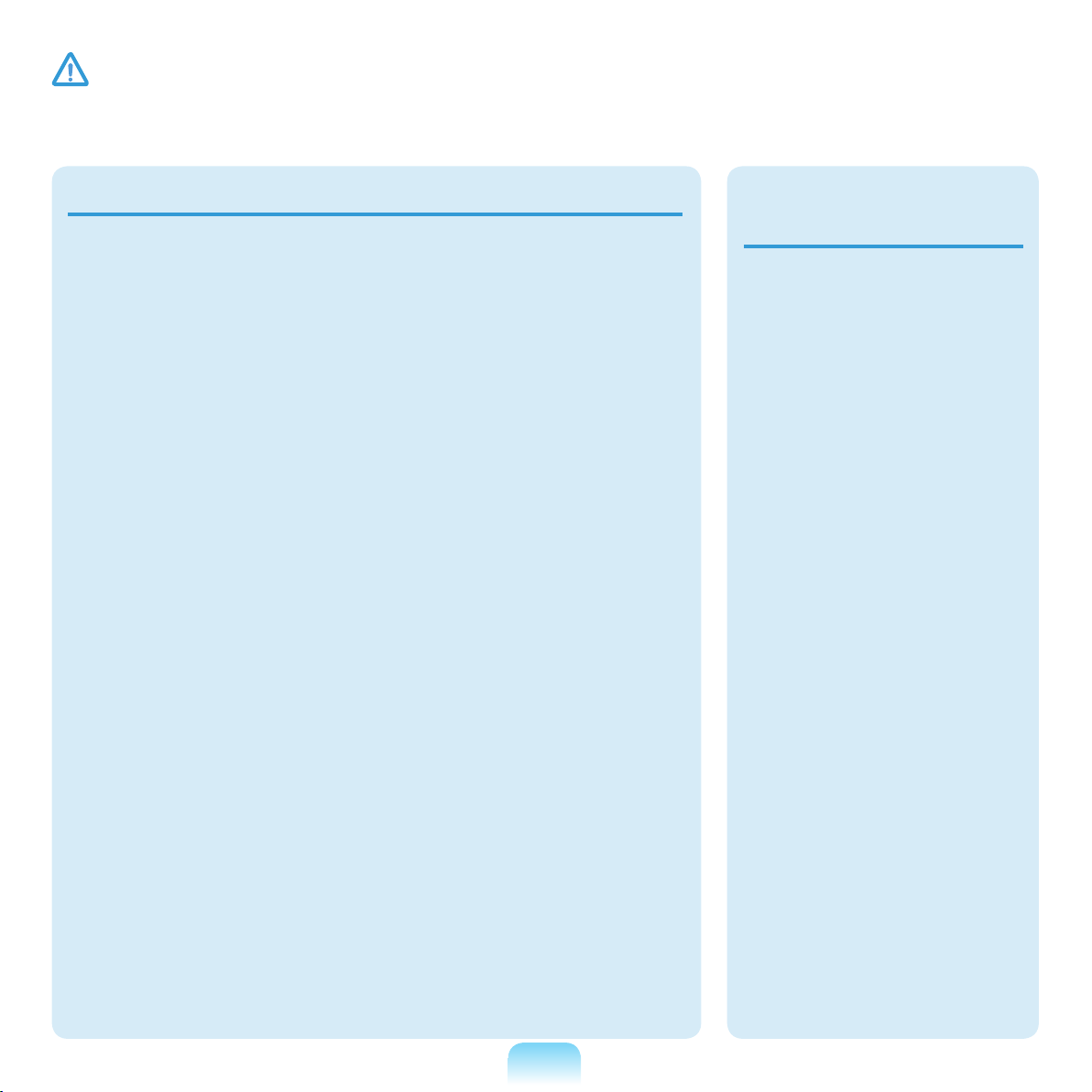
Caution
Failing to follow instructions marked with this symbol may cause slight injury or damage to the
product.
Installation Related
Do not block the ports
(holes), vents, etc. of the
product and do not insert
objects.
Damage to a component
within the computer may
cause electric shock or re.
When using the computer
with it lying on its side,
place it so that the vents
face upwards.
Failing to do so, may cause
the internal temperature of
the computer to rise and
the computer to malfunction
or halt.
Do not place a heavy
object over the product.
This may cause a problem
with the computer. In
addition, the object may
fall and cause injury, or
damage the computer.
Battery Usage
Related
Dispose of worn-out
batteries properly.
■ There is a danger of re
or explosion.
■ The battery disposal
method may differ
depending on your
country and region.
Dispose of the
used battery in an
appropriate way.
Do not throw or
disassemble the battery
and do not put it into
water.
This may cause an injury,
re or explosion.
19
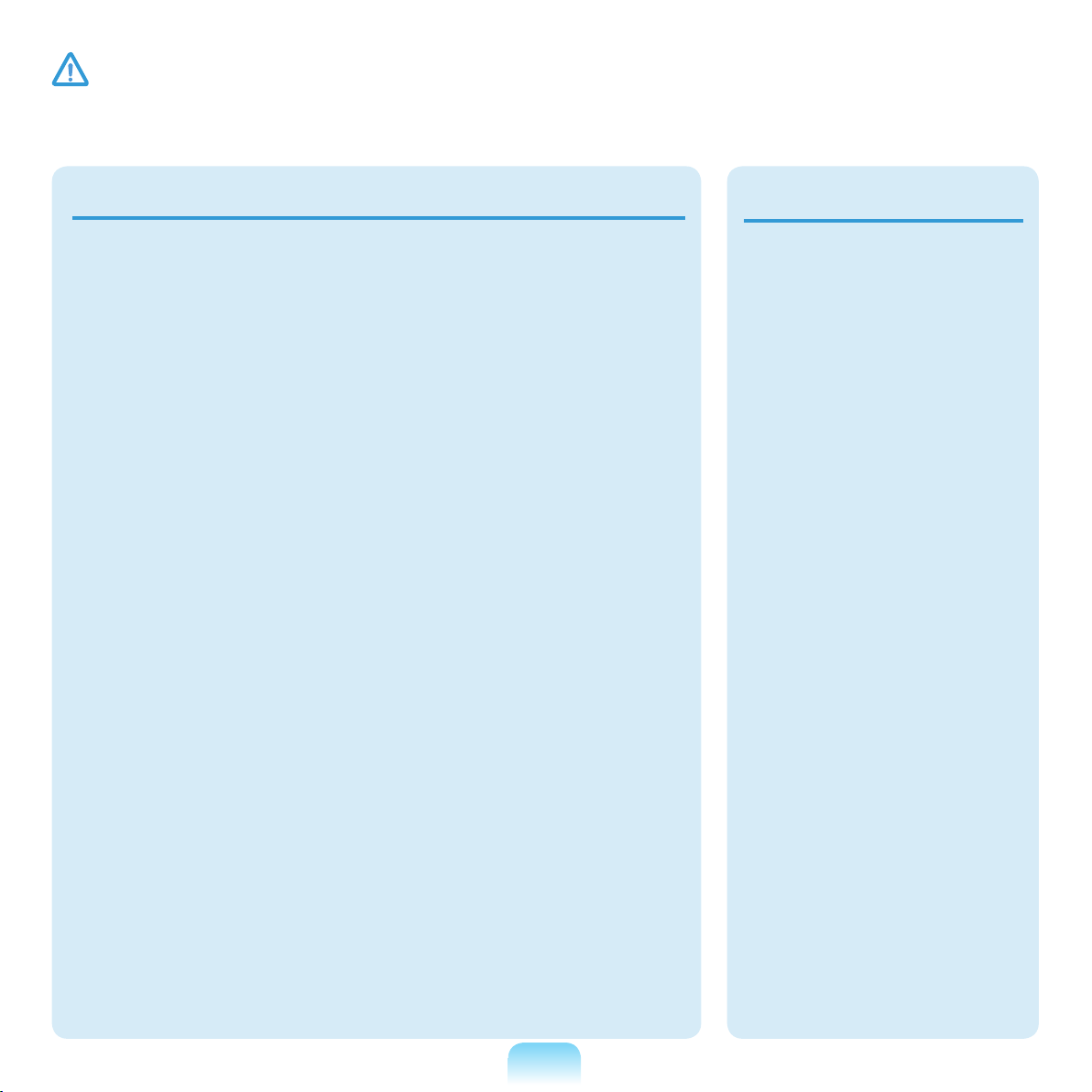
20
Caution
Failing to follow instructions marked with this symbol may cause slight injury or damage to the
product.
Use only a battery
authorized by Samsung
Electronics.
Failing to do so may cause
an explosion.
Avoid contact with metal
objects such as car keys
or clips when keeping or
carrying a battery.
Contact with a metal may
cause excessive current
and a high temperature
and may damage the
battery or cause a re.
Charge the battery
according to the
instructions in the
manual.
Failing to do so, may cause
an explosion or re from
damage to the product.
Do not heat the battery
or expose it to heat (e.g.
inside a vehicle during
the summer).
There is a danger of
explosion or re.
Usage Related
Do not place a candle,
light cigar, etc. over or
on the product.
There is a danger of re.
Use a wall outlet or
multi-plug with a
grounding part.
Failing to do so may result
in electric shock.
Make sure to have the
product tested by a
safety service engineer
after repairing the
product.
Authorized Samsung
Repair Centers will carry
out safety checks after a
repair. Using a repaired
product without testing it
for safety may cause an
electric shock or re.

Caution
Failing to follow instructions marked with this symbol may cause slight injury or damage to the
product.
In case of lightning,
immediately turn the
system off, disconnect
the power cord from the
wall outlet and phone line
from modem. Do not use
a modem or phone.
There is a danger of electric
shock or re.
Do not use your computer
and AC-Adapter on your
lap or soft surfaces.
If the computer temperature
increases, there is a danger
of burning yourself.
Connect only permitted
devices to the connectors
or ports of the computer.
Failing to do so, may cause
electric shock and re.
Close the LCD panel
only after checking if the
notebook computer is
turned off.
The temperature may
rise and it may cause
overheating and
deformation of the product.
Do not press the Eject
Button while the Floppy
Disk/CD-ROM drive is in
operation.
You might lose data and
the disk might be suddenly
ejected and could cause an
injury.
Take care not to drop the
product while using it.
This may cause personal
injury or loss of data.
Do not touch the antenna
with electricity facility
such as the power outlet.
There is a danger of electric
shock.
When handling
computer parts, follow
the instructions on the
manual supplied with the
parts.
Failing to do so, may cause
damage to the product.
If the computer emits
smoke, or there is a
burning smell, disconnect
the power plug from the
wall outlet and contact
a service center. If your
computer is a notebook
computer, make sure to
remove the battery.
There is a danger of re.
21
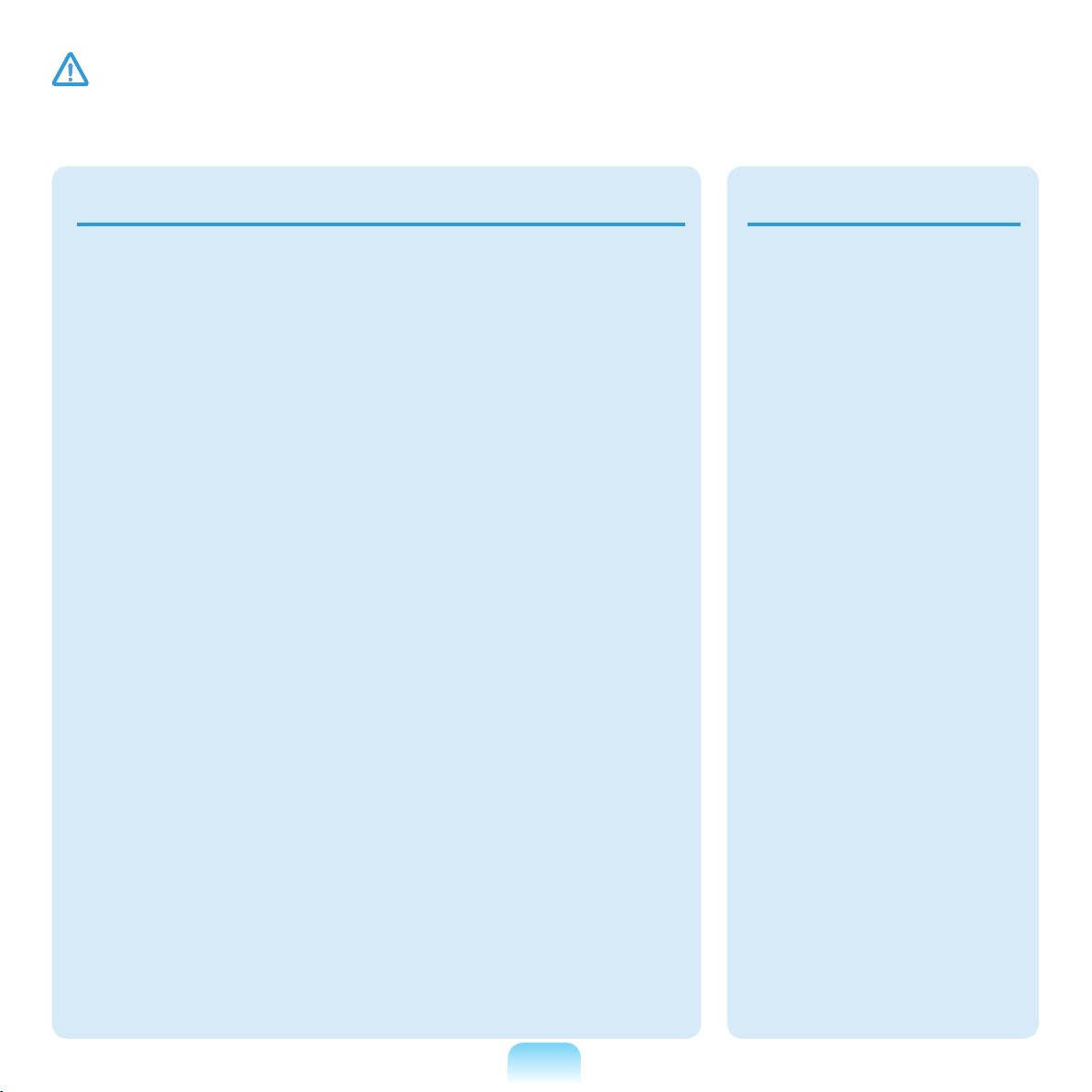
22
Caution
Failing to follow instructions marked with this symbol may cause slight injury or damage to the
product.
Do not use a damaged or
modied CD/Floppy Disk.
There is a danger of
damaging the product or
personal injury.
Do not insert your ngers
into the PC Card Slot.
There is a danger of injury
or electric shock.
Use recommended
computer cleansing
solution when cleaning
the product and only use
the computer when it is
completely dried.
Failing to do so may cause
electric shock or re.
Emergency disk eject
method using paperclip
should not be used while
the disk is in motion.
Make sure to use the
emergency disk eject
method only when the
Optical Disk Drive is
stopped.
There is a danger of injury.
Do not place your face
close to the Optical Disk
Drive tray when it is
operating.
There is a danger of injury
due to an abrupt ejection.
Check CDs for cracks and
damage prior to use.
It may damage the disc and
cause disorder of device
and injury of user.
Upgrade Related
Take care when
touching the product or
parts.
The device may be
damaged or you may be
injured.
Take care not to throw
or drop a computer
part or device.
This may cause injury or
damage to the product.
Make sure to close the
computer cover before
connecting the power
after a reassembly.
There is a danger of
electric shock if your
body touches an internal
part.

Caution
Failing to follow instructions marked with this symbol may cause slight injury or damage to the
product.
Use parts authorized
by Samsung
Electronics only.
Failing to do so, may
cause re or damage the
product.
Never disassemble or
repair the product by
yourself.
There is a danger of
electric shock or re.
To connect a
device that is not
manufactured
or authorized by
Samsung Electronics,
enquire at your
service center before
connecting the device.
There is a danger of
damaging the product.
Custody and Movement Related
When moving the
product, turn the power
off and separate all
connected cables rst.
The product might be
damaged or users may trip
over the cables.
For long periods of not
using the notebook
computer, discharge the
battery and preserve as
it is detached.
The battery will be
preserved at its best
condition.
Do not operate or watch
the computer while
driving a vehicle.
There is a danger of a
trafc accident. Please
concentrate on driving.
23
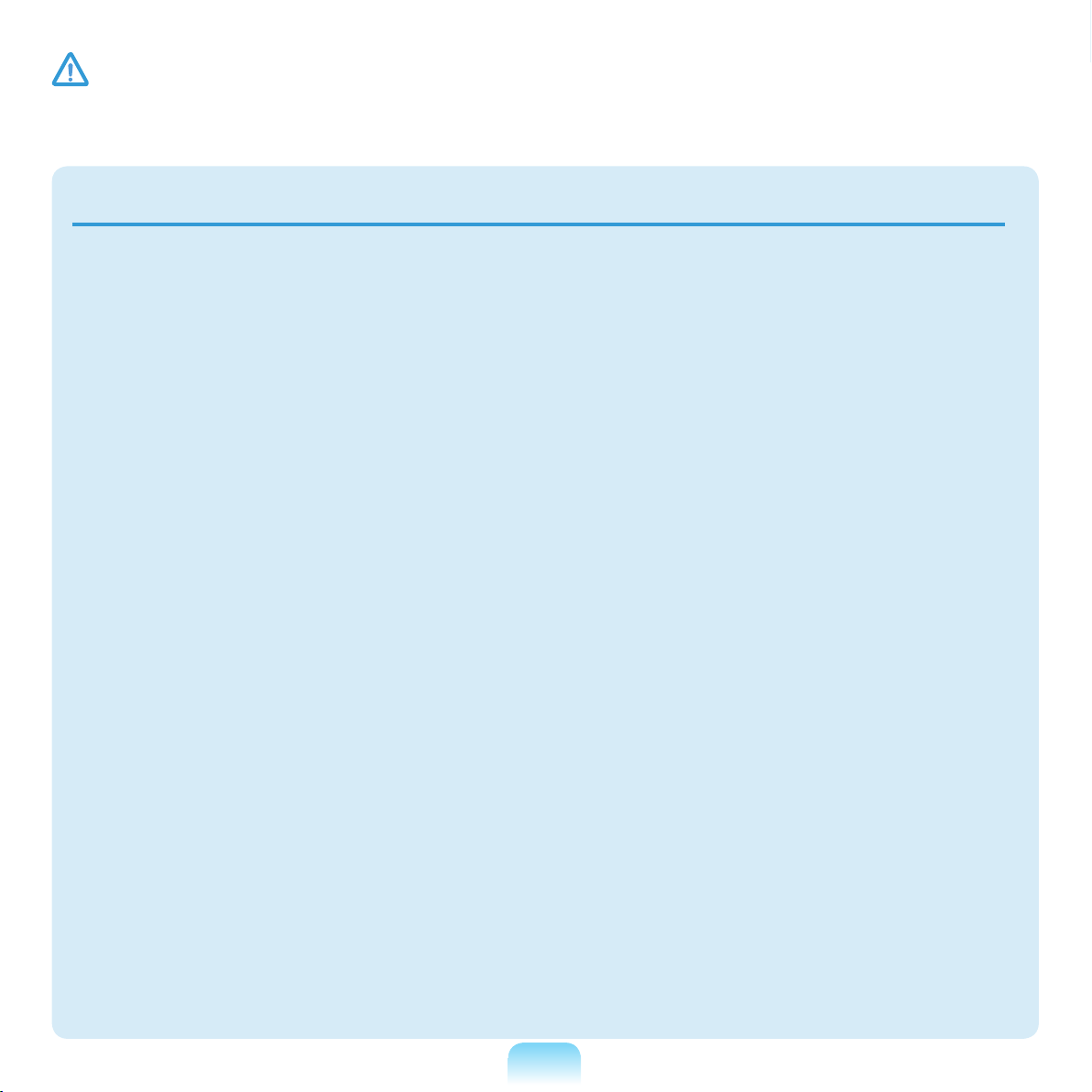
Caution
Failing to follow instructions marked with this symbol may cause slight injury or damage to the
product.
Cautions on Preventing Data Loss (Hard Disk Management)
Take care not to damage the data on a
hard disk drive.
■ A hard disk drive is so sensitive to
external impact that an external impact
may cause loss of data on the surface
of the disk.
■ Take extra care, because moving the
computer or an impact on the computer
when it is turned on may damage the
data of the hard disk drive.
■ The company is not liable for any loss
of any data caused by a customer’s
careless usage or bad environmental
conditions.
Causes that may damage the data of a
hard disk drive and the hard disk drive
itself.
■ The data may be lost when an external
impact is applied to the disk while
disassembling or assembling the
computer.
■ The data may be lost when the
computer is turned off or reset by a
power failure while the hard disk drive is
operating.
■ The data may be lost and irrecoverable
due to a computer virus infection.
■ The data may be lost if the power is
turned off while running a program.
■ Moving or causing an impact to the
computer while the hard disk drive
is operating, may cause les to be
corrupted or bad sectors on the hard
disk.
To prevent data loss due to damage to the hard disk drive, please backup your
data frequently.
24
