Samsung SWDSC01C Users Manual
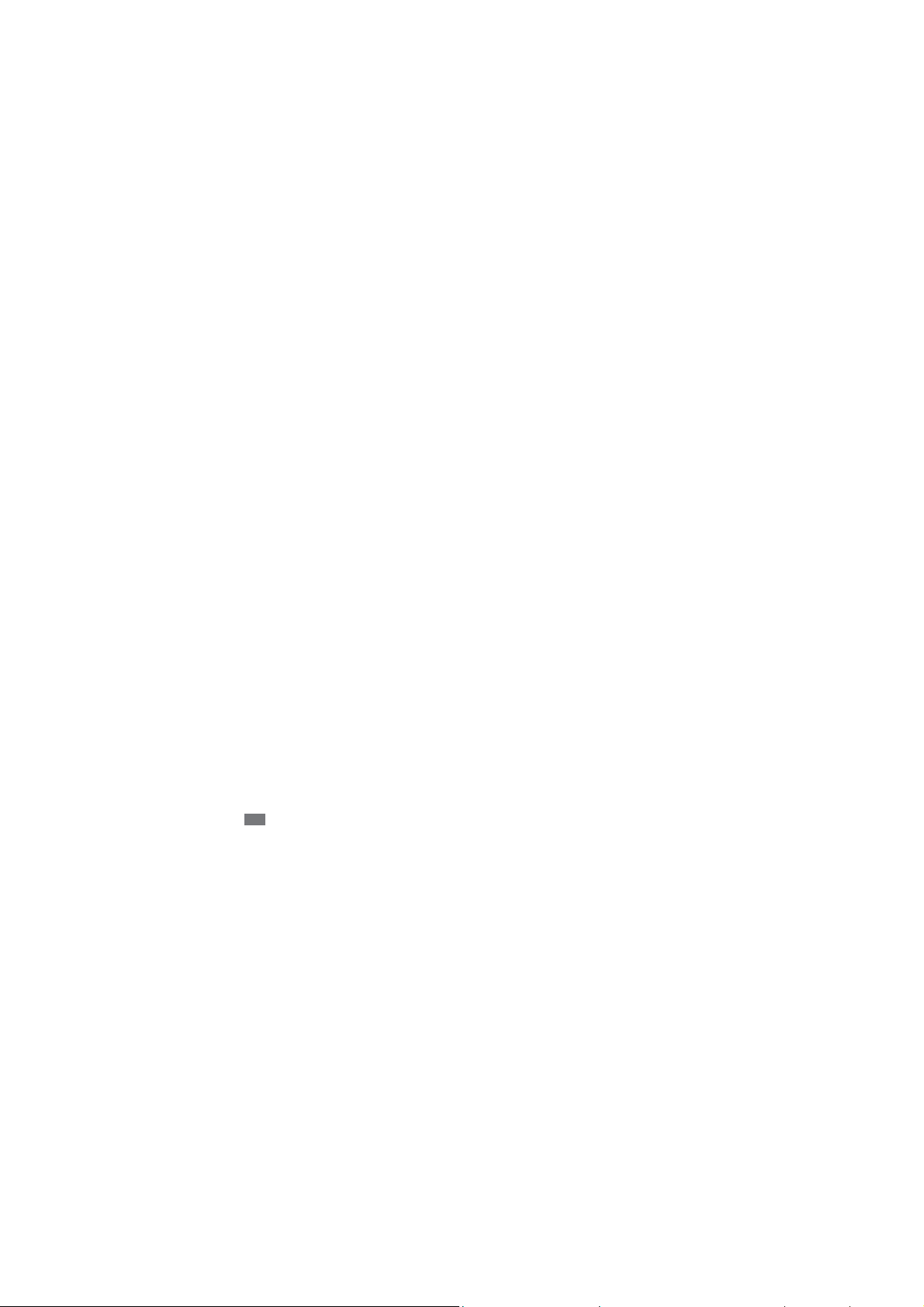
Using this guide
Congratulations on your purchase of the SamsungSC-01C.This powerful,“go anywhere”device,
puts the best of the web and mobile computing at your ngertips in a lightweight, highly versatile
platform that ts your active lifestyle. Built on the GoogleAndroid operating system, the SC-01C
gives you access to thousands of useful and entertaining applications to enrich your mobile web
experience.
With integrated wireless access and a responsive touch scr een, y ou can keep in touch with
versatile messaging and video calling applications; read books and newspapers on the go; stay
up-to-date on the latest news, sports, and weather; manage your multimedia and business les;
and browse the web for maps, business locations, and more .
Read me rst
Please read all safety precautions and this guide carefully before using your device to ensure
safe and proper use.
The descriptions in this guide are based on the default settings of your device.
Images and screenshots used in this guide may di er in appearance from the actual product.
Content in this guide may di er from the product, or from software provided by service
providers or carriers, and is subject to change without prior notice.
Using this guide
2
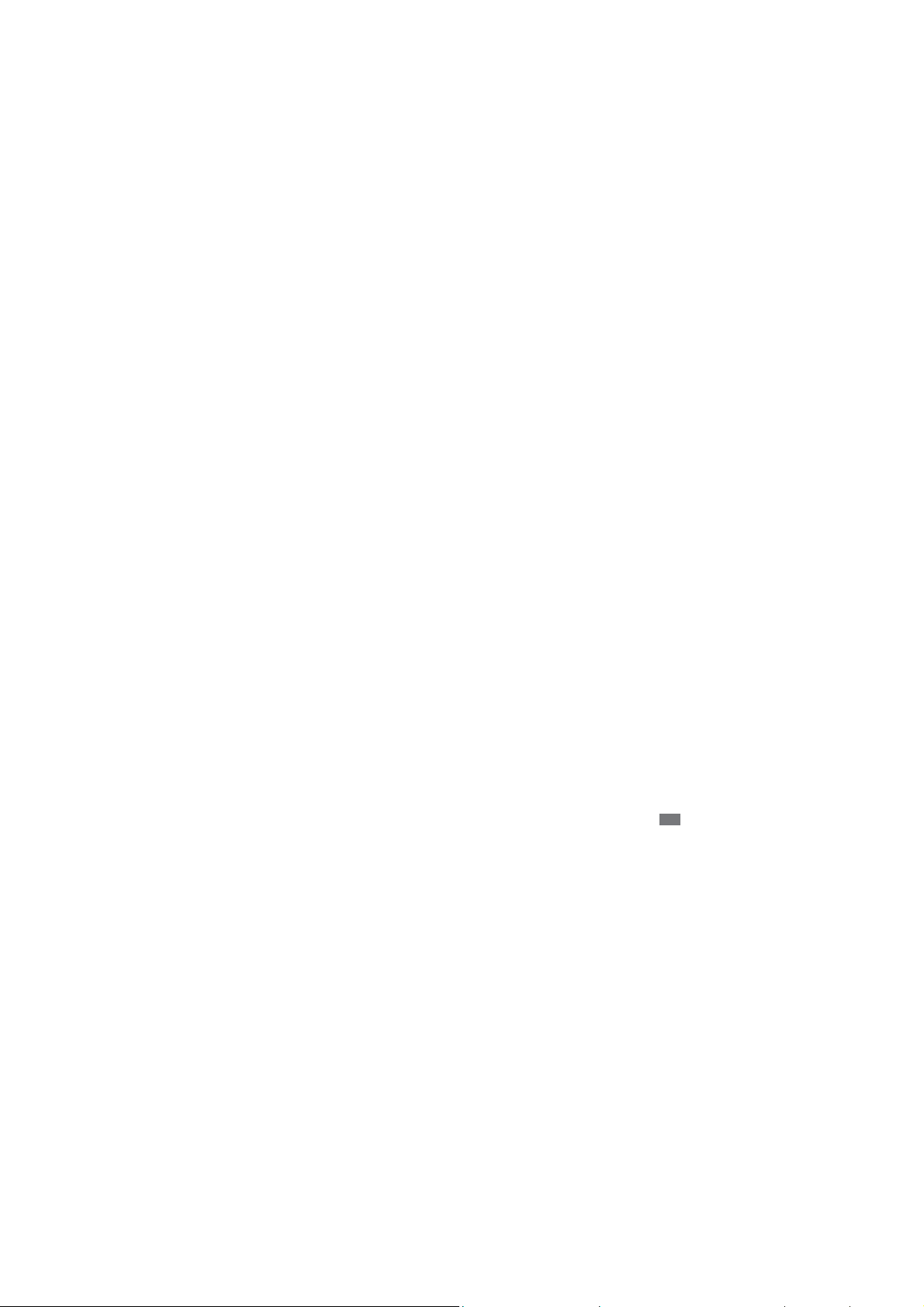
Available features and additional services may vary by device, software, or service provider .
Formatting and delivery of this guide is based on Google Android operating systems and may
vary depending on the user’s operating system.
Applications and their functions may vary by country, region, or hardware speci cations.
Samsung is not liable for performance issues caused by third-party applications.
Samsung is not liable for performance issues or incompatibilities caused by user editing of
registry settings.
You may upg rade your mobile devic e ’s software by accessing www.samsungmobile.c om.
Sound sources, wallpapers, and images provided in this device are licenced f or limited use
between Samsung and their respective owners. Extracting and using these materials for
commercial or other purposes is an infringement of copyright laws. Samsung is not liable for
such copyright infringement by the user.
Please keep this guide for future reference.
Using this guide
3
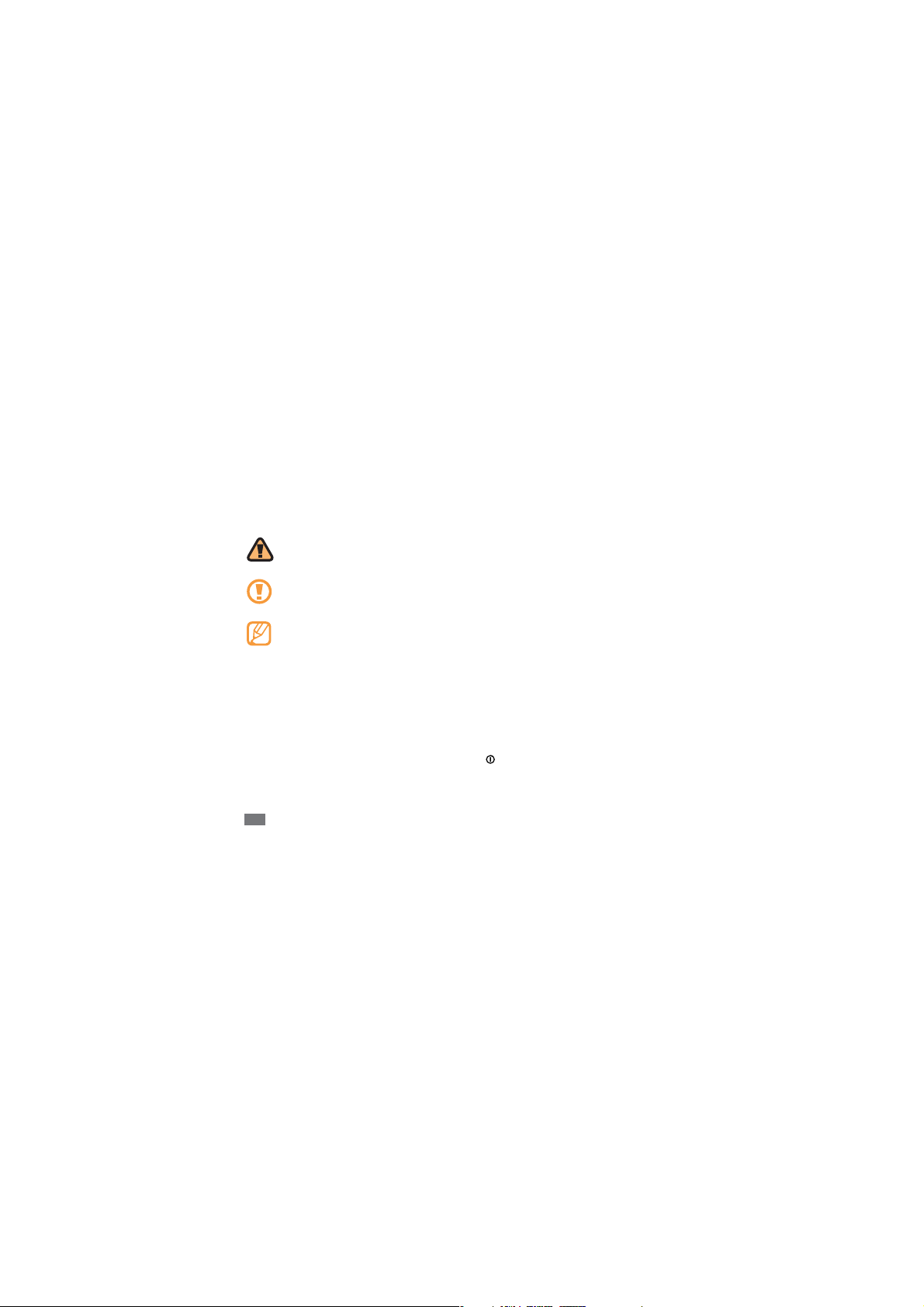
Instructional icons
Before you start, familiarise yourself with the icons you will see in this guide:
Warning—situations that could cause injury to yourself or others
Caution—situations that could cause damage to your device or other equipment
Note—notes, usage tips, or additional information
Refer to—pages with related information; for example:
Ź
Ź p.12 (represents “see page 12”)
ĺ
Followed by—the order of options or menus you must select to perform a step; for
example: In Menu mode, select Settings
followed by Wireless and network)
[]Square brackets—device keys; for example: [
Using this guide
4
ĺ
Wireless and network (represents Settings,
] (represents the Power key)
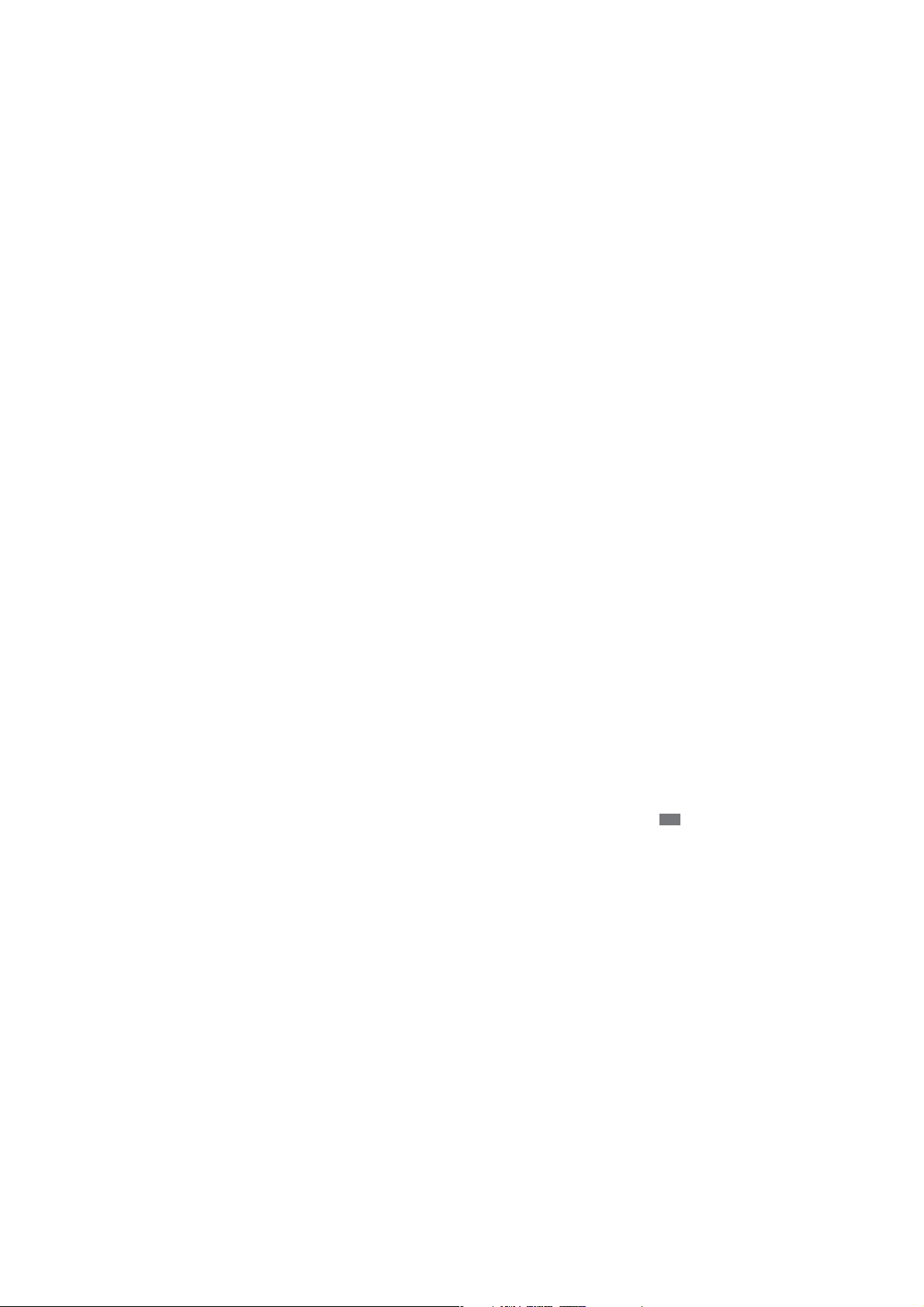
Copyright
Copyright © 2010 Samsung Electronics
This user manual is protected under international copyright laws.
No part of this user manual may be reproduced, distributed, translated, or transmitted in any
form or by any means, electronic or mechanical, including photocopying, r ecor ding , or st oring in
any information storage and retrieval system, without the prior written permission of Samsung
Electronics.
Trademarks
SAMSUNG and the SAMSUNG logo are registered trademarks of Samsung Electronics.
The Android logo, Google Search
Market
, and Google Talk™ are trademarks of Google, Inc.
™
Bluetooth
Java
Windows Media Player
Wi-Fi®, the Wi-Fi CERTIFIED logo , and the Wi-Fi logo are registered trademarks of the Wi-Fi
Alliance.
is a registered trademark of the Bluetooth SIG, Inc. worldwide.
®
is a trademark of Sun Microsystems, Inc.
™
is a registered trademark of Microsoft Corporation.
®
, Google Maps™, Google Mail™, You T ube™, Android
™
Using this guide
5
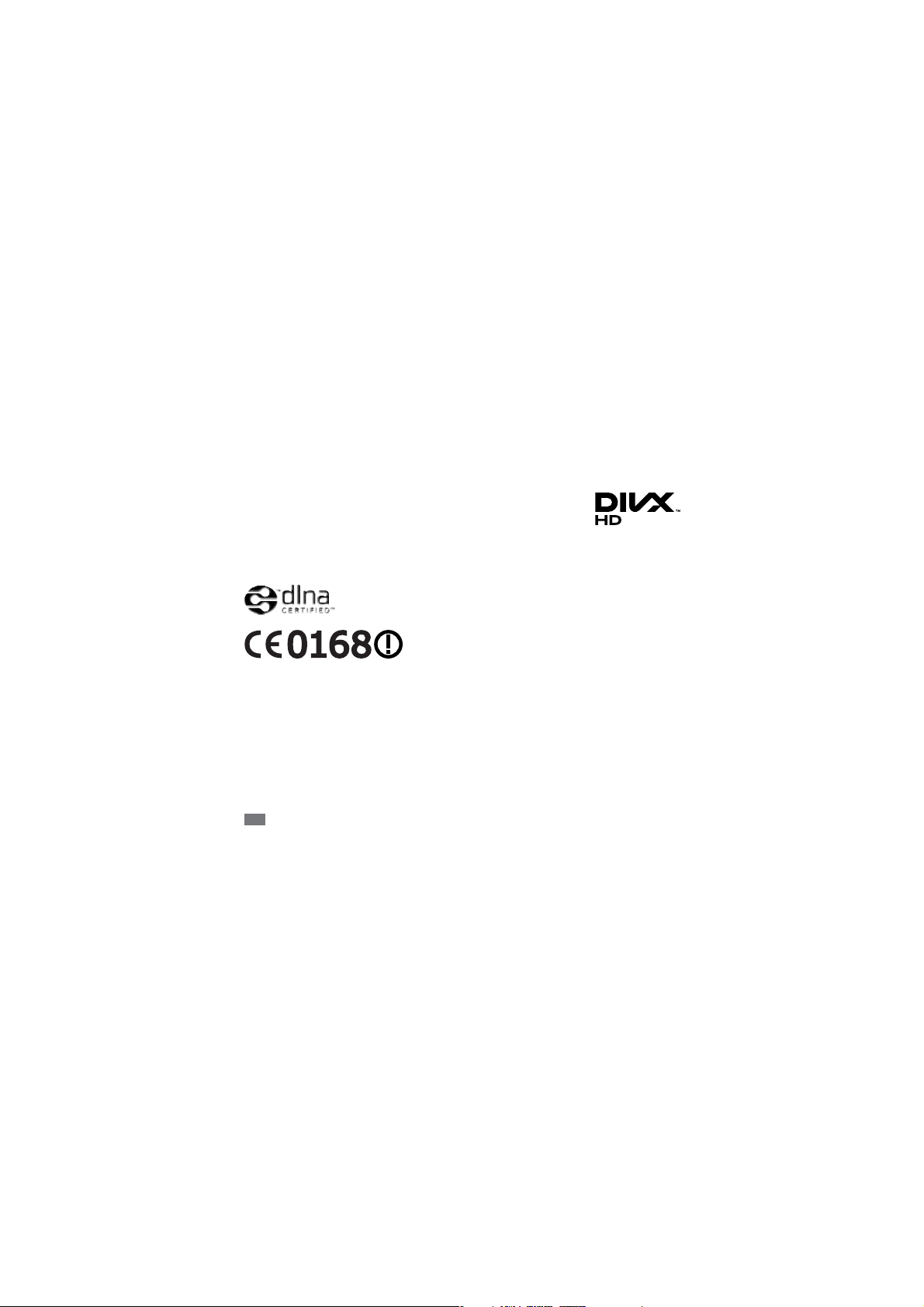
DivX®, Divx Certi ed®, and associated logos are trademarks of DivX, Inc.
and are used under license.
Covered by one or more of the following U .S. pat ents: P a t. 7,295,673;
7,460,668; 7,515,710; 7,519,274
All other trademarks and copyrights are the property of their respective owners.
Using this guide
6
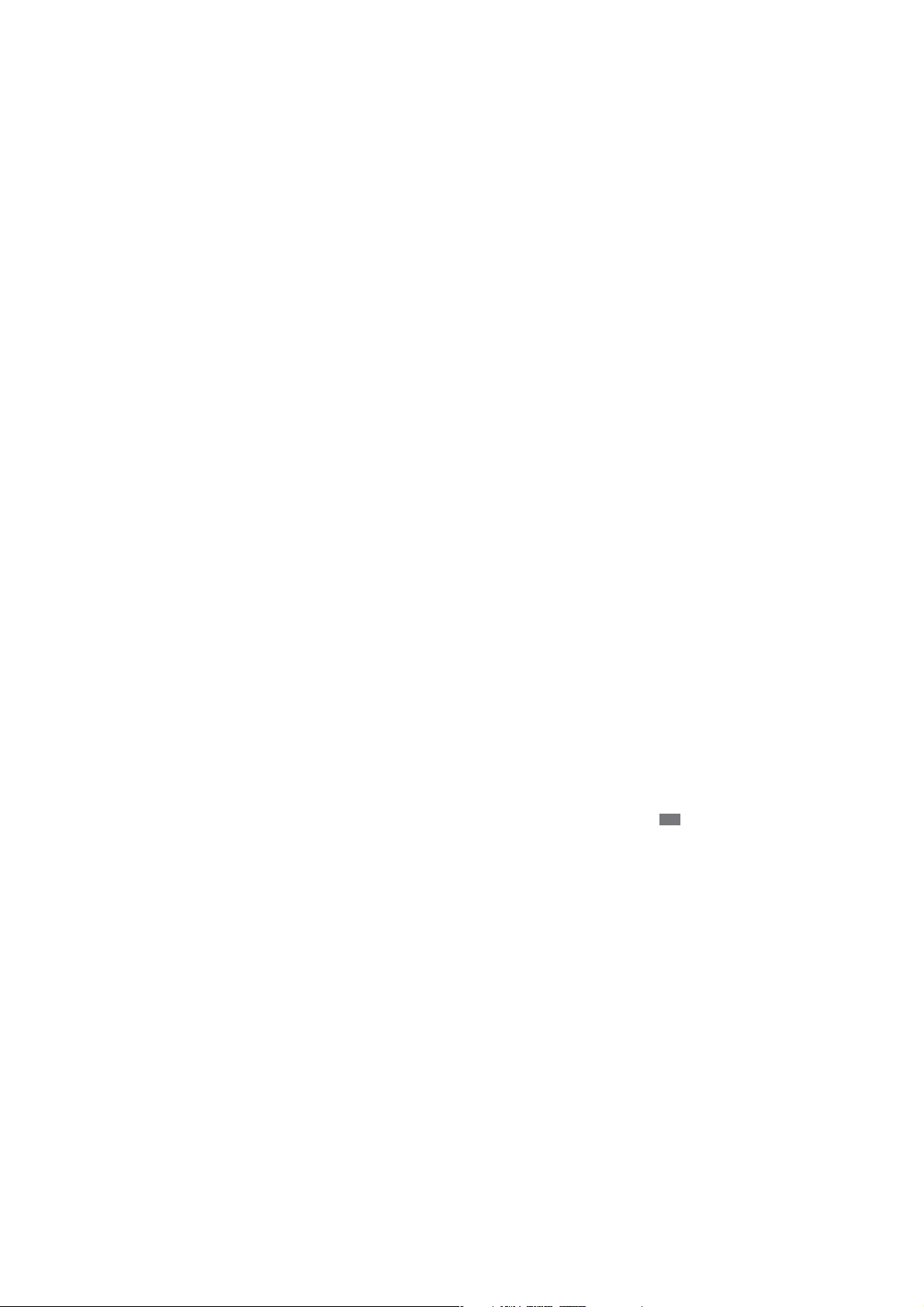
ABOUT DIVX VIDEO
DivX® is a digital video format created by DivX, Inc. This is an o cial DivX Certi ed® device that
plays DivX video. V isit www .divx.com f or mor e information and software tools t o con v ert your les
into DivX video.
DivX Certi ed
May play DivX
(LCD resolution : 1024x600)
to play DivX® video up to HD 720p, including premium content
®
video up to HD 1080p
®
ABOUT DIVX VIDEO-ON-DEMAND
This DivX Certi ed® device must be registered in order to play purchased DivX Video-on-Demand
(VOD) movies. To obtain y our r egistration code , locat e the DivX VOD section in your device setup
menu. Go to vod.divx.com for more information on how to c omplete y our r egistration.
Using this guide
7
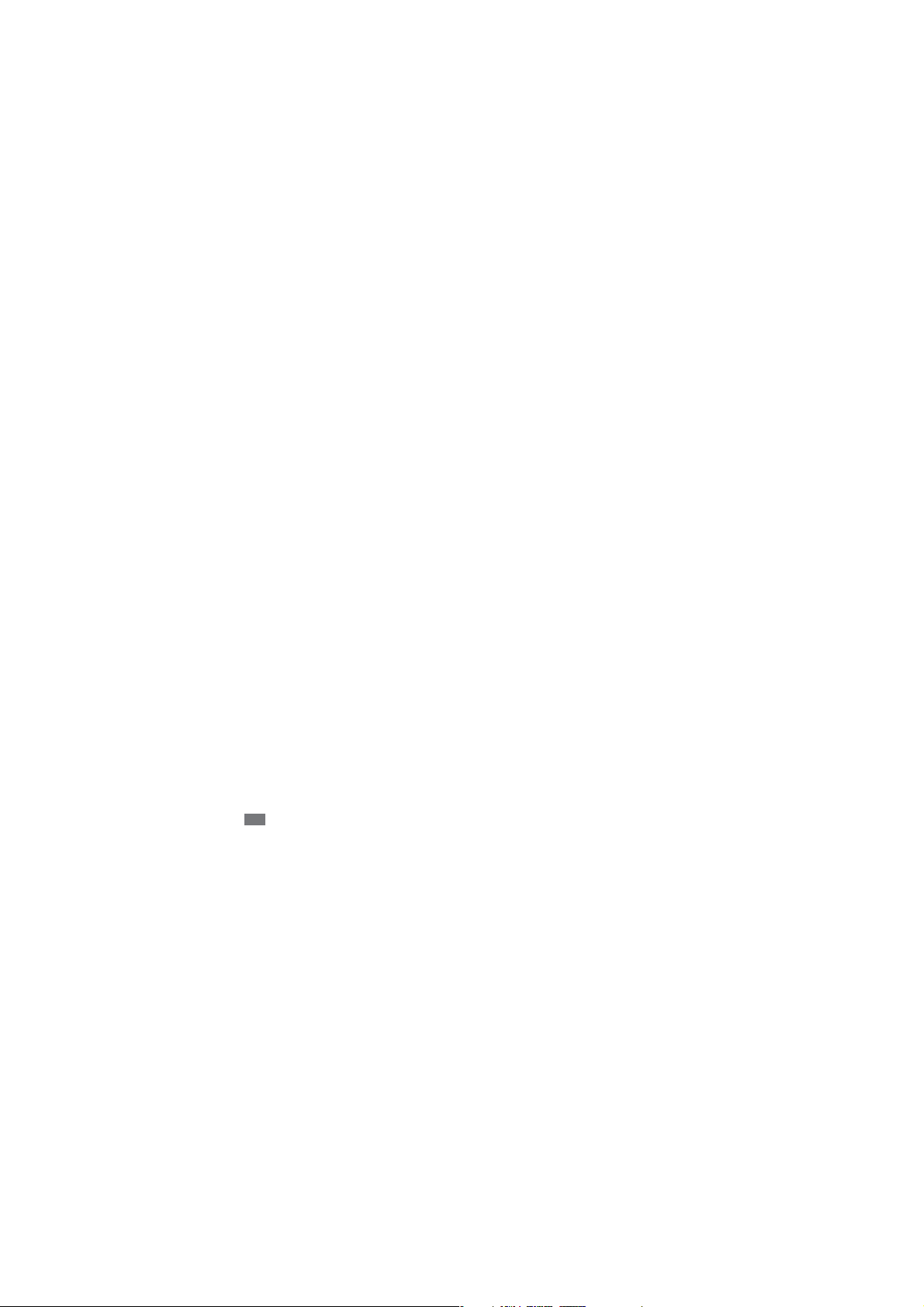
Contents
Assembling ........................................................................................... 11
Unpack ............................................................................................................................... 11
Charge the battery .......................................................................................................... 12
Insert the SIM or USIM card ........................................................................................... 13
Insert a memory card (optional) .................................................................................. 15
Getting started ..................................................................................... 18
Turn your device on and o .......................................................................................... 18
Get to know your device ................................................................................................ 20
Use the touch screen ....................................................................................................... 22
Get to know the home screen ...................................................................................... 24
Access applications ......................................................................................................... 26
Customise your device ................................................................................................... 27
Enter text ........................................................................................................................... 30
Contents
8
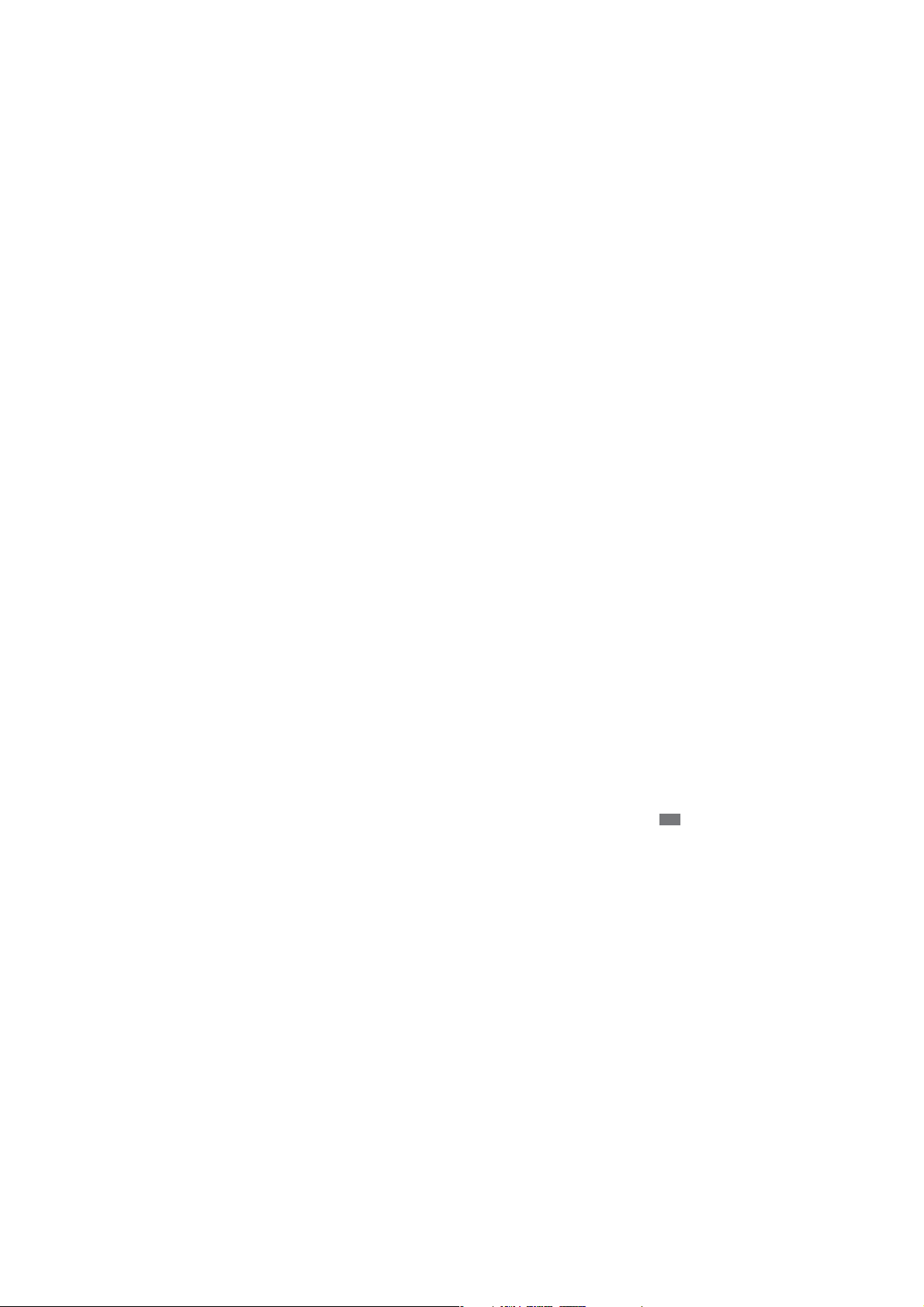
Connecting to the intenet .................................................................. 34
Browse web pages ........................................................................................................... 35
Bookmark your favourite web pages ......................................................................... 35
Reading ebooks ................................................................................... 36
Using Wi-Fi ............................................................................................ 37
Activate the WLAN feature ............................................................................................ 37
Find and connect to a WLAN ......................................................................................... 37
Using Bluetooth ................................................................................... 38
Activate the Bluetooth feature ..................................................................................... 38
Find and pair with other Bluetooth-enabled devices ............................................. 38
Contents
9
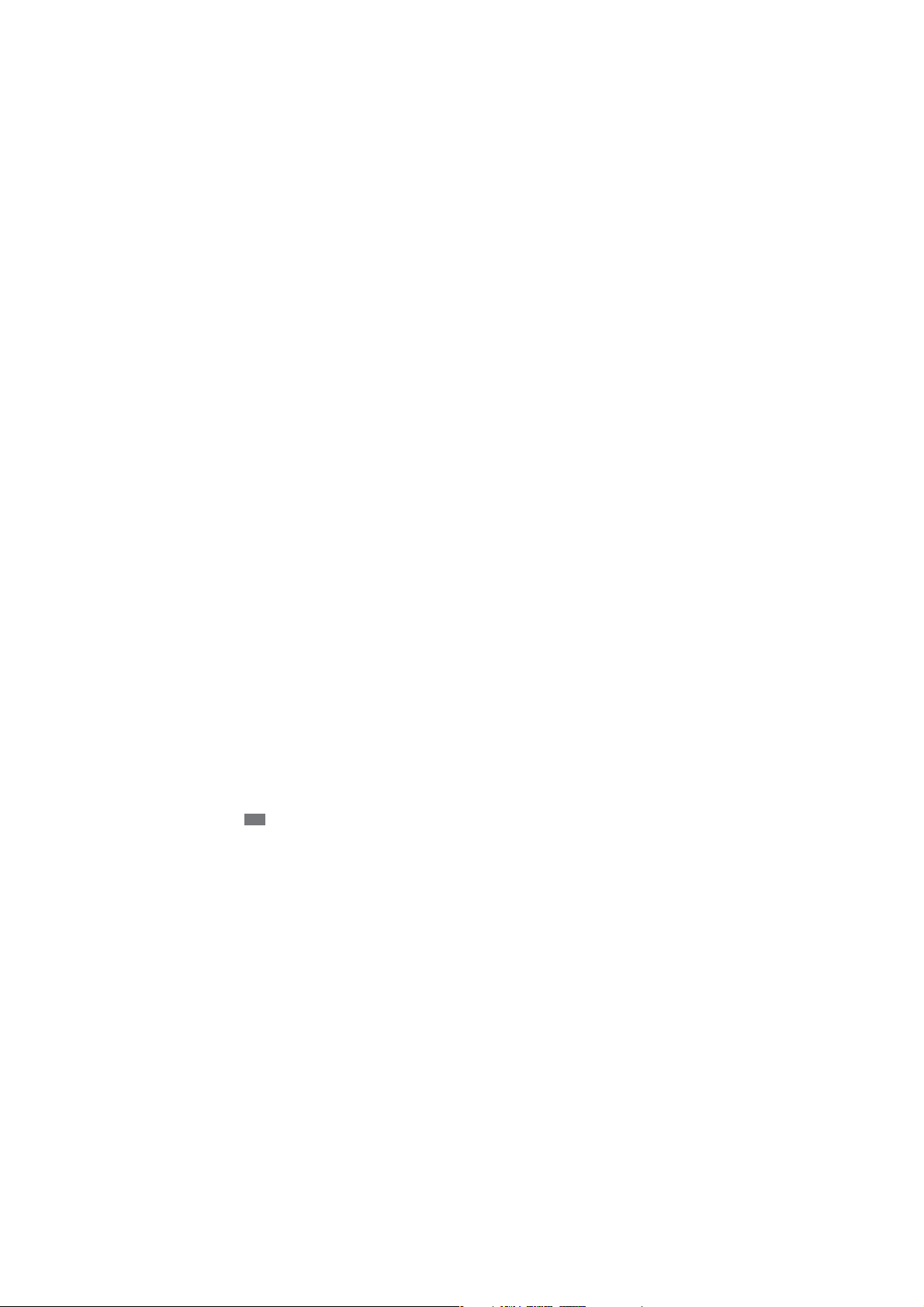
Connecting to a PC .............................................................................. 39
Connect with Samsung Kies ......................................................................................... 39
Synchronise with Windows Media Player .................................................................. 40
Connect as a mass storage device ............................................................................... 40
Safety precautions ............................................................................... 42
Contents
10
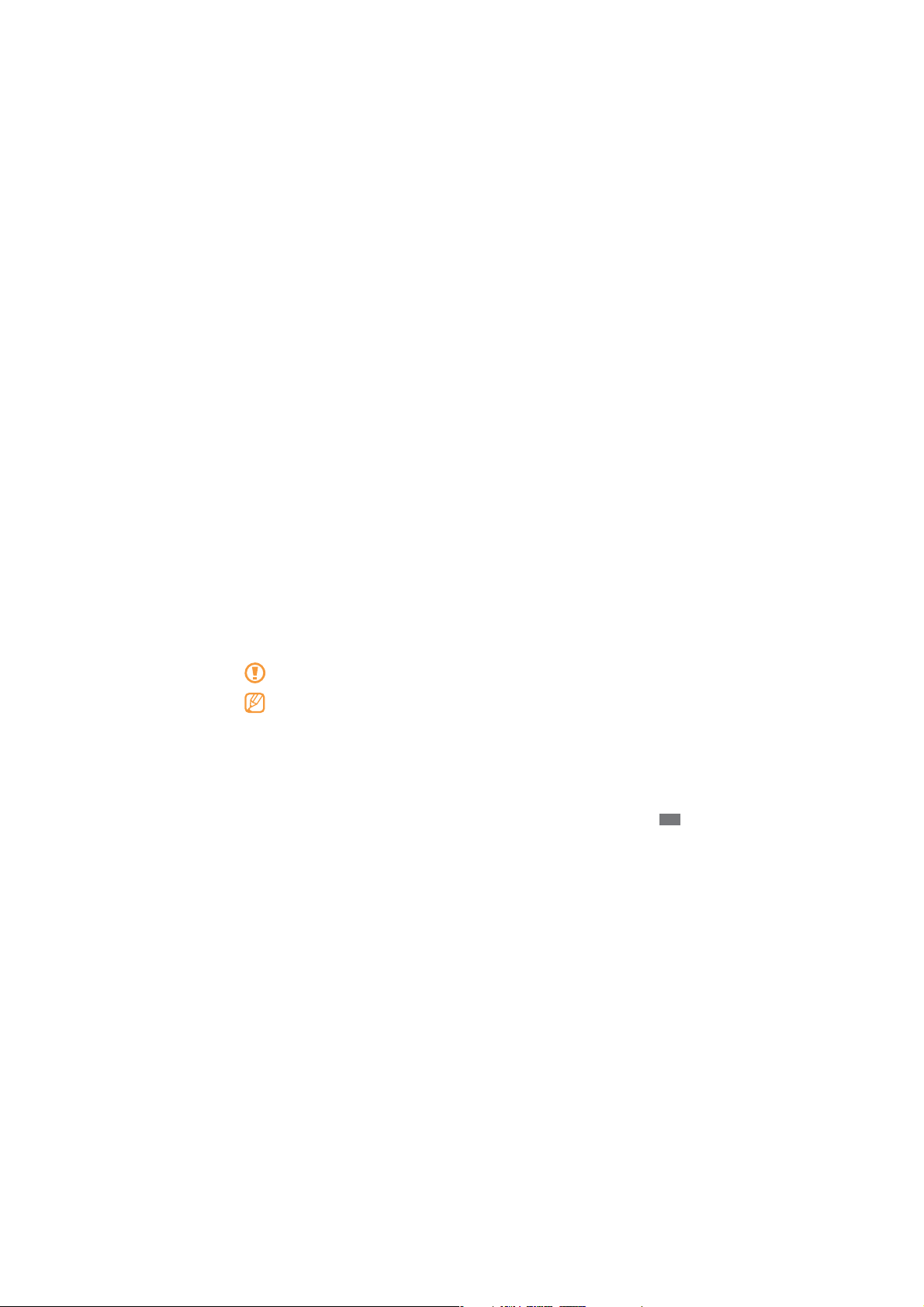
Assembling
Unpack
Check your product box for the following items:
Mobile device
USB power adapter
PC data cable
Headset
Quick start guide
Use only Samsung-approved software. Pirated or illegal software may cause damage or
malfunctions that are not covered by your manufacturer's warranty.
The items supplied with your device may vary depending on the software and accessories
available in your region or o ered by your service provider.
You can obtain additional accessories fr om y our local Samsung dealer.
The supplied accessories perform best for your device.
Accessories other than the supplied ones may not be compatible with your device.
Assembling
11
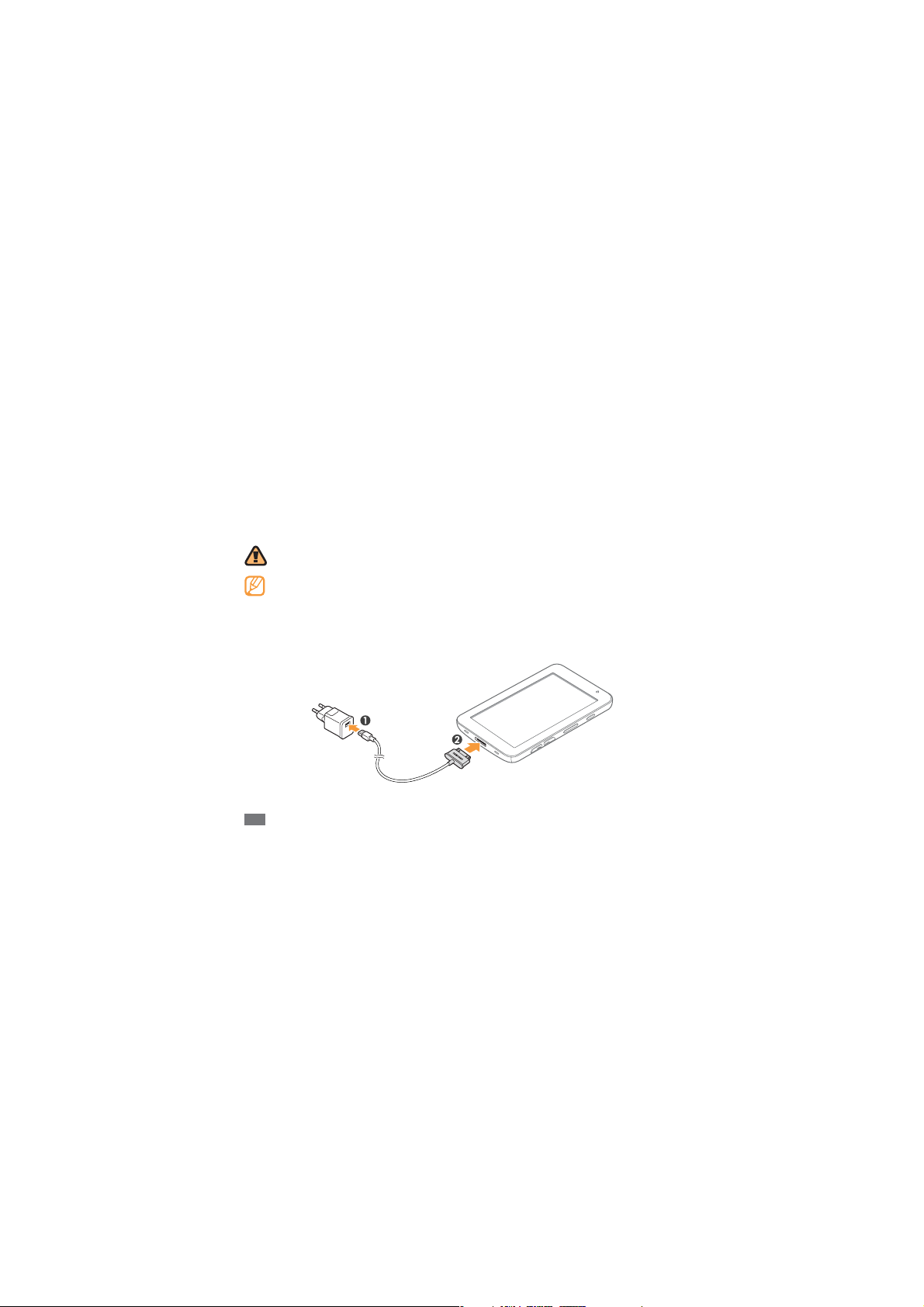
Charge the battery
Your device has a built-in battery . Bef or e using the device f or the rst time, you must charge the
battery.
Use only Samsung-approved chargers. Unauthorised chargers can cause batteries to
explode or damage your device.
When your battery is low, the device will emit a warning tone and display a low battery
message. The battery icon will also be empty and turn red. If the battery level becomes too
low, the device will automatically power o . Recharge your battery to continue using your
device.
Connect the PC data cable to the USB power adapter and then plug the end of the PC data
1
cable into the multifunction jack.
Assembling
12

Improperly connecting the travel adapter can cause serious damage to the device. Any
damage caused by misuse is not covered by the warranty.
Plug the USB power adapter into a power outlet.
2
You can use the device while it is charging, but it may take longer to fully charge the
battery.
While the device is charging, the touch screen and the touch keys may not function due
to an unstable power supply. If this happens, unplug the USB power adapter from the
power outlet or unplug the PC data cable from the device.
While charging, the device may heat up. This is normal and should not a ect your device’s
lifespan or performance.
If your device is not charging properly, bring your device and the charger to a Samsung
Service Centre.
When the battery is fully charged (the battery icon is no longer moving), unplug the travel
3
adapter from the device and then from the power outlet.
Insert the SIM or USIM card
When you subscribe to a cellular service, you will receive a Subscriber Identity Module (SIM) card,
with subscription details, such as your personal identi cation number (PIN) and optional services.
To use UMTS services, you can purchase a Universal Subscriber Identity Module (USIM) card.
Assembling
13
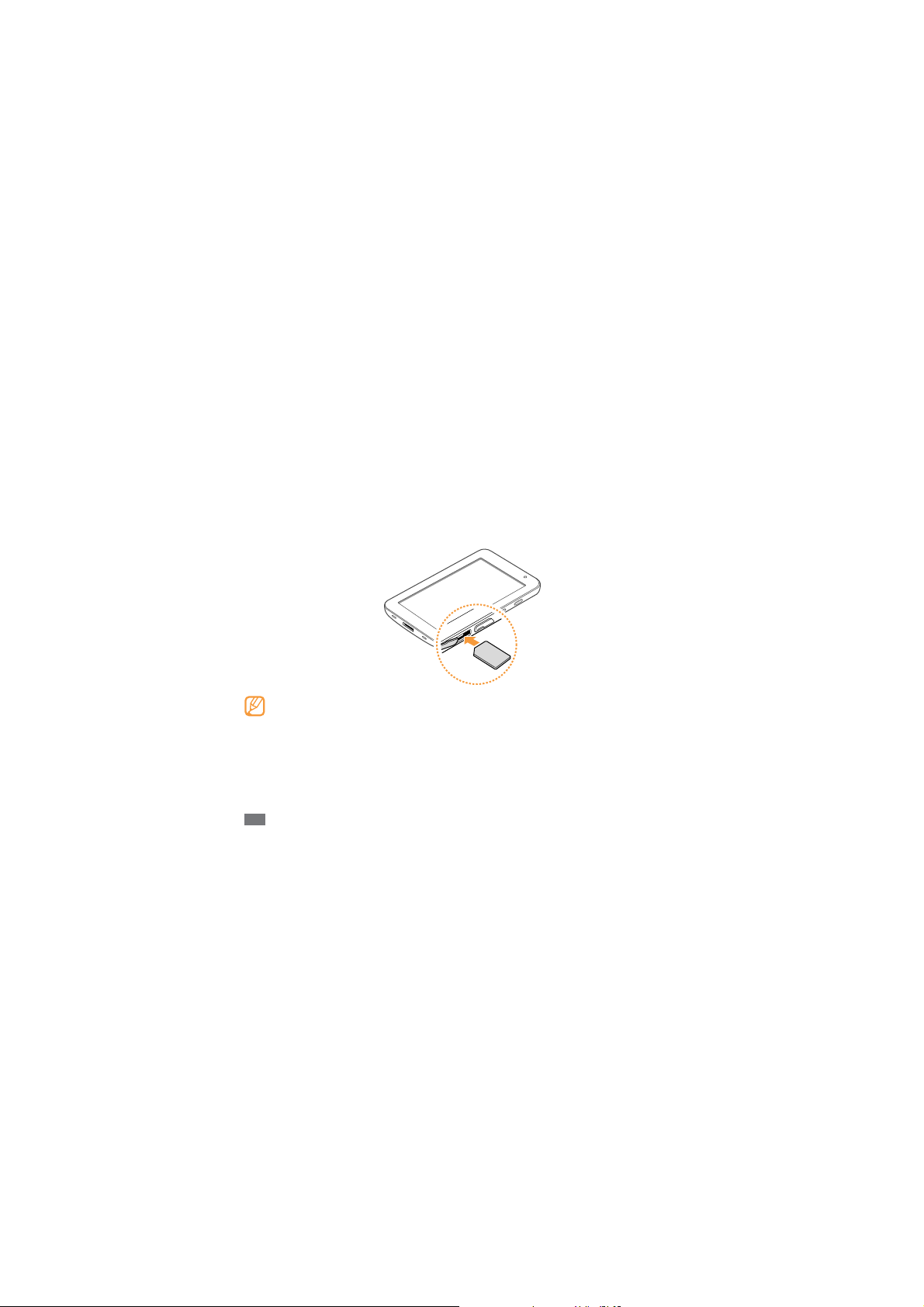
To install the SIM or USIM card ,
Open the cover to the SIM card slot on the side of the device.
1
Insert the SIM or USIM card.
2
Place the SIM or USIM card into the device with the gold-coloured contacts facing down.
Do not insert a memory card into the SIM card slot.
Close the cover of the SIM card slot.
3
Assembling
14
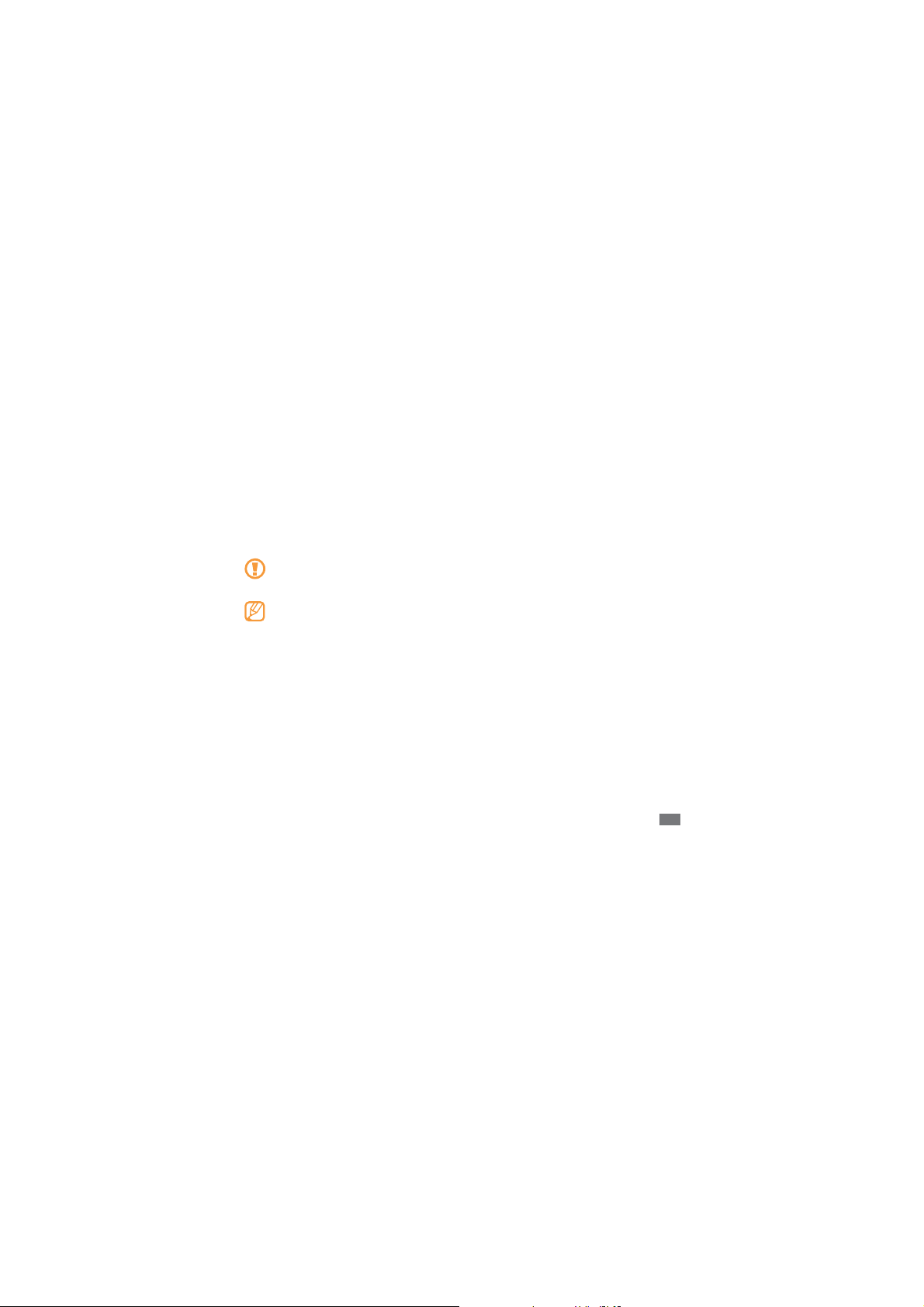
Insert a memory card (optional)
To store additional les, you must insert a memory card. Your device ac cepts micr oSD™ or
microSDHC
manufacturer and type).
1
memory cards with maximum capacities of 32 GB (depending on memory card
™
Samsung uses approved industry standards for memory cards, but some brands may not be
fully compatible with your device. Using an incompatible memory card may damage your
device or the memory card and can corrupt data stored on the card.
Your device supports only the FA T le structure for memory cards. If you insert a card
formatted with a di erent le structure, your device will ask you to reformat the memory
card.
Frequent writing and erasing of data will shorten the lifespan of memory cards.
When you insert a memory card in your device, the le directory of the memory card will
appear in the /sdcard/external_sd folder under the internal memory.
Open the cover to the memory card slot.
Assembling
15
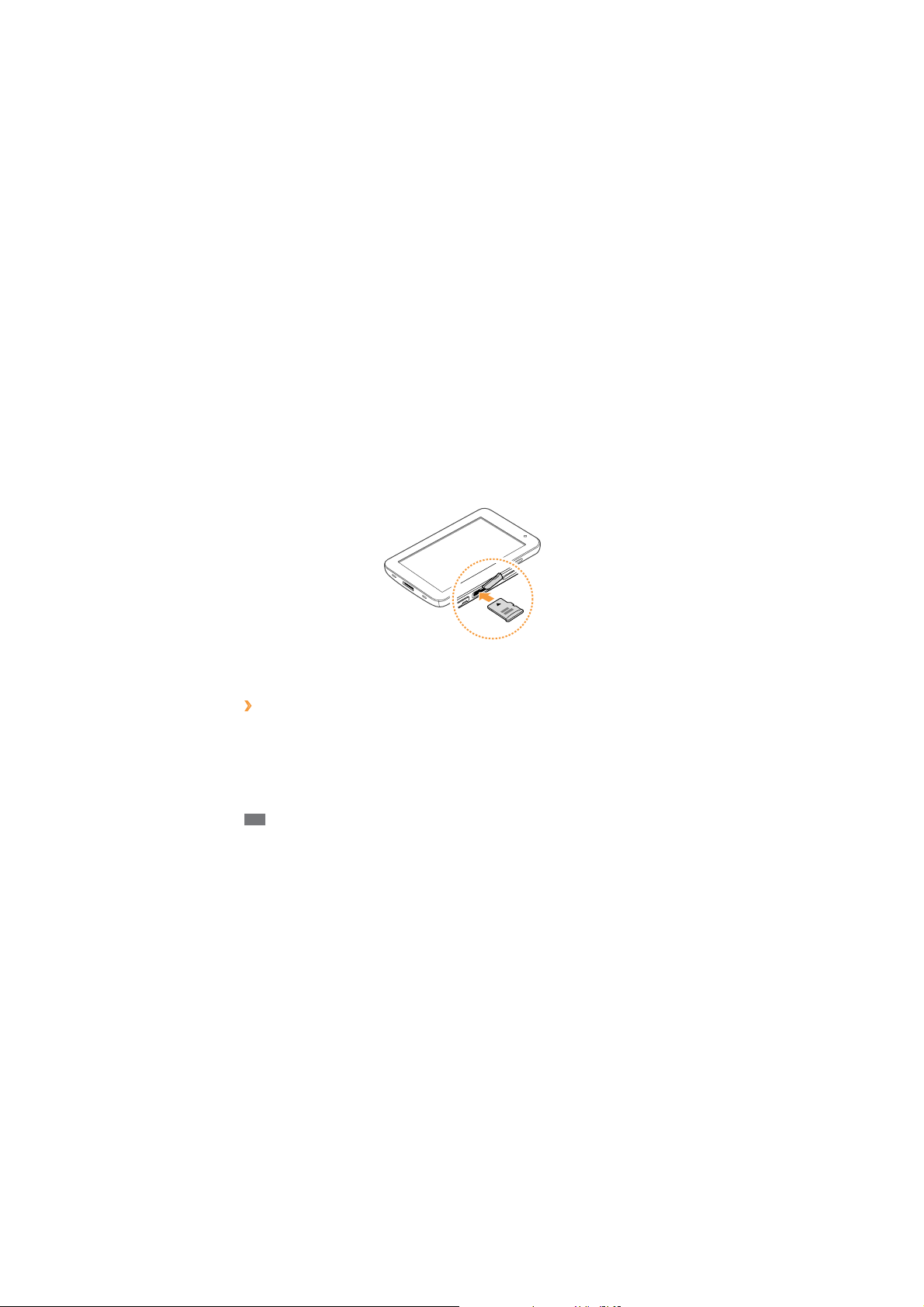
Insert a memory card with the gold-coloured contacts facing down.
2
Push the memory card in the memory card slot until it locks in place.
3
Close the memory card cover.
4
Remove the memory card
›
Before removing a memory card, rst unmount it for safe removal.
In Menu mode, select
1
Open the memory card cover.
2
Push the memory card gently until it disengages from the device.
3
Assembling
16
SettingsĺSD card and phone storage
ĺ
Unmount SD card.
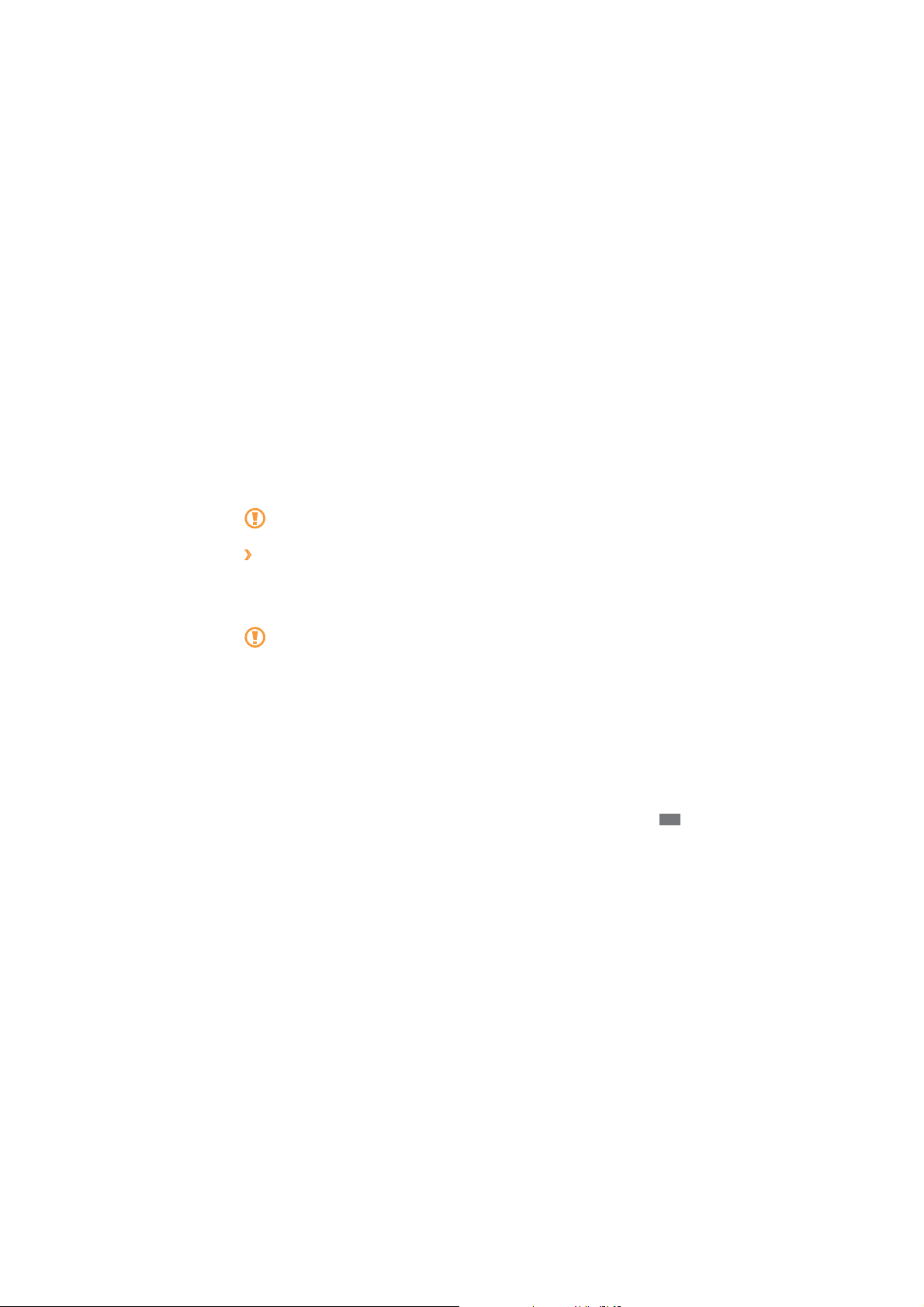
Pull the memory card out of the memory card slot.
4
Do not remove a memory card while the device is transferring or accessing information, as
this could result in loss of data or damage to the memory card or device.
Format the memory card
›
Formatting your memory card on a PC may cause incompatibilities with your device. F ormat the
memory card only on the device.
In Menu mode, select Settings
ĺ
SD card
Format SD card
Before formatting the memory card, remember to make backup copies of all important data
stored on your device. T he manufacturer’s warranty does not cover loss of data resulting
from user actions.
ĺ
SD card and phone storageĺUnmount SD card ĺFormat
ĺ
Erase everything.
Assembling
17
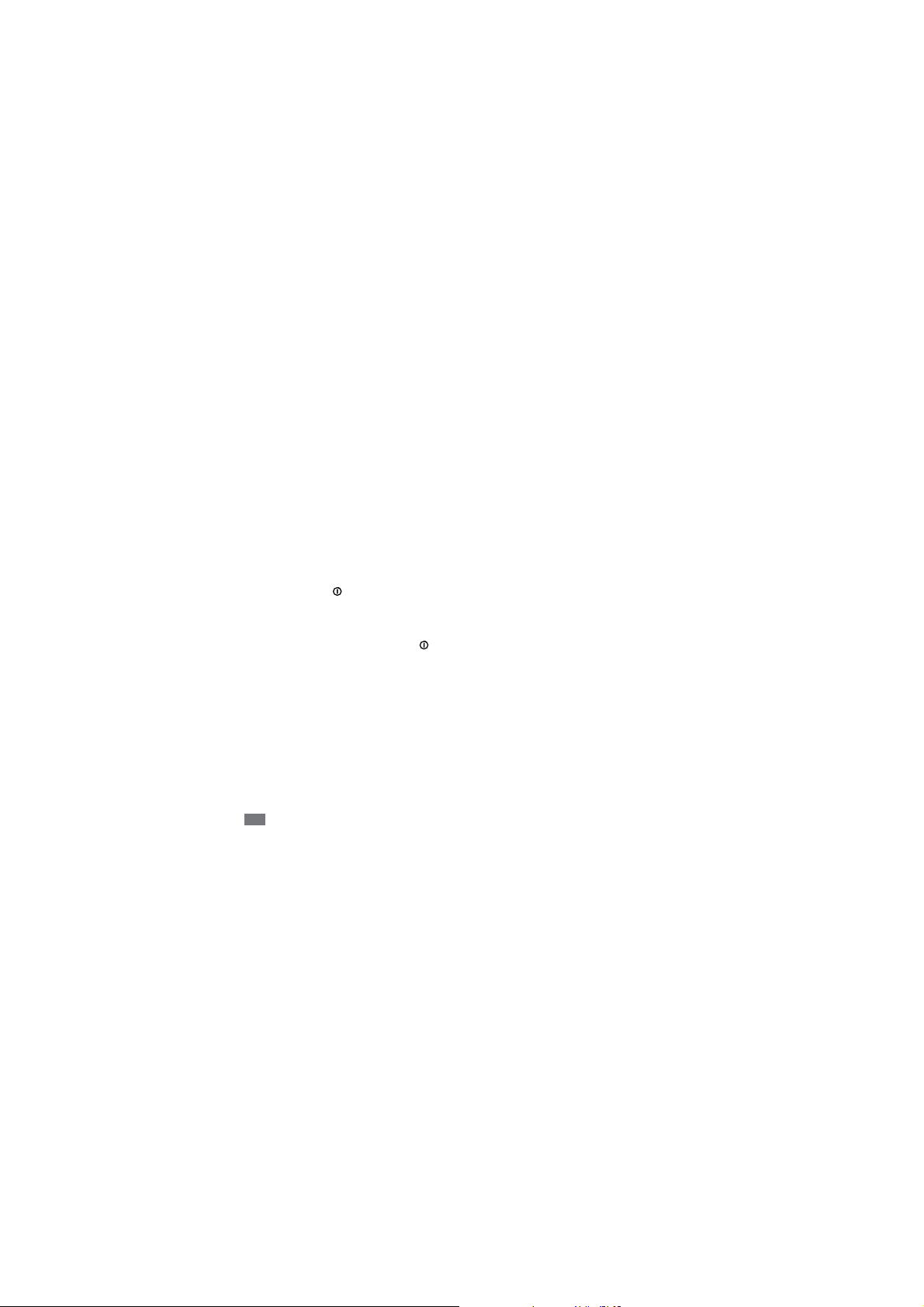
Getting started
Turn your device on and o
To turn on your device ,
Press and hold [
1
If you turn on your device for the rst time, follow the on-screen instructions to set up your
2
device.
To turn o your device, press and hold [ ] and then select Power o ĺYe s .
Getting started
18
].
