Samsung SWDC3050 Users Manual
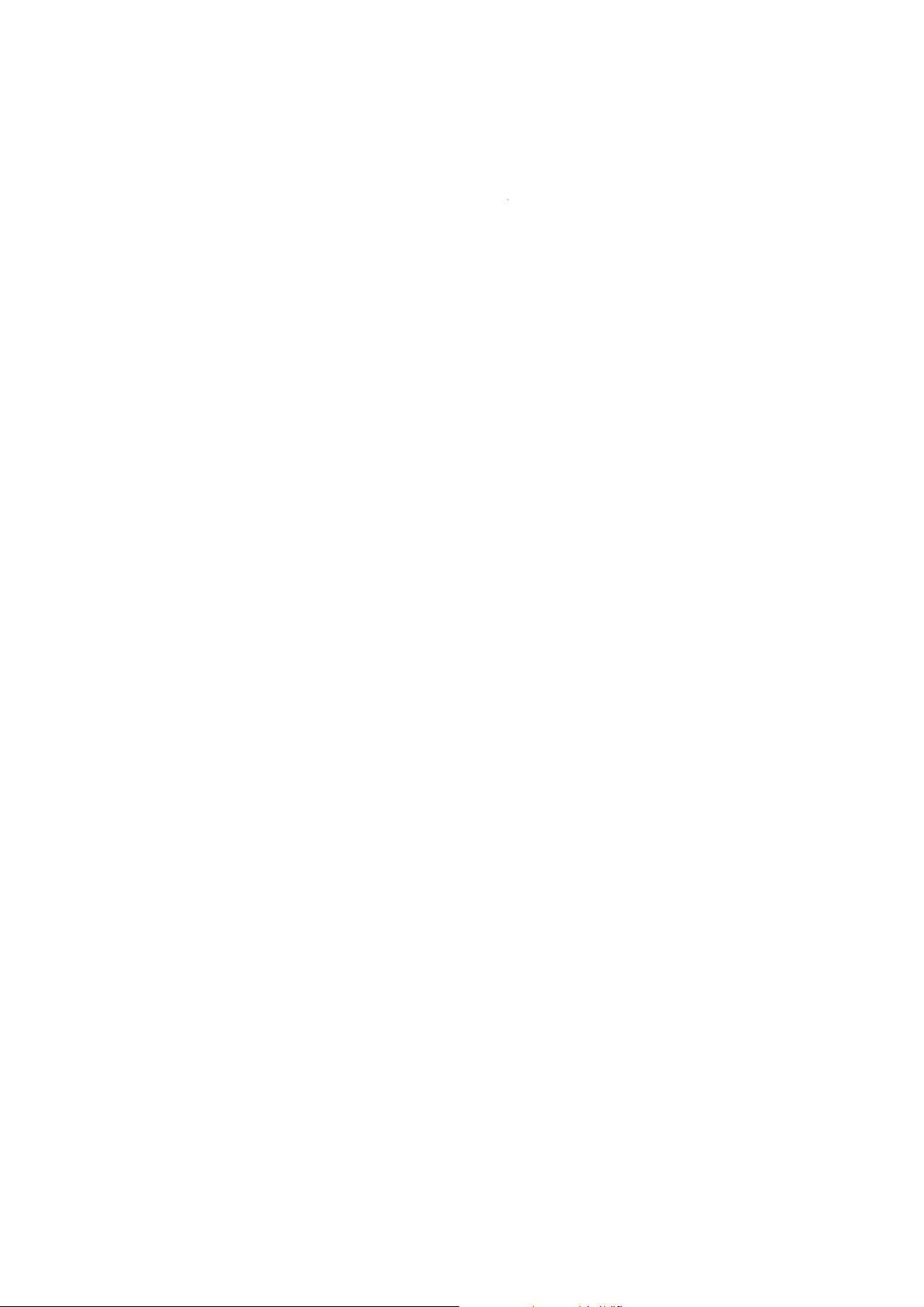
9.User Manual
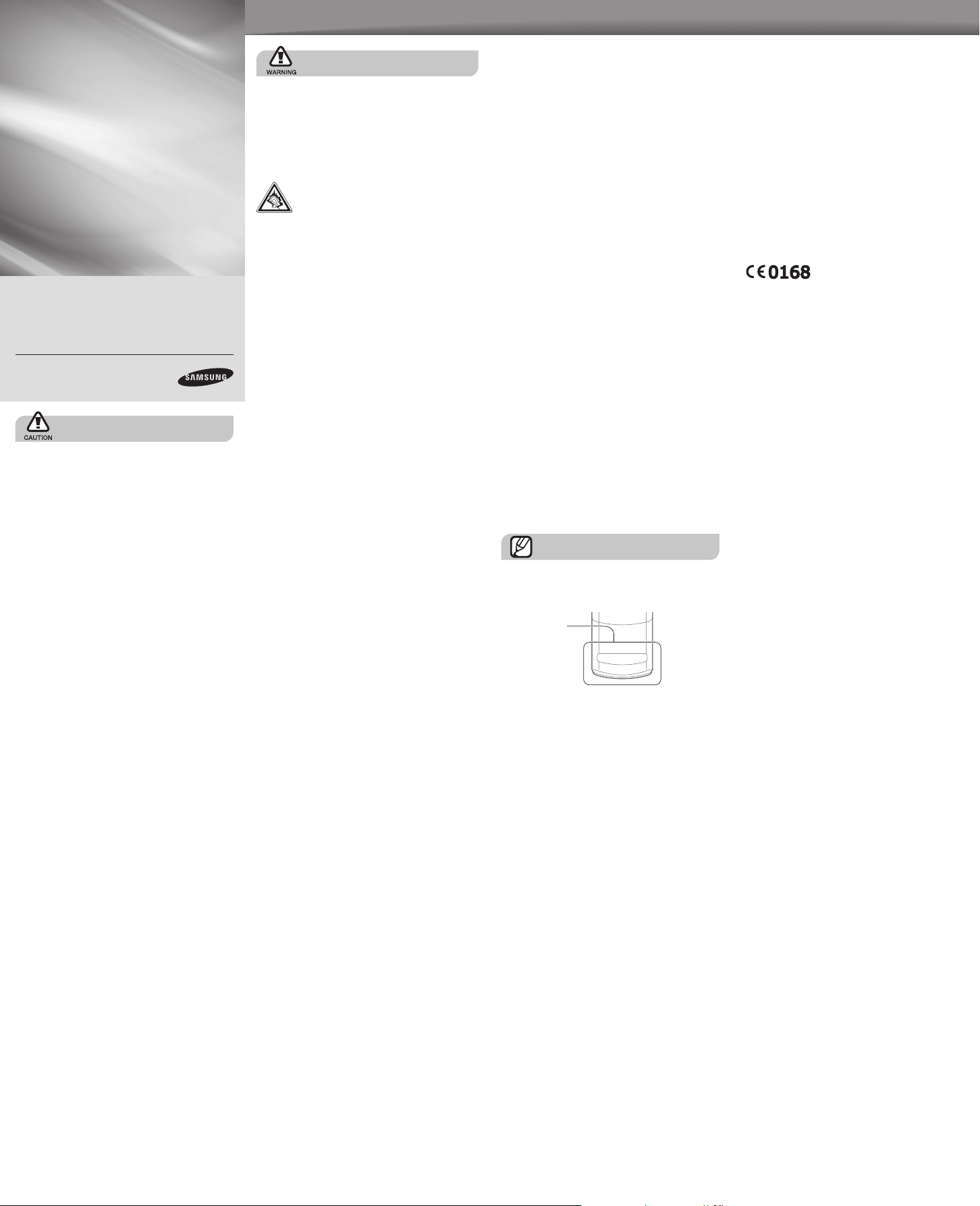
Samsung C3050
safety and usage information
Comply with the following precautions to avoid dangerous or illegal situations and ensure
peak performance of your mobile phone.
Mobile Phone
user manual
Some of the contents in this manual may differ
from your phone depending on the software of
the phone or your service provider.
Bluetooth QD ID : B015089
www.samsungmobile.com
Printed in Korea
Code No.:GH68-22193A
English (EU). 02/2009. Rev. 1.0
Safety precautions
Drive safely at all times
Avoid using your phone while driving and obey all
regulations that restrict the use of mobile phones while
driving. Use hands-free accessories to increase your
safety when possible.
Follow all safety warnings and regulations
Comply with any regulations that restrict the use of a
mobile phone in a certain area.
Use only Samsung-approved accessories
Using incompatible accessories may damage your
phone or
cause injury.
Turn off the phone near medical equipment
Your phone can interfere with medical equipment in
hospitals or health care facilities. Follow all regulations,
posted warnings, and directions from medical
personnel.
Turn off the phone or disable the wireless
functions when in an aircraft
Your phone can cause interference with aircraft
equipment. Follow all airline regulations and turn off
your phone or switch to a mode that disables the
wireless functions when directed by airline personnel.
Safety warnings
Keep your phone away from small children and
pets
Keep your phone and all accessories out of the reach
of small children or animals. Small parts may cause
choking or serious injury if swallowed.
Protect your hearing
Listening to a headset at high volumes can
damage your hearing. Use only the minimum
volume setting necessary to hear your
conversation or music.
Install mobile phones and equipment with
caution
Ensure that any mobile phones or related equipment
installed in your vehicle are securely mounted. Avoid
placing your phone and accessories near or in an air
bag deployment area. Improperly installed wireless
equipment can cause serious injury when air bags inflate
rapidly.
Protect batteries and chargers from damage
Avoid exposing batteries to very cold or very hot
•
temperatures (below 0° C/32° F or above 45° C/
113° F). Extreme temperatures can reduce the
charging capacity and life of your batteries.
Prevent batteries from contacting metal objects, as this
•
can create a connection between the + and – terminals
of your batteries
battery damage.
Never use a damaged charger or battery.
•
Handle your phone carefully and sensibly
Do not allow your phone to get wet—liquids can cause
•
serious damage. Do not handle your phone with wet
hands. Water damage to your phone can void your
manufacturer's warranty.
Avoid using or storing your phone in dusty, dirty areas
•
to prevent damage to moving parts.
Your phone is a complex electronic device—protect
•
it from impacts and rough handling to avoid serious
damage.
Do not paint your phone, as paint can clog moving
•
parts and prevent proper operation.
Avoid using the phone’s camera flash or light close to
•
the eyes of children or animals.
Your phone and memory cards may be damaged
•
by exposure to magnetic fields. Do not use carrying
cases or accessories with magnetic closures or allow
your phone to come in contact with magnetic fi
extended periods of time.
and lead to temporary or permanent
elds for
Handle and dispose of batteries and chargers
with care
Use only Samsung-approved batteries and chargers
•
specifically designed for your phone.
Incompatible batteries and chargers can cause serious
injuries or damage to your phone.
Never dispose of batteries or phones in a fire. Follow
•
all local regulations when disposing used batteries or
phones.
Never place batteries or phones on or in heating
•
devices, such as microwave ovens, stoves, or
radiators. Batteries may explode when overheated.
Never crush or puncture the battery. Avoid exposing
•
the battery to high external pressure, which can lead to
an internal short circuit and overheating.
Avoid interference with pacemakers
Maintain a minimum of 15 cm (6 inches) between mobile
phones and pacemakers to avoid potential interference,
as recommended by manufacturers and the independent
research group, Wireless Technolog
have any reason to suspect that your phone is interfering
with a pacemaker or other medical device, turn off the
phone immediately and contact the manufacturer of the
pacemaker or medical device for guidance.
y Research. If you
Avoid interference with other electronic devices
Your phone emits radio frequency (RF) signals that
may interfere with unshielded or improperly shielded
electronic equipment, such as pacemakers, hearing
aids, medical devices, and other electronic devices in
homes or vehicles. Consult the manufacturers of your
electronic devices to solve any interference problems
you experience.
Important usage information
Use your phone in the normal position
Avoid contact with your phone's internal antenna.
Internal antenna
Allow only qualified personnel to service your
phone
Allowing unqualified personnel to service your phone
may result in damage to your phone and will void your
warranty.
Turn off the phone in potentially explosive
environments
Do not use your phone at refuelling points (service
stations) or near fuels or chemicals. Turn off your phone
whenever directed by warning signs or instructions.
Your phone could cause explosions or fire in and
around fuel or chemical storage and transfer areas or
blasting areas. Do not store or carry flammable liquids,
gases, or explosive materials in the same compartment
as the phone, its parts, or accessories.
Reduce the risk of repetitive motion injuries
When sending text messages or playing games on
your phone, hold the phone with a relaxed grip, press
the keys lightly, use special features that reduce the
number of keys you have to press (such as templates
and predictive text), and take frequent breaks.
Ensure maximum battery and charger life
Avoid charging batteries for more than a week, as
•
overcharging may shorten battery life.
Over time, unused batteries will discharge and must
•
be recharged before use.
Disconnect chargers from power sources when not
•
in use.
Use batteries only for their intended purpose.
•
Handle SIM cards and memory cards with care
•
Do not remove a card while the phone is transferring
or accessing information, as this could result in loss of
data and/or damage to the card or phone.
•
Protect cards from strong shocks, static electricity,
and electrical noise from other devices.
•
Frequent writing and erasing will shorten the life span
of memory cards.
•
Do not touch gold-coloured cont
your fingers or metal objects. If dirty, wipe the card
with a soft cloth.
acts or terminals with
Ensure access to emergency services
Emergency calls from your phone may not be possible
in some areas or circumstances. Before travelling in
remote or undeveloped areas, plan an alternate method
of contacting emergency services personnel.

Phone layout
1
2
3
4
5
6
7
8
9
10
1
4-way navigation key
In ldle mode, access user-dened
menus (depending on your service
provider, pre-dened menus
may differ); In Menu mode, scroll
through menu options
2
Volume key
In Idle mode, adjust the key tone
volume; Send an SOS message
Activate and send an SOS
message
3
Dial key
Make or answer a call; In Idle
mode, retrieve recently dialled,
missed, or received numbers
4
Voice mail service key
In ldle mode, access voice mails
(press and hold)
5
Pause key
Enter a dial pause (press and hold)
Your phone accepts microSD™ memory cards up to 8 GB
(depending on memory card manufacturer and type).
6
Softkeys
Perform actions indicated at the
bottom of the display
7
Conrm key
In Idle mode, access Menu
mode; In Menu mode, select the
highlighted menu option or conrm
an input
8
Power/Menu exit key
Turn the phone on and off (press
and hold); End a call; In Menu
mode, cancel input and return to
Idle mode
9
Alphanumeric keys
10
Silent prole key
In ldle mode, activate or deactivate
the silent prole (press and hold)
Your phone displays the following status indicators on the top of
the screen:
Icon Description
Signal strength
GPRS network connected
EDGE network connected
Call in progress
Call diverting active
SOS message feature
activated
Alarm activated
Connecting to secured
web page
Synchronised with PC
Roaming (outside of normal
service area)
Icon Description
Bluetooth activated
New message
New voice mail message
Music playback in progress
FM radio on
Memory card inserted
Normal prole activated
Silent prole activated
Battery power level
Current time
Install the SIM card and battery
1. Remove the battery cover and insert the SIM card.
Battery cover
SIM card
2. Insert the battery and replace the battery cover.
Battery
Charge the battery
1. Plug the supplied travel adapter.
2. When charging is nished, unplug the travel adapter.
Do not remove the battery from the phone before
unplugging the travel adapter rst. Otherwise, the phone
may be damaged.
To AC power outlet
Instructional icons
Note: notes, usage tips, or additional information
Followed by: the order of options or menus you must
select to perform a step; for example: In Menu mode,
select Messages Create message (represents
Messages, followed by Create message)
Square brackets: phone keys; for example: [ ]
[ ]
(represents the Power/Menu exit key)
Angled brackets: softkeys that control different
functions at each screen; for example: <OK>
< >
(represents the OK softkey)
Turn your phone on or off
1. Slide open the phone.
2. To turn your phone on, press and hold [ ].
3. To turn your phone off, press and hold [ ].
Access menus
To access your phone's menus,
1. In Idle mode, press the Conrm key to access Menu
mode.
2. Use the navigation key to scroll to a menu or option.
3. Press <Yes>, <Save>, or the Conrm key to conrm
the highlighted option.
4. Press <Back> to move up one level; Press [ ] to
return to Idle mode.
Make a call
1. In Idle mode, enter an area code and a phone
number.
2. Press [ ] to dial the number.
3. To end the call, press [ ].
Answer a call
1. When a call comes in, press [ ].
2. To end the call, press [ ].
Adjust the volume
To adjust the volume of the ringtone
1. In Menu mode, select Settings → Phone proles.
2. Scroll to the phone prole you are using.
3. Press <Options> → Edit.
4. Select Call alert volume.
5. Scroll left or right to adjust the volume level.
6. Press <Select>.
7. Press <Save>.
To adjust the volume of voice during a call
While a call is in progress, press the Volume key up or
down to adjust the earpiece volume.
Change your ringtone
1. In Menu mode, select Settings → Phone proles.
2. Scroll to the phone prole you are using.
3. Press <Options> → Edit.
4. Select Voice call ringtone.
5. Select a ringtone category → a ringtone.
6. Press <Save>.
Call a recently dialled number
1. In Idle mode, press [ ].
2. Scroll left or right to select a call type.
3. Scroll up or down to select a number or name.
4. Press the Conrm key to view details of the call or
[ ] to dial the number.
Enter text
To change the text input mode
Press and hold [ ] to switch to an input mode.
•
Depending on your region, you may be able to
access an input mode for your specic language.
Press [ ] to change case or switch to Number mode.
•
Press [ ] to switch to Symbol mode.
•
T9 mode
1. Press the appropriate alphanumeric keys to enter an
entire word.
2. When the word displays correctly, press [0] to insert a
space. If the correct word does not display, select an
alternate word from the list that appears.
ABC mode
Press the appropriate alphanumeric key until the
character you want appears on the display.
Number mode
Press the appropriate alphanumeric key to enter a
number.
Symbol mode
Press the appropriate alphanumeric key to select a
symbol.
To move the cursor, press the navigation key.
•
To delete characters one by one, press <Clear>. To
•
delete all of the characters, press and hold <Clear>.
To insert a space between characters, press [0].
•
To enter punctuation marks, press [1].
•
Add a new contact
1. In Idle mode, enter a phone number and press
<Options>.
2. Select Save contact → a memory location (phone
or SIM) → New.
3. Select a number type (if necessary).
4. Enter contact information.
5. Press the Conrm key or <Options> → Save to add
the contact to memory.
Send and view messages
To send a text or multimedia message
1. In Menu mode, select Messages →
Create message.
2. Enter a destination number and scroll down.
3. Enter the message text.
For sending as a text message, skip to step 5.
For attaching multimedia, continue with step 4.
4. Press <Options> → Add multimedia and add an
item.
5. Press the Conrm key to send the message.
To view text or multimedia messages
1. In Menu mode, select Messages → Inbox.
2. Select a text or multimedia message.
Activate the mobile tracker
This feature helps track your phone when it is stolen
or when someone tries to use your phone using other
SIM card, the phone will automatically send the preset
tracking message to family or friends. This feature may
be unavailable due to certain features supported by
your service provider.
1. In Menu mode, select Settings → Security →
Mobile tracker.
2. Enter your password and press <OK>.
The rst time you access Mobile tracker, you will be
prompted to create and conrm a password.
3. Scroll left or right to On.
4. Scroll down and press the Conrm key to open the
recipient list.
5. Press <Options> → Phonebook to open your
contact list.
6. Scroll to a contact and press the Conrm key.
7. Select a number (if necessary).
8. When you are nished selecting contacts, press
<Select> to return to the recipient list.
9. Press <Options> → OK to save the recipients.
10. Scroll down and enter the sender's name.
11. Press <Save> → <Accept>.
Activate and send an SOS message
In an emergency, you can send SOS messages to your
family or friends for help.
To activate the SOS message
1. In Menu mode, select Messages → Settings →SOS
messages → Sending options.
2. Scroll left or right to On.
3. Scroll down and press the Conrm key to open the
recipient list.
4. Press <Options> → Phonebook to open your
contact list.
5. Scroll to a contact and press the Conrm key.
6. Select a number (if necessary).
7. When you are nished selecting contacts, press
<Select> to return to the recipient list.
8. Press <Options> → Save to save the recipients.
9. Scroll down and set the number of times to repeat the
SOS message.
10. Press <Save> → <Yes>.
To send an SOS message
1. With the phone closed and the keys locked, press
the Volume key down four times to send an SOS
message to preset numbers.
The phone switches to SOS mode and sends the
preset SOS message.
2. To exit SOS mode, press [ ].
Use the Bluetooth messenger
Learn to chat with your family or friends instantly via the
Bluetooth wireless feature.
1. In Menu mode, select Messages → Bluetooth
messenger.
2. Press <Yes> to turn on the Bluetooth wireless feature
(if necessary).
3. Press <Options> → Search Bluetooth contact →
Search for new devices.
4. Scroll to a device and press <Select>.
5. Enter a PIN for the Bluetooth wireless feature or the
other device’s Bluetooth PIN, if it has one, and press
<OK>.
When the owner of the other device enters the same
PIN or accepts the connection, pairing is complete.
6. Enter your message and press the Conrm key.
Use the camera
Capture photos
1. In Menu mode, select Camera.
2. Rotate the phone anti-clockwise to landscape view.
3. Aim the lens at the subject and make any
adjustments.
4. Press the Conrm key to take a photo.
5. Press < > to take another photo (step 3).
View photos
In Menu mode, select My les Images
My photos a photo le.
Listen to music
1. In Menu mode, select Music player.
2. Select a music category a music le.
3. Control playback using the following keys:
Key Function
Conrm Pause or resume playback
Volume Adjust the volume
Left: Restart playback;
•
Skip backward (press within 3 seconds);
Navigation
Scan backward in a le (press and hold)
Right: Skip forward;
•
Scan forward in a le (press and hold)
Up: Open the playlist
•
Down: Stop playback
•
If you select My les Memory card a music le,
you cannot skip forward or backward during playback.
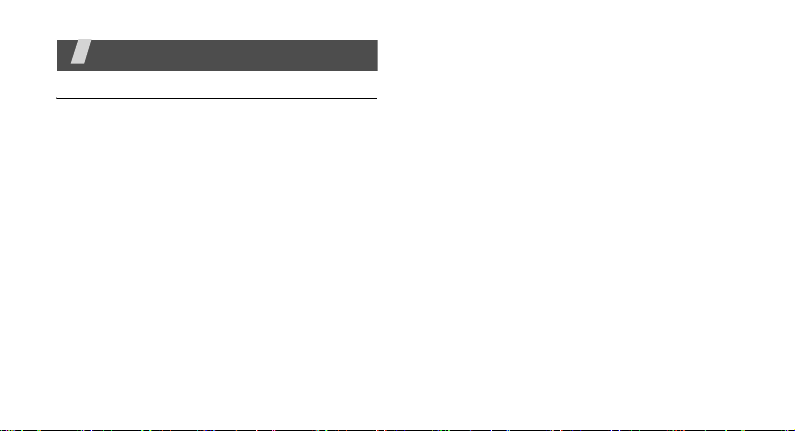
Health and safety information
Exposure to Radio Frequency (RF) Signals
Certification Information (SAR)
Your wireless phone is a radio transmitter and receiver.
It is designed and manufactured not to exceed the
exposure limits for radio frequency (RF) energy set by
the Federal Communications Commission (FCC) of the
U.S. government. These FCC exposure limits are
derived from the recommendations of two expert
organizations, the National Counsel on Radiation
Protection and Measurement (NCRP) and the Institute
of Electrical and Electronics Engineers (IEEE). In both
cases, the recommendations were developed by
scientific and engineering experts drawn from industry,
government, and academia after extensive reviews of
the scientific literature related to the biological effects
of RF energy.
The exposure limit set by the FCC for wireless mobile
phones employs a unit of measurement known as the
3
Specific Absorption Rate (SAR). The SAR is a measure
of the rate of absorption of RF energy by the human
body expressed in units of watts per kilogram (W/kg).
The FCC requires wireless phones to comply with a
safety limit of 1.6 watts per kilogram (1.6 W/kg). The
FCC exposure limit incorporates a substantial margin of
safety to give additional protection to the public and to
account for any variations in measurements.
SAR tests are conducted using standard operating
positions accepted by the FCC with the phone
transmitting at its highest certified power level in all
tested frequency bands. Although the SAR is
determined at the highest certified power level, the
actual SAR level of the phone while operating can be
well below the maximum value. This is because the
phone is designed to operate at multiple power levels so
as to use only the power required to reach the network.
In general, the closer you are to a wireless base station
antenna, the lower the power output.
Before a new model phone is available for sale to the
public, it must be tested and certified to the FCC that it
does not exceed the exposure limit established by the
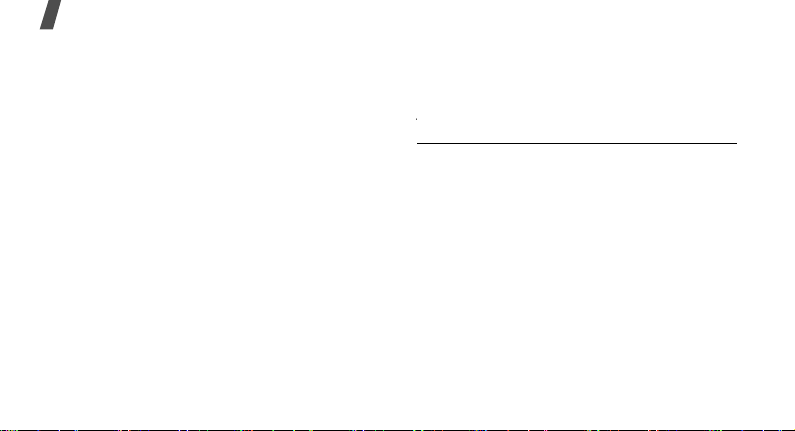
Health and safety information
FCC. Tests for each model phone are performed in
positions and locations (e.g. at the ear and worn on the
body) as required by the FCC.
The highest SAR values for this model phone as
reported to the FCC are:
Body:1.47 W/Kg, GSM1900 Head:0.309 W/Kg,
Body:0.652 W/Kg.
For body worn operation, this model phone has been
tested and meets the FCC RF exposure guidelines
whenused with a Samsung accessory designated for
this product or when used with an accessory that
contains no metal and that positions the handse
minimum of 1.5 cm from the body.
Non-compliance with the above restrictions may result
in violation of FCC RF exposure guidelines.
SAR information on this and other model phones can be
viewed on-line at www.fcc.gov/oet/fccid. This site uses
the phone FCC ID number, A3LSWDC3050 Sometimes
it may be necessary to remove the battery pack to find
the number. Once you have the FCC ID number for a
particular phone, follow the instructions on the
and it should provide values for typical or maximum
4
GSM850 Head: 0.531W/Kg,
t a
website
SAR for a particular phone. Additional product specific
SAR information can also be obtained at www.fcc.gov/
cgb/sar.
Consumer Information on Wireless Phones
The U.S. Food and Drug Administration (FDA) has
published a series of Questions and Answers for
consumers relating to radio frequency (RF) exposure
from wireless phones. The FDA publication includes the
following information:
What kinds of phones are the subject of this
update?
The term wireless phone refers here to hand-held
wireless phones with built-in antennas, often called
“cell,” “mobile,” or “PCS” phones. These types of
wireless phones can expose the user to measurable
radio frequency energy (RF) because of the short
distance between the phone and the user's head. These
RF exposures are limited by Federal Communications
Commission safety guidelines that were developed with
the advice of FDA and other federal health and safety
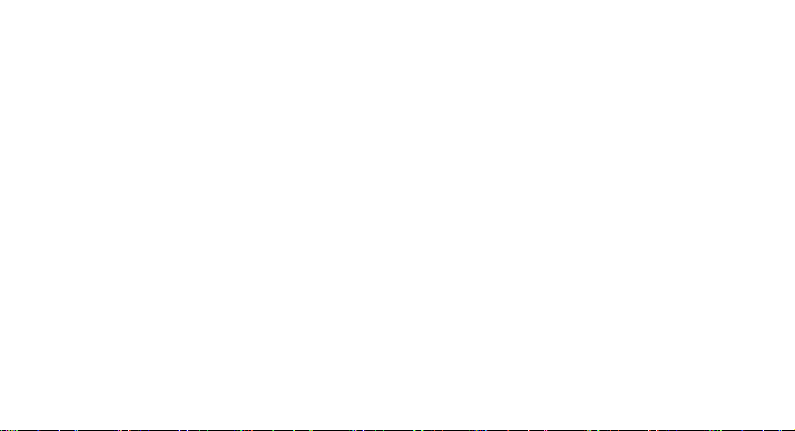
agencies. When the phone is located at greater
distances from the user, the exposure to RF is
drastically lower because a person's RF exposure
decreases rapidly with increasing distance from the
source. The so-called “cordless phones,” which have a
base unit connected to the telephone wiring in a house,
typically operate at far lower power levels, and thus
produce RF exposures well within the FCC's compliance
limits.
Do wireless phones pose a health hazard?
The available scientific evidence does not show that any
health problems are associated with using wireless
phones. There is no proof, however, that wireless
phones are absolutely safe. Wireless phones emit low
levels of radio frequency energ y (RF) in the microwave
range while being used. They also emit very low levels
of RF when in the stand-by mode. Whereas high levels
of RF can produce health effects (by heating tissue),
exposure to low level RF that does not produce heating
effects causes no known adverse health effects. Many
studies of low level RF exposures have not found any
biological effects. Some studies have suggested that
some biological effects may occur, but such findings
have not been confirmed by additional research. In
some cases, other researchers have had difficulty in
reproducing those studies, or in determining the
reasons for inconsistent results.
What is FDA's role concerning the safety of
wireless phones?
Under the law, FDA does not review the safety of
radiation-emitting consumer products such as wireless
phones before they can be sold, as it does with new
drugs or medical devices. However, the agency has
authority to take action if wireless phones are shown to
emit radio frequency energy (RF) at a level that is
hazardous to the user. In such a case, FDA could
require the manufacturers of wireless phones to notify
users of the health hazard and to repair, replace or
recall the phones so that the hazard no longer exists.
Although the existing scientific data do not justify FDA
regulatory actions, FDA has urged the wireless phone
industry to take a number of steps, including the
following:
5
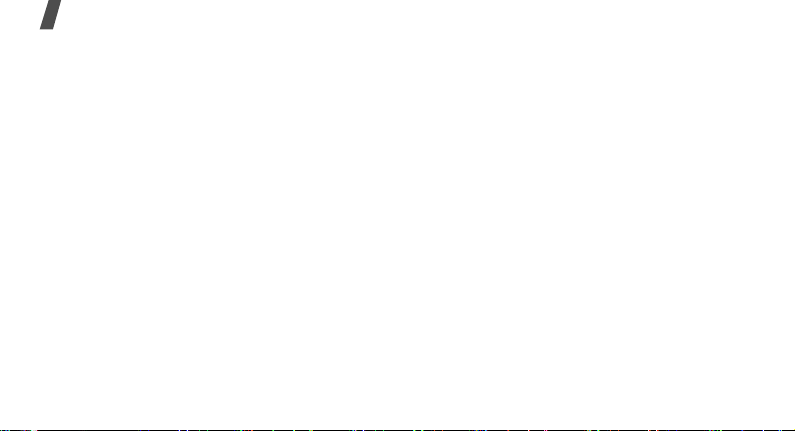
Health and safety information
• “Support needed research into possible biological
effects of RF of the type emitted by wireless phones;
• “Design wireless phones in a way that minimizes
any RF exposure to the user that is not necessary
for device function; and
• “Cooperate in providing users of wireless phones
with the best possible information on possible
effects of wireless phone use on human health.
FDA belongs to an interagency working group of the
federal agencies that have responsibility for different
aspects of RF safety to ensure coordinated efforts at the
federal level. The following agencies belong to this
working group:
• “National Institute for Occupational Safety and
Health
• “Environmental Protection Agency
• “Federal Communications Commission
• “Occupational Safety and Health Administration
• “National Telecommunications and Information
Administration
6
The National Institutes of Health participates in some
interagency working group activities, as well.
FDA shares regulatory responsibilities for wireless
phones with the Federal Communications Commission
(FCC). All phones that are sold in the United States
must comply with FCC safety guidelines that limit RF
exposure. FCC relies on FDA and other health agencies
for safety questions about wireless phones.
FCC also regulates the base stations that the wireless
phone networks rely upon. While these base stations
operate at higher power than do the wireless phones
themselves, the RF exposures that people get from
these base stations are typically thousands of times
lower than those they can get from wireless phones.
Base stations are thus not the primary subject of the
safety questions discussed in this document.
What are the results of the research done
already?
The research done thus far has produced conflicting
results, and many studies have suffered from flaws in
their research methods. Animal experiments
