
Some of the contents in this manual may differ from your phone depending on the software of the phone or your
service provider.
World Wide Web
http://www.samsungmobile.com
Printed in Korea
Code No.:GH68-21480A
English (EU). 12/2008. Rev. 1.0
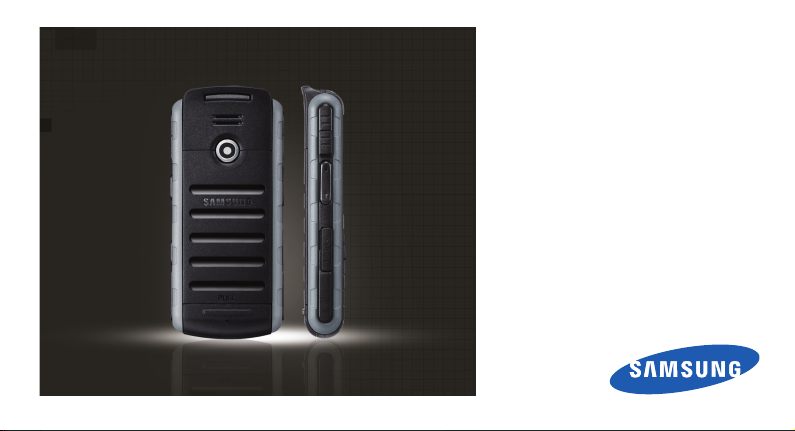
Samsung B2703
user manual
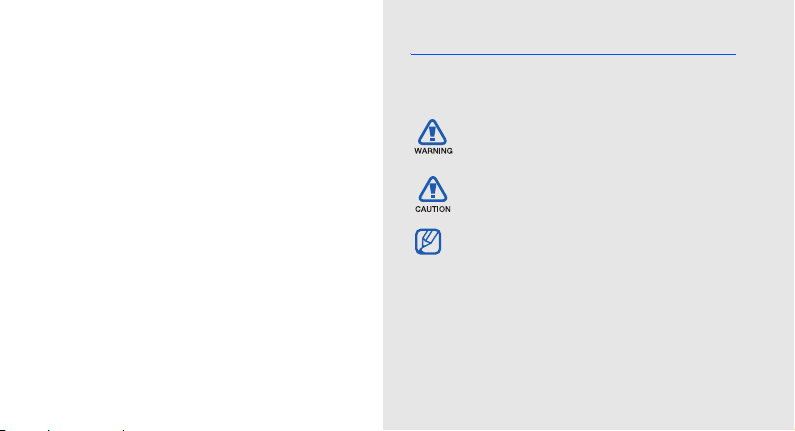
using this
manual
This user manual has been specially designed to
guide you through the functions and features of your
mobile phone. To get started quickly,
refer to “introducing your mobile phone,”
“assembling and preparing your mobile phone,”
and “using basic functions.”
ii
Instructional icons
Before you start, familiarise yourself with the icons
you will see in this manual:
Warning
—situations that could cause
injury to yourself or others
Caution
—situations that could cause
damage to your phone or other equipment
Note
—notes, usage tips, or additional
information
X
Refer to
—pages with related information;
for example: X p.12 (represents “see page
12”)
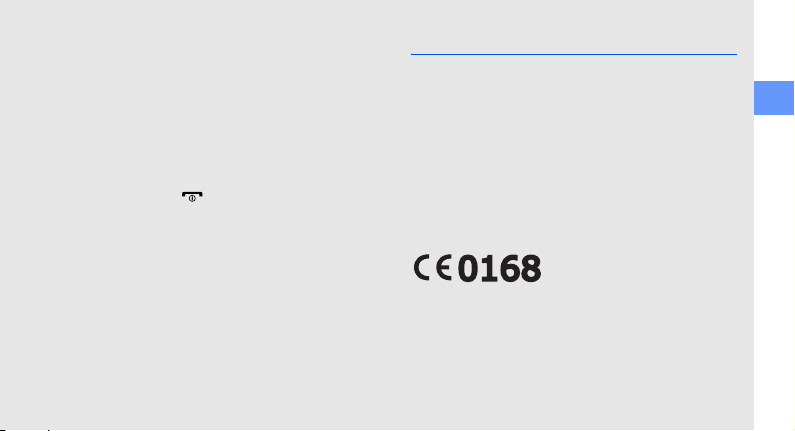
→
[]
<>
Followed by
menus you must select to perform a step;
for example: Press the Confirm key→
Messages → Create message
(represents the Confirm key, followed by
Messages, followed by Create message)
Square brackets
example: [ ] (represents the Power/
Menu exit key)
Angled brackets
different functions at each screen; for
example: <OK> (represents the OK
softkey)
—the order of options or
—phone keys; for
—softkeys that control
Copyright information
Rights to all technologies and products that
comprise this device are the property of their
respective owners:
• Bluetooth® is a registered trademark of the
Bluetooth SIG, Inc. worldwide—Bluetooth QD
ID: B0xxxxx.
• Java™ is a trademark of Sun Microsystems, Inc.
• Windows Media Player® is registered trademark
of Microsoft Corporation.
using this manual
iii
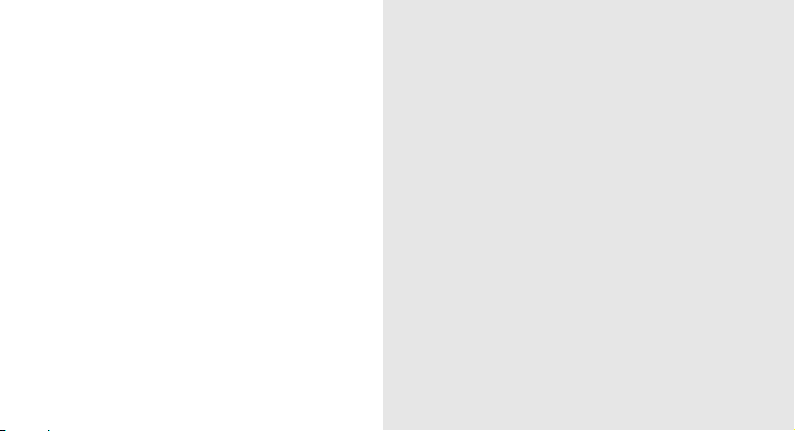
safety and usage information 2
Safety warnings ..........................................2
contents
iv
Safety precautions ......................................4
Important usage information .......................7
introducing your mobile phone 10
Unpack .....................................................10
Phone layout .............................................11
Keys .........................................................12
Display ......................................................14
Icons .........................................................14
assembling and preparing your mobile
phone 17
Install the SIM or USIM card and battery ...17
Charge the battery ....................................19
Insert a memory card (optional) ................. 20
using basic functions 21
Turn your phone on and off .......................21
Access menus ..........................................22
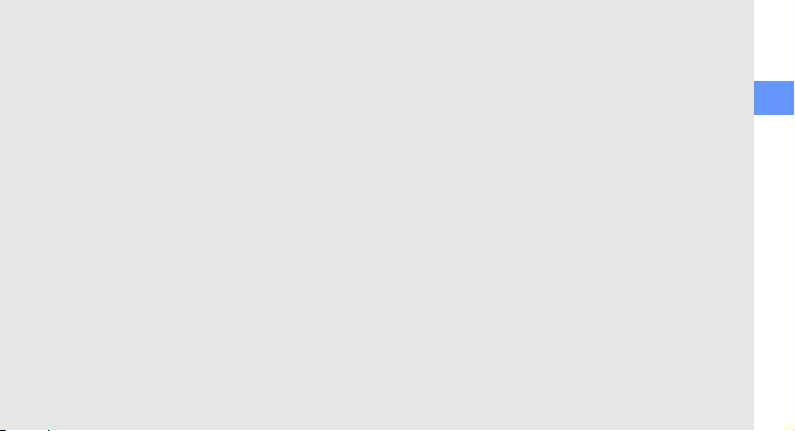
Customise your phone ..............................22
Use basic call functions ............................ 24
Send and view messages ......................... 25
Add and find contacts ...............................27
Listen to music .........................................28
Browse the web ........................................30
using advanced functions 31
Use advanced call functions ..................... 31
Use advanced Phonebook functions .........33
Use advanced messaging functions .......... 35
Use advanced music functions .................36
using tools and applications 39
Use the Bluetooth wireless feature ............ 39
Activate and send an SOS message ......... 41
Activate the mobile tracker ........................41
Record and play voice memos .................. 42
Use Java-powered games and
applications ..............................................43
Use the RSS reader .................................. 44
Create and view world clocks ...................45
Set and use alarms ...................................46
Use the pedometer ................................... 47
Use the compass ...................................... 47
Use the calculator ..................................... 48
Convert currencies or measurements ....... 48
Set a countdown timer .............................48
Use the stopwatch .................................... 49
Create a new task .....................................49
Create a text memo ..................................49
Manage your calendar ..............................50
troubleshooting a
index d
contents
v
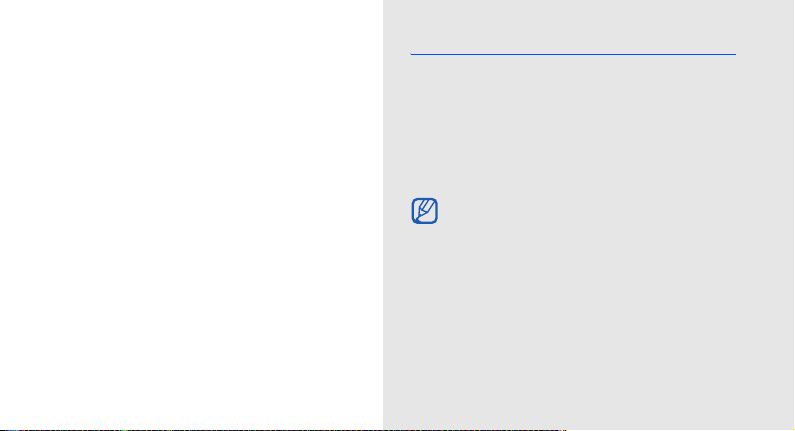
introducing your
mobile phone
In this section, learn about your mobile phone’s
layout, keys, display, and icons.
10
Unpack
Check your product box for the following items:
• Mobile phone
• Battery
• Travel adapter (charger)
• Battery cover remover
•User manual
The items supplied with your phone may vary
depending on the software and accessories
available in your region or offered by your
service provider.
You can obtain additional accessories from
your local Samsung dealer.
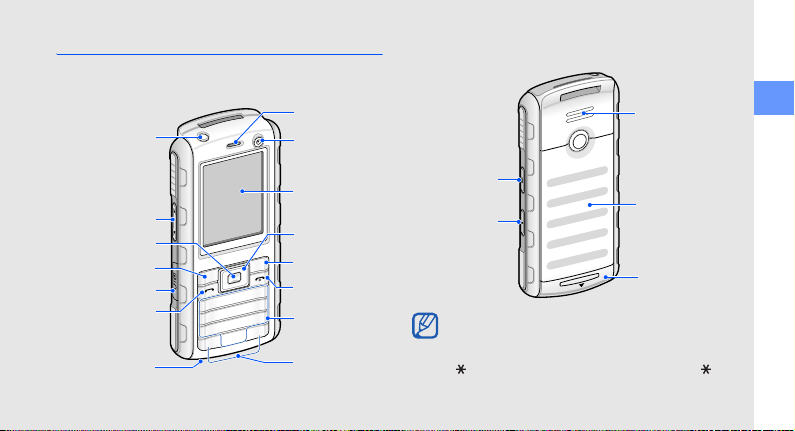
Phone layout
The front of your phone includes the following keys
and features:
Earpiece
Flashbulb
Volume k ey
Confirm key
Left softkey
Multifunction jack
Dial key
Mouthpiece
Camera lens
for video calls
Display
4-way
navigation key
Right softkey
Power/Menu
exit key
Alphanumeric
keys
Special function
keys
The rear of your phone includes the following keys
and features:
Speaker
Flash key
Music/Video
call key
Battery cover
Internal antenna
You can lock the keys to prevent any unwanted
phone operations from accidentally pressing
any of the keys. In Idle mode, press and hold
[ ]. To unlock the keys, press and hold [ ].
introducing your mobile phone
11
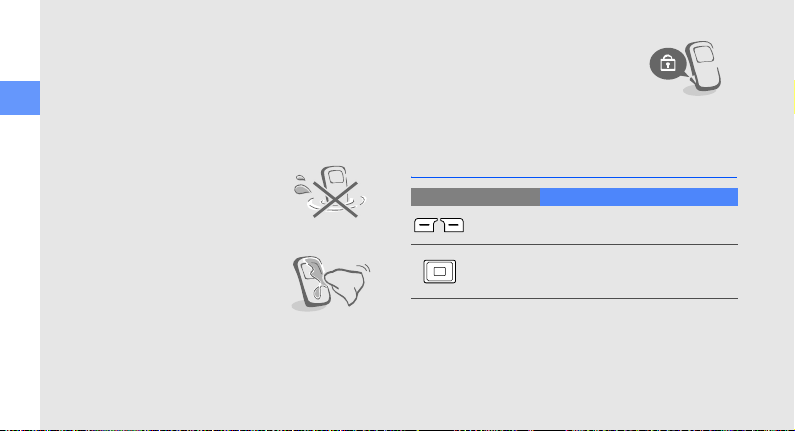
Maintain your water and dust resistant
feature
Your phone is resistant to water and dust when all
compartments are closed tightly. Your phone is not
waterproof, so follow these tips carefully to prevent
introducing your mobile phone
damage to your phone.
• Do not immerse the phone in
water or use it in the rain.
• Do not expose the phone to salt
water or ionised water, or to high
water pressure.
• If the phone gets wet, dry it
thoroughly with a clean soft cloth.
12
• Make sure that the multifunction
jack cover is closed tightly.
• Always keep the multifunction jack
cover clean and be careful to
avoid damaging it.
Keys
Key Function
Softkeys
4-way
navigation
Perform actions indicated at the
bottom of the display
In Idle mode, access user-defined
menus; In Menu mode, scroll
through menu options
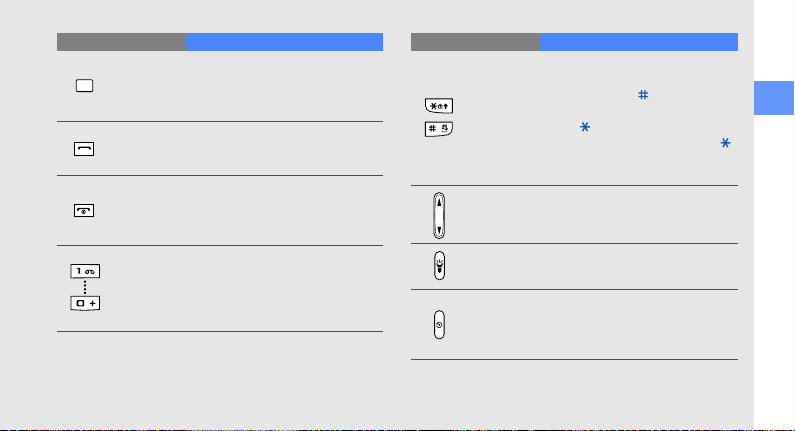
Key Function
Confirm
Dial
Power/
Menu exit
Alphanumeric
In Idle mode, access Menu mode;
In Menu mode, select the
highlighted menu option or confirm
an input
Make or answer a call; In Idle
mode, retrieve recently dialled,
missed, or received numbers
Turn the phone on and off (press
and hold); End a call; In Menu
mode, cancel input and return to
Idle mode
Enter numbers, letters and special
characters; In Idle mode, press
and hold [1] to access voice mails
and [0] to enter an international call
prefix
Key Function
Special
function
Volume
Flash
Music/Video
call
Enter special characters or perform
special functions; In Idle mode,
press and hold [ ] for the Silent
profile; In Idle mode, press and
hold [ ] to lock the keys; From the
dialling screen, press and hold [ ]
to enter a pause between
numbers
Adjust the phone’s volume
Turn the flash on or off (press and
hold)
In Idle mode, launch the music
player or make a video call,
depending on the Music key
setting (press and hold)
introducing your mobile phone
13
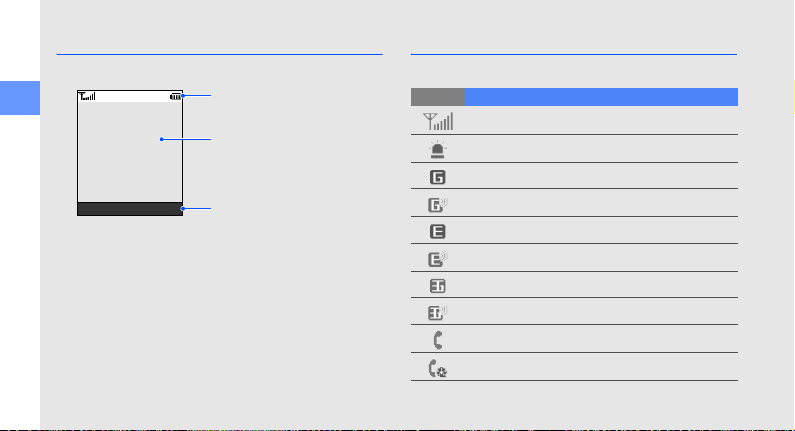
Display
Your phone’s main display consists of three areas:
Icon line
introducing your mobile phone
Select Back
14
Displays various icons
Text and graphic area
Displays messages,
instructions, and
information you enter
Softkey line
Displays the current actions
assigned to each softkey
Icons
Learn about the icons that appear on your display.
Icon Definition
Signal strength
SOS message feature activated
GPRS network connected
Transferring data in GPRS network
EDGE network connected
Transferring data via EDGE network
UMTS network connected
Transferring data via UMTS network
Voice call in progress
Video call in progress
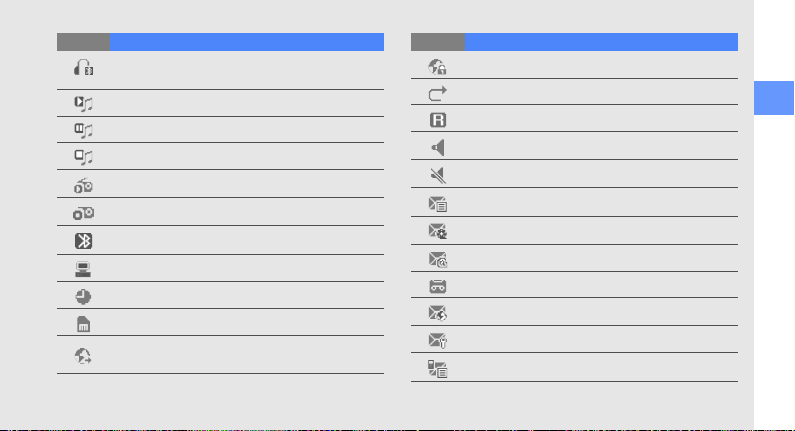
Icon Definition
Bluetooth hands-free car kit or headset
connected
Music playback in progress
Music playback paused
Music playback stopped
FM radio on
FM radio suspended
Bluetooth activated
Connected with PC
Alarm activated
Memory card inserted
PC networking using the phone as a modem
device
Icon Definition
Connecting to secured web page
Call diverting activated
Roaming (outside of normal service area)
Normal profile activated
Silent profile activated
New text message (SMS)
New multimedia message (MMS)
New email message
New voice mail message
New push message
New configuration message
Tex t m e ssage ful l
introducing your mobile phone
15
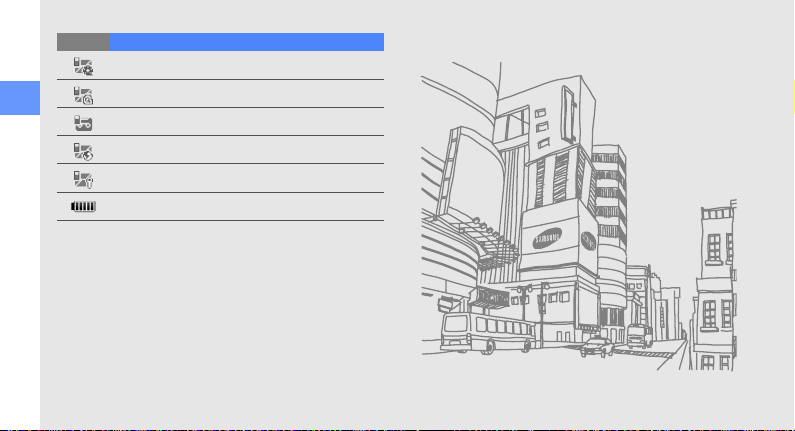
Icon Definition
introducing your mobile phone
16
Multimedia message full
Email message full
Voice mail message full
Push message full
Configuration message full
Battery power level
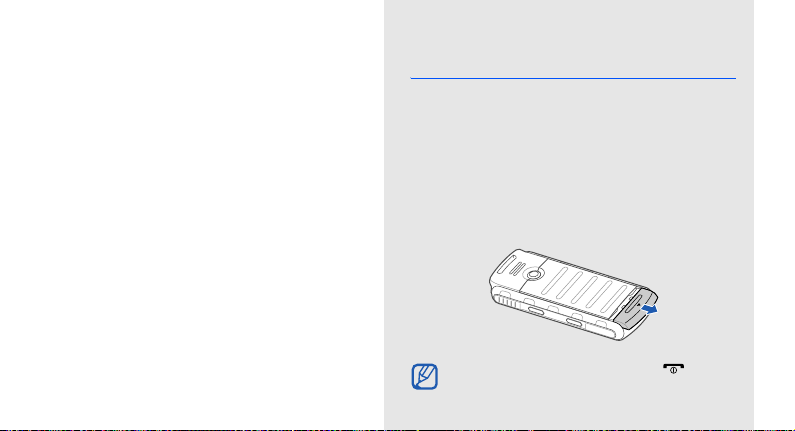
assembling and
preparing your
mobile phone
Get started by assembling and setting up
your mobile phone for its first use.
Install the SIM or USIM card and
battery
When you subscribe to a cellular service, you will
receive a Subscriber Identity Module, or SIM card,
with subscription details, such as your personal
identification number (PIN) and optional services. To
use UMTS services, you can purchase a Universal
Subscriber Identity Module (USIM) card.
To install the SIM or USIM card and battery,
1. Slide the latch.
If the phone is on, press and hold
it off.
[]
to turn
17

2. Remove the battery cover.
assembling and preparing your mobile phone
Do not use your fingernails to remove the
battery cover. Use the supplied battery cover
remover or a coin, instead
3. Insert the SIM or USIM card.
18
Place the SIM or USIM card in the phone with
the gold-coloured contacts facing down.
4. Insert the battery.
.
5. Replace the battery cover.
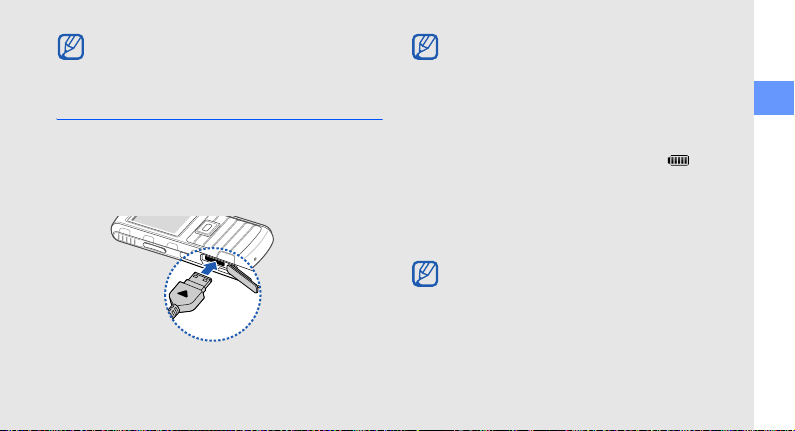
Push the latch completely to secure the battery
cover. The battery cover must be closed tightly
to avoid water damage.
Charge the battery
Before using the phone for the first time, you must
charge the battery.
1. Open the cover to the multifunction jack and plug
the small end of the travel adapter.
With the triangle
facing up
Improperly connecting the travel adapter can
cause serious damage to the phone. Any
damages by misuse are not covered by the
warranty.
2. Plug the large end of the travel adapter into a
power outlet.
3. When the battery is fully charged (the icon is
no longer moving), unplug the travel adapter from
the power outlet.
4. Unplug the travel adapter from the phone.
5. Close the cover to the multifunction jack.
Push the cover completely to secure the
multifunction
jack. The
multifunction
jack must
be closed tightly to avoid water damage.
assembling and preparing your mobile phone
19
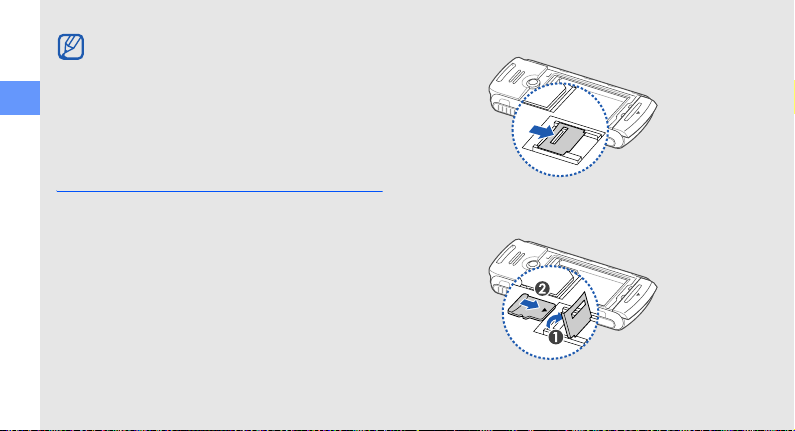
About the low battery indicator
When your battery is low, the phone will emit a
warning tone and a low battery message. The
battery icon will also be empty and blinking. If
assembling and preparing your mobile phone
the battery level becomes too low, the phone
will automatically power off. Recharge your
battery to continue using your phone.
Insert a memory card (optional)
To store additional multimedia files, you must insert a
memory card. Your phone accepts microSD™
memory cards up to 8 GB (depending on memory
card manufacturer and type).
1. Remove the battery cover.
2. Unlock the memory card cover.
3. Lift the memory card cover and insert a memory
card with the label side facing up.
20
4. Close and lock the memory card cover.
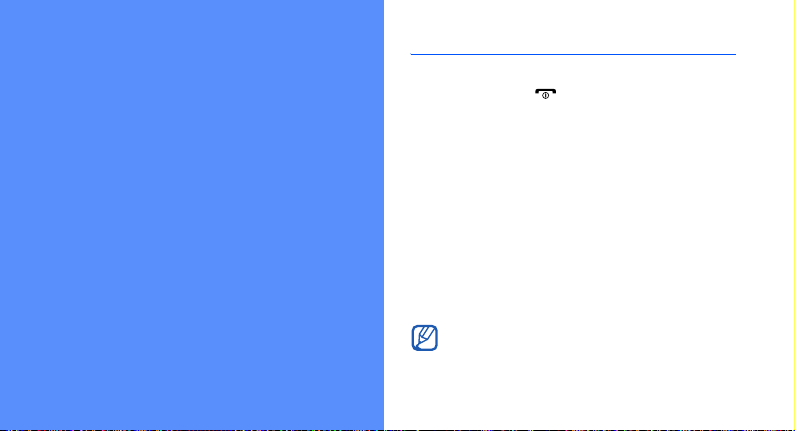
using basic
functions
Learn how to perform basic operations and use the
main features of your mobile phone.
Turn your phone on and off
To turn your phone on,
1. Press and hold [ ].
2. Enter your PIN and press <Confirm>
(if necessary).
To turn your phone off, repeat step 1 above.
Switch to the Offline profile
By switching to the Offline profile, you can use your
phone’s non-network services in areas where
wireless devices are prohibited, such as aeroplane
and hospitals.
To switch to the Offline profile, press the Confirm key
→ Settings → Phone profiles → Offline.
Follow all posted warnings and directions from
official personnel when in areas where wireless
devices are prohibited.
21
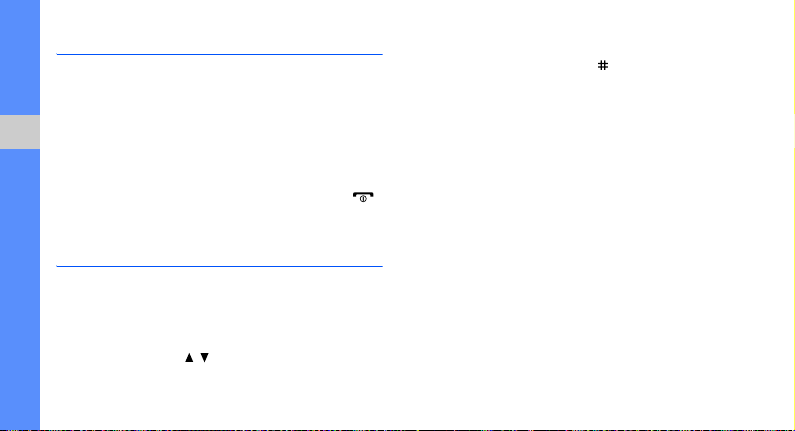
Access menus
To access your phone’s menus,
1. Press the Confirm key to access Menu mode.
2. Use the navigation key to scroll to a menu or
option.
using basic functions
3. Press <Select>, <Confirm>, or the Confirm key
to confirm the highlighted option.
4. Press <Back> to move up one level; Press [ ]
to return to Idle mode.
Customise your phone
Get more from your phone by customising it to
match your preferences.
Adjust the volume of the key tones
In Idle mode, press [ / ] to adjust the key tone
volume.
22
Switch to or from the Silent profile
In Idle mode, press and hold [ ] to silence or
unsilence your phone.
Change your ringtone
1. In Idle mode, press the Confirm key → Settings
→ Phone profiles.
2. Scroll to the profile you are using.
3. Press <Options> → Edit → Voice call ringtone
or Video call ringtone.
4. Scroll left or right to a memory location
(if necessary).
5. Select a ringtone category → a ringtone →
<Select>.
6. Press <Options> → Save.
To switch to another profile, select it from the list.
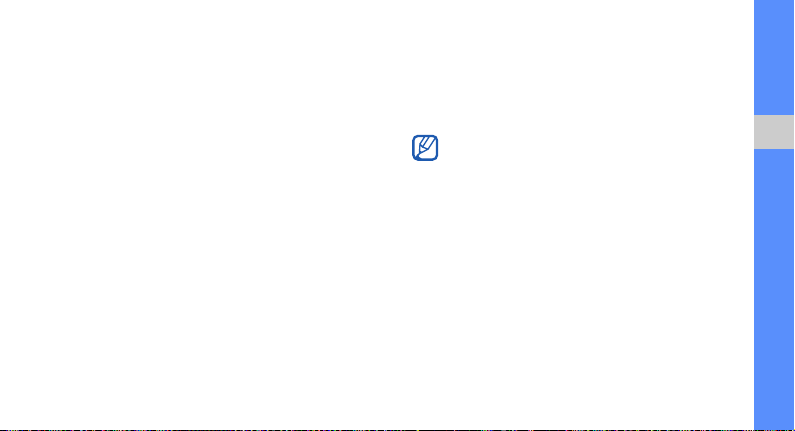
Select a wallpaper (Idle mode)
1. In Idle mode, press the Confirm key → Settings
→ Display and light settings → Homescreen.
2. Scroll left or right to Image and press the
Confirm key.
3. Select an image category → an image.
4. Press <Select>.
Select a theme for the display (Idle
mode)
To create a theme,
1. In Idle mode, press the Confirm key → Settings
→ Display and light settings → My theme →
Create theme (Easy) or Create theme
(Expert).
2. Customise the theme as desired by following the
screen.
3. When you are finished, enter a name for the
theme and press <Save>.
4. Press <Yes> to apply the theme.
If you select the same colour for the entire
theme, you may not be able to recognise the
display.
After you have created a theme,
1. In Idle mode, press the Confirm key → Settings
→ Display and light settings → My theme →
Select theme.
2. Select a theme and press <Save>.
3. Press <Yes> to apply the theme.
using basic functions
23
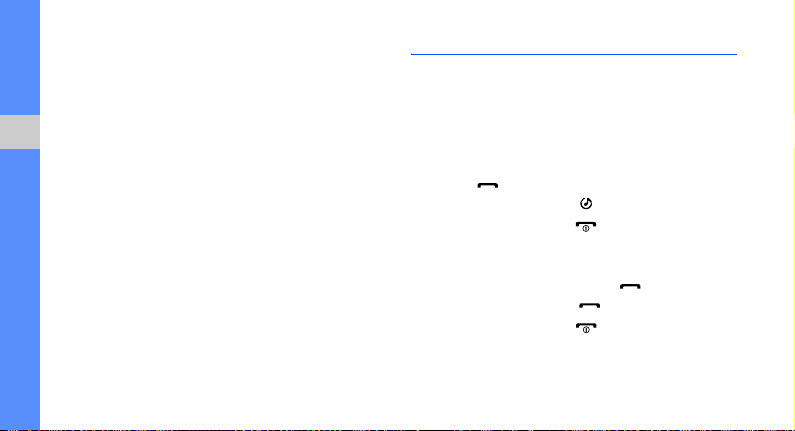
Set menu shortcuts
1. In Idle mode, press the Confirm key → Settings
→ Phone settings → Shortcuts.
2. Select a key to use as a shortcut.
3. Select a menu to assign to the shortcut key.
using basic functions
Lock your phone
1. In Idle mode, press the Confirm key → Settings
→ Security → Phone lock.
2. Select On.
3. Enter a new 4- to 8-digit password and press
<Confirm>.
4. Enter the new password again and press
<Confirm>.
24
Use basic call functions
Learn to make or answer calls and use basic call
functions.
Make a call
1. In Idle mode, enter an area code and a phone
number.
2. Press [ ] to dial the number.
For a video call, press [ ].
3. To end the call, press [ ].
Answer a call
1. When a call comes in, press [ ].
For a video call, press [ ] → <Show me>.
2. To end the call, press [ ].
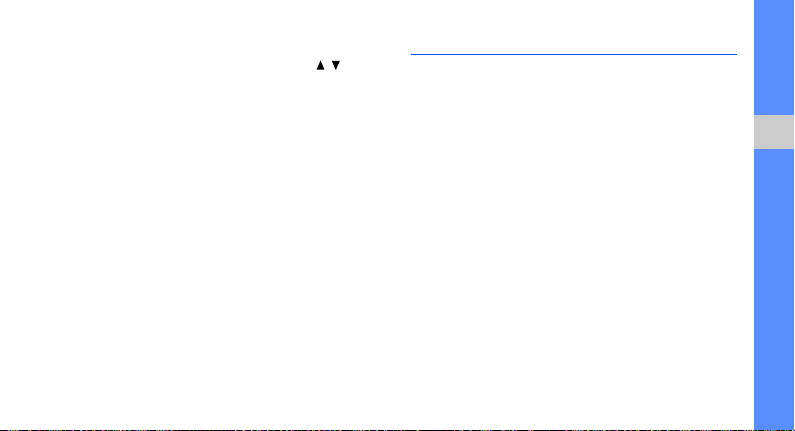
Adjust the volume
To adjust the volume during a call, press [ / ].
Use the speakerphone feature
1. During a call, press <Options> → Speaker on
to activate the speaker.
2. To switch back to the earpiece, press
<Options> → Normal.
Use the headset
By plugging the supplied headset into the
multifunction jack, you can make and answer calls:
• To redial the last call, press the headset button,
and then press again and hold.
• To answer a call, press the headset button.
• To end a call, press the headset button.
Send and view messages
Learn to send or view text (SMS), multimedia (MMS),
or email messages.
Send a text or multimedia message
1. In Idle mode, press the Confirm key →
Messages → Create message → Message.
2. Enter a destination number and scroll down.
3. Enter your message text. X p. 26
For sending as a text message, skip to step 7.
For attaching multimedia, continue with step 4.
4. Press <Options> → Add multimedia and add
an item.
5. Press <Options> → Advanced → Add subject.
6. Enter a subject.
7. Press the Confirm key to send the message.
using basic functions
25
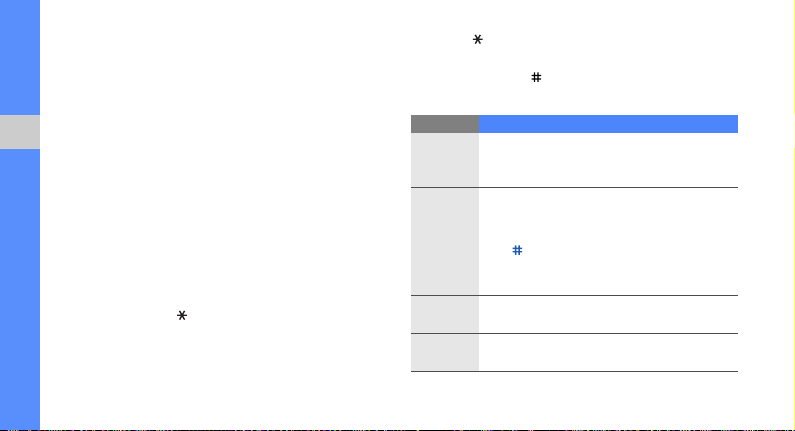
Send an email
1. In Idle mode, press the Confirm key →
Messages → Create message → Email.
2. Enter an email address and scroll down.
3. Enter a subject and scroll down.
4. Enter your email text.
using basic functions
5. Press <Options> → Attach multimedia or
Attach organiser and attach a file (if necessary).
6. Press the Confirm key to send the email.
Enter text
When entering text, you can change the text input
mode:
• Press and hold [ ] to switch between T9 and
ABC modes.
26
• Press [ ] to change case or switch to Number
mode.
• Press and hold [ ] to switch to Symbol mode.
Enter text in one of the following modes:
Mode Function
Press the appropriate alphanumeric key until
ABC
T9
Number
Symbol
the character you want appears on the
display.
1. Press the appropriate alphanumeric keys
to enter an entire word.
2. When the word displays correctly, press
[ ] to insert a space. If the correct word
does not display, press [
alternate word.
Press the appropriate alphanumeric key to
enter a number.
Press the appropriate alphanumeric key to
select a symbol.
0
] to select an
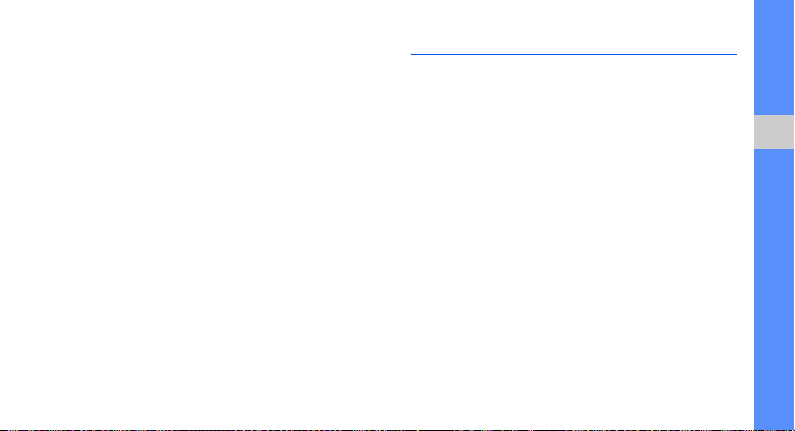
View text or multimedia messages
1. In Idle mode, press the Confirm key →
Messages → Inbox.
2. Select a text or multimedia message.
View an email
1. In Idle mode, press the Confirm key →
Messages → Email inbox.
2. Press <Options> → Download.
3. Select an email or a header.
4. If you selected a header, press <Options> →
Retrieve to view the body of the email.
Add and find contacts
Learn the basics of using the Phonebook feature.
Add a new contact
1. In Idle mode, enter a phone number and press
<Options>.
2. Select Add to Phonebook → a memory location
(phone or SIM) → New.
3. Select a number type (if necessary).
4. Enter contact information.
5. Press the Confirm key, or press <Options> →
Save to add the contact to memory.
using basic functions
27
