
Some of the contents in this manual may differ from your device depending on
the software of the device or your service provider.
Printed in Korea
World Wide Web
http://www.samsungmobile.com
Code No.:GH68-xxxxxA
English. 08/2008. Rev. 1.0
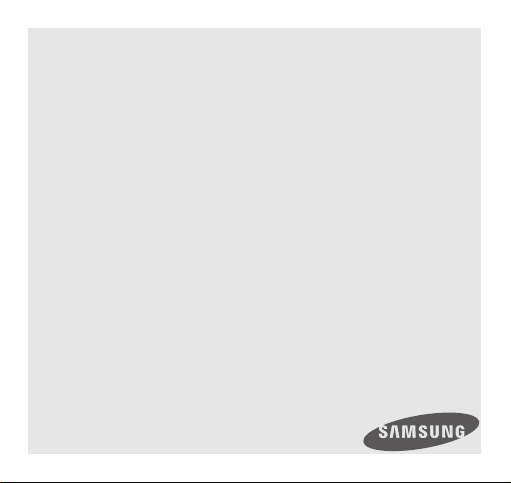
Samsung B1100L
user manual
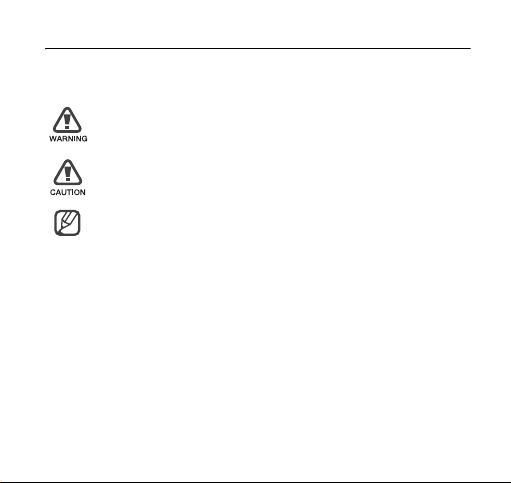
Instructional icons
Before you start, familiarise yourself with the icons you will see in this
manual:
Warning
—situations that could cause injury to yourself or
others
Caution
—situations that could cause damage to your
device or other equipment
Note
—notes, usage tips, or additional information
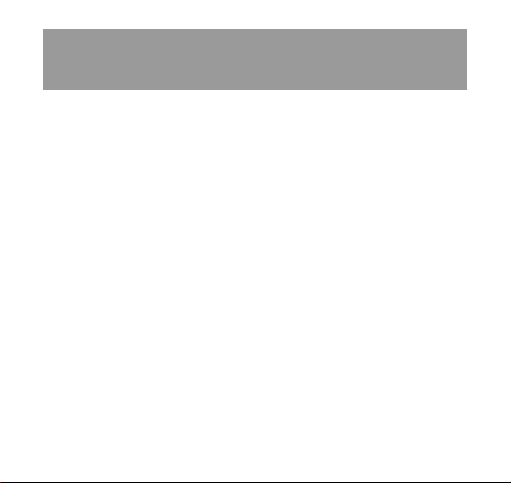
contents
safety and usage information 4
Safety warnings ............................................................................ 4
Safety precautions ........................................................................ 6
Important usage information ......................................................... 8
introducing your dongle 10
Unpack ...................................................................................... 10
Dongle layout ............................................................................. 11
Install the USIM card .................................................................. 12
Insert a memory card (optional) .................................................. 13
Connect the dongle to your PC .................................................. 14
Install the USB driver and connection manager program ............ 16
using functions 17
Run the connection manager program ....................................... 17
Use the tray icon ........................................................................ 18
Connect to the Internet ............................................................... 18
1
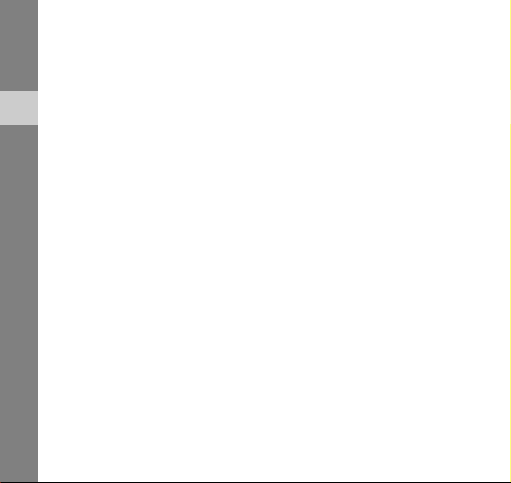
Use message functions .............................................................. 19
Create and send a text message ............................................ 19
Set junk message options ...................................................... 19
Check messages ................................................................... 20
Create a new folder ................................................................ 21
Use Phonebook functions .......................................................... 22
contents
Add a new contact ................................................................. 22
Find a contact ........................................................................ 22
Create a new group ............................................................... 22
Export or import contacts ...................................................... 23
Use Messenger .......................................................................... 24
Use a removable disk ................................................................. 24
customising your dongle 25
Customise the settings ............................................................... 25
Set general settings ............................................................... 25
Lock the USIM card ............................................................... 25
Change the PIN ..................................................................... 26
Change the network ............................................................... 26
Configure Internet settings ..................................................... 27
Set initialisation settings ......................................................... 27
Change Modem settings ........................................................ 28
Change the language ............................................................. 28
View the online help .................................................................... 28
2
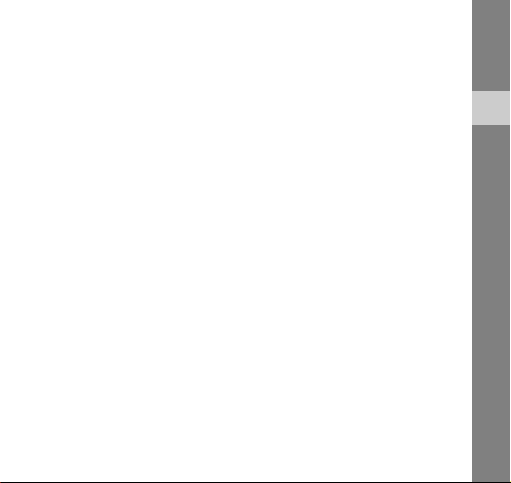
troubleshooting 29
Frequently asked questions ........................................................ 29
About the device and services ............................................... 29
About the connection manager program ................................ 31
Warranty and parts replacement ................................................. 33
contents
3
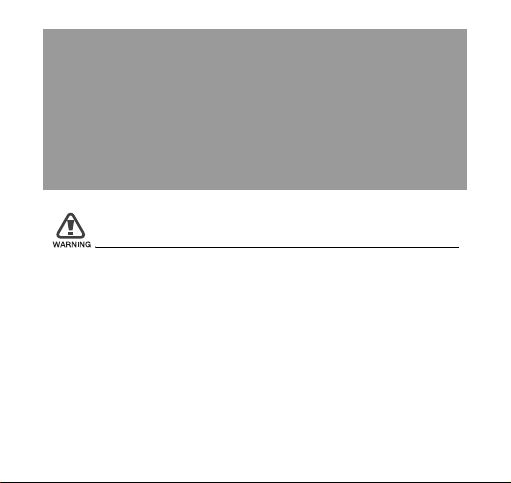
safety and usage information
Comply with the following precautions to avoid dangerous or illegal situations
and ensure peak performance of your device.
Safety warnings
Keep your device away from small children and pets
Keep your device and all accessories out of the reach of small children
or animals. Small parts may cause choking or serious injury if
swallowed.
4
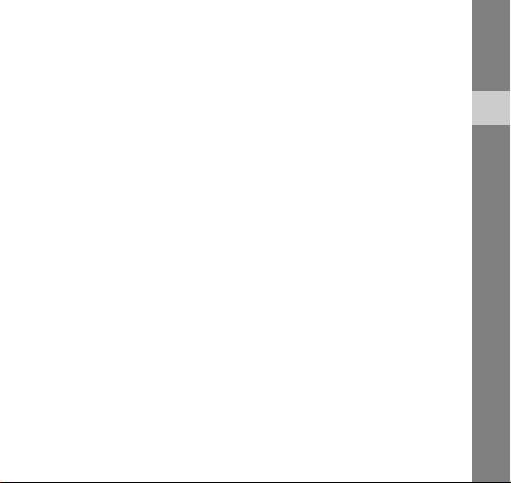
Handle and dispose of devices with care
• Never dispose of the device in a fire. Follow all local regulations
when disposing used devices.
• Never place your device on or in heating devices, such as
microwave ovens, stoves, or radiators. Devices may explode when
overheated.
• Never crush or puncture the device. Avoid exposing the device to
high external pressure, which can lead to an internal short circuit
and overheating.
Turn off the device in potentially explosive
environments
Do not use your device at refuelling points (service stations) or near
fuels or chemicals. Turn off your device whenever directed by warning
signs or instructions. The device could cause explosions or fire in and
around fuel or chemical storage and transfer areas or blasting areas.
Do not store or carry flammable liquids, gases, or explosive materials in
the same compartment as the device, its parts, or accessories.
safety and usage information
5
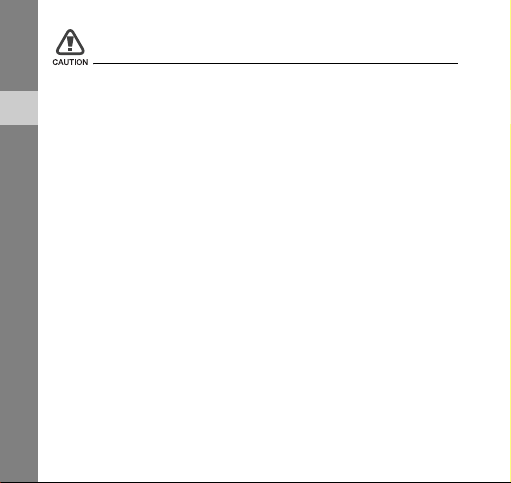
Safety precautions
Drive safely at all times
Avoid using your device while driving and obey all regulations that
restrict the use of devices while driving.
safety and usage information
Follow all safety warnings and regulations
Comply with any regulations that restrict the use of a device in a certain
area.
Use only Samsung-approved accessories
Using incompatible accessories may damage your device or cause
injury.
Turn off the device near medical equipment
Your device can interfere with medical equipment in hospitals or health
care facilities. Follow all regulations, posted warnings, and directions
from medical personnel.
Turn off the device or disable the wireless functions
when in an aircraft
Your device can cause interference with aircraft equipment. Follow all
airline regulations and turn off your device or switch to a mode that
disables the wireless functions when directed by airline personnel.
6
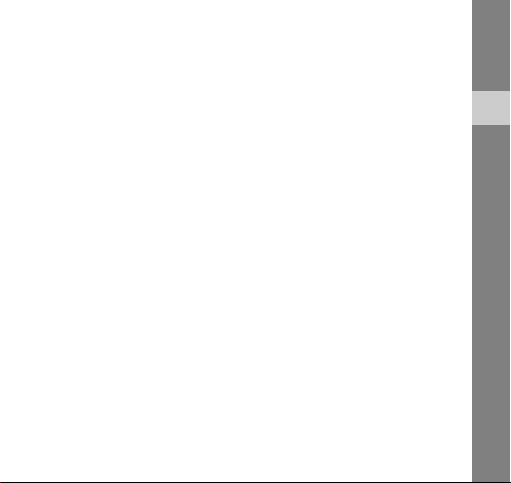
Protect the device from damage
Avoid exposing devices to very cold or very hot temperatures (below
0° C/32° F or above 45° C/113° F). Extreme temperatures can reduce
the charging capacity and life of your devices.
Handle your device carefully and sensibly
• Do not allow your device to get wet—liquids can cause serious
damage. Do not handle your device with wet hands. Water damage
to your device can void your manufacturer’s warranty.
• Avoid using or storing your device in dusty, dirty areas to prevent
damage to moving parts.
• Your device is a complex electronic device—protect it from impacts
and rough handling to avoid serious damage.
• Do not paint your device, as paint can clog moving parts and
prevent proper operation.
• Your device and memory cards may be damaged by exposure to
magnetic fields. Do not use carrying cases or accessories with
magnetic closures or allow your device to come in contact with
magnetic fields for extended periods of time.
Avoid interference with other electronic devices
Your device emits radio frequency (RF) signals that may interfere with
unshielded or improperly shielded electronic equipment, such as
pacemakers, hearing aids, medical devices, and other electronic
devices in homes or vehicles. Consult the manufacturers of your
electronic devices to solve any interference problems you experience.
safety and usage information
7
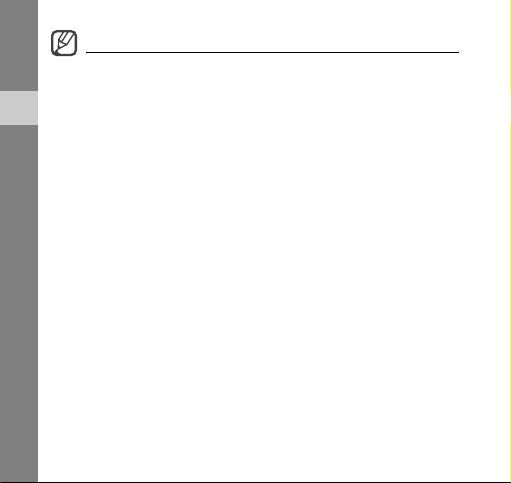
Important usage information
Allow only qualified personnel to service your device
Allowing unqualified personnel to service your device may result in
damage to your device and will void your warranty.
safety and usage information
Handle USIM cards and memory cards with care
• Do not remove a card while the device is transferring or accessing
information, as this could result in loss of data and/or damage to the
card or device.
• Protect cards from strong shocks, static electricity, and electrical
noise from other devices.
• Frequent writing and erasing will shorten the life span of memory
cards.
• Do not touch gold-colored contacts or terminals with your fingers or
metal objects. If dirty, wipe the card with a soft cloth.
8
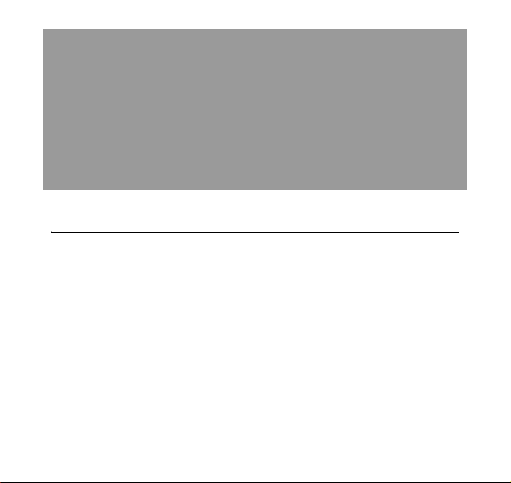
introducing your dongle
Learn about your dongle’s layout and get started by assembling and setting
up your device for its first use.
Unpack
Check your product box for the following items:
•HSDPA USB Dongle
•User manual
• Extension cable
•Y-cable
9
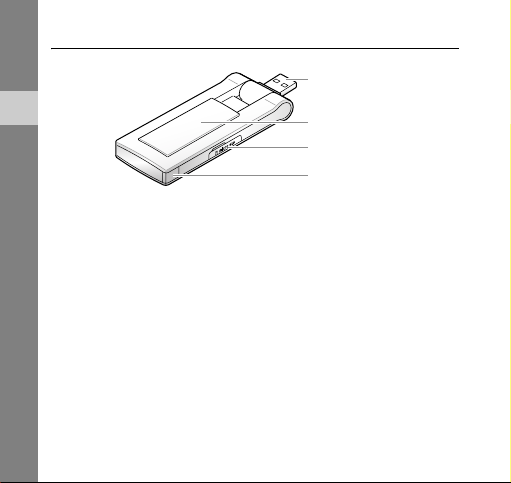
Dongle layout
USB connector
introducing your dongle
Front cover
Memory card slot
Status light
10
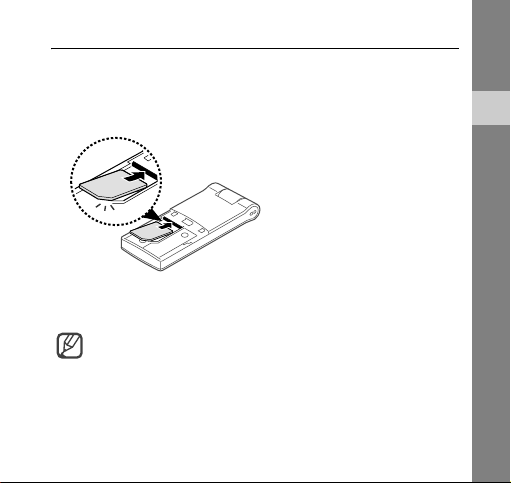
Install the USIM card
When you subscribe to service, you will receive a Universal Subscriber
Identity Module or USIM card, with subscription details, such as your
personal identification number (PIN) and optional services.
Remove the rear cover and insert the USIM card.
Place the USIM card in the dongle with the gold-coloured contacts
facing down.
• To prevent someone using your USIM card when it is stolen
or lost, you can lock the card. See page 24.
• To purchase a USIM card or subscribe to a network,
contact your service provider.
introducing your dongle
11

Insert a memory card (optional)
To store additional multimedia files, you must insert a memory card.
Your dongle accepts microSD™ memory cards up to 8 GB
(depending on memory card manufacturer and type).
1. Open the cover to the memory card slot on the side of the dongle.
introducing your dongle
2. Insert a memory card with the label side facing up.
3. Push the memory card in the memory card slot until it locks in
place.
To remove to memory card, push it gently until it disengages from the
dongle, and then pull the memory card out of the memory card slot.
12
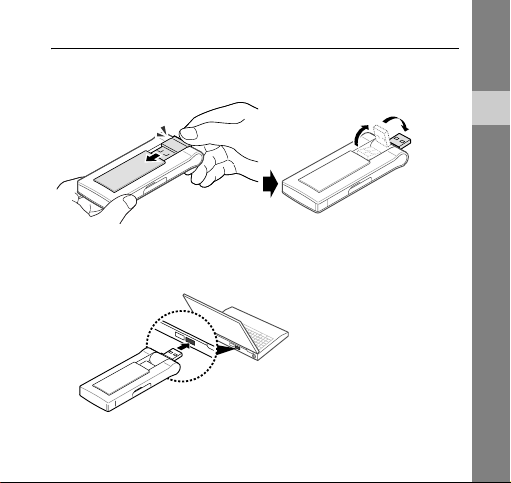
Connect the dongle to your PC
1. Slide open the front cover until it locks in place and rotate the USB
connector.
2. Connect the dongle to a USB port on a PC.
The status light blinks, and then becomes solid blue. Now the
dongle is ready to be used.
You can also connect the dongle and the PC with the supplied
extension cable.
introducing your dongle
13
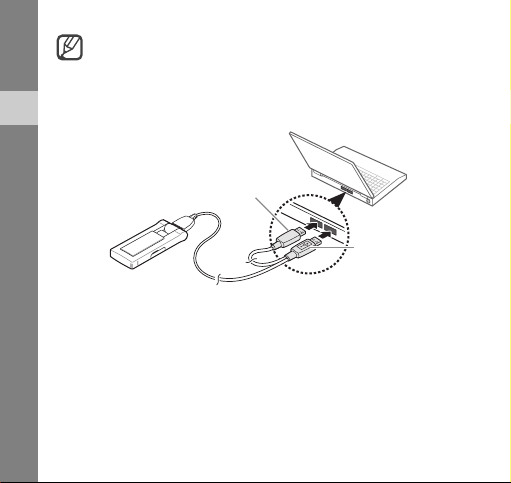
introducing your dongle
• Connect the USB connector to the USB port carefully.
Forcing the connector to the wrong way may damage the
USB connector or USB port.
• If the dongle does not work properly, it could be because of
a lack of power. Use the Y-cable to connect the dongle
designed to plug into two USB ports to supply extra power.
Auxiliary cable
14
Main USB
data cable
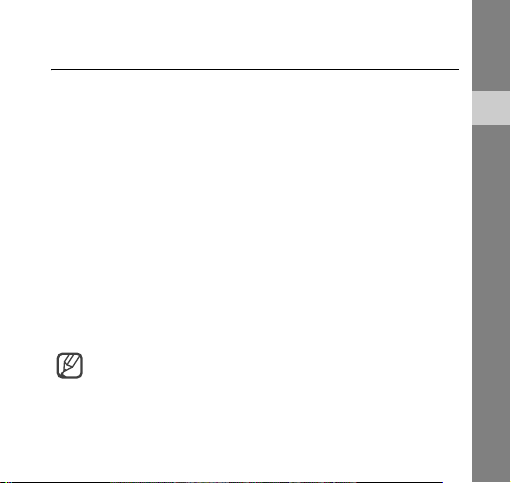
Install the USB driver and connection manager program
1. Connect the dongle to a USB port on a PC.
When connected, an InstallShield Wizard window will appear on
the PC.
2. Click [Next].
3. Click [Next] (if necessary, click [Change] to change the destination
folder).
4. Click [Install] to begin installing the USB driver and the connection
manager program.
5. When the installation is finished, click [Finish].
Check the USB driver
Click [Start] and select [Settings] → [Control Panel] → [System] →
[Hardware]
When the USB driver is successfully installed, you can check the name
of the dongle on the Device Manager window.
→ [Device Manger].
If you need to reinstall the USB driver, double-click the
Setup.exe file saved in the destination folder (default folder:
c:\Program\Connection Manager\Driver\).
introducing your dongle
15

using functions
Learn how to perform operations and use the features of your dongle.
Run the connection manager program
From the Start menu
Click [Start] and select [All programs] → [Connection Manager] →
[Connection Manager].
From the desktop
Double-click the shortcut icon on the desktop.
The main window of the connection manager program opens.
• : check information about the dongle when it is activated.
• : minimize the main window.
• : exit the connection manager program.
16

Use the tray icon
1. Right click the icon in the notification area.
2. Select the menu you want.
• Connect to Internet : connect to the internet
• Message, Phonebook, Messenger, Settings, Help : use
functions and customise settings
• Exit : exit the connection manager program
Connect to the Internet
Click in the main window to connect to the Internet using the
HSDPA network.
You can check information about the current network connection in the
main window.
To end the connection with the Internet, click .
The WAP (Wireless Application Protocol) browser is not
supported.
using functions
17

Use message functions
Send a text message and view the received messages. The EMS
(Enhanced Messaging Service) and multimedia messages are not
supported.
Create and send a text message
using functions
1. Click in the main window.
2. Click .
3. Enter the message text.
• Click to insert symbols to your message text.
4. Enter phone numbers in the recipients list.
• Click to retrieve phone numbers from Phonebook.
5. Edit your phone number (if necessary).
6. Click [Send] to send the message.
• Click [Rewrite] to delete the entire message text.
• Click [Save] to send the message later.
• Click [Cancel] to cancel the message composition.
Set junk message options
Set message options to filter out junk messages.
1. Click in the main window.
18

2. Click .
3. Click [Add] to add phone numbers or sentences to be filtered.
4. Click [OK] to save options.
• Click [Initialize] to delete the entire phone numbers and
sentences.
• Click [Cancel] to cancel the entire phone numbers and
sentences composition.
Check messages
Access messages you have received, sent, or saved to send at a later
time.
To view the messages you have received:
1. Click in the main window.
2. Click [Inbox] from USIM or PC.
3. Check the message you want.
To view the messages you have sent:
1. Click in the main window.
2. Click [Sent Box] from USIM or PC.
3. Check the message you want.
using functions
19

To view the messages that has failed to send or you have saved
to be sent at a later time:
1. Click in the main window.
2. Click [Drafts] from PC.
3. Check the message you want.
using functions
From message folders, you can use the following message
options:
• Click [Reply] to reply to the sender.
• Click [Forward] to forward the message to other people.
• Click [Delete] to delete the message.
Create a new folder
Create new folders and organise messages.
To create a new folder:
1. Click in the main window.
2. Click to add a new folder.
• Click right and select [Rename] to edit the folder name.
To move a message to the new folder, select and drag the message
you want to the folder.
20

Use Phonebook functions
Store phone numbers and search for them in Phonebook.
Add a new contact
1. Click in the main window.
2. Click .
3. Enter contact information.
4. Click [OK] to add the contact.
Find a contact
1. Click in the main window.
2. Enter the first few letters of the name you want to find at the top
right of the window and click .
3. Select the contact name on the search list and check the contact
information.
• Click to send a text message to the selected contact.
• Click to send instant messages to the selected contact.
• Click [Modify] to edit or to delete the selected contact.
Create a new group
Create new groups and organise contacts.
using functions
21

To create a new group:
1. Click in the main window.
2. Click to add a new group.
• Click right and select [Rename] to edit the group.
To move a contact to the new group, select and drag the contact you
using functions
want to the folder.
Export or import contacts
Export contacts stored in the PC in digital files. Also, import contacts
stored as digital files to the PC.
To export contacts:
1. Click in the main window.
2. Click .
3. Select a location where contacts are stored and enter a file name.
4. Click [Save].
To import contacts:
1. Click in the main window.
2. Click .
3. Select a CSV file to be imported and click [Open].
4. Select the information you want to import and click [OK].
22

Use Messenger
Send and receive instant messages with friends or family.
1. Click in the main window.
2. Enter a phone number in the recipient field.
• Click to retrieve a phone number from Phonebook.
3. Enter the message text and click [Send Message].
• Click to insert symbols to your message text.
• Click [Save chat] to save the text of your conversation.
Use a removable disk
Use the dongle as an external memory disk to access the folder
directory.
1. When the dongle is connected to the PC, a pop-up window will
appear on the PC.
If a memory card is inserted, another pop-up window will appear.
2. Select [Open folder to view files] in the pop-up window.
3. Copy files from the PC to the memory disk, or vice versa.
using functions
23

customising your dongle
Get more from your dongle by customising it to match your preferences.
Customise the settings
Customise various settings to use the program.
Set general settings
1. Click and select [Settings] in the main window.
2. Select the options you want and click [OK].
Lock the USIM card
Lock the USIM card to keep it safe from unauthorised use. You must
enter PIN (Personal Identification Number) to connect to the Internet
when the USIM card is locked.
1. Click and select [Settings] in the main window.
24

2. Click [USIM PIN Settings] → [Use PIN].
3. Enter the current PIN and click [OK].
4. Click [OK] to confirm.
Change the PIN
Change the PIN that is used to lock or unlock the USIM card.
1. Click and select [Settings] in the main window.
2. Click the [USIM PIN Settings]
3. Enter the current PIN in current PIN.
4. Enter a new PIN in modified PIN.
5. Enter the new PIN again and click [OK].
6. Click [OK] to confirm.
If you enter an incorrect PIN three times, the USIM card is
blocked. To unlock it, you need to enter your PUK (Personal
Unblocking Key). The codes are supplied by your service
provider.
→ [Change PIN].
Change the network
Change the network (if necessary). If you select the wrong network,
your device may not work correctly.
1. Click and select [Settings] in the main window.
customising your dongle
25

2. Click [Network Settings].
• Select [Automatic] or a network band from Network mode.
• Select [Automatic] or [Manual] from Select Network to search for
available networks.
If you select [Manual], click [Search] and highlight the
customising your dongle
network you want to connect to.
3. Click [Apply].
Configure Internet settings
Select a profile or enter information to connect to the Internet.
1. Click and select [Settings] in the main window.
2. Click [Internet Settings].
3. Select a profile from the drop-down list.
Or, click [New], enter information you have received from your
service provider, and click [Save].
4. Click [OK].
Set initialisation settings
Initialise Phonebook and Message in the USIM card or on the PC.
1. Click and select [Settings] in the main window.
2. Click [Initialization Settings].
3. Select the options you want and click [OK].
26

Change Modem settings
Change the modem settings (if necessary).
1. Click and select [Settings] in the main window.
2. Click [Modem Settings].
3. Enter the current SMS centre address or current own number in
current field.
4. Enter a modified SMS centre address or modified own number in
modified field.
5. Click [Apply].
Change the language
Change the language for the program.
1. Click and select [Settings] in the main window.
2. Click [Language Settings].
3. Select a language from the drop-down list and click [OK].
4. Click [Yes] to confirm.
The program will restart automatically.
View the online help
Click and select [Help] in the main window.
customising your dongle
27

troubleshooting
If you are having trouble with your dongle, try these troubleshooting
procedures before contacting a service professional.
Frequently asked questions
About the device and services
What is HSDPA?
HSDPA, short for High-Speed Downlink Packet Access, is a new
protocol for mobile phone data transmission. This 3.5G technology
allows for faster data transmission and streaming connections.
Will my dongle work without a USIM card?
No. You must insert a USIM card to use the dongle.
28

Is it okay to insert another type of USIM card when using the
dongle?
No. The dongle only works with the USIM card provided by your
service provider. It will not work with other USIM cards.
Why do I get a slow connection while I am using HSDPA?
HSDPA is a shared data service. You may experience slower
connections when several users in the same area are accessing the
HSDPA service.
Why won’t my computer recognise my USB devices when I plug
two of them together?
The computer cannot recognise two devices at the same time.
Connect and disconnect USB device one at a time.
Can I connect the dongle to a printer or fax?
You must connect the dongle to a PC. Then, you can use a printer or
fax that is also connected to the PC.
Will the dongle work with my PC operating system?
The dongle will work on Windows 2000/XP/Vista.
troubleshooting
29

About the connection manager program
Will I still receive messages when the modem is offline?
Yes, but you cannot view those messages until you reconnect the
modem. When you connect the modem to your PC, you can view any
messages that have been received within the last 24 hours.
troubleshooting
The program disappeared while I was using it.
You may have accidentally minimised or closed the program. If your
taskbar shows the HSDPA Connection Manager icon, double-click it to
restore the program. Otherwise, launch the program again.
How can I avoid losing the data on my USIM card?
If you disconnect the dongle from your PC while the device is on, you
may lose the data on your USIM card. First, exit the connection
manager program, then check the status light on the
is off, it is safe to disconnect it from the PC.
I entered the wrong PIN a few times. Why can't I use my device
anymore?
If you enter the wrong PIN three times, your USIM card locks
automatically. To unlock the card, you must enter a PUK, which you
can get from your service provider.
If you enter the wrong PUK ten times, the USIM card will no
longer work.
30
dongle. If the light

Can I connect to the Internet using Dial-up Networking?
No. You must use a wireless connection to access the Internet.
How many messages or contacts can I save on my USIM card?
The number of messages or contacts you can save depends on the
type of USIM card you use. When the card's memory is full, new
messages or contacts will be saved on your PC.
Can I make voice calls with the connection manager program?
No. The connection manager program does not support voice calls.
Can I use SIM Application Toolkit menus?
No. The connection manager program and the dongle do not support
SIM Application Toolkit menu.
Can I register my USIM card using a configuration message?
No. You cannot register your USIM card using a configuration
message.
troubleshooting
31

Warranty and parts replacement
Samsung warrants this product as free of defects in material, design
and workmanship for the period of one year from the original date of
purchase. (Depending on your country or service provider, the length
of warranty may vary.)
troubleshooting
If during the period of warranty this product proves defective under
normal use and service you should return the product to the retailer
from whom it was originally purchased or qualified service centre. The
liability of Samsung and its appointed maintenance company is limited
to the cost of repair and/or replacement of the unit under warranty.
• The warranty is limited to the original purchaser
• A copy of your receipt or other proof of purchase is required for a
proper warranty service
• The warranty is void if the serial number, date code label or product
label is removed, or if the product has been subject to physical
abuse, improper installation modification, or repair by unauthorised
third parties
• Specifically exempt from any warranty are limited-life consumable
components such as batteries and other accessories
• Samsung will not assume any responsibility for any loss or damage
incurred in shipping. All repair work on Samsung products by
unauthorised third parties voids any warranty
32

Health and safety information
Exposure to Radio Frequency (RF) Signals
Certification Information (SAR)
Your device is a radio transmitter and receiver. It is designed and
manufactured not to exceed the exposure limits for radio frequency
(RF) energy set by the Federal Communications Commission (FCC) of
the U.S. government. These FCC exposure limits are derived from the
recommendations of two expert organizations, the National Counsel on
Radiation Protection and Measurement (NCRP) and the Institute of
Electrical and Electronics Engineers (IEEE). In both cases, the
recommendations were developed by scientific and engineering experts
drawn from industry, government, and academia after extensive
reviews of the scientific literature related to the biological effects of RF
energy.
37

The exposure limit set by the FCC for wireless mobile devices employs
a unit of measurement known as the Specific Absorption Rate (SAR).
The SAR is a measure of the rate of absorption of RF energy by the
human body expressed in units of watts per kilogram (W/kg). The FCC
requires devices to comply with a safety limit of 1.6 watts per kilogram
(1.6 W/kg). The FCC exposure limit incorporates a substantial margin
of safety to give additional protection to the public and to account for
any variations in measurements.
SAR tests are conducted using standard operating positions accepted
by the FCC with the device transmitting at its highest certified power
level in all tested frequency bands. Although the SAR is determined at
the highest certified power level, the actual SAR level of the device
while operating can be well below the maximum value. This is because
the device is designed to operate at multiple power levels so as to use
only the power required to reach the network. In general, the closer
you are to a wireless base station antenna, the lower the power output.
Before a new model device is available for sale to the public, it must be
tested and certified to the FCC that it does not exceed the exposure
limit established by the FCC. Tests for each model device are
performed in positions and locations (e.g. at the ear and worn on the
body) as required by the FCC.
The highest SAR values for this model modem as reported to the FCC
are: GSM850 Body: 1.30 W/Kg. GSM1900 Body: 1.23 W/Kg.
This USB dongle has been demonstrated compliance with FCC RF exposure
limited in laptop computer configurations with a minimum separation
distance of 0.5 cm between the EUT and the body when the extender
cable is used and can be used in laptop computers with sub-stantially similar
physical dimensions, construction, and electrical and RF characteristics.
Health and safety information

This USB dongle must not be collocated or operate in con-junction with
any other antenna or transmitter. Use of this device in any other
configuration may exceed the FCC RF Exposure compliance limit.
SAR information on this and other model devices can be viewed on-line
at www.fcc.gov/oet/fccid. This site uses the device FCC ID number,
A3LSWDB1100L. Once you have the FCC ID number for a particular
Health and safety information
device, follow the instructions on the website and it should provide
values for typical or maximum SAR for a particular device.
Additional product specific SAR information can also be obtained at
www.fcc.gov/cgb/sar.
Consumer Information on devices
The U.S. Food and Drug Administration (FDA) has published a series of
Questions and Answers for consumers relating to radio frequency (RF)
exposure from devices. The FDA publication includes the following
information:
What kinds of pdevices are the subject of this update?
The term device refers here to hand-held devices with built-in
antennas, often called “cell,” “mobile,” or “PCS” devices. These types of
devices can expose the user to measurable radio frequency energy
(RF) because of the short distance between the device and the user's
head. These RF exposures are limited by Federal Communications
Commission safety guidelines that were developed with the advice of
FDA and other federal health and safety agencies. When the device is
located at greater distances from the user, the exposure to RF is
39

drastically lower because a person's RF exposure decreases rapidly
with increasing distance from the source. The so-called “cordless
devices,” which have a base unit connected to the telephone wiring in a
house, typically operate at far lower power levels, and thus produce RF
exposures well within the FCC's compliance limits.
Do devices pose a health hazard?
The available scientific evidence does not show that any health
problems are associated with using devices. There is no proof,
however, that devices are absolutely safe. devices emit low levels of
radio frequency energy (RF) in the microwave range while being used.
They also emit very low levels of RF when in the stand-by mode.
Whereas high levels of RF can produce health effects (by heating
tissue), exposure to low level RF that does not produce heating effects
causes no known adverse health effects. Many studies of low level RF
exposures have not found any biological effects. Some studies have
suggested that some biological effects may occur, but such findings
have not been confirmed by additional research. In some cases, other
researchers have had difficulty in reproducing those studies, or in
determining the reasons for inconsistent results.
What is FDA's role concerning the safety of devices?
Under the law, FDA does not review the safety of radiation-emitting
consumer products such as devices before they can be sold, as it does
with new drugs or medical devices. However, the agency has authority
to ta ke ac tion if devices a re shown to emit ra dio freq uency en ergy (RF )
at a level that is hazardous to the user. In such a case, FDA could
require the manufacturers of devices to notify users of the health
Health and safety information
36

hazard and to repair, replace or recall the devices so that the hazard no
longer exists.
Although the existing scientific data do not justify FDA regulatory
actions, FDA has urged the device industry to take a number of steps,
including the following:
• “Support needed research into possible biological effects of RF of
Health and safety information
the type emitted by devices;
• “Design devices in a way that minimizes any RF exposure to the
user that is not necessary for device function; and
• “Cooperate in providing users of devices with the best possible
information on possible effects of device use on human health.
FDA belongs to an interagency working group of the federal agencies
that have responsibility for different aspects of RF safety to ensure
coordinated efforts at the federal level. The following agencies belong
to this working group:
• “National Institute for Occupational Safety and Health
• “Environmental Protection Agency
• “Federal Communications Commission
• “Occupational Safety and Health Administration
• “National Telecommunications and Information Administration
The National Institutes of Health participates in some interagency
working group activities, as well.
FDA shares regulatory responsibilities for devices with the Federal
Communications Commission (FCC). All devices that are sold in the
37

United States must comply with FCC safety guidelines that limit RF
exposure. FCC relies on FDA and other health agencies for safety
questions about devices.
FCC also regulates the base stations that the device networks rely
upon. While these base stations operate at higher power than do the
devices themselves, the RF exposures that people get from these base
stations are typically thousands of times lower than those they can get
from devices. Base stations are thus not the primary subject of the
safety questions discussed in this document.
What are the results of the research done already?
The research done thus far has produced conflicting results, and many
studies have suffered from flaws in their research methods. Animal
experiments investigating the effects of radio frequency energy (RF)
exposures characteristic of devices have yielded conflicting results that
often cannot be repeated in other laboratories. A few animal studies,
however, have suggested that low levels of RF could accelerate the
development of cancer in laboratory animals. However, many of the
studies that showed increased tumor development used animals that
had been genetically engineered or treated with cancer-causing
chemicals so as to be pre-disposed to develop cancer in absence of RF
exposure. Other studies exposed the animals to RF for up to 22 hours
per day. These conditions are not similar to the conditions under which
people use devices, so we don't know with certainty what the results of
such studies mean for human health.
Three large epidemiology studies have been published since December
2000. Between them, the studies investigated any possible association
between the use of devices and primary brain cancer, glioma,
meningioma, or acoustic neuroma, tumors of the brain or salivary

gland, leukemia, or other cancers. None of the studies demonstrated
the existence of any harmful health effects from devices RF exposures.
However, none of the studies can answer questions about long-term
exposures, since the average period of device use in these studies was
around three years.
What research is needed to decide whether RF exposure
from devices poses a health risk?
Health and safety information
A combination of laboratory studies and epidemiological studies of
people actually using devices would provide some of the data that are
needed. Lifetime animal exposure studies could be completed in a few
years. However, very large numbers of animals would be needed to
provide reliable proof of a cancer promoting effect if one exists.
Epidemiological studies can provide data that is directly applicable to
human populations, but ten or more years' follow-up may be needed to
provide answers about some health effects, such as cancer. This is
because the interval between the time of exposure to a cancer-causing
agent and the time tumors develop - if they do - may be many, many
years. The interpretation of epidemiological studies is hampered by
difficulties in measuring actual RF exposure during day-to-day use of
devices. Many factors affect this measurement, such as the angle at
which the device is held, or which model of device is used.
What is FDA doing to find out more about the possible
health effects of devices RF?
FDA is working with the U.S. National Toxicology Program and with
groups of investigators around the world to ensure that high priority
39

animal studies are conducted to address important questions about the
effects of exposure to radio frequency energy (RF).
FDA has been a leading participant in the World Health Organization
international Electromagnetic Fields (EMF) Project since its inception in
1996. An influential result of this work has been the development of a
detailed agenda of research needs that has driven the establishment of
new research programs around the world. The Project has also helped
develop a series of public information documents on EMF issues.
FDA and Cellular Telecommunications & Internet Association (CTIA)
have a formal Cooperative Research and Development Agreement
(CRADA) to do research on wdevice safety. FDA provides the scientific
oversight, obtaining input from experts in government, industry, and
academic organizations. CTIA-funded research is conducted through
contracts to independent investigators. The initial research will include
both laboratory studies and studies of device users. The CRADA will
also include a broad assessment of additional research needs in the
context of the latest research developments around the world.
What steps can I take to reduce my exposure to radio
frequency energy from my device?
If t her e is a r isk fr om t hes e p rod uct s - and at t hi s po int we do n ot k now
that there is - it is probably very small. But if you are concerned about
avoiding even potential risks, you can take a few simple steps to
minimize your exposure to radio frequency energy (RF). Since time is a
key factor in how much exposure a person receives, reducing the
amount of time spent using a device will reduce RF exposure.
Health and safety information
40

• “If you must conduct extended conversations by device every day,
you could place more distance between your body and the source of
the RF, since the exposure level drops off dramatically with
distance. For example, you could use a headset and carry the
device away from your body or use a device connected to a remote
antenna.
Again, the scientific data do not demonstrate that devices are harmful.
Health and safety information
But if you are concerned about the RF exposure from these products,
you can use measures like those described above to reduce your RF
exposure from device use.
What about children using devices?
The scientific evidence does not show a danger to users of devices,
including children and teenagers. If you want to take steps to lower
exposure to radio frequency energy (RF), the measures described
above would apply to children and teenagers using devices. Reducing
the time of device use and increasing the distance between the user
and the RF source will reduce RF exposure.
Some groups sponsored by other national governments have advised
that children be discouraged from using devices at all. For example, the
government in the United Kingdom distributed leaflets containing such
a recommendation in December 2000. They noted that no evidence
exists that using a device causes brain tumors or other ill effects. Their
recommendation to limit device use by children was strictly
precautionary; it was not based on scientific evidence that any health
hazard exists.
41

Do hands-free kits for devices reduce risks from exposure
to RF emissions?
Since there are no known risks from exposure to RF emissions from
devices, there is no reason to believe that hands-free kits reduce risks.
Hands-free kits can be used with devices for convenience and comfort.
These systems reduce the absorption of RF energy in the head because
the device, which is the source of the RF emissions, will not be placed
against the head. On the other hand, if the device is mounted against
the waist or other part of the body during use, then that part of the
body will absorb more RF energy. Devices marketed in the U.S. are
required to meet safety requirements regardless of whether they are
used against the head or against the body. Either configuration should
result in compliance with the safety limit.
Do device accessories that claim to shield the head from RF
radiation work?
Since there are no known risks from exposure to RF emissions from
devices, there is no reason to believe that accessories that claim to
shield the head from those emissions reduce risks. Some products that
claim to shield the user from RF absorption use special device cases,
while others involve nothing more than a metallic accessory attached
to the device. Studies have shown that these products generally do not
work as advertised. Unlike “hand-free” kits, these so-called “shields”
may interfere with proper operation of the device. The device may be
forced to boost its power to compensate, leading to an increase in RF
absorption. In February 2002, the Federal trade Commission (FTC)
charged two companies that sold devices that claimed to protect device
users from radiation with making false and unsubstantiated claims.
Health and safety information
42

According to FTC, these defendants lacked a reasonable basis to
substantiate their claim.
What about device interference with medical equipment?
Radio frequency energy (RF) from devices can interact with some
electronic devices. For this reason, FDA helped develop a detailed test
method to measure electromagnetic interference (EMI) of implanted
Health and safety information
cardiac pacemakers and defibrillators from wireless telephones. This
test method is now part of a standard sponsored by the Association for
the Advancement of Medical instrumentation (AAMI). The final draft, a
joint effort by FDA, medical device manufacturers, and many other
groups, was completed in late 2000. This standard will allow
manufacturers to ensure that cardiac pacemakers and defibrillators are
safe from device EMI. FDA has tested devices and helped develop a
voluntary standard sponsored by the Institute of Electrical and
Electronic Engineers (IEEE). This standard specifies test methods and
performance requirements for hearing aids and devices so that no
interference occurs when a person uses a compatible device and a
compatible hearing aid at the same time. This standard was approved
by the IEEE in 2000.
FDA continues to monitor the use of devices for possible interactions
with other medical devices. Should harmful interference be found to
occur, FDA will conduct testing to assess the interference and work to
resolve the problem.
• Additional information on the safety of RF exposures from various
sources can be obtained from the following organizations:
• FCC RF Safety Program:
43

• http://www.fcc.gov/oet/rfsafety/
• Environmental Protection Agency (EPA):
• http://www.epa.gov/radiation/
• Occupational Safety and Health Administration's (OSHA):
• http://www.osha.gov/SLTC/radiofrequencyradiation/index.html
• National institute for Occupational Safety and Health (NIOSH):
• http://www.cdc.gov/niosh/emfpg.html
• World health Organization (WHO):
• http://www.who.int/peh-emf/
• International Commission on Non-Ionizing Radiation Protection:
• http://www.icnirp.de
• National Radiation Protection Board (UK):
• http://www.nrpb.org.uk
• Updated 4/3/2002: US food and Drug Administration
• http://www.fda.gov/cellphones
Your device gives you the powerful ability to communicate by voice,
almost anywhere, anytime. But an important responsibility
accompanies the benefits of devices, one that every user must uphold.
When driving a car, driving is your first responsibility. When using your
device behind the wheel of a car, practice good common sense and
remember the following tips:
Exposure to Radio Frequency (RF) Signals
Health and safety information
44

Your device gives you the powerful ability to communicate by voice,
almost anywhere, anytime. But an important responsibility
accompanies the benefits of devices, one that every user must uphold.
When driving a car, driving is your first responsibility. When using your
device behind the wheel of a car, practice good common sense and
remember the following tips:
1. Get to know your device and its features, such as speed dial and
Health and safety information
redial. If available, these features help you to place your call
without taking your attention off the road.
2. When available, use a hands-free device. If possible, add an
additional layer of convenience and safety to your device with one
of the many hands free accessories available today.
3. Position your device within easy reach. Be able to access your
device without removing your eyes from the road. If you get an
incoming call at an inconvenient time, let your voice mail answer it
for you.
4. Let the person you are speaking with know you are driving; if
necessary, suspend the call in heavy traffic or hazardous weather
conditions. Rain, sleet, snow, ice and even heavy traffic can be
hazardous.
5. Do not take notes or look up device numbers while driving. Jotting
down a “to do” list or flipping through your address book takes
attention away from your primary responsibility, driving safely.
6. Dial sensibly and assess the traffic; if possible, place calls when you
are not moving or before pulling into traffic. Try to plan calls when
your car will be stationary. If you need to make a call while moving,
45

dial only a few numbers, check the road and your mirrors, then
continue.
7. Do not engage in stressful or emotional conversations that may be
distracting. Make people you are talking with aware you are driving
and suspend conversations that have the potential to divert your
attention from the road.
8. Use your device to call for help. Dial 9-1-1 or other local emergency
number in the case of fire, traffic accident or medical emergencies.
Remember, it is a free call on your device!
9. Use your device to help others in emergencies. If you see an auto
accident, crime in progress or other serious emergency where lives
are in danger, call 9-1-1 or other local emergency number, as you
would want others to do for you.
10. Call Call roadside assistance or a special non-emergency wireless
assistance number when necessary. If you see a broken-down
vehicle posing no serious hazard, a broken traffic signal, a minor
traffic accident where no one appears injured, or a vehicle you
know to be stolen, call roadside assistance or other special nonemergency number
.
“The wireless industry reminds you to use your device
safely when driving.”
For more information, please call 1-888-901-SAFE, or visit our web-site
www.wow-com.com
Provided by the Cellular Telecommunications & Internet Association
Operating Environment
Health and safety information
46

Remember to follow any special regulations in force in any area and
always switch your device off whenever it is forbidden to use it, or
when it may cause interference or danger. When connecting the device
or any accessory to another device, read its user's guide for detailed
safety instructions. Do not connect incompatible products.
As with other mobile radio transmitting equipment, users are advised
that for the satisfactory operation of the equipment and for the safety
Health and safety information
of personnel, it is recommended that the equipment should only be
used in the normal operating position (held to your ear with the
antenna pointing over your shoulder).
Using Your Device Near Other Electronic Devices
Most modern electronic equipment is shielded from radio frequency
(RF) signals. However, certain electronic equipment may not be
shielded against the RF signals from your device. Consult the
manufacturer to discuss alternatives.
Pacemakers
Pacemaker manufactur ers recommend that a minimum distan ce of 15
cm (6 inches) be maintained between a device and a pacemaker to
avoid potential interference with the pacemaker.
These recommendations are consistent with the independent research
and recommendations of Wireless Technology Research.
Persons with pacemakers:
• should always keep the device more than 15 cm
(6 inches) from their pacemaker when the device is switched on.
47

• should not carry the device in a breast pocket.
• should use the ear opposite the pacemaker to minimize potential
interference.
If you have any reason to suspect that interference is taking place,
switch your device off immediately.
Hearing Aids
Some digital devices may interfere with some hearing aids. In the
event of such interference, you may wish to consult your hearing aid
manufacturer to discuss alternatives.
Other Medical Devices
If you use any other personal medical devices, consult the
manufacturer of your device to determine if it is adequately shielded
from external RF energy. Your physician may be able to assist you in
obtaining this information. Switch your device off in health care
facilities when any regulations posted in these areas instruct you to do
so. Hospitals or health care facilities may be using equipment that
could be sensitive to external RF energy.
Vehicles
RF signals may affect improperly installed or inadequately shielded
electronic systems in motor vehicles. Check with the manufacturer or
its representative regarding your vehicle. You should also consult the
manufacturer of any equipment that has been added to your vehicle.
Posted Facilities
Health and safety information
48

Switch your device off in any facility where posted notices require you
to do so.
Potentially Explosive Environments
Switch your device off when in any area with a potentially explosive
atmosphere and obey all signs and instructions. Sparks in such areas
could cause an explosion or fire resulting in bodily injury or even death.
Health and safety information
Users are advised to switch the device off while at a refueling point
(service station). Users are reminded of the need to observe
restrictions on the use of radio equipment in fuel depots (fuel storage
and distribution areas), chemical plants or where blasting operations
are in progress.
Areas with a potentially explosive atmosphere are often but not always
clearly marked. They include below deck on boats, chemical transfer or
storage facilities, vehicles using liquefied petroleum gas (such as
propane or butane), areas where the air contains chemicals or
particles, such as grain, dust or metal powders, and any other area
where you would normally be advised to turn off your vehicle engine.
Emergency Calls
This device, like any device, operates using radio signals, wireless and
landline networks as well as user programmed functions, which cannot
guarantee connection in all conditions. Therefore, you should never
rely solely on any device for essential communications (medical
emergencies, for example).
49

Remember, to make or receive any calls the device must be switched
on and in a service area with adequate signal strength. Emergency
calls may not be possible on all device networks or when certain
network services and/or device features are in use. Check with local
service providers.
To make an emergency call:
1. If the device is not on, switch it on.
2. Key in the emergency number for your present location (for
example. 911 or other official emergency number). Emergency
numbers vary by location
3. Press [ ] .
If certain features are in use (call barring, for example), you may first
need to deactivate those features before you can make an emergency
call. Consult this document and your local cellular service provider.
When making an emergency call, remember to give all the necessary
information as accurately as possible. Remember that your device may
be the only means of communication at the scene of an accident; do
not cut off the call until given permission to do so.
Restricting Children's access to your Device
Your device is not a toy. Children should not be allowed to play with it
because they could hurt themselves and others, damage the device or
make calls that increase your device bill.
FCC Notice and Cautions
Health and safety information
50

•This device complies with Part 15 of the FCC Rules.
Operation is subject to the following two conditions: (1) this
device may not cause harmful interference, and (2) this
device must accept any interference received, including
Health and safety information
interference that may cause undesired operation.
•This equipment has been tested and found to comply with
the limits for a Class B digital device, pursuant to part 15 of
the FCC Rules. These limits are designed to provide
reasonable protection against harmful interference in a
residential installation. This equipment generates, uses and
can radiate radio frequency energy and, if not installed and
used in accordance with the instructions, may cause harmful
interference to radio communications.
•However, there is no guarantee that interference will not
occur in a particular installation. If this equipment does
cause harmful interference to radio or television reception,
which can be determined by turning the equipment off and
on, the user is encouraged to try to correct the interference
by one or more of the following measures:
51

-Reorient or relocate the receiving antenna.
-Increase the separation between the equipment and receiver.
-Connect the equipment into an outlet on a circuit different
from that to which the receiver is connected.
-Consult the dealer or an experienced radio/TV technician for
help.
The device may cause TV or radio interference if used in close
proximity to receiving equipment. The FCC can require you to stop
using the device if such interference cannot be eliminated.
Vehicles using liquefied petroleum gas (such as propane or butane)
must comply with the National Fire Protection Standard (NFPA-58).
For a copy of this standard, contact the National Fire Protection
Association, Quincy, MA 02269, Attn: Publication Sales Division.
Cautions
Changes or modifications made in the radio phone, not expressly
approved by Samsung, will void the user’s authority to operate the
equipment.
Only use approved batteries, antennas and chargers. The use of any
unauthorized accessories may be dangerous and void t he device
warranty if said accessories cause damage or a defect to the device.
Although your device is quite sturdy, it is a complex piece of equipment
and can be broken. Avoid dropping, hitting, bending or sitting on it.
Health and safety information
52

Other Important Safety Information
• Only qualified personnel should service the device or install the
device in a vehicle. Faulty installation or service may be dangerous
and may invalidate any warranty applicable to the device.
• Check regularly that all device equipment in your vehicle is
mounted and operating properly.
Health and safety information
• Do not store or carry flammable liquids, gases or explosive
materials in the same compartment as the device, its parts or
accessories.
• For vehicles equipped with an air bag, remember that an air bag
inflates with great force. Do not place objects, including both
installed or portable wireless equipment in the area over the air bag
or in the air bag deployment area. If wireless equipment is
improperly installed and the air bag inflates, serious injury could
result.
• Switch your device off before boarding an aircraft. The use of device
in aircraft is illegal and may be dangerous to the aircraft's
operation.
Failure to observe these instructions may lead to the suspension or
denial of telephone services to the offender, or legal action, or both.
Product Performance
Getting the Most Out of Your Signal Reception
The quality of each call you make or receive depends on the signal
strength in your area. Your device informs you of the current signal
53

strength by displaying a number of bars next to the signal strength
icon. The more bars displayed, the stronger the signal.
If you're inside a building, being near a window may give you better
reception.
Understanding the Power Save Feature
If your device is unable to find a signal after 15 minutes of searching, a
Power Save feature is automatically activated. If your device is active,
it periodically rechecks service availability or you can check it yourself
by pressing any key.
Anytime the Power Save feature is activated, a message displays on
the screen. When a signal is found, your device returns to standby
mode.
Maintaining Your Device's Peak Performance
For the best care of your device, only authorized personnel should
service your device and accessories. Faulty service may void the
warranty.
There are several simple guidelines to operating your device properly
and maintaining safe, satisfactory service.
• Hold the device with the antenna raised, f ully-extended and over
your shoulder.
• Try not to hold, bend or twist the device's antenna.
• Don't use the device if the antenna is damaged.
• Speak directly into the device's receiver.
Health and safety information
54

Avoid exposing your device and accessories to rain or liquid spills. If
your device does get wet, immediately turn the power off.
If it is inoperable, call Customer Care for service.
Availability of Various Features/Ring Tones
Many services and features are network dependent and may require
additional subscription and/or usage charges. Not all features are
Health and safety information
available for purchase or use in all areas. Downloadable Ring Tones
may be available at an additional cost. Other conditions and
restrictions may apply. See your service provider for additional
information.
55

Care and Maintenance
Yourdevice is a product of superior design and craftsmanship and
should be treated with care. The suggestions below will help you fulfill
any warranty obligations and allow you to enjoy this product for many
years.
• Keep the device and all its parts and accessories out of the reach of
small children.
• Keep the device dry. Precipitation, humidity and liquids contain
minerals that will corrode electronic circuits.
• Do not use the device with a wet hand. Doing so may cause an
electric shock to you or damage to the device.
• Do not use or store the device in dusty, dirty areas, as its moving
parts may be damaged.
• Do not store the device in hot areas. High temperatures can
shorten the life of electronic devices, damage batteries, and warp
or melt certain plastics.
• Do not store the device in cold areas. When the device warms up to
its normal operating temperature, moisture can form inside the
device, which may damage the device's electronic circuit boards.
Health and safety information
56

• Do not drop, knock or shake the device. Rough handling can break
internal circuit boards.
• Do not use harsh chemicals, cleaning solvents or strong detergents
to clean the device. Wipe it with a soft cloth slightly dampened in a
mild soap-and-water solution.
• Do not paint the device. Paint can clog the device's moving parts
Health and safety information
and prevent proper operation.
• Do not put the device in or on heating devices, such as a microwave
oven, a stove or a radiator. The device may explode when
overheated.
• When the device gets wet, the label indicating water
damage inside the device changes color. In this case, device repairs
are no longer guaranteed by the manufacturer's warranty, even if
the warranty for your device has not expired.
• If your device has a flash or light, do not use it too close to the eyes
of people or animals. This may cause damage to their eyes.
• Use only the supplied or an approved replacement antenna.
Unauthorized antennas or modified accessories may damage the
device and violate regulations governing radio devices.
• If the device or any accessory is not working
properly, take it to your nearest qualified service facility. The
personnel there will assist you, and if necessary, arrange for
service.
57
Health and safety information
