Samsung HW-J370, PS-WJ470, SWA-7000S User Manual

HW-J370
Wireless Subwoofer (PS-WJ470)
Wireless Receiver Module (SWA-7000S)
User manual
Wireless Audio - Soundbar
Imagine the possibilities
Thank you for purchasing this Samsung product.
To receive more complete service, please register your product at
www.samsung.com/register
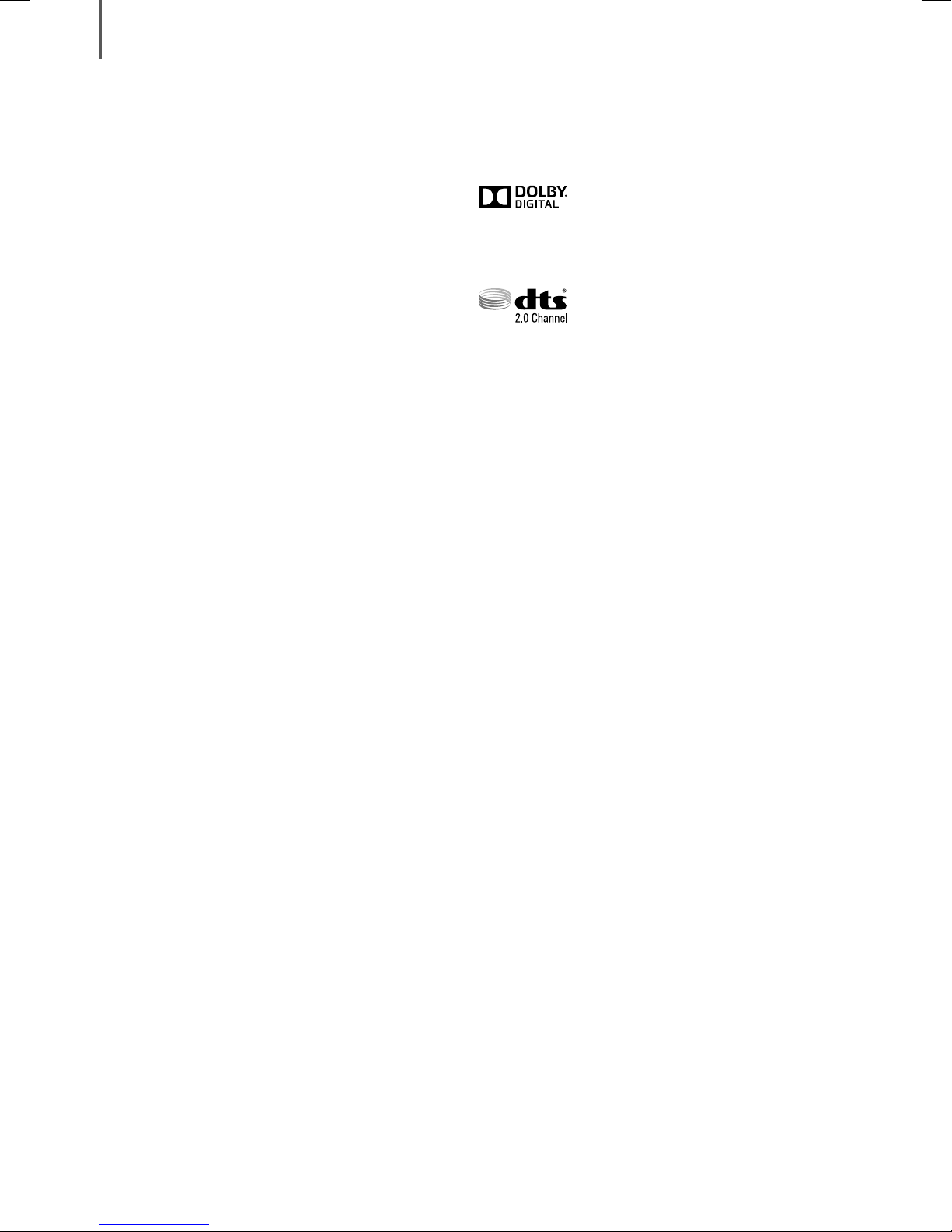
GETTING STARTED
GETTING STARTED
FEATURES
Samsung Remote App
Hold the control of your Soundbar in the palm of your
hand with an Android smart device and the Samsung
Audio Remote app. This convenient app lets you control
all the Soundbar's basic functions such as power,
volume, and the media controls, as well as custom
functions such as the equalizer setting.
TV SoundConnect
Connect your TV and Soundbar easily through Bluetooth
with TV SoundConnect. The absence of trailing wires
between the Soundbar and TV allows you to showcase
the slim and sleek design of both systems, while
maintaining a clean look in your living environment. Easily
control the Soundbar and TV from a single TV remote.
USB Host Support
You can connect and play music files from external USB
storage devices such as MP3 players, USB flash
memory, etc. using the Soundbar's USB HOST function.
Bluetooth Function
LICENSES
Manufactured under license from Dolby Laboratories.
Dolby and the double-D symbol are trademarks of Dolby
Laboratories.
For DTS patents, see http://patents.dts.com.
Manufactured under license from DTS Licensing Limited.
DTS, the Symbol, & DTS and the Symbol together are
registered trademarks, and DTS 2.0 Channel is a
trademark of DTS, Inc. © DTS, Inc. All Rights Reserved.
You can connect a Bluetooth device to the Soundbar
and enjoy music with high quality stereo sound, all
without wires!
2
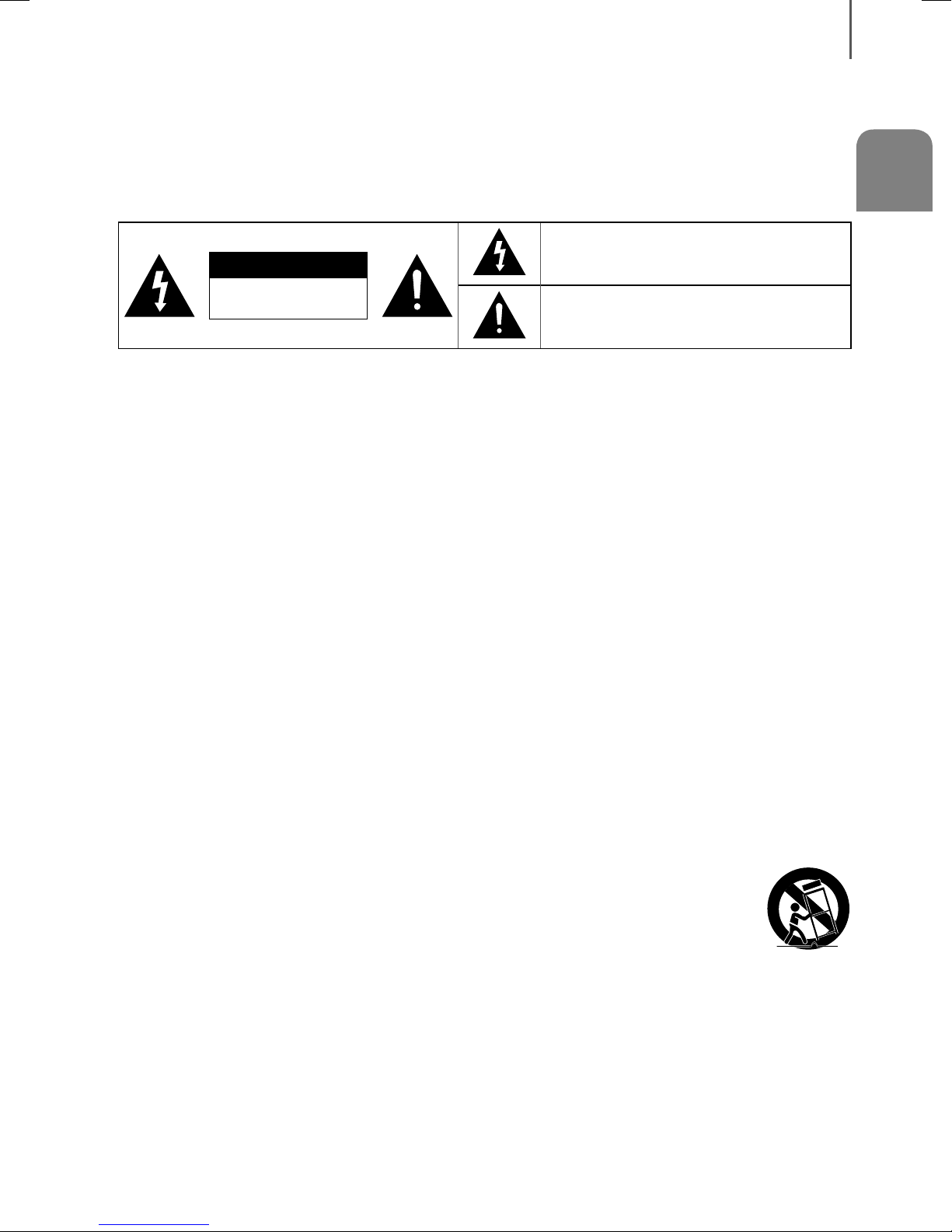
GETTING STARTED
SAFETY INFORMATION
SAFETY WARNINGS
TO REDUCE THE RISK OF ELECTRIC SHOCK, DO NOT REMOVE THE COVER (OR BACK).
NO USER-SERVICEABLE PARTS ARE INSIDE. REFER SERVICING TO QUALIFIED SERVICE PERSONNEL.
The lighting flash and arrowhead within the
CAUTION
RISK OF ELECTRIC SHOCK.
WARNING
• To reduce the risk of fire or electric shock, do not expose this appliance to rain or moisture.
• To prevent injury, this apparatus must be securely attached to the floor/wall in accordance with the installation
instructions.
CAUTION
• Do not expose this apparatus to dripping or splashing. Do not put objects filled with liquids, such as vases on the
apparatus.
• To turn this apparatus off completely, you must pull the power plug out of the wall socket. Consequently, the power
plug must be easily and readily accessible at all times.
DO NOT OPEN.
triangle indicates that there is dangerous voltage
Inside the product.
The explanation point within the triangle
indicates that there are important instructions
accompanying the product.
ENG
This Class B digital apparatus complies with Canadian ICES-003.
This device complies with Industry Canada licenseexempt RSS standard(s). Operation is subject to the following
two conditions: (1) this device may not cause interference, and (2) this device must accept any interference,
including interference that may cause undesired operation of the device.
Important Safety Instructions
Read these operating instructions carefully before using the unit. Follow all the safety instructions listed below. Keep
these operating instructions handy for future reference.
1) Read these instructions.
2) Keep these Instructions.
3) Heed all warnings.
4) Follow all instructions.
5) Do not use this apparatus near water.
6) Clean only with dry cloth.
7) Do not block any ventilation openings. Install in
accordance with the manufacturer's instructions.
8) Do not install near any heat sources such as
radiators, heat registers, stoves, or other
apparatus (including amplifiers) that produce
heat.
9) Do not defeat the safety purpose of the polarized
or grounding-type plug. A polarized plug has two
blades with one wider than the other. A
grounding type plug has two blades and a third
grounding prong. The wide blade or the third
prong are provided for your safety. If the provided
plug does not fit into your outlet, consult an
electrician for replacement of the obsolete outlet.
10) Protect the power cord from being walked on or
pinched particularly at plugs, convenience
receptacles, and the point where they exit from
the apparatus.
11) Only use attachment/accessories specified by
the manufacturer.
12) Use only with the cart, stand,
tripod, bracket, or table specified
by the manufacturer, or sold with
the apparatus. When a cart is
used, use caution when moving
the cart/apparatus combination to
avoid injury from tip-over.
13) Unplug this apparatus during lightning storms or
when unused for long periods of time.
14) Refer all servicing to qualified service personnel.
Servicing is required when the apparatus has
been damaged in any way, such as when the
power-supply cord or plug is damaged, liquid
has been spilled or objects have fallen into the
apparatus, the apparatus has been exposed to
rain or moisture, does not operate normally, or
has been dropped.
3
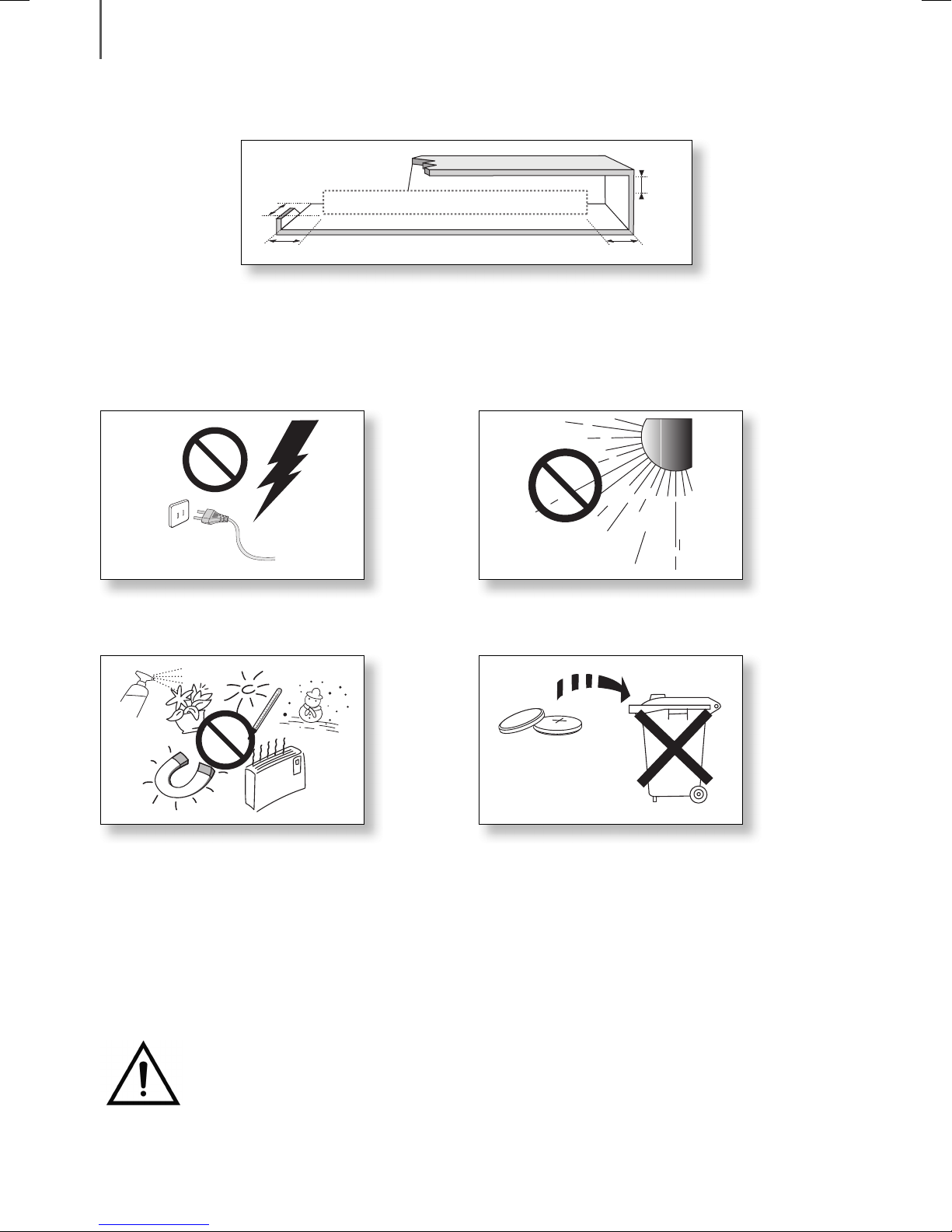
GETTING STARTED
PRECAUTIONS
3.9 inch
3.9 inch 3.9 inch
2.7 inch
Ensure that the AC power supply in your house complies with the power requirements listed on the identification
sticker located on the back of your product. Install your product horizontally, on a suitable base (furniture), with enough
space around it for ventilation (3~4 inches). Make sure the ventilation slots are not covered. Do not place the unit on
amplifiers or other equipment which may become hot. This unit is designed for continuous use. To fully turn off the
unit, disconnect the AC plug from the wall outlet. Unplug the unit if you intend to leave it unused for a long period of
time.
During thunderstorms, disconnect the AC plug from the
wall outlet. Voltage peaks due to lightning could damage
the unit.
Do not expose the unit to direct sunlight or other heat
sources. This could lead to overheating and cause the
unit to malfunction.
Protect the product from moisture (i.e. vases), and
excess heat (e.g. a fireplace) or equipment creating
strong magnetic or electric fields. Unplug the power
cable from the AC wall socket if the unit malfunctions.
Your product is not intended for industrial use. It is for
personal use only. Condensation may occur if your
product has been stored in cold temperatures. If
transporting the unit during the winter, wait approximately
2 hours until the unit has reached room temperature
before using.
WARNING: DO NOT INGEST BATTERY. CHEMICAL BURN HAZARD. The remote control supplied with
this product contains a coin/button cell battery. If the coin/button cell battery is swallowed, it can cause
severe internal burns in just 2 hours and can lead to death. Keep new and used batteries away from
children. If the battery compartment does not close securely, stop using the remote and make sure to
keep it away from children. If you think the battery might have been swallowed or placed inside any part of the body,
seek immediate medical attention.
The battery used with this product contains chemicals
that are harmful to the environment. Do not dispose of
the battery in the general household trash. Do not
expose the battery to excess heat, direct sunlight, or fire.
Do not short circuit, disassemble, or overheat the battery.
Danger of explosion if the battery is replaced incorrectly.
Replace only with the same or equivalent type.
4

CONTENTS
2 GETTING STARTED
GETTING STARTED
ENG
22 FUNCTIONS
2 Features
3 Safety Information
6 What’s Included
7 DESCRIPTIONS
7 Top / Front Panel
8 Rear / Bottom Panel
9 Remote Control
11 INSTALLATION
11 Installing the Wall Mount
11 Installation Precautions
12 Installing the Bracket without Referring to the
Wall-Mount Installation Guide
13 Detaching the Wall Mount
14 CONNECTIONS
14 Connecting the Subwoofer and
SWA-7000S to the Main Unit
22 Input Mode
23 Bluetooth
26 Software Update
27 TROUBLESHOOTING
27 Troubleshooting
28 APPENDIX
28 Specifications
Figures and illustrations in this User Manual are
provided for reference only and may differ from actual
product appearance.
15 Connecting the Surround Speakers
16 Connecting to a TV
16 Connecting to a TV Using a Digital Optical
Cable
17 TV SoundConnect
19 Connections with External Devices
19 AUX Cable
19 Optical Cable
20 USB
5
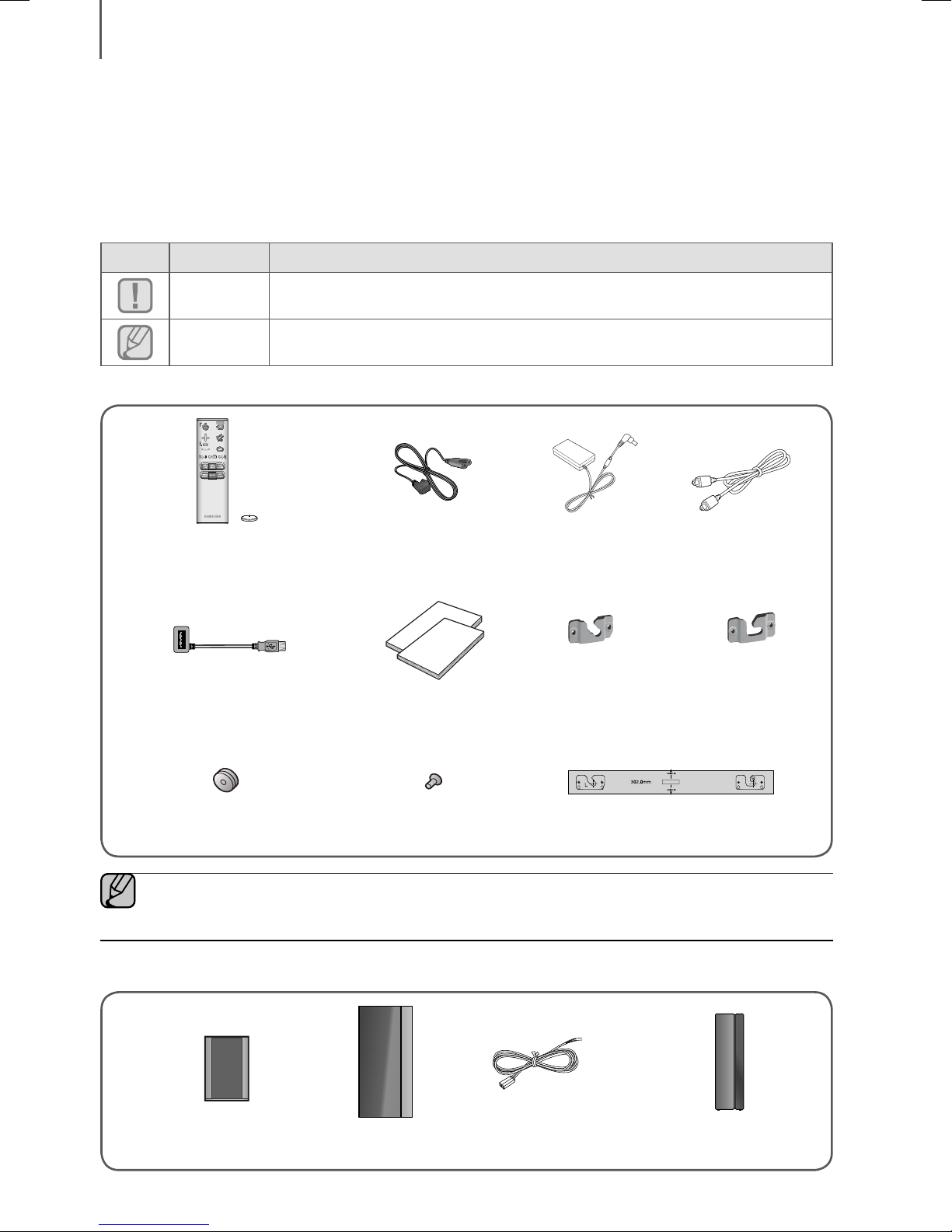
GETTING STARTED
WHAT’S INCLUDED
BEFORE READING THE USER’S MANUAL
Note the following terms before reading the user manual.
+ Icons used in this manual
Icon Term Definition
Check for the supplied accessories shown below.
Lithium Battery (3V : CR2032)
Caution
Note
Remote Control /
USB Cable
Indicates a situation where a function does not operate or settings may be canceled.
Indicates tips or instructions on the page that help you operate a function.
Power Cord : 3EA DC Adapter Optical Cable
User Manual /
Quick Guide
(Wall Mount L)
Bracket-Wall Mount
(Wall Mount R)
Holder-Screw 1: 2EA Holder-Screw 2: 2EA Wall Mount Guide
● The appearance of the accessories may differ slightly from the illustrations above.
● Use the dedicated USB cable to connect external USB devices to the unit.
+ Speaker Components
Surround Speaker : 2EA Subwoofer Speaker Cable : 2EA
Wireless Receiver
Module (SWA-7000S)
6
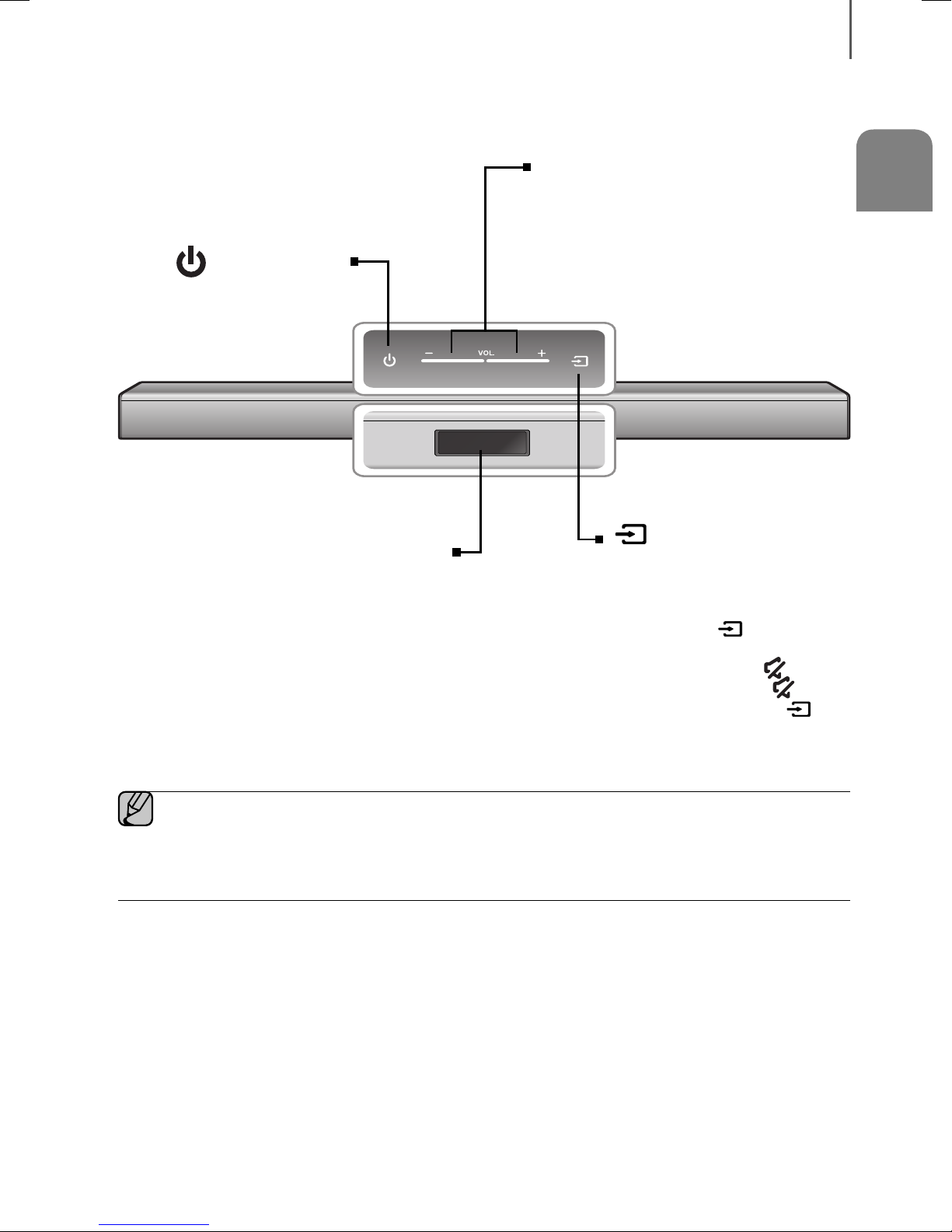
DESCRIPTIONS
TOP / FRONT PANEL
(Power) Button
Turns the power on and off.
DESCRIPTIONS
ENG
VOL. - / +
Controls the volume level.
The numeric value of the volume level appears in
the front panel display.
(Source) Button
Display
Displays the current mode.
● If there is no input from the product or
remote control for 25 seconds, the display
will dimmer automatically.
● When you plug in the AC cord, the power button will begin working in 4 to 6 seconds.
● When you turn on this unit, there will be a 4 to 5 second delay before it produces sound.
● If you want to enjoy sound only from the Soundbar, you must turn off the TV's speakers in the Audio Setup
menu of your TV. Refer to the owner's manual supplied with your TV.
Selects the D.IN, AUX, BT, TV, or USB
input.
● While the unit is powered on,
pressing the
for more than 3 seconds sets the
button to act as the
button. To cancel the
button setup, press the
(Source) button for more than 3
seconds again.
(Source) button
( Mute)
( Mute)
7
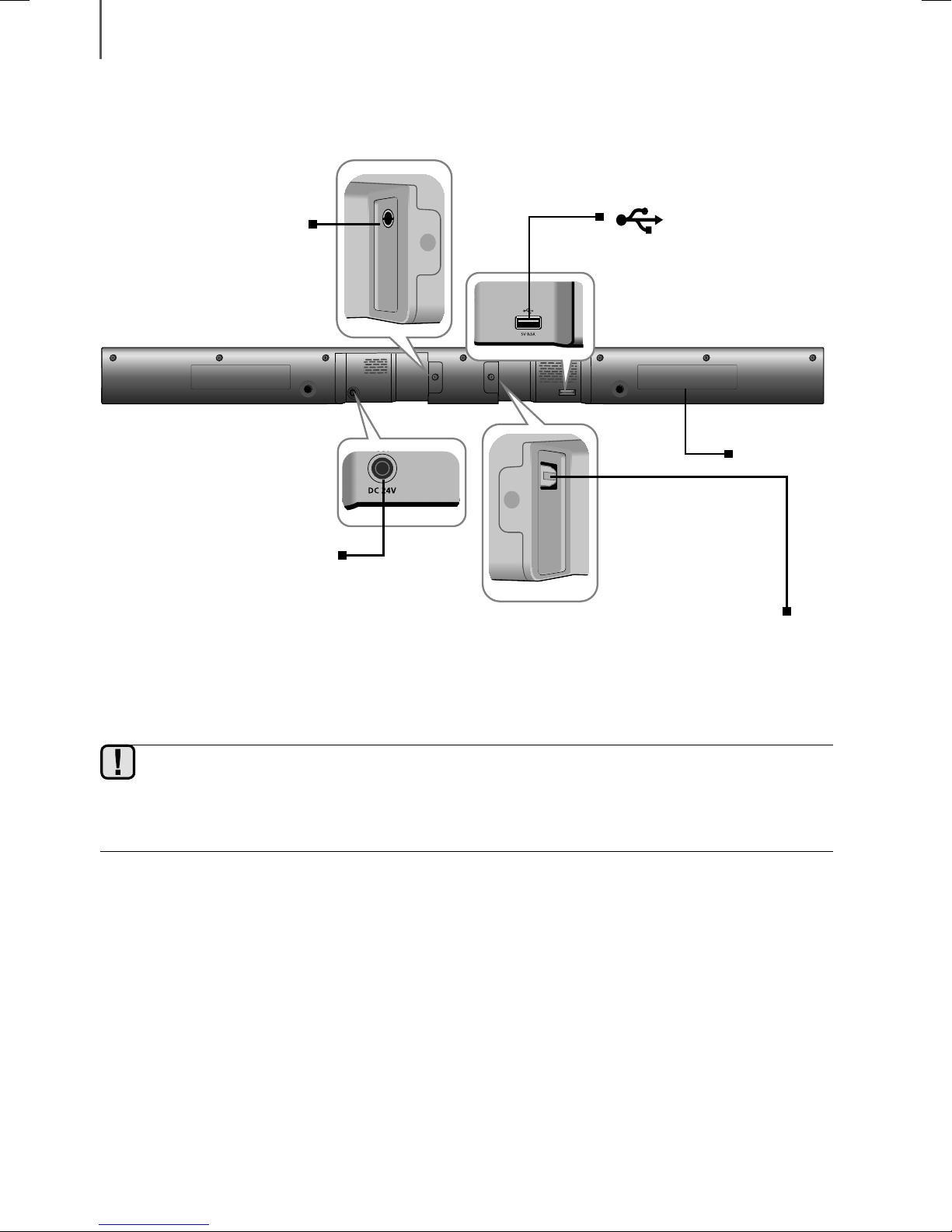
DESCRIPTIONS
AUX IN
OPTICAL IN
REAR / BOTTOM PANEL
AUX IN
Connect to the Analog output of
an external device.
DC 24V (Power Supply In)
Connect the DC power adaptor to
the power supply jack, and then
connect the AC power adaptor
plug to a wall outlet.
(USB Port)
Connect USB devices here to play
files on the devices.
LABEL
OPTICAL IN (D.IN)
Connect to the digital (optical) output
of an external device.
● When disconnecting the power cable of the AC power adaptor from a wall outlet, pull the plug.
Do not pull the cable.
● Do not connect this unit or other components to an AC outlet until all connections between components
are complete.
8
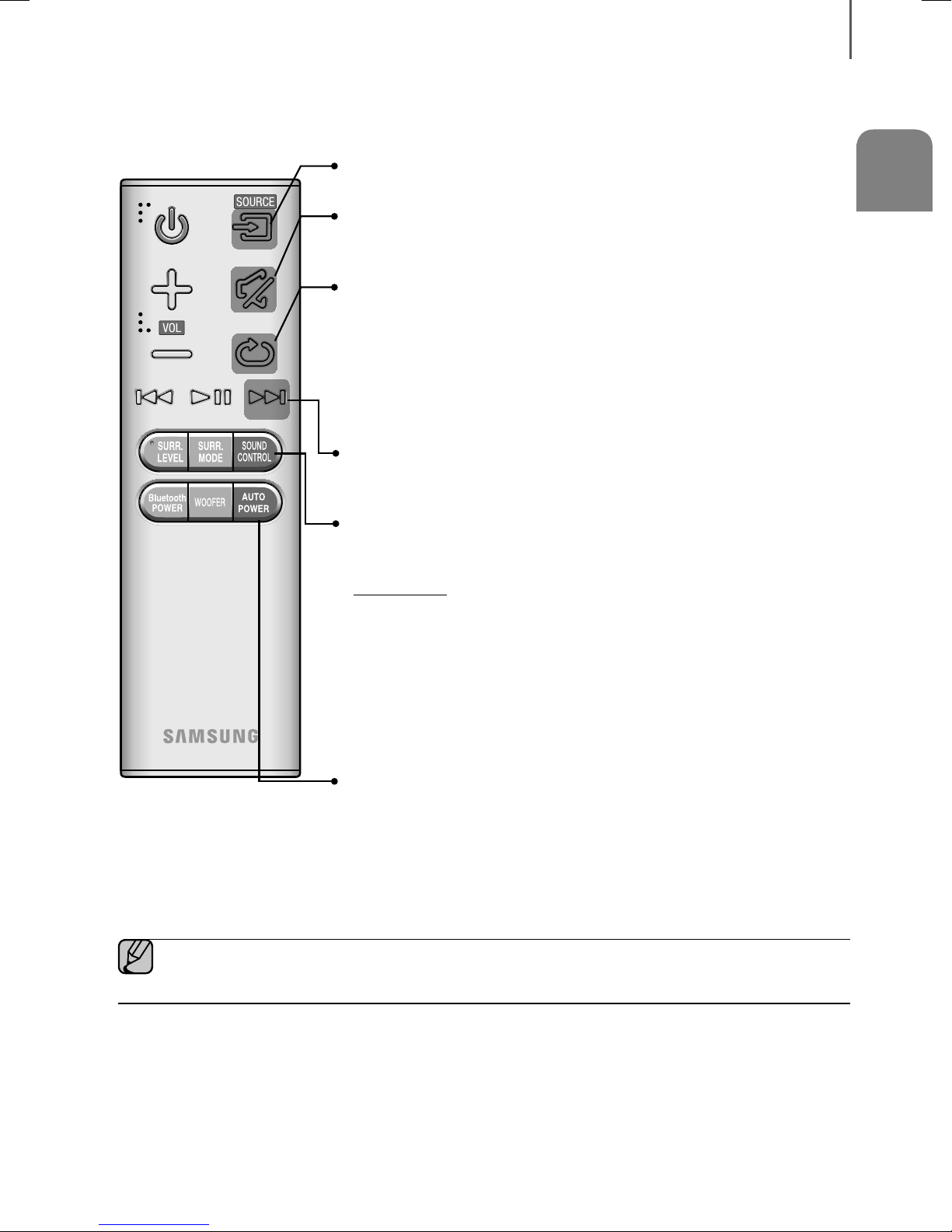
REMOTE CONTROL
SOURCE
Press to select a source connected to the Soundbar.
Mute
You can turn the volume down to 0 with the push of a button.
Press again to restore the sound to the previous volume level.
Repeat
Press to set the Repeat function during music playback from a USB device.
OFF - REPEAT : Cancels Repeat Playback.
TRACK - REPEAT : Repeatedly play a track.
ALL - REPEAT : Repeatedly play all tracks.
RANDOM - REPEAT : Plays tracks in random order.
(A track that has already been played may be played again.)
Skip Forward
If there is more than one file on the device you are playing, and you press
the $ button, the next file is selected.
DESCRIPTIONS
ENG
SOUND CONTROL
Press to select TREBLE, BASS, or AUDIO SYNC. Then, use the #,$
buttons to adjust the Treble or Bass volume from -6 to +6.
Press and hold the SOUND CONTROL button for about 5 seconds to adjust
the sound for each frequency band. 150Hz, 300Hz, 600Hz, 1.2KHz, 2.5KHz,
5KHz and 10KHz are selectable and each can be adjusted to a setting between
-6 and +6.
If the Soundbar is connected to a digital TV and the video appears out of sync
with the audio, press the SOUND CONTROL button to sync the audio with the
video. Use the
ms. In USB mode, TV mode, and BT mode, the Audio Sync function may not
available.
AUTO POWER
Press the AUTO POWER button. Each time the button is pressed, the selection
changes as follows : OFF - POWER LINK ON - POWER LINK.
* Auto Power Link
Synchronizes the Soundbar to a connected Optical source via the Optical
jack so it turns on automatically when you turn on your TV.
(See page 16)
● Soundbar is a Samsung proprietary name.
● Operate the TV using the TV's remote control.
#,$
buttons to set the audio delay between 0 ms and 300
9
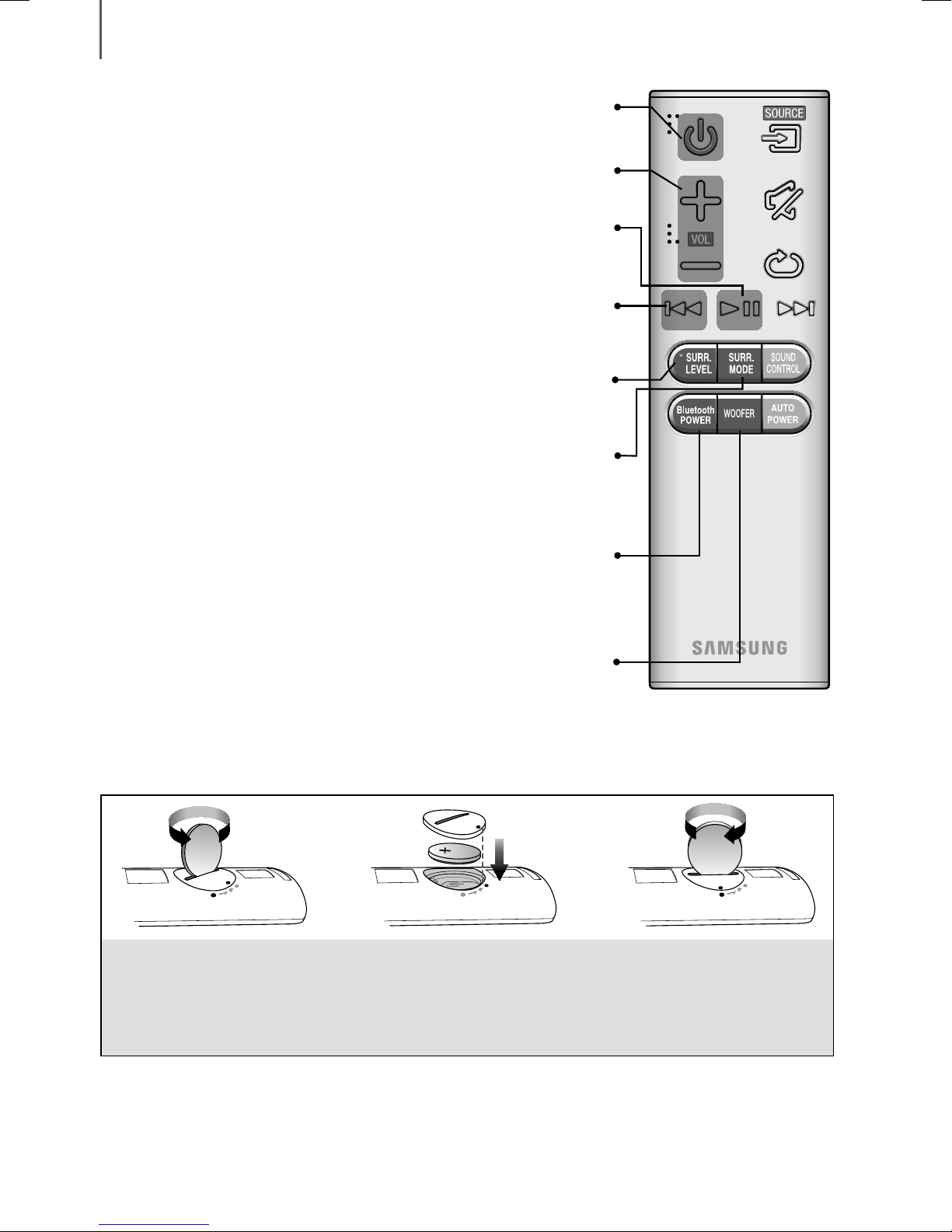
DESCRIPTIONS
Power
Turns the Soundbar on and off.
Volume
Adjusts the volume level of the unit.
Play / Pause
&
Press the
Press the
If there is more than one file on the device you are playing, and you press
the
Press the SURR. LEVEL button. Then, use the
the Surround Speaker volume from -6 to +6.
Press the SURR. MODE button on the remote to turn SURROUND SPEAKER
on and off. Each time the button is pressed, the selection changes as follows :
ON - SURROUND SPEAKER OFF - SURROUND SPEAKER
button to pause a file temporarily.
&
button again to play the selected file.
Skip Back
#
button, the previous file is selected.
SURR. LEVEL
#,$
buttons to adjust
SURR. MODE
Bluetooth POWER
Press the Bluetooth POWER button on the remote to turn the Bluetooth
POWER On function on and off.
See pages 18 and 24 for details.
WOOFER
Press the WOOFER button. Then, use the #,$ buttons to adjust the
Subwoofer volume
from -12, -6 to +6.
INSTALLING THE BATTERY IN THE REMOTE CONTROL
1. Use a suitable coin to turn the
remote control's battery cover
counterclockwise to remove it
as shown in the figure above.
2. Insert a 3V lithium battery. Keep the
positive (+) pole facing up when inserting
the battery. Put the battery cover on and
align the '●' marks side by side as
shown in the figure above.
3. Use a suitable coin to
turn the remote control
battery cover clockwise
as far as it will go to fix it
in place.
10
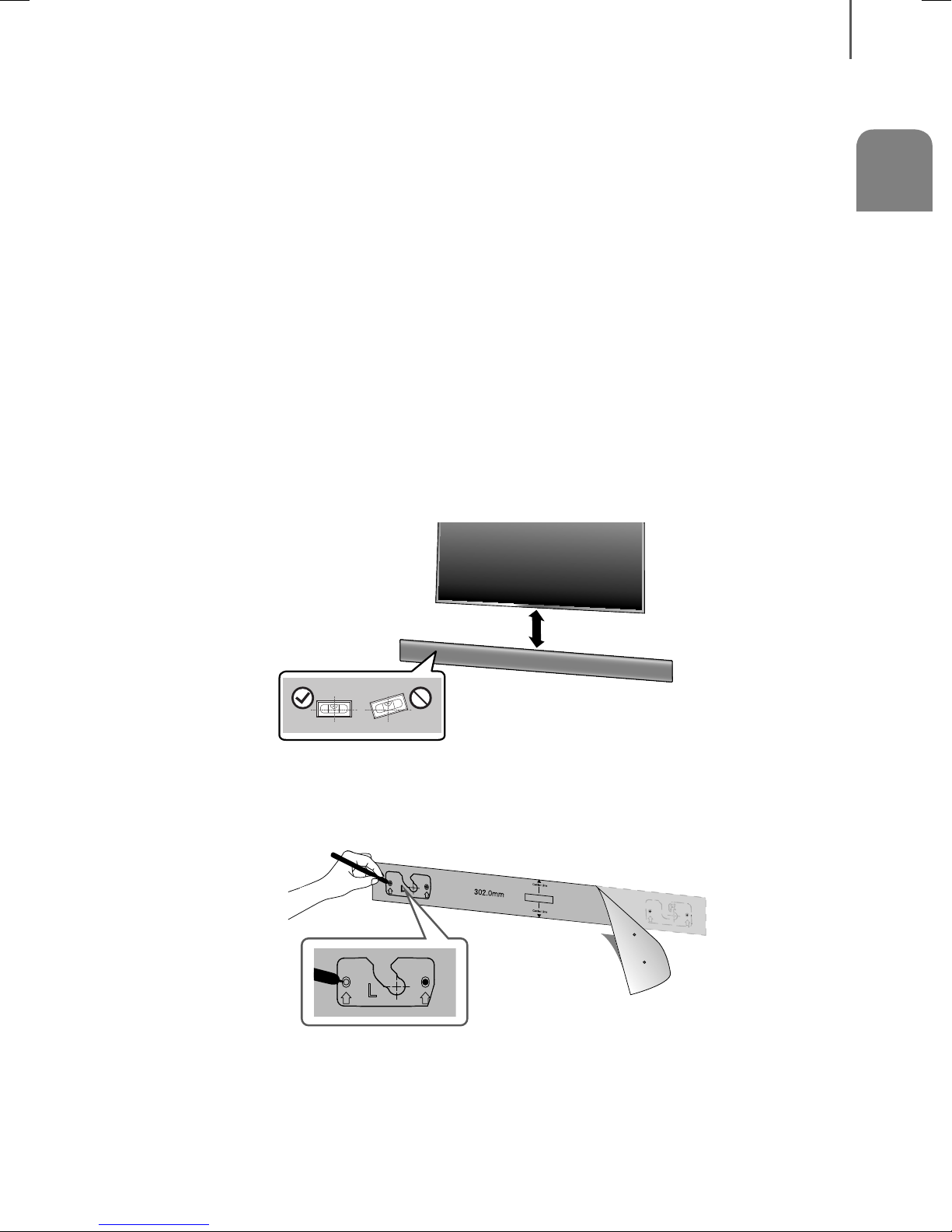
INSTALLATION
INSTALLING THE WALL MOUNT
INSTALLATION
You can use the wall mount bracket to mount this unit on a wall.
I NSTALLATION PRECAUTIONS
●
Install on a vertical wall only.
● For the installation, avoid a location with high temperature or humidity, or a wall that cannot sustain the weight of
the set.
● Check the strength of the wall. If the wall is not strong enough to support the unit, reinforce the wall or install the
unit on a different wall that can support the unit's weight.
● Purchase and use the fixing screws or anchors appropriate for the kind of wall you have (plaster board, iron board,
wood, etc.). If possible, fix the support screws into wall studs.
● Purchase wall mounting screws according to the type and thickness of the wall you will mount the Soundbar on.
- Diameter : M5
- Length: 1 3/8 inches or longer recommended.
● Connect cables from the unit to external devices before you install it on the wall.
● Make sure the unit is turned off and unplugged before you install it. Otherwise, it may cause an electric shock.
ENG
2 inches or more
1. Place the installation guide against the wall surface.
• The installation guide must be level.
• If the TV is mounted on the wall, install the Soundbar at least 2 inches below the TV.
2. Mark the location where the screws will go through on the wall, and then remove the installation guide. Next, drill
holes for the screws using an appropriately sized drill bit.
11
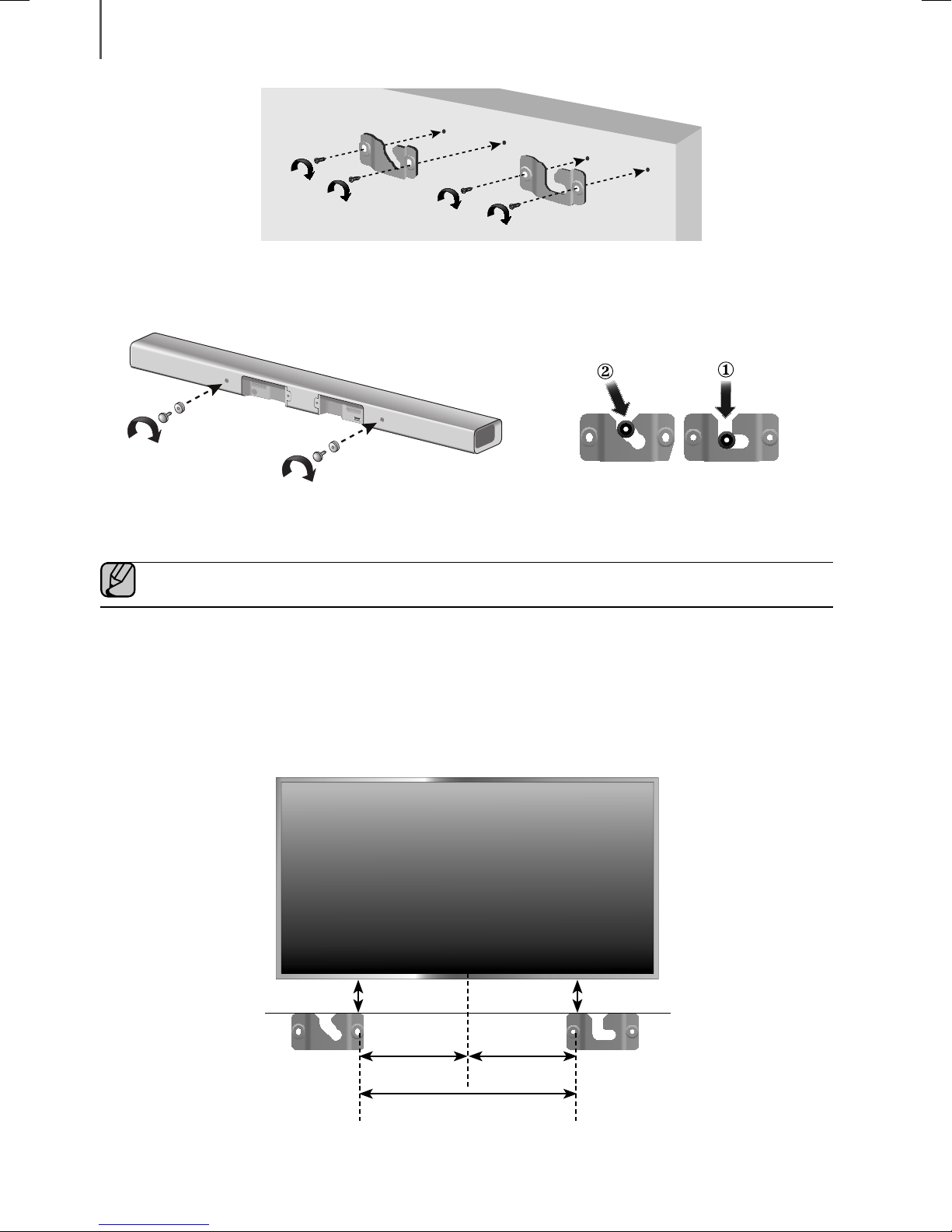
INSTALLATION
3. Fasten the wall mounts and screws to the marked locations.
• The left and right mounts are different shapes. Make sure to position them correctly.
Wall Mounting the Sound Bar
4. Secure the two holder screws to the screw holes on the back of the Soundbar's main body, one on the left and
one on the right.
● Insert the USB cable into the back of the Soundbar before installing it on the wall.
5. Set the holder screws on the back of the Soundbar into the grooves of the wall mounts. For safe installation, make
sure to push the holder screws all the way to the bottom of the grooves.
I NSTALLING THE BRACKET WITHOUT REFERRING TO THE
WALL-MOUNT INSTALLATION GUIDE
2 inches or more
2 inches or more
4.6 inches 5.1 inches
Minimum 9.4 ~ 9.7 inches
12
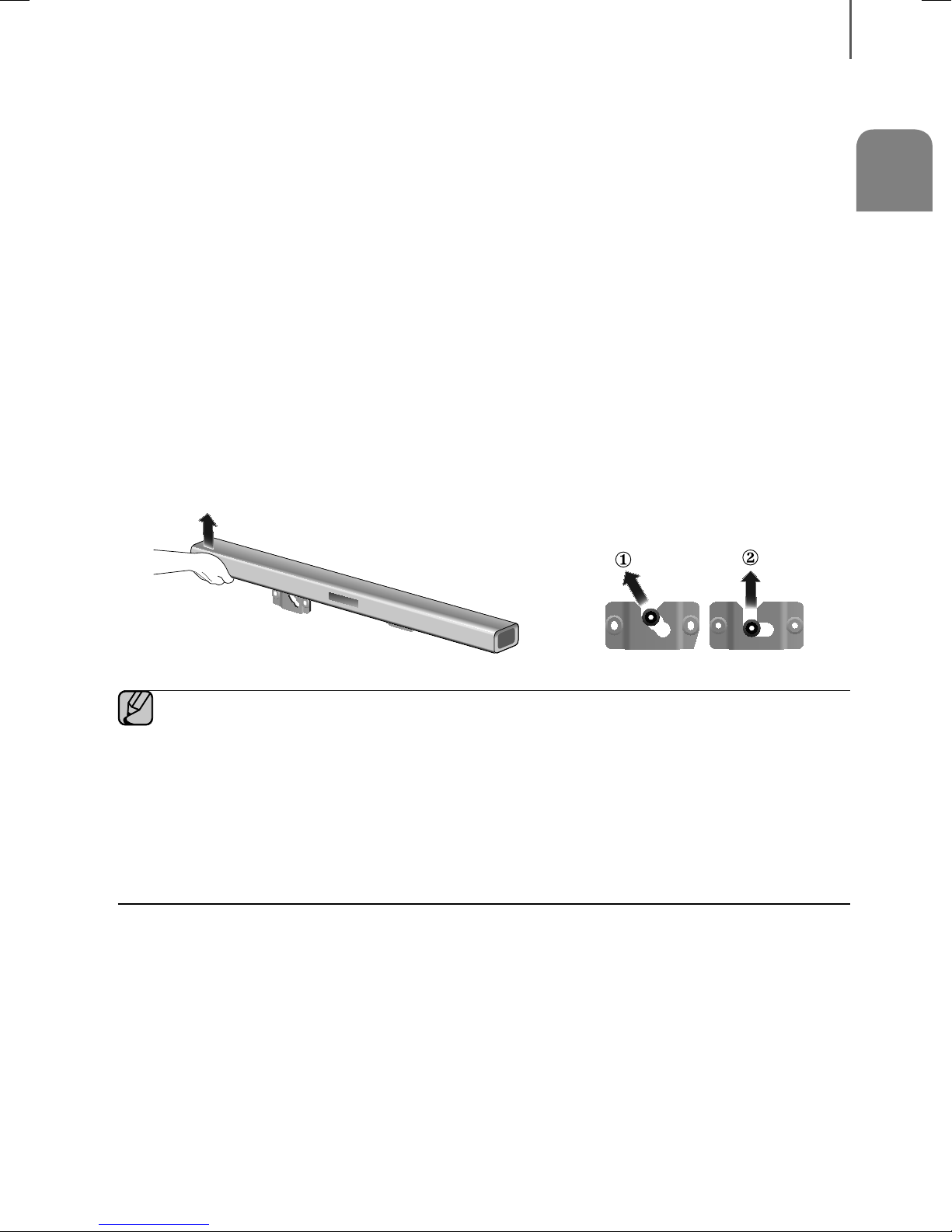
INSTALLATION
1. Place Wall Mount L on the desired wall surface parallel to the floor as shown on the previous page. Mark the
location of the screw holes on the wall. Drill holes for the screws at the places you have marked.
2. Match the screw holes on Wall Mount L to the screw holes on the wall, and then screw one screw through the hole
in its right end. Tighten the screw until it is firmly fixed to the wall.
3. Place Wall Mount R on the desired wall surface parallel to the floor and aligned with Wall Mount L as shown on
the previous page. Mark the location of the screw holes on the wall. Drill holes for the screws at the places you
have marked.
4. Match the screw holes on Wall Mount R to the screw holes on the wall, and then screw one screw through the
hole in its right end. Tighten the screw until it is firmly fixed to the wall.
• If you are mounting the Wall Mounts beneath the TV, make sure to position the mounts 2 or more inches below
the TV and to align the mounts with the center of the TV as shown on the previous page.
5. Insert screws through the remaining holes, and then tighten.
DETACHING THE WALL MOUNT
1. Pull the Soundbar upwards as shown in the figure to separate it from the wall mounts.
Detaching the Soundbar from the
Wall Mounts
ENG
● Do not hang onto the installed unit and avoid striking or dropping the unit.
● Secure the unit firmly to the wall so that it does not fall off. If the unit falls off, it may cause an injury or
damage the product.
● When the unit is installed on a wall, please make sure that children do not pull any of the connecting
cables, as this may cause it to fall.
● For the optimal performance of a wall mount installation, install the speaker system at least 2 inches below
the TV, if the TV is mounted on the wall.
● For your safety, if you do not mount the unit on the wall, install it on a secure, flat surface where it is unlikely
to fall.
13
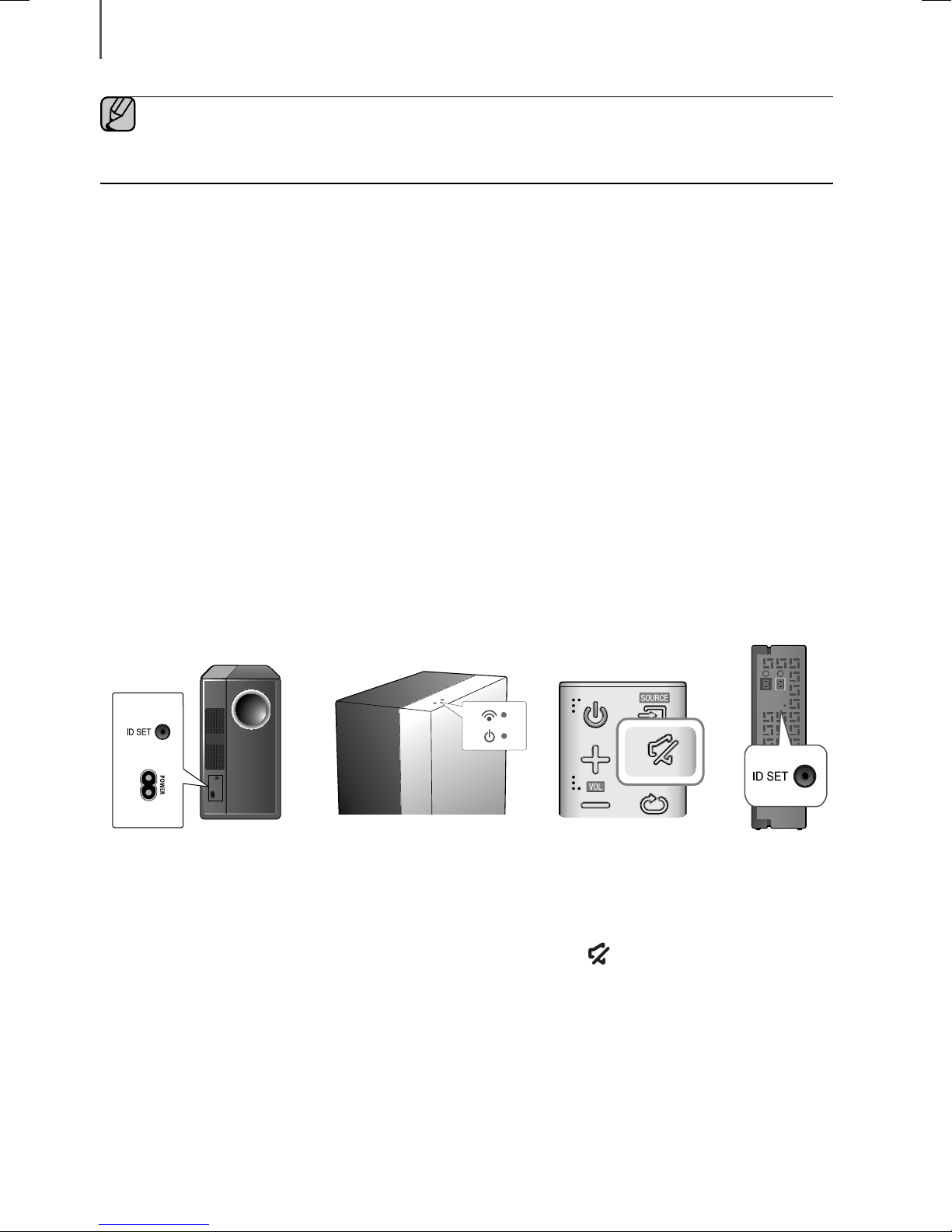
CONNECTIONS
CONNECTIONS
● Do not connect the power cord of this product or your TV to a wall outlet until all connections between
components are complete.
● Before moving or installing this product, be sure to turn off the power and disconnect the power cord.
CONNECTING THE SUBWOOFER AND
SWA-7000S TO THE MAIN UNIT
CONNECTING THE SUBWOOFER AND SWA-7000S
AUTOMATICALLY
The linking IDs of the SWA-7000S wireless module and the subwoofer are preset at the factory. The subwoofer and
the SWA-7000S should link (connect wirelessly) to the main unit automatically when you turn on the main unit, the
subwoofer and the SWA-7000s.
• When subwoofer and SWA-7000S are is completely connected, the blue LED Link Indicator on the subwoofer and
the SWA-7000S stops blinking.
CONNECTING THE SUBWOOFER AND SWA-7000S
MANUALLY
If the blue LED light does not stop blinking when the mainunit, subwoofer, and SWA-7000S are turned on, please reset
the linking ID by following the procedure below.
L
R
SURROUND SPEAKERS OUT
SPEAKER IMPED#0%'š
ID SET
1. Plug the power cords of the main unit, subwoofer, and SWA-7000S into an AC wall outlet.
2. Press the ID SET button on the back of the subwoofer and the SWA-7000S with a small, pointed object for 5
seconds.
• The STANDBY indicator is turned off and the LINK indicator (Blue LED) blinks quickly.
3. While the main unit is powered off (in STANDBY mode), press and hold the
seconds.
(Mute) on the remote control for 5
4. The ID SET message appears on the Soundbar's display.
5. To finalize the link, turn the main unit’s power on while the blue LED on the subwoofer and the SWA-7000S is
blinking.
• The main unit, subwoofer, and SWA-7000S should now be linked (connected).
• The Link indicator (Blue LED) on the subwoofer and SWA-7000S should be glowing continuously.
It should not be blinking.
• If the Link indicator is not solid blue, the linking process has failed. Turn off the main unit and start again from
Step 2.
14

CONNECTIONS
● Before moving or installing the product, be sure to turn off the power and disconnect the power cord.
● If the main unit is powered off, the wireless subwoofer will be in standby mode and the STANDBY LED on
the upper side will come on after the Link indicator (Blue LED) blinks for 30 seconds.
● If you use a device that uses the same frequency (2.4GHz/5.0GHz) as the Soundbar near the Soundbar,
interference may cause some sound interruption.
● The maximum transmission distance of the wireless signal between the main unit and the subwoofer and
the main unit and the SWA-7000S is about 32.8 ft, but may vary depending on your operating
environment. If a steel-concrete or metallic wall is between the main unit and the wireless subwoofer or the
main unit and the SWA-7000S, the system may not operate at all, because the wireless signal cannot
penetrate metal.
● If the main unit doesn't make a wireless connection, follow steps 1-5 on the previous page to re-set the
connection between the main unit, the wireless subwoofer, and the SWA-7000S.
● The wireless receiving antenna is built into the wireless subwoofer and the SWA-7000S. Keep the both
units away from water and moisture.
● For optimal listening performance, make sure that the areas around the wireless subwoofer and
SWA-7000S areas clear of any obstructions.
ENG
CONNECTING THE SURROUND
SPEAKERS
L
R
SURROUND SPEAKERS OUT
52'#-'4+/2'�%'š
ID SET
Surround Speaker (L) Surround Speaker (R)
Wireless Receiver
Module
● Place these speakers to the side of your listening position. If there isn't enough room, place these
speakers so they face each other. Position them about 2 to 3 feet above your ear, facing slightly
downward.
● Surround speakers must be connected to the wireless receiver module.
● Each speaker has a colored label on its back or underside. Each cable has a single colored band near its
end. Match the band on each cable to the speaker label by color, and then connect the cable to the
speaker.
15
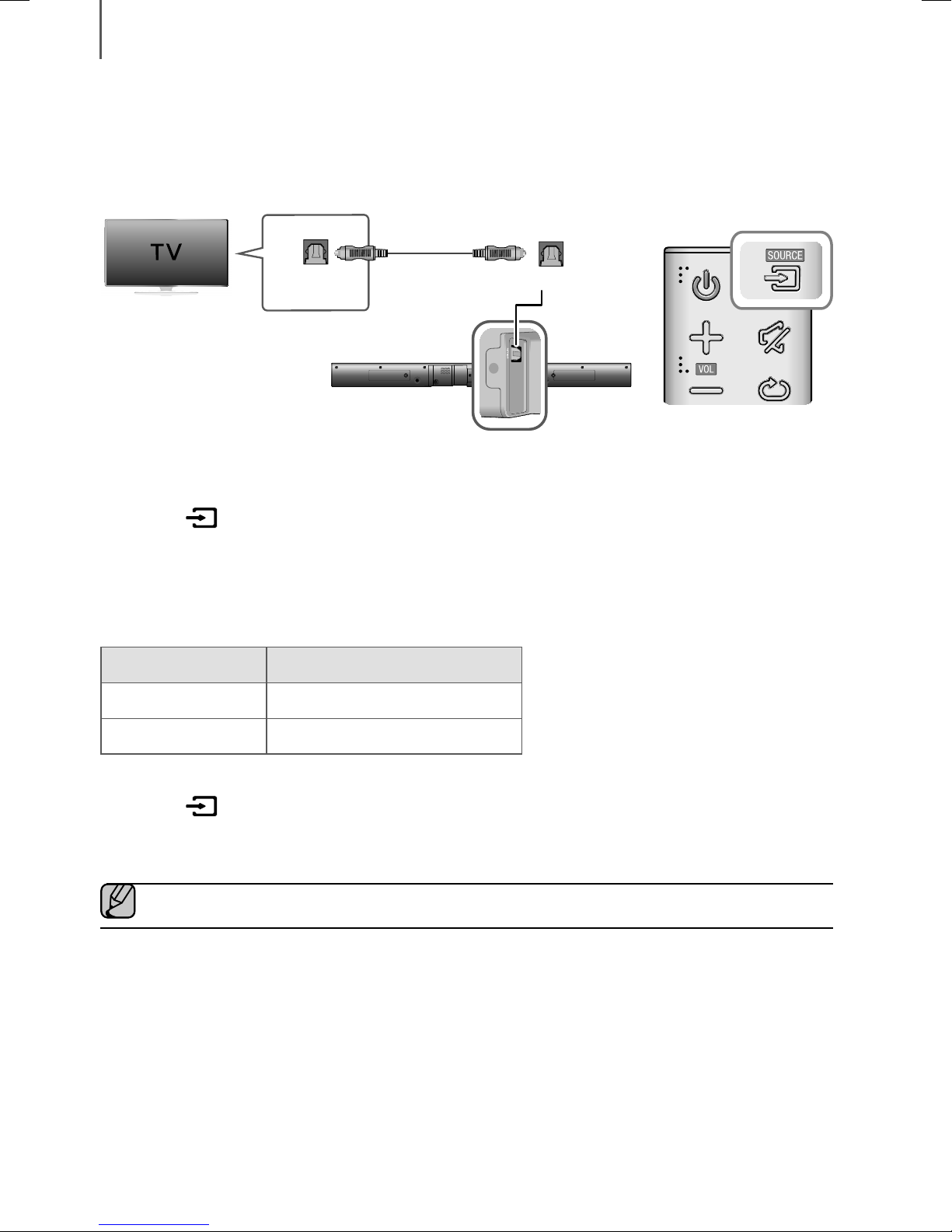
CONNECTIONS
CONNECTING TO A TV
CONNECTING TO A TV USING A DIGITAL OPTICAL CABLE
Optical Cable
OPTICAL OUT
1. Connect the OPTICAL IN (Audio) jack on the Soundbar to the OPTICAL OUT jack of the TV with a digital optical
cable.
2. Press the
select the D.IN mode.
(Source) button on the top panel of the Soundbar or the SOURCE button on the remote control to
OPTICAL IN
+ Auto Power Link
If you have connected the main unit to a TV with a digital optical cable, set the Auto Power function ON to have
the Soundbar turn on automatically when you turn the TV on.
AUTO POWER LINK Display
ON
ON - POWER LINK
OFF
1. Connect the Soundbar and
2. Press the (Source) button on the main unit’s top panel or the SOURCE button on the remote control to
D.IN
select the
3. Press the AUTO POWER button on the remote control to toggle the Auto Power Link function on and off.
● Depending on the connected device, Auto Power Link may not function.
mode.
OFF - POWER LINK
a TV
with a digital optical cable.
16
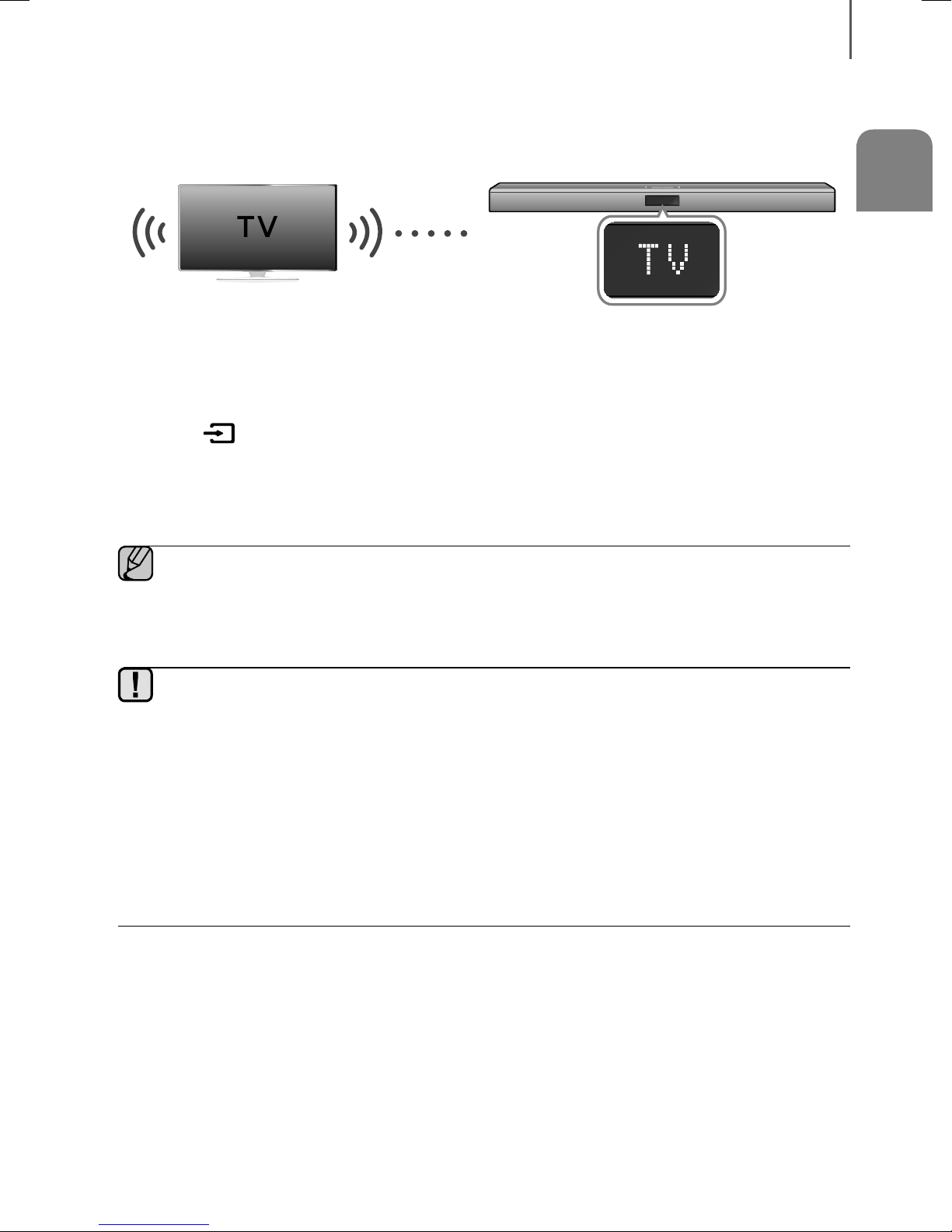
TV SOUNDCONNECT
CONNECTIONS
You can enjoy TV sound through your Soundbar when it is connected to a Samsung TV that supports the TV
SoundConnect function.
Connect
1. Turn on the TV and Soundbar.
• Turn on the menu of the TV.
• Move to Speaker Settings on "Sound" tab.
• Set the "Add New Device" menu to "On".
2. Press the (Source) button on the main unit’s top panel or the SOURCE button on the remote control to
select the TV mode.
3. On the TV, a message asking whether to enable the TV SoundConnect function appears.
4. Select <Yes > to finish connecting the TV and Soundbar using the TV's remote control.
● Switching the Soundbar’s mode from TV to another mode automatically terminates TV SoundConnect.
● To connect the Soundbar to another TV, the existing connection must be terminated.
● To terminate the existing connection, press and hold the & button on the remote for 5 seconds.
To connect to the other TV, follow Steps 1 through 4 above.
ENG
● The TV SoundConnect (SoundShare) function is supported by some Samsung TVs released from 2012 on.
Check whether your TV supports the TV SoundConnect (SoundShare) function before you begin. (For
further information, refer to the TV’s user manual.).
● If your Samsung TV was released before 2014, check the SoundShare setting menu.
● If the distance between the TV and Soundbar exceeds 32.8 ft, the connection may not be stable or the
audio may stutter. If this occurs, relocate the TV or Soundbar so that they are within operational range, and
then re-establish the TV SoundConnect connection.
● TV SoundConnect Operational Ranges:
- Recommended pairing range: within 78.7 inches.
- Recommended operational range: within 32.8 ft.
● The Play/Pause, Next, and Prev buttons on the Soundbar or Soundbar's remote do not control the TV.
17
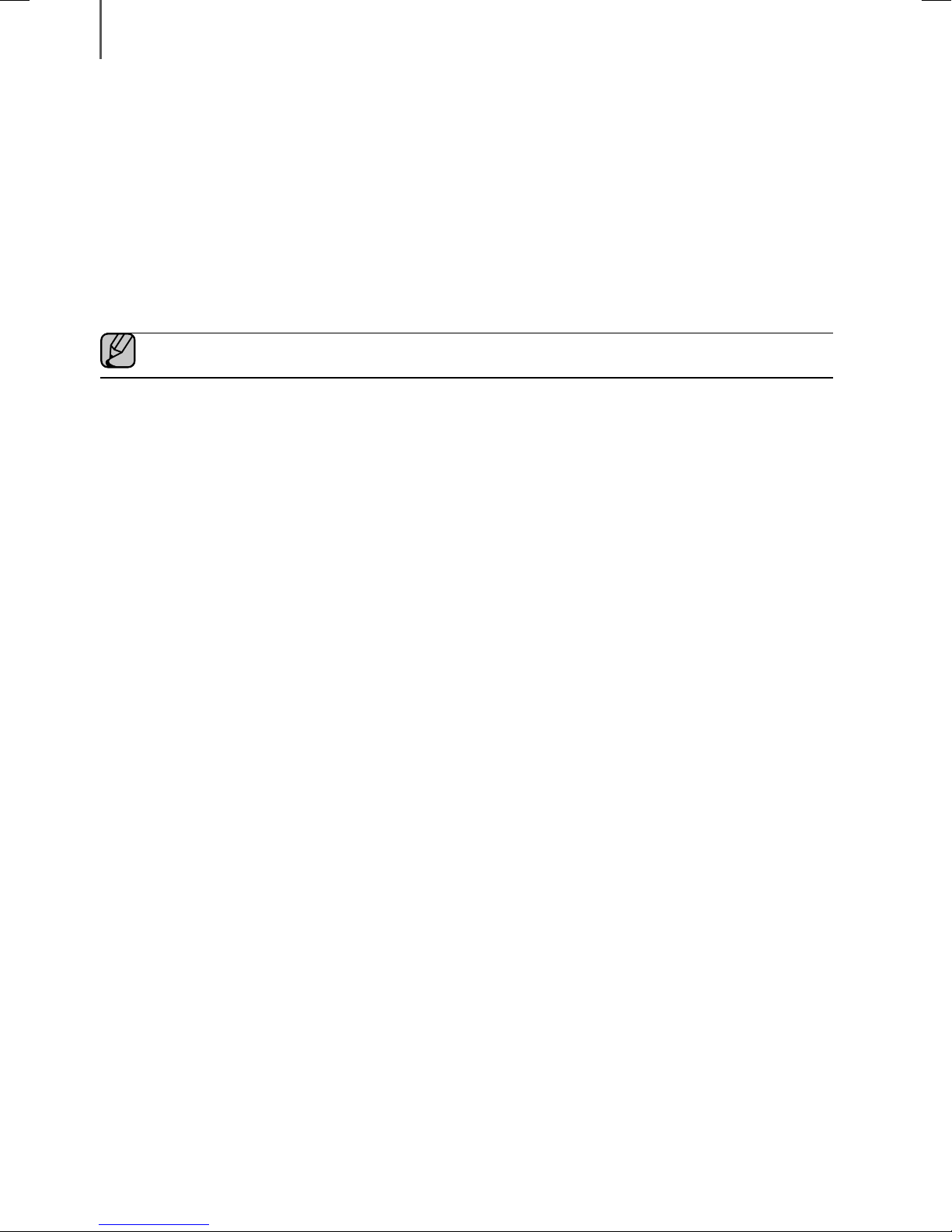
CONNECTIONS
+ Using the Bluetooth POWER On function
The Bluetooth POWER On function is available after you have successfully connected the Soundbar to a Bluetooth
compatible TV using TV SoundConnect. When the Bluetooth POWER On function is ON, turning the connected TV on
or off will turn the Soundbar's power on and off as well.
1. Connect the TV to your Soundbar using the TV SoundConnect function.
2. Press the Bluetooth POWER button on the Soundbar remote. ON - BLUETOOTH POWER appears on the
Soundbar's display.
• ON - BLUETOOTH POWER : The Soundbar turns on and off when you turn the TV on or off.
• OFF - BLUETOOTH POWER : The Soundbar only turns off when you turn the TV off.
● This function is supported by some Samsung TVs released from 2013 on.
18
