Samsung HTDB390, SWA1000 User Manual
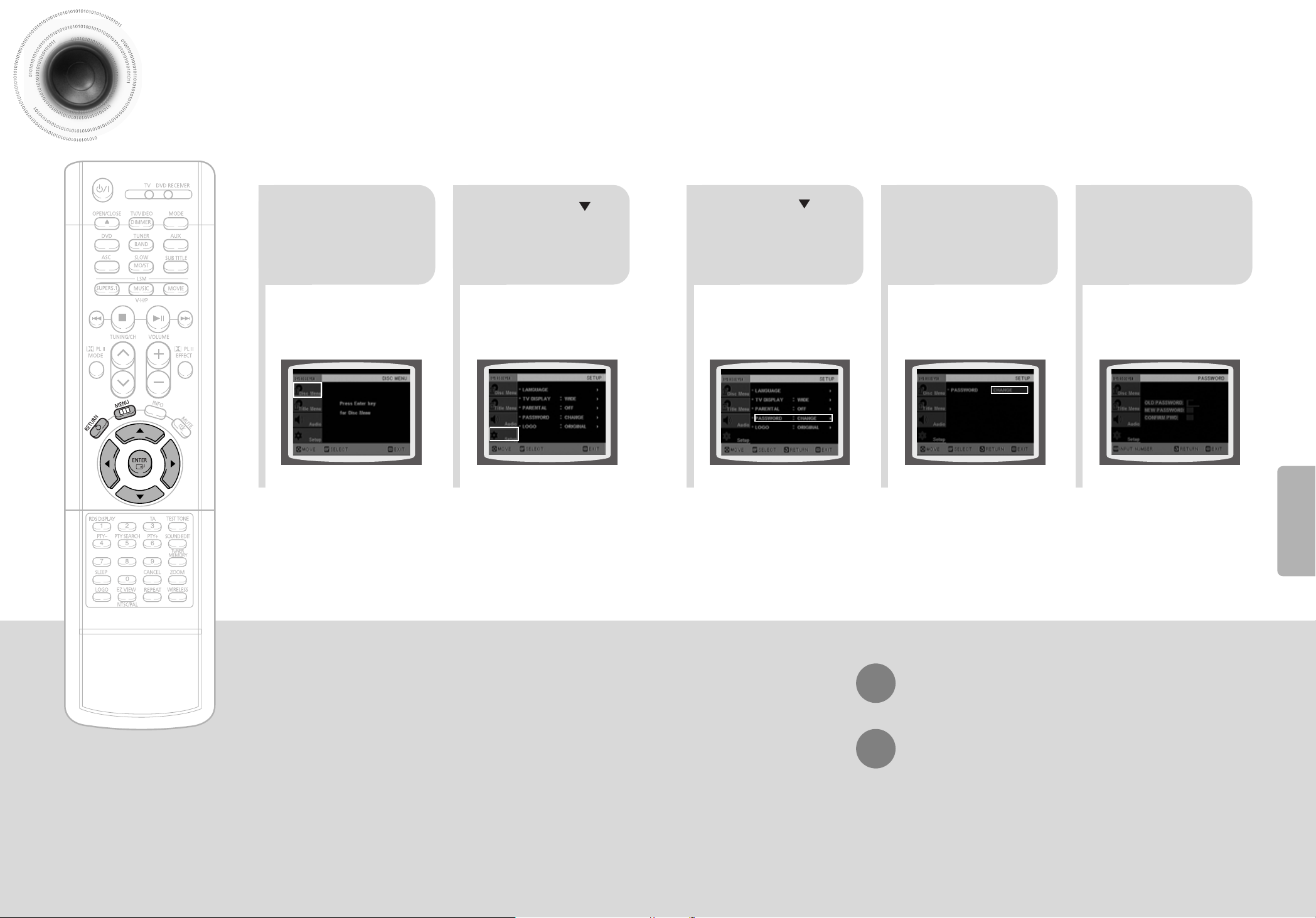
21
Press MENU button.
Press Cursor
button to move to
‘Setup’ and then
press ENTER button.
4
•
Enter the old password, a new
password, and confirm new password.
•
The setting is complete.
3 5
Press RETURN button to return to the previous level.
Press MENU button to exit the setup screen.
39 40
Press Cursor button to
move to ‘PASSWORD’
and then press ENTER
button.
Press ENTER
button.
Enter the password
and then press
ENTER button.
SETUP
Setting the Password
You can set the password for the Parental (rating level) setting.
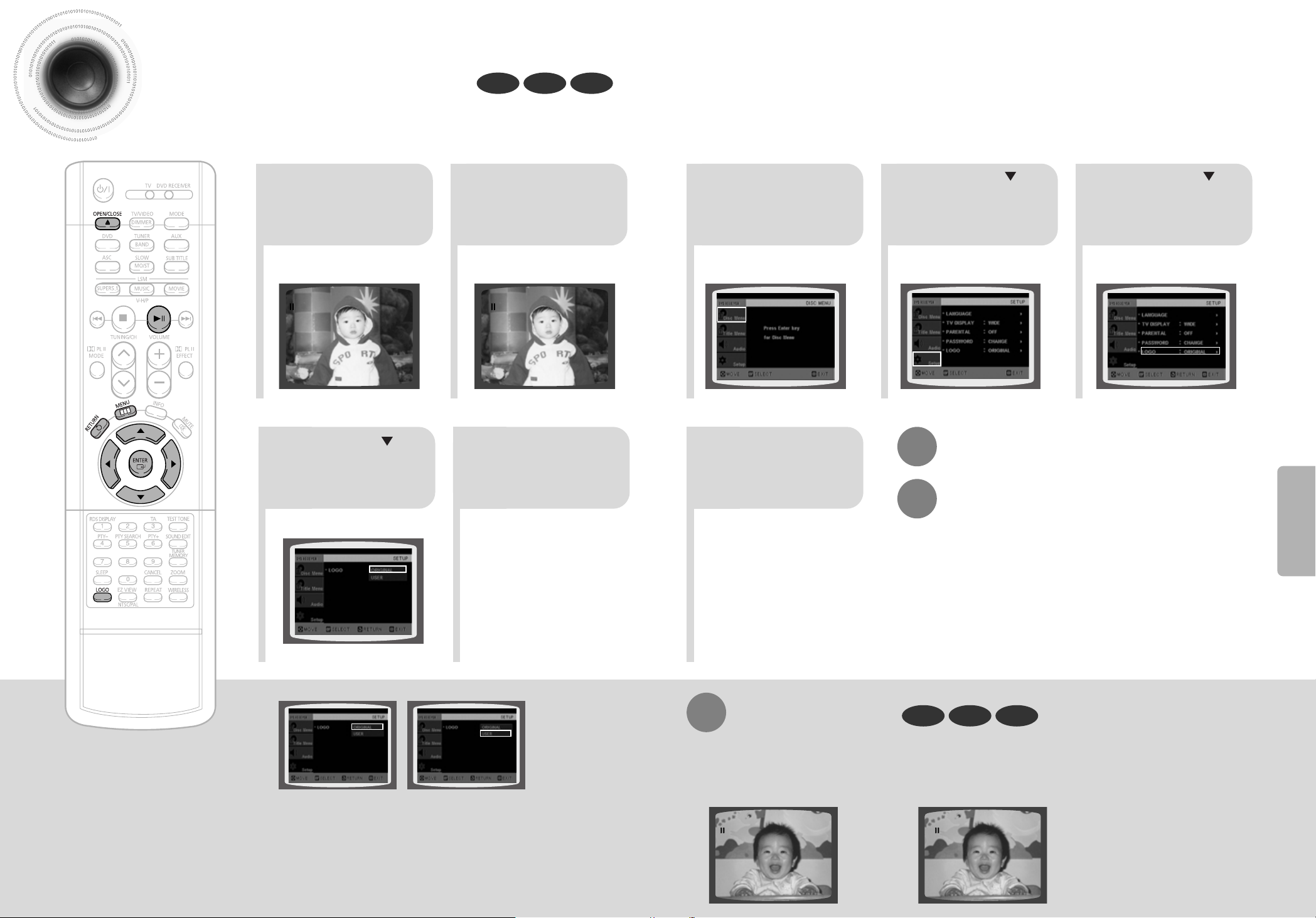
41 42
Setting the Wallpaper
While watching a DVD, VCD, or JPEG CD, you can set the image you like as a wallpaper.
•
"LOGO COPYING" will be displayed on the
TV screen followed by "LOGO COPIED".
21 43 5
76 8
Press RETURN button to return to the previous level.
Press MENU button to exit the setup screen.
During playback, press
PLAY/PAUSE button
when the image you
like comes up.
Press MENU button.
Press LOGO
button.
DVD VCDJPEG
Press Cursor
button to move to
‘Setup’ and then
press ENTER button.
Press Cursor
button to move to
‘LOGO’ and then
press ENTER button.
Press MENU
button to exit the
setup screen.
Press OPEN/CLOSE
button to open and then
close the disc tray.
Press Cursor
button to move to
‘USER’ and then
press ENTER button.
DVD VCDJPEG
To Change the Wallpaper
1
During playback, press
PLAY/PAUSE button when
you see an image you like.
Press LOGO button.
•
"LOGO COPYING" will be displayed
on the TV screen followed by
"LOGO COPIED".
2
3
Press OPEN/CLOSE
button to open and then
close the disc tray.
•
The wallpaper is changed.
Select this to set the
Samsung Logo image as
your wallpaper.
Select this to set the desired
image as your wallpaper.
SETUP
PAUSE
LOGO COPYING
PAUSE
PAUSE
LOGO COPYING
PAUSE

21
43
Setting the Speaker Mode Setting the Test Tone
Press MENU button.
Press Cursor
button to move to
‘Audio’ and then
press ENTER button.
In the Speaker
Setup, press the
ENTER button again.
L: Front Speaker (L) C: Center Speaker SW: Subwoofer
R: Front Speaker (R) LS: Rear Speaker (L) RS: Rear Speaker (R)
Press Cursor , ,
, buttons to move
to the desired
speaker and then
press ENTER button.
•
For C, LS, and RS, each time the button
is pressed, the mode switches
alternately as follows: SMALL ➝ NONE.
•
For L and R, the mode is set to SMALL.
•
With (Dolby Pro Logic II), the delay time may be different for each
mode.
•
With AC-3 and DTS, the delay time is set between 00 and 15mSEC.
•
Depending on PRO LOGIC and STEREO, the speaker mode may vary.
Press RETURN button to return to the previous level.
Press MENU button to exit the setup screen.
43 44
Note
SETUP
SMALL
: Select this when using the speakers.
NONE : Select this when no speakers are installed.
21
Press MENU button.
Press Cursor
button to move to
‘Audio’ and then
press ENTER button.
3
Press Cursor button
to move to ‘TEST
TONE’ and then press
ENTER button.
•
The test tone will be sent to L ➝ C ➝
R ➝ RS ➝ LS ➝ SW in that order.
If the button is pressed again at this
time, the test tone will stop.
To end the test tone,
press TEST TONE button.
Press TEST TONE button.
•
Test tone will be produced as follows:
When playing a DVD or CD, this will work
only in Stop mode.
•
Use this function to check that each speaker is
correctly connected and that there is no problem.
When manually testing using the TEST TONE button
Multi-Channel Pro Logic Mode
Start
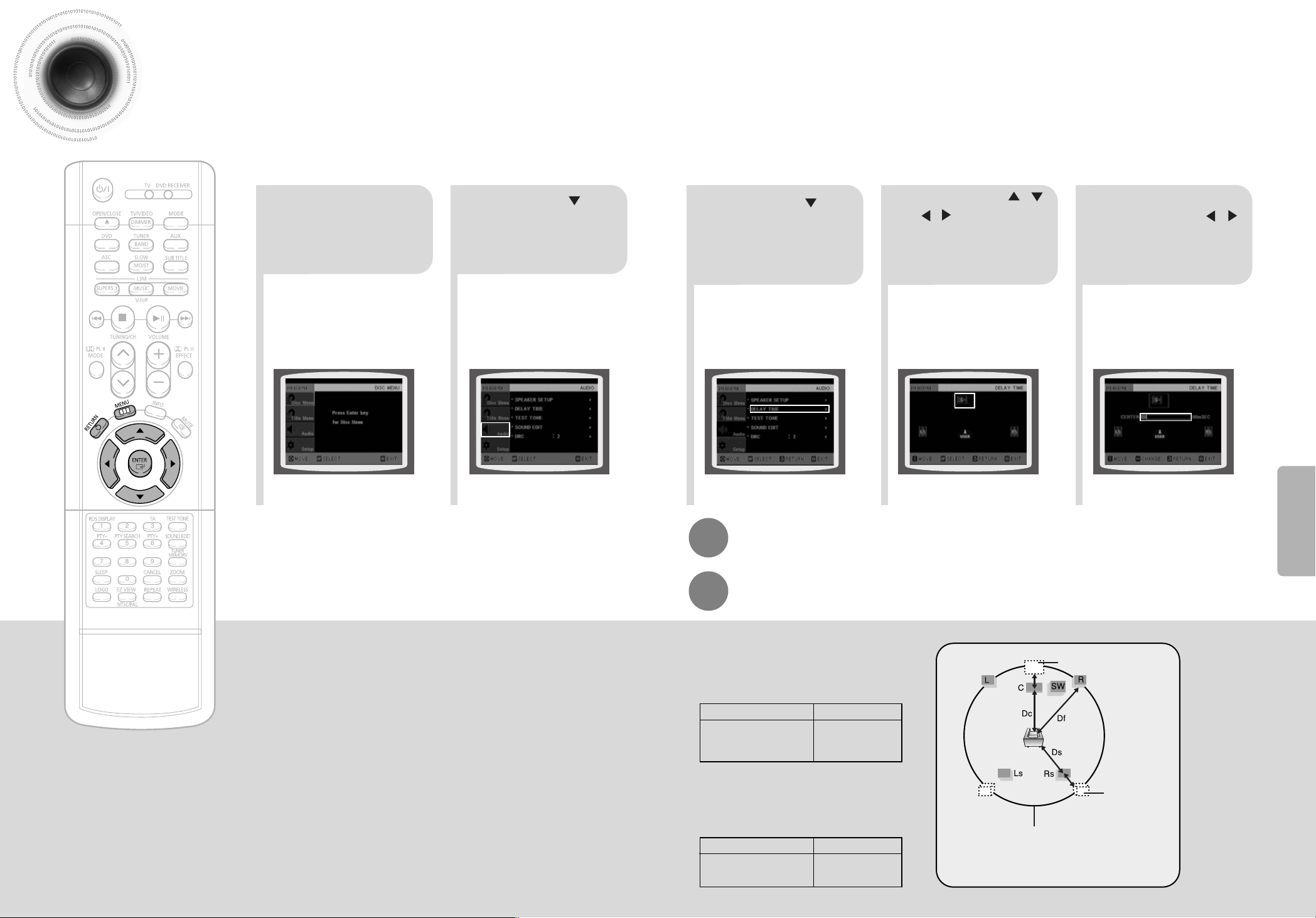
Setting the Delay Time
45 46
5.3 ms
10.6 ms
15.9 ms
• Setting REAR (SURROUND) SPEAKERS
If the distance of Df is equal to the distance of Ds
in the figure, set the mode as 0ms. Otherwise,
change the setting according to the table.
•
Setting CENTER SPEAKER
If the distance of Dc is equal to or longer than
the distance of Df in the figure, set the mode as
0ms. Otherwise, change the setting according to
the table.
Distance between Df and Dc Delay Time
Delay Time
1.3 ms
2.6 ms
3.9 ms
5.3 ms
Distance between Df and Ds
50
100
150
200
200
400
600
Setting up the Speaker Delay Time
When 5.1CH Surround Sound is played, you can enjoy the best sound if
the distance between you and each speaker is the same. Since the sounds
arrive at the listening position at different times depending on the
placement of speakers, you can adjust this difference by adding a delay
effect to the sound of the Center Speaker and Surround Speakers.
Df: The distance from FRONT SPEAKER
Dc: The distance from CENTER SPEAKER
Ds: The distance from SURROUND SPEAKER
Ideal CENTER
SPEAKER placement
It is desirable to place all speakers within this circle.
Ideal
SURROUND
SPEAKER
placement
SETUP
2
1
Press MENU button.
Press Cursor button
to move to ‘Audio’ and
then press ENTER
button.
•
You can set the delay time for C
between 00 and 05mSEC and for
LS and RS between 00 and
15mSEC.
43 5
Press Cursor button
to move to ‘DELAY
TIME’ and then press
ENTER button.
Press Cursor , ,
, buttons to move
to the desired
speaker and then
press ENTER button.
Press Cursor ,
to set the Delay
time.
Press RETURN button to return to the previous level.
Press MENU button to exit the setup screen.
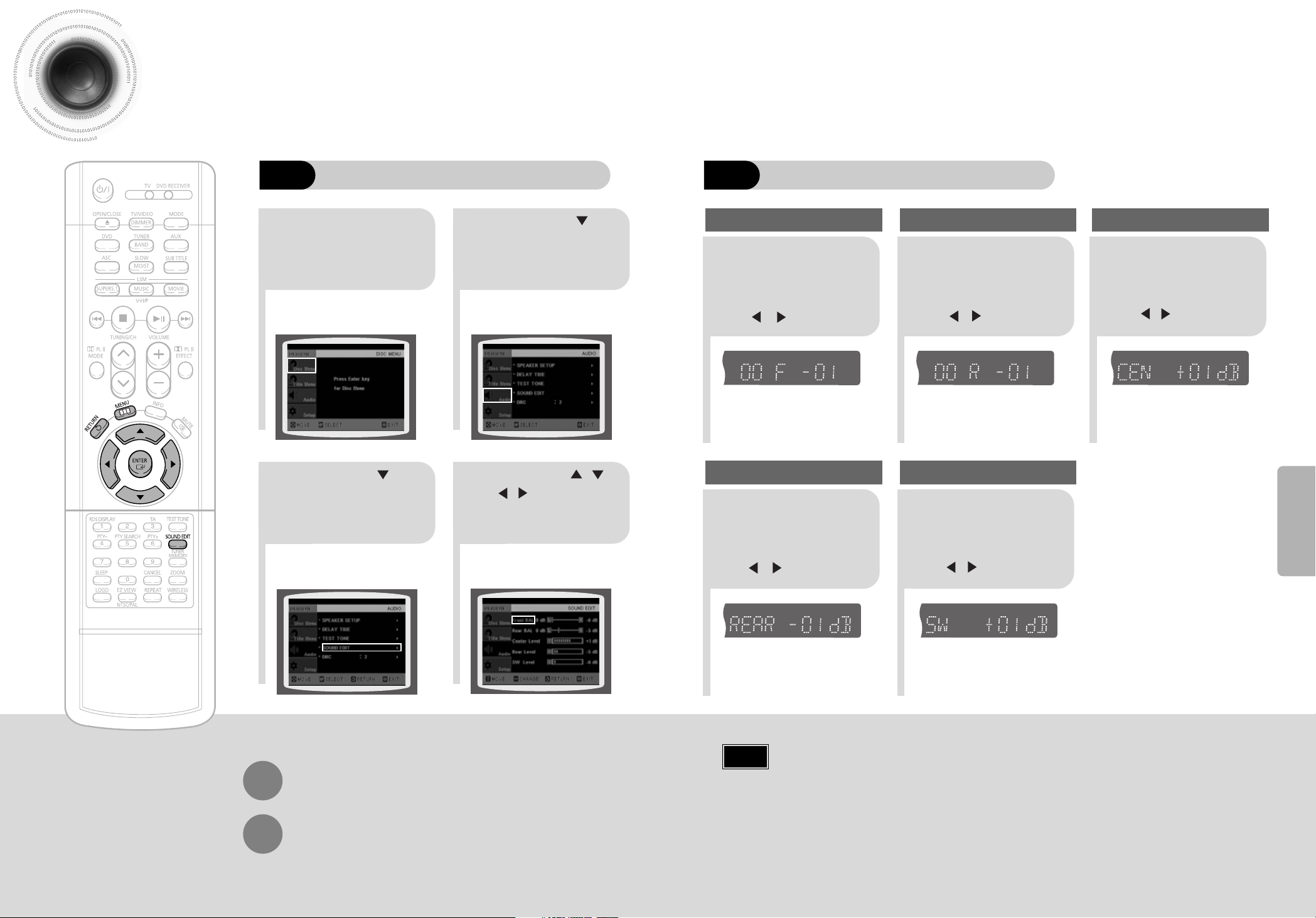
47
Setting the Audio Quality
You can adjust the balance and level for each speaker.
21
43
Press MENU button.
Press Cursor
button to move to
‘Audio’ and then press
ENTER button.
Press Cursor button
to move to ‘SOUND
EDIT’ and then press
ENTER button.
Press Cursor , ,
, buttons to select
the desired item and then
press ENTER button.
Adjusting Front/Rear Speaker Balance
•
You can select between 00 and –06 and OFF.
•
The volume decreases as you move closer to –6.
Adjusting Center/Rear/Subwoofer Speaker Level
•
The volume level can be adjusted in steps from +6dB to –6dB.
•
The sound gets louder as you move closer to +6dB and smaller as you get closer to -6dB.
Method 1
When adjusting the audio quality using the setup screen
Method 2
When manually adjusting with the SOUND EDIT button
21
Adjusting Front Speaker Balance Adjusting Rear Speaker Balance
Press SOUND
EDIT button and
then press Cursor
, .
3
Adjusting Center Speaker Level
4 5
Adjusting Rear Speaker Level
Adjusting Subwoofer Speaker Level
Press RETURN button to return to the previous level.
Press MENU button to exit the setup screen.
48
Press SOUND
EDIT button and
then press Cursor
, .
Press SOUND
EDIT button and
then press Cursor
, .
Press SOUND
EDIT button and
then press Cursor
, .
Press SOUND
EDIT button and
then press Cursor
, .
Note
SETUP
TITLE
CHAP
PRGM RDS RT
ST
TUNED
kHz
MHz
TITLE
CHAP
PRGM RDS RT
ST
TUNED
kHz
MHz
TITLE
CHAP
PRGM RDS RT
ST
TUNED
kHz
MHz
TITLE
CHAP
PRGM RDS RT
ST
TUNED
kHz
MHz
TITLE
CHAP
PRGM RDS RT
ST
TUNED
kHz
MHz
