Page 1

DIGITAL HOME
CINEMA SYSTEM
HT-DB390
ASC LSM V-H/P
TV DVD RECEIVER
OPEN/CLOSE
DVD TUNER AUX
EZ VIEW
NTSC/PAL
SLOW SUB TITLE
ASC
TUNING/CH
PL II
R
E
TU
R
N
M
E
N
U
I
N
F
O
MUTE
MODE
ENTER
SOUND EDIT
TEST TONERDS DISPLAY
PTY– PTY+PTY SEARCH
TA
SLEEP
LOGO REPEAT
CANCEL ZOOM
WIRELESS
TUNER
MEMORY
PL II
EFFECT
VOLUME
LSM
V-H/P
MOVIEMUSIC
SUPER5.1
BAND
MO/ST
TV/VIDEO MODE
DIMMER
V I D E O
COMPACT
DIGITAL AUDIO
COMPACT
DIGITAL VIDEO
Instruction Manual
AH68-01285B
THIS APPLIANCE IS MANUFACTURED BY:
Page 2
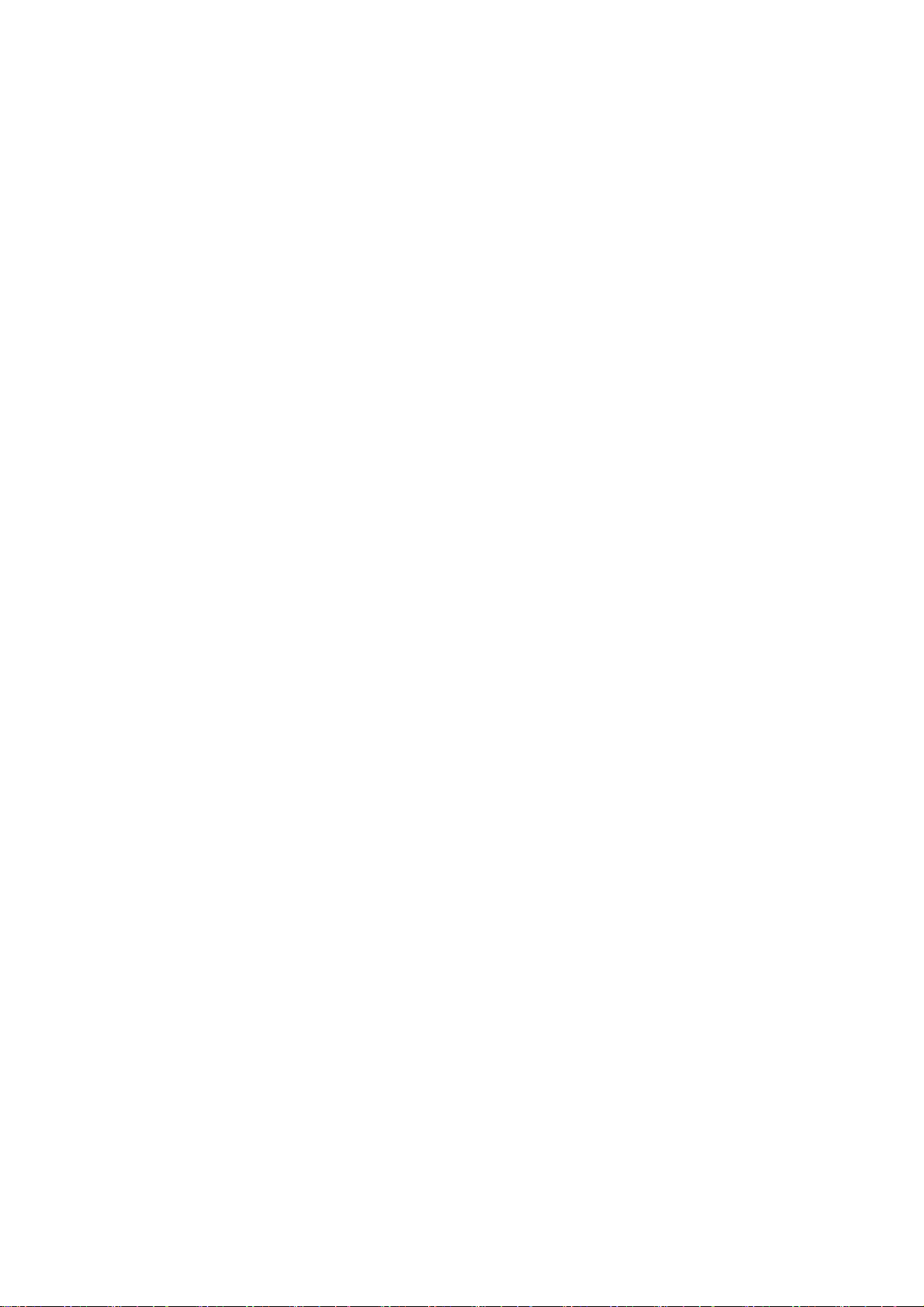
User's Manual Information
Acknowledging Special Precautions and the FCC Industry Canada Notice Cautions
Modifications not expressly approved by the party responsible for compliance could void the user's
authority to operate the equipment.
FCC compliance Information
This device complies with part 15 of FCC Rules.
Operation is subject to the following two conditions:
1. This device may not cause harmful interference, and
2. This device must accept any interference received.
Including interference that may cause undesired operation.
Information to User
This equipment has been tested and found to comply with the limits for a Class B digital device,
Pursuant to part 15 of the FCC Rules. These limits are designed to provide reasonable protection
against harmful interference in a residential installation.
This equipment generates, uses and can radiate radio Frequency energy and, if not installed and used
in accordance with the instructions, may cause harmful interference to radio communications.
However, there is no guarantee that interference will not occur in a particular installation. If this
equipment does cause harmful interference to radio or television reception, which can be determined
by turning the equipment off and on, the user is encouraged to try to correct the interference by one or
more of the following measures:
- Reorient or relocate the receiving antenna.
- Increase the separation between the equipment and receiver
- Connect the equipment into an outlet on a circuit different from that to which the receiver is connected.
- Consult the dealer or an experienced radio/TV technician for help.
Page 3
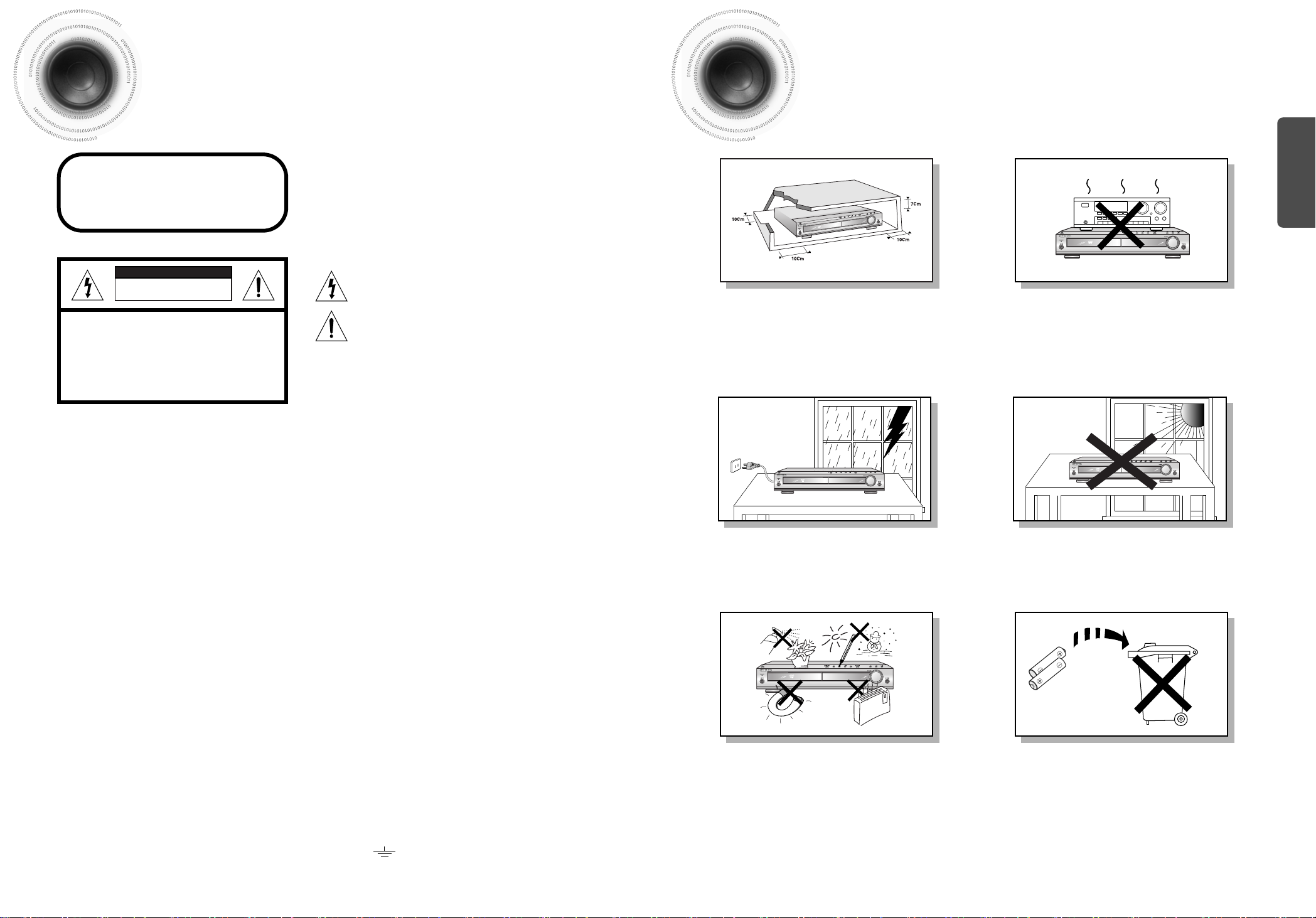
12
Safety Warnings Precautions
Ensure that the AC power supply in your house complies with the identification sticker located on the back of your player. Install your
player horizontally, on a suitable base (furniture), with enough space around it for ventilation (3~4inches). Make sure the ventilation slots
are not covered. Do not stack anything on top of the player. Do not place the player on amplifiers or other equipment which may become
hot. Before moving the player, ensure the disc tray is empty. This player is designed for continuous use. Switching off the DVD player to
the stand-by mode does not disconnect the electrical supply. In order to disconnect the player completely from the power supply,
remove the main plug from the wall outlet, especially when left unused for a long period of time.
Protect the player from moisture(i.e. vases) , and excess
heat(e.g.fireplace) or equipment creating strong magnetic or electric
fields (i.e.speakers...). Disconnect the power cable from the AC supply if
the player malfunctions. Your player is not intended for industrial use.
Use of this product is for personal use only.
Condensation may occur if your player or disc have been stored in cold
temperatures.
If transporting the player during the winter, wait approximately 2 hours
until the unit has reached room temperature before using.
During thunderstorms, disconnect AC main plug from the
wall outlet.
Voltage peaks due to lightning could damage the unit.
Do not expose the unit to direct sunlight or other heat
sources.
This could lead to overheating and malfunction of the unit.
The battery used with this product contain chemicals that
are harmful to the environment.
Do not dispose of batteries in the general household trash.
PREPARATION
Use of controls, adjustments or performance of procedures other
than those specified herein may result in hazardous radiation
exposure.
CAUTION-INVISIBLE LASER RADIATION WHEN OPEN
AND INTERLOCKS DEFEATED, AVOID
EXPOSURE TO BEAM.
This symbol indicates that dangerous voltage which
can cause electric shock is present inside this unit.
This symbol alerts you to important operating and
maintenance instructions accompanying the unit.
WARNING: To reduce the risk of fire or electric shock, do not
expose this appliance to rain or moisture.
CAUTION: TO PREVENT ELECTRIC SHOCK, MATCH
WIDE BLADE OF PLUG TO WIDE SLOT, FULLY
INSERT.
Wiring the Main Power Supply Plug(UK Only)
IMPORTANT NOTICE
The main lead on this equipment is supplied with a moulded plug incorporating a fuse. The value of the fuse is indicated on the pin
face of the plug and if it requires replacing, a fuse approved to BS1362 of the same rating must be used.
Never use the plug with the fuse cover removed. If the cover is detachable and a replacement is required, it must be of the same
colour as the fuse fitted in the plug. Replacement covers are available from your dealer.
If the fitted plug is not suitable for the power points in your house or the cable is not long enough to reach a power point, you should
obtain a suitable safety approved extension lead or consult your dealer for assistance.
However, if there is no alternative to cutting off the plug, remove the fuse and then safely dispose of the plug. Do not connect the
plug to a main socket as there is a risk of shock hazard from the bared flexible cord.
Never attempt to insert bare wires directly into a main socket. A plug and fuse must be used at all times.
IMPORTANT
The wires in the main lead are coloured in accordance with the following code:–
BLUE = NEUTRAL BROWN = LIVE
As these colours may not correspond to the coloured markings identifying the terminals in your plug, proceed as
follows:–
The wire coloured BLUE must be connected to the terminal marked with the letter N or coloured BLUE or BLACK.
The wire coloured BROWN must be connected to the terminal marked with the letter L or coloured BROWN or RED.
WARNING: DO NOT CONNECT EITHER WIRE TO THE EARTH TERMINAL WHICH IS MARKED WITH
THE LETTER E OR BY THE EARTH SYMBOL , OR COLOURED GREEN OR GREEN
AND YELLOW.
CLASS 1 LASER PRODUCT
KLASSE 1 LASER PRODUKT
LUOKAN 1 LASER LAITE
KLASS 1 LASER APPARAT
PRODUCTO LASER CLASE 1
RISK OF ELECTRIC SHOCK.
DO NOT OPEN
CAUTION:
TO REDUCE THE RISK OF ELECTRIC SHOCK, DO NOT
REMOVE REAR COVER. NO USER SERVICEABLE
PARTS INSIDE. REFER SERVICING TO QUALIFIED
SERVICE PERSONNEL.
CLASS 1 LASER PRODUCT
This Compact Disc player is classified
as a CLASS 1 LASER product.
CAUTION
Phones
Page 4

4
Features
3
Multi-Disc Playback & AM/FM Tuner
The HT-DB350 combines the convenience of multi-disc playback capability,
including DVD, VCD, CD, MP3-CD, CD-R, CD-RW, and DVD-RW, with a
sophisticated AM/FM tuner, all in a single player.
Super Digital Sound Master
Equipped with a new digital audio technology (auto sound
calibration, magic sound field, and magic headphone)
developed in cooperation with DiMagic Co., Ltd. in Japan,
you can enjoy a more lively and high-sensitive sound.
Built-in 5.1-Channel Amplifier
The HT-DB350 comes with a built-in 5.1-channel amplifier,
allowing you to enjoy dynamic sound.
Sound Logo
When power is turned on, a sound logo is output from speakers to
notify the user that the unit is optimized for disc playback.
Power Saving Function
The HT-DB350 automatically shuts itself off after 20 minutes
in the stop or pause mode.
TV Screen Saver Function
The HT-DB350 automatically brightens and darkens the brightness of
the TV screen after 2 minutes in the stop or pause mode.
The HT-DB350 automatically switches itself into the power saving mode
after 20 minutes in the screen saver mode.
Customized TV Screen Display
The HT-DB350 allows you to select your favorite image during JPEG,
DVD, or VCD playback and set it as your background wallpaper.
PREPARATION
Contents
PREPARATION
Safety Warnings..................................................................................................................................................................1
Precautions .........................................................................................................................................................................2
Features..............................................................................................................................................................................3
Notes on Discs....................................................................................................................................................................5
Description ..........................................................................................................................................................................7
CONNECTIONS
Connecting the Speakers....................................................................................................................................................11
Connecting the FM and AM(MW/LW) Antennas.................................................................................................................15
Connecting the Video to TV ................................................................................................................................................16
Connecting External Components ......................................................................................................................................17
Before Using Your DVD Player...........................................................................................................................................19
OPERATION
Disc Playback .....................................................................................................................................................................21
Displaying Disc Information ................................................................................................................................................22
Fast/Slow Playback.............................................................................................................................................................23
Skipping Scenes/Songs ......................................................................................................................................................24
Repeat Playback.................................................................................................................................................................25
A-B Repeat Playback..........................................................................................................................................................26
Angle Function ....................................................................................................................................................................27
Zoom Function ....................................................................................................................................................................28
Selecting Audio/Subtitle Language .....................................................................................................................................29
Moving Directly to a Scene/Song........................................................................................................................................30
Using Disc Menu.................................................................................................................................................................31
Using the Title Menu ...........................................................................................................................................................32
SETUP
Setting the Language..........................................................................................................................................................33
Setting TV Screen type .......................................................................................................................................................35
Setting Parental Controls (Rating Level).............................................................................................................................37
Setting the Password ..........................................................................................................................................................39
Setting the Wallpaper..........................................................................................................................................................41
Setting the Speaker Mode ..................................................................................................................................................43
Setting the Test Tone..........................................................................................................................................................44
Setting the Delay Time........................................................................................................................................................45
Setting the Audio Quality ....................................................................................................................................................47
Setting the DRC (Dynamic Range Compression)...............................................................................................................49
Auto Sound Calibration Setup.............................................................................................................................................51
Magic Sound Field Mode ....................................................................................................................................................53
Dolby Pro Logic II Mode......................................................................................................................................................55
Dolby Pro Logic II Effect .....................................................................................................................................................56
RADIO OPERATION
Listening to Radio ...............................................................................................................................................................57
Presetting Stations..............................................................................................................................................................58
About RDS broadcasting ....................................................................................................................................................59
MISCELLANEOUS
Convenient Functions .........................................................................................................................................................61
Operating the TV with the Remote Control .........................................................................................................................63
Before Calling for Service ...................................................................................................................................................65
Cautions on Handling and Storing Discs ............................................................................................................................67
Specifications......................................................................................................................................................................68
Notes on Terminology.........................................................................................................................................................69
Memo ..................................................................................................................................................................................70
Page 5
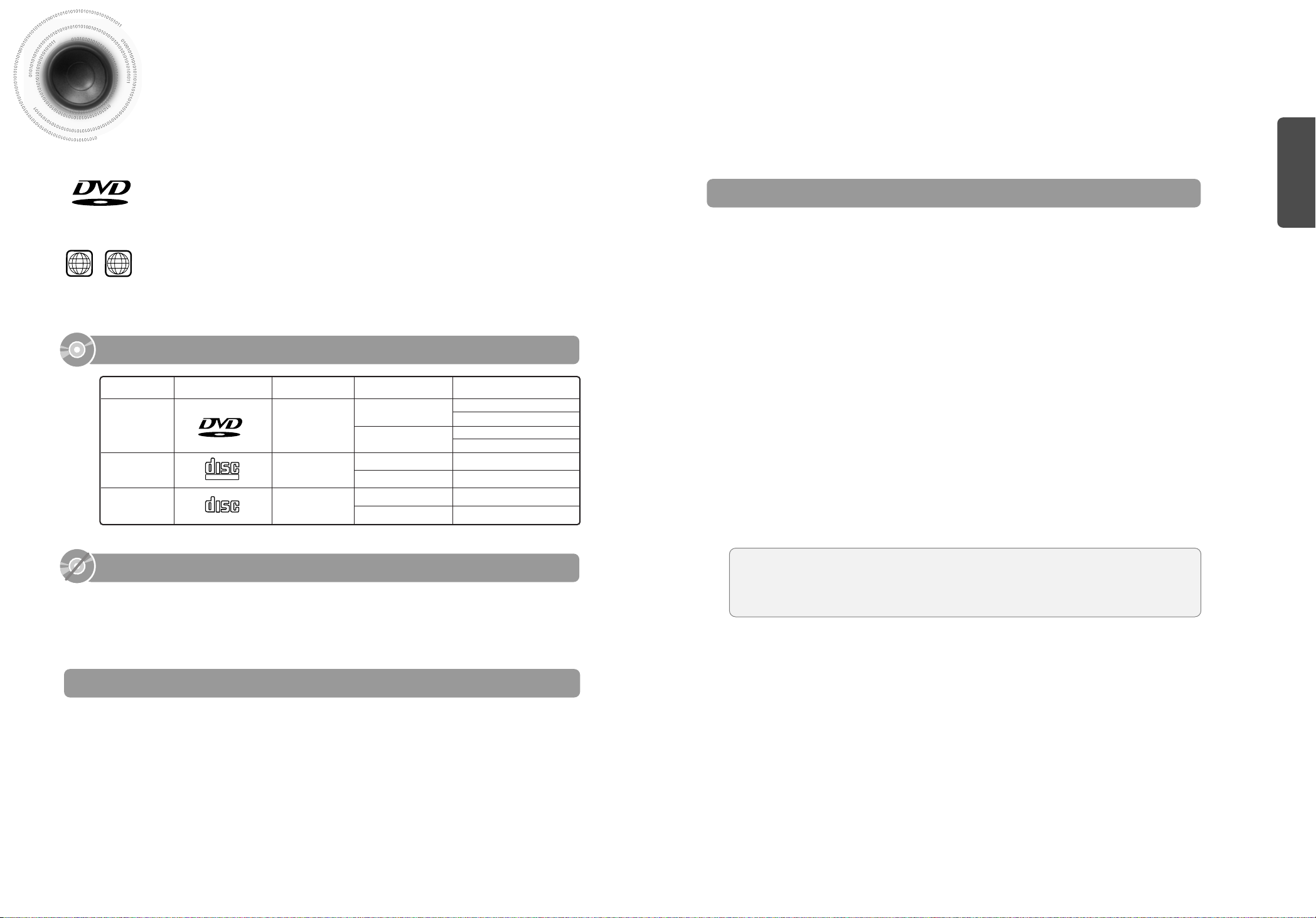
CD-R Discs
•
Depending on the disc recording device (CD-Recorder or PC ) and the condition of the disc, some CD-R discs
may not be playable.
•
Use a 650MB/74 minute CD-R. Avoid CD-R media, as they may not be playable.
•
If possible, do not use CD-RW (Rewritable) media, as they may not be playable.
•
Only the CD-Rs that are properly "closed" can be fully played. If the session is closed but the disc is left open,
you may not be able to fully play the disc.
CD-R JPEG Discs
•
Only files with the ".jpeg" and ".JPEG" extensions can be played.
•
If the disc is not closed, it will take longer to start playing and not all of the recorded files may be played.
•
Only CD-R discs with JPEG files in ISO 9660 or Joliet format can be played.
•
JPEG file names should be 8 characters or less in length and contain no blank spaces or special characters (. / = +).
•
Only a consecutively written multisession disc can be played. If there is a blank segment in the multisession disc, the
disc can be played only up to the blank segment.
•
A maximum of 9,999 images can be stored on a single CD.
•
When playing a Kodak/Fuji Picture CD, only the JPEG files in the picture folder can be played.
•
Picture discs other than Kodak/Fuji Picture CDs may take longer to start playing or may not play at all.
Disc Recording Format
6
CD-R MP3 Discs
•
Only CD-R discs with MP3 files in ISO 9660 or Joliet format can be played.
•
MP3 file names should be 8 characters or less in length and contain no blank spaces or special characters (. / = +).
•
Use discs recorded with a compression/decompression data rate greater than 128Kbps.
•
Only files with the ".mp3" and ".MP3" extensions can be played.
•
Only a consecutively written Multisession disc can be played. If there is a blank segment in the Multisession disc, the
disc can be played only up to the blank segment.
•
If the disc is not closed, it will take longer to begin playback and not all of the recorded files may be played.
•
For files encoded in Variable Bit Rate (VBR) format, i.e. files encoded in both low bit rate and high bit rate (e.g.,
32Kbps ~ 320Kbps), the sound may skip during playback.
•
If more than 500 tracks are recorded on a single CD, a maximum of 500 tracks can be played.
•
If more than 300 folders are recorded on a single CD, a maximum of 300 folders can be played.
What is MP3?
MP3 is short for MPEG-1 Audio Layer 3 and MPEG is an acronym for Moving Pictures Experts
Group. MP3 is a file format with compression ratio of 1:12 (128 Kbps*) That is, you can use MP3
format to record about 12 times the usual amount of data on a regular CD.
DVD (Digital Versatile Disc) offers fantastic audio and video, thanks to Dolby Digital
surround sound and MPEG-2 video compression technology. Now you can enjoy these
realistic effects in the home, as if you were in a movie theater or concert hall.
V I D E O
DVD players and the discs are coded by region. These regional codes must match in order
for the disc to play. If the codes do not match, the disc will not play.
The Region Number for this player is given on the rear panel of the player.
(Your DVD player will only play DVDs that are labeled with identical region codes.)
1 6
~
Mark (Logo)
Audio + Video
DVD
VIDEO-CD
AUDIO-CD
12cm
Approx. 240 min. (single-sided)
Approx. 480 min. (double-sided)
Approx. 80 min. (single-sided)
Approx. 160 min. (double-sided)
74 min.
20 min.
74 min.
20 min.
8cm
12cm
8cm
12cm
8cm
Audio + Video
Audio
Recorded Signals
Disc Type Disc Size Max. Playing Time
•
LD, CD-G, CD-I, CD-ROM and DVD-ROM cannot be played on this player.
If such discs are played, a "WRONG DISC FORMAT" message appears on the TV screen.
•
DVD discs purchased abroad may not play on this player.
If such discs are played, a "WRONG REGION CODE" message appears on the TV screen.
5
Notes on Discs
Playable Discs
Do not use the following types of disc!
•
Many DVD discs are encoded with copy protection. Because of this, you should only connect your
DVD player directly to your TV, not to a VCR. Connecting to a VCR results in a distorted picture
from copy-protected DVD discs.
•
This product incorporates copyright protection technology that is protected by methods claims of certain
U.S. patents and other intellectual property rights owned by Macrovision Corporation and other rights
owners. Use of this copyright protection technology must be authorized by Macrovision Corporation, and
is intended for home and other limited viewing uses only unless otherwise authorized by Macrovision
Corporation. Reverse engineering or disassembly is prohibited.
Copy Protection
PREPARATION
V I D E O
COMPACT
DIGITAL VIDEO
COMPACT
DIGITAL AUDIO
Page 6

Audio Cable Video CableRemote Control
FM Antenna
User's Manual
AM Antenna
Auto Sound Calibration Microphone
Wireless Transmission Antenna
8
ASC LSM V-H/P
—Front Panel—
DOLBY DIGITAL indicator
PRO LOGIC II indicator
TITLE indicator
PRGM indicator
RDS indicator
RT indicator
STEREO indicator
TA indicator
CHAPTER indicator
TUNER indicator
DSP indicator
7
Description
Power ( ) button
Standby indicator
Function button
Auto Sound Calibration button
Magic Sound Field button
Magic Headphone button
Disc Tray
Auto Sound Calibration
Input Jack
Volume control
Play/Pause ( ) button
Accessories
RADIO FREQUENCY
indicator
System Status Display
SPEAKER indicator
DTS Disc indicator
LINEAR PCM indicator
PBC indicator
PREPARATION
Headphone Jack
Tuning Down & Skip ( ) buttons
Tuning Up & Skip ( ) buttons
Stop ( ) button
Open/Close button
—Rear Panel—
FM Antenna
Connector
5.1 Channel Speaker
Output Terminals
Transmission Antenna Output
Connect the wireless transmission antenna.
*The wireless receiving antenna is built into the wireless rear amplifier.
Video Output Connector
Connect the TV's video input jacks
(VIDEO IN) to the VIDEO OUT connector.
AM Antenna
Connector
SCART JACK
Connect to a TV with scart input jack.
VIDEO OUT SELECT SWITCH
Use the switch to set video out
External Digital Component Input Connector
Use this to connect external equipment capable of digital output.
External Audio Component
Input Connector
Page 7

To open the remote control cover, push the
top of the cover, then slide downward.
10
Insert Remote Batteries
The remote control can be used up to approximately 23
feet/7 meters in a straight line. It can also be operated at
a horizontal angle of up to 30° from the remote control
sensor.
Range of Operation of the Remote Control
Remove the battery
cover on the back of
the remote by
pressing down and
sliding the cover in
the direction of the
arrow.
1
Insert two 1.5V AAA
batteries, paying
attention to the correct
polarities (+ and –).
2
Replace the battery
cover.
3
Follow these precautions to avoid leaking or cracking cells:
•
Place batteries in the remote control so they match the polarity:(+) to (+)and (–)to (–).
•
Use the correct type of batteries.Batteries that look similar may differ in voltage.
•
Always replace both batteries at the same time.
•
Do not expose batteries to heat or flame.
TV DVD RECEIVER
OPEN/CLOSE
DVD TUNER AUX
EZ VIEW
NTSC/PAL
SLOW SUB TITLE
ASC
TUNING/CH
PL II
RETURN
MENU
INFO
MUTE
MODE
ENTER
SOUND EDIT
TEST TONERDS DISPLAY
PTY– PTY+PTY SEARCH
TA
SLEEP
LOGO REPEAT
CANCEL ZOOM
WIRELESS
TUNER
MEMORY
PL II
EFFECT
VOLUME
LSM
V-H/P
MOVIEMUSIC
SUPER5.1
BAND
MO/ST
TV/VIDEO MODE
DIMMER
PL II MODE button
TUNING/CH button
MENU button
DVD POWER button
OPEN/CLOSE button
SUPER 5.1 button
Music Sound Field button/
Magic Headphone button
Auto Sound Calibration button
RETURN button
Number(0~9) buttons
RDS Selection button
SLEEP button
EZ VIEW, NTSC/PAL button
LOGO button
TV indicator
DVD RECEIVER indicator
TV/VIDEO, DIMMER button
MODE button
Direction/Enter button
REPEAT button
WIRELESS button
CANCEL button
ZOOM button
TUNER MEMORY button
SOUND EDIT button
TEST TONE button
MUTE button
INFO button
VOLUME button
MOVIE button
SLOW, MO/ST button
SUBTITLE button
PL II EFFECT button
—Remote Control—
DVD button
Play/Pause button
Tuning Preset/CD Skip button
Stop button
AUX button
9
TUNER BAND button
Description
Caution
PREPARATION
Page 8

RSLS
C
L
SW
R
•
Make sure the colors of the speaker terminals
match the colors of the connecting jacks.
•
Make sure the polarities (+ and -) are correctly.
•
Insert the black wire into the black
(–) terminal and the gray wire into
the gray (+) terminal.
•
Make sure the polarities (+ and –)
are correctly.
Black
Press down the terminal
tab on the back of the
speaker.
1
Insert the wire into the
terminal and release the
terminal tab.
2
Connect the connecting jacks to
the back of the DVD player.
3
Gray
12
Back of the Speakers Back of the Main Unit
Rear Speakers
•
Place these speakers behind your listening position.
•
If there isn't enough room, place these speakers to face each other.
•
Place them about 60 to 90cm (2 to 3feet) above your ear, facing
slightly downward.
*
Unlike the front and center speakers, the rear speakers are used
to handle mainly sound effects and sound will not come from
them all the time.
Subwoofer
•
The position of the subwoofer is not so critical.
Place it anywhere you like.
•
Usually, it is placed by a corner near the front speakers.
Front Speakers
•
Place these speakers in front of your listening
position, facing inwards (about 45°) toward you.
•
Place the speakers so that their tweeters will be at
the same height as your ear.
•
Align the front face of the front speakers with the
front face of the center speaker or place them
slightly in front of the center speakers.
Center Speaker
•
It is best to install it at the same height as the front
speakers.
•
You can also install it directly over or under the TV.
Position of the DVD Player
•
Place it on a stand or cabinet shelf, or under
the TV stand.
Selecting the Listening Position
The listening position should be located about 2.5 to 3
times the distance of the TV's screen size away from the
TV. Example: For 32" TVs 2~2.4m (6~8feet)
For 55" TVs 3.5~4m (11~13feet)
11
Connecting the Speakers
Before moving or installing the product, be sure to turn off the power and disconnect the power cord.
CONNECTIONS
R
L
C
RS
LS
SW
Wireless Rear
Speaker (L)
Wireless Rear
Speaker (R)
Wireless Rear Amplifier (SWA-1000)
(With built-in wireless receiving antenna)
Subwoofe
Center Speaker
Wireless Transmission Antenna
Front Speaker (L)
Front Speaker (R)
Purple
White
Red
Green
Place the center speaker on the stand.
1
Insert the bolt into the hole on the back of
the speaker and use a crosshead
screwdriver to tighten the bolt.
2
Back of Center Speaker
Installing the Center Speaker to the Stand
Page 9

Connect your pair of
wireless rear speakers,
(L) and (R), to the
wireless rear amplifier.
1
Insert the power plug into an outlet,
and then press the
POWER button on the front panel.
•
The Power Standby indicator will light up.
2
•
Do not connect the wireless rear speakers
to the speaker outputs on the back of the
main unit. Malfunction may result.
•
The wireless receiving antenna is built into
the wireless rear amplifier.
Keep the unit away from water and
moisture.
•
For optimal listening performance, make
sure that the area around the proposed
wireless rear amplifier location is clear of
any obstructions.
Connect the wireless
transmission antenna to
the back of the main unit
and tighten the nut by
hand.
1
Raise the wireless
transmission antenna a
full 90 degrees.
2
Connecting the Wireless Transmission Antenna to the Main Unit
•
Do not apply a strong shock to the
wireless transmission antenna.
Breakage may result.
•
Do not touch the wireless
transmission antenna during
operation. Noise or interference to
communications may result.
•
Sound will be heard from the wireless rear speakers in
DVD 5.1-CH or Dolby Pro Logic II mode only.
•
In 2-CH mode, no sound will be heard from the wireless
rear speakers.
•
Place the wireless rear amplifier at the rear of the listening position. If the wireless rear
amplifier is too close to the main unit, some sound interruption may be heard due to
interference.
•
If you use a device such as a microwave oven, wireless LAN Card, Bluetooth equipment,
or any other device that uses the same frequency (2.4GHz) near the system, some sound
interruption may be heard due to interference.
•
The transmission distance of radio wave is about 33 feet but may vary depending on your
operating environment. If a steel-concrete wall or metallic wall is between the main unit
and the wireless rear amplifier, the system may not operate at all because the radio wave
cannot penetrate metal.
Reset the system if a communication failure occurs or if the synchronizing signal indicator does not light up
and the "REAR CHK" message blinks on the main unit's display because the wireless rear amplifier is not
recognized. Reset the system while the main unit and the wireless rear amplifier (SWA-1000) are in Power
Standby mode.
Resetting Wireless Communication
With the main unit turned off, press and
hold the remote control's WIRELESS for
4 seconds.
•
Press the button until the volume control indicator
lights up blue. (The indicator will turn off in 1 second.)
With the wireless rear amplifier turned
on, use a ball point pen or a pair of
tweezers to press the RESET button
on the back of the unit 2 to 3 times.
2
1
You can turn on or off the mood light on the wireless rear amplifier as well as change the color of the light to one of
the 7 different colors according to your preference or your room atmosphere.
Turning On the Mood Light
Press the POWER button.
•
The Power Standby indicator on the
front panel will light up and the
mood light will turn on.
1
Press the COLOR MODE button.
•
Each time the button is pressed, the color changes as
follows: Blue ¡æ Light Green
➞ Red ➞ Sky Blue ➞
Yellow ➞ Pink ➞ White.
2
Turn on the main unit.
•
The wireless rear amplifier's synchronizing signal
indicator will light up.
•
If Power Standby mode continues, repeat Steps 1
to 3 above.
3
RESET Button
•
In Power Standby mode, press the ON/OFF button.
Only the mood light can be turned on or off. The mood light will light up or turn off with the
last color selected.
•
Press the POWER button.
The wireless rear amplifier and the mood light will turn off.
If the POWER button is pressed again, the mood light will always light up blue.
Turning Off the Mood Light
Back of Wireless Rear Amplifier
Back of Wireless Rear Amplifier
Wireless Rear Speaker (R) Wireless Rear Speaker (L)
1413
CONNECTIONS
Caution
Caution
Caution
Note
Connecting Wireless Rear Speakers
Page 10

16
Connecting the Video to TV
15
Composite Video (Good Quality)
Connect the supplied video cable from the VIDEO OUT jack on the back panel of the system
to the VIDEO IN jack on your television.
Scart (Best Quality)
If you television is equipped with an SCART input, connect an Scart Jack (not supplied) from
the AV OUT jack on the back panel of the system to the SCART IN jack on your television.
SCART
IN
VIDEO
IN
TV
• On the rear panel SCART cable is indicated as “AV OUT.”
Note
CONNECTIONS
For using the SCART cable
• If Scart is equipped for your TV, set RGB-COMPOSITE selector of
the center unit to RGB. You can get a better picture quality by
using Scart setting.
• If Scart (RGB Input) is not equipped for your TV, set RGBCOMPOSITE selector to COMPOSITE.
COMPOSITE
RGB
COMPOSITE
RGB
The cooling fan dissipates the heat generated inside the unit so that the unit can be operated
normally. The cooling fan is activated automatically to supply cool air to the unit.
Please observe the following cautions for your safety.
•
Make sure the unit is well-ventilated. If the unit has poor ventilation, the temperature inside the unit could rise
and may damage it.
•
Do not obstruct the cooling fan or ventilation holes. (If the cooling fan or ventilation holes are covered with a
newspaper or cloth, heat may build up inside the unit and fire may result.)
Cooling Fan
Connecting the FM and AM
(
MW/LW
)
Antennas
FM antenna connection AM(MW/LW) antenna connection
1. Connect the FM antenna supplied to the FM 75Ω
COAXIAL terminal as a temporary measure.
2. Slowly move the antenna wire around until you
find a location where reception is good, then
fasten it to a wall or other rigid surface.
•
If reception is poor, connect an outdoor antenna.
Before attaching a 75Ω coaxial cable (with a standard
type connector), disconnect the supplied FM antenna.
1. Connect the AM loop antenna supplied
to the AM and terminals.
2. If reception is poor, connect an outdoor
single vinyl-covered wire to the AM
terminal. (Keep the AM loop antenna
connected).
Snap the tabs on the loop into the
slots of the base to assemble the
AM loop antenna.
ANTENNA
123
If FM reception is poor,
connect an outdoor FM
antenna (not supplied).
FM Antenna (supplied)
AM Loop Antenna
(supplied)
If AM reception is poor, connect an
outdoor AM antenna(not supplied).
Page 11

Press AUX on the remote control to select AUX 1 or AUX 2.
•
Each time the button is pressed, the selection changes as follows: DIGITAL IN ➝ AUX 1 ➝ AUX 2.
•
You can also use the FUNCTION button on the main unit.
The mode switches as follows: DVD/CD ➝ DIGITAL IN ➝ AUX1 ➝ AUX2 ➝ FM ➝ MW ➝ LW.
Connect Audio In on the DVD player to Audio Out on the external analog component.
•
Be sure to match connector colors.
1
2
18
Example: Analog signal components such as a VCR, Camcorder, and TV.
Connecting an External Analog Component
Audio Cable
If the external
analog component
has only one Audio
Out, connect either
left or right.
17
CONNECTIONS
Press AUX on the remote control to select ‘DIGITAL IN’.
•
Each time the button is pressed, the selection changes as follows: DIGITAL IN ➝ AUX 1 ➝ AUX 2.
•
You can also use the FUNCTION button on the main unit.
The mode switches as follows: DVD/CD ➝ DIGITAL IN ➝ AUX1 ➝ AUX2 ➝ FM ➝ MW ➝ LW.
Connecting External Components
Connect the Digital Input (OPTICAL) to the Digital Output on the external
digital component.
1
2
Example: Digital signal components such as a DVD or CD Recorder.
Connecting an External Digital Component
Optical Cable
(not included)
DIGITAL OUT
L
R
Page 12

20
•
Each time the button is pressed, the TV indicator (red) and the DVD Receiver indicator (green) will flash
alternately.
•
You can operate the TV while the TV indicator is flashing and the DVD player while the DVD indicator is flashing.
•
Buttons Enabled for TV Operation: POWER, CHANNEL, VOLUME, TV/VIDEO, and Numeric (0-9) buttons.
•
By default, the remote control is set to work with Samsung TVs. See page 63 for more information on the
operation of the remote control.
Press MODE button.
To Operate the TV and DVD Player with a Single Remote Control
23
Press the MODE button so
that the TV indicator on the
remote control flashes.
TV
DVD RECEIVER
TV
DVD RECEIVER
Press the POWER button to
turn on the TV.
56
Press the MODE button so
that the DVD RECEIVER
indicator on the remote
control flashes.
Press DVD button to select
DVD/CD mode.
19
CONNECTIONS
Before Using Your DVD Player
Your DVD player is capable of playing DVD, VCD, CD, MP3 and JPEG discs.Depending on the disc
you are using, these instructions may vary slightly. Read the instructions carefully before using.
•
By default, the video format is set to "PAL".
•
Each time the button is pressed, the video format
switches between "NTSC" and "PAL".
•
Each country has a different video format standard.
•
For normal playback, the video format of the disc must
be the same as the video format of your TV.
Turn off the main unit and then press NTSC/PAL.
Selecting the Video Format
1
Plug the power cord into
the AC power supply.
4
Press TV/VIDEO button to
select VIDEO mode.
Page 13

Displaying Disc Information
You can view playback information on the disc on the TV screen.
22
Press INFO button.
•
Each time the button is pressed, the display changes as follows:
DVD
Display disappears
Display disappears Display disappears
VCD CD
Something like you
Back for good
Love of my life
More than words
DVD RECEIVER SMART NAVI
MP3 JPEG
•
What is a Title?
A movie contained in a DVD disc.
•
What is a Chapter?
Each title on a DVD disc is divided into several smaller sections called "chapters".
•
appears on the TV screen!
If this symbol appears on the TV screen while buttons are being operated, that
operation is not possible with the disc currently being played.
•
What is a Track (File)?
A section of video or a music file recorded on a VCD, CD, or MP3-CD.
Screen Display
DVD display
VCD display
CD display
MP3 CD display
TITLE display
CHAPTER display
TRACK (FILE) display
ELAPSED TIME display
REPEAT PLAYBACK display
AUDIO LANGUAGE display
SUBTITLE display
STEREO (L/R) display
DOLBY DIGITAL display
ANGLE display
•
Depending on the disc, the disc
information display may appear different.
•
Depending on the disc, you can also
select DTS, DOLBY DIGITAL, or PRO
LOGIC.
21
Note
OPERATION
Disc Playback
•
Depending on the content of the disc, the initial screen may appear different.
•
Depending on the recording mode, some MP3-CDs cannot be played.
•
Table of contents of a MP3-CD varies depending on the MP3 track format
recorded on the disc.
•
To resume playback, press PLAY/PAUSE
button again.
1
Press OPEN/CLOSE button to open
the disc tray.
2
Load a discs.
•
Place a disc gently into the tray with the disc’s
label facing up.
3
Press OPEN/CLOSE button
to close the disc tray.
To temporarily pause playback,
press PLAY/PAUSE during playback.
DVD VCD CD
•
Playback starts automatically.
MP3 JPEG
•
Playback starts automatically.
•
If the TV is on, a list of MP3s on the
CD will appear on the TV screen.
Something like you
Back for good
Love of my life
More than words
I need you
My love
Uptown girl
DVD RECEIVER SMART NAVI
•
If pressed once, “PRESS PLAY” is displayed and the
stop postion will be stored in memory. If PLAY/PAUSE
( ) button or ENTER button is pressed, playback
resumes from the stop position. (This function works
only with DVDs.)
•
If pressed twice, “STOP” is displayed, and if
PLAY/PAUSE ( ) button is pressed, playback
starts from the beginning.
To stop playback,
press STOP during playback.
Note
Page 14

Skipping Scenes/Songs
24
DVD VCD MP3
DVD VCD MP3
Briefly press .
•
Each time the button is pressed briefly during playback, the previous or next chapter, track, or directory (file) will
be played.
•
But, you cannot skip chapters consecutively.
•
During fast playback of a CD or MP3-CD, sound is heard only at 2x speed,
and not at 4x, 8x, and 32x speeds.
•
No sound is heard during slow playback and step motion playback.
•
When watching a VCD with a track
longer than 15 minutes, each time
is pressed, playback
will skip back or forward 5 minutes.
TITLE 01/05 CHAPTER 002/040
TITLE 01/05 CHAPTER 004/040
Fast/Slow Playback
Fast Playback
DVD VCD CD MP3
Press and hold .
•
Each time the button is held down during playback,
the playback speed changes as follows:
Press SLOW button.
•
Each time the button is pressed during playback,
the playback speed changes as follows:
Slow Playback
DVD VCD
23
•
Reverse slow playback does not work with VCDs.
Note
Note
OPERATION
Something like you
Back for good
Love of my life
More than words
I need you
My love
Uptown girl
DVD RECEIVER SMART NAVI
Something like you
Back for good
Love of my life
More than words
I need you
My love
Uptown girl
DVD RECEIVER SMART NAVI
Something like you
Back for good
Love of my life
More than words
I need you
My love
Uptown girl
DVD RECEIVER SMART NAVI
Page 15

A-B Repeat Playback
26
•
The A-B Repeat function will not work on an MP3 or JPEG disc.
2
Press Cursor button
to move to REPEAT
PLAYBACK display.
•
For a VCD or CD, press INFO
button once.
1
Press INFO button
twice.
A -
A -?
REPEAT : A—
A - B
REPEAT : A—B
•
The specified segment will be played
repeatedly.
4
Press ENTER
button at the end
of the segment.
•
When ENTER button is pressed,
the selected position will be stored in
memory.
3
Press Cursor ,
buttons to select ‘A-’ and then
press ENTER button at the
beginning of the segment.
To return to normal playback, press Cursor ,
buttons to select OFF.
DVD VCD CD
Repeat Playback
Repeat playback allows you to repeatedly play a chapter, title, track (song), or directory (MP3 file).
25
Press REPEAT button.
•
Each time the button is pressed during playback, the repeat playback mode changes as follows:
DVD
VCD CD
MP3 JPEG
•
Repeat playback operation is
not possible with version 2.0
VCD discs if PBC is turned
on. To use Repeat Playback
on a VCD with PBC, you
should set the PBC to OFF in
the disc menu. (See page 31.)
CHAPTER
Repeatedly plays the selected chapter.
TITLE
Repeatedly plays the selected title.
RANDOM
Plays tracks in random order.
(A track that has already been played may
be played again.)
TRACK
Repeatedly plays the selected track.
FOLDER
Repeatedly plays all tracks in the selected
folder.
DISC
Repeatedly plays the entire disc.
OFF
Cancels Repeat Playback.
To Select a Repeat Playback Mode in the Disc Information Screen
Press INFO button twice.
1
Press Cursor button
to move to REPEAT
PLAYBACK display.
2
Press Cursor button
to select the desired
Repeat Playback mode.
3
DVD
VCD CD
*
For MP3 and JPEG discs, you cannot select Repeat
Play from the information display screen.
Press ENTER button.
4
DVD VCD CD MP3 JPEG
Repeat Playback Options
Note
Note
OPERATION
