Samsung STHN270 Users Manual

Printed in Korea
Code No. : GH68-xxxxxA
English. 10/2000. Rev. 1.0
ELECTRONICS
World Wide Web
http://www.samsungmobile.com
TDMA MOBILE
TELEPHONE
STH-N270
Draft Version
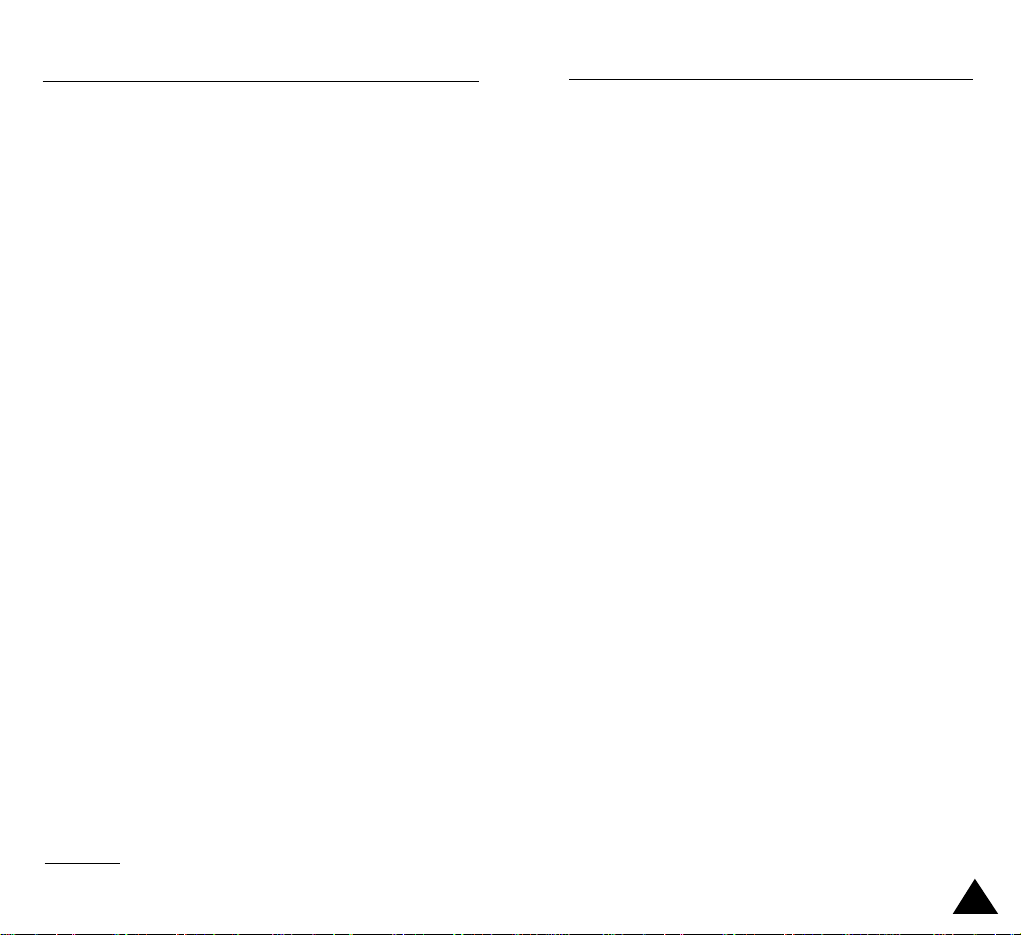
1
Contents
Important Safety Precautions . . . . . . . . . . . . . . . . . . . 5
Unpacking . . . . . . . . . . . . . . . . . . . . . . . . . . . . . . . . . . . 7
Your Phone . . . . . . . . . . . . . . . . . . . . . . . . . . . . . . . . . . 8
Phone Layout . . . . . . . . . . . . . . . . . . . . . . . . . . . . . . . . . . 8
Display . . . . . . . . . . . . . . . . . . . . . . . . . . . . . . . . . . . . . . 11
Service Light . . . . . . . . . . . . . . . . . . . . . . . . . . . . . . . . . . 13
Getting Started . . . . . . . . . . . . . . . . . . . . . . . . . . . . . . . 14
Installing the Battery . . . . . . . . . . . . . . . . . . . . . . . . . . . . 14
Charging a Battery
. . . . . . . . . . . . . . . . . . . . . . . . . . . . . . 16
Switching the Phone On/Off . . . . . . . . . . . . . . . . . . . . . . . 18
Locking Your Phone . . . . . . . . . . . . . . . . . . . . . . . . . . . . . 19
General Functions . . . . . . . . . . . . . . . . . . . . . . . . . . . . 20
Making a Call . . . . . . . . . . . . . . . . . . . . . . . . . . . . . . . . . 20
Adjusting the Volume . . . . . . . . . . . . . . . . . . . . . . . . . . . . 22
Answering a Call . . . . . . . . . . . . . . . . . . . . . . . . . . . . . . . 22
Viewing Missed Calls . . . . . . . . . . . . . . . . . . . . . . . . . . . . 23
Quick-switching to Silent Mode . . . . . . . . . . . . . . . . . . . . . . 25
Recording a Voice Memo . . . . . . . . . . . . . . . . . . . . . . . . . . . 26
Selecting Functions and Options . . . . . . . . . . . . . . . . 28
Example: Setting the Display Language
. . . . . . . . . . . . . . 30
Phonebook . . . . . . . . . . . . . . . . . . . . . . . . . . . . . . . . . . 32
Storing a Phone Number with a Name . . . . . . . . . . . . . . 32
Speed Dialing by Memory Location . . . . . . . . . . . . . . . . . 34
Phonebook Options
. . . . . . . . . . . . . . . . . . . . . . . . . . . . . 35
Searching for and Dialing a Number in the Phonebook . . . 37
Name Options . . . . . . . . . . . . . . . . . . . . . . . . . . . . . . . . . 38
FCC RF EXPOSURE INFORMATION
In August 1996 the Federal Communications Commission (FCC) of the
United States with its action in Report and Order FCC 96-326 adopted an
updated safety standard for human exposure to radio frequency
electromagnetic energy emitted by FCC regulated transmitters.
Those guidelines are consistent with the safety standard previously set by
both U.S. and international standards bodies. The design of this phone
complies with the FCC guidelines and these international standards.
Use only the supplied or an approved antenna. Unauthorized antennas,
modifications, or attachments could impair call quality, damage the
phone, or result in violation of FCC regulations.
Do not use the phone with a damaged antenna. If a damaged antenna
comes into contact with the skin, a minor burn may result. Please contact
your local dealer for replacement antenna.
Body-worn Operation
This device was tested for typical body-worn operations using the
optional belt-clip/holster placed 0.7 inches (1.8cm) from the body.
To comply with FCC RF exposure requirements, a minimum separation
distance of 0.7 inches (1.8cm) must be maintained between the user’s
body and the phone, including the antenna, whether extended or retracted. The use of third-party belt-clips/ holsters with no metallic components
that provide the minimum separation distance of 0.7 inches (1.8cm) can
be used to satisfy FCC RF exposure requirements. The use of non-tested
accessories or other body-worn operations may not comply with FCC RF
exposure requirements and should be avoided. Contact your local dealer
for optional accessory items.
Vehicle Mounted External Antenna (optional, if available.)
A minimum separation distance of 7.9 inches (20cm) must be maintained
Between a person and the vehicle mounted external antenna to satisfy
FCC RF exposure requirements.
For more information about RF exposure, please visit the FCC website at
www.fcc.gov

In-Call Options . . . . . . . . . . . . . . . . . . . . . . . . . . . . . . . 41
Putting a Call on Hold . . . . . . . . . . . . . . . . . . . . . . . . . . . 41
Switching the Microphone Off (Mute) . . . . . . . . . . . . . . . 42
Muting/Sending Key Tones . . . . . . . . . . . . . . . . . . . . . . . 43
Searching for a Number in the Phonebook . . . . . . . . . . . . 43
Using the SMS Service . . . . . . . . . . . . . . . . . . . . . . . . . . 44
Answering a Second Call . . . . . . . . . . . . . . . . . . . . . . . . . 44
Making a Conference Call . . . . . . . . . . . . . . . . . . . . . . . . 45
Using the Menus . . . . . . . . . . . . . . . . . . . . . . . . . . . . . 46
Accessing a Menu Function by scrolling . . . . . . . . . . . . . 46
Accessing a Menu Function by Using its Shortcut . . . . . . 47
List of Menu Functions . . . . . . . . . . . . . . . . . . . . . . . . . . . 48
Call Records . . . . . . . . . . . . . . . . . . . . . . . . . . . . . . . 52
Missed Calls (Menu 1.1) . . . . . . . . . . . . . . . . . . . . . . . . . . 52
Received Calls (Menu 1.2) . . . . . . . . . . . . . . . . . . . . . . . . 52
Dialed Calls (Menu 1.3) . . . . . . . . . . . . . . . . . . . . . . . . . . 53
Call Time (Menu 1.4) . . . . . . . . . . . . . . . . . . . . . . . . . . . . 53
Messages . . . . . . . . . . . . . . . . . . . . . . . . . . . . . . . . . . . 54
Voice Mail (Menu 2.1) . . . . . . . . . . . . . . . . . . . . . . . . . . . 54
Read Messages (Menu 2.2) . . . . . . . . . . . . . . . . . . . . . . . 55
Write Messages (Menu 2.3) . . . . . . . . . . . . . . . . . . . . . . . 57
Preset Message List (Menu 2.4) . . . . . . . . . . . . . . . . . . . . 58
Setup (Menu 2.5) . . . . . . . . . . . . . . . . . . . . . . . . . . . . . . . 58
Sound Settings . . . . . . . . . . . . . . . . . . . . . . . . . . . . . . . 60
Ring Volume (Menu 3.1) . . . . . . . . . . . . . . . . . . . . . . . . . . 60
Ring Tone (Menu 3.2) . . . . . . . . . . . . . . . . . . . . . . . . . . . . 60
Alert Type(Menu 3.3) . . . . . . . . . . . . . . . . . . . . . . . . . . . . 61
Keypad Tone (Menu 3.4) . . . . . . . . . . . . . . . . . . . . . . . . . . 61
Message Tone (Menu 3.5) . . . . . . . . . . . . . . . . . . . . . . . . 62
Error Tone (Menu 3.6) . . . . . . . . . . . . . . . . . . . . . . . . . . . 62
3
2
Sound Settings (continued)
Minute Minder (Menu 3.7) . . . . . . . . . . . . . . . . . . . . . . . . 63
Connect Tone (Menu 3.8) . . . . . . . . . . . . . . . . . . . . . . . . . 63
Melody Composer (Menu 3.9) . . . . . . . . . . . . . . . . . . . . . 63
Phone Settings . . . . . . . . . . . . . . . . . . . . . . . . . . . . . . . 66
Infrared Activate (Menu 4.1) . . . . . . . . . . . . . . . . . . . . . . 66
Greeting Message (Menu 4.2) . . . . . . . . . . . . . . . . . . . . . 67
Calling Card (Menu 4.3) . . . . . . . . . . . . . . . . . . . . . . . . . . 67
Backlight (Menu 4.4) . . . . . . . . . . . . . . . . . . . . . . . . . . . . 70
Service Light (Menu 4.5) . . . . . . . . . . . . . . . . . . . . . . . . . 70
Auto Redial (Menu 4.6) . . . . . . . . . . . . . . . . . . . . . . . . . . . 71
Active Flip (Menu 4.7) . . . . . . . . . . . . . . . . . . . . . . . . . . . 71
Contrast (Menu 4.8) . . . . . . . . . . . . . . . . . . . . . . . . . . . . . 71
Slide Menu (Menu 4.9) . . . . . . . . . . . . . . . . . . . . . . . . . . . 72
Language (Menu 4.10) . . . . . . . . . . . . . . . . . . . . . . . . . . . 72
Reset Settings (Menu 4.11) . . . . . . . . . . . . . . . . . . . . . . . 72
Organizer . . . . . . . . . . . . . . . . . . . . . . . . . . . . . . . . . . . 73
Calendar (Menu 5.1) . . . . . . . . . . . . . . . . . . . . . . . . . . . . . 73
To Do List (Menu 5.2) . . . . . . . . . . . . . . . . . . . . . . . . . . . . 75
Time & Date (Menu 5.3) . . . . . . . . . . . . . . . . . . . . . . . . . . 77
Alarm (Menu 5.4) . . . . . . . . . . . . . . . . . . . . . . . . . . . . . . . 79
Calculator (Menu 5.5) . . . . . . . . . . . . . . . . . . . . . . . . . . . . 80
Security . . . . . . . . . . . . . . . . . . . . . . . . . . . . . . . . . . . . . 81
Change Lock code (Menu 6.1) . . . . . . . . . . . . . . . . . . . . . 81
Change Security code (Menu 6.2) . . . . . . . . . . . . . . . . . . 81
Call Restriction (Menu 6.3) . . . . . . . . . . . . . . . . . . . . . . . . 82
SOS Call List (Menu 6.4) . . . . . . . . . . . . . . . . . . . . . . . . . . 83
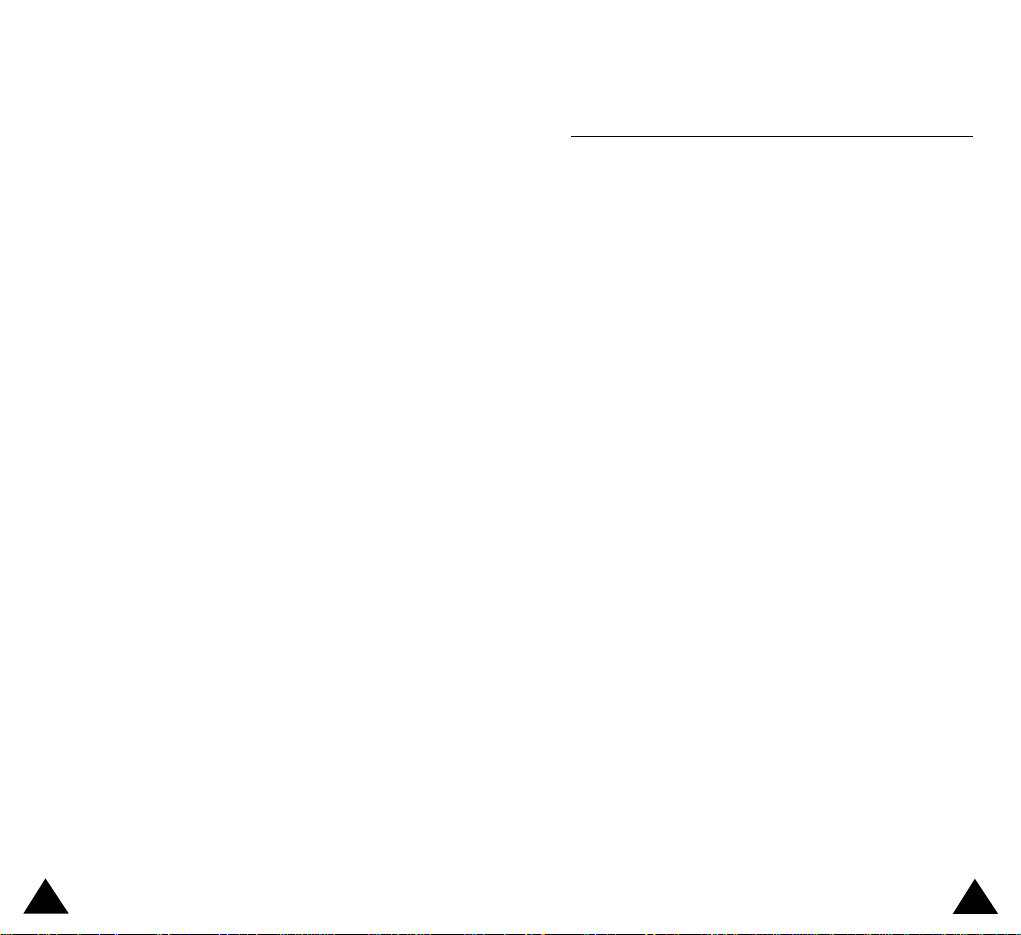
5
4
Important Safety Precautions
Read these simple guidelines. Failure to comply with
them may be dangerous or illegal.
For more detailed safety information, see Safety
Information on page 96.
Road safety comes first
Do not use a hand-held phone while driving; park the
vehicle first. Remember that in some countries, it is
illegal to use a hand-held phone while driving.
Switch off when refueling
Do not use the phone at a refueling point (service station)
or near fuels or chemicals.
Switch off in aircraft
Mobile phones can cause interference. Using them on
aircraft is both illegal and dangerous.
Respect special regulations
Follow any special regulations in force in any area and
always switch off your phone whenever it is forbidden to
use it, or when it may cause interference or danger (in a
hospital for example).
Interference
All mobile phones may be subject to radio interference,
which may affect their performance.
Network Services . . . . . . . . . . . . . . . . . . . . . . . . . . . . 84
Call Diverting (Menu 7.1) . . . . . . . . . . . . . . . . . . . . . . . . . 84
Call Waiting (Menu 7.2) . . . . . . . . . . . . . . . . . . . . . . . . . . 85
Network Selection (Menu 7.3) . . . . . . . . . . . . . . . . . . . . . 85
Voice Privacy (Menu 7.4) . . . . . . . . . . . . . . . . . . . . . . . . . 87
Send ID(Menu 7.5) . . . . . . . . . . . . . . . . . . . . . . . . . . . . . . 87
NAM Selection(Menu 7.6) . . . . . . . . . . . . . . . . . . . . . . . . 89
Set Service Code(Menu 7.7) . . . . . . . . . . . . . . . . . . . . . . . 89
Games . . . . . . . . . . . . . . . . . . . . . . . . . . . . . . . . . . . . . . . 90
Solving Problems . . . . . . . . . . . . . . . . . . . . . . . . . . . . . 92
Using the Batteries . . . . . . . . . . . . . . . . . . . . . . . . . . . . 94
Precautions When Using Batteries . . . . . . . . . . . . . . . . . 94
Safety Information . . . . . . . . . . . . . . . . . . . . . . . . . . . . 96
Road Safety . . . . . . . . . . . . . . . . . . . . . . . . . . . . . . . . . . . 96
Operating Environment . . . . . . . . . . . . . . . . . . . . . . . . . . 96
Care and Maintenance . . . . . . . . . . . . . . . . . . . . . . . . . . 98
Emergency Calls . . . . . . . . . . . . . . . . . . . . . . . . . . . . . . . 99
Glossary of Terms . . . . . . . . . . . . . . . . . . . . . . . . . . . . 100
Index . . . . . . . . . . . . . . . . . . . . . . . . . . . . . . . . . . . . . . . 103
Quick Reference Card . . . . . . . . . . . . . . . . . . . . . . . . . 107
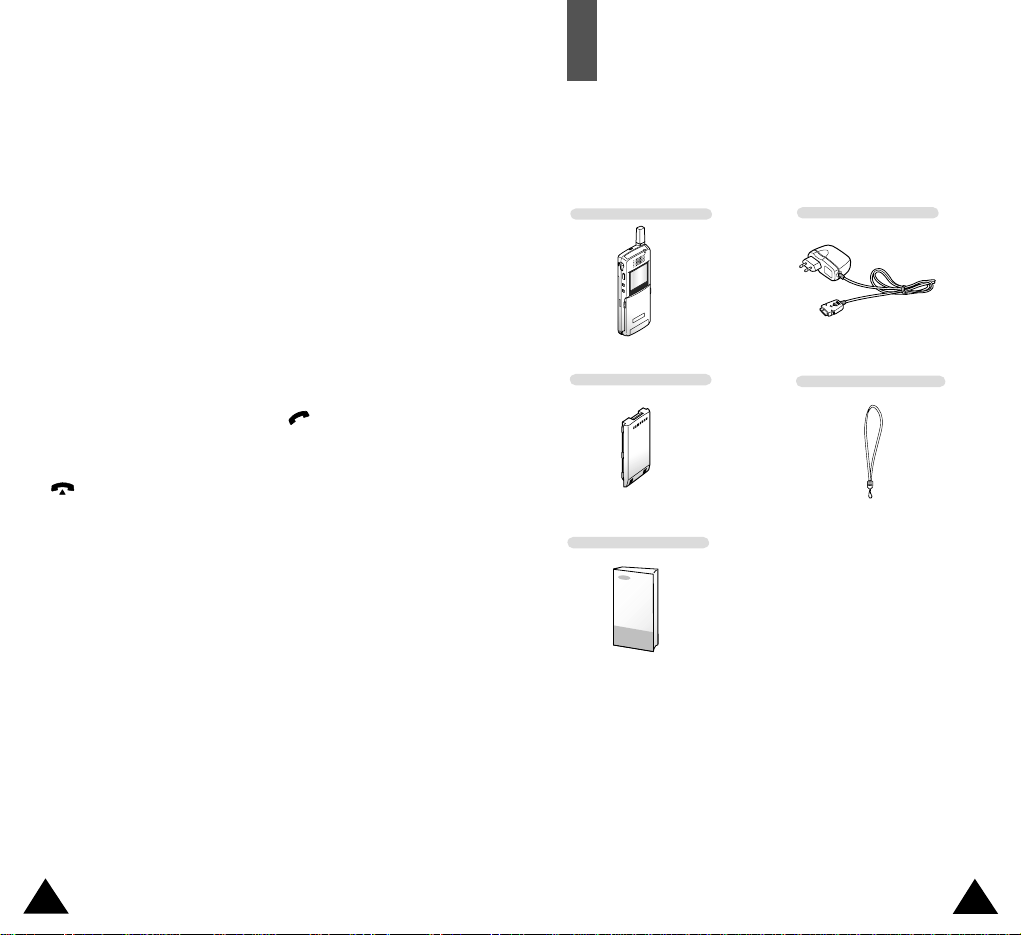
In addition, you can obtain the following accessories for
your phone from your local SAMSUNG dealer:
• Desktop charger
• Hands-free kit
• Standard battery
• Cigarette lighter adapter
• Earphone
• Leather case
7
6
Travel Charger
Handset
User’s Manual
Qualified service
Only qualified service personnel should repair cellular
equipment. Use only approved accessories and batteries.
Use sensibly
Use only in the normal position (held to the ear).
Avoid unnecessary contact with the antenna when the
phone is switched on.
Emergency calls
Ensure the phone is switched on and in service.
Enter the emergency number (112 or other official
emergency number) and press the key. Give your
location. Do not end the call until given permission to do
so. End the call by closing the flip cover or pressing the
key.
IMPORTANT!Use only SAMSUNG-approved
accessories.
The use of any other power accessory will invalidate any
approval or warranty applying to the phone, and may be
dangerous.
When you disconnect the power cord of any accessory,
grasp and pull the connector, not the cord.
Unpacking
Your package contains the following items.
Battery Hand Strap
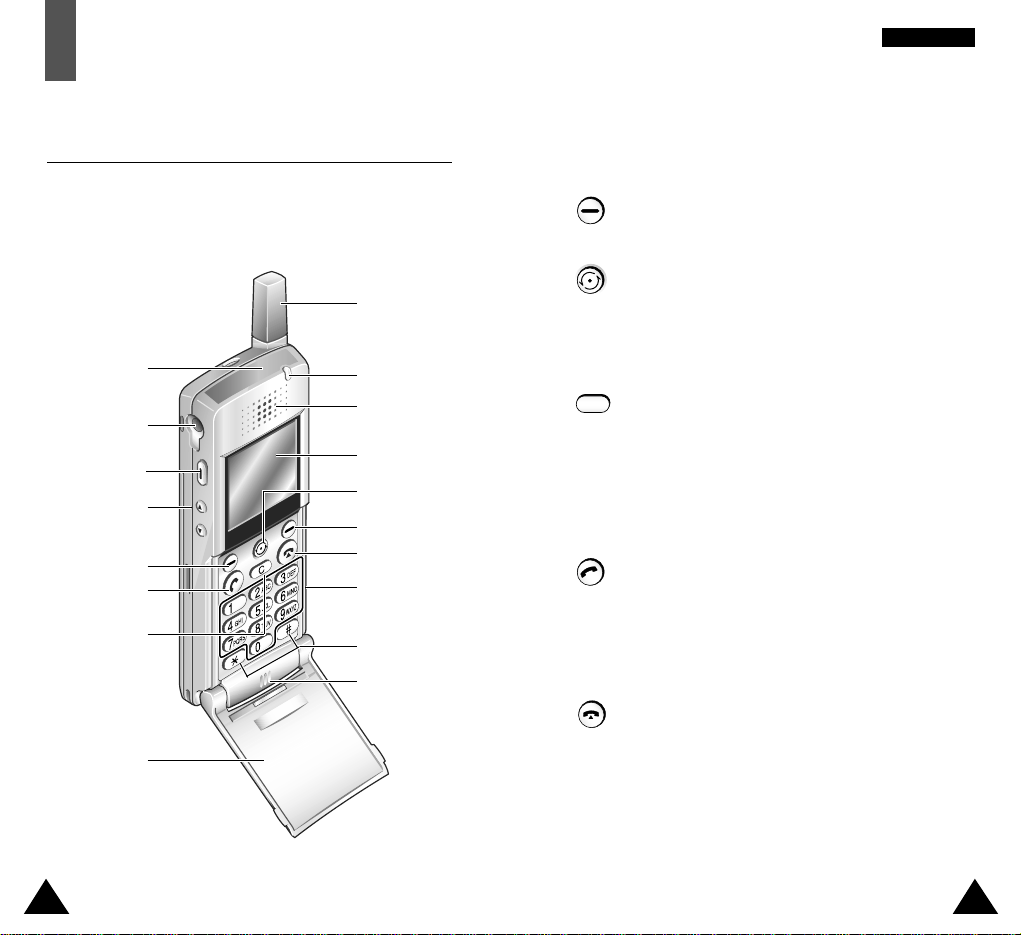
Key Description
Perform the functions indicated by the text
above them (in the bottom line of the display).
In the menu facility, scroll through the menu
options and phonebook memory.
When held down in idle mode, enters the Read
Message menu (2.2).
Deletes characters from the display.
In the menu facility, returns to the previous
menu level.
When held down for more than two seconds in
idle mode, quickly enters or exit the Silent
mode.
Makes or answers a call.
In idle mode, recalls the last number dialed.
In the menu facility, selects a menu function or
stores information that you have entered (such
as a name) in the phone.
Ends a call. Also switches the phone on and off
when pressed and held.
In the menu facility, returns to the idle mode
and cancels your input.
98
YYoouurr PPhhoonnee
Earpiece
Service light
Soft key (left)
Volume/menu
browse keys
Navigation key
Display
Soft key (right)
Cancel/
correction key
Power on/off key
Alphanumeric
keys
Special function
keys
Dial/menu
confirmation key
Earphone jack
Microphone
Antenna
Infrared port
(see page 66)
C
(soft keys)
Your Phone
Phone Layout
The following illustrations show the main elements of
your phone.
Flip cover
Voice Memo key

Display
Display Layout
The display comprises three areas.
Area Description
First line Displays various icons (see page 12).
Middle lines Display messages, instructions and
any information that you enter (number to
be dialed, for example).
Last line Shows the functions currently assigned to
the two soft keys.
11
10
YYoouurr PPhhoonnee YYoouurr PPhhoonnee
Key Description
Enter numbers, letters and some special
characters.
Enter special dial characters. Also use these
keys for various purposes in different functions.
(on the side of the phone)
In idle mode, records a voice memo when
pressed and held down.
(on the side of the phone)
During a call, adjust the earpiece volume.
In idle mode with the flip cover open, adjust the
key volume.
In the menu facility, scroll through the menu
options and phonebook memory.
0
9
WXYZ
~
Icons
Text and
graphic area
Soft key indications
Menu Name

13
12
YYoouurr PPhhoonnee
Icons
Icon Description
Shows the received signal strength. The greater
the number of bars, the better the signal strength.
Appears when a call is in progress.
Appears when you are out of service area.
Appears when you are out of your home area
and have registered with a different network
(when travelling in other cities and countries,
for example).
Appears when a new text message has been
received.
Appears when the phone is in digital mode.
Appears when the silent mode is active.
Shows the level of your battery. The more bars
you see, the more power you have left.
Indicates that you have activated the Infrared
feature to communicate with an IrDA-compliant
device to send or receive data/fax (for further
details, see page 66).
Appears when a new voice mail message has
been received.
Appears when you set the mute mode.
Backlight
The display is illuminated by a backlight. When you press
any key, the backlight illuminates. It turns off if no key is
pressed within a given period of time, depending on the
Backlight option set in the Phone Settings menu.
To specify the length of time for which the backlight is
active, set the Backlight menu option (4.4); see page 70
for further details.
Service Light
The service light is in the top right-hand corner of the
phone. It flashes when services are available on the
phone.
To activate or deactivate use of the service light, set the
Service Light menu option (4.5); see page 70 for further
details.
Service light
YYoouurr PPhhoonnee
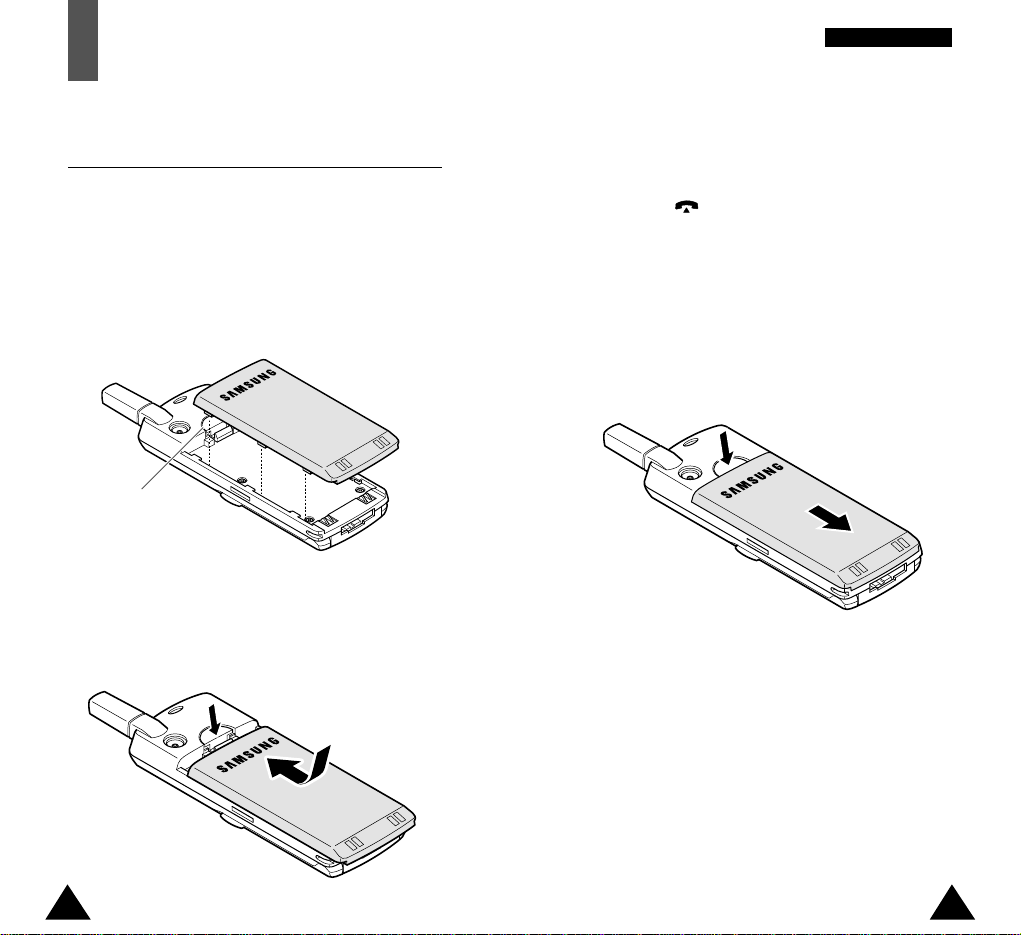
14 15
GGeettttiinngg SSttaarrtteedd
13
Getting Started
Installing the Battery
To Install the Battery
1. Place the battery on the back of the phone with the
top of the battery about a quarter of an inch from
the catch so that the battery engages with the
slots molded into the body.
2. With the catch pressed and held down, push the
battery toward the top of the phone until it snaps
into place.
To Remove the Battery
1. If necessary, switch off the phone by holding
down the key until the the power off graphic
begins to play.
2. Remove the battery. To do so:
➀ Push and hold down the catch above the
battery on the back of the phone and
➁ slide the battery down and lift it away.
➀
➁
Catch

16 17
GGeettttiinngg SSttaarrtteeddGGeettttiinngg SSttaarrtteedd
Charging a Battery
Your phone is powered by a rechargeable Li-Ion
battery. A travel charger is provided with your phone.
Use only approved batteries and chargers. Ask your
local SAMSUNG dealer for further details.
The phone can be used while the battery is charging.
Note: You must fully charge the battery before using
your phone for the first time. A discharged
battery is fully recharged in approximately
200 minutes.
Charging a Battery by a Travel Charger
1. With the battery in position on the phone, connect
the lead from the travel charger to the jack on the
bottom of the phone.
2. Connect the charger to a standard AC wall outlet.
3. When charging is finished, disconnect the charger
from the power outlet and remove it from the
phone by squeezing the two tabs on the lead (➀)
and unplug the lead(➁).
Low Battery Indicator
When the battery is weak and only a few minutes of
talk time remain, you will hear a warning tone and a
message will be repeated at regular intervals on the
display:
When the battery becomes too weak for the phone
to operate, it switches off automatically.
**Warning**
Low Battery
➀
➀
➁
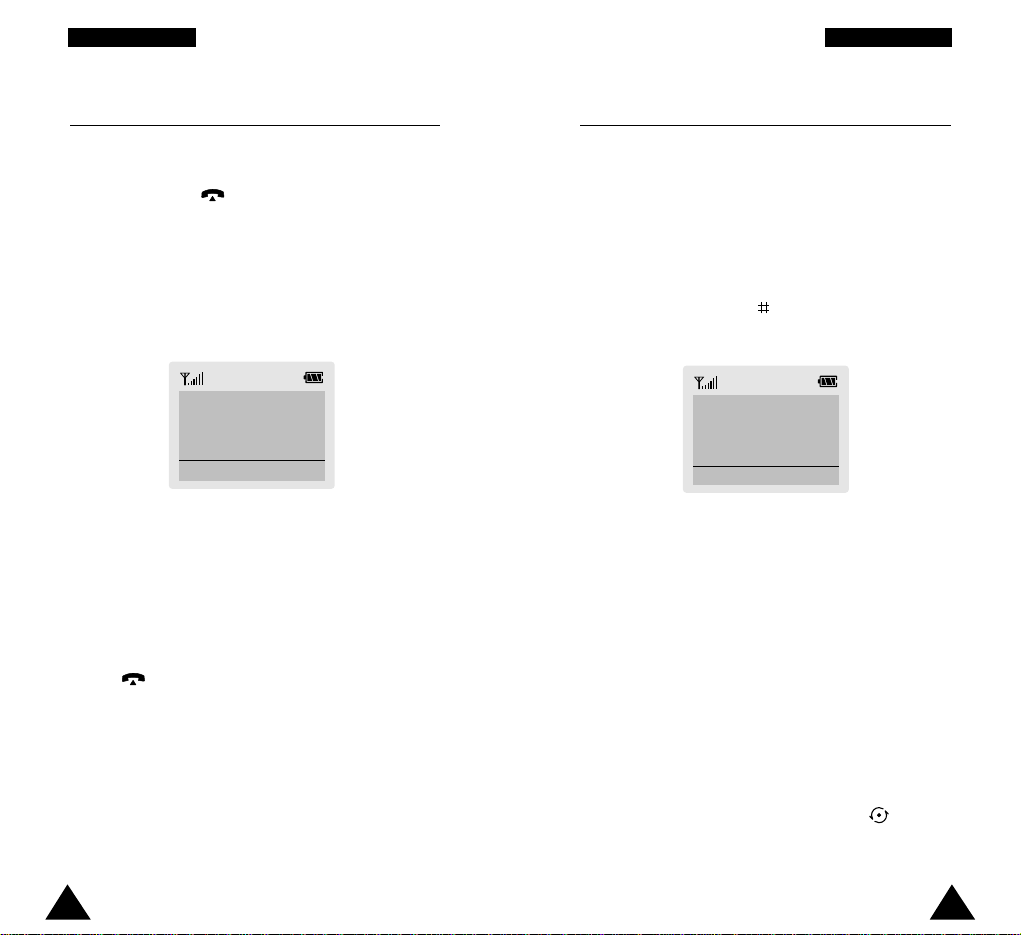
18 19
GGeettttiinngg SSttaarrtteeddGGeettttiinngg SSttaarrtteedd
Switching the Phone On/Off
1. Open the flip cover.
2. Hold down the key for more than one second
to switch the phone on.
3. The phone searches for your network and when
it finds it, the idle screen, illustrated below, is
displayed.
Note: The display language is factory set to English.
To change the language, use the Language
menu option (4.10); for further details, refer to
page 72.
4.
When you wish to switch the phone off, hold down
the key for more than two seconds.
< SERVICE PROVIDER>
Sat 14 Mar 12:57
Menu Name
Locking Your Phone
You can lock your phone to protect the phone against
unauthorized use. When the phone is locked, you
cannot operate the phone until you enter the lock
code.
To lock your phone:
Press and hold down the key for more than two
seconds. “Phone Locked” appears on the idle screen.
To unlock the phone:
Press the Unlock soft key and enter the lock code,
then press the OK soft key. Your phone’s lock code is
preset at the factory to 00000000. For further details
on the lock code, see page 81.
Even when the phone is locked, you can place an
SOS call to one of the emergency numbers stored in
the SOS Call List (6.4). See page 83 for further
details.
To place an SOS call, press the SOS soft key, select
the desired emergency number using the key
and press the Yes soft key.
< SERVICE PROVIDER>
Sat 14 Mar 12:57
Phone Locked
Unlock SOS
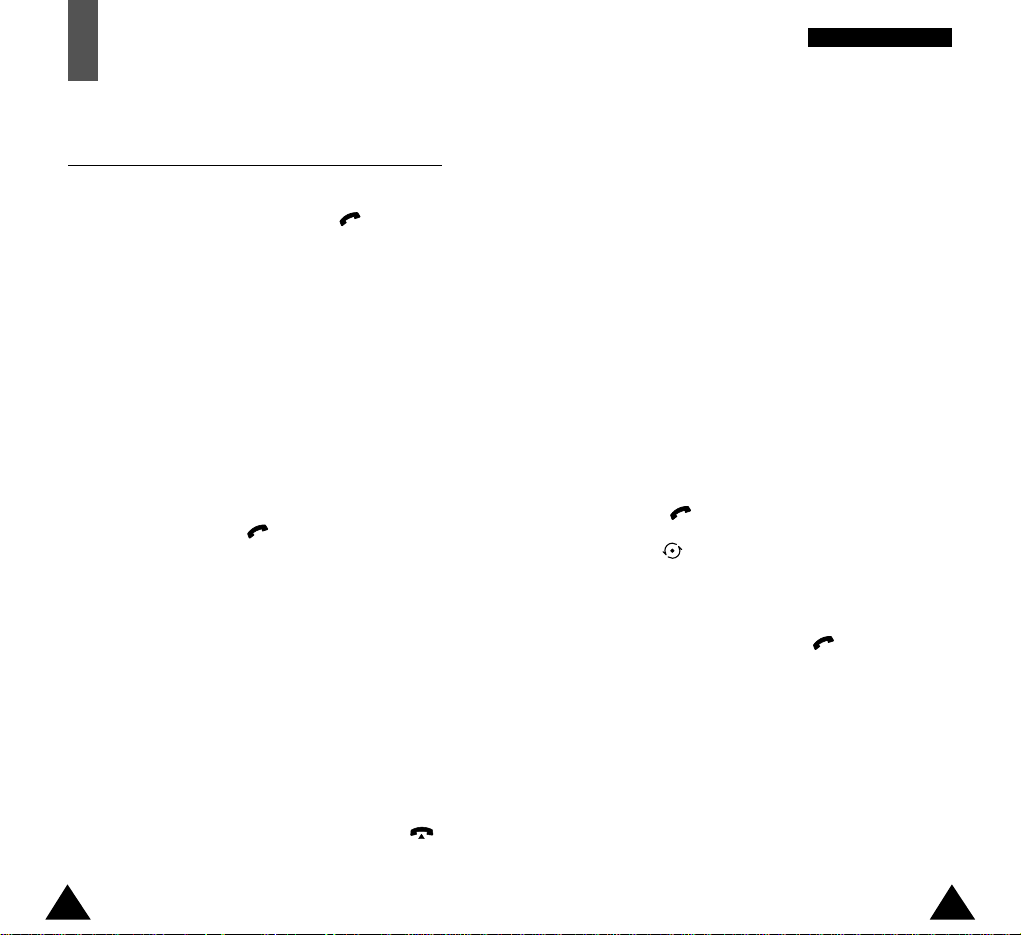
20 21
GGeenneerraall FFuunnccttiioonnss
Making a Call from the Phonebook
You can store the names and phone numbers called
regularly in the phone memory, called the phonebook.
You then simply select the required name to recall
the associated number. For further details on the
Phonebook feature, refer to page 32.
Redialing the Last Number
The phone stores the last 10 numbers dialed. To
recall any of these numbers, proceed as follows.
1. If you have typed any characters on the display,
clear the display by holding down the C key for
more than one second.
2.
Press the key to display the last number dialed.
3. Use the key to scroll through the numbers
until the required number is displayed.
4. To... Then...
Dial the number Press the key.
displayed
Edit the number • Press the Edit soft key.
displayed •
Change the number as
required, referring to
Correcting the Number for
further details (see
opposite).
General Functions
Making a Call
When the idle screen is displayed, key in the area
code and phone number and press the key.
Note:
If you have set the Auto Redial menu option (4.6)
to ON (see page 71) and the person called does
not answer or is already on the phone, the
number is redialed automatically up to ten times.
If the network answers the call after ten rings,
the phone does not redial.
Making International Calls
1. Press and hold down the 0 key.
The + character appears.
2. Key in the country code, area code and phone
number and press the key.
Correcting the Number
To clear... Then...
The last digit Press the C key.
displayed
The whole display Hold down the C key for more
than one second.
Ending a Call
When you have finished your call, briefly press the
key.
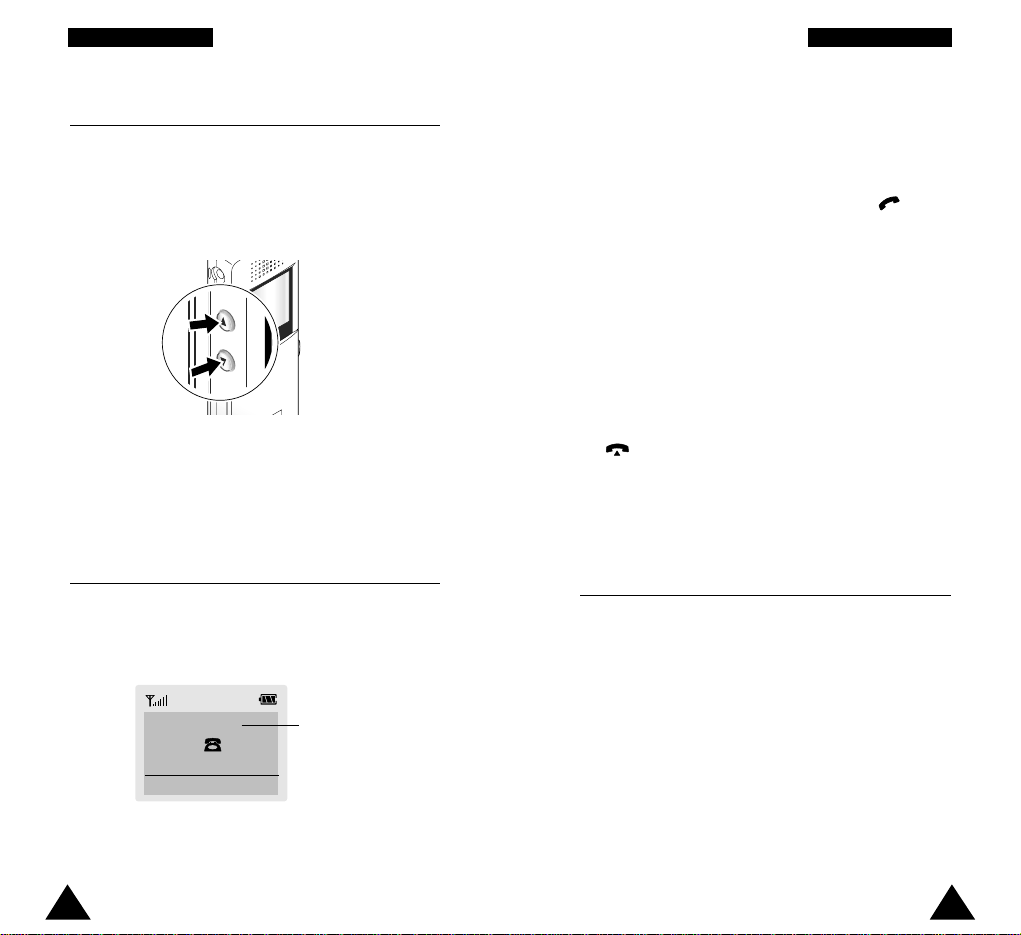
If the caller can be identified, the caller’s phone
number (or name if stored in your phonebook) is
displayed. If the caller cannot be identified, only the
phone animation plays
1. If necessary, open the phone. Press the key or
the Accept soft key to answer the incoming call.
Notes:
• To reject an incoming call, press the Rejectsoft
key.
• If the Active Flip menu option (4.7) is set to
Enable, you do not need to press any key.
You can answer the call simply by opening the
phone (see page 71).
2. End the call by closing the phone or pressing the
key.
Note: You can answer a call while using the
phonebook or menu features.
Viewing Missed Calls
If you are unable to answer a call for any reason, you
can find out who was calling you, provided that this
service is available. In this way, you can call the
person back, if necessary.
The number of missed calls is displayed on the idle
screen immediately after the call was missed.
To view the missed call immediately, proceed as
follows.
1. If the phone is closed, open the flip cover.
22 23
GGeenneerraall FFuunnccttiioonnss GGeenneerraall FFuunnccttiioonnss
Adjusting the Volume
During a call, if you want to adjust the earpiece
volume, use the
„ and keys on the left side of
the phone. Press „ to increase and to decrease
the volume.
Answering a Call
When somebody calls you, the phone rings and the
phone animation plays in the middle of the screen.
In idle mode with the phone open, you can adjust the
key volume using the „ and keys .
Caller’s name or
number
nnnnn
(( ))
Accept Reject
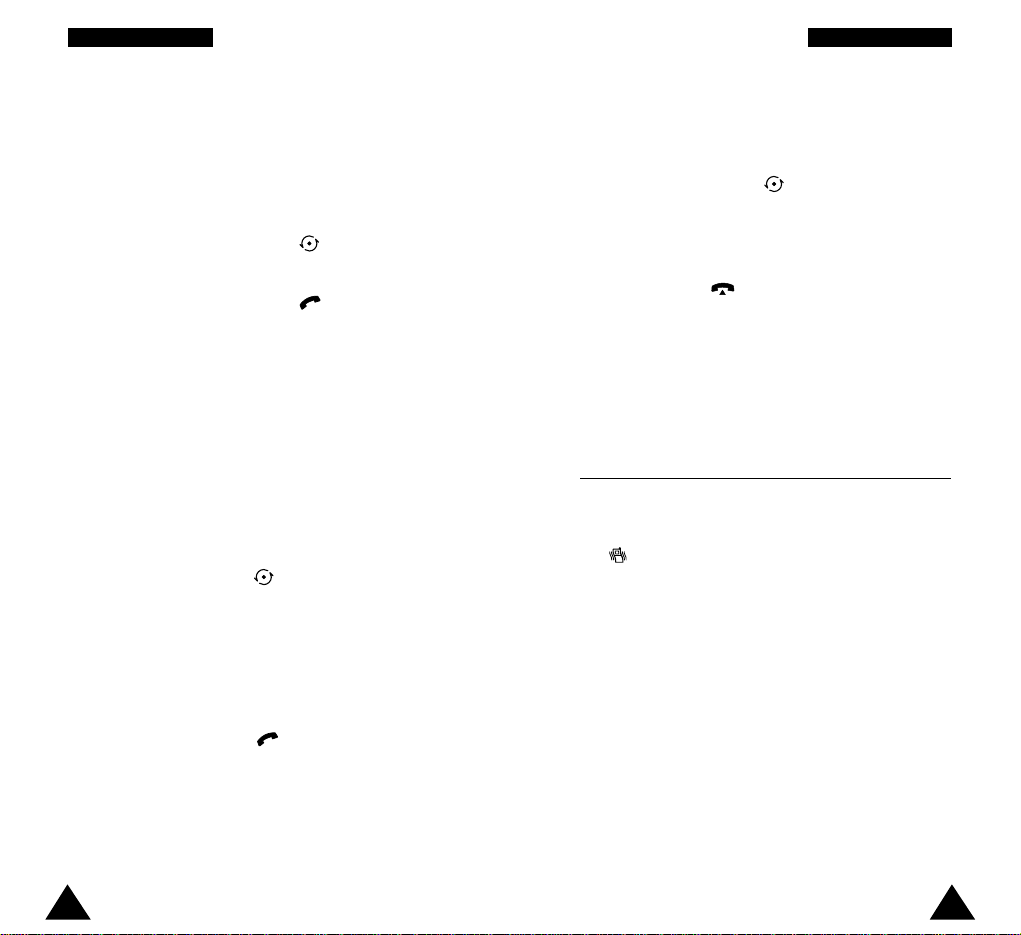
24 25
GGeenneerraall FFuunnccttiioonnss GGeenneerraall FFuunnccttiioonnss
Deleting a Missed Call
1. Press the Options soft key.
2. If necessary, press the key to highlight the
Delete option.
3. Press the Select soft key.
You can press the key at any time to exit the
Missed Call feature.
Note: You can access the Missed Call feature at
any time by selecting the Missed Calls menu
option (1.1); for further details, see page 52.
Quick-switching to Silent Mode
You can quickly switch your phone to silent mode
with a touch of a key. Press and hold the Ckey until
the icon and Silent Mode appears in display.
Your phone goes to silent mode immediately.
In silent mode, your phone switches the sound
settings as following:
alert type vibration
keypad tone off
message tone light only
error tone off
Press and hold the C key again to exit silent mode.
This feature is convenient when you are in a hurry to
mute the phone sound, such as when in a theater.
2. Press the View soft key.
The number corresponding to the most recent
missed call is displayed, if available.
3. To... Then press the...
Scroll through the key.
missed calls
Call the number displayed key.
Edit or delete a missed Options soft key
call number (see opposite).
Editing a Missed Call Number
Note: If the number corresponding to the missed
call is not available, the Edit option is not
displayed.
1. Press the Options soft key.
2. If necessary, press the key to highlight the
Edit Number option.
3. Press the Select soft key.
4. Change the number as required.
5. To... Then press the...
Call the number key.
Store the number Save soft key and enter
the name and location
required (for further
details, refer to page 32).

27
GGeenneerraall FFuunnccttiioonnss
26
GGeenneerraall FFuunnccttiioonnss
Recording a Voice Memo (???)
Your phone can record up to 5 voice memos. Each
voice memo can be up to one minute in length.
When recording, a 60-second timer displays and an
alert sounds to indicate when recording time expires.
To Record a Voice Memo
To record a voice memo, press and hold the key
on the left side of the phone. The message
“Recording” displays, along with the timer.
To stop recording, press the key again.
The following options for the current voice memo
becomes available:
Add Label: allows you to add a label for the memo
you have just recorded. Enter a proper name up to 12
digits using the keypad. If you do not add a label, the
recorded date and time will be used to identify the
memo. If you make a call and record the
conversation, the phone number is saved as the label
when you do not add a label. If you record the
conversation which is held by someone’s calling and
do not enter a label, No Label is saved as the label.
Continue: allows you to continue recording the
memo.
Erase: allows you to erase the memo you have just
recorded.
To Review a Voice Memo
To review the voice memo you recorded, press the
key on the left side of the phone in idle mode.
Your phone plays back all memos recorded, starting
with the latest memo. The screen displays the label
if you have entered one. If not, the screen displays
the date and time when the memo was recorded, the
phone number or No Label. For more details, see
‘Add Label’ above. While the memos display, the
following options are available.
Replay: plays the current memo once again.
Erase: erases the memo currently being played.
Next Memo: skips to the next memo.
Prev Memo: skips to the previous memo.

To view the various functions/options available and
select the one required, proceed as follows.
1. Press the appropriate soft key.
2. To... Then press the...
Select the: Select soft key.
• Function displayed
or
• Option highlighted
View the next function key or key on
or highlight the next the left side of the
option in a list phone.
Move back to the „ key on previous
function or the left side of the
option in a list phone.
Move back up one soft key or C key.
level in the structure
Exit the structure key.
without changing
the settings
In some functions, you may be asked for a lock code
or security code. Enter the required code and press
the OK soft key.
Note: When you access a list of options, your phone
highlights the current option. If, however, there
are only two options, such as On/Off or
Enable/Disable, your phone highlights the
option that is not currently active, so that you
can select it directly.
28 29
SSeelleeccttiinngg FFuunnccttiioonnss aanndd OOppttiioonnss
Selecting Functions
and Options
Your phone offers a set of functions that allow
you to customize your phone. These functions are
arranged in menus and sub-menus, accessed via the
two soft keys marked . Each menu and sub-menu
allows you to view and alter the settings of a
particular function.
The roles of the soft keys vary according to the
current context; the label on the bottom line of the
display just above each key indicates its current role.
Example
:
Press the left soft
key to save the
name entered.
Press the right soft key
to switch between upper
case, lower case and
numeric characters.
Enter Name
l
OK
A

Infrared
Activate
Select 4 . 1
Phone Settings
Select 4
30 31
SSeelleeccttiinngg FFuunnccttiioonnss aanndd OOppttiioonnss SSeelleeccttiinngg FFuunnccttiioonnss aanndd OOppttiioonnss
Example: Setting the Display Language
1. When the idle screen is displayed, press the
Menu soft key to enter the menu facility.
<SERVICE PROVIDER>
Fri 15 May 10:30
Menu Name
2. Scroll through the menus until you reach the
Phone Settings menu, by pressing the key.
4. Scroll through the sub-menus until you reach the
Language sub-menu, by pressing the key.
5. To view the languages available, press the
Select soft key. The current setting is
highlighted.
6. Scroll through the list of languages until the
appropriate one is highlighted, by pressing the
key.
7. Press the Select soft key to confirm your
selection.
8. Press the C or soft key twice to exit the menu
structure.
3. To select the Phone Settings menu, press the
Select soft key.
Current
language
Language
English
Select 4.10
Current
language
Français
Español
Select 4 . 1 0.1
English
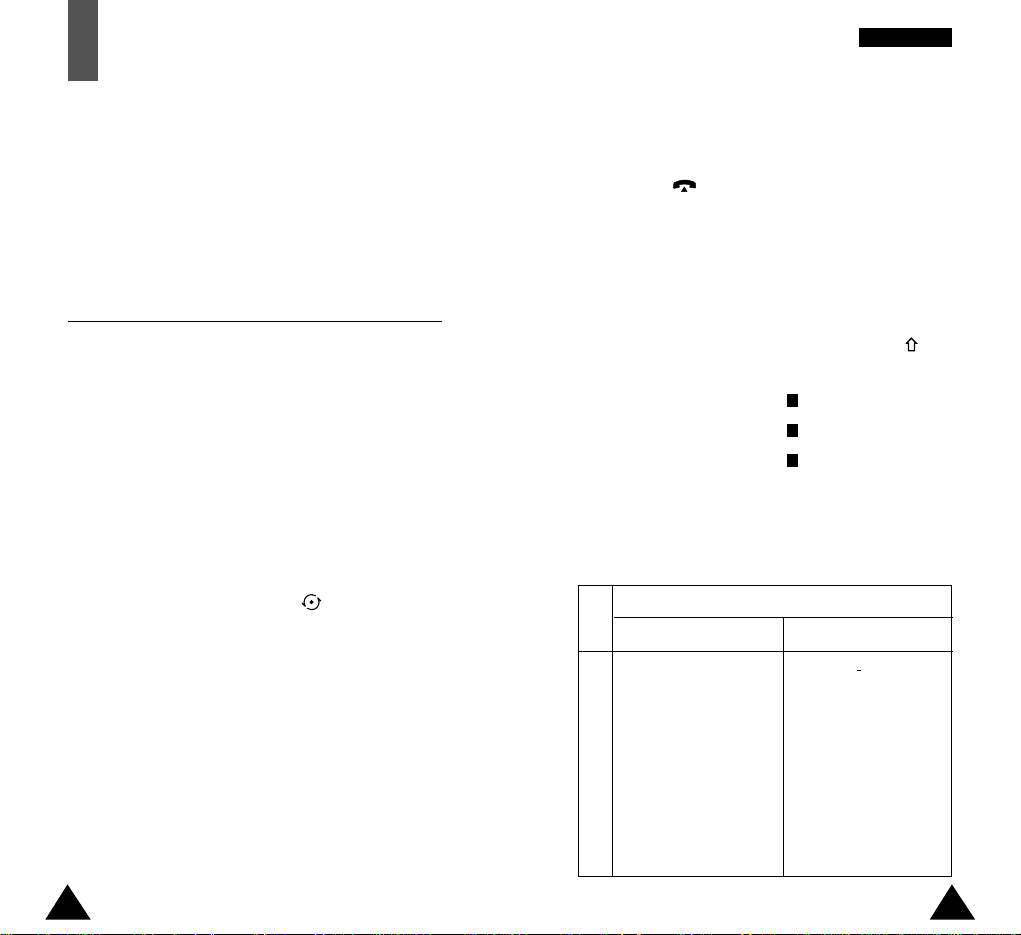
6. Enter your preferred location by pressing the
number keys.
7. Press OK to store the name and number.
8. Press the key to return to the idle screen.
If you want to make a call to the number, press
the Call soft key. And if you want to access the
Phonebook options, press the Options soft key.
Entering a Name
1. To select... Then press the
soft key until...
Upper case characters is displayed.
Lower case characters is displayed.
Numbers only is displayed.
2. Press the key labeled with the required letter:
• Once for the first letter
• Twice for the second letter
• And so on
1
a
A
32 33
PPhhoo nn eebbooookk
Phonebook
The Phonebook allows you to store frequently used
phone numbers and the associated names in your
phone to make it easy for you to make a call without
having to remember or enter the phone number. You
can store up to 250 (1 ~ 250) numbers.
Storing a Phone Number with a Name
As soon as you start to enter a number, Save appears
above the left soft key to allow you to store the
number in the phonebook.
1. Key in the number to be stored.
Note: If you make a mistake while entering a
number, correct it using the Ckey. For
further details, refer to page 20.
2. When you are sure that it is correct, press the
Save soft key.
3. Select a label by pressing the key, and press
the Save soft key.
The available labels are: Home, Office, Mobile,
Pager, Fax and No type.
4. Enter the corresponding name. For information on
how to enter a name, see opposite.
5. When you are satisfied, press the OK soft key.
The phone now prompts you to select a location in
the phone memory for you to save the number and
name.
Key
1
2
3
4
5
6
7
8
9
0
.1!?&i¿§
ABC2ÄÅÆÇΓ
DEF3É∆Φ
GHI 4ΘΨ
JKL5Λ
MNO6ÑØÖö
PQRS7ΠΣΞ
TUV8Üü
WXYZ9Ω
0,:;‘“/=
%@
£$¥¤§
abc2àäåæΓ
def3èéΦ
ghi 4ì Ψ
jkl5Λ
mno6ñøòö
pqrs7ßΣΞ
†uv8ùü
wx y z 9 Ω
-+()* #<>
Characters in the Order Displayed
Upper Case
Lower Case
Space Space
