Samsung ES95, ES96, ES99, ST71T User Manual
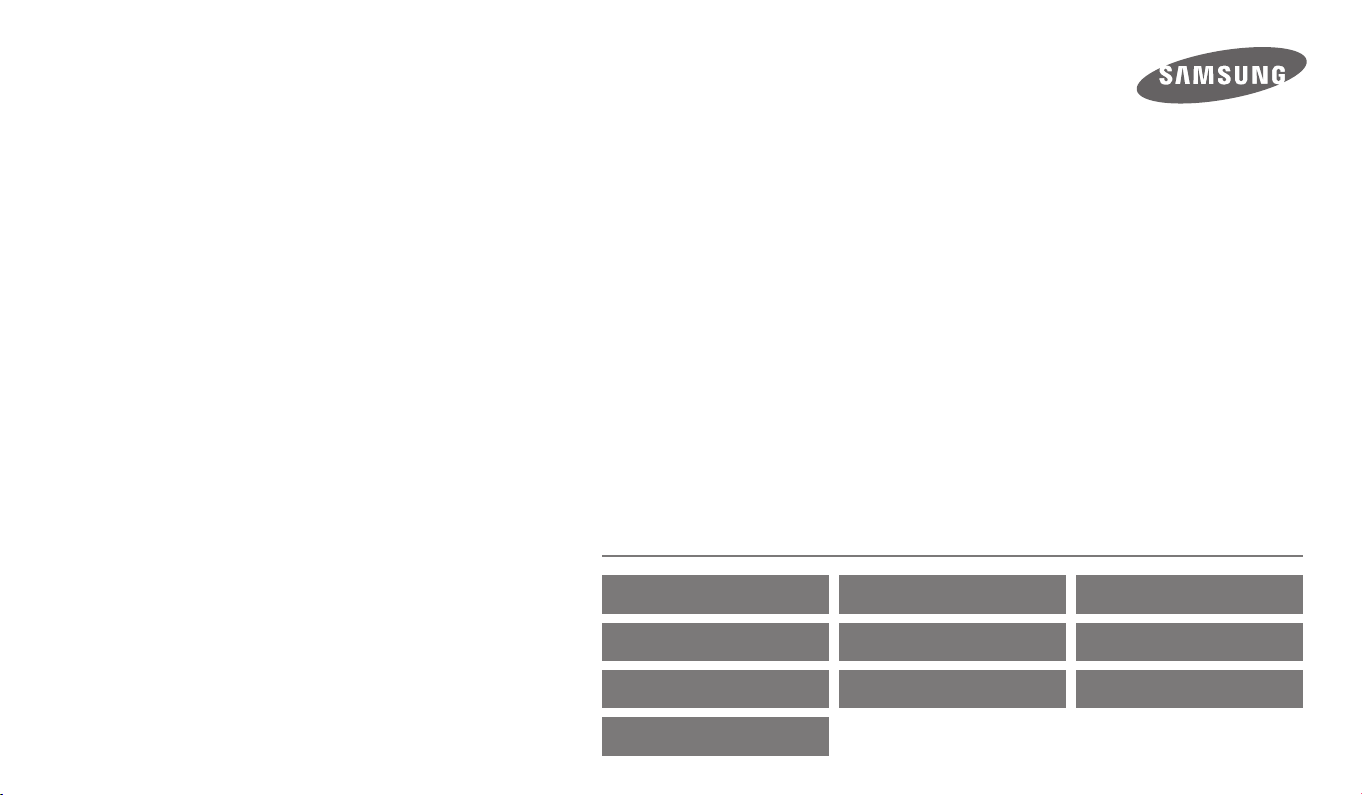
USER
MANUAL
ES95/ES96/ES99/ST71T
Click a topic
Basic troubleshooting Quick reference Contents
Basic functions Extended functions Shooting options
Playback/Editing Settings Appendixes
Index
This user manual includes detailed usage instructions for
your camera. Please read this manual thoroughly.

Health and safety information
Always comply with the following precautions and usage tips to avoid dangerous situations and ensure peak performance of your camera.
Warning—situations that could cause injury to yourself or others
Do not disassemble or attempt to repair your camera.
This may result in electric shock or damage to the camera.
Do not use your camera near ammable or explosive gases and liquids.
This may cause a fire or explosion.
Do not insert ammable materials into the camera or store these materials
near the camera.
This may cause a fire or electric shock.
Do not handle your camera with wet hands.
This may result in electric shock.
Prevent damage to subjects’ eyesight.
Do not use the ash in close proximity (closer than 1 m/3 ft) to people or animals.
If you use the ash too close to your subject’s eyes, you can cause temporary or
permanent eyesight damage.
Keep your camera away from small children and pets.
Keep your camera and all accessories out of the reach of small children and animals.
Small parts may cause choking or serious injury if swallowed. Moving parts and
accessories may present physical dangers as well.
Do not expose the camera to direct sunlight or high temperatures for an
extended period of time.
Prolonged exposure to sunlight or extreme temperatures can cause permanent
damage to your camera’s internal components.
Avoid covering the camera or charger with blankets or clothes.
The camera may overheat, which may distort the camera or cause a re.
Do not handle the power supply cord or go near the charger during a
thunderstorm.
This may result in electric shock.
If liquid or foreign objects enter your camera, immediately disconnect all
power sources, such as the battery or charger, and then contact a Samsung
service center.
1

Health and safety information
Caution—situations that could cause damage to your camera or other
equipment
Remove the batteries from your camera when storing it for an extended period
of time.
Installed batteries may leak or corrode over time and cause serious damage to your
camera.
Use only authentic, manufacturer-recommended, Lithium-ion replacement
batteries. Do not damage or heat the battery.
Inauthentic, damaged, or heated batteries may cause a re or personal injury.
Use only Samsung-approved batteries, chargers, cables and accessories.
•
Using unauthorized batteries, chargers, cables or accessories can cause batteries
to explode, damage your camera, or cause injury.
•
Samsung is not responsible for damage or injuries caused by unapproved
batteries, chargers, cables or accessories.
Use the battery only for its intended purpose.
Misusing the battery may cause a fire or electric shock.
Do not touch the ash while it res.
The ash is very hot when red and may burn your skin.
When you use the AC charger, turn o the camera before you disconnect the
power to the AC charger.
Failing to do so may result in re or electric shock.
Disconnect the charger from the wall socket when not in use.
Failing to do so may result in re or electric shock.
Do not use a damaged power supply cord, plug, or loose outlet when you
charge batteries.
This may cause a fire or electric shock.
Do not allow the AC charger to come in contact with the +/- terminals on the
battery.
This may cause a re or electric shock.
Do not drop or subject the camera to strong impacts.
Doing so may damage the screen or external or internal components.
2

Health and safety information
Exercise caution when you connect cables or adapters and install batteries and
memory cards.
If you force the connectors, improperly connect cables, or improperly install
batteries and memory cards, you can damage ports, connectors, and accessories.
Keep cards with magnetic strips away from the camera case.
Information stored on the card may be damaged or erased.
Never use a damaged charger, battery, or memory card.
This may result in electric shock or camera malfunction or cause a re.
Do not place the camera in or near magnetic elds.
Doing so may cause the camera to malfunction.
Do not use the camera if the screen is damaged.
If the glass or acrylic parts are broken, visit a Samsung Electronics Service Center to
have the camera repaired.
Check that the camera is operating properly before use.
The manufacturer takes no responsibility for any loss of les or damage that may
result from camera malfunction or improper use.
You must plug the small end of the USB cable into your camera.
If the cable is reversed, it may damage your files. The manufacturer is not
responsible for any loss of data.
3
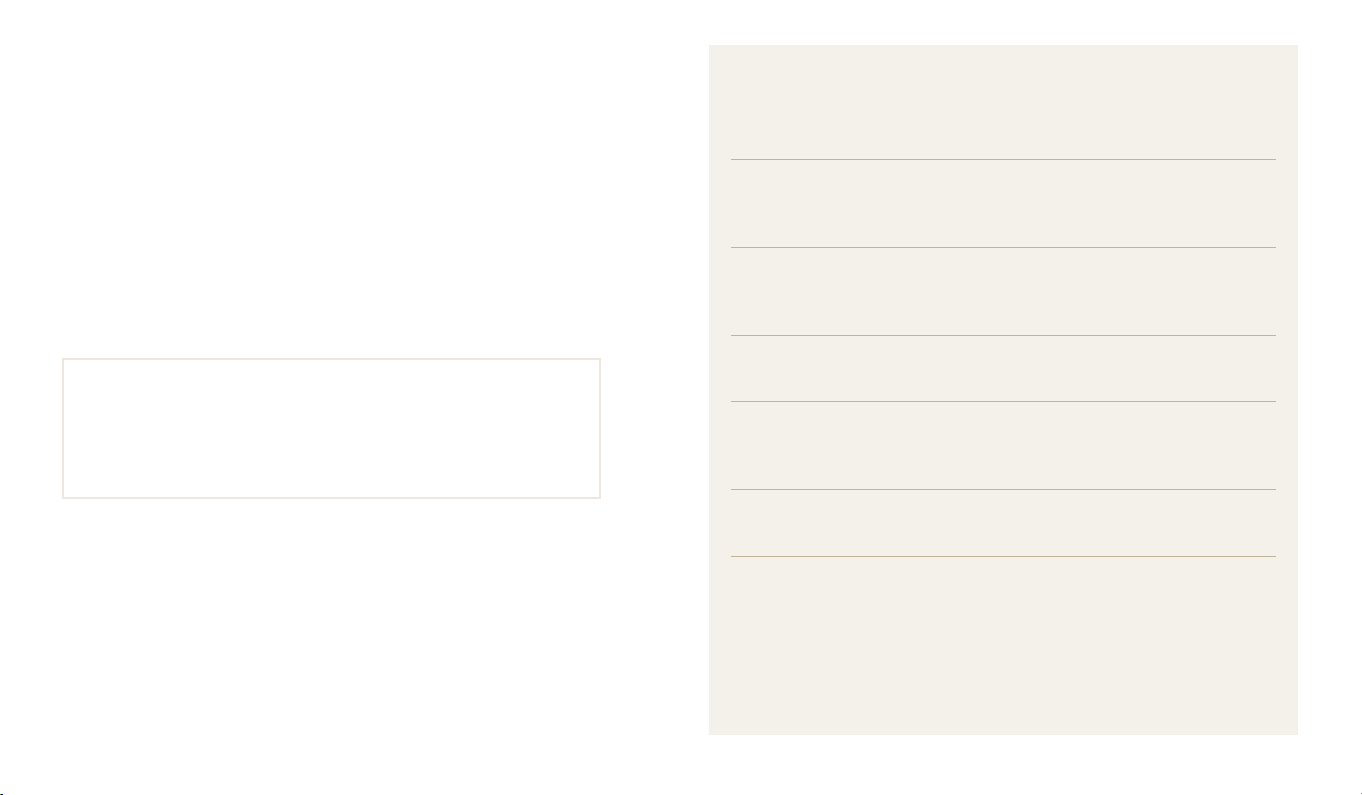
Outline of the User Manual
Copyright information
•
Microsoft Windows and the Windows logo are registered trademarks of the
Microsoft Corporation.
•
Mac is a registered trademark of the Apple Corporation.
•
microSD™ and microSDHC™ are registered trademarks of the SD
Association.
•
Trademarks and trade names used in this manual are the property of their
respective owners.
•
Camera specications or contents of this manual may be changed
without prior notice due to an upgrade of the camera's functions.
•
Use this camera responsibly and adhere to all laws and regulations
concerning its use.
•
You are not allowed to reuse or distribute any part of this manual
without prior permission.
Basic functions 12
Learn about your camera’s layout, icons, and basic functions for
shooting.
Extended functions 32
Learn how to capture a photo and record a video by selecting a
mode.
Shooting options 48
Learn how to set the options in Shooting mode.
Playback/Editing 70
Learn how to play back photos or videos, and edit photos. Also, learn
how to connect your camera to your computer.
Settings 93
Refer to options to congure your camera’s settings.
Appendixes 98
Get information about error messages, specications, and
maintenance.
4

Indicators used in this manual
Shooting mode Indicator
Smart Auto
Program
Live Panorama
Picture in Picture
Scene
Movie
Shooting mode icons
These icons appear in the text when a function is available in a mode. See the
example below.
s
Note: The
For example:
mode may not support functions for all scenes.
S
p
N
d
s
v
Available in Program and
Movie modes
Icons used in this manual
Icon Function
Additional information
Safety warnings and precautions
Camera buttons. For example, [Shutter] represents the shutter button.
[]
Page number of related information
()
The order of options or menus you must select to perform a step; for
a
example: Select
select Photo Size).
Annotation
*
Photo Size (represents Select a, and then
5

Expressions used in this manual
Pressing the shutter
•
Half-press [Shutter]: Press the shutter halfway down
•
Press [Shutter]: Press the shutter all the way down
Half-press [Shutter] Press [Shutter]
Subject, background, and composition
•
Subject: The main object in a scene, such as a person, animal, or still life
•
Background: The objects around the subject
•
Composition: The combination of a subject and background
Background
Subject
Composition
Exposure (Brightness)
T
he amount of light that enters your camera determines the exposure. You can alter
the exposure by changing the shutter speed, aperture value, or ISO sensitivity. By
altering the exposure, your photos will be darker or lighter.
Normal exposure
S
Overexposure (too bright)
S
6
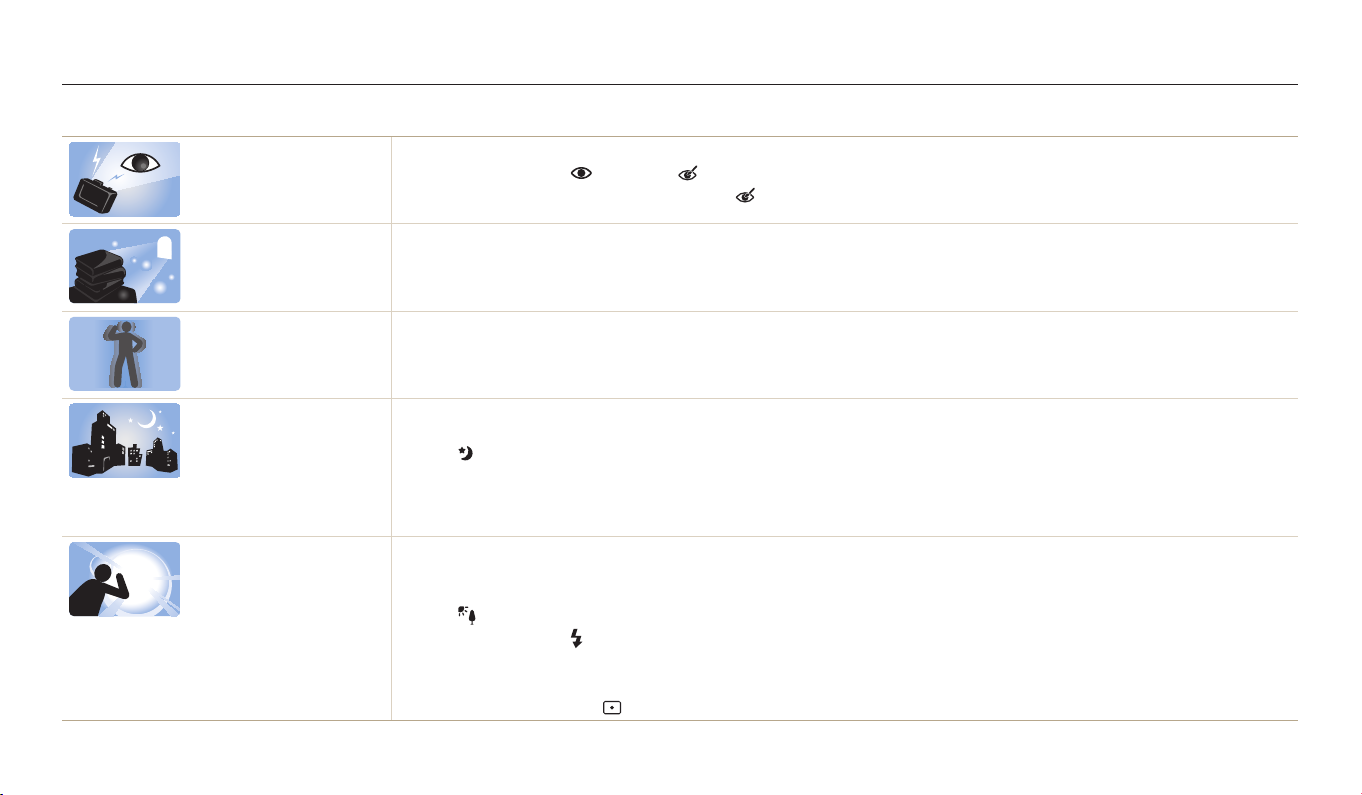
Basic troubleshooting
Learn to solve common problems by setting shooting options.
The subject’s eyes
appear red.
Photos have dust spots. If dust particles are present in the air, you may capture them in photos when you use the ash.
Photos are blurred. Blurring can occur if you capture photos in low light conditions or hold the camera incorrectly.
Photos are blurred when
shooting at night.
Subjects come out
too dark because of
backlighting.
Red eye occurs when the subject's eyes reect light from the camera ash.
•
Set the ash option to Red-eye or Red-eye Fix. (p. 52)
•
If the photo has already been captured, select Red-eye Fix in the edit menu. (p. 83)
•
Turn o the ash or avoid capturing photos in a dusty place.
•
Set ISO sensitivity options. (p. 54)
Use the DIS function or half-press [Shutter] to ensure the subject is in focus. (p. 30)
As the camera tries to let in more light, the shutter speed slows. This can make it dicult to hold the camera steady long enough
to capture a clear photo and may result in camera shake.
•
Select Night in s mode. (p. 39)
•
Turn on the ash. (p. 52)
•
Set ISO sensitivity options. (p. 54)
•
Use a tripod to prevent your camera from shaking.
When the light source is behind the subject or when there is a high contrast between light and dark areas,
the subjec
•
•
•
•
•
•
t may appear too dark.
Avoid shooting toward the sun.
Select Backlight in s mode. (p. 39)
Set the ash option to Fill in. (p. 52)
Adjust the exposure. (p. 61)
Set the Auto Contrast Balance (ACB) option. (p. 62)
Set the metering option to Spot if a subject is in the center of the frame. (p. 63)
7
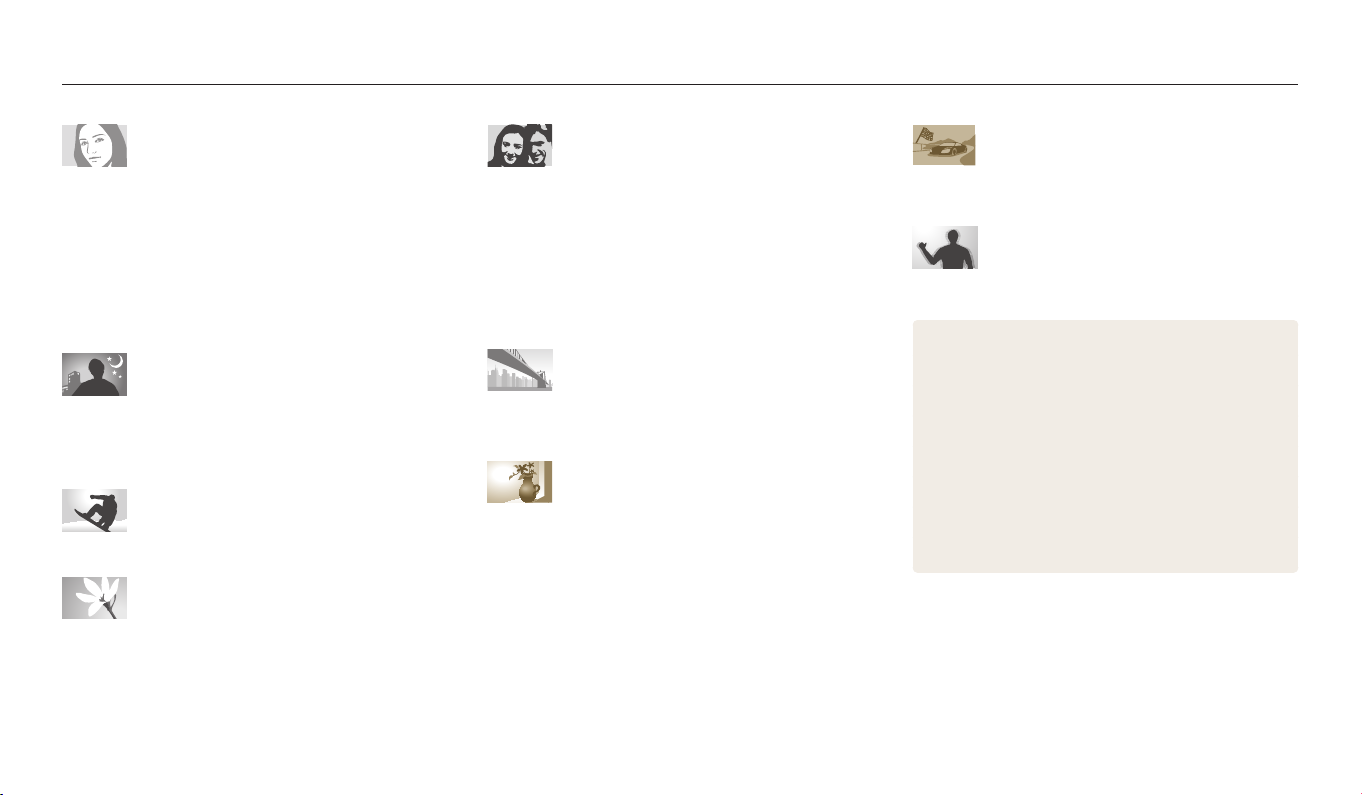
Quick reference
Capturing photos of people
• d
mode f 38
• s
mode > Beauty Shot f 40
• s
mode > Intelligent Portrait f 41
•
Red-eye/Red-eye Fix (to prevent or correct red-eye)
52
f
•
Face Detection f 58
•
Self-Portrait f 58
Capturing photos at night or in the dark
• s
mode > Night, Sunset, Dawn f 39
•
Flash options f 52
•
ISO sensitivity (to adjust the sensitivity to light) f 54
Capturing action photos
•
Continuous, Motion Capture f 66
Capturing photos of text, insects, or
owers
• s
mode > Text f 39
•
Macro f 55
Adjusting the exposure (brightness)
•
ISO sensitivity (to adjust the sensitivity to light) f 54
•
EV (to adjust exposure) f 61
•
ACB (to compensate for subjects against bright
backgrounds)
•
Metering f 63
•
AEB (to capture 3 photos of the same scene with
dierent exposures)
• N
mode f 36
• s
mode > Landscape f 39
• s
mode > Magic Frame f 40
• s
mode > Funny Face f 42
•
Smart Filter eects f 67
•
Image Adjust (to adjust Contrast, Sharpness, or
Saturation)
62
f
66
f
Capturing photos of scenery
Applying eects to photos
69
f
Applying eects to videos
•
Smart Filter eects f 67
Reducing camera shake
•
Digital Image Stabilization (DIS) f 29
•
Viewing les as thumbnails f 72
•
Viewing les by category f 73
•
Deleting all les on the memory f 75
•
Viewing les as a slide show f 77
•
Connecting your camera to a computer f 85
•
Adjusting sound and volume f 95
•
Adjusting the brightness of the display f 96
•
Changing the display language f 96
•
Setting the date and time f 96
•
Before contacting a service center f 109
8

Contents
Basic functions
................................................................................................................. 12
Unpacking ................................................................................................................... 13
Camera layout ............................................................................................................ 14
Inserting the battery and memory card .......................................................... 17
Charging the battery and turning on your camera ..................................... 18
Charging the battery ............................................................................................. 18
Turning on your camera ........................................................................................ 18
Performing the initial setup ................................................................................. 19
Learning icons ........................................................................................................... 21
Selecting options or menus .................................................................................. 22
Using [MENU] .......................................................................................................... 22
Using [Fn] ................................................................................................................. 23
Setting the display and sound ............................................................................. 25
Setting the display type ........................................................................................ 25
Setting the sound ................................................................................................... 25
Capturing photos ..................................................................................................... 26
Zooming .................................................................................................................. 27
Reducing camera shake (DIS) ............................................................................... 29
Tips for getting a clearer photo ........................................................................... 30
Extended functions
....................................................................................................... 32
Using the Smart Auto mode ................................................................................. 33
Using the Program mode ...................................................................................... 35
Using the Live Panorama mode .......................................................................... 36
Using the Picture-in-Picture mode .................................................................... 38
Using the Scene mode ............................................................................................ 39
Using the Magic Frame mode .............................................................................. 40
Using the Beauty Shot mode ............................................................................... 40
Using the Intelligent Portrait mode .................................................................... 41
Using the Funny Face mode ................................................................................. 42
Using the Night mode ........................................................................................... 43
Using the Movie mode ........................................................................................... 45
Using the Smart Scene Detection mode ............................................................ 46
9

Contents
Shooting options
............................................................................................................ 48
Selecting a resolution and quality ..................................................................... 49
Selecting a resolution ............................................................................................ 49
Selecting an image quality ................................................................................... 50
Using the timer .......................................................................................................... 51
Shooting in the dark ................................................................................................ 52
Preventing red-eye ................................................................................................. 52
Using the ash ........................................................................................................ 52
Adjusting the ISO sensitivity ................................................................................. 54
Changing the camera’s focus ............................................................................... 55
Using macro ............................................................................................................ 55
Using auto focus ..................................................................................................... 55
Adjusting the focus area ....................................................................................... 56
Using tracking auto focus ..................................................................................... 57
Using Face Detection .............................................................................................. 58
Detecting faces ....................................................................................................... 58
Capturing a self portrait shot ............................................................................... 58
Capturing a smile shot ........................................................................................... 59
Detecting eye blinking .......................................................................................... 59
Tips for detecting faces ......................................................................................... 60
Adjusting brightness and color ........................................................................... 61
Adjusting the exposure manually (EV) ............................................................... 61
Compensating for backlighting (ACB) ................................................................ 62
Changing the metering option ............................................................................ 63
Selecting a White Balance setting ....................................................................... 64
Using burst modes ................................................................................................... 66
Applying eects/Adjusting images ................................................................... 67
Applying Smart Filter eects ................................................................................ 67
Adjusting images ................................................................................................... 69
10

Contents
Playback/Editing
............................................................................................................. 70
Viewing photos or videos in Playback mode ................................................. 71
Starting Playback mode ........................................................................................ 71
Viewing photos ....................................................................................................... 76
Playing a video ........................................................................................................ 78
Editing a photo .......................................................................................................... 80
Resizing photos ...................................................................................................... 80
Rotating a photo .................................................................................................... 81
Creating a close-up portrait .................................................................................. 81
Applying Smart Filter eects ................................................................................ 82
Adjusting your photos ........................................................................................... 83
Transferring les to the computer ..................................................................... 85
Transferring les to your Windows OS computer ............................................. 85
Transferring les to your Mac OS computer ...................................................... 86
Using programs on a computer .......................................................................... 88
Installing i-Launcher .............................................................................................. 88
Using i-Launcher .................................................................................................... 89
Settings
...............................................................................................................................93
Settings menu ........................................................................................................... 94
Accessing the settings menu ............................................................................... 94
Sound ....................................................................................................................... 95
Display ...................................................................................................................... 95
Settings .................................................................................................................... 96
Appendixes
....................................................................................................................... 98
Error messages .......................................................................................................... 99
Camera maintenance ............................................................................................ 100
Cleaning your camera .......................................................................................... 100
Using or storing the camera ............................................................................... 101
About memory cards ........................................................................................... 102
About the battery ................................................................................................. 105
Before contacting a service center ................................................................... 109
Camera specications ........................................................................................... 112
Glossary ..................................................................................................................... 116
Index ........................................................................................................................... 121
11

Basic functions
Learn about your camera’s layout, icons, and basic functions for shooting.
Unpacking
Camera layout
……………………………………… 13
…………………………………… 14
Inserting the battery and memory card
Charging the battery and turning
on your camera
Charging the battery
Turning on your camera
Performing the initial setup
Learning icons
Selecting options or menus
Using [MENU]
Using [Fn]
………………………………… 18
…………………………… 18
……………………… 18
…………………… 19
…………………………………… 21
…………………… 22
…………………………………… 22
……………………………………… 23
……… 17
Setting the display and sound
Setting the display type
Setting the sound
Capturing photos
Zooming
Reducing camera shake (DIS)
……………………………………… 27
………………………… 25
……………………………… 25
……………………………… 26
Tips for getting a clearer photo
………………… 25
………………… 29
………………… 30

Unpacking
The following items are included in your product box.
Camera AC adapter/USB cable
Rechargeable battery Strap
Quick Start Guide
Optional accessories
Camera case Battery charger
Memory card/
Memory card adapter
•
The illustrations may dier slightly from the items shipped with your product.
•
The items included in the box may dier depending on the model.
•
You can purchase optional accessories at a retailer or a Samsung service center.
Samsung is not responsible for any problems caused by using unauthorized
accessories.
Basic functions
13
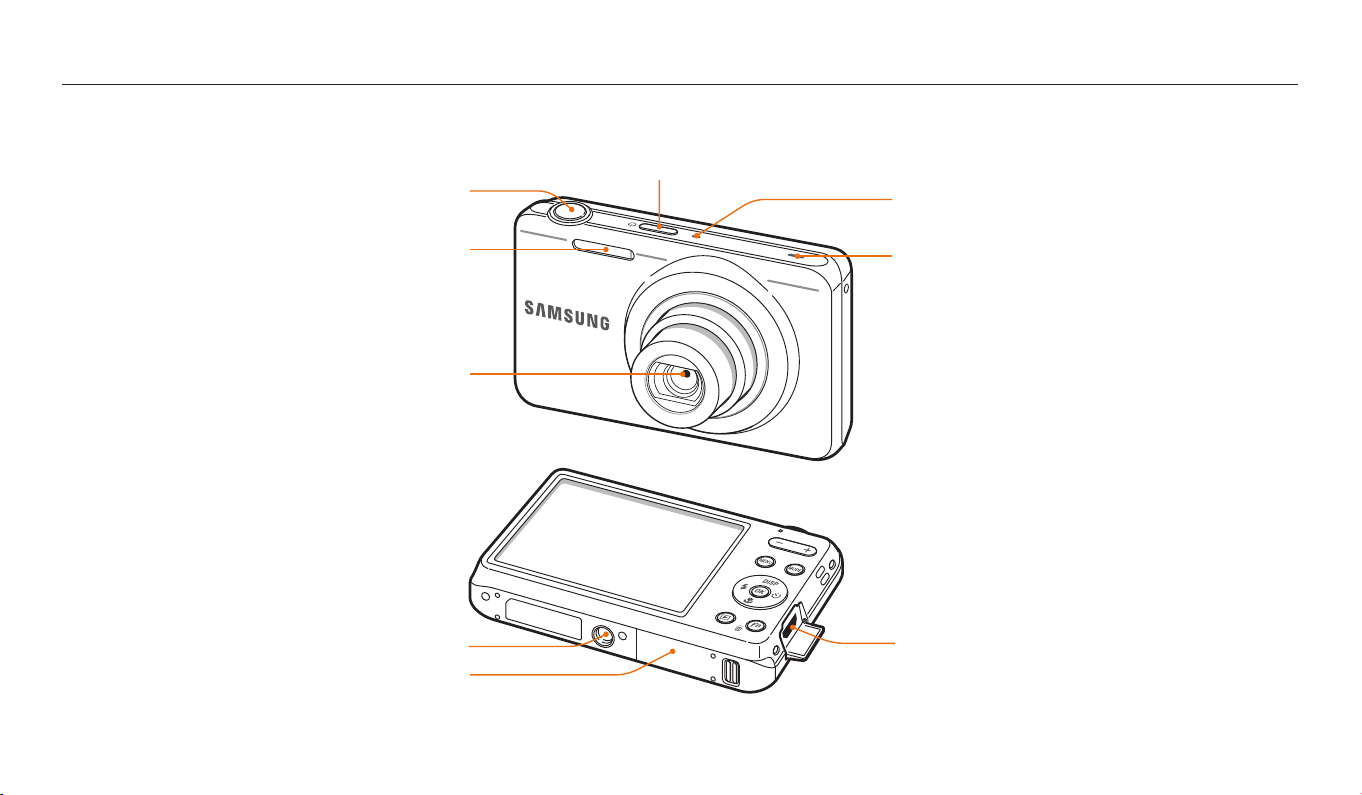
Camera layout
Before you start, familiarize yourself with your camera’s parts and their functions.
Shutter button
Power button
Microphone
Flash
Lens
Tripod mount
Battery chamber cover
Insert a memory card and battery
Basic functions
Speaker
USB port
Accepts USB cable
14

Camera layout
Status lamp
•
Blinking: When the camera is saving a
photo or video, being read by a computer,
when the image is out of focus, or there is
a problem charging the battery
•
Steady: When the camera is connected to
a computer, charging the battery, or when
the image is in focus
Display
Buttons
(p. 16)
Zoom button
•
In Shooting mode: Zoom in or out
•
In Playback mode: Zoom in on part of a photo or
view les as thumbnails, or adjust the volume
Attaching the strap
x
y
Basic functions
15
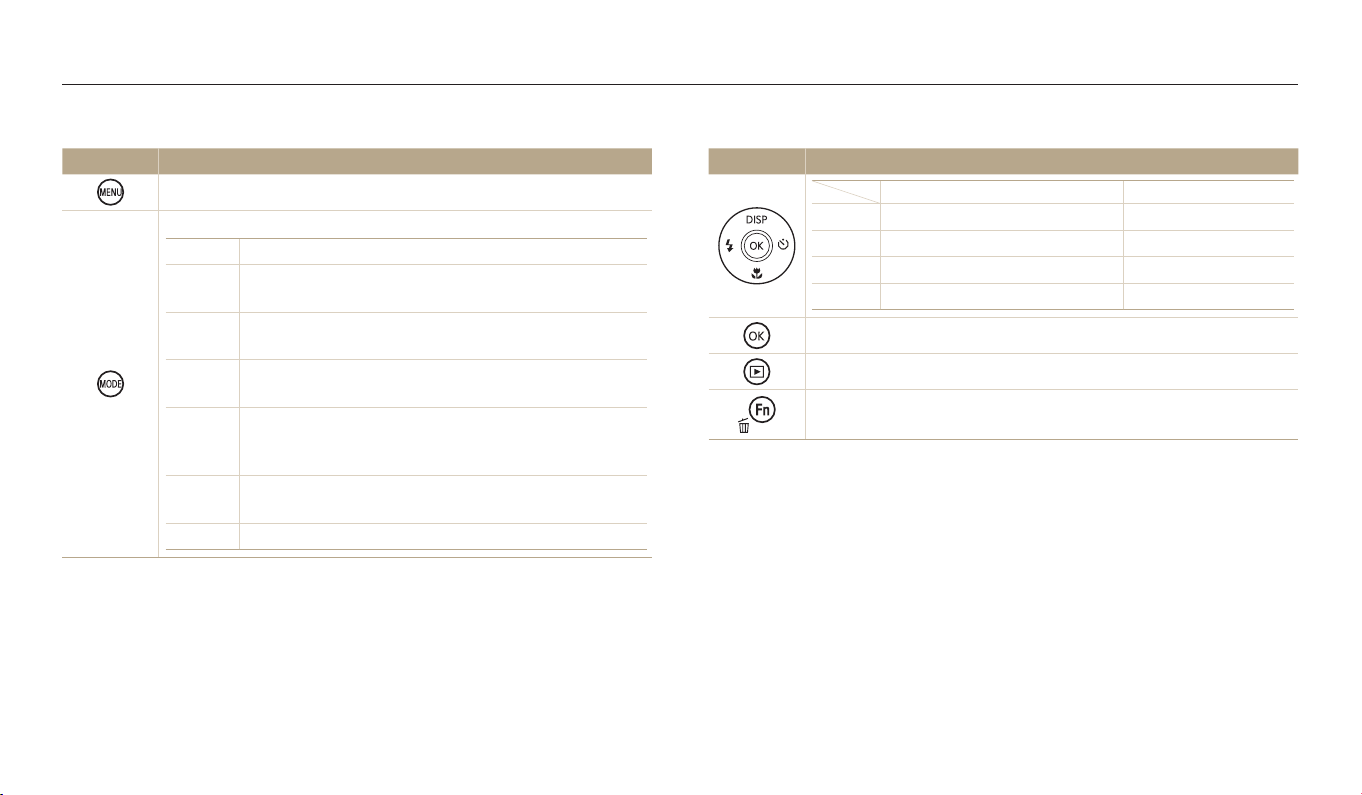
Camera layout
Buttons
Button Description
Access options or menus.
Select a shooting mode.
Mode
S
p
N
d
s
v
Description
Smart Auto: Capture a photo with a scene mode
selected automatically by the camera.
Program: Capture a photo with settings you have set
manually.
Live Panorama: Capture and combine a series of
photos to create a panoramic image.
Picture in Picture: Capture or select a full-sized
background photo, and then insert a smaller photo into
the foreground to create a synthesized photo.
Scene: Capture a photo with options preset for a
specic scene.
Movie: Record a video.
Button Description
D
c
F
t
Conrm the highlighted option or menu.
Enter Playback mode.
•
Access options in Shooting mode.
•
Delete les in Playback mode.
Basic functions Other functions
Change the display option. Move up
Change the macro option. Move down
Change the ash option. Move left
Change the timer option. Move right
Basic functions
16
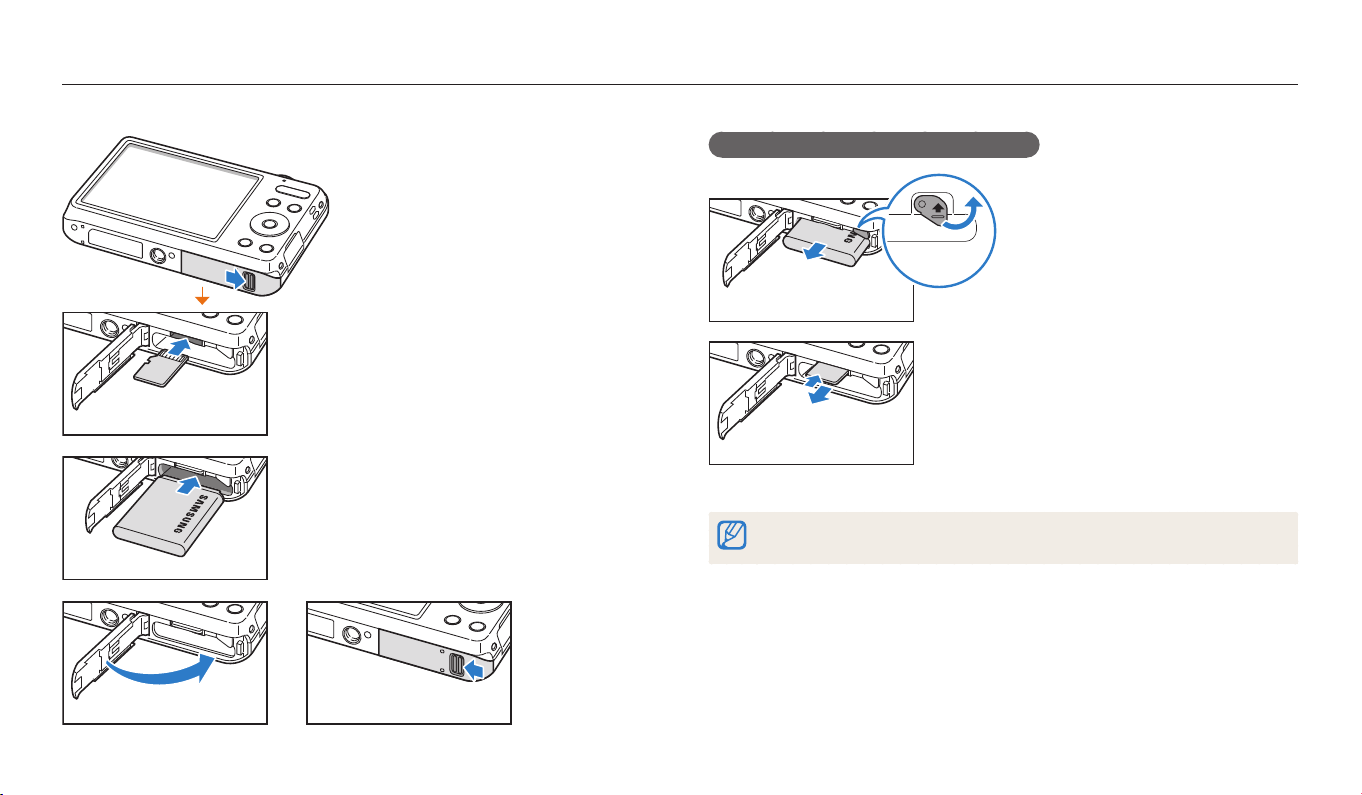
Inserting the battery and memory card
Learn how to insert the battery and an optional memory card into the camera.
Removing the battery and memory card
Slide the lock up to release the
battery.
Battery lock
Memory card
Rechargeable battery
Insert a memory card with the goldcolored contacts facing up.
Insert the battery with the Samsung logo
facing up.
Basic functions
Rechargeable battery
Push the card gently until it disengages
from the camera, and then pull it out of
the slot.
Memory card
You can use the internal memory for temporary storage if a memory card is not
inserted.
17

Charging the battery and turning on your camera
Charging the battery
Before you use the camera for the rst time, you must charge the battery. Plug the
small end of the USB cable into your camera, and then plug the other end of the
USB cable into the AC adapter.
Status lamp
•
Red light on: Charging
•
Red light o: Fully charged
•
Red light blinking: Error
Use only the AC adapter and USB cable supplied with your camera. If you use
another AC adapter (such as SAC-48), the camera battery may not charge or work
properly.
Turning on your camera
Press [X] to turn your camera on or o.
•
The initial setup screen appears when you turn on
the camera for the rst time. (p. 19)
Turning on your camera in Playback mode
Press [P]. The camera turns on and immediately
accesses Playback mode.
Basic functions
18

Performing the initial setup
When you turn on your camera for the rst time, the initial setup screen appears. Follow the steps below to congure the camera’s basic settings. The language is preset for the
country or region where the camera is sold. You can change the language as desired.
Press [
Press [t] [c] to select Time Zone, and then press [t] or [o].
1
3
[
o
D/c
].
] to select Date/Time Set, and then press [t] or
Time Zone
Date/Time Set
Date Type
Time Type
Exit Back
•
The screen may dier depending on the language selected.
Press [F/t] to select a time zone, and then press [o].
2
•
To set daylight-savings time, press [D].
Time Zone
London
Back DST
London
YYYY/MM/DD
12 Hr
Basic functions
English
Time Zone
Date/Time Set
Date Type
Time Type
Back Set
•
The screen may dier depending on the language selected.
Press [F/t] to select an item.
4
Press [
5
19
D/c
YYYY MM DD
] to set the date and time, and then press [o].
London
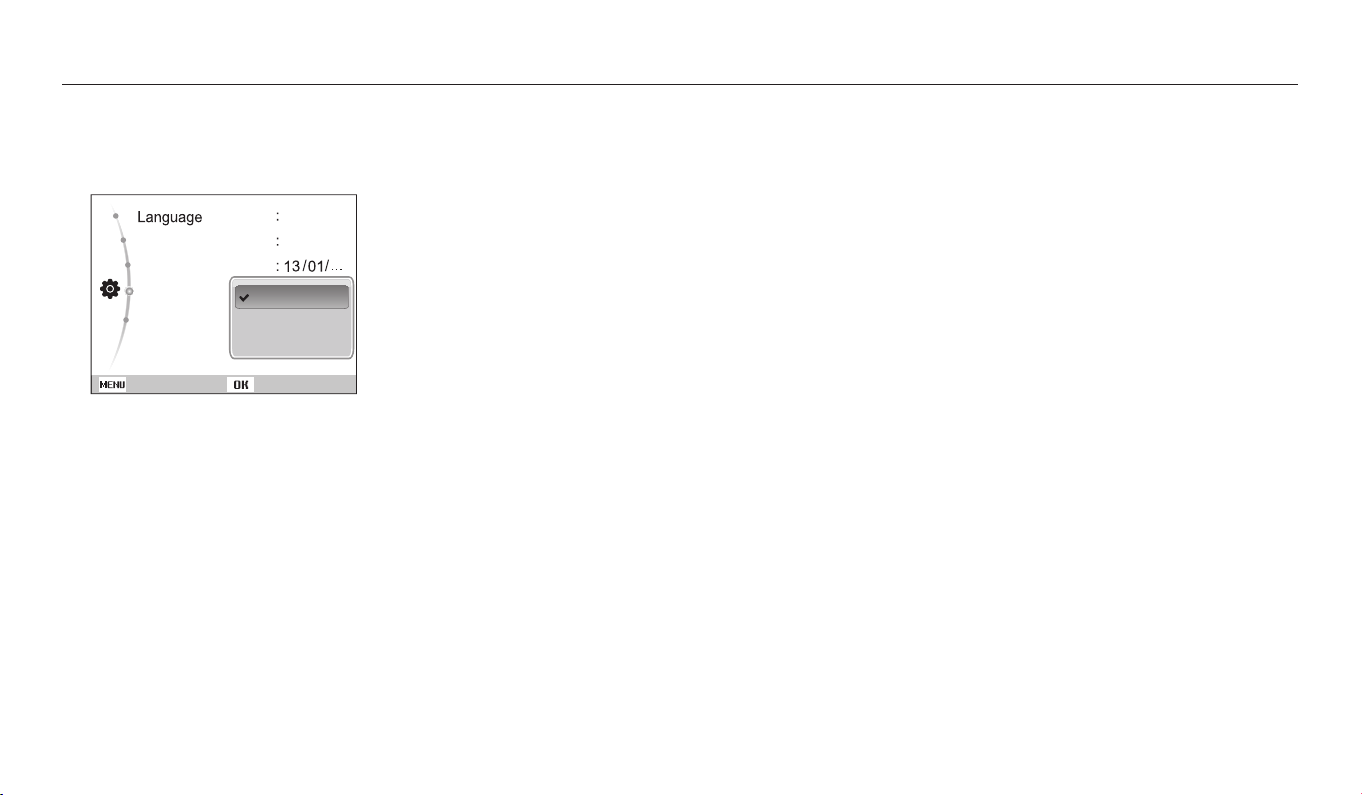
Performing the initial setup
Press [
6
7
Press [
D/c
D/c
Time Zone
Date/Time Set
Date Type
Time Type
] to select Date Type, and then press [t] or [o].
] to select a date type, and then press [o].
YYYY/MM/DD
MM/DD/YYYY
DD/MM/YYYY
English
London
Back
•
The default date type may dier depending on the language selected.
Press [
Press [
Press [
D/c
D/c
m
8
9
10
Set
] to select Time Type, and then press [t] or [o].
] to select a time type, and then press [o].
] to nish the initial setup.
Basic functions
20

Learning icons
The icons the camera displays on the screen change according to the mode you select or the options you set. If you change a shooting option, the corresponding icon will blink
briey in orange.
3
Shooting options (left)
Icon Description
Actively moving subject
Shooting mode
Aperture value and shutter speed
Long time shutter
EV (Exposure Value)
White balance
Face tone
Face retouch
ISO sensitivity
Smart lter
Image adjust (contrast, sharpness, and
saturation)
Sound Alive on
Burst option
Digital Image Stabilization (DIS)
1
Shooting information
Icon Description
Available recording time
Available number of photos
Memory card not inserted
(Internal memory)
Memory card inserted
•
: Fully charged
•
: Partially charged
•
: Empty (Recharge)
Auto focus frame
1
2
3
Icon Description
Camera shake
Photo resolution when Intelli zoom
is on
Zoom indicator
Zoom ratio
Current time and date
2
Shooting options (right)
Icon Description
Photo resolution
Video resolution
Frame rate
Photo quality
Metering
Flash
Timer
Auto focus option
Face detection
Basic functions
21
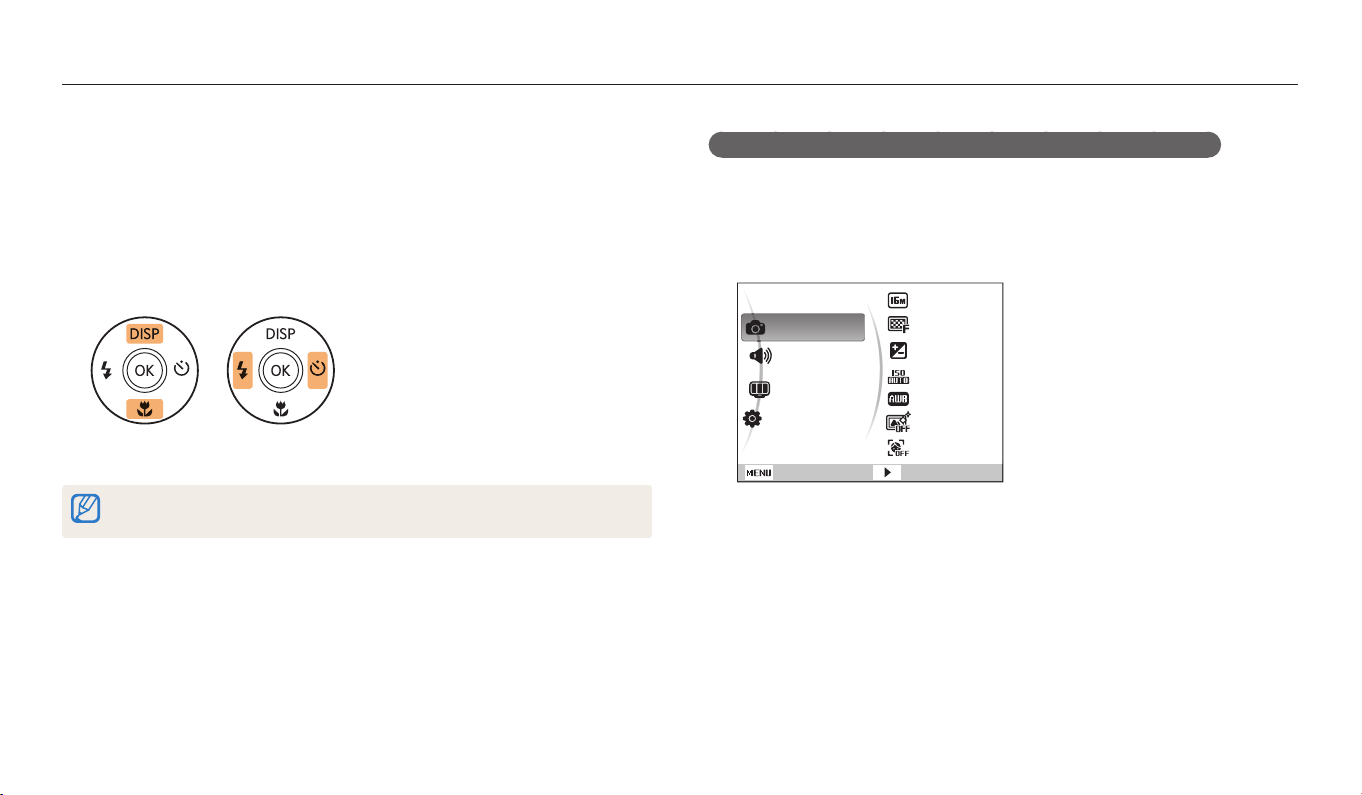
Selecting options or menus
To select an option or a menu, press [
m
] or [f].
Using [MENU]
To select options, press [
In Shooting or Playback mode, press [
1
Select an option or a menu.
2
•
To move up or down, press [D] or [c].
•
To move left or right, press [F] or [t].
Press [o] to conrm the highlighted option or menu.
3
Press [
m
Shooting mode.
m
], and then press [D/c/F/t] or [o].
m
].
] to go back to the previous menu. Half-press [Shutter] to return to
For example, to select a White Balance option in Program mode:
In Shooting mode, press [
1
Select p.
2
Press [
m
D/c
].
] to select a, and then press [t] or [o].
3
4
Shooting
Sound
Display
Settings
Exit
Press [
M
Photo Size
Quality
EV
ISO
White Balance
Smart Filter
Face Detection
Change
].
Basic functions
22

Selecting options or menus
Press [
5
D/c
[
o
].
Exit Back
] to select White Balance, and then press [t] or
Photo Size
Quality
EV
ISO
White Balance
Smart Filter
Face Detection
Using [Fn]
You can access shooting options by pressing [f], but some options are not
available.
For example, to select a White Balance option in Program mode:
In Shooting mode, press [
1
Select p.
2
Press [f].
3
M
].
Press [F/t] to select a White Balance option.
6
Daylight
Back
Press [o] to save your settings.
7
Move
Basic functions
Photo Size
Exit Move
23

Selecting options or menus
Press [
4
5
D/c
White Balance
Exit Move
Press [F/t] to select a White Balance option.
Daylight
Exit Move
] to scroll to .
Press [o] to save your settings.
6
Basic functions
24

Setting the display and sound
Learn how to change the basic display information and sound settings.
Setting the display type
You can select a display type for the Shooting or Playback mode. Each type displays
dierent shooting or playback information. See the table below.
Show all photographic
information.
Press [D] repeatedly to change the display type.
Mode
Shooting
Playback
Display type
•
Hide all information about shooting options.
•
Show all information about shooting options.
•
Hide all information about the current le.
•
Show information about the current le, except the shooting
settings.
•
Show all information about the current le.
Setting the sound
Turn the sound your camera emits when you perform functions.
In Shooting or Playback mode, press [
1
Select O Beep Sound.
2
Select an option.
3
Option
O
1/2/3
Description
The camera does not emit any sounds.
The camera emits sounds.
m
].
Basic functions
25
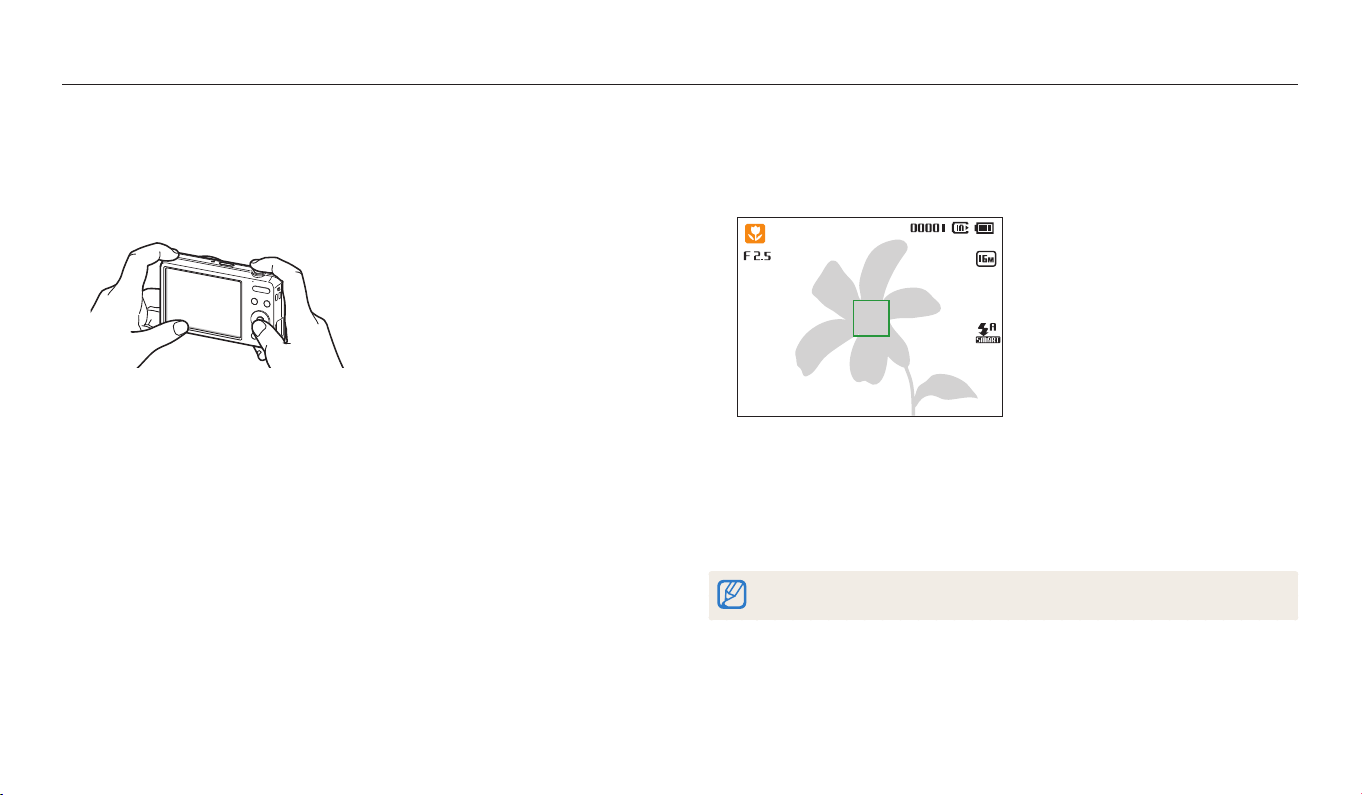
Capturing photos
Learn how to capture photos easily and quickly in Smart Auto mode.
In Shooting mode, press [
1
Select S.
2
Align your subject in the frame.
3
M
].
Half-press [Shutter] to focus.
4
•
A green frame means the subject is in focus.
•
A red frame means the subject is out of focus.
Press [Shutter] to capture a photo.
5
Press [P] to view the captured photo.
6
•
To delete the photo, press [f], and then select Ye s .
Press [P] to return to Shooting mode.
7
See page 30 for tips to get clearer photos.
Basic functions
26

Capturing photos
Zooming
You can capture close-up photos by adjusting the zoom.
Zoom out
•
The longer you press the zoom button, the faster the camera zooms in or out.
•
When you press the zoom button, the zoom ratio shown on the screen may
change inconsistently.
Zoom in
Zoom ratio
Digital zoom
ps
The Digital zoom is supported by default in Shooting mode. If you zoom in on
a subject in Shooting mode and the zoom indicator is in the digital range, your
camera is using the Digital zoom. By using both the 5X Optical zoom and 5X Digital
zoom, you can zoom in up to 25 times.
Optical range
Zoom indicator
Digital range
•
The Digital zoom is not available with the Smart Filter eect or Tracking AF
option.
•
If you capture a photo with the Digital zoom, the photo quality may be lower
than normal.
Basic functions
27
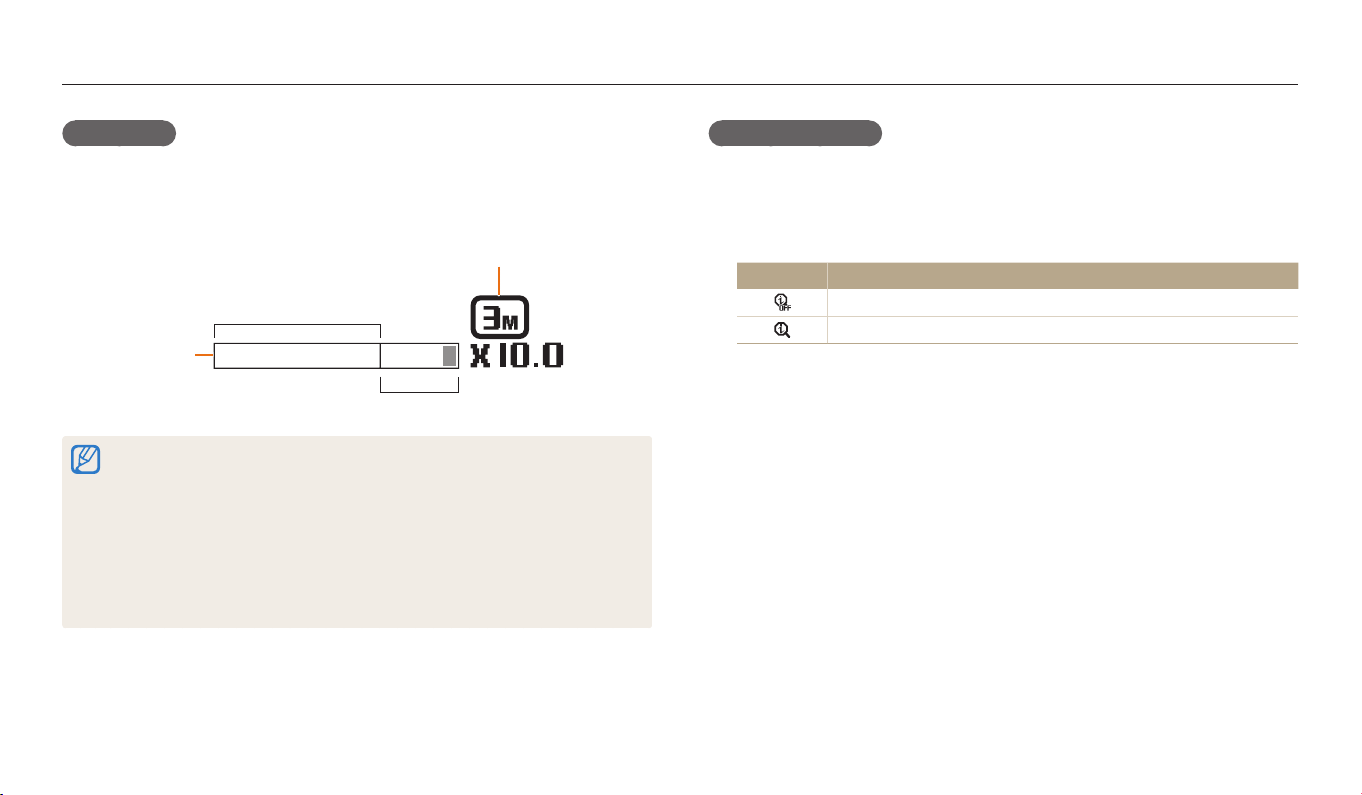
Capturing photos
Intelli zoom
If the zoom indicator is in the Intelli range, your camera is using the Intelli zoom.
Photo resolution varies according to the zoom rate if you use the Intelli zoom. By
using both the Optical zoom and Intelli zoom, you can zoom in up to 10 times.
Zoom indicator
•
•
•
•
Sps
Photo resolution when
the Intelli zoom is on
Optical range
Intelli range
The Intelli zoom is not available with the Smart Filter eect or Tracking AF
option.
The Intelli zoom helps you capture a photo with less quality deterioration than
the Digital zoom. However, the photo quality may be lower than when you use
the Optical zoom.
The Intelli zoom is available only when you set a 4:3 resolution ratio. If you set
another resolution ratio with Intelli zoom on, the Intelli zoom will be turned o
automatically.
The Intelli zoom feature is always on in Smart Auto mode.
Setting Intelli zoom
In Shooting mode, press [
1
Select a Intelli Zoom.
2
Select an option.
3
Icon
Description
O: The Intelli zoom is deactivated.
On: The Intelli zoom is activated.
m
].
Basic functions
28
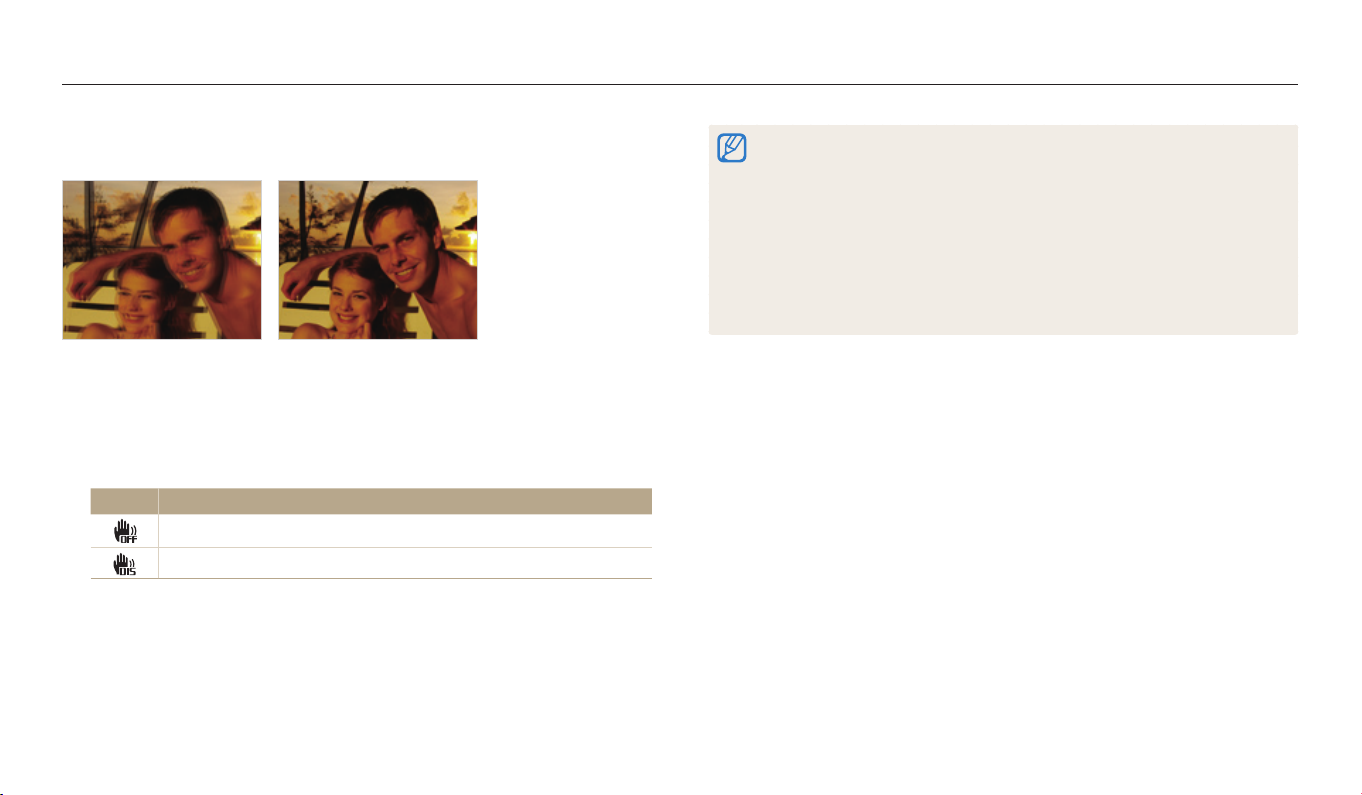
Capturing photos
Reducing camera shake (DIS)
Reduce camera shake digitally in Shooting mode.
Before correction
S
In Shooting mode, press [
1
Select a DIS.
2
Select an option.
3
Icon
Description
O: DIS is deactivated.
On: DIS is activated.
S
ps
After correction
m
].
•
DIS may not function properly when:
-
you move your camera to follow a moving subject
-
you use the Digital zoom
-
there is too much camera shake
-
the shutter speed is slow (for example, when you capture night scenes)
-
the battery is low
-
you capture a close-up shot
•
If the camera is hit or dropped, the display will be blurry. If this occurs, turn o
the camera, and then turn it on again.
•
The DIS function is not available when you set Burst option.
Basic functions
29
