Samsung ST71, ST70 Quick Start Manual

ENG / SPA / FRE
Quick Start Manual
Guide de prise en main repide
ST70/ST71
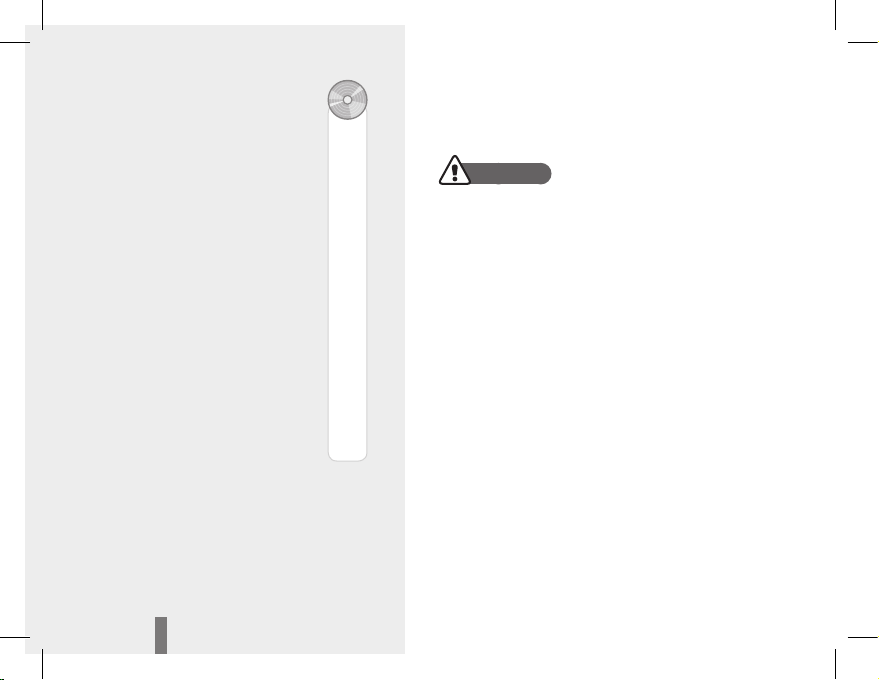
32
Health and safety informationContents
Warnings
Do not use your camera near flammable or explosive
gases and liquids
Do not use your camera near fuels, combustibles, or
flammable chemicals. Do not store or carry flammable
liquids, gases, or explosive materials in the same
compartment as the camera or its accessories.
Keep your camera away from small children and pets
Keep your camera and all accessories out of the reach of
small children and animals. Small parts may cause choking
or serious injury if swallowed. Moving parts and accessories
may present physical dangers as well.
Prevent damage to subjects’ eyesight
Do not use the flash in close proximity (closer than 1m/3 ft) to
people or animals. Using the flash too close to your subject’s
eyes can cause temporary or permanent damage.
Health and safety
information…………………… 2
Camera layout ……………… 4
Setting up your camera …… 5
Unpacking ……………………… 5
Inserting the battery and
memory card …………………… 6
Charging the battery …………… 6
Turning on your camera ………… 7
Selecting options ……………… 7
Capturing photos or videos
… 8
Playing files ………………… 9
Transferring files to a PC
(Windows) ……………………10
Specifications ……………… 11
1
8
7
38
21
66
99
96
15
12
18
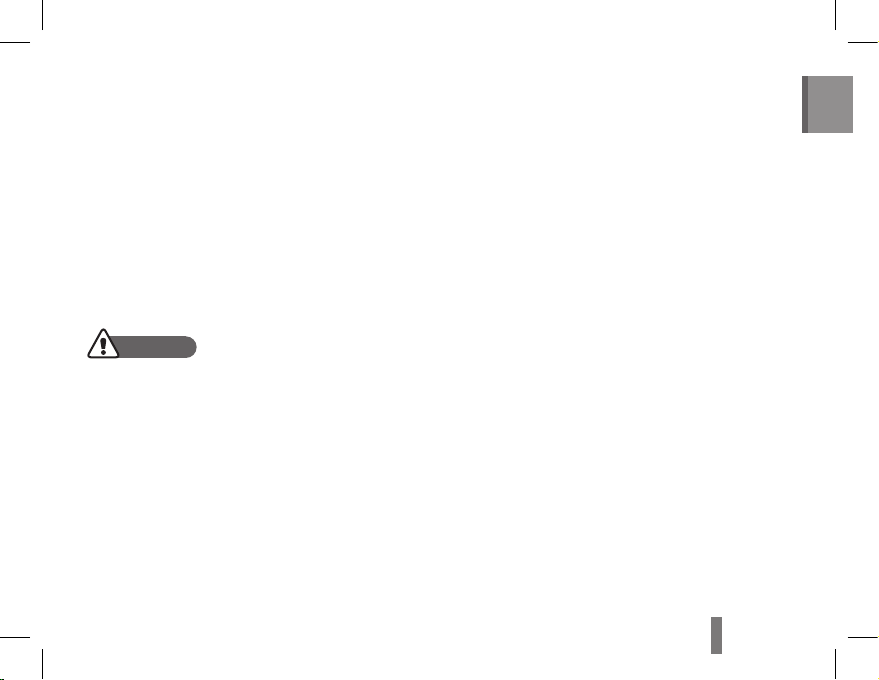
32
32
English
Exercise caution when connecting cables or adapters •
and installing batteries and memory cards. Forcing
the connectors, improperly connecting cables, or
improperly installing batteries and memory cards can
damage ports, connectors, and accessories.
Do not insert foreign objects into any of your camera’s •
compartments, slots, or access points. This type of
damage may not be covered by your warranty.
Protect batteries, chargers, and memory cards from
damage
Avoid exposing batteries or memory cards to very •
cold or very hot temperatures (below 0° C/32° F or
above 40° C/104° F). Extreme temperatures can
reduce the charging capacity of your batteries and
can cause memory cards to malfunction.
Prevent memory cards from making contact with •
liquids, dirt, or foreign substances. If dirty, wipe the
memory card clean with a soft cloth before inserting
in your camera.
Handle and dispose of batteries and chargers with
care
Use only Samsung-approved batteries and chargers. •
Incompatible batteries and chargers can cause serious
injuries or damage to your camera.
Never place batteries or cameras on or in heating •
devices, such as microwave ovens, stoves, or
radiators. Batteries may explode when overheated.
Cautions
Handle and store your camera carefully and sensibly
Do not allow your camera to get wet—liquids can •
cause serious damage. Do not handle your camera
with wet hands. Water damage to your camera can
void your manufacturer’s warranty.
Avoid using or storing your camera in dusty, dirty, •
humid, or poorly-ventilated areas to prevent damage
to moving parts and internal components.
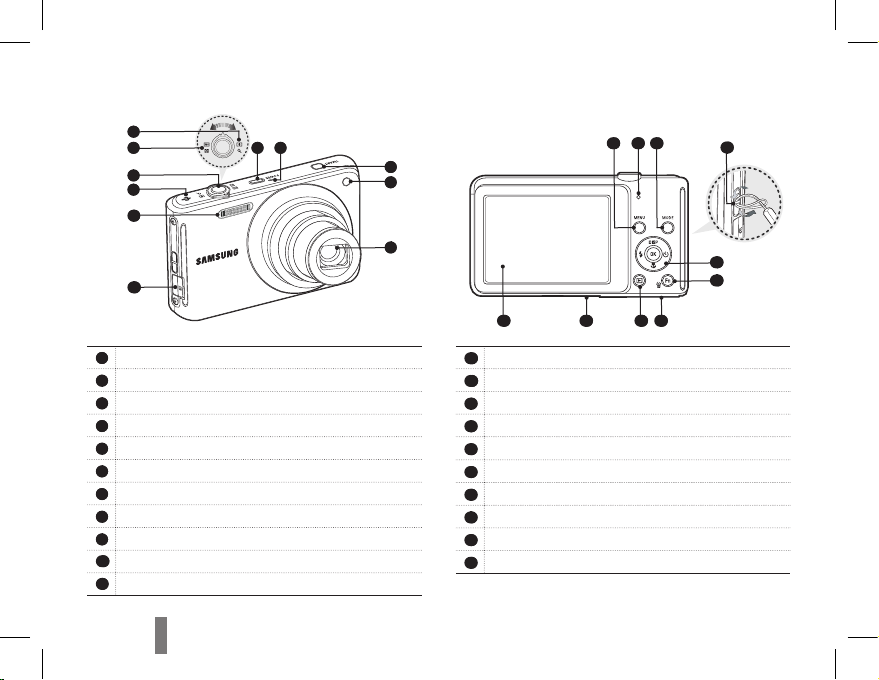
54
1
Speaker
2
Shutter button
3
Zoom W Lever (Thumbnail)
4
Zoom T Lever (Digital zoom)
5
POWER button
6
Microphone
7
Smart button
8
AF-assist light/timer lamp
9
Lens / Lens cover
10
USB / AV / DC terminal
11
Flash
Camera layout
12
MENU button
13
Status lamp
14
MODE button
15
Strap eyelet
16
Navigation button/OK button
17
Fn / Delete button
18
Battery chamber cover
19
Playback button
20
Tripod mount
21
LCD monitor
8
5
7
3
4
9
1
2
10
11
6
16
17
13 14
12
19
20
18
21
15
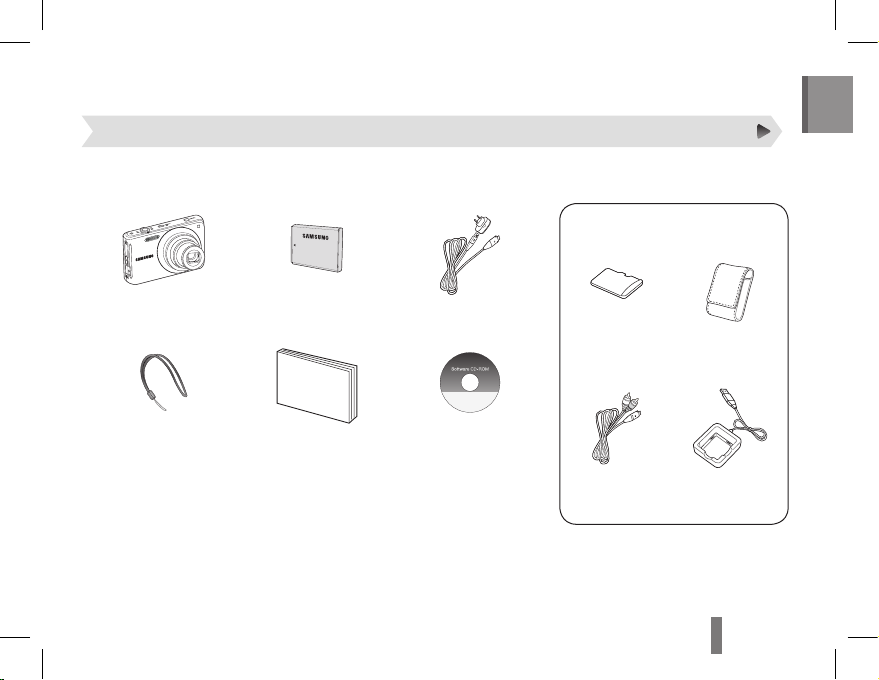
54
54
English
Setting up your camera
Camera Rechargeable Battery AC adapter/
USB cable
Camera strap Quick Start Manual Software CD-ROM
(User manual included)
Please check that you have the correct contents before using this product. The contents can vary depending on the sales region.
To buy the optional equipment, contact your nearest Samsung dealer or Samsung service centre.
Unpacking
Memory card
(microSD
TM
)
Camera case
A/V cable Battery charger
Optional accessories
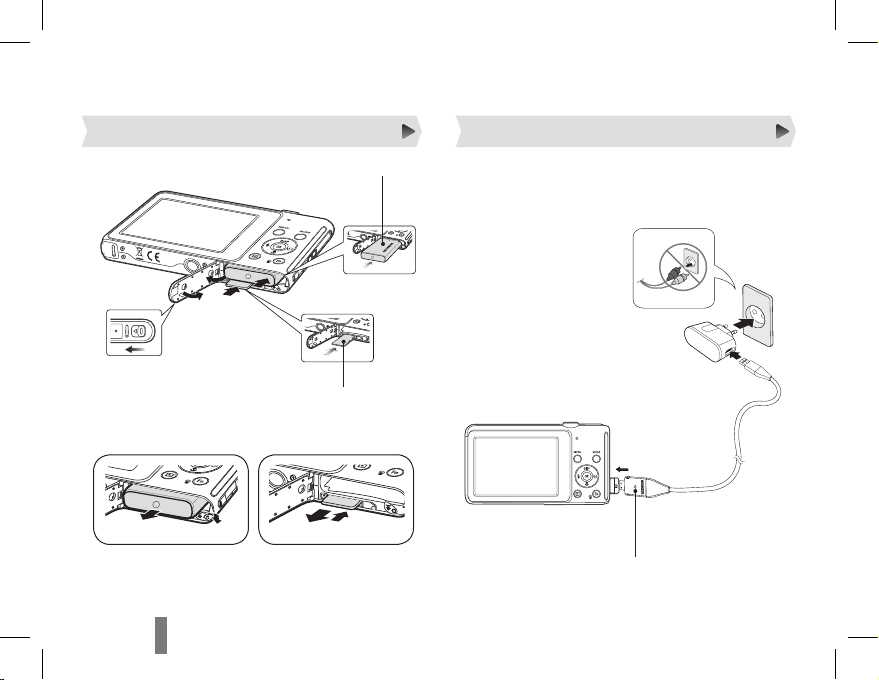
76
Setting up your camera
Inserting the battery and memory card Charging the battery
Push gently until the card
disengages from the camera
and then pull it out of the slot.
▼
Removing the memroy card
▼
Removing the battery
Indicator light
Red ▪ : Charging
Green ▪ : Fully charged
Before using the camera for the first time, you must
charge the battery.
With the Samsung logo
2
facing up
1
4
With the gold-coloured
3
contacts facing down

76
76
English
In Shooting mode, press [1 ].
Use the navigation buttons to scroll to an
2
option or menu.
Back
Photo Size
Move
To move left or right, press [ ▪ ] or [ ].
To move up or down, press [ ▪
] or [ ].
Press [3 ] to confirm the highlighted option or
menu.
Press [ ▪ ] again to go back to the previous
menu.
Selecting options
Press [1 POWER].
The intial setup screen appears. ▪
Press [2 ] to select Language and press [ ].
Press [
3
] or [ ] to select a language and
press [
].
Press [
4
] or [ ] to select Date & Time and
press [
].
Press [
5
] or [ ] to select an item.
Press [
6
] or [ ] to change the number or
select another date format and press [
].
Press [7 ] or [ ] to select Time Zone and
press [
].
Press [
8
] or [ ] to select a time zone and press
[
].
Turning on your camera
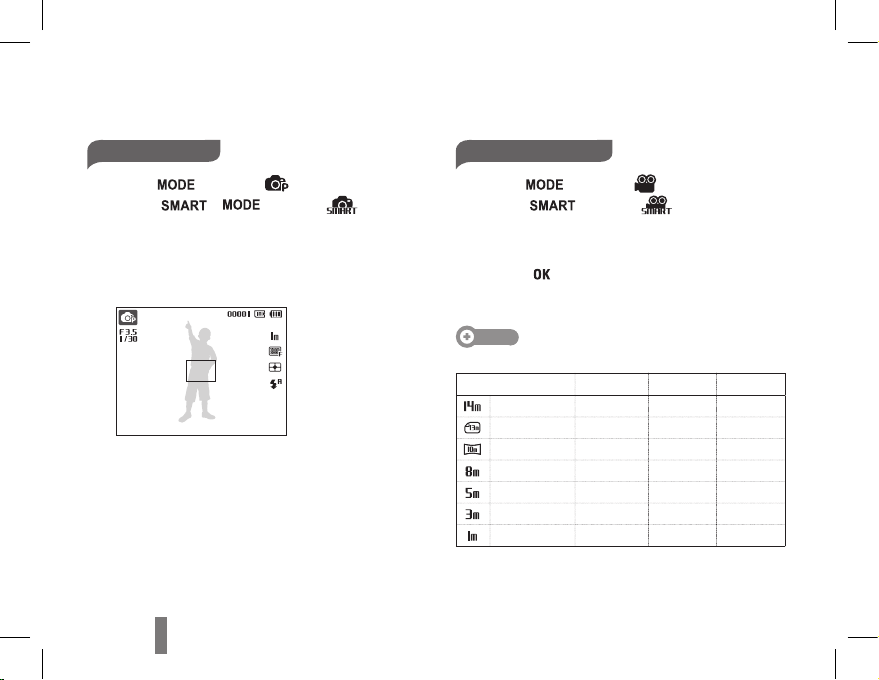
98
Taking a photo
Press [1 ] to select ( ).
(Press [
], [ ] to select ( ).)
Align your subject in the frame.
2
Press [3 Shutter] halfway down to focus
automatically.
A green frame means the subject in focus. ▪
Press [4 Shutter] all the way down to take the
photo.
Recording a video
Press [1 ] to select ( ).
(Press [
] to select ( ).)
Align your subject in the frame.
2
Press [3 Shutter].
Press [ ▪ ] to pause or resume.
Press [4 Shutter] again to stop the recording.
Note
Number of photos by resolution (for 1 GB microSD
TM
)
Resolution Super fine Fine Normal
4320 x 3240 129 240 292
4272 x 2848 154 255 321
4224 x 2376 183 291 367
3264 x 2448 232 391 510
2592 x 1944 412 583 824
2048 x 1536 600 802 965
1024 x 768 1,584 1,765 1,993
These figures are measured under Samsung’s standard
conditions and may vary depending on shooting conditions
and camera settings.
Capturing photos or videos
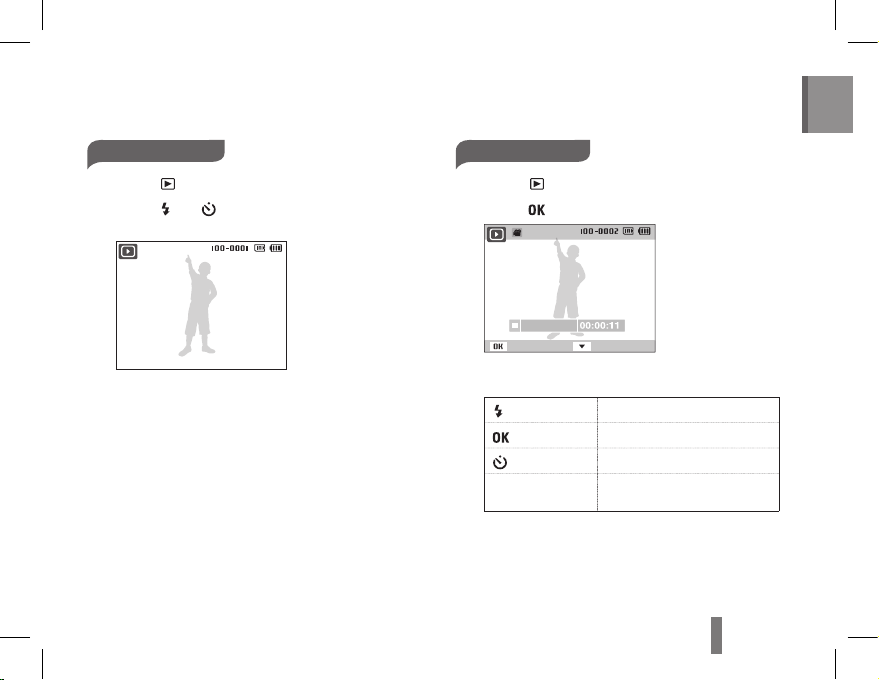
98
98
English
Playing files
Viewing photos
Press [1 ].
Press [
2
] or [ ] to scroll through files.
Press and hold to view files quickly. ▪
Viewing videos
Press 1 [ ].
Press [
2
].
Play Capture
Use the following buttons to control playback.
3
[ ]
Scan backward
[
]
Pause or resume playback
[
]
Scan forward
[Zoom] left or right Adjust the volume level
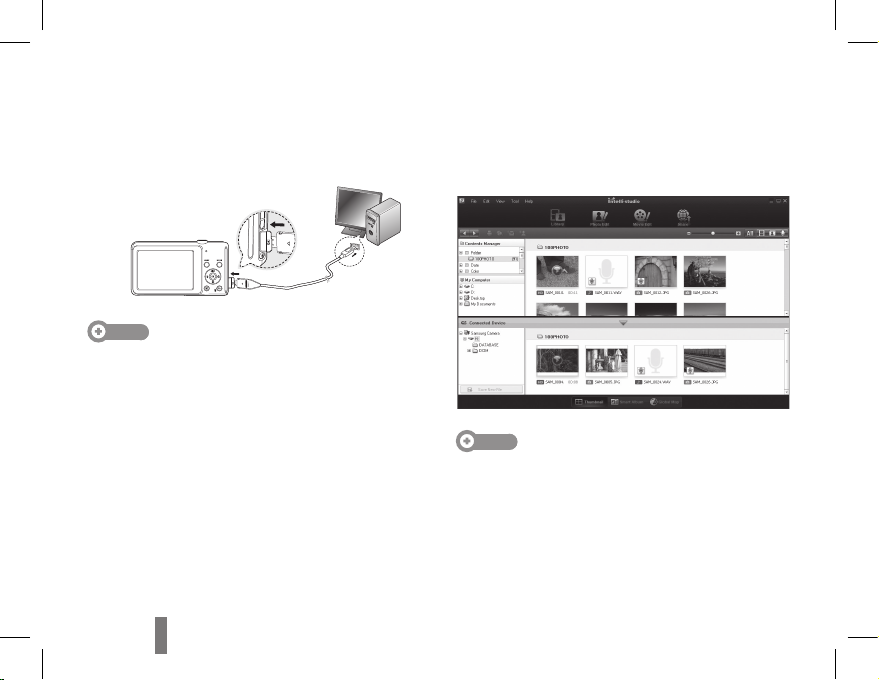
1110
Transferring files to a PC (Windows)
Connect the camera to your computer with the
1
USB cable.
Note
Make sure that the PC Software option is set to On in the
settings menu.
Turn on the camera.
2
The computer recognises the camera automatically. ▪
For Windows Vista, select ▪ Run iStudio.exe from
the AutoPlay window.
Select a folder on your computer to save new
3
files.
If your camera has no new files, the pop-up window ▪
for saving new files will not appear.
Select 4 Yes.
New files will be transferred to your computer. ▪
You can now use the Intelli-studio program.
Note
About Intelli-studio
Intelli-studio is a built-in program that allows you to play
back and edit files. You can also upload files to websites,
such as Flickr or YouTube.
