Samsung SRD-1673D User Manual
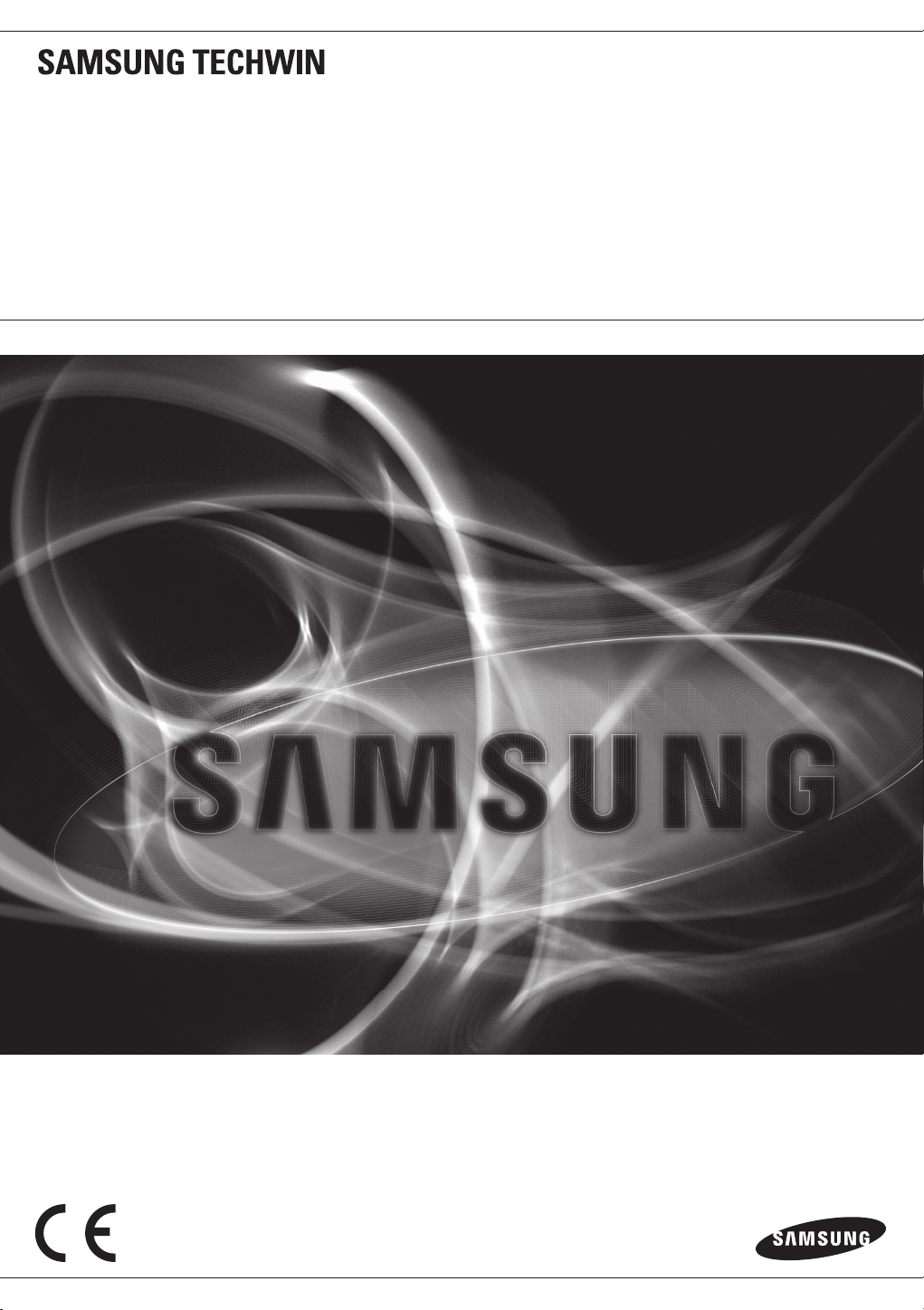
8 CHANNEL/
16 CHANNEL DVR
User Manual
SRD-873D/1653D/1673D

8 Channel/
16 Channel DVR
User Manual
Copyright
©2012 Samsung Techwin Co., Ltd. All rights reserved.
Tra de mar k
The name of this product is the registered trademark of Samsung Techwin Co., Ltd.
Other trademarks mentioned in this manual are the registered trademark of their respective company.
Restriction
Samsung Techwin Co., Ltd shall reserve the copyright of this document. Under no circumstances, this document shall be reproduced, distributed or
changed, partially or wholly, without formal authorization of Samsung Techwin.
Disclaimer
Samsung Techwin makes the best to verify the integrity and correctness of the contents in this document, but no formal guarantee shall be provided.
Use of this document and the subsequent results shall be entirely on the user's own responsibility. Samsung Techwin reserves the right to change the
contents of this document without prior notice.
Design and specifications are subject to change without prior notice.
The default password can be exposed to a hacking thread so it is recommended to change the password after ins talling t he product.
Set password for your wireless network if you use the product with a wireless router. Being not protected with password or using the
default wireless router password may expose your video data to potential threat.
Note that the security and other related issues caused by the unchanged password shall be responsible for the user.
is the registered logo of S amsung Techwin Co., Ltd.
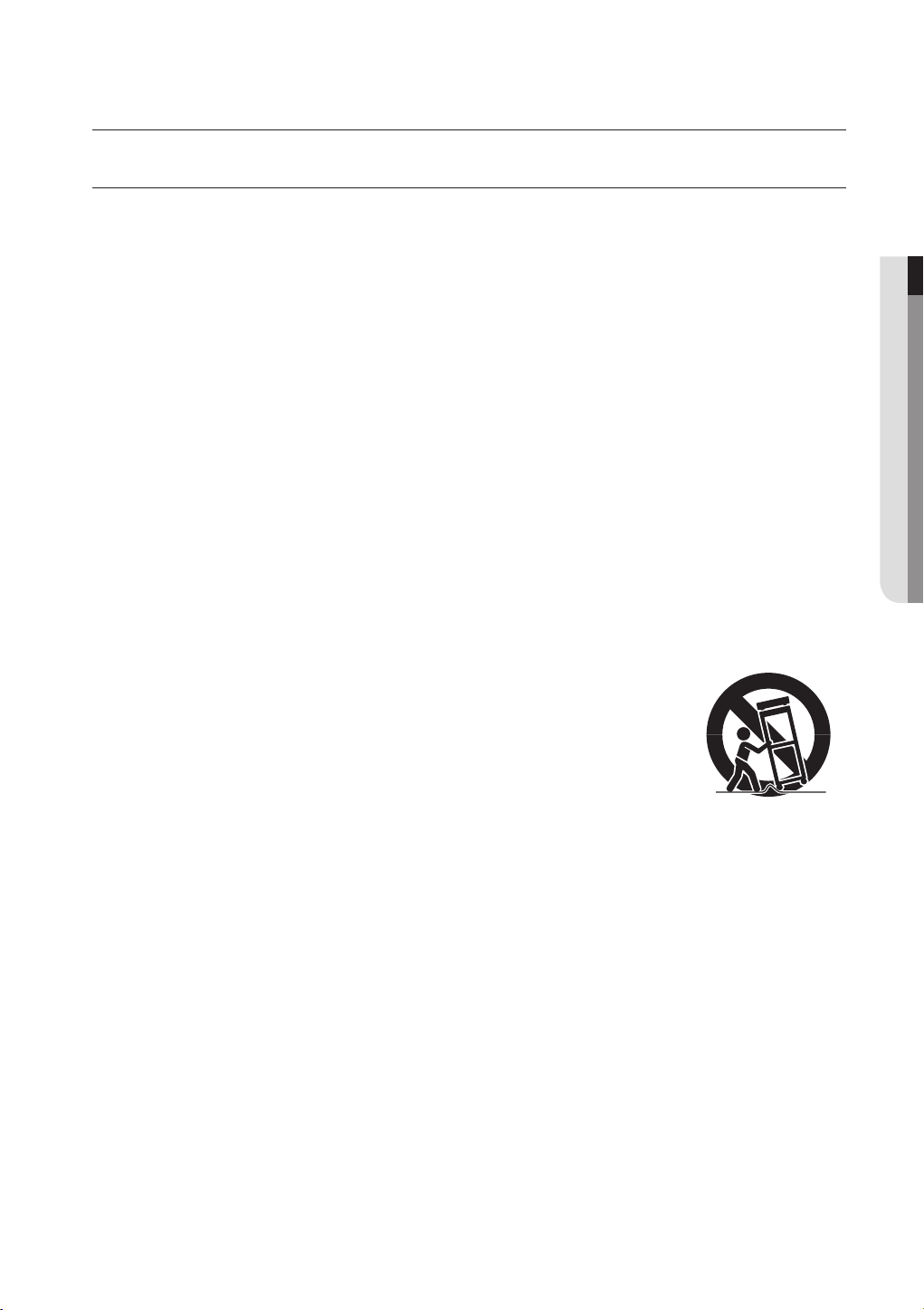
overview
IMPORTANT SAFETY INSTRUCTIONS
Read these operating instructions carefully before using the unit.
Follow all the safety instructions listed below.
Keep these operating instructions handy for future reference.
1) Read these instructions.
2) Keep these instructions.
3) Heed all warnings.
4) Follow all instructions.
5) Do not use this apparatus near water.
6) Clean only with dry cloth.
7) Do not block any ventilation openings, Install in accordance with the manufacturer’s instructions.
8) Do not install near any heat sources such as radiators, heat registers, stoves, or other apparatus
(including amplifiers) that produce heat.
9) Do not defeat the safety purpose of the polarized or grounding- type plug. A polarized plug has two
blades with one wider than the other. A grounding type plug has two blades and a third grounding
prong. The wide blade or the third prong are provided for your safety. if the provided plug does not fit
into your outlet, consult an electrician for replacement of the obsolete outlet.
10) Protect the power cord from being walked on or pinched particularly at plugs, convenience
receptacles, and the point where they exit from the apparatus.
11) Only use attachments/accessories specified by the manufacturer.
12) Use only with the cart, stand, tripod, bracket, or table specified by the
manufacturer, or sold with the apparatus. When a cart is used, use caution
when moving the cart/apparatus combination to avoid injury from tip-over.
13) Unplug this apparatus during lightning storms or when unused for long periods
of time.
14) Refer all servicing to qualified service personnel. Servicing is required when the
apparatus has been damaged in any way, such as power-supply cord or plug is
damaged, liquid has been spilled or objects have fallen into the apparatus, the apparatus has been
exposed to rain or moisture, does not operate normally, or has been dropped.
● OVERVIEW
English _3
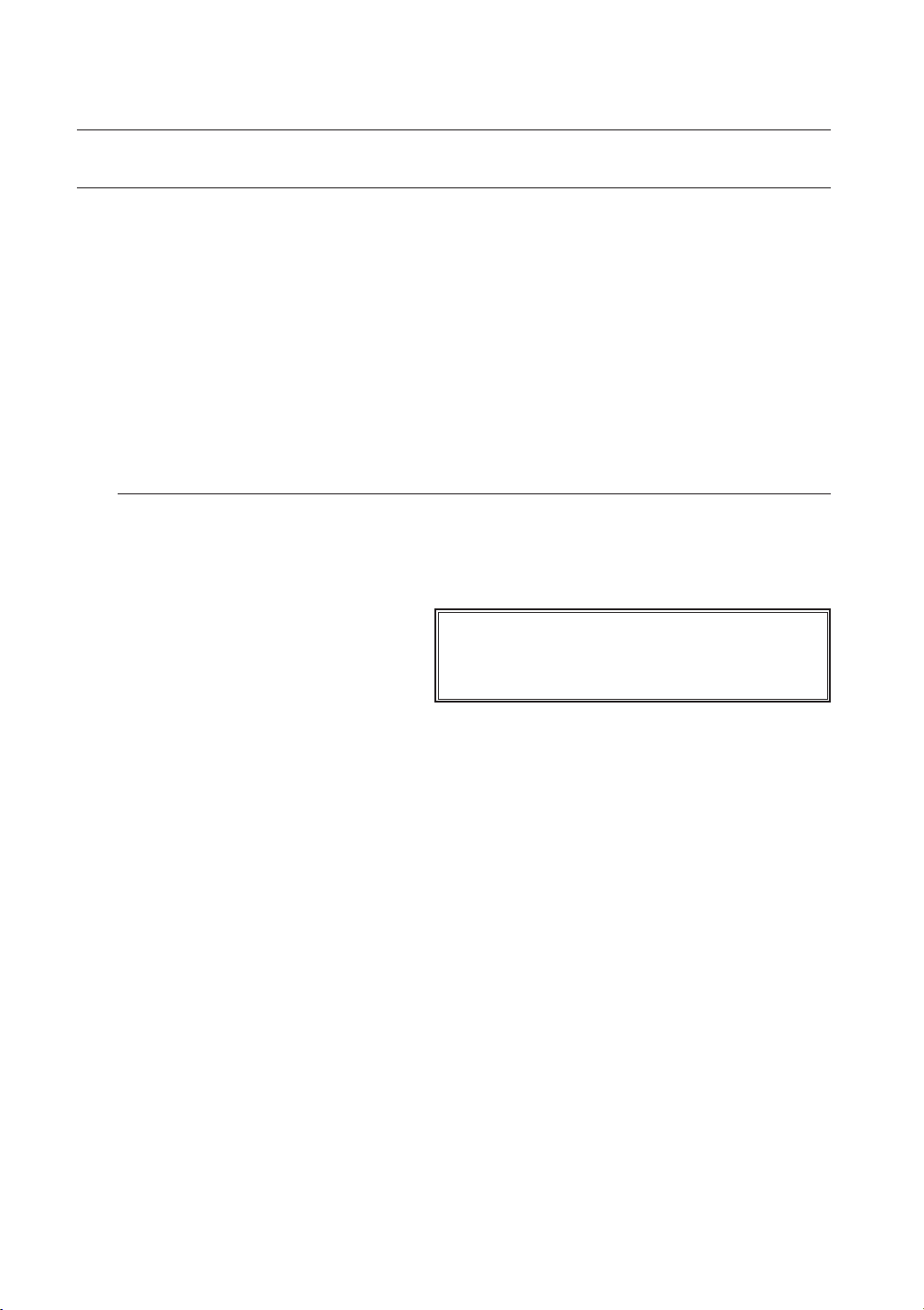
overview
BEFORE START
This manual provides operational information necessary for using the product and contains a description about each
component part and its function as well as menu or network settings.
You have to keep in mind the following notices :
• SAMSUNG retains the copyright on this manual.
• This manual cannot be copied without SAMSUNG’s prior written approval.
• We are not liable for any or all losses to the product incurred by your use of non-standard product or violation of
instructions mentioned in this manual.
• Prior to opening the case, please consult a qualified technician first. Whenever this is needed power must be
removed from the unit.
• Before installing additional HDD or connecting the SATA device to this product, check if it is compatible with the
product.
Warning
Battery
It is essential that when changing the battery in the unit, the replacement battery must be of the same type
otherwise there may be a possibility of an explosion.
The following are the specifications of the battery you are using now.
• Normal voltage : 3V
• Normal capacity :
• Discharge Current : 0.2mA
• Operating temperature : -20°C ~ +85°C
(-4°F ~ +185°F)
220mAh
CALIFORNIA USA ONLY
This Perchlorate warning applies only to primary CR (Manganese Dioxide)
Lithium coin cells in the product sold or distributed ONLY in California USA.
“Perchlorate Material - special handling may apply,
See www.dtsc.ca.gov/hazardouswaste/perchlorate.”
Caution
• Connect the power cord into a grounded outlet.
• The Mains plug is used as a disconnect device and shall stay readily operable at any time.
• Batteries shall not be exposed to excessive heat such as sunshine, fire or the like.
• Risk of Explosion if Battery is replaced by an Incorrect Type. Dispose of Used Batteries According to the
Instructions.
System Shutdown
Turning off the power while the product is in operation, or undertaking improper actions may cause damage
or malfunction to the hard drive or the product.
To safely cut off power, press the front Power button on the product to display the confirmation message.
Click <OK> and then unplug the power cable.
You may want to install a UPS system for safe operation in order to prevent damage caused by an
unexpected power stoppage. (Any questions concerning UPS, consult your UPS retailer.)
4_ overview
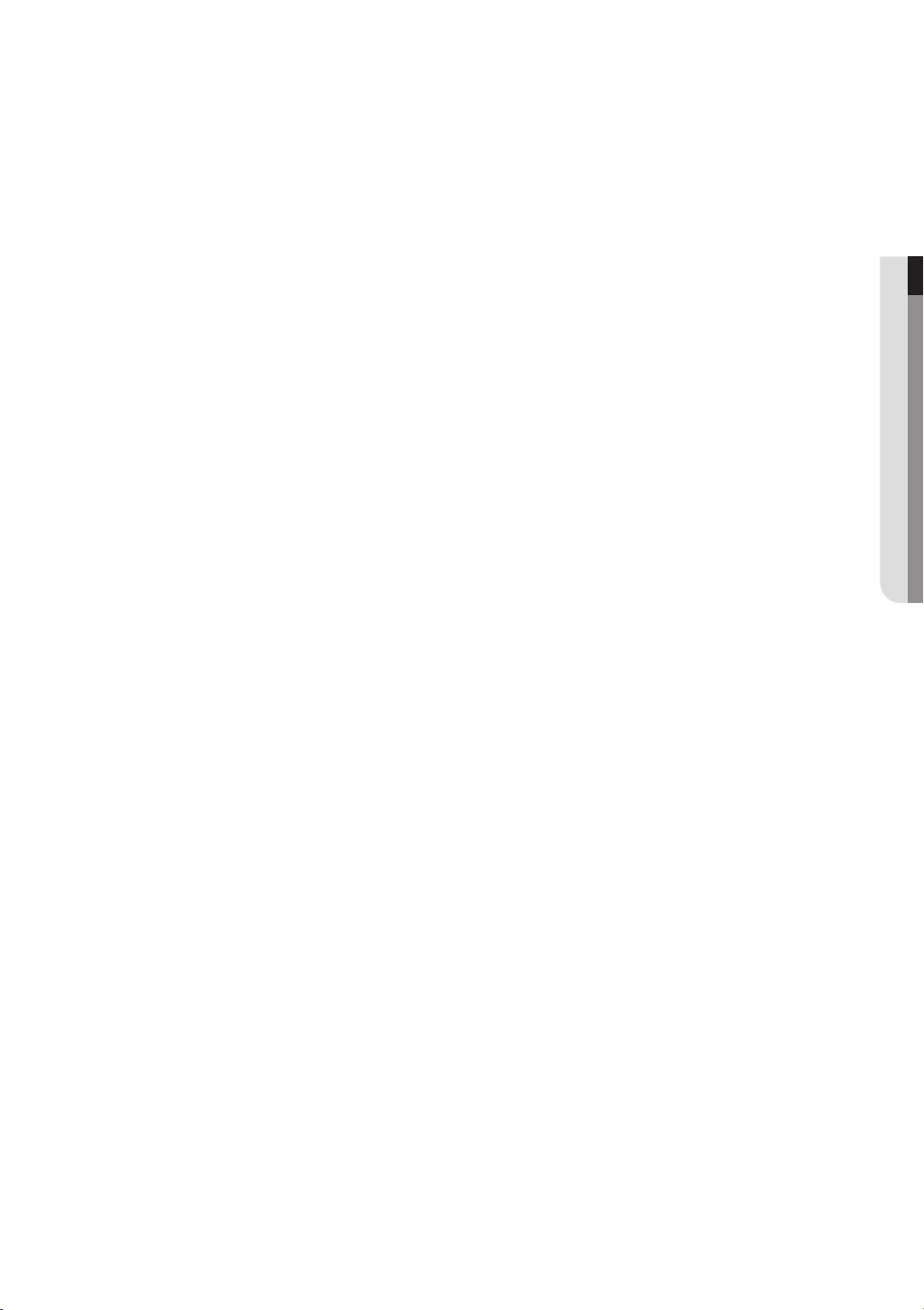
Operating Temperature
The guaranteed operating temperature range of this product is 0°C ~ 40°C (32°F ~ 104°F).
This product may not work properly if you run right after a long period of storage at a temperature below the
guaranteed one.
Prior to using a device that has been stored for a long period in low temperatures, allow the product to stand
at room temperature for a period.
Especially for the built-in HDD in the product, its guaranteed temperature range is 5°C ~ 55°C (41°F ~ 131°F).
Likewise, the hard drive may not work at a temperature below the guaranteed one.
Ethernet Port
This equipment is in door use and all the communication wirings are limited to inside of the building.
Security Precautions
The default password can be exposed to a hacking thread so it is recommended to change the password
after installing the product.
Set password for your wireless network if you use the product with a wireless router. Being not protected with
password or using the default wireless router password may expose your video data to potential threat.
Note that the security and other related issues caused by the unchanged password shall be responsible for
the user.
● OVERVIEW
English _5
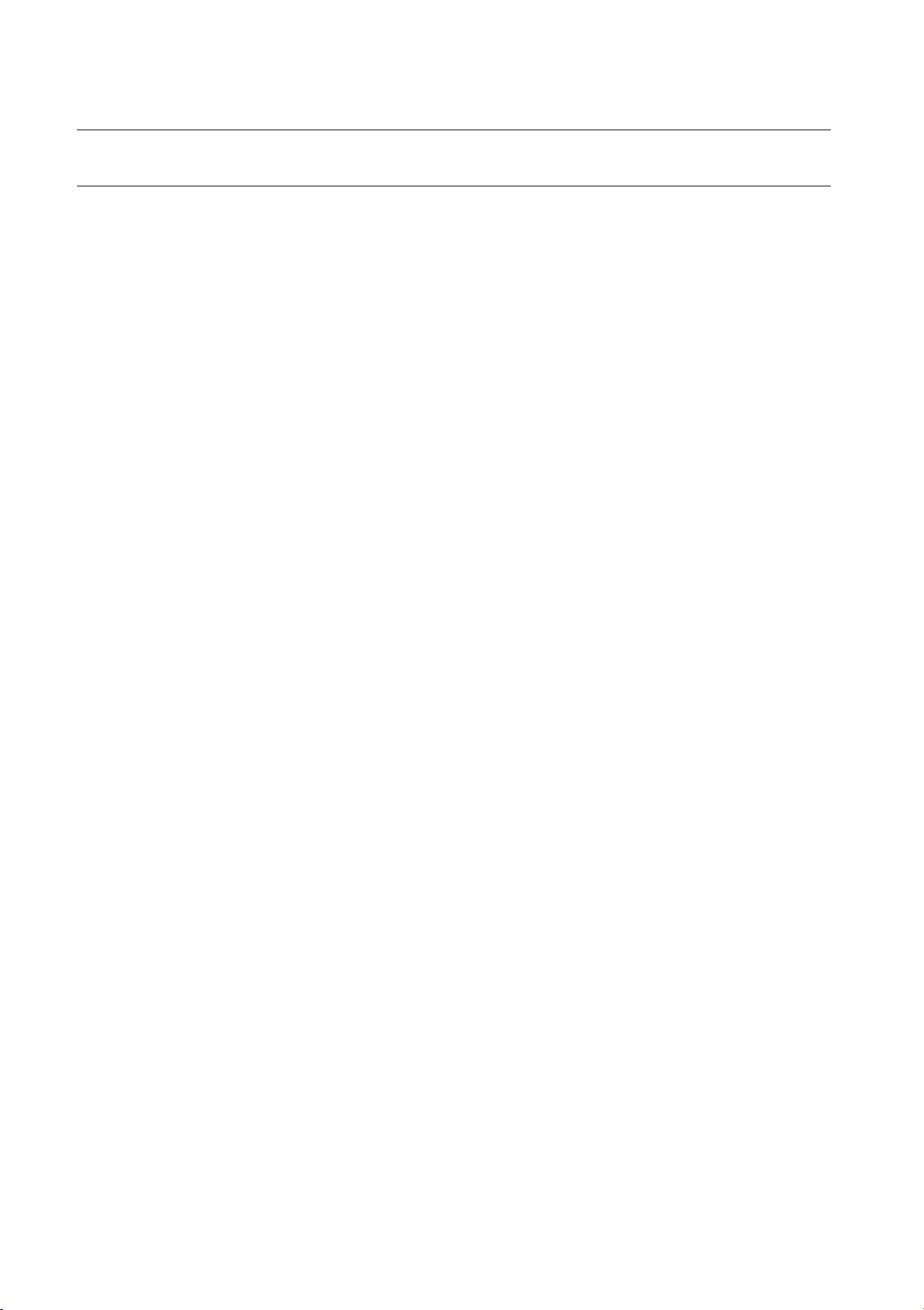
overview
CONTENTS
OVERVIEW
3
INSTALLATION
16
CONNECTING WITH OTHER DEVICE
22
LIVE
27
3 Important Safety Instructions
4 Before Start
6 Contents
8 Features
10 Part Names and Functions (Front)
12 Part Names and Functions (Rear)
14 Remote Control
16 Checking the installation environment
17 Rack Installation
17 Installing The HDD
22 Connecting External Devices
25 Connecting the Network
27 Getting Started
30 Live Screen Configuration
35 Live Mode
37 Spot Out
38 Zoom
38 Audio ON/OFF
38 Freeze
39 Event Monitoring
6_ overview
MAIN MENU
40
40 System Setup
50 Setting the Device
60 Setting the Recording
63 Setting the Event
66 Backup
68 Network Configuration
77 Controlling a PTZ device
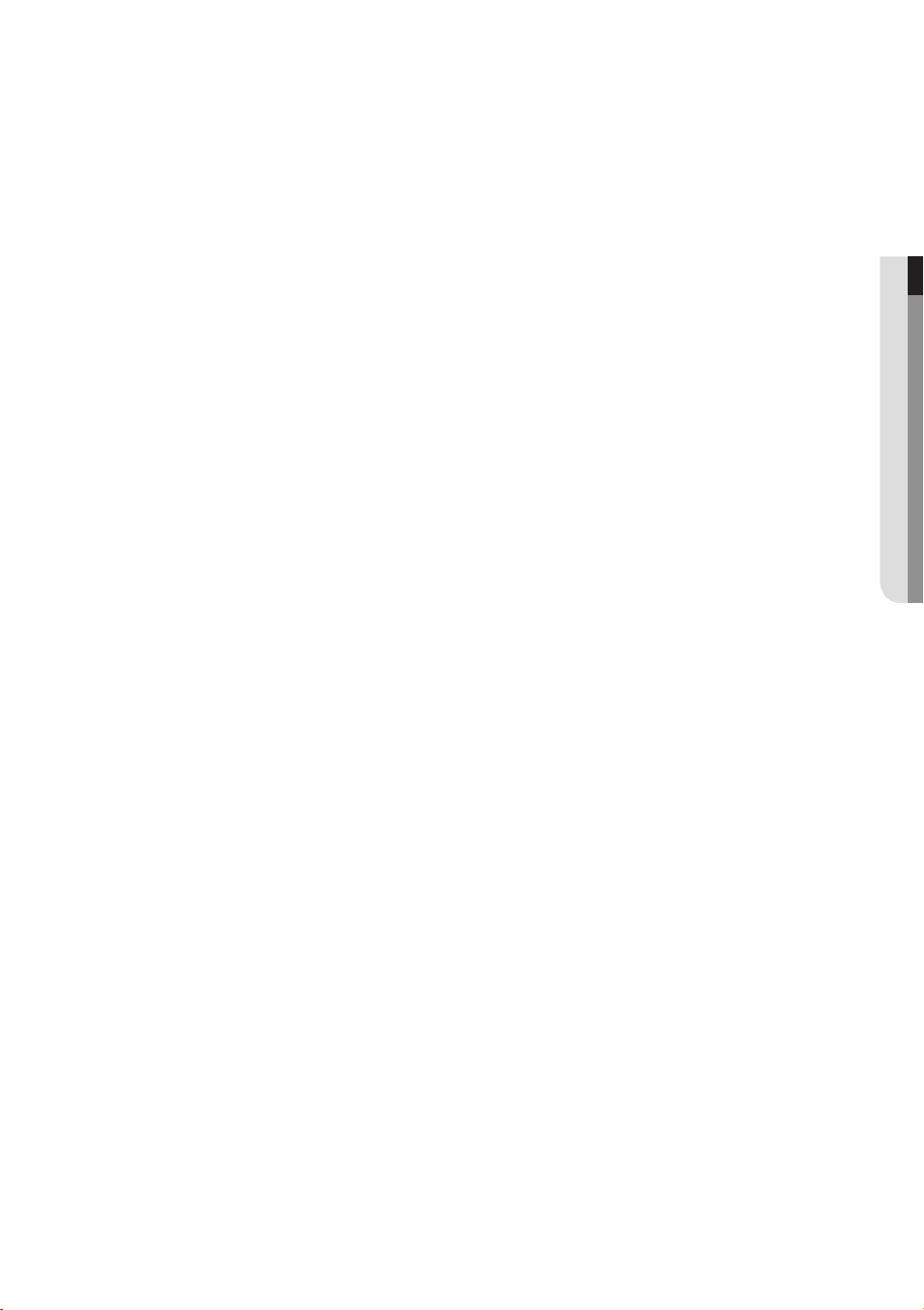
SEARCH & PLAY
80
80 Search
83 Playback
WEB VIEWER
85
BACKUP VIEWER
112
APPENDIX
114
85 Introducing Web Viewer
86 Connecting Web Viewer
88 Using Live Viewer
93 Controlling a Connected Network Camera
96 Using Search Viewer
99 Viewer Setup
110 About
111 Mobile Viewer
112 SEC Backup Viewer
114 Product Specification
117 Product Overview
119 Default Setting
122 Troubleshooting
125 Open Source Announcement
● OVERVIEW
English _7
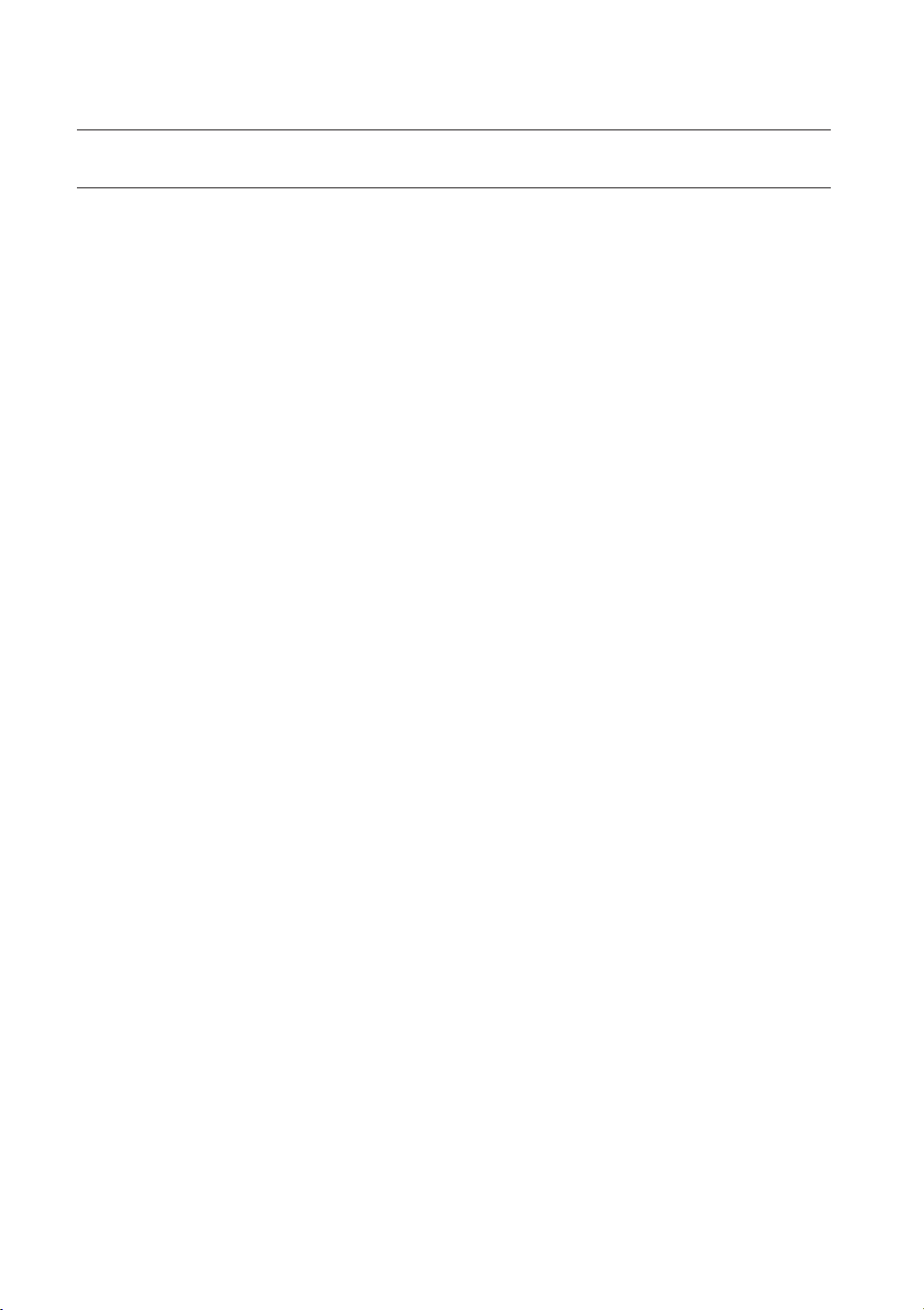
overview
FEATURES
The product compresses camera inputs from 8/16 channels with H.264 video codec, and supports simultaneous
recording and playback of 8/16-channel audio input to/from HDD.
These DVRs also supports network connectivity, providing remote monitoring from a remote PC transferring video
and audio data.
• Provides a convenient User Interface
• 8/16 CH Composite Input Connectors
• Supports CIF(S)/2CIF(M)/4CIF(L)/WD1 recording formats
• With the network specific codec, network transfer enabled regardless of the recording conditions
• Display of HDD information and status by using HDD SMART
• HDD overwrite function
• Mass storage HDD backup through high-speed USB 2.0
• Simultaneous Record and Playback of 8/16-channel video data
• Various Search Modes (Time, Event, Backup, Pos, Motion Detection)
• Various Recording Modes (Manual, Event, Scheduled Recording)
• Alarm Interface
• Remote Monitoring function by Network Viewer, Smart Viewer and Mobile Viewer
• Supports coaxial protocols
• Tampering Detection
8_ overview
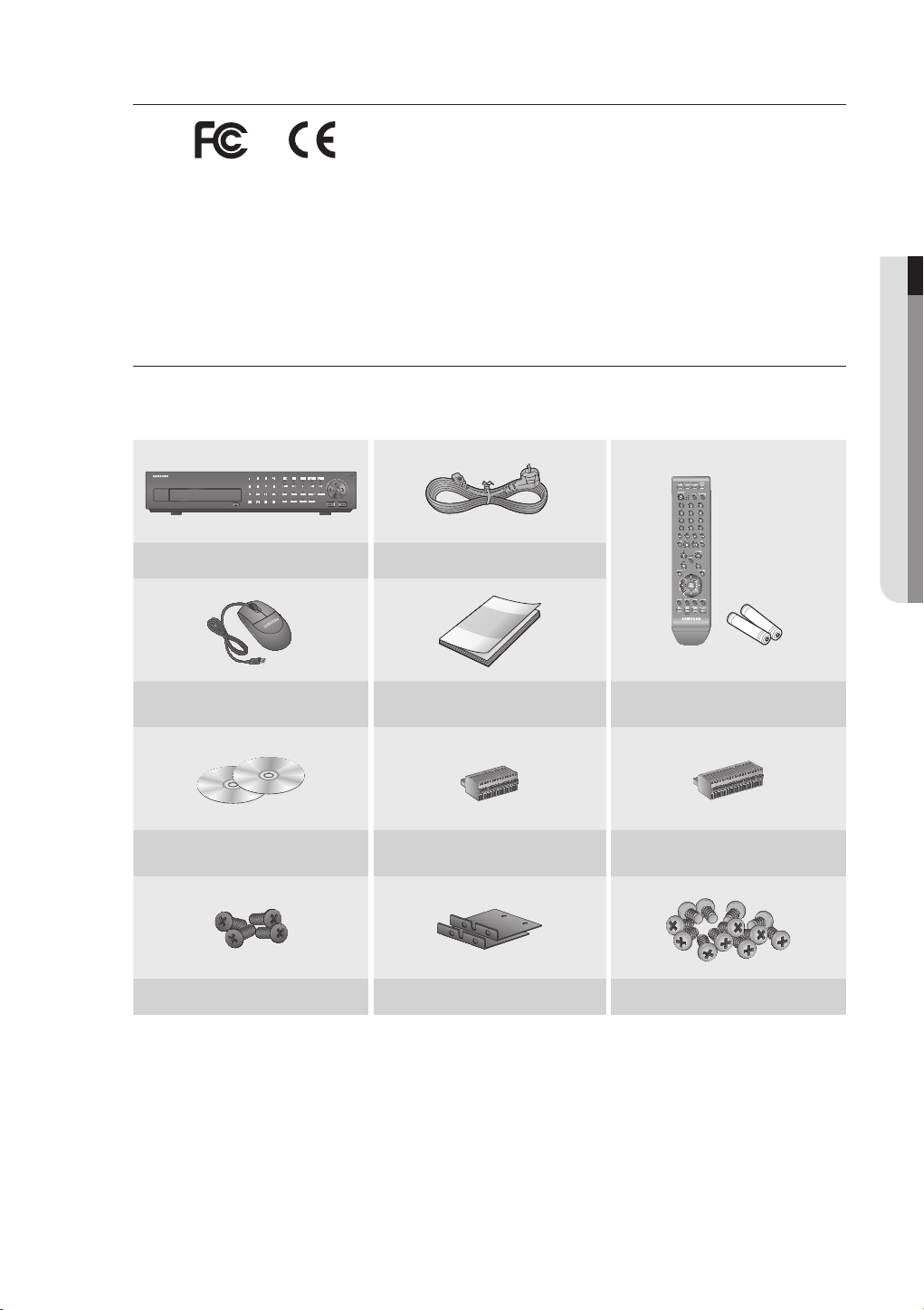
Standards Approvals
This equipment has been tested and found to comply with the limits for a Class A digital device, pursuant to part 15 of the
M
FCC Rules. These limits are designed to provide reasonable protection against harmful interference when the equipment is
operated in a commercial environment.
This equipment generates, uses, and can radiate radio frequency energy and, if not installed and used in accordance with
the instruction manual, may cause harmful interference to radio communications. Operation of this equipment in a
residential area is likely to cause harmful interference in which case the user will be required to correct the interference at
his own expense.
Package Contents
Please unwrap the product, and place the product on a flat place or in the place to be installed.
Please check the following contents are included in addition to the main unit.
USB
DVR Power Cable
● OVERVIEW
Mouse User Manual or Quick Manual
Network Viewer Software /
User Manual CD
Bracket Fixing Screw Bracket Rack HDD Fixing Screw
Terminal Block (15 pin) Terminal Block (20 pin)
Remote Control /
Remote Control Battery (AAA)
English _9
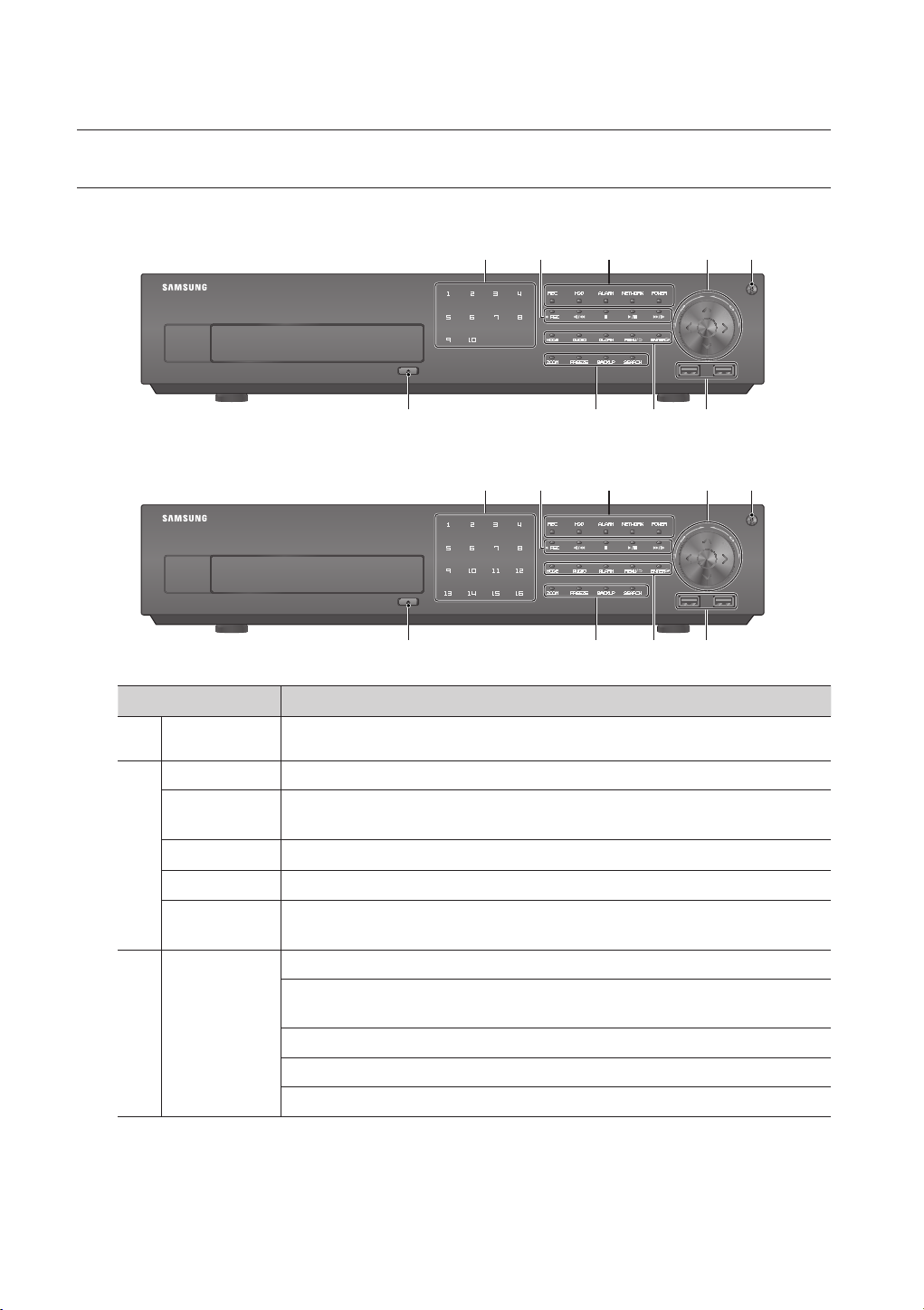
overview
PART NAMES AND FUNCTIONS (FRONT)
SRD-873D
SRD-1653D/1673D
cb
USB
cb
USB
Part Names Functions
Channel Used to select channel numbers directly in the Live Mode, or numbers in the numeric input mode.
REC Starts or ends the recording.
) : Used for backward frame-by-frame search while in PAUSE.
) : Used for forward frame-by-frame search while in PAUSE.
b
c
/
►/
/
LED Indicator
Step Rewind (
Fast Rewind () : Used for quick backward search while in Play.
Stop : Used to stop the playback.
Play/Pause : Used to pause or resume the screen.
Fast Forward () : Used for quick forward playback.
Step Forward (
REC : Lights on when recording is in progress.
HDD : Displays the normal access to HDD.
Upon access to HDD, LED repeats on and off.
ALARM : Lights on when an event occurs.
NETWORK : Displays both network connection and data transfer status.
POWER : Displays the power ON/OFF status.
10_ overview
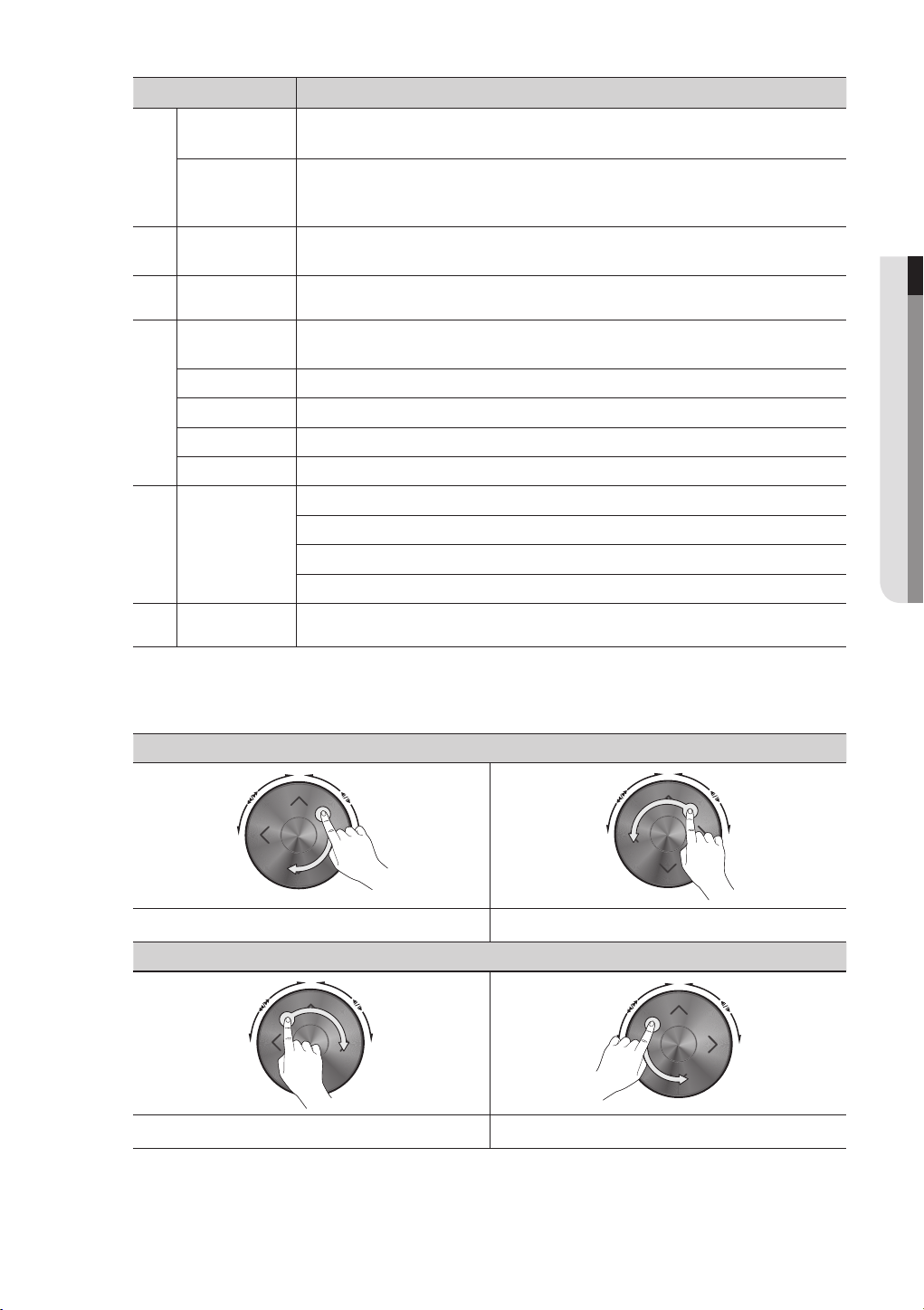
Part Names Functions
Direction /
Select Button
Jog shuttle
Power
USB Port 1 / 2 Connects the USB devices.
Used to change a value or move the cursor up/down/left/right (◄ ►).
Selects a menu item or executes the selected menu.
When a scroll bar appears in each menu, acts as a scrolling.
In Play mode, - Jog : Pauses the playback and steps backward or forward.
- Shuttle : Fast playback forward or backward.
Used to turn the DVR ON/OFF.
Functions only if the button was held for 2 seconds.
● OVERVIEW
MODE
AUDIO Sets Audio ON/OFF.
ALARM Cancels the ALARM LED and the audible alarm when the alarm is going off, and to remove the icon.
MENU/' Either goes to the system menu screen or moves to the upper menu from the lower menu.
ENTER
Camera Control
OPEN/CLOSE Used to open and close the DVR-RW disc tray.
Using the jog shuttle
Each time you press the button in Live mode, the screen mode will be switched in sequence.
Each time you press the button in play mode, the screen mode will be switched in sequence.
Runs selected menu function.
ZOOM : Sets the screen to the x2 digital zoom.
FREEZE : Runs the FREEZE function in the Live Mode.
BACKUP : Runs the BACKUP function.
SEARCH : Goes to the search screen.
Jog starts from the right point and shuttle starts from the left point.
< Jog >
In play mode, DVR playback steps forward video by 1 frame. In play mode, DVR playback steps backward video by 1 frame.
< Shuttle >
In play mode, DVR plays fast forward. In play mode, DVR plays fast reverse.
English _11

overview
PART NAMES AND FUNCTIONS (REAR)
SRD-873D
b c
NO
NCNO NO NO
COM COMCOM COM
+-TX+-
G
1
234
ALARM
RESET
ALARM OUT
RX
CH1 CH2
CH3 CH4
AUDIO IN
AUDIO IN CH5 ~ CH8
AUDIO OUT
VIDEO IN
VIDEO IN
G G
12345678
ALARM IN
NO CONNECTION
CONSOLE
HDMI eSATA
SPOT 14321
SPOT 28765
NETWORK
VGA OUT
SERIAL
SRD-1653D/1673D
b c
NO
NCNO NO NO
COM COM COM COM
G
G GG G
12345678 9
ALARM IN
10 11 12 13 14 15 16
CONSOLE
HDMI eSATA
8 SPOT 17654321
SPOT 2161514131211109
CH1 CH2
CH3 CH4
AUDIO IN
AUDIO IN CH5 ~ CH16
AUDIO OUT
VIDEO IN
VIDEO IN
+-TX+-
1
234
ALARM
RESET
ALARM OUT
RX
Part Names Functions
AUDIO IN Audio input signal port (RCA jack) and port for optional audio extension cable.
- ALARM IN : Alarm Input port.
SRD-873D : 1~8 CH
ALARM
b
RS-485 Used for RS-485 communication. (TX+, TX-, RX+, RX-)
SR D-1653D/16 73 D : 1~16 CH
- ALARM RESET : Alarm Reset port.
- ALARM OUT 1~4 : Alarm Output port.
NETWORK
VGA OUT
SERIAL
c
12_ overview
HDMI HDMI connector port.
eS ATA Ports used for external storage device connections.
NETWORK NETWORK connector port.
Power cable holder
To fix the cable, hang the cable on the holder.
For more information, refer to the drawing. (Page 13)
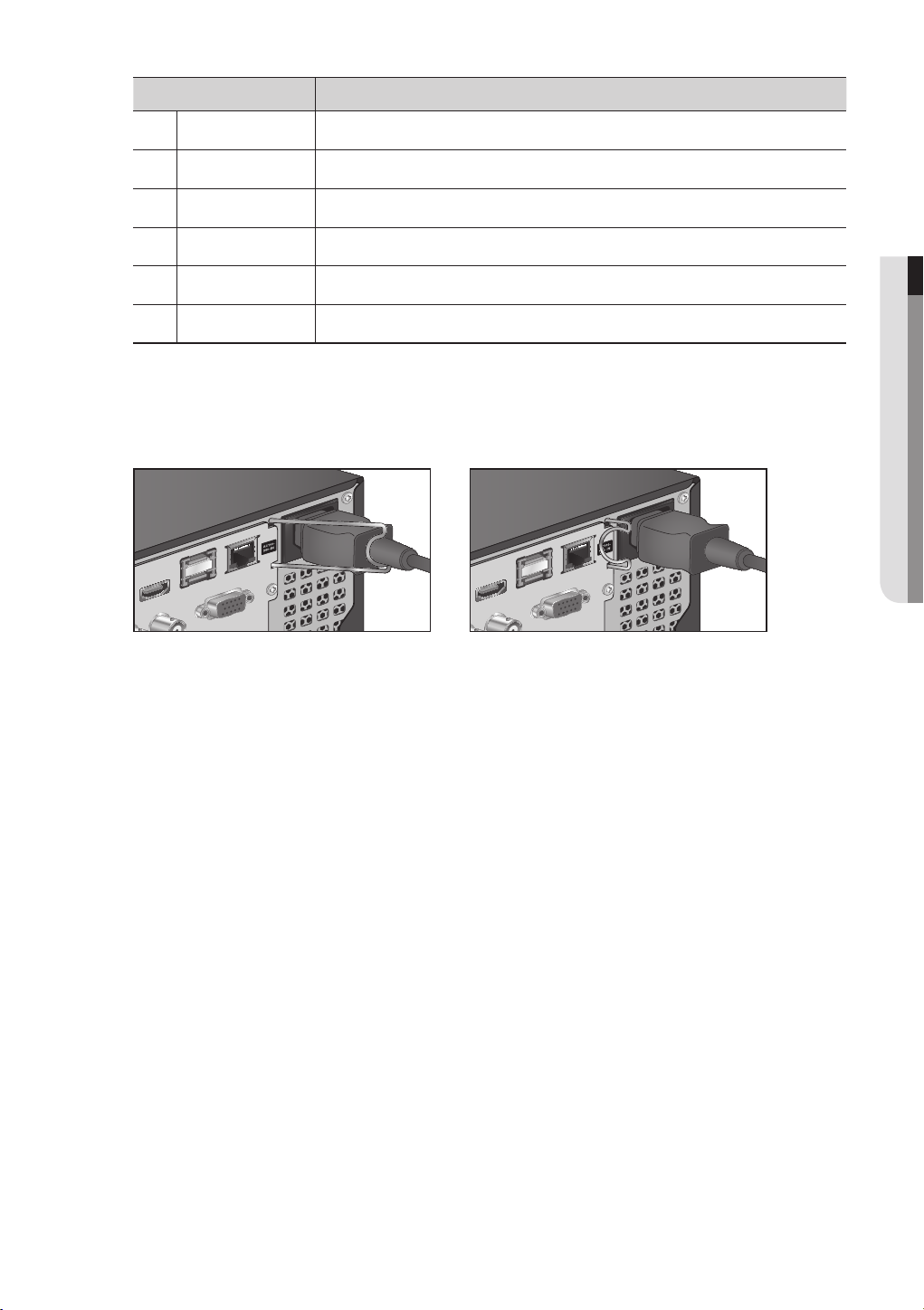
Part Names Functions
Power Power connection port.
VIDEO OUT Composite Video Signal Output Port (VGA type connector).
SERIAL Serial port for connecting to a POS device.
SPOT1/2 BNC type of output port for the Spot signal.
VIDEO IN Video Signal Input Port (BNC type connector).
AUDIO OUT Audio Signal Output Port (RCA jack).
[CONSOLE] is designed for the service repair purpose only.
M
How to insert the power cable on the holder
● OVERVIEW
NETWORK
eSATA
HDMI
VGA OUT
<Inserting> <Separating>
HDMI eSATA
NETWORK
VGA OUT
English _13

overview
REMOTE CONTROL
Displays the search menu.
Changes the screen mode.
Displays the Exit pop up screen.
Used as the numeric input keys, or displays a single
Skip Backward (by unit time),
Slow Rewind, Slow Forward,
Skip Forward (by unit time)
Goes to the system menu screen.
Up/Down/Left/Right(
Moves the cursor up/down/left/right, and runs the Select
Freezes the screen temporarily.
Runs the digital zoom (x2) function.
Starts or ends the live recording.
Runs the View function in the PTZ mode.
SEARCH
MODE
POWER
NUMBER [0~+10]
channel.
T/W
Zooms in or out.
MENU
)/ENTER
▲▼◄ ►
Menu.
FREEZE
ZOOM
REC
VIEW
BACKUP
Displays the Backup Menu.
OPEN/CLOSE
Opens or closes the CD tray.
DVR
Activates the DVR function.
ID
Sets the ID of the system.
Select 2 digits from 0 ~ 9 while pressing the ID Key.
Move Frame
While paused, moves to the previous/next frame.
FR, STOP, PLAY/PAUSE, FF
PTZ
Displays or ends PTZ.
SCROLL
,.
Moves the menu scroll.
RETURN
Returns to the previous screen.
AUDIO
Turns Audio on/off.
ALARM
Cancels the Alarm.
REC LOCK
Selects the recording lock function.
PRESET
Displays the Preset Setup.
14_ overview
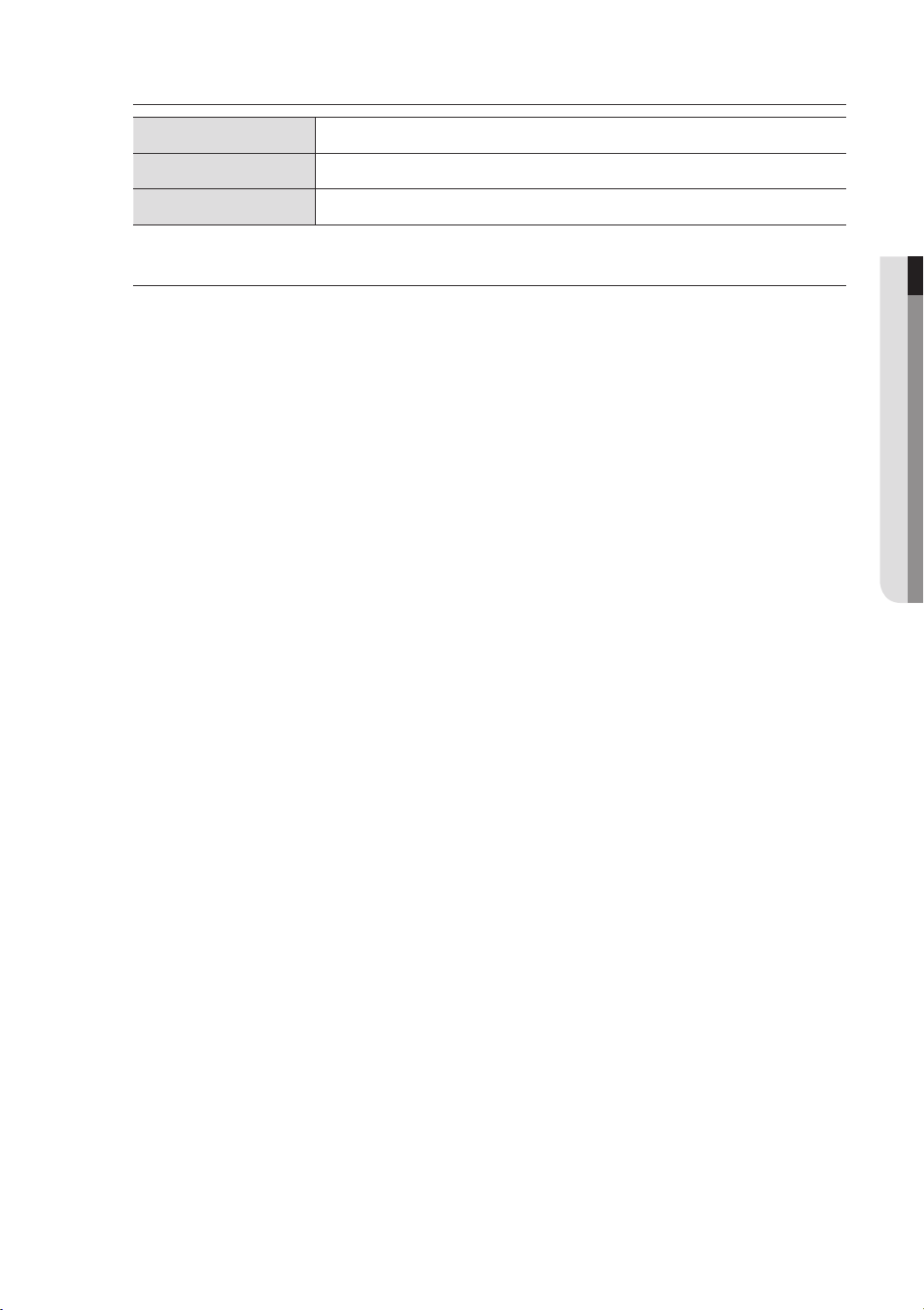
Using the Numeric buttons
CHANNEL 1–9 Press each button between 1 to 9.
CHANNEL 10 Press the [+10] button first, then press the 0 button again within 3 seconds.
CHANNEL 11–16 Press the [+10] button first, then press any number between 1 to 6 within 3 seconds.
Changing the Remote Control ID
Remote control’s ID and DVR’s ID should be matched for proper operation.
1. Press the [ID] button of the remote control and check the ID displayed on the DVR screen.
The factory default ID of the remote control is 00.
2. Enter 2 digits of your selection in order, while pressing the system [ID] button.
3. When ID input is done, press the system [ID] button again to check the setting.
If you want to change the remote control ID to 08: Press 0 and 8 in order while the system [ID] button is pressed.
M
Refer to “Remote Devices”. (Page 56)
● OVERVIEW
English _15
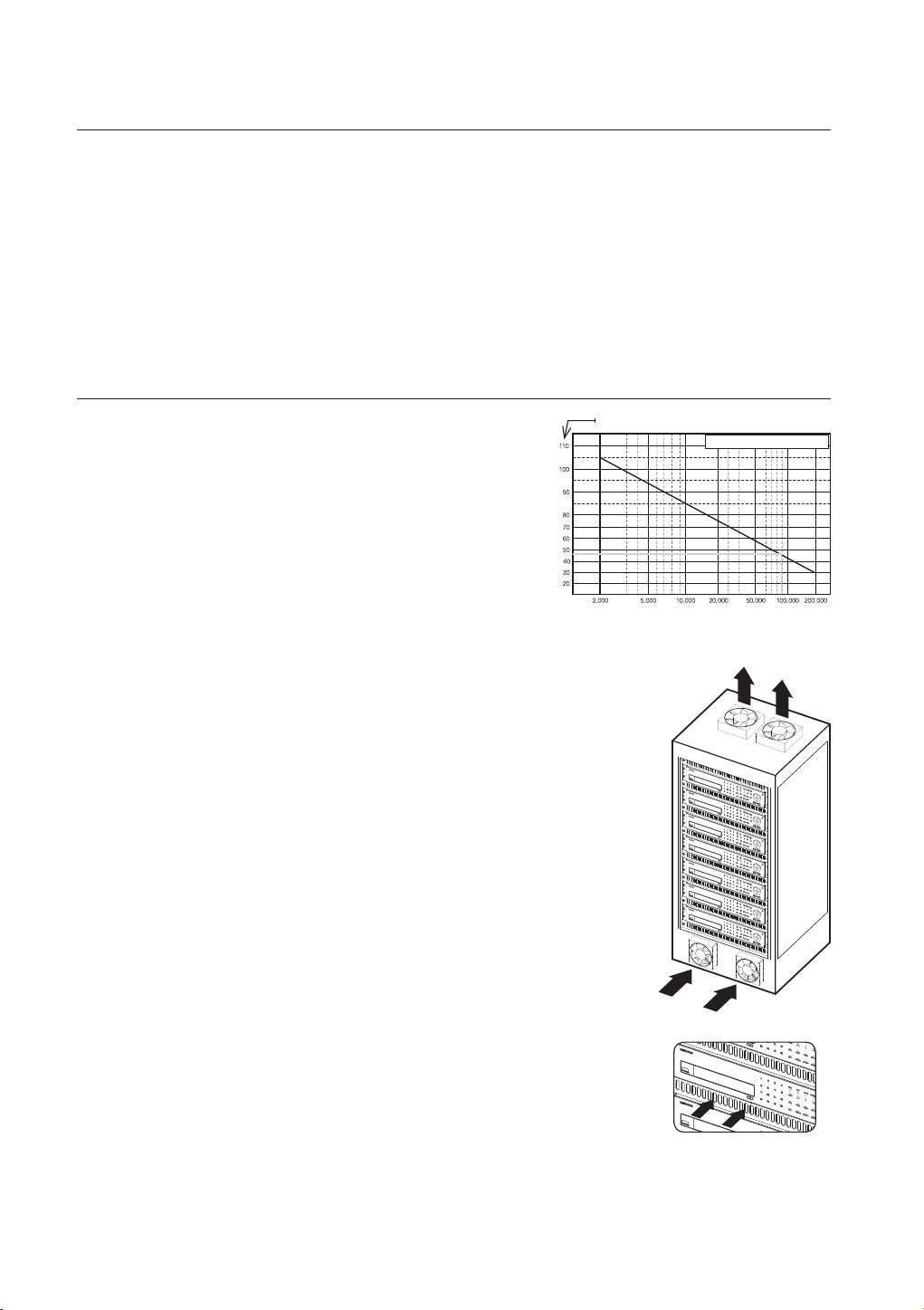
installation
DVD RECO
RDER
DVD RECO
RDER
Please take note of the followings before using this product.
• Do not use the product outdoor.
• Do not spill water or liquid in the connection part of the product.
• Do not impose the system to excessive shock or force.
• Do not pull out the power plug forcefully.
• Do not disassemble the product on your own.
• Do not exceed the rated input/output range.
• Use a certified power cord only.
• For the product with an input ground, use a grounded power plug.
CHECKING THE INSTALLATION ENVIRONMENT
This product is a top-notch security device that is equipped with a
high-capacity HDD and other key circuit boards.
Temperature Unit: ºC
One Year: 24HR X 365 DAY =8,760 HR
When the temperature rises inside the product, the product may
breakdown and the product life be shortened. Please pay attention to
the following recommendations before installation.
Life (Unit: HOURS)
[Figure 1]
When mounting the product on a rack, comply with the following instructions.
1. Please ensure that the rack inside is not sealed.
2. Please ensure the air is circulated through the inlet/outlet as shown in the picture.
3. If you pile up the prudcts or other rack-mount devices as shown in figure 2, secure
room for ventilation or install a vent.
DVD RE
C
O
R
D
E
4.
For natural air convection, place the inlet at the bottom of the rack and the outlet on top.
5. It is strongly recommended that a fan motor is installed at the inlet and the outlet for
air circulation. (Please fit a filter at the inlet to screen dust or foreign substances.)
6. Please maintain the temperature inside the rack or surrounding areas between 0°C
~ 40°C (32°F ~ 104°F) as shown in the figure 1.
Rack Mount Instructions - The following or similar rack-mount instructions are included
with the installation instructions :
A) Elevated Operating Ambient - If installed in a closed or multi-unit rack assembly, the
operating ambient temperature of the rack environment may be greater than room
R
D
VD
RECO
R
D
ER
DVD R
EC
O
R
D
E
R
D
VD
RE
C
O
RDE
R
D
V
D
REC
O
RDER
DVD R
E
C
O
R
D
E
R
DVD R
EC
O
R
D
ER
US
B
USB
U
SB
US
B
US
B
USB
US
B
ambient. Therefore, consideration should be given to installing the equipment in an
environment compatible with the maximum ambient temperature (Tma) specified by
the manufacturer.
B) Reduced Air Flow - Installation of the equipment in a rack should be such that
the amount of air flow required for safe operation of the equipment is not
compromised.
C) Mechanical Loading - Mounting of the equipment in the rack should be such
that a hazardous condition is not achieved due to uneven mechanical loading.
D) Circuit Overloading - Consideration should be given to the connection of the
equipment to the supply circuit and the effect that overloading of the circuits
might have on overcurrent protection and supply wiring. Appropriate
[Figure 2]
consideration of equipment nameplate ratings should be used when addressing
this concern.
E) Reliable Earthing - Reliable earthing of rack-mounted equipment should be maintained. Particular attention should
be given to supply connections other than direct connections to the branch circuit (e.g. use of power strips).
16_ installation
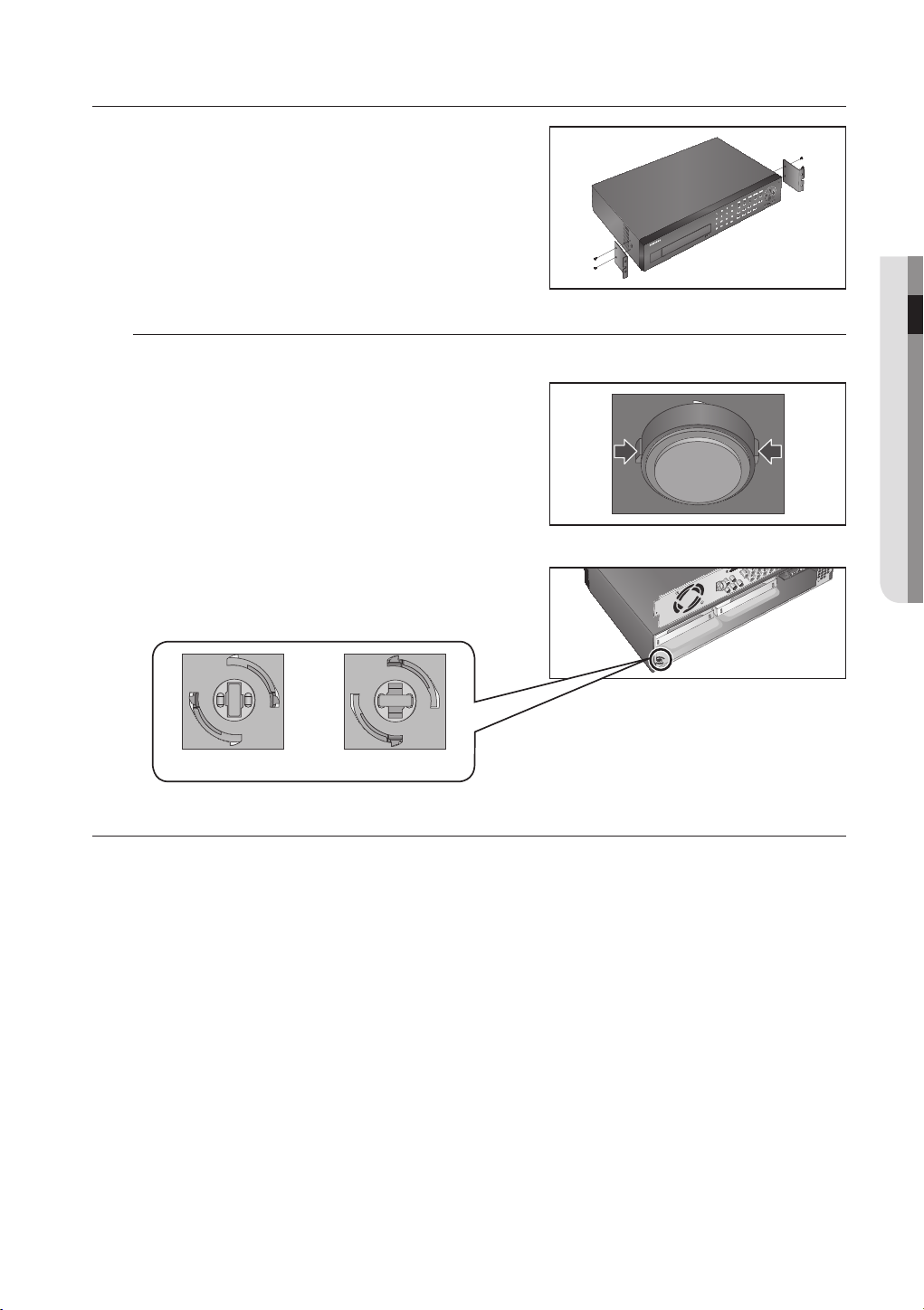
RACK INSTALLATION
Install the Bracket-Rack as shown in the figure, and then fasten the
screws on both sides (2 screws on each side).
Fix the screws not to be loosened by vibrations.
Cautions when Installing in the Rack
To install multiple DVRs in the rack, make sure to separate the FOOT at the bottom of each DVR.
1. There are four FOOTs at the bottom of a DVR.
Press the projected parts at both-ends of each “FOOT”
and turn it counterclockwise.
2. “FOOT” is separated from the main body when it is turned
to the end of fastening groove.
● INSTALLATION
<Separation> <Installation>
INSTALLING THE HDD
Make sure to unplug the power cord from the wall outlet to prevent possible electric shock, injury or product
damage.
Please consult your provider for further information on HDD installation since improper installation or settings may
damage the product.
Make sure to unplug the power cord from the wall outlet before proceeding with the installation.
Cautions for data loss (HDD care)
J
Please pay attention so that the data inside the HDD is not damaged.
Before adding a HDD, please check the compatibility with this product.
HDD is vulnerable to malfunction due to its sensitive nature especially against shock when operating.
Please ensure that the HDD is free from such shock.
We are not liable for any damage to the HDD incurred by user’s carelessness or miss use..
Cases might cause damage to HDD or recorded data
To minimize the risk of data loss from a damaged HDD, please backup data as often as possible.
If exposed to shock when disassembling or installing, data stored in the hard disk may be damaged.
A sudden power failure or turning off the product while in HDD operation may damage the hard disk drive.
HDD or files stored inside may be damaged if the main body is moved or impacted during the HDD operation.
English _17
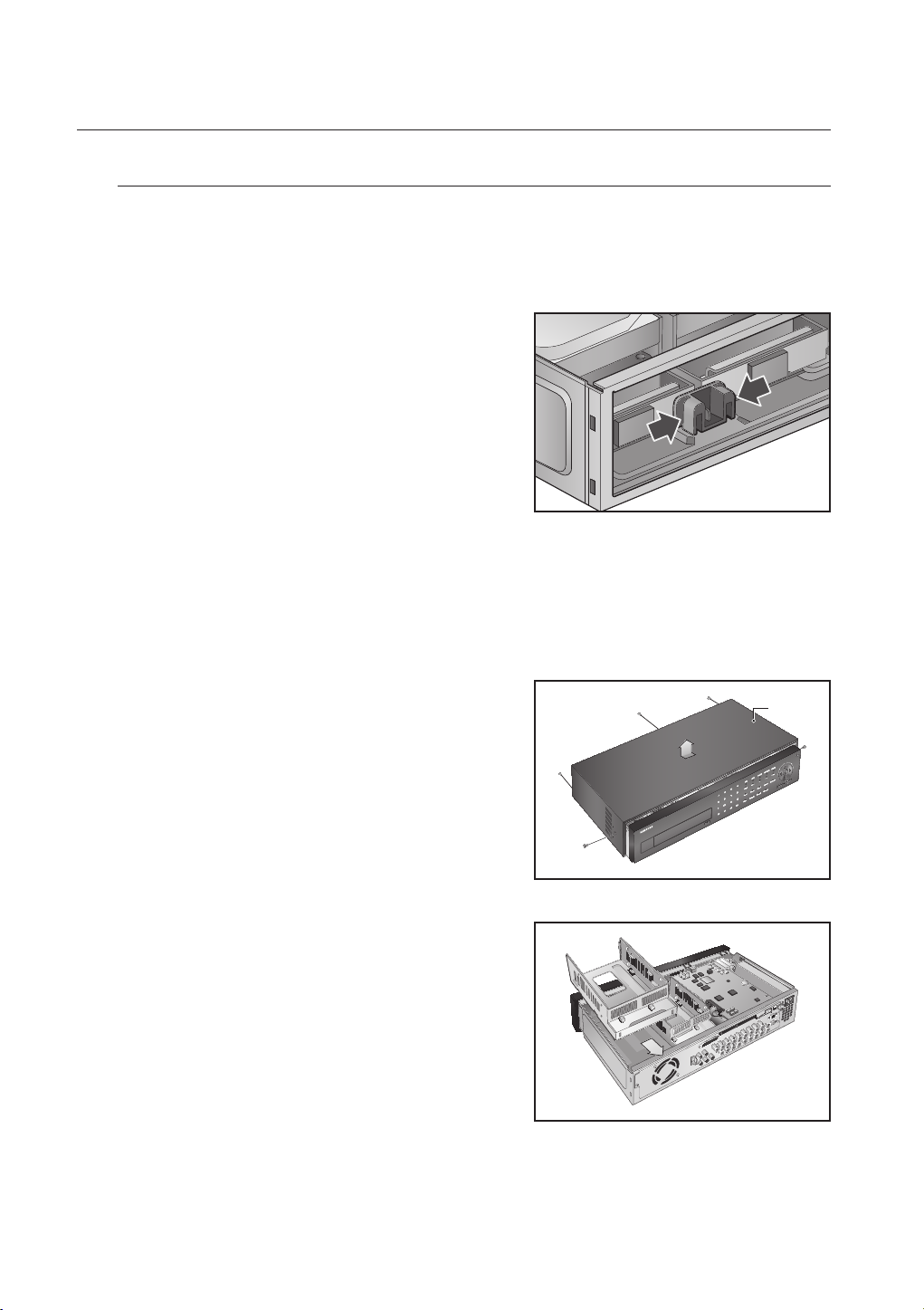
installation
Cautions on HDD installation
1. When adding a new HDD, make sure to fasten screws tightly and use appropriate parts if required to fix
the HDD. Otherwise, the product may be damaged or does not operate properly.
2. Please check the HDD compatibility before adding a HDD.
Please contact your nearest dealer to obtain the list of compatible devices.
3. When adding an HDD, make sure to separate SUPPORT
HDD first to separate HDD bracket.
Remove “SUPPORT HDD” by pressing left and right parts (indicated
in figure) of “SUPPORT HDD”, and disassemble and replace the
HDD.
Installing the HDD
If the installed HDD had been used with other devices, it will be automatically formatted.
J
• Installing HDD by opening the cover
1. Remove the product’s cover by pushing backward after
removing the screws on both sides and rear side.
2. Separate the HDD bracket by pushing it backwards.
Cover
18_ installation
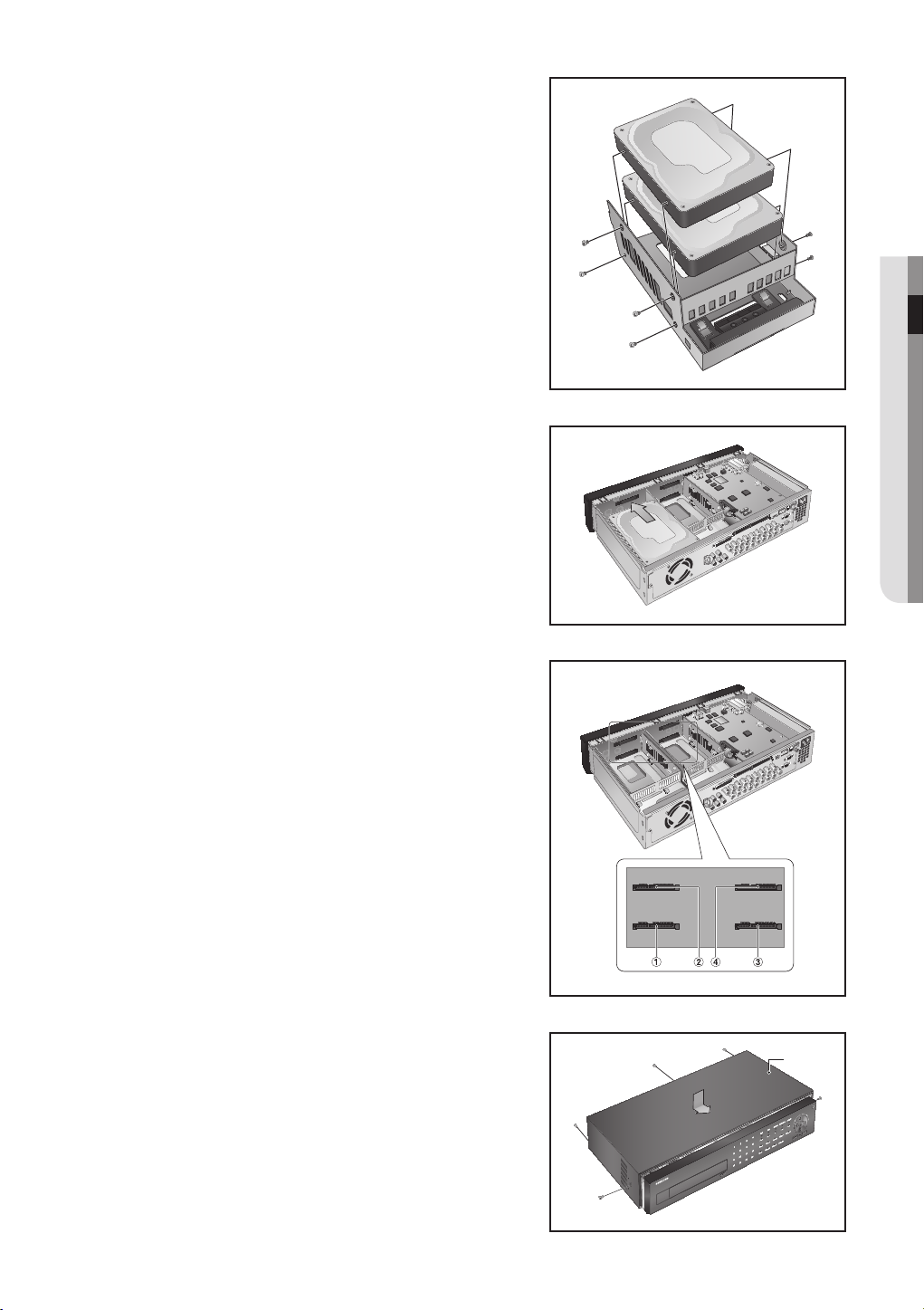
3. Attach the HDD onto the bracket, and fasten the screws
on both sides to fix it.
4. Align the bracket with installed HDD to the guide of the
case, push it toward the board, and connect to the
board’s power and data ports.
● INSTALLATION
5. You can check the HDD map directly on the DVR.
Refer to “Storage Device > HDD Map”. (Page 53)
6. Attach the cover and fasten the screws on both sides and
rear side.
Cover
English _19
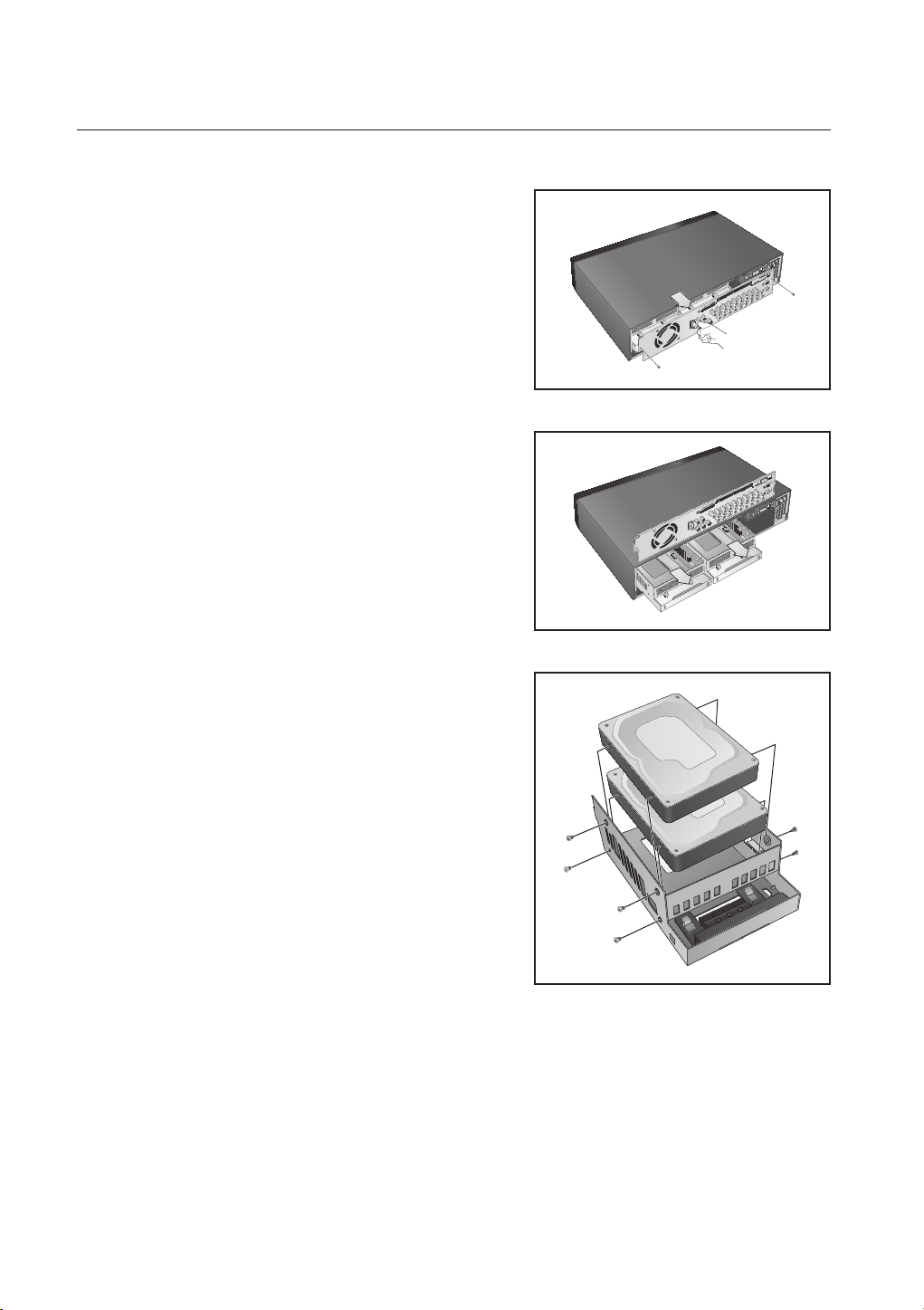
installation
• Installing HDD by separating the rear panel
1. Remove screws on the rear panel, and pull the panel’s
hook to separate it.
2. Separate the HDD bracket by pushing it backwards.
3. Attach the HDD onto the bracket, and fasten the screws
on both sides to fix it.
20_ installation
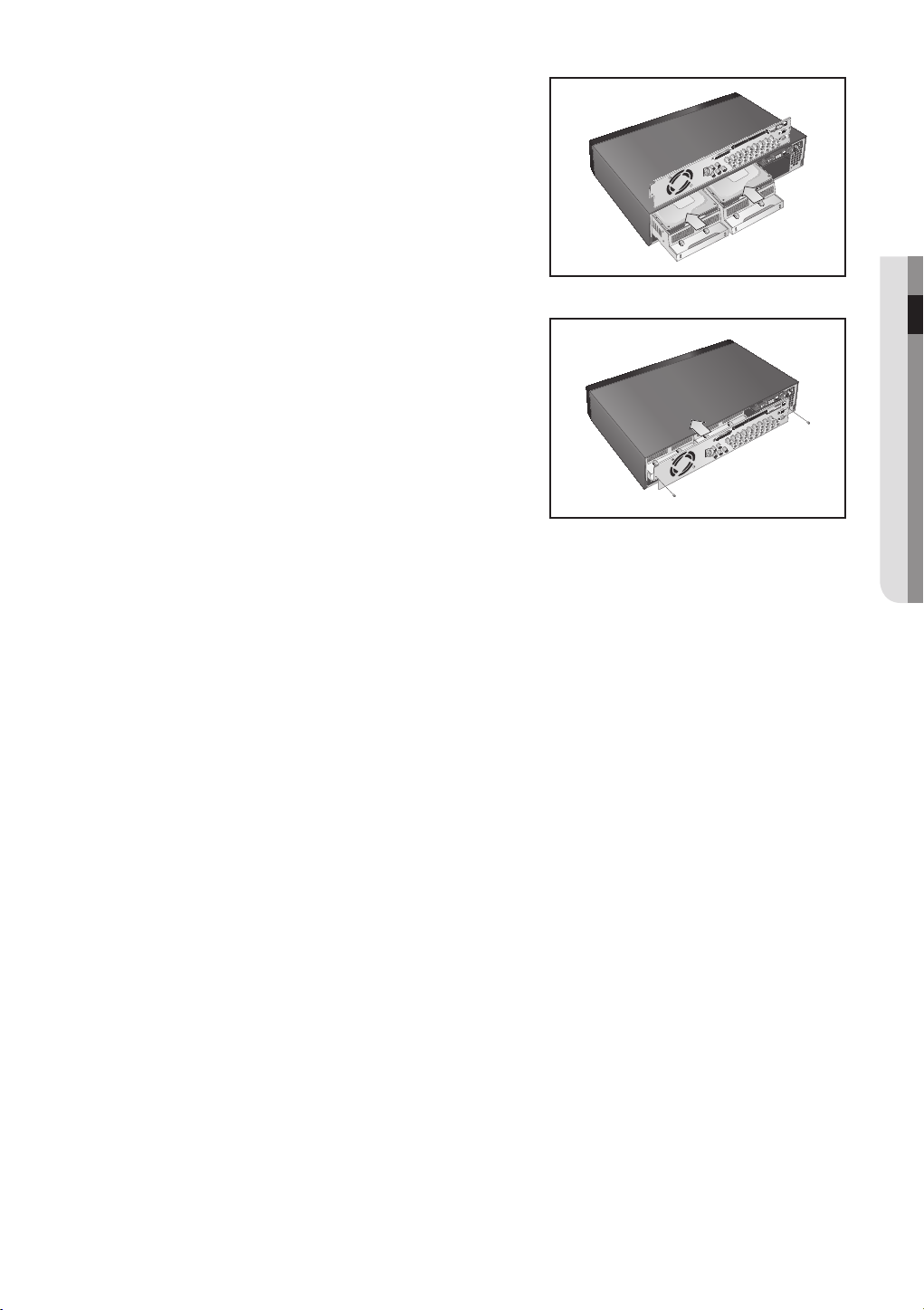
4. Align the bracket with installed HDD to the guide of the
case, push it toward the board, and connect to the board’s
power and data ports.
5. Attach the rear panel, and fasten screws to fix it.
● INSTALLATION
English _21
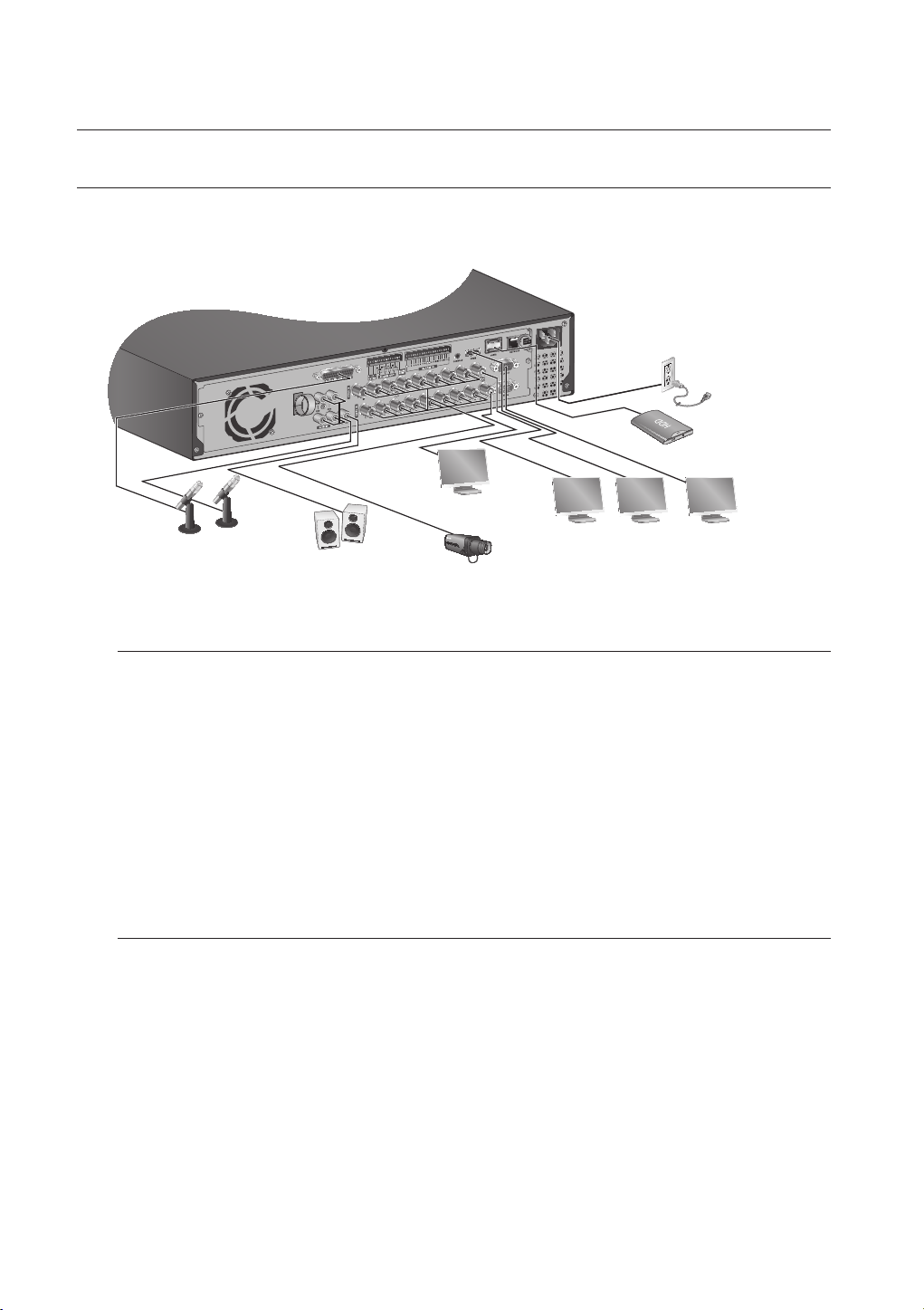
connecting with other device
CONNECTING EXTERNAL DEVICES
The following figures are based on Model SRD-1673D.
M
AC 100-240V~IN
eSATA HDD
SPOT2
AUDIO IN
Connecting the USB
AUDIO OUT
VIDEO IN
HDMISPOT1 VIDEO OUT
(VGA)
1. By factory default, a USB port is provided for external connection.
2. You can connect a USB HDD, USB CD/DVD player, USB memory or mouse to the USB port.
If a USB HDD is connected to the system, recognition and settings are available in “Main Menu >
3.
Storage Device”. (Page 53)
4. The product supports hot plugging function that enables connecting/disconnecting USB devices while in
operating the system.
If the USB storage media for backup is not formatted by the product, format it as FAT32 file system with a PC.
J
Device
Connecting External SATA HDD (eSATA)
External SATA port is provided on the rear panel.
If connected to the system, the external SATA HDD (eSATA) can be recognized and configured in “Main Menu >
Device > Storage Device”.
Use a cable shorter than 1 m for the external external SATA HDD (eSATA) connections.
J
Unexpected disconnection to a device in use which is connected via eSATA may restart the system. Check whether the
device is in use before disconnecting it.
>
22_ connecting with other device
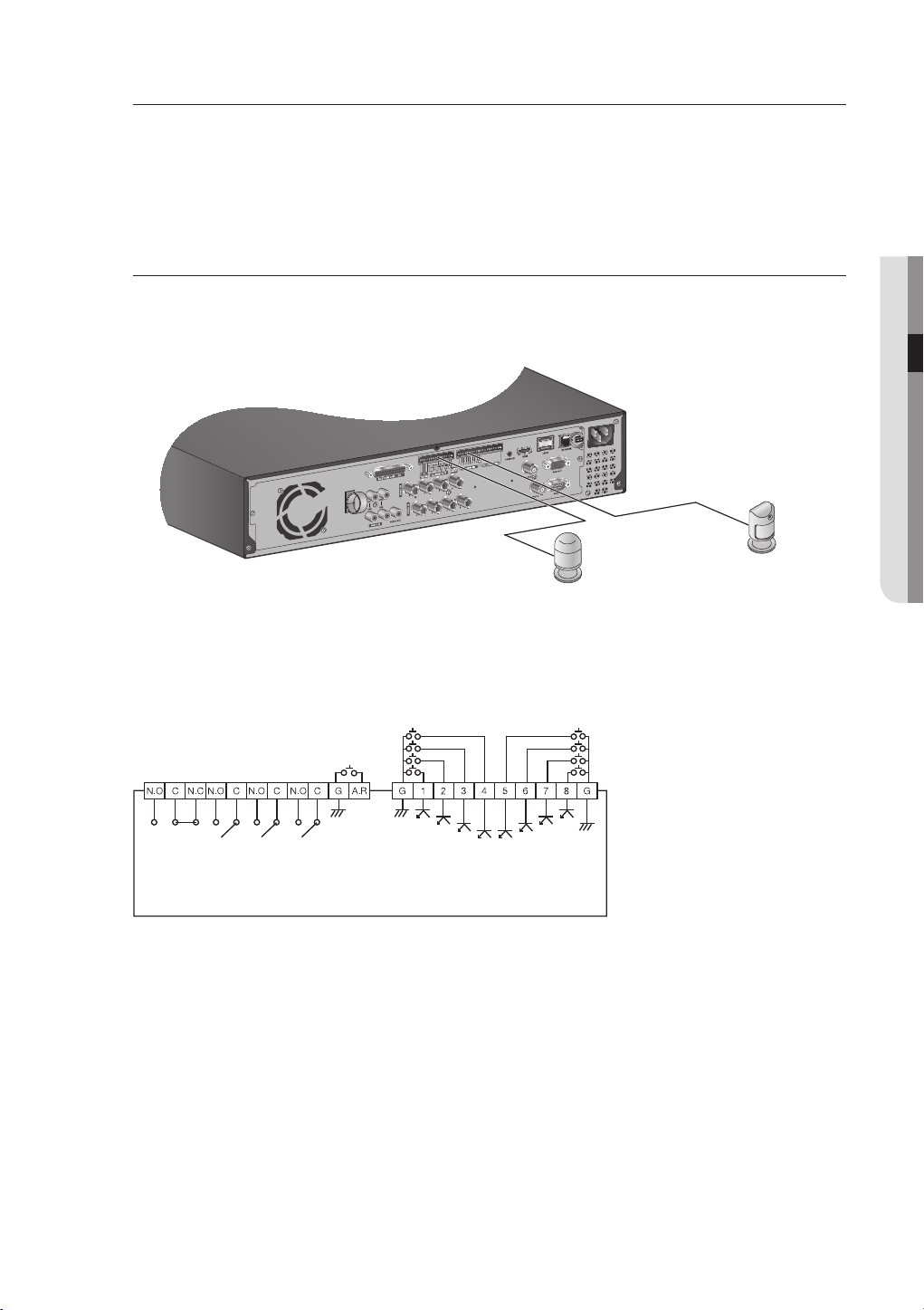
Connecting POS Device
8
You can connect a POS device to the RS-232C port on the product’s rear side when you connect it directly
with a RS-232C cable.
Connection setup for the RS-232C port is available in “Main Menu > Device > POS Devices”, press the
<POS Device Setup> button and set <Baudrate, Parity, Data, Stop
bit>. (Page 57)
Connecting the Alarm Input/Output
The Alarm In/Out port at the back is composed of the following.
SRD-873D
Sensors
Alarm
• ALARM IN 1 ~ 8 : Alarm Input Port
• ALARM RESET : On receiving an Alarm Reset signal, the system cancels the current Alarm Input and
resumes sensing.
• ALARM OUT 1 ~ 4 : Alarm Output Port
● CONNECTING WITH OTHER DEVICE
ALARM OUT
(30VDC 2A,
125VAC 0.5A MAX)
ALARM IN
(5mA sink)
English _23
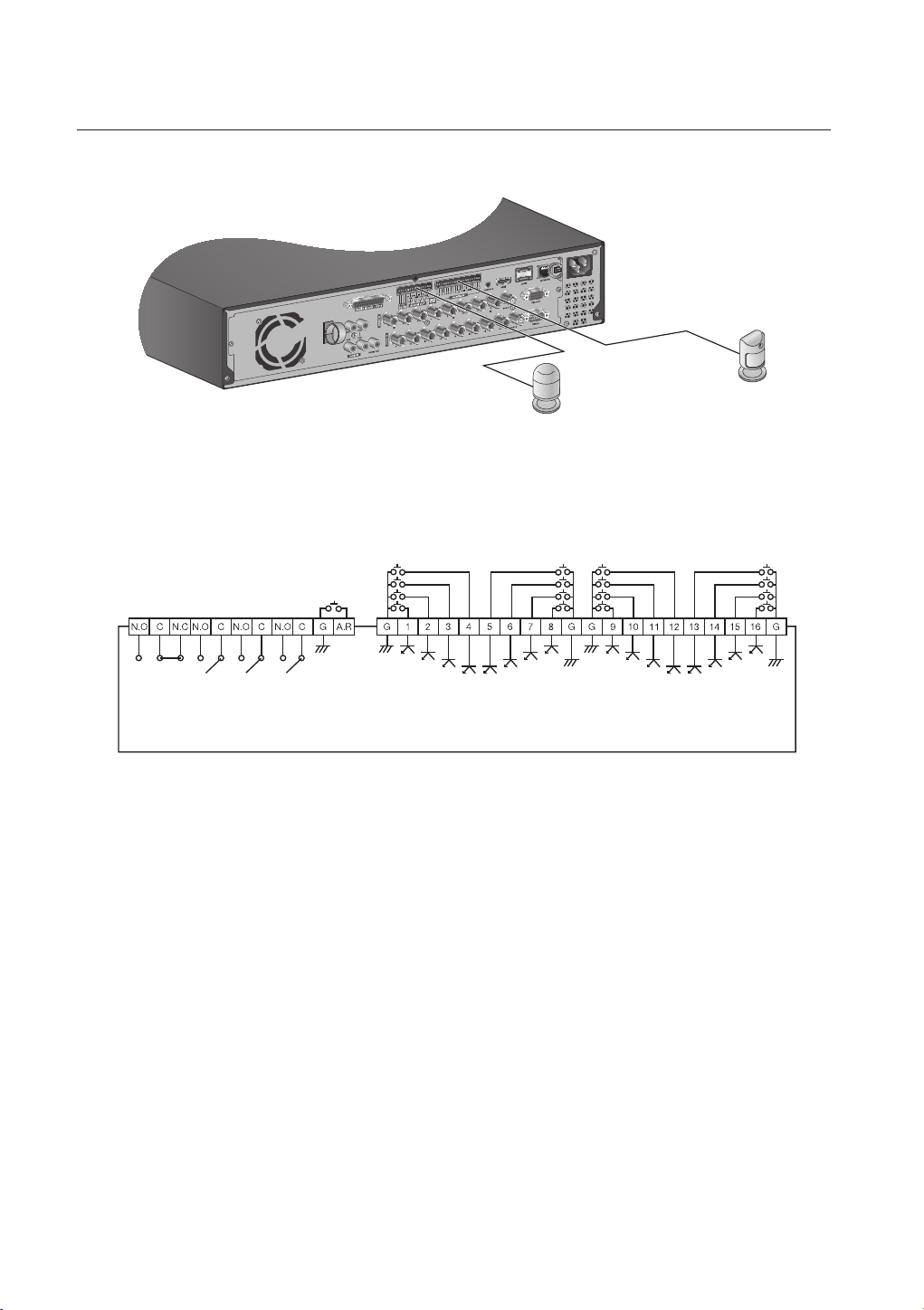
connecting with other device
SRD-1653D/1673D
Sensors
Alarm
• ALARM IN 1 ~ 16 : Alarm Input Port
• ALARM RESET : On receiving an Alarm Reset signal, the system cancels the current Alarm Input and
resumes sensing.
• ALARM OUT 1 ~ 4 : Alarm Output Port
ALARM OUT
(30VDC 2A,
125VAC 0.5A MAX)
ALARM IN
(5mA sink)
ALARM IN
(5mA sink)
24_ connecting with other device
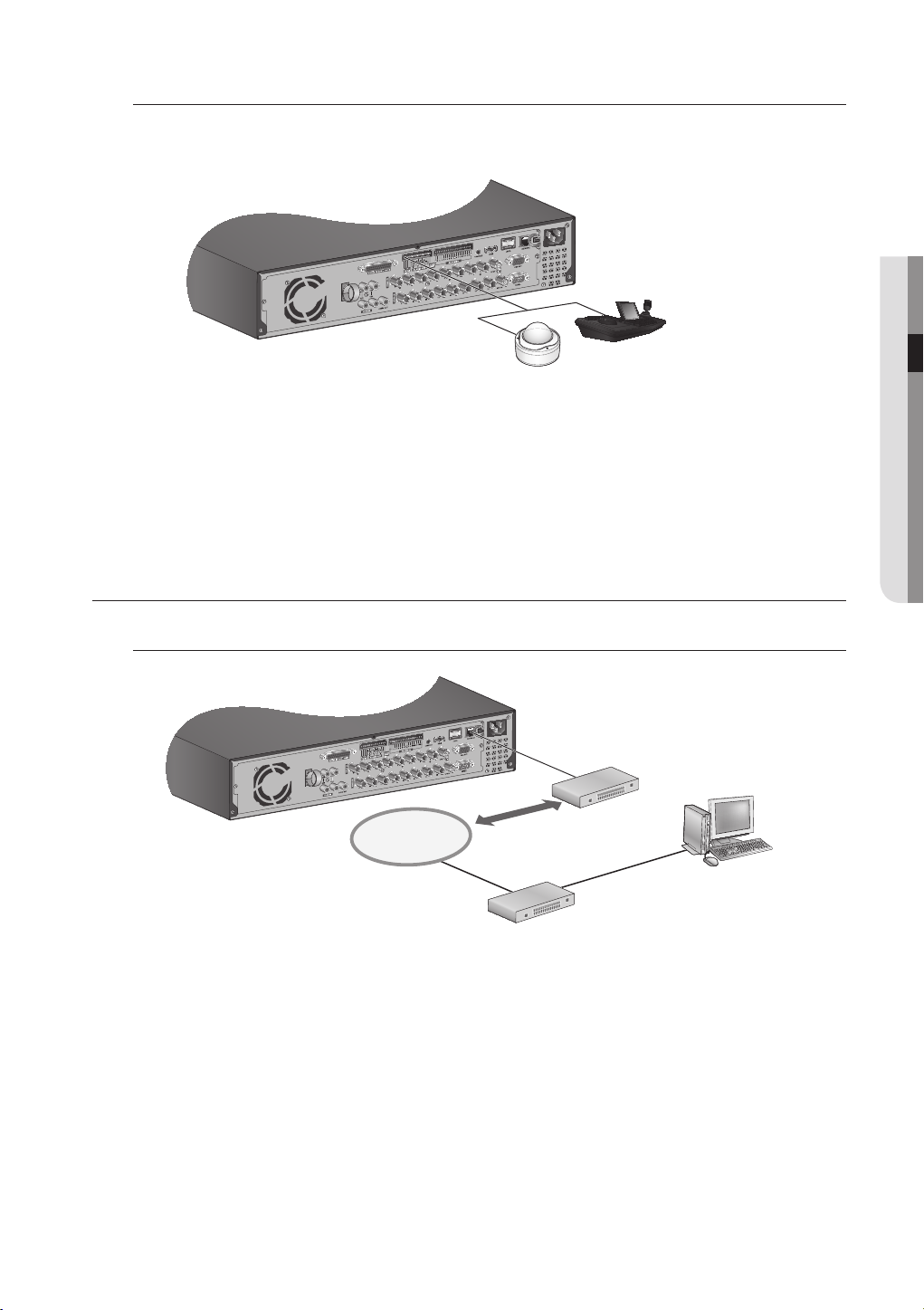
Connecting the RS-485 Device
Connect the [TX/RX +, –] device through the back port.
You can connect and control the PTZ camera which supports the RS-485 communication.
M
Check if the RS-485 device is compatible with the product first.
Pay attention not to change the polarity (+/-) of the RS-485 device when connecting it.
Depending on camera’s type, connection polarity can be different.
For further information, refer to the respective PTZ Camera’s documentation.
CONNECTING THE NETWORK
● CONNECTING WITH OTHER DEVICE
system keyboard
PTZ camera
Connecting to Network through Ethernet (10/100/1000BaseT)
RJ-45 Ethernet Cable
(Direct Cable)
Hub/Switcher
NETWORK
Hub/Switcher
Back Bone
Windows
Network Viewer
English _25
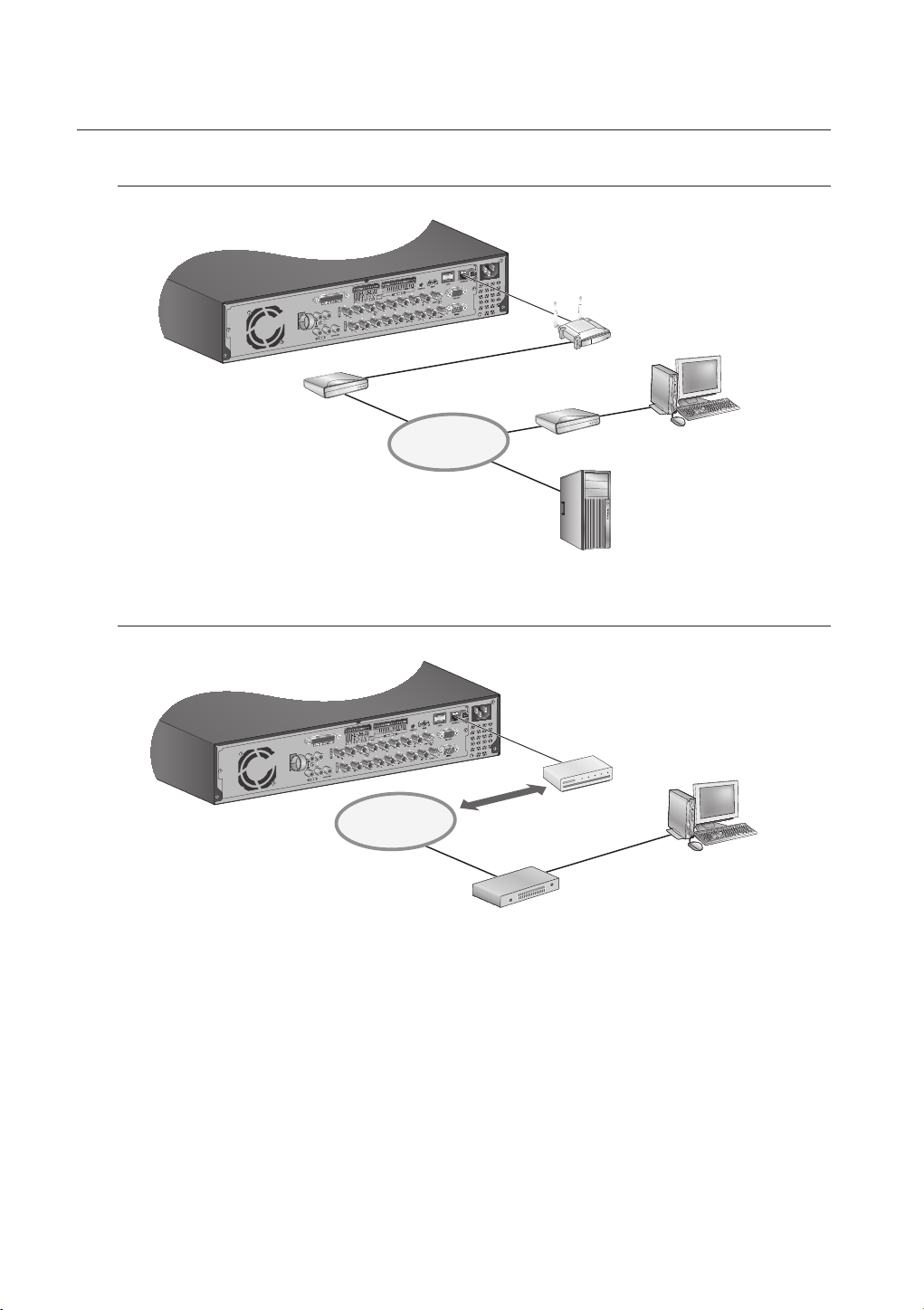
connecting with other device
Connecting to the Network using the router
Broadband Router
xDSL or Cable Modem
NETWORK
Connecting to Network through
NETWORK
Hub/Switcher
PPPoE
Phone(
xDSL or Cable Modem
RJ-45 Ethernet Cable
(Direct Cable)
) Line
PPPoE
Network Viewer
External Remote PC
DDNS Server
(Data Center)
PPPoE MODEM
Windows
26_ connecting with other device
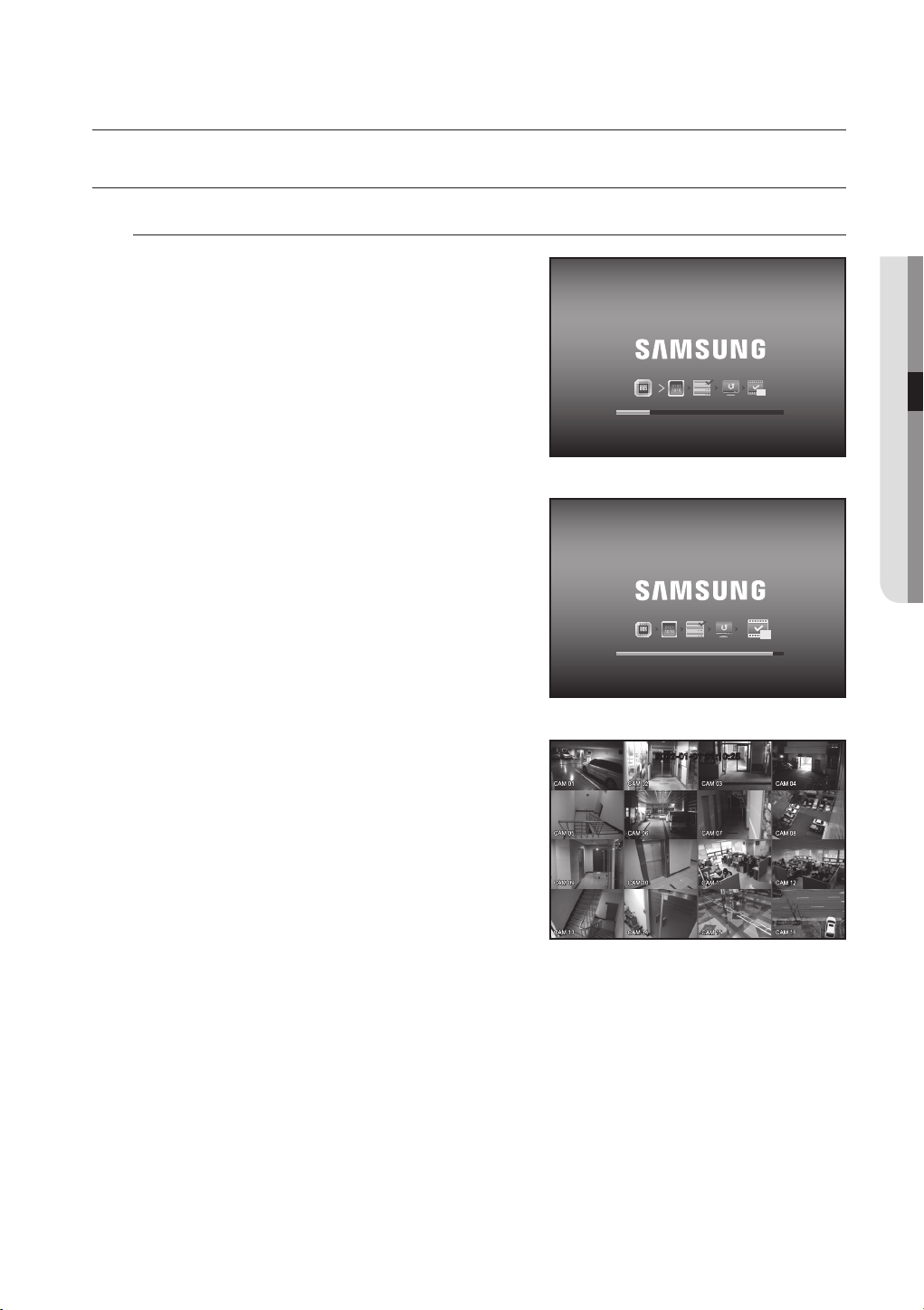
live
GETTING STARTED
Starting the system
1. Connect power cable to the product’s rear.
2. Touch and hold the front power button for over 2 seconds.
It takes about 10 seconds to display the start screen after
M
booting.
3. The boot up screen appears.
Booting up may take about 1 minute, as indicates
progress with icons.
If a new HDD is installed, the initialization process may
take longer.
4. The live screen appears with a beep.
● LIVE
REC
REC
2012-01-01 01:10:25
English _27
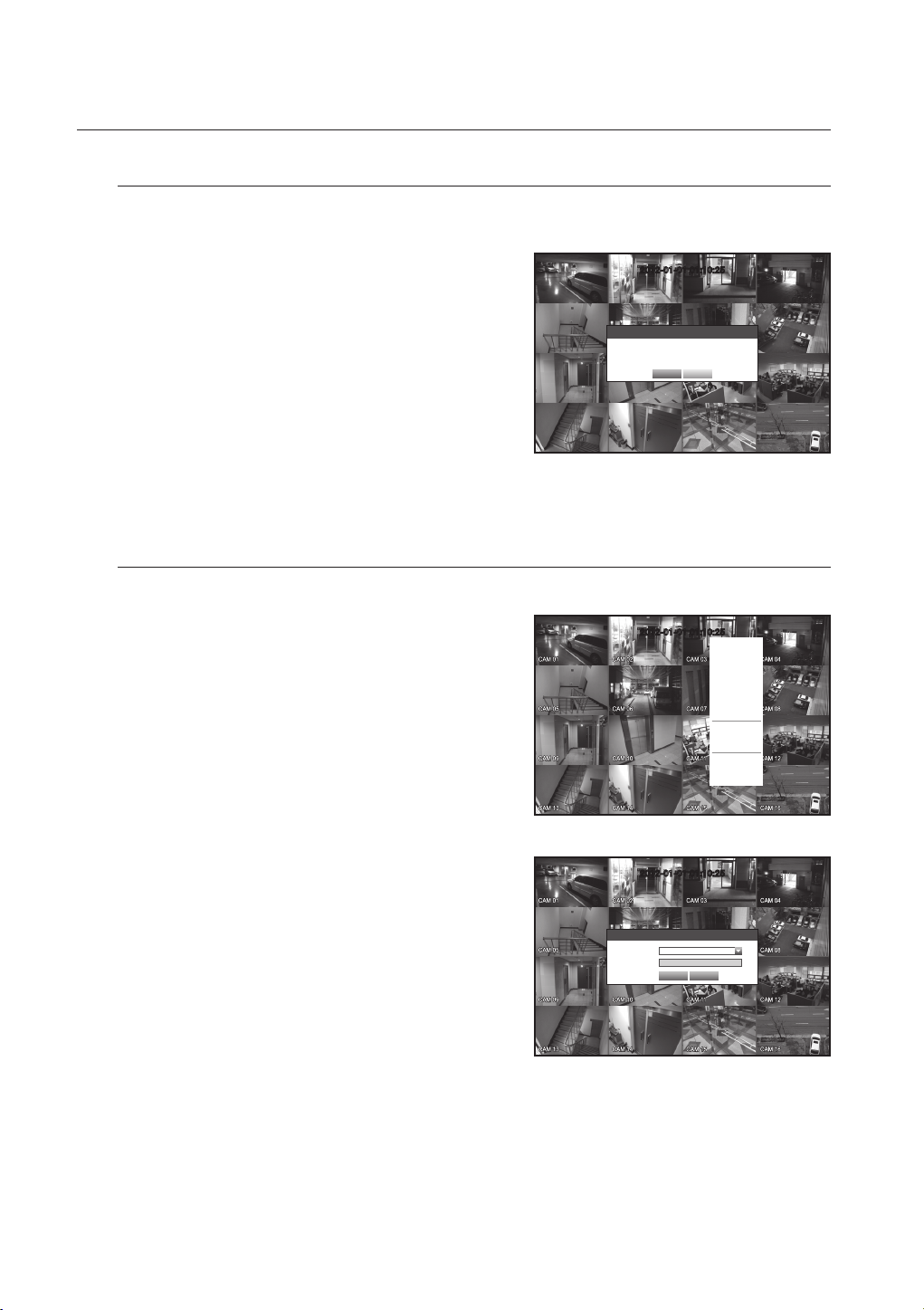
live
Shutting Down the System
You can shut down the system only if you have logged in to the DVR.
You require permission to shut down the system if you are not logged in as admin.
1. Hold the [POWER] button on the front or the remote
control for over 2 seconds, or right click and click
<Shutdown>.
2. The “Shutdown” confirmation window appears.
3. Use the arrow keys on the remote control or the front
panel to move to <OK> and press the [ENTER] button or
click <OK>.
The system will shut down.
For the permission management, refer to “Permission
M
Management > Setting Permissions”. (Page 45)
Login
To access a DVR or restricted menu, you should have logged in to the DVR.
1. In live mode, right-click any area of the screen.
You will see the context sensitive menu as in the right
figure.
2012-01-01 01:10:25
Shutdown
Are you sure to shutdown?
OK Cancel
2012-01-01 01:10:25
Scene Mode
Spot Out 1
Spot Out 2
Audio Off
Freeze
Stop Alarm
Record
Play
Search
Backup
Main Menu
Shutdown
Hide Launcher
Login
2. Click <Login>.
The login dialog appears.
You can also see the login dialog to access a desired
menu by pressing the [MENU] button on the remote
control or the front panel.
28_ live
The login dialog will also appear if you press a menu button on the
remote control or the front panel of the DVR when the
corresponding menu requires logging in.
After logged in, press [RETURN] on the remote control to display
the logout dialog.
By default, initial ID and password are set to “admin”, and “4321”.
2012-01-01 01:10:25
Login
ID admin
Password
OK Cancel

The default password can be exposed to a hacking thread so it is recommended to change the password after installing
J
the product.
Set password for your wireless network if you use the product with a wireless router. Being not protected with password or
using the default wireless router password may expose your video data to potential threat.
Note that the security and other related issues caused by the unchanged password shall be responsible for the user.
For the restricted permission, refer to “Permission Management > Setting Permissions”. (Page 45)
M
Locking All Buttons
This will restrict access to all buttons available in the DVR.
1. In Live mode, press buttons in the order of [STOP (@)]
[FREEZE][STOP (@)][FREEZE][MENU].
<All Key Lock> confirmation window appears.
2. Select <OK>.
All keys are locked.
3. In the lock condition, press any button to display a dialog
where you are prompted to enter the password for
unlocking the buttons.
The button lock will be released if you enter the admin
password.
2012-01-01 01:10:25
All Key Lock
Are you sure to all key lock?
OK Cancel
● LIVE
English _29
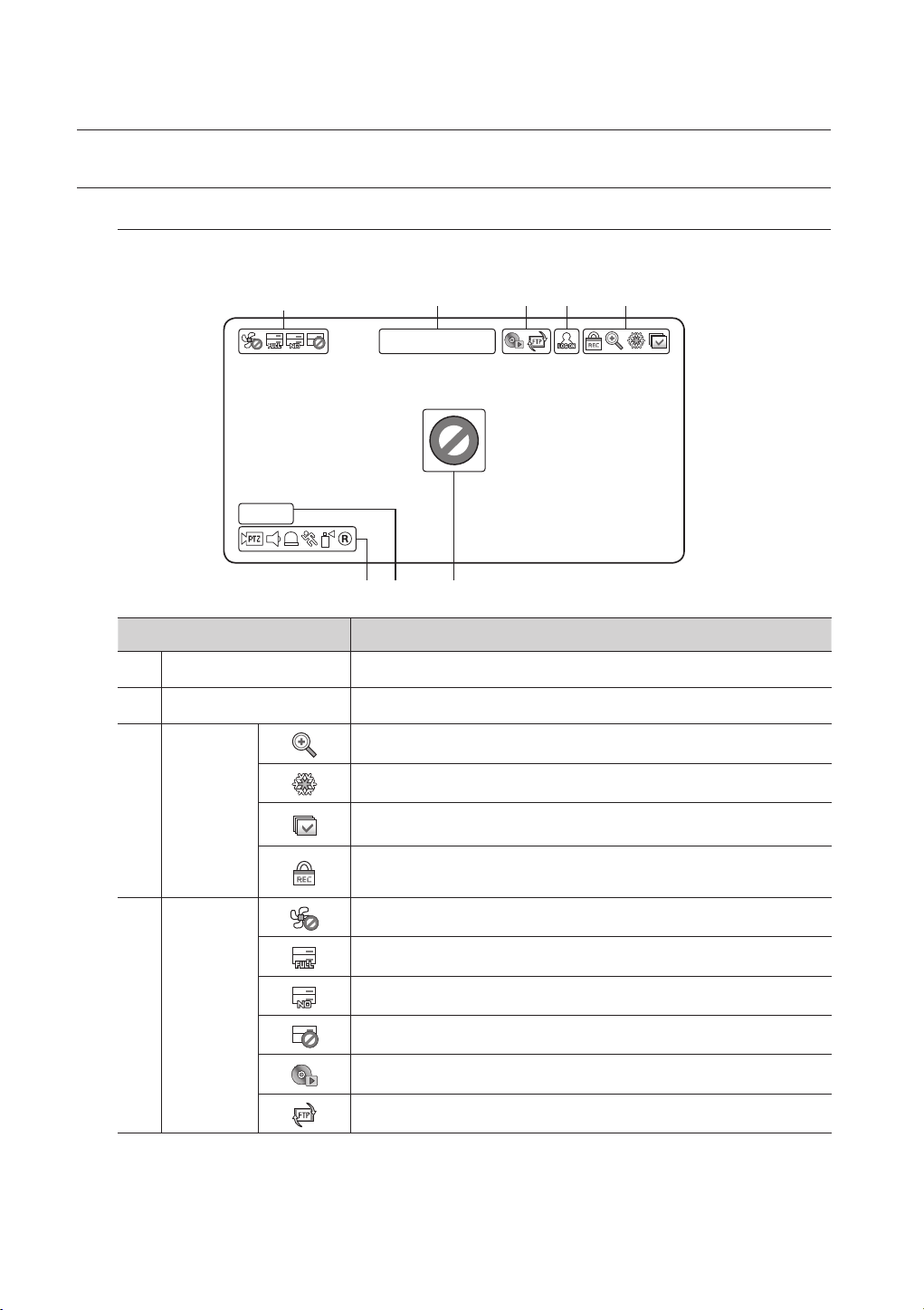
live
CAM 01
LIVE SCREEN CONFIGURATION
Icons on the Live Screen
You can check the status or operation of the DVR with the icons on the live screen.
b
c
CAM 01
Part Names Functions
Current Date, Time Displays the current time and date.
Login Information When you are logged in, the “LOG ON” icon will be displayed.
Displayed if the zoom function is activated.
Displayed if you press the Pause button.
Screen Mode
Displayed in Auto Sequence mode where all channels are switched at the specific time
interval.
Displayed if the recording is in process.
To cancel the recording, enter the password.
b c
2012-01-01 01:10:25
30_ live
System
Operation
Displayed if there is a problem with the cooling fan.
Displayed if the HDD is full and the DVR has an insufficient space to record.
Displayed if no HDD is installed or the existing HDD should be replaced.
Displayed if the HDD needs a technical examination.
Displayed while the backup is in process or if the backup data is played.
Displayed if a new firmware is found from the network.
