Page 1
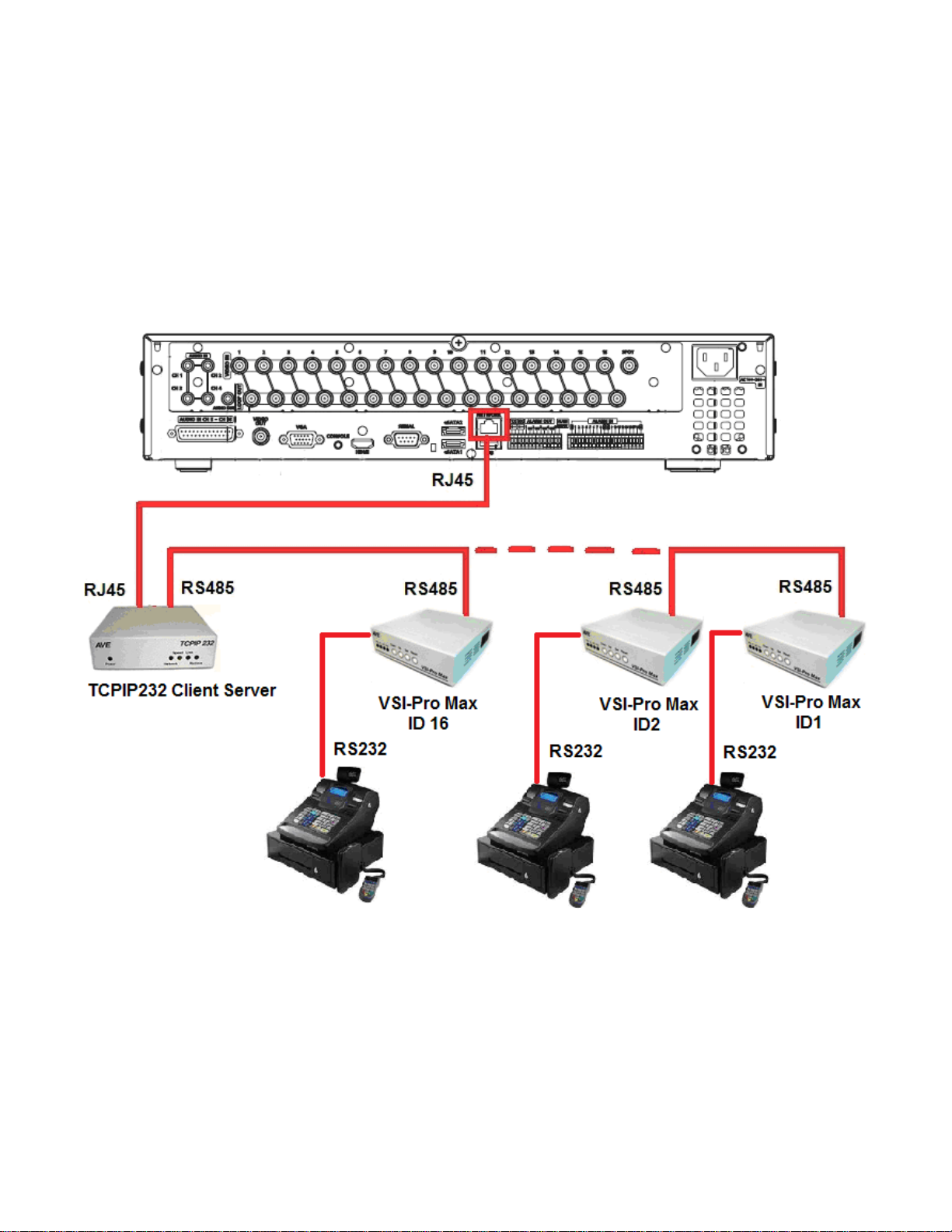
Samsung SRD-1670DC properties.
Model SRD-1670DC
Video Input 16 Channels
POS Support 16 POS
Interface POS LAN 16 POS, RS-232 1 POS, RS-485 None, USB None
Live text overlay No
Playback overlay No
Full data recording Yes
Exception recording No
Samsung SRD-1670DC connecting with TCPIP232 Client Server multiple port
TCPIP232 Client Server Settings
1. Setting IP address and Destination IP(DVR IP) with the same network and subnet mask.
Page 2
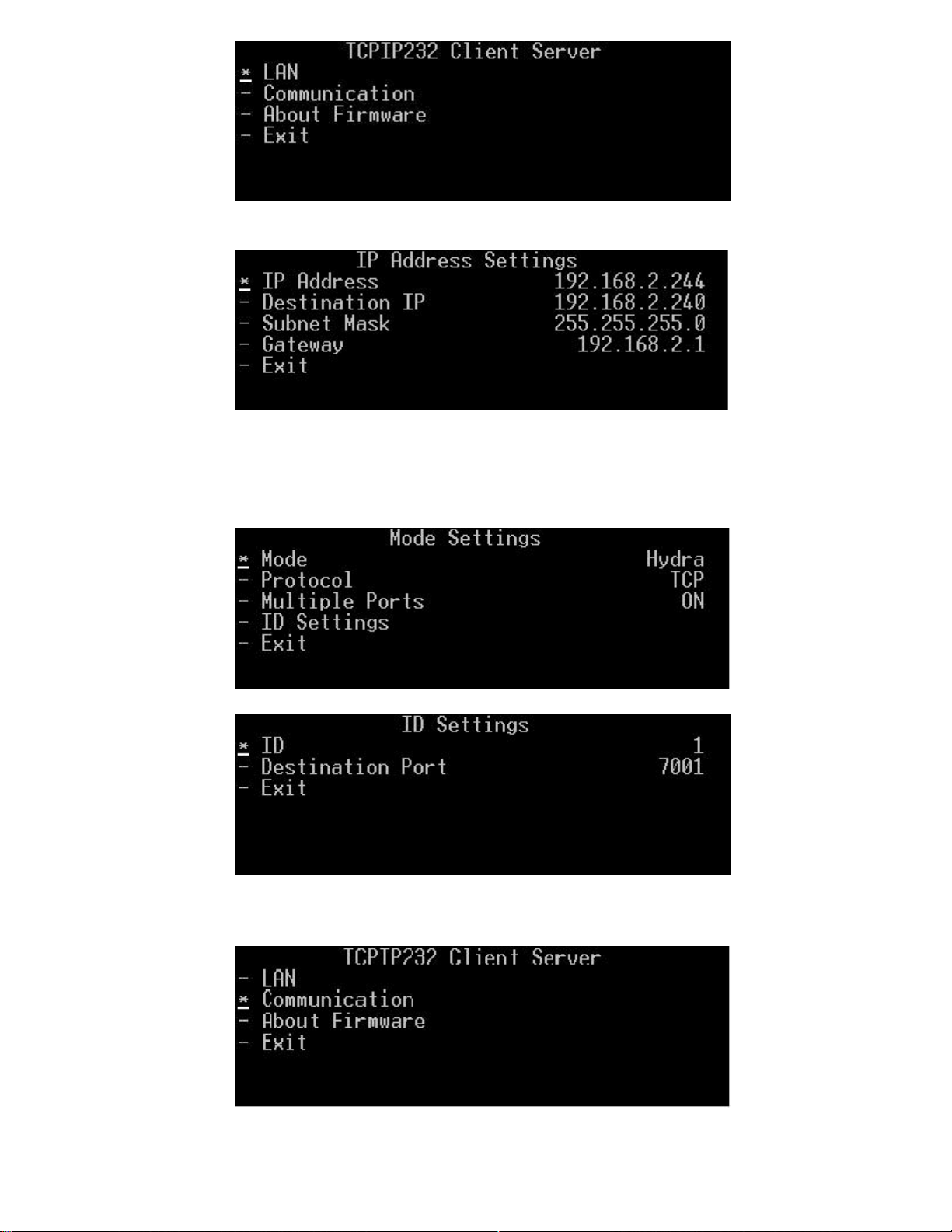
2. Select Mode in Mode Settings menu to be “Hydra” with Multiple Ports “ON” then select ID
Settings.
3. Setting RS485 Protocol and Baud rate
Page 3
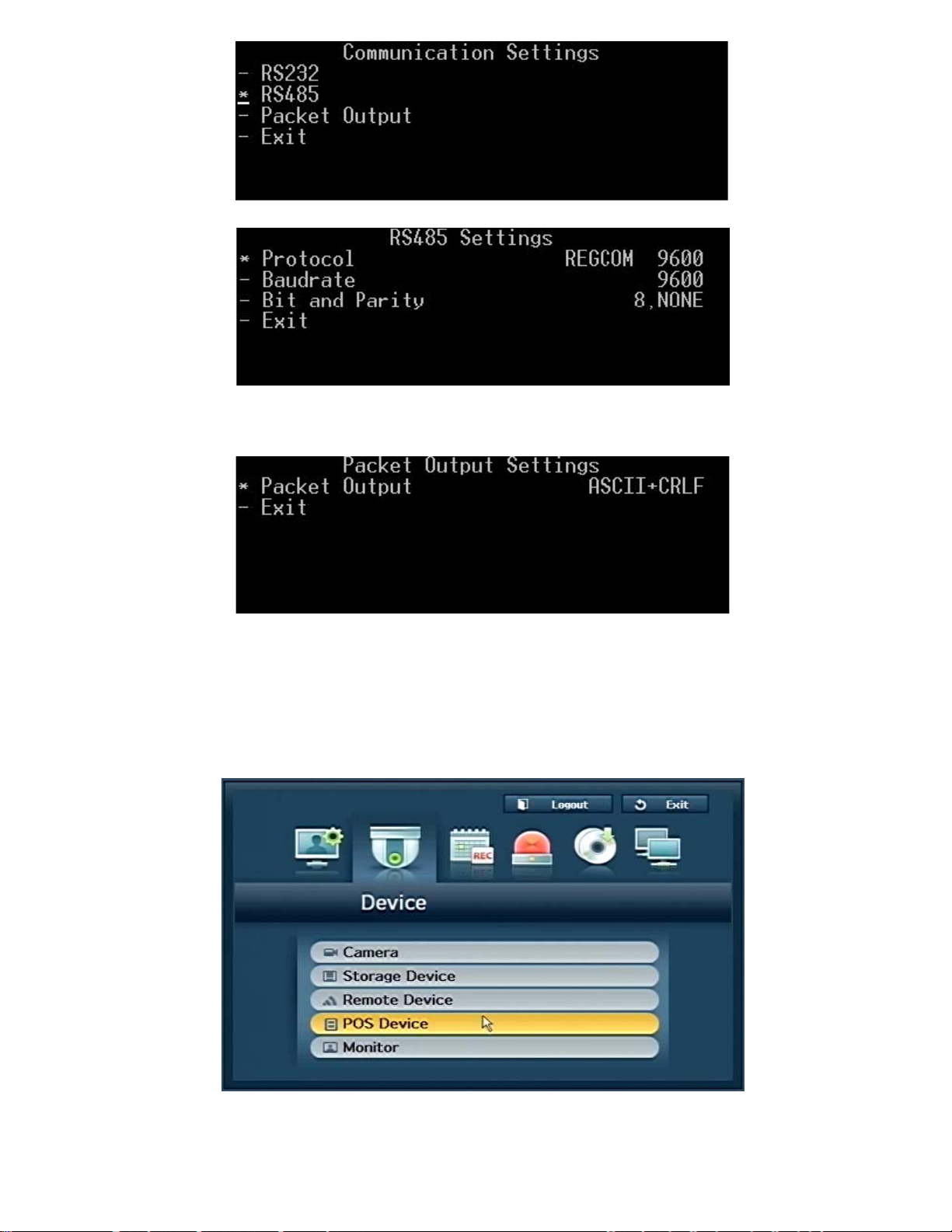
4. Select Packet Output in menu Packet Output Settings to be “ASCII+CRLF”
5. Exit TCPIP232 Client Server setting and back to operating mode.
Samsung SRD1600DC DVR Settings and search.
1. Setting POS Device following below picture.
Page 4

2. Click POS Device Setup button then setting Preset Setup like below.
3. Make a transaction by POS and leave the DVR keep the transaction for a while after that can
search by select POS Search then put the Keyword and select Date/Time that need to search
and click search button. All transaction that found will show in the list then select the list and click
Play button for playback.
Page 5

Samsung SRD-1670DC connecting with VSI-PRO RS-232.
RS232 cable pinout.
DB9F (VSI-PRO) DVR Serial port
Pin 2 (RX) ---------------------------- Pin 3 (TX)
Pin 5 (GND) ---------------------------- Pin 5 (GND)
1. Setting POS Device following below picture.
Page 6

2. Select CH1 port to be COM1 then press POS Device Setup button.
3. Setting serial port like below.
Page 7

4. Make a transaction by POS and leave the DVR keep the transaction for a while after that can
search by select POS Search then put the Keyword and select Date/Time that need to search
and click search button. All transaction that found will show in the list then select the list and click
Play button for playback.
