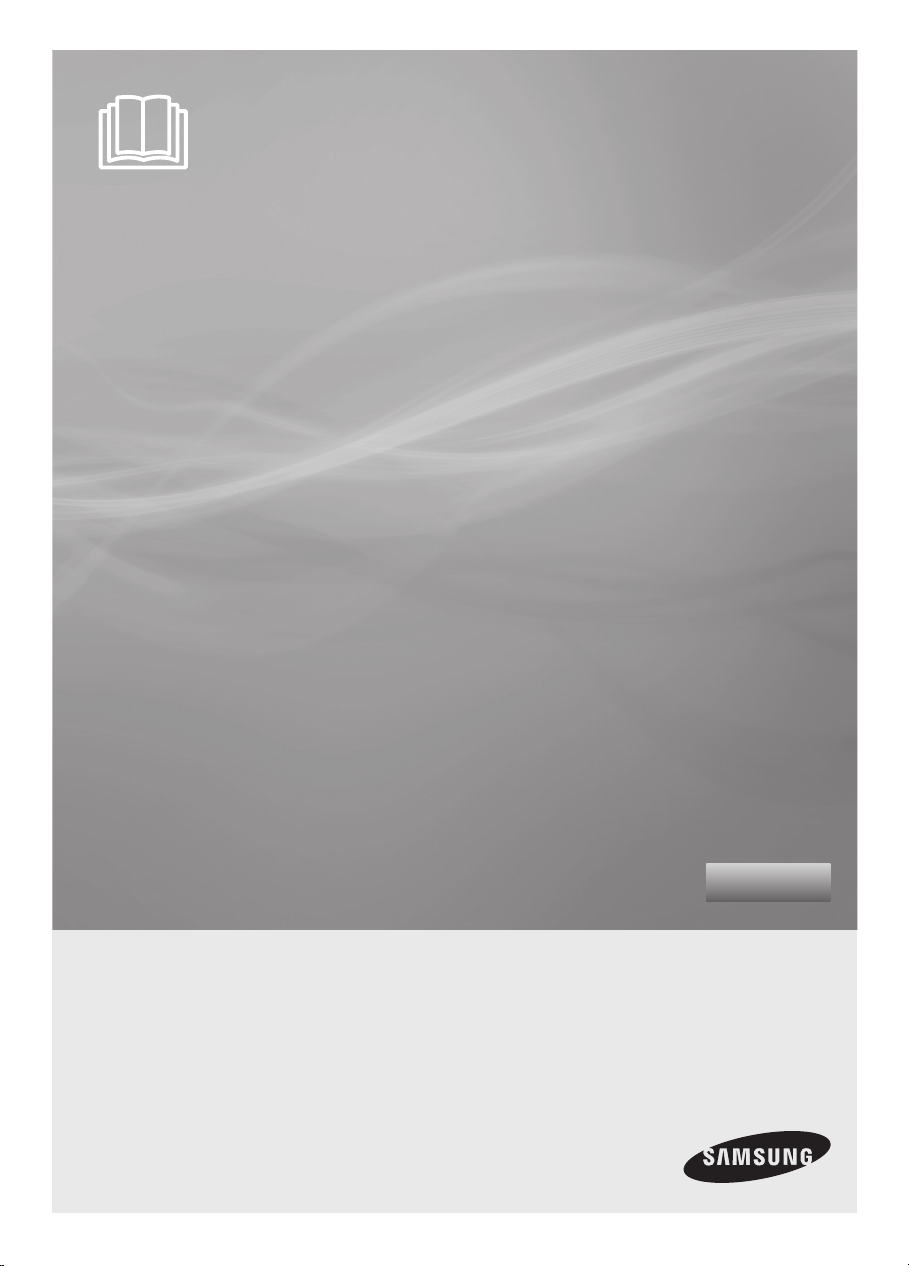
Robotic Vacuum Cleaner
User Manual
✻ Before operating this unit, please read the instructions carefully.
✻ For indoor use only.
English
imagine the possibilities
Thank you for purchasing a Samsung product.
To receive a more complete service,
please register your product at
www.samsung.com/register
SR8895
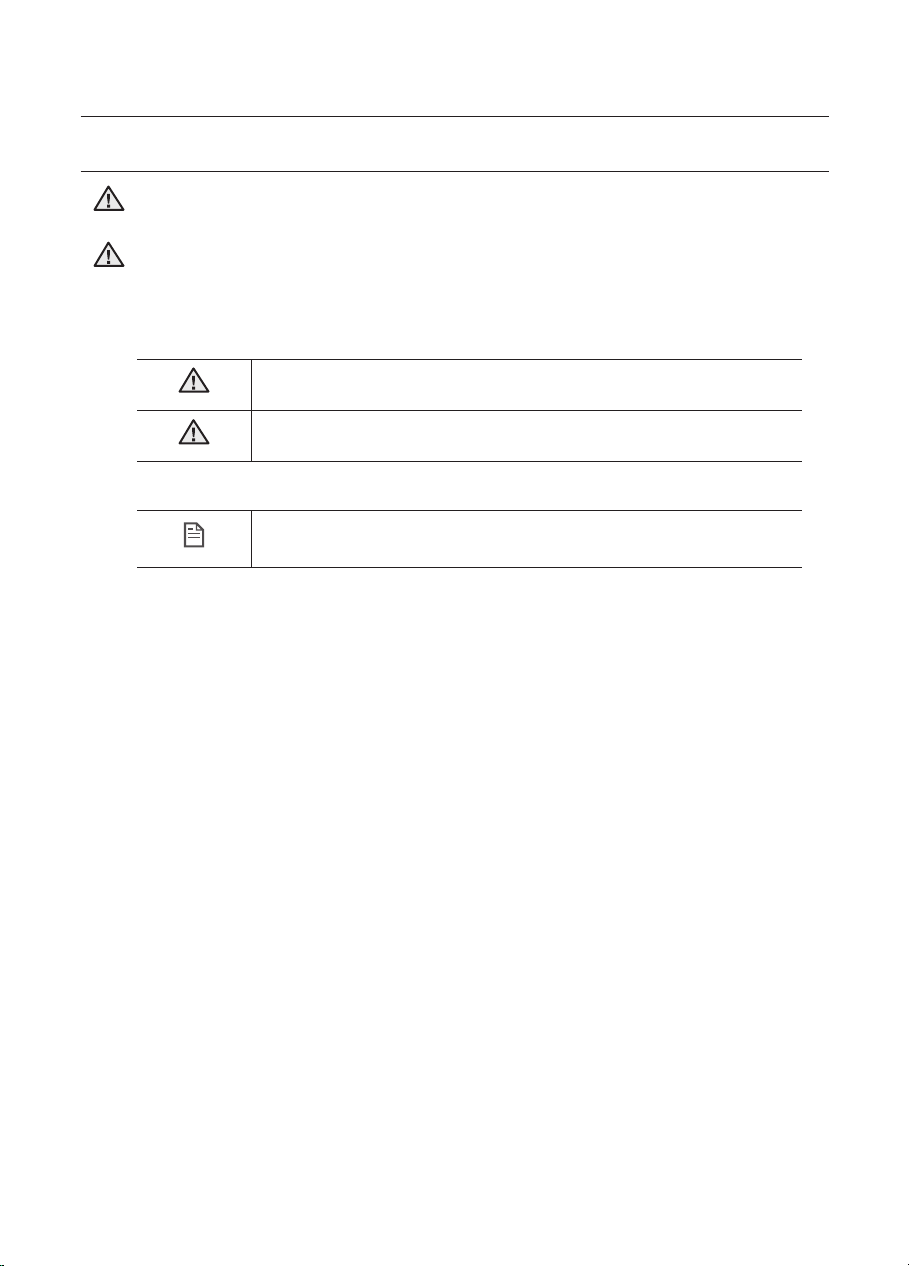
2_ Safety information
Safety information
CAUTION/WARNING SYMBOLS USED
WARNING
Indicates that a danger of death or serious injury exists.
CAUTION
Indicates that a risk of personal injury or material damage exists.
OTHER SYMBOLS USED
NOTE
Explains terms to help users understand how use the product properly.
SAFETY INFORMATION
• Before operating the appliance, please read this manual thoroughly and retain
it for your reference.
• Because these following operating instructions cover various models, the
characteristics of your vacuum cleaner may differ slightly from those described
in this manual.
WARNING
WARNING
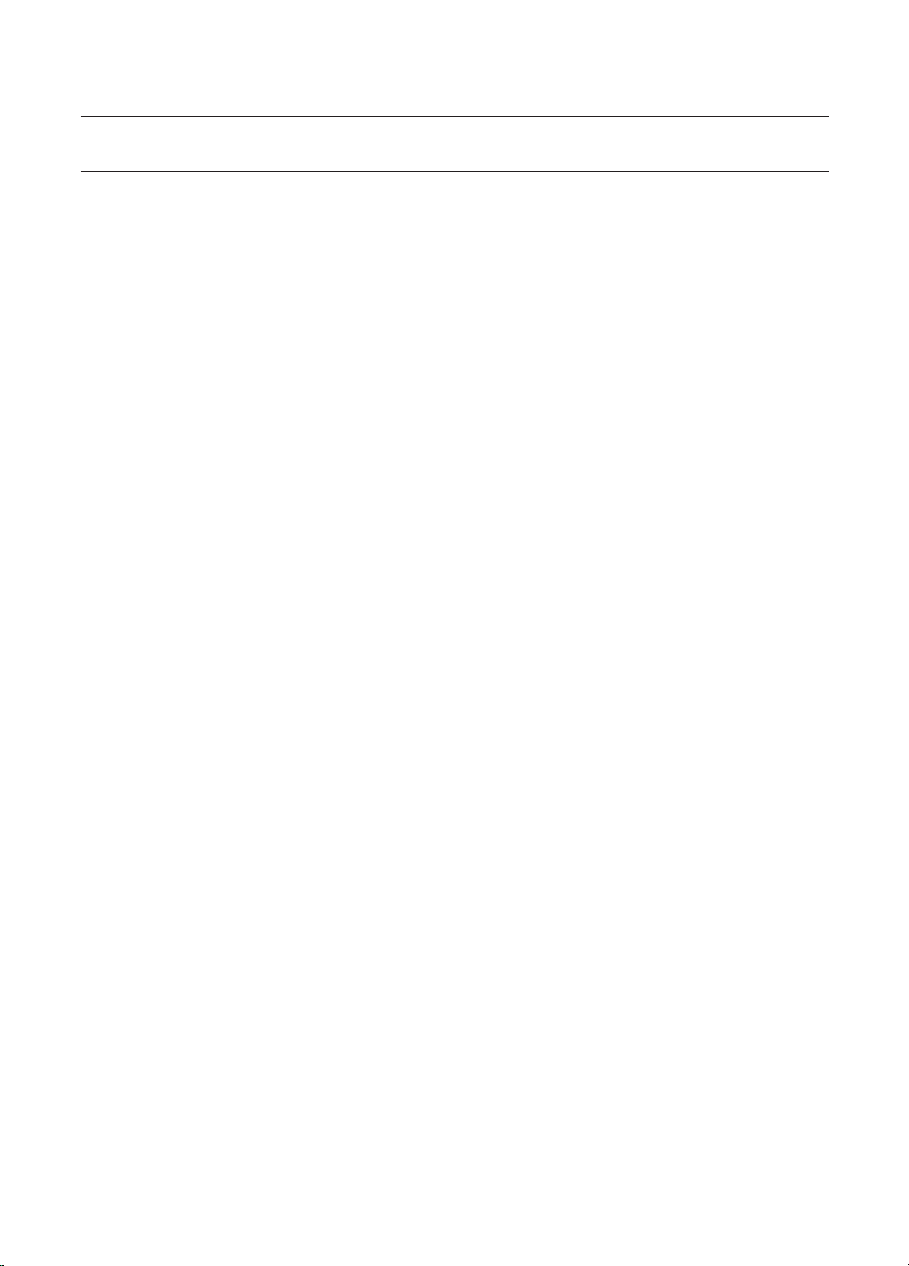
Safety information _3
Safety information
IMPORTANT SAFETY INSTRUCTIONS
When using an electrical appliance, basic precautions should be observed, including the
following:
READ ALL INSTRUCTIONS BEFORE USING YOUR ROBOTIC VACUUM CLEANER.
Unplug from outlet when not in use and before conducting maintenance.
WARNING: to reduce the risk of fire, electric shock, or injury:
GENERAL
• Use only as described in this manual.
•
Do not operate the robotic vacuum cleaner or charger if it has been damaged in any way.
• If the cleaner is not working as it should, has been dropped, damaged, left outdoors,
or dropped in water, return it to a customer care center.
• Do not handle the charger or robotic vacuum cleaner with wet hands.
• Use only on dry, indoor surfaces.
• This appliance is not intended for use by persons (including children) with reduced
physical, sensory or mental capabilities, or lack of experience and knowledge, unless
they have been given supervision or instruction concerning use of the appliance by a
person responsible for their safety.
• Children should be supervised to ensure that they do not play with the appliance.
BATTERY CHARGER
• Do not modify the polarized plug to t a non-polarized outlet or extension cord.
• Do not use outdoors or on wet surfaces.
• Unplug the charger from the outlet when not in use and before servicing.
• Use only the charger supplied by the manufacturer to recharge.
• Do not use with a damaged cord or plug.
• Do not pull or carry by the cord, use the cord as a handle, close the door on the cord,
or pull the cord around sharp edges or corners. Keep the cord away from heated
surfaces.
• Do not use extension cords or outlets with inadequate current carrying capacity.
• Do not unplug by pulling on the cord. To unplug, grasp the plug, not the cord.
• Do not mutilate or incinerate batteries as they will explode at high temperatures.
• Do not attempt to open the charger. Repairs should only be carried out by a qualied
customer care centre.
• Do not expose the charger to high temperatures or allow moisture or humidity of any
kind to come into contact with the charger.
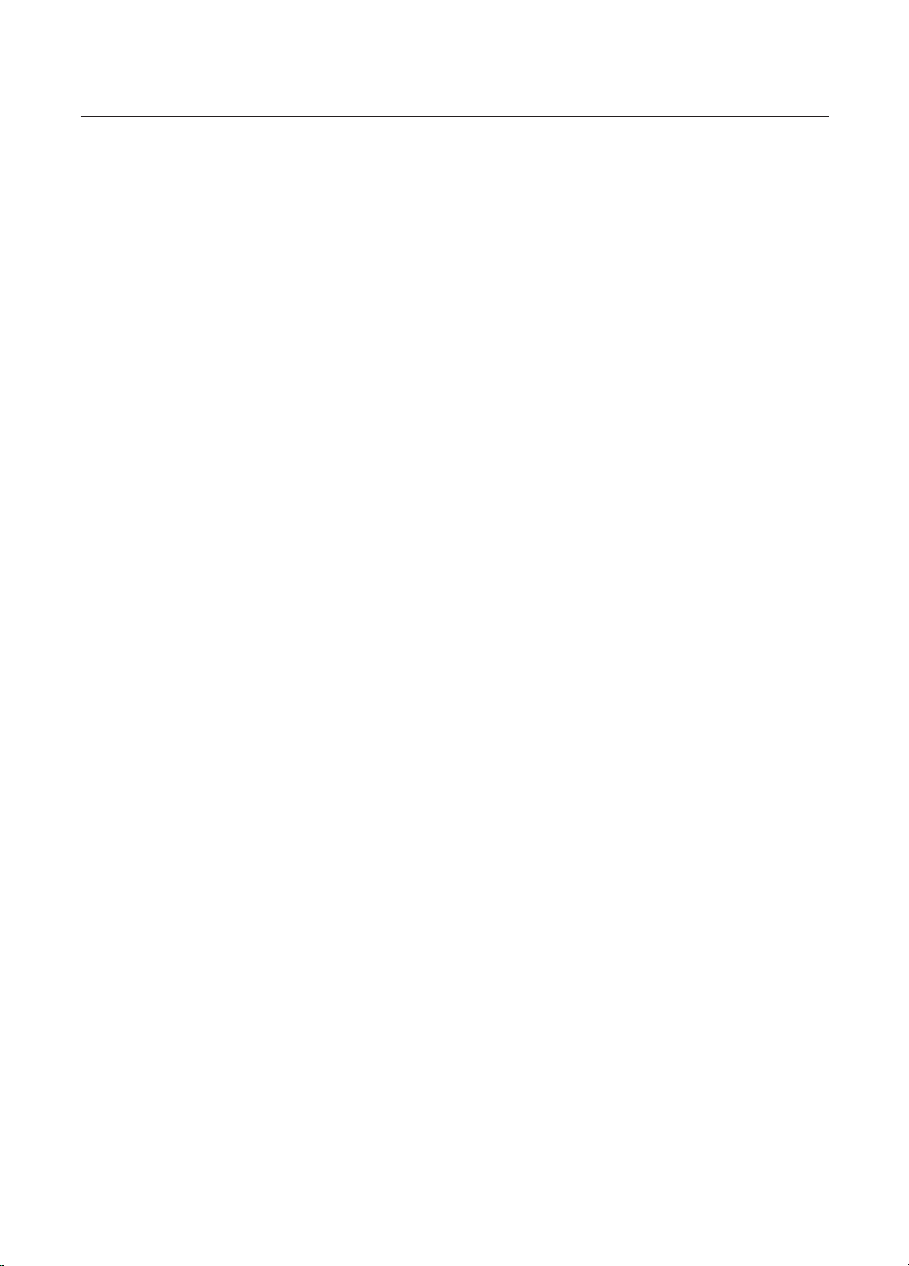
4_ Safety information
Safety information
ROBOTIC VACUUM CLEANER
• Do not pick up hard or sharp objects such as glass, nails, screws, coins, and etc.
• Do not use without a lter in place. When servicing the unit, never put ngers or other
objects into the fan chamber in case the unit accidentally turns on.
• Do not put any objects into openings. Do not use with any openings blocked; keep
openings free of dust, lint, hair, and anything that may reduce air flow.
• Do not pick up toxic materials (chlorine bleach, ammonia, drain cleaner, etc.).
• Do not pick up anything that is burning or smoke, such as cigarettes, matches, or hot
ashes.
• Do not use to pick up ammable or combustible liquids such as gasoline, nor use on
areas where they may be present.
• Do not use robotic vacuum cleaner in an enclosed space lled with vapours given off
by oil based paint, paint thinner, moth proong substances, ammable dust, or other
explosive or toxic vapours.
• Leaks from battery cells can occur under extreme usage or temperature conditions.
If the liquid gets on skin, wash quickly with water. If the liquid gets into the eyes,
flush them immediately with clean water for a minimum of 10 minutes. Seek medical
attention.
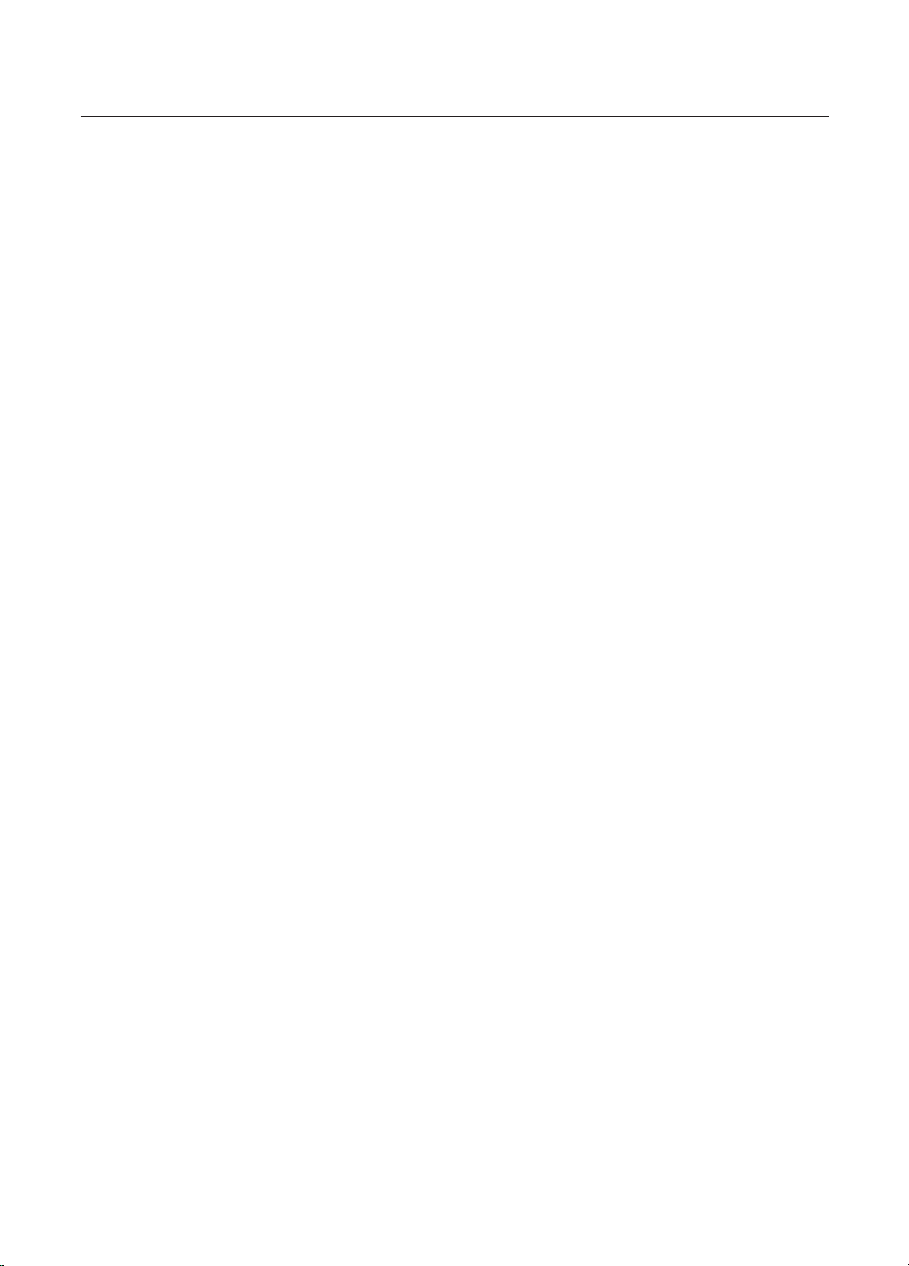
Contents _5
Contents
SAFETY INFORMATION
02
06 Power related
07 Before use
10 In use
11 Cleaning and maintenance
PRODUCT FEATURES
13
13 Product Features
TROUBLESHOOTING
43
43 Checklist before svc calls
45 Troubleshooting for Error Codes
ASSEMBLING THE CLEANER
15
15 Components
16 Name of each part
OPERATING THE CLEANER
20
20 Installing robotic vacuum cleaner
20 Installation order
20 Turning the power switch on or off
21 Installing the charger
22 Charging
23 About the battery
24 Setting the Time
25 Installing the VIRTUAL GUARD
27 Attaching a mop
28 Using robotic vacuum cleaner
28 Starting/stopping cleaning
29 Recharging
30 Auto cleaning
31 Spot cleaning
32 Max cleaning
33 Manual cleaning
34 Scheduled cleaning
35 Setting daily cleaning
36 Using additional functions
(Turbo Mode, Edge Mode)
MAINTAIN TOOLS AND FILTER
36
36 Cleaning robotic vacuum cleaner
36 Please keep the cleaning and
maintenance methods in mind
37 Cleaning the sensor window and the
camera
37 Emptying the dust bin quickly
38 Cleaning the dust bin and the lter
39 Cleaning the power brush
41 Cleaning the edge-cleaning side rotating
brush
42 Cleaning the driving wheel
42 Caring for the mop
PRODUCT SPECIFICATION
46
46 Product specication
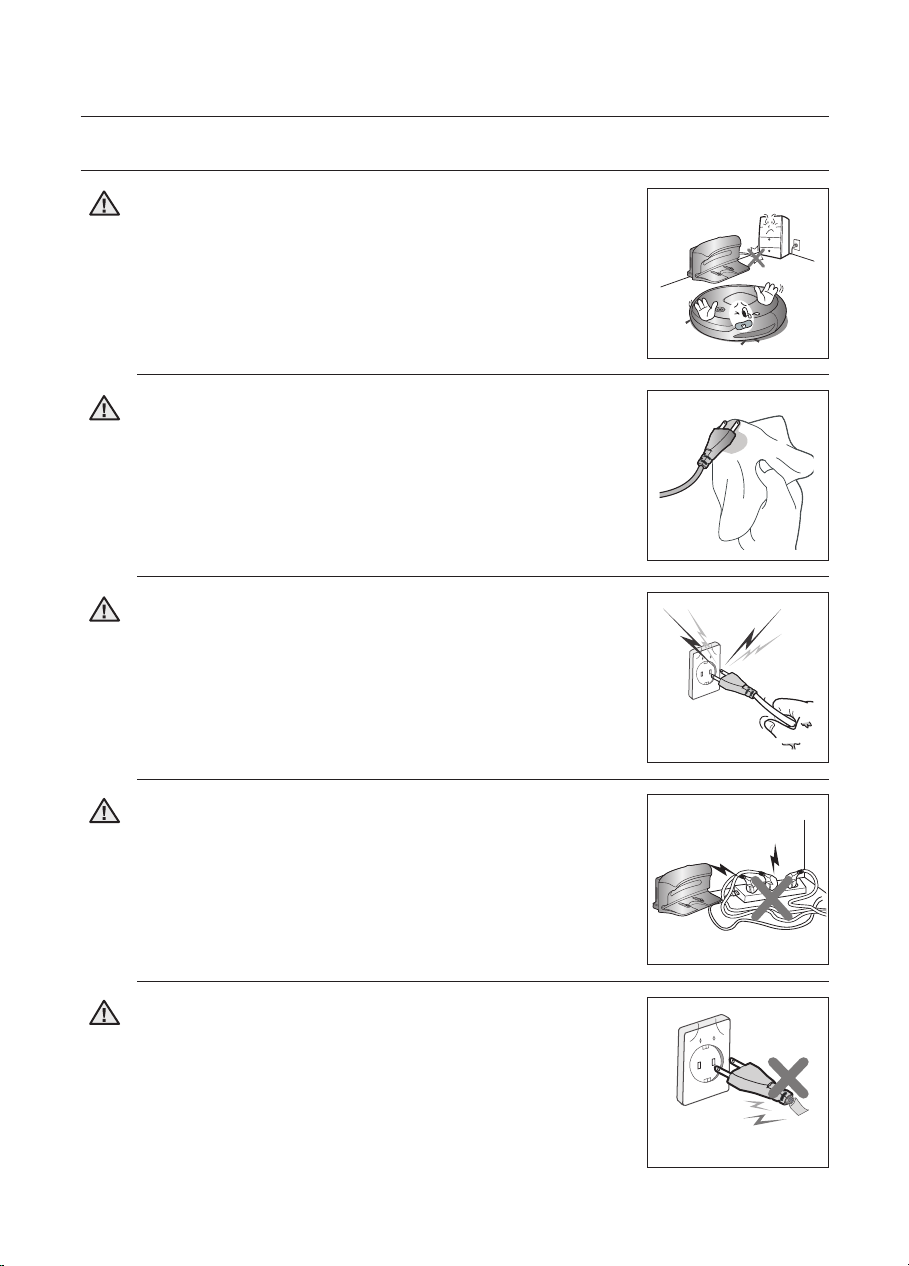
6_ Safety information
Safety information
POWER RELATED
Do not bend the power cord forcefully or place a
heavy object on it that could break it.
- This may result in re or electric shock.
Do not use a damaged power cord, plug, or a loose
power outlet.
- This may result in re or electric shock.
Do not use multiple plugs in a single socket.
(Do not leave the cord lying exposed on the floor.)
- This may result in re or electric shock.
Do not pull the power plug by the cord or touch the
plug with wet hands.
- This may result in re or electric shock.
Make sure to remove any dust or water from the
power plug.
- Failing to do so may result in a malfunction or electric
shock.
WARNING
WARNING
WARNING
WARNING
WARNING
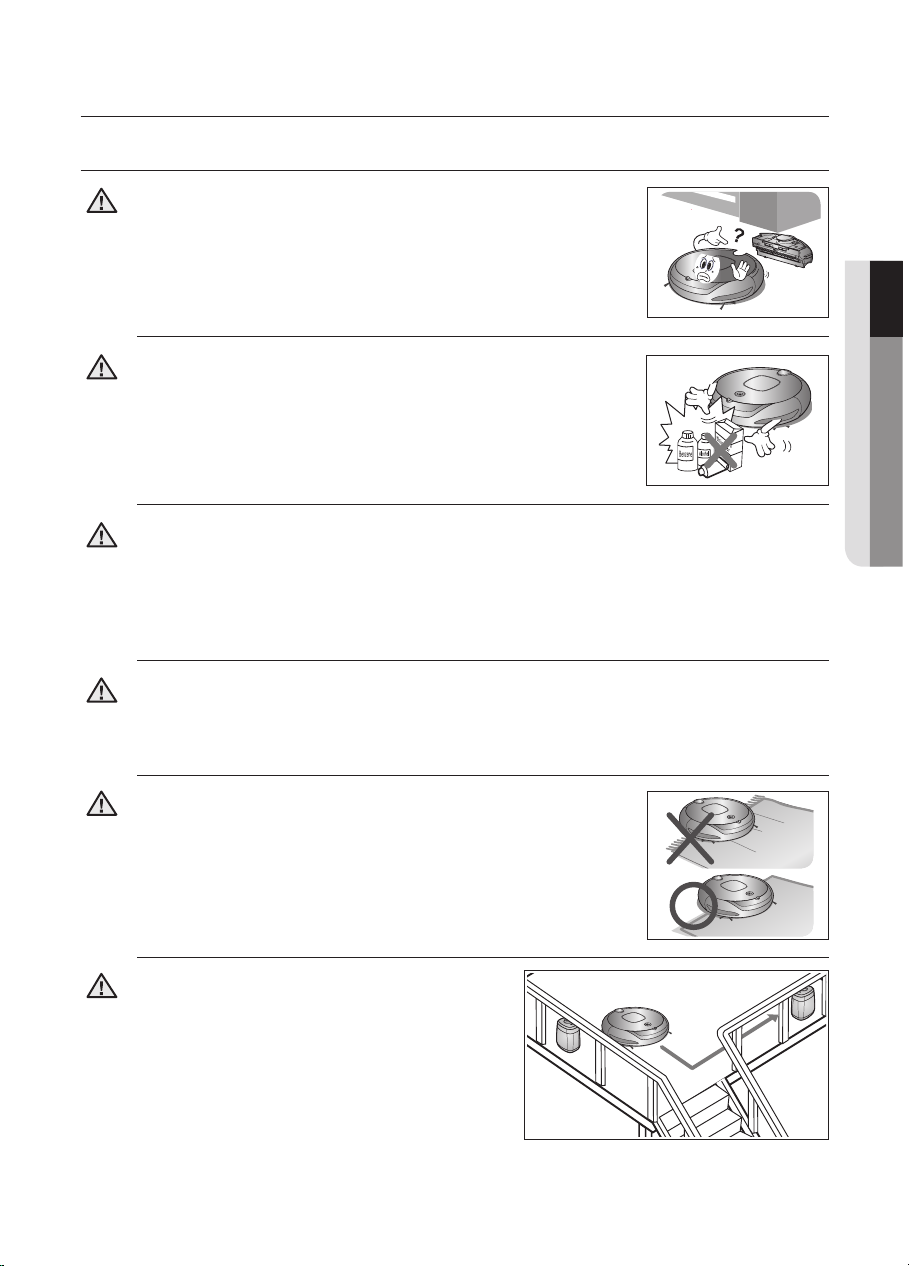
Safety information _7
Safety information
01 SAFETY INFORMATION
CAUTION
CAUTION
CAUTION
CAUTION
CAUTION
CAUTION
BEFORE USE
Before activating the robotic vacuum cleaner, make sure
that the dust bin is assembled.
- If the dust bin is not inserted, robotic vacuum cleaner will not
operate.
Never use robotic vacuum cleaner in locations with
combustible material such as:
- Locations with candles or desk lamps on the oor.
- Locations with unattended res (re or embers).
- Locations with gasoline, distilled alcohol, thinner, ashtrays
with burning cigarettes, etc.
Robotic vacuum cleaner is for domestic use only. Do not use it in the following
locations.
- Attics, basements, warehouses, industrial buildings, separate rooms distant from the
main building, locations exposed to wet or damp conditions such as bathrooms or
wash rooms, and narrow and highly situated locations such as tables or shelves. Critical
damage (abnormal operation and breakage) may occur when used in these locations.
Open all doors to clean all rooms.
- When a door is closed, the robotic vacuum cleaner will not be able to enter that room.
-
However, make sure to close the doors to the main entrance, the veranda and the
bathroom, and any other rooms where the robotic vacuum cleaner may fall to a lower floor.
For carpets with long tassels, fold the tassels under the
carpet.
- Unfolded tassels may result in critical damage to the carpet
and the machine itself, as they get caught in the driving wheel
or the power brush.
When the cliff sensor is polluted, the robotic
vacuum cleaner may be in danger of falling
down the stairs.
This may cause personal injury and critical
damage to the product.
To prevent risk, install the VIRTUAL GUARDs
(Fence Mode setting) in front of dagerous
areas. Clean the sensor window and camera.
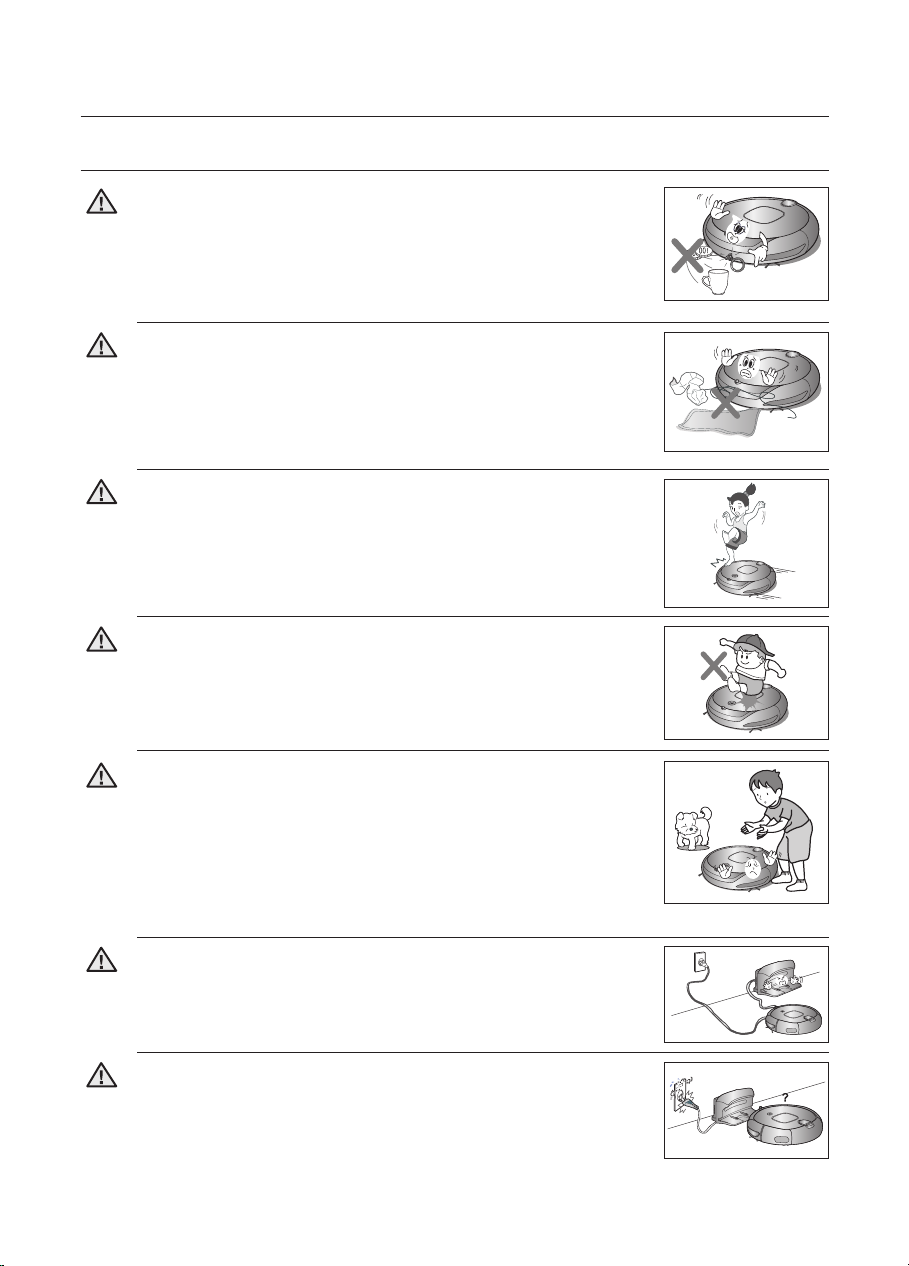
8_ Safety information
Safety information
BEFORE USE
Remove objects scattered on the floor before cleaning.
-
Robotic vacuum cleaner is designed to detect obstacles 5cm away
from it.
- Bath towels, pads in front of bathrooms and sinks, entrances, utility
rooms, power cords, table cloths or belts can become entangled in
the driving wheel or power brush. This can cause objects to fall from
the table.
Remove small objects or brittle items from the area to be
cleaned in advance.
- Make sure to clear any objects before cleaning.
- Make sure to remove fragile items such as china, glass objects,
flowerpots, etc.
- Robotic vacuum cleaner does not recognize coins, rings or other
valuable items such as jewelry.
Inform all family members (or relevant parties) to be cautious
before cleaning or when using the Scheduled Cleaning Mode.
- Robotic vacuum cleaner may run into children, causing them to fall.
Ensure that children do not step or sit on the robotic vacuum.
- Children may fall and injure themselves or critical damage may occur
to the product.
When a child or pet is left alone, make sure to turn off the
Power Switch of the robotic vacuum cleaner.
- Robotic vacuum cleaner may attract their attention.
- When the rotating wheel or brush catches ngers, feet, clothing or hair,
this may result in injury.
- If a child or pet is in the way of the robotic vacuum cleaner, it may be
identied as an obstacle and the area may not cleaned.
- When the Power Switch is turned off, it will cut off the power supply and
deactivate all functions.
When installing the charger station, do not leave the power
cord exposed on the floor.
- When the robotic vacuum cleaner automatically recharges or passes
by the charger station, it may drag the power cord around with it.
Always keep the power cord of the charger plugged into the
outlet.
- Although the robotic vacuum cleaner has a self-charging function, if
the power cord of the charger station is unplugged, it cannot charge
its battery automatically.
CAUTION
CAUTION
CAUTION
CAUTION
CAUTION
CAUTION
CAUTION

Safety information _9
Safety information
01 SAFETY INFORMATION
CAUTION
BEFORE USE
Install the charger in a location that can be easily accessed
by the robotic vacuum cleaner.
- If the charger is installed in a corner, this may cause extra
movements and may disturb the automatic recharging process.
Do not use the charger for other purposes.
- This may result in critical damage to the charger or cause a re.
WARNING
Make sure the robotic vacuum cleaner does not vacuum or
move over liquids such as water, oil or pet litter.
-
This may result in critical damage to the product.
-
Liquids may spread through the wheels resulting in contamination.
WARNING
Objects in front of the charger will prevent the robotic
vacuum cleaner from auto-charging itself.
- Clear the area.
CAUTION
There should be no obstacles 0.5 m to the left and
right and within 1 m of the front.
WARNING
Make sure that there is no trace of liquids on the charger
station.
- Failing to do so may result in re or electric shock.
WARNING
Do not short-circuit the charge pins with metal objects such
as chopsticks, screwdrivers, and etc.
- This will result in critical damage to the charger.
WARNING
about 0.5m
about 0.5m
about 1m
about 1m
about 0.5m
about 0.5m
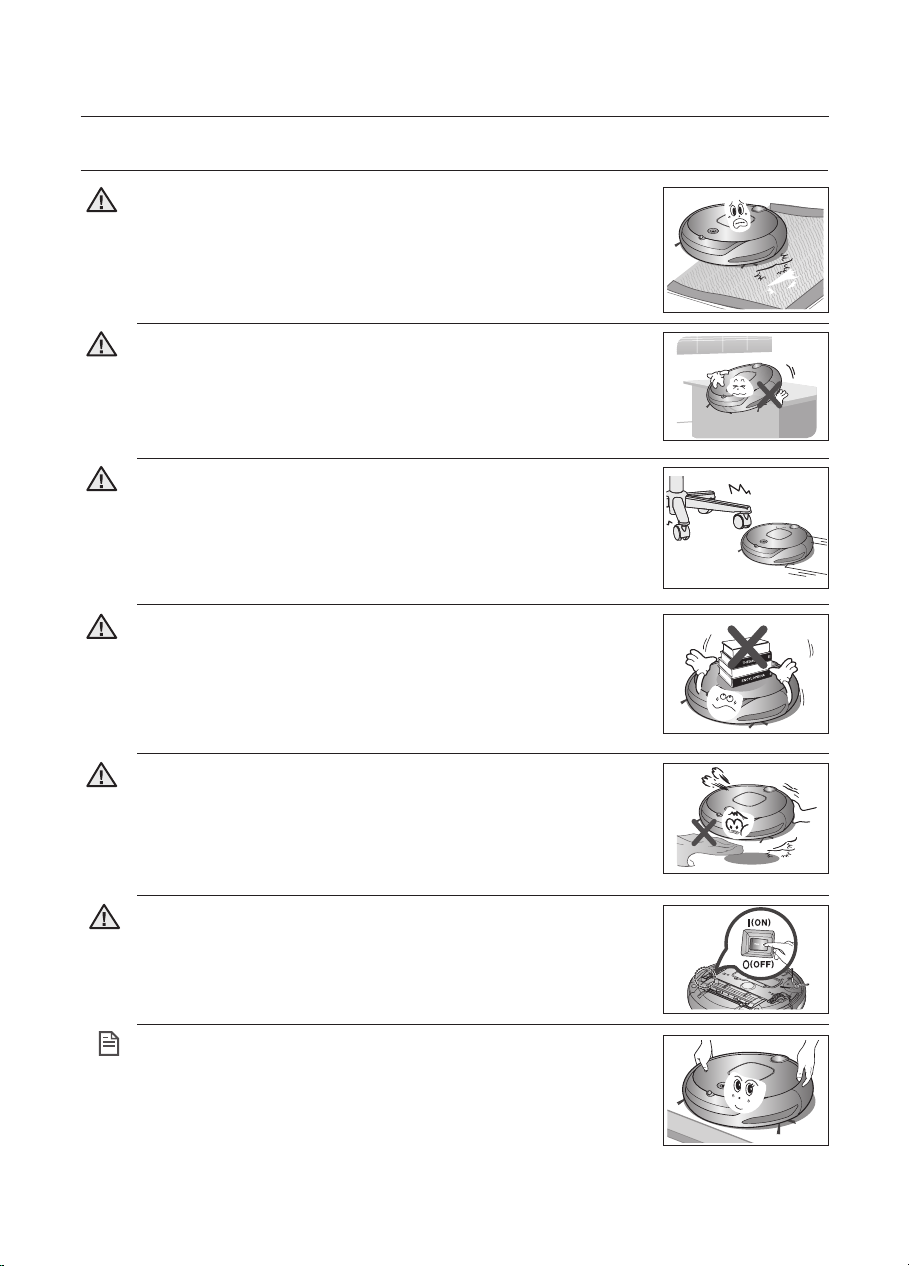
10_ Safety information
Safety information
NOTE
IN USE
You cannot use the robotic vacuum cleaner on thick carpets.
- This may result in problems with the robotic vacuum cleaner.
- This may result in damage to carpets.
Robotic vacuum cleaner may not be able to continue its
operation if it is stuck at the entrance or veranda doorsill.
- Robotic vacuum cleaner stops operating for safety reasons if it
cannot move for more than 5 minutes.
- To resume operating, turn the Power Switch off and then on again
after moving it to a location where it can continue cleaning.
If an unusual sound, smell or smoke is emitted from the robotic
vacuum cleaner, immediately turn off the Power Switch and call
the customer care center.
WARNING
Do not use the robotic vacuum cleaner on a table or other high
locations.
- This may result in damage when the unit accidentally drops.
CAUTION
Robotic vacuum cleaner may bump into furniture such as chair
legs, table legs, thin and long furniture, etc. while operating.
- For a quicker and cleaner performance, place the chairs on top of
the table.
Immediately remove any large pieces of
paper or plastic bags from the machine while cleaning.
- Using the machine for an extended period of time with its inlet port
obstructed may result in critical damage to the product.
Do not place any objects on top of the robotic vacuum cleaner.
- This may result in malfunction.
CAUTION
CAUTION
CAUTION
CAUTION
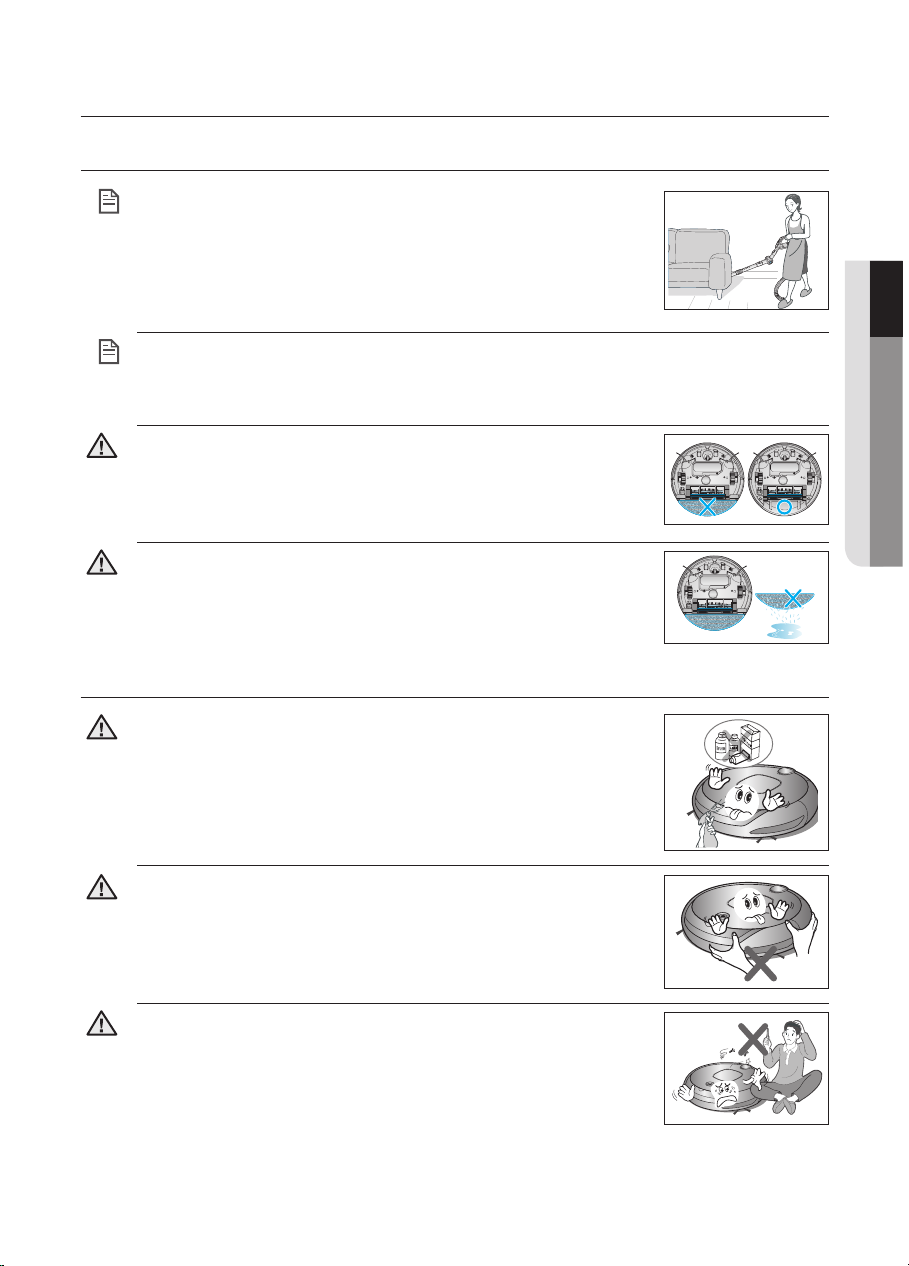
Safety information _11
Safety information
01 SAFETY INFORMATION
NOTE
IN USE
Robotic vacuum cleaner cannot completely clean locations that
it cannot reach, such as corners, and spaces between sofas
and walls.
- Please clean these locations occasionally.
NOTE
Dust clusters may remain after cleaning, when the robotic vacuum cleaner fails to
pick up dust clusters that were formed while cleaning.
- In this case, sweep up the dust with another cleaning tool.
This product is not suitable for wet mops.
CAUTION
The cleaning robot cannot move over carpets after the mop
is attached.
- To clean a carpet, remove the mop and mop plate rst.
CAUTION
CLEANING AND MAINTENANCE
When cleaning the product, do not spray water directly onto the
exterior or wipe it with a volatile material such as benzene,
thinner or alcohol.
- This may result in critical damage to the product.
CAUTION
The unit must not be disassembled or reconstructed by anyone
other than a qualified service engineer.
- This may result in damage to the product.
CAUTION
Do not forcefully press the bumper on the robotic vacuum
cleaner.
- If the bumper sensor gets damaged, the robotic vacuum cleaner may
bump into walls or furniture.
CAUTION
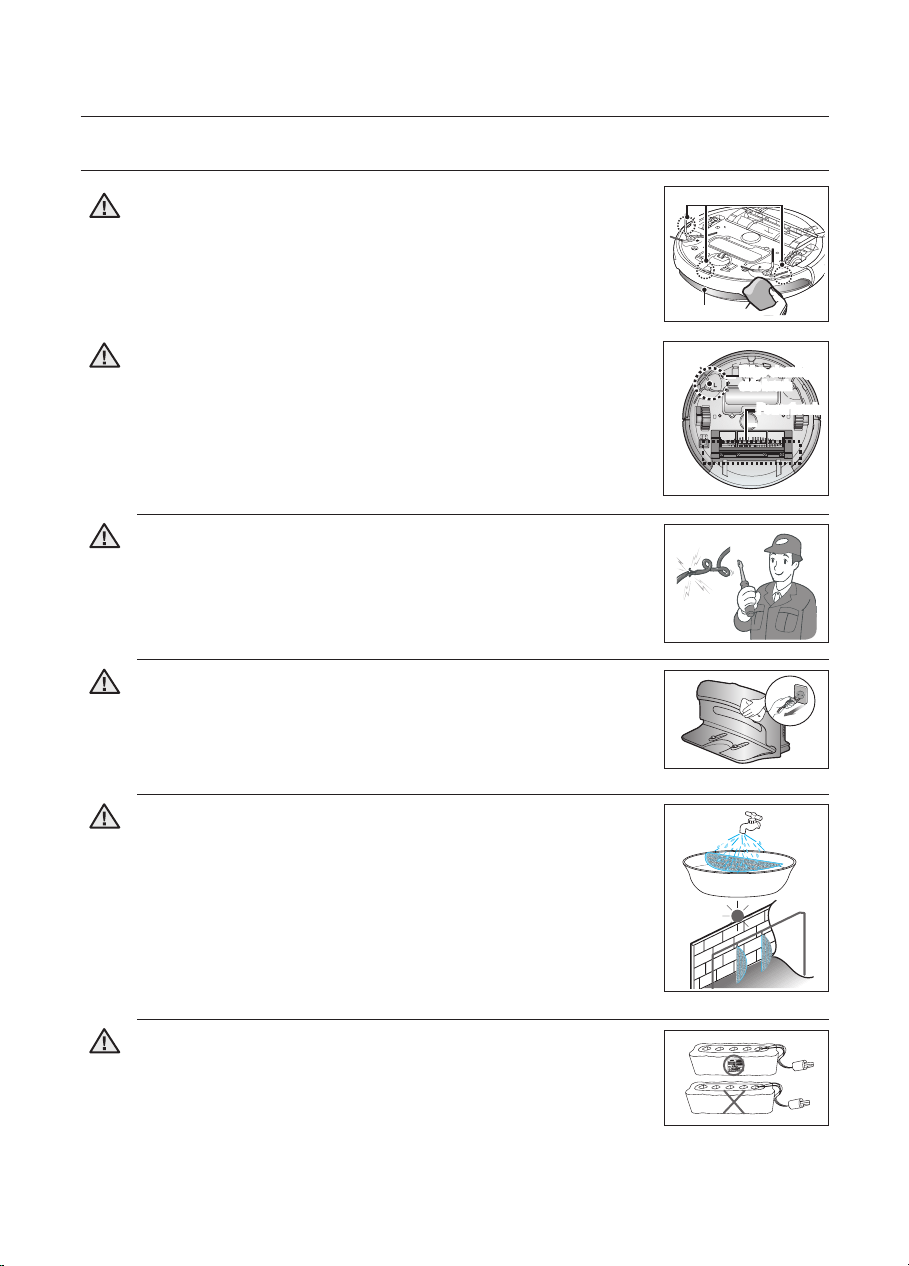
12_ Safety information
Safety information
CLEANING AND MAINTENANCE
If the power cord is damaged, have it replaced by a qualified
service engineer from the customer care center.
- Failing to do so may result in fire or electric shock.
WARNING
Before cleaning the charger, make sure to disconnect the
power cord for safety.
After cleaning, wash the mop and dry it completely before
using it again.
- Failing to do so may result in bad odors.
WARNING
WARNING
When removing foreign substances, always use the cleaning
brush after turning the Power Switch off.
- Failing to do so may result in sudden operation of the unit and
cause an injury or critical damage to the product.
WARNING
Edge-cleaning
side brush
Contact the Samsung Electronics customer care center to
replace the battery.
- Failing to use original batteries will result in product failure.
WARNING
Power brush
Remove any foreign substances accumulated on the Obstacle
and Cliff sensors on a regular basis.
- Dirt accumulated on the sensors will result in inaccurate functioning
of the sensors.
WARNING
Obstacle sensor
Cliff sensor
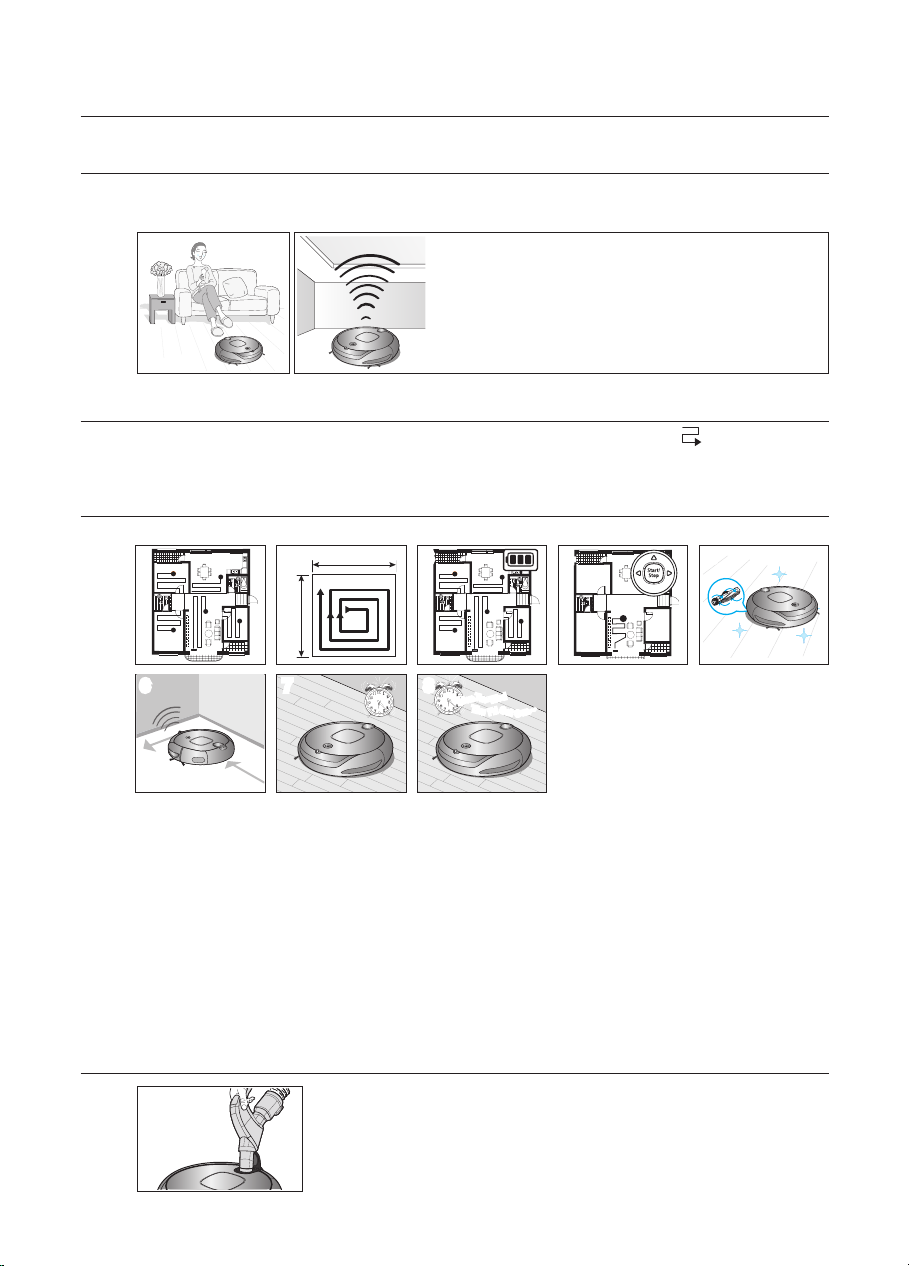
Product Features _13
Product Features
EASY DUST OUTLET
The dust output at the top enables emptying the dust bin easily using
a normal vacuum cleaner without dust flying around.
VARIOUS CLEANING MODES
Various cleaning modes are provided to meet all your needs.
1. Auto Mode :
Cleans all rooms automatically.
2. Spot Mode :
Cleans a localized area intensely.
It can be used to clean bread or
cookie crumbs.
3. Max Mode :
Runs until the battery is nearly depleted.
4. Manual Mode :
You can clean the floor manually by moving the cleaning robot.
5. Turbo Mode :
Since the power brush rotates at maximum speed in this mode, the
product will clean more effectively.(You can switch the mode with the remote control.)
6. Edge Mode : When the Obstacle Sensor detects an obstacle during the cleaning,
the Robot Cleaner reduces its speed to minimize the bumping impact and the Bumper
Sensor also helps it lower the bumping impact. And, it cleans the corners by reaching
to them as close as possible.
7. Scheduled Cleaning Mode :
At the specied time, the cleaning robot cleans the oor.
8. Daily Cleaning Mode : The cleaning robot cleans the oor everyday at the specied time.
4
Mon
Tue
Wed
Thu
Fri
Sat
Sun
~
876
5
3
1
CONVENIENT VIRTUAL GUARD FUNCTION
You can conne the robotic vacuum cleaner to a particular section by using the Fence (virtual
wall) mode or by cleaning several sections one by one using the Guard (virtual door) mode.
• What is ceiling shape recognition
(Visionary mappingTM)?
This function recognizes the shape of the ceiling
using the camera on top to identify the area to
be cleaned and determines the best way to pass
over and clean every section of the floor.
DELICATE CLEANING OF EVERY CORNER
Since the robotic vacuum cleaner cleans the oor in a sequential way ( ) along the map
determined by the ceiling shape recognition function, it cleans every corner of the floor.
2
Approximately 1.5 m
Approximately 1.5 m
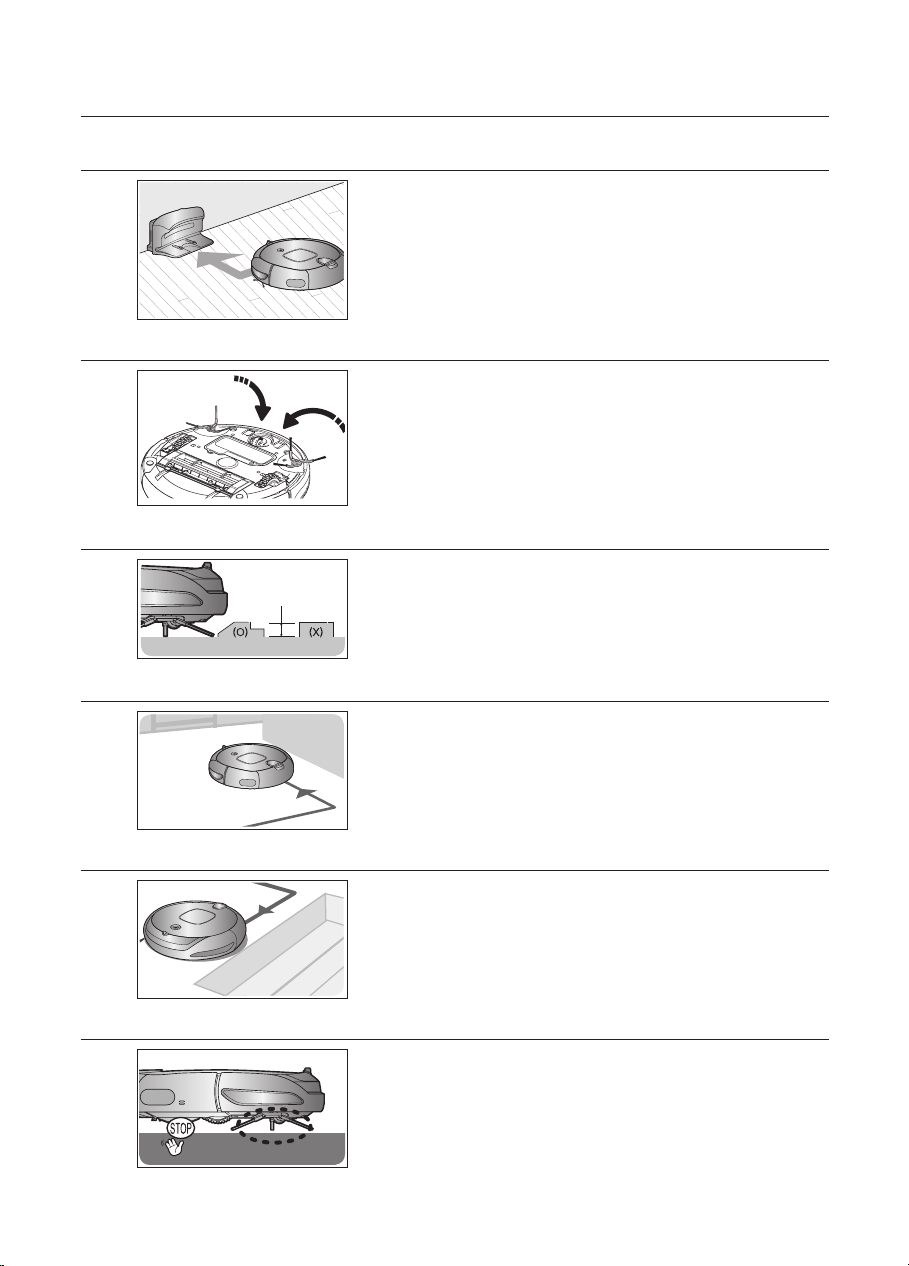
14_ Product Features
Product Features
DOORSILL CROSSING
The robotic vacuum cleaner’s innovative driving system
makes it possible for it to cross over doorsills with a height
of about 1.5cm and clean all rooms. The robotic vacuum
cleaner may not be able to pass a 1.5cm doorsill depending
on the shape of the doorsill.
ANTI-CRASH
The robotic vacuum cleaner detects and avoids obstacles
in 2 stages. First, the 8 obstacle sensors detect obstacles in
stage 1 and if the robotic vacuum cleaner does crash into an
obstacle, the 2 bumper sensors absorb the impact.
EDGE-CLEANING SIDE ROTATING BRUSH
The edge-cleaning side rotating brush cleans dust from the
edges.
AUTO CHARGING
When the battery is low, the robotic vacuum cleaner is
automatically guided to the charger to enable it to perform a
quick auto charge.
ANTI-FALLING
SAFETY DEVICE
The 3 Cliff sensors detect downward steps such as stairs or
the front door threshold to prevent robotic vacuum cleaner
from falling down stairs.
When the robotic vacuum cleaner is lifted up while cleaning,
the driving wheels, power brush, suction motor, and side
rotating brush are stopped autonati(all) by sensor.
Stair type Vertical type
About 1.5cm
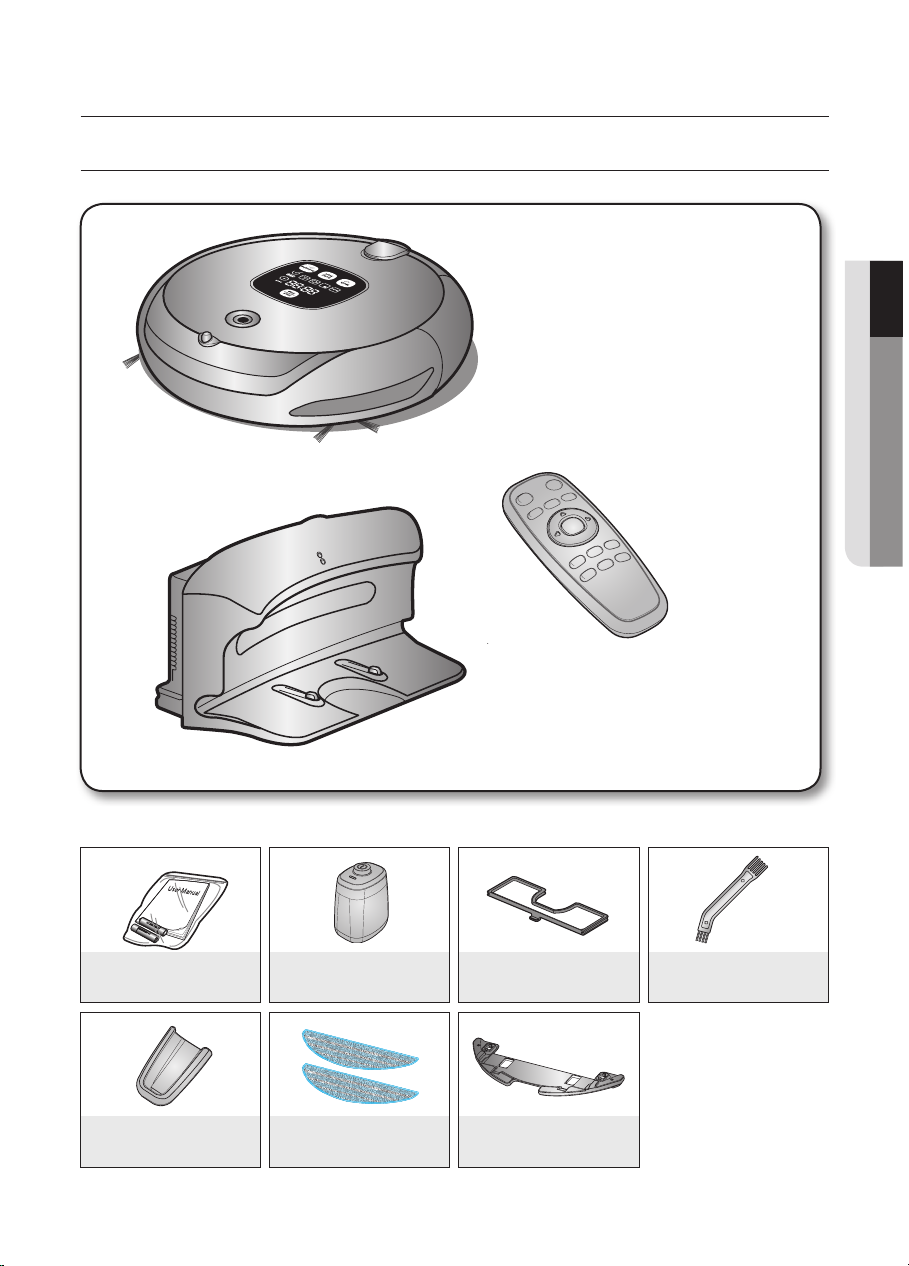
Assembling the cleaner _15
Assembling the cleaner
02 ASSEMBLING THE CLEANER
COMPONENTS
■
Main Body
■
Others Components
■
Charger (Station)
■
Remote Control
User Manual /
2 Battery
(AAA-Type Batteries)
Remote Control
Cradle
VIRTUALGUARD
Microber Mop
Spare Filter
Mop Plate
Cleaning Brush
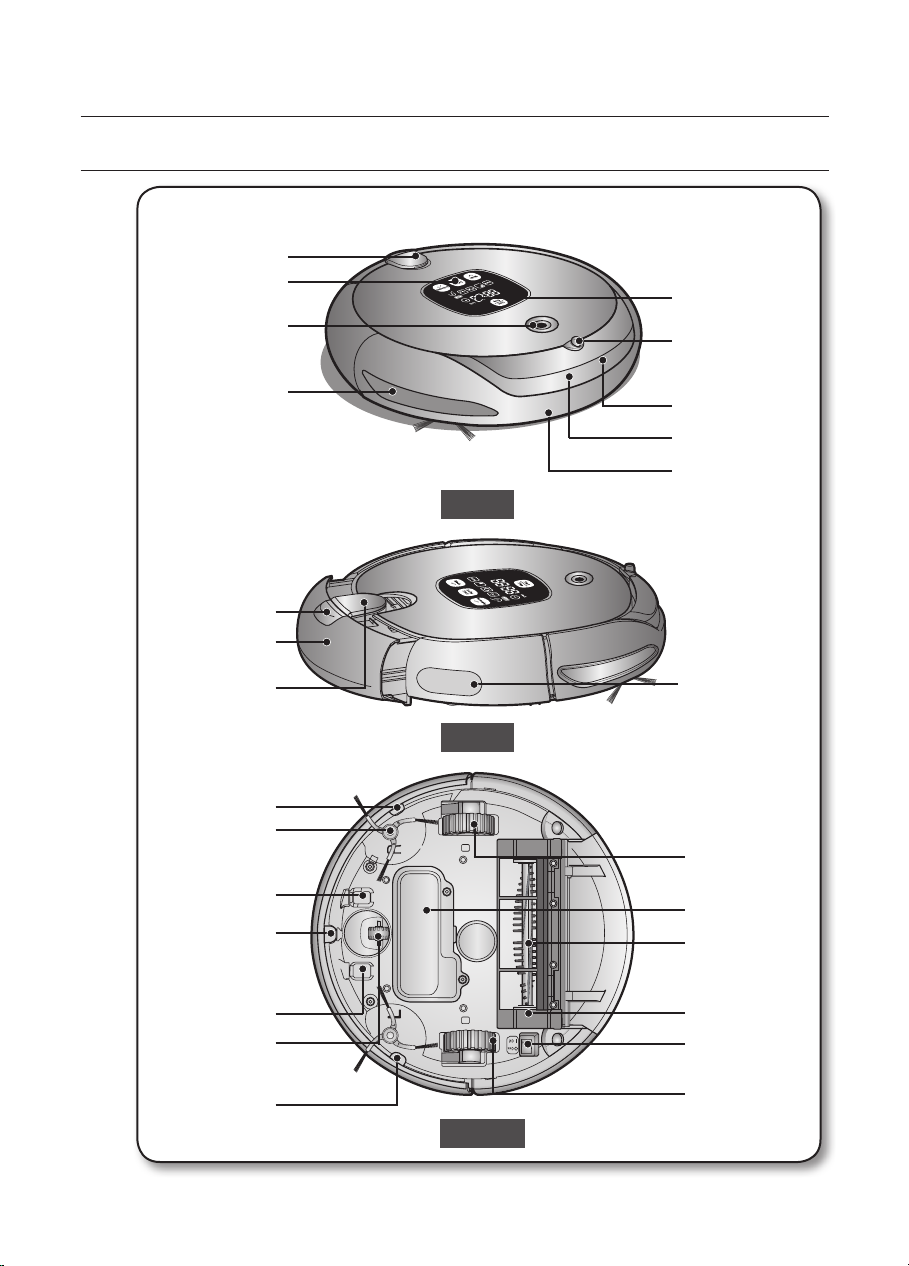
16_ Assembling the cleaner
Assembling the cleaner
NAME OF EACH PART
[ Main unit ]
Side
Bottom
Front
Operating Button
Dust Outlet
Display Panel
Camera
Obstacle Sensor
Bumper Sensor
VIRTUAL
GUARD Sensor
Remote Control
Sensor
Remote Control
Sensor
Dust Bin
Dust Bin Eject
Button
Dust Outlet
Driving Wheel
Battery Cover
Power Brush
Power Brush
Cover
Power Switch
Driving Wheel
Cliff Sensor
Cliff Sensor
Charge Pin
Side Brush
Cliff Sensor
Charge Pin
Roller
Obstacle Sensor
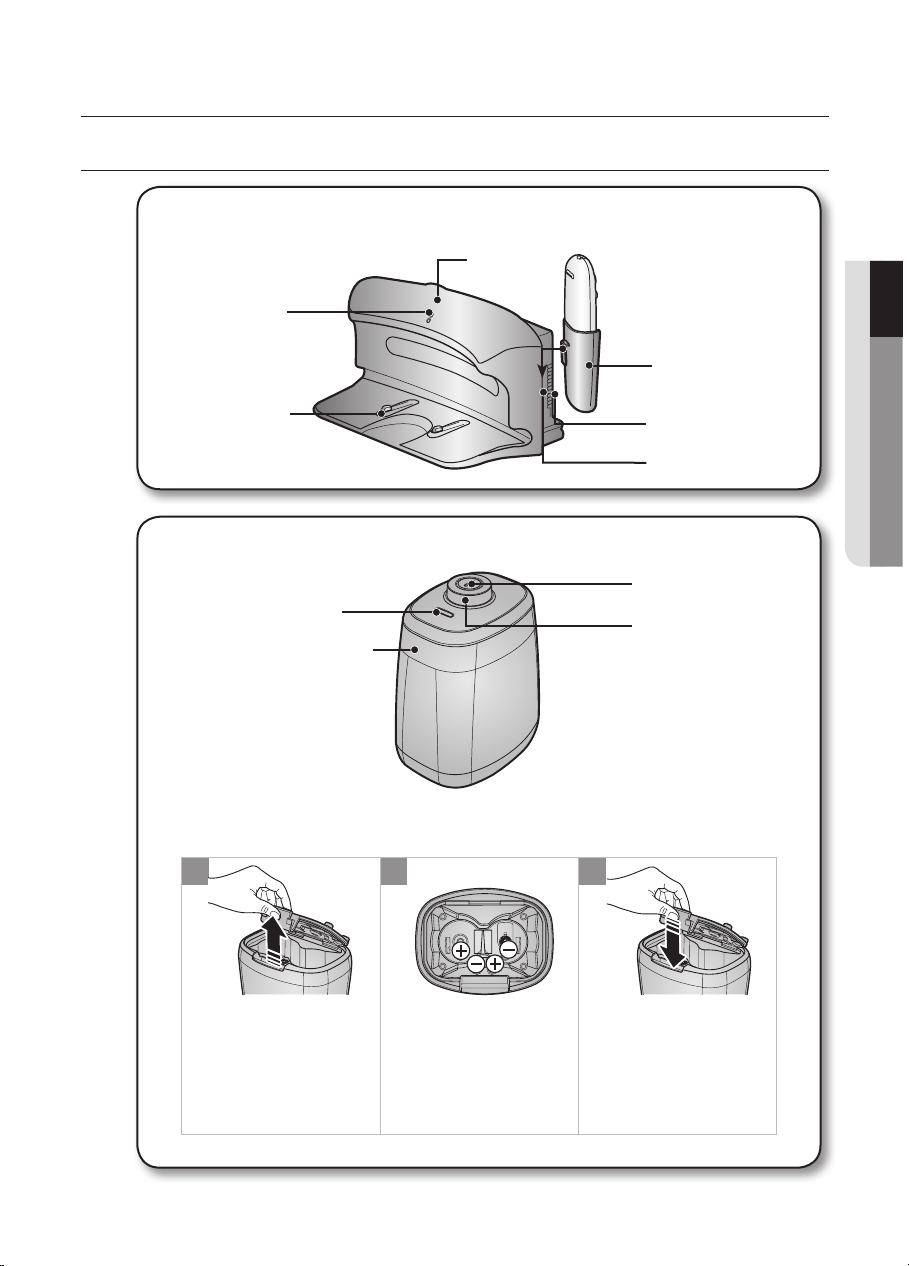
Assembling the cleaner _17
Assembling the cleaner
02 ASSEMBLING THE CLEANER
NAME OF EACH PART
[ Charger (Station) ]
Batteries are not supplied with the product. You have to purchase the batteries
separately. Install the alkaline batteries (type D) before use.
■
Installing the batteries
Lift the cover of the
VIRTUAL GUARD while
pressing the locking tab.
Install the batteries into the
VIRTUAL GUARD as shown
by the gure below. (If the
batteries are installed with
the incorrect polarity, the
VIRTUAL GUARD will not work.)
After inserting the tip of
the cover into the slot,
push the other end to
close it until it clicks into
place.
1 2 3
✽ Specication: Alkaline Type D (LR20) batteries
[ VIRTUAL GUARD ]
Distance Detection Sensor
Main Body
Detection Sensor
Mode/Power Button
Mode Lamp
Charge Pin
Remote Control
Holder
Vents
Catching Sill
Charging Lamp
Power
Lamp
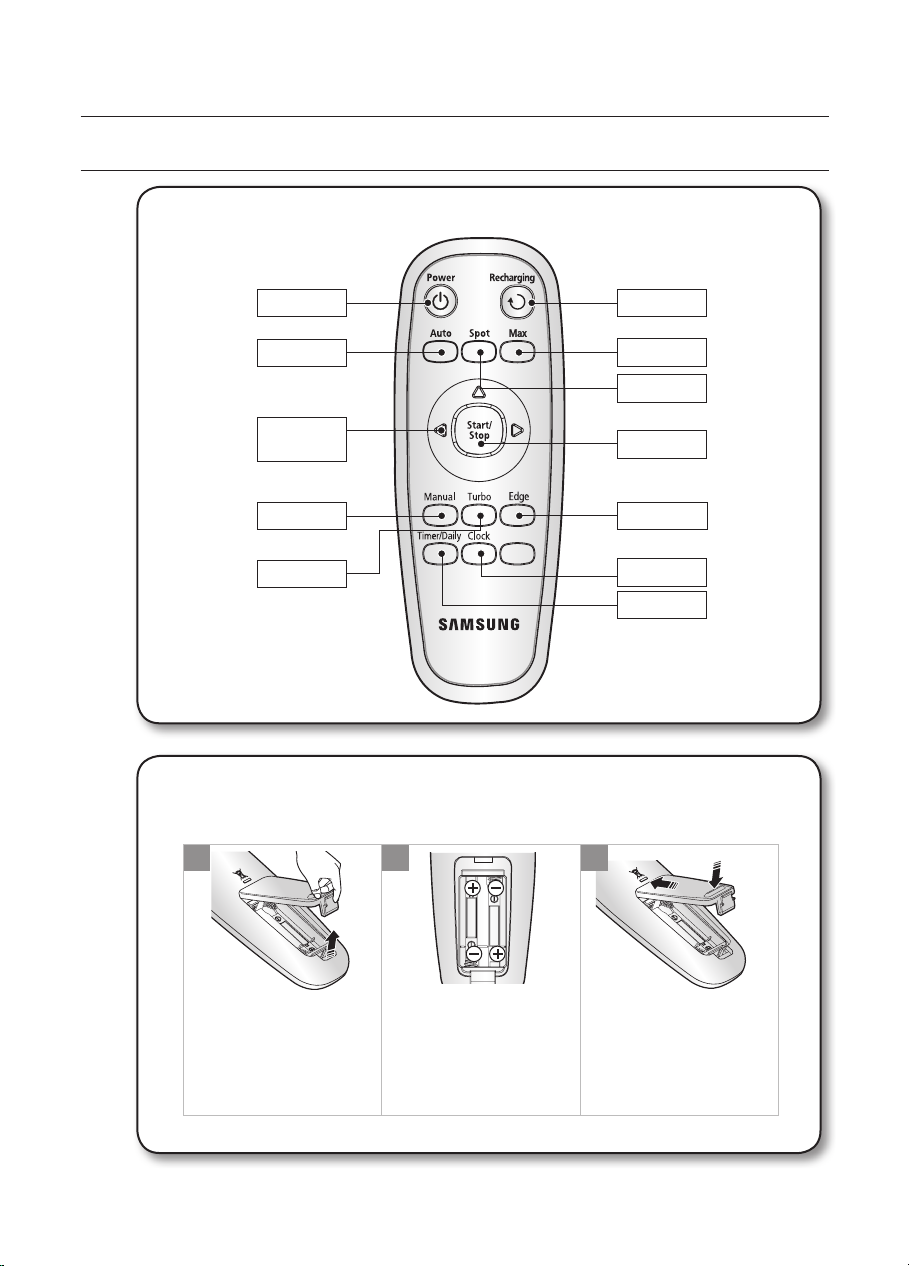
18_ Assembling the cleaner
Assembling the cleaner
NAME OF EACH PART
[ Remote Control ]
Lift the battery
compartment cover at
the back of the remote
control, while pressing
the locking tab.
Install the batteries into the
remote control as shown
by the gure below. (If the
batteries are installed with
the wrong polarity, the
remote control will not work.)
After inserting the tip of
the cover into the slot,
push the other end to
close it until it clicks into
place.
1 2 3
✽ Specication: AAA type batteries
Batteries are not installed in the remote control when purchasing the product.
Install the batteries (type AAA) before use.
■
Installing the Remote Control Batterise
(moving backwards
is not supported.)
Power
Recharging
Max
Spot
Timer/Daily
Clock
Start/Stop
Edge
Auto
Directional
Buttons
Manual
Turbo
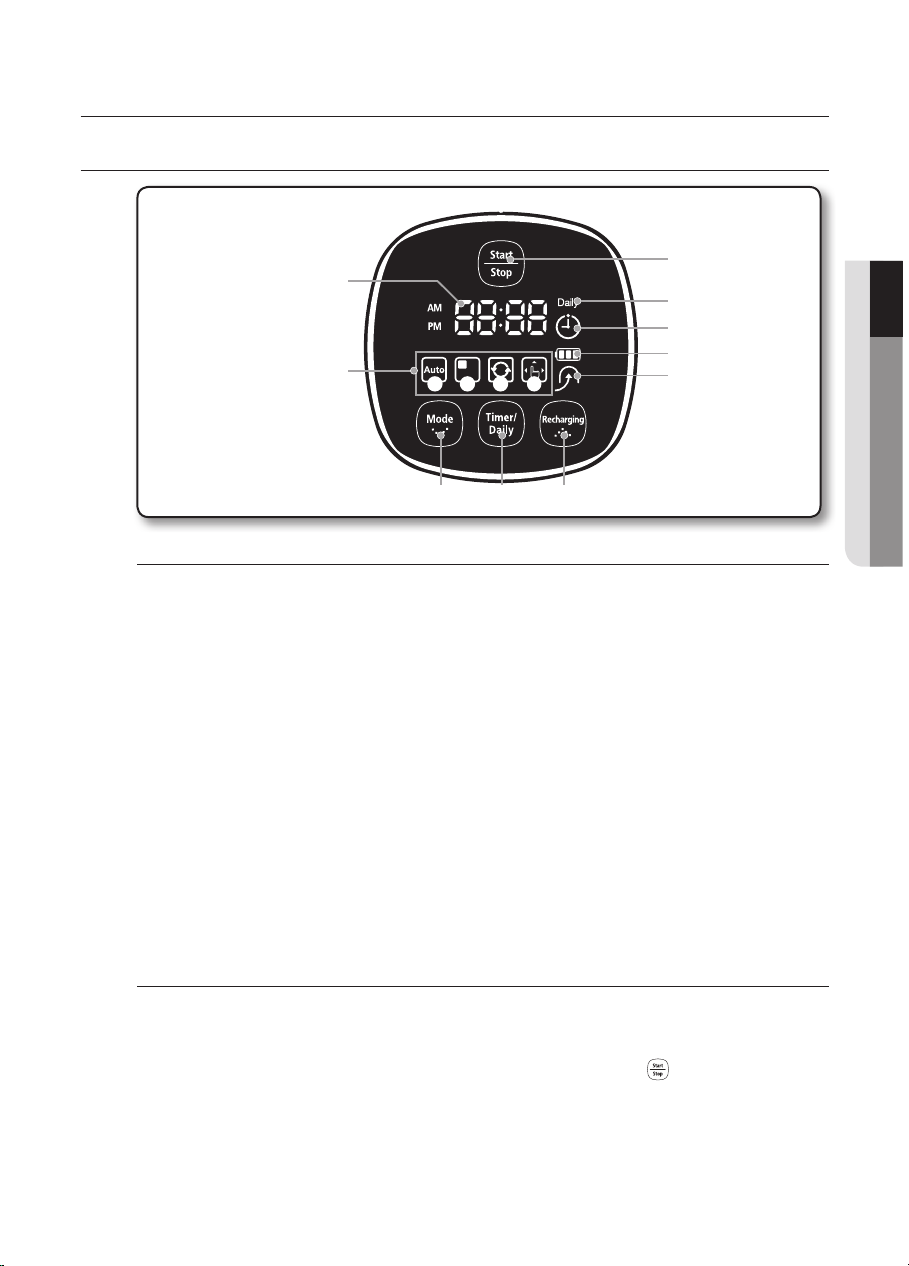
Assembling the cleaner _19
Assembling the cleaner
02 ASSEMBLING THE CLEANER
NAME OF EACH PART
DISPLAY PART
1. Number Display
- Shows the timer display, progress status, and error codes using numbers, letters and graphics.
2. Battery Level Indicator
- Charging : Shows the charging progress in 3 steps.
- In Use : Shows the battery charge level. The battery charge level is reduced by each level from FULL
while operating. (When the battery is fully discharged, one level will ash to display “LO”.)
3. Scheduled Cleaning
- When cleaning is scheduled, the Scheduled Cleaning icon is lit.
4. Daily
- When daily cleaning is scheduled, the Daily icon is lit.
5. Recharging
- This icon turns on when the cleaning robot returns to the charger station to charge its battery.
6. Cleaning Mode Display
- Each time the Cleaning Mode button is pressed, the corresponding cleaning mode is displayed.
(a) Auto Mode : This icon turns on when Auto cleaning mode is selected.
(b) Spot Mode : This icon turns on when Spot cleaning mode is selected.
(c) Max Mode : This icon turns on when Max cleaning mode is selected.
(d) Manual Mode : This icon turns on when Manual cleaning mode is selected.
BUTTON PART
7. Start/Stop
- Press to start/stop cleaning.
8. Cleaning Mode
-
Press to select a cleaning mode. After selecting a cleaning mode, press the ( ) button to start cleaning.
9. Timer/Daily
- Press to set a scheduled or daily cleaning.
10. Recharging
- When this button is pressed, the Recharging icon is turned on and the cleaning robot will return to the
charger station to charge its battery.
1
2
5
9 108
4
7
3
6
ⓐ ⓑ ⓒ ⓓ
[
Display panel
]
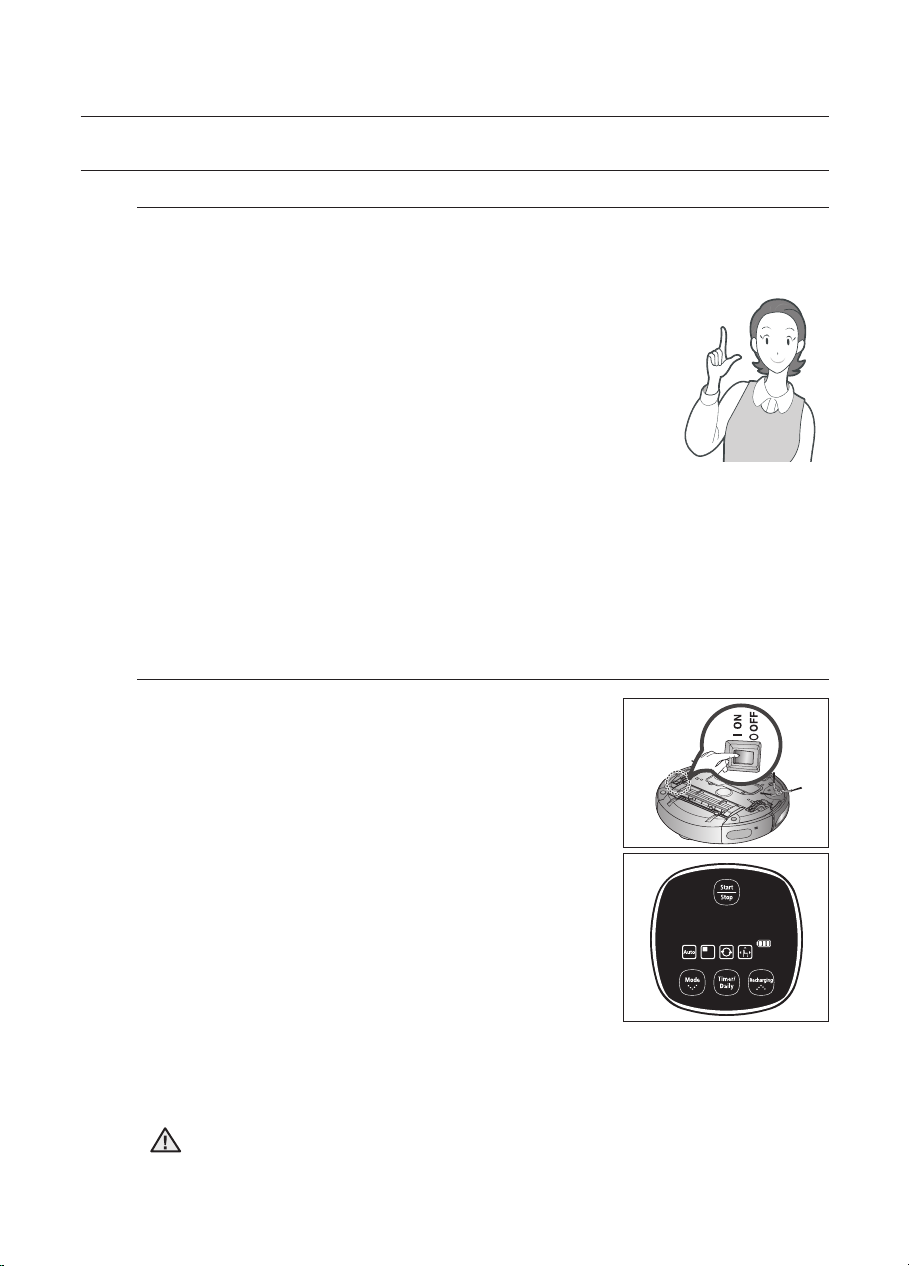
20_ Operating the cleaner
Operating the cleaner
INSTALATION ORDER
1. Turning the Power Switch on or off
To use the robotic vacuum cleaner, you must turn on the Power Switch at the
bottom of the main unit.
2. Installing the Charger
To charge the robotic vacuum cleaner, you must rst install the
charger.
Since the battery is discharged when the product is purchased,
you must fully charge the battery before use.
3. Charging the Battery
You should charge the battery completely before using the
robotic vacuum cleaner.
4. Setting the Time
You should set the time to use the scheduled and daily cleaning options.
5. Installing the VIRTUAL GUARD
You can conne the robotic vacuum cleaner to a particular section by using Fence
(virtual wall) mode or clean several sections one by one using Guard (virtual door)
mode.
6. Attaching a mop
Attach the mop to the bottom of the cleaning robot.
INSTALLING THE ROBOTIC VACUUM CLEANER
CAUTION
If the Power Switch is turned off, the robotic vacuum cleaner will not be charged
even if it is docked with the charger station.
To use the robotic vacuum cleaner, you must turn the
Power Switch on.
If you turn the Power Switch off, all settings will be reset.
1.
Turn over the main unit and turn the Power Switch on.
- If the icons are not turned on, it indicates that the
battery charge is depleted. In this case, dock the
robotic vacuum cleaner to the charger station after
turning the Power Switch on.
- The congured time may be different from the current
time. If the congure time is incorrect, set the time to
the current time.
✽ If no key is pressed for approximately 5 minutes after turning the power on,
the power is automatically cut to prevent the battery discharging. To turn the
power on again, press and hold the power (Run/Stop) button on the main
body or on the remote control for a short while.
TURNING THE POWER SWITCH ON OR OFF
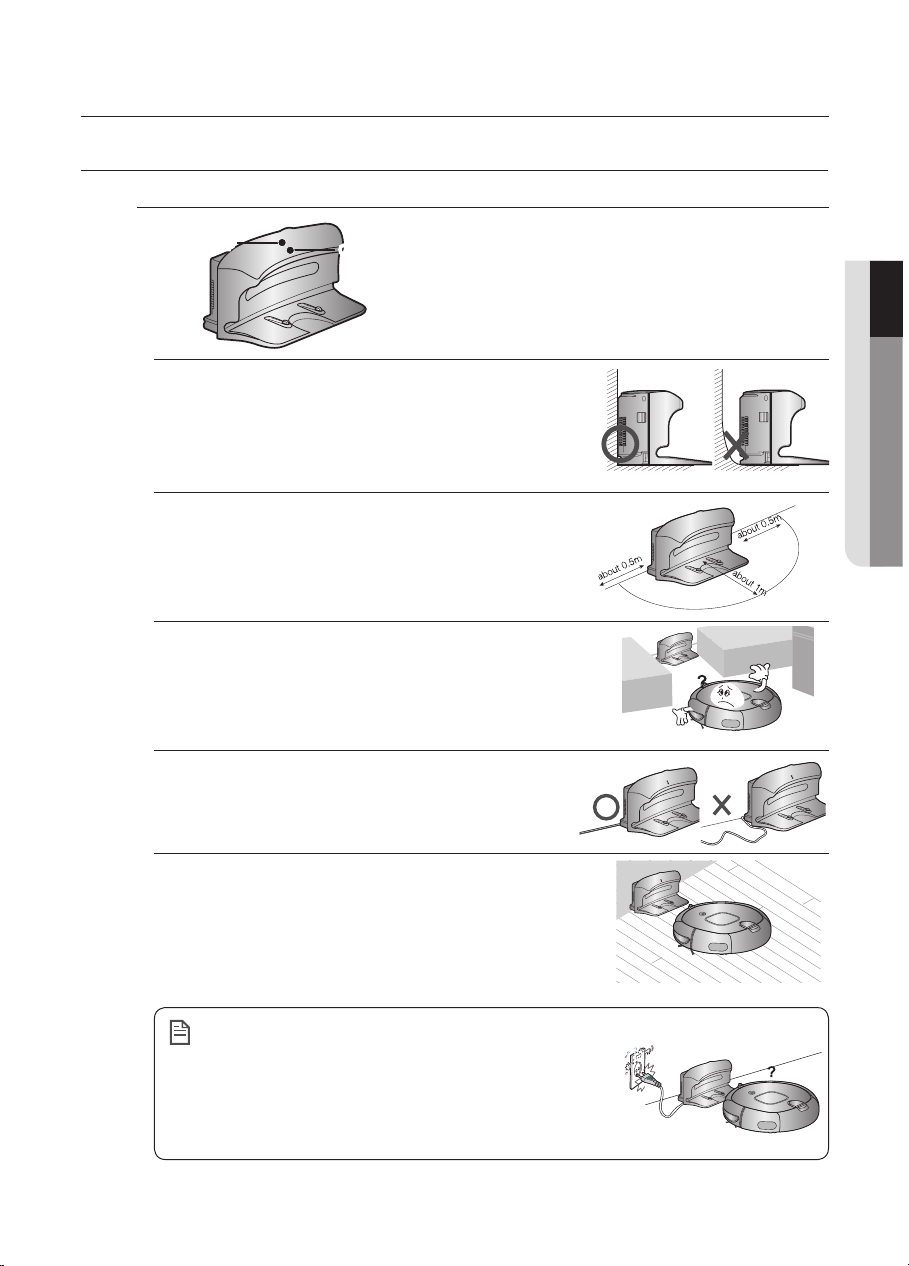
Operating the cleaner _21
Operating the cleaner
03 OPERATING THE CLEANER
INSTALLING THE ROBOTIC VACUUM CLEANER
INSTALLING THE CHARGER
Always keep the power cord of the charger
plugged into the power outlet.
- If no power is supplied to the charger, the robotic
vacuum will not be able to nd the charger and will
not be able to charge automatically.
- If the robotic vacuum cleaner is separated from the
charger, the battery is automatically discharged.
2. There should be no obstacles 0.5m to the left and
right and within 1 m of the front.
1. Install the charger on a flat surface.
3. Install the charger in a location where it can be easily
accessed by the robotic vacuum cleaner.
4. Arrange the power cord along the wall.
5. When the floor is made of wood, install the charger
in the same direction as the grain of the wood.
Power Lamp
Charging Lamp
NOTE
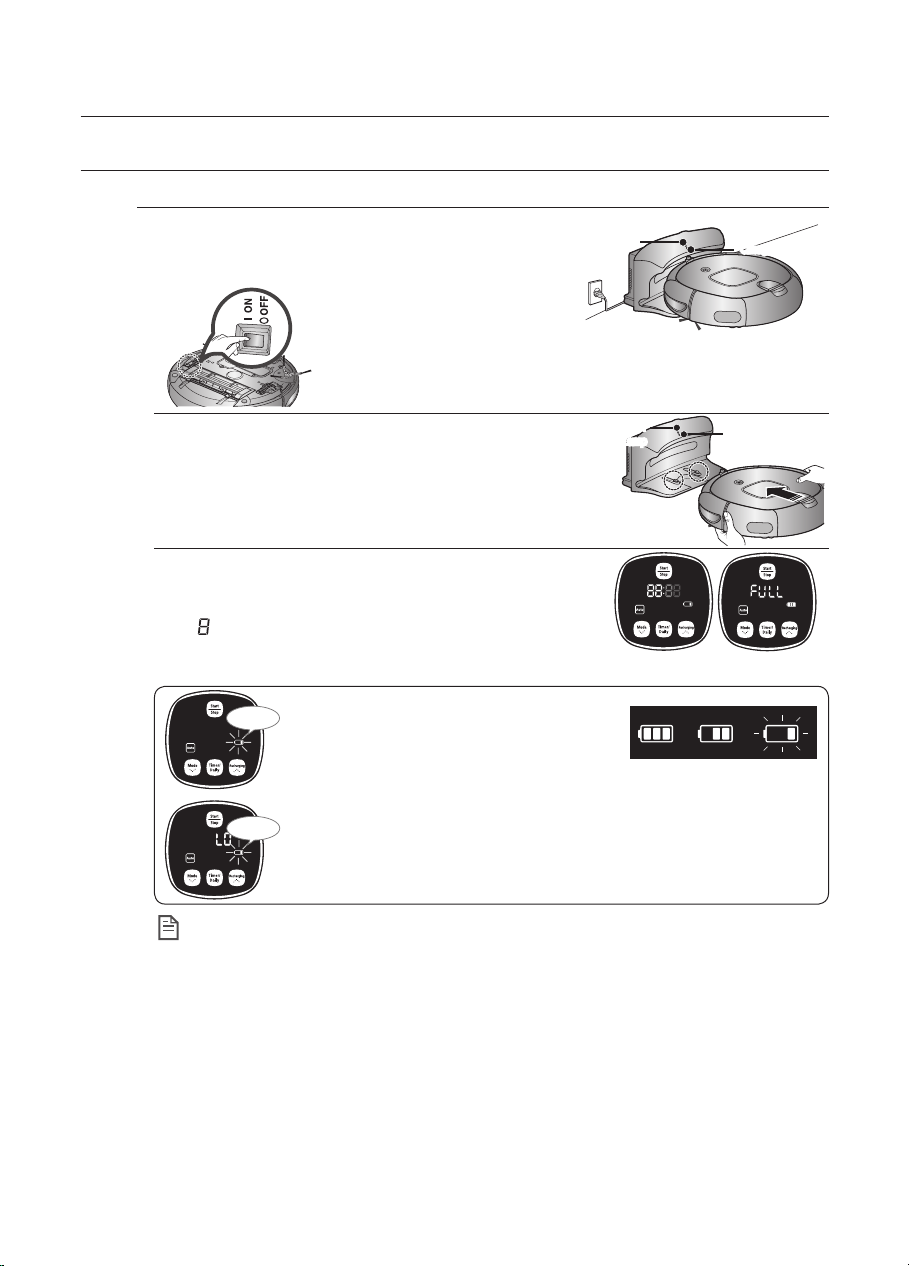
22_ Operating the cleaner
Operating the cleaner
INSTALLING THE ROBOTIC VACUUM CLEANER
CHARGING
2. Check the charge status of the robotic vacuum
cleaner.
- When charging starts, the battery level indicator and
“
” will be displayed in sequence in the display panel.
-
When charging is complete, the battery level indicator and
“FULL” will be displayed in the display panel.
1. After aligning the charge pins of the main unit with
the charge pin of the charger station, press the main
unit until you hear a “Recharging power” sound from
the charger.
- The Charging Lamp turns green.
When the product is initially purchased, the battery
is fully discharged, and you must charge the robotic
vacuum cleaner manually.
Power Lamp
Charging Lamp
Power
Lamp
Charging Lamp
NOTE
● When the product is initially purchased, it will take about 120 minutes to fully charge the battery
and will run for about 90 minutes.
● When charging the battery while the battery is over-heated, the charging time can increase.
● Measures to take when charging is not smooth.
When the robotic vacuum cleaner cannot be automatically charged, check the following:
- Turn the Power Switch at the bottom of the robotic vacuum cleaner off and on (Reset).
- Re-plug the power of the charger (Reset).
- Check whether there are any foreign substances on the charge connector and wipe the
charge connector on the main unit and the charger with a dry cloth.
- Check whether there are objects near the charger that are strong reectors.
● When separating the robotic vacuum cleaner from the charger, it will discharge naturally.
- Charge the robotic vacuum cleaner through the charger, if possible. (When leaving your home
unattended for a long period of time due to a business trip, travelling etc., turn off the Power
Switch of the robotic vacuum cleaner and unplug the power of the charger to store them.)
Turn on the Power Switch at the bottom of the product.
■
When the battery level display flashes
while cleaning, the robotic vacuum
cleaner stops vacuuming and
automatically charges itself at the charger.
■
When the battery level ashes and “LO” is displayed while cleaning,
robotic vacuum cleaner cannot be operated by the remote control or
the buttons on the main unit. In this case, directly carry the robotic
vacuum cleaner to the charger to charge the battery. (This is when
the battery is completely discharged.)
Charge
complete
Charging Required
charging
<Charge display>
Charging Fully charged
Flash
Flash
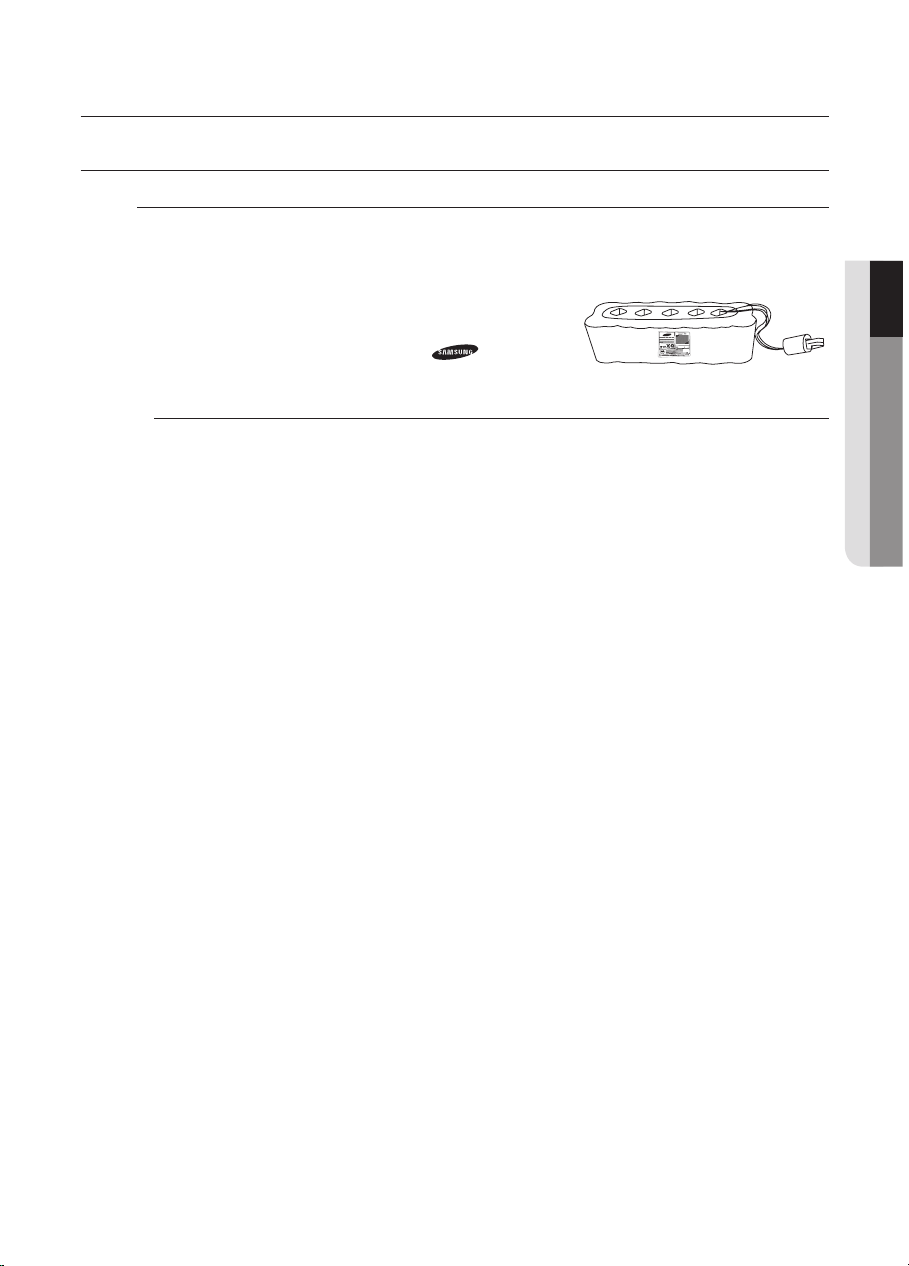
Operating the cleaner _23
Operating the cleaner
03 operating the cleaner
installing the robotic vacuum cleaner
ABOUT THE BATTERY
- This battery is only for Samsung robotic vacuums. It is strictly prohibited to use it for other
appliances or for other purposes.
- Do not disassemble or modify the battery.
- Charge it in a location with good ventilation.
- Do not expose the battery to fire and do not heat it.
- Do not connect any metallic objects to the (+) or (-) terminals of the battery.
- Keep it indoors (0℃~40℃).
- Before you discard product, dispose of batteries in an environmentally safe manner.
- Do not discard this batteries with your regular household trash.
- Follow all local regulations when disposing of old batteries.
■
The robotic vacuum cleaner is powered by an environment-friendly Nickel Metal Hydride
(NiMH) rechargeable battery, and an over-charge prevention function guarantees an
extended life time.
■
The battery warranty period is 6 months from the
date of purchase.
■
When purchasing a battery, ask the customer care
center for the genuine part symbol (
) and
model number before purchasing it.
✽ If the battery is out of order, do not disassemble it. Contact your nearest customer care
center.
✽ An increased charging time and a shorter battery life indicates the near end of the battery
life. Please contact an authorized customer care center to replace your battery.
The rechargeable battery incorporated in this product is not user replaceable.
For information on its replacement, please contact your service provider.
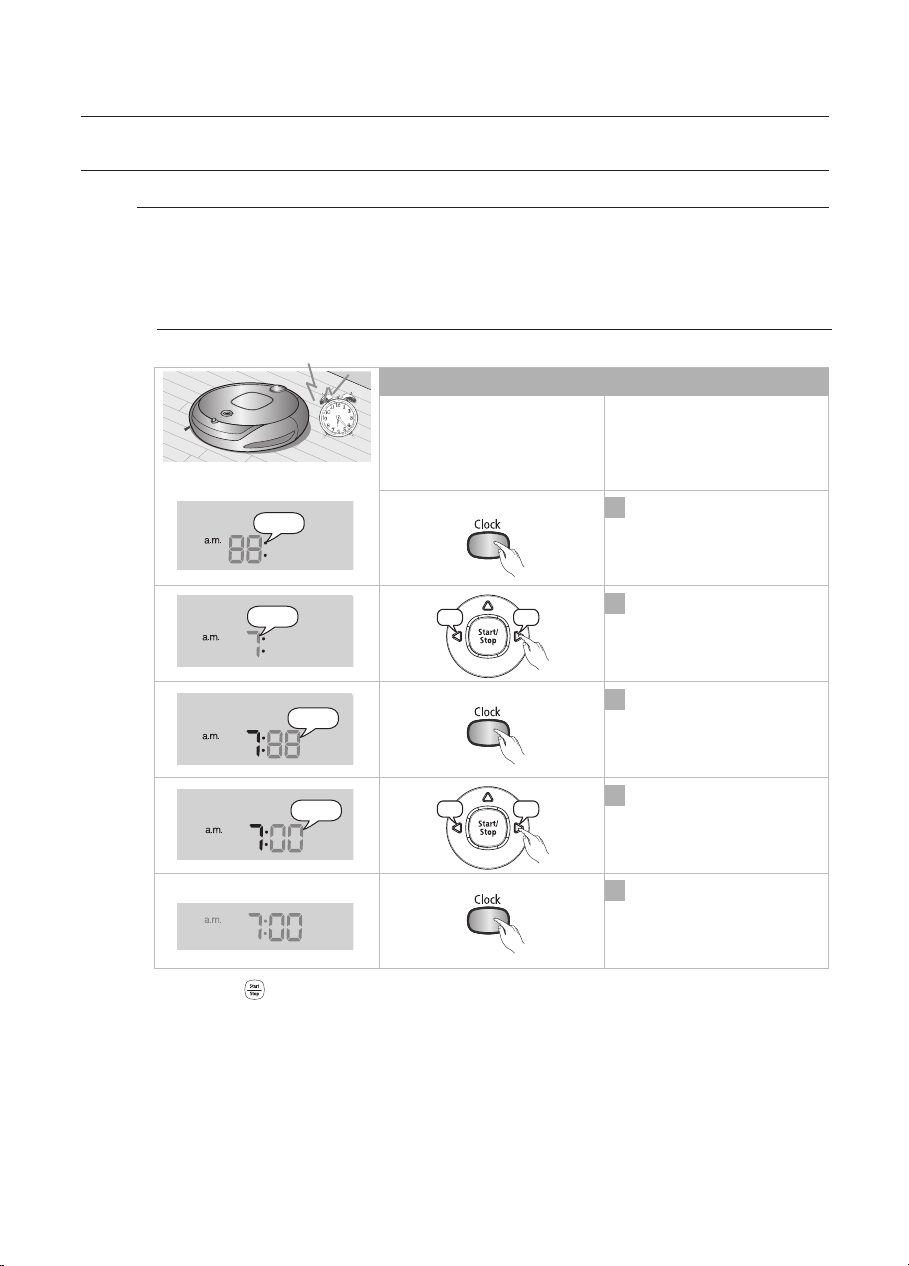
24_ Operating the cleaner
Operating the cleaner
1
Enter the current “hour”.
2
Enter setup mode.
3
Set the “hour”.
4
Enter the current “minutes”.
5
Finish the setting.
INSTALLING THE ROBOTIC VACUUM CLEANER
SETTING THE TIME
To use the Scheduled Cleaning and Daily Cleaning functions properly, setting
the time is necessary.
You can only set the time using the remote control.
■
You can only set the time using the remote control.
Suppose current time is
07:00
Remote Control Configuration Sequence
- Press the ( ) button instead of the Time Set button while setting the time to exit Time
Set mode.
- When a Scheduled Cleaning is set, you cannot change the time setting.
Blinks
Blinks
Blinks
Blinks
Decrease
Increase
Decrease
Increase
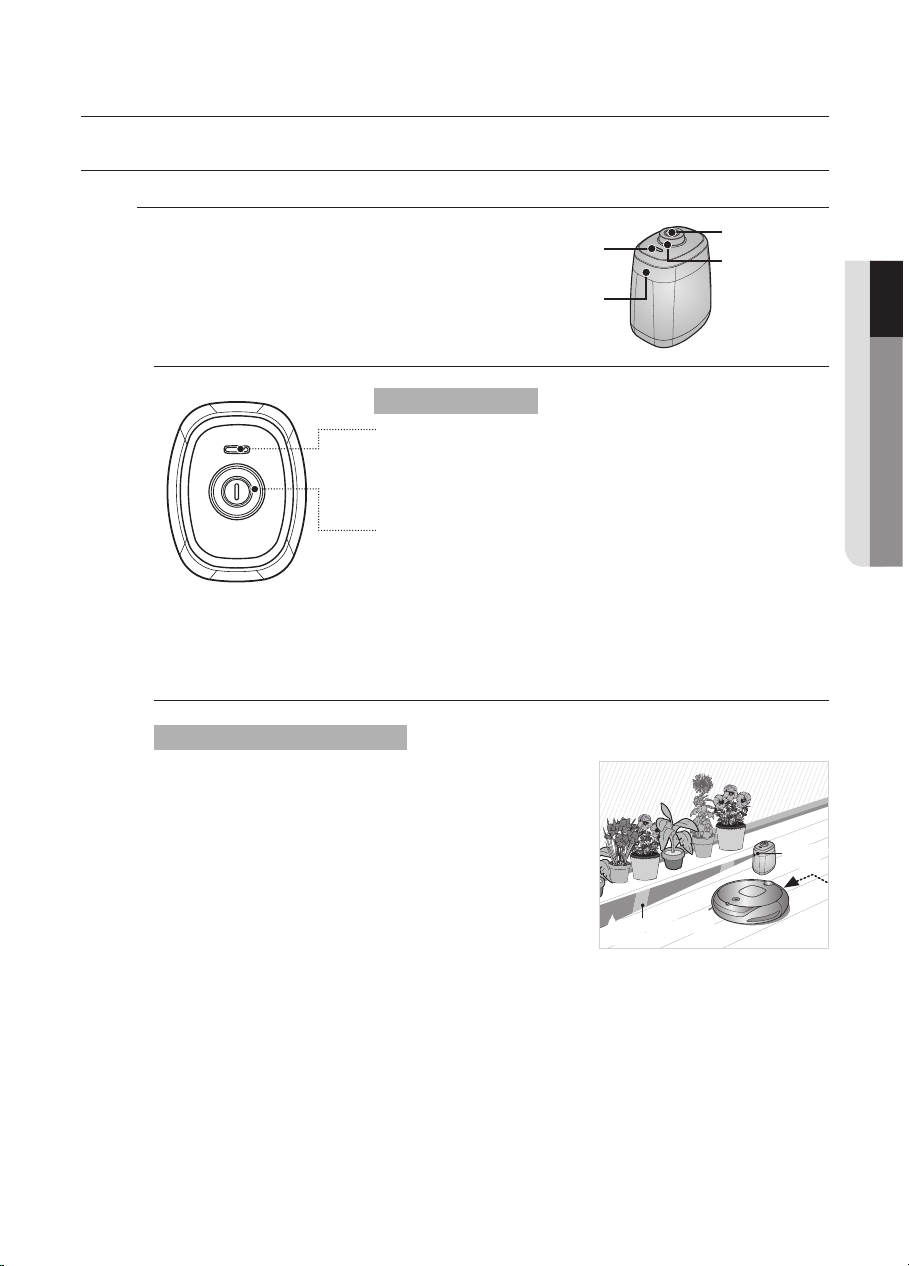
Operating the cleaner _25
Operating the cleaner
03 OPERATING THE CLEANER
INSTALLING THE ROBOTIC VACUUM CLEANER
INSTALLING THE VIRTUAL GUARD
You can conne the robotic vacuum cleaner to
a particular section by using Fence (virtual wall)
mode or clean several sections one by one
using Guard (virtual door) mode.
Button operations
1. Mode lamp operations
- Fence (virtual wall) Mode: The red lamp ashes.
- Guard (virtual door) Mode: The green lamp ashes.
- Off :The lamp is turned off.
2. Setting the mode
- Whenever you press the Mode/Power button, Fence
(virtual wall) mode ➝ Guard (virtual door) mode ➝
Power off is selected in this sequence.
✽
The distance of virtual wall is 2.5M at minimum
and may differ depending on surroundings and
movement status of the robot.
Forming a Fence (virtual wall)
VIRTUAL GUARD creates an invisible barrier that the
robotic vacuum cleaner cannot cross.
E.g. in front of pots, furniture, the front door, and so on.
1. Select Fence (virtual wall) mode using the Mode/
Power button.
- The mode lamp ashes red.
2. Install the VIRTUAL GUARD in front of the area
you want to block access from the robotic
vacuum cleaner.
- Install the VIRTUAL GUARD so that the distance detection sensor can form an
invisible barrier that the robotic vacuum cleaner cannot cross.
A fence (virtual wall) is
formed.
Distance
Sensor
Mode/Power Button
Main Body
Detection Sensor
Mode Lamp
Distance
Detection Sensor
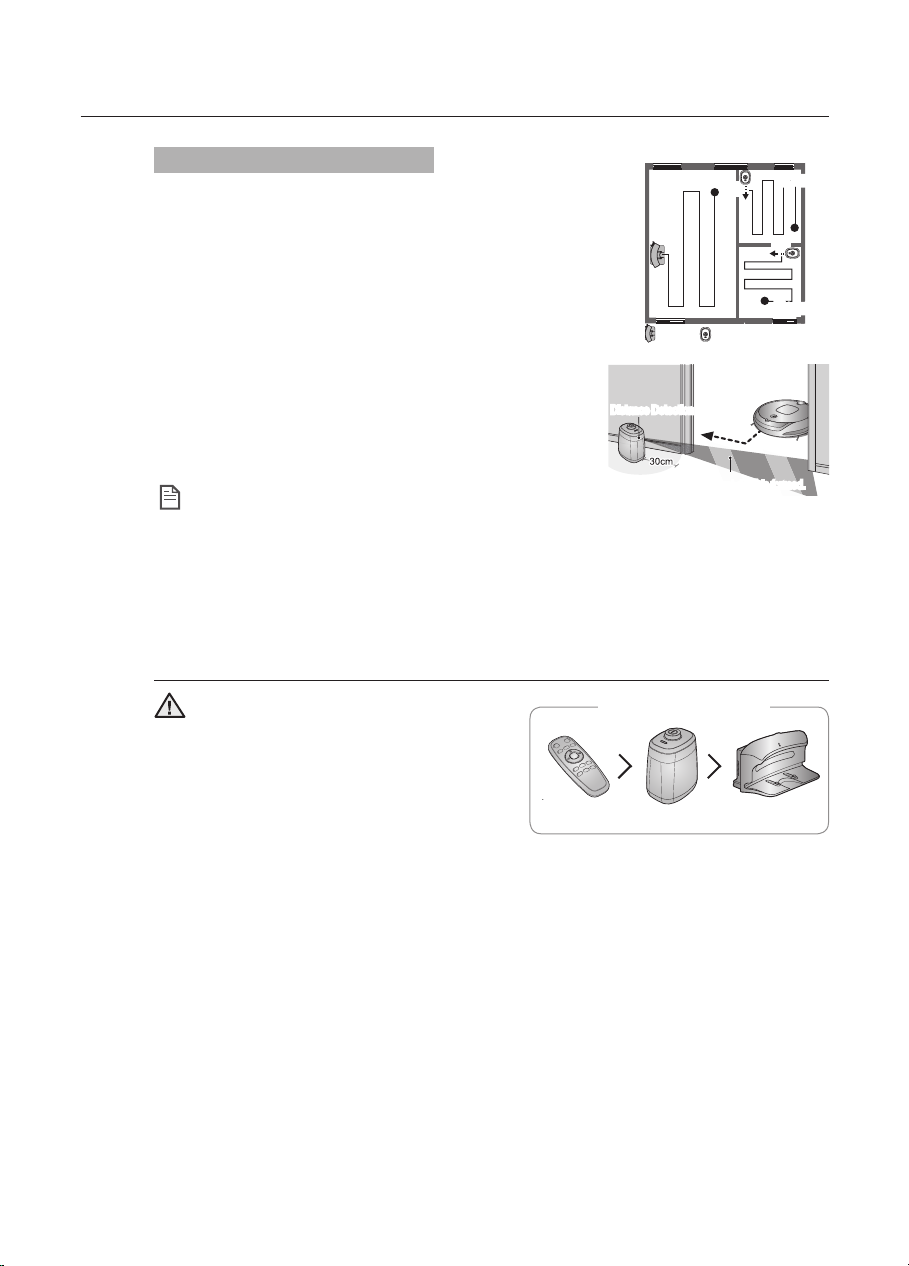
26_ Operating the cleaner
Operating the cleaner
About the IrDA sensor.
● The infrared signal transmission may
not be smooth in locations exposed to
halogen lamps or in outdoor locations.
● Robotic vacuum cleaner uses 3 types of
infrared devices and a device may not
work in front of another device with a
higher priority.
●
When controlling the robotic vacuum cleaner with the remote control, the robotic vacuum
cleaner may cross the virtual fence of the VIRTUAL GUARD or run against an obstacle,
because the remote control signal has a higher priority than the VIRTUAL GUARD signal.
● When using the robotic vacuum cleaner in a small location or at a close distance, it
may malfunction due to interference of the infrared signals.
● Install the VIRTUAL GUARD away from the charger as auto charging may be
interrupted if the VIRTUAL GUARD is near the charger.
● If more than one robotic vacuum is used simultaneously, they may malfunction due
to interference of the infrared signals.
✽ Since an invisible barrier is
formed to prevent the robotic
vacuum cleaner from running
against the VIRTUAL GUARD,
installing the VIRTUAL GUARD
within 30 cm of the outside walls
is recommended.
CAUTION
[Infrared Signal Priority]
Remote Control
Virtual guard
Charger
Using Guard (virtual door) mode
The VIRTUAL GUARD forms an invisible door that the robotic
vacuum cleaner cannot cross until current room is completly
cleaned. The VIRTUAL GUARD opens the invisible door
when cleaning the of room is complete.
1. Select Guard (virtual door) mode using the Mode/
Power button.
- The mode lamp ashes green.
2. Install the VIRTUAL GUARD at the entrance of the
room to be cleaned.
- Install the VIRTUAL GUARD so that the distance
detection sensor can form an invisible barrier that
the robotic vacuum cleaner cannot cross.
Charger
VIRTUAL GUARD
Room1
Room 2
Room 3
Distance Detection Sensor
A guard (virtual door) is formed.
NOTE
• When not using the VIRTUAL GUARD, turn the power off.
(When not using the robotic vacuum cleaner for long
periods of time, separate the batteries to avoid discharging
them.)
• If the Mode/Power button does not work, it indicates
that the batteries have worn out. In this case, replace the
batteries. (Specications: Type D (LR20) alkaline batteries )
• You can additionally purchase a VIRTUAL GUARD from
Samsung Electronics customer care Co., Ltd.
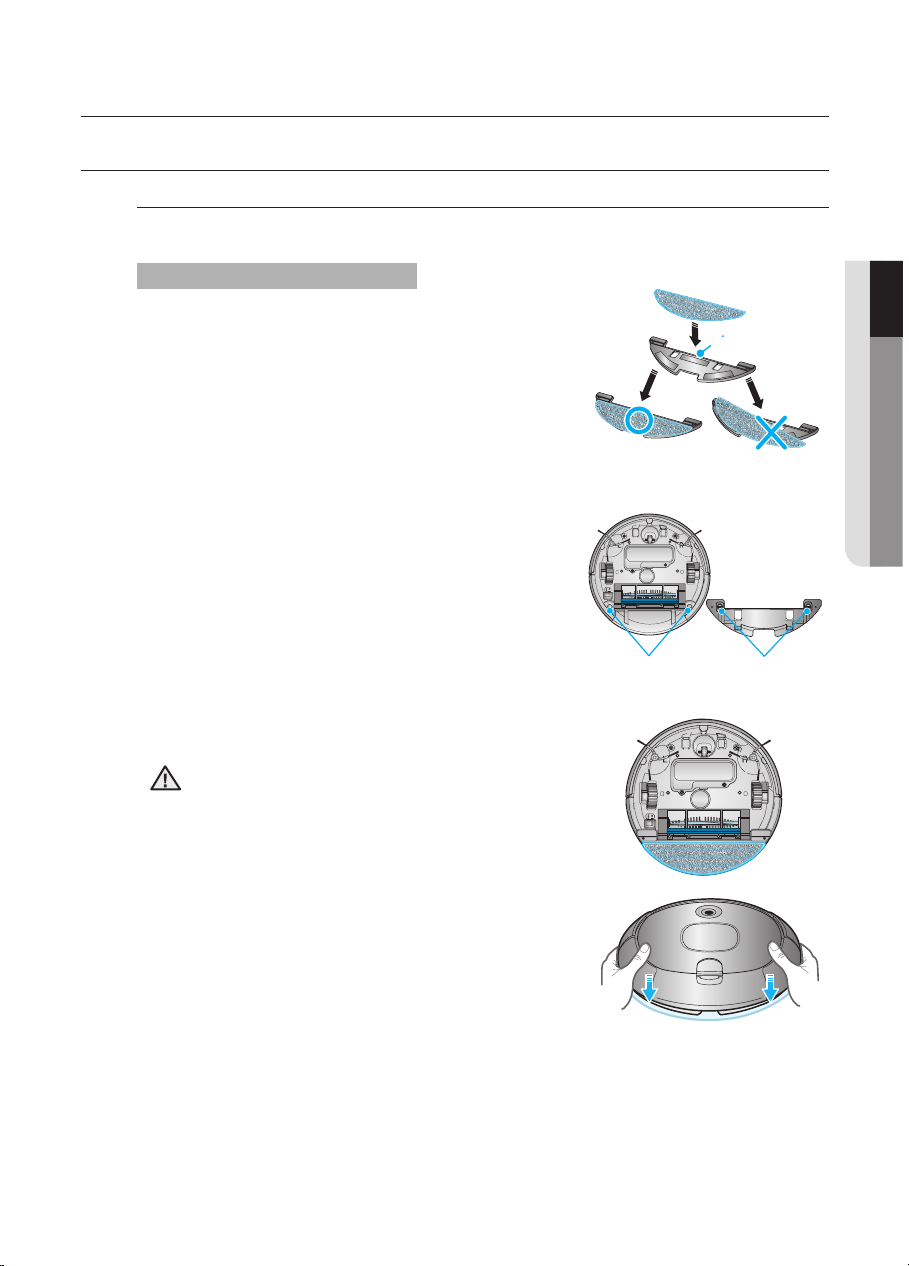
Operating the cleaner _27
Operating the cleaner
03 OPERATING THE CLEANER
USING THE ROBOTIC VACUUM CLEANER
ATTACHING A MOP
You can effectively remove dust with the microfiber mop.
1. Attach the mop to the Velcro fastener of the mop
plate.
- Attach the mop making sure that the mop
attachment line is not covered.
2. Align the holes of the mop plate with the parts
at the bottom of the cleaning robot and push the
parts until they ‘click’ into place.
- Note that if you install the mop plate incompletely,
it may separate while cleaning.
3. Place the mop plate to which the mop is
attached on the floor and push it down.
Parts to install
the mop plate
Mop plate fixing
holes
Mop attachment
line
✽ Attach the mop making sure it is
level with the mop attachment
line.
CAUTION
● Since the cleaning robot cannot move over
carpets after attaching a mop, remove the mop
and mop plate from the cleaning robot before
cleaning a carpet.
● After cleaning, wash the contaminated mop.
● Use the mop only after completely drying it.
(You cannot use a wet mop.)
● If there is liquid such as coffee on the oor, do
not use the mop to clean it to prevent secondary
contamination of the oor by the liquid.
Mop attachment procedures
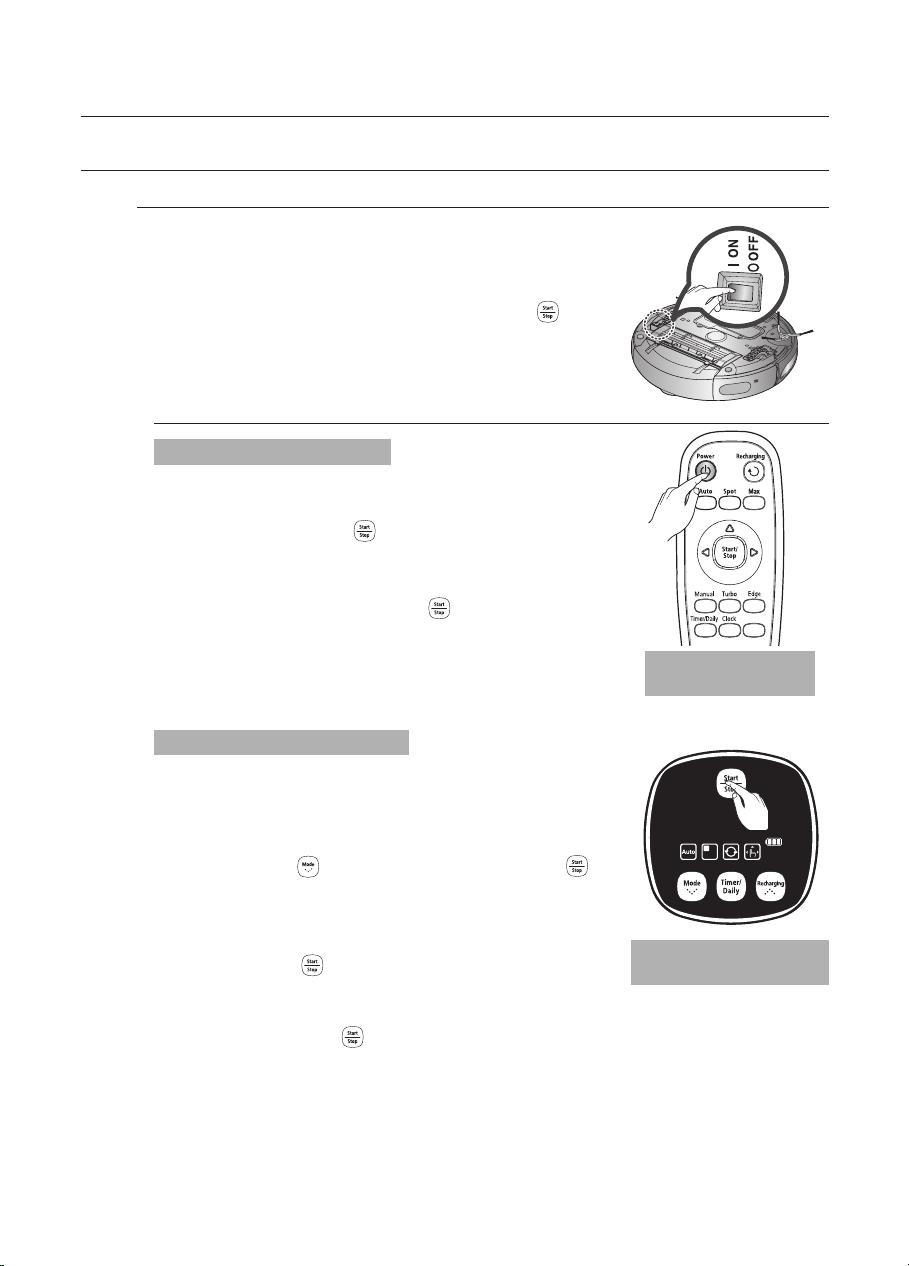
28_ Operating the cleaner
Operating the cleaner
USING THE ROBOTIC VACUUM CLEANER
STARTING/STOPPING CLEANING
Turning the power on
- Remote control : Press the [Power] button.
- Main unit: Press the (
) button.
Turning the power off
- Remote control: Press the [Power] button.
- Main unit: Press and hold the (
) button down for
3 seconds.
You can run or stop all robotic vacuum functions.
■
Each robotic vacuum function only runs when the Power
Switch is turned on.
■
When the robotic vacuum is operating, press the ( )
button to cancel the operation and select a function.
Using the remote
control
Turning the power on or off
Starting
- Remote control : Press the Auto, Spot, Max, Manual
button.
- Main unit : Select Auto / Spot / Max / Manual mode
by using the (
) button and then pressing the ( )
button.
- When cleaning begins, the robotic vacuum cleaner
starts to move.
✽
Pressing the ( ) button without selecting cleaning
mode starts to perform the Auto mode cleaning.
Stopping
- To stop, press the (
) remote control or main unit
button.
- When cleaning is stopped, the robotic vacuum
cleaner stops.
Using the main unit
buttons
Starting or stopping cleaning
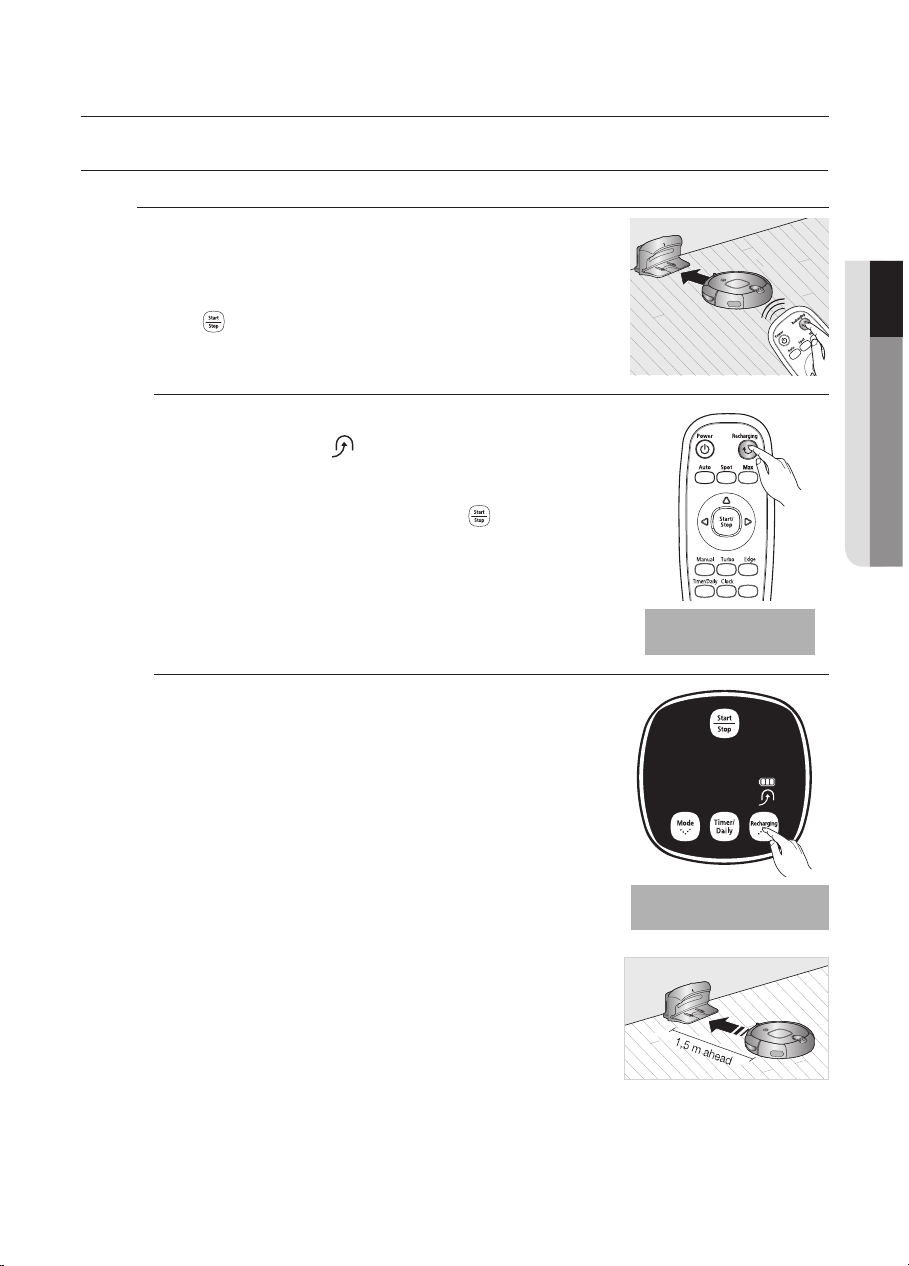
Operating the cleaner _29
Operating the cleaner
03 OPERATING THE CLEANER
USING THE ROBOTIC VACUUM CLEANER
RECHARGING
1. Press the Recharging button.
- The main unit icon (
) is turned on and the robotic
vacuum cleaner will return to the charger.
2. To stop the robotic vacuum cleaner while it is
returning to the charger, press the (
) button.
3. To test the auto charge function, press the
Recharging button when the robotic vacuum cleaner
is less than 1.5m from the charger.
You can have the robotic vacuum cleaner return
to the charger to charge the battery by using the
Recharging button.
■
When the robotic vacuum cleaner is operating, press
the (
) button to cancel the operation and press the
Recharging button.
Troubleshooting when the robotic vacuum cleaner
does not return to the charger
●
Check the installation of the charger
- When the charger is in a location where the charger
cannot guide the robotic vacuum cleaner to the
charger.
- When the charger is more than 5m away from robotic
vacuum cleaner.
: It may require a longer time for the robotic vacuum
cleaner to return to the charger.
● Manually charge the robotic vacuum cleaner in the following
cases.
- When the charger is installed in a corner.
- When the battery is fully discharged.
- When the robotic vacuum cleaner is trapped by an
obstacle (furniture etc.)
- When the robotic vacuum cleaner cannot pass over the
doorsill to the location where the charger is installed.
Using the remote
control
Using the main unit
buttons
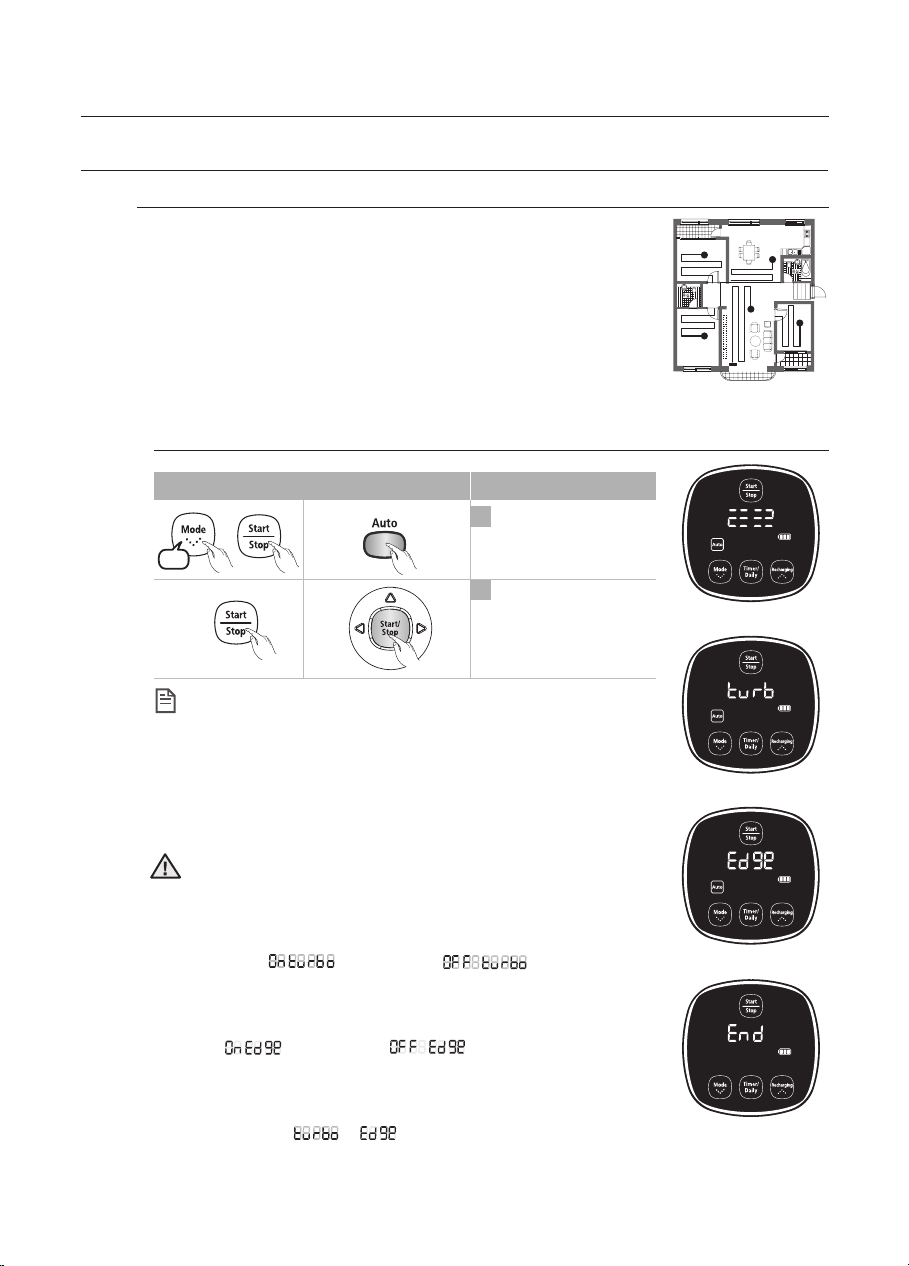
30_ Operating the cleaner
Operating the cleaner
USING THE ROBOTIC VACUUM CLEANER
AUTO CLEANING
The robotic vacuum cleaner will move by itself and
automatically clean the house until cleaning is completed
once.
■
If cleaning begins when the robotic vacuum cleaner is docked with
the charger station, the time to return to the charger is decreased
since the robotic vacuum cleaner remembers its original position
while moving.
■
If the battery level becomes too low while cleaning, the robotic
vacuum cleaner will automatically return to the charger station and resume cleaning after
charging its battery. (Number of cleaning operations resumed : Once)
● Do not move the robotic vacuum cleaner when it is cleaning
or press a button while it is cleaning. Otherwise, the robotic
vacuum cleaner judges cleaning to be complete and starts
cleaning again from the beginning.
● When you press the Turbo remote control button, either On
turbo (
) or Off turbo ( ) is displayed on
the display panel in turns. When On turbo is displayed, you
can clean the floor in Turbo Mode.
● When you press the Edge remote control button, On Edge
(
) or Off Edge ( ) is displayed on the
display panel in turns. When On Edge is displayed, you can
clean the floor in Edge Mode.
● If you select both Turbo Mode and Edge Mode at the same
time, the (
→
) is display on the display panel in
turns.
Cancel the mode.
2
1
Set the mode.
Main unit button
Remote control button Configuration Sequence
▶
1time
CAUTION
About the Resume Cleaning function
● If the robotic vacuum cleaner has evaluated that cleaning is
complete, the resume cleaning function is not performed.
● If you move the robotic vacuum cleaner when it is being
charged or press a button, the robotic vacuum cleaner
judges cleaning to be complete and does not resume
cleaning.
NOTE
Cleaning Complete
Normal Mode
Edge Mode
Turbo Mode
