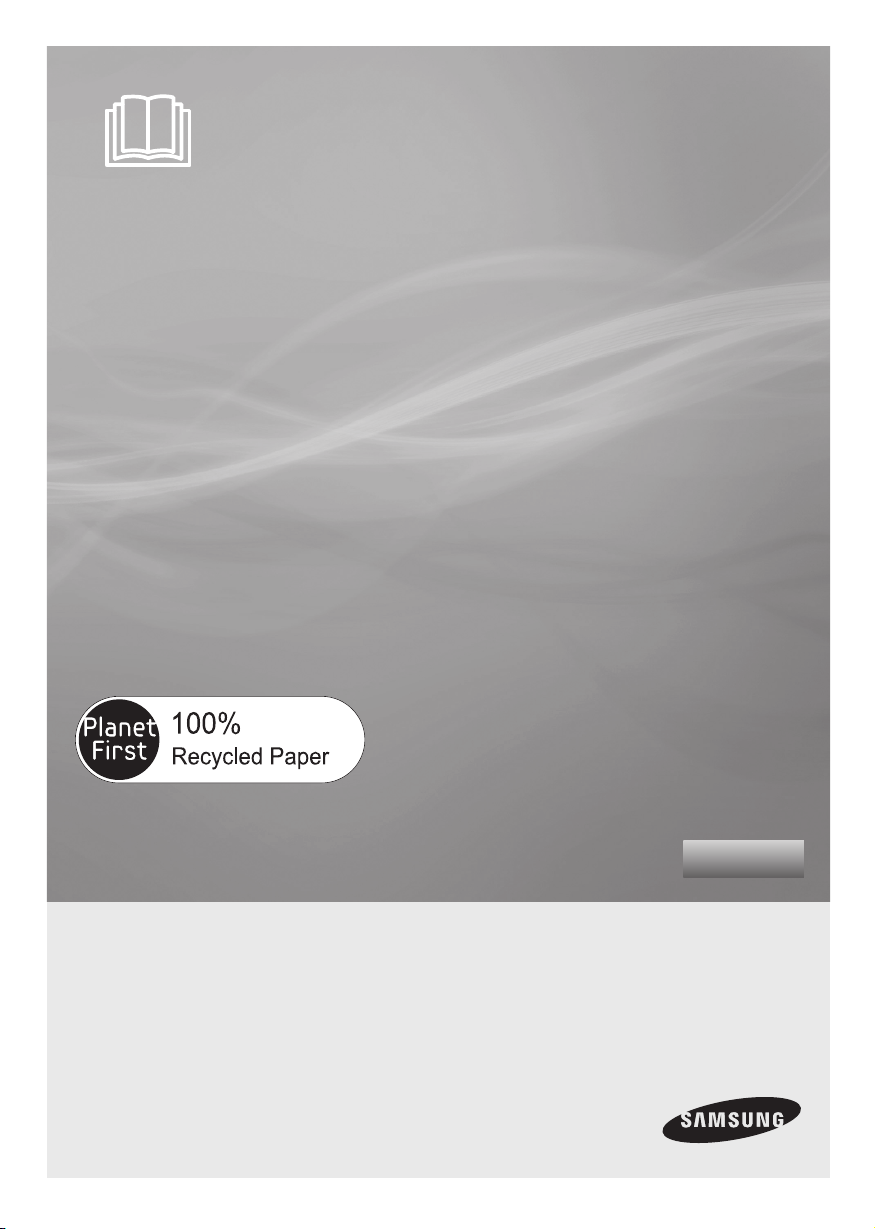
SR8825
Robotic Vacuum Cleaner
User Manual
This manual is made with 100% recycled paper.
✻ Before operating this unit, please read the instructions carefully.
✻ For indoor use only.
imagine the possibilities
Thank you for purchasing a Samsung product.
To receive a more complete service,
please register your product at
www.samsung.com/register
English
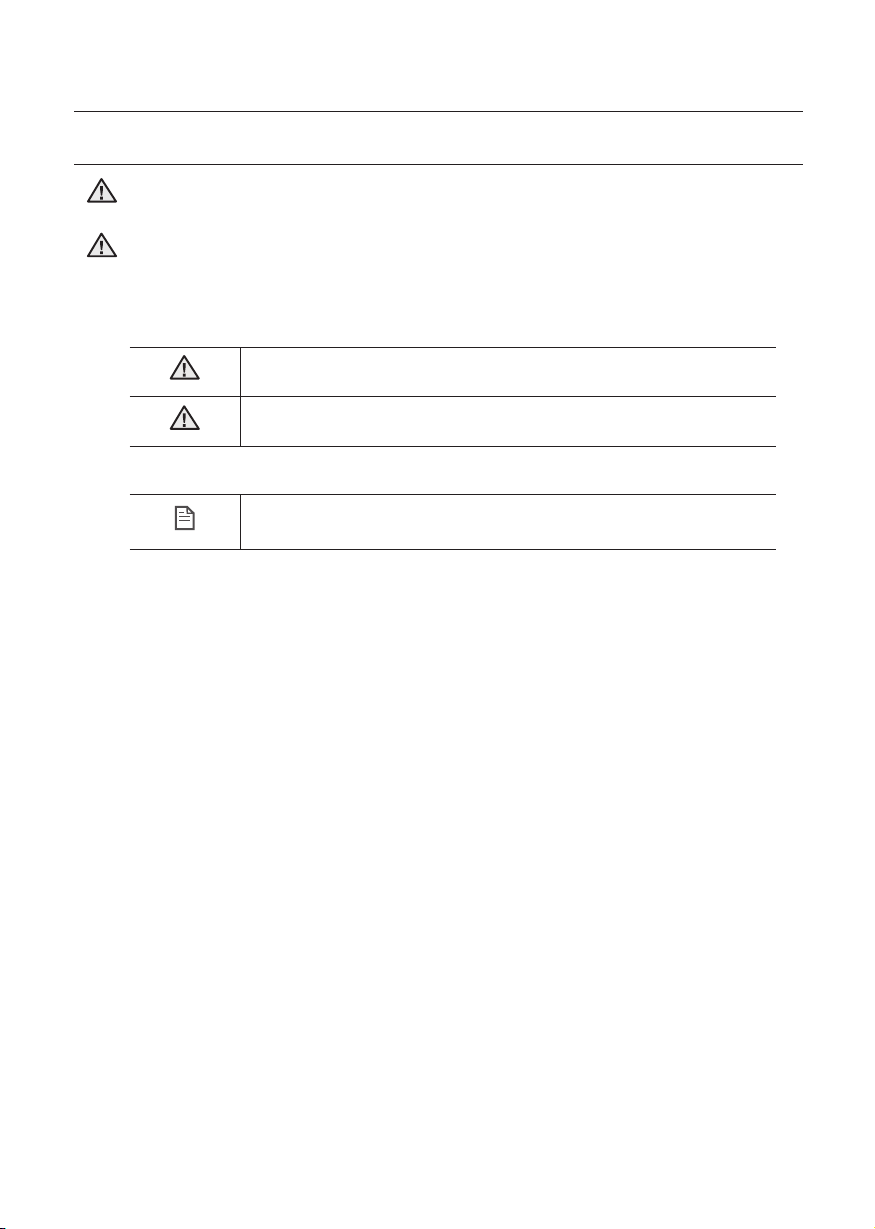
Safety information
SAFETY INFORMATION
• Before operating the appliance, please read this manual thoroughly and retain
WARNING
WARNING
it for your reference.
• Because these following operating instructions cover various models, the
characteristics of your vacuum cleaner may differ slightly from those described
in this manual.
CAUTION/WARNING SYMBOLS USED
WARNING
CAUTION
Indicates that a danger of death or serious injury exists.
Indicates that a risk of personal injury or material damage exists.
OTHER SYMBOLS USED
NOTE
Explains terms to help users understand how use the product properly.
2_ Safety information
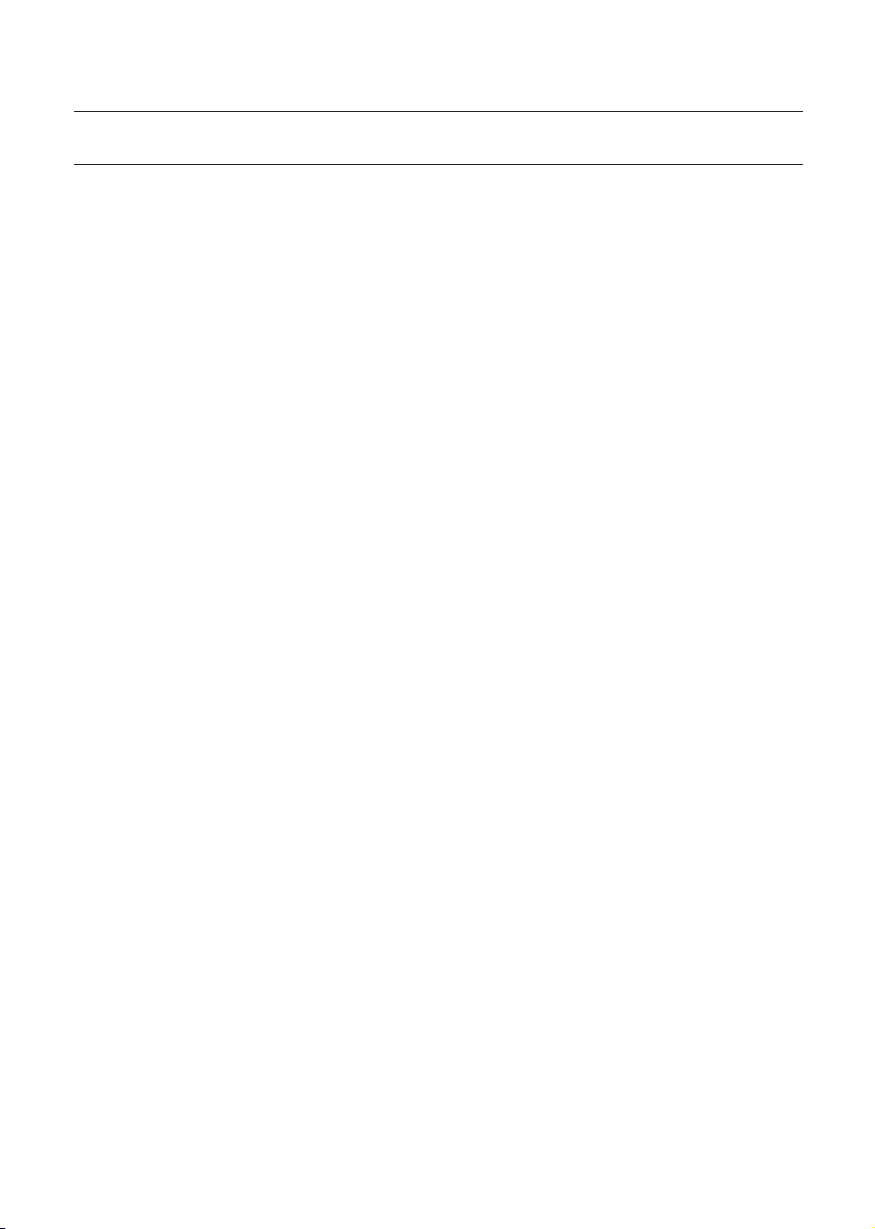
Safety information
IMPORTANT SAFETY INSTRUCTIONS
When using an electrical appliance, basic precautions should be observed, including the
following:
READ ALL INSTRUCTIONS BEFORE USING YOUR ROBOTIC VACUUM CLEANER.
Unplug from outlet when not in use and before conducting maintenance.
WARNING: to reduce the risk of fi re, electric shock, or injury:
GENERAL
• Use only as described in this manual.
Do not operate the robotic vacuum cleaner or charger if it has been damaged in any way.
•
• If the cleaner is not working as it should, has been dropped, damaged, left outdoors,
or dropped in water, return it to a customer care center.
• Do not handle the charger or robotic vacuum cleaner with wet hands.
• Use only on dry, indoor surfaces.
• This appliance is not intended for use by persons (including children) with reduced
physical, sensory or mental capabilities, or lack of experience and knowledge, unless
they have been given supervision or instruction concerning use of the appliance by a
person responsible for their safety.
• Children should be supervised to ensure that they do not play with the appliance.
BATTERY CHARGER
• Do not modify the polarized plug to fi t a non-polarized outlet or extension cord.
• Do not use outdoors or on wet surfaces.
• Unplug the charger from the outlet when not in use and before servicing.
• Use only the charger supplied by the manufacturer to recharge.
• Do not use with a damaged cord or plug.
• Do not pull or carry by the cord, use the cord as a handle, close the door on the cord,
or pull the cord around sharp edges or corners. Keep the cord away from heated
surfaces.
• Do not use extension cords or outlets with inadequate current carrying capacity.
• Do not unplug by pulling on the cord. To unplug, grasp the plug, not the cord.
• Do not mutilate or incinerate batteries as they will explode at high temperatures.
• Do not attempt to open the charger. Repairs should only be carried out by a qualifi ed
customer care centre.
• Do not expose the charger to high temperatures or allow moisture or humidity of any
kind to come into contact with the charger.
Safety information _3
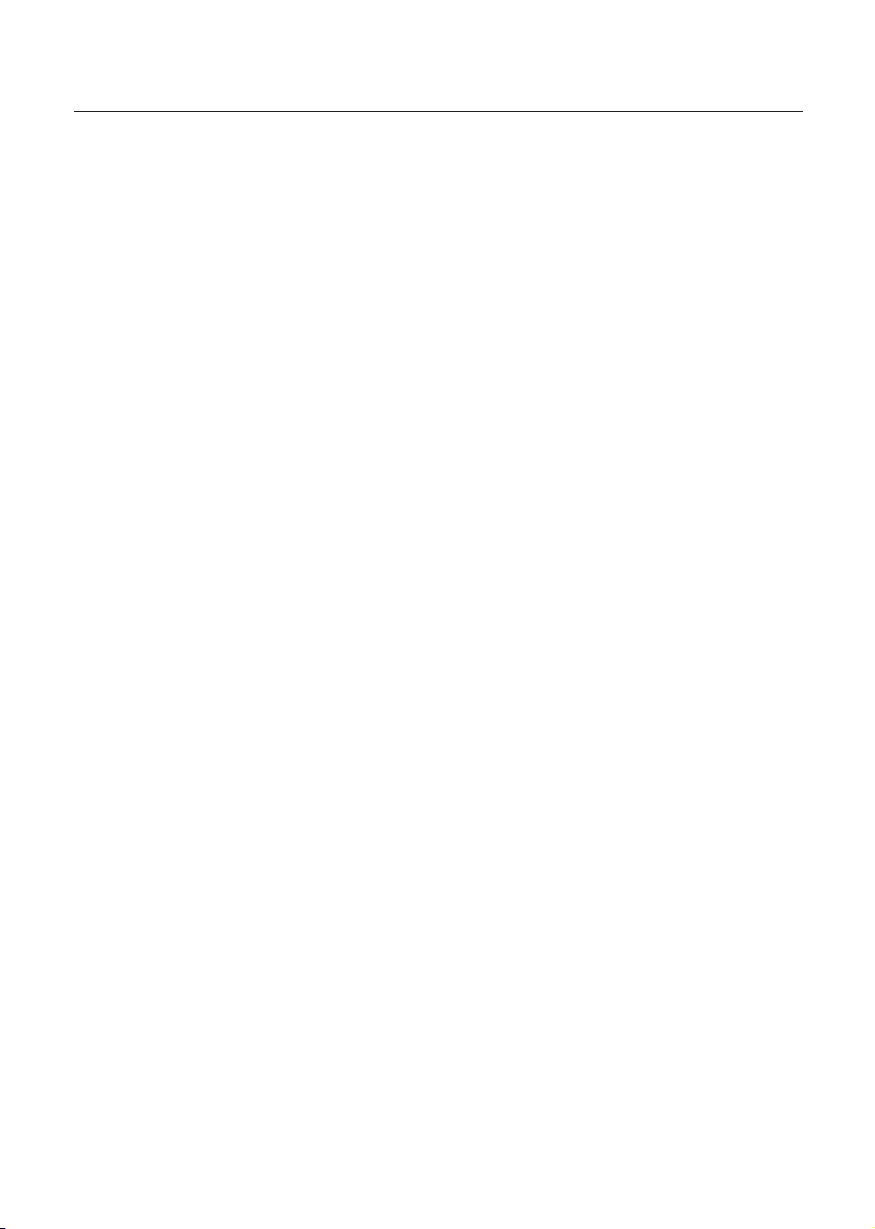
Safety information
ROBOTIC VACUUM CLEANER
• Do not pick up hard or sharp objects such as glass, nails, screws, coins, and etc.
• Do not use without a fi lter in place. When servicing the unit, never put fi ngers or other
objects into the fan chamber in case the unit accidentally turns on.
• Do not put any objects into openings. Do not use with any openings blocked; keep
openings free of dust, lint, hair, and anything that may reduce air fl ow.
• Do not pick up toxic materials (chlorine bleach, ammonia, drain cleaner, etc.).
• Do not pick up anything that is burning or smoking, such as cigarettes, matches, or
hot ashes.
• Do not use to pick up fl ammable or combustible liquids such as gasoline, nor use on
areas where they may be present.
• Do not use robotic vacuum cleaner in an enclosed space fi lled with vapours given off
by oil based paint, paint thinner, moth proofi ng substances, fl ammable dust, or other
explosive or toxic vapours.
• Leaks from battery cells can occur under extreme usage or temperature conditions.
If the liquid gets on skin, wash quickly with water. If the liquid gets into the eyes,
fl ush them immediately with clean water for a minimum of 10 minutes. Seek medical
attention.
4_ Safety information
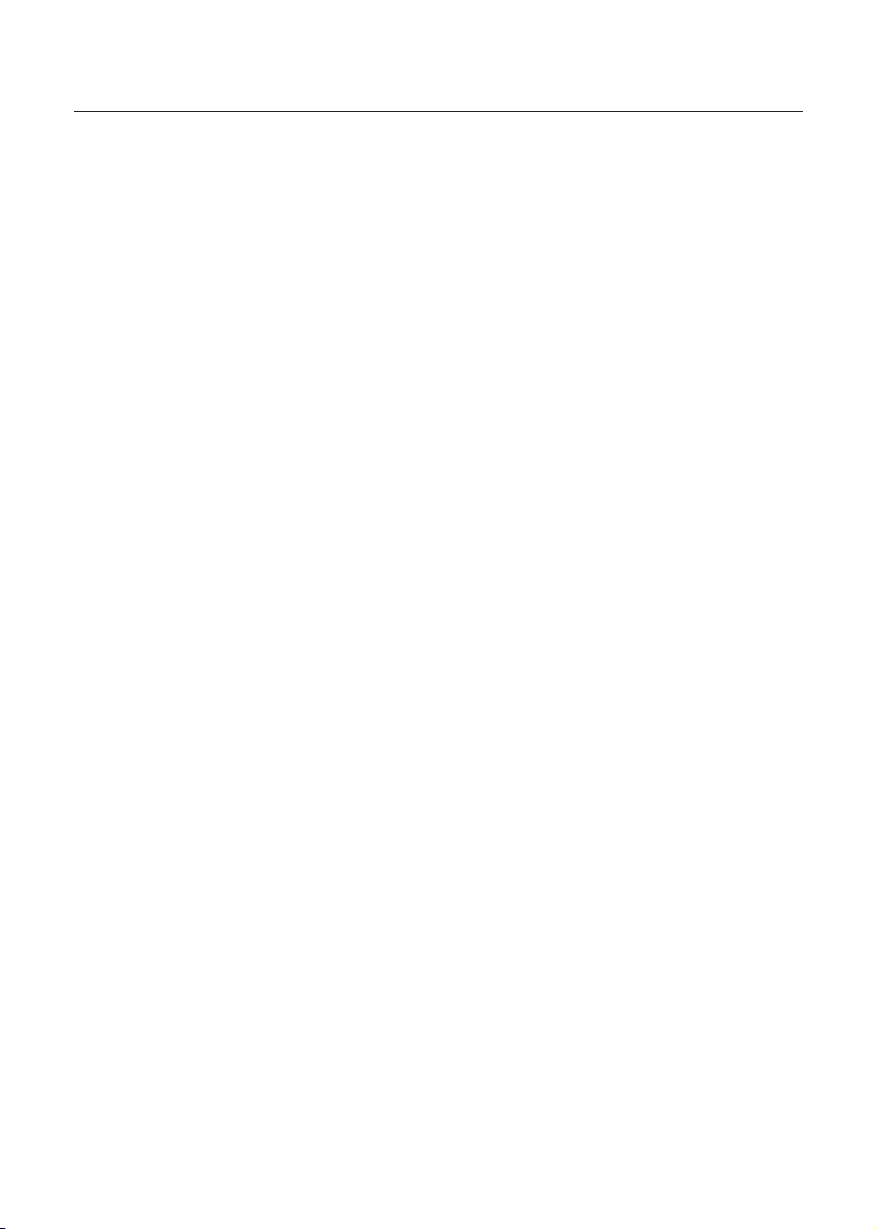
Contents
SAFETY INFORMATION
02
PRODUCT FEATURES
13
ASSEMBLING THE CLEANER
15
OPERATING THE CLEANER
19
06 Power related
07 Before use
10 In use
11 Cleaning and maintenance
13 Product Features
15 Components
16 Name of each part
19 Installing robotic vacuum cleaner
19 Installation order
19 Turning the power switch on or off
20 Installing the charger
21 Charging
22 About the battery
23 Starting/stopping cleaning
24 Recharging
25 Auto cleaning
26 Spot cleaning
27 Max cleaning
28 Edge cleaning
29 Scheduled Cleaning
MAINTAIN TOOLS AND FILTER
30
TROUBLESHOOTING
36
PRODUCT SPECIFICATION
38
30 Cleaning robotic vacuum cleaner
30
Please keep the cleaning and maintenance methods in mind
30 Cleaning the sensor window and the camera
31 Cleaning the dust bin and the Filter
32 Cleaning the power brush
34 Cleaning the edge-cleaning side rotating brush
35 Cleaning the driving wheel
36 Checklist before svc calls
37 Troubleshooting for Error Codes
38 Product specifi cation
Contents _5
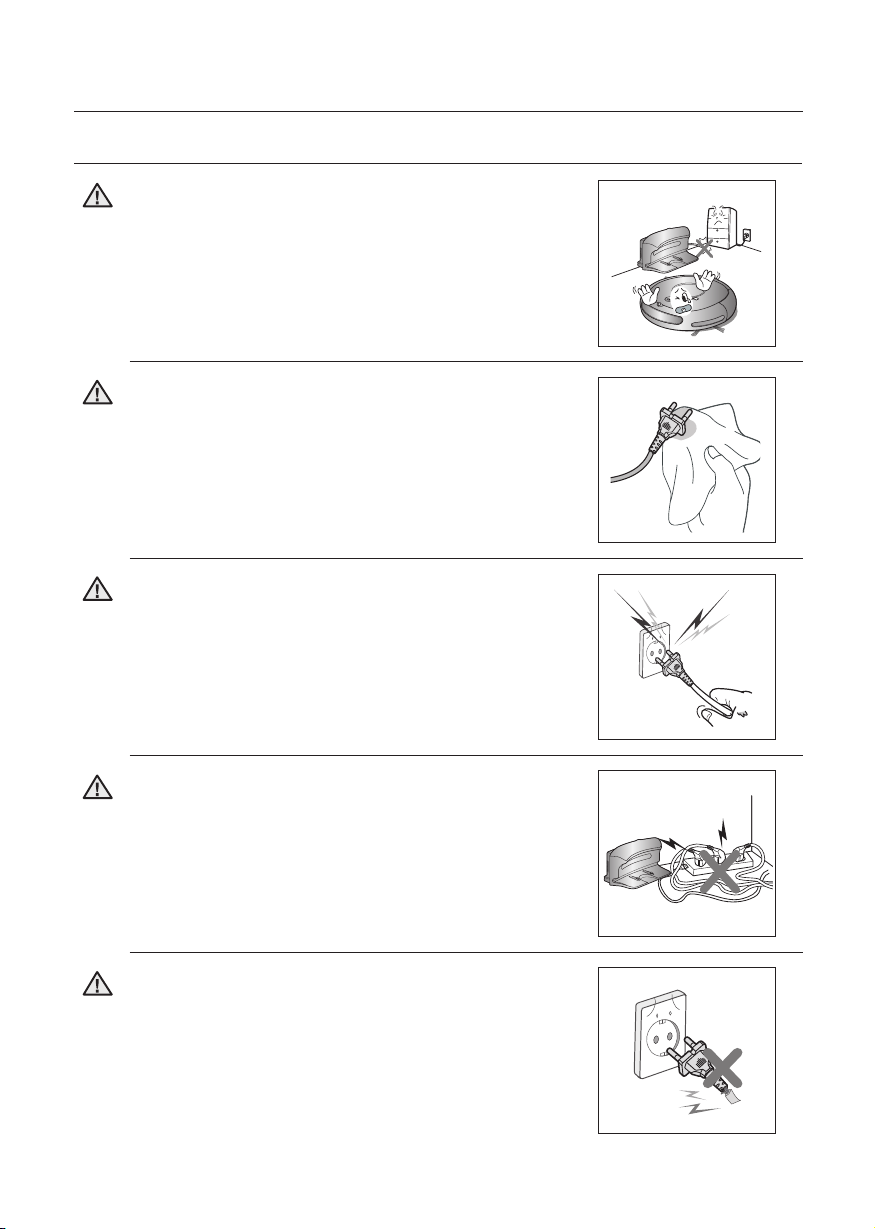
Safety information
POWER RELATED
Do not bend the power cord forcefully or place a
heavy object on it that could break it.
WARNING
- This may result in fi re or electric shock.
Make sure to remove any dust or water from the
power plug.
WARNING
- Failing to do so may result in a malfunction or electric
shock.
Do not pull the power plug by the cord or touch the
plug with wet hands.
WARNING
- This may result in fi re or electric shock.
Do not use multiple plugs in a single socket.
(Do not leave the cord lying exposed on the fl oor.)
WARNING
- This may result in fi re or electric shock.
Do not use a damaged power cord, plug, or a loose
power outlet.
WARNING
- This may result in fi re or electric shock.
6_ Safety information
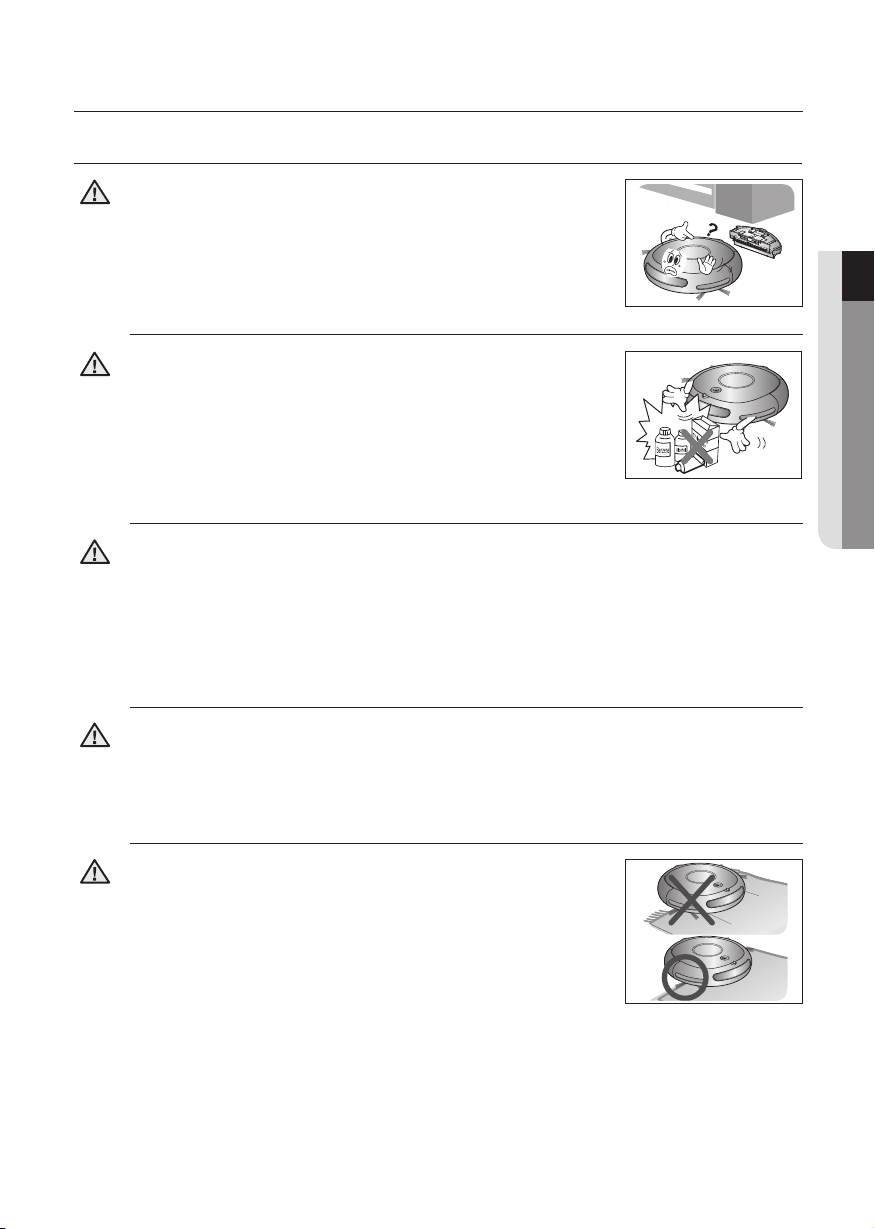
Safety information
BEFORE USE
Before activating the robotic vacuum cleaner, make sure
that the dust bin is assembled.
CAUTION
- If the dust bin is not inserted, robotic vacuum cleaner will not
operate.
Never use robotic vacuum cleaner in locations with
combustible material such as:
CAUTION
- Locations with candles or desk lamps on the fl oor.
- Locations with unattended fi res (fi re or embers).
- Locations with gasoline, distilled alcohol, thinner, ashtrays
with burning cigarettes, etc.
Robotic vacuum cleaner is for domestic use only. Do not use it in the following
locations.
CAUTION
- Attics, basements, warehouses, industrial buildings, separate rooms distant from the
main building, locations exposed to wet or damp conditions such as bathrooms or
wash rooms, and narrow and highly situated locations such as tables or shelves. Critical
damage (abnormal operation and breakage) may occur when used in these locations.
01 SAFETY INFORMATION
Open all doors to clean all rooms.
CAUTION
- When a door is closed, the robotic vacuum cleaner will not be able to enter that room.
-
However, make sure to close the doors to the main entrance, the veranda and the
bathroom, and any other rooms where the robotic vacuum cleaner may fall to a lower fl oor.
For carpets with long tassels, fold the tassels under the
carpet.
CAUTION
- Unfolded tassels may result in critical damage to the carpet
and the machine itself, as they get caught in the driving wheel
or the power brush.
Safety information _7
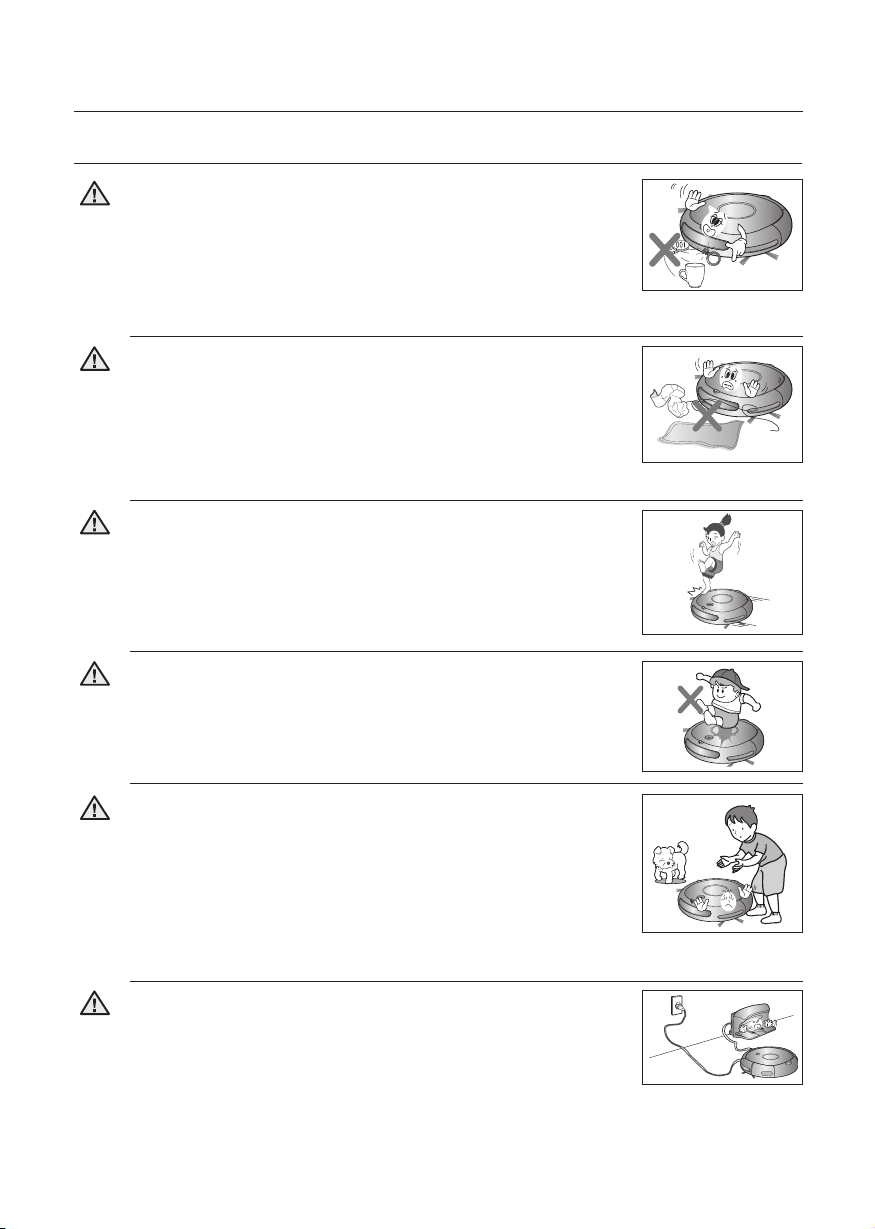
Safety information
BEFORE USE
Remove small objects or brittle items from the area to be
cleaned in advance.
CAUTION
- Make sure to clear any objects before cleaning.
- Make sure to remove fragile items such as china, glass objects,
fl owerpots, etc.
- Robotic vacuum cleaner does not recognize coins, rings or other
valuable items such as jewelry.
Remove objects scattered on the fl oor before cleaning.
CAUTION
- Robotic vacuum cleaner is designed to detect obstacles 5cm away
from it.
- Bath towels, pads in front of bathrooms and sinks, entrances, utility
rooms, power cords, table cloths or belts can become entangled in
the driving wheel or power brush. This can cause objects to fall from
the table.
Inform all family members (or relevant parties) to be cautious
before cleaning or when using the Scheduled Cleaning Mode.
CAUTION
- Robotic vacuum cleaner may run into children, causing them to fall.
Ensure that children do not step or sit on the robotic vacuum.
CAUTION
- Children may fall and injure themselves or critical damage may occur
to the product.
When a child or pet is left alone, make sure to turn off the
Power Switch of the robotic vacuum cleaner.
CAUTION
- Robotic vacuum cleaner may attract their attention.
- When the rotating wheel or brush catches fi ngers, feet, clothing or hair,
this may result in injury.
- If a child or pet is in the way of the robotic vacuum cleaner, it may be
identifi ed as an obstacle and the area may not cleaned.
- When the Power Switch is turned off, it will cut off the power supply and
deactivate all functions.
When installing the charger station, do not leave the power
cord exposed on the fl oor.
CAUTION
- When the robotic vacuum cleaner automatically recharges or passes
by the charger station, it may drag the power cord around with it.
8_ Safety information
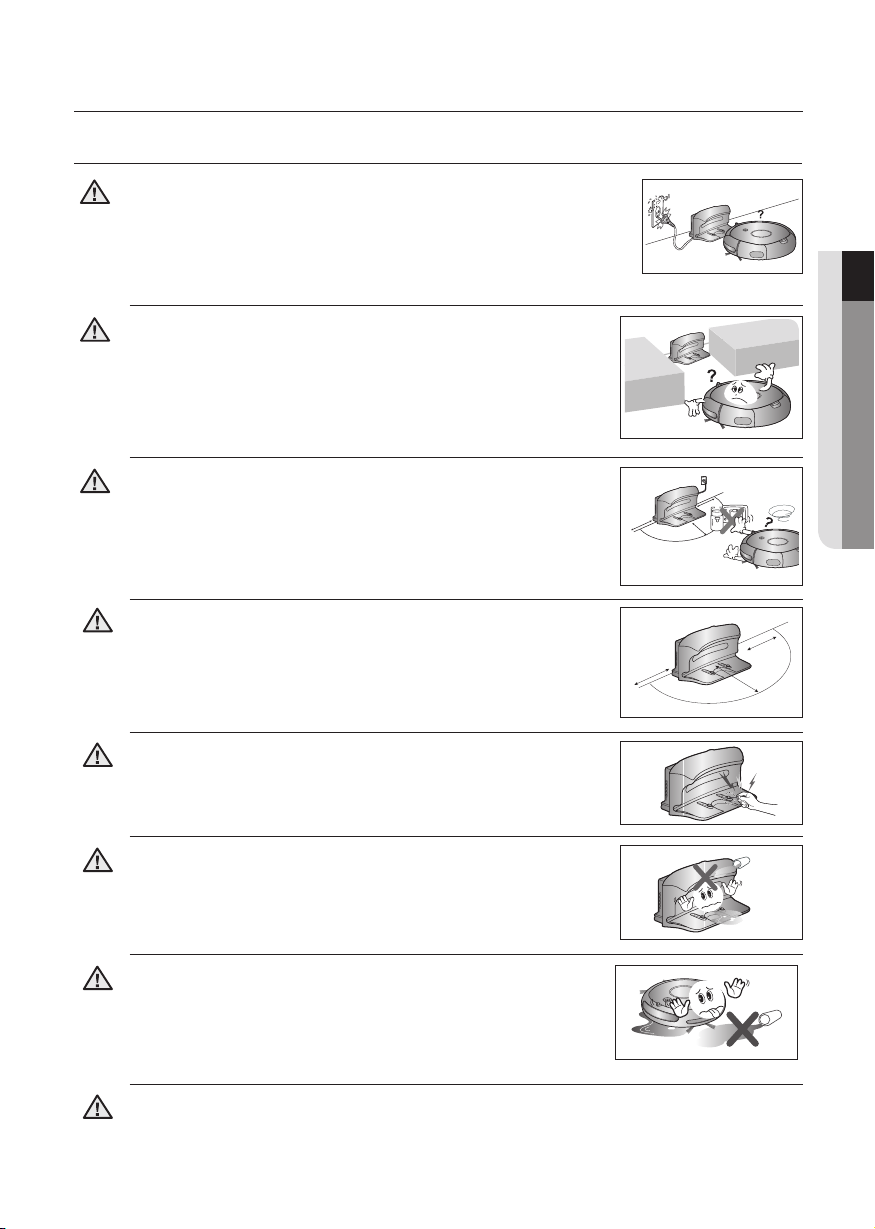
Safety information
about 1m
about 0.5m
about 0.5
m
about 1m
BEFORE USE
Always keep the power cord of the charger plugged into the
outlet.
CAUTION
- Although the robotic vacuum cleaner has a self-charging function, if
the power cord of the charger station is unplugged, it cannot charge
its battery automatically.
Install the charger in a location that can be easily accessed
by the robotic vacuum cleaner.
CAUTION
- If the charger is installed in a corner, this may cause extra
movements and may disturb the automatic recharging process.
Objects in front of the charger will prevent the robotic
vacuum cleaner from auto-charging itself.
CAUTION
- Clear the area.
There should be no obstacles 0.5 m to the left and right and
within 1 m of the front.
WARNING
about 0.5m
about 0.5m
about 1m
about 0.5m
about 1m
about 0.5m
01 SAFETY INFORMATION
Do not short-circuit the charge pins with metal objects such
as chopsticks, screwdrivers, and etc.
WARNING
- This will result in critical damage to the charger.
Make sure that there is no trace of liquids on the charger
station.
WARNING
- Failing to do so may result in fi re or electric shock.
Make sure the robotic vacuum cleaner does not vacuum or
move over liquids such as water, oil or pet litter.
WARNING
This may result in critical damage to the product.
-
-
Liquids may spread through the wheels resulting in contamination.
Do not use the charger for other purposes.
- This may result in critical damage to the charger or cause a fi re.
WARNING
Safety information _9
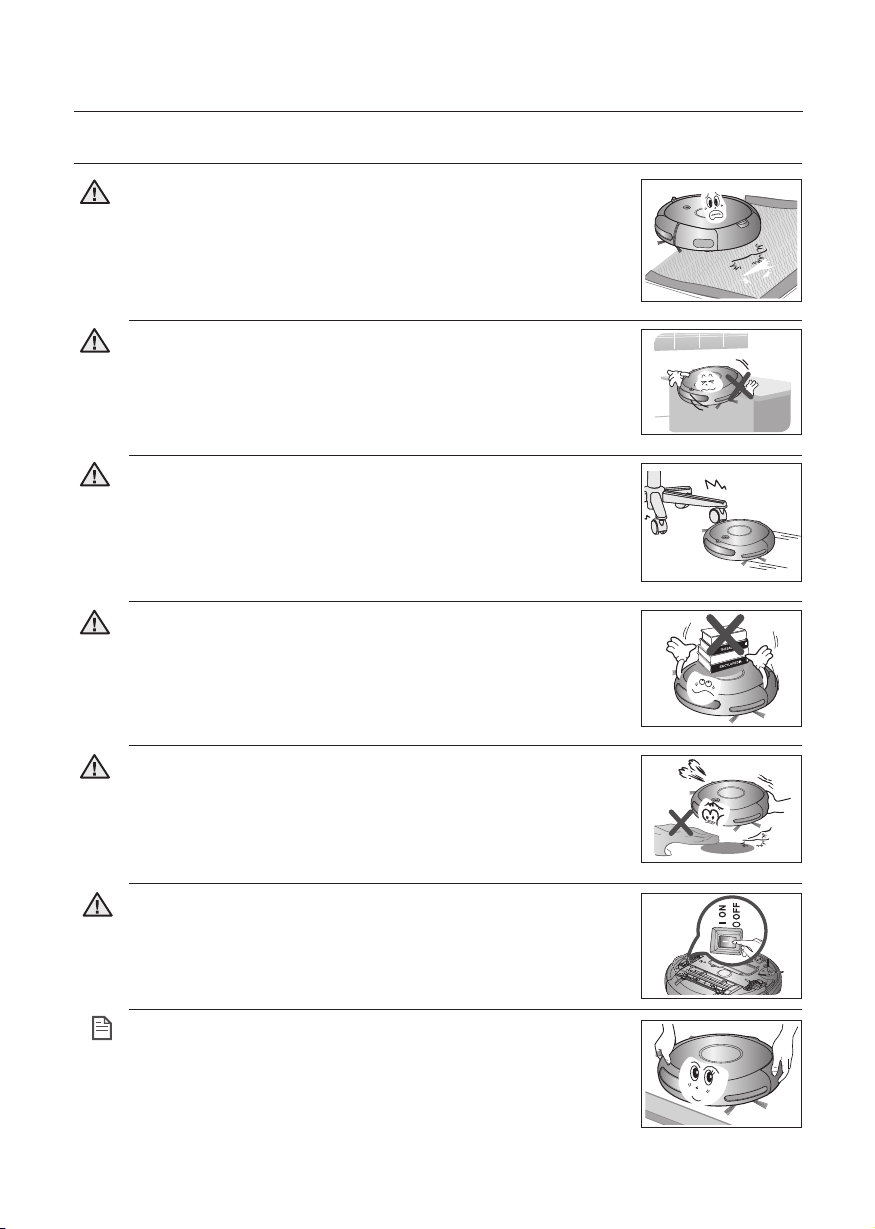
Safety information
IN USE
You cannot use the robotic vacuum cleaner on thick carpets.
- This may result in problems with the robotic vacuum cleaner.
CAUTION
- This may result in damage to carpets.
Do not use the robotic vacuum cleaner on a table or other high
locations.
CAUTION
- This may result in damage when the unit accidentally drops.
Robotic vacuum cleaner may bump into furniture such as chair
legs, table legs, thin and long furniture, etc. while operating.
CAUTION
- For a quicker and cleaner performance, place the chairs on top of
the table.
Do not place any objects on top of the robotic vacuum cleaner.
- This may result in malfunction.
CAUTION
Immediately remove any large pieces of
paper or plastic bags from the machine while cleaning.
CAUTION
- Using the machine for an extended period of time with its inlet port
obstructed may result in critical damage to the product.
If an unusual sound, smell or smoke is emitted from the robotic
vacuum cleaner, immediately turn off the Power Switch and call
WARNING
the customer care center.
Robotic vacuum cleaner may not be able to continue its
operation if it is stuck at the entrance or veranda doorsill.
NOTE
- Robotic vacuum cleaner stops operating for safety reasons if it
cannot move for more than 5 minutes.
- To resume operating, turn the Power Switch off and then on again
after moving it to a location where it can continue cleaning.
10_ Safety information
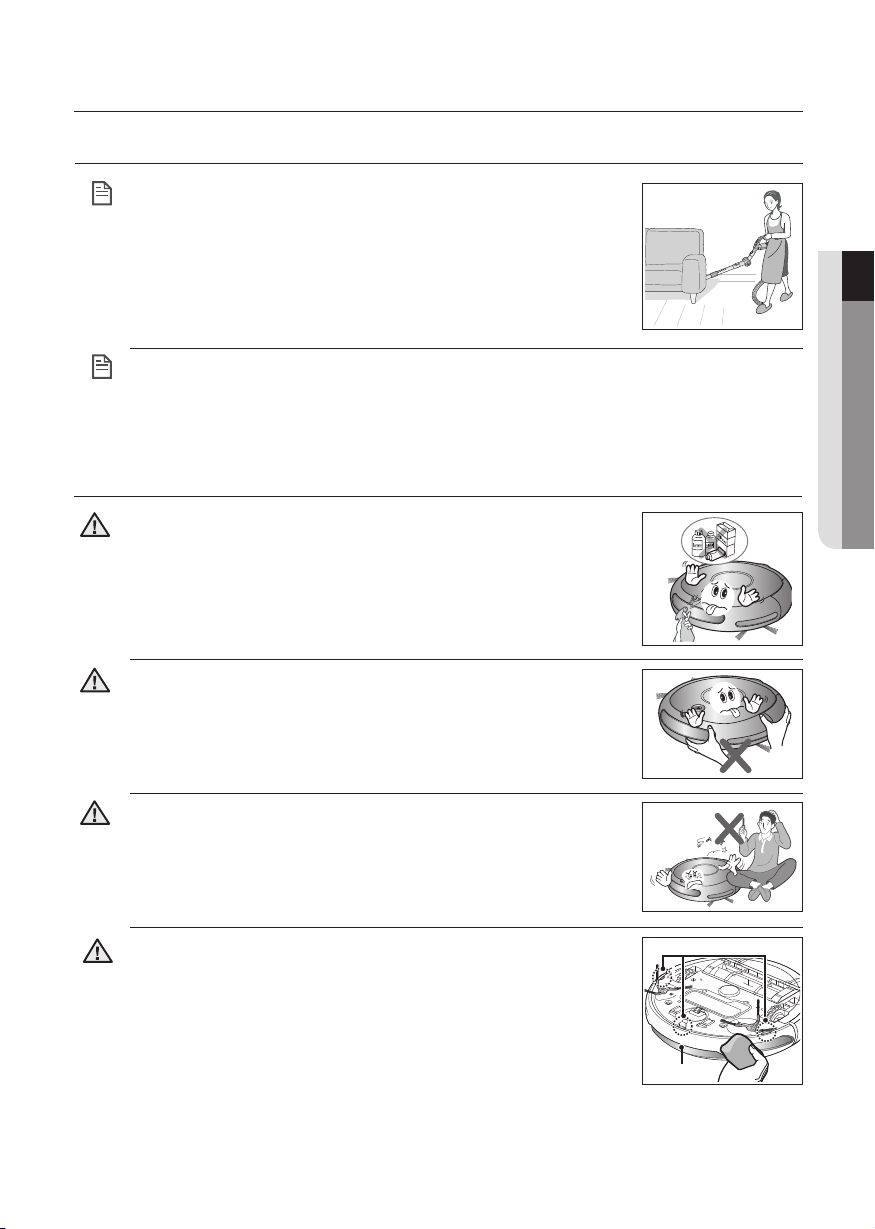
Safety information
IN USE
Robotic vacuum cleaner cannot completely clean
locations that it cannot reach, such as corners, and
NOTE
spaces between sofas and walls.
- Please clean these locations occasionally.
Dust clusters may remain after cleaning, when the robotic vacuum cleaner fails to
pick up dust clusters that were formed while cleaning.
NOTE
- In this case, sweep up the dust with another cleaning tool.
CLEANING AND MAINTENANCE
When cleaning the product, do not spray water directly onto the
exterior or wipe it with a volatile material such as benzene,
CAUTION
thinner or alcohol.
- This may result in critical damage to the product.
Do not forcefully press the bumper on the robotic vacuum
cleaner.
CAUTION
- If the bumper sensor gets damaged, the robotic vacuum cleaner may
bump into walls or furniture.
01 SAFETY INFORMATION
The unit must not be disassembled or reconstructed by anyone
other than a qualifi ed service engineer.
CAUTION
- This may result in damage to the product.
Remove any foreign substances accumulated on the Obstacle
and Cliff sensors on a regular basis.
WARNING
- Dirt accumulated on the sensors will result in inaccurate functioning
of the sensors.
추락방지 센서
추락방지 센서
추락방지 센서
추락방지 센서
추락방지 센서
추락방지 센서
추락방지 센서
추락방지 센서
추락방지 센서
추락방지 센서
추락방지 센서
추락방지 센서
추락방지 센서
추락방지 센서
추락방지 센서
추락방지 센서
추락방지 센서
추락방지 센서
Cliff sensor
추락방지 센서
추락방지 센서
추락방지 센서
추락방지 센서
추락방지 센서
추락방지 센서
추락방지 센서
추락방지 센서
추락방지 센서
추락방지 센서
추락방지 센서
추락방지 센서
추락방지 센서
추락방지 센서
추락방지 센서
Obstacle
sensor
Safety information _11
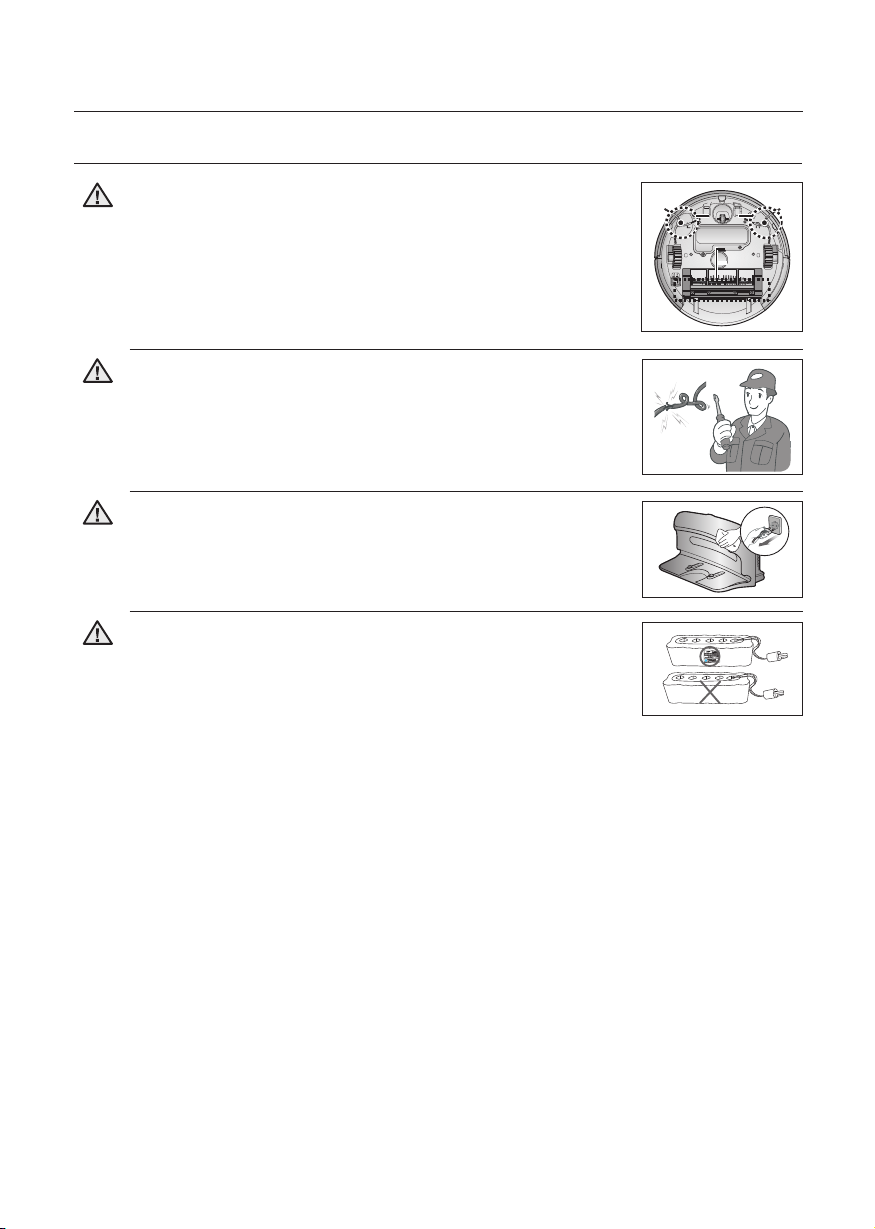
Safety information
Power brush
Edge-
cleaning
side brush
CLEANING AND MAINTENANCE
When removing foreign substances, always use the cleaning
brush after turning the Power Switch off.
WARNING
- Failing to do so may result in sudden operation of the unit and
cause an injury or critical damage to the product.
If the power cord is damaged, have it replaced by a qualifi ed
service engineer from the customer care center.
WARNING
- Failing to do so may result in fi re or electric shock.
Before cleaning the charger, make sure to disconnect the
power cord for safety.
WARNING
Contact the Samsung Electronics customer care center to
replace the battery.
WARNING
- Failing to use original batteries will result in product failure.
Edge-
cleaning
side brush
Power brush
12_ Safety information
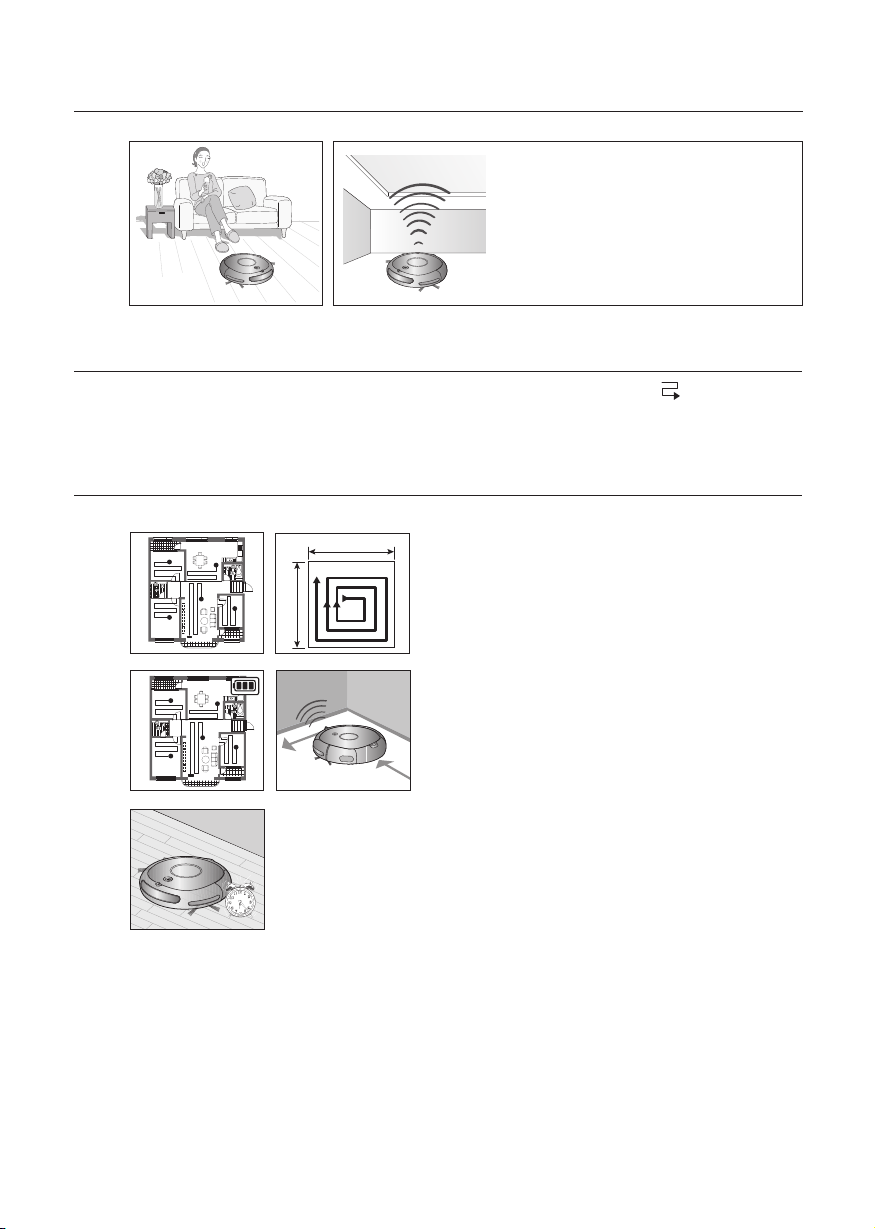
Product Features
1
3
2
4
5
• What is ceiling shape recognition
(Visionary mapping
This function recognizes the shape of
the ceiling using the camera on top
to identify the area to be cleaned and
determines the best way to pass over
and clean every section of the fl oor.
TM
DELICATE CLEANING OF EVERY CORNER
Since the robotic vacuum cleaner cleans the fl oor in a sequential way ( ) along the map
determined by the ceiling shape recognition function, it cleans every corner of the fl oor.
VARIOUS CLEANING MODES
Various cleaning modes are provided to meet all your needs.
About 1.5m
1
3
5
2
About 1.5m
4
1. Auto Mode
Cleans all rooms automatically.
2. Spot Mode
Cleans a localized area intensely. It can be
used to clean bread or cookie crumbs.
3. Max Mode
Runs until the battery is nearly depleted.
4. Edge Mode
When the Obstacle Sensor detects an
obstacle during the cleaning, the Robot
Cleaner reduces its speed to minimize the
bumping impact and the Bumper Sensor
also helps it lower the bumping impact.
And, it cleans the corners by reaching to
them as close as possible.
5. Scheduled Cleaning Mode
At the specifi ed time, the robotic vacuum
cleaner cleans the fl oor.
)?
Product Features _13
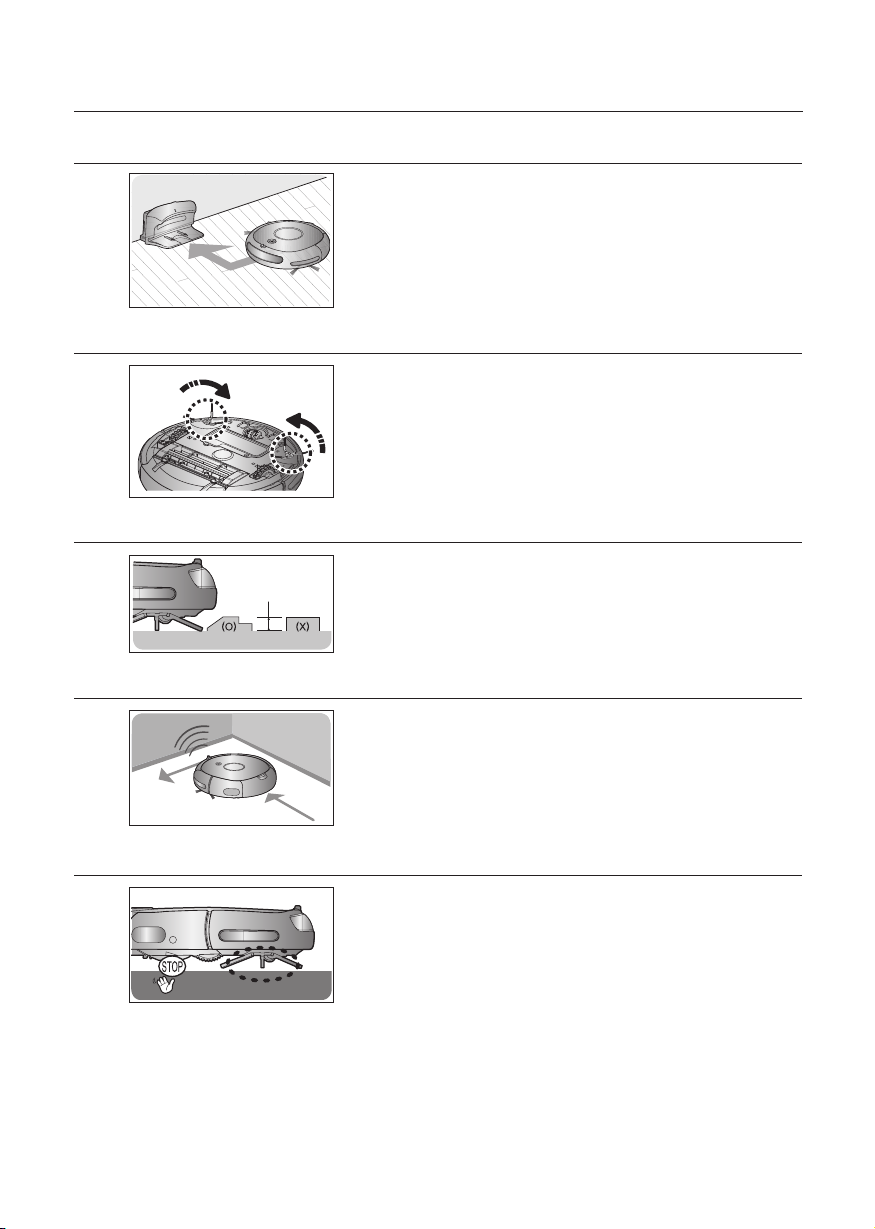
Product Features
AUTO CHARGING
When the battery is low, the robotic vacuum cleaner is
automatically guided to the charger to enable it to perform a
quick auto charge.
EDGE-CLEANING SIDE ROTATING BRUSH
The edge-cleaning side rotating brush cleans dust from the
edges.
DOORSILL CROSSING
The robotic vacuum cleaner’s innovative driving system
Stair type
About 1.5 cm
makes it possible for it to cross over doorsills with a height
Vertical type
of about 1.5 cm and clean all rooms. The robotic vacuum
cleaner may not be able to pass a 1.5 cm doorsill depending
on the shape of the doorsill.
ANTI-CRASH
SAFETY DEVICE
14_ Product Features
The robotic vacuum cleaner detects and avoids obstacles
in 2 stages. First, the 7 obstacle sensors detect obstacles in
stage 1 and if the robotic vacuum cleaner does crash into an
obstacle, the 2 bumper sensors absorb the impact.
When the robotic vacuum cleaner is lifted up while cleaning,
the driving wheels, power brush, suction motor, and side
rotating brush are stopped autonati(all) by sensor.
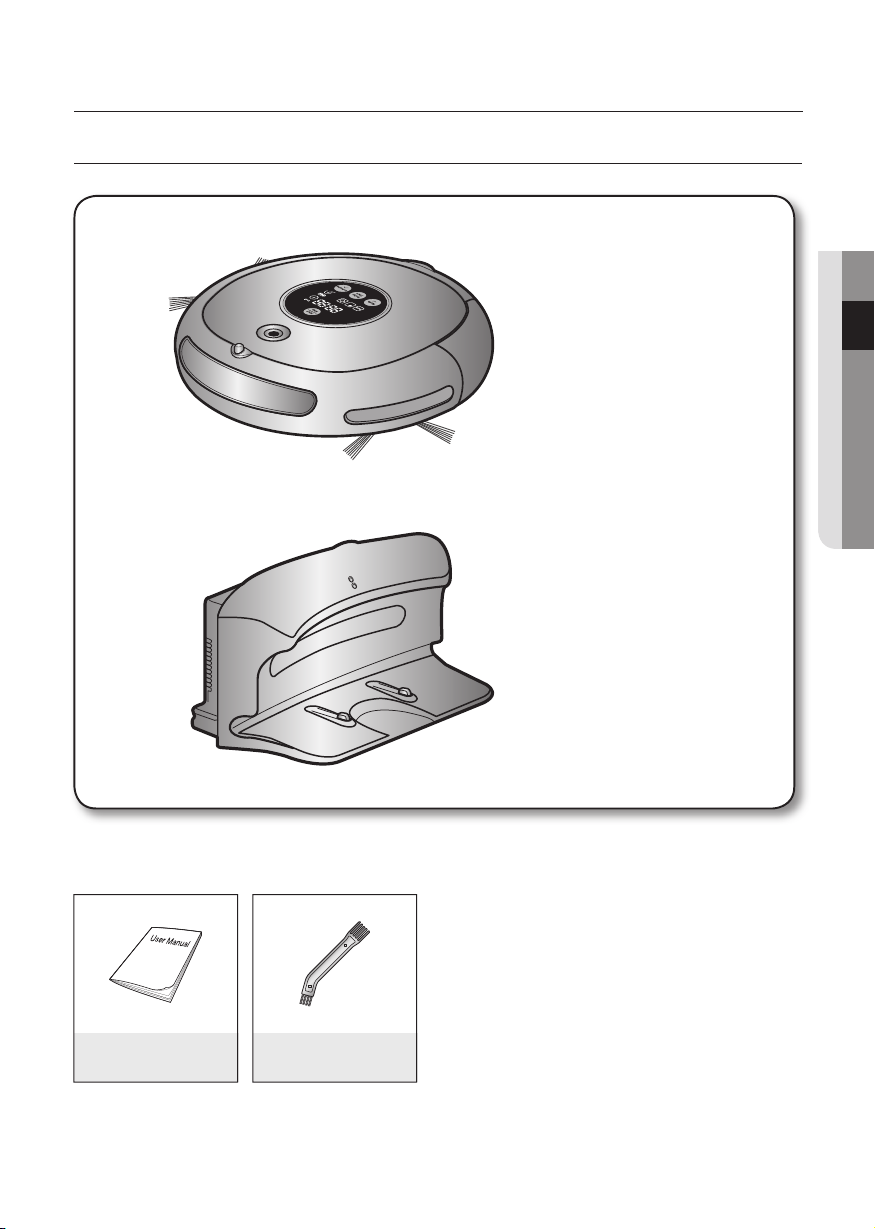
Assembling the cleaner
COMPONENTS
■
Main Body
■
Charger (Station)
02 ASSEMBLING THE CLEANER
■
Others Components
User Manual Cleaning Brush
Assembling the cleaner _15
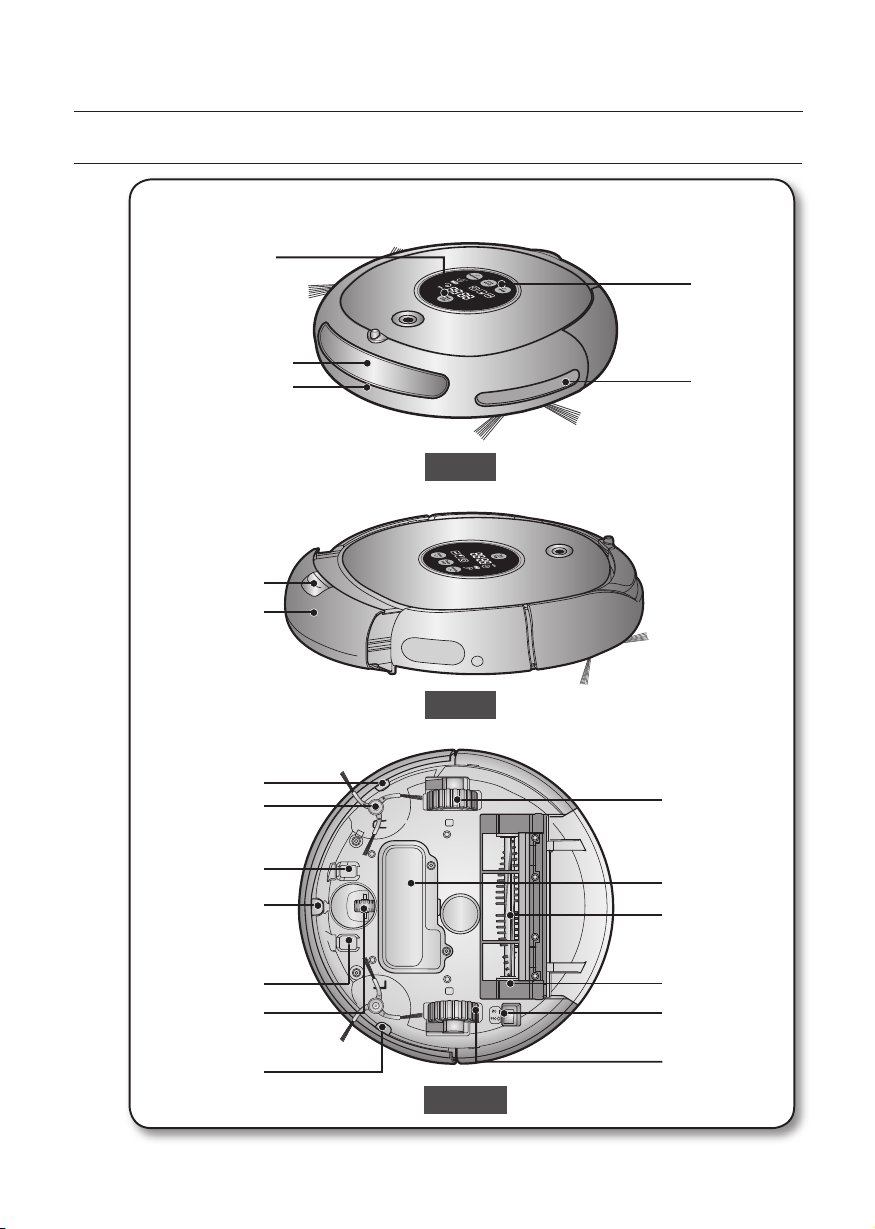
Assembling the cleaner
NAME OF EACH PART
[ Main unit ]
Display Panel
Operating
Button
Obstacle Sensor
Bumper Sensor
Dust Bin Eject
Button
Dust Bin
Cliff Sensor
Side Brush
Charge Pin
Cliff Sensor
Obstacle
Sensor
Front
Side
Driving Wheel
Battery Cover
Power Brush
Charge Pin
Roller
Cliff Sensor
16_ Assembling the cleaner
Power Brush
Cover
Power Switch
Driving Wheel
Bottom
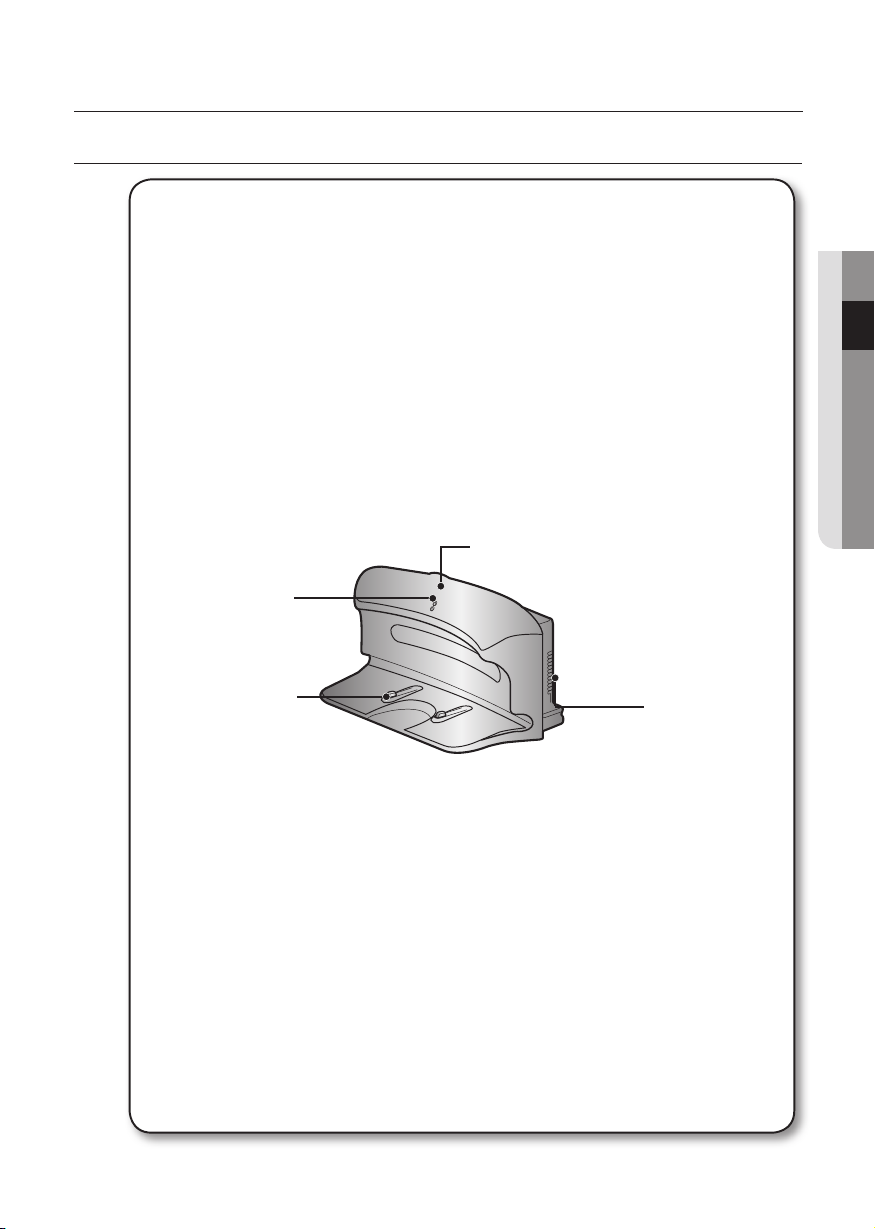
Assembling the cleaner
NAME OF EACH PART
[ Charger (Station) ]
Power Lamp
Charging Lamp
02 ASSEMBLING THE CLEANER
Charge Pin
Vents
Assembling the cleaner _17
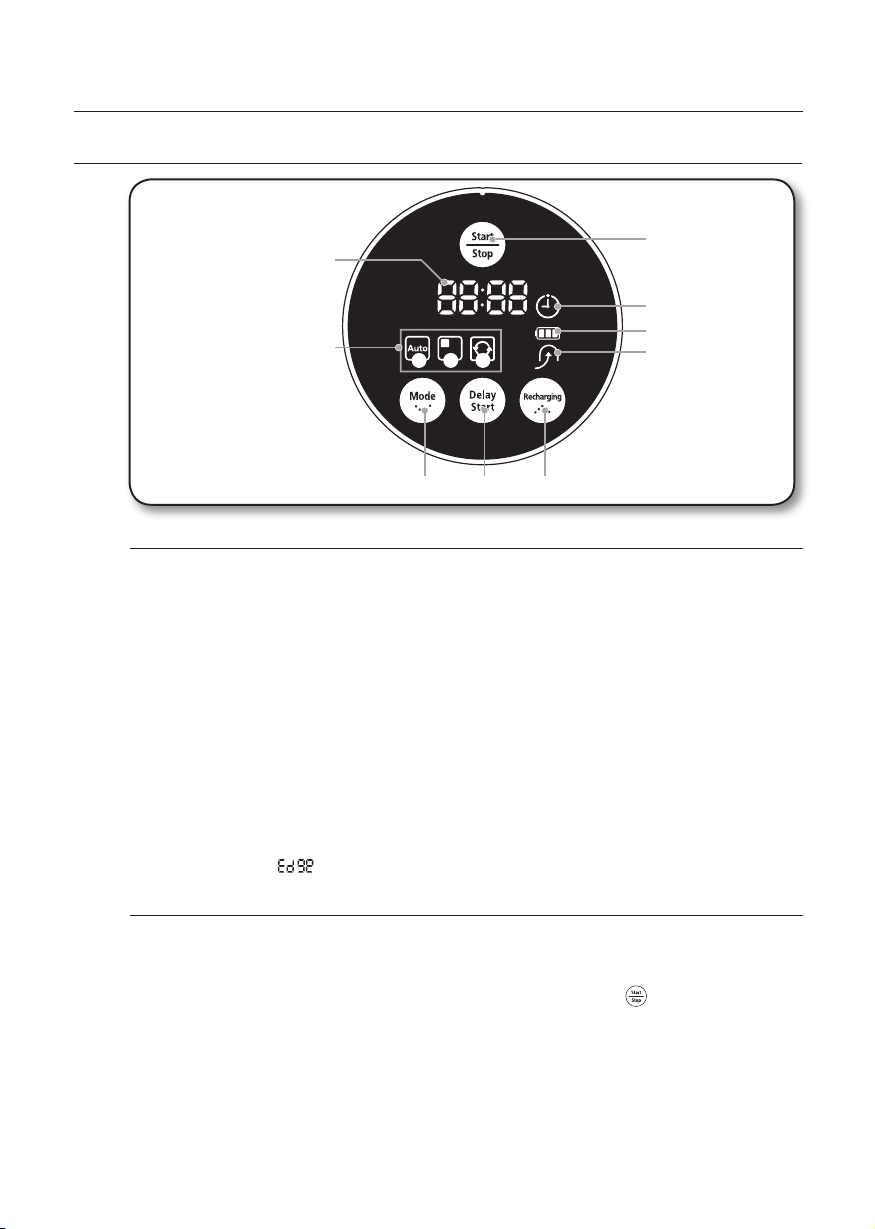
Assembling the cleaner
NAME OF EACH PART
[ Display panel ]
1
5
DISPLAY PART
1. Number Display
- Shows the timer display, progress status, and error codes using numbers, letters and graphics.
2. Battery Level Indicator
- Charging: Shows the charging progress in 3 steps.
- In Use: Shows the battery charge level. The battery charge level is reduced by each level from FULL while
operating. (When the battery is fully discharged, one level will fl ash to display “LO”.)
3. Scheduled Cleaning
- When cleaning is scheduled, the Scheduled Cleaning icon is lit.
4. Recharging
- This icon turns on when the robotic vacuum cleaner returns to the charger station to charge its battery.
5. Cleaning Mode Display
- Each time the cleaning mode button is pressed, the corresponding cleaning mode is displayed.
(a) Auto Mode: This icon turns on when Auto cleaning mode is selected.
(b) Spot Mode: This icon turns on when Spot cleaning mode is selected.
(c) Max Mode: This icon turns on when Max cleaning mode is selected.
(d) Edge Mode : “ ” is on when Edge cleaning mode is selected.
Ⓐ Ⓑ Ⓒ
8 97
6
3
2
4
BUTTON PART
6. Start/Stop
- Press to start/stop cleaning.
7. Cleaning Mode
-
Press to select a cleaning mode. After selecting a cleaning mode, press the ( ) button to start cleaning.
8. Delay Start
- Press to schedule a cleaning. You can delay a cleaning up to 23 hours.
9. Recharging
- When this button is pressed, the Recharging icon is turned on and robotic vacuum cleaner will return to
the charger station to charge its battery.
18_ Assembling the cleaner
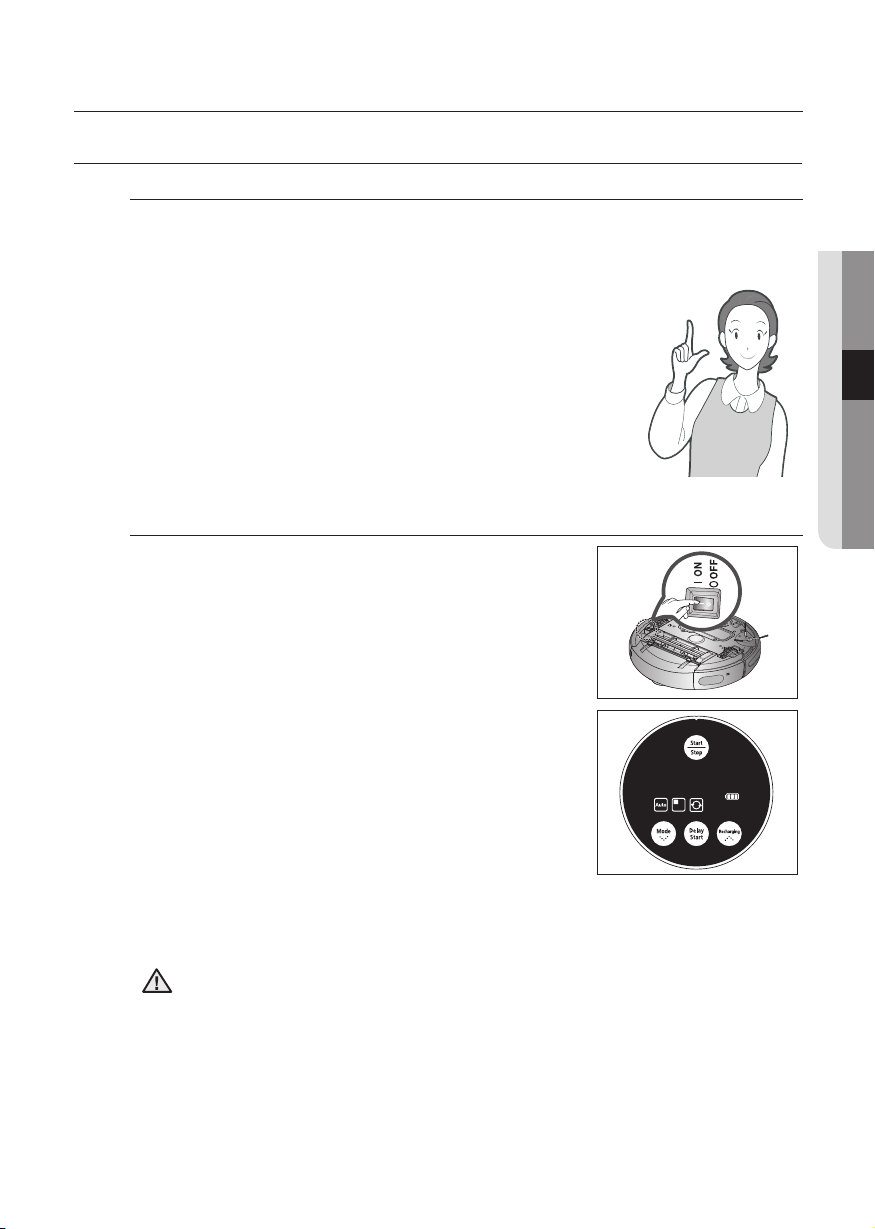
Operating the cleaner
INSTALLING THE ROBOTIC VACUUM CLEANER
INSTALLATION ORDER
1. Turning the Power Switch on or off
To use the robotic vacuum cleaner, you must turn on the Power Switch at the
bottom of the main unit.
2. Installing the Charger
To charge the robotic vacuum cleaner, you must fi rst install
the charger.
Since the battery is discharged when the product is
purchased, you must fully charge the battery before use.
3. Charging the Battery
You should charge the battery completely before using the
robotic vacuum cleaner.
TURNING THE POWER SWITCH ON OR OFF
To use the robotic vacuum cleaner, you must turn the
Power Switch on.
If you turn the Power Switch off, all settings will be reset.
03 OPERATING THE CLEANER
1. Turn over the main unit and turn the Power Switch
on.
- If the icons are not turned on, it indicates that the battery
charge is depleted. In this case, dock the robotic vacuum
cleaner to the charger station after turning the Power
Switch on.
- Note that turning the Power Switch off will reset all
settings.
- When no key is pressed for approximately 10 minutes
when the power is on, the power is automatically turned off to save battery power. In
this case, to use this robotic vacuum cleaner again, please push the “Power” button
or “Start/Stop” button.
If the Power Switch is turned off, the robotic vacuum cleaner will not be charged
CAUTION
even if it is docked with the charger station.
Operating the cleaner _19
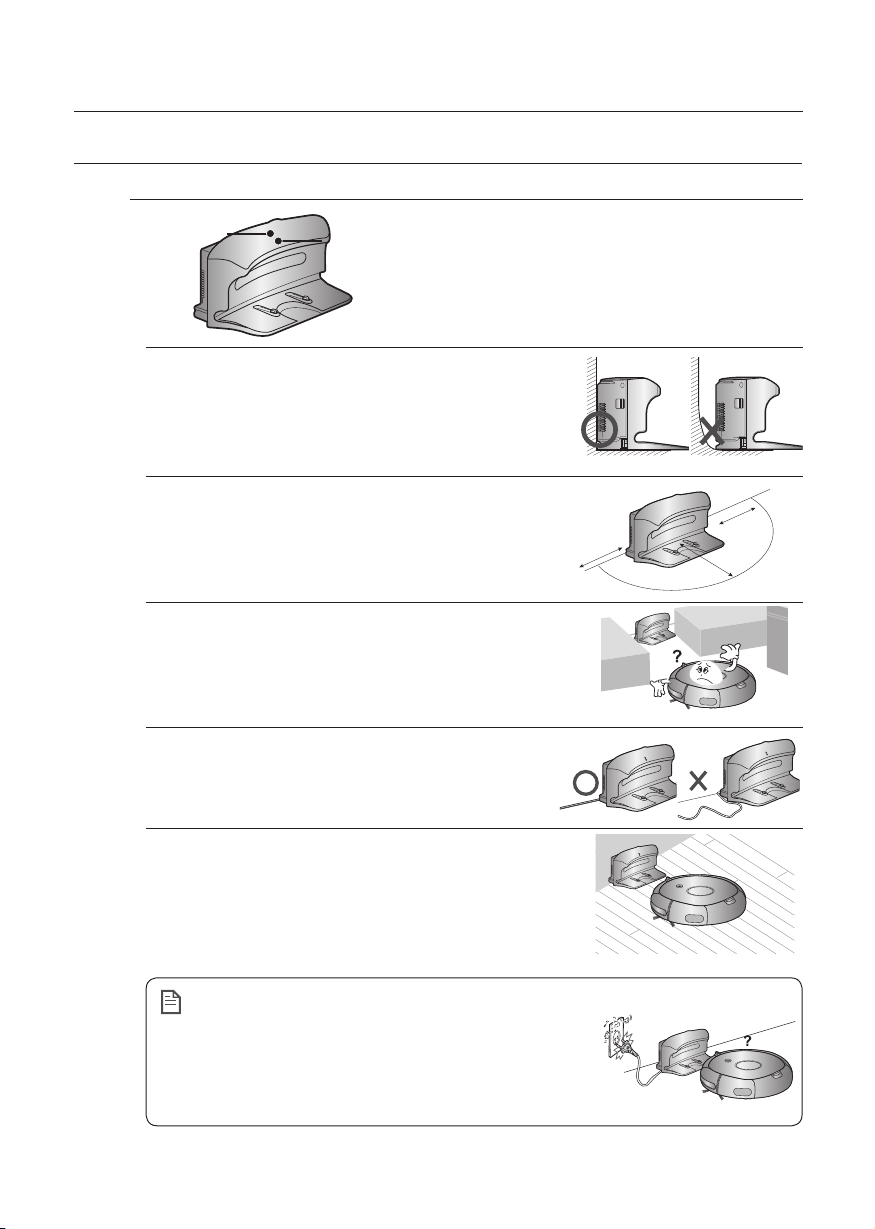
Operating the cleaner
Power Lamp
Charging Lamp
about 1m
about 0.5m
about 0.5m
INSTALLING THE ROBOTIC VACUUM CLEANER
INSTALLING THE CHARGER
Power Lamp
1. Install the charger on a fl at surface.
2. There should be no obstacles 0.5 m to the left and
right and within 1 m of the front.
3. Install the charger in a location where it can be easily
accessed by the robotic vacuum cleaner.
Charging Lamp
about 0.5m
about 1m
about 0.5m
4. Arrange the power cord along the wall.
5. When the fl oor is made of wood, install the charger
in the same direction as the grain of the wood.
Always keep the power cord of the charger
plugged into the power outlet.
NOTE
- If no power is supplied to the charger, the robotic
vacuum will not be able to fi nd the charger and will
not be able to charge automatically.
- If the robotic vacuum cleaner is separated from the
charger, the battery is automatically discharged.
20_ Operating the cleaner
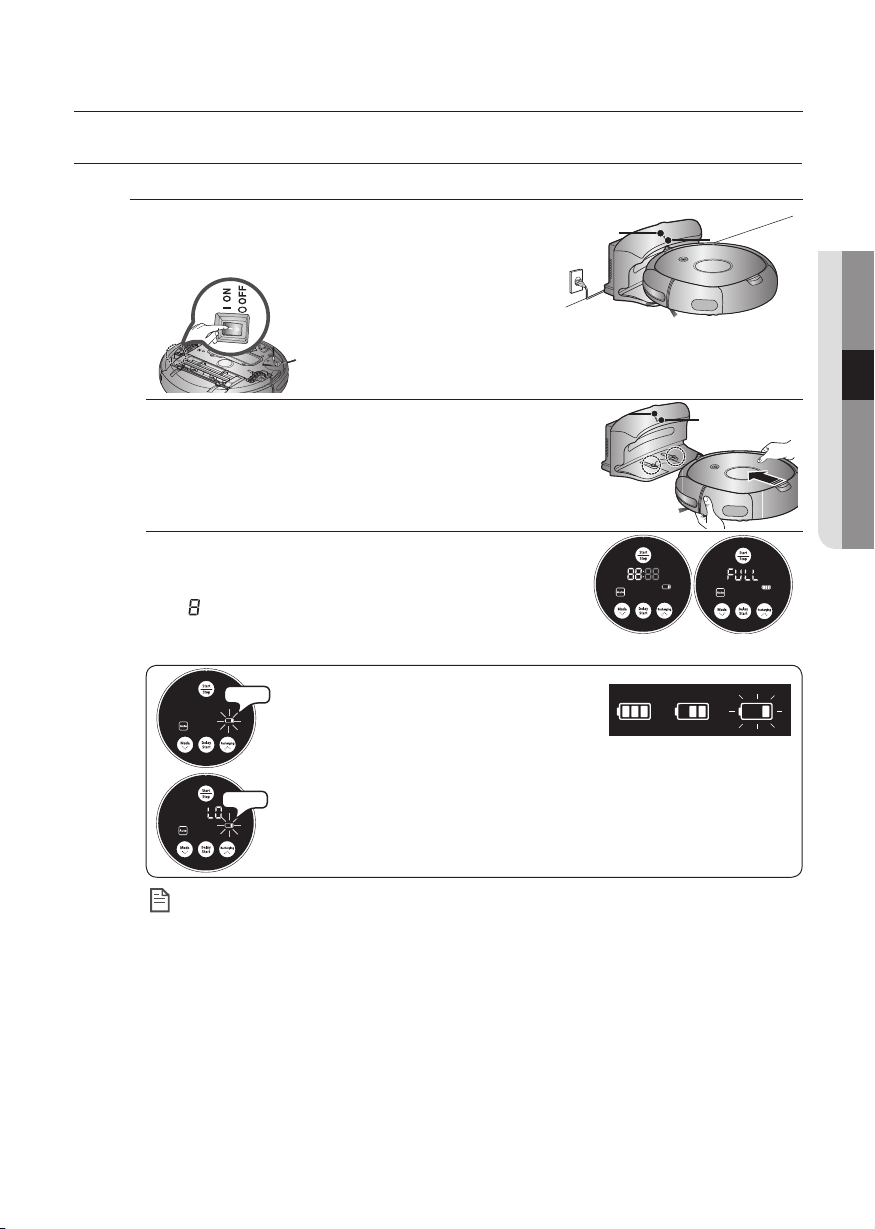
Operating the cleaner
Power Lamp
Charging Lamp
Power
Lamp
Charging Lamp
INSTALLING THE ROBOTIC VACUUM CLEANER
CHARGING
When the product is initially purchased, the battery
is fully discharged, and you must charge the robotic
vacuum cleaner manually.
Turn on the Power Switch at the bottom of the product.
Power Lamp
Charging Lamp
03 OPERATING THE CLEANER
1. After aligning the charge pins of the main unit with
the charge pin of the charger station, press the main
Power
Lamp
Charging Lamp
unit until you hear a “Recharging power” sound from
the charger.
- The Charging Lamp turns green.
2. Check the charge status of the robotic vacuum
cleaner.
- When charging starts, the battery level indicator and
“
” will be displayed in sequence in the display panel.
When charging is complete, the battery level indicator and
-
“FULL” will be displayed in the display panel.
■
Flash
When the battery level display fl ashes
while cleaning, the robotic vacuum
cleaner stops vacuuming and
automatically charges itself at the charger.
■
When the battery level fl ashes and “LO” is displayed while cleaning,
Flash
robotic vacuum cleaner cannot be operated by the buttons on the
Charging Fully charged
<Charge display>
Charge
Charging Required
complete
main unit. In this case, directly carry the robotic vacuum cleaner
to the charger to charge the battery. (This is when the battery is
completely discharged.)
● When the product is initially purchased, it will take about 120 minutes to fully charge the battery
and will run for about 90 minutes.
NOTE
● When charging the battery while the battery is over-heated, the charging time can increase.
● Measures to take when charging is not smooth.
When the robotic vacuum cleaner cannot be automatically charged, check the following:
- Turn the Power Switch at the bottom of the robotic vacuum cleaner off and on (Reset).
- Re-plug the power of the charger (Reset).
- Check whether there are any foreign substances on the charge connector and wipe the
charge connector on the main unit and the charger with a dry cloth.
- Check whether there are objects near the charger that are strong refl ectors.
● When separating the robotic vacuum cleaner from the charger, it will discharge naturally.
- Charge the robotic vacuum cleaner through the charger, if possible. (When leaving your home
unattended for a long period of time due to a business trip, travelling etc., turn off the Power
Switch of the robotic vacuum cleaner and unplug the power of the charger to store them.)
charging
Operating the cleaner _21
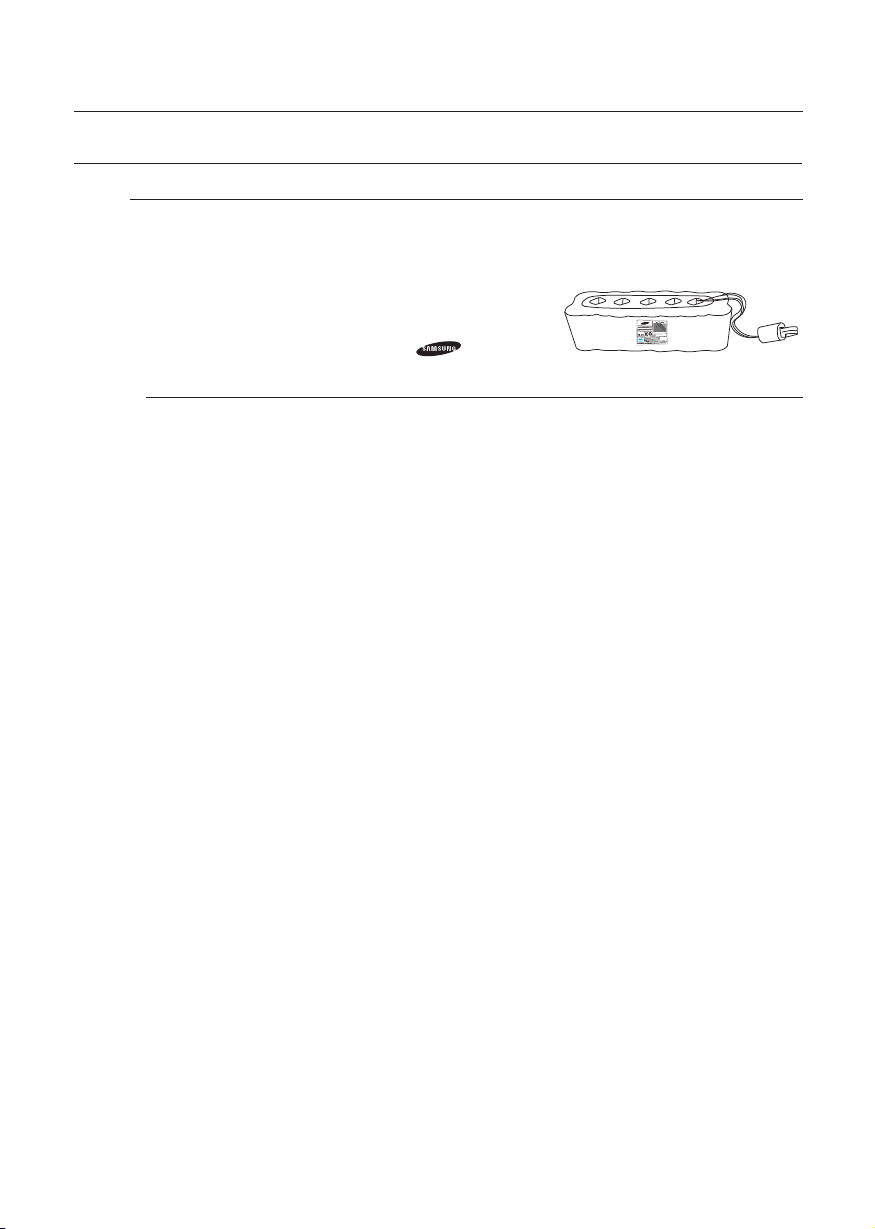
Operating the cleaner
INSTALLING THE ROBOTIC VACUUM CLEANER
ABOUT THE BATTERY
■
The robotic vacuum cleaner is powered by an environment-friendly Nickel Metal Hydride
(NiMH) rechargeable battery, and an over-charge prevention function guarantees an
extended life time.
■
The battery warranty period is 6 months from the
date of purchase.
■
When purchasing a battery, ask the customer care
center for the genuine part symbol (
model number before purchasing it.
- This battery is only for Samsung robotic vacuums. It is strictly prohibited to use it for other
appliances or for other purposes.
- Do not disassemble or modify the battery.
- Charge it in a location with good ventilation.
- Do not expose the battery to fi re and do not heat it.
- Do not connect any metallic objects to the (+) or (-) terminals of the battery.
- Keep it indoors (0℃~40℃).
- Before you discard this product, dispose of batteries in an environmentally safe manner.
- Do not discard batteries with your regular household trash.
- Follow all local regulations when disposing of old batteries.
✽ If the battery is out of order, do not disassemble it. Contact your nearest customer care
center.
✽ An increased charging time and a shorter battery life indicates the near end of the battery
life. Please contact an authorized customer care center to replace your battery.
) and
The rechargeable battery incorporated in this product is not user replaceable.
For information on its replacement, please contact your service provider.
22_ Operating the cleaner
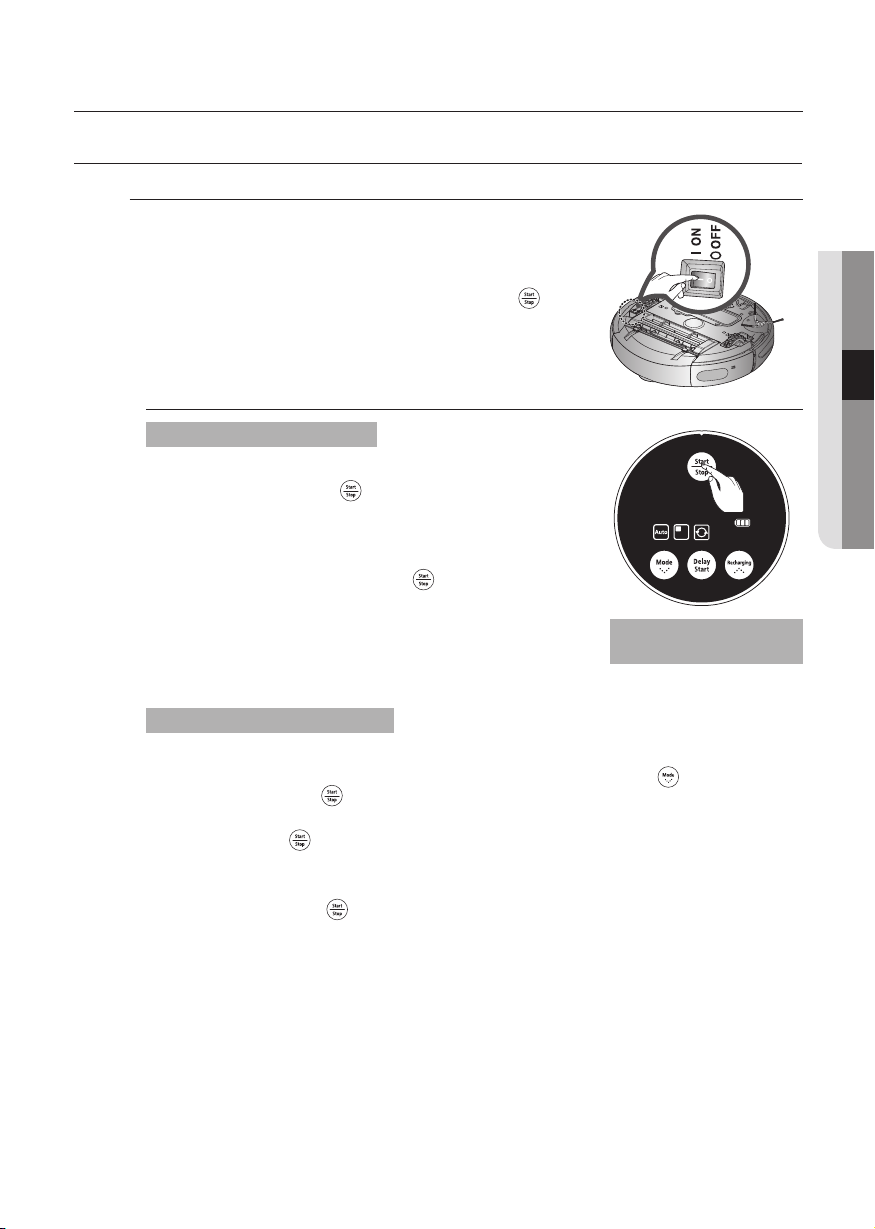
Operating the cleaner
USING THE ROBOTIC VACUUM CLEANER
STARTING/STOPPING CLEANING
You can run or stop all robotic vacuum functions.
■
Each robotic vacuum function only runs when the Power
Switch is turned on.
■
When the robotic vacuum is operating, press the ( )
button to cancel the operation and select a function.
Turning the power on or off
Turning the power on
- Main unit: Press the (
- The main unit buttons, battery level indicator and
cleaning mode icons are turned on.
Turning the power off
- Main unit: Press and hold the (
seconds.
- All icons except for the battery level indicator are
turned off.
) button.
) button down for 3
03 OPERATING THE CLEANER
Using the main unit
buttons
Starting or stopping cleaning
Starting
- Main unit: Select Auto / Spot / Max / Edge mode by using the (
then pressing the (
- When cleaning begins, the robotic vacuum cleaner starts to move.
✽
Pressing the ( ) button without selecting cleaning mode starts to perform the
Auto mode cleaning.
Stopping
- To stop, press the (
- When cleaning is stopped, the robotic vacuum cleaner stops.
) button.
) main unit button.
Operating the cleaner _23
) button and
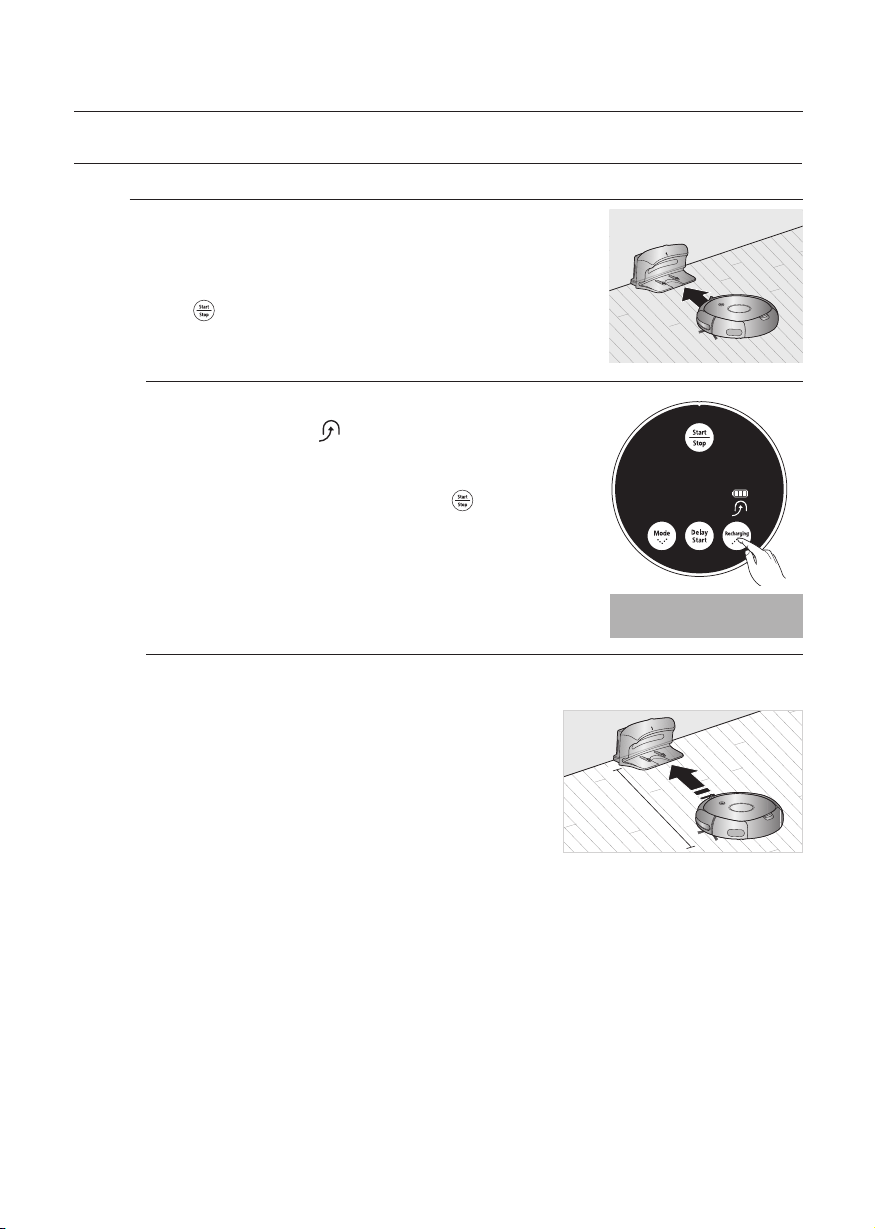
Operating the cleaner
1
.5
m ahead
USING THE ROBOTIC VACUUM CLEANER
RECHARGING
You can have the robotic vacuum cleaner return
to the charger to charge the battery by using the
Recharging button.
■
When the robotic vacuum cleaner is operating, press
the (
) button to cancel the operation and press the
Recharging button.
1. Press the Recharging button.
- The main unit icon (
vacuum cleaner will return to the charger.
2. To stop the robotic vacuum cleaner while it is
returning to the charger, press the (
3. To test the auto charge function, press the
Recharging button when the robotic vacuum cleaner
is less than 1.5 m from the charger.
Troubleshooting when the robotic vacuum cleaner does not return to the
charger
●
Check the installation of the charger
- When the charger is in a location where the
charger cannot guide the robotic vacuum cleaner
to the charger.
- When the charger is more than 5m away from
robotic vacuum cleaner.
: It may require a longer time for the robotic
vacuum cleaner to return to the charger.
●
Manually charge the robotic vacuum cleaner in the following cases.
- When the charger is installed in a corner.
- When the battery is fully discharged.
- When the robotic vacuum cleaner is trapped by an obstacle (furniture etc.)
- When the robotic vacuum cleaner cannot pass over the doorsill to the location
where the charger is installed.
) is turned on and the robotic
) button.
Using the main unit
buttons
1.5 m ahead
24_ Operating the cleaner
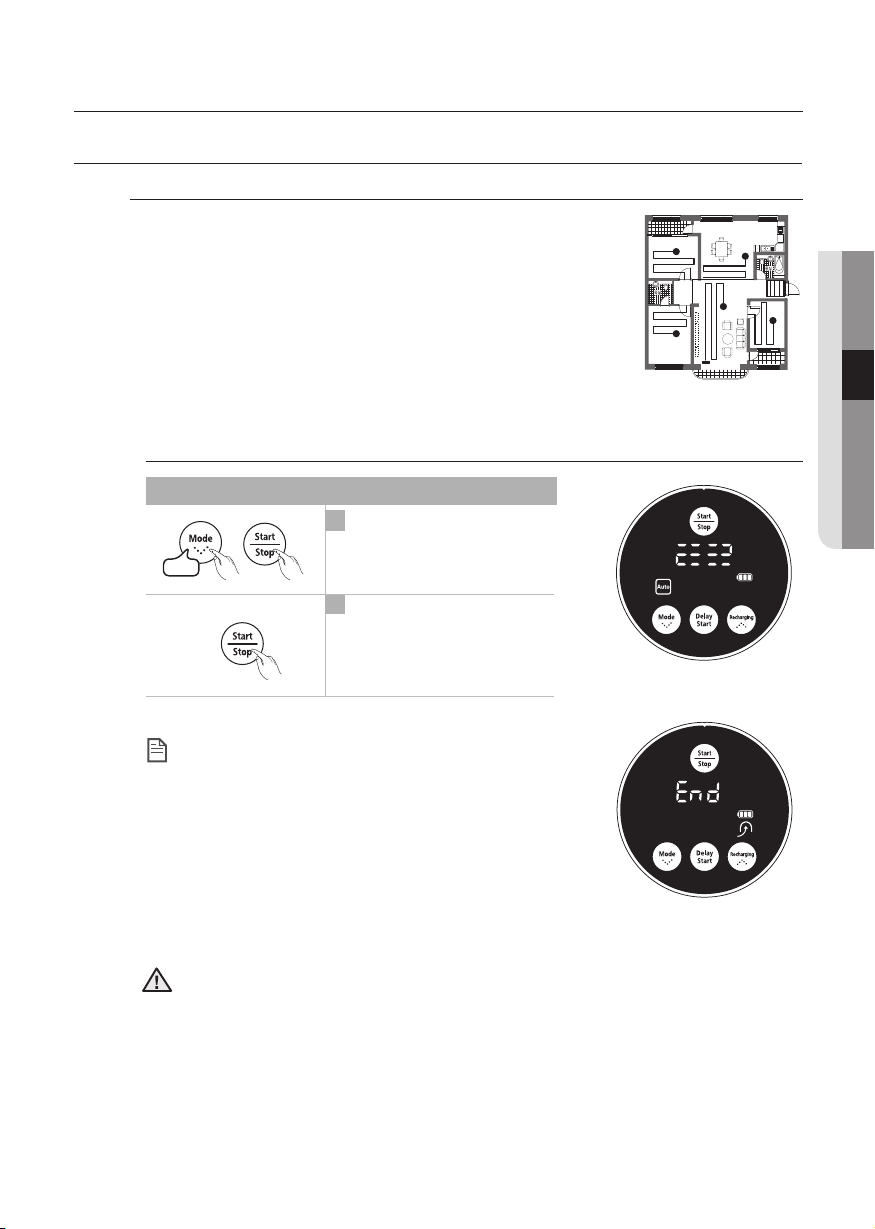
Operating the cleaner
USING THE ROBOTIC VACUUM CLEANER
AUTO CLEANING
The robotic vacuum cleaner will move by itself and
automatically clean the house until cleaning is completed
once.
■
If cleaning begins when the robotic vacuum cleaner is docked with
the charger station, the time to return to the charger is decreased
since the robotic vacuum cleaner remembers its original position
while moving.
■
If the battery level becomes too low while cleaning, the robotic
vacuum cleaner will automatically return to the charger station and
resume cleaning after charging its battery. (Number of cleaning
operations resumed: Once)
03 OPERATING THE CLEANER
1time
NOTE
CAUTION
Main unit button
Configuration Sequence
1
Set the mode.
▶
2
Cancel the mode.
While cleaning
About the Resume Cleaning function
●
If the robotic vacuum cleaner has evaluated
that cleaning is complete, the resume cleaning
function is not performed.
●
If you move the robotic vacuum cleaner when it
is being charged or press a button, the robotic
vacuum cleaner judges cleaning to be complete
and does not resume cleaning.
When cleaning is
complete
Do not move the robotic vacuum cleaner when it is cleaning or press a button
while it is cleaning. Otherwise, the robotic vacuum cleaner judges cleaning to be
complete and starts cleaning again from the beginning.
Operating the cleaner _25
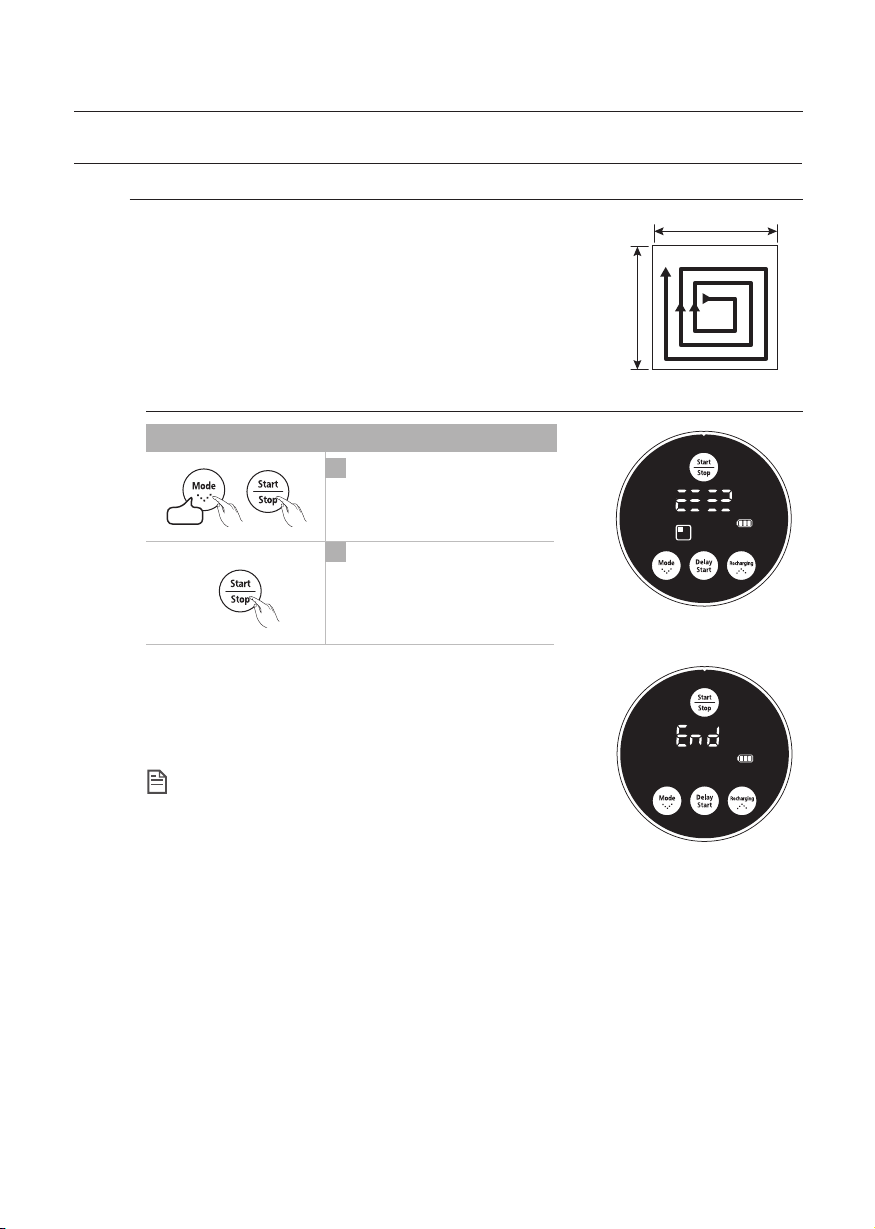
Operating the cleaner
USING THE ROBOTIC VACUUM CLEANER
SPOT CLEANING
You can conveniently clean a specifi c area that has a a
lot of cookie crumbs, dust, and etc.
■
Move the robotic vacuum cleaner to the location where you
want to perform a spot clean.
About 1.5m
About 1.5m
Main unit button
Configuration Sequence
1
Set the mode.
▶
2time
2
Cancel the mode.
- In Spot cleaning mode, the robotic vacuum cleaner cleans
an area with a length of 1.5m and a width of 1.5m.
- When cleaning is completed, the robotic vacuum cleaner
will display End, Stop, and Stand by.
When the robotic vacuum cleaner is docked with the
charger station, spot cleaning is not supported.
NOTE
While cleaning
When cleaning is
complete
26_ Operating the cleaner
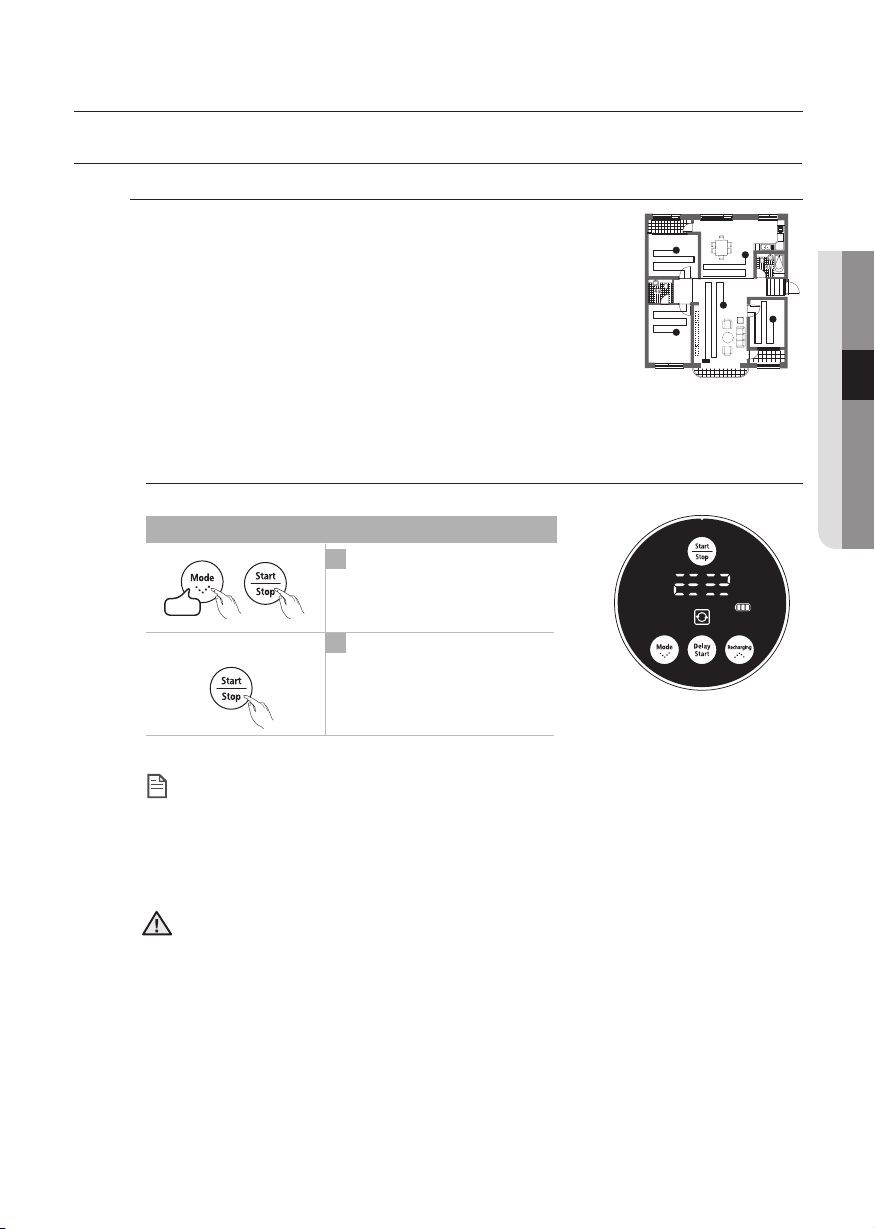
Operating the cleaner
USING THE ROBOTIC VACUUM CLEANER
MAX CLEANING
The robotic vacuum cleaner automatically moves and
cleans until the battery runs out and the battery level
fl ashes only one level.
■
If cleaning begins when the robotic vacuum cleaner is
docked with the charger station, the time to return to the
charger is decreased since the robotic vacuum cleaner
remembers its original position while moving.
■
If the battery level becomes low while cleaning, the robotic
vacuum cleaner automatically returns to the charger station
and resumes cleaning after charging the battery. (Number of
resumed cleaning operations: Once)
03 OPERATING THE CLEANER
3time
NOTE
CAUTION
Main unit button
Configuration Sequence
1
Set the mode.
▶
2
Cancel the mode.
While cleaning
About the Resume Cleaning function
●
If the robotic vacuum cleaner judges cleaning to be complete, resume cleaning is
not performed.
●
If you move the robotic vacuum cleaner while it is being charged or press a button,
robotic vacuum cleaner judges cleaning to be complete (cleaning is not resumed).
Do not move the robotic vacuum cleaner while it is cleaning or press a button while
cleaning. Otherwise, the robotic vacuum cleaner judges cleaning to be complete and
starts cleaning again from the beginning.
Operating the cleaner _27
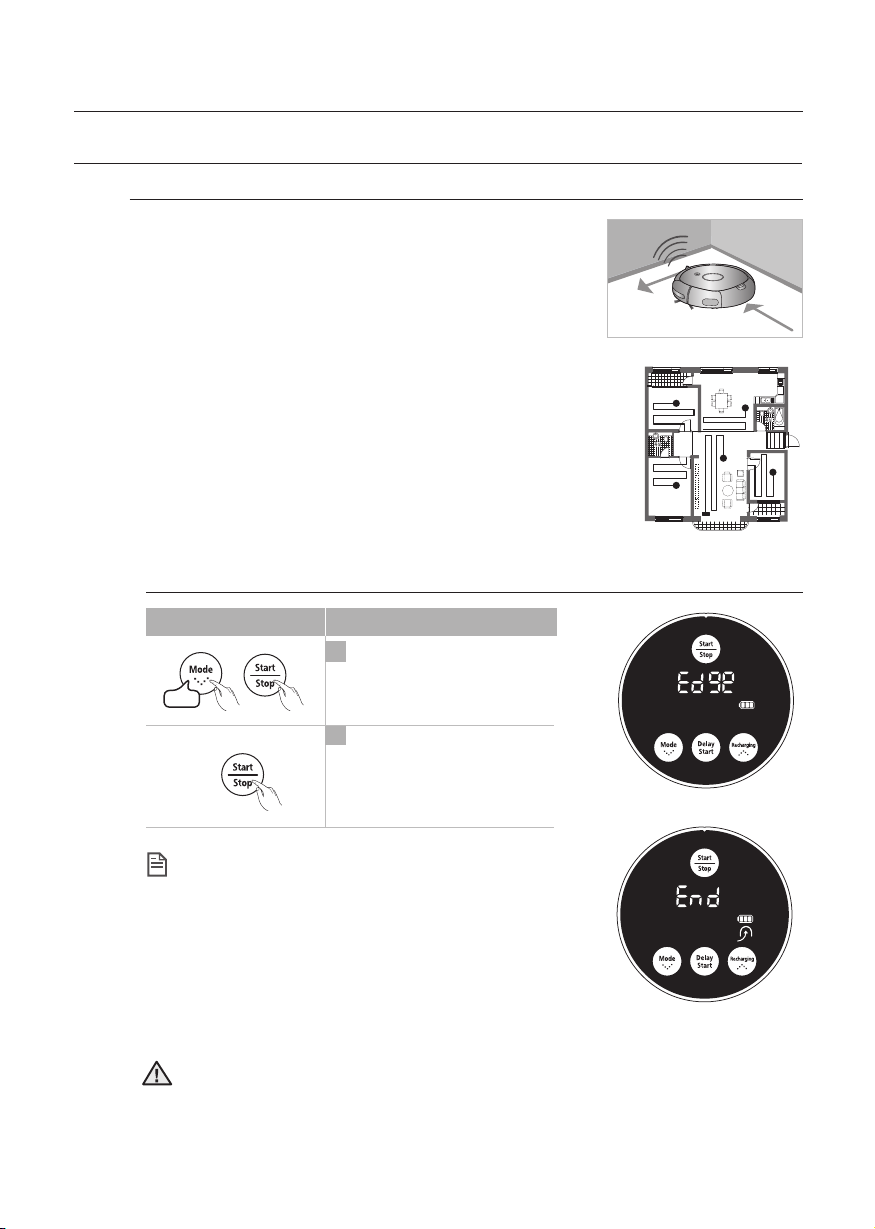
Operating the cleaner
USING THE ROBOTIC VACUUM CLEANER
EDGE CLEANING
When the Obstacle Sensor detects an obstacle during
the cleaning, the Robotic vacuum Cleaner reduces its
speed to minimize the bumping impact and the Bumper
Sensor also helps it lower the bumping impact.
It cleans the corners by reaching to them as close as
possible. (This Robotic vacuum Cleaner is a touching
type cleaner.)
The robotic vacuum cleaner will move by itself and
automatically clean the house until cleaning is completed once.
■
If cleaning begins when the robotic vacuum cleaner is docked
with the charger station, the time to return to the charger is
decreased since the robotic vacuum cleaner remembers its
original position while moving.
■
If the battery level becomes too low while cleaning, the robotic
vacuum cleaner will automatically return to the charger station
and resume cleaning after charging its battery. (Number of
cleaning operations resumed: Once)
Main unit button
▶
4time
About the Resume Cleaning function
NOTE
• If the robotic vacuum cleaner has evaluated
that cleaning is complete, the resume cleaning
function is not performed.
•
If you move the robotic vacuum cleaner when it
is being charged or press a button, the robotic
vacuum cleaner judges cleaning to be complete
and does not resume cleaning.
Do not move the robotic vacuum cleaner when it is cleaning or press a button
CAUTION
28_ Operating the cleaner
while it is cleaning. Otherwise, the robotic vacuum cleaner judges cleaning to be
complete and starts cleaning again from the beginning.
Configuration Sequence
1
Set the mode.
2
Cancel the mode.
While cleaning
When cleaning is
complete
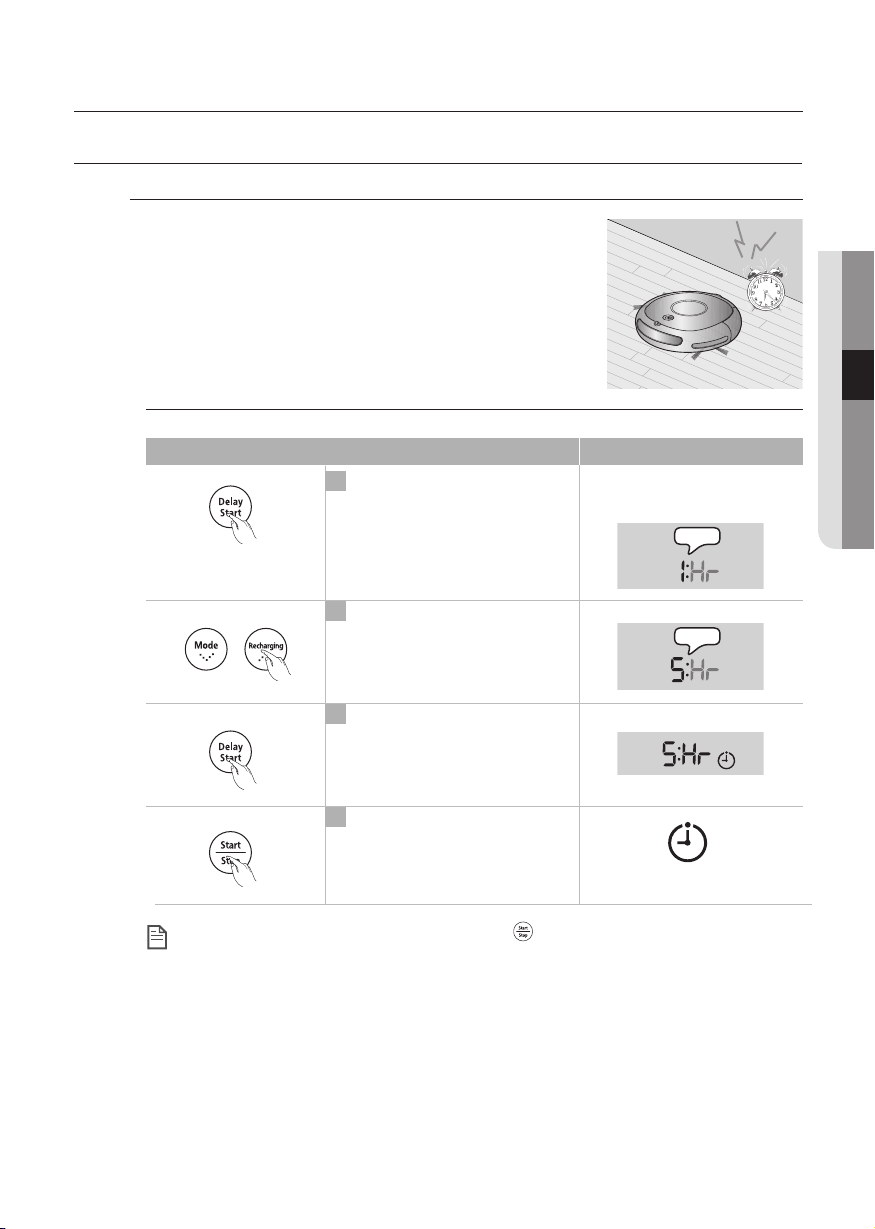
Operating the cleaner
USING THE ROBOTIC VACUUM CLEANER
SCHEDULED CLEANING
You can schedule robotic vacuum cleaner to start
cleaning from a particular time. (Time delay: Up to
23 hours)
■
Scheduled cleaning is only performed when robotic
vacuum cleaner is docked with the charger station.
03 OPERATING THE CLEANER
Main unit button
When setting is complete, and you press the ( ) button instead of the Delay Start
button, the scheduled cleaning time is canceled.
NOTE
After completing the setting, if you manually move the robotic vacuum cleaner from
the charger station, the scheduled cleaning time is cancelled.
Configuration Sequence
1
Enter the Scheduled
Cleaning mode.
2
Whenever the button is
pressed, the time is increased
or decreased.
3
Finish the setting.
4
Cancel the setting.
(Example) To clean 5 hours
Later from now
Flash
Flash
The icon is turned off.
Operating the cleaner _29
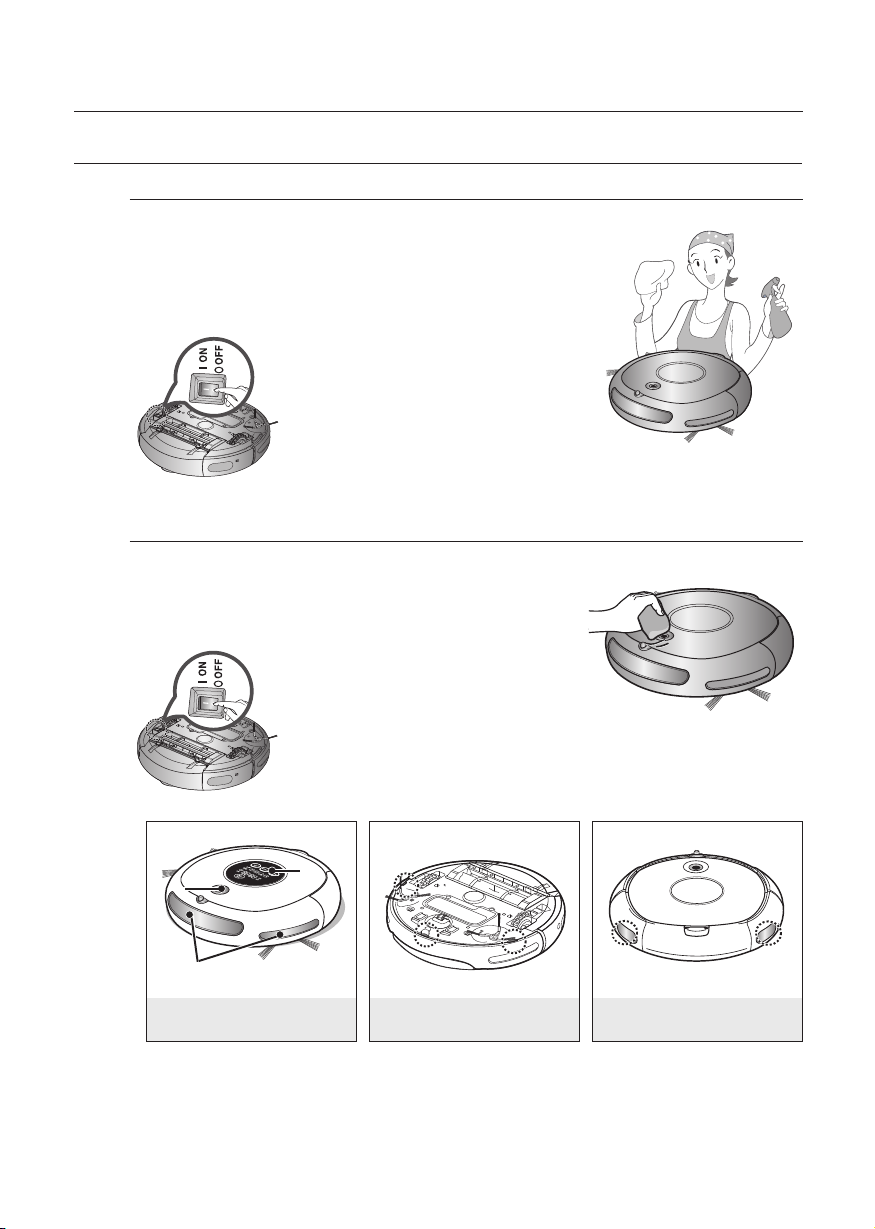
Maintain tools and fi lter
Display Panel
Camera
CLEANING THE ROBOTIC VACUUM CLEANER
PLEASE KEEP THE CLEANING AND MAINTENANCE METHODS IN MIND
■
When the Power Switch is damaged, please contact the
service agent so that it does not cause any accidents.
■
Do not use any means or mechanical devices not
installed by the manufacturer that could accelerate the
deformation of the robotic vacuum cleaner.
■
Always turn off the power switch
at the bottom of the main unit
before cleaning the robotic vacuum.
The robotic vacuum cleaner could
operate suddenly and cause an injury.
CLEANING THE SENSOR WINDOW AND THE CAMERA
You must turn off the Power Switch at the bottom of
the main unit before cleaning the robotic vacuum.
■
Never spray water, thinner, benzene etc. directly onto
the main unit of robotic vacuum cleaner.
Camera
Front Sensor window
Front Sensor Window and
Camera
30_ Maintain tools and fi lter
■
Lightly wipe the sensor window or
camera using a soft cloth.
Display Panel
Rear Sensor WindowCliff Sensor Window
