Samsung Sprint M400 User Manual
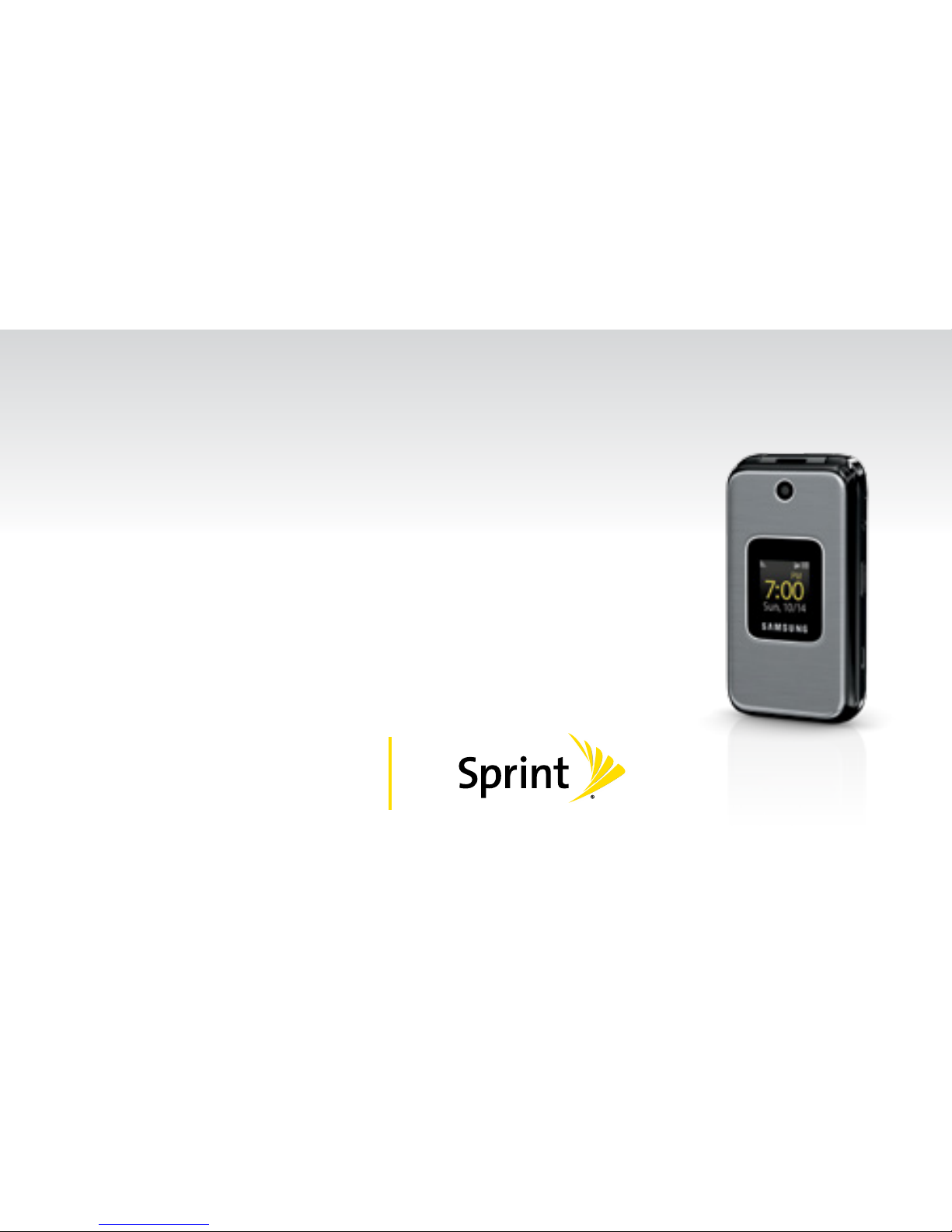
Get
Started
All you need to know to get going.
Samsung M400
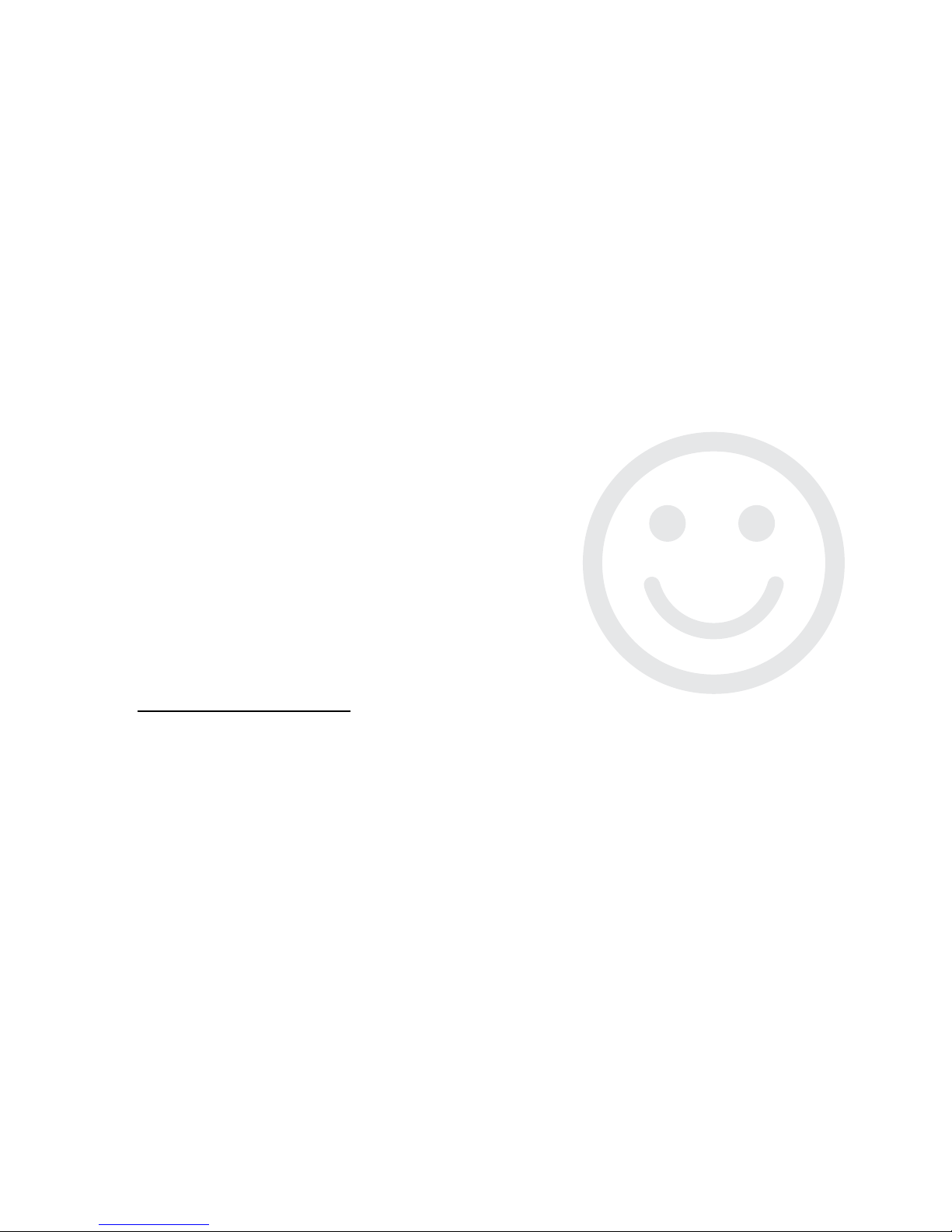
Welcome!
Sprint is committed to developing technologies that give you the
ability to get what you want when you want it, faster than ever before.
This booklet introduces you to the basics of getting started with
Sprint and your new Samsung M400.
Visit sprint.com/support for the complete User Guide, along with
tutorials and community forums for your phone.
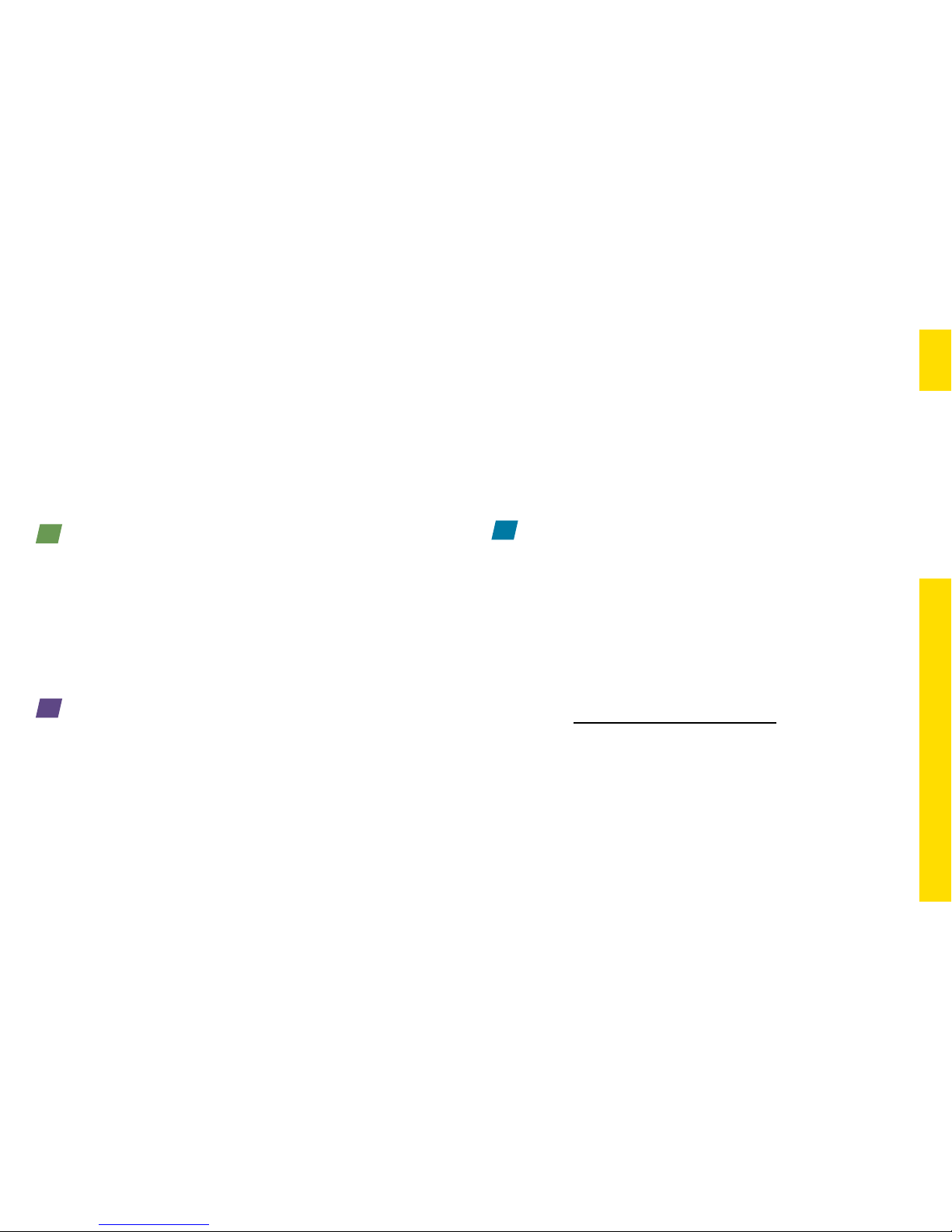
Using This Guide
Using This Guide
This Get Started guide is designed to help you set up and use your new
Samsung M400. It’s divided into three sections to help you find the information
you need quickly and easily.
Get Ready − page 1 − Find out
what you need to do before you use
your phone the first time, including
inserting a battery and activating
Sprint service on your phone.
Use Your Phone − page 2 − Take
advantage of your phone’s features
and Sprint services.
Tools & Resources − page 12 −
Find
useful tips for your phone
and discover resources and other
helpful Sprint information. For
additional information including
the full User Guide and tutorials
visit sprint.com/support.

visit sprint.com/support for complete user guide 1d
Your Samsung M400
Earpiece
Display
Navigation Key
Option Key
Option Key
Speaker Key
Speaker
Volume
Buttons
Voice
Recognition
Button
End/Power Key
Back Key
Camera Lens
Camera
Button
Charger/
Accessory Jack
3.5mm
Headset Jack
Emergency Contacts
Dedicated 911 Key
MENU/OK Key
Talk Key
Voicemail Key
Mic
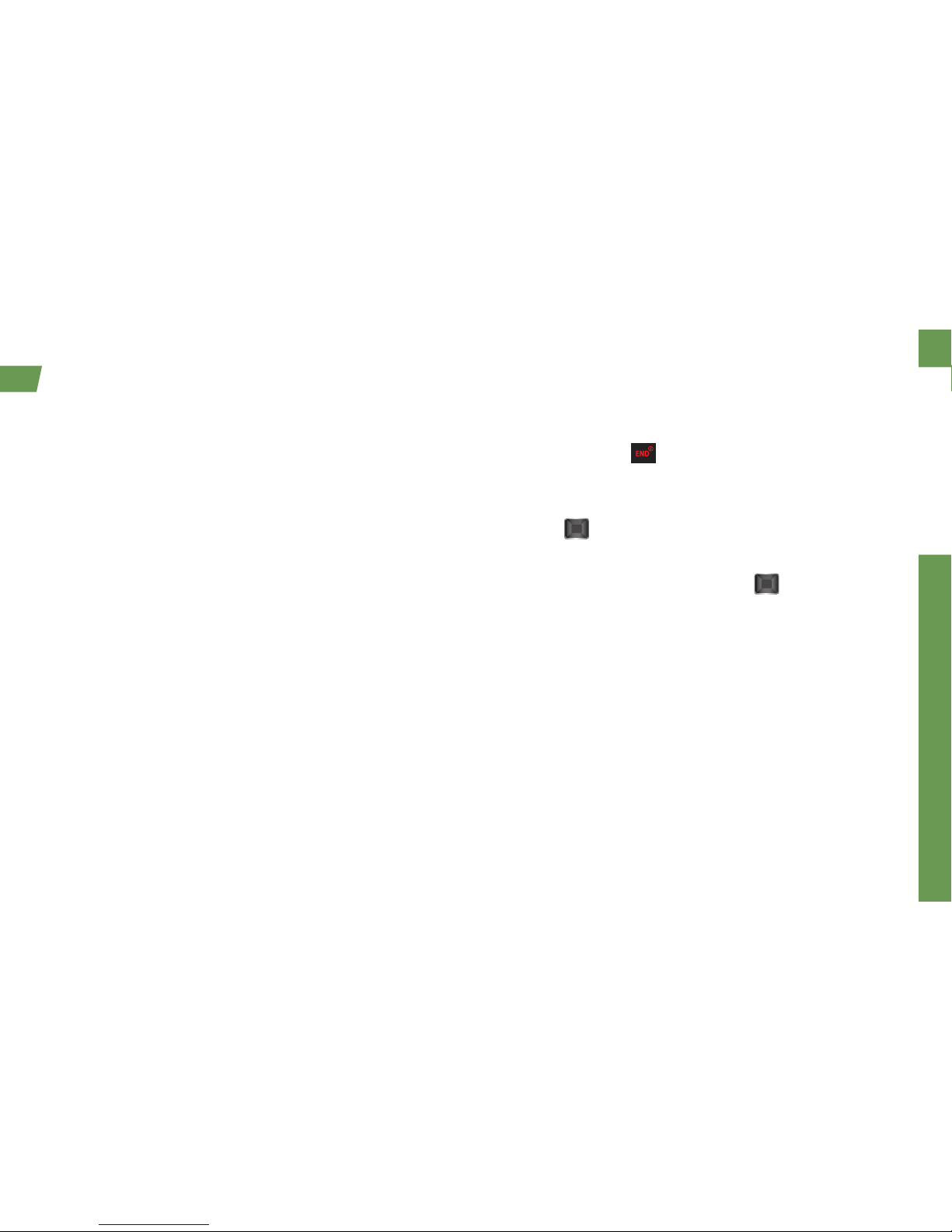
Get Ready
visit sprint.com/support for complete user guide 1d
Get Your Phone Ready
Install the Battery
1. Insert a coin or other flat object into the slot at
the top of the battery compartment cover and lift
the cover up gently.
2. Insert the battery, contacts end first, and gently
press the battery into place.
3. Replace the battery compartment cover, making
sure all the tabs are secure and there are no
gaps around the cover.
Charge the Battery
1. Insert the USB cable into the phone’s Charger/
Accessory jack.
2. Plug the charging head into a standard AC
power outlet. Fully charging a battery may take
up to three hours.
Turn the Phone On
• Press and hold to turn the phone on.
Switch to Spanish Menus (optional)
1. Press > Setting/Tools > Settings >
Others > Language.
2. Highlight Español and press .
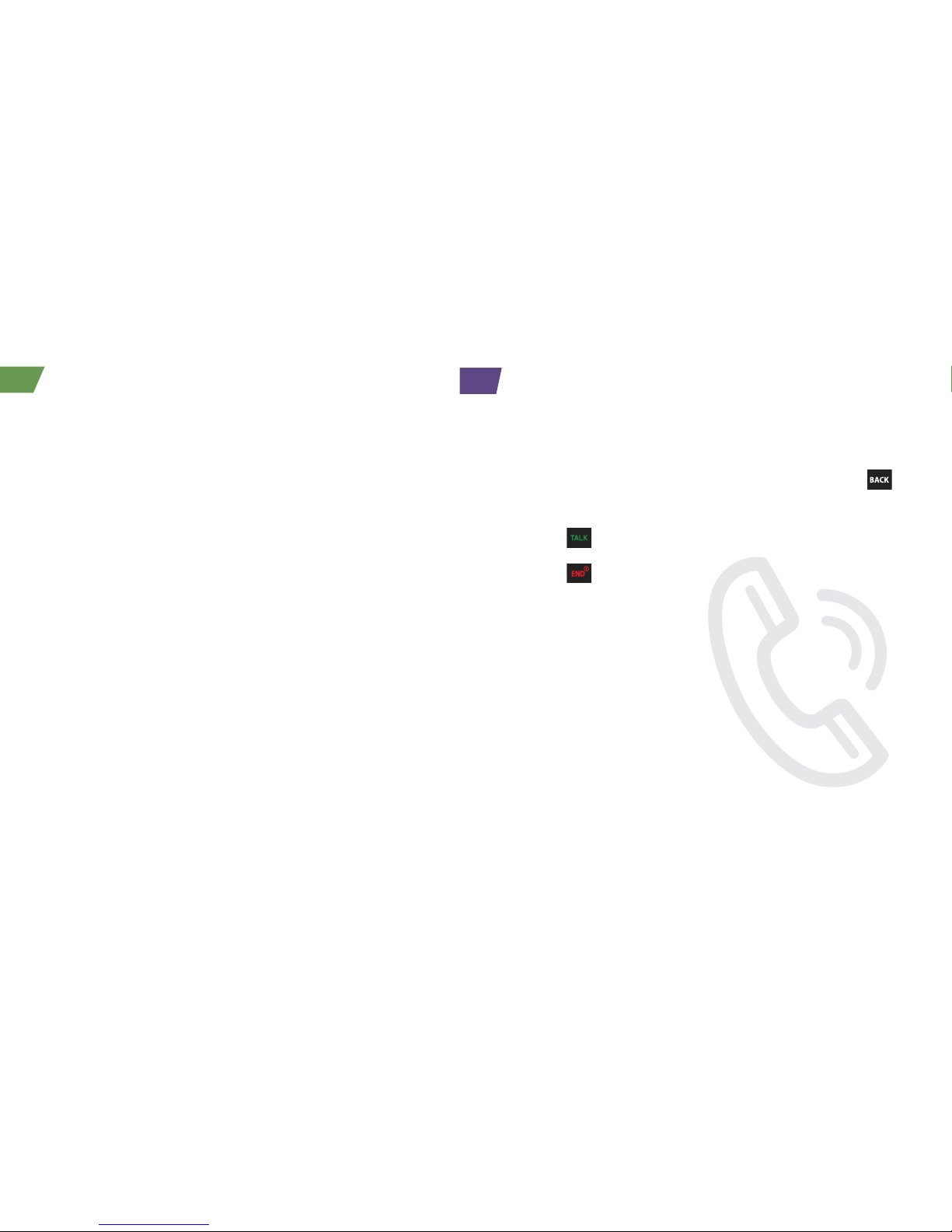
visit sprint.com/support for complete user guide 32
Activate Your Phone
Activate Your Phone
• If you purchased your phone at a Sprint Store, it
is probably activated and ready to use.
• If you received your phone in the mail, and it is for
a new Sprint account or a new line of service, your
phone is designed to activate automatically.
• If you received your phone in the mail and it is
going to be activated on an existing number on
your account (you’re swapping phones), you can
activate on your computer online or directly on
your phone.
To confirm activation, make a phone call. If your
phone is still not activated or you do not have
access to the Internet, contact Sprint Customer
Service at 1-888-211-4727 for assistance.
Make and Answer Calls
Make Your First Phone Call
1. Enter a phone number from standby mode.
(If you make a mistake while dialing, press
to erase.)
2. Press
.
3. Press when you are finished.
Answer an Incoming Call
• Press Answer.
Ignore an Incoming Call
• Press Send to VoiceMail if you want the call to
go straight to VoiceMail or Ignore with Text if you
would rather reply with a text message.
Mute the Ringtone on a Call
• Select Silence from the onscreen menu
to mute the ringtone and turn off vibration.
