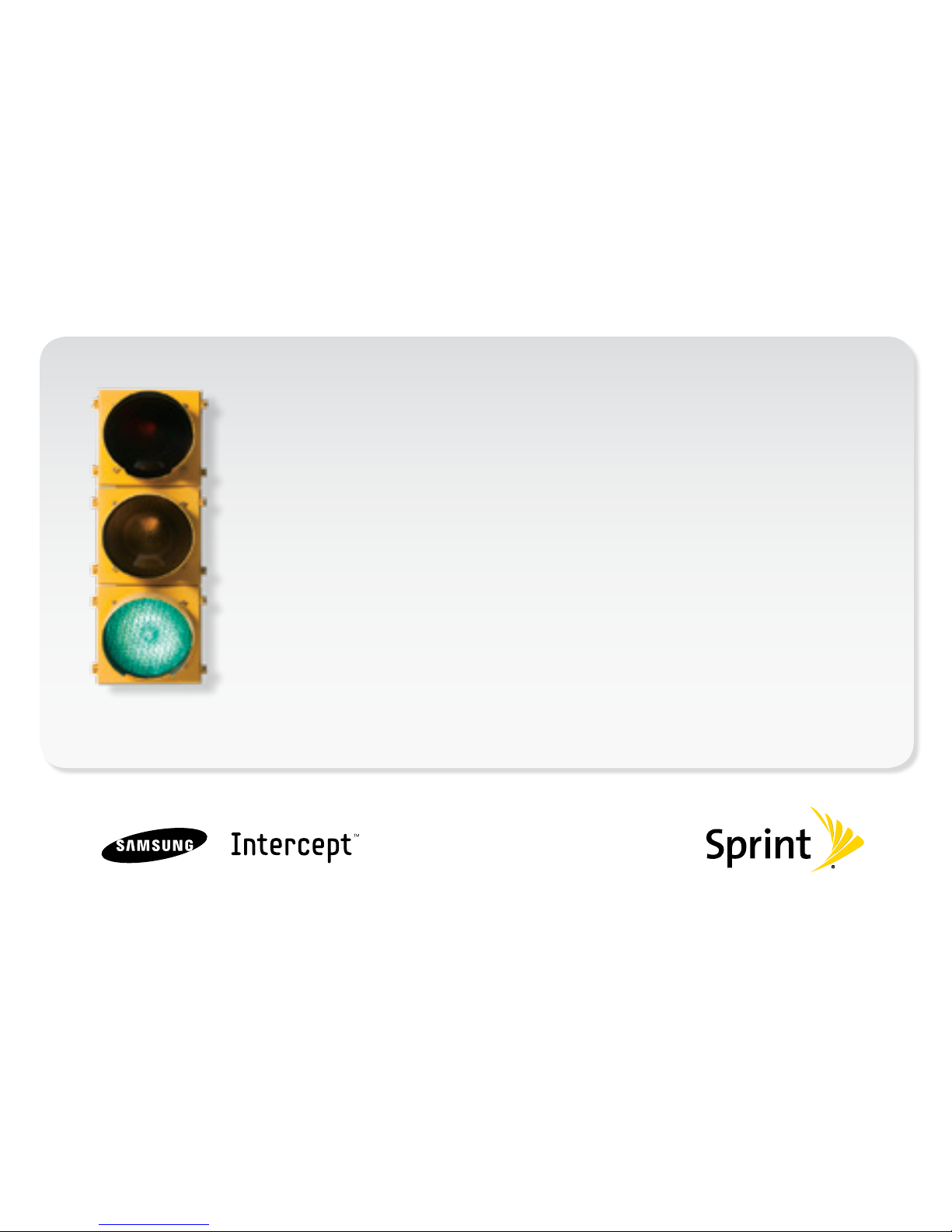
All you need to know to get going.
Get started

Sprint is committed to developing technologies that give you the
ability to get what you want when you want it, faster than ever
before. This booklet introduces you to the basics of getting started
with Sprint and your new Samsung Intercept.™ Just go to any
basic function or Sprint feature that interests you. You’ll see how
easy it is to browse the Web, or send email or text messages. You can also download
your favorite music, watch movies or Sprint TV, get turn-by-turn driving directions,
choose ringers, screensavers, and much more. So jump right in. Because there’s
less waiting, and more doing, on the Now Network.™
The services described in this guide may require a subscription to a service plan and/or may incur additional charges. Not all
services will work on all devices. Coverage is not available everywhere.
Important Privacy Message. Sprint’s policies often do not apply to third-party applications. Third-party applications may access your
personal information or require Sprint to disclose your customer information to the third-party application provider. To find out how a
third-party application will collect, access, use, or disclose your personal information, check the application provider’s policies, which
can usually be found on their website. If you aren’t comfortable with the third-party application’s policies, don’t use the application.
©2010 Sprint. SPRINT and the logo are trademarks of Sprint. Samsung and Intercept are trademarks of Samsung Electronics America, Inc. and/or
its related entities. Other marks are property of their respective owners. Screen images simulated.
Welcome!
Your Device
Home
Key
Talk Key
Volume
Keys
Headset
Jack
End/Power
Key
microSD
Card Slot
Charger/Accessory Jack
Camera
Lens
Camera
Button
Earpiece
Optical Joystick
Proximity
Sensor
Menu
Key
Back
Key
Search
Key
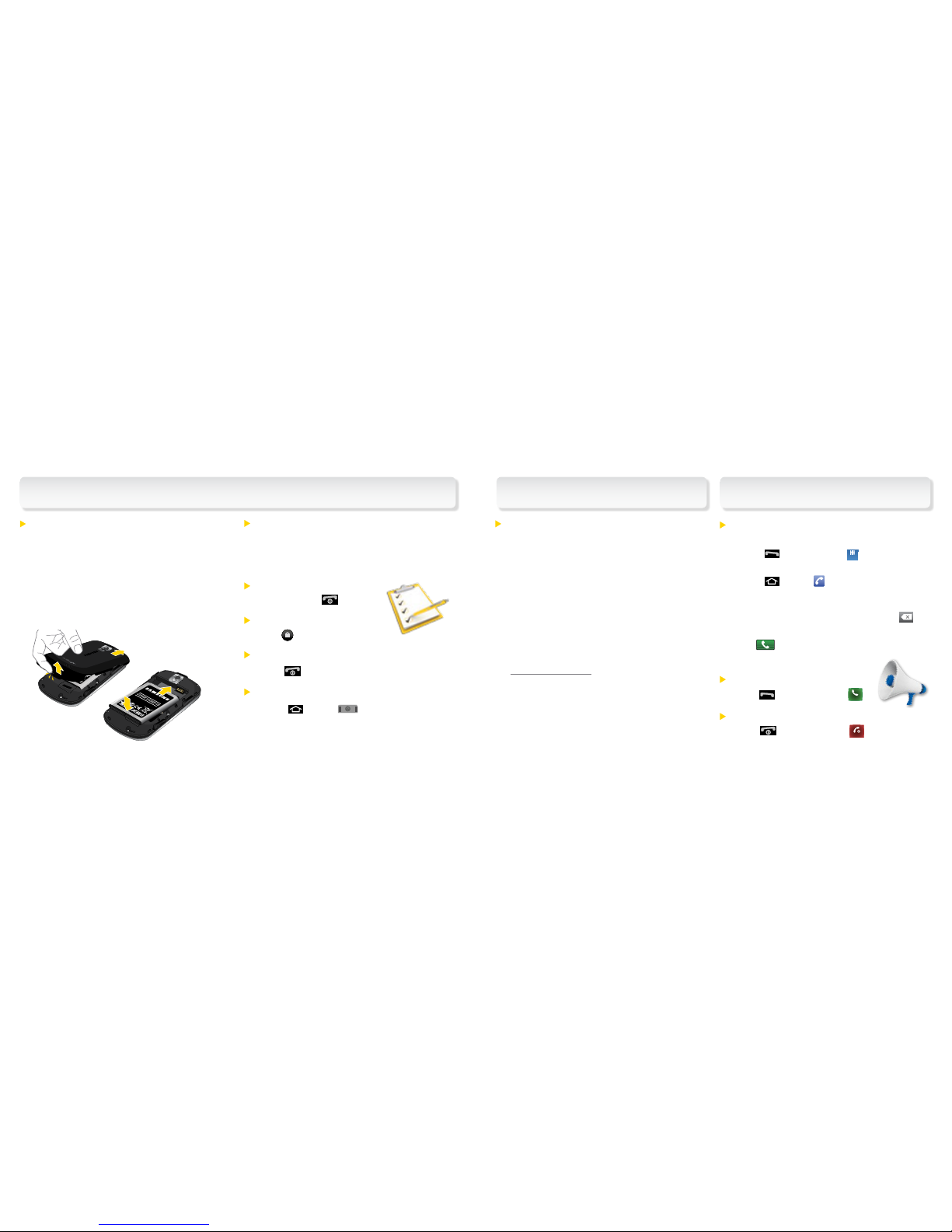
Activate Your Phone
•IfyoupurchasedyourphoneataSprintStore,
it is probably activated and ready to use.
•Ifyoureceivedyourphoneinthemail,anditisa
new Sprint account or a new phone number, your
phone is designed to activate automatically when
you first turn it on. To confirm your activation,
make a phone call.
•Ifyoureceivedyourphoneinthemailand
it is going to be activated on an existing
number (you’re swapping phones), go to
sprint.com/activate and follow the instructions.
When you have finished, make a phone call to
confirm your activation. If your phone is still not
activated or you do not have access to the
Internet, contact Sprint Customer Service at
1-888-211-4727 for assistance.
Activate Your Phone
Making and Answering Calls
Get Your Device Ready
Insert the Battery
1. Remove the battery compartment cover on
the back of the device.
2. Align the battery’s contacts with those inside
the battery compartment and gently press
down until the battery is seated.
3. Replace the back cover.
Charge the Battery
1. Plug the charger into an outlet.
2. Plug the other end of the charger into the
device’s Charger/Accessory Jack.
Turn the Device On
•Pressandhold .
Unlock the Device
•Drag up to unlock.
Turn on/off the Display Screen
•Press .
Switch to Spanish menus (optional)
1. Press and tap > Settings >
Language & keyboard.
2. Tap Select locale > Español.
Make a Call
1. If the screen is locked, sweep glass to unlock.
2. Press
and tap Keypad
Keypad
Keypad
.
— or —
Press
and tap .
3. Tap the digits of the number you want to call on
the Phone dial pad. (The number will appear just
above the dial pad as you enter it. Press
to
delete one or more digits.)
4. Tap
.
Answer an Incoming Call
•Press or press and hold
Accept
Accept
.
Send a Call Directly to Voicemail
•Press or press and hold
Reject
Reject
.

Move Around Your Device’s Menus
and Screens
Tap: When you want to type using the onscreen
keyboard, select items such as application and
settings icons, or press onscreen buttons, simply
tap them with your finger. A light touch works best.
Press and hold: To select the available options for
an item (for example, End Call), simply press and
hold the item.
Swipe or slide: Quickly drag your finger vertically
or horizontally across the screen.
Drag: Press and hold your finger with some
pressure before you start to move it. Do not
release your finger until you have reached
the target position.
Rotate: Activate the auto-rotate feature to
automatically change the screen orientation
from portrait to landscape by turning the
device sideways.
Flick: Move your finger in lighter, quicker strokes
than swiping. This finger gesture is always used in
a vertical motion, such as when flicking through
contacts or a message list.
Optical Joystick: Press or scroll with the joystick to
select or highlight items on the screen.
Getting Around on Your Device

Set Up Your Voicemail
All unanswered calls are automatically
transferred to your voicemail, even if your phone
is in use or turned off. You should set up your
voicemail and personal greeting as soon as
your phone is activated:
•
Press and hold
and follow the system
prompts to create your passcode and record
your name and greeting
.
Sprint strongly recommends setting a voicemail
passcode. Without a passcode, anyone who
has access to your phone can access your
messages and place outbound calls through
your wireless account.
Voicemail Passcode
(do not share):
_______________________
Retrieve Your Voicemail
From your device:
•UsingOneTouchMessageAccess,
tap and hold
.
From any other phone:
1. Dial your wireless phone number.
2. When your voicemail answers, press
*
.
3. Enter your passcode.
Voicemail
Contacts
Save a Phone Number
1. Press and tap .
2. Enter a phone number using the
onscreeen keypad or Qwerty keyboard.
3. Tap Add to Contacts > Create contact.
(If prompted, tap Phone, Google, or
Corporate.)
4. Tap First name and Last name fields,
enter a name for the new entry and tap Next.
5. Tap Mobile to select a label (Mobile, Home,
Work, Work fax, Pager, Assistant, Other,
or Custom).
6. Tap Save to complete and save the entry.
Retrieve a Phone Number
1. Press and tap Contacts . Scroll
through the entries.
2. To display an entry, tap it.
3. To call the entry’s default phone number,
press .

Messaging
Send a Text (SMS) Message
1. Press and tap
> Messaging
.
2. Tap New message, or press
and tap
Compose.
3. Enter the phone number of the recipient
in the To: field.
4. Tap Type to compose and then type
your message.
5. When you are finished, tap Send.
Send a Picture (MMS) Message
1. Follow steps 1 – 4 for sending a Text message.
2. Press
and tap Attach.
3. Tap a media type (such as Pictures, Videos,
Audio, etc.) and then tap an available album.
4. Tap a picture or clip to select it. (For Audio,
tap OK.)
5. If you are satisfied with your message, tap Send.
Set Up Email
1. Press
and tap
> Email
or Gmail
.
2. Follow the instructions to add a new
email account.
Stay connected.
Any way you want.
Keep in touch your way
using text and picture
messaging, or email. Easy
access to AOL, Hotmail,
AIM Mail, Yahoo!
®
Mail,
and Gmail.
Use Email
1. Press
and tap > Email
or Gmail
.
2. Tap Inbox to view your mail, or tap
>
Compose to compose a new email.
3. Tap Send.

Take a Picture
1. Press
and tap
> Camera .
(You can also press and hold the
camera button
.)
2.Usingyourdisplayasaviewnder,aim
the camera lens at your subject, and
press
or .
3. From Camera mode, press
and tap
Gallery to view the Camera pictures.
4. Tap a picture and press to explore other
options, including sharing the picture using
Facebook, Gmail, Messaging, or Picasa.
Pictures and Videos
Record a Video
1. Press and tap > Camera
to
activate camera mode.
2. Slide the onscreen button to camcorder
mode .
3. Usingthedevice’sdisplayscreenasa
viewfinder, aim the lens at your subject, and
press
or
to begin recording.
4. Press
or
to stop recording.
5. From camcorder mode, press
and tap
Gallery to view Camera videos.
6. Press and hold a video icon to explore menu
options including sharing the video using
Gmail, Messaging, or YouTube.
Share Pictures and Videos
1. Press
and tap
> Gallery .
2. Tap Camera pictures, Camera video or
Camera media and then press and hold a
picture or video to send.
3. Press Share to share the picture or video
via Facebook, Gmail, Messaging,
Picasa, or YouTube. Follow the onscreen
instructions to send your picture or
video clip.
Live the moment.
Then share it.
Capture and instantly
send your moments in
digital pictures and
video clips.

Web Wi-Fi
Go Online
1. Press and tap
> Browser
.
2. From the home page, press
and tap options such as New window,
Bookmarks, Windows, Refresh,
Forward, and More.
Connect
1. Press and tap >Settings >
Wireless & networks.
2. Tap the Wi-Fi check box to turn Wi-Fi on.
Online. On your phone.
Find sports scores, news,
and weather. Shop online.
On-the-go access lets
you browse full-color
versions of your
favorite websites.
Wireless. Anytime. Anywhere.
Connect to a Wi-Fi network with
one quick touch to check email,
access a corporate intranet, or
browse the Web.
3. Tap Wi-Fi settings to display a list of available
networks.
4. Tap a Wi-Fi network to connect. If necessary,
enter the security key and tap Connect.

Android™ Market
Download. Customize.
Thousands of innovative
applications and games
to download – for fun
and function while
on the go.
Download
1. Press and tap
> Market
.*
Read the Terms of Service and tap
Accept to continue.
2. Scroll through the featured items, or tap a
category to browse its contents.
3. Tap the Apps, Games, or Downloads tabs,
tap an item for a description, and then
tap Install.
* You will need to have an active Google account.
4. Press >
and tap Notifications
to confirm the application or game has
completed installation.
5. Press and tap
> Market
>
Downloads to open installed
applications.
Sprint TV, Movies & Radio
Watch what you like. Where you like.
Live TV and video on demand. Complete
episodes and clips of your favorite
primetime shows and movies. Over 50
channels of news, entertainment,
weather, sports, and streaming music.
Watch
1. Press and tap > SprintTV .
2. Tap a channel or category, and if prompted, tap
Preview or tap Subscribe to purchase access.
3. Tap an item to play it.
* Coverage not available everywhere. Content and lineup subject to change. Select channels also available for casual usage.
Go to sprint.com/tvguide for more information.

Amazon MP3
The music’s in the air. Grab it.
Preview, purchase, download,
and listen to over 6 million
downloadable tracks right on
your phone.
Buy
1. Press and tap
> Amazon MP3
MP3
to access www.amazon.com.
2. Tap Bestselling Albums, Bestselling Songs, or
Browse by Genre; or tap Search to go directly
to what you’re looking for.
3. Tap a song or album to preview clips, or tap
twice on the price next to the song or album to
purchase and download to your phone’s
microSD card.
Play
1. Press and tap
> Music
.
2. Tap Artists, Albums, Songs, or Playlists to
browse through your music.
3. To play a song, tap the song title. To play an
entire album, tap the album title, and then
press
and tap Play all.

Online: www.sprint.com
•makeapayment,seeyourbills,enrollin
online billing
•checkminuteusageandaccountbalance
•seeormodifythedetailsofyourSprint
service plan
•getdetailedinstructionsanddownload
content
From Your Sprint Phone
•press
to check minute usage
and account balance
•press
to make a payment
•press
to launch Sprint Zone
and to access a summary of your Sprint
service plan or get answers to other questions
•press
to add a new line of
service, upgrade your phone, purchase
accessories, or access other account services
From Any Other Phone
•SprintCustomerService:
Dial 1-888-211-4727
•BusinessCustomerService:
Dial 1-800-927-2199
Manage Your Account
When you can’t be at the track.
With NASCAR Sprint Cup Mobile
SM
, keep pace
with live radio broadcasts, in-car audio, real-time
driver and race stats, and live NASCAR on SPEED.
Watch
1. Press and tap > NASCAR Sprint Cup
Mobile
, and tap Continue.
2. Scroll through the featured items, such as
Leaderboard, Race Radio, Race Recap,
Speed, All-Star, My Driver, Stats/Sched,
Miss Sprint Cup, Video, News & Alerts,
Fantasy, FanZone, or Settings and Help.
NASCAR
®

For Your Phone
•ThisGet Started Guide to get you up
and running.
•
Basics Guide – Get an in-depth overview with
the printed Basics Guide for the Samsung
Intercept.
•
User Guide – View the comprehensive
User Guide to the Samsung Intercept.
•
Web – Go to sprint.com/support to download
the latest version of the User Guide, and to
access troubleshooting and other resources.
Total Equipment Protection
The protection you need so you can
be worry free
Should anything happen to your phone, you’ll
have a worry-free way to ensure that you get
connected again soon.
•Coverage includes:
Loss, theft, routine maintenance, physical or
liquid damage, mechanical or electrical
problems, failure from normal wear and tear.
•For more information:
See the Total Equipment Protection brochure
available at any participating retail location
or go to sprint.com/tep for more details.
To enroll within 30 days of activation, call
1-800-584-3666.
Total Equipment Protection is a service provided by Asurion Protection
Services, LLC, Continental Casualty Company’s (a CNA company)
licensed agent for the customers of Sprint.
Sprint 411
Dial 411 for nati onwide listi ngs, movie show
times, restaurant reservations, driving directions
and more. Spanish-spea king operat ors are
available. See sprint.com for pricing and
more details.
Helpful Sprint Information Resources
For the Environment
Recycle your old phone safely and
conveniently u sing the add re ssed recycling
envelope pac kaged with your new phone.
Visit sprint .com/recycle for more details.
