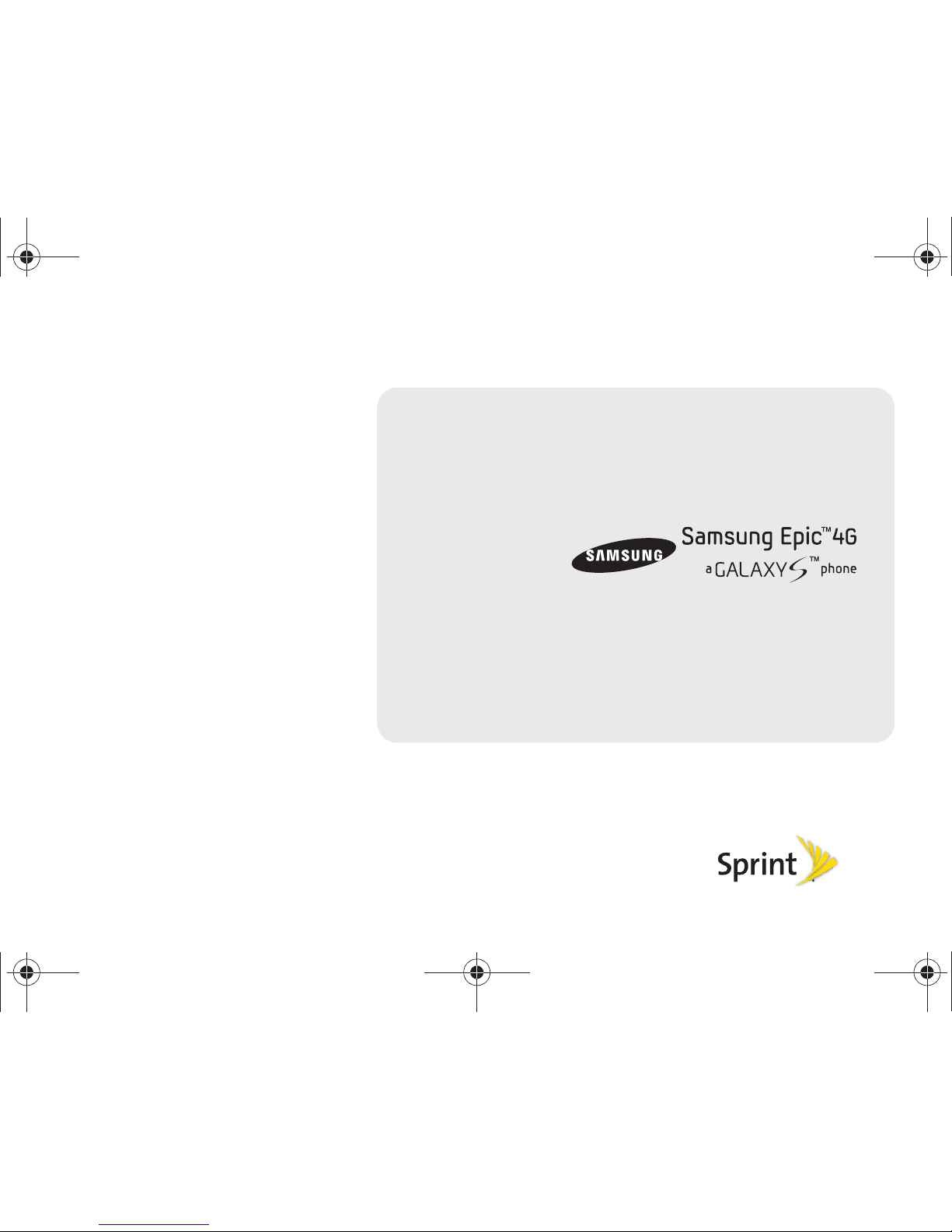
©2010 Sprint. SPRINT and the logo are trademarks of Sprint.
Other marks are the property of their respective owners.
10/8/ 10
www.sprint.com
User Guide
SPH-D700.book Page a Friday, October 8, 2010 12:03 PM
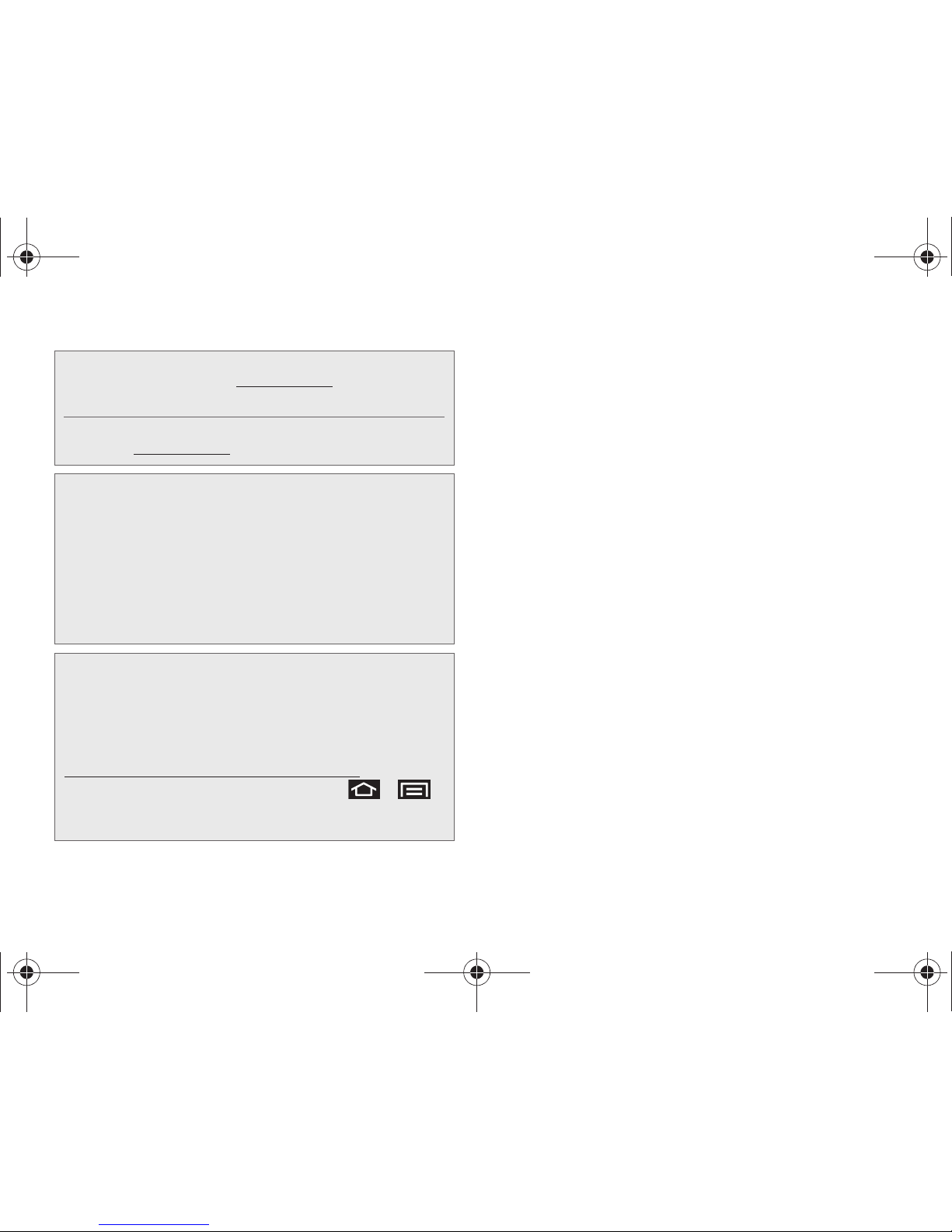
SPH-D700_UG_DI07_PS_100810_F11
Consejo: Para encontrar esta guía para usuarios en español,
por favor visita a
www.sprint.com y haz clic en
Support > Devices.
To find this user guide in Spanish, please visit
www.sprint.com and click Support > Devices.
Important Privacy Message – Sprint’s policies often do not
apply to third-party applications. Third-party applications may
access your personal information or require Sprint to disclose
your customer information to the third-party application
provider. To find out how a third-party application will collect,
access, use, or disclose your personal information, check the
application provider’s policies, which can usually be found on
their website. If you aren’t comfortable with the third-party
application’s policies, don’t use the application.
Open Source Software – Some software components of this
product incorporate source code covered under GNU General
Public License (GPL), GNU Lesser General Public License
(LGPL), OpenSSL License, BSD License and other open
source licenses. To obtain the source code covered under the
open source licenses, please visit:
http://opensource.samsungmobile.com/index.jsp.
This device uses open source software. Press
>
and tap
Settings > About phone > Legal information on the
device for more details
SPH-D700.book Page b Friday, October 8, 2010 12:03 PM

Table of Contents
Introduction . . . . . . . . . . . . . . . . . . . . . . . . . . . . . . . i
Your Device’s Menu. . . . . . . . . . . . . . . . . . . . . . . . i
Section 1: Getting Started . . . . . . . . . . . . . . . . . 1
1A. Setting Up Service . . . . . . . . . . . . . . . . . . . 2
Setting Up Your Device . . . . . . . . . . . . . . . . . . . . . . 2
Activating Your Device . . . . . . . . . . . . . . . . . . . . . . 5
Setting Up Your Voicemail . . . . . . . . . . . . . . . . . . . 5
Sprint Account Passwords . . . . . . . . . . . . . . . . . . . 6
Getting Help . . . . . . . . . . . . . . . . . . . . . . . . . . . . . . . 7
Section 2: Your Device . . . . . . . . . . . . . . . . . . . . 9
2A. Device Basics . . . . . . . . . . . . . . . . . . . . . . 10
Your Device . . . . . . . . . . . . . . . . . . . . . . . . . . . . . . . 11
Viewing the Display Screen . . . . . . . . . . . . . . . . . 15
Turning Your Device On and Off . . . . . . . . . . . . . 18
Battery and Charger . . . . . . . . . . . . . . . . . . . . . . . 19
Device Function Keys . . . . . . . . . . . . . . . . . . . . . . 23
Navigation and Customization . . . . . . . . . . . . . . 26
Displaying Your Phone Number . . . . . . . . . . . . . 42
Entering Text Using the Android Keyboard . . . . 42
Entering Text Using Swype . . . . . . . . . . . . . . . . . 46
Entering Text Using the QWERTY Keyboard . . 52
Creating a Google Account . . . . . . . . . . . . . . . . 56
2B. Making and Answering Calls . . . . . . . . . 57
Making Calls . . . . . . . . . . . . . . . . . . . . . . . . . . . . . 57
Dialing Options . . . . . . . . . . . . . . . . . . . . . . . . . . . 58
Answering Calls . . . . . . . . . . . . . . . . . . . . . . . . . . 58
Missed Call Notification . . . . . . . . . . . . . . . . . . . . 59
Calling Emergency Numbers . . . . . . . . . . . . . . . 60
In-Call Options . . . . . . . . . . . . . . . . . . . . . . . . . . . . 61
End-of-Call Options . . . . . . . . . . . . . . . . . . . . . . . 62
Additional Calling Options . . . . . . . . . . . . . . . . . . 63
Saving a Phone Number . . . . . . . . . . . . . . . . . . . 63
Finding a Phone Number . . . . . . . . . . . . . . . . . . 64
Dialing From the Contacts List . . . . . . . . . . . . . . 65
Speed Dialing . . . . . . . . . . . . . . . . . . . . . . . . . . . . 65
Plus (+) Code Dialing . . . . . . . . . . . . . . . . . . . . . . 66
Tip: Looking for something? If you don’t see it in the headings
listed here, try the Index on page 241.
SPH-D700.book Page c Friday, October 8, 2010 12:03 PM
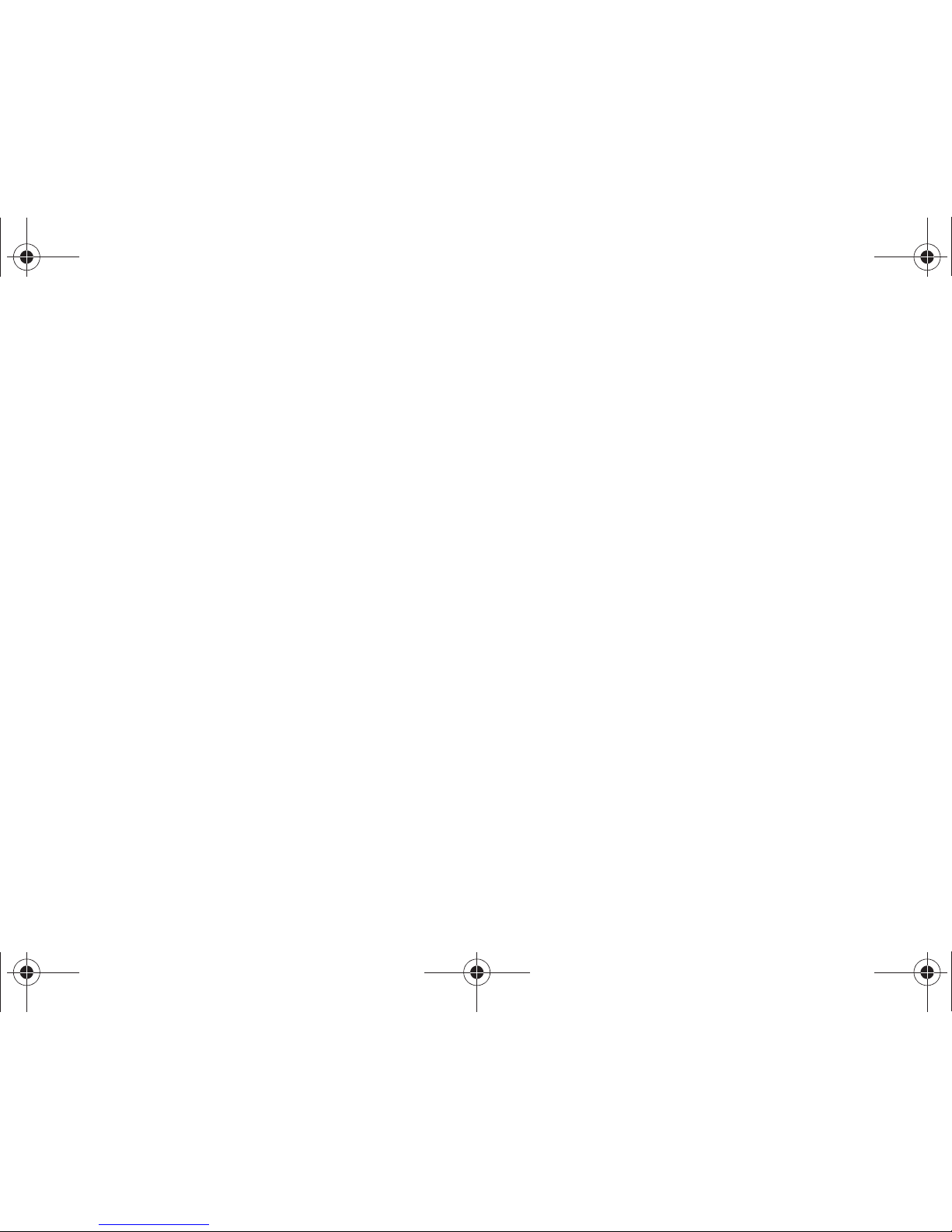
2C. Settings . . . . . . . . . . . . . . . . . . . . . . . . . . . . 67
Sound Settings . . . . . . . . . . . . . . . . . . . . . . . . . . . . 67
Display Settings . . . . . . . . . . . . . . . . . . . . . . . . . . . 70
Language Settings . . . . . . . . . . . . . . . . . . . . . . . . . 73
Location Settings . . . . . . . . . . . . . . . . . . . . . . . . . . 73
Synchronizing Accounts . . . . . . . . . . . . . . . . . . . . 74
Search Settings . . . . . . . . . . . . . . . . . . . . . . . . . . . 77
Call Settings . . . . . . . . . . . . . . . . . . . . . . . . . . . . . . 78
Airplane Mode . . . . . . . . . . . . . . . . . . . . . . . . . . . . 79
TTY Use With Sprint Service . . . . . . . . . . . . . . . . 79
Security Settings . . . . . . . . . . . . . . . . . . . . . . . . . . . 81
2D. Call Log . . . . . . . . . . . . . . . . . . . . . . . . . . . . 88
Viewing Call Log . . . . . . . . . . . . . . . . . . . . . . . . . . 88
Call Log Options . . . . . . . . . . . . . . . . . . . . . . . . . . 89
Making a Call From Call Log . . . . . . . . . . . . . . . . 91
Saving a Number From Call Log . . . . . . . . . . . . . 91
Altering a Number From Call Log . . . . . . . . . . . 92
Erasing the Call Log . . . . . . . . . . . . . . . . . . . . . . . 92
2E. Contacts . . . . . . . . . . . . . . . . . . . . . . . . . . . 93
Creating a New Contacts Entry . . . . . . . . . . . . . 93
Saving a Phone Number . . . . . . . . . . . . . . . . . . 95
Confirming Contact Synchronization . . . . . . . . . 95
Groups . . . . . . . . . . . . . . . . . . . . . . . . . . . . . . . . . . . 97
Contacts Menu Options . . . . . . . . . . . . . . . . . . . . 98
Contacts Entry Options . . . . . . . . . . . . . . . . . . . . . 99
Editing a Contacts Entry . . . . . . . . . . . . . . . . . . . 100
Adding a Number to a Contacts Entry . . . . . . 101
Editing a Contacts Entry’s Number . . . . . . . . . . 101
Sending Contacts . . . . . . . . . . . . . . . . . . . . . . . . 102
Assigning a Picture to an Entry . . . . . . . . . . . . . 102
Deleting Entries . . . . . . . . . . . . . . . . . . . . . . . . . . 103
Adding Entries to Your Favorites . . . . . . . . . . . . 103
Adding Facebook Content to your Contacts . 103
2F. Calendar & Tools . . . . . . . . . . . . . . . . . . 107
Before You Begin . . . . . . . . . . . . . . . . . . . . . . . . . 107
Calendar . . . . . . . . . . . . . . . . . . . . . . . . . . . . . . . . 107
My Files . . . . . . . . . . . . . . . . . . . . . . . . . . . . . . . . 113
Memo . . . . . . . . . . . . . . . . . . . . . . . . . . . . . . . . . . . 114
Alarm Clock . . . . . . . . . . . . . . . . . . . . . . . . . . . . . 114
Calculator . . . . . . . . . . . . . . . . . . . . . . . . . . . . . . . 116
Updating Your Device Firmware . . . . . . . . . . . . 116
Updating Your Android Operating System . . . 118
Updating Your Profile . . . . . . . . . . . . . . . . . . . . . 119
SPH-D700.book Page d Friday, October 8, 2010 12:03 PM

Updating Your PRL . . . . . . . . . . . . . . . . . . . . . . . 119
2G. Voice Services . . . . . . . . . . . . . . . . . . . . . 120
Voice Dialing . . . . . . . . . . . . . . . . . . . . . . . . . . . . . 120
Opening Menus With Voice Dialer . . . . . . . . . . 122
Text-to-Speech . . . . . . . . . . . . . . . . . . . . . . . . . . . 122
Voice Search . . . . . . . . . . . . . . . . . . . . . . . . . . . . 123
2H. microSD Card . . . . . . . . . . . . . . . . . . . . . 124
Your Device’s microSD Card and Adapter . . . 124
Connecting Your Device to Your Computer . . 126
microSD Card Settings . . . . . . . . . . . . . . . . . . . . 130
Important Connection Information . . . . . . . . . . 130
2I. Camera . . . . . . . . . . . . . . . . . . . . . . . . . . . 132
Taking Pictures . . . . . . . . . . . . . . . . . . . . . . . . . . . 132
Recording Videos . . . . . . . . . . . . . . . . . . . . . . . . 138
2J. Bluetooth . . . . . . . . . . . . . . . . . . . . . . . . . . 143
Turning Bluetooth On and Off . . . . . . . . . . . . . . 143
Using the Bluetooth Settings Menu . . . . . . . . . 144
Pairing Bluetooth Devices . . . . . . . . . . . . . . . . . 145
Sending Contacts via Bluetooth . . . . . . . . . . . . 147
Disconnecting Bluetooth Connection During
an Active Call . . . . . . . . . . . . . . . . . . . . . . . . . . . . 148
Section 3: Sprint Service . . . . . . . . . . . . . . . . 149
3A. Sprint Service: The Basics . . . . . . . . . . 150
Visual Voicemail . . . . . . . . . . . . . . . . . . . . . . . . . 150
Text Messaging (SMS) . . . . . . . . . . . . . . . . . . . . 156
Multimedia Messaging (MMS) . . . . . . . . . . . . . 158
Caller ID . . . . . . . . . . . . . . . . . . . . . . . . . . . . . . . . 162
Call Waiting . . . . . . . . . . . . . . . . . . . . . . . . . . . . . 162
Making a 3-Way Call . . . . . . . . . . . . . . . . . . . . . 163
Call Forwarding . . . . . . . . . . . . . . . . . . . . . . . . . . 164
Roaming . . . . . . . . . . . . . . . . . . . . . . . . . . . . . . . . 164
3B. Web and Data Services . . . . . . . . . . . . . 168
Getting Started With Data Services . . . . . . . . . 168
Navigating the Web . . . . . . . . . . . . . . . . . . . . . . 170
Wi-Fi . . . . . . . . . . . . . . . . . . . . . . . . . . . . . . . . . . . 177
4G Services . . . . . . . . . . . . . . . . . . . . . . . . . . . . . 179
Email . . . . . . . . . . . . . . . . . . . . . . . . . . . . . . . . . . . 182
Using the Android Market . . . . . . . . . . . . . . . . . 196
Applications . . . . . . . . . . . . . . . . . . . . . . . . . . . . . 197
3C. Entertainment: TV and Music . . . . . . . 202
DivX . . . . . . . . . . . . . . . . . . . . . . . . . . . . . . . . . . . . 202
Media Hub . . . . . . . . . . . . . . . . . . . . . . . . . . . . . . 205
SPH-D700.book Page e Friday, October 8, 2010 12:03 PM
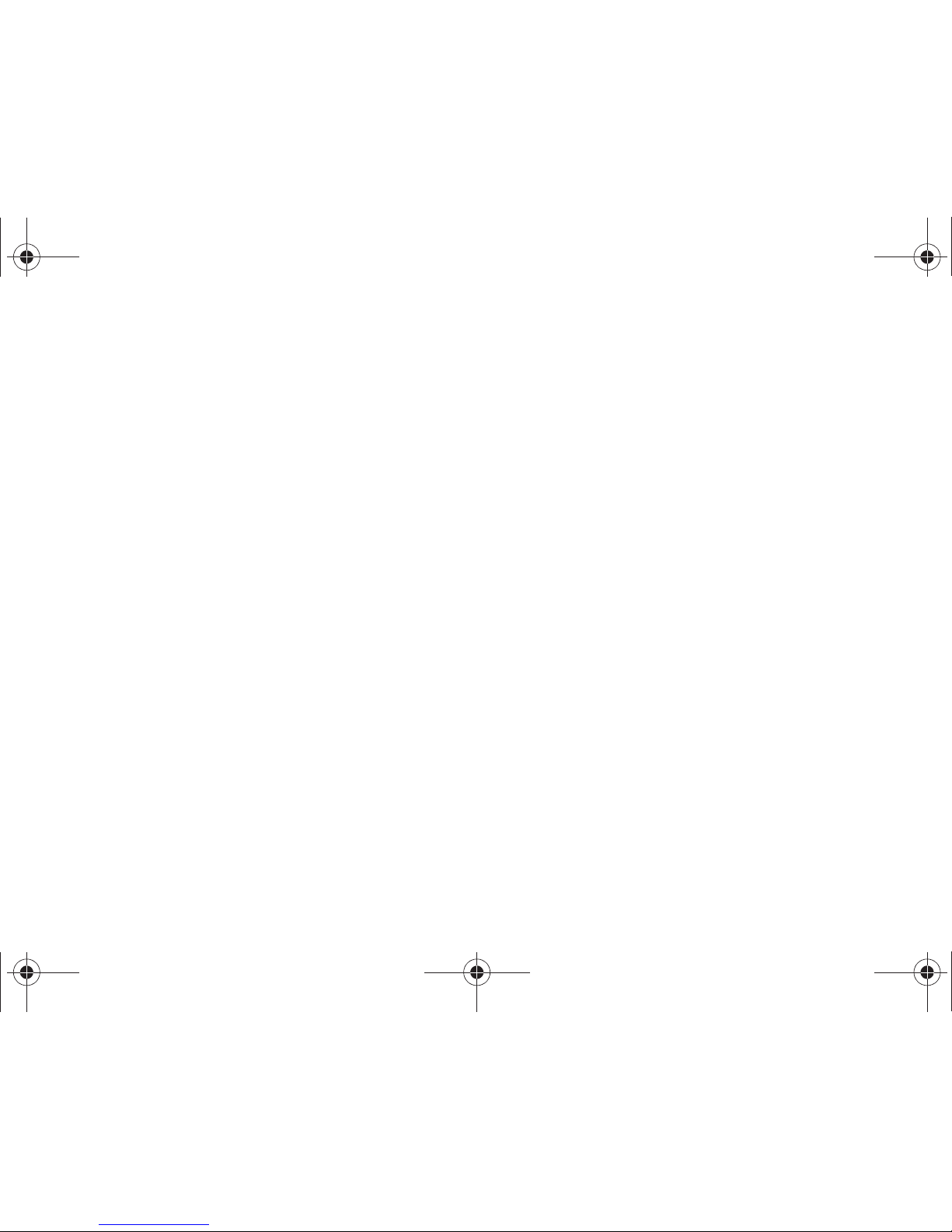
Sprint TV . . . . . . . . . . . . . . . . . . . . . . . . . . . . . . . 208
Music . . . . . . . . . . . . . . . . . . . . . . . . . . . . . . . . . . 209
Streaming Music . . . . . . . . . . . . . . . . . . . . . . . . . . 211
YouTube . . . . . . . . . . . . . . . . . . . . . . . . . . . . . . . . . 211
AllShare . . . . . . . . . . . . . . . . . . . . . . . . . . . . . . . . . 212
3D. GPS Navigation . . . . . . . . . . . . . . . . . . . . 215
GPS Services . . . . . . . . . . . . . . . . . . . . . . . . . . . . 215
Google Maps . . . . . . . . . . . . . . . . . . . . . . . . . . . . 215
Sprint Navigation . . . . . . . . . . . . . . . . . . . . . . . . . 217
Getting Driving Directions . . . . . . . . . . . . . . . . . . 218
Navigation . . . . . . . . . . . . . . . . . . . . . . . . . . . . . . 224
Section 4: Safety and Warranty
Information . . . . . . . . . . . . . . . . . . . . . . . . . . . . . 225
4A. Important Safety Information . . . . . . . . 226
General Precautions . . . . . . . . . . . . . . . . . . . . . . 226
Maintaining Safe Use of and Access to
Your Phone . . . . . . . . . . . . . . . . . . . . . . . . . . . . . 227
Caring for the Battery . . . . . . . . . . . . . . . . . . . . 228
Radio Frequency (RF) Energy . . . . . . . . . . . . . 229
Owner’s Record . . . . . . . . . . . . . . . . . . . . . . . . . 231
User Guide Proprietary Notice . . . . . . . . . . . . . 232
4B. Manufacturer’s Warranty . . . . . . . . . . . 233
Manufacturer’s Warranty . . . . . . . . . . . . . . . . . . . 233
Index. . . . . . . . . . . . . . . . . . . . . . . . . . . . . . . . . . . 241
SPH-D700.book Page f Friday, October 8, 2010 12:03 PM
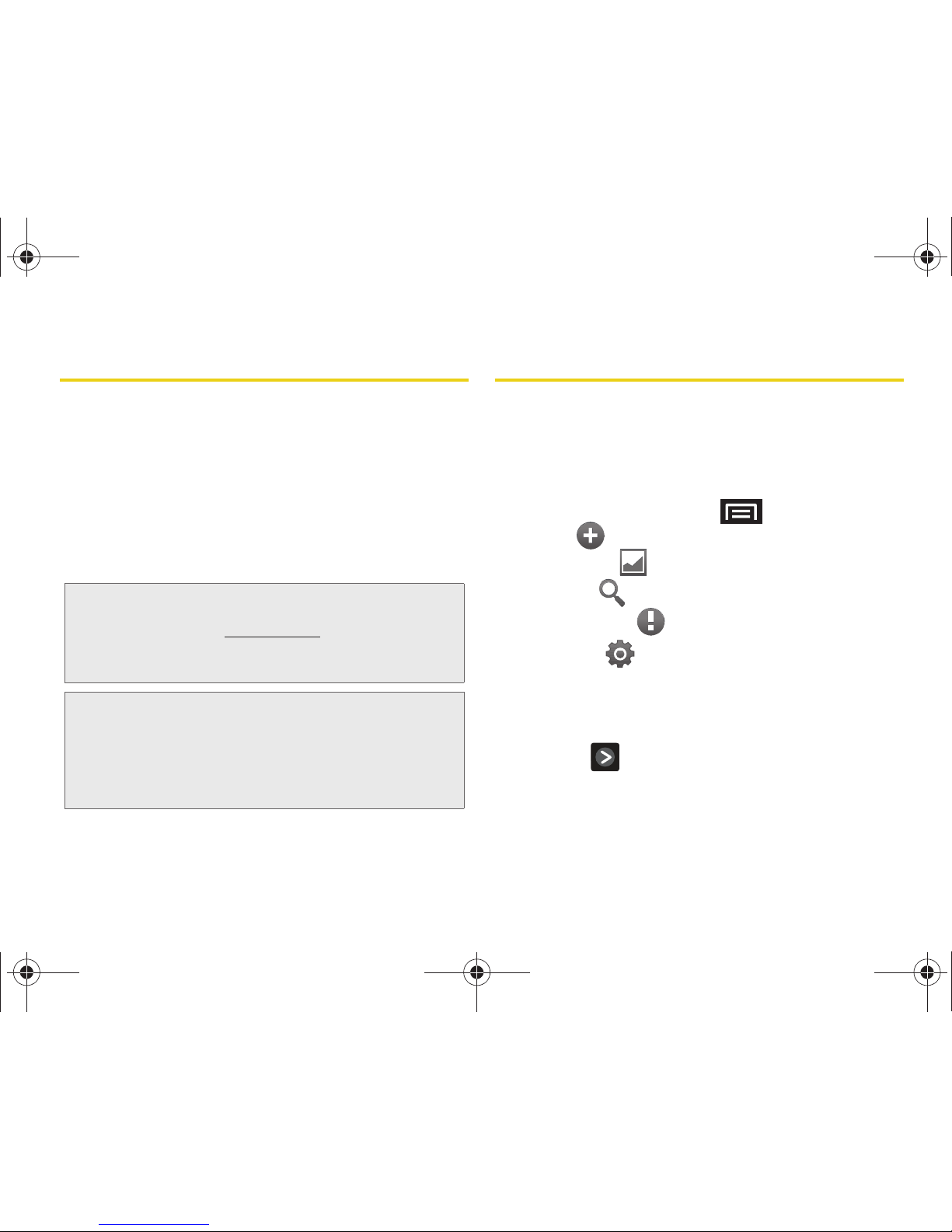
i
Introduction
This User Guide introduces you to Sprint® service and
all the features of your new device. It’s divided into four
sections:
⽧ Section 1: Getting Started
⽧ Section 2: Your Device
⽧ Section 3: Sprint Service Features
⽧ Section 4: Safety and Warranty Information
Your Device’s Menu
The following table outlines your device’s main menu
structure. For more information about using your
device’s menus, see “Navigation and Customization”
on page 26.
From the Home screen, press
to open the menu:
䡲 Add ( )
䡲 Wallpaper ( )
䡲 Search ( )
䡲 Notifications ( )
䡲 Settings ( )
Tap these onscreen buttons to reveal these additional
options and features.
Device menus with additional options (“sub-options”)
appear with adjacent to the list entry.
Note: Because of updates in your device’s software, this
printed guide may not be the most current version for
your device. Visit
www.sprint.com and sign on to My
Sprint to access the most recent version of the user
guide.
WARNING: Please refer to the Important Safety Information
section on page 226 to learn about information
that will help you safely use your device. Failure
to read and follow the Important Safety
Information in this device guide may result in
serious bodily injury, death, or property damage.
SPH-D700.book Page i Friday, October 8, 2010 12:03 PM

ii
> Add
1: Samsung Widgets
1: AccuWeather Clock 2: Buddies now
3: Calendar Clock 4: Feeds and Updates
5: Program Monitor 6: Y! Finance Clock
2: Android Widgets
1: Analog clock 2: Facebook
3: Music 4: NASCAR
5: Picture frame 6: Power control
7: Search 8: Sprint Football Live
9: Sprint TV 10: Voicemail
11: YouTu be
3: Shortcuts
1: Applications 2: Bookmark
3: Contact 4: Direct dial
5: Direct message 6: Directions & Navigation
7: Gmail label 8: Latitude
9: Music playlist 10: Settings
4: Folders
1: New folder 2: All contacts
3: Contacts with phone numbers
4: Facebook Phonebook
5: Received list from Bluetooth
6: Recent documents 7: Starred contacts
5: Wallpapers
1: Gallery 2: Live wallpapers
3: Wallpaper gallery
> Wallpaper
1: Gallery
2: Live wallpapers
2: Wallpaper gallery
> Search
> Notifications
> Settings > Wireless & networks
1: Airplane mode (On/Off)
2: 4G (On/Off)
3: 4G settings
1: 4G (On/Off) 2: Network notification (On/Off)
3: 4G tethered mode
4: Wi-Fi (On/Off)
5: Wi-Fi settings
1: Wi-Fi (On/Off) 2: Network notification (On/Off)
3: Add Wi-Fi network
SPH-D700.book Page ii Friday, October 8, 2010 12:03 PM
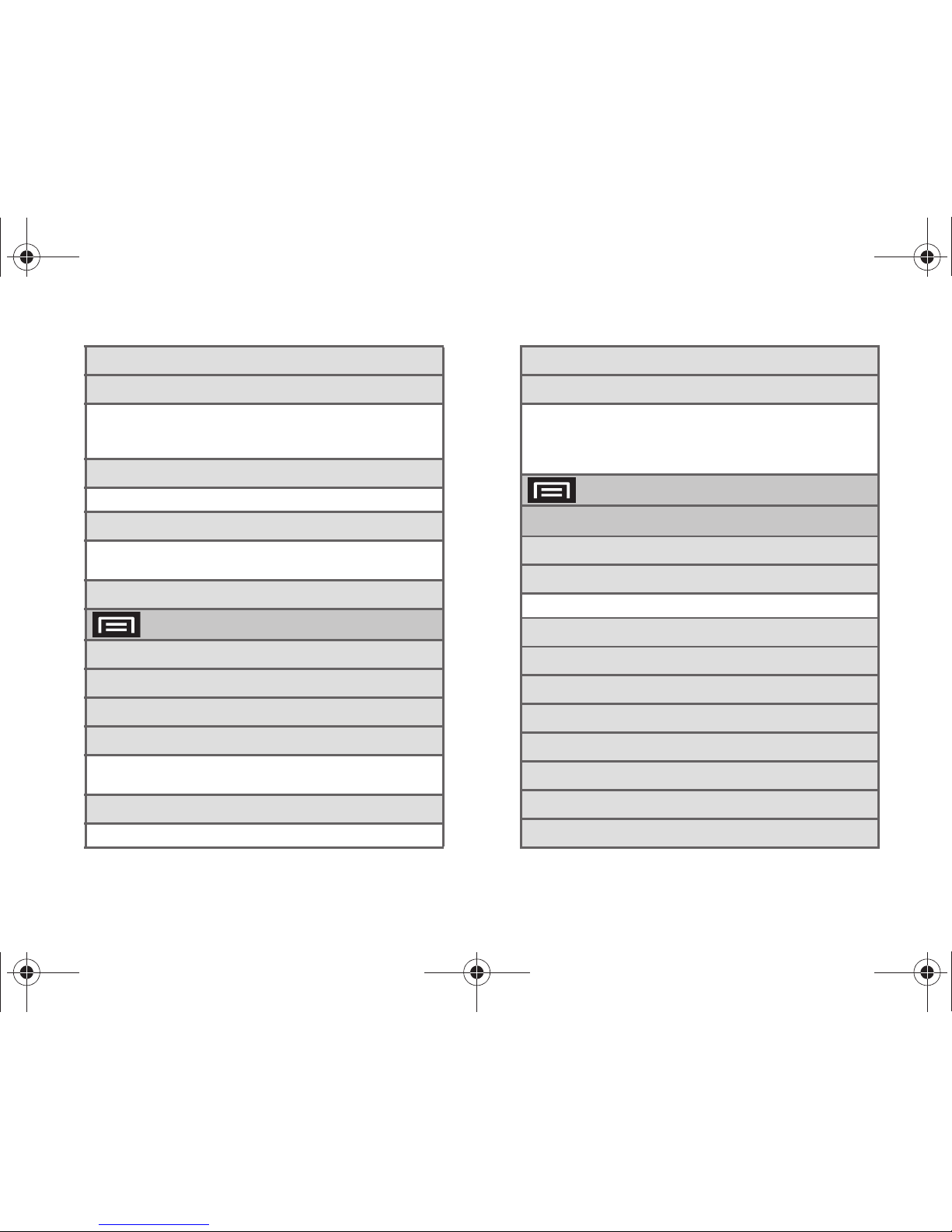
iii
6: Bluetooth (On/Off)
7: Bluetooth settings
1: Bluetooth (On/Off) 2: Device name
3: Visible (On/Off) 4: Scan devices
5: <detected Bluetooth devices>
8: VPN settings
1: Add VPN
9: Mobile networks
1: Data roaming (On/Off)
2: Data Roaming Guard (On/Off))
10: Dial Up Networking (On/Off)
> Settings > Call settings
1: Reject with message
2: North American dialing
3: International Dialing
4: TTY
1: TTY Off 2: TTY HCO
3: TTY VCO 4: TTY Full
5: System select
1: Sprint only 2: Automatic
6: Call Guard
7: Voicemail settings
1: Notifications 2: Pictures
3: Speakerphone 4: Change greeting
5: From name 6: Check for upgrade
7: About Voicemail
> Settings > Sound & display
Sound settings
1: Silent mode (On/Off)
2: Ringer volume
1: Incoming call volume 2: Notification volume
3: Media volume
4: System volume
5: Phone ringtone
6: Pulse notification light (On/Off)
7: Phone vibrate (On/Off)
8: Notification ringtone
9: Audible touch tones (On/Off)
10: Audible selection (On/Off)
SPH-D700.book Page iii Friday, October 8, 2010 12:03 PM
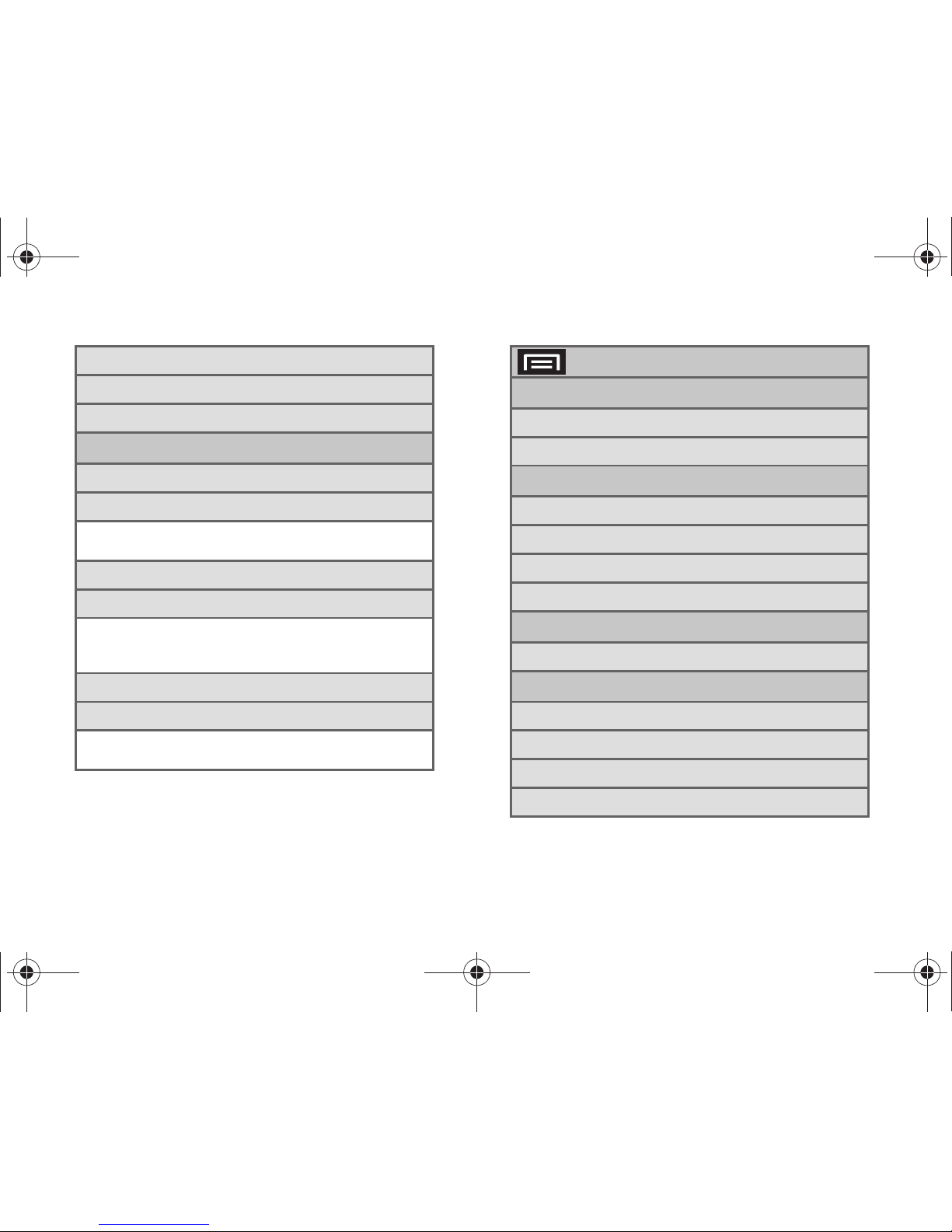
iv
11: Haptic feedback (On/Off)
12: Vibration intensity
13: SD card notifications (On/Off)
Display settings
1: Orientation (On/Off)
2: Animation
1: No animation 2: Some animations
3: All animations
3: Brightness
4: Screen timeout
1: 15 seconds 2: 30 seconds
3: 1 minute 4: 2 minutes
5: 10 minutes 6: 30 minutes
5: Power Saving Mode
6: Keyboard timeout
1: 3 seconds 2: 6 seconds
3: 15 seconds 4: Same as Screen timeout
> Settings > Location & security
My Location
1: Use wireless networks (On/Off)
2: Use GPS satellites (On/Off)
Screen unlock pattern
1: Set unlock pattern
2: Require pattern
3: Use visible pattern
4: Use tactile feedback
Passwords
1: Visible passwords (On/Off)
Credential storage
1: Use secure credentials (On/Off)
2: Install from SD card
3: Set password
4: Clear storage
SPH-D700.book Page iv Friday, October 8, 2010 12:03 PM
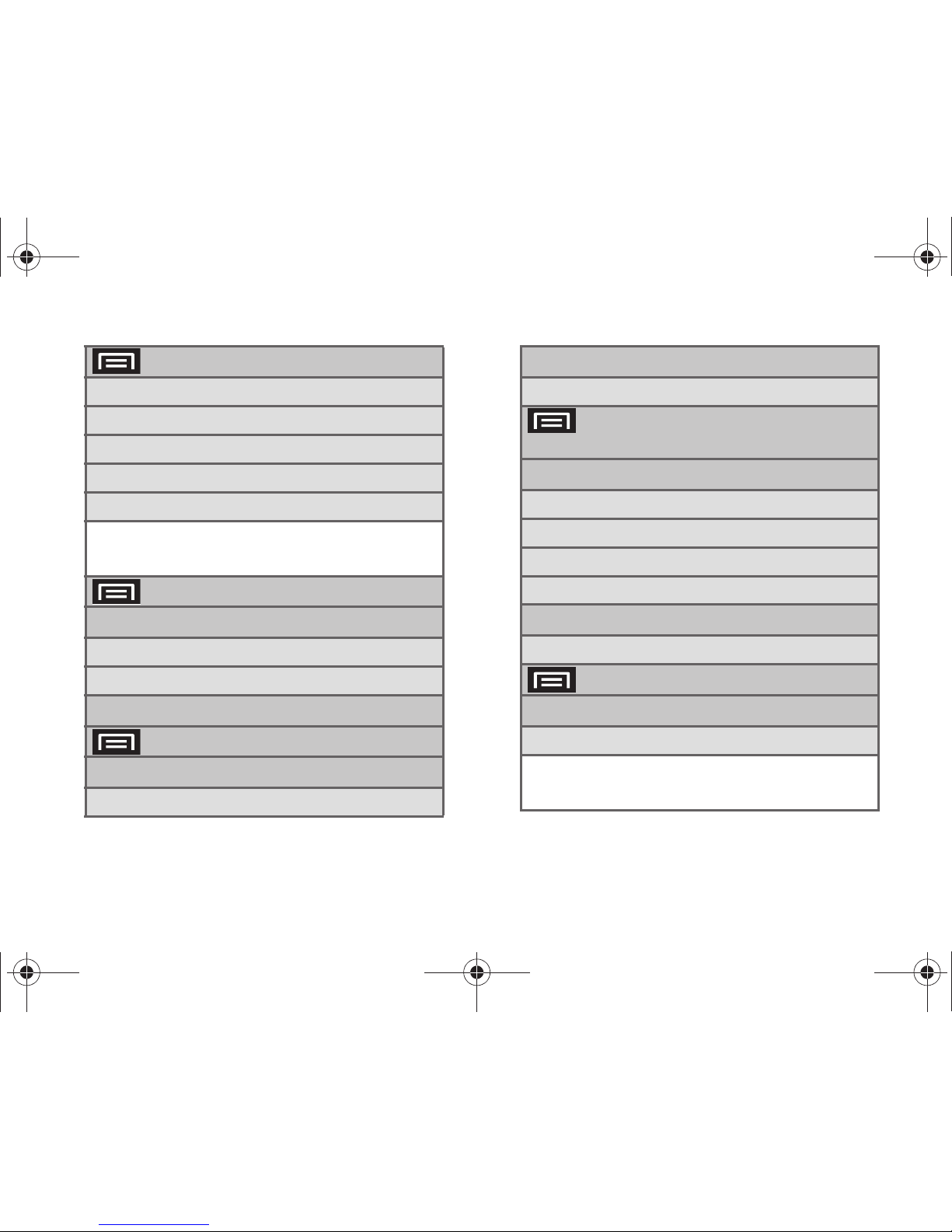
v
> Settings > Applications
1: Unknown sources (On/Off)
2: Quick launch
3: Manage applications
4: Running services
5: Development
1: USB debugging (On/Off)
2: Stay awake (On/Off)
3: Allow mock locations (On/Off)
> Settings > Accounts & sync
General sync settings
1: Background data (On/Off)
2: Auto-sync (On/Off)
Manage accounts
> Settings > Privacy
Location
1: Use My Location
Personal data
1: Factory data reset
> Settings > SD card &
phone storage
External SD card
1: Total space
2: Available space
3: Unmount SD card (On/Off)
4: Format SD card (On/Off)
Internal phone storage
1: Available space
> Settings > Search
Web search
1: Google search settings
1: Show web suggestions (On/Off)
2: Search history (On/Off)
3: Manage search history
SPH-D700.book Page v Friday, October 8, 2010 12:03 PM
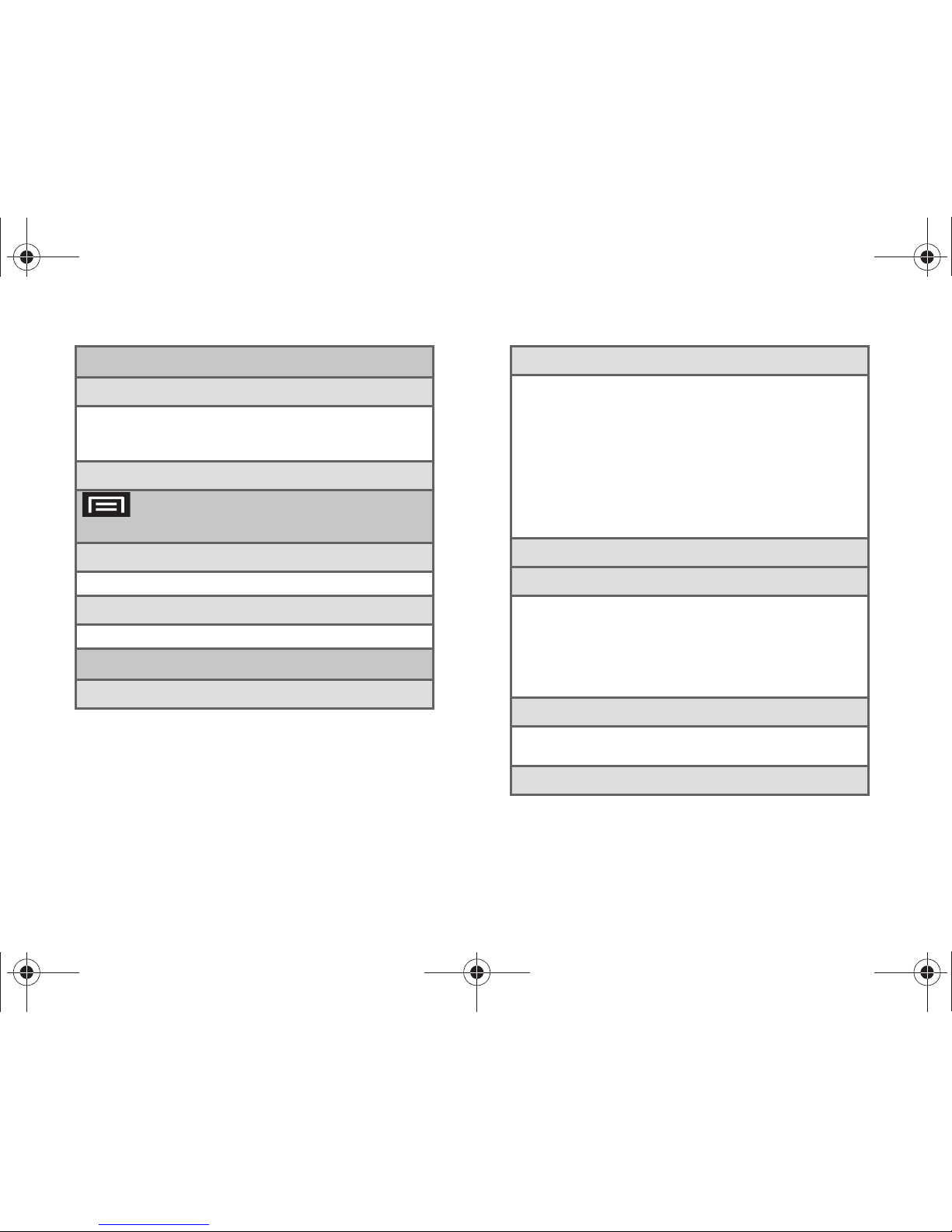
vi
Quick Search Box
1: Searchable items
1: Contacts (On/Off) 2: Browser (On/Off)
3: Apps (On/Off) 4: Music (On/Off)
5: YouTube (On/Off) 6: Voicemail (On/Off)
2: Clear search shortcuts
> Settings > Language &
keyboard
1: Select Input Method
1: Swype 2: Android keyboard
2: Select locale
1: English 2: Español
Text settings
1: Swype (On/Off)
2: Swype (settings)
1: Language 2: Auto-spacing (On/Off)
3: Auto-capitalization (On/Off)
4: Word Prediction (On/Off)
5: Enable Tip Indicator (On/Off)
6: Audio Feedback (On/Off)
7: Vibrate on keypress (On/Off)
8: Display Trace 9: Word Choice Window
10: Speed vs. Accuracy 11: Auto-select word after
12: Swype Help 13: Tutorial
14: Ver sion
3: Android keyboard (On/Off)
4: Android keyboard (settings)
1: Vibrate on keypress (On/Off)
2: Sound on keypress (On/Off)
3: Auto-capitalization (On/Off)
4: Voice input (On/Off)
5: Quick fixes (On/Off) 6: Show suggestion (On/Off)
7: Auto-complete (On/Off)
5: Device keyboard
1: Auto-replace (On/Off) 2: Auto-cap (On/Off)
3: Auto-punctuate (On/Off)
6: User dictionary
SPH-D700.book Page vi Friday, October 8, 2010 12:03 PM
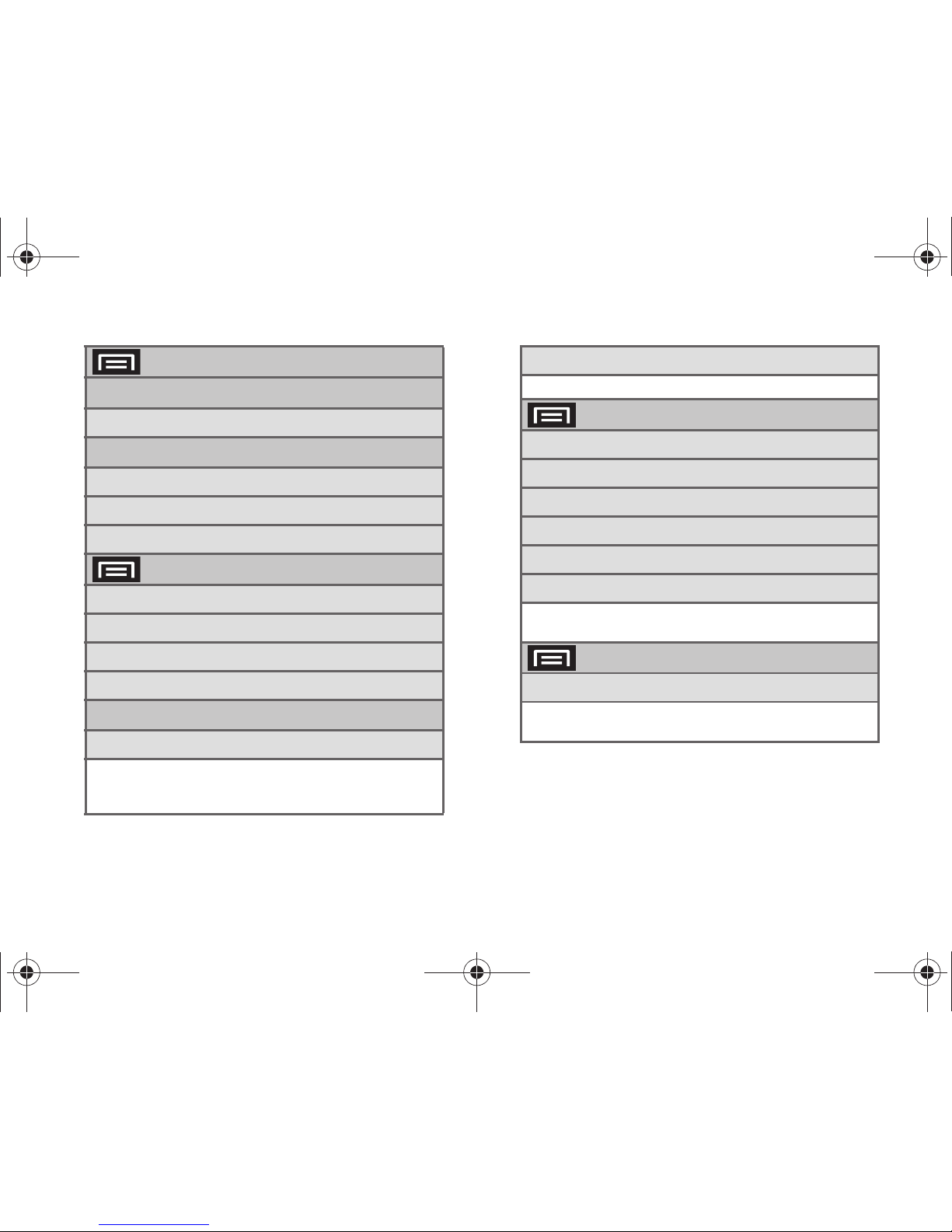
vii
> Settings > Accessibility
Accessibility
1: Accessibility (On/Off)
Accessibility services
1: KickBack (On/Off)
2: TalkBack (On/Off)
3: SoundBack (On/Off)
> Settings > Text-to-speech
1: Listen to an example
2: Install voice data
3: Always use my settings (On/Off)
4: Speak incoming CallerID (On/Off)
Default settings
1: Speech rate
1: Very slow 2: Slow
3: Normal 4: Fast
5: Very fast
2: Language
1: American English 2: Spanish
> Settings > Date & time
1: Automatic (On/Off)
2: Set date
3: Select time zone
4: Set time
5: Use 24-hour format (On/Off)
6: Select date format
1: MM/DD/YYYY 2: DD/MM/YYYY
3: YYYY/MM/DD
> Settings > About phone
1: System Updates
1: Update Firmware 2: Update Profile
3: Update PRL 4: Update Android
SPH-D700.book Page vii Friday, October 8, 2010 12:03 PM
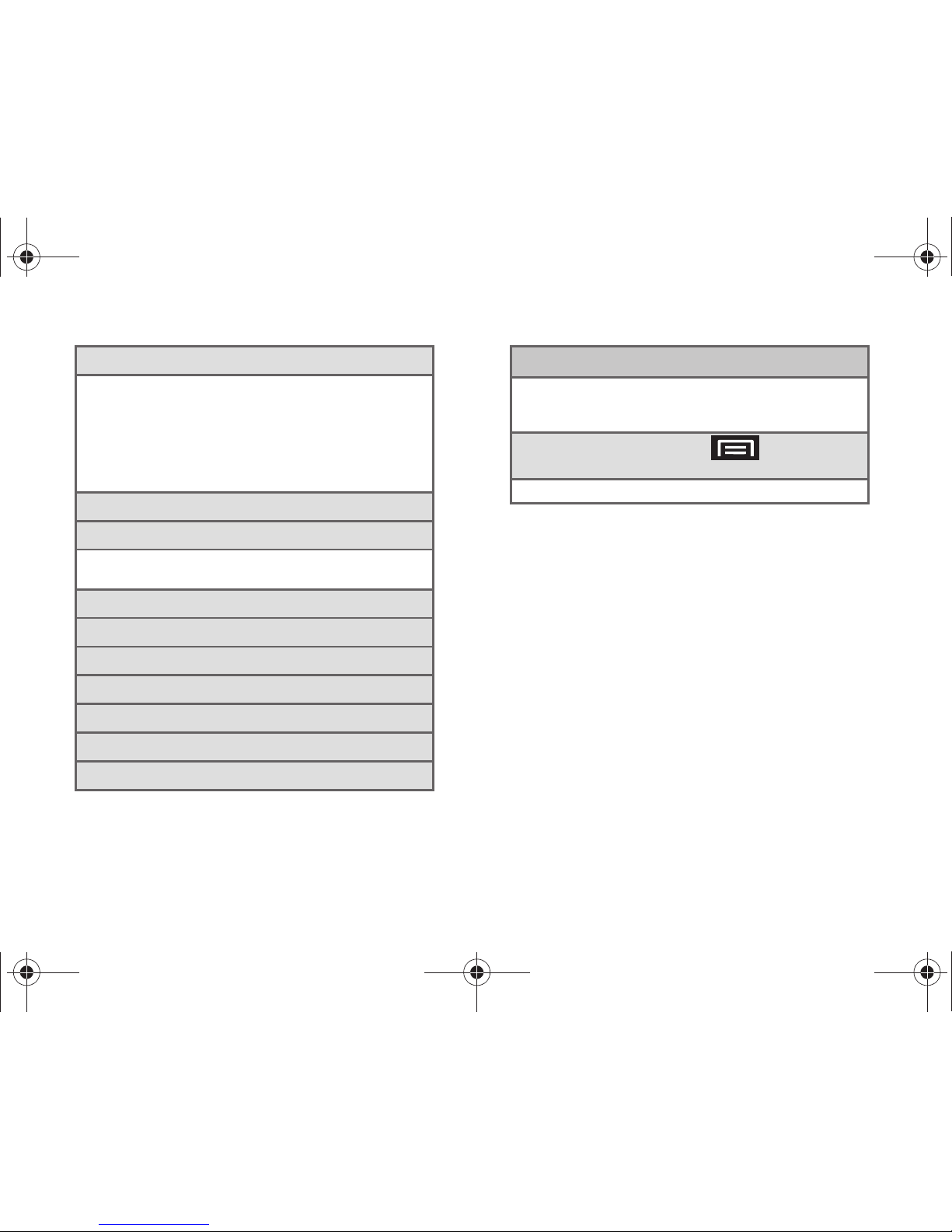
viii
2: Status
1: Battery status 2: My phone number
3: MIN 4: PRL Version
5: MEID 6: Network
7: Signal strength 8: Service state
9: Roaming 10: Mobile network state
11: 4G MAC address 12: Wi-Fi MAC address
13: Bluetooth address 14: Up time
3: Battery use
4: Legal information
1: Open source licenses 2: License settings
3: Google legal 4: Privacy Alert from Sprint
5: System tutorial
6: Model number
7: Firmware version
8: Baseband version
9: Kernel version
10: Build number
11: Hardware version
In Use Menu
1: Add call/Merge 2: Dialpad
3: End call 4: Speaker (On/Off)
5: Mute/Unmute 6: Bluetooth
While in an active call, press to display the
following options:
1: Contacts (image) 2: Memo
SPH-D700.book Page viii Friday, October 8, 2010 12:03 PM
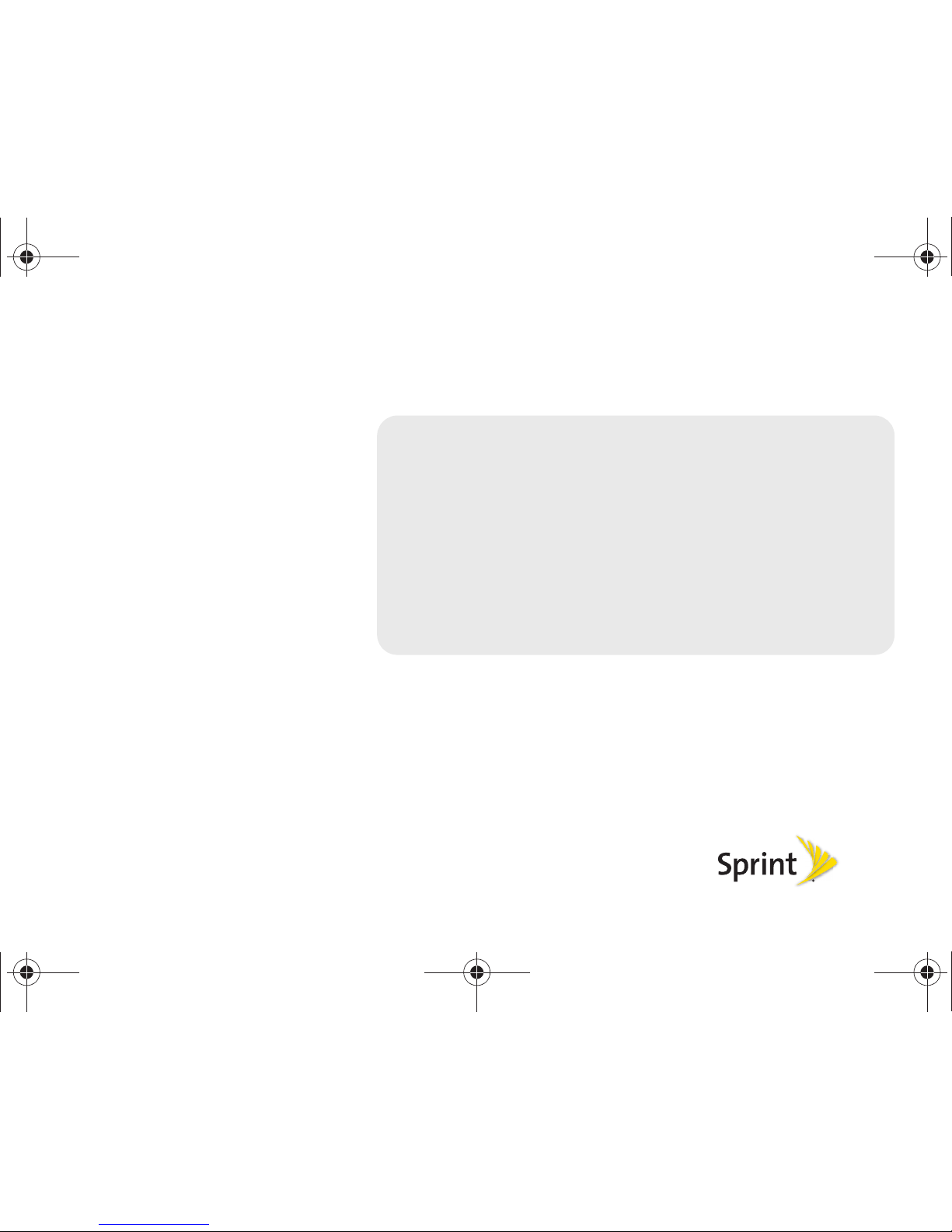
Section 1
Getting Started
SPH-D700.book Page 1 Friday, October 8, 2010 12:03 PM
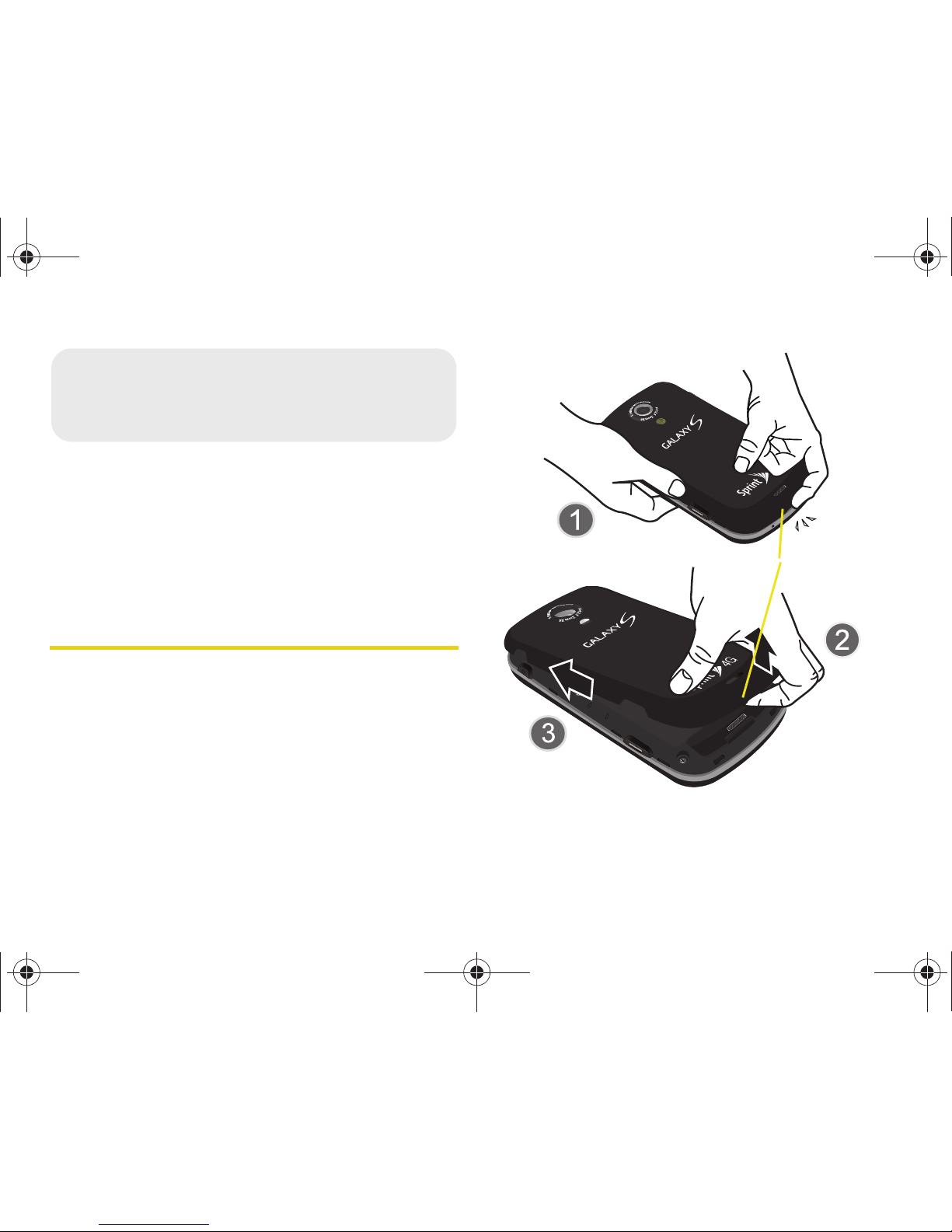
2 1A. Setting Up Service
⽧ Setting Up Your Device (page 2)
⽧ Activating Your Device (page 5)
⽧ Setting Up Your Voicemail (page 5)
⽧ Sprint Account Passwords (page 6)
⽧ Getting Help (page 7)
Setting Up Your Device
1. Install the battery.
䡲 Remove the battery from its packaging.
䡲 Grasp the device firmly and locate the cover
release latch.
䡲 Place your fingernail in the opening and firmly
“pop” the cover off the device (similar to a soda
can).
䡲 Insert the battery into the opening in the back of
the device, making sure the connectors align.
Gently press down to secure the battery.
1A. Setting Up Service
Release Latch
SPH-D700.book Page 2 Friday, October 8, 2010 12:03 PM

1A. Setting Up Service 3
Setting Up Service
䡲 Position the battery cover over the battery
compartment and press down until you hear a
click.
2. Press and hold to turn the it on.
䡲 If your device is activated, it will turn on, search for
Sprint service, and enter standby mode.
3. Make your first call.
䡲 Press to access the Home screen and
touch to access the onscreen keypad.
䡲 Use the onscreen keypad to enter a phone
number and touch .
● If your device is in PowerSave mode, press
or to reactivate the screen.
SPH-D700.book Page 3 Friday, October 8, 2010 12:03 PM
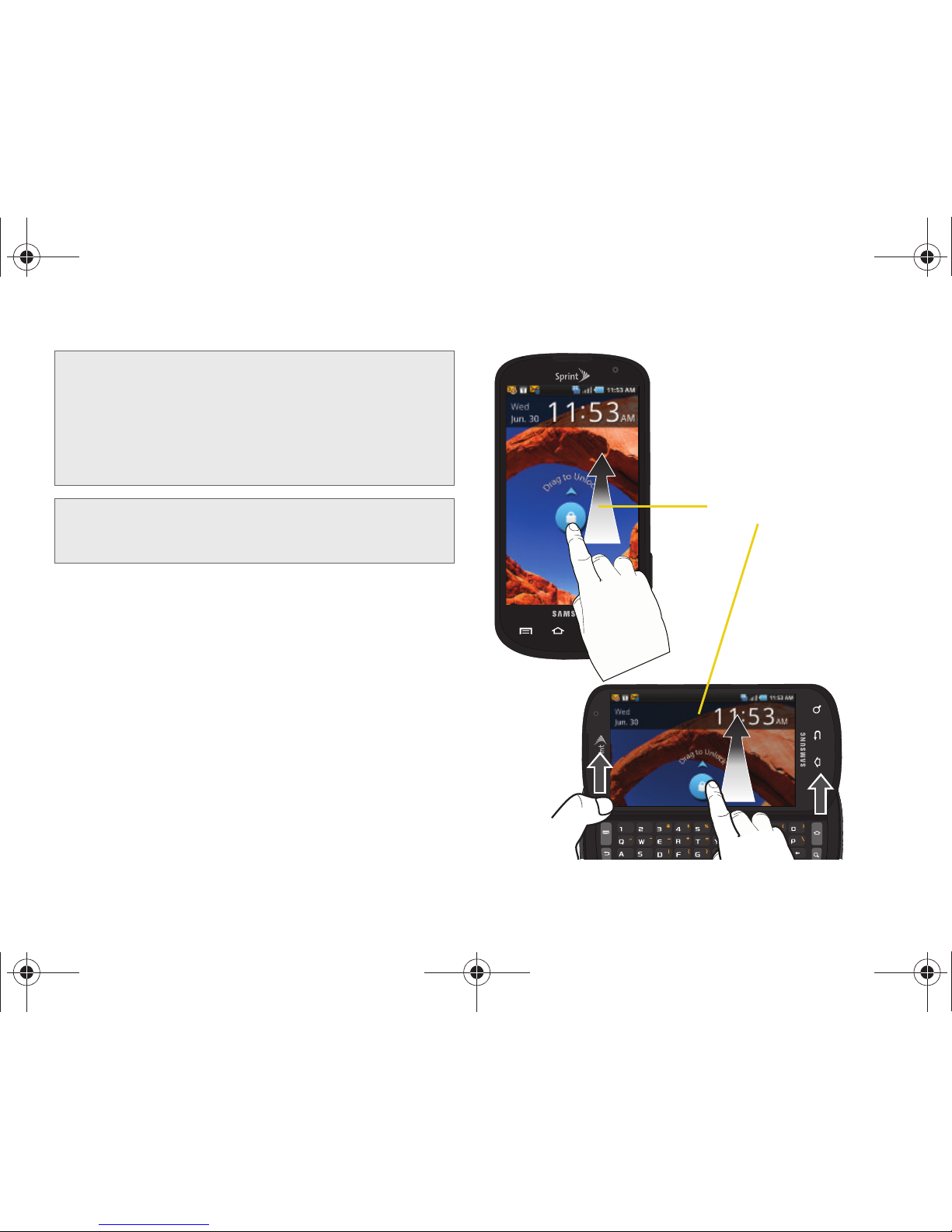
4 1A. Setting Up Service
Unlocking Your Device Screen
䊳 To unlock your device from this screen, touch and
drag the lock icon up or slide the QWERTY
keyboard out.
WARNING: If your device has a touchscreen display,
please note that a touchscreen responds best to
a light touch from the pad of your finger. Using
excessive force or a metallic object when
pressing on the touchscreen may damage the
tempered glass surface and void the warranty.
See “4B. Manufacturer’s Warranty” on page 233.
Note: Your device’s battery should have enough charge for
your device to turn on and find a signal, but you should
fully charge your battery as soon as possible.
Unlock Screen
SPH-D700.book Page 4 Friday, October 8, 2010 12:03 PM
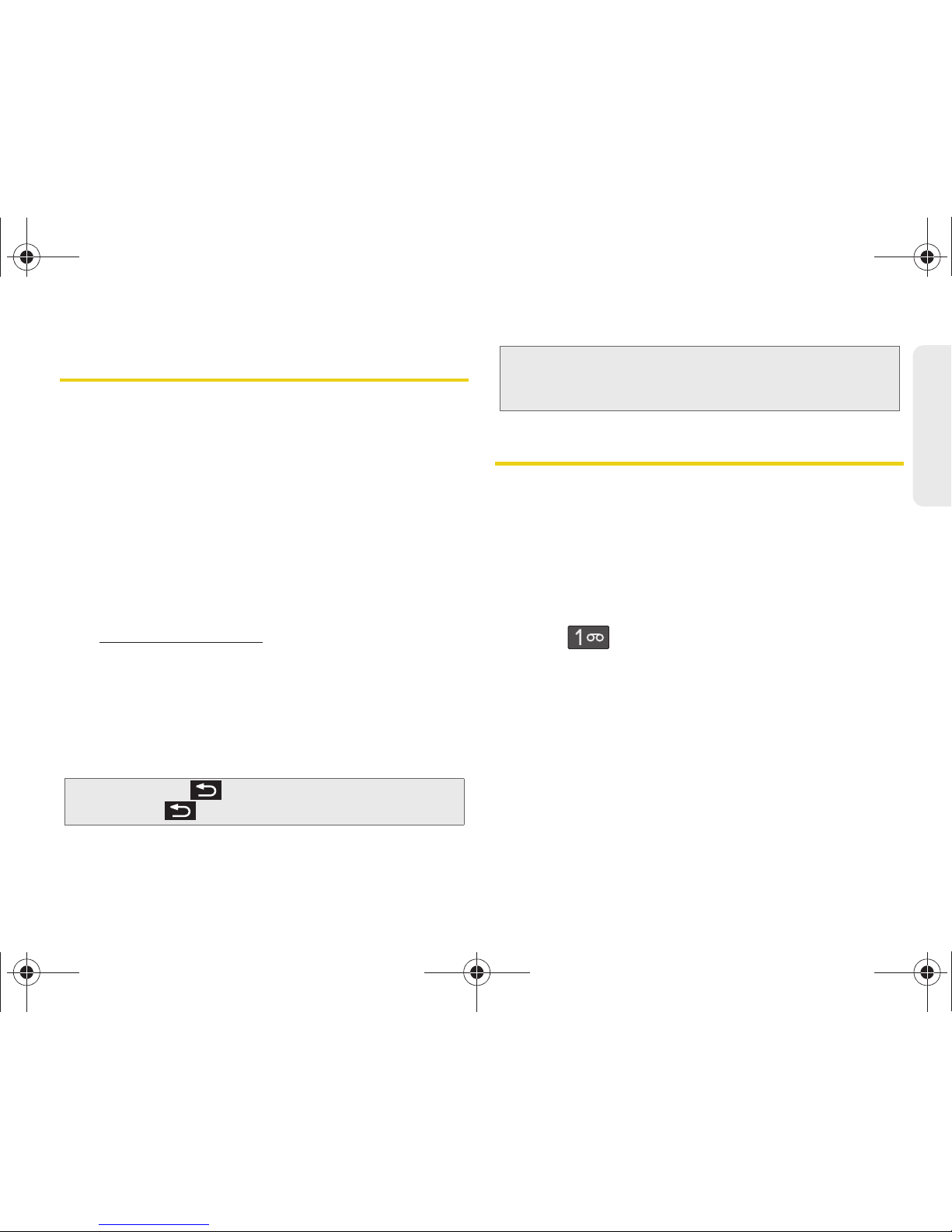
1A. Setting Up Service 5
Setting Up Service
Activating Your Device
䢇 If you purchased your device at a Sprint Store, it is
probably activated and ready to use.
䢇 If you received your device in the mail and it is for a new
Sprint account or a new line of service, it is designed to
activate automatically. To confirm your activation,
make a phone call.
䢇 If you received your device in the mail and you are
activating a new device for an existing number on your
account, you will need to go online to activate your
new device.
䡲 From your computer’s Web browser, go to
www.sprint.com/activate and complete the
onscreen instructions to activate your device.
When you have finished, make a phone call to
confirm your activation. If your device is still not
activated or you do not have access to the Internet,
contact Sprint Customer Service at
1-888-211-4727
for assistance.
Setting Up Your Voicemail
Your device automatically transfers all unanswered
calls to your voicemail, even if your device is in use or
turned off. You should set up your Sprint Voicemail and
personal greeting as soon as your device is activated.
Always use a password to protect against unauthorized
access.
1. From the phone standby mode, touch and
hold .
2. Follow the system prompts to:
䡲 Create your password.
䡲 Record your name announcement.
䡲 Record your greeting.
Tip: Do not press while the device is being activated.
Pressing cancels the activation process.
Note: If you are having difficulty with activation, contact Sprint
Customer Service by dialing
1-888-211-4727 from any
other phone.
SPH-D700.book Page 5 Friday, October 8, 2010 12:03 PM
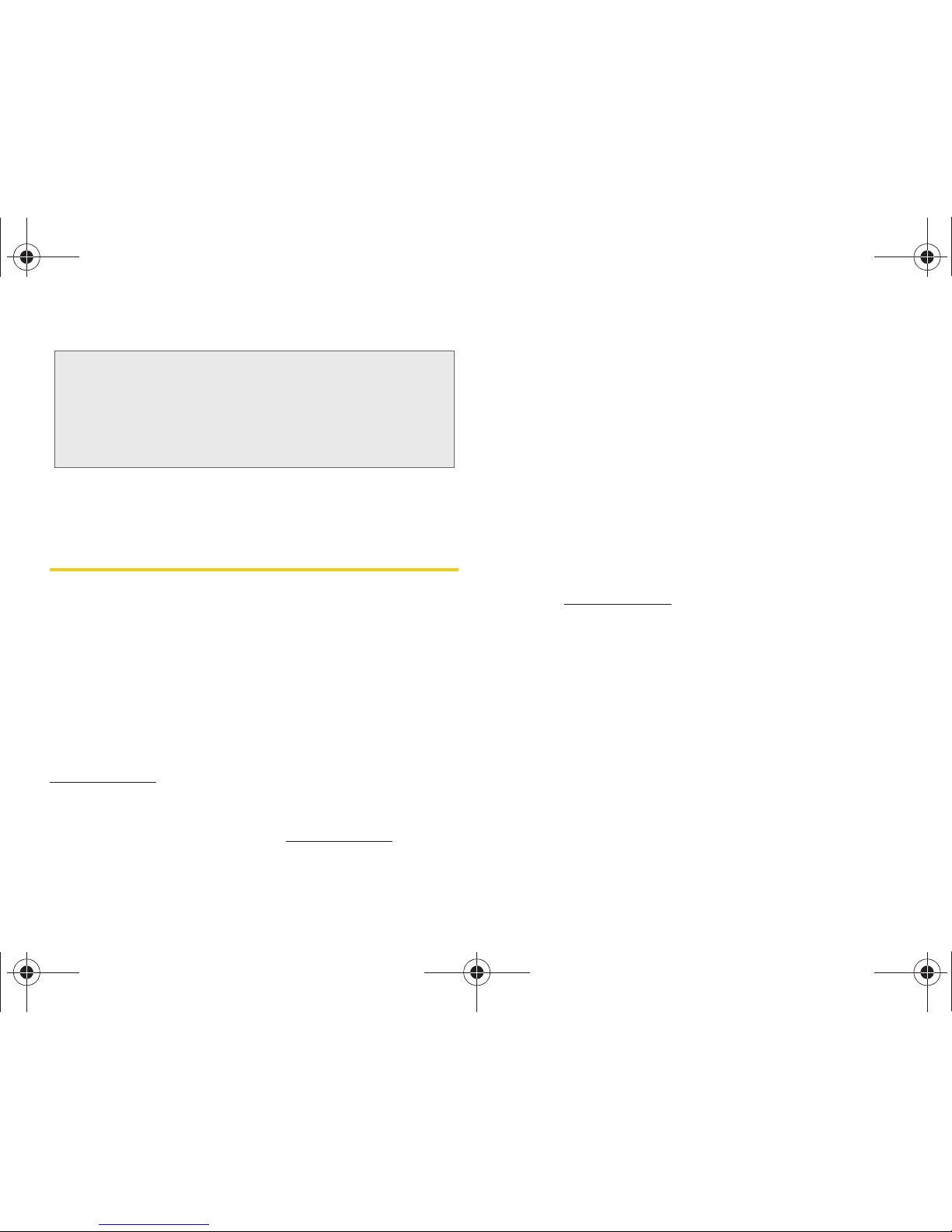
6 1A. Setting Up Service
For more information about using your Visual
Voicemail, see “Visual Voicemail” on page 150.
Sprint Account Passwords
As a Sprint customer, you enjoy unlimited access to
your personal account information, your voicemail
account, and your data services account. To ensure
that no one else has access to your information, you
will need to create passwords to protect your privacy.
Account Username and Password
If you are the account owner, you will create an account
username and password when you sign on to
www.sprint.com. (Click Need to register for access? to get
started.) If you are not the account owner (if someone
else receives the bill for your Sprint service), you can
get a sub-account password at
www.sprint.com.
Voicemail Password
You’ll create your voicemail password (or passcode)
when you set up your voicemail. See “Setting Up Your
Voicemail” on page 5 for more information on your
voicemail password.
Data Services Password
With your Sprint device, you may elect to set up an
optional data services password to control access and
authorize Premium Service purchases.
For more information, or to change your passwords,
sign on to
www.sprint.com or call Sprint Customer
Service at
1-888-211-4727.
Note: Voicemail Password
Sprint strongly recommends that you create a
password when setting up your voicemail to protect
against unauthorized access. Without a password,
anyone who has access to your device is able to
access your voicemail messages.
SPH-D700.book Page 6 Friday, October 8, 2010 12:03 PM
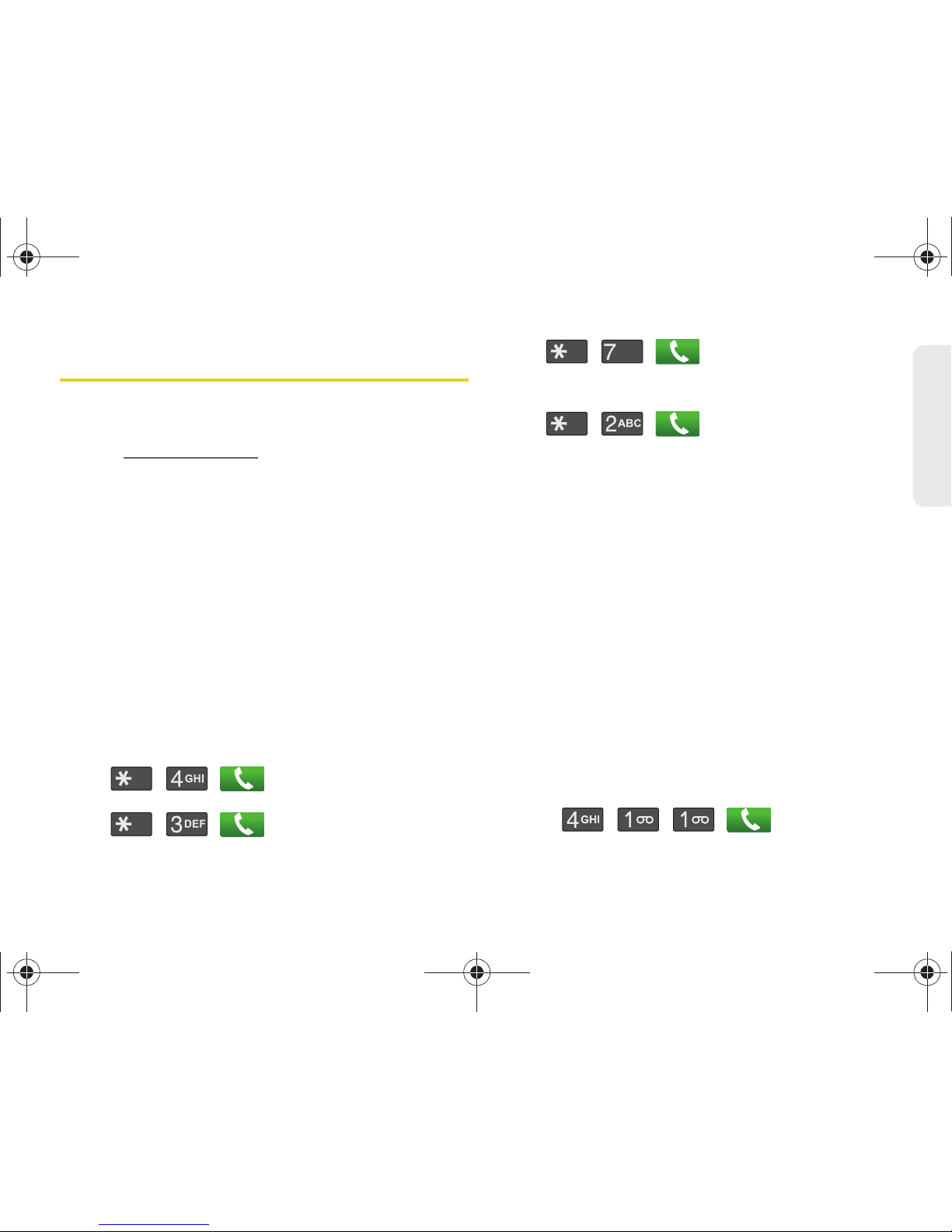
1A. Setting Up Service 7
Setting Up Service
Getting Help
Managing Your Account
Online: www.sprint.com
䢇 Access your account information.
䢇 Check your minutes used (depending on your Sprint
service plan).
䢇 View and pay your bill.
䢇 Enroll in Sprint online billing and automatic payment.
䢇 Purchase accessories.
䢇 Shop for the latest Sprint phones.
䢇 View available Sprint service plans and options.
䢇 Learn more about data services and other products
like Sprint Picture Mail, games, ringers, screen
savers, and more.
From Your Sprint Phone Keypad
䢇 Tap to check minute usage
and account balance.
䢇 Tap to make a payment.
䢇 Tap to add a new line of
service, upgrade your phone, purchase accessories,
or access other account services.
䢇 Tap to access a summary of
your Sprint service plan or get answers to other
questions.
From Any Other Phone
䢇 Sprint Customer Service: 1-888-211-4727.
䢇 Business Customer Service: 1-800-927-2199.
Sprint 411
Sprint 411 gives you access to a variety of services and
information, including residential, business, and
government listings; movie listings or showtimes;
driving directions, restaurant reservations, and major
local event information. You can get up to three pieces
of information per call, and the operator can
automatically connect your call at no additional charge.
There is a per-call charge to use Sprint 411, and you
will be billed for airtime.
䊳 Tap .
PQRS
SPH-D700.book Page 7 Friday, October 8, 2010 12:03 PM
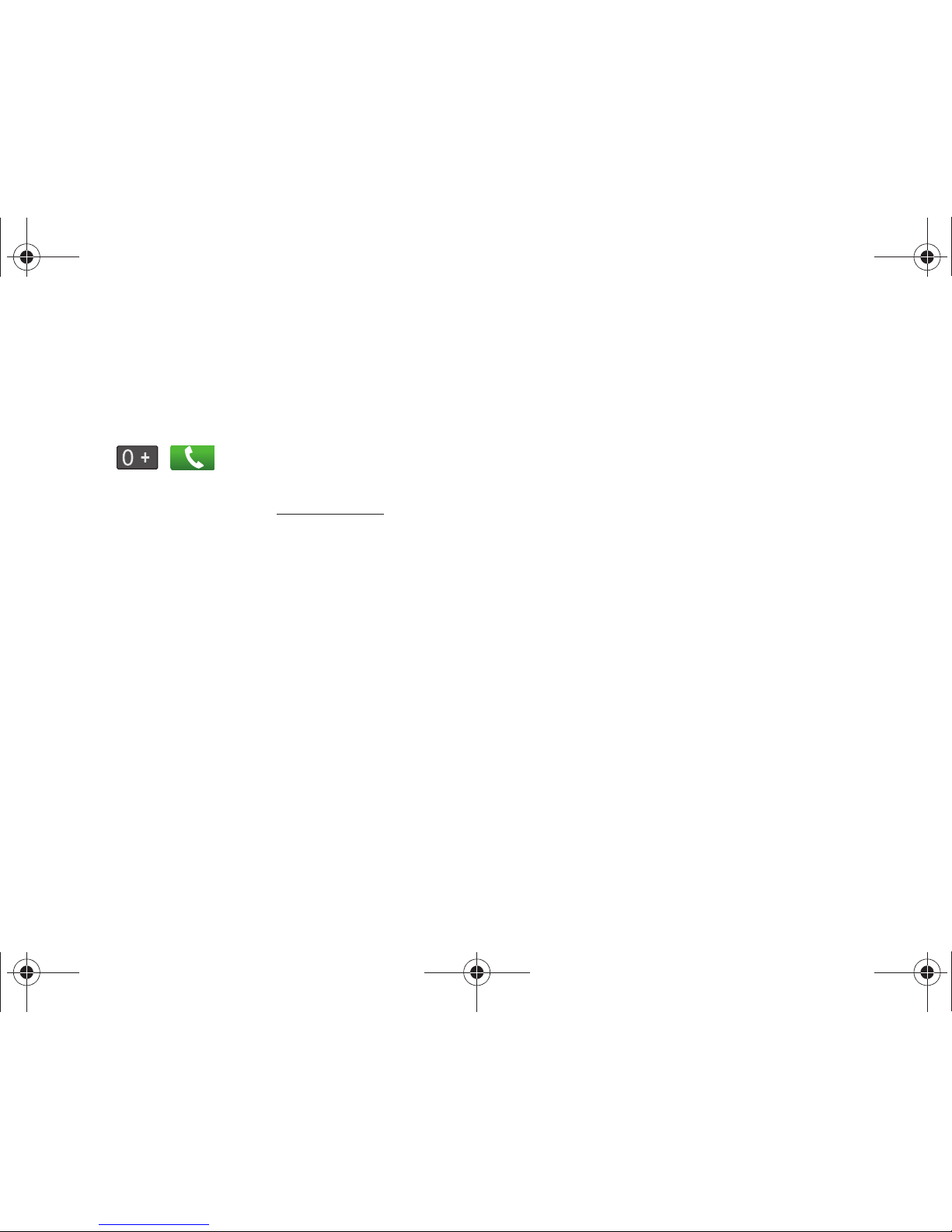
8 1A. Setting Up Service
Sprint Operator Services
Sprint Operator Services provides assistance when you
place collect calls or when you place calls billed to a
local telephone calling card or third party.
䊳 Tap .
For more information or to see the latest in products
and services, visit us online at
www.sprint.com.
SPH-D700.book Page 8 Friday, October 8, 2010 12:03 PM
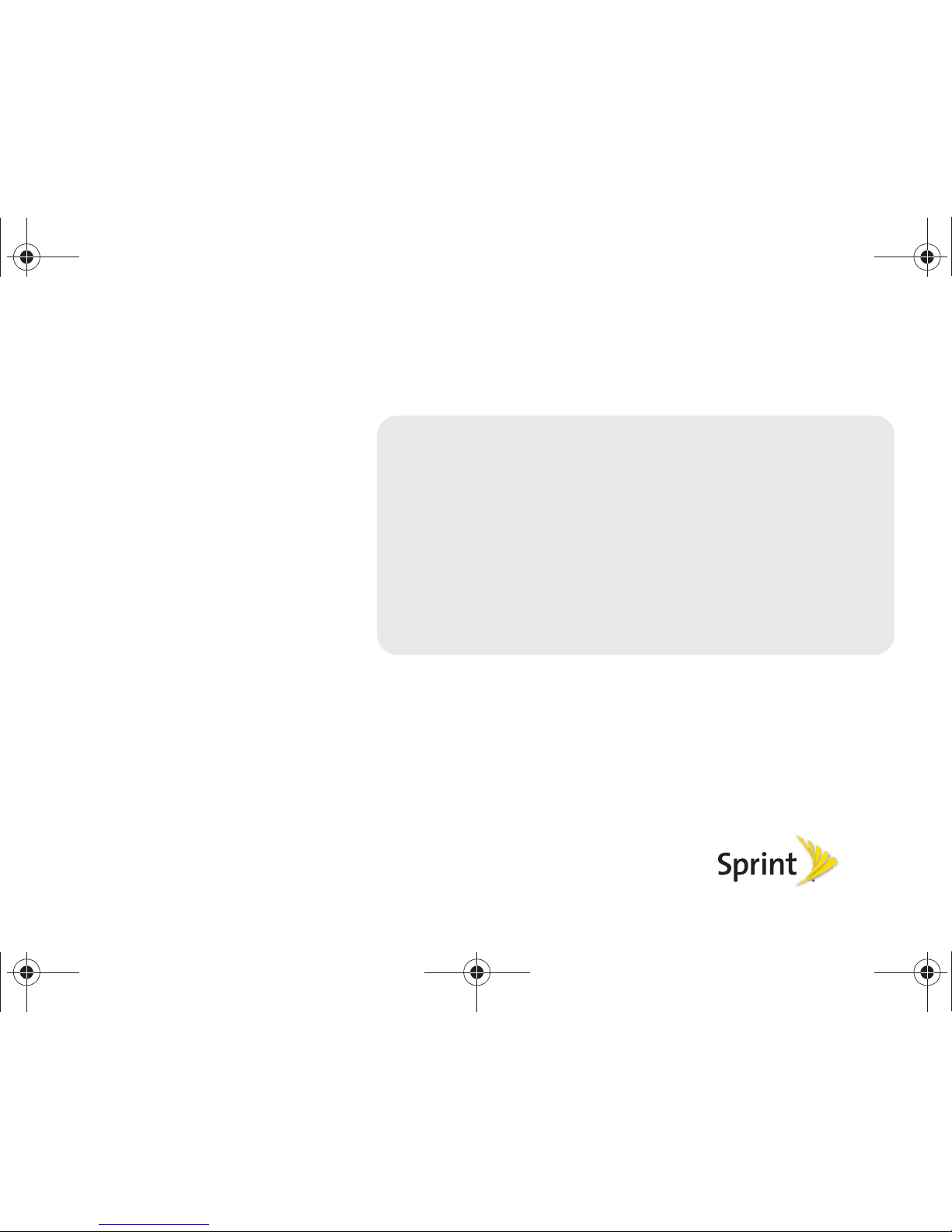
Section 2
Your Device
SPH-D700.book Page 9 Friday, October 8, 2010 12:03 PM
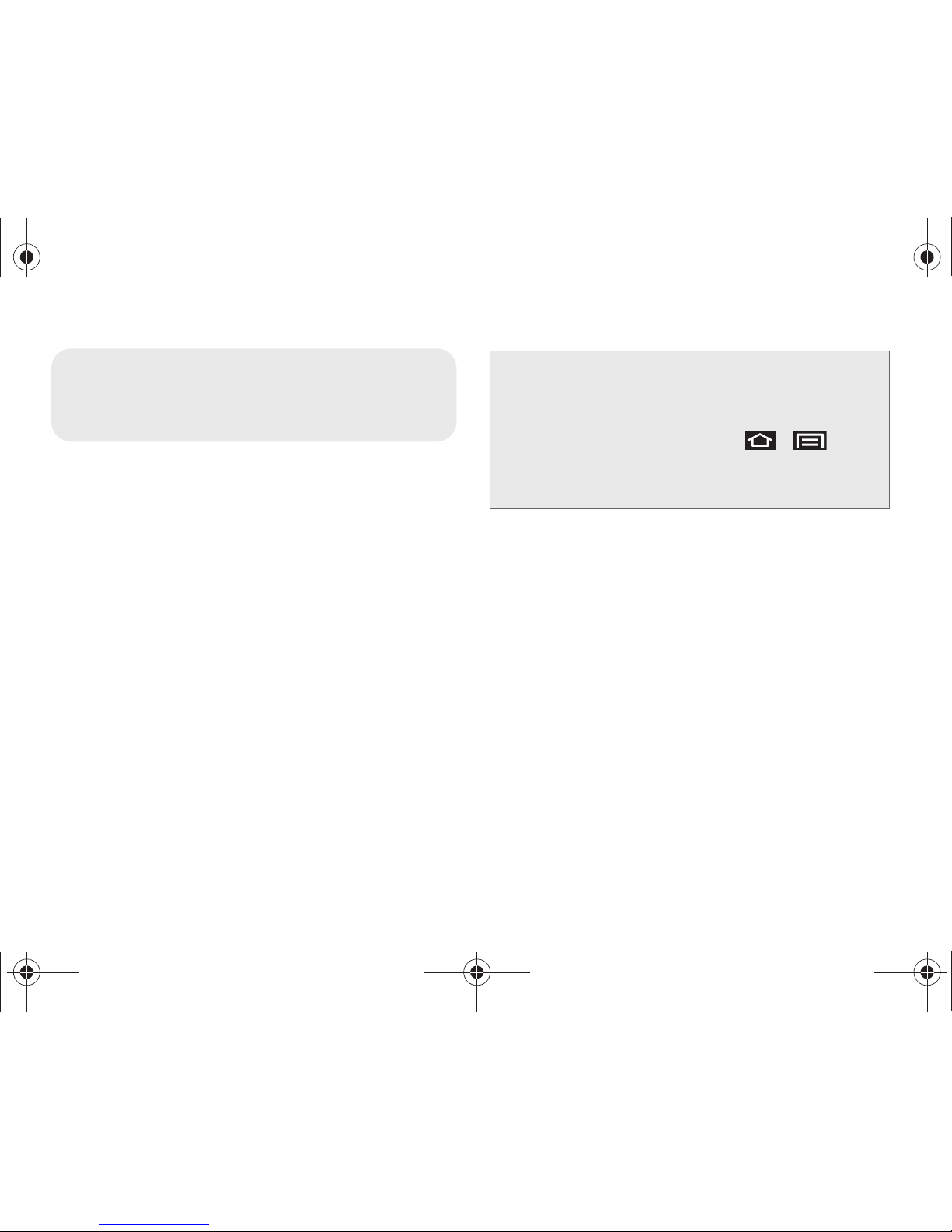
10 2A. Device Basics
⽧ Your Device (page 11)
⽧ Viewing the Display Screen (page 15)
⽧ Turning Your Device On and Off (page 18)
⽧ Battery and Charger (page 19)
⽧ Device Function Keys (page 23)
⽧ Navigation and Customization (page 26)
⽧ Displaying Your Phone Number (page 42)
⽧ Entering Text Using the Android Keyboard (page 42)
⽧ Entering Text Using the QWERTY Keyboard (page 52)
⽧ Creating a Google Account (page 56)
2A. Device Basics
Tip: Device Software Upgrades – Updates to your device’s
software may become available from time to time. Sprint
will automatically upload critical updates to your device.
• You can also use the menu to manually check for
and download updates. Press
> and tap
Settings > About phone > System Updates >
Update Firmware or Update Android to search for
and download available updates.
SPH-D700.book Page 10 Friday, October 8, 2010 12:03 PM
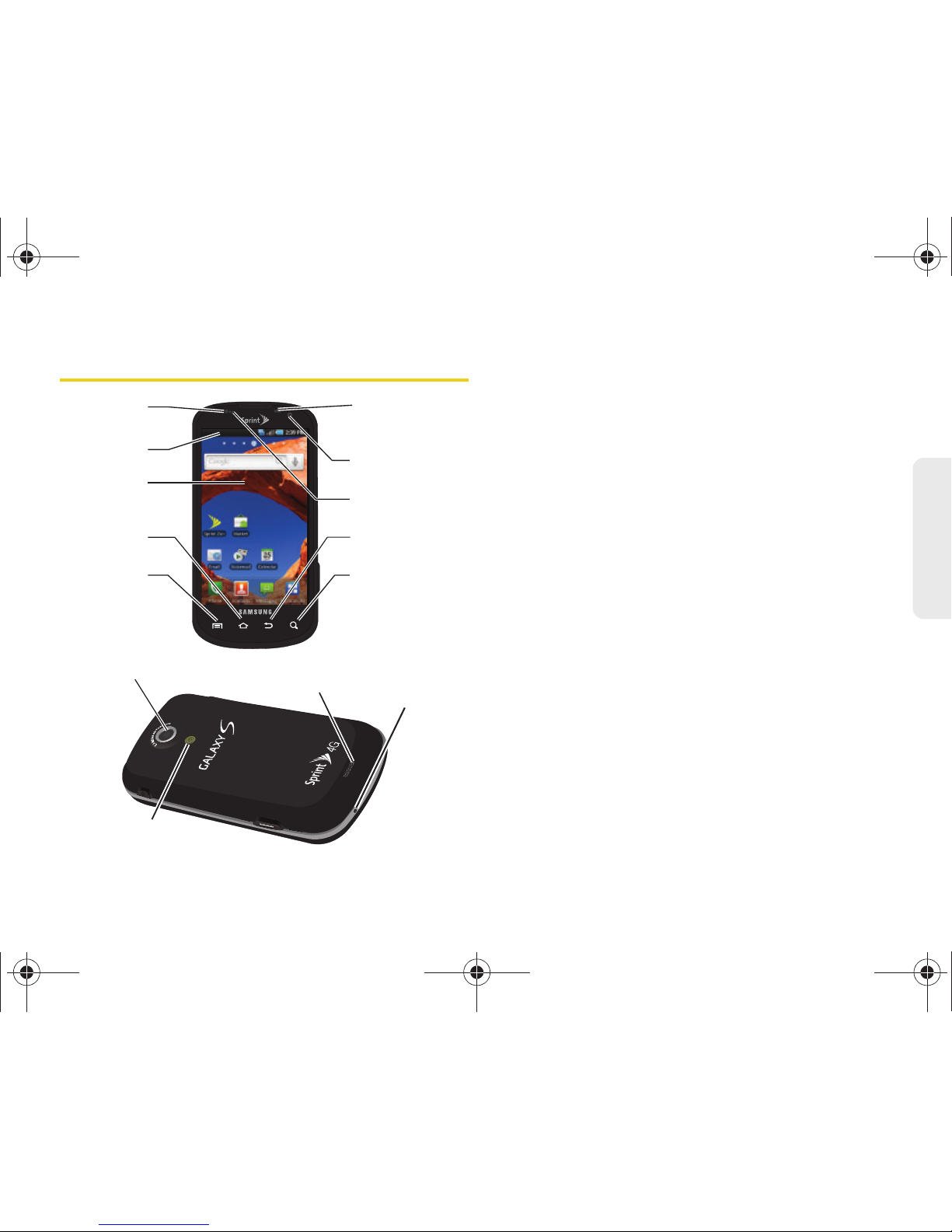
2A. Device Basics 11
Device Basics
Your Device
Key Functions
1. Proximity Sensor detects how close an object is to
the surface of the screen. This is typically used to
detect when your face is pressed up against the
screen, such as during a phone call.
䡲 While talking on the phone, the sensor detects
talk activity and locks the keypad to prevent
accidental key presses.
2. Status Bar Icons provide information about your
device’s status and options, such as signal
strength, wireless technology, roaming, ringer
setting, messaging, and battery charge.
3. Touchscreen Display displays all the information
needed to operate your device, such as the call
status, the Contacts list, and the date and time.
Also provides one-touch access to all of your
features and applications.
4. HOME Key returns you to the Home screen. Press
and hold to open the recently-used applications
window.
3. Display
Screen
9. External
Speaker
5. MENU Key
1. Proximity
Sensor
14. LED
2. Status Bar
Icons
4. HOME Key
8. Microphone
13. Self Camera
Lens
12. Light
Sensor
10. SEARCH Key
11. BACK Key
7. Flash
6. Camera
Lens
Portrait Mode
SPH-D700.book Page 11 Friday, October 8, 2010 12:03 PM
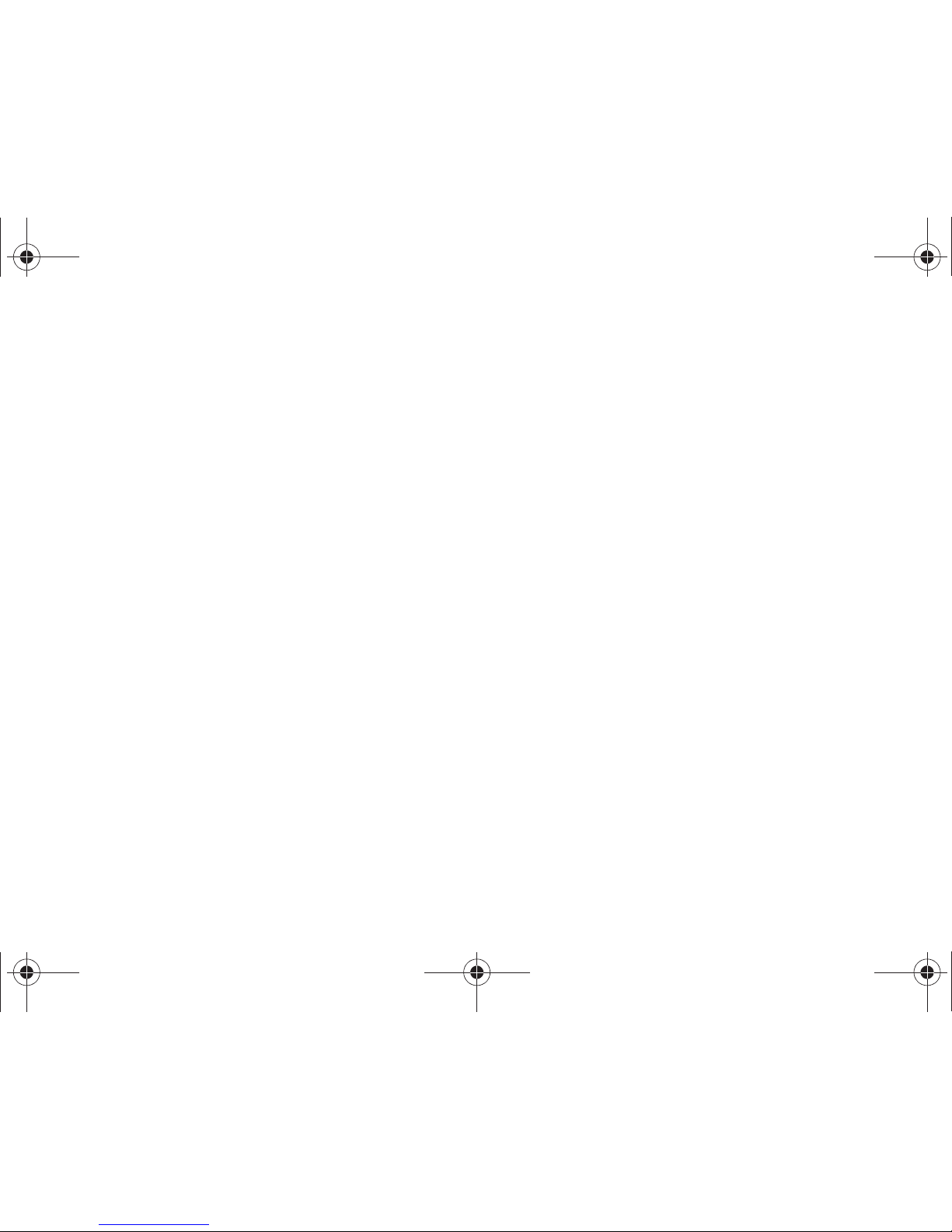
12 2A. Device Basics
5.
MENU Key allows you to access your device’s main
functions menu: Add, Wallpaper, Search,
Notifications, and Settings. While in a menu, press
to open a list of actions available from the current
screen or onscreen option.
䡲 During an active call, press to open additional call
options such as Contacts or Memo.
6. Camera Lens, as part of the built-in camera, this
5.0 megapixel camera lets you take pictures and
videos.
7. Flash, as part of the built-in camera, provides an
additional light source for pictures during low-light
conditions.
8. Microphone allows other callers to hear you clearly
when you are speaking to them.
9. External Speaker lets you hear the different ringers
and sounds. You can mute the ringer when
receiving incoming calls by pressing the volume
button. The speaker also lets you hear the caller’s
voice in speakerphone mode.
10. SEARCH Key displays the Quick Search box that
can be used to search for a key term both on the
device and online. It’s the ultimate search field
(page 24).
䡲 For example, entering the word “Pa”, will display
any matching entries from your device’s Contacts
list, current device applications, online Android/
Google apps, or from any online Web page via
Google™ search.
䡲 Press and hold to launch Voice Search where you
can initiate a Google™ search by verbally entering
a text string. The device recognizes your spoken
words and initiates a Web search.
11 . BACK Key returns you to the previous menu, closes
a dialog box, or exits an onscreen menu/option.
12. Light sensor lets you use the ambient light level to
adjust the screen brightness/contrast.
䡲 In a bright light condition (outdoors), the sensors
cause the device to increase the brightness and
contrast for better viewing.
䡲 In dim light conditions, the device increases the
screen brightness to compensate.
SPH-D700.book Page 12 Friday, October 8, 2010 12:03 PM
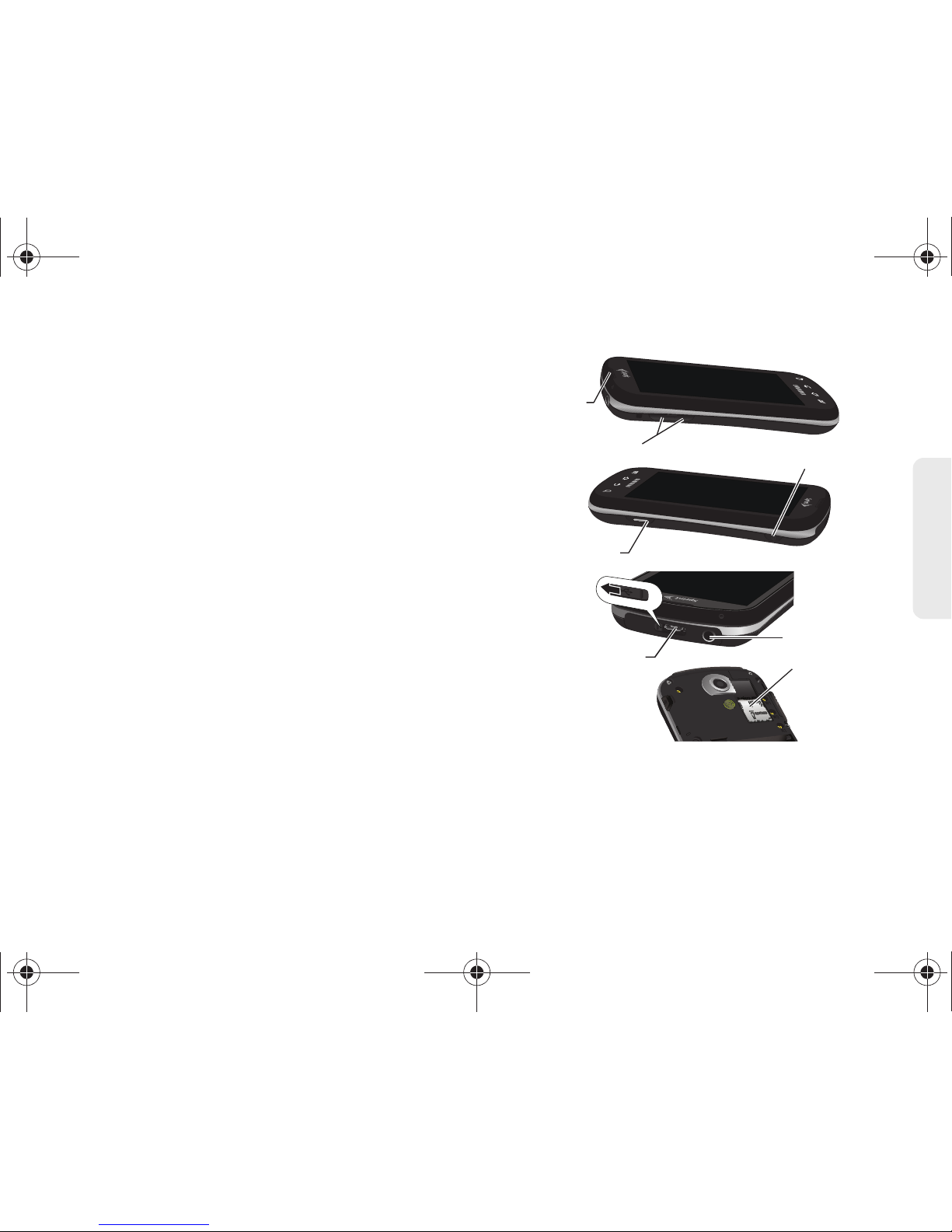
2A. Device Basics 13
Device Basics
13. Self Camera Lens, for use with the Qik application,
take pictures while facing the screen, and allows
you to video conference.
14 . Front Indicator Light (LED) displays a device
notification, charging status, or alert.
15. Earpiece lets you hear the caller and automated
prompts.
16. Volume Button allows you to adjust the ringer
volume in standby mode, the voice volume during
a call, and media playback volume.
17. Camera Button lets you activate the camera and
camcorder and take pictures and videos.
18. Charger/Accessory Jack allows you to connect the
phone charger or a USB cable (included).
CAUTION! Inserting an accessory into the incorrect
jack may damage the device.
19. microSD Card Slot lets you use a microSD card to
expand the memory of your phone. (A 16GB
SDHC card comes preinstalled in your Epic 4G.)
16. Volume
Button
18. Charger/Accessory
Jack
17. Camera
Button
15. Earpiece
20. Headset Jack
21. Power
Button
19. microSD
Card Slot
SPH-D700.book Page 13 Friday, October 8, 2010 12:03 PM
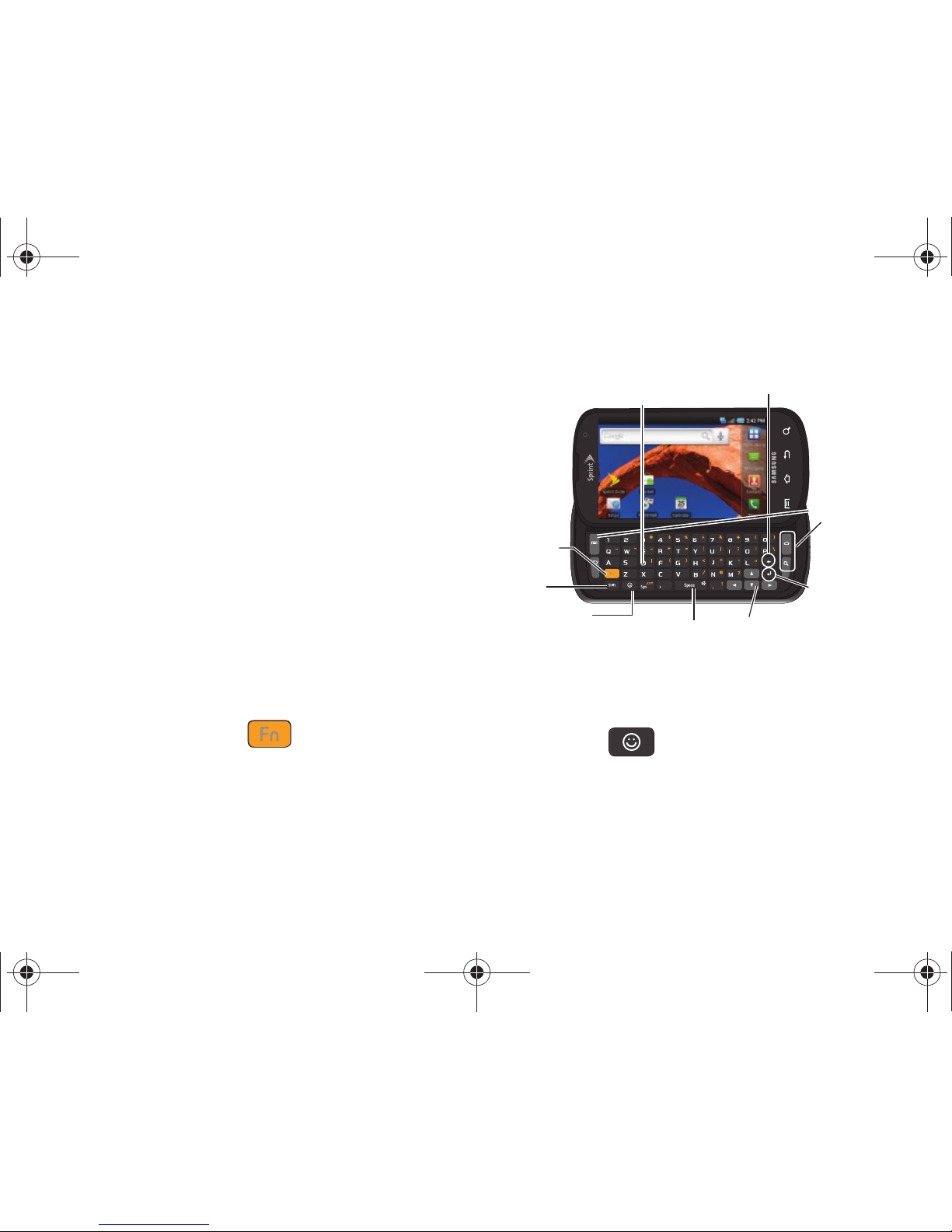
14 2A. Device Basics
20.
Headset Jack allows you to plug in an optional
headset for convenient, hands-free conversations.
CAUTION! Inserting an accessory into the incorrect
jack may damage the device.
21. POWER Button lets you turn the device on or off,
or turn off the touchscreen display.
䡲 When the screen is turned off, press once to
return to Screen lock mode.
䡲 While the device is unlocked and not on an active
call, press and hold to display the Phone options
menu (Silent mode, Airplane mode, Power off).
Landscape Phone Features
1. QWERTY Keyboard provides an alphanumeric
character keyboard layout. Lets you enter numbers,
letters, and characters, as well as navigate within
menus.
2. Fn Key (Function) key lets you enter the
alternate character or symbol displayed on each
key on the QWERTY keyboard.
3. Shift Key lets you toggle alphabet characters
between mixed case, uppercase, and lowercase.
Character case remains as selected until the Shift
key is pressed again.
4. Smiley Key ( ) lets you access Smiley icons
(Emoticons).
5. Space Key lets you add spaces between words
and characters.
5. Space Key
9. Delete Key
7. Enter
Key
8. Function
Keys
3. Shift
Key
2. Fn Key
6. Navigation Keys
4. Smiley Key
1. QWERTY
Keyboard
Landscape
Mode
SPH-D700.book Page 14 Friday, October 8, 2010 12:03 PM
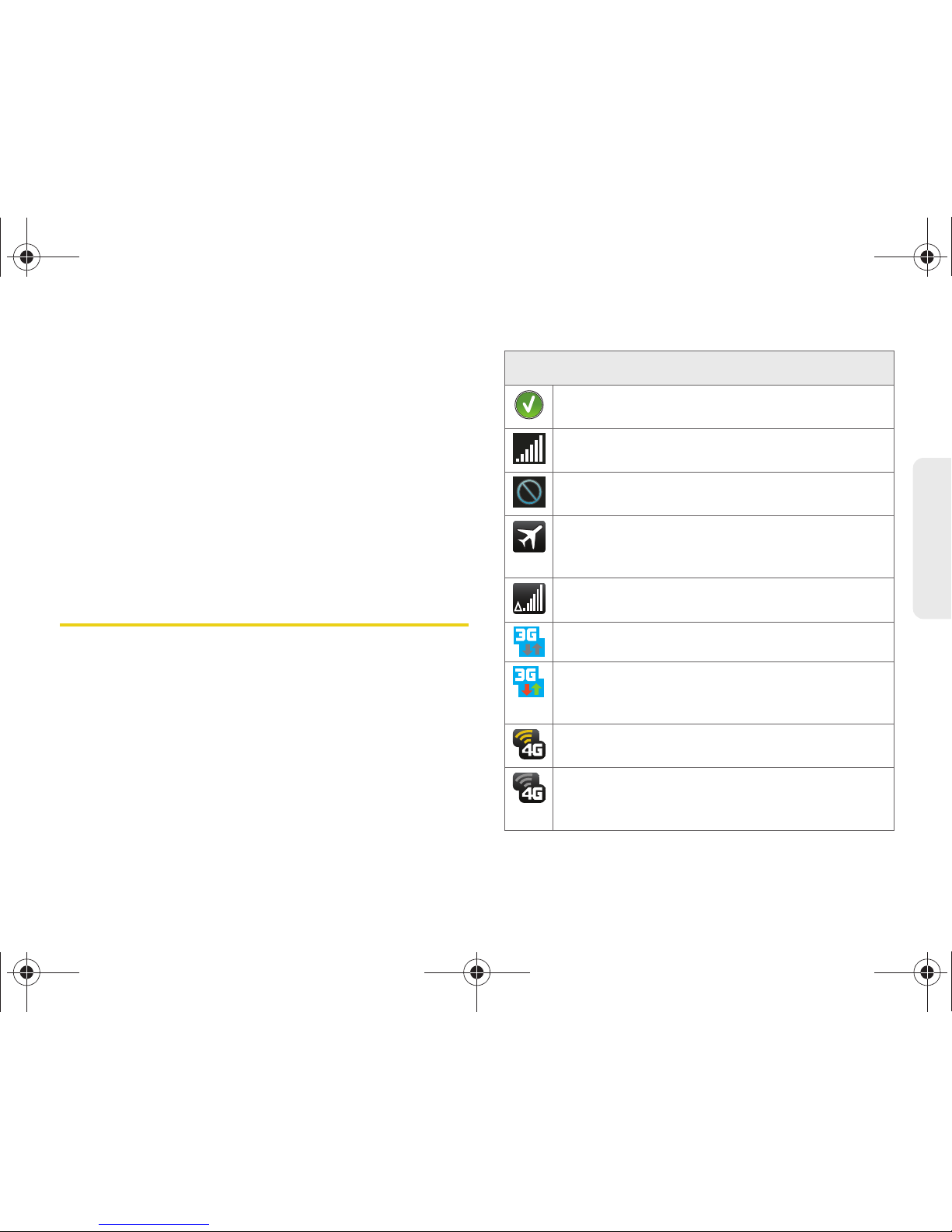
2A. Device Basics 15
Device Basics
6. Navigation Keys allow you to navigate around your
device’s menu options while in Landscape mode.
7. Enter Key lets you enter additional lines of text.
8. Function Keys allows you to access your device’s
main functions while in Landscape mode (Menu
and Back on the left, Home and Search on the
right). These buttons function in the same manner
as those below the display screen.
9. Delete Key deletes characters from the display in
text entry mode.
Viewing the Display Screen
Your device’s display screen provides information
about your device’s status and options. This list
identifies the symbols you’ll see on your device’s
display screen:
Status Bar – Service Icons
Activation Not Completed – Your automatic
device activation process failed, please retry.
Signal Strength – Shows your current signal
strength. (More bars = stronger signal.)
No Service – Your device cannot find a usable
signal.
Airplane Mode On – Your device will not make or
receive calls, or provide data access. Local
applications are still available.
Roaming – Your device is “roaming” off the
Nationwide Sprint Network.
3G Available – Sprint 3G data service is active.
3G Communicating – Sprint 3G data service is
active and communicating. When active, the
icon is animated.
4G Service Available – Sprint 4G is turned on
and coverage is available.
4G Service Communicating – Sprint 4G is turned
on and coverage is available although your
signal is weak.
SPH-D700.book Page 15 Friday, October 8, 2010 12:03 PM
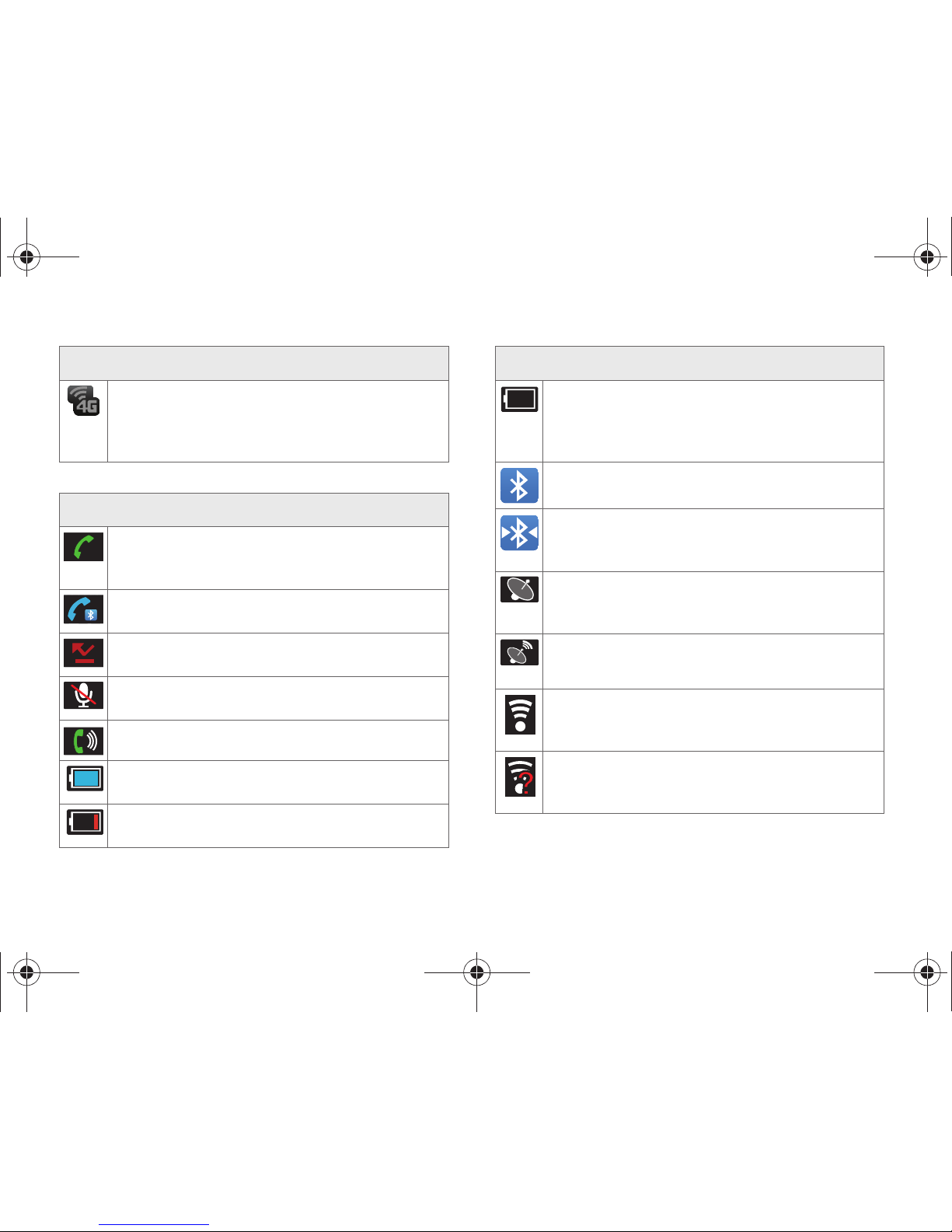
16 2A. Device Basics
4G Service Unavailable – There is no 4G
coverage currently unavailable. You are
disconnected from the 4G network. (See “4G
Services” on page 179.)
Status Bar – Status Icons
Call in Progress – A voice call is in progress.
Audio is routed through either the earpiece or
external speaker.
Bluetooth Call in Progress – A voice call is being
routed through a Bluetooth headset.
Missed Call – You have missed an incoming
call.
Call Muted – The device microphone has been
muted.
Speaker – Speakerphone feature is enabled.
Battery Strength – Shows your current battery
charge level. (Icon shown is fully charged.)
Battery Low – Shows your current battery
charge level is very low.
Status Bar – Service Icons
Device Power Critical – Shows your current
battery only has five percent power remaining
and will immediately shutdown. Represented as
a blinking icon.
Bluetooth Active – Bluetooth technology is
active and enabled.
Bluetooth Connected – Bluetooth technology is
active and communicating with an external
device.
GPS Location On – Device location feature is on
and available for location-based services such
as GPS Navigation (see page 215).
GPS Communicating – Device location feature is
on and communicating.
Wi-Fi Connected – Wi-Fi is connected, active,
and communicating with a Wireless Access
Point (WAP).
Wi-Fi Connection Issue – Wi-Fi is active but there
is a communication issue with the target
Wireless Access Point (WAP).
Status Bar – Status Icons
SPH-D700.book Page 16 Friday, October 8, 2010 12:03 PM

2A. Device Basics 17
Device Basics
Sprint Hotspot Active – The Sprint Hotpost
feature has been activated (page 181).
microSD Unmounted – The External SD card
(internal microSD) has been disconnected
(unmounted) from the device and is now ready
for either removal or formatting.
Preparing for Mounting – The External SD card
is being prepared for mounting to the device.
This is required for communication with the
External SD card.
USB Connection – The device has detected an
active USB connection.
USB Debug Connection – The device has
detected an active USB connection and is in a
USB Debugging mode.
Sign-in/Sync Error – There has been an issue
with your connection to the Google server, or
you were not properly signed into your account.
In order to use Google application or sync
features, you must set up and sign into an active
Google account.
Status Bar – Status Icons
Silence All – All incoming sounds are turned off.
Vibrate Only – The ringer is set to vibrate only.
Data Synchronization – Application sync is
active and synchronization is in progress for
Gmail, Calendar, and Contacts.
Android OS Update Available – A new Android
operating system update is available for
download.
System Updates Available – A new system
update is available for download.
Files Downloading – The device is downloading
selected files.
Download Successful – A recent software
download was successfully downloaded.
Calendar Reminder – Shows you have a
reminder of an upcoming Calendar event.
Status Bar – Status Icons
SPH-D700.book Page 17 Friday, October 8, 2010 12:03 PM

18 2A. Device Basics
Turning Your Device On and Off
Turning Your Device On
䊳 Press and hold .
Once your device is on, it may display “Searching for
Service.” When your device finds a signal, it enters
standby mode – the device’s idle state. At this point,
you are ready to begin making and receiving calls.
If your device is unable to find a signal after 15 minutes
of searching, a Power Save feature is automatically
activated. When a signal is found, your device
automatically returns to standby mode.
In Power Save mode, your device searches for a signal
periodically without your intervention. You can also
initiate a search for Sprint service by pressing any key
(when your device is turned on).
Turning Your Device Off
1. Press and hold for two seconds until you
see the
Phone options menu.
2. Tap Power off and then tap OK to power off
the device.
Your screen remains blank while your device is off
(unless the battery is charging).
Status Bar – Messaging Icons
Text Message – You have new text (SMS) or
multimedia (MMS) messages.
Voicemail Message – You have a new voicemail
messages.
Voicemail Message – You have multiple new
voicemail messages.
New Email message – Shows you have received
either a new Internet email message or Outlook
email message via an Exchange server.
New Gmail message – Shows you have received
a new Gmail message.
Alarm – You have an alarm event.
3
Tip: The Power Save feature conserves your battery power
when you are in an area where there is no signal.
SPH-D700.book Page 18 Friday, October 8, 2010 12:03 PM

2A. Device Basics 19
Device Basics
Battery and Charger
Sprint-approved or Samsung-approved batteries and
accessories can be found at Sprint Stores or through
Samsung; or call 1-866-866-7509 to order. They’re also
available at
www.sprint.com.
Battery Capacity
Your device is equipped with a Lithium Ion (Li-Ion)
battery. It allows you to recharge your battery before it is
fully drained. The battery provides up to 6.0 hours of
continuous digital talk time.
At 5% of charge capacity, there are only a few minutes
of talk time left, the device sounds an audible alert,
displays a critical charge icon ( ), and then turns
off.
Installing the Battery
䊳 See “Setting Up Your Device” on page 2.
Removing the Battery
1. Make sure the power is off so that you don’t lose
any stored numbers or messages.
2. Grasp the device firmly, locate the cover release
latch, and then place your fingernail in the opening
and firmly “pop” the cover off the device.
3. Carefully remove the battery from the device.
WARNING: Use only Sprint-approved or Samsung-approved
batteries and chargers with your device. The
failure to use a Sprint-approved or Samsungapproved battery and charger may increase the
risk that your device will overheat, catch fire, or
explode, resulting in serious bodily injury, death,
or property damage.
Note: Long backlight settings, searching for service, vibrate
mode, browser use, and other variables may reduce
the battery’s talk and standby times.
Tip: Watch your device’s battery level indicator and charge the
battery before it runs out of power.
WARNING: Do not handle a damaged or leaking Li-Ion
battery as you can be burned.
SPH-D700.book Page 19 Friday, October 8, 2010 12:03 PM

20 2A. Device Basics
Charging the Battery
Keeping track of your battery’s charge is important. If
your battery level becomes too low, your device
automatically turns off, and you will lose any
information you were just working on.
1. Connect the USB cable to the charging head.
Release Latch
Note: Although the battery comes partially charged. It is
recommended you fully charge the battery before
using your device for the first time.
Incorrect
Correct
USB Cable
Charging Head
SPH-D700.book Page 20 Friday, October 8, 2010 12:03 PM

2A. Device Basics 21
Device Basics
2. Slide open the Charger/Accessory jack cover.
3. Insert the USB cable into the device’s Charger/
Accessory jack.
4. Plug the charging head into a standard AC power
outlet.
Always use a Sprint-approved or Samsung-approved
desktop charger, travel charger, or vehicle power
adapter to charge your battery.
䊳 Plug the flat end of the charger into the device’s
charger jack and the other end into an electrical
outlet. The device turns on with the screen locked
and indicates both its charge state and percent of
charge.
With the Sprint-approved Li-Ion battery, you can
recharge the battery before it becomes completely run
down.
Extending Your Battery Life
Active applications, light levels, Bluetooth usage, and
GPS functionality all act to drain your battery. The
following is a list of helpful tips that can help conserve
your battery power:
䢇 Reduce your backlight on time. (See “Changing the
Backlight Time Length” on page 70.)
䢇 Turn Bluetooth off when not in use. (See “Turning
Bluetooth On and Off” on page 143.)
Correct
Incorrect
Charger/Accessory Jack
Note: The front LED turns red to indicate the battery is
currently charging.
SPH-D700.book Page 21 Friday, October 8, 2010 12:03 PM

22 2A. Device Basics
䢇 Turn Wi-Fi off when not in use. (See “Turning Wi-Fi
On and Off” on page 177.)
䢇 Turn 4G off when not in use. (See “Turning 4G On
and Off” on page 180.)
䢇 Turn off Sprint Hotspot (Wi-Fi hotspot) services when
not in use. This is one of the largest drains on your
battery as it is not only transmitting a Wi-Fi
connection to your devices but is also doing it while
using a 4G connection. (See “Sprint Mobile Hotspot”
on page 181.)
䢇 Deactivate the GPS when not needed. Most
applications using this function will periodically query
the GPS satellites for your current location; each
query drains your battery. (See “Activating Location
Mode” on page 215.)
䢇 Do not wait until your battery is completely depleted
before charging your device. Repeating this process
of a complete discharge and recharge can over time
reduce the storage capacity of any battery.
䢇 Turn off Automatic application sync. (See
“Synchronizing Accounts” on page 74.)
䢇 Use the Power Control Widget to deactivate hardware
functions such as Wi-Fi, Bluetooth, GPS,
Synchronization, or LCD brightness setting. (See
“Adding and Removing Widgets” on page 35.)
䢇 Check the Battery use screen to review what features
or functions have been consuming your battery
resources. (See “Viewing Battery Use” on page 71.)
䢇 Check the Running Services and close any
unnecessary applications. (See “Manage Running
Services” on page 85.)
䢇 Use the Task Manager feature to end/shutdown
background applications that are still running. These
minimized applications can, over time, cause your
device to “slow down”. (See “Using the Task
Manager” on page 85.)
䢇 Animated wallpapers use processing power,
memory, and more power. Change your Live
Wallpaper to a non-animated Wallpaper gallery or
Gallery image. (See “Changing the Display Screen”
on page 71.)
SPH-D700.book Page 22 Friday, October 8, 2010 12:03 PM

2A. Device Basics 23
Device Basics
Device Function Keys
The Epic™ 4G comes equipped with four main function
keys that can be used on any screen.
Menu Key
The Menu key ( ) activates an available menu
function for the current screen or application. When on
the Home screen, the following menu options are
available:
䡲 Add ( ) adds one of the following functions to
a selected screen: Samsung Widgets, Android
Widgets, Shortcuts, Folders, and Wallpapers. (See
“Customizing Your Home Screen” on page 33.)
䡲 Wallpaper ( ) lets you to customize the current
screen’s wallpaper image. You can obtain this
image from either your Pictures folder, from any of
the available images within the device’s
Wallpaper gallery, or from the animated Live
Wallpapers. (See “Changing the Display Screen”
on page 71.)
䡲 Search ( ) displays the Quick Search box that
you can use to search for a key term both on the
phone and online. (See “Using the Search Key”
on page 24.)
● For example, entering the word “Pa”, will
display any matching entries from your
device’s Contacts list, current device
applications, online Android/Google apps, or
from any online Web page via Google search.
䡲 Notifications ( ) allows you to expand popup
notifications area to provide more detailed
information about the current onscreen
notification icons. (See “Using the Notifications
Panel” on page 40.)
䡲 Settings ( ) provides quick access to the
device’s settings menu. (See “2C. Settings” on
page 67.)
● The Settings menu can also be accessed by
pressing and tapping
> .
SPH-D700.book Page 23 Friday, October 8, 2010 12:03 PM

24 2A. Device Basics
Home Key
The Home key ( ) takes you back to your Home
screen (#4 of the 7 total available screens).
Back Key
The Back key ( ) returns you to the previously
active screen. If the onscreen keyboard is currently
open, this key closes the keyboard.
Using the Search Key
The Search key ( ) displays the Quick Search box
that can be used to search for a key term both on the
phone and online. In some instances, this key opens a
search box specific only to the current application.
䡲 Press to launch the Quick Search box.
䡲 Press and hold to launch the Voice Search
function.
Using Your Device to Search
Use the Quick Search box
to manually enter a term
or number that is
searched for
automatically on both
your device and on the
Web.
Touching Voice Search
( ) initiates the same
search function but
without the need to use
the onscreen or
QWERTY keyboards.
You can also use this
feature to dial a phone
number and it is a
supplement to the
current Automatic
Speech Recognition
(ASR) feature. (See “2G. Voice Services” on page 120.)
Quick Search
Box
Voice Search
Search Matches
(Device & Web)
SPH-D700.book Page 24 Friday, October 8, 2010 12:03 PM

2A. Device Basics 25
Device Basics
To search the phone and Web by entering text:
1. Press to launch the Quick Search box.
2. Use either the QWERTY or onscreen keyboard to
enter your search term. (See either “Entering Text
Using the Android Keyboard” on page 42 or
“Entering Text Using the QWERTY Keyboard” on
page 52.)
䡲 As you type, matching items on your device and
matches from Google’s Web search are added to
the onscreen list of previously chosen search
results.
䡲 Search preferences and settings can be
configured to display suggestions in a different
manner. (See “Search Settings” on page 77.)
3. Touch a desired match from the list of suggestions,
phone search results, or previously chosen search
matches. Once touched, the item opens in the
appropriate application.
– or –
If what you’re searching for is not in the current list,
touch the
Google Search icon ( ) in Quick
Search box or on the keyboard to initiate a new
search on the Web.
To search the phone and Web via Voice Search:
1. Press and touch (microphone icon on
the side of the
Quick Search box).
2. From the open dialog, say what you want to search
for.
3. Once complete, the Voice Search application
analyzes your spoken words and displays a list of
matching keyword terms.
Note: There might be instances within an application where
pressing reveals only an application-specific
search. Press twice to open the Quick Search
box.
Note: To hide the onscreen keyboard and see more of your
search matches, press .
Note: Touching in an application’s search box,
searches the application by voice, not the Web.
SPH-D700.book Page 25 Friday, October 8, 2010 12:03 PM

26 2A. Device Basics
To use additional Voice Search functions:
From an open Voice Search dialog, speak the following
words to access additional features:
䡲 Directions to allows you to initiate a navigation
session via Google maps. Use either an Address
name, Business name, business type, or other
navigation information to get the desired
directions.
䡲 Navigate to allows you to receive directions via
Google maps™. Use either an Address name,
Business name, business type, or other
navigation information to get the desired
directions.
䡲 Map of allows you to view a map of an area via
Google maps. Use either an Address name,
Business name, zip code, or other navigation
information.
Navigation and Customization
The Epic 4G™ is a touch-sensitive device which allows
you to not only select an onscreen option with a single
tap, but also scroll through long menu lists. Simply
slide up and down through the display with your
fingertip.
Home Screen Overview
The Home screen is the starting point for many
applications and functions, and it allows you to add
items like application icons, shortcuts, folders, or
Google widgets to give you instant access to
information and applications. This is the default page
and accessible from any menu by pressing .
䢇 Status bar: located at the top of the screen, displays
both Notification and Status icons.
Note: It is recommended that you use this feature in a quiet
room. Loud ambient or background noises can
confuse the application and result in inaccurate search
results.
Tip: Some menu options are also accessed by pressing and
holding an onscreen item, such as a Contact entry from
the Contacts tab.
SPH-D700.book Page 26 Friday, October 8, 2010 12:03 PM

2A. Device Basics 27
Device Basics
䢇 Notification area: displays icons associated with
end-user notifications such as: email messages,
calls (missed, call in progress), new voicemail,
upcoming event, USB connection, emails, and Text/
MMS messages. (See “Using the Notifications Panel”
on page 40.)
䡲 These notifications appear at the top-left of the
screen (within the Status bar) and display
important user information.
䡲 This information can be accessed by either
swiping down from the Status bar (page 40) or by
accessing the Notifications panel
>
Notifications ().
䢇 Status area: displays icons associated with the status
of the device such as communication, coverage,
Bluetooth, 3G/4G and Wi-Fi communication, battery
levels, GPS, etc.
䢇 Main Home Screen: a customizable screen (#4) that
provides information about notifications and device
status, and allows access to application Widgets.
Status bar
Main Home
Shortcuts
Notification area
Status area
Screen
Google search
Primary Shortcuts
SPH-D700.book Page 27 Friday, October 8, 2010 12:03 PM

28 2A. Device Basics
䢇 Extended Home Screens: the device’s screen extends
beyond the current visible screen width to provide
more space for adding icons, widgets, and more.
䡲 There are seven available screens. Each screen
shares use of the four Primary Shortcuts (see
page 29). Each of these screens can be
customized.
䡲 The current screen is indicated at the top by a
larger circle. Up to seven (7) total screens are
available.
䡲 Press to access the main Home screen
(page 27), which appears as the default “page”
on the device, and then slide your finger
horizontally across the screen to go to the left or
right extended screens.
䡲 Think of it as having a desktop so wide that your
screen can only display a portion at a time.
䢇 Google search: an onscreen Internet search engine
powered by Google™. Touch to access the
Voice Search feature where you can verbally enter a
search term and initiate an online search.
Note: Both the Status bar and Primary shortcuts are visible
across all screens (Home and Extended).
Tip: While on an extended Home screen, press to
return to the main Home screen.
Note: Screen #4 is the Home screen.
Available Screens (7)
Widget
Primary Shortcuts
SPH-D700.book Page 28 Friday, October 8, 2010 12:03 PM
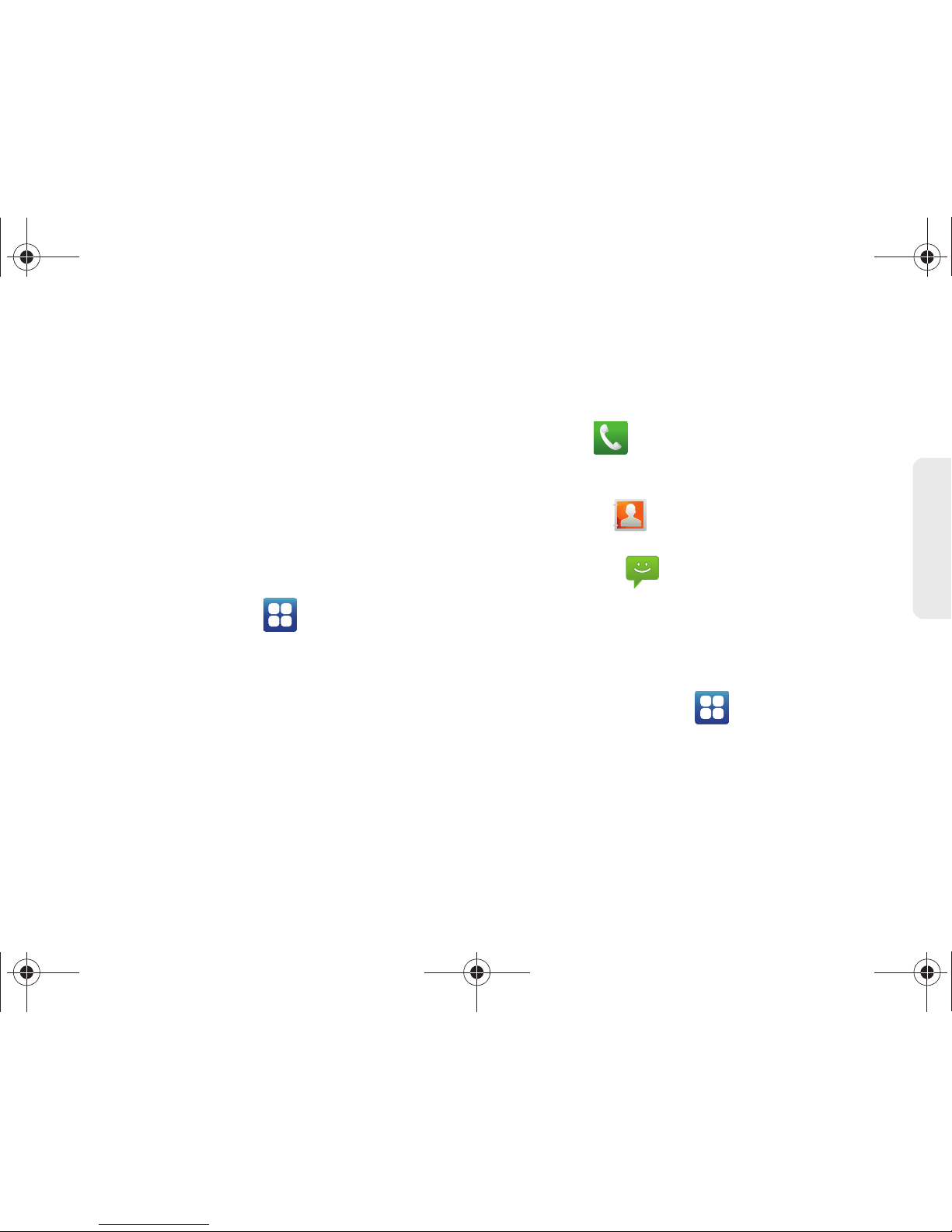
2A. Device Basics 29
Device Basics
䢇 Widgets: are self-contained onscreen applications
(not shortcuts). These can be placed onto any of the
available screens (Home or Extended). (See “Adding
and Removing Widgets” on page 35.)
䢇 Shortcuts: are icons that launch available device
applications such as Voicemail, Contacts, Phone,
Email, Alarm Clock, etc. These function the same as
shortcuts on your computer.
䡲 Although some may already be found on the
Extended Home screens, the majority can also be
found within the Applications screens.
䡲 The Application screens can be accessed by
tapping
Applications ( ) from the Primary
shortcuts area.
䡲 Shortcuts can be pulled out from these screens or
deleted (removed from a screen until needed
again later). (See “Creating Shortcuts” on
page 33.)
䢇 Primary Shortcuts: are four shortcuts present
throughout all of the available screens (all 7) and can
be used to both navigate within the device or launch
any of the following functions:
䡲 Phone ( ) launches the phone-related screen
functions (Keypad, Call Log, Favorites, and
Contacts).
䡲 Contacts ( ) launches the Contacts-related
screens (Contacts, Groups, and Activities).
䡲 Messaging ( ) launches the Messaging menu
(create new messages or open an existing
message string).
䡲 Applications/Home toggles functionality between
the Home and Application functions.
● Tap Applications ( ) to access the
Application screens loaded with every
available local application.
● While in the Applications screens, tap it again
to easily return to the Home screen.
SPH-D700.book Page 29 Friday, October 8, 2010 12:03 PM

30 2A. Device Basics
Using the Applications Screens
All of your device’s applications are located within the
Applications screens.
1. Press and tap
to open the screen.
䡲 To close the Applications
screen, tap or press
.
2. Scroll through the screens
and tap an icon to launch
the associated application.
䡲 The screens contains device applications such as
Alarm Clock, AllShare, Browser, Camera, Gmail,
Market, Sprint Hotspot, YouTub e, and many more.
Applications
The following is a listing of the current applications
available via both the Primary shortcuts area and via
the Applications screens.
Note: These screens house all default and downloaded
applications (installed from Android Market or from the
Web).
Note: These screens can be
displayed as a list by
pressing and
tapping
List view.
Application Icons
Alarm Clock – Accesses the Alarm Clock
application (page 114).
AllShare – Allows users to share their in-device
media content with other external devices using
DLNA (Digital Living Network Alliance)
technology (page 212). The external devices
must also be DLNA-compliant.
Amazon MP3 – Launches the Amazon MP3
music download service (page 209).
Asphalt 5 – Launches a demo version of a built-
in racing video game.
Browser – Launches the Sprint Powerdeck
browser running Google search (page 168).
Calculator – Launches the onscreen calculator
application (page 116).
MP3
SPH-D700.book Page 30 Friday, October 8, 2010 12:03 PM

2A. Device Basics 31
Device Basics
Calendar – Launches the Calendar application
that syncs itself to either your Google or
Outlook
®
Work calendar (page 107). Events can
only be synced to a managed account
(page 74).
Camera – Launches the built-in camera
(page 132).
Contacts – Displays the Contacts tab listing
current contacts, synced from either your
Google or Outlook account (page 93). Contacts
can only be synced to a managed account
(page 74).
Email – Provides access to both your Outlook
(Exchange Server-based) work email and
Internet email accounts (such as Google, Yahoo,
etc.) (page 182).
Facebook – Launches the Facebook Web page
via the browser (page 170).
Gallery – Displays a Gallery of camera images
and video stored in the microSD card
(page 136).
Gmail – Provides access to your Gmail account
(page 183).
Application Icons
JANUARY
Latitude – Lets you see your friends' locations
and share yours with them. The application also
lets you see your friends' locations on a map or
in a list.
Maps – Launches a Web-based dynamic map
that helps you find local businesses, locate
friends, view maps and get driving directions
(page 215).
Market – Browse and search for applications on
Android Market (page 196).
Media Hub – Provides access to Samsung’s one
stop for the hottest movie and TV content. You
can rent or purchase your favorite content and
watch from the convenience of anywhere
(page 205).
Memo – Creates new text memos (page 114).
Messaging – Provides access to your text
messaging application (SMS) (page 156).
Music – Launches the built-in Music Player
(page 209).
Application Icons
SPH-D700.book Page 31 Friday, October 8, 2010 12:03 PM
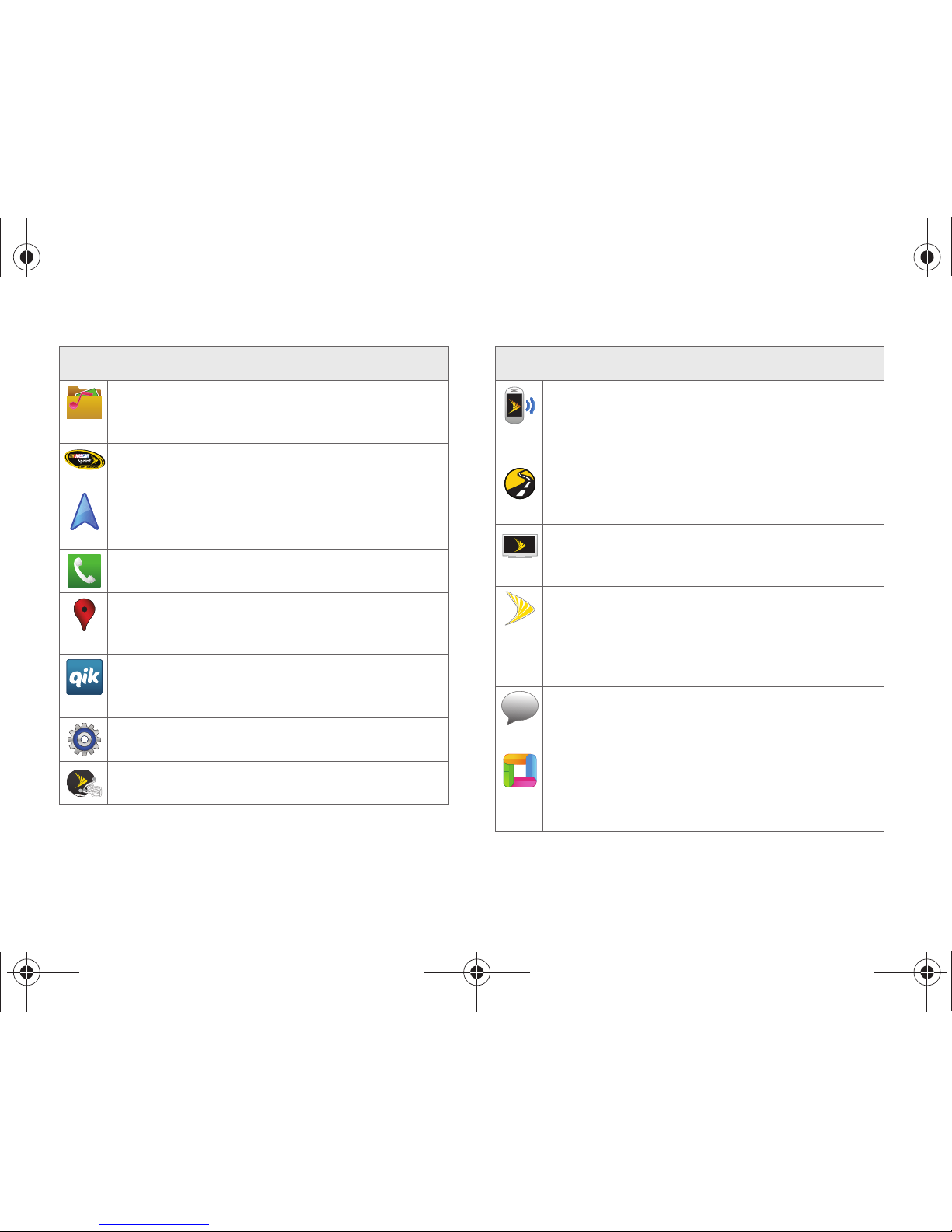
32 2A. Device Basics
My files – Launches a file browser that allows
you to view only supported image files and text
files (page 113).
NASCAR – Launches the Web-based NASCAR
Sprint Cup Mobile application (page 197).
Navigation – Launches a built-in GPS feature,
giving you access to a number of locationbased services (page 224).
Phone – Accesses the phone keypad (page 57).
Places – Allows others to find your business on
local search results using either Google Search
or Google Maps.
Qik – Allows you to record and share live video
from your device with your friends, family and
your favorite social networks (page 200).
Settings – Accesses the device’s built-in
Settings menu (page 67).
Sprint Football Live – Launches the Sprint
Football Live services (page 199).
Application Icons
Sprint Hotspot – Launches the Sprint Mobile
Hotspot which allows you to share your phone’s
3G/4G mobile Internet connection with Wi-Fienabled devices (page 181).
Sprint Navigation – Launches a built-in GPS
functionality, giving you access to a number of
location-based services (page 217).
Sprint TV – Allows you to watch live mobile TV
and listen to streaming radio on your device
(page 208).
Sprint Zone – Accesses links to Sprint Zone
services such as Account Information, What’s
New, recommended Android applications, and
other support and promotional content
(page 200).
Tal k – Launches a Web-based Google Talk
application that lets you chat with family and
friends over the Internet for free.
ThinkFree Office – Provides access to a
Microsoft
®
Office-compatible Office® suite. It also
provides a centralized location for the
management of your online and offline files.
Application Icons
talk
SPH-D700.book Page 32 Friday, October 8, 2010 12:03 PM

2A. Device Basics 33
Device Basics
Customizing Your Home Screen
You can customize your Home screen by doing the
following:
䢇 Creating Shortcuts
䢇 Adding and Removing Widgets
䢇 Repositioning Widgets
䢇 Creating Folders
䢇 Changing the Background (Wallpapers)
Creating Shortcuts
Shortcuts are different than the current Home screen
Widgets that only launch an application. Shortcuts
activate a feature, action, or launch an application.
To add a shortcut from the Applications tab:
1. Press to activate the Home screen.
Voice Dialer – Launches your device’s built-in
automatic speech recognition (ASR) software,
called Voice Control, to dial a phone number in
your Contacts or to launch phone functions
(page 120).
Voice Search – Launches your device’s built-in
automatic speech recognition (ASR) software
and initiates a Google search based on the
recognized text (page 123).
Voicemail – Launches Visual Voicemail
(page 150).
YouTu be – Launches the YouTube webpage via
the browser (page 170).
Note: The Email application includes access to both
Exchange Server-based email (also known as Work
email) and other Internet-based email providers such
as Yahoo! and Gmail.
Application Icons
Note: To move a shortcut from one screen to another, it must
first be deleted from its current screen. Activate the new
screen, and then add the selected shortcut.
SPH-D700.book Page 33 Friday, October 8, 2010 12:03 PM

34 2A. Device Basics
2.
Select a location
(screen) for your new
shortcut by scrolling
across your available
screens until you reach
the desired one. (See
“Home Screen
Overview” on page 26.)
3. Tap Applications ()
to reveal all your current
available applications.
By default, applications
are listed in a Grid view.
4. Scroll across the
screens and locate your
desired application.
5. Touch and hold the onscreen icon. The new
shortcut then appears to hover over the current
screen.
6. While still holding the onscreen icon, position it on
the current screen. Once complete, release the
screen to lock the shortcut into its new position.
To add a shortcut via the Add to Home screen:
1. Press to activate the Home screen.
2. Touch and hold on an empty area of the screen.
3. From the Add to Home
screen window tap
Shortcuts.
4. Tap a selection from the
available list:
䡲 Applications
䡲 Bookmark
䡲 Contact
䡲 Direct dial
䡲 Direct message
䡲 Directions & Navigation
䡲 Gmail label
Note: The same shortcut can be added to any of the
available screens (Home or Extended). The application
you add to the screen will still appear within the
Applications tab.
SPH-D700.book Page 34 Friday, October 8, 2010 12:03 PM

2A. Device Basics 35
Device Basics
䡲 Music playlist
䡲 Settings
5. Follow the onscreen instructions to add the new
shortcut to your current Home screen.
To delete a shortcut:
1. Press to
activate the Home
screen.
2. Touch and hold the
desired shortcut. This
unlocks it from its
location on the current
screen.
3. Drag the icon over the
Delete tab ( )
and release it.
Adding and Removing Widgets
Widgets are self-contained applications that can be
placed on either a Home or Extended screen. Unlike a
shortcut, Widgets appear as an onscreen applications.
There are two sets of Widgets: Samsung Widgets and
Android Widgets.
䢇 Samsung Widgets
䡲 Choices include: AccuWeather Clock, Buddies
now, Calendar Clock, Feeds and Update, Program
Monitor, and Y! Finance Clock.
䢇 Android Widgets
䡲 Choices include: Analog clock, Facebook, Music,
NASCAR, Picture frame, Power Control, Search,
Sprint Football Live, Sprint TV, Voicemail, and
YouTube .
To add a Widget:
1. Press to activate the Home screen.
2. Touch and hold on an empty area of the screen.
3. From the Add to Home screen window tap Samsung
Widgets or Android Widgets.
Delete (Shortcut or Widget)
SPH-D700.book Page 35 Friday, October 8, 2010 12:03 PM

36 2A. Device Basics
4.
Tap an available Widget to place it on your current
screen.
To remove a Widget:
1. Touch and hold a Widget until you can move it
around on the screen.
2. Drag the widget over the Delete tab ( ) and
release it.
䡲 As you place the Widget into the Trash, both items
turn red.
䡲 This action does not delete the Widget, just
removes it from the current screen.
To place a Widget onto a different screen:
1. Follow the steps to remove the Widget from the
current screen (page 36).
2. Touch and drag across your screen to view
another available screen (there are seven available
screens [1 Home and 6 Extended screens]).
3. Follow the steps to add a Widget to the current
screen (page 35).
Creating and Managing Folders
Folders are located on any of the three available
screens and can contain both files (such as data and
images) and Contact information or entries.
To create a folder onscreen:
1. Press to activate the Home screen.
2. Touch and hold on an empty area of the screen.
3. From the Add to Home screen window tap Folders.
4. Tap an available folder type to place it on your
current screen.
䡲 Choices include New folder, All contacts, Contacts
with phone numbers, Facebook Phonebook,
Received list from Bluetooth, Recent documents, or
Starred contacts.
Note: A Widget cannot be dragged from a current screen to
an adjacent screen. It must first be removed from its
current location, and then added back to a new current
screen.
Note: To move a Widget from one screen to another, it must
first be deleted from its current screen. Activate the new
screen, and then add the Widget.
Note: Starred contacts are those Contact entries tagged as
very important.
SPH-D700.book Page 36 Friday, October 8, 2010 12:03 PM
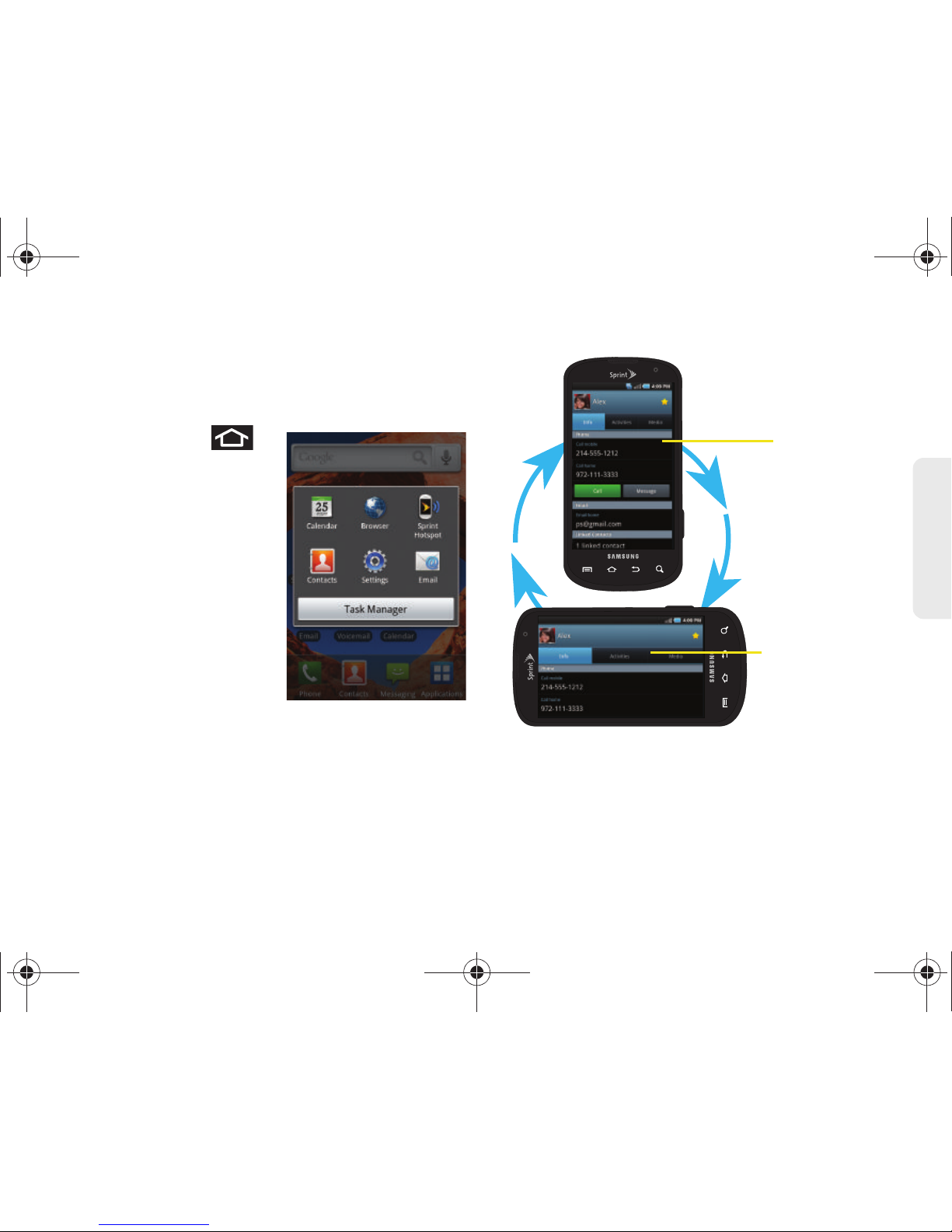
2A. Device Basics 37
Device Basics
Accessing Recently-Used Applications
Your device keeps a running list of your six most
recently used applications.
1. Press and hold
to open the recently-used
applications window.
2. Tap an icon to open an
application.
Changing the Screen
Orientation
The Epic 4G™ is capable of
automatically changing the
orientation of some onscreen
content. The device’s built-in
6-axis accelerometer senses
movement and changes its angle/orientation.
This allows the device to change the onscreen content
(images, video, Web pages) to properly display based
on the current angle (some screens may not
automatically change and can require sliding open or
closing the screen).
Although most screens will change orientation once
the QWERTY keyboard is opened, this feature can be
manually enabled to change the orientation for all
applicable screens when rotation is detected.
Portrait View
Landscape View
SPH-D700.book Page 37 Friday, October 8, 2010 12:03 PM
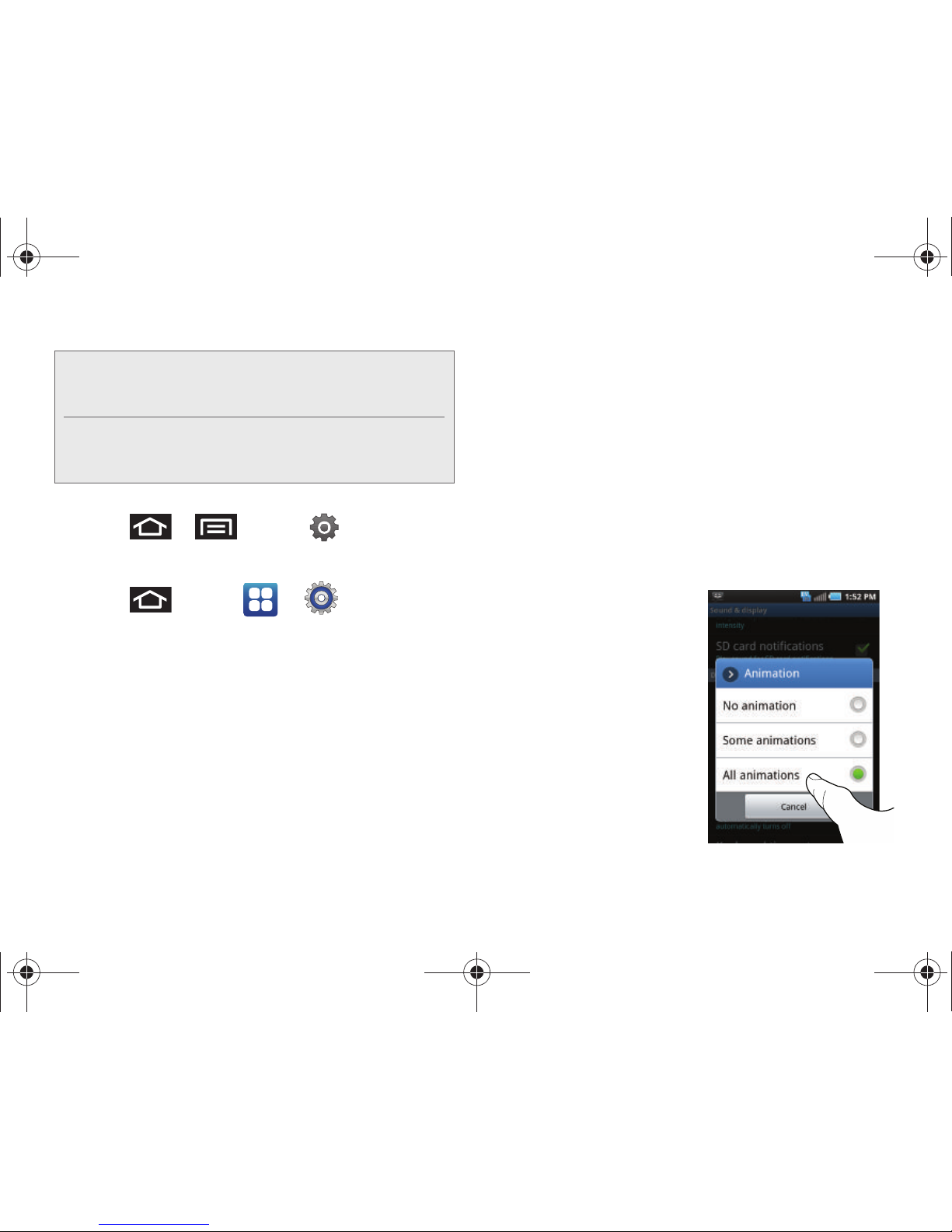
38 2A. Device Basics
To manually activate the auto-rotate feature:
1. Press > and tap > Sound &
display.
– or –
Press
and tap > > Sound &
display.
2. Scroll down and tap Orientation. A checkmark
indicates the feature is enabled. (See “Changing
the Screen Orientation” on page 70.)
䡲 Clear the Orientation checkmark to disable this
automatic orientation adjustment.
Menu Navigation
There are two ways to navigate through a menu:
䢇 Using your finger (page 38)
䢇 Using the built-in keyboard’s navigation/arrow keys
(page 39)
Selecting Menu Items Using Your Fingers
As you navigate through the menu, you activate menu
options by tapping the onscreen entry. Select any
option by tapping it.
1. Tap an onscreen icon
to launch a menu or
feature.
2. Scroll your finger
across the screen to
navigate through a
menu list (bottom up or
top down).
Note: An example of a screen that does not automatically
re-orient is the Home screen. This screens requires you
slide out the QWERTY keyboard.
An example of a screen that automatically re-orients by
moving the device is the Contacts screen. This only
requires you to turn the device on its side.
SPH-D700.book Page 38 Friday, October 8, 2010 12:03 PM

2A. Device Basics 39
Device Basics
3. Tap a menu item to make a selection or activate a
field.
To launch the keypad using your fingers:
䊳 Tap from the Home screen.
Selecting Menu Items Using Your Keyboard
As you navigate through a menu with these navigation
keys, options are highlighted. Select any option by
pressing a directional arrow from the QWERTY
keyboard and moving the onscreen selection,
highlighting it and pressing .
䡲 If the option is numbered, you can select it by
pressing the corresponding number on the
phone’s keypad.
Access the QWERTY keyboard and locate the
navigation keys, located at the right of the keyboard.
To view your text messages using the directional keys:
1. Use the navigation keys until is highlighted
and press . (If you have any text messages,
they are displayed.)
2. Press Up or Down to highlight an available
message and press to view its content.
Backing Up Within a Menu
To go to the previous menu:
䊳 Press .
Up
Left
Right
Enter
Down
SPH-D700.book Page 39 Friday, October 8, 2010 12:03 PM

40 2A. Device Basics
To return to Home screen:
䊳 Press .
Using Context Menus
Context menus (also called popup menus) contain
tools that apply to a specific item on the screen. They
function similar to those menu options available on
your computer when you use a right-mouse click.
You open a context menu by touching and holding an
onscreen item.
Using the Notifications Panel
The Notification area indicates new message events
(data sync status, new messages, calendar events, call
status, etc). You can expand this area to provide more
detailed information about the current onscreen
notification icons.
1. Touch and hold the Status bar, and then slide your
finger down the screen.
2. Tap a notification entry to open the associated
application.
Note: Not all items have context menus. If you touch and hold
an item that has no context menu, nothing happens.
Note: The Notifications panel can also be opened on the
Home screen by pressing and then tapping
Notifications.
SPH-D700.book Page 40 Friday, October 8, 2010 12:03 PM

2A. Device Basics 41
Device Basics
Launching Additional Panel Functions
In addition to notifications, this panel also provides
quick and ready access to four device functions. These
can be quickly activated or deactivated.
The following functions can either be activated (green)
or deactivated (gray):
Wi-Fi, Bluetooth, 4G, or GPS.
Note: 4G and Wi-Fi connections can not be simultaneously
active. To activate 4G services, you must turn Wi-Fi off
on your Epic 4G.
SPH-D700.book Page 41 Friday, October 8, 2010 12:03 PM

42 2A. Device Basics
Displaying Your Phone Number
䊳 Press > and tap >
About phone > Status. (Your phone number and
other information about your device and account is
displayed.)
Entering Text Using the Android
Keyboard
When you activate a field where you can enter text,
numbers, symbols, etc., you can either use the
onscreen keyboard or QWERTY keyboard.
There are two versions of the onscreen keyboard
available on your Epic 4G: the
Android keyboard, which
emulates a standard QWERTY keyboard, and
Swype
(default input method), which uses a unique gliding
method to let you enter whole words quickly. This
section primarily covers the Android keyboard method.
Onscreen keyboard entry can be done in either Portrait
or Landscape orientations. The Landscape orientation
provides more space and results in slightly bigger
onscreen keys. If you find that you prefer to enter text
via the onscreen keyboard, and need bigger keys, use
this orientation.
(To use the onscreen keyboard in landscape mode,
you will need to set your device to automatically
change orientation when rotated. See “Changing the
Screen Orientation” on page 70.)
Choosing Android Keyboard or Swype
1. Press > and tap > Language &
keyboard > Select Input Method.
2. Tap either Swype or Android keyboard.
– or –
1. From a screen where you can enter text, tap the
input field to reveal an onscreen keyboard, and
then touch and hold the text input field to display
the onscreen context menu.
2. Select Input method and then touch Swype or
Android keyboard.
SPH-D700.book Page 42 Friday, October 8, 2010 12:03 PM

2A. Device Basics 43
Device Basics
Selecting a Text Input Mode With the
Android Keyboard
1. From a screen where you can enter text, tap the
input field to reveal the onscreen keyboard.
2. With Android keyboard as your text entry method,
select one of the following text mode options:
䡲 ABC to use alphabetic characters from the
onscreen keyboard (See page 45.)
䡲 ?123 to enter numbers by pressing the numbers
on the onscreen keyboard. (See page 46.)
䡲 Voice Input allows the device to use its built-in
voice recognition software to hear your voice and
transcript it directly into text.
Note: Although the default text input method is the Swype
method, if Swype input is not enabled within the
device’s settings menu, it will not be provided as an
available input method option. (See “Entering Text
Using Swype” on page 46.)
Default Input
Method
Note: Some characters and types, such as some symbols
and emoticons, are not accessible from the onscreen
keyboard.
Tip: When entering text, tap to change letter
capitalization.
SPH-D700.book Page 43 Friday, October 8, 2010 12:03 PM

44 2A. Device Basics
Accessing the User Dictionary
You can create your own custom words and add them
to the built-in dictionary.
䊳 Press > and tap > Language &
keyboard > User dictionary.
To add a custom word:
1. Press > and tap > Language &
keyboard > User dictionary.
2. Press and tap Add.
3. Enter a word and tap OK.
Android Keyboard Overview
䢇 Entry field: a field where text, numbers, or other
characters can be entered.
䢇 Suggested Word choices: a row of selectable word
choices based on the current set of entered text. Tap
an onscreen choice to insert the selection into your
text entry field at the current cursor position.
Tap the gray left and right arrows on this field to
reveal additional word choices.
䢇 Delete: deletes characters from the entry field.
䢇 CAPS/ALT: When in ABC mode, this key changes the
capitalization of the subsequent entered characters.
When in
?123 mode, this key can show additional
symbol characters.
Entry field
Delete
Caps/ALT
Text mode
Voice Input
Enter
Recipient
Send
Suggested
words
SPH-D700.book Page 44 Friday, October 8, 2010 12:03 PM
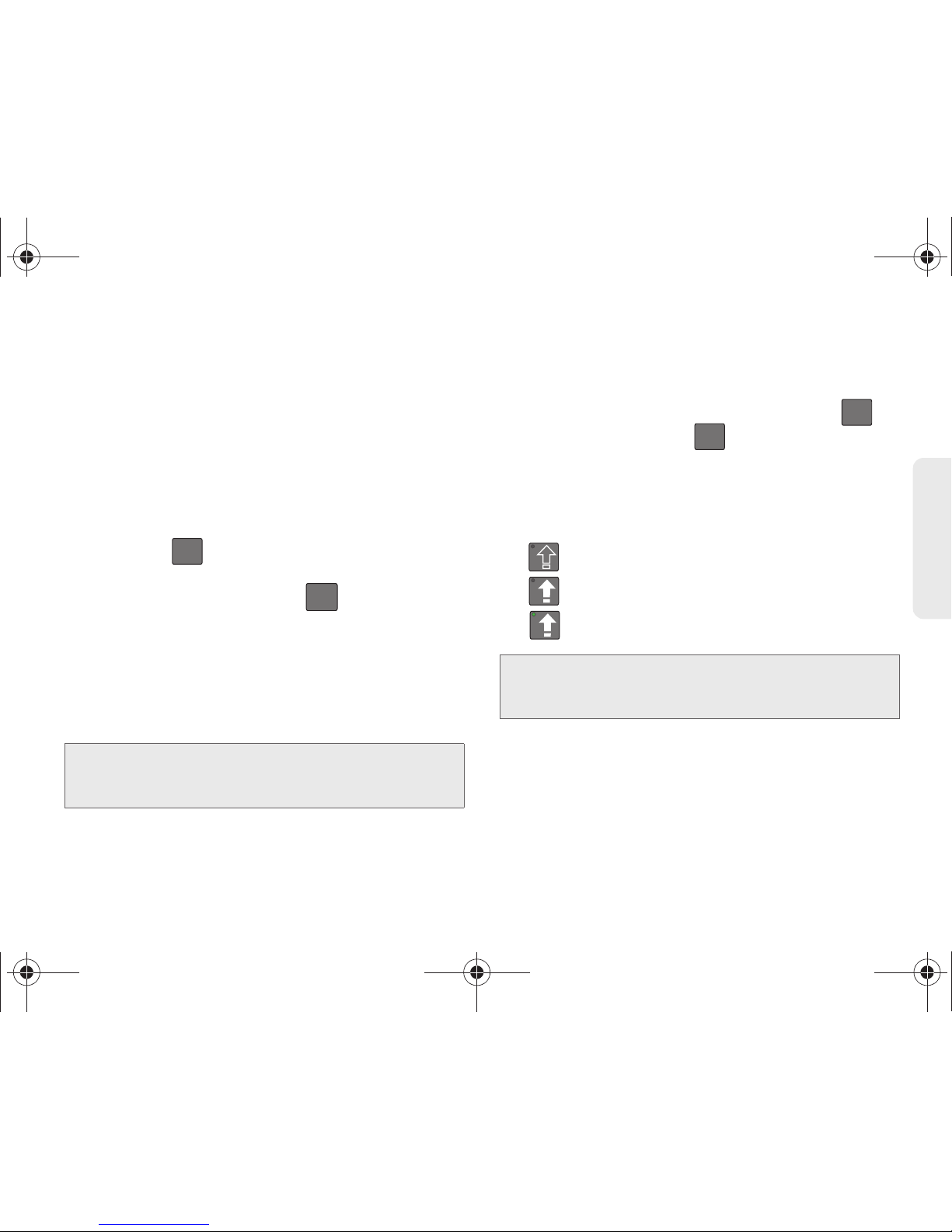
2A. Device Basics 45
Device Basics
䡲 Capitalization in Abc mode can be altered by
using the Caps button. See “ABC Mode” on
page 45.
䡲 Symbols used in ?123 mode can be enhanced by
accessing additional symbol characters. See
“Entering Numbers and Symbols” on page 46.
䢇 Text mode: There are two available modes: ABC and
?123.
䡲 ABC mode contains only letters. Text mode button
indicates .
䡲 ?123 mode contains only numbers and symbols.
Text mode button indicates .
䢇 Voice Input mode: Tapping this button activates the
built-in microphone and voice recognition software.
䡲 Speak clearly into the microphone. When
complete, your spoken words are recognized,
converted to text, and inserted into your current
cursor position.
ABC Mode
In ABC mode, you can enter only letters from the
onscreen keyboard. The text mode key shows .
1. Select the ABC mode ( ). (See “Selecting a Text
Input Mode With the Android Keyboard” on
page 43.)
䡲 Capitalization in ABC mode can be altered by
using the Caps button.
next character is lowercase.
only the next character is uppercase.
all subsequent characters are uppercase.
Note: It is recommended that to avoid incorrect conversions,
you use this feature in an area relatively free from
background noises.
?123
ABC
Note: A green circle on the shift key above indicates the
keyboard is set to “Shift-Lock” where all characters are
entered in uppercase.
?123
?123
SPH-D700.book Page 45 Friday, October 8, 2010 12:03 PM

46 2A. Device Basics
2.
Tap the corresponding onscreen keys to begin
typing your word.
䡲 If you make a mistake, tap to erase a single
character. Touch and hold to erase all
previously entered words.
By default, the first letter of an entry is capitalized and
the following letters are lower case. After a character is
entered, the cursor automatically advances to the next
space after two seconds or when you enter a character
on a different key.
Entering Numbers and Symbols
By using the onscreen keyboard in Portrait mode,
some symbols are not available (such as Emoticons or
Smileys). In
?123 mode, you can only enter numbers
and symbols from the onscreen keyboard. The text
mode key shows .
To enter numbers:
1. Tap to enter the ?123 mode.
2. Tap the appropriate numeric key. (See “Selecting a
Text Input Mode With the Android Keyboard” on
page 43.)
To enter symbols:
1. Tap to enter the ?123 mode.
2. Tap the appropriate symbol key.
– or –
Tap to select from additional symbol
characters. The key shows when the
additional character set is active.
Entering Text Using Swype
Swype™ is a unique text input method that allows a
user to enter a word by sliding a finger from letter to
letter, lifting only between words. It uses error-correcting
algorithms and a language model to guess the word
intended. It also includes a tapping predictive text
system in the same interface.
DEL
DEL
ABC
?123
?123
ALT
ALT
SPH-D700.book Page 46 Friday, October 8, 2010 12:03 PM

2A. Device Basics 47
Device Basics
The onscreen keyboard options are different between
the Android keyboard and Swype onscreen input
methods.
Enabling and Configuring Swype
The onscreen Android keyboard is the default
touchscreen input method on the Epic 4G. This
method of text input is similar to a normal keyboard.
Before you can select Swype as your text input
method, you must enable it in the Settings menu.
To enable Swype:
1. Press > and tap > Language &
keyboard.
2. Scroll down and tap Swype. A green checkmark
indicates the feature is enabled.
To configure Swype settings:
1. Press > and tap > Language &
keyboard.
2. Scroll down and tap Swype (Swype settings).
3. Scroll down the screen list of available options and
touch a corresponding entry to either activate or
configure the setting.
䡲 Preferences allows configuration of the Swype text
input and feedback parameters.
● Language allows you to select the current text
input language. Default language is
US
English.
● Auto-spacing automatically inserts spaces
between words. When you finish a word, just
lift your finger and start the next word.
● Auto-capitalization automatically capitalizes
the first letter of a sentence’s first word.
● Word Prediction uses a built-in word database
to predict your desired words while entering
text in Swype.
● Enable Tip Indicator turns on an onscreen
flashing indicator that provides helpful usage
information.
● Audio Feedback turns on/off sounds
generated by the Swype application during
use.
Note: Swype is the default input method.
SPH-D700.book Page 47 Friday, October 8, 2010 12:03 PM

48 2A. Device Basics
● Vibrate on keypress activates a vibratory
sensation as you enter text via the onscreen
keypad.
䡲 Operation provides access to Swype operation
parameters.
● Display Trace sets the length of time the word
trace line remains onscreen as you swype
across the screen. Move the slider between
Shorter or Longer and touch OK.
● Word Choice Window sets the how often the
word choice selection window appears
onscreen. Move the slider between
Never or
Always and touch OK.
● Speed vs. Accuracy sets how quickly Swype
responds to your onscreen input.
Do you prefer more accurate text entry or is
your desire for speed? Move the slider
between
Fast Response (speed) or Error
Tolerant (accuracy) and touch OK.
● Auto-select word after sets the time period that
must pass before the first word is
automatically inserted. Move the slider
between
3 secs or 20 secs and touch OK.
䡲 Help provides access to Swype help.
● Swype Help to access Swype Help information
and user manual.
● Tutorial provides access to onscreen Swype
Tutorials.
䡲 About displays the software version of the current
Swype application.
Text Entry tips:
䢇 To create double letter like pp in "apple," just do a
“squiggle” on the P key.
䢇 To enter punctuation, touch and hold a key to view a
punctuation menu and make a selection.
䢇 To enter contractions, move your finger over the
apostrophe.
䢇 To correct a misspelled word, double-tap on the
word you want to change and then tap
to erase
a single character. Touch and hold to erase an
entire word.
SPH-D700.book Page 48 Friday, October 8, 2010 12:03 PM

2A. Device Basics 49
Device Basics
Selecting a Text Input Mode in Swype
1. From a screen where you can enter text, tap the
input field to reveal the onscreen keyboard.
2. With Swype as your text entry method, select one
of the following text mode options:
䡲 123 ABC to use Swype with alphanumeric
characters from the onscreen keyboard.
䡲 SYM (Symbol) to enter symbols from the onscreen
keyboard.
Swype Keyboard Overview
䢇 Entry field: a field where text, number, or other
characters can be entered.
䢇 Delete: deletes characters from the entry field.
Note: Some characters and types, such as some symbols
and emoticons, are not accessible from the onscreen
keyboard.
Tip: When entering text, tap to change letter
capitalization.
Important: Even if Swype is enabled from within the
Language & keyboard menu (page 47), Swype
must also be selected from within the Select Input
Method context menu (page 42).
Entry field
Delete
Caps/ALT
SWYPE mode
Text Input mode Speech to Text
Recipient
Send
SPH-D700.book Page 49 Friday, October 8, 2010 12:03 PM

50 2A. Device Basics
䢇 CAPS/ALT: When in 123ABC mode, this key changes
the capitalization of the subsequent entered
characters. When in
SYM mode, this key can show
additional symbol characters.
䢇 Text Input mode: There are two available modes:
123ABC and SYM.
䡲 123ABC mode contains alphanumeric characters
and a few common punctuation marks. Text
mode button indicates .
䡲 SYM mode contains only symbols and numbers.
Text mode button indicates .
䢇 SWYPE tips ( ): Tapping this button displays the
Swype tips and tutorial screen.
123ABC Mode
In 123ABC mode, you can enter only letters and a few
common punctuation marks from the onscreen
keyboard. The text mode key shows .
1. Select the 123ABC mode (showing letters and
numbers on the onscreen keys).
䡲 Capitalization in this mode can be altered by
using the Caps button.
next character is lowercase.
only the next character is uppercase.
all subsequent characters are uppercase.
2. Swipe your finger continuously over the letters to
form a word.
䡲 If you make a mistake, tap to erase a single
character. Touch and hold to erase an entire
word.
By default, the first letter of an entry is capitalized and
the following letters are lower case. After a word is
entered and you lift your finger, the cursor automatically
adds a space after the word.
Entering Numbers and Symbols
By using the onscreen keyboard in Portrait mode,
some symbols are not available (such as Emoticons or
Smileys). In
SYM mode using Swype, you can only
enter symbols and numbers from the onscreen
keyboard. The text mode key shows .
SYM
123
ABC
SYM
123
ABC
SPH-D700.book Page 50 Friday, October 8, 2010 12:03 PM

2A. Device Basics 51
Device Basics
To enter numbers and symbols in Swype mode:
1. Tap to enter the SYM mode.
2. Touch the key for the number or symbol you
want to enter. To enter the alternate symbol on a
key, tap .
To enter text via Swype:
This example shows a user entering the word “there”.
Put your finger down on the “t”, and without lifting, glide
it to the “h”, and then to the “e”, and then over to the “r”,
and back to the “e”. When complete, lift your finger off
the screen to allow the device to determine the closest
word match.
1. Touch an onscreen
character, and then,
while maintaining your
finger onscreen, drag to
the next character in the
desired word.
2. Repeat this process until
the desired characters
have been drawn over.
䡲 Select from an
onscreen list of possible
word matches (if
prompted).
䡲 This occurs if your
current swype has
generated more than one possible word match.
For tips on using Swype, touch and follow the
onscreen information.
Note: If multiple word choices exist for your Swype entry, an
onscreen popup appears to provide additional word
choices.
SYM
SPH-D700.book Page 51 Friday, October 8, 2010 12:03 PM

52 2A. Device Basics
Entering Text Using the QWERTY
Keyboard
Accessing the QWERTY Keyboard
The Epic 4G™ has a full, slide-out QWERTY keyboard.
The keyboard is located beneath the display screen
and is accessed by sliding it open. This orients the
device's display to Landscape (widescreen) mode.
With the QWERTY keyboard, you can type letters,
numbers, punctuation, and other special characters
into text entry fields or other applications as easily as
on your computer.
To open the device and access the keyboard:
1. Rotate the device 90 degrees counter-clockwise.
2. Slide the top section of the device up to open, as
shown in the illustration. When you slide the device
open, the display rotates from a vertical viewing
mode (Portrait) to a horizontal viewing mode
(Landscape).
To reveal additional QWERTY text editing options:
1. Touch and hold an active text entry field.
2. From the Edit text context menu, tap an available
function:
䡲 Select all highlights all characters in the text
message field.
䡲 Select text/Stop selecting text lets you manually
highlight characters in the text message field.
SPH-D700.book Page 52 Friday, October 8, 2010 12:03 PM

2A. Device Basics 53
Device Basics
䡲 Cut all cuts all characters in the current text
message field.
䡲 Copy copies selected characters in the current
text message field.
䡲 Copy all copies all characters in the current text
message field.
䡲 Paste inserts the previously cut or copied text into
the message field.
䡲 Input method provides additional text input
methods (
Swype or Android keyboard). (When the
QWERTY keyboard is open, Swype and Android
Keyboard are disabled.)
Using the Keyboard
In this section we’ll cover the steps necessary to enter
text using the QWERTY keyboard. Using your device's
QWERTY keyboard is just like using any standard
computer keyboard.
The following keys perform special functions when
entering text:
FN: Allows you to use alternate characters
displayed at the top of the QWERTY keys.
Examples: $, @, #, !
Shift: Changes the text input mode
among Upper/Lower/Mixed case mode.
Smiley: Launches the Smileys page.
Scroll down and tap an entry from the
extensive list of emoticons.
Space: Inserts an empty space.
OK/Enter: Moves the insertion point to the
next line in a message.
Delete: Deletes the previous character,
similar to the backspace key on a
computer keyboard.
Menu: Allows you to access your device’s
main functions menu. Works in the same
manner as the device's main buttons.
Back: Returns you to the previous screen.
Works in the same manner as the
device's main buttons.
SPH-D700.book Page 53 Friday, October 8, 2010 12:03 PM

54 2A. Device Basics
Entering Letters
The first letter entered (of a field or new sentence) is
always an initial uppercase letter. By default, text is
entered in lowercase characters unless altered by
pressing .
To enter uppercase and lowercase characters:
1. Press to make the next character
uppercase. Characters revert back to lowercase
after the next character is typed.
– or –
Press
twice to make all subsequent
characters uppercase (all new characters are in
uppercase).
䡲 Pressing cycles through the capitalization
modes (all lowercase, initial uppercase, and all
uppercase).
2. Press the corresponding keys:
䡲 For example, to enter the word “Bill” within a text
field, type the keypad sequence below.
䡲 If you make a mistake, press to erase a
single character. Press and hold
to erase all
previously entered text.
䡲 To enter all uppercase characters, quickly press
twice.
Home: Returns you to the Home screen.
Works in the same manner as the
device’s main buttons.
Search: Displays the Quick Search box
that can be used to search for a key term
both on the device or online. Works in the
same manner as the device’s main
buttons.
B i l l
B I L L
SPH-D700.book Page 54 Friday, October 8, 2010 12:03 PM

2A. Device Basics 55
Device Basics
Entering Numbers
䊳 Press a number key on the top row of the
keyboard.
䡲 If you make a mistake, press to erase a
single character. Press and hold
to erase all
previously entered text.
䡲 For example, to enter “9:30,” you would use the
keyboard sequence shown below.
Entering Symbols and Smileys
Most symbols and punctuation marks appear as
alternate characters above the primary letters and
numbers on the QWERTY keyboard. To access these
symbols, press and then press the appropriate
key.
Smileys (emoticons) are accessed by pressing
and then selecting an image from the Insert Smiley
page that is then inserted at your current cursor
position.
To enter symbols:
1. Position the cursor where you want the symbol to
appear within your message.
2. Press and then press the key
corresponding to the symbol you want to insert.
䡲 For example, to enter “I’m #1,” you would use the
keyboard sequence shown below.
9 : 3 0
Tip: Certain additional symbols can be accessed by pressing
and touching the onscreen symbol.
I’m #1
SPH-D700.book Page 55 Friday, October 8, 2010 12:03 PM

56 2A. Device Basics
To enter “smileys” (emoticons):
1. Position the cursor where you want the emoticon to
appear within your message.
2. Press to open the onscreen smiley page.
3. Scroll through the list and select a smiley by
touching the onscreen icon.
Creating a Google Account
You will need a Google account to access several
device features such as Gmail, Google Maps, Google
Talk, and the Android Market applications. Before you
are able to access Google applications, you must enter
your account information. These applications sync
between your device and your online Google account.
1. From a computer, launch a Web browser and
navigate to
www.google.com.
2. On the main page, click Sign-in > Create an
account now.
3. Follow the onscreen prompts to create your free
account.
4. Look for an email from Google in the email box
you provided, and respond to the email to confirm
and activate your new account.
Signing In to Your Google Account
1. Launch an application that requires a Google
account (such as Android Market or Gmail).
2. Click Next > Sign in.
3. Touch the Username and Password fields and
enter your information.
4. Tap Sign in. Your device communicates with the
Google servers to confirm your information.
5. If prompted, create a new Gmail username by
entering a prefix for your
@gmail.com email
address.
For additional information about synchronizing
accounts, see “Synchronizing Accounts” on page 74.
Note: If you do not already have a Google account, touch
Create and follow the onscreen prompts to create your
new account.
SPH-D700.book Page 56 Friday, October 8, 2010 12:03 PM

2B. Making and Answering Calls 57
Calls
⽧ Making Calls (page 57)
⽧ Dialing Options (page 58)
⽧ Answering Calls (page 58)
⽧ Missed Call Notification (page 59)
⽧ Calling Emergency Numbers (page 60)
⽧ In-Call Options (page 61)
⽧ End-of-Call Options (page 62)
⽧ Additional Calling Options (page 63)
⽧ Saving a Phone Number (page 63)
⽧ Finding a Phone Number (page 64)
⽧ Dialing From the Contacts List (page 65)
⽧ Speed Dialing (page 65)
⽧ Plus (+) Code Dialing (page 66)
Making Calls
1. Press and then tap .
2. Enter a phone number using the onscreen keypad
and tap .
䡲 If you make a mistake while dialing, touch
to erase the numbers.
䡲 To make a call when you are roaming and Call
Guard is enabled, select
OK and tap . (See
“Call Guard” on page 166.)
3. Tap when finished.
You can also place calls from your device by speed
dialing numbers from your Contacts (page 65) and
using your Call log listings (page 91).
2B. Making and Answering
Calls
Tip: To redial a recent number, press , tap a number from
the Call Log list, and press
Call.
End call
End call
SPH-D700.book Page 57 Friday, October 8, 2010 12:03 PM

58 2B. Making and Answering Calls
Dialing Options
When you enter numbers on
the Keypad, you will see three
onscreen options.
From the Keypad screen, you
have the following options:
䢇 Call ( ) to call the
entered number.
䢇 Delete ( ) to delete
digits from the current
number.
䢇 Send message () to
send the current caller a text
message while still maintaining the current call
active.
To initiate additional options, tap
and select an
option.
䢇 Add to Contacts to add the current number to either a
new or existing Contacts entry.
䢇 Speed dial setting to access the Speed Dialing menu
where you can assign a speed dial location to a
current Contacts entry. (See “Speed Dialing” on
page 65.)
䢇 Add 2 sec pause: to insert a two-second pause to
enter a 2-second delay within a number string (the
phone continues dialing after 2 seconds without any
additional keys being pressed).
䢇 Add wait to insert a hard pause within the number
string (the phone waits for your input). A wait requires
that any consecutive numbers be manually sent by
touching
Yes.
Answering Calls
䊳 Drag the incoming call notice up to . Other
options include:
䡲 Ignore ( ) sends the call directly to your
voicemail box.
Note: All incoming call answering options listed below require
you to drag the incoming call notice to the option.
Answer
Answer
Ignore
Ignore
SPH-D700.book Page 58 Friday, October 8, 2010 12:03 PM

2B. Making and Answering Calls 59
Calls
䡲 Ignore with text ( ) sends the call to your
voicemail box and immediately allows you to
send the caller a text message.
Pressing the Volume down button mutes the ringer.
Your device notifies you of incoming calls in the
following ways:
䢇 The device rings or vibrates.
䢇 The backlight illuminates.
䢇 The screen displays an incoming call message.
If the incoming call is from a number stored in your
Contacts, the entry’s name is displayed. You may also
see the caller’s phone number, if available.
Answering a Roam Call With Call Guard
Enabled
Call Guard is an option that helps you manage your
roaming charges when making or receiving calls while
outside the Nationwide Sprint Network. (Please see
“Roaming” on page 164 for more information.)
䊳 Touch OK to answer the call. (See “Call Guard” on
page 166 for additional information.)
Ending a Call
䊳 Tap .
Missed Call Notification
When you do not answer an incoming call, the Status
bar indicates .
To display a Missed Call entry from the Home screen:
1. Touch and hold the Status bar, and then slide your
finger down the screen.
2. Tap the Missed call entry ( ). This opens the
Call log screen.
3. Tap an entry and select Call.
– or –
Touch and hold an entry from the Call log list and
from the context menu, select
Call [number]. (See
“Using Context Menus” on page 40.)
Ignore with text
Ignore with text
Note: When your device is off, calls go directly to voicemail.
End call
End call
SPH-D700.book Page 59 Friday, October 8, 2010 12:03 PM

60 2B. Making and Answering Calls
Calling Emergency Numbers
You can place calls to 911 (from the Keypad, enter
), even if your device is
locked or your account is restricted.
During an emergency call, select an option.
䢇 Speaker On to activate speakerphone mode. (If you
are in speakerphone mode, the option is displayed
as
Speaker Off to deactivate.)
䢇 Dialpad/Hide dialpad to show or hide the onscreen
dialpad.
䢇 End call to end the current call.
To exit Emergency mode:
1. Tap to end a 911 call.
2. Touch and hold Exit on the Emergency Call Back
mode.
Enhanced 911 (E911) Information
This device features an embedded Global Positioning
System (GPS) chip necessary for utilizing E911
emergency location services where available.
When you place an emergency 911 call, the GPS
feature of your device seeks information to calculate
your approximate location.
Note: When you place an emergency call, your device
automatically enters Emergency mode.
End call
End call
Note: When you end the 911 call, you are returned to the
Emergency Call Back mode.
Within the Emergency Call Back mode, press the
Home key to use another menu.
Note: Depending on several variables, including availability
and access to satellite signals, it may take up to 30
seconds or more to determine and report your
approximate location.
Important: Always report your location to the 911 operator
when placing an emergency call.
Some
designated emergency call takers, known as
Public Safety Answering Points (PSAPs) may not
be equipped to receive GPS location information
from your device.
SPH-D700.book Page 60 Friday, October 8, 2010 12:03 PM

2B. Making and Answering Calls 61
Calls
In-Call Options
Once you initiate a call, you
will see six onscreen options.
Tap an option to select it.
䢇 Add call touch and hold to
initiate a 3-way call
(page 163).
䢇 Merge to join two currently
active calls (conference).
䢇 Dialpad/Hide to toggle the
appearance of the onscreen
dialpad.
䢇 End call to end the current
call.
䢇 Speaker to route the device’s audio through the
speaker (
On) or through the earpiece (Off).
䊳 Activate Speaker to route the device’s audio
through the speaker. (You can adjust the speaker
volume using the volume buttons.)
䊳 Deactivate Speaker to use the device’s earpiece.
䢇 Mute to mute the microphone during an active call.
Tap again to unmute the microphone.
䢇 Bluetooth to route the device’s audio through a
connected Bluetooth headset (
On) or through the
speaker (
Off). (See “2J. Bluetooth” on page 143.)
䡲 When the call is routed to a Bluetooth headset,
the current call area shows the
Bluetooth call
icon ( ).
● To route the current call back to the device,
tap
Headset to temporarily use the device. Tap
it again to route the call back to the connected
Bluetooth headset.
䡲 When Bluetooth or the Bluetooth headset is
turned off, the call is routed through either the
earpiece or speaker and shows ( ).
WARNING: Because of higher volume levels, do not place
the device near your ear during speakerphone
use.
Note: If Mute is activated, the speaker mode is deactivated.
Note: The Headset button is activated to show the current call
is routed to the connected Bluetooth headset.
SPH-D700.book Page 61 Friday, October 8, 2010 12:03 PM

62 2B. Making and Answering Calls
Touch Dialpad (l ) to use the onscreen dialpad to
enter additional numbers, for example, an extension or
access code.
䡲 For example: When you call your bank’s 800
number, use your dialpad to enter your account
number and PIN.
Pressing during a call displays a list of available
in-call features. Tap an option to select it.
䢇 Contacts to toggle the appearance of the onscreen
dialpad.
䢇 Memo to create a new memo while remaining on the
call.
End-of-Call Options
After you receive a call from or make a call to a phone
number that is not in your Contacts, the device displays
the following options:
䢇 Add to Contacts to add the current new number to
your Contacts. (See “Creating a New Contacts Entry”
on page 93.)
䢇 Update existing to add the current number to an
existing Contacts entry. (See “Adding a Number to a
Contacts Entry” on page 101.)
䢇 Call to redial the selected number and call back the
recipient.
䢇 Message to send the selected number a text (SMS)
message.
Dialpad
Dialpad
Note: The End-of-Call options are not displayed for calls
identified as No ID, Restricted, or Unknown.
SPH-D700.book Page 62 Friday, October 8, 2010 12:03 PM

2B. Making and Answering Calls 63
Calls
Additional Calling Options
To obtain additional options such as phone number
and the duration of the call, you must access the Call
log screen. (See “2D. Call Log” on page 88.)
1. Press and then tap > .
2. Tap an entry from the list and then tap:
䡲 Call to dial the selected number and call the
recipient.
䡲 Send message to send the selected number a text
message.
䡲 Create contact to add the new number to your
Contacts. (See “Saving a Phone Number” on
page 63.)
䡲 Send email to the entry an email using a
previously entered address.
䡲 Update existing to add the current number to an
existing Contacts entry.
– or –
Tap an entry from the Call log list, and then press
and tap
View contact, Delete, or Edit number
before call.
Saving a Phone Number
The number of Contacts entries you can store in your
device is limited only by available memory space. Your
device automatically sorts the Contacts entries
alphabetically. (For more information, see “2E.
Contacts” on page 93.)
To save a new number from the Home screen:
1. Tap > and enter a number.
2. Press and tap Add to Contacts.
– or –
Tap
Add to Contacts (located just above the
dialpad).
Call log
Call log
Note: The End-of-Call options are not displayed for calls
identified as No ID, Restricted, or Unknown.
Keypad
Keypad
SPH-D700.book Page 63 Friday, October 8, 2010 12:03 PM

64 2B. Making and Answering Calls
3.
Tap Create contact.
4. Tap a destination for your
new contact to be
synchronized. With each
new email account you
create, the list of options
grows.
䡲 The new contact can be
easily synchronized to
either:
● Phone (locally stored
and are deleted when
phone resets).
● Google (Gmail account).
● Corporate (Outlook-Exchange Server).
5. Touch the First name and Last name fields and use
the onscreen or QWERTY keyboard to enter the
new contact name.
6. Touch Save to store and update the new entry.
Finding a Phone Number
You can search Contacts for entries by name.
1. Press and tap .
– or –
From the Keypad screen, tap .
2. Turn the device on its side and slide open the
QWERTY keyboard.
3. Enter the first letter or letters of an entry. (The more
letters you enter, the more specific the search.)
4. To display contact details, tap an entry from the list
green number field.
Note: You will not see the above option to select a destination
unless you have previously established a Google or
Corporate account on the device. (See “Synchronizing
Accounts” on page 74.)
Contacts
Contacts
SPH-D700.book Page 64 Friday, October 8, 2010 12:03 PM

2B. Making and Answering Calls 65
Calls
Dialing From the Contacts List
1. Press and tap .
2. Scroll through the list and tap the entry you want to
call.
3. Tap a phone number.
Speed Dialing
Dialing From Favorites
You can quickly dial contacts you call frequently by
adding them to your Favorites list. Although not
assigned to a speed dial number, this is a quick and
easy way to dial your favorite Contacts. (See “Adding
Entries to Your Favorites” on page 103.)
To speed dial a contact from Favorites:
1. Press and tap > Favorites ().
2. Scroll through the list and tap the contact.
3. Tap Call to place a call or tap Message to send a
text to the contact.
Dialing a number from the
Favorites tab is similar to
dialing one from the
Contacts tab. (See “Dialing From
the Contacts List” on page 65.)
Assigning a Speed Dial Location
Only a Contacts entry can be assigned to an available
Speed Dial location.
Shortcut: From the Keypad screen, tap Contacts ( ) to list
entries.
Contacts
Contacts
Note: Eight speed dial locations are available.
Location 1 is reserved for your voicemail.
Favorites
Favorites
SPH-D700.book Page 65 Friday, October 8, 2010 12:03 PM

66 2B. Making and Answering Calls
To assign a Contacts entry to a Speed Dial location:
1. Press and tap .
– or –
Press and tap
> Contacts.
2. Press and touch
Speed dial.
3. Touch an empty speed dial
location (2-9).
4. Scroll through your
Contacts list and touch an
entry’s phone number.
Once complete, the entry’s
contact image and selected number are added to
the selected Speed Dial location.
To call a speed dial number:
1. Press and tap .
2. Press and hold a keypad number. The phone
number is then dialed.
– or –
1. Press and tap .
2. Press and touch Speed dial > [number]
(associated with the speed dial location).
3. Tap Call. The phone number is then dialed.
Plus (+) Code Dialing
When placing international calls, Plus Code Dialing
automatically enters the international access code for
your location (for example, 011 for international calls
made from the U.S.). (See “Activating Plus Code
Dialing” on page 78.)
1. Press and tap .
2. Touch and hold until you see a “+” on the
display screen. This is equivalent to manually
entering a “011” for international dialing.
3. Dial the country code and phone number, and
then tap . (The device automatically
prepends the access code for international dialing,
followed by the country code and phone number.)
SPH-D700.book Page 66 Friday, October 8, 2010 12:03 PM

2C. Settings 67
Settings
⽧ Sound Settings (page 67)
⽧ Display Settings (page 70)
⽧ Language Settings (page 73)
⽧ Location Settings (page 73)
⽧ Synchronizing Accounts (page 74)
⽧ Search Settings (page 77)
⽧ Call Settings (page 78)
⽧ Airplane Mode (page 79)
⽧ TTY Use With Sprint Service (page 79)
⽧ Security Settings (page 81)
The Settings menu can be accessed by one of two
ways on the Epic 4G:
䊳 Press > and tap .
– or –
Press and tap
> .
Sound Settings
Ringer Types
Ringer types help you identify incoming calls and
messages. You can assign ringer types to individual
Contacts entries, types of calls, and types of messages.
Selecting Ringer Types for Voice Calls
Your device provides a variety of ringer options that
allow you to customize your ring and volume settings.
1. Press > and tap > Sound &
display > Phone ringtone.
2. Tap a ringtone from the available list. The ringtone
briefly plays when selected.
3. Tap OK to assign a ringer.
2C. Settings
SPH-D700.book Page 67 Friday, October 8, 2010 12:03 PM

68 2C. Settings
Selecting Ringer Types for Notifications
The notification area displays icons associated with
user notifications such as email messages, missed
calls, voicemail, upcoming events, USB connections, or
Text/MMS messages. You can select the ringtone that
plays when your device receives new notifications.
1. Press > and tap > Sound &
display > Notification ringtone.
2. Tap a notification ringtone from the available list.
The ringtone briefly plays when selected.
3. Tap OK to assign a ringer.
Activating Feature Sounds
You can select whether your device plays a sound
when using the dialpad, when making an onscreen
selection, and when an SD card notification occurs.
1. Press > and tap > Sound &
display.
2. Tap a feature to enable it. (If a green checkmark
appears to the right of the feature, it is already
enabled.)
䡲 Audible touch tones plays a tone while using the
dialpad.
䡲 Audible selection plays a sound when making any
onscreen selection.
䡲 Haptic feedback causes the device to vibrate
when pressing onscreen keys or with certain UI
interactions.
䡲 SD card notifications plays a sound when an SD
card notification event occurs.
Adjusting the Volume Settings
Adjust the volume settings to suit your needs and your
environment.
1. Press > and tap > Sound &
display.
2. Tap Ringer volume, Media volume or System volume.
3. Touch and drag the onscreen slider to adjust the
volume level, and tap
OK.
䡲 Within Ringer Volume, adjust the Incoming call
volume and Notification volume fields to assign the
volume settings.
SPH-D700.book Page 68 Friday, October 8, 2010 12:03 PM
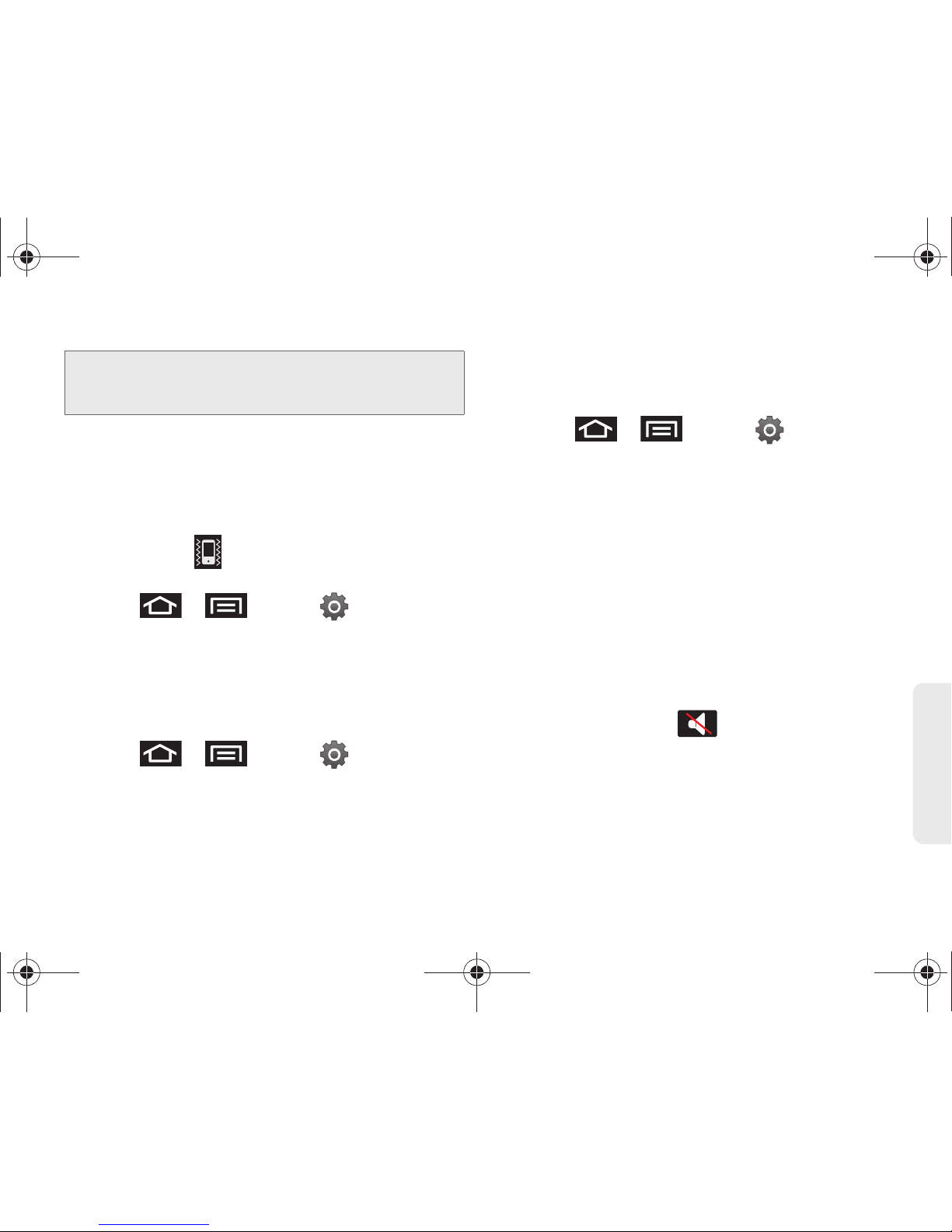
2C. Settings 69
Settings
Vibrate
To set your device to vibrate for incoming calls and silent
for notifications:
䊳 Press the volume button down in standby mode
until you see on the screen.
To set your device to always vibrate for incoming calls:
1. Press > and tap > Sound &
display.
2. Tap Phone vibrate. (If you have already checked the
option, tapping it again deselects the option.)
To set your device to vibrate while using the dialpad: and
making onscreen selections
1. Press > and tap > Sound &
display.
2. Tap Haptic feedback. (If you have already checked
the option, tapping it again deselects the option.)
䡲 This provides a physical feedback when
interacting with the onscreen options.
To set the vibration intensity on your device:
1. Press > and tap > Sound &
display.
2. Tap Vibration intensity.
3. Touch and drag the onscreen slider to adjust the
intensity level, and tap
OK.
Silence All
The Silence All option allows you to mute all sounds
without turning your device off (except for Media
volume).
To activate Silence All:
䊳 Press and hold the volume button down in standby
mode until you see on the screen.
To deactivate Silence All:
䊳 Press the volume button up repeatedly to select a
volume level.
Tip: You can adjust the ringer volume in standby mode (or
the earpiece volume during a call) by using the volume
button on the left side of your device.
SPH-D700.book Page 69 Friday, October 8, 2010 12:03 PM
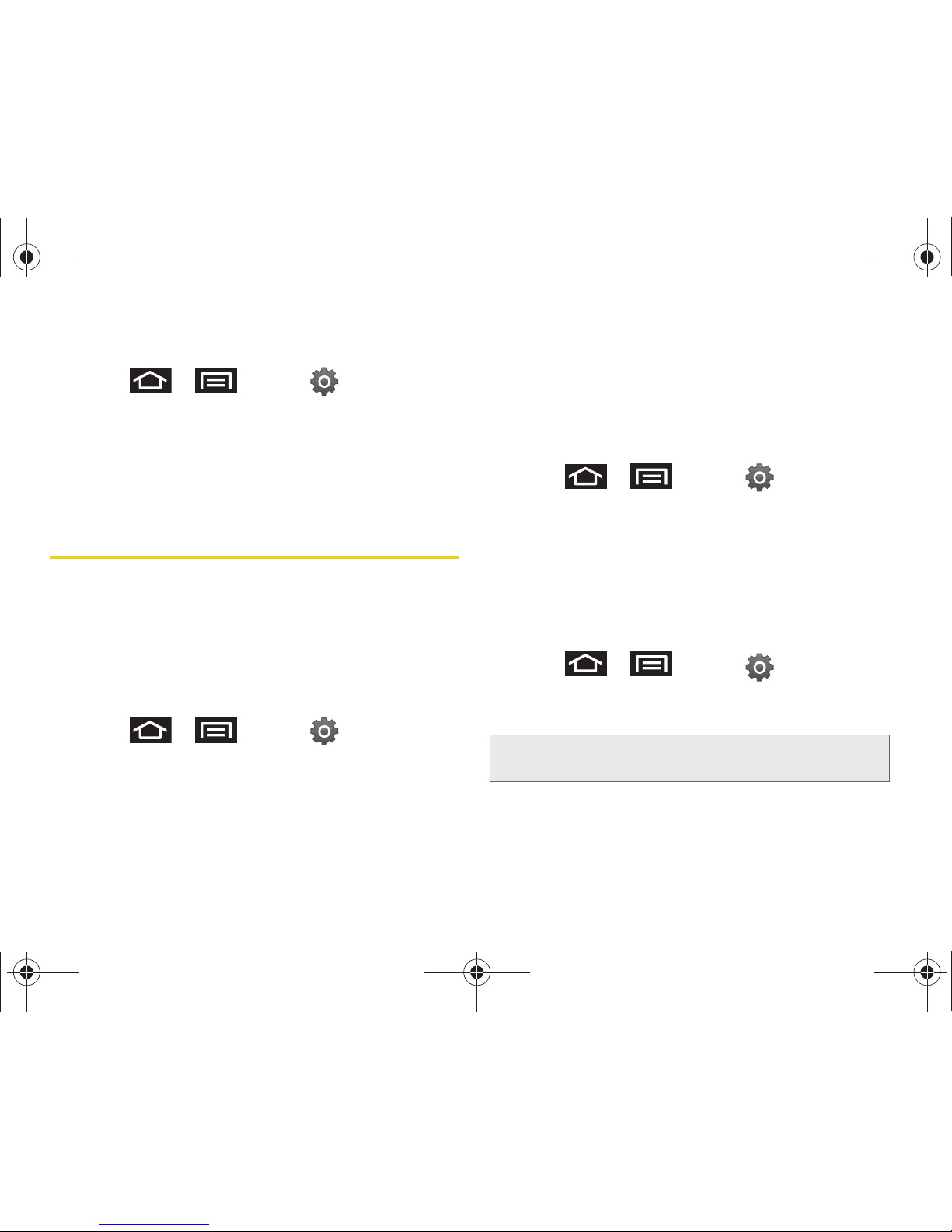
70 2C. Settings
To set your device to silent mode:
1. Press > and tap > Sound &
display.
2. Tap Silent mode. This option silences all audio on
the device except for media and alarms. (If you
have already checked the option, tapping it again
deselects this option.)
Display Settings
Changing the Screen Orientation
Although most screens will change orientation once
the QWERTY keyboard is opened, this feature can be
manually enabled to change the orientation for all
screens when rotation is detected. (See “Changing the
Screen Orientation” on page 37.)
1. Press > and tap > Sound &
display.
2. Tap Orientation (enabled by default). A green
checkmark indicates the feature is enabled.
䡲 Clear the Orientation checkmark to disable this
automatic orientation adjustment.
Window Animation
This feature provides the use of animation when
onscreen windows are opened and closed. If
deactivated, windows pop on and off and no transitions
are applied.
1. Press > and tap > Sound &
display.
2. Tap Animation and select No animation, Some
animations, or All animations.
Changing the Backlight Time Length
Select how long the display screen remains lit after you
press any key.
1. Press > and tap > Sound &
display > Screen timeout.
2. Tap a time setting (15 seconds - 30 minutes).
Note: Long screen backlight settings reduce the battery’s talk
and standby times.
SPH-D700.book Page 70 Friday, October 8, 2010 12:03 PM

2C. Settings 71
Settings
Changing the Keyboard Backlight Time
Length
Select how long the keyboard stays lit after you press
any key.
1. Press > and tap > Sound &
display > Keyboard timeout.
2. Tap a time setting.
Changing the Brightness
Adjust your screen’s brightness to suit your
surroundings.
1. Press > and tap > Sound &
display.
2. Scroll down and tap Brightness.
3. Select the checkmark next to Automatic brightness
to allow the device to adjust brightness
automatically.
– or –
Clear the checkmark and then touch and drag
Brightness slider left or right to adjust the screen
contrast and tap
OK.
Viewing Battery Use
Review which applications are draining your battery.
1. Press > and tap >
About phone > Battery use.
2. Tap an item to see more detailed information.
Changing the Display Screen
Choose what you see on the Home screen (behind
your shortcuts and Widgets) while powering on or off
the device, and when in standby mode.
Note: Long keyboard backlight settings reduce the battery’s
talk and standby times.
Note: Using animated Live Wallpapers can deplete your
battery faster than image wallpapers.
SPH-D700.book Page 71 Friday, October 8, 2010 12:03 PM

72 2C. Settings
1.
Press > and tap (Wallpaper).
2. Tap Gallery, Live wallpapers, or Wallpaper gallery.
䡲 Gallery lets you choose from pictures taken using
the built-in camera or copied to your device as a
wallpaper. You can crop the picture before setting
it as a wallpaper. See “Assigning a Picture to an
Entry” on page 102 to learn how to crop the
picture.
䡲 Live wallpapers provides a selection of preloaded
animated video wallpapers.
䡲 Wallpaper gallery provides a selection of
preloaded wallpaper images.
3. Scroll through available images and tap a
selection to preview it.
4. Tap Set wallpaper to assign the new wallpaper.
– or –
Tap
Save to assign a picture as a wallpaper.
Adjusting the Date and Time
Your device obtains its time and date information by
using the network-provided date, time, and time zone.
These values can be manually altered.
1. Press > and tap > Date & time.
2. Tap Automatic to disable the feature.
3. Tap Set date. Adjust the date, month, and year by
tapping or . Tap
Set when finished.
4. Tap Select time zone, and then select a time zone
from the onscreen list. Scroll down the list to view
additional time zones.
5. Tap Set time. Adjust the hour and minute by
tapping or . Tap the
am or pm icon to
change the value. Tap
Set when finished.
6. Tap Use 24-hour format to toggle between using a
12-hour or a 24-hour format.
7. Tap Select date format to select how the date
information is displayed on your device. The
selected date format is also applied to the date
displayed within the device’s Alarm Clock.
Note: If enabled, you can not alter the date, time zone or time
values.
SPH-D700.book Page 72 Friday, October 8, 2010 12:03 PM

2C. Settings 73
Settings
Language Settings
To assign the default language used by the Android
operating system.
1. Press > and tap > Language &
keyboard > Select locale.
2. Tap either English or Español. All menus are then
updated to the new language.
Location Settings
Your device is equipped with a Location feature for use
in connection with location-based services.
The Location feature allows the network to detect your
position. Turning Location off will hide your location
from everyone except 911.
To enable your device’s GPS Location feature:
1. Press > and tap >
Location & security.
2. Tap Use GPS satellites. A green checkmark
indicates the GPS location feature is enabled.
To enable Location via wireless networks:
1. Press > and tap >
Location & security.
2. Tap Use wireless networks. A green checkmark
indicates the feature is enabled.
䡲 This service uses available wireless networks to
pinpoint your location within certain applications
such as Google Maps (page 215).
Note: Turning Location on will allow the network to detect
your position using GPS technology, making some
Sprint applications and services easier to use. Turning
Location off will disable the GPS location function for all
purposes except 911, but will not hide your general
location based on the cell site serving your call. No
application or service may use your location without
your request or permission. GPS-enhanced 911 is not
available in all areas.
SPH-D700.book Page 73 Friday, October 8, 2010 12:03 PM

74 2C. Set tin gs
3.
Tap Agree. Enabling this feature allows Google to
collect anonymous location data whether or not
any location application or other related feature is
active or in use.
䡲 Tap Use wireless networks > disagree to disable
the collection of data. Enabling this feature can
utilize more resources and slow performance.
Synchronizing Accounts
Your device provides the ability to synchronize data
from a variety of different sources or sites. These
accounts can range from Google, a Corporate
Exchange Email Server, and other social sites such as
Facebook, Twitter, and MySpace.
Corporate and Google accounts provide the ability to
synchronize Calendar events and Contacts.
To enable the auto-sync feature:
1. Press > and tap >
Accounts & sync.
2. Tap Auto-sync. A green checkmark indicates the
feature is enabled.
䡲 This feature enables the synchronization of data
between your device and external sites or servers.
䡲 The two main components are Contacts and
Calendar Events. Before these can be
synchronized, they must be added to the
managed accounts list.
Synchronizing Your Google Account
By default, there are no accounts managed by the
device. These must be manually added.
To add manage an existing Google account:
1. Press > and tap >
Accounts & sync.
2. Tap Add account > Google.
Important: Any new email account should be managed and
synchronized via the
Accounts & sync menu.
This process is not automatic for some accounts.
If a new email account does not appear in this
menu, it must be manually added and
synchronized.
SPH-D700.book Page 74 Friday, October 8, 2010 12:03 PM

2C. Settings 75
Settings
3. Click Next > Sign in.
4. Touch the Username (@gmail.com) and Password
fields and enter your information.
5. Tap Sign in. Your device then communicates with
the Google servers to confirm your information.
Your existing Gmail account then appears within
the
Managed accounts area of the screen.
䡲 Any changes or updates to your Gmail account
are then automatically updated to your device.
To configure the Google management settings:
1. Press > and tap >
Accounts & sync.
2. Tap within the Google account field to reveal
the account’s synchronization settings screen.
3. Tap the parameters you wish to synchronize (Sync
Contacts, Sync Gmail, Sync Calendar). A green
checkmark indicates the feature is enabled.
4. Press to return to the previous screen.
Synchronizing Your Corporate Account
By default, there are no Corporate Calendar events
managed by the device. These must be manually
added. (See “Synchronizing Corporate Calendar
Events” on page 107.)
To add a new Corporate account:
1. Press > and tap >
Accounts & sync.
2. Tap Add account > Corporate.
3. Follow the onscreen prompts to create your new
Corporate email account. (See “Corporate Email
(Outlook)” on page 190.)
䡲 Any changes or updates to your Corporate/
Outlook account are then automatically updated
to your device.
Note: If you do not already have a Google account, touch
Create and follow the onscreen prompts to create your
new account.
Note: Once a corporate email account is created, it is
automatically added as a managed account.
SPH-D700.book Page 75 Friday, October 8, 2010 12:03 PM
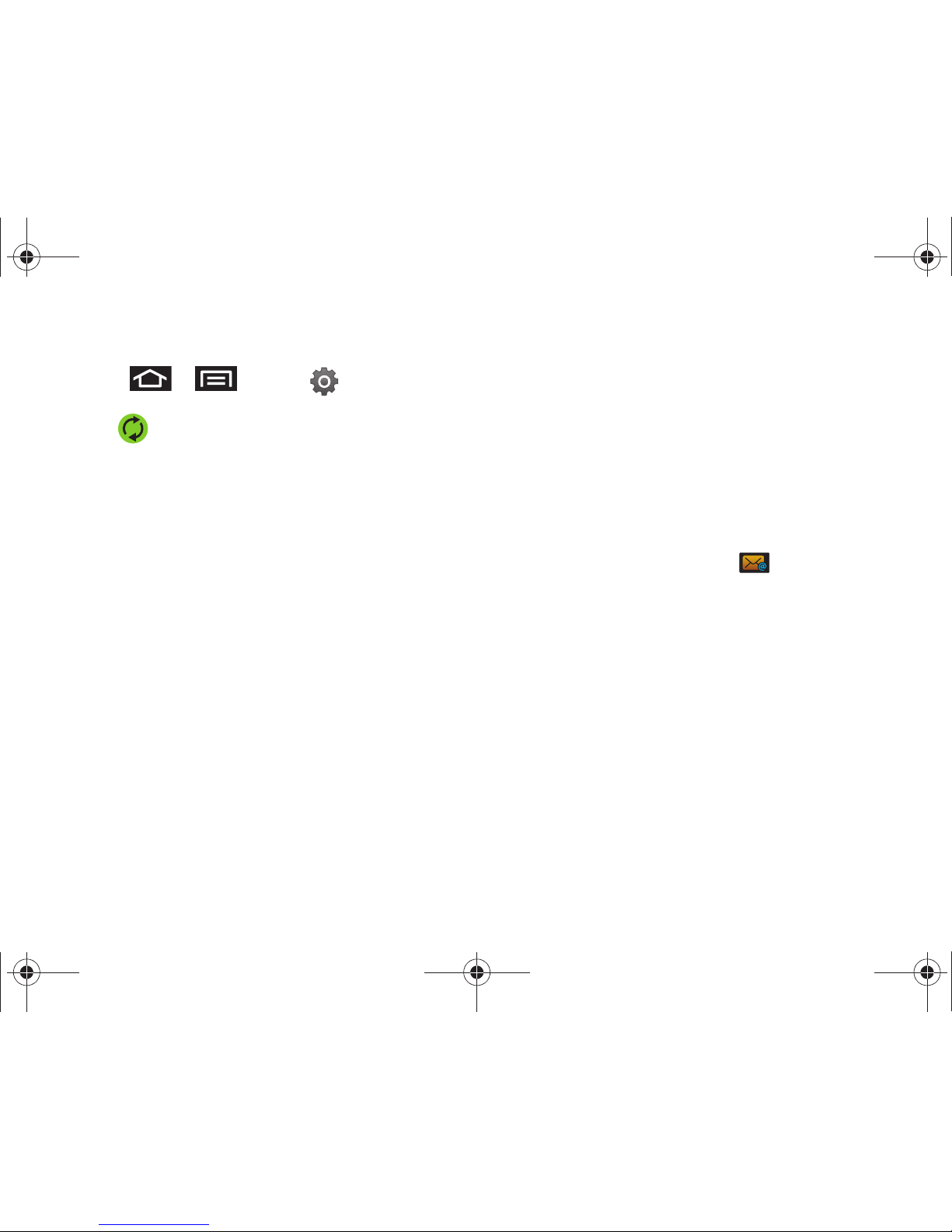
76 2C. Settings
To configure the Corporate management settings:
1. Press > and tap >
Accounts & sync.
2. Tap within the Corporate account field to
reveal the account’s synchronization settings
screen.
3. Tap the parameters you wish to synchronize.
䡲 Account settings allows you to configure:
● Account name displays the name used by the
device to track the account.
● Your name displays the name used in the
From field within your outgoing emails.
● Email check frequency configures the
frequency which the device queries the
remote server for new email changes. Choose
from:
Automatic (Push), Never, Every 5 minutes,
Every 10 minutes, Every 15 minutes, Every 30
minutes, or Every hour.
● Amount to synchronize to assign the sync
range for your incoming and outgoing emails
between your device and your external
exchange server. Choose how many days
worth of emails should the device and server
synchronize. Choose from:
One day, Three
days, One week, Two weeks, or One month.
● Default account assigns this account as the
default used when sending out new emails.
● Email notifications enables the device to
display a status bar icon when new
emails have been received.
● Select ringtone assigns an audible ringtone
when a new or upcoming event is pending.
● Vibrate assigns a vibration when a new or
upcoming event is pending.
● Incoming settings provides access to the
Domain, password, and exchange server
parameter fields.
● Sync contacts synchronizes the contacts
between your device and the remote
exchange server. A green checkmark
indicates the feature is enabled.
SPH-D700.book Page 76 Friday, October 8, 2010 12:03 PM

2C. Settings 77
Settings
● Sync calendar synchronizes your Exchange
calendar entries between your device and the
remote exchange server. A green checkmark
indicates the feature is enabled.
● Forward with files causes any outgoing email
reply to include any currently attached files. A
green checkmark indicates the feature is
enabled.
● Signature allows you to create an outgoing
email signature attached to new emails sent
from your device.
䡲 Sync Contacts synchronizes the contacts between
your device and the remote exchange server. A
green checkmark indicates the feature is enabled.
4. Press to return to the previous screen.
For more detailed Work/Corporate email information,
see “Corporate Email (Outlook)” on page 190. For
more information on Corporate Calendar
synchronizing, see “Synchronizing Corporate Calendar
Events” on page 107.
Search Settings
You can use your device’s search preferences to
configure some aspects of Google Web search (for
example, whether it makes suggestions below the
Quick Search Box as you type), and what phone
features you want to include in searches.
Configuring the Search Settings
1. Press > and tap > Search.
2. Tap any of the following search parameters to then
alter the settings:
䡲 Google search settings opens a screen where you
can set your Google search preferences.
● Show web suggestions also includes search
matches from Google’s online search engine.
● Search history determines whether you also
wish to included personalized search history
results in the list of matches.
● Manage search history helps to manage the
personalized search history associated with
your current registered Google account.
SPH-D700.book Page 77 Friday, October 8, 2010 12:03 PM

78 2C. Settings
䡲 Searchable items opens a screen where you can
choose the search categories included in device
searches.
● Categories include: Contacts, Browser, Apps,
Music, YouTub e or Voicemail.
䡲 Clear search shortcuts erases the history of
recently selected search results.
Call Settings
Your device allows you to configure call settings such
as Plus Code dialing, other international dialing
options, and TTY configuration.
Activating Plus Code Dialing
Plus Code dialing allows you to have the phone
automatically dial the international access code for
your location once you touch and hold .
(See “Plus (+) Code Dialing” on page 66.)
1. Press > and tap > Call settings.
2. Tap North American dialing to activate the feature
(a green checkmark appears in the adjacent field).
Changing the International Dialing Code
By default, the international dialing prefix (code) is set
to 011. This code can not be changed until the feature
is temporarily disabled. Once disabled, the field
becomes accessible and can be altered.
1. Press > and tap > Call settings.
2. Tap North American dialing to deactivate the
feature. This enables the
International Dialing field.
3. Tap International Dialing.
4. Tap the entry field and press from the
onscreen keyboard to delete the previous value.
– or –
Press and hold on the QWERTY keyboard to
delete the current prefix.
5. Enter a new value and tap OK.
6. Tap North American dialing to reactivate the feature.
This disables the
International Dialing field.
DEL
SPH-D700.book Page 78 Friday, October 8, 2010 12:03 PM

2C. Settings 79
Settings
Airplane Mode
Airplane Mode (Flight mode) allows you to use many of
your device’s features, such as Games, Memo, and
Music, when you are in an airplane or in any other area
where making or receiving calls or data is prohibited.
When you set your device to Airplane Mode, it cannot
send or receive any calls or access online information.
1. Press and hold to reveal the Phone
options.
2. Tap Flight mode (Flight mode is OFF).
– or –
1. Press > and tap > Wireless &
networks.
2. Tap Airplane mode to place a checkmark in the
adjacent field.
While in Airplane Mode, your device’s Status area will
display ( ).
To deactivate Airplane Mode:
1. Press and hold to reveal the Phone
options.
2. Tap Flight mode (Flight mode is ON).
– or –
3. Press > and tap > Wireless &
networks.
4. Tap Airplane mode to remove the checkmark.
TTY Use With Sprint Service
A TTY (also known as a TDD or Text Telephone) is a
telecommunications device that allows people who are
deaf, hard of hearing, or who have speech or language
disabilities, to communicate by telephone.
Your device is compatible with select TTY devices.
Please check with the manufacturer of your TTY device
to ensure that it is compatible with digital cell phones.
Your device and TTY device will connect via a special
cable that plugs into your phone’s headset jack.
SPH-D700.book Page 79 Friday, October 8, 2010 12:03 PM

80 2C. Settings
If this cable was not provided with your TTY device,
contact your TTY device manufacturer to purchase the
connector cable.
To turn TTY Mode on or off:
1. Press > and tap > Call settings >
TTY. (You will see an informational message.)
2. Read the onscreen disclaimer and tap Yes.
3. Touch TTY Off to turn TTY mode off.
– or –
Touch any of the following to enable the feature:
䡲 TTY HCO, TTY VCO, or TTY Full.
To access the state Telecommunications Relay Service
(TRS) for assistance with TTY calls:
䊳 Dial to reach an
operator.
For additional information about Sprint Relay Services
and TTY compatibility, call Sprint Relay Customer
Service at
800-676-3777 or visit www.sprintrelay.com.
For additional technical support you may call
1-888-987-4357, or access the following website:
www.samsung.com/us/consumer/learningresources/
mobile/accessibility/pop_accessibility.html.
PQRS
Note: In TTY Mode, your device will display the TTY access
icon.
If TTY mode is enabled, the audio quality of non-TTY
devices connected to the headset jack may be
impaired.
WARNING: 911 Emergency Calling
Sprint recommends that TTY users make
emergency calls by other means, including
Telecommunications Relay Services (TRS),
analog cellular, and landline communications.
Wireless TTY calls to 911 may be corrupted
when received by public safety answering points
(PSAPs), rendering some communications
unintelligible. The problem encountered appears
related to software used by PSAPs. This matter
has been brought to the attention of the FCC,
and the wireless industry and the PSAP
community are currently working to resolve this.
SPH-D700.book Page 80 Friday, October 8, 2010 12:03 PM

2C. Settings 81
Settings
Security Settings
Accessing the Security Menu
All of your device’s security settings are available
through the Security menu. You can secure your data
and limit phone access by requiring a screen unlock
pattern every time your device is turned on or every
time it wakes up from sleep mode (screen where the
screen turns off).
䊳 Press > and tap >
Location & security.
Your Device’s Screen Lock Feature
Locking Your Device Screen
When your device is locked, you can only receive
incoming calls or make calls to 911.
䊳 Press . Locking the screen prevents
accidental screen touches from activating phone
functions.
Unlocking Your Device Screen
1. Press to awaken the device.
2. Touch and drag the lock icon up or slide the
QWERTY keyboard out.
Your Device’s Unlock Pattern Feature
You can increase your device’s security by creating a
screen unlock pattern (disabled by default). When
enabled, you must draw the correct unlock pattern on
the screen to unlock and regain access to the device.
Creating an Unlock Pattern
1. Press > and tap >
Location & security.
2. Scroll down to the menu list and tap Set unlock
pattern.
3. Read the information on the screen, and then tap
Next.
SPH-D700.book Page 81 Friday, October 8, 2010 12:03 PM

82 2C. Settings
4.
Review the onscreen
tutorial on pattern
creation, and then tap
Next.
5. Draw your pattern by
touching your first
onscreen point. Then,
without removing your
finger from the screen,
drag your finger over
adjacent points until
the gray trace line
overlaps each point
and they are
highlighted with a
green circle.
6. When you have connected at least four dots in a
vertical, horizontal or diagonal direction, lift your
finger from the screen.
7. Tap Continue to record the pattern.
8. Confirm the new pattern by redrawing it and then
tapping
Confirm.
Once the feature is enabled, additional unlock pattern
options are then enabled from within the
Security &
location menu list.
Configuring the Unlock Pattern Settings
To require the pattern for access:
1. Press > and tap >
Location & security.
2. Place a checkmark adjacent to the Require pattern
field.
To remove the visible unlock pattern from the Lock screen:
1. Press > and tap >
Location & security.
2. Remove the checkmark adjacent to the Use visible
pattern field.
䡲 Removing this checkmark prevents the unlock
pattern from displaying on the unlock screen
when you draw it to unlock the screen.
Important: You must slide your finger on the screen to create
the pattern and not touch individual dots. If you
make a mistake or a point is not properly
selected, a red circle will appear.
SPH-D700.book Page 82 Friday, October 8, 2010 12:03 PM
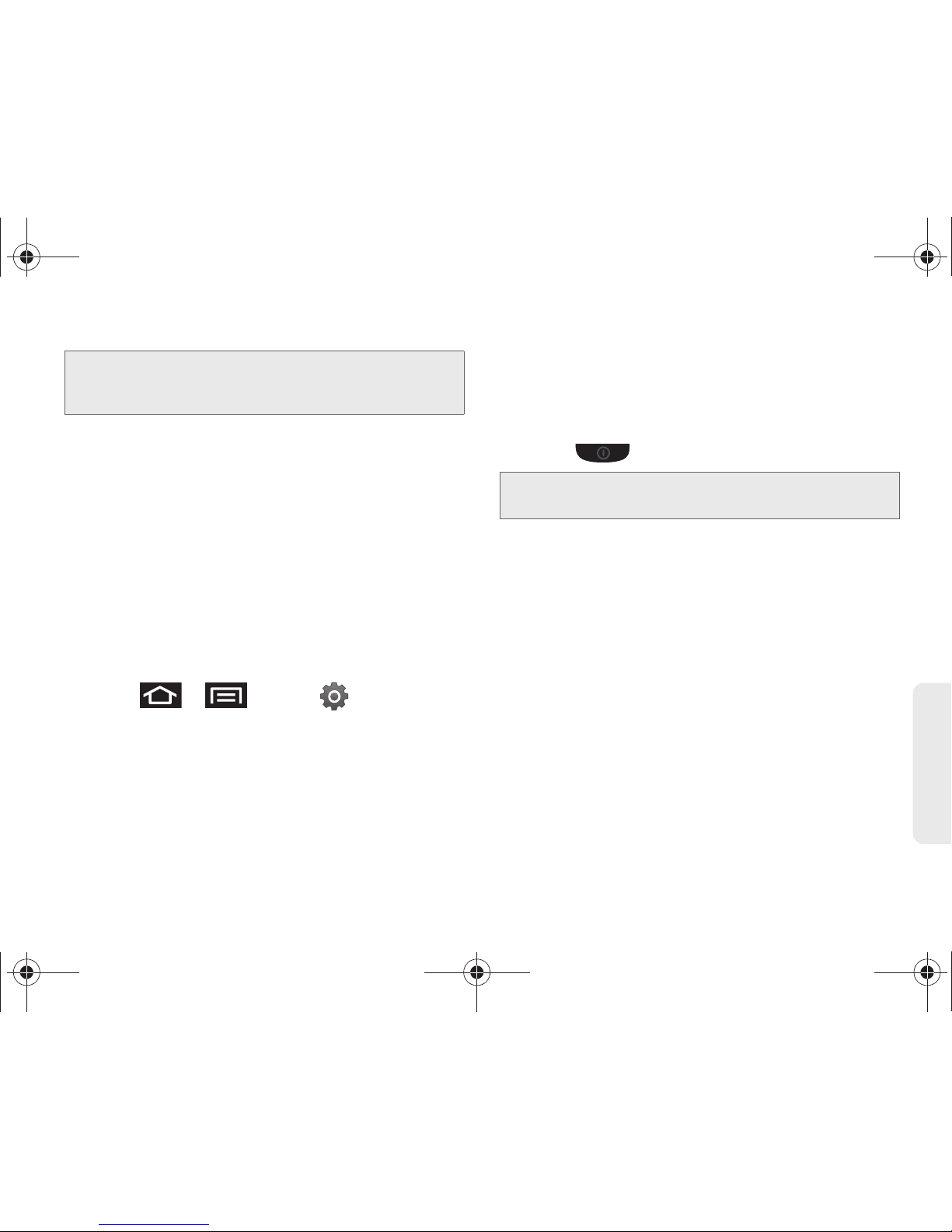
2C. Settings 83
Settings
What to do if you have forgotten your pattern:
If you fail to draw the correct unlock pattern on the
screen after five attempts, you are prompted to wait for
30 seconds before you can try again.
䊳 If you have forgotten your screen unlock pattern,
tap
Forgot pattern?.
䡲 Sign in using your Google account name and
password, and create a new screen unlock
pattern before regaining access to the Home
screen.
Changing the Unlock Pattern
1. Press > and tap >
Location & security > Change unlock pattern.
2. Draw the current pattern on the screen.
3. Draw and repeat a new pattern. (See “Creating an
Unlock Pattern” on page 81.)
Calling in Lock Mode
When your device is locked, you can only receive
incoming calls or make calls to 911or Sprint Customer
Service.
1. Press to reveal the lock screen.
2. Tap Emergency call to reveal the Emergency
Keypad to place your emergency call.
䡲 Draw your unlock pattern to regain access to the
full dialer and unlock the device.
Using Visible Passwords
When enabled, this feature allows you to view the text
being entered into a password field as you type it. So
many times there are other applications that insert an
asterisk (*) as you type. This can be confusing and can
cause issues. What if you mistyped the password or
used the wrong case? When enabled, you can see
what you are entering. This feature is enabled by
default.
Tip: You can also enable or disable tactile feedback
(vibration) for the unlock pattern with the
Use tactile
feedback option.
Note: The Unlock Pattern applies if the Require Pattern
setting is enabled.
SPH-D700.book Page 83 Friday, October 8, 2010 12:03 PM

84 2C. Settings
To disable visible passwords:
1. Press > and tap >
Location & security.
2. Tap Visible passwords (to remove the checkmark
on the option).
Managing Your Available Memory
You can manage the information and configuration
related to both your microSD card and built-in device
storage memory.
To view your device’s total available memory:
1. Press > and tap >
SD card & phone storage.
2. Review the two memory sections for available
space information:
䡲 External SD card displays the memory information
specific to an installed microSD card. This
amount of space can be altered by replacing the
current microSD card.
䡲 Internal phone storage displays the memory
information specific to the built-in device memory.
This memory amount can not be altered because
it is part of the device hardware.
To view your microSD card storage information:
1. Press > and tap >
SD card & phone storage.
2. Locate the External SD card section.
3. Review the available fields:
䡲 Total space indicates the total size of the currently
inserted microSD card. This includes both
available and used space information.
● To determine the amount of memory currently
used on the card, take the total space and
subtract the remaining available space.
䡲 Available space indicates the amount of remaining
free memory space available on the microSD
card.
Note: Not all of the microSD card is registered in the available
space, as a small percentage of the storage is unread.
A 16GB microSD card will show approximately
14.73GB of total space.
SPH-D700.book Page 84 Friday, October 8, 2010 12:03 PM

2C. Settings 85
Settings
䡲 Unmount SD card allows you to “unmount” the
microSD card from its communication to the
device. This severs the connection so the card
can be safely removed or reformatted.
䡲 Format SD card allows you to format (erase data
from) the microSD card. This can only be done
after a card that has been properly unmounted.
To view your device’s storage information:
1. Press > and tap >
SD card & phone storage.
2. Locate the Internal phone storage section indicating
the available storage space within the device’s
memory.
Manage Running Services
This service is an efficient method for managing power
consumption and processor/memory resources.
Processes can be stopped until the device is restarted.
To stop a currently running service:
1. Press > and tap >
Applications > Running services.
2. Tap an onscreen process entry.
3. Read the Stop service? dialog and touch Stop.
Using the Task Manager
Sometimes your device might seem to slow down over
time, and the biggest reason for this are background
applications. These are applications that were not
properly closed or shutdown and are still active but
minimized. The Task Manager not only lets you see
which of these applications are still active in the
background but also easily lets you choose which
applications are left running and which are closed.
To shutdown a current application:
1. Press and hold .
2.
Tap Task Manager. This screen contains the
following tabs:
䡲 Active applications display those currently active
applications running on your device.
Note: These stopped processes are restarted once the
device is restarted (power cycled).
Third-party Task Manager applications are also
available from the Google Marketplace.
SPH-D700.book Page 85 Friday, October 8, 2010 12:03 PM

86 2C. Settings
䡲 Package displays any installed packages or
applications from the Market that are taking up
memory space. Tap
Uninstall to remove them
from your device.
䡲 Summary displays a visual graph indicating the
available and used space within the
Random
Access Memory (RAM), Program, and External SD
card.
䡲 Help provides additional battery saving
techniques.
3. From the Active applications tab, tap End to close
selected applications or tap
End all to close all
background running applications.
Erasing Device Content
Use the Manage applications menu to quickly erase
selected content and uninstall third-party applications
stored in your device.
To clear an application’s cache:
1. Press > and tap >
Applications > Manage applications.
2. Press and tap Sort by size. This option sorts
the current
Manage applications listing to display
those applications by amount of memory or cache
usage.
– or –
Press
and tap Filter. This option sorts the
listed applications and processes based on one of
three available filters:
All, Running, or Downloaded.
3. Tap the application whose cache you wish to
delete.
4. From the Application info screen, tap Clear data
and/or
Clear defaults.
Note: Those applications with the largest usage appear at the
top of the sorted list. If not all applications or processes
are visible, select
Filter > All.
SPH-D700.book Page 86 Friday, October 8, 2010 12:03 PM
