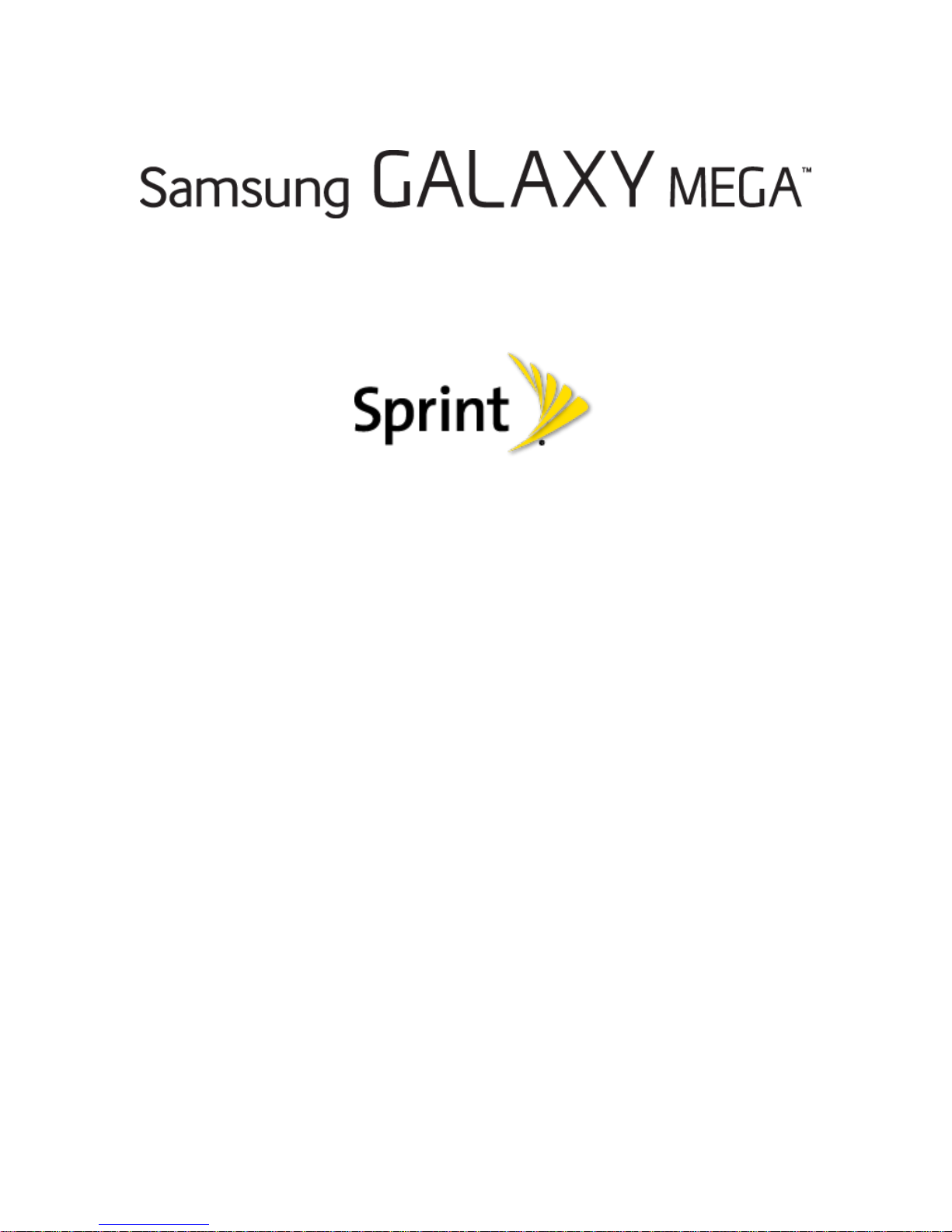
User Guide
[Sprint UG template version 13a]
SPH-L600_JB_MI6_TN_101013_F5
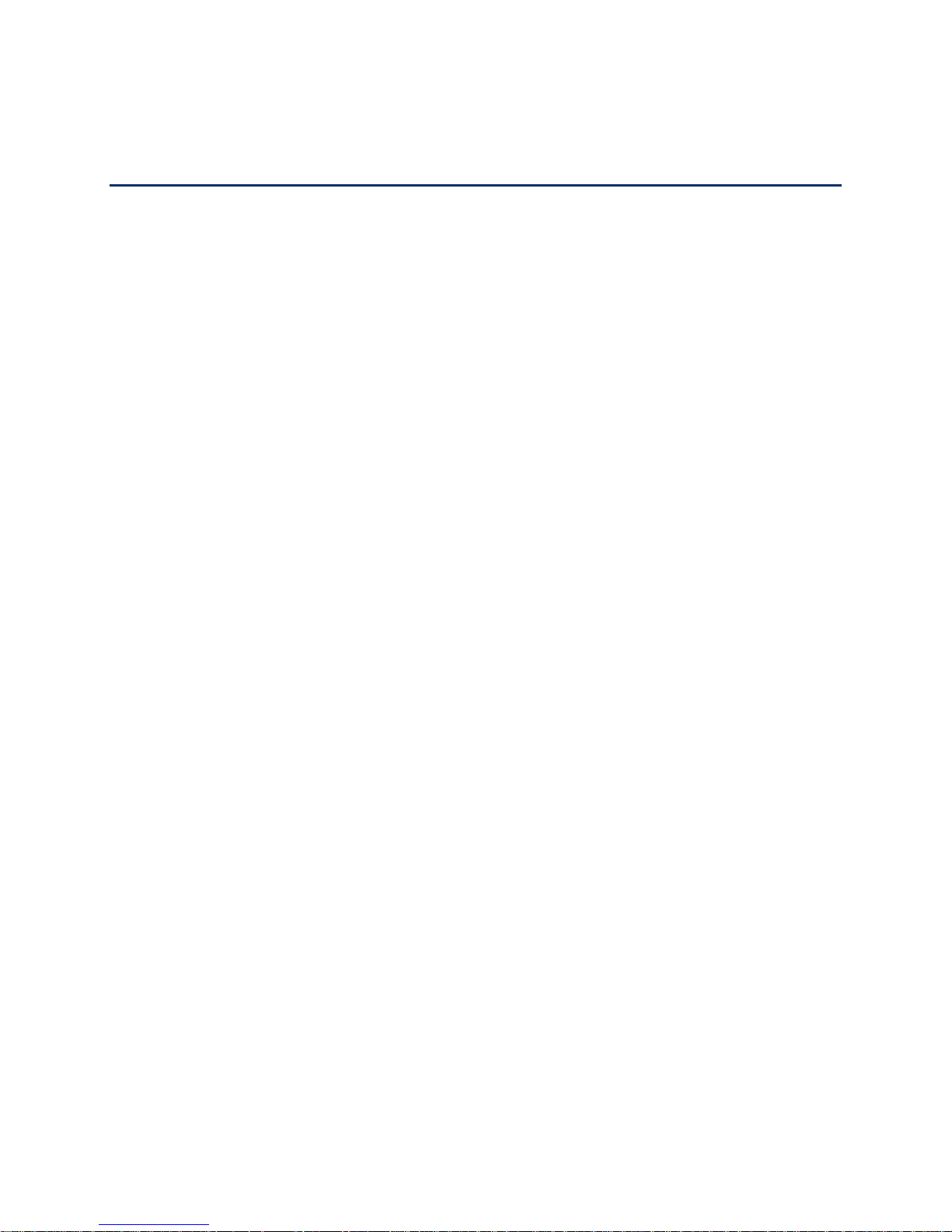
Table of Contents
Get Started .................................................................................................................................. 11
Your Phone at a Glance ...................................................................................................... 11
Set Up Your Phone .............................................................................................................. 11
Turn the Phone On ....................................................................................................... 14
Activate Your Phone ............................................................................................................ 15
Complete the Setup Screens ............................................................................................... 16
Set Up Voicemail ................................................................................................................. 18
Sprint Account Information and Help ................................................................................... 18
Sprint Account Passwords ........................................................................................... 18
Manage Your Account .................................................................................................. 19
Sprint Support Services ................................................................................................ 20
Phone Basics .............................................................................................................................. 21
Your Phone’s Layout ........................................................................................................... 21
Key Functions ............................................................................................................... 21
Turn Your Phone On and Off ............................................................................................... 23
Turn Your Screen On and Off .............................................................................................. 23
Touchscreen Navigation ...................................................................................................... 24
Your Home Screen ................................................................ .............................................. 29
Home Screen Overview ............................................................................................... 29
Customize the Home Screen ....................................................................................... 30
Extended Home Screens ............................................................................................. 31
Recent Apps ................................................................ ................................................. 32
Wallpapers ................................................................................................................... 32
Notification Panel ................................................................................................................. 33
Quick Settings .............................................................................................................. 34
Multi Window ....................................................................................................................... 35
Activate or Deactivate Multi Window ............................................................................ 36
Using Multi Window ...................................................................................................... 36
Hide Multi Window ........................................................................................................ 37
Relocate the Apps Tray and Tab .................................................................................. 37
TOC i
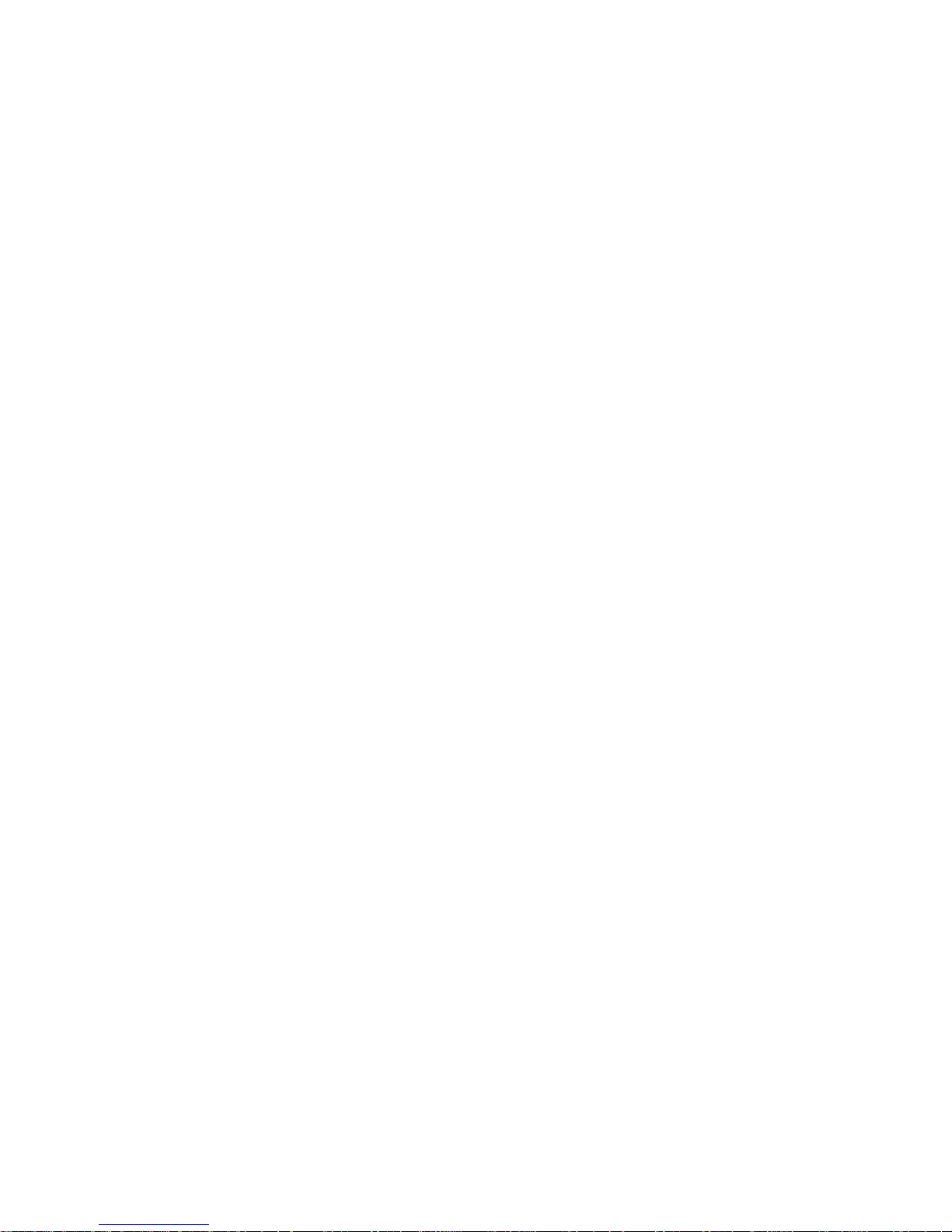
Customizing the Multi Window Apps ............................................................................ 38
Status Bar ............................................................................................................................ 39
Features............................................................................................................................... 41
Air View ........................................................................................................................ 41
Assistant Menu ............................................................................................................. 41
Motions and Gestures .................................................................................................. 43
Screen Capture ............................................................................................................ 44
Smart Screen ............................................................................................................... 44
Voice Control ................................................................................................................ 45
Enter Text ............................................................................................................................ 45
Touchscreen Keyboards .............................................................................................. 45
Text Input Methods ....................................................................................................... 45
Select a Default Text Input Method .............................................................................. 46
Google Voice Typing .................................................................................................... 46
Samsung Keyboard ...................................................................................................... 47
Swype ........................................................................................................................... 48
Editing Text .................................................................................................................. 49
Phone Calls ................................................................................................................................. 51
Make Phone Calls ................................................................................................................ 51
Call Using the Phone Dialer ......................................................................................... 51
Call from Call Logs ....................................................................................................... 51
Call from Contacts ........................................................................................................ 52
Call Using a Speed Dial Number .................................................................................. 52
Call a Number in a Text Message or Email Message .................................................. 52
Call Emergency Numbers ............................................................................................ 53
Receive Phone Calls ........................................................................................................... 53
Voicemail ............................................................................................................................. 54
Voicemail Setup ........................................................................................................... 54
Voicemail Notification ................................................................................................... 54
Retrieve Your Voicemail Messages ............................................................................. 55
Visual Voicemail .................................................................................................................. 56
Phone Call Options .............................................................................................................. 57
In-Call Options .............................................................................................................. 57
TOC ii
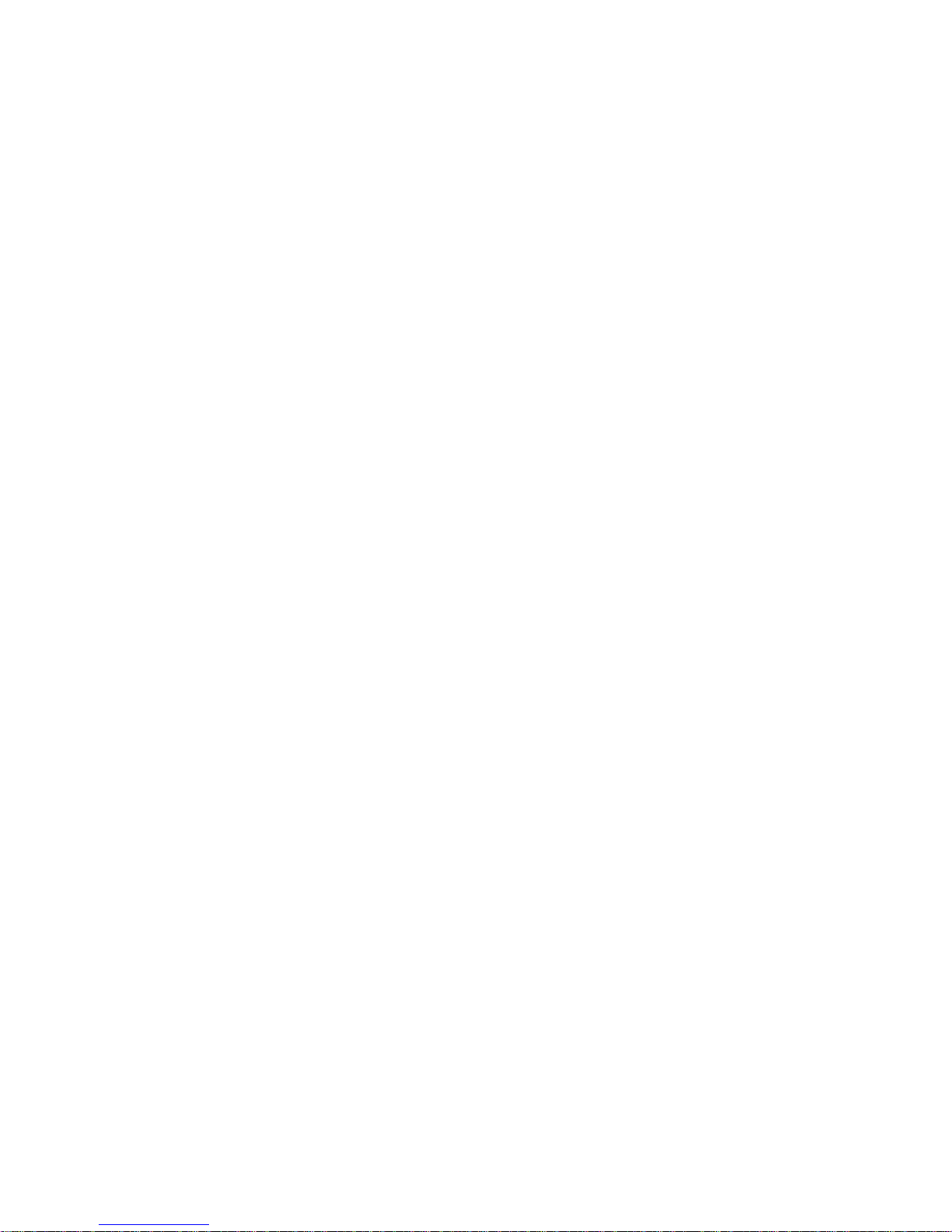
Caller ID ....................................................................................................................... 58
Call Waiting .................................................................................................................. 58
Conference Calling ....................................................................................................... 59
Call Forwarding ............................................................................................................ 60
Speed Dialing ...................................................................................................................... 61
Call Logs .............................................................................................................................. 62
Call Settings......................................................................................................................... 63
Contacts ...................................................................................................................................... 64
Get Started with Contacts .................................................................................................... 64
Access Contacts .................................................................................................................. 64
Add a Contact ...................................................................................................................... 64
Edit a Contact ...................................................................................................................... 65
Add or Edit Information for a Contact ........................................................................... 65
Assign a Picture to a Contact ....................................................................................... 65
Link a Contact .............................................................................................................. 66
Delete a Contact ........................................................................................................... 66
Add Contacts to Your Favorites ........................................................................................... 66
Share a Contact ................................................................................................................... 67
Create Groups ..................................................................................................................... 67
Create a New Group .................................................................................................... 67
Add a Contact to a Group ............................................................................................. 67
Send an Email to Group Members ............................................................................... 68
Accounts and Messaging ............................................................................................................ 69
Google Account ................................................................................................................... 69
Create a Google Account ............................................................................................. 69
Gmail ................................................................................................................................... 69
Send a Gmail Message ................................................................................................ 70
Read and Reply to Gmail Messages ............................................................................ 70
Email .................................................................................................................................... 71
Add an Email Account .................................................................................................. 71
Add a Microsoft Exchange ActiveSync Account ........................................................... 71
Compose and Send Email ............................................................................................ 72
View and Reply to Email .............................................................................................. 72
TOC iii
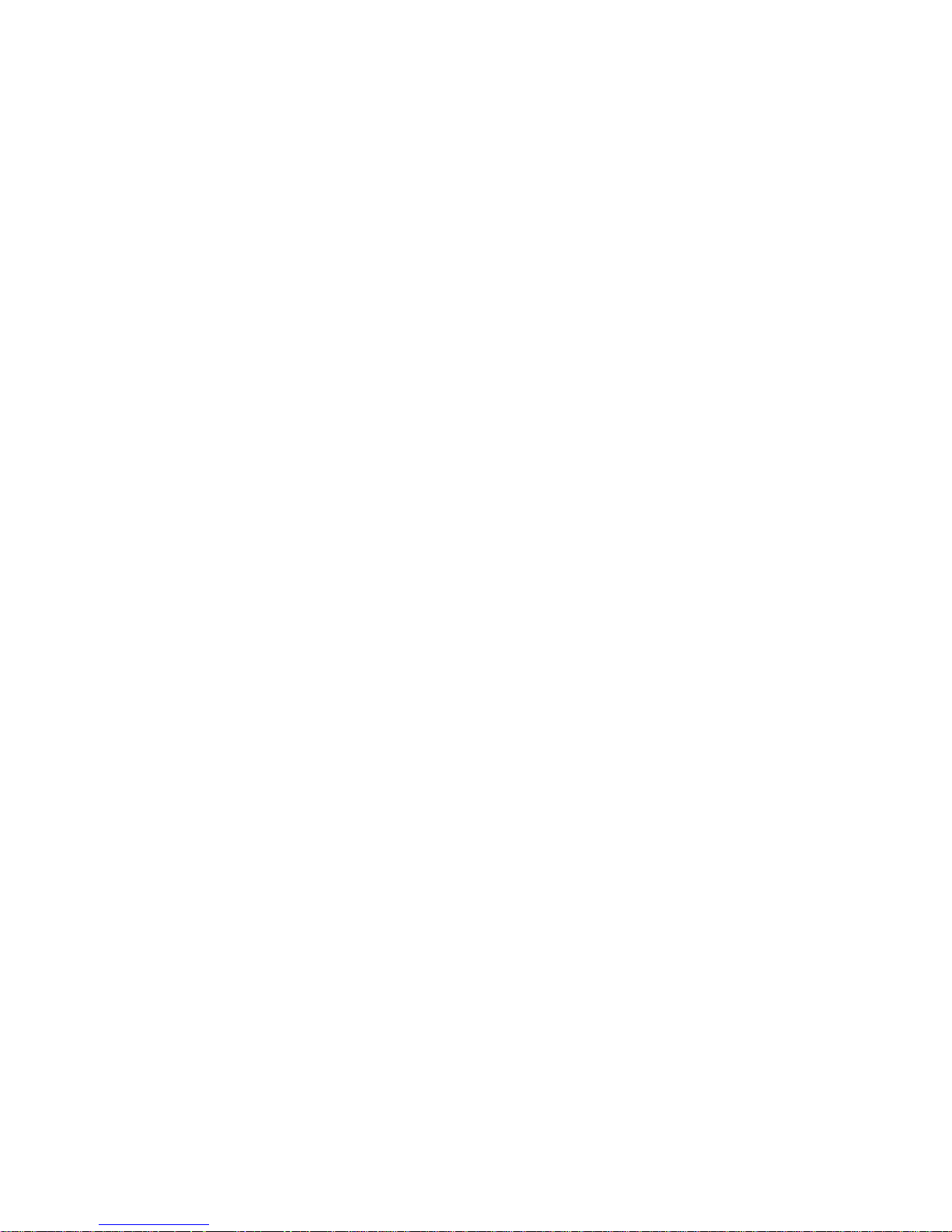
Manage Your Email Inbox ............................................................................................ 73
Text and Multimedia Messaging .......................................................................................... 74
Send a Message .......................................................................................................... 74
New Messages Notification .......................................................................................... 75
Managing Messages .................................................................................................... 75
Messaging Settings ...................................................................................................... 76
Social Networking Accounts ................................................................................................ 78
Flipboard ...................................................................................................................... 78
Messenger .................................................................................................................... 79
Google+ ........................................................................................................................ 79
Hangouts ...................................................................................................................... 79
YouTube ....................................................................................................................... 80
Apps and Entertainment ............................................................................................................. 81
Google Play Store................................................................................................................ 81
Find and Install an App ................................................................................................. 81
Create a Google Wallet Account .................................................................................. 82
Open an Installed App .................................................................................................. 82
Uninstall an App ........................................................................................................... 82
Google Play Books .............................................................................................................. 82
Google Play Magazines ....................................................................................................... 82
Google Play Movies & TV .................................................................................................... 83
Group Play ........................................................................................................................... 83
Music ................................................................................................................................... 84
Google Play Music ....................................................................................................... 84
Music (App) .................................................................................................................. 84
Google Maps ....................................................................................................................... 86
Navigation ............................................................................................................................ 86
Local .................................................................................................................................... 86
Samsung Link ...................................................................................................................... 86
Use Samsung Link to Share Media with Another Device ............................................. 87
Story Album ......................................................................................................................... 87
TripAdvisor........................................................................................................................... 88
WatchON ............................................................................................................................. 88
TOC iv
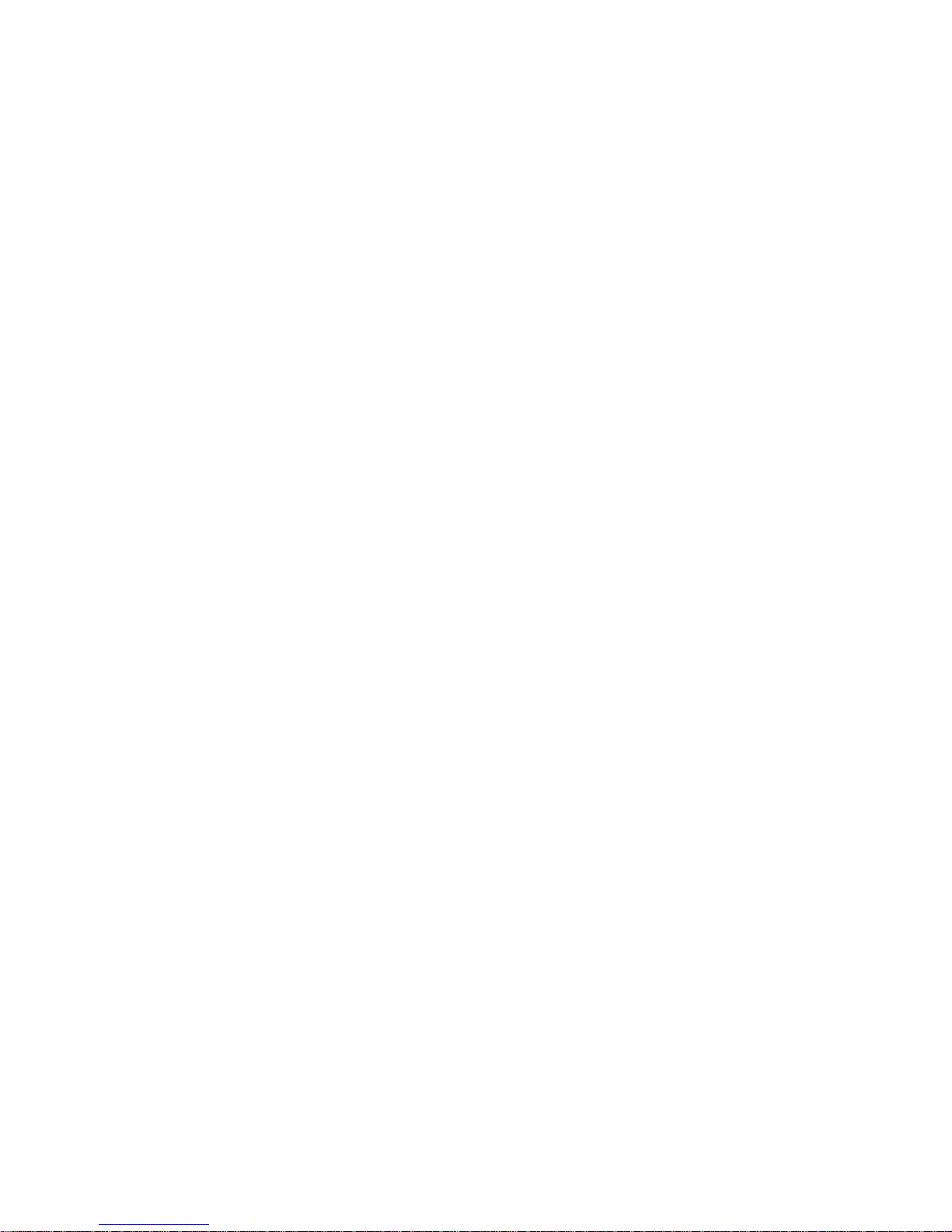
Web and Data ............................................................................................................................. 89
Internet ................................................................................................................................ 89
Chrome ................................................................................................................................ 89
Lumen Toolbar..................................................................................................................... 89
Data Services (3G and 4G) ................................................................................................. 89
Your Data Services User Name ................................................................................... 90
4G Services ......................................................................................................................... 90
Wi-Fi .................................................................................................................................... 91
Turn Wi-Fi On and Connect to a Wireless Network ..................................................... 91
Wi-Fi Settings ............................................................................................................... 92
Wi-Fi Direct .......................................................................................................................... 92
Bluetooth ............................................................................................................................. 93
Turn Bluetooth On or Off .............................................................................................. 93
Connect a Bluetooth Headset or Car Kit ...................................................................... 93
Reconnect a Headset or Car Kit ................................................................................... 94
Disconnect or Unpair from a Bluetooth Device ............................................................ 94
Bluetooth Settings ........................................................................................................ 95
Virtual Private Networks (VPN) ............................................................................................ 95
Prepare Your Phone for VPN Connection .................................................................... 95
Add a VPN .................................................................................................................... 96
Connect to a VPN ......................................................................................................... 96
Memory Card ....................................................................................................................... 96
Install a Memory Card .................................................................................................. 96
Remove a Memory Card .............................................................................................. 97
View Available Memory on microSD Card ................................................................... 98
Format a Memory Card ................................................................................................ 98
Unmount a microSD Card ............................................................................................ 98
Transfer Files Between Your Phone and a Computer ......................................................... 98
Kies via Wi-Fi ............................................................................................................... 98
Transfer Files Using a USB Cable ............................................................................... 99
Camera and Video .................................................................................................................... 100
Take Pictures ............................................................................................................. 100
Record Videos ............................................................................................................ 101
TOC v

Camera Modes ........................................................................................................... 102
Camera Settings ......................................................................................................... 103
Gallery ............................................................................................................................... 104
View Photos and Videos ............................................................................................ 105
Zoom In or Out on a Photo ......................................................................................... 106
Working with Photos ................................................................................................... 107
Share Photos and Videos ........................................................................................... 108
Video Player ...................................................................................................................... 108
Tools and Calendar ................................................................................................................... 109
Calculator........................................................................................................................... 109
Calendar ............................................................................................................................ 109
Add an Event to the Calendar .................................................................................... 109
View Events ................................................................................................................ 110
Erase Events .............................................................................................................. 110
Clock .................................................................................................................................. 111
Alarm .......................................................................................................................... 111
Downloads ......................................................................................................................... 111
Dropbox ............................................................................................................................. 112
Google Search ................................................................................................................... 112
Google Settings ................................................................................................................. 112
Help ................................................................................................................................... 112
S Memo ............................................................................................................................. 112
My Files ............................................................................................................................. 112
Samsung Apps .................................................................................................................. 113
S Translator ....................................................................................................................... 113
S Voice .............................................................................................................................. 113
Voice Search ..................................................................................................................... 113
Settings ..................................................................................................................................... 114
Accessing Settings ............................................................................................................ 114
Settings Tabs ..................................................................................................................... 114
Wi-Fi Settings .................................................................................................................... 115
Hotspot .............................................................................................................................. 116
Bluetooth Settings.............................................................................................................. 116
TOC vi
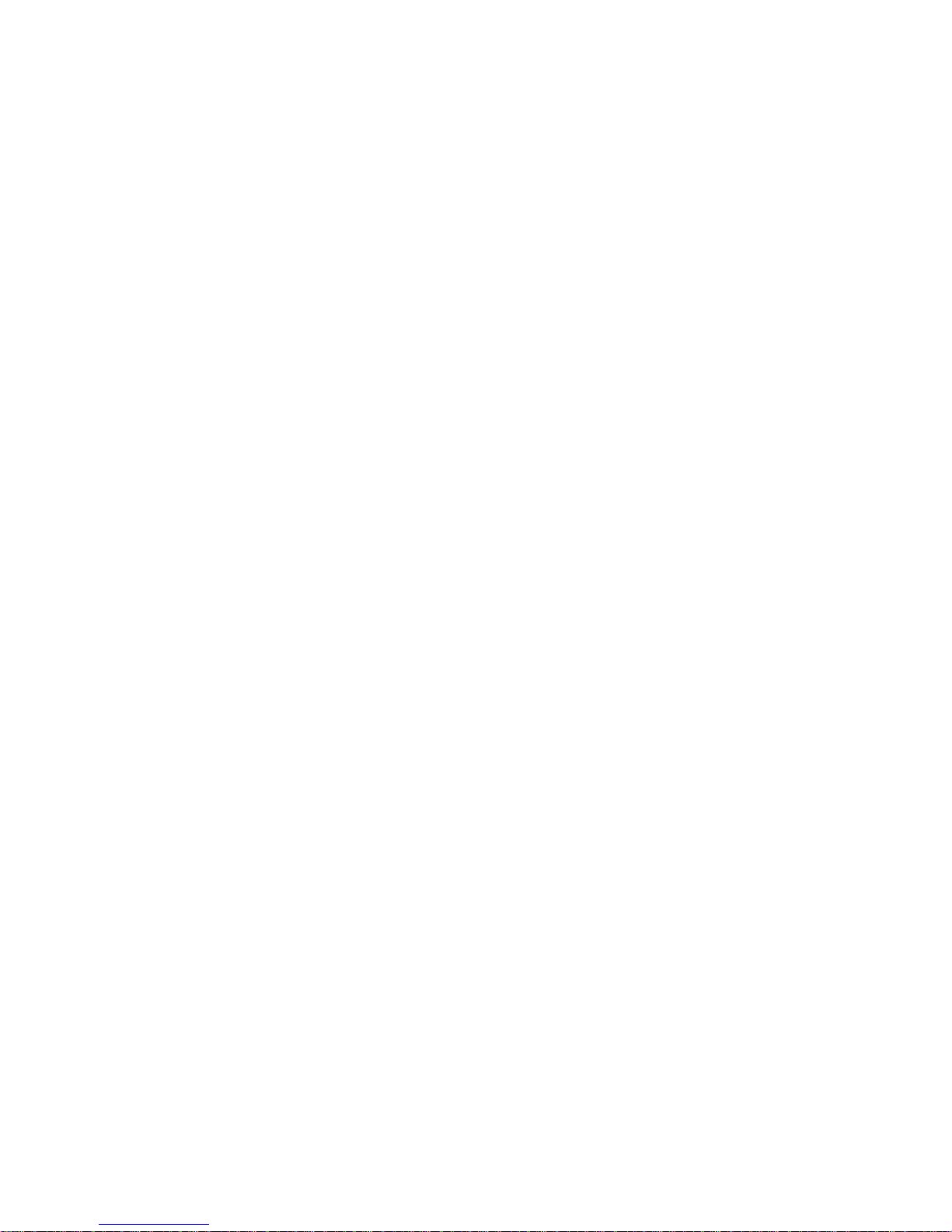
Data Usage Settings .......................................................................................................... 117
More Networks ................................................................................................................... 118
Airplane Mode ............................................................................................................ 118
Mobile Networks ......................................................................................................... 118
Tethering .................................................................................................................... 118
VPN ............................................................................................................................ 119
Roaming ..................................................................................................................... 119
NFC ................................................................................................................................... 119
Turn NFC On or Off .................................................................................................... 119
Android Beam ............................................................................................................. 120
S Beam .............................................................................................................................. 120
Turn S Beam On or Off .............................................................................................. 120
Nearby Devices ................................................................................................................. 120
Screen Mirroring ................................................................................................................ 121
Kies via Wi-Fi ..................................................................................................................... 121
Lock Screen ....................................................................................................................... 121
Swipe .......................................................................................................................... 122
Face Unlock ............................................................................................................... 122
Face and Voice .......................................................................................................... 122
Pattern ........................................................................................................................ 123
PIN ............................................................................................................................. 123
Password .................................................................................................................... 123
None ........................................................................................................................... 123
Display Settings ................................................................................................................. 124
Wallpaper ................................................................................................................... 124
Notification Panel ....................................................................................................... 124
Multi Window .............................................................................................................. 124
Screen Mode .............................................................................................................. 125
Brightness .................................................................................................................. 125
Auto Rotate Screen .................................................................................................... 125
Screen Timeout .......................................................................................................... 125
Daydream ................................................................................................................... 126
Font Style ................................................................................................................... 126
TOC vii

Font Size .................................................................................................................... 126
Increase Legibility ....................................................................................................... 126
Touch Key Light Duration ........................................................................................... 127
Show Battery Percentage ........................................................................................... 127
Edit After Screen Capture .......................................................................................... 127
LED Indicator ..................................................................................................................... 127
Sound ................................................................................................................................ 128
Volume ....................................................................................................................... 128
Vibration Intensity ....................................................................................................... 128
Ringtones ................................................................................................................... 128
Vibrations ................................................................................................................... 129
Default Notification Sound .......................................................................................... 129
Vibrate When Ringing ................................................................................................ 129
Dialing Keypad Tone .................................................................................................. 129
Touch Sounds ............................................................................................................ 129
Screen Lock Sound .................................................................................................... 129
Haptic Feedback ........................................................................................................ 130
Emergency Tone ........................................................................................................ 130
Adapt Sound ............................................................................................................... 130
Home Screen Mode ........................................................................................................... 130
Call Settings....................................................................................................................... 131
Set Up Call Rejection Messages ................................................................................ 131
Answering/Ending Calls ............................................................................................. 131
Turn Off Screen During Calls ..................................................................................... 131
Call Alerts ................................................................................................................... 132
Call Accessories ......................................................................................................... 132
Ringtones and Keypad Tones .................................................................................... 133
Personalize Call Sound .............................................................................................. 133
Noise Reduction ......................................................................................................... 133
Increase Volume in Pocket ......................................................................................... 133
US Dialing .................................................................................................................. 134
International Dialing .................................................................................................... 134
TTY Mode ................................................................................................................... 134
TOC viii
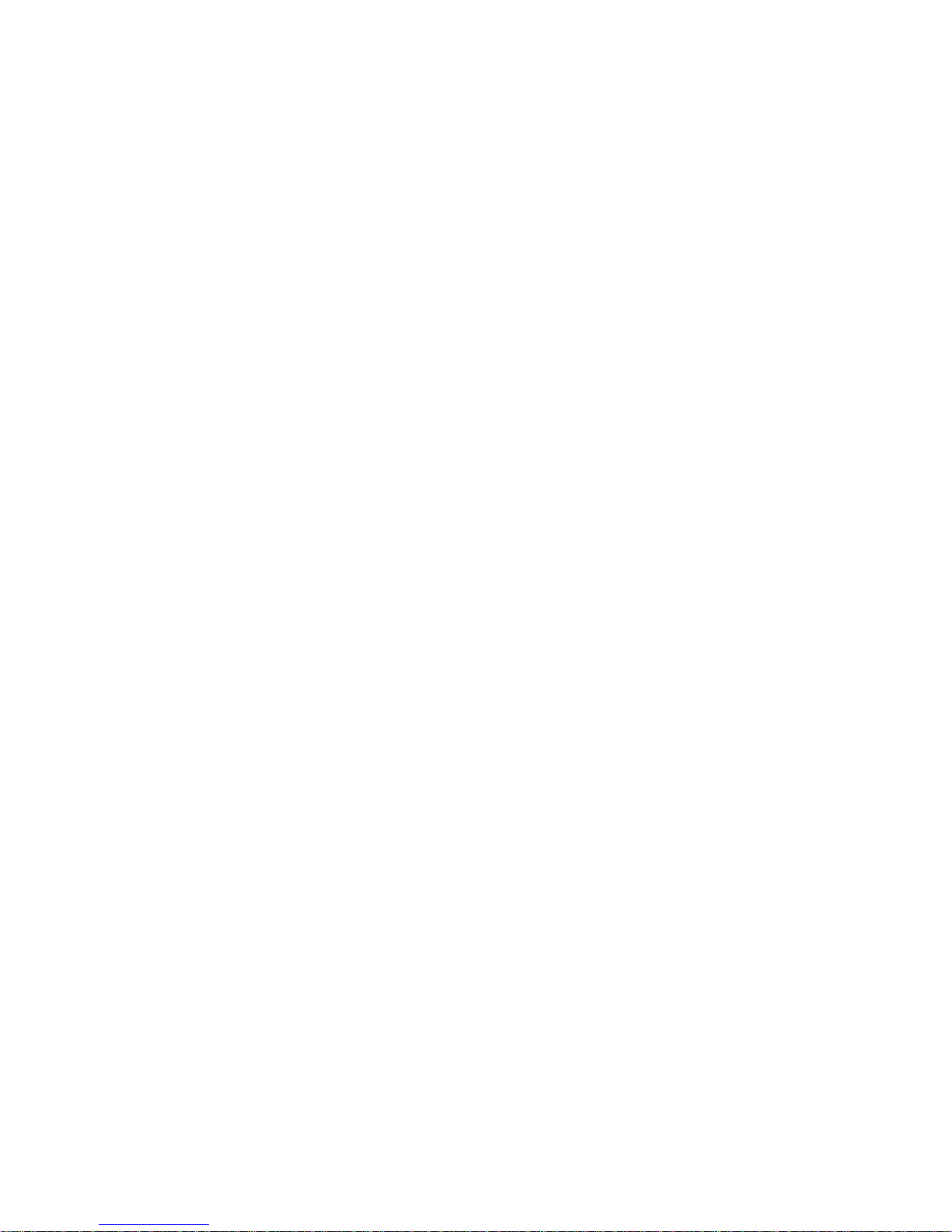
Hearing Aids ............................................................................................................... 134
DTMF Tones .............................................................................................................. 134
Voicemail Settings ...................................................................................................... 135
Voice Privacy .............................................................................................................. 135
Blocking Mode ................................................................................................................... 135
Driving Mode...................................................................................................................... 136
Power Saving Mode ........................................................................................................... 136
Power Saving Tips ..................................................................................................... 136
Accessory Settings ................................................................ ............................................ 137
Accessibility ....................................................................................................................... 137
One-Handed Operation ..................................................................................................... 139
Language and Input Settings ............................................................................................. 140
Choose a Default Language ....................................................................................... 140
Default Input Method .................................................................................................. 140
Google Voice Typing .................................................................................................. 140
Samsung Keyboard .................................................................................................... 141
Swype Settings ........................................................................................................... 142
Voice Search Settings ................................................................................................ 143
Text-To-Speech Options ............................................................................................ 144
Pointer Speed ............................................................................................................. 144
Motions and Gestures........................................................................................................ 144
Smart Screen ..................................................................................................................... 145
Smart Stay .................................................................................................................. 145
Air View.............................................................................................................................. 146
Voice Control ..................................................................................................................... 146
Accounts Settings .............................................................................................................. 147
Add an Account .......................................................................................................... 147
Cloud ................................................................................................................................. 147
Back Up and Reset Settings .............................................................................................. 147
Location Services .............................................................................................................. 148
Security Settings ................................................................................................................ 148
Encryption .................................................................................................................. 149
Make Passwords Visible ............................................................................................ 149
TOC ix
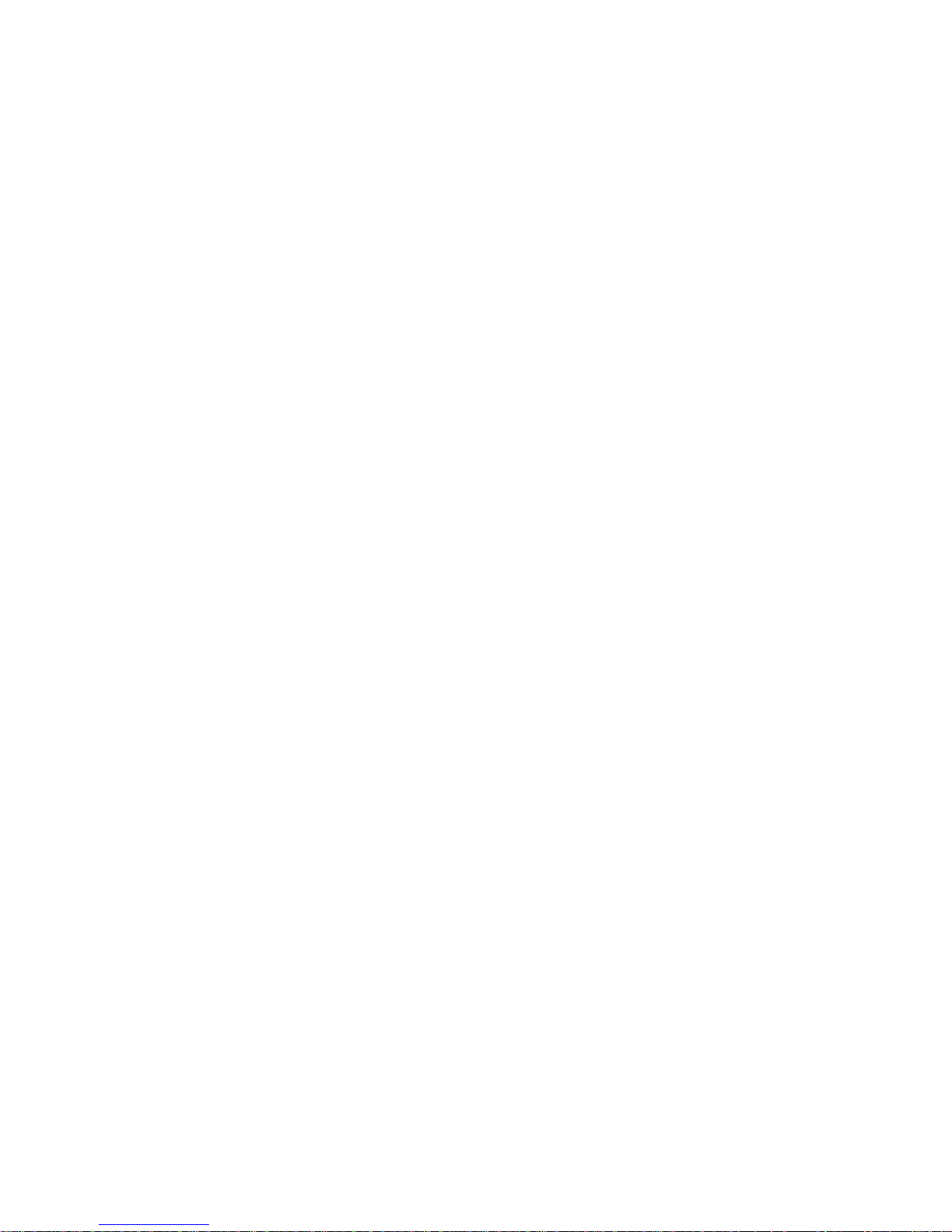
Device Administration ................................................................................................. 149
Credential Storage ..................................................................................................... 150
Application Manager .......................................................................................................... 151
Battery ............................................................................................................................... 151
Storage .............................................................................................................................. 151
Date and Time ................................................................................................................... 152
Activate This Device .......................................................................................................... 152
System Update .................................................................................................................. 152
About Device ..................................................................................................................... 153
Copyright Information ................................................................................................................ 154
Index ......................................................................................................................................... 155
TOC x
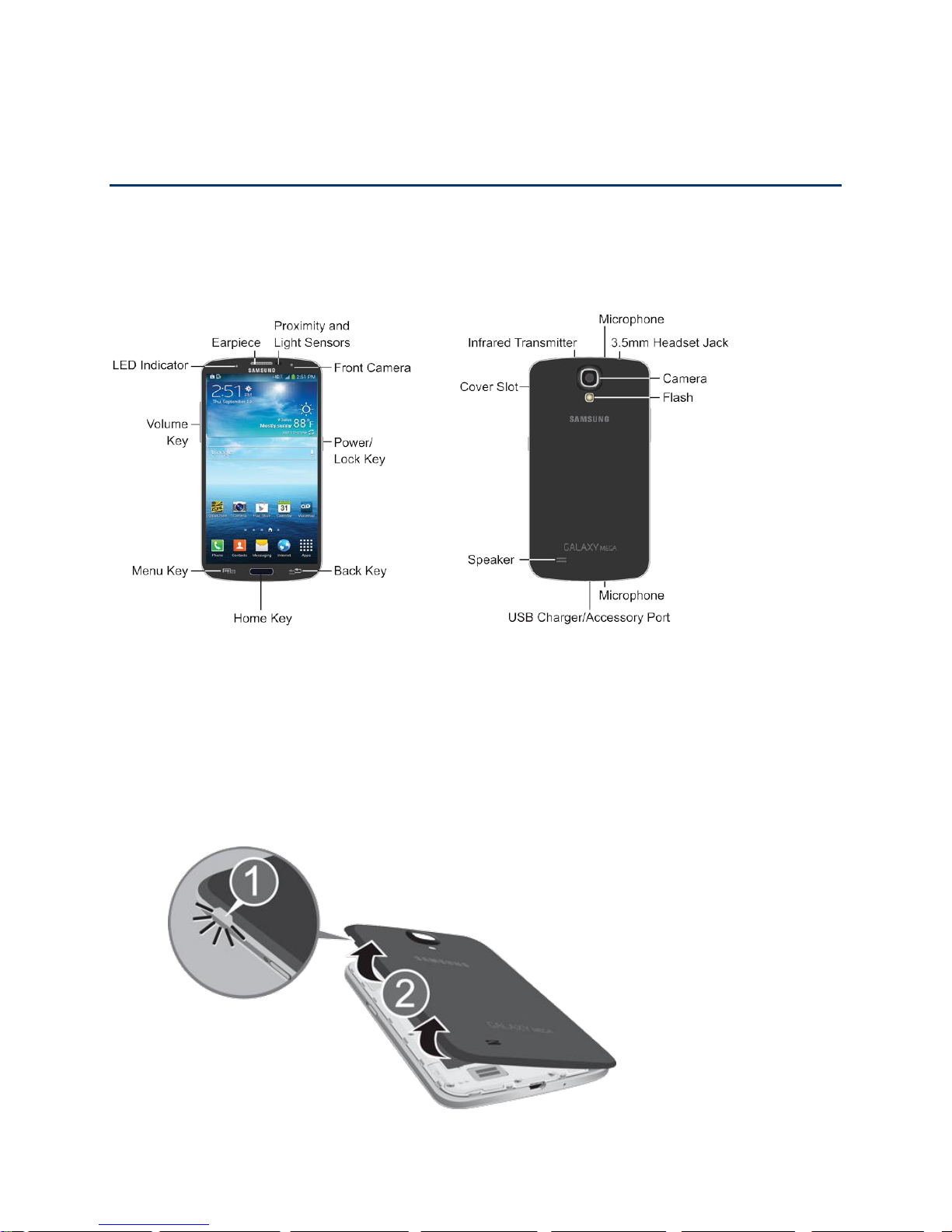
Get Started
The following topics give you all the information you need to set up your phone the first time.
Your Phone at a Glance
The following illustration outlines your phone’s primary external features and buttons.
Set Up Your Phone
Prior to using the phone, it is necessary to install and charge the battery. An optional microSD
memory card (not included) can also be installed at this time.
Remove the Back Cover
1. Remove the back cover by placing your fingernail or a pointed object into the slot in the
side of the cover (1).
Get Started 11

2. Pull the cover up and then lift up and away from the phone (2).
Install the Memory Card
■ To insert an optional microSD card (not included), carefully slide the memory card under
the top metal plate into the microSD card socket until the card locks into place. For more
information, see Memory Card.
Install the Battery
1. Insert the battery into the battery compartment, making sure that the connectors align
(1).
2. Gently press down to secure the battery (2).
Get Started 12

Replace the Back Cover
1. Place the battery cover onto the back of the phone and press down.
2. Press along the edge of the back cover until you have a secure seal.
Charge the Battery
Your phone is powered by a rechargeable, standard Li-Ion battery. A Wall/USB Charger
(Charging Head and USB cable) is included with the phone for charging the battery. You will
need to charge the battery before using your phone.
Warning! Use only approved accessories to charge your phone. Approved accessories are
designed to maximize battery life. Using other accessories may invalidate your warranty and
may cause damage.
1. Plug the USB cable into the charger/accessory jack on the bottom of the phone.
2. Plug the USB cable into the charging head, and then plug the charging head into an
electrical outlet.
Get Started 13
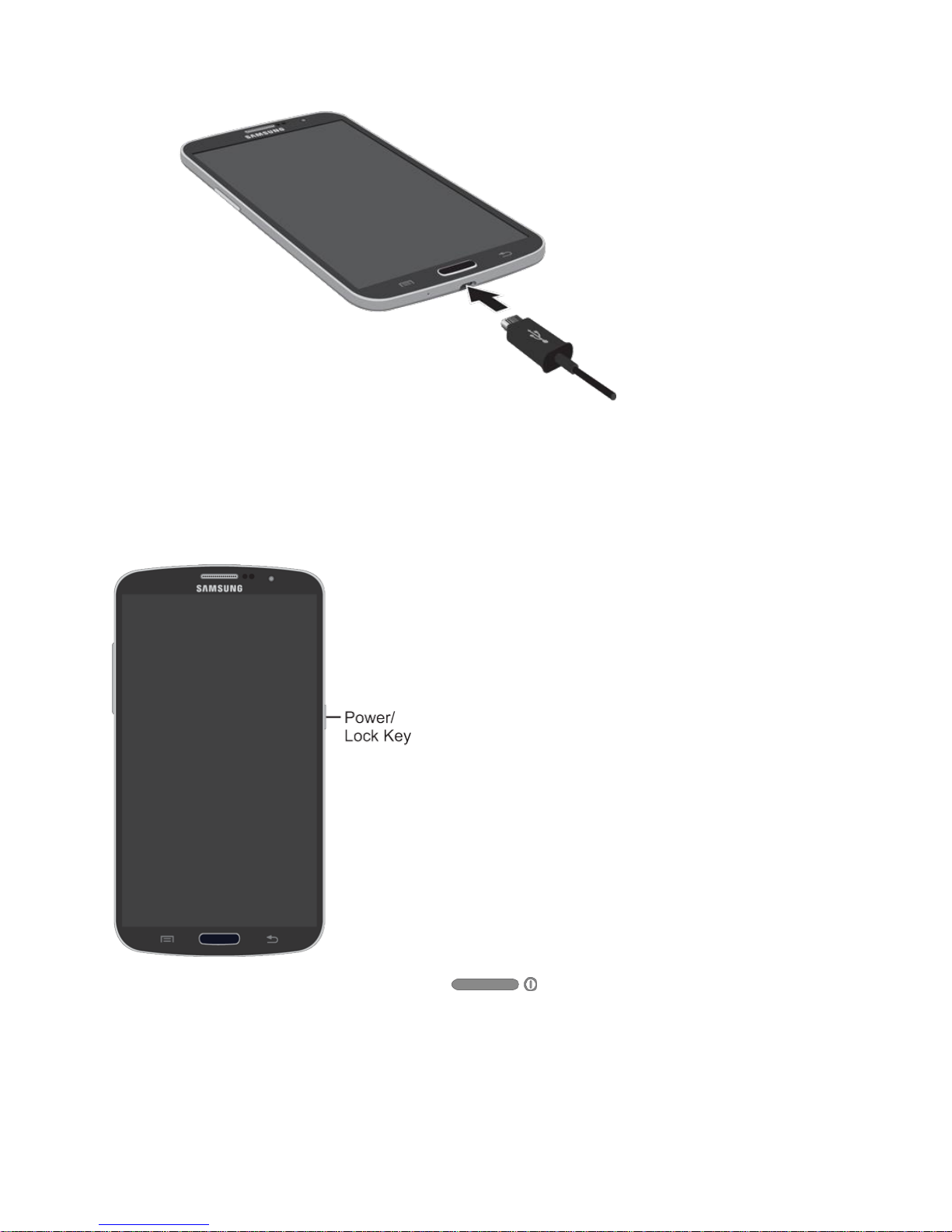
3. When charging is finished, remove the USB cable from the charger/accessory jack on
the phone.
Turn the Phone On
Use the Power/Lock Key to turn the phone on.
■ Press and hold the Power/Lock Key to turn the phone on.
If your phone is activated, it will turn on, search for Sprint service, and begin the
setup application.
If your phone is not yet activated, see Activate Your Phone for more information.
Get Started 14
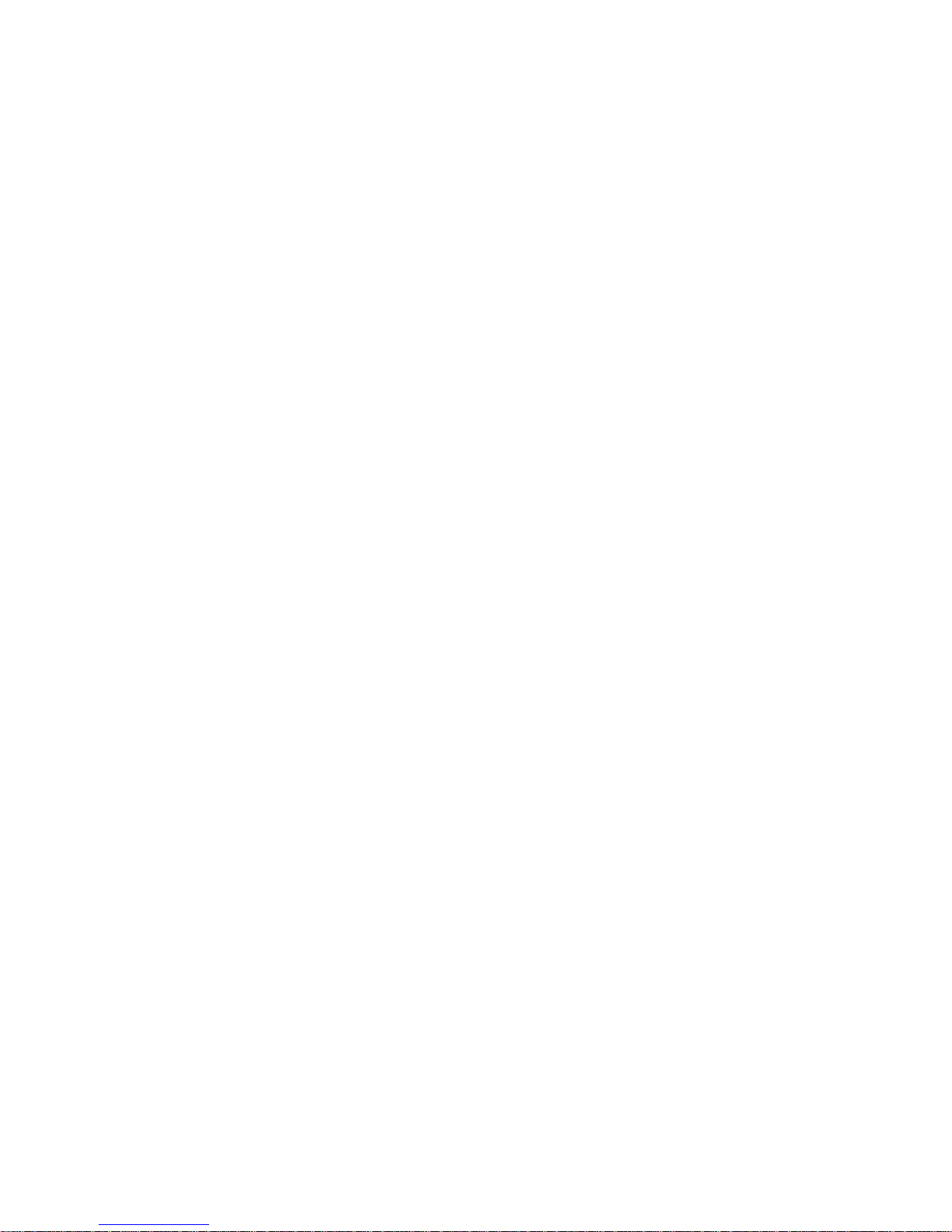
Activate Your Phone
Follow the instructions below to activate your phone if it has not already been activated.
Depending on your account or how and where you purchased your phone, it may be ready to
use or you may need to activate it on your Sprint account.
● If you purchased your phone at a Sprint Store, it is probably activated and ready to use.
● If you received your phone in the mail and it is for a new Sprint account or a new line of
service, it is designed to activate automatically.
When you turn the phone on for the first time, you should see a Hands Free
Activation screen, which may be followed by a PRL Update screen and a Firmware
Update screen. Follow the onscreen instructions to continue.
● If you received your phone in the mail and you are activating a new phone for an existing
number on your account (you’re swapping phones), you can activate on your computer
online or directly on your phone.
Activate on your computer:
• Go to sprint.com/activate and complete the online instructions to activate your
phone.
Activate on your phone:
• Turn on your new phone. (Make sure the old one is turned off.) Your phone will
automatically attempt Hands-Free Activation.
• Touch Activate to override auto-activation and start the manual activation
wizard.
• Follow the on-screen prompts to complete the activation process.
To confirm activation, make a phone call. If your phone is still not activated, visit
sprint.com/support for assistance. If you do not have access to the Internet, call Sprint
Customer Service at 1-888-211-4727 from another phone.
Tip: Do not press the Power button while the phone is being activated. Pressing the Power
button cancels the activation process.
Note: If you are having any difficulty with activation, visit sprint.com/support.
Get Started 15
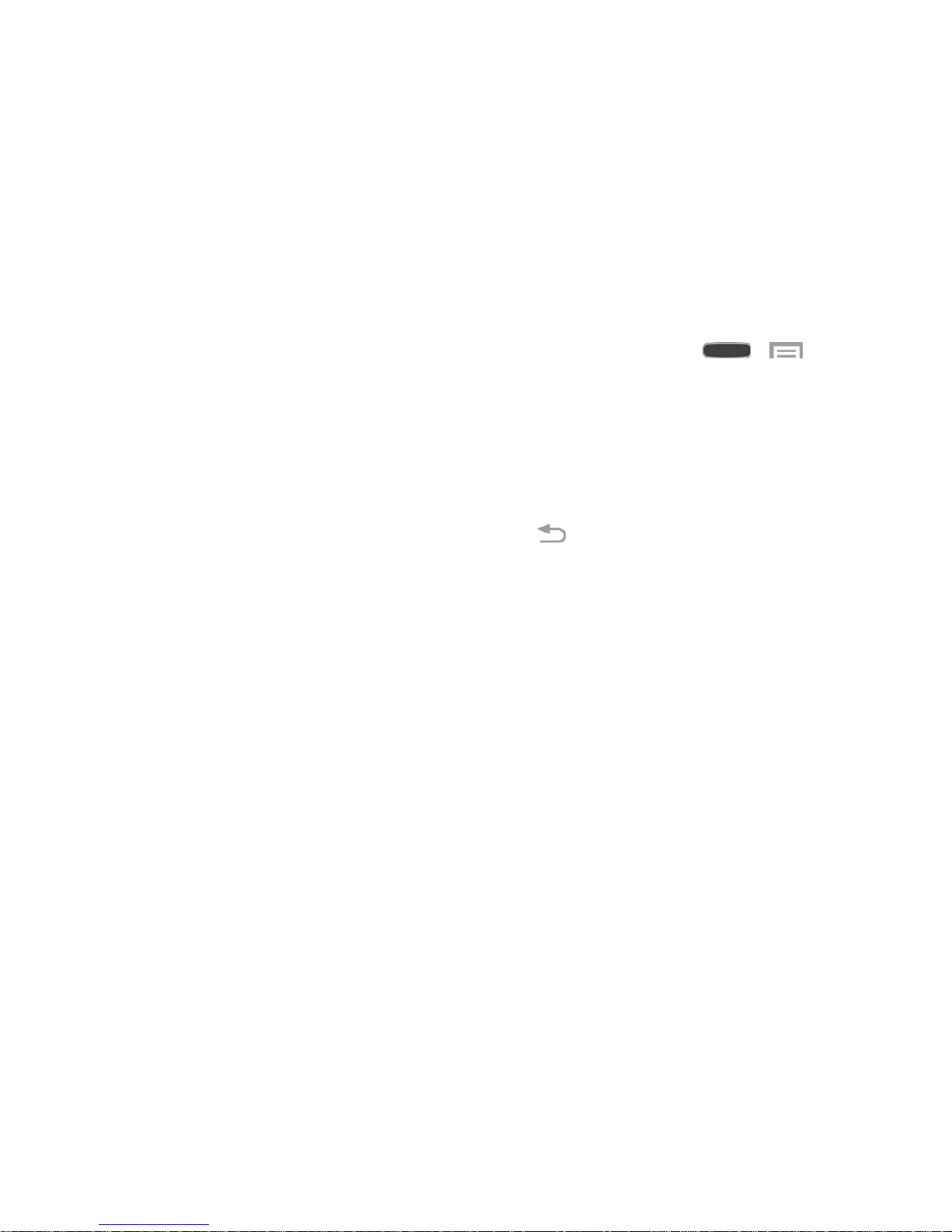
Complete the Setup Screens
The setup screens help you set up certain features and preferences on your phone. Once your
phone has been turned on, you will see a Welcome message. You can then complete the setup
process.
Note: You may be able to complete the setup screens before your phone has been activated on
your Sprint account.
Note: During or after setup, you may see a Connections Optimizer notice. Read the notice
and touch I Agree to allow your phone to connect automatically to the best available data
network, including Wi-Fi. To turn Connections Optimizer off at any time, touch > >
Settings > Connections tab > More networks > Mobile networks > Connections optimizer
and uncheck the box.
1. From the Welcome screen, select a language (if prompted) and touch Next to get
started.
To skip any section, touch Next or Skip.
To go back to the previous screen, press the Back Key.
Note: On the Welcome screen, there is also an Accessibility button. If you are visually
impaired or hard of hearing, touch Accessibility to change the accessibility settings. For more
information, see Accessibility Settings.
2. Follow the onscreen instructions to complete each section. For each topic, you will have
the option to skip it and continue to the next screen.
Wi-Fi: If prompted, follow the prompts to sign in to an available Wi-Fi network. For
secured Wi-Fi networks, you will need to enter a password. See Wi-Fi for more
details.
Samsung Account: Touch Sign in to sign in to your current Samsung Account, or
touch Create new account and follow the instructions to set up a new Samsung
Account.
• Touch variety of services to learn more using your Samsung Account.
Got Google?: Touch Yes to sign in to your current Google Account, or touch No and
follow the instructions to set up a new Google Account.
Get Started 16
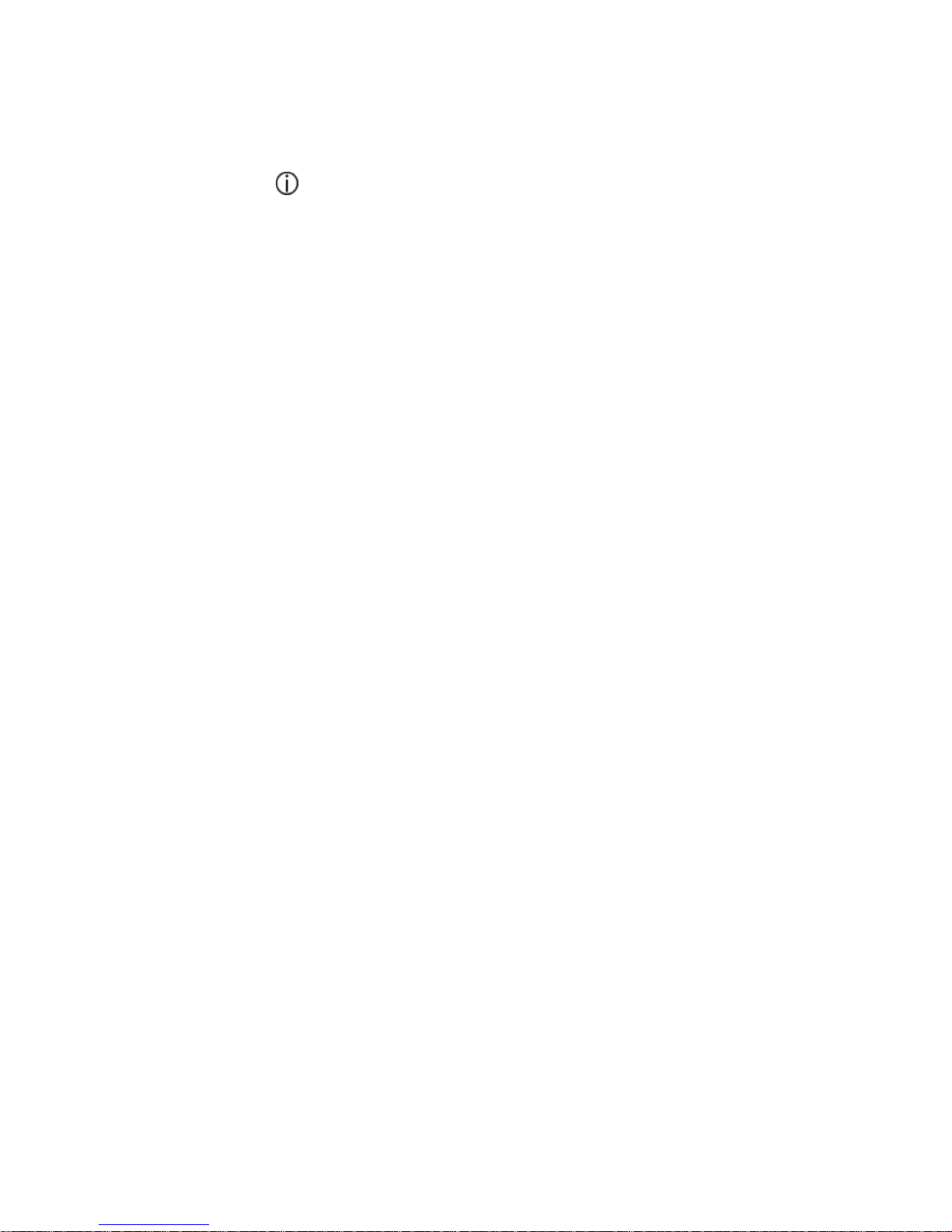
Make it Google: Touch Get an account and follow the instructions to create a new
Google Account, or touch Not now.
• Touch to learn about Google Accounts.
• This screen only displays if you did not previously sign in to your Google
Account.
Entertainment: Touch Set up credit card and follow the instructions to enter credit
card information for your Google Play account, or touch Not now.
• This screen only displays if you previously signed in to your Google Account.
Backup and Restore: Read the backup and restore information. Then enable either
or both options.
• This screen only displays if you previously signed in to your Google Account.
Google & Location: Read the information about location services. Then enable
either or both location services.
This phone belongs to… — Enter your first and last name. This information is used
by the phone to personalize certain apps.
• This screen only displays if you did not previously sign in to your Google
Account.
Dropbox Account — Touch Create account and follow the instructions to set up a
new Dropbox Account, or touch Sign in to sign into your Drop Box Account.
Learn about key features: Touch each feature to see more details. Touch OFF/ON
to enable/disable each feature.
Phone name: Enter your name or a phone name. This name is used to identify the
phone when using Bluetooth, Wi-Fi Direct, etc.
3. Touch Finish. Your setup is now complete.
Get Started 17
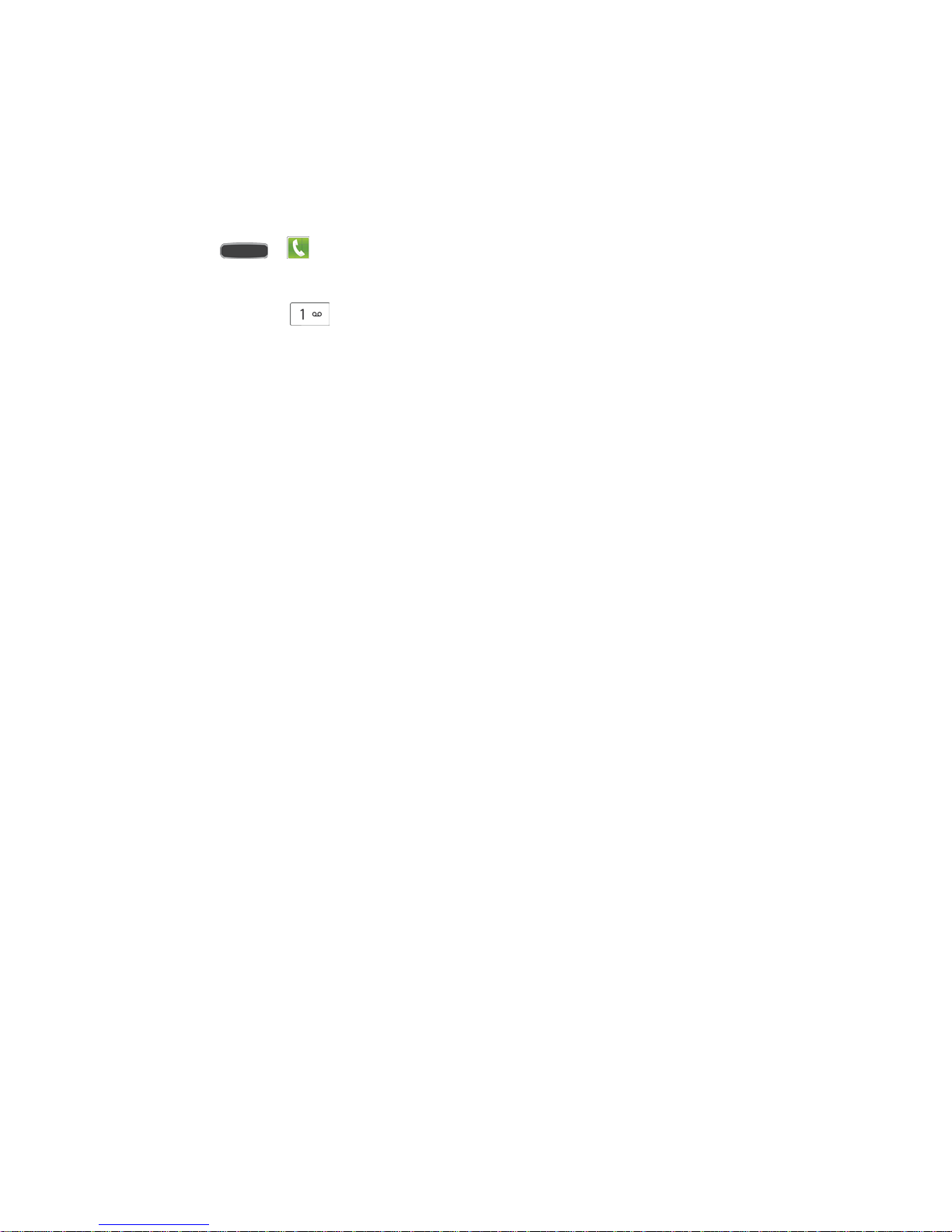
Set Up Voicemail
You should set up your voicemail and personal greeting as soon as your phone is activated.
Always use a password to protect against unauthorized access. Your phone automatically
transfers all unanswered calls to your voicemail, even if your phone is in use or turned off.
1. Touch > Phone > Keypad tab. (If your screen is locked, press the Power Key
to turn on the display and then swipe the screen to unlock it.)
2. Touch and hold to dial your voicemail number.
3. Follow the system prompts to:
Create your password.
Record your name announcement.
Record your greeting.
Important: Voicemail Password—It is strongly recommended that you create a password
when setting up your voicemail to protect against unauthorized access. Without a password,
anyone who has access to your phone is able to access your voicemail messages.
For more information, see Voicemail.
Sprint Account Information and Help
Find out about account passwords and information about managing your account and finding
help.
Sprint Account Passwords
You will need to create passwords to protect access to your personal account information, your
voicemail account, and your data services account. As a Sprint customer, you enjoy unlimited
access to all your information.
Account User Name and Password
If you are the account owner, you will create an account user name and password when you
sign on to sprint.com/mysprint. (Click Sign in/Register and then click Sign up now! to get
started.) If you are not the account owner (if someone else receives the bill for your Sprint
service), you can get a sub-account password at sprint.com/mysprint.
Voicemail Password
You will create your voicemail password when you set up your voicemail. See Set Up Voicemail
for more information on your voicemail password.
Get Started 18
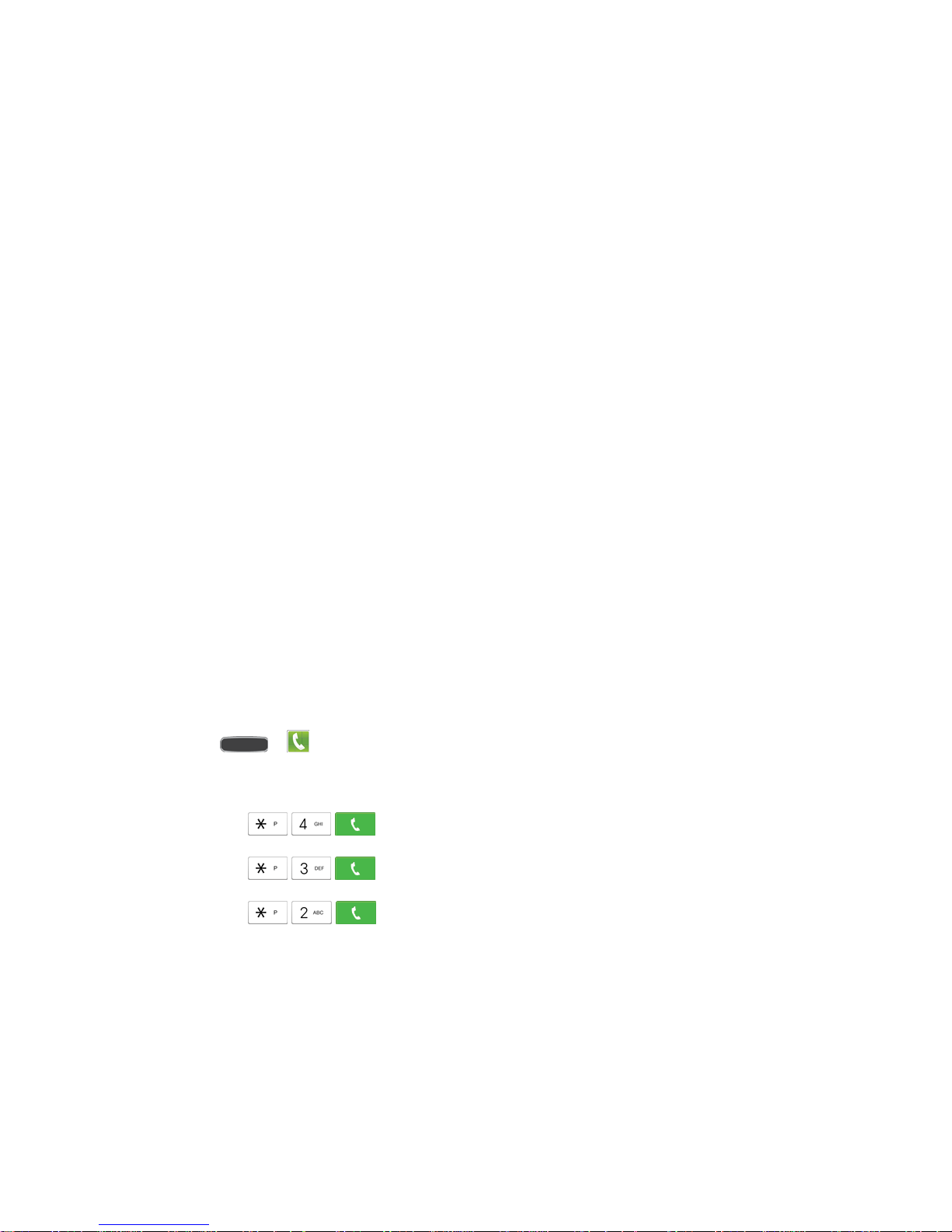
Data Services Password
With your Sprint phone, you may elect to set up an optional data services password to control
access and authorize purchases.
For more information, or to change your passwords, sign on to sprint.com/mysprint.
Manage Your Account
Manage your Sprint account from your computer, your Sprint phone, or any other phone.
Online: sprint.com/mysprint
● Access your account information.
● Check your minutes used (depending on your Sprint service plan).
● View and pay your bill.
● Enroll in Sprint online billing and automatic payment.
● Purchase accessories.
● Shop for the latest Sprint phones.
● View available Sprint service plans and options.
● Learn more about data services and other products like games, ringtones, screen
savers, and more.
From Your Sprint Phone
1. Touch > Phone > Keypad tab.
2. Do any of the following:
Touch to check minute usage and account balance.
Touch to make a payment.
Touch to access a summary of your Sprint service plan or get
answers to other questions.
Get Started 19

Sprint Support Services
Sprint 411 and Sprint Operator Services let you easily access information and calling assistance
from your Sprint phone.
Sprint 411
Sprint 411 gives you access to a variety of services and information, including residential,
business, and government listings; movie listings or show times; driving directions, restaurant
reservations, and major local event information. You can get up to three pieces of information
per call, and the operator can automatically connect your call at no additional charge.
There is a per-call charge to use Sprint 411, and you will be billed for airtime.
■ Touch > Phone > Keypad tab, and then touch .
Sprint Operator Services
Sprint Operator Services provides assistance when you place collect calls or when you place
calls billed to a local telephone calling card or third party.
■ Touch > Phone > Keypad tab, and then touch .
For more information or to see the latest in products and services, visit us online at
sprint.com/mysprint.
Get Started 20
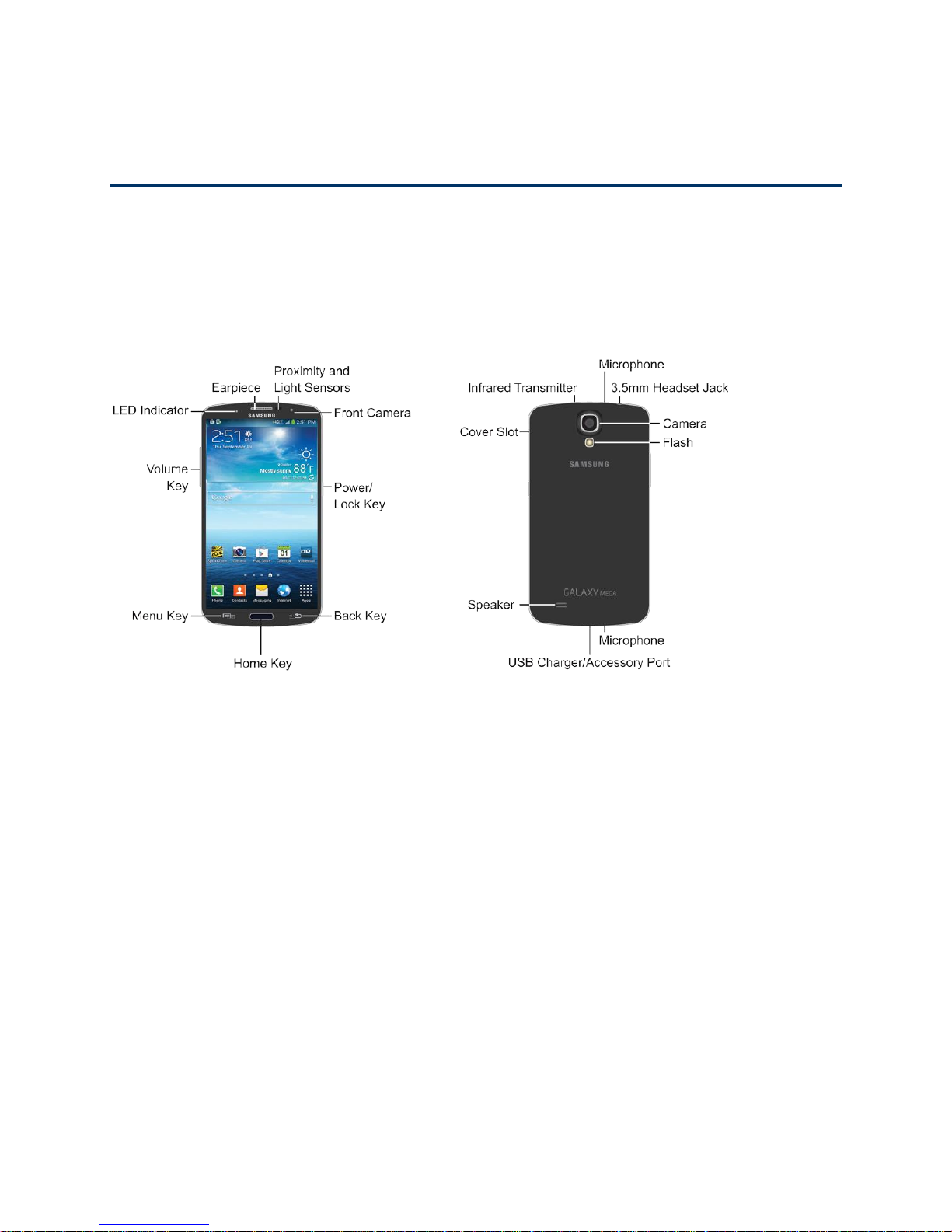
Phone Basics
Your phone is packed with features that simplify your life and expand your ability to stay
connected to the people and information that are important to you. The following topics will
introduce the basic functions and features of your phone.
Your Phone’s Layout
The following illustration outline your phone’s basic layout.
Key Functions
The following list defines the features listed in the above illustrations.
● LED indicator displays red when charging, green when fully charged, blue when
powering up, and orange when a notification has arrived.
● Earpiece lets you hear the caller and automated prompts during calls.
● Proximity and Light Sensors detect the presence of objects near the phone, such as
when using motion settings. For example, while talking on the phone, the sensor detects
when it’s near your ear and turns off the screen to prevent accidental key presses.
● Power/Lock Key lets you turn the phone on or off, turn the screen on or off, or lock the
screen. Press and hold for a Device options menu. Options include Power off, Airplane
mode, and Restart. You can also quickly switch to Mute, Vibrate, and Sound.
● Back Key lets you return to the previous screen, or close a dialog box, options menu,
the Notification Panel, or onscreen keyboard.
Phone Basics 21
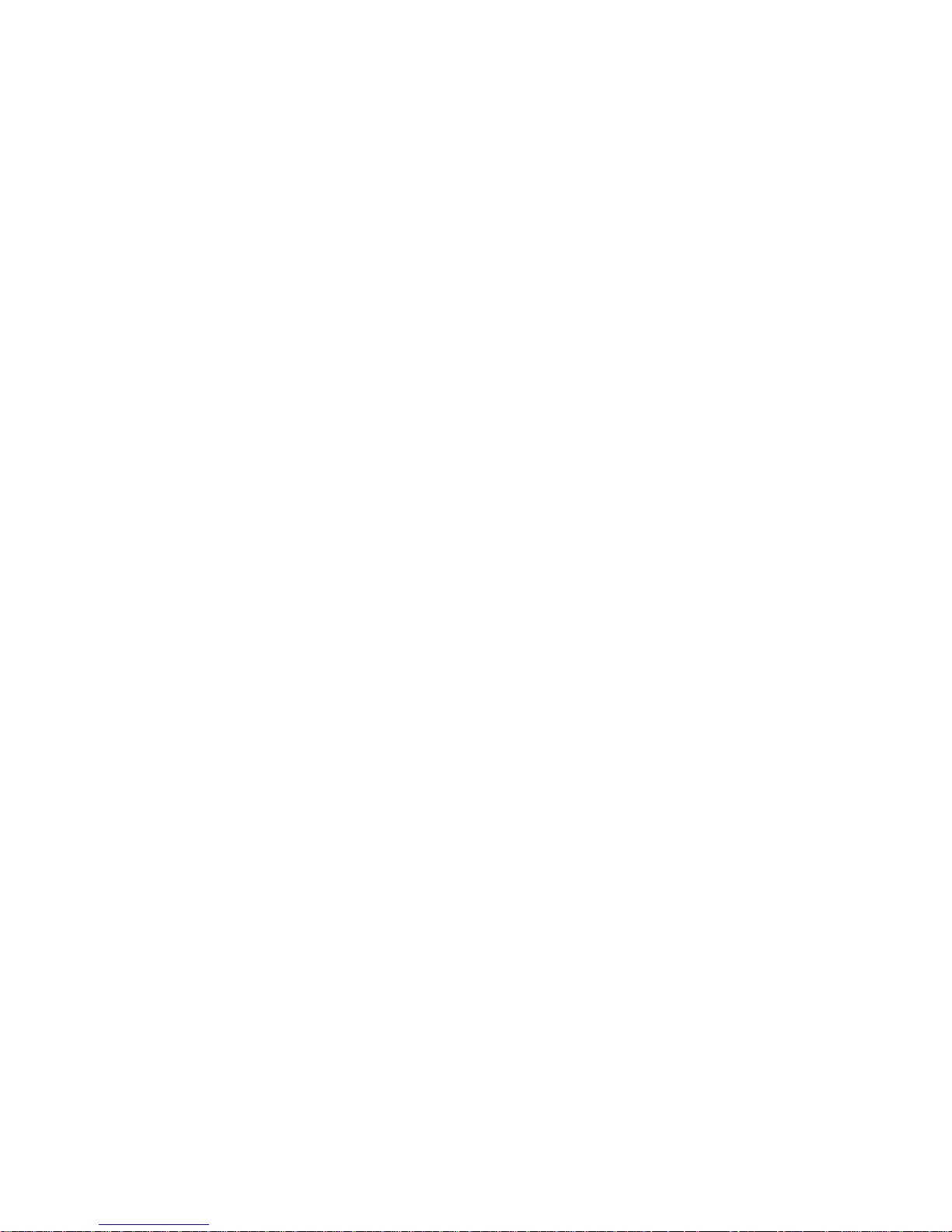
● Home Key returns you to the Home screen. Press and hold to open the recently used
applications window, and access Task Manager and Google Search.
● Menu Key allows you to access a menu from most of your phone’s screens.
● Volume Key adjusts the volume of your phone’s sounds. From the Home screen, press
to adjust master volume. During calls or playback, press to adjust volume. Press to mute
the ringtone of an incoming call.
● Cover Slot allows you to lift the cover from the back of your phone.
● Infrared transmitter allows you to control other phones, such as a TV, in conjunction
with apps like WatchON.
● Camera lets you take pictures and record videos.
● Flash helps illuminate subjects in low-light environments when the camera is focusing
and capturing a photo or video.
● Microphones allow callers to hear you when you are using the speakerphone, as well
as capture sound during recording.
● 3.5 mm Headset Jack allows you to plug in either a stereo headset or an optional
headset for convenient, hands-free conversations.
● Speaker plays ringtones and sounds. The speaker also lets you hear the caller’s voice
in speakerphone mode.
● USB Charger/Accessory Port allows you to connect the phone charger/USB cable
(included) and other optional accessories (not included).
CAUTION! Inserting an accessory into the incorrect jack may damage the phone.
Phone Basics 22
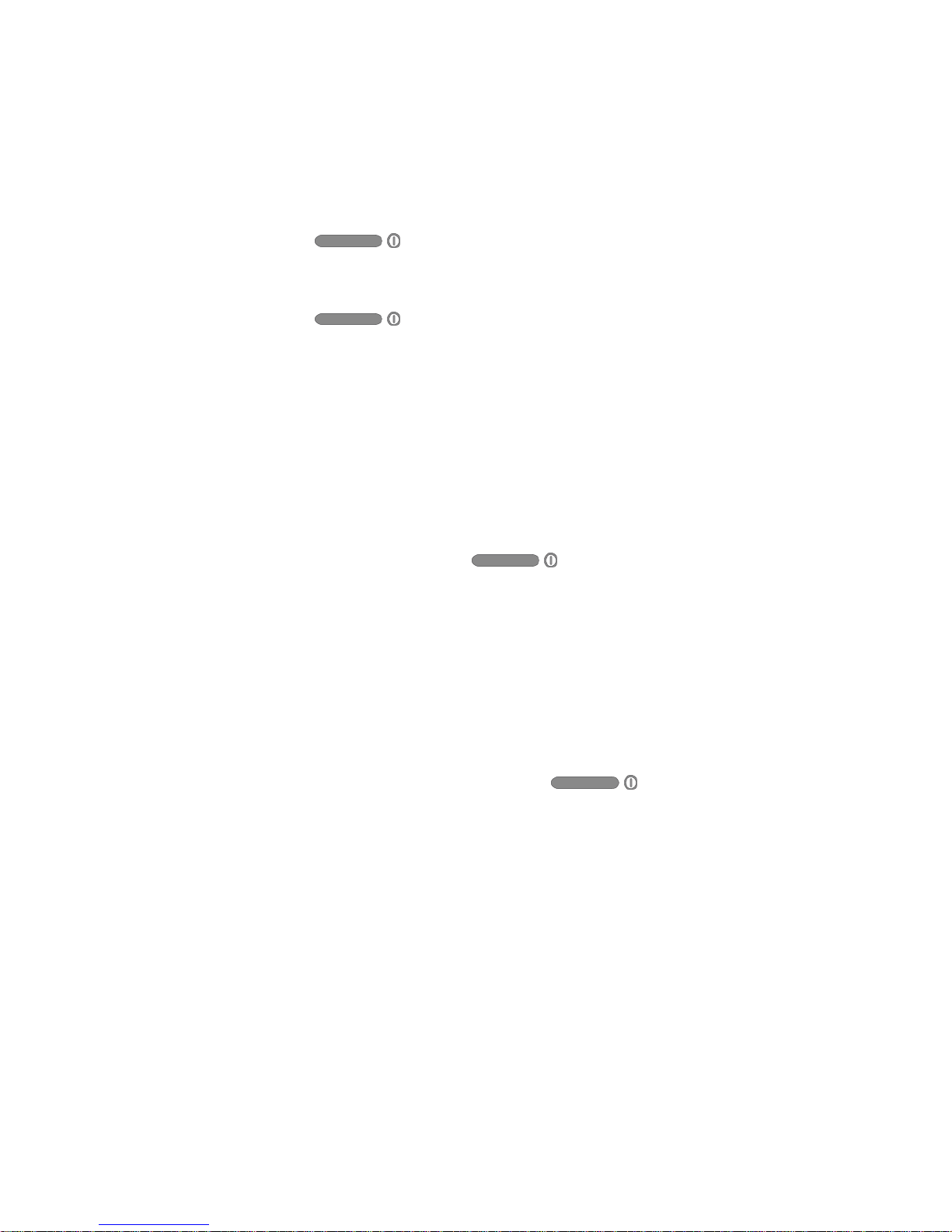
Turn Your Phone On and Off
The instructions below explain how to turn your phone on and off.
Turn Your Phone On
■ Press and hold the Power/Lock Key.
Turn Your Phone Off
1. Press and hold the Power/Lock Key to open the Device options menu.
2. Touch Power off to turn the phone off. Your screen remains blank while your phone is
off (unless the battery is charging).
Turn Your Screen On and Off
Your phone allows you to quickly turn the screen off when not in use and to turn it back on and
unlock it when you need it.
Turn the Screen Off When Not in Use
■ To quickly turn the screen off, press the Power/Lock Key.
To save battery power, the phone automatically turns off the screen after a certain period of
time when you leave it idle. You will still be able to receive messages and calls while the
phone’s screen is off.
Note: For information on how to adjust the time before the screen turns off, see Screen
Timeout.
Turn the Screen On and Unlock It
1. To turn the screen on, press the Power/Lock Key .
2. Swipe the screen in any direction to unlock the screen.
If you have set up a screen lock, you will be prompted to draw the pattern or enter
the password or PIN. For more information, see Lock Screen.
Phone Basics 23
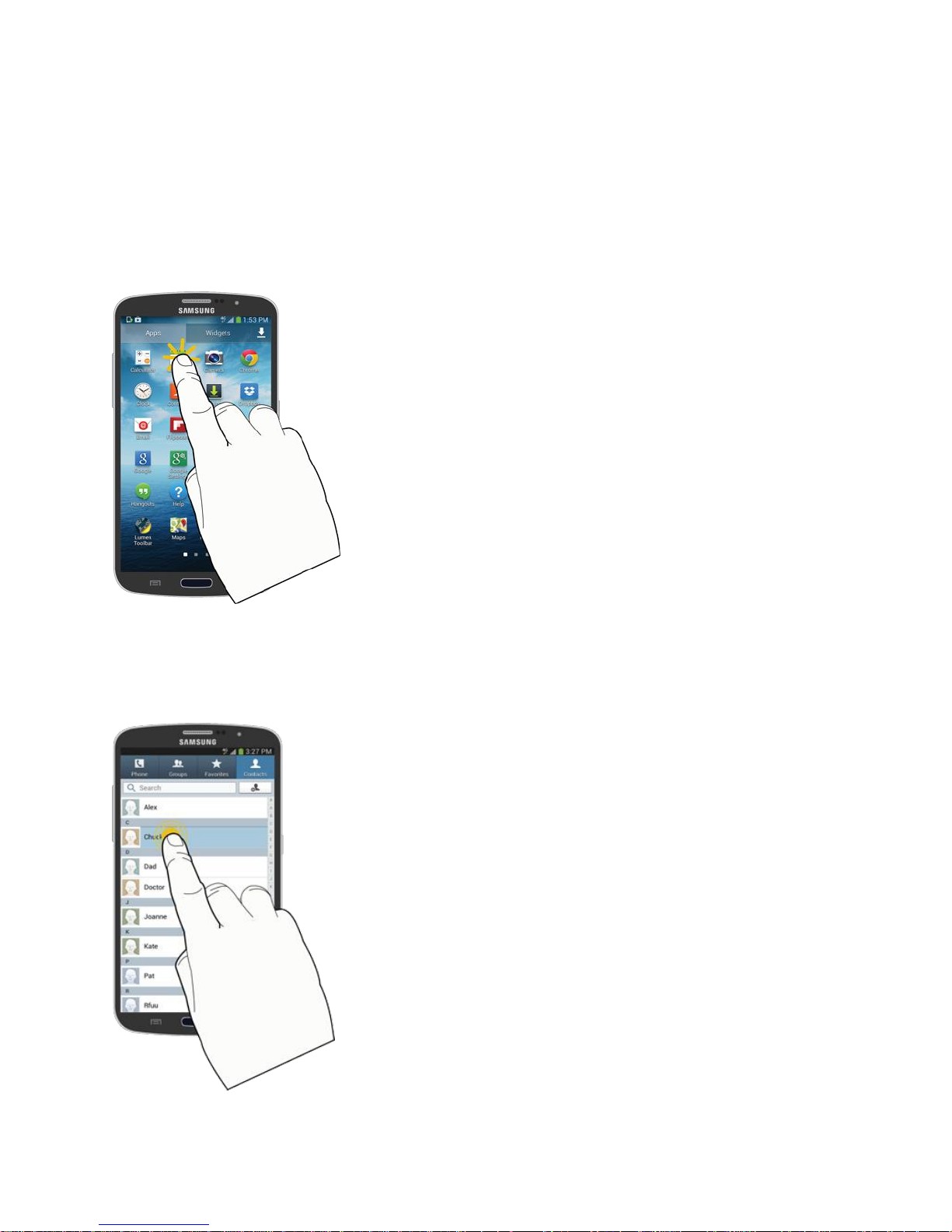
Touchscreen Navigation
Your phone’s touchscreen lets you control actions through a variety of touch gestures.
Touch
When you want to type using the on-screen keyboard, select items on-screen such as
application and settings icons, or press on-screen buttons, simply touch them with your finger.
Touch and Hold
To open the available options for an item (for example, a contact or link in a Web page), touch
and hold the item.
Phone Basics 24

Swipe or Slide
To swipe or slide means to quickly drag your finger vertically or horizontally across the screen.
Drag
To drag, touch and hold your finger with some pressure before you start to move your finger.
While dragging, do not release your finger until you have reached the target position.
Phone Basics 25
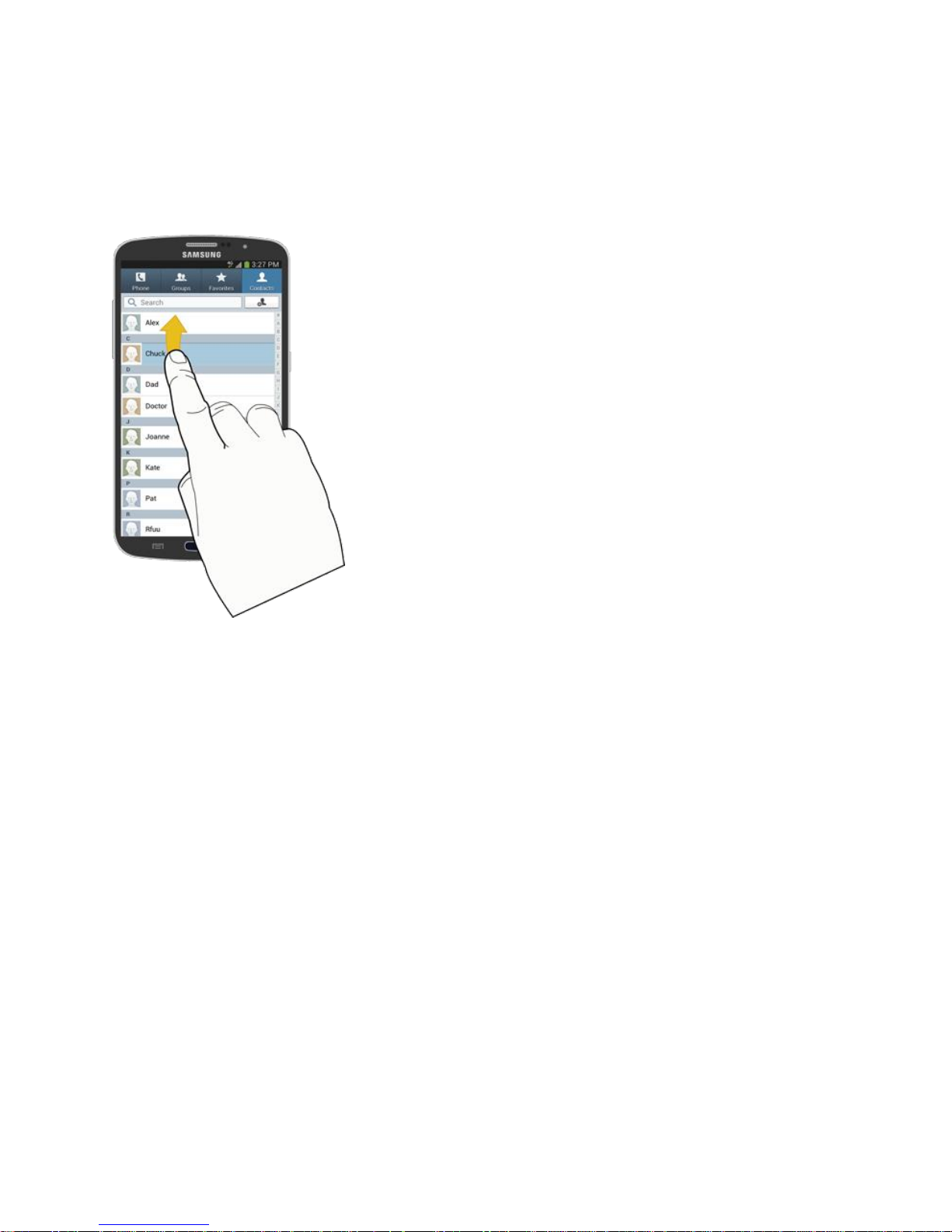
Flick
Flicking the screen is similar to swiping, except that you need to swipe your finger in light, quick
strokes. This finger gesture is always in a vertical direction, such as when flicking the contacts
or message list.
Phone Basics 26
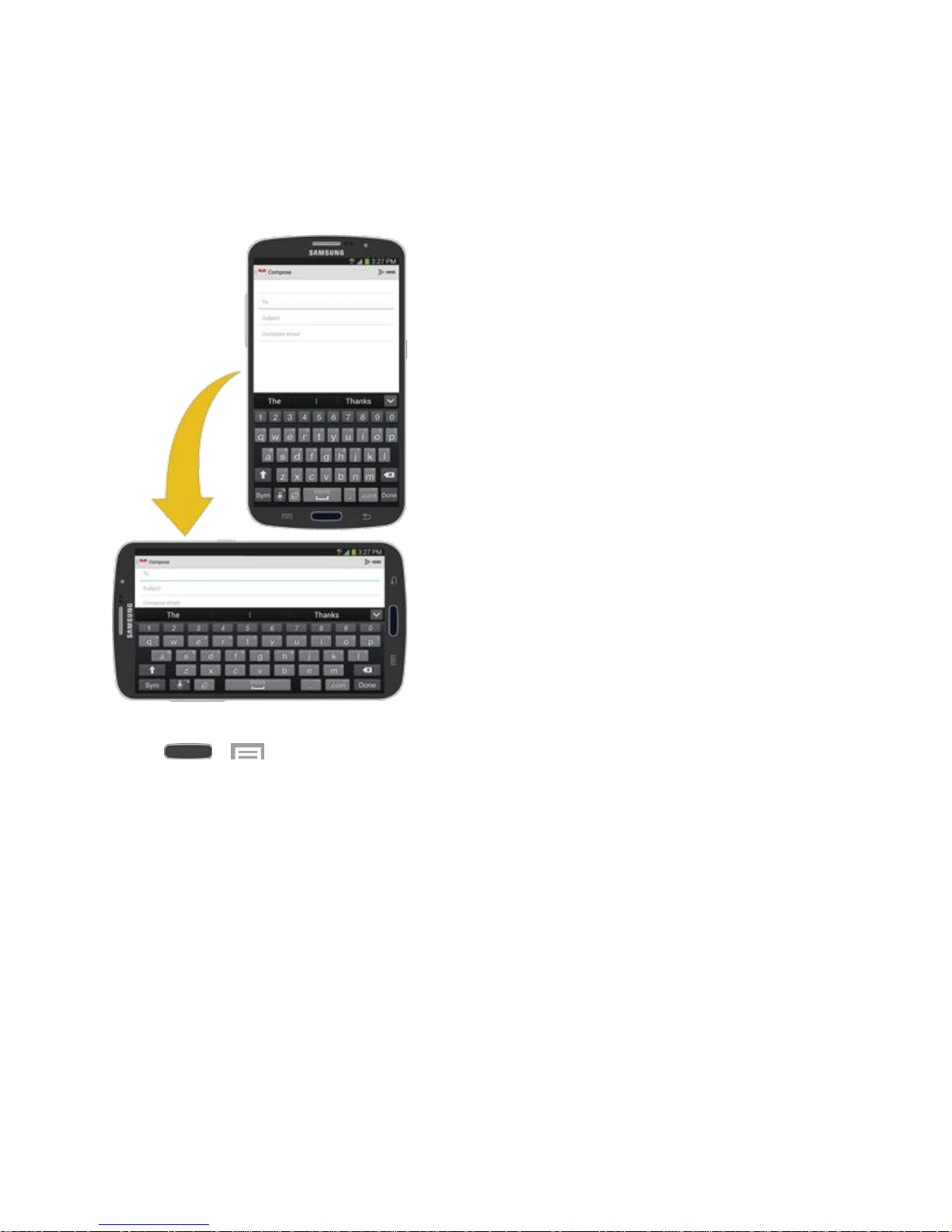
Rotate
For most screens, you can automatically change the screen orientation from portrait to
landscape by turning the phone sideways. When entering text, you can turn the phone sideways
to bring up a bigger keyboard. See Touchscreen Keyboards for more details.
Note: Screen rotation needs to be enabled for the screen orientation to automatically change.
Touch > > Settings > My Device tab > Display > Auto rotate screen.
Tip: You can also access the screen rotation setting from the Notifications screen. Pull down the
Notifications bar and touch Screen rotation to enable the option.
Phone Basics 27

Pinch and Spread
"Pinch" the screen using your thumb and forefinger to zoom out or "spread" the screen to zoom
in when viewing a picture or a Web page. (Move fingers inward to zoom out and outward to
zoom in.)
Tip: Pinching any Home screen will let you see thumbnails of all five Home screens. Touch a
thumbnail to go straight to another Home screen.
Phone Basics 28
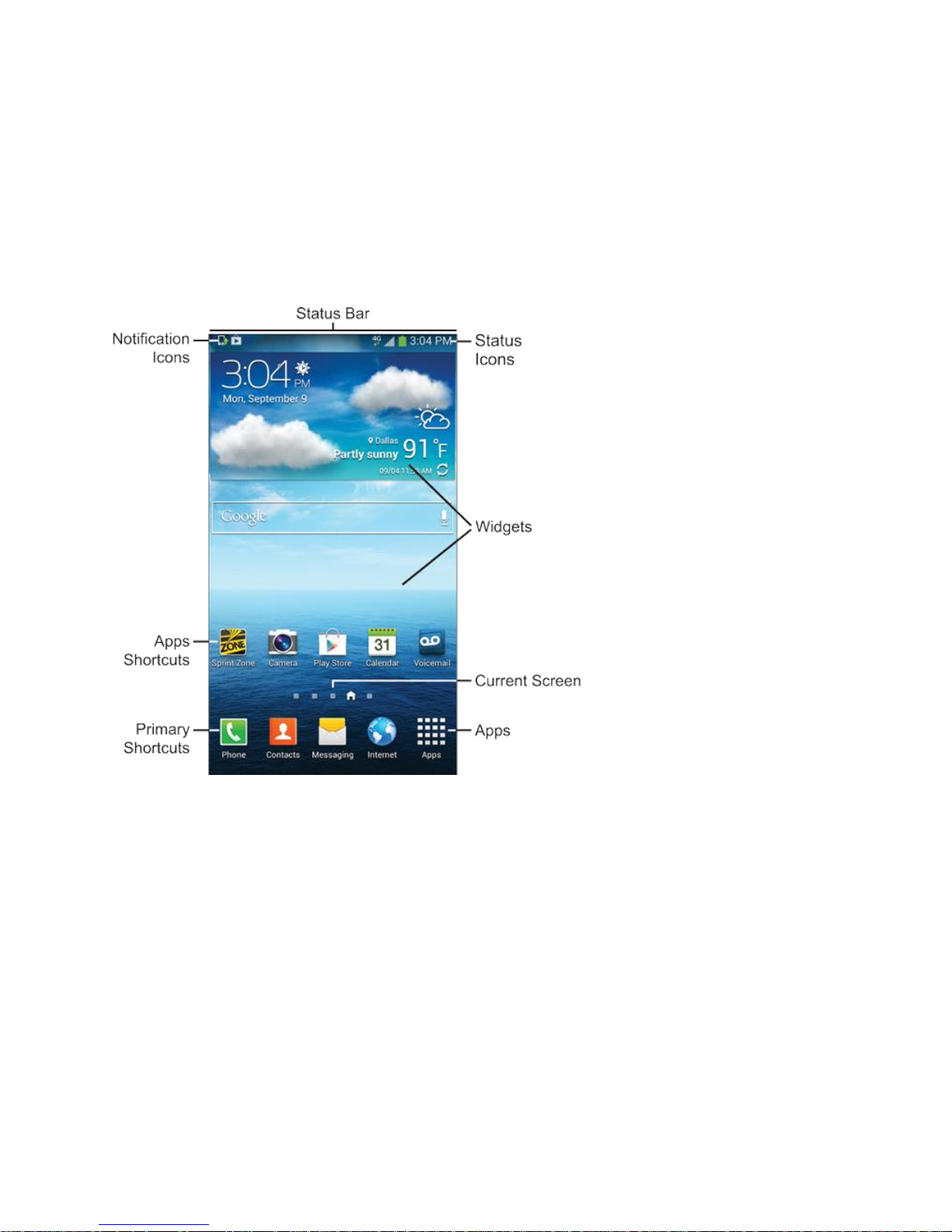
Your Home Screen
The Home screen is the starting point for your phone’s applications, functions, and menus. You
can customize your home screen by adding application shortcuts, folders, widgets, and more.
Home Screen Overview
Your home screen extends beyond the initial screen. Swipe the screen left or right to display
additional screens.
● Status Bar: Displays phone service and connection information on the right side and
notification alerts on the left. For more information, see Status Bar.
● Status Icons: Indicate the status of your phone.
● Widgets: Applications that run on the Home screens.
● Current Screen: Indicates which Home screen is being displayed. For more information,
see Extended Home Screens.
● Apps: Displays the Apps screen.
● Primary Shortcuts: Shortcuts to common features. Primary Shortcuts appear on every
Home screen.
Phone Basics 29

● Apps Shortcuts: Shortcuts to common applications.
● Notification Icons: Display notifications, such as new email, new messages, software
updates, etc.
Note: Your phone’s Home screens cycle through so that you can keep swiping in one direction
and make it back to the main Home screen. The small squares above the Primary shortcuts
indicate the Home screen being displayed.
Tip: Touch to return to the main Home screen from any other screen.
Customize the Home Screen
Learn how to add, move, or remove items from the home screen.
Add Items to the Home Screen
1. Touch and hold an empty area on a home screen. (If the current home screen doesn’t
have room, swipe the screen left or right to display an extended screen.)
2. On the Home screen menu, touch the type of item you want to add and then select the
item.
Set wallpaper: Select a wallpaper for the Home screen, the Lock screen, or the
Home and lock screens.
Apps and widgets: Add app shortcuts to a home screen, or add widgets such as a
clock, calendar, mail, people, social networking apps, and more.
Folder: Add a folder where you can organize screen items. Add a shortcut to all your
contacts, contacts with phone numbers, or starred contacts. Contact details are
automatically updated when there are changes in the source.
Page: Add a new blank home page, up to a maximum number of seven.
Move or Remove Items on the Home Screen
■ Touch and hold the item you want to move or remove from the home screen.
To move the item, drag it to a new area and release it.
To remove the item, drag it to the Remove icon at the top of the screen and release
it.
Phone Basics 30

Extended Home Screens
In addition to the main home screen, your phone has six extended home screens to provide
more space for adding icons, widgets, and more. Touch and then swipe across the
screen to move from the main screen to an extended screen.
There are up to six extended screens available in addition to the main Home screen.
● If you are not already using the maximum number of screens for your phone, you can
add more screens by touching and holding an empty space on a home screen and then
touching Page.
● While on an extended screen, touch to return to the main home screen.
Go Directly to a Particular Screen
1. From any screen, pinch the screen to display thumbnail images of all screens.
2. Touch the screen you want to open.
Phone Basics 31

Recent Apps
Quick navigate between currently running apps by viewing thumbnails of recently used apps.
1. Press and hold from any screen to display Recent apps.
2. Touch an thumbnail to return to the app.
Wallpapers
You can choose a picture to display on the Home Screen, Lock screen, or on both the Home
and Lock screens. Choose from preloaded wallpaper images or select a photo you have
downloaded or taken with the Camera.
1. From any Home screen, touch and hold on an empty area of the screen. The Home
screen menu displays.
– or –
press , and then touch > Settings > My device tab > Display > Wallpaper.
2. Touch Set wallpaper.
3. Touch Home screen, Lock screen, or Home and lock screens.
4. Choose a source for wallpaper:
Gallery: Choose a picture from Gallery. Follow the prompts to crop the picture and
save it as wallpaper.
Live wallpapers: Choose a moving scene for the background (Home screen only).
Travel wallpaper: Display recommended destinations on your Lock screen (Lock
screen only).
Wallpapers: Choose an image from the Wallpapers gallery.
Phone Basics 32

Notification Panel
The Notification Panel displays information about connections, alerts, new messages, and
more. It also has Quick settings—buttons which allow you to quickly access and change
common system settings.
● Settings: Access System settings. For more information, see Settings.
● Quick Settings (Grid): Display Quick setting buttons in a grid.
● Quick Settings (Scrolling): Display Quick setting buttons in a scrollable list.
● Brightness Control: Adjust the brightness of the display.
● Ongoing Events: Display ongoing events, such as USB connections.
● Clear All Notifications: Remove all notifications.
● Notifications: Display notifications, such as new email and software updates.
Phone Basics 33

Access the Notifications Panel
1. Touch and slide downward from the top of the screen to display the Notification Panel.
Slide the Notification Panel upward to close it.
2. Touch Ongoing events or Notifications to view details, or to launch the related app or
feature.
Clearing Notifications
■ Touch and slide an item left or right to clear it.
– or –
■ Touch Clear to remove all notifications.
Quick Settings
Quickly enable/disable common system settings for your phone.
1. Touch and slide downward from the top of the screen to display the Notification Panel.
2. To view all Quick setting buttons, touch , or slide the Quick setting buttons to the left.
3. Touch a Quick setting button to enable (green) or disable (grey):
Wi-Fi: Enable Wi-Fi connections. For more information, see Wi-Fi.
GPS: Enable or disable GPS services. For more information, see Location Services.
Sound/Vibrate/Mute: Mute system sounds.
Screen rotation: Automatically rotate the screen from landscape to portrait and vice
versa when the phone is tilted.
Bluetooth: Activate Bluetooth. For more information, see Bluetooth.
Blocking mode: Disable notifications for selected features. For more information,
see Blocking Mode.
Power saving: Activate Power saving mode. For more information, see Power
Saving Mode.
Multi window: Enable the Multi window feature. For more information, see Multi
Window.
Screen Mirroring: Share your phone’s screen with another device, using an optional
AllShare Cast accessory (not included). For more information, see Screen Mirroring.
S Beam: Send or receive data by touching your phone to another NFC-capable
device. For more information, see S Beam.
Phone Basics 34

NFC: Enable NFC (Near Field Communication) to share information between your
phone and another NFC device by touching the devices together, typically back-toback. For more information, see NFC.
Air view: Enable the Air view feature. For more information, see Air View.
Driving mode: Read new notifications aloud. For more information, see Driving
Mode.
Smart stay: Set the screen to stay on as long as you are looking at it. For more
information, see Smart Stay
Sync: Synchronize contacts, email, etc. with the network.
Airplane mode: Disable all wireless connections. For more information, see Airplane
Mode.
To customize Quick Settings, press , and then touch > Settings > My device tab >
Display > Notification Panel. For more information, see Notification Panel.
Multi Window
Multi Window allows you to use two apps on the same screen, in separate, resizable windows.
Note: Only applications found within the Apps tray can be active atop another current
application on the screen. When launching applications that contain multimedia files (music or
video), audio from both files will be played simultaneously.
Phone Basics 35

Multi Window Features
● Apps Tray: Contains customizable list of apps which can be used with the Multi window
feature. Touch and slide the list up and down to display more apps.
● Tab: Open and close the Apps Tray. The tab may be relocated anywhere along the
Apps Tray edge, or hidden from view.
● Swap Apps: Swap the two apps position.
● Maximize App: Maximize the selected app.
● Close App: Close the selected app.
● Split Bar: Movable border between the two apps’ windows.
Activate or Deactivate Multi Window
Enable Multi window in the Display settings.
1. Press and touch Apps > Settings > My device tab > Display.
2. Touch the check box next to Multi window to activate/deactivate the feature.
3. Touch the Tab to open the Apps tray showing all the available Multi window apps.
Note: When initially activated, the entire Apps tray displays, then minimizes to only show the
tab.
Using Multi Window
Any of the apps found within the Multi window panel can run at the same time as another Multi
window app.
Note: Only apps found within the Multi window panel can be active atop another running app.
When launching applications that contain multimedia files (music/video), audio from both files
will be played simultaneously.
Run Two Apps Together
1. Activate the Multi window and start an app.
2. Touch the Tab to display the Apps tray.
3. Touch and hold an app icon until it detaches from the panel, then drag it off the Apps
tray. Release it over the top area of the screen.
4. Touch and hold a second app icon until it detaches from the panel, then drag it off the
Apps tray. Release it over the bottom area of the screen.
Phone Basics 36

Adjust the Size of Apps in Multi Window
■ With two apps running, touch and drag the Split bar up and down to resize the two
windows.
Switch the Placement of the Two Apps
1. Touch the Split bar to display the Swap, Maximize, and Close icons.
2. Touch Swap. The two apps swap places.
Maximize an App
1. Touch the Split bar to display the Swap, Maximize, and Close icons.
2. Touch Maximize. The selected app reverts to its normal (maximized) state.
Close an App
1. Touch the Split bar to display the Swap, Maximize, and Close icons.
2. Touch Close. The selected app closes.
Hide Multi Window
The Multi window tab can be hidden from view.
1. Press and hold . This action hides the Multi window tab from view.
2. To redisplay Multi window, press and hold .
Note: The Back Key does not activate or deactivate Multi window—It simply hides the tab
from view.
Relocate the Apps Tray and Tab
The Multi window is made up of two components—the Apps tray and the Tab. The Apps tray
can be relocated to the left or right edge of the screen. The Tab can be moved up or down edge
of the Apps tray.
Relocate the Apps Tray
1. Activate the Multi window.
2. Touch and hold the Tab for approximately one-second.
3. Slowly drag the Tab to the left or right edge of the screen and release.
Phone Basics 37

Move the Tab
1. Activate the Multi window.
2. With the Apps tray closed, touch and hold the Tab for approximately one-second.
3. Slowly drag the Tab along the edge of the screen and release.
Note: This is a quick way to get the Tab out of the way if you cannot get to a button or option
behind it.
Customizing the Multi Window Apps
The apps on the Apps tray can be organized by either being rearranged or removed.
Rearrange the Multi Window Apps
1. Activate the Multi window.
2. Touch the Tab to display the Apps tray.
3. Touch and hold an app icon until it detaches from the Apps tray, then drag it to a new
location within the Apps tray and release.
Remove or Restore a Multi Window App
1. Activate the Multi window.
2. Touch the Tab to display the Apps tray.
3. Touch Edit to display a storage tray.
4. To remove an app, touch and hold an app icon until it detaches from the tray, then
carefully drag it off the Apps tray and onto the storage area.
5. To add an app back to the Apps tray, touch and hold an app icon until it detaches from
the storage tray, then drag it onto the Apps tray.
Phone Basics 38

Status Bar
Icon
Description
For More Information
Bluetooth is on.
See Bluetooth.
Connected to another Bluetooth-enabled device.
See Bluetooth.
Wi-Fi is active.
See Wi-Fi.
Mute system sounds.
See Volume.
Vibrate when notifications occur (sounds muted).
See Vibrations.
Network is available (full signal).
3G (data service) is available.
See Data Services (3G
and 4G).
4G (data service) is available.
See 4G Services.
Airplane Mode is active.
See Airplane Mode.
Battery is charging.
See Battery.
Battery is fully charged.
See Battery.
Smart Stay is enabled.
See Smart Stay.
The Status bar at the top of the Home screen provides phone and service status information on
the right side and notification alerts on the left. To view notification alerts, touch and hold the
Status bar and drag it down.
Status Icons
Phone Basics 39

Notification Icons
Icon
Status
For More Information
System Alert: Check the Notification Panel for details.
Download in progress.
See Find and Install an
App.
New email message has arrived.
See Email.
New Gmail message has arrived.
See Gmail.
GPS Active: Displays when GPS is active.
See Location Services.
Software Update: There may be a software update
available for this phone.
Select Input Method: When the keyboard is being
displayed, open the Notification Panel screen to
select a new input method.
See Text Input
Methods.
Wi-Fi Direct is active.
See Wi-Fi Direct.
A screenshot has been captured.
See Screen Capture.
Nearby devices is enabled.
See Nearby Devices.
Blocking Mode is enabled.
See Blocking Mode.
An event has occurred
See View Events.
The phone is connected to a computer using a USB
cable.
Screen Mirroring is enabled.
See Screen Mirroring.
Phone Basics 40

Features
Discover features for controlling and interacting with your phone.
Air View
Preview information when you hover your finger over the screen. For example, you can hover
your finger over a scheduled item in your calendar to see more details.
1. Press and touch > Settings > My Device tab.
2. Touch OFF/ON to enable Air view.
3. Touch Air view to set options:
Information preview: Display information previews, extended text, and enlarged
images when you hover your finger over the screen.
Progress preview: Preview a scene or show elapsed time when you hover your
finger over the progress bar while watching a video.
Speed dial preview: Display the contacts and their speed dial numbers when you
hover your finger over them in your contacts list.
Webpage magnifier: Display magnified links on webpages when you hover your
finger over them.
Sound and haptic feedback: Play a sound and feel vibration when you hover your
finger over Air view items.
Touch > Air view help for tips on using this feature.
Assistant Menu
Move quickly to frequently-visited places and actions using Assistant Menu. It is designed to
assist users with reduced dexterity, as well as users who want to navigate the phone using one
hand.
● Assistant Menu always ‘stays on top’ of the Home screen or app.
● To reposition Assistant Menu, touch and drag to another location on screen.
Enable Assistant Menu
1. Press , and then touch > Settings > My Device tab > Accessibility.
2. Touch OFF/ON to turn Accessibility Menu on.
3. Touch Assistant Menu to set options.
Phone Basics 41

Using Assistant Menu
1. Touch Assistant Menu to display the menu buttons:
Menu: Open the context-menu.
Open notifications: Open the Notification Panel.
Home: Return to the Home screen.
Back: Return to the previous screen or undo the last action.
Set volume: Set the system volume.
Lock screen: Lock the phone.
Restart: Restart the phone.
Power off: Turn the phone off.
Open device options: Open the Device options pop-up menu.
Capture screen: Take a snapshot of the current screen.
Zoom: Zoom in or out on the current screen (not all apps support this feature).
Settings: Configure settings for Assistant Menu.
Brightness: Adjust the screen brightness.
Rotate screen: Rotate the current display to Portrait, Landscape with Home key
to the left, or Landscape with Home key to the right.
Recent apps: View the list of recently used apps.
Phone Basics 42

2. Touch > Settings for options:
Touch Dominant hand to optimize the Assistant Menu buttons for use on the left or
right side of the screen.
Touch Edit to rearrange or remove icons from Assistant Menu:
• Touch and drag icons to rearrange them.
• Touch to remove an icon from Assistant Menu.
• Touch to add an icon back to Assistant Menu.
Tip: Touch > Reset to revert back to the default settings.
Motions and Gestures
Control your phone with natural movements, like putting the phone to your ear to call a contact
displayed on the screen.
● Motion: Control your phone with natural movements, like putting the phone to your ear
to call a displayed contact. Touch OFF/ON to turn Motion on, then touch Motion to set
options:
Direct call: Lift the phone to your ear while viewing a contact to call the contact.
Smart alert: Lift the phone to receive notifications of missed calls and notifications
that occurred while the phone was stationary.
Zoom: Tilt the phone to zoom in or out when viewing pictures in Gallery.
Move an icon: Move the phone left or right while touching an icon to reposition it to
another page.
Browse an image: Move the phone in a side-to-side motion to pan from side to side
while viewing an image.
Mute/pause: Mute incoming calls and pause playback by turning the phone screen-
side down.
● Palm motion: Control your phone by touching the screen with the palm of your hand.
Touch OFF/ON to turn Palm motion on, then touch Palm motion to set options:
Capture screen: Create a screen capture by the swiping left to right (or right to left)
across the screen with the side of your hand.
Mute/pause: Mute incoming calls and pause playback by covering the screen with
your hand.
● Gyroscope calibration: Follow the prompts to calibrate your phone’s motion sensors.
Phone Basics 43

Enable Motion Gestures
■ Press and touch > Settings > My Device tab > Motions and gestures >
Motion. For more information, see Motions and Gestures.
Screen Capture
Capture an image of the current screen at anytime time.
■ Touch and hold the Power/Lock Key and the Home Key
simultaneously to create an image of the current screen. A white border flashes briefly
around the edge of the screen indicating a screen capture.
– or –
Swipe left to right (or right to left) across the screen with the side of your hand. (Palm
motions must be enabled. For more information, see Motions and Gestures.)
The screen capture is automatically saved to the Gallery in an Album labeled
Screenshots.
A copy of the screen capture is also saved to the clipboard.
Smart Screen
Smart screen features allow you to have your phone automatically detect when you are looking
at the screen.
● Smart stay: The screen will not time out as long as you are looking at it. Smart screen
uses the front camera to detect when you are facing the screen. Some factors that may
affect the ability of the front camera to detect your face are:
When the phone is not docked or held upright, for example when placed on a table.
When the front camera cannot detect your face and eyes.
When the front camera is being used for the current application.
When the source of light is behind you, or when using the phone in the dark.
Configure Smart Stay
Enable Smart stay, and learn about using them.
■ Press and touch > Settings > My Device tab > Smart screen.
Touch Smart stay to set the screen to stay on as long as you are looking at it.
Touch > Help for more information.
Phone Basics 44

Voice Control
Use spoken commands to control and interact with your phone.
● Incoming calls: When enabled, you can answer or reject calls with the voice commands
“Answer” and “Reject”. When you answer a call with the voice command, the Speaker
will automatically be turned on for hands-free talking.
● Alarm: When enabled, you can stop or snooze alarms with the voice commands “Stop”
and “Snooze”.
● Camera: When enabled, you can take pictures with the voice commands “Smile”,
“Cheese”, “Capture” and “Shoot”.
● Music: When enabled, you can control the music player with the voice commands
“Next”, “Previous”, “Pause”, “Play”, “Volume Up”, and “Volume Down”.
Configure Voice Control
■ Press and touch > Settings > My Device tab > Voice control. For more
information, see Voice Control.
Enter Text
You can type on your phone using the available touchscreen keyboards.
Touchscreen Keyboards
Touchscreen keyboard entry can be done in either Portrait or Landscape orientations. The
Landscape orientation provides more space and results in slightly bigger on-screen keys. If you
find that you prefer to enter text via the on-screen keyboard, and need bigger keys, use this
orientation.
Text Input Methods
Your phone offers several text input methods.
● Google voice typing allows you to speak your entries.
● Samsung keyboard allows you to enter text by touching keys on a virtual QWERTY
keyboard. Samsung keyboard includes optional predictive text, which matches your key
touches to common words so you can select a word to insert it into your text.
● Swype lets you enter words by swiping across the virtual QWERTY keyboard. Instead of
touching each key, use your finger to trace over each letter of a word. You can also
touch letters to enter words.
Phone Basics 45

Select a Default Text Input Method
You can select a default Text Input Method from Settings, or choose one at any time while
entering text.
From Settings
■ Press and touch > Settings > My Device tab > Language and input >
Default.
While Entering Text
1. From a screen where you can enter text, drag down from the top of the screen to open
the Notification Panel.
2. Touch Select input method and choose a text entry method.
Google Voice Typing
This feature uses Google voice recognition to convert your spoken words into text.
Use Google Voice Typing to Enter Text
1. Touch on the keyboard.
2. At the Speak now prompt, speak clearly and distinctly into the microphone. The
software converts your voice to text, which is displayed in the message.
3. Keep speaking to add more text.
4. Touch to display the Samsung keyboard.
Note: The feature works best when you break your message down into smaller segments.
Configure Google Voice Typing
■ Press and touch > Settings > My device tab > Language and input, and
then touch next to Google voice typing. For more information, see Google Voice
Typing.
Phone Basics 46

Samsung Keyboard
The Samsung keyboard is a custom virtual QWERTY keyboard, featuring optional predictive
text or continuous input. Input characters by touching the on-screen keys or by using speech
recognition.
Use Samsung Keyboard to Enter Text
1. From a screen where you can enter text, drag down from the top of the screen to open
the Notification Panel. Then touch Select input method > Samsung keyboard.
2. Touch keys to enter text. While entering text, use these options:
Delete: If you make a mistake, touch to delete incorrect characters. Touch and
hold to delete a whole word or field.
Letter Case: By default, Samsung Keyboard starts with a capital at the beginning of
text.
• Touch to change to upper case. After you type a letter, Samsung Keyboard
automatically changes to lower case.
• Touch once or touch twice to enter all capitals. Touch to return to
lower case.
Symbols: Touch to switch to a symbols keyboard. There are two pages of
symbols. Touch to go to the second page. Touch to return to the
alphanumeric keyboard.
Voice Typing: Touch to switch to Google Voice typing and enter text by
speaking. For more information, see Google Voice Typing.
Using Predictive Text
By using Predictive text, you can have next-letter prediction and regional error correction, which
compensates for touching the wrong keys on the QWERTY keyboard.
While entering characters, potential word matches display in the Predictive text area above the
keyboard.
■ Touch a word to insert it into your text. Touch to display more words.
Configure Samsung Keyboard
■ Press and touch > Settings > My device tab> Language and input, and
then touch next to Samsung keyboard. For more information, see Samsung
Keyboard.
Phone Basics 47

Swype
Swype lets you enter words by tracing over the letters on the virtual QWERTY keyboard.
Instead of touching each key, use your finger to trace over each letter of a word. You can also
touch letters to enter words.
Swype provides next-letter prediction and regional error correction, which can compensate for
touching the wrong keys on the virtual QWERTY keyboards.
Use Swype to Enter Text
1. From a screen where you can enter text drag down from the top of the screen to open
the Notification Panel, and then touch Select input method > Swype.
2. Swipe your finger continuously over the letters to form a word. As you swipe over letters,
words matching your pattern display at the top of the Swype keyboard. To enter a word,
lift your finger, or touch a word at the top of the keyboard.
3. While entering text, use these options:
Letter Case: By default, Swype starts with a capital at the beginning of text.
• Touch to change to upper case. After you type a letter, Swype automatically
changes to lower case.
• Touch once or touch twice to enter all capitals. Touch to return to
lower case.
Symbols: Touch to switch to a symbols keyboard. There are two pages of
symbols. Touch to go to the second page. Touch to return to the
alphanumeric keyboard.
Delete: If you make a mistake, touch to delete a single character. Touch and
hold to delete an entire word or field.
Configure Swype
■ Press and touch > Settings > My device tab > Language and input, and
then touch next to Swype. For more information, see Swype Settings.
Phone Basics 48

Editing Text
Your phone gives you many options to make entering text easier—including copying, cutting,
and pasting text, using voice-to-text input, and more.
Note: Some apps do not support text editing, while others may offer their own way to select and
edit text.
Edit Existing Text
1. Touch the text at the point you want to edit. The selection cursor displays at the point
you touched.
2. Touch and drag to a better positi on, if necessary.
3. Enter additional text, or delete text by touching .
Copy, Delete, or Replace Text
1. Touch and hold the text or word you want to select. The selected text is highlighted
between selection cursors .
2. Touch and drag either cursor to select more or less text.
3. On the pop-up menu, touch:
Select all to highlight all text in the field.
Cut to remove the selected text.
Copy to save the selected text to the clipboard.
Paste to paste previously copied text.
Clipboard to display the text saved to the clipboard.
Translate to translate the highlighted word. For more information, see S Translator.
4. Enter text by typing or speaking to replace the selected text.
5. Touch to delete the selected text.
Phone Basics 49

Paste Text
1. Touch the text at the point you want to edit. The selection cursor displays at the point
you touched.
2. Touch and drag to a better positi on, if necessary.
3. Touch . A pop-up menu displays.
4. Touch Paste or touch Clipboard to view items on the Clipboard.
Phone Basics 50

Phone Calls
With our wireless service and your phone’s calling features, you can enjoy clear phone calls
across the country.
Make Phone Calls
There are several convenient ways to place calls from your phone.
Call Using the Phone Dialer
The most “traditional” way to place a call is by using the phone’s dialer screen.
1. Touch > Phone > Keypad tab to display the phone screen.
2. Touch the number keys on the dial pad to enter the phone number.
As you enter digits, Smart Dial searches for contacts that match. If you see the
number you want to dial, touch it to place the call immediately without entering the
rest of the number.
3. Touch to call the number.
4. To end the call, touch .
Call from Call Logs
The Call logs list lets you quickly place calls to recent incoming, outgoing, or missed numbers.
1. Touch > Phone to display the phone app.
2. Touch Logs to display the Call logs list.
3. Touch an entry to display the call details.
4. Touch the phone icon to place a call.
For additional options, touch the name or number.
Tip: You can also place a call directly from the Call logs list. Swipe the entry you want to call
from left to right to place a call.
Phone Calls 51

Call from Contacts
You can place phone calls directly from entries in your Contacts list.
1. Touch > Phone to display the phone app.
2. Touch Contacts to display the Contacts list.
3. Touch a contact and then touch next to the number you want to call to place a call.
For additional information on Contacts, see Contacts.
Tip: You can also place a call directly from the Contacts list. Swipe the entry you want to call
from left to right to place a call to the entry’s primary number.
Call Using a Speed Dial Number
Speed dial numbers let you dial numbers by touching and holding a single number on the dial
pad. See Speed Dialing for information on assigning speed dial numbers.
1. Touch > Phone > Keypad tab to display the phone screen.
2. Touch and hold the speed dial key on the dial pad. The display confirms that you have
dialed the number when it shows “Dialing” on the upper right side of the screen.
Call a Number in a Text Message or Email Message
While viewing a text message or email message, you can place a call to a number that is in the
body of the message.
1. Touch > > Messaging.
– or –
Touch > > Email.
2. Touch the message or email with the phone number, and then touch the phone number.
3. The Phone screen then opens, with the phone number automatically filled in and ready
to be dialed. To place the call, touch .
Phone Calls 52

Call Emergency Numbers
You can place calls to 911 even if the phone’s screen is locked or your account is restricted.
When the Phone’s Screen Is Locked with a Screen Lock
1. Turn on the screen. For more information, see Turn Your Screen On and Off.
2. Touch Emergency call on the screen.
3. Touch .
When Your Account Is Restricted
1. Unlock the screen. For more information, see Turn Your Screen On and Off.
2. Touch > Phone > Keypad tab.
3. Touch .
Enhanced 911 (E911) Information
This phone features an embedded Global Positioning System (GPS) chip necessary for utilizing
E911 emergency location services where available.
When you place an emergency 911 call, the GPS feature of your phone seeks information to
calculate your approximate location. Depending on several variables, including availability and
access to satellite signals, it may take up to 30 seconds or more to determine and report your
approximate location.
Important: Always report your location to the 911 operator when placing an emergency call.
Some designated emergency call takers, known as Public Safety Answering Points (PSAPs),
may not be equipped to receive GPS location information from your phone.
Receive Phone Calls
The following information lets you know how to answer incoming calls, mute the ringer on
incoming calls, reject incoming calls, and more.
When you receive a phone call from a contact, the Incoming call screen appears and displays
the caller ID icon, name, and phone number of the calling party. When you receive a phone call
from someone who is not stored in People, only the default caller ID icon and phone number
appear on the Incoming call screen.
Note: If your phone is turned off, all calls automatically go to voicemail.
Answer an Incoming Call
■ Touch and drag to the right.
Phone Calls 53

Mute the Ringing Sound
To mute the ringer without rejecting the call, you can do either of the following:
■ Press the volume button down.
– or –
■ Place the phone face down on a level surface.
Reject an Incoming Call
■ Touch and drag icon to the left. The call will be sent directly to voicemail.
Reject a Call and Send a Text Message
You can reject an incoming call and automatically send a text message to the caller.
■ Drag the Reject call with message tab up from the bottom of the screen. Touch Send
next to one of the reject messages to send it to the caller.
You can edit the reject messages through the Call settings menu. Press and
touch > Settings > My Device tab > Call > Set up call rejection messages
and edit or create a reject message.
Voicemail
The following topics outline your phone’s voicemail service.
Note: Your phone also supports the Visual Voicemail app. For information on setting up and
using Visual Voicemail, see Visual Voicemail.
Voicemail Setup
You should set up your voicemail and personal greeting as soon as your phone is activated.
■ For information on setting up your voicemail, see Set Up Voicemail.
Tip: For information on using the Visual Voicemail app, see Visual Voicemail.
Voicemail Notification
There are a couple of different ways your phone alerts you to a new voicemail message.
● By sounding the assigned ringer type.
● By displaying within the Notifications area of the Status bar when a single new
unheard voicemail message is received.
Phone Calls 54

Note: When you are roaming off the network, you may not receive notification of new voicemail
messages. It is recommended that you periodically check your voicemail by dialing 1 + area
code + your wireless phone number. When your voicemail answers, touch and enter your
password. Roaming rates apply when you access voicemail while roaming off the network.
Your phone accepts messages even when it is turned off. However, your phone notifies you of
new messages only when it is turned on and you are in a network service area.
Retrieve Your Voicemail Messages
You can review your messages directly from your wireless phone (using either traditional
voicemail or Visual Voicemail) or from any other touch-tone phone.
Use Traditional Voicemail to Access Your Messages
1. Touch > Phone > Keypad tab.
2. Touch and hold . If prompted, enter your voicemail password.
3. Follow the voice prompts to listen to and manage your voicemail messages.
Use Visual Voicemail to Access Your Messages
1. Touch > Apps > Voicemail.
2. Touch an entry to listen to the message.
Note: You are charged for airtime minutes when you access voicemail from your wireless
phone.
Use Another Phone to Access Messages
1. Dial your wireless phone number.
2. When your voicemail answers, press the asterisk key on the phone (*).
3. Enter your password.
Use Visual Voicemail to Delete Your Messages
1. Touch > Apps > Voicemail.
2. Open a message and touch .
Tip: You can restore messages you have sent to the trash folder. Touch Inbox > Trash, touch
and hold the message you want to restore to the inbox, and then touch the restore icon.
Phone Calls 55

Visual Voicemail
Visual Voicemail offers a new way to manage your voicemail.
Use Visual Voicemail to:
● View your voicemails as text.
● Choose messages to view. You don’t have to listen to them in the order they arrived.
● Archive important messages.
● Compose new messages, and send them to Email, as a text message, or directly to
Voicemail.
● Share messages via Email and text message.
● With a Premium account, you can read your voicemails, have them auto-forwarded to
Email, or share them with Facebook® or Twitter.
Access Visual Voicemail
1. Touch > Apps > Voicemail.
2. Follow the prompts to set up an account and learn about using Visual Voicemail.
Note: You can also access Visual Voicemail from the Phone keypad by touching .
Phone Calls 56

Phone Call Options
Your phone application provides many useful features and options to help you make the most of
your calling experience.
In-Call Options
While you’re on a call, you will see a number of onscreen options. Touch an option to select it.
● Add call: Touch to initiate a conference call (3-way call).
● Keypad: Use the onscreen dial pad to enter additional numbers, for example, an
extension or access code.
● End call: End the current call.
● Speaker: Route the phone’s audio through the speaker (On) or through the earpiece
(Off).
Activate Speaker to route the phone’s audio through the speaker. (You can adjust
the speaker volume using the volume buttons.)
Deactivate Speaker to use the phone’s earpiece.
Warning! Because of higher volume levels, do not place the phone near your ear during
speakerphone use.
● Mute: Mute the microphone during an active call. Touch again to unmute the
microphone.
Phone Calls 57

● Headset: Route the phone’s audio through a connected Bluetooth headset (On) or
through the speaker (Off).
Note: The Headset button is activated to show the current call is routed to the connected
Bluetooth headset.
To route the current call back to the phone, touch Headset to temporarily use the
phone. Touch it again to route the call back to the connected Bluetooth headset.
● Touch during a call to display a list of additional in-call features. Touch an option to
select it:
Contacts: Display your contacts list.
Memo: Create a new memo during a call.
Message: Send a message during a call.
One-handed operation on/off: Optimize your display for one-handed operation. For
more information, see One-Handed Operation.
Caller ID
Caller ID identifies a caller before you answer the phone by displaying the number of the
incoming call. If you do not want your number displayed when you make a call, follow these
steps.
1. Touch > Phone > Keypad tab.
2. Touch .
3. Enter a phone number.
4. Touch .
To permanently block your number, call Sprint Customer Service.
Call Waiting
When you’re on a call, Call Waiting alerts you to incoming calls by sounding two beeps. Your
phone’s screen informs you that another call is coming in and displays the caller’s phone
number (if it is available).
Respond to an Incoming Call While You’re on a Call
■ Touch and drag to the right. (This puts the first caller on hold and answers the
second call.)
Phone Calls 58

Switch Back to the First Caller
■ Touch Swap.
Note: For those calls where you don’t want to be interrupted, you can temporarily disable Call
Waiting by pressing . before placing your call. Call Waiting is automatically
reactivated once you end the call.
Conference Calling
With conference calling, also known as 3-way calling, you can talk to two people at the same
time. When using this feature, the normal airtime rates will be charged for each of the two calls.
1. On the Phone screen, enter a number and touch (or place a call from Log or
Contacts).
2. Once you have established the connection, touch Add call, and dial the second number
(or place the call from Logs or Contacts).
This puts the first caller on hold and dials the second number.
3. When you’re connected to the second party, touch Merge. Your conference call is now
in session.
Phone Calls 59

Note: If one of the people you called hangs up during your call, you and the remaining caller
stay connected. If you initiated the call and are the first to hang up, all callers are disconnected.
4. To end the three-way call, touch .
Call Forwarding
Call Forwarding lets you forward all your incoming calls to another phone number – even when
your phone is turned off. You can continue to make calls from your phone when you have
activated Call Forwarding.
Note: You are charged a higher rate for calls you have forwarded.
Activate Call Forwarding
1. Touch > Phone > Keypad tab.
2. Touch .
3. Enter the area code and phone number to which you want your calls forwarded.
4. Touch . You will hear a tone to confirm the activation of Call Forwarding.
Phone Calls 60

Deactivate Call Forwarding
1. Touch > Phone > Keypad tab.
2. Touch .
3. Touch . (You will hear a tone to confirm the deactivation.)
Speed Dialing
You can assign a shortcut number to a phone number in your Contacts List for speed dialing.
There are one hundred available numbered spaces. Speed dial 1 is reserved for Voicemail.
Assign Speed Dials
1. Touch > Phone > Keypad tab.
2. Touch > Speed dial setting.
3. Touch an unused space and then select a contact to assign to the number. The selected
contact number will display in the speed dial list.
Making a Call Using a Speed Dial
1. Touch > Phone > Keypad tab.
2. Touch the speed dial digits, holding the last digit until the number dials.
Edit Speed Dials
1. Touch > Phone > Keypad tab.
2. Touch > Speed dial setting.
3. Touch > Change order, and then touch the entry you want to move. This will
highlight the entry.
4. Touch an unassigned space. (For example, if you select an entry in space 12, and space
8 shows "Not assigned," you can touch space 8 to move the entry.)
Note: If you assign a number to an already in-use speed dial location, the new phone number
will replace the previous speed dial assignment.
Phone Calls 61

Remove Speed Dials
1. Touch > Phone > Keypad tab.
2. Touch > Speed dial setting.
3. Touch > Remove, and then touch the X next to the speed dials you want to
remove.
Call Logs
The Logs tab of the Phone application lists all recent incoming, outgoing, and missed calls.
View Call Logs
1. Touch > Phone to display the phone app.
2. Touch Logs to display the Call log list.
To change the log view, touch > View. Touch All calls, Missed calls, Dialed
calls, Received calls, or Rejected calls to filter the list.
Call Log Options
■ To make a call from the call log, see Call from Call Logs.
For additional options:
1. Touch > Phone to display the phone app.
2. Touch Logs to display the call log.
3. Touch and hold a listing to display the options list.
Copy to dialing screen: Place the number on the dial keypad.
Send number: Add the number to a new message.
Add to contacts: Add the number as a number contact, or use the number to
update an existing contact.
View contact: View contact for this number (if available).
Delete: Delete the record.
Phone Calls 62

Clear Call Logs
Use the menu option to clear your call log.
1. Touch > Phone to display the phone app.
2. Touch Logs to display the call log.
3. Touch > Delete.
4. Touch the check box next to Select all.
5. Touch Delete.
Call Settings
Your phone’s Call Settings menu lets you configure your voicemail options and a number of
other settings for the phone application.
■ Touch > > Settings > My Device tab > Call. For more information, see Call
Settings.
Phone Calls 63

Contacts
The Contacts application lets you store and manage contacts from a variety of sources,
including contacts you enter and save directly in your phone as well as contacts synchronized
with your Google Account, your PC, compatible email programs (including Exchange Server),
and your Facebook friends.
Get Started with Contacts
Your phone automatically sorts the Contacts entries alphabetically. You can create a Google
contact, a phone contact, or a Corporate (Microsoft Exchange ActiveSync) contact.
● Phone contacts are stored locally on the phone.
Note: If the phone is ever reset to its factory default parameters, locally stored contacts (phone
contacts) can be lost.
● Google contacts are shared with your existing Google Account and can also be imported
to your phone after you have created a Google Mail account.
● Microsoft Exchange ActiveSync contacts are shared with a Microsoft Exchange account.
Access Contacts
You can access contacts from the Contacts app.
■ Press and touch Contacts.
Add a Contact
You can add contacts directly into the Contacts application. Enter details such as name, phone
numbers, email addresses, mailing addresses, and more.
1. Press and touch Contacts.
2. Touch , and then choose a storage account, if you have multiple accounts set up
on your phone.
3. Touch contact fields to enter information. While entering information, touch to add
another field, and touch to choose a label.
Picture: Touch the picture icon to assign a picture to the new entry.
Name: Use the on-screen keyboard to enter the name. Touch next to the Name
field to display additional name fields.
Contacts 64

Phone: Enter a phone number.
Email: Enter an email address.
Groups: Assign the contact to a group.
Ringtone: Assign a ringtone for calls from this contact.
Message alert: Assign an alert for new messages from this contact.
Vibration pattern: Assign a vibration pattern for new calls and messages from this
contact.
Add another field: Add new field(s) for the contact.
4. Touch Save.
Edit a Contact
Once you’ve added a contact, you can add or edit any of the information in the entry.
Add or Edit Information for a Contact
You can modify existing contact information to keep your information up-to-date.
1. Press and touch Contacts.
2. Touch a contact to display it, and then touch > Edit.
3. Touch any field you want to change or add. See Add a Contact.
4. Add or edit the information, and then touch Save.
Tip: You can also touch and hold the contact and then touch Edit.
Assign a Picture to a Contact
Adding a picture to a contact entry creates a more personal and easily recognized entry.
Use a Photo from Gallery
1. Press and touch Contacts.
2. Touch a contact to display it, and then touch the picture icon.
Contacts 65

3. Select a picture using the following methods:
Image: Select a picture from the Gallery. Resize or crop the picture by dragging the
sides of the blue border, and then touch Done.
Pictures by people: Select a picture from those photos which have been tagged
with a person’s name. Resize the picture by dragging the sides of the blue border,
and then touch Done.
Take picture: Use the camera to take a new picture.
S Memo: Use an image from one of your S Memos.
Link a Contact
When you have contacts from various sources (Gmail, phone, Facebook, etc.), you may have
multiple similar entries for a single contact. Your phone’s Contacts application lets you link
multiple entries into a single contact.
1. Press and touch Contacts.
2. Touch a contact to display it, and then touch > Link contact.
3. Touch another entry to link it to the original contact.
Note: You can link up to five contacts in a single entry.
Delete a Contact
You can delete a contact from the contacts details page.
1. Press and touch Contacts.
2. Touch a contact to display it, and then touch > Delete.
Tip: You can also touch and hold the contact and then touch Delete.
Add Contacts to Your Favorites
The Favorites tab is a listing that can help you quickly access your most used or preferred
Contacts entries.
1. Press and touch Contacts.
2. Touch and hold the entry name from the Contacts tab listing.
3. On the pop-up menu, touch Add to favorites.
Note: Another method to add or remove an entry from your favorites is to touch the star icon on
the Contact’s details page (upper right).
Contacts 66

Share a Contact
You can quickly share contacts using Bluetooth, Email, Gmail, Messaging, or Wi-Fi Direct.
1. Press and touch Contacts.
2. Touch a contact to display it, and then touch > Share namecard via.
3. Touch a method of sharing, and follow the prompts to send the namecard.
Create Groups
This feature allows you to add a new or existing contact to a call group. This group can be one
of the already present groups (Family, Friends, or Work) or a user-created group.
Create a New Group
You can create new groups and add members.
1. Press and touch Contacts > Groups tab.
2. Touch > Create.
3. Enter information about the group:
Touch the Group name field and enter a name for the new group.
Touch Group ringtone to assign a ringtone for this group.
Touch Message alert to assign an alert tone for this group.
Touch Vibration pattern to assign a vibration pattern for this group.
Touch Add member and select a member or members to add to the new Group.
4. Touch Done when you are finished adding members, and then touch Save.
Add a Contact to a Group
You can add new members to a group from your Contacts.
1. Press and touch Contacts > Groups tab.
2. Touch a group to display it, and then touch .
3. From the list of contacts, touch each contact(s) you want to add, or touch Select all.
4. Touch Done to add the contact(s) to the group.
Contacts 67

Send an Email to Group Members
You can send an email to all or selected members of a group.
1. Press and touch Contacts > Groups tab.
2. Touch an existing group and then touch > Send email.
3. From the list of contacts, touch each contact(s) you want as recipient(s), or touch Select
all.
4. Compose your email. For more information, see Compose and Send Email.
Contacts 68

Accounts and Messaging
Set up accounts on your phone to synchronize information between your phone and accounts.
Google Account
Many of your phone’s applications, such as Gmail, Google Maps, Hangouts, and the Google
Play Store, require a Google Account. To use these applications, you must set up your Google
Account on your phone. Setting up your account on your phone syncs your phone and your
online Google Account.
Create a Google Account
If you do not already have a Google Account, you can create one online or using your phone.
Note: Although you need a Gmail account to use certain features of your phone, such as
Google Play Store, you do not need to use Gmail as the default account for your phone.
Create a Google Account Online
1. From a computer, launch a Web browser and navigate to google.com.
2. Follow the on-screen prompts to create your account.
Create a Google Account Using Your Phone
1. Press and touch > Settings > Accounts tab.
2. Touch Add account > Google.
3. Follow the on-screen prompts to create your account.
Gmail
Gmail is Google’s web-based email. After you set up your Google Account on your phone, you
are automatically signed in to your Gmail account and you can access Gmail from your phone.
1. Press and touch Apps > Gmail.
2. Do any of the following:
View more email messages: If the Inbox is full, swipe your finger up the screen to
view more messages and conversations.
Read a new email message: Touch the unread message or the conversation with
an unread message (just-arrived items display in bold).
Accounts and Messaging 69

Select messages and conversations: Touch the box before the email or
conversation.
View the Inbox of another Gmail account: Touch Inbox at the top of the screen
and then touch the inbox of the Gmail account you want to view.
Send a Gmail Message
Below are procedures for sending a Gmail.
1. Press and touch Apps > Gmail .
2. From the Inbox, touch .
3. Enter the message recipient’s email address in the To field. You can add multiple
recipients.
Note: To send a carbon copy (CC) or a blind carbon copy (BCC) of the email to other recipients,
touch > +CC/BCC.
4. Touch Subject and enter the email subject.
5. Touch Compose email and compose your message.
To add a picture attachment, touch > Attach picture.
To add a video attachment, touch > Attach video.
6. To send the message, touch .
To save the current email as a draft, touch > Save draft. To later view your draft
email messages, from the Inbox, touch Inbox and then touch Drafts.
To delete the current email message, touch > Discard.
Read and Reply to Gmail Messages
Below are procedures for reading and replying to Gmail messages.
1. Press and touch Apps > Gmail.
2. Touch a message to display its contents.
Tip: You can also access new messages through the Notifications bar. When a new Gmail
message arrives, you’ll see the icon in the Notifications bar. Touch, hold, and drag the bar down
to display notifications. Touch a message to display it.
3. Touch to create a reply message.
Accounts and Messaging 70

4. From the menu at the top left of the screen, touch Reply, Reply all, or Forward.
5. To send the message, touch .
Email
Use the Email application to send and receive email from your webmail or other accounts. You
can also access your Exchange ActiveSync email on your phone.
Add an Email Account
Email allows you to send and receive email using various email services. You can also receive
text message alerts when you receive an important email.
1. Press and touch > Settings > Accounts tab.
2. Touch Add account > Email.
3. Enter your email address in the Email address (account@example.com) field.
4. Enter your password in the Password field. To see your password as you enter it, touch
Show password.
5. Touch Next, and follow the on-screen prompts to configure options for the account.
Add a Microsoft Exchange ActiveSync Account
The Email application also provides access to your Microsoft Exchange account from your
phone. If your company uses Microsoft Exchange Server 2003, 2007, or 2010 as the corporate
email system, you can use this email application to wirelessly synchronize your email, Contacts,
and Task information directly with your company’s Exchange server.
Use the following procedure to synchronize your phone with a corporate email account.
Note: You can set up multiple Microsoft Exchange ActiveSync accounts on your phone.
1. Press and touch > Settings > Accounts tab.
2. Touch Add account > Microsoft Exchange ActiveSync.
3. Enter your email address in the Email address (account@example.com) field.
4. Enter your password in the Password field. To see your password as you enter it, touch
Show password.
5. Touch Next, and follow the on-screen prompts to configure options for the account.
Note: Consult your network administrator for assistance in configuring your account.
Accounts and Messaging 71

Compose and Send Email
Compose and send email using any account you have set up on your phone. Increase your
productivity by attaching files such as pictures, videos, or documents to your email messages.
1. Press and touch Apps > Email.
2. From the Inbox, touch .
Touch the From field and select an available account (if you have more than one
account set up on your phone).
Touch the To field and enter the recipient’s email address in the To field. You can
add as many message recipients as you want.
To send a carbon copy (Cc) or a blind carbon copy (Bcc) of the current email to other
recipients, add their email addresses in the Cc/Bcc field.
To send a copy of the message to yourself, touch > Send email to myself.
Touch the Subject field and enter the email subject.
3. Touch the text area to compose your email.
To add an attachment, touch .
4. To send the message, touch .
View and Reply to Email
Reading and replying to email on your phone is as simple as on your computer.
1. Press and touch Apps > Email.
2. From the email account Inbox, touch a message to view it.
3. Touch (Reply) to reply to the sender, (Reply to All) to reply to all
senders/recipients, or (Forward) to forward the message to new recipient(s).
4. Enter a message (if desired) and then touch .
Accounts and Messaging 72

Manage Your Email Inbox
The following procedures allow you to view, refresh, sort, and delete your email messages.
View Your Email Inbox
1. Press and touch Apps > Email.
2. Touch the account name field (top left corner) to list all of your email accounts.
3. Select an email account, then touch an email message.
Refresh an Email Account
Whatever your automatic synchronization settings are, you can also synchronize your sent and
received email messages manually at any time.
1. Press and touch Apps > Email.
2. Select an email account.
If you are already in an email account, touch the account name field (top left corner)
to list all of your email accounts.
Select an available email account.
3. Touch Refresh.
Sort Email Messages
1. Press and touch Apps > Email.
2. From the email account Inbox, touch > Sort by.
3. Select from the options to sort email messages by: date received (most recent or oldest),
by sender, read/unread status, attachments, starred favorites, priority, subject, flag,
request, meeting requests, or size. (Not all options are available for all email accounts.)
Delete an Email Message
1. Press and touch Apps > Email.
2. From the email account Inbox, Touch the check box next to each email you want to
delete.
3. Touch Delete.
Accounts and Messaging 73

Text and Multimedia Messaging
With Text Messaging (SMS), you can send and receive text messages between your phone and
another phone that supports messaging.
Multimedia messages, (MMS), can contain text and pictures, recorded voice, audio or video
files, picture slideshows, contact namecards (vCard), or calendar events (vCalendar).
See your service plan for applicable charges for messaging.
Send a Message
Quickly compose and sent text and multimedia messages on your phone.
1. Press and touch Apps > Messaging.
2. Touch .
3. Touch Enter recipient, and then enter a contact name, a mobile phone number, or an
email address. As you type, possible matches from your accounts and contacts display
on the screen. Touch a match to add it to the message.
4. Touch the Enter message field and type your message.
5. To add an attachment, touch and select a file:
Image: Choose a picture from Gallery.
Take picture: Launch the Camera to take a photo, and then add it to your message
by touching Save.
Video: Choose a video from Gallery.
Record video: Launch the Camera to record a video, and then add it to your
message by touching Save.
Audio: Choose a sound from Music.
Record audio: Launch Voice Recorder to record a new sound.
S Memo: Launch S Memo to choose or create a memo. For more information, see S
Memo.
Calendar: Add an event from your calendar.
Location: Attach a map showing your location.
Contacts: Add a contact entry (namecard) to the message.
6. When done, touch to send the message.
Accounts and Messaging 74

New Messages Notification
Depending on your notification settings, the phone will play a ringtone, vibrate, or display the
message briefly in the Status bar when you receive a new message. To change the notification
for new messages, see Messaging Settings for details.
A new message icon also appears in the notifications area of the Status bar to notify you of
a new message. The Messaging application icon also displays the number of new
messages.
To open the message, touch and hold the Status bar, and then slide the Status Bar down to
open the Notifications panel. Touch the new message to open and read it. For information on
reading and replying to messages see Managing Messages.
Managing Messages
Messages that are sent to and received from a contact (or a number) are grouped into
conversations or ‘threads’ in the All messages screen. Threads let you see all exchanged
messages with a contact.
View a Message
1. Press and touch Apps > Messaging.
2. From the message list, touch a message to display it.
To view the details of a particular message, in the message thread, touch and hold
the message to open the options menu, and then touch View message details.
If a message contains a link to a Web page, touch the message and then touch the
link to open it in the Web browser.
If a message contains a phone number, touch the message and then touch the
phone number to dial the number or add it to your contacts.
3. While viewing a MMS message, touch the play icon (on a video or audio file) to play
back the file or touch an image to view a picture.
Note: File attachments on a MMS message can be saved to an optional memory card (not
included). Touch and hold on the attachment, and then touch Save attachment. Select the
attachment and touch Save.
Accounts and Messaging 75

Reply to a Message
1. Press and touch Apps > Messaging.
2. From the message list, touch a message to display it.
3. Touch the Enter message field and then type your reply message.
4. When finished, touch .
Delete a Message
1. Press and touch Apps > Messaging.
2. Touch and hold the message or thread that you want to delete.
3. From the pop-up menu, touch Delete message or Delete thread.
Tip: To delete several message threads at once, touch > Delete threads. Select the
threads you want to delete and touch Delete.
Protect a Message from Deletion
You can lock a message so that it will not be deleted even if you delete the other messages in
the thread.
1. Press and touch Apps > Messaging.
2. On the Messaging screen, touch a message thread.
3. Touch and hold the message that you want to lock.
4. Touch Lock message on the options menu. A lock icon displays at the lower right hand
side of the message.
Messaging Settings
The messages settings menu lets you control options for your text and MMS messages
including message limits, size settings, and notifications.
1. Press and touch Apps > Messaging.
2. Touch > Settings.
3. Configure message settings:
Delete old messages: Automatically delete the oldest messages when the
maximum number of messages is reached. Set the maximum number of messages
with the Text message limit and Multimedia message limit settings below.
Accounts and Messaging 76

Text message limit: Set the maximum number of text messages per conversation.
Multimedia message limit: Set the maximum number of multimedia messages per
conversation.
Text templates: Create and manage text strings that you can add to messages.
Auto combination: Determine whether long messages that are received in multiple
parts are automatically re-assembled to display as a single message.
Group messaging: Control how messages to multiple recipients are handled. When
enabled, a single message is sent to multiple recipients. When disabled, a separate
message is sent to each recipient.
Auto retrieve: Control whether message attachment(s) are automatically
downloaded when you display a multimedia message. If you disable this option, only
the message header displays in the message list, and you’ll be prompted to
download the attachment(s).
Roaming auto retrieve: Control whether message attachment(s) are automatically
downloaded while your phone is in roaming mode.
MMS alert: Set the phone to alert you when you make a change to a message that
will convert the message to a multimedia message (MMS).
Bubble style: Control how messages appear on the screen. Bubbles are the boxes
that surround each message.
Background style: Set the background of the message screen.
Split view: Turn on split view on landscape screen.
Use the volume key: Enable changing the text size while reading a message by
pressing the Volume Key up or down.
Notifications: Control whether notifications for new messages display in the Status
bar.
Select ringtone: Set the ringtone for your message notifications.
Vibrate: Set whether vibration plays along with the ringtone for new message
notifications.
Message alert repetition: Set how often your phone notifies you of new
message(s).
Preview message: Control whether a preview of a new message appears in the
Status bar with the message notification.
Accounts and Messaging 77

Emergency Alerts: Configure emergency alert settings. You can enable or disable
some alerts: Extreme Alert, Severe Alert, Amber Alert, and Emergency alert test
messages. You cannot disable Presidential alerts.
Important! The Commercial Mobile Alert System (CMAS) system provides the government the
ability to send geographically targeted notifications of emergencies, such as threats to public
safety, severe weather events, a hazardous material spill or a missing child in the phone user’s
area.
Emergency notification preview: Plays a sample emergency alert tone. Touch
Stop to cancel the playback.
Vibrate: Sets vibrate options for emergency messages.
Alert reminder: Sets the reminder interval.
Add signature: Adds a text signature to all messages you send.
Signature text: Creates the text signature, when Add signature is enabled.
Spam settings: Filters incoming messages for spam messages.
Add to spam numbers: Enables you to add telephone numbers which will be
automatically flagged as spam, when Spam settings is enabled.
Add to spam phrases: Enables you to add text phrases which will be automatically
flagged as spam, when Spam settings is enabled.
Block unknown senders: Automatically blocks messages from numbers that are
not stored as contacts on your phone.
Social Networking Accounts
Stay in touch on the go with all your social networking accounts.
Flipboard
The Flipboard application creates a personalized digital magazine out of everything being
shared with you. Access news stories, personal feeds and other related material. Flip through
your Facebook newsfeed, tweets from your Twitter account, photos from friends and much
more.
1. Press and touch Apps > Flipboard.
2. Follow the on-screen instructions.
Accounts and Messaging 78

Messenger
Messenger allows you to bring groups of friends together into a simple group conversation.
When you get a new conversation in Messenger, Google+ sends an update to your phone.
Messenger uses your Google Account. If you don’t already have a Google Account set up on
your phone, you can set one up.
Note: You must be currently signed into your Google Account to use this app.
1. Press and touch Apps > Messenger.
2. Follow the on-screen instructions.
Google+
Google+ makes messaging and sharing with your friends a lot easier. You can set up Circles of
friends, visit the Stream to get updates from your Circles, use Messenger for fast messaging
with everyone in your Circles, or use Instant Upload to automatically upload videos and photos
to your own private album on Google+. Visit google.com/mobile/+ for more information.
Note: You must be currently signed into your Google Account to use this app.
1. Press and touch Apps > Google+.
2. Follow the on-screen instructions.
Hangouts
Previously known as Google Talk, Hangouts is an online place to meet friends and family, share
photos, and host video calls. Conversation logs are automatically saved to a Chats area in your
Gmail account.
Note: You must be currently signed into your Google Account to use this app.
1. Press and touch Apps > Hangouts.
2. Follow the prompts to begin using Hangouts.
Accounts and Messaging 79

YouTube
YouTube is a video sharing website on which users can upload and share videos. The site is
used to display a wide variety of user-generated video content, including movie clips, TV clips,
and music videos, as well as video content such as video blogging, informational shorts, and
other original videos.
YouTube is a data-intensive feature. Check your data plan to avoid additional data charges.
■ Press and touch Apps > YouTube.
Note: It is not necessary to sign in to the YouTube site to view content. However, if you wish to
sign in to access additional options touch the ACCOUNT tab. Select an account (if available) or
create a new account. (Even if you sign in to YouTube via the Web, you must separately sign in
via your phone.)
Accounts and Messaging 80

Apps and Entertainment
All your phone’s features are accessible through the Apps list.
Google Play Store
The Google Play Store is the place to go to find new Android apps, games, movies, music, and
books for your phone. Choose from a wide variety of free and paid apps ranging from
productivity apps to games. When you find an app you want, you can easily download and
install it on your phone.
To access the Google Play Store you must have a Google Account set up on your phone. See
Google Account for details.
Important! Third-party applications may access your personal information or require your
service provider to disclose your customer information to the third-party application provider. To
find out how a third-party application will collect, access, use, or disclose your personal
information, check the application provider’s policies, which can usually be found on their
website. If you aren’t comfortable with the third-party application’s policies, don’t use the
application.
Find and Install an App
When you install apps from the Google Play Store app and use them on your phone, they may
require access to your personal information (such as your location, contact data, and more) or
access to certain functions or settings of your phone. Download and install only apps that you
trust.
Note: You need a Google Wallet account to purchase items from the Google Play Store app.
1. Press and touch Apps > Play Store.
2. Browse through the categories, find an app you're interested in, and touch the name.
3. Follow the prompts to download and install the app.
Warning! Read the notification carefully! Be especially cautious with apps that have access
to many functions or a significant amount of your data. Once you touch OK on this screen, you
are responsible for the results of using this item on your phone.
Apps and Entertainment 81

Create a Google Wallet Account
You must have a Google Wallet account associated with your Google Account to purchase
items from the Google Play Store app.
Do one of the following:
■ On your computer, go to google.com/wallet.
- or -
■ The first time you use your phone to buy an item from the Google Play Store app, follow
the prompts to enter your billing information and set up a Google Wallet account.
Warning! When you’ve used Google Wallet once to purchase an item from the Google Play
Store app, the phone remembers your information, so you don’t need to enter it the next time.
For this reason, you should secure your phone to prevent others from using it without your
permission. For more information, see Security Settings.
Open an Installed App
You can access newly installed apps on the Apps screen.
■ Press and touch Apps and touch the app icon.
Uninstall an App
You can uninstall any app that you have downloaded and installed from Google Play. You
cannot uninstall apps that are preloaded on your phone.
1. Press and touch > Settings > More tab > Application manager >
Downloaded.
2. Touch the app you want to uninstall, and then touch Uninstall.
3. Follow the prompts to complete the uninstall.
Google Play Books
With Google Play Books, you can find more than 3 million free e-books and hundreds of
thousands more to buy in the Google Play Store.
■ Press and touch Apps > Play Books.
Google Play Magazines
With Google Play Magazines, you can subscribe to your favorite magazines and have them
available to read on your phone at any time or any place.
■ Press and touch Apps > Play Magazines.
Apps and Entertainment 82

Google Play Movies & TV
The Google Play Movies & TV application allows you to connect to the Google Play Store and
download a movie or TV show to watch instantly. Choose from thousands of movies and TV
shows, including new releases and HD titles in Google Play and stream them instantly on your
Android phone. Previously rented movies are automatically added to your My Movies library.
To learn more about Google Play Movies & TV, visit: play.google.com/about/movies.
1. Press and touch Apps > Play Movies & TV.
2. Follow the on-screen instructions for renting and viewing movies.
Group Play
Use Group Play to share media from your phone to other phones, via Wi-Fi, using your phone
as an AP (Access Point).
Many of your phone’s apps offer sharing via Group Play. Touch to find sharing options,
usually from the Share via list of options.
To use Group Play, all participants must be connected to the same Wi-Fi network.
Important! If you are using Group Play via an unsecured Wi-Fi network, your information may
be vulnerable to unauthorized third parties while being transferred.
Use Group Play only for personal and non-profit purposes. Using Group Play for commercial
use violates copyright law. The company is not responsible for copyright infringement by users.
Create a Group and Share
Note: To use Group Play, all participants must be connected to the same Wi-Fi network.
1. Press and touch Apps > Group Play.
2. Read the disclaimer and touch Agree.
3. Touch Set group password > Create Group, and then follow the prompts to create a
group. You’ll need to set up a group password, which participants will use to join your
Group Play session.
4. After you create the group, your phone turns on the mobile AP (Access Point). Follow
the on-screen directions to bring other phones back-to-back with your phone to join the
group.
Apps and Entertainment 83

5. Share and play content:
Share music: Select music stored on your phone or on an optional installed memory
card (not included).
Share pictures: Select pictures stored on your phone or on an optional installed
memory card (not included).
Share document: Select documents stored on your phone or on an optional
installed memory card (not included).
Play games and more: Play games with others in the group.
Note: For more information about using Group Play, touch > Help.
Music
Your phone lets you discover, download, and listen to your favorite music through a variety of
applications.
Google Play Music
Google Play Music lets you browse, shop, and play back songs purchased from the Google
Play Store app, as well as songs you have loaded from your own music library. The music you
choose is automatically stored in your Google Music library and instantly ready to play or
download.
To learn more about Google Play Music, visit play.google.com/about/music.
■ Press and touch Apps > Play Music.
Music (App)
Your phone’s built-in music player app lets you listen to and organize music files you have
loaded into your phone’s memory or microSD card.
Note: For information about loading music onto your phone, see Transfer Files Between Your
Phone and a Computer.
Listen to Music
1. Press and touch Apps > Music.
2. Touch a library category at the top of the screen: Songs, Playlists, Albums, Artists,
Music square, or Folders) to view available music files.
3. Scroll through the list of songs and touch an entry to begin playback.
Apps and Entertainment 84

4. The following music controls are available:
Select Device: Streams the current music file to another device using Screen
Mirroring. For more information, see Screen Mirroring.
Favorite: Assign the current song as a Favorite.
Shuffle: Shuffles the current list of songs randomly, or play songs in order.
Elapsed Time: Amount of time the song has been playing.
Library: Return to the song library.
Reverse: Touch and hold to rewind the song. Touch to go to previous song.
Pause: Pause playback of the song. Touch to play the song after pausing.
Forward: Touch and hold to fast-forward the song. Touch to go to next song.
Current Playlist: Touch to display songs in current playlist.
Song Length: Length of the song.
Repeat: Repeat the current song, repeat all songs, or disable repeat mode.
Playback Position: Touch and drag the dot to move anywhere in the song.
SoundAlive: Enhance the music with effects.
Volume: Display the volume control. Slide the dot up and down to adjust the volume.
The Volume Key can also be used to adjust the volume.
Apps and Entertainment 85

Google Maps
Use the Google Maps application to find directions, location information, business addresses,
etc. Determine your current location with or without GPS, get driving and transit directions and
get phone numbers and addresses for local businesses.
Enable Location Services on Your Phone
Google Maps may require you to turn on Location services. For more information, see Location
Services.
■ Press and touch Apps > Maps.
Navigation
Navigation is another Google Maps application available on your phone. It uses your current
location to provide turn-by-turn guidance to your destination.
■ Press and touch Apps > Navigation.
Local
Google Local uses your location to help you find nearby destinations, such as restaurants, bars,
hotels, attractions, ATMs and gas stations, or you can enter a location. The Local service is
accessible through the Google Maps app.
■ Press and touch Apps > Local.
Samsung Link
Samsung Link makes staying connected easy. You can wirelessly synchronize your Samsung
phone with your TV, stream content, and even keep tabs on who calls or sends text messages
with real-time, on-screen monitoring.
Samsung Link allows users to share their in-phone media content with other external phones
using DLNA certified™ (Digital Living Network Alliance) Phones. These external phones must
also be DLNA-compliant. Wi-Fi capability can be provided to TVs via a digital multimedia
streamer (not included).
Samsung Link uses your Samsung account. The first time you launch Samsung Link, follow the
prompts to sign in to your Samsung account, or create a new account.
Both your phone, and the phones that connect to your phone, must be on the same Wi-Fi
access point (AP). For more information about using Wi-Fi, see Wi-Fi.
Apps and Entertainment 86

1. Press and touch Apps > Samsung Link.
2. Follow the prompts to sign in to your Samsung account and learn about Samsung Link.
3. On the Samsung Link screen, swipe your finger left or right across the screen to scroll
between:
MY RECENT CONTENT: Media you’ve recently viewed.
DEVICES & STORAGE: Choose an option:
• Registered storage: Add storage service(s) to view multimedia files anywhere.
Storage services include Web storage, such as Dropbox or other services. Web
storage is sometimes referred to as the “cloud.”
• Registered devices: Stream or share multimedia content from your phone to
other DLNA-compliant phones connected to the same Wi-Fi network. When you
launch Samsung Link, compatible phones on the same Wi-Fi network display
automatically in Registered phones
Use Samsung Link to Share Media with Another Device
Share media with another DLNA-compliant phone via Samsung Link.
Both your phone, and the device(s) that connect to your phone, must be on the same Wi-Fi
access point (AP). For more information about using Wi-Fi, see Wi-Fi.
1. Press and touch Apps > Samsung Link.
2. Launch AllShare Play or Samsung Link on the target device.
3. On the PHONES & STORAGE screen, touch your phone, and then touch media file(s) to
select them for streaming.
4. Touch , and then choose a phone for sharing. Your phone requests permission for
sharing from the target phone.
5. Follow the prompts on the target phone to allow sharing.
Story Album
Create albums containing your special moments and keep them in one place using your
timeline.
1. Press and touch Apps > Story Album.
2. Follow the on-screen instructions.
Apps and Entertainment 87

TripAdvisor
Get assistance finding hotels, restaurants, and attractions in any destination. See millions of
reviews, opinions and candid photos from travelers just like you.
1. Press and touch Apps > TripAdvisor.
2. Follow the on-screen instructions.
WatchON
Enjoy all of your favorite movies and TV shows with WatchON.
Important: Before you use WatchON, verify that you have an active Internet connection
available. For more information, see Wi-Fi.
Note: You need an active Samsung account on your phone to use WatchON. Sign into your
Samsung account prior to using WatchON.
1. Press and touch Apps > WatchON.
2. Follow the on-screen instructions.
Apps and Entertainment 88

Web and Data
The following topics address your phone’s data connections and the built-in Web browser.
Additional data-related features can be found in Accounts and Messaging, Apps and
Entertainment, and Tools and Calendar.
Your phone’s data capabilities let you wirelessly access the Internet or your corporate network
through a variety of connections, including:
Internet
Your phone’s Web browser gives you full access to both mobile and traditional websites on the
go, using your phone’s 3G, 4G, or Wi-Fi data connections.
■ Press and touch Apps > Internet.
Chrome
Use Chrome for Mobile to browse fast and sign in to bring your Chrome experience from your
computer, anywhere you go.
For more information, visit google.com/intl/en/chrome/browser/mobile.
■ Press and touch Apps > Chrome.
Lumen Toolbar
The Lumen Toolbar makes the mobile web more social and more useful than ever before.
Extensions like Facebook, Twitter, Related Apps, Offers, Readability and many more allow you
to stay connected, find deals, browse apps and save browsed content for later – all without
leaving the page you’re currently on.
■ Press and touch Apps > Lumen Toolbar.
Data Services (3G and 4G)
With your phone and its wireless features, you are ready to start enjoying the advantages of
data services. The following topics will help you learn the basics of using data services,
including managing your user name, launching a data connection, and navigating the Web with
your phone.
Important: Certain data services requests may require additional time to process. While your
phone is loading the requested service, the touchscreen keyboard may appear unresponsive
when in fact it is functioning properly. Allow the phone some time to process your data usage
request.
Web and Data 89

Your Data Services User Name
When you buy your phone and sign up for service, you’re automatically assigned a user name,
which is typically based on your name and a number.
Find Your User Name
1. Press and touch > Settings > More tab > About device.
2. Touch Status, and then find your user name.
4G Services
4G provides your phone with wireless Internet access over greater distances than Wi-Fi and
delivers data transfer rates of up to 30 Mbps. To connect your phone to 4G network, you need
access to a 4G base station.
For more information about the availability of 4G in your location, visit sprint.com/coverage.
Note: The availability and range of the 4G network depends on a number of factors including
your distance to the 4G base station, and infrastructure and other objects through which the
signal passes.
Turn 4G On and Connect to the 4G Network
1. Press and touch > Settings > Connections tab > More networks > Mobile
networks > Network mode.
2. Select CDMA, LTE / CDMA, GSM / UMTS, or Automatic. The phone will scan for the
4G network and will automatically connect to it.
When your phone is connected to the 4G network, the appears in the status bar and
tells you the approximate signal strength (number of bands displayed).
Note: The 4G network is self-discoverable, which means no additional steps are required for
your phone to connect to it.
Your phone supports 4G LTE. 4G is a service that must be included in your service plan and
also available in your area. 4G coverage is currently available in only certain markets.
Note: If 4G service is not available in your location, the will not appear in the
Notifications area.
Not all services are available on 4G and coverage may default to 3G/separate network where
4G unavailable.
Depending on which icons appear in the Notifications area, your services and features will
change. The following table indicates what functions and features are available when
combinations of these service icons appear:
Web and Data 90

Icon
Description
3G Coverage: The phone is connected to a 3G network. When data is being
transferred, the arrows are colored.
4G Coverage: The phone is connected to a 4G network. When data is being
transferred, the arrows are colored.
Wi-Fi
Wi-Fi provides wireless Internet access over distances of up to 300 feet. To use your phone’s
Wi-Fi, you need access to a wireless access point or “hotspot.”
The availability and range of the Wi-Fi signal depends on a number of factors, including
infrastructure and other objects through which the signal passes.
Turn Wi-Fi On and Connect to a Wireless Network
By default, your phone’s Wi-Fi feature is turned off. Turning Wi-Fi on makes your phone able to
discover and connect to compatible in-range Wi-Fi networks (or WAPs—wireless access
points).
When Wi-Fi is turned On, your phone will notify you of available Wi-Fi networks, and you can
connect to the Wi-Fi networks. Turn Wi-Fi Off when not in use, to conserve battery power.
Turn Wi-Fi On or Off
1. Press and then touch > Settings > Connections tab.
2. Touch OFF/ON to turn Wi-Fi on or off.
Note: You can also turn Wi-Fi On or Off from Notifications. Drag down from the top of the
screen, then touch the Wi-Fi button.
Connect to a Wi-Fi Network
1. Press and then touch > Settings > Connections tab.
2. Touch OFF/ON to turn Wi-Fi on, then touch Wi-Fi.
3. The network names and security settings (Open network or Secured with xxx) of
detected Wi-Fi networks are displayed.
When you select an open network, you will be automatically connected to the
network.
When you select a secured network, you will need to enter the wireless password to
connect to the network. Enter the password and touch Connect. You can use the
show password option to display the password as you enter it.
Web and Data 91

Manually Add a New Network Connection
1. Press and then touch > Settings > Connections tab.
2. Touch OFF/ON to turn Wi-Fi on, then touch Wi-Fi.
3. Touch Add Wi-Fi network.
4. Enter the Network SSID. This is the name of your Wi-Fi network.
5. Touch the Security field and select a security option. This must match the current
security setting on your target network.
6. Touch Connect to store the new information and connect to the Wi-Fi network.
Note: The next time your device connects to a previously accessed or secured wireless
network, you are not prompted to enter the wireless password again, unless you reset your
device back to its factory default settings.
Scan for a Wi-Fi Network
1. Press and then touch > Settings > Connections tab.
2. Touch OFF/ON to turn Wi-Fi on, then touch Wi-Fi.
3. Touch Scan.
Wi-Fi Settings
For information about configuring Wi-Fi settings, see Wi-Fi Settings.
Wi-Fi Direct
Wi-Fi Direct allows devices to connect to each other directly via Wi-Fi, without a Wi-Fi network
or hotspot, and without having to set up the connection. For example, your phone can use Wi-Fi
Direct to share photos, contacts and other content with other Wi-Fi Direct devices.
1. Press and then touch > Settings > Connections tab.
2. Touch OFF/ON to turn Wi-Fi on, then touch Wi-Fi.
3. Touch Wi-Fi Direct at the bottom of the screen. Your phone automatically scans for
nearby Wi-Fi Direct devices, or you can touch Scan to begin a new scan.
Web and Data 92

4. After scanning for devices, select a device, then follow the prompts to complete the
connection.
– or –
Touch Multi connect to create a connection to devices that support multi connect.
Touch Scan to search for available multi connect devices, then select the device and
follow the prompts to complete the connection.
5. Touch > Help to get additional information about Wi-Fi Direct.
Bluetooth
Bluetooth is a short-range communications technology that allows you to connect wirelessly to a
number of Bluetooth devices, such as headsets and hands-free car kits, and Bluetooth-enabled
handhelds, computers, printers, and wireless devices. The Bluetooth communication range is
usually approximately 30 feet.
Turn Bluetooth On or Off
The following procedure will show you how to turn Bluetooth on and off.
Note: Turn off Bluetooth when not in use to conserve battery power, or in places where using a
wireless device is prohibited, such as aboard an aircraft and in hospitals.
1. Press and then touch > Settings > Connections tab.
2. Touch OFF/ON to turn Bluetooth on or off.
Tip: You can also turn Bluetooth on and off through the Notification Panel. Drag the Notification
Panel down and touch Bluetooth to enable or disable Bluetooth.
Connect a Bluetooth Headset or Car Kit
You can listen to music over a Bluetooth stereo headset, or have hands-free conversations
using a compatible Bluetooth headset or car kit. It’s the same procedure to set up stereo audio
and hands-free devices.
To listen to music with your headset or car kit, the headset or car kit must support the A2DP
Bluetooth profile.
1. Press and then touch > Settings > Connections tab.
2. Touch OFF/ON to turn Bluetooth on, then touch Bluetooth.
3. Make sure that the headset is discoverable, so that your phone can find the headset.
Refer to the instructions that came with the headset to find out how to set it to
discoverable mode.
4. Touch Scan. Your phone will start to scan for Bluetooth devices within range.
Web and Data 93

5. When you see the name of your headset displayed in the Available devices section,
touch the name. Your phone then automatically tries to pair with the headset.
6. If automatic pairing fails, enter the passcode supplied with your headset.
The pairing and connection status is displayed below the hands-free headset or car kit name in
the Bluetooth devices section. When the Bluetooth headset or car kit is connected to your
phone, (Bluetooth connected) displays in the Status bar. Depending on the type of headset
or car kit you have connected, you can then start using the headset or car kit to listen to music
or make and receive phone calls.
Note: Due to different specifications and features of other Bluetooth-compatible devices, display
and operations may be different, and functions such as transfer or exchange may not be
possible with all Bluetooth-compatible devices.
Reconnect a Headset or Car Kit
When you have paired a headset with your phone, you should be able to reconnect it
automatically by turning on Bluetooth on your phone and then turning on the headset. However,
sometimes you will need to reconnect manually, such as when you have been using your
headset with another Bluetooth device.
1. Press and then touch > Settings > Connections tab.
2. Touch OFF/ON to turn Bluetooth on, then touch Bluetooth.
3. Make sure that the headset is discoverable.
4. Touch the headset’s name in the Available devices section.
5. If prompted to enter a passcode, try 0000 or 1234, or consult the headset or car kit
documentation to find the passcode.
6. If you still cannot reconnect to the headset or car kit, follow the instructions in Disconnect
or Unpair From a Bluetooth Device and then follow the instructions in Connect a
Bluetooth Headset or Car Kit.
Disconnect or Unpair from a Bluetooth Device
Follow these instructions to disconnect or unpair your device from a Bluetooth device.
Disconnect from a Bluetooth Device
1. Press and then touch > Settings > Connections tab.
2. Touch OFF/ON to turn Bluetooth on, then touch Bluetooth.
Web and Data 94

3. In the Available devices section, touch next to the device, and then select
Disconnect.
4. Touch OK.
Unpair from a Bluetooth Device
You can make your device forget its pairing connection with another Bluetooth device. To
connect to the other device again, you may need to enter or confirm a passcode again.
1. Press and then touch > Settings > Connections tab.
2. Touch OFF/ON to turn Bluetooth on, then touch Bluetooth.
3. In the Available devices section, touch next to the device, and then select Unpair.
Bluetooth Settings
For information about configuring Bluetooth settings, see Bluetooth Settings.
Virtual Private Networks (VPN)
From your phone, you can add, set up, and manage virtual private networks (VPNs) that allow
you to connect and access resources inside a secured local network, such as your corporate
network.
Prepare Your Phone for VPN Connection
Depending on the type of VPN, you may be required to enter your login credentials or install
security certificates before you can connect to your company’s local network. You can get this
information from your network administrator.
To connect to a VPN, you must have Mobile data enabled, or your phone must be connected to
a Wi-Fi network. For information about setting up and using these connections on your phone,
see Mobile networks and Turn Wi-Fi On and Connect to a Wireless Network.
Set a Screen Lock
Before setting up a VPN, you must set a screen lock to prevent access to your phone by
unauthorized users. Pattern, PIN, or password screen locks provide sufficient security to set up
trusted credential storage.
1. Press and touch > Settings > My device tab.
2. Touch Lock screen > Screen lock.
3. Choose a screen lock: Pattern, PIN, or Password.
4. Follow the prompts to configure the screen lock. For more information, see Lock Screen.
Web and Data 95

Add a VPN
The following procedures outline the method to use when adding a VPN connection.
1. Press and touch > Settings > Connections tab > More networks > VPN.
2. Touch and then enter the information for the new VPN. The information you may
need to enter includes Name, Type, Server address, and other information for your
VPN network. Consult your network administrator for more details.
3. When finished, touch Save.
Connect to a VPN
The following describes how to connect to a VPN.
1. Press and touch > Settings > Connections tab > More networks > VPN.
2. In the VPNs section, touch a VPN.
3. Follow the prompts to enter your login credentials and connect. When you are
connected, the VPN connected icon appears in the Status bar.
4. Touch > Always-on VPN to select a VPN to always stay connected.
Memory Card
You can install an optional microSD™ memory card (not included), to add storage for images,
videos, music, documents, and other files on your phone. This phone supports microSD™ and
microSDHC™ cards of up to 64GB capacity.
Install a Memory Card
Use the following procedure to install an optional memory card (not included) in your phone.
1. Remove the back cover from the phone. For more information, see “Remove the Back
Cover” in Set Up Your Phone.
2. To insert a MicroSD card, carefully slide the MicroSD card under the top metal plate into
the MicroSD card socket as shown, until the card locks into place.
Web and Data 96

3. Replace the back cover. For more information, see “Replace the Back Cover” in Set Up
Your Phone.
Important: You can easily damage the memory card and card socket by improper installation.
Please be careful when inserting, removing, or handling the memory card. Do not over-insert
the card as this can damage the contact pins.
Remove a Memory Card
Use the following procedure to remove an optional installed memory card (not included) from
your phone.
Important: When you need to remove an optional installed memory card, you must first
unmount the card to prevent corrupting the data stored on it or damaging the card.
1. Press and touch > Settings > More tab > Storage.
2. Touch Unmount SD card, then touch OK.
3. Remove the back cover from the phone. For more information, see “Remove the Back
Cover” in Set Up Your Phone.
4. Firmly press the memory card into the card socket to release it. The card should then
pop partially out of the socket.
5. Remove the card from the socket.
6. Replace the back cover. For more information, see “Replace the Back Cover” in Set Up
Your Phone.
Important: You can easily damage the memory card and card socket by improper installation.
Please be careful when inserting, removing, or handling the memory card. Do not over-insert
the card as this can damage the contact pins.
Web and Data 97

View Available Memory on microSD Card
Use the following procedure to view used and available memory on an optional memory card
(not included).
■ Press and touch > Settings > More tab > Storage.
Format a Memory Card
Formatting permanently removes all data on an optional memory card (not included) and
prepares it for use with your phone.
Warning! The formatting procedure erases all the data on an installed card, after which the files
cannot be retrieved. To prevent the loss of important data, please check the contents before you
format a card.
1. Press and touch > Settings > More tab > Storage.
2. Touch Format SD card > Format SD card > Delete all.
Unmount a microSD Card
When you need to remove an optional memory card (not included), you must first unmount the
card to prevent corrupting the data stored on it or damaging the card.
1. Press and touch > Settings > More tab > Storage.
2. Touch Unmount SD card, then touch OK.
Transfer Files Between Your Phone and a Computer
Use Kies via Wi-Fi to wirelessly sync your computer with your phone. You can also sync files
using a USB cable.
Kies via Wi-Fi
Kies via Wi-Fi allows you to sync your Windows PC wirelessly with your phone provided they
are both on the same Wi-Fi network. You can view and share call logs, videos, photos, music,
bookmarks, ringtones, and even send SMS messages from your PC.
Note: To sync your phone to your PC it is highly recommended that you install Samsung Kies,
which is available at samsung.com/kies (for Windows/Mac).
1. Install and run Samsung Kies software on your PC.
2. Press and touch > Settings > Connection tab > Kies via Wi-Fi.
3. Follow the on-screen instructions.
Web and Data 98

Transfer Files Using a USB Cable
You can use the supplied USB cable to connect your phone directly to your computer and
transfer music, pictures, and other content files. For example, if you have a music album stored
on your computer that you want to listen to on your phone with Music (app) or Google Play
Music, just attach your phone to the computer and copy the files to the Music folder.
1. Connect your phone to your computer using the supplied USB cable.
Insert the smaller end of the cable to the USB charger/accessory jack at the bottom
of the phone.
Insert the larger end of the cable into an available USB port on your computer.
2. Your phone will automatically detect the connection. When appears in the Status bar,
touch and slide downward from the top of the screen to display the Notification Panel.
3. Under Ongoing, the type of connection is shown as Connected as a camera or
Connected as a media device.
4. To change the connection type, touch Connected as [xxx] in the Notification Panel and
touch the desired option.
Media device (MTP): Used for most transfers. You can transfer files in Windows or
on a Mac.
Camera (PTP): Used for transfers of photos using camera software on your
computer.
5. Follow the prompts on your computer to begin transferring files.
Web and Data 99
