Page 1
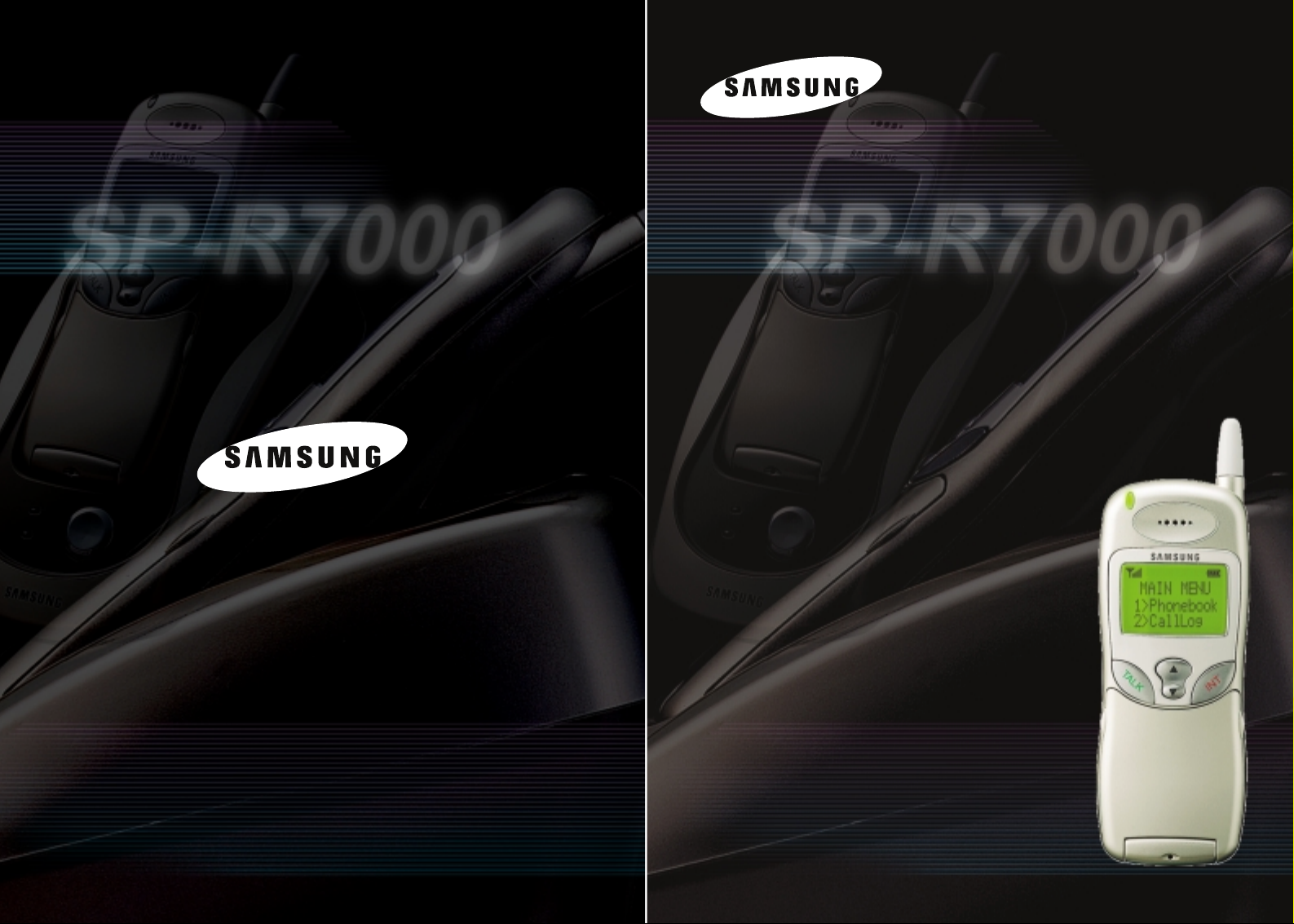
Digital Cordless Telephone
SP-R7000
User’s Manual
Your batteries are guaranteed for six months. Please ensure you
FULLY CHARGE the batteries for a period of AT LEAST 10 HOURS
BEFORE you use your phone to make a call.
This equipment is not designed for making emergency
telephone calls when the power fails. Alternative arrangements
should be made for access to emergency services.
ELECTRONICS
Printed in Korea
Code No. : GG68-00304A
English. 04/2002. Rev.1.0
Page 2
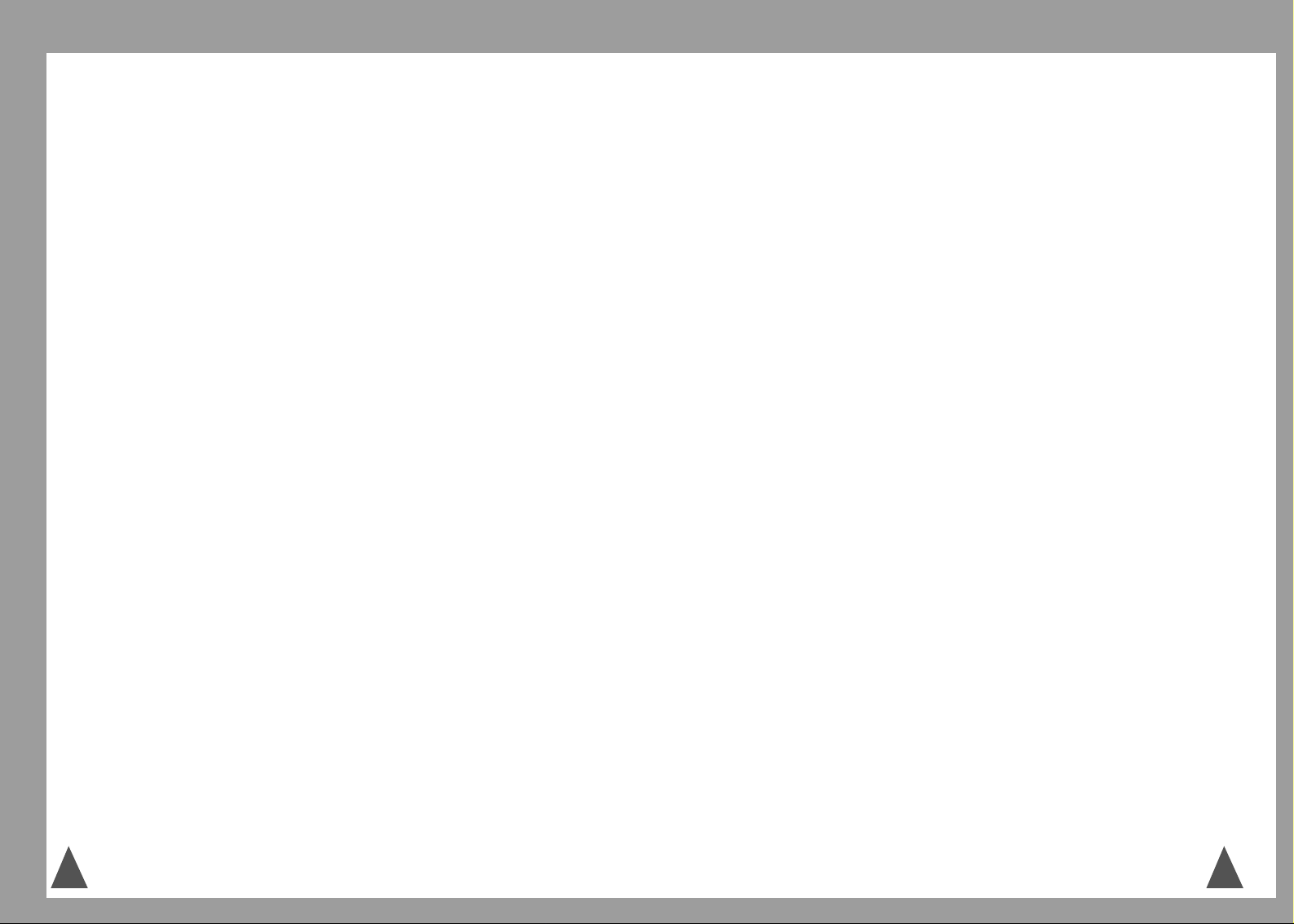
9. This unit requires rechargeable Ni-MH
batteries. Do not use alkaline batteries.
10. Clean the charge points with a dry
cloth from time to time.
11. Ringer Equivalence Number (REN)-1.0.
The REN is a customer guide
indicating approximately the maximum
number of items of apparatus that
should be connected simultaneously to
the line. The sum of REN’s of the
individual items should not exceed a
total value of 4.
12. You can use this equipment to make
999, or 112 emergency calls.
12. You can use this equipment on a
telecommunication system that uses
Loop Disconnect or DTMF signalling.
It is strongly recommended that the
equipment is configured to use DTMF
signalling for access to public or private
emergency services. DTMF signalling
also provides faster call setup.
13. If you are connected to a Private
Branch Exchange, you may have to
press a digit, for example “9”, to get
an outside line. Then you dial as
normal. If you need a pause, you
should insert it after the digit and
before the number you require.
14. You may sometimes experience
problems in making calls. These
difficulties can include:
• Line connection problems.
• Problems hearing the conversation
on both ends of the line.
15. This equipment will NOT work at all if
the mains or battery supply is
removed.
16. You can connect the equipment to the
telecommunication systems specified
as long as you follow the instructions
in this manual.
17. This equipment has been approved for
use with the following facilities:
• Last Number Redial.
• Call Barring.
• Memory Dial.
Any other use will invalidate the
approval of the equipment and it then
ceases to comply with the standards
against which approval was granted.
13. SAVE THESE INSTRUCTIONS.
1. Never push objects of any kind into
your telephone through case or cabinet
openings as they may touch dangerous
voltage points resulting in risk of fire or
shock.
2. To reduce the risk of electric shock, do
not disassemble your telephone. Take
it to a qualified service technician if
repair work is required. Opening or
removing covers may expose you to
dangerous voltage or other risks.
Incorrect reassembly could cause
electric shock when the unit is
subsequently used.
3. Unplug this unit from the telephone
jack and wall outlet, and refer
servicing to qualified service personnel
under the following conditions:
• When the power supply cord, plug,
or adaptor is damaged or frayed.
• If liquid has been spilled into the
product.
• If the product has been exposed to
rain or water.
• If the product does not operate
properly after instructions have been
followed.
• If the product has been dropped, or
the cabinet appears damaged.
• If the product exhibits a distinct
change in performance.
4. Avoid using your telephone during a
lightning storm. There may be a remote
risk of electric shock from lightning. If
possible, unplug the AC adaptor and
telephone cord for the duration of the
lightning storm.
5. Never dispose of batteries in a fire.
There is a serious risk of explosion and
/ or the release of highly toxic
chemicals. Dispose of used batteries in
accordance with local regulations.
6. When going on holiday or not using the
phone for a long period of time, please
disconnect the mains power from the
base and remove the battery from the
handset.
7. If the handset is not used for a long
time and the battery becomes fully
discharged, please recharge the
handset for a minimum of 10 hours
before using again.
8. If the battery is self-discharged
because it has not been used, the
operational life of the battery may be
reduced. To recover the full storage
capacity of the battery, recharge the
battery for a minimum of 10 hours and
use until it is fully discharged. This
process needs to be repeated several
times.
Safety Precautions and Important Notice
When using your telephone, these basic safety precautions should always be
followed to reduce risk of fire, electric shock, and injury.
2 3
Page 3
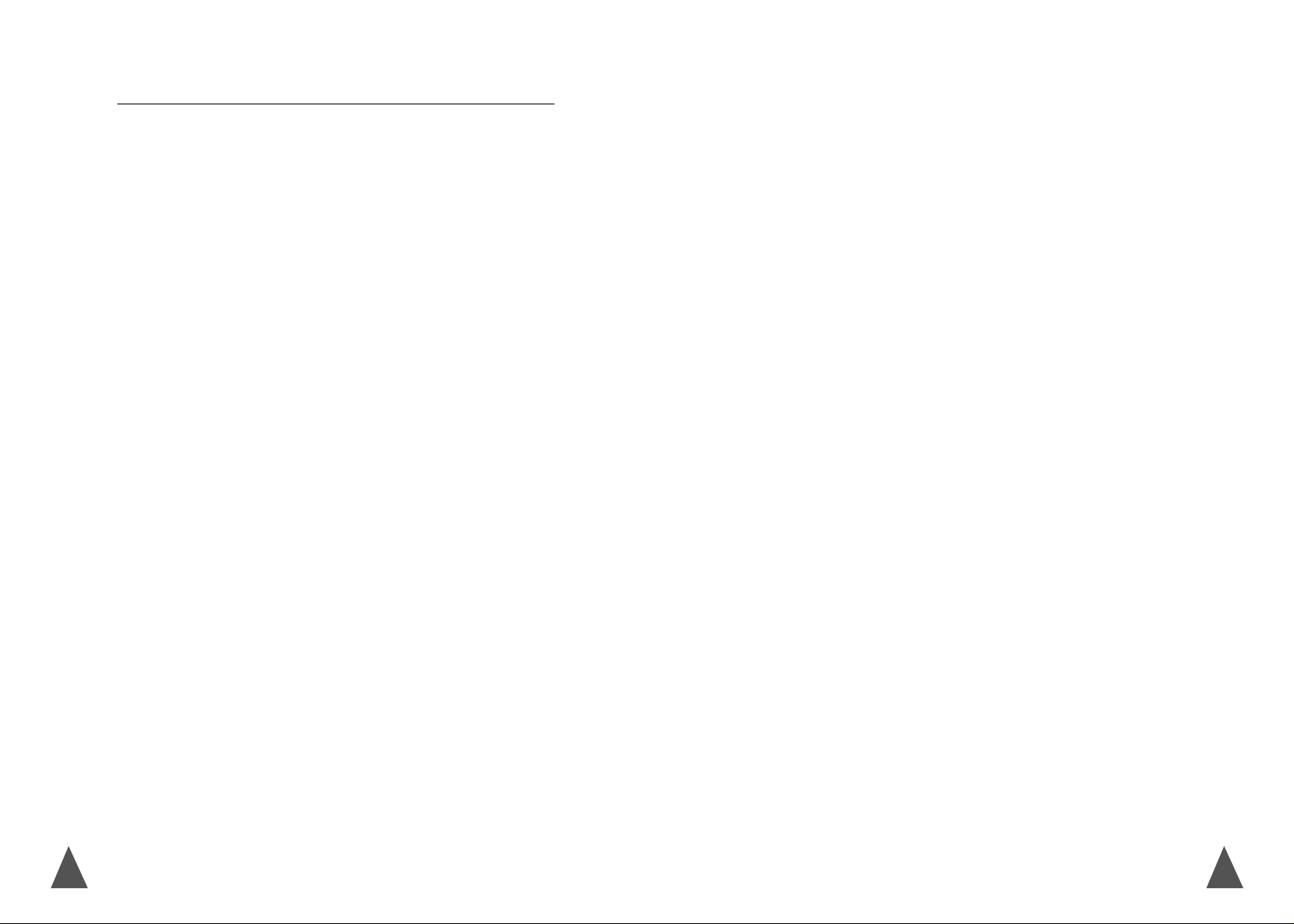
54
Getting Started
Unpacking . . . . . . . . . . . . . . . . . . . . . . . . . . . . . . . . . . . . . . . . . . . . . 6
Your Phone . . . . . . . . . . . . . . . . . . . . . . . . . . . . . . . . . . . . . . . . . . . . 7
Connecting Lines . . . . . . . . . . . . . . . . . . . . . . . . . . . . . . . . . . . . . . . . 9
Installing Handset Batteries . . . . . . . . . . . . . . . . . . . . . . . . . . . . . . . 10
Charging the Handset . . . . . . . . . . . . . . . . . . . . . . . . . . . . . . . . . . . . 11
Turning the Handset On/Off . . . . . . . . . . . . . . . . . . . . . . . . . . . . . . .11
LCD Window Icons . . . . . . . . . . . . . . . . . . . . . . . . . . . . . . . . . . . . . . . 12
Choosing Dial Mode . . . . . . . . . . . . . . . . . . . . . . . . . . . . . . . . . . . . . 13
General Functions
Making a Call . . . . . . . . . . . . . . . . . . . . . . . . . . . . . . . . . . . . . . . . . . 14
Camp on Busy . . . . . . . . . . . . . . . . . . . . . . . . . . . . . . . . . . . . . . . . . . 15
Last Number Redial . . . . . . . . . . . . . . . . . . . . . . . . . . . . . . . . . . . . . 16
Speed Dial . . . . . . . . . . . . . . . . . . . . . . . . . . . . . . . . . . . . . . . . . . . . 17
Receiving a Call . . . . . . . . . . . . . . . . . . . . . . . . . . . . . . . . . . . . . . . . 18
Caller ID Display . . . . . . . . . . . . . . . . . . . . . . . . . . . . . . . . . . . . . . . . 19
Adjusting the Volume . . . . . . . . . . . . . . . . . . . . . . . . . . . . . . . . . . . . . 20
Out of Range Indicator . . . . . . . . . . . . . . . . . . . . . . . . . . . . . . . . . . . 21
Battery Level Indicator . . . . . . . . . . . . . . . . . . . . . . . . . . . . . . . . . . . . 21
Paging . . . . . . . . . . . . . . . . . . . . . . . . . . . . . . . . . . . . . . . . . . . . . . . 22
Key Lock . . . . . . . . . . . . . . . . . . . . . . . . . . . . . . . . . . . . . . . . . . . . . . 22
Tone Dial Switchover . . . . . . . . . . . . . . . . . . . . . . . . . . . . . . . . . . . . 23
Registered Recall . . . . . . . . . . . . . . . . . . . . . . . . . . . . . . . . . . . . . . . 23
Intercom Between Handset . . . . . . . . . . . . . . . . . . . . . . . . . . . . . . . . 24
Call Transfer Between Handsets . . . . . . . . . . . . . . . . . . . . . . . . . . . .25
Using the Menus
Accessing a Menu Option by Scrolling . . . . . . . . . . . . . . . . . . . . . . . 26
Accessing a Menu Option by Index System . . . . . . . . . . . . . . . . . . . . 27
Menu Map . . . . . . . . . . . . . . . . . . . . . . . . . . . . . . . . . . . . . . . . . . . . 27
PhoneBook
Storing Phone Numbers and Names in the Phonebook . . . . . . . . . . . 29
Recalling a Number from Phonebook . . . . . . . . . . . . . . . . . . . . . . . . . 31
Deleting Number(s) from the Phonebook . . . . . . . . . . . . . . . . . . . . . . 33
Call Log
Viewing and Dialling the Numbers . . . . . . . . . . . . . . . . . . . . . . . . . . 35
Saving the Received Numbers in Phonebook . . . . . . . . . . . . . . . . . . . 36
Deleting the Numbers . . . . . . . . . . . . . . . . . . . . . . . . . . . . . . . . . . . 36
Greeting Message
Writing Greeting Message . . . . . . . . . . . . . . . . . . . . . . . . . . . . . . . . . 38
Barring
Setting Call Bar Numbers . . . . . . . . . . . . . . . . . . . . . . . . . . . . . . . . . . 39
Ring
Selecting Ring Type . . . . . . . . . . . . . . . . . . . . . . . . . . . . . . . . . . . . . . 40
Time
Call Time . . . . . . . . . . . . . . . . . . . . . . . . . . . . . . . . . . . . . . . . . . . . . . 41
Ring Delay . . . . . . . . . . . . . . . . . . . . . . . . . . . . . . . . . . . . . . . . . . . . . 41
Setting
Key Beep . . . . . . . . . . . . . . . . . . . . . . . . . . . . . . . . . . . . . . . . . . . . . . 43
Back Light . . . . . . . . . . . . . . . . . . . . . . . . . . . . . . . . . . . . . . . . . . . . . . 43
Base Number Display . . . . . . . . . . . . . . . . . . . . . . . . . . . . . . . . . . . . . 44
Language Selection . . . . . . . . . . . . . . . . . . . . . . . . . . . . . . . . . . . . . . 44
Changing Flash Time . . . . . . . . . . . . . . . . . . . . . . . . . . . . . . . . . . . . . .45
System
Registering a New Handset . . . . . . . . . . . . . . . . . . . . . . . . . . . . . . . . 46
Removing a Handset . . . . . . . . . . . . . . . . . . . . . . . . . . . . . . . . . . . . . . 47
Resetting a Handset . . . . . . . . . . . . . . . . . . . . . . . . . . . . . . . . . . . . . . 48
Changing PIN . . . . . . . . . . . . . . . . . . . . . . . . . . . . . . . . . . . . . . . . . . . 49
Base
Selecting Base Manually . . . . . . . . . . . . . . . . . . . . . . . . . . . . . . . . . . 50
Finding Base Automatically . . . . . . . . . . . . . . . . . . . . . . . . . . . . . . . . 51
Troubleshooting . . . . . . . . . . . . . . . . . . . . . . . . . . . . . . . . . . . . 52
Specifications . . . . . . . . . . . . . . . . . . . . . . . . . . . . . . . . . . . . . . 53
Table of Contents
Page 4
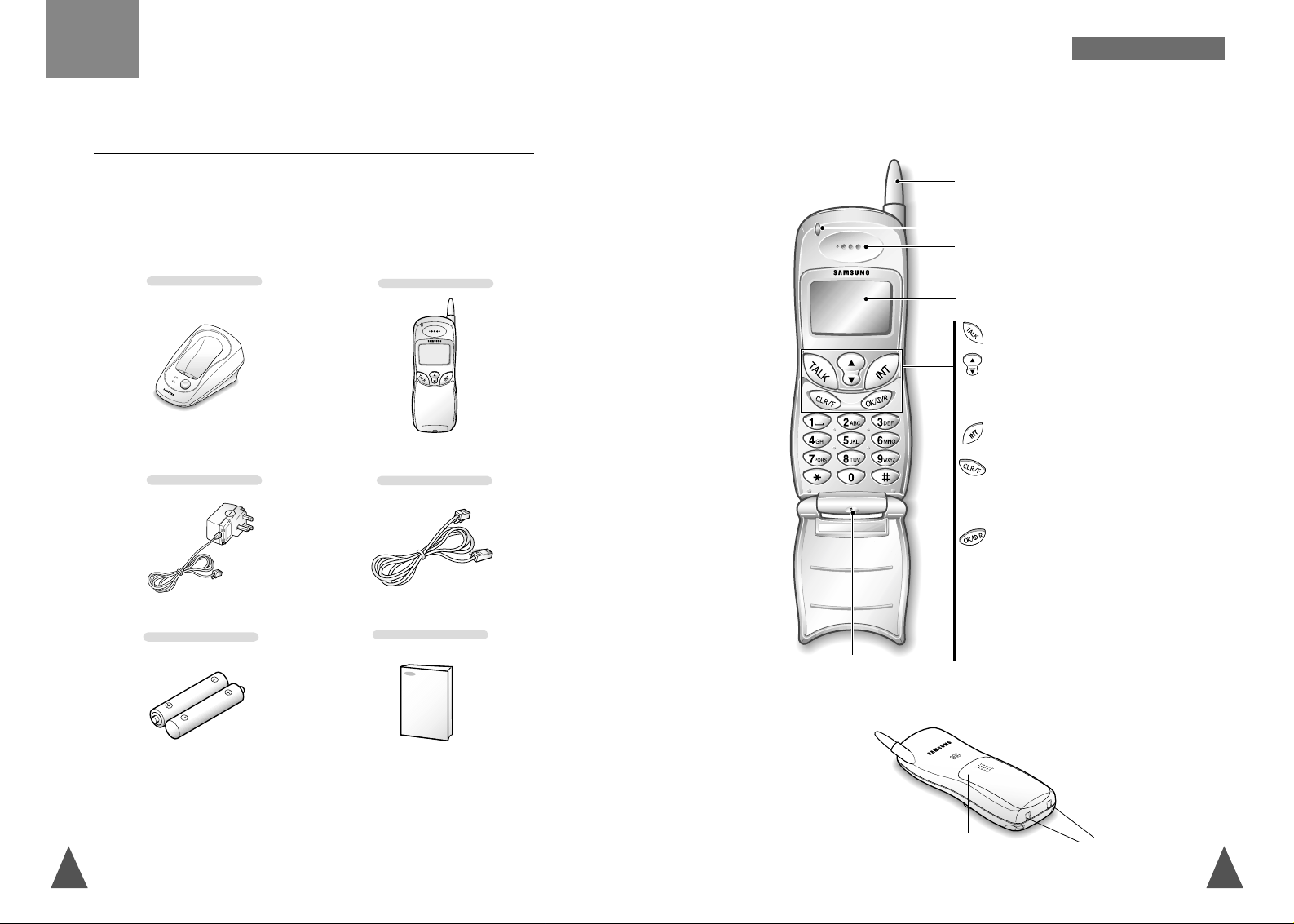
76
Your Phone
G ETTING
S TARTED
Unpacking
Once you have unpacked your phone, check to make sure that you have
all the parts shown below. If any piece is missing or broken, please refer
to your dealer.
Handset
Base
Adapter
Batteries
User’s Manual
Line Cord
Makes, answers, or ends a call.
Allows you to access menu options and scrolls
through menu options.
Also, adjusts volume.
Activates intercom communications.
Deletes characters from display.
When held down in the menu system, returns
to the previous menu level.
Turns the handset on or off when held down
for about 3 seconds. Also, locks the keys
when held down for about 2 seconds.
When using menu options, confirms the menu
or the option selected.
In Standby mode, retrieves the last dialled
numbers.
Handset
Getting Started
Rear
Battery cover
Indicator lamp
Charging points
Earpiece
Antenna
LCD window
Microphone
Page 5
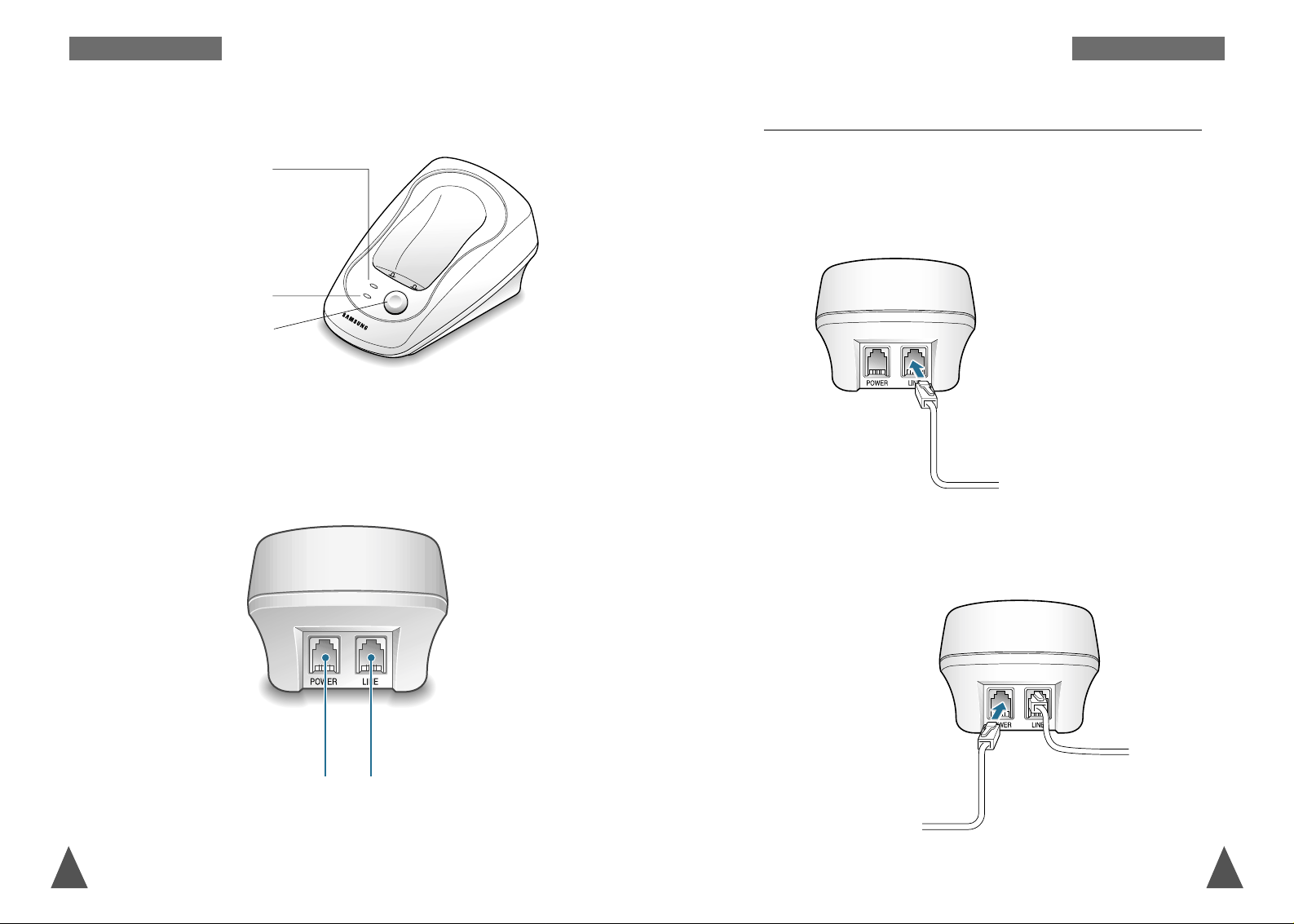
98
G ETTING
S TARTED
Connecting Lines
G ETTING
S TARTED
1. Connect one end of the telephone line cord to the phone line socket
on the rear of the base, and the other end to a standard phone wall
jack socket.
To AC wall outlet
To phone wall jack socket
Base - Front
Base - Rear
Paging button
Pages the handset. Also allows
you to register the handset.
Lower Lamp
Blinks when a call comes in
and lights steadily when a call
is in progress.
Upper Lamp
Lights when the base is
powered.
Phone Line
Socket
Power Socket
2. Connect the modular end of the power adapter to the DC power socket
on the rear of the base, and the other end to a standard AC wall outlet
as shown.
Page 6
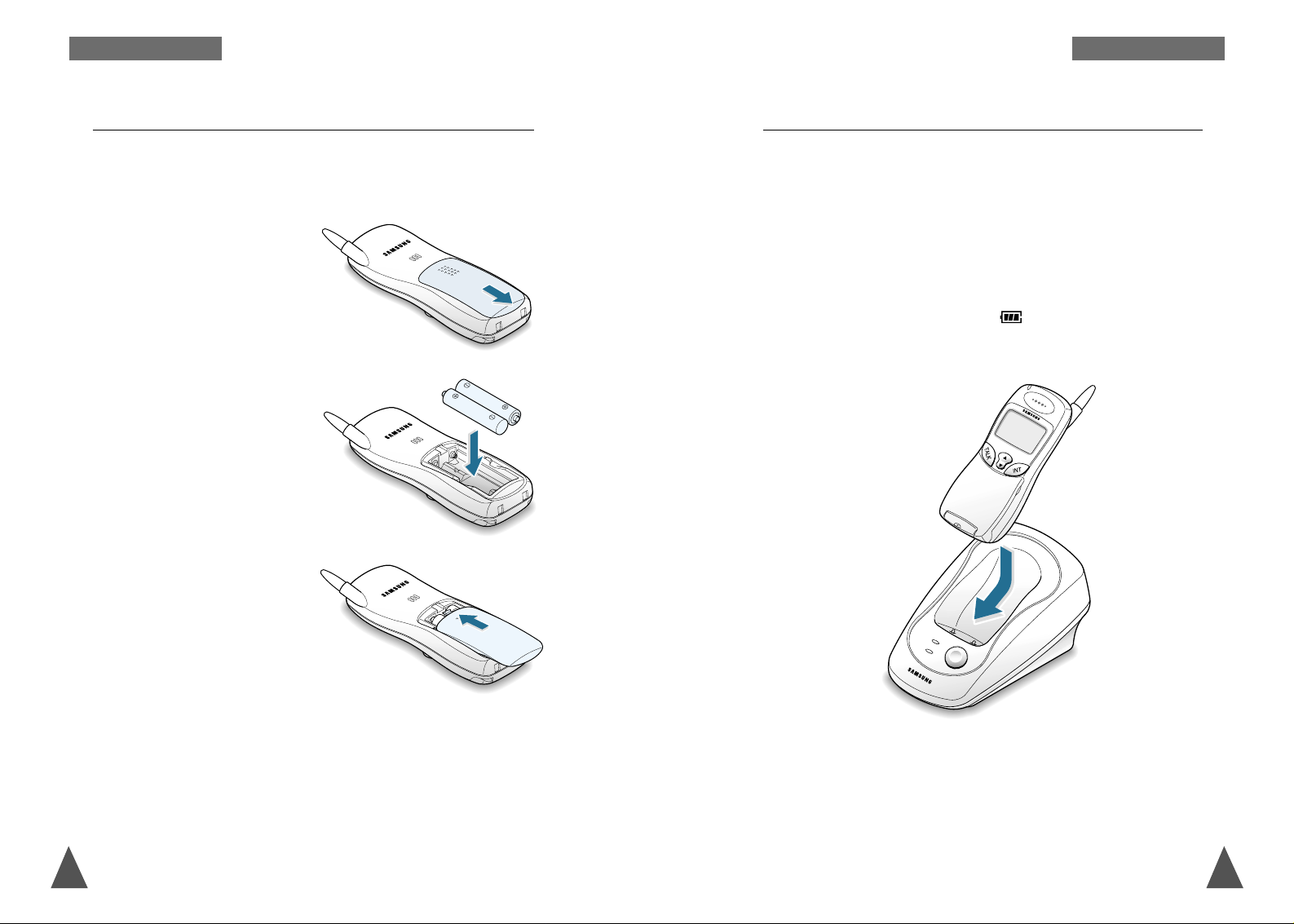
1110
G ETTING
S TARTED
G ETTING
S TARTED
3. Replace the battery cover.
Make sure that the cover is
properly aligned.
Slide the cover up until it
snaps shut.
Notes:
• The battery needs to be replaced if it does not recover its full storage
capacity after recharging.
• When replacing the battery, only use a SAMSUNG-approved battery.
For details, see ‘Specifications’ on page 53 or ask your nearest
service representative.
Installing Handset Batteries
2. Insert new batteries observing
correct polarity ( + , - ). Reversing
the orientation may damage the
handset.
The handset uses the 2 rechargeable Ni-MH batteries (AAA size)
supplied.
1. Slide the battery cover in the
direction of the arrow.
Charging the Handset
Before initial operation, YOU SHOULD FULLY CHARGE THE HANDSET for
more than 10 hours. Failure to do so will result in poor battery
performance which is not covered under the terms of the warranty. Also
for the charging of the additional handset.
To charge the handset, simply place it on the base unit.
When charging, the handset automatically turns on. The green lamp on
the top of the handset light up and the icon on the LCD repeats
filling and emptying.
Page 7
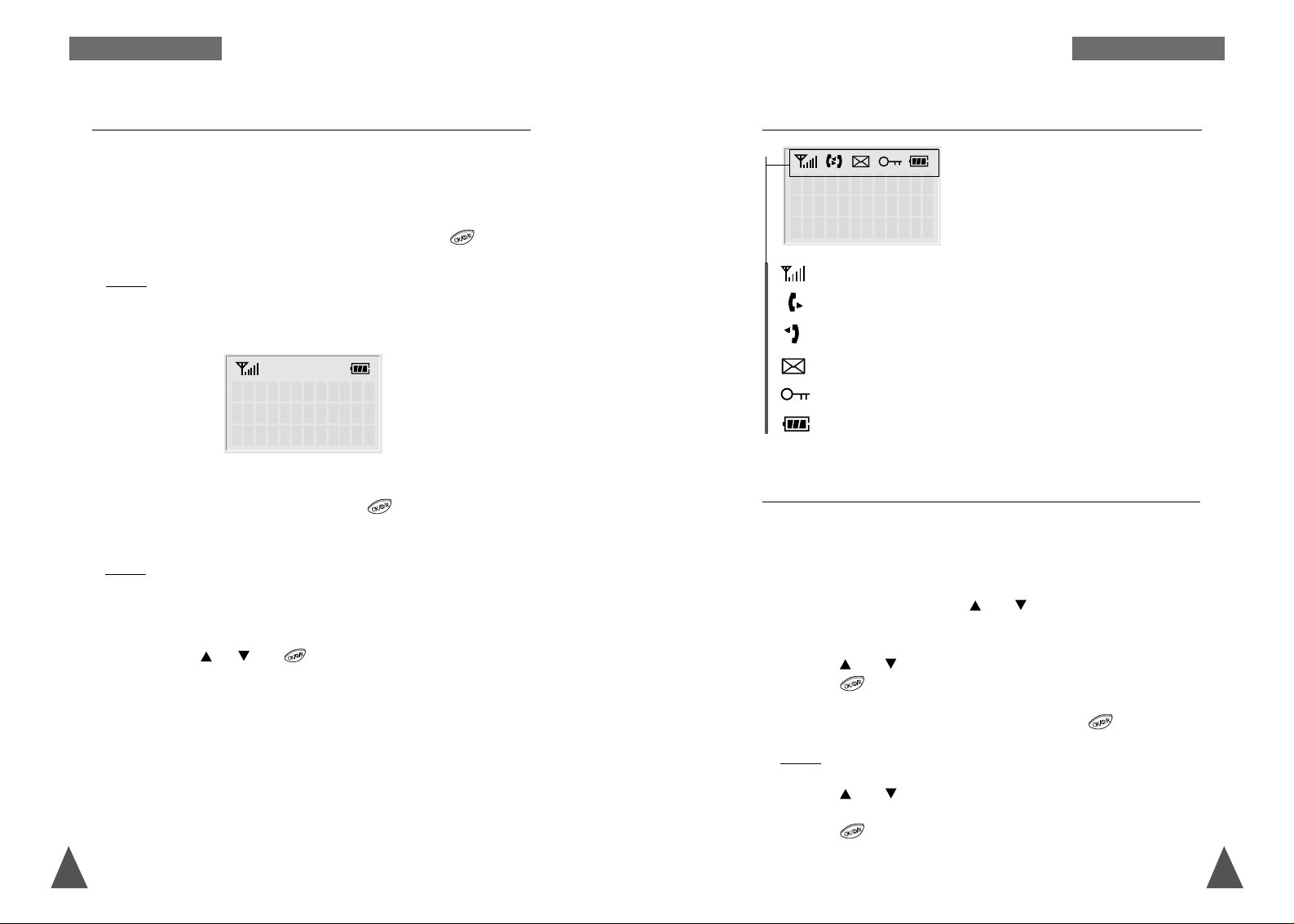
1312
G ETTING
S TARTED
G ETTING
S TARTED
2. To turn the handset off, press and hold the button for about
three seconds until Bye appears on the LCD window.
Result : The handset turns off.
Notes:
• If you purchase an additional handset, you must register the handset
to a base. If not, the display shows Fail To Register when you turn it
on and only the or and buttons work to allow you to
register the handset. Refer to ‘Registering a New Handset’ on page 46.
• Nothing will appear on the LCD window when battery power is very
low. You should fully charge the handset before operation.
HS(1 ) BS(1 )
SAMSUNG
LCD Window Icons
Indicates signal strength.
Indicates that the handset has engaged the line.
Indicates that the handset is using the intercom feature.
Indicates that there is a call you did not answer.
Indicates that the buttons are locked.
Indicates the battery status.
In order to provide compatibility with most telephone systems, your
phone can be set to either pulse-dialling (same as rotary), or tone dialling
(DTMF). Your phone is preset to Tone mode.
1. In the Standby mode, press the ( or ) button to access the Main
Menu mode.
2. Press the ( or ) button repeatedly until Setting is selected, then
press the button.
3. When Set Dial appears with the > mark, press the button.
Result : The current setting is displayed; Pulse or Tone.
4. Press the ( or ) button to change the dial mode.
5. Press the button to save the setting.
Note: It may not be available depending on your country.
Choosing Dial Mode
HS(1 ) BS(1 )
SAMSUNG
Turning the Handset On/Off
When you place the handset on the base unit to charge it, the handset
automatically turns on. To turn the handset on or off in the Standby
mode, follow these steps:
1. To turn on the handset when the display is off, press the button.
Result : The LCD window shows the handset and base number, and
the greeting message SAMSUNG as shown below. The phone
is now ready for use. To change the greeting, see page 38.
Page 8
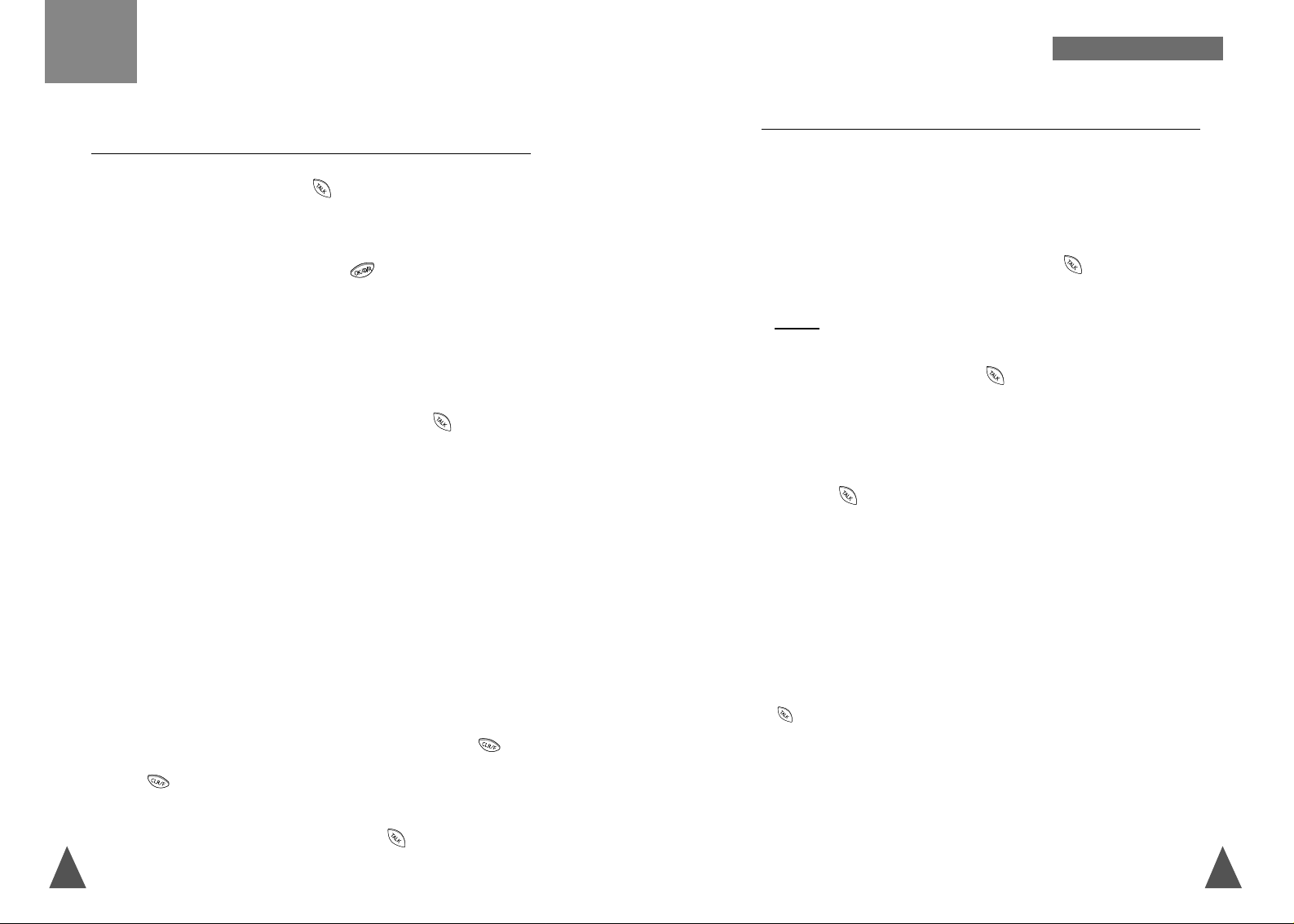
1514
G ENERAL FUNCTIONS
Making a Call
1. Open the flip cover, and press the button. You hear a dial tone.
2. Dial the desired phone number by using the number keypad.
Note: While entering a phone number, the button enters ‘P’, a hard
pause. The number after a pause will be automatically sent 4 seconds
after the first number is dialled. A pause is useful when you access an
interactive voice response system, such as an automated banking
system.
3. When the other person answers, speak.
4. To end the call, either close the flip cover or press the button.
Notes:
• If you turn the ‘Call Time’ feature on, the LCD window displays the call
time. For details, see ‘Call Time’ on page 41.
• To make a call to the last number you dialled, use the ‘Redial’ feature.
For details, refer to ‘Last Number Redial’ on page 16.
• You can store telephone numbers in Phonebook memory and dial the
numbers using the assigned memory address. Refer to ‘Phonebook’ on
page 29.
You can enter the desired phone number in the Standby mode, which
allows you to make corrections before dialling. Follow these steps:
1. Enter a telephone number. Check the number on the LCD window.
Note: If you make a mistake while entering a number, press the
button to clear the last digit and correct the number. If you press and
hold the button for more than one second, all digits you have
entered are cleared and the handset returns to the Standby mode.
2. When the number appears correctly, press the button to dial the
number.
General Functions
(Available only when you have more than one handset)
This feature allows your handset to wait for connection to the telephone
line currently engaged by another handset. Your handset rings when the
telephone line becomes free.
1. You will hear a short busy tone if you press the button while
another handset engages the telephone line.
Result : The display shows the handset number currently engaging the
line and your handset is automatically camped on the line.
Note: To cancel this feature, press the button any time before the line is
free. The handset returns to the Standby mode.
2. When the line becomes free, your handset rings and the window
displays Free.
3. Press the button to engage the line while the handset rings.
Notes:
• If an incoming call arrives while your handset rings to tell you the line
is free, the ‘Camp On Busy’ feature is automatically cancelled and an
incoming ring sounds.
• Several handsets can be camped on the busy line in chronological
order. When the line becomes available to you, the LCD window
displays Free, and other handsets will display your handset number
following the word Busy.
• When your handset rings and the window displays Free, press the
button within 10 seconds. Otherwise, the handset returns to the
Standby mode.
Camp On Busy
Page 9
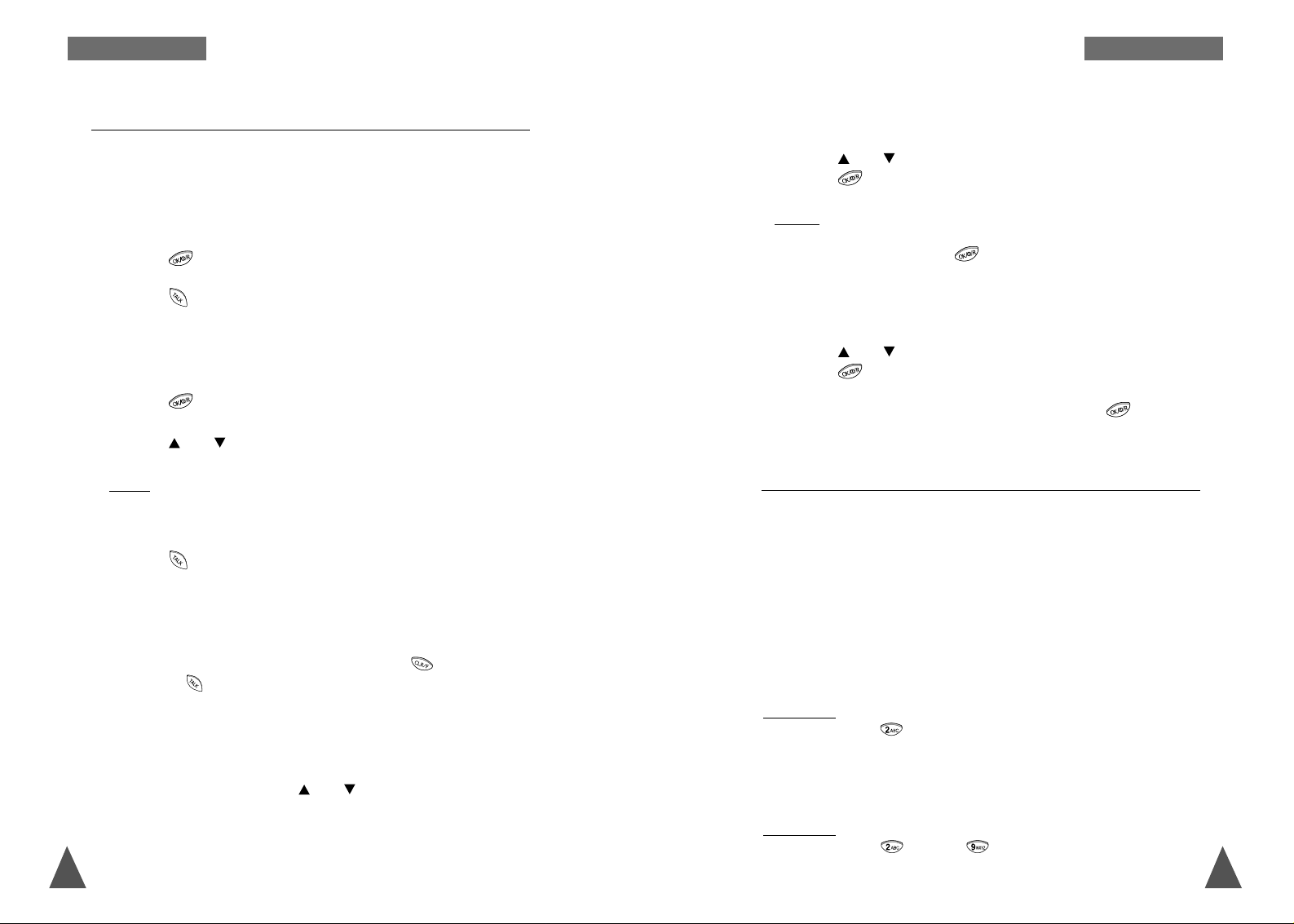
B ASIC O PERATION
17
Last Number Redial
Your handset allows you to call the most recently dialled number again.
It stores the last 10 numbers you called respectively 01 through 10.
To dial the last number
1. Press the button to retrieve the last number.
2. Press the button.
To View and Dial Any of Last 10 Numbers
1. Press the button in the Standby mode.
2. Press the ( or ) button to scroll through the redial memory.
Result : Each time you press the button, the numbers you dialled are
displayed with the memory cell number. Cell 01 stores the
most recent number and cell 10 stores the first number.
3. Press the button to dial the selected number.
Notes:
• Each time you dial a new number, the first number stored in the redial
memory is automatically erased, and the redial memory is updated.
• You can modify the number displayed by using the button before
pressing the button.
To Erase All Numbers In Redial Memory
1. In the Standby mode, press the ( or ) button to access the Main
Menu mode.
Speed Dial
Once you have stored phone numbers in the phone book memory, you
can easily dial the numbers with one or two touches of the
corresponding number key. For details on storing a number, refer to page
29.
To speed dial the desired number:
For the 1-digit memory cell number (01 through 09), press and hold down
the second digit on the keypad.
For example: Cell no. 02
Press and hold down
For the 2-digit memory cell number (10 through 80), press the first digit
briefly and hold down the second digit.
For example: Cell no. 29
Press and hold down
B ASIC O PERATION
16
2. Press the ( or ) button repeatedly to scroll to System, then
press the button.
Result : The display asks you to enter the PIN code.
3. Enter the PIN, then press the button.
Note: The PIN is preset to “0000” at the factory. You can change the
PIN. For details, see page 49.
4. Press the ( or ) button repeatedly to scroll to Redial Clr, then
press the button.
5. When you are asked to confirm the deletion, press the button.
Page 10

B ASIC O PERATION
19
B ASIC O PERATION
18
Receiving a Call
Caller ID. Subscription to your Network Provider is necessary before this
facility is available. Please contact them direct for details. When
somebody calls you, the handset rings, and the green lamp at the top left
of the handset blinks. Also, the icon appears at the top of the LCD
window.
The caller’s phone number will be displayed on the LCD if the telephone
network has transmitted the necessary information.
1. To answer the call, press the
button or open the flip cover.
If the handset is on the base unit, simply lift it up. You do not need to
open the flip cover or press the button.
Note: The and the buttons will not work for three seconds to
prevent the phone from being disengaged after you lift the handset from
the base unit to receive the call.
2. To end the call, close the flip cover or press the button.
Note: If you set the ‘Ring Delay Time’ feature, you can turn the handset
ringer off for the specified time when a call comes in and other
handsets are ringing. Refer to ‘Ring Delay’ on page 41.
Caller ID displays the caller’s name and number, as well as the date and
time that the call was received. This feature is available on your phone if
the caller’s network transmits the necessary information.
Notes:
• The number of missed calls (if any) will be displayed.
Your phone keeps track of the last 20 calls received. Refer to ‘Call Log’
on page 35 to check and dial the numbers.
• If a caller has chosen to withhold their number, you will see PRIVATE
ID on the LCD window.
• If a caller’s number is not available, you will see ID NOT RECV on the
LCD window.
Caller ID Display
the caller’s number
the caller’s name
There are 2 missed calls.
123456789
ELIZABETH
CALLS [02]
Page 11

20
G ENERAL FUNCTIONS
21
G ENERAL FUNCTIONS
Adjusting the Volume
To adjust the voice volume of the earpiece
During calls, pressing the ( or ) button affects the earpiece volume.
You can adjust the volume from level 1 to 5, and it is preset to level 5.
The voice volume is displayed as bars on the LCD window. The more
bars you see, the louder the volume is.
Voice Vol
[-]
Earpiece volume indicator
To adjust the ringer volume
1. In Standby mode, press the ( or ) button to access the Main
Menu mode.
2. Press the ( or ) button to scroll to Ring, then press the
button.
3. When Ring Level appears with the > mark, press the button.
4. Press the ( or ) button to choose the volume level you want.
Result : Each time you press the button, the handset rings with the
level you have chosen.
The ring volume is displayed as bars on the LCD window. The more
bars you see, the louder the volume is.
5. Press the button to save the setting.
Out of Range Indicator
Your phone indicates the received signal strength through the strength
icon. The more bars you see, the stronger the signal is. If the handset is
too far from the base unit and the handset cannot properly engage the
telephone line, the icon blinks on the LCD window.
Signal
strength icon
HS(1 ) BS(1 )
SAMSUNG
If you move out of range during a call, the telephone line might be
disconnected and the handset returns to the Standby mode. Check if the
icon blinks on the LCD window. If so, move the handset closer to the
base unit.
Battery Level Indicator
A icon is continuously displayed on the upper line of the LCD
window. The icon shows the level of your battery. The more bars
you see, the more power you have left.
When the battery is weak and a few minutes of talk time remain, you
will hear a warning tone and the icon blinks.
When the battery becomes too weak for the phone to operate, the
handset will automatically turn off. Place the handset on the base unit to
charge the handset battery for a minimum of 10 hours before reusing.
Flat Full
HS(1 ) BS(1 )
SAMSUNG
Page 12

23
G ENERAL FUNCTIONS
22
G ENERAL FUNCTIONS
Key Lock
If you turn this feature on, all buttons except for the button will be
locked and will not function.
You can answer incoming calls or intercom calls by using any buttons on
the handset. But when you hang up, the handset returns to the lock
mode. This feature is useful to avoid pressing buttons by mistake.
1. To turn the feature on, press and hold the button for 1.5 seconds
until icon appears on the LCD window.
2. To turn the feature off, press and hold the button for 1.5 seconds
until icon disappears from the LCD window.
DO NOT hold the button for more than three seconds, or the
handset will turn off.
Note : If a power failure occurs, the Key Lock feature is automatically
cancelled.
You can page the handset from the base unit. Using this feature, you can
locate the lost handset.
Press the Paging button on the base unit.
Result : The lower lamp on the base blinks for about 6 seconds and all
handsets registered with the base will ring four times.
Note : If a call comes in while the handset is being paged, the handset
stops paging and sounds the ringer.
Paging
To access certain services such as voice mail or interactive telephone
system features, it is necessary to use tone dialling. When your phone is
set to the pulse mode, DTMF dialling is available.
1. Press the button while the phone is in the pulse dial mode.
Result : Your phone is converted to the tone dial mode temporarily.
2. When you press the button during a call or end the call, the
phone automatically returns to the pulse mode.
Tone Dial Switchover
The button is used in conjunction with special services such as ‘Call
Waiting’ which may be offered by your telephone company. You can local
transfer a call to another extension on a PABX, using this feature.
To send a flash, simply press the button while the line is engaged.
Result : The display shows F.
Registered Recall
Page 13

2524
G ENERAL FUNCTIONSG ENERAL FUNCTIONS
(Available only when you have more than one handset)
If you have multiple handsets registered with the base, two handsets can
talk to each other on an internal communication call.
1. Press the button.
Result : The icon blinks, and INTERCOM is displayed on the LCD.
2. Enter the handset number (1~6) you want to page.
Result : The paged handset rings. The LCD window of the paged
handset displays your handset number (the paging handset).
Notes:
• If you enter a handset number that does not exist, IT IS NOT
REGISTERED is displayed and the handset sounds an error tone.
• If Busy appears on the LCD window, the paged handset is engaged
with an outside party. Your handset is automatically camped on to the
busy station and when the busy station becomes free, both handsets
will ring.
• If the paged handset is engaged with another internal line, INTERCOM
IS USED appears on the LCD window.
• To cancel the intercom call, press either the or button.
3. To answer an internal call from you, the paged handset should press
either the or button. If the handset is on the base unit, just lift
it up from the base unit.
4. When the paged handset answers you, speak.
5. To end the call, press either the or button.
Note : If an external call comes in during an intercom conversation, you
will hear beeps. When you hear the low beeps, finish the intercom call
by pressing the or button. The external line rings. Press
the button to answer the call.
Intercom Between Handset Call Transfer Between Handsets
(Available only when you have more than one handset)
You can transfer a call from one handset to another.
1. During a telephone conversation, press the button.
Result : The icon blinks, and INTERCOM is displayed on the LCD.
Your caller will be put on hold and will hear music.
2. Enter the handset number (1~6) you want to transfer to.
Result : The paged handset rings.
3. To answer the call, the paged handset should press either the or
button. If the handset is on the base unit, just lift it up
from the base unit.
4. You can speak to the handset (Intercom).
5. To transfer the external call to the paged handset, press the
button.
Result : The paged handset is connected to the outside party.
Or, to cancel the call transfer and transfer the call to another
handset, press the button.
Page 14

2726
U SING THE M ENUS
Using the Menus
Menu Map
The following illustration shows the menu options available and
indicates the:
• The index number assigned to each option
• The page where you can find descriptions on each feature
1. Phone Book
1-1 Find Name (See page 31.)
1-2 Find Cell (See page 32.)
1-3 New Entry (See page 29.)
1-4 Del Name (See page 33.)
1-5 Del Cell ( See page 34.)
1-6 Del All (See page 34.)
2. Call Log ( See page 35.)
3. Greeting ( See page 38.)
4. Barring ( See page 39.)
Accessing a Menu Option by Scrolling
1. In the Standby mode, press the ( or ) button to access the Main
Menu mode.
Result : The main menu options are displayed.
2. To scan through menu options, press the ( or ) button repeatedly.
3. To select an option, press the button when the option you want
is indicated by the > mark.
4. If the selected menu option has sub-options, repeat as necessary.
5. Change the status by pressing the ( or ) button and press the
button.
Notes:
• If you press and hold the button from any menu (not in number or
text input mode), the handset will go back to the previous menu level.
• To return to Standby mode from any menu, close the flip cover. The
handset will automatically return to Standby mode from any menu if no
button is pressed for 20 seconds.
Accessing a Menu Option by Index System
1. In the Standby mode, press the ( or ) button to display menu
items.
2. Press the associated number key to select the desired option. (You do
not have to scroll through the list in order to select it.)
Example : Selecting the Back Light option
Press for Setting, and for Back Light
3. Change the status by pressing the ( or ) button and press the
button.
A three-level menu structure is available to set the various options on
your phone. There are two ways to set a menu option on your phone:
• You can scan through all menu options available, then select the
option you want.
• If you know the number of the option you want to select, you can
press the number to quickly access the menu option.
Page 15

2928
5. Ring
5-1 Ring Level (See Page 20.)
5-2 Ring Type (See page 40.)
6. Time
6-1 Call Time (See Page 41.)
6-2 Ring Delay (See page 41.)
7. Setting*
7-1 Set Dial (See page 13.)
7-2 Key Beep (See page 43.)
7-3 Back Light (See page 43.)
7-4 Base Number (See page 44.)
7-5 Language (See page 44.)
7-6 Flash Time (See page 45.)
8. System
8-1 Register HS (See page 46.)
8-2 Remove HS (See page 47.)
8-3 H/S Reset (See page 48.)
8-4 Redial Clr (See page 16.)
8-5 CallLogClr (See page 37.)
8-6 PIN Change (See page 49.)
9. Base
9-1 Select (See page 50.)
9-2 Auto Find (See page 51.)
* The sub-options of this menu may differ depending on your country.
1. In the Standby mode, press the ( or ) button to access the Main
Menu mode.
2. When Phonebook is selected, press the button.
3. Press the ( or ) button repeatedly to scroll to New Entry, then
press the button.
Result : Tel: is displayed on the LCD.
4. Enter the desired number (up to 24 digits), then press the button.
Result : Name: is displayed on the LCD.
5. Enter the name (up to 10 digits) for the number and press the
button. Refer to ‘Entering a Name’ on next page.
Note: If you make a mistake while entering a name/number or if you want
to edit a name/number, press the button. Each time you press the
button, the last letter/digit is cleared. To clear all letters/digits, press and
hold the button. Then enter the correct name/number.
6. The first available memory address that the number can be saved to
will blink. If you want to find another memory address, enter the
desired address number.
7. Press the button to save the setting.
Note: If you select a cell in which already has a number stored, you are
asked if you want to replace the address with the newly entered number.
If you do, press the button. If not, press and hold the button
and start it over.
The Phonebook allows you to store frequently used phone numbers and
their associated names in your personal directory so that you can easily
make a call without having to remember or enter the phone number. You
can store up to 80 phone numbers (01~80).
Storing Phone Numbers and Names in the Phonebook
Phonebook
U SING THE M ENUS
Page 16

3130
P HONEBOOK
Entering a Name
1. Press the key labelled with the required letter:
• Once for the first letter
• Twice for the selected letter
• And so on
The following characters are available:
? ! ¿ i & - * + / % 1 _
A B C a b c Ä Å á â ä à å ç 2
D E F d e f É é ê ë è 3
G H I g h i í ï î ì 4
JKLjkl5
M N O m n o Ñ ñ Ö ô ö ò 6
PQRSpqrs 7
T U V t u v Ü ü û ù 8
WX Y Z w x y z ÿ 9
“‘,.:;<>() - 0
2. Select the other letters in the same way. The cursor moves to the right
when you press a different key.
When entering the same letter twice (or a different letter on the same
key), move the cursor to the right by using the button, and then
select the next letter.
To clear the letter, press the button.
Key
1
2
3
4
5
6
7
8
9
0
Characters in the Order Displayed
P HONEBOOK
Recalling a Number from Phonebook
If you do not remember which telephone numbers have been stored in
the various memory cells, you can scan through the memory until you
find the one you are looking for.
Note: If you try to recall a number without storing the numbers in the
Phonebook, the message Phone Book empty is displayed.
By Name
1. In the Standby mode, press the ( or ) button to access the Main
Menu mode.
2. When Phonebook is selected, press the button.
3. When Find Name appears with the > mark, press the button.
Result : Name: is displayed on the LCD.
4. Enter all or part of the name by using the number key marked with the
desired letter.
Example: Enter A to find all names beginning with the letter A.
5. Press the button. The first name is displayed with the memory
cell number and the telephone number.
If the number overflows the LCD window, the →mark is displayed at
the right side of the number and the remaining digits are displayed
after 5 seconds.
Note:If the message Data is Not Found is displayed, the name matching
the request is not in the memory.
6. If the name shown is not the desired one, use the ( or ) button
to scroll through the stored names.
Page 17

P HONEBOOK
33
By Name
1. In the Standby mode, press the ( or ) button to access the Main
Menu mode.
2. When Phonebook is selected, press the button.
3. Press the ( or ) button to scroll to Del Name, then press the
button.
Result : Name: is displayed on the LCD.
4. Enter all or part of the name by using the number key marked with the
desired letter.
Example
: Enter A to find all names beginning with the letter A.
5. Press the button.
Result
: The first name is displayed with the memory address number
and the telephone number.
Note : If the message Data is Not Found is displayed, the name
matching the request is not in the memory.
6. If the name shown is not the desired one, use the ( or ) button
to scroll through the stored names. Then press the button.
Result : Delete? is displayed on the LCD.
7. Press the button to confirm the deletion.
Deleting Number(s) from the Phonebook
32
7. If you want to call the displayed number, press the button.
By Cell Number
1. In the Standby mode, press the ( or ) button to access the Main
Menu mode.
2. When Phonebook is selected, press the button.
3. Press the ( or ) button to scroll to Find Cell, then press the
button.
Result : Cell: [ ] is displayed on the LCD.
4. Enter the desired cell number, then press the button.
Result : The phone number and associated name (if any) are displayed.
If the number overflows the LCD window, the →mark is displayed at
the right side of the number and the remaining digits are displayed
after 5 seconds.
Note: If the selected cell is empty, Data is Not Found is displayed. Then
the display shows the first available cell number in which a phone
number is stored.
5. Use the ( or ) button to display the next or the previous memory
cell.
6. If you want to call the displayed number, press the button.
P HONEBOOK
Page 18

35
P HONEBOOK
34
This facility is only available if connected to your Service Providers
network service. When you receive a call, the caller’s phone number is
shown on your phone’s display, if it is available from the network on
which the call was made. The last 20 numbers received are stored in
your phone and you can view the list and dial the numbers.
Call Log
By Address Number
1. In the Standby mode, press the ( or ) button to access the Main
Menu mode.
2. When Phonebook is selected, press the button.
3. Press the ( or ) button to scroll to Del Cell, then press the
button.
Result : Cell: [ ] is displayed on the LCD.
4. Enter the desired memory cell number, then press the button. The
phone number and associated name (if any) are displayed.
Note: If the selected cell is empty, Data is Not Found is displayed. Then
the display shows the first available cell number in which a phone
number is stored.
5. Use the ( or ) button to display the next or the previous memory
cell.
6. If you want to delete the number, press the button.
Result : Delete? is displayed.
7. Press the button to confirm the deletion.
Deleting All Number
1. In the Standby mode, press the ( or ) button to access the Main
Menu mode.
2. When Phonebook is selected, press the button.
3. Press the ( or ) button to scroll to Del All, then press the
button.
Result : All Clear. Proceed? is displayed on the LCD.
4. Press the button to confirm the deletion.
Viewing and Dialling the Received Numbers
1. In the Standby mode, press the ( or ) button to access the Main
Menu mode.
2. Press the ( or ) button repeatedly to scroll to CallLog , then
press the button.
Result : The LCD window shows the last caller’s number, and the date
and time when the call was received, if the necessary
information was transmitted from the caller’s telephone
network.
If the cell number blinks, it means you missed the call.
If the number overflows the LCD window, the →mark is displayed at
the right side of the number and the remaining digits are displayed
after 5 seconds.
Note: If there is no number received, Call Log Empty is displayed.
3. Scroll the memory by using the ( or ) button or press the keys
corresponding to the desired cell number.
4. If you want to dial the selected number, press the button.
Page 19

CALL LOG
37
CALL LOG
36
You can delete the numbers in your call log by two ways; deleting the
selected number or all numbers at one time.
To delete the selected number
1.When viewing received numbers, press the button.
2. When Delete appears with the < mark, press the button.
Result : You are asked to confirm the deletion.
3. Press the button to delete the number.
To delete all numbers in Call Log
1. In the Standby mode, press the ( or ) button to access the Main
Menu mode.
2. Press the ( or ) button repeatedly to scroll to System, then press
the button.
Result : You are asked to enter the PIN code. It is preset to “0000” at
the factory.
3. Enter the PIN code, and press the button.
4. Press the ( or ) button to scroll to CallLogClr, press the
button.
Result : You are asked to confirm the deletion.
5. Press the button to delete the numbers.
Deleting the Received Numbers
When viewing received numbers, you can save the selected number in
your Phonebook memory. Take the following steps:
1. Press the button.
2. Press the ( or ) button to scroll to Save Book, then press the
button.
3. Enter the name (up to 10 digits) for the number and press the
button. Refer to ‘Entering a Name’ on page 30.
4. Enter the desired memory cell number and press the button.
Saving the Received Numbers in Phonebook
Page 20

38 39
This option allows you to enter a greeting message that will be
displayed when your phone is in the Standby mode. You can change the
greeting message according to your own preference.
1. In the Standby mode, press the ( or ) button to access the Main
Menu mode.
2. Press the ( or ) button repeatedly to scroll to Greeting, then
press the button.
Result : The cursor will blink. If you have already registered a greeting
message, the message is displayed.
3. Enter your personal greeting by pressing the alphanumeric keys on the
number keypad. A maximum of 24 digits can be entered. Refer to
‘Entering a Name’ on page 30.
Note: If necessary, use the button to erase the current greeting
message.
4. Press the button to save the setting.
Result : Your phone returns to the Standby mode and you can see your
greeting message which you have entered on the LCD window.
Note: If you want to restore the default greeting message, SAMSUNG,
erase all the existing messages by pressing and holding down the
button and then pressing the button.
Greeting Message
Writing Greeting Message
It is possible to set the phone to restrict numbers that can be dialled.
The phone cannot dial a phone number beginning with the numbers that
you have specified. You can set up to 4 different restricted numbers
containing up to 4 digits each.
Once you set the call barring number, the handset requires the PIN code
when the restricted number is dialled. If you fail to enter the correct PIN
code three times successively, your phone returns to the Standby mode.
If you enter the correct PIN, you can make calls.
Barring
1. In the Standby mode, press the ( or ) button to access the Main
Menu mode.
2. Press the ( or ) button repeatedly to scroll to Barring, then
press the button.
Result : You are asked to enter the PIN code. It is preset to ‘0000’.
3. Enter the PIN code, and press the button.
Result : The first block cell, containing a restricted number appears, if
any.
4. If you want to choose another block cell, select the desired cell by
using the ( or ) button. Press the button.
Result : Edit Bar Block [ x ] is displayed (where ‘x’ designates the
block cell number).
5. If necessary, delete the current number by pressing the button.
Enter up to a 4-digit number by using numeric keys that you want to
restrict, then press the button.
6. If you want to block another number, repeat steps 3 through 6.
If you want to exit the Barring menu, press and hold down the
button about 3 seconds.
Setting Call Barring Numbers
Page 21

40 41
You can use the Ring menu to customise the sound settings such as ring
volume and type. For the details about the ring volume, see page 20.
Ring
You can select your own ringing sound. 10 ring types are available.
1. In the Standby mode, press the ( or ) button to access the Main
Menu mode.
2. Press the ( or ) button repeatedly to scroll to Ring, then press
the button.
3. Press the ( or ) button to scroll to Ring Type, press the
button.
4. Press the ( or ) button repeatedly to choose the ring type you
want.
Result : Each time you press the ( or ) , the handset sounds the
ring you have chosen.
5. Press the button to save the setting.
Selecting Ring Type
Time
If you turn this feature on, the handset automatically times the call
duration. The handset displays the call duration both during a call and
for 7 seconds after the call is completed. The feature is preset to ON.
1. In the Standby mode, press the ( or ) button to access the Main
Menu mode.
2. Press the ( or ) button repeatedly to scroll to Time, then press
the button.
3. When Call Timeappears with the > mark, press the button.
Result : The current setting is displayed; ON or OFF.
4. Press the ( or ) button to change the setting.
5. Press the button to save the setting.
Call Time
If you activate the Ring Delay Time, your handset will not ring for a
specified delay time while other handsets are ringing. If you wish, you
can answer the call within the delay time on your handset.
1. In the Standby mode, press the ( or ) button to access the Main
Menu mode.
2. Press the ( or ) button repeatedly to scroll to Time, then press
the button.
Ring Delay
Page 22

RING
42 43
Setting
You can set your handset not to sound the key tone each time you press
a key.
1. In the Standby mode, press the ( or ) button to access the Main
Menu mode.
2. Press the ( or ) button repeatedly to scroll to Setting, then press
the button.
3. Press the ( or ) button to scroll to Key Beep, press the
button.
Result : The current setting is displayed; ON or OFF.
4. Press the ( or ) button to change the setting.
5. Press the button to save the setting.
Key Beep
Back Light
Many different features of your phone can be customised to suit your
preferences. All of these features are accessed via the Setting menu.
For details on setting Dial mode, see page 13.
You can select whether or not the phone uses the backlight. If you turn
this feature on, the backlight comes on when you press a key or receive
a call and switches off 10 seconds after the last button is pressed.
1. In the Standby mode, press the ( or ) button to access the Main
Menu mode.
2. Press the ( or ) button repeatedly to scroll to Setting, then press
the button.
3. Press the ( or ) button to scroll to Ring Delay, then press the
button.
Result : The current setting is displayed.
4. Press the ( or ) button to select the ring delay time.
The button increases the value and the button decreases by 5
increments. Selecting OFF deactivates the feature.
5. Press the button to save the setting.
Page 23

S ETTING
45
S ETTING
44
1. In the Standby mode, press the ( or ) button to access the Main
Menu mode.
2. Press the ( or ) button repeatedly to scroll to Setting, then press
the button.
3. Press the ( or ) button to scroll to Language, press the
button.
Result : The current language is displayed.
4. Press the ( or ) button to select the desired language.
5. Press the button to save the setting.
Language Selection
This feature allows you to change the flash time.
1. In the Standby mode, press the ( or ) button to access the Main
Menu mode.
2. Press the ( or ) button repeatedly to scroll to Setting, then press
the button.
3. Press the ( or ) button to scroll to Flash Time, press the
button.
Result : The current setting is displayed; FLASH or LONGER FLASH.
4. Press the ( or ) button to change the setting.
5. Press the button to save the setting.
Note: It may not be available depending on your country.
Changing Flash Time
This feature allows the phone to display the base number currently in
use on the Standby mode. The feature is preset to ‘ON’ at the factory.
1. In the Standby mode, press the ( or ) button to access the Main
Menu mode.
2. Press the ( or ) button repeatedly to scroll to Setting, then press
the button.
3. Press the ( or ) button to scroll to Base Number, press the
button.
Result : The current setting is displayed; ON or OFF.
4. Press the ( or ) button to change the setting.
5. Press the button to save the setting.
Base Number Display
3. Press the ( or ) button to scroll to Back Light, press the
button.
Result : The current setting is displayed; ON or OFF.
4. Press the ( or ) button to change the setting.
5. Press the button to save the setting.
You can select a display language from 8 different available languages;
ENGLISH, NORWEGIAN, SWEDISH, SPANISH, NETHERLAND, ITALIANO,
DEUTSCH, FRANCAIS.
Page 24

S YSTEM
4746
7. Press the button when the value of PARI appears.
8. Enter 9234, the Authentication Code (AC), which is preset at the
factory, and press the button.
Result : When the registration is properly completed, the handset
returns to the Standby mode with a beep and displays the
base number and the handset number.
This feature allows you to release the registered handset from the base.
1. In the Standby mode, press the ( or ) button to access the Main
Menu mode.
2. Press the ( or ) button repeatedly to scroll to System, then
press the button.
3. Enter the PIN code, and press the button.
Result : You are asked to enter the PIN code. It is preset to ‘0000’ at
the factory.
4. Press the ( or ) button to scroll to Remove HS, and press the
button.
Result : The LCD window displays the number of the currently used
base.
5. Press the button to release the handset from the base.
Result : The handset will be removed from the base. The LCD window
displays Fail To Register.
Removing a Handset
The handset supplied with the base unit is already registered as handset 1.
Each additional handset you purchase must be registered to the base unit.
Note : A base can be registered with up to 6 handsets.
1. Press and hold the Page button on the base for more than 2 seconds.
The lower lamp on the base blinks.
2. In the Standby mode, press the ( or ) button to access the Main
Menu mode.
3. Press the ( or ) button repeatedly to scroll to System, then press
the button.
Result : You are asked to enter the PIN code. It is preset to ‘0000’ at the
factory.
4. Enter the PIN code, then press the button.
5. Press the button when RegisterHS is selected.
6. Select the base number using the ( or ) button, and press the
button.
Result : Please Wait appears briefly, then the LCD window displays the
ID of the base unit.
Registering a New Handset
System
Using the System menu, you can register or remove a handset and reset
the handset to its default configuration. You can also clear the Redial
memory and Call log. For details on clearing the redial memory and the
call log, see page 16 and 37 respectively.
To access the System menu, the PIN is required. The PIN is preset to
‘0000’ at the factory.
Page 25

S YSTEM
49
S YSTEM
48
The PIN (Personal Identification Number) is required for some menu
options. The PIN is preset to ‘0000’ at the factory. You can change the
PIN code.
1. In the Standby mode, press the ( or ) button to access the Main
Menu mode.
2. Press the ( or ) button repeatedly to scroll to System, then
press the button.
Result : You are asked to enter the PIN code. It is preset to ‘0000’ at
the factory.
3. Enter the PIN code, then press the button.
4. Press the ( or ) button repeatedly to to scroll to PIN Change,
and press the button.
Result : New PIN [ ] is displayed.
5. Enter a new PIN code, and press the button. The LCD window
does not display the PIN code you entered for security.
Note : The PIN code must be 4 digits. If you make a mistake, you can
correct the number by using the button.
6. Enter the new PIN code again to confirm the number, and press the
button.
Note : If you change the PIN code and then forget it, you have to
contact the service representative.
Changing PIN
If you reset the handset, all numbers stored in your phone memory are
cleared, and all the user-selectable features including Phonebook,
incoming and outgoing call logs return to the manufacturer’s default
status as shown below:
• Voice Volume : Level 5 •Backlight : ON
• Ring Level : Level 3 • Ring Delay : OFF
• Ring Type : Type 1 •Call Time display : ON
• Key Beep : ON • Base Number display : ON
• Auto Search : OFF • No number barred
• PIN code : 0000 • Greeting Message : SAMSUNG
Note : The Dial type will not change even after resetting the handset.
1. In the Standby mode, press the ( or ) button to access the Main
Menu mode.
2. Press the ( or ) button repeatedly to scroll to System, then
press the button.
Result : You are asked to enter the PIN code. It is preset to ‘0000’ at
the factory.
3. Enter the PIN code, then press the button.
4. Press the ( or ) button repeatedly to scroll to H/S Reset, and
press the button.
Result : You are asked to confirm that you want to reset the handset.
5. Press the button to confirm.
Resetting a Handset
Page 26

B ASE
5150
With the ‘Auto Find’ feature set to ON, if you are moving around, and
lose contact with the base unit, the handset will automatically find the
first available base unit. The feature is preset to OFF.
1. In the Standby mode, press the ( or ) button to access the Main
Menu mode.
2. Press the ( or ) button repeatedly to scroll to Base, then press
the button.
3. Press the ( or ) button to scroll to Auto Find, then press the the
button.
Result : The current setting is displayed; ON or OFF.
4. Press the ( or ) button to change the setting.
5. Press the button to save the setting.
Finding Base Automatically
Base
The handset can be used with up to four base units. To use the handset
with more than one base unit, you must register the handset to each
base unit. Refer to ‘Registering a New Handset’ on page 46.
You can select a base unit through which you want your handset to
operate.
1. In the Standby mode, press the ( or ) button to access the Main
Menu mode.
2. Press the ( or ) button repeatedly to scroll to Base, then press
the button.
3. When Select is selected, press the button.
Result : The base to which your handset is registered is displayed on
the LCD.
4. Press the ( or ) button repeatedly to select the desired base unit.
5. Press the button to save the selection.
Selecting Base Manually
Page 27

TROUBLESHOOTING
52
• Clean the charging points.
• Consistently short battery life may indicate
that replacement of the batteries is
necessary.
Troubleshooting
Symptom
No operation
No dial tone
Warning beep
occurs when
making a call.
The handset
seems to have
very short battery
life.
Check
• Check that the power adapter is properly
connected.
• Check that the telephone line cord is properly
connected.
• Check that the handset is fully charged.
• Check that the handset batteries are installed
properly.
• Check that the handset is not too far from the
base.
• Check that the handset batteries are not in low
status.
• Check that the telephone line cord is properly
connected.
• Check that the power adapter is properly
connected.
S PECIFICATION
53
Specifications
Carrier Power
≤ 250 mW (24 dBm)
Frequency Stability
Operation Time
Weight
Dimensions
Ambient temperature
Power Supply
Compliance
Humidity
GFSK
≤ ± 50 kHz
Standby mode: 80 hours
Talk mode: 11 hours
Charging time: 10 hours
5 % ~ 90 %
Normal : 15 °C ~ 35 °C
Extreme: -10 °C ~ 40 °C
Baseset: 125 g
Handset: 85 g
Baseset: 63.8 x 80.8 x 129.1 mm (HWD)
Handset:26.1 x 43.6 x 113.8 mm (HWD)
Baseset Input: DC 5 V, 300 mA
DC 5 V, 150 mA
Handset Input: 2.4 V, 700 mA
Adaptor Input: 230 V AC, 50 Hz 75 mA
CTR 06
CTR 10
TBR 21
TBR 22
EMC
LVD
Frequency Range
Channels
1.88~1.90 GHz
120 Duplex channels
Modulation
Page 28

Samsung Supreme Service
12 Months Warranty-Return to Base For Express Repair or Advanced
Replacement.
Hays Technology Limited
12 Months Warranty
Samsung DECT Products are supplied with a 12 month return to base
warranty from the date of purchase. Customers can choose between
Express Repair or Advance Replacement.
Tel. : 0870 242 0303
Fax : 01952 297617
E-mail : Service@Samsung.co.kr
Web-Site : www.samsungservice.co.uk
CONDITIONS
1. This warranty applies to the original purchaser only.
2. All warranty will be immediately invalidated if unauthorized repairs
or modifications are made to the DECT machine or in any case of
accident, misuse, damage caused by
improper installation and altered serial numbers.
3. The liability of Samsung (UK) Ltd is limited to the cost of
repair/replacement of the unit under warranty.
4. This warranty does not affect the purchasers statutory rights.
5. This warranty is valid in the UK mainland only.
ELECTRONICS
D e c la ra tio n o f C o n fo r m ity ( R & T T E )
F o r t h e fo llo w in g p r o d u c t :
DECT
(Product nam e)
SP-R7000
(M ode l N u m b er)
Manufactured at :
- Samsung Electronics Co., Ltd, 94-1, Imsoo-Dong, Gumi City, Kyung-Buk, Korea,
730-350
(factory nam e, address)
W e here by declare that [all essentialradio test suites have been carried out and
that] the abo ve nam ed p roduct is in conform ity to all th e essen tial requirem en ts of
D irective 1999/5/EC.
T h e c o n f orm i t y a s sess m e n t p ro c e d u re re ferre d to in A rticle 1 0 an d d etailed in
Annex[
fo llo w in g N o t ifie d B o d y ( ie s ) :
The technicaldocum entation kept at :
w hich w ill be m ade availab le u pon requ est.
(M a n ufac tu re r)
(R epresentative in the EU )
] of D irective 1999/5/EC has been follow e d w it h th e in v o lv e m e n t o f th e
•
BZT-ETS Certification G m bH ,Storkow er Strasse 38c, D -15526 R eichenw alde B.
Berlin,Germ any
Ide n tification m a rk : 6 8 1
Sam sung Electronics E ur o Q A Lab.
Sam sung Electronics C o .,L td .,
Suw on P.O .BO X 105, 416, M aetan-3dong,
Paldal-gu, S uw on-si, G yeon gg i-do , K ore a
442-742
2002.04.09
(p lace and date of issue) (nam e and signature of authorized person)
Sam sung Electronics Euro Q A Lab.
Blackbushe Business Park,Saxony W ay,
Yateley, H am pshire ,GU46 6GG, UK
2002.04.08
(p lace and date of issue) (nam e and signature of authorized person)
JU N G K W A N C H O I / S . M a n a g e r
In-S eop Lee / S . M ana ger
Page 29

The equipment has been approved to [Commission Decision “CTR 21”] for panEuropean single terminal connection to the Public Switched Telephone Network
(PSTN). However, due to differences between the individual PSTNs provided in
different countries the approval does not, of itself, give an unconditional assurance
of successful operation on every PSTN network termination point.
In the event of problems, you should contact your equipment supplier in the first
instance.
