Samsung SPR6150WG, SPR6150W, SPR6150S, SPR6150G User Manual [en, de]

Digital Cordless Answering
Telephone
SP-R6150
User’s Manual
Your battery is guaranteed for six months. When you purchase the unit, you should fully charge the
battery before initial operation.
This equipment is not designed for making emergency telephone calls when the power fails.
Alternative arrangements should be made for access to emergency services.
ELECTRONICS
Printed in Korea
Code No. : GG68-00265A
U.K. 1/2001. Rev.1.0
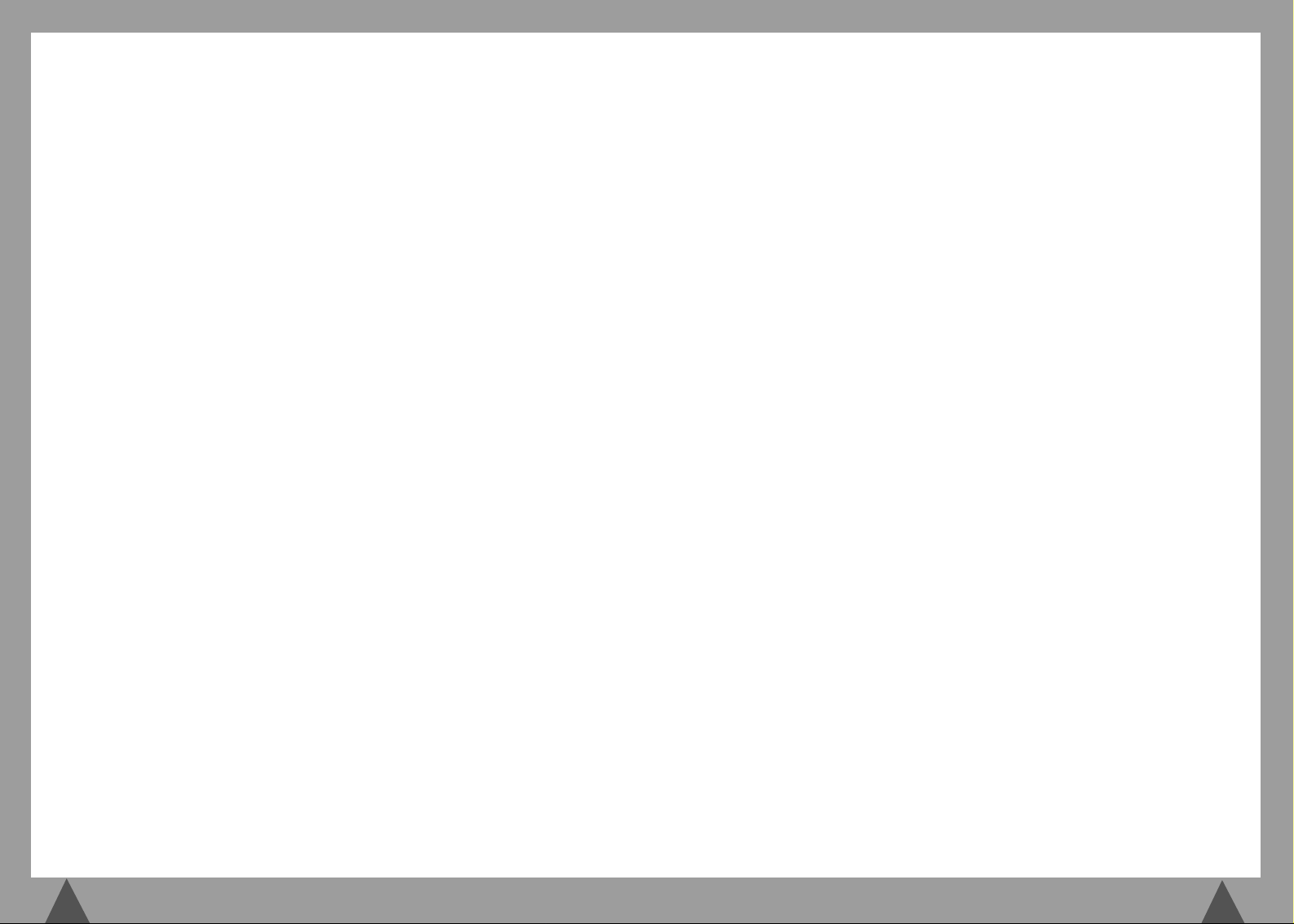
4. This unit requires rechargeable Ni-MH
batteries. Do not use alkaline batteries.
5. Clean the charge points with a dry cloth from
time to time.
6. Ringer Equivalence Number (REN)-1.0.
The REN is a customer guide indicating
approximately the maximum number of
items of apparatus that should be
connected simultaneously to the line. The
sum of REN’s of the individual items should
not exceed a total value of 4.
7. You can use this equipment to make 999,
112 emergency calls.
8. You can use this equipment on a
telecommunication system that uses Loop
Disconnect or DTMF signalling.
It is strongly recommended that the
equipment is configured to use DTMF
signalling for access to public or private
emergency services. DTMF signalling also
provides faster call setup.
9. If you are connected to a Private Branch
Exchange, you may have to press a digit, for
example “9”, to get an outside line. Then
you dial as normal. If you need a pause, you
should insert it after the digit and before the
number you require.
10. You may sometimes experience problems in
making calls. These difficulties can include:
• Line connection problems.
• Problems hearing the conversation on
both ends of the line.
11. This equipment will NOT work at all if the
mains or battery supply is removed.
12. You can connect the equipment to the
telecommunication systems specified as
long as you follow the instructions in this
manual.
13. This equipment has been approved for use
with the following facilities:
• Last Number Redial.
• Call Barring.
• Memory Dial.
Any other use will invalidate the approval
of the equipment and it then ceases to
comply with the standards against which
approval was granted.
14. SAVE THESE INSTRUCTIONS.
When using your telephone, these basic safety
precautions should always be followed to
reduce risk of fire, electric shock, and injury.
1. Never push objects of any kind into your
telephone through case or cabinet openings.
They may touch dangerous voltage points
resulting in risk of fire or shock.
2. To reduce the risk of electric shock, do not
disassemble your telephone. Take it to a
qualified service technician when repair work
is required. Opening or removing covers may
expose you to dangerous voltage or other
risks. Incorrect reassembly could cause
electric shock when the unit is subsequently
used.
3. Unplug this unit from the telephone jack and
wall outlet, and refer servicing to qualified
service personnel under the following
conditions:
• When the power supply cord, plug, or
adaptor is damaged or frayed.
• If liquid has been spilled into the product.
• If the product has been exposed to rain or
water.
• If the product does not operate properly
after instructions have been followed.
• If the product has been dropped, or the
cabinet appears damaged.
• If the product exhibits a distinct change in
performance.
4. Avoid using your telephone during a
lightning storm. There may be a remote risk
of electric shock from lightning. If possible,
unplug the AC adaptor and telephone cord
for the duration of the lightning storm.
5. Never dispose of batteries in a fire. There is
a serious risk of explosion and / or the
release of highly toxic chemicals. Dispose of
used batteries in accordance with local
regulations.
Important Notices
1. When going on holiday or not using the
phone for a long period of time, please
disconnect the mains power from the base
and remove the battery from the handset.
2. If the handset is not used for a long time
and the battery becomes fully discharged,
please recharge the handset for a minimum
of 10 hours before using again.
3. If the battery is self-discharged because it
has not been used, the operational life of the
battery may be reduced. To recover the full
storage capacity of the battery, recharge the
battery for a minimum of 10 hours and use
until it is fully discharged. This process needs
to be repeated several times.
Safety Precautions
2
3
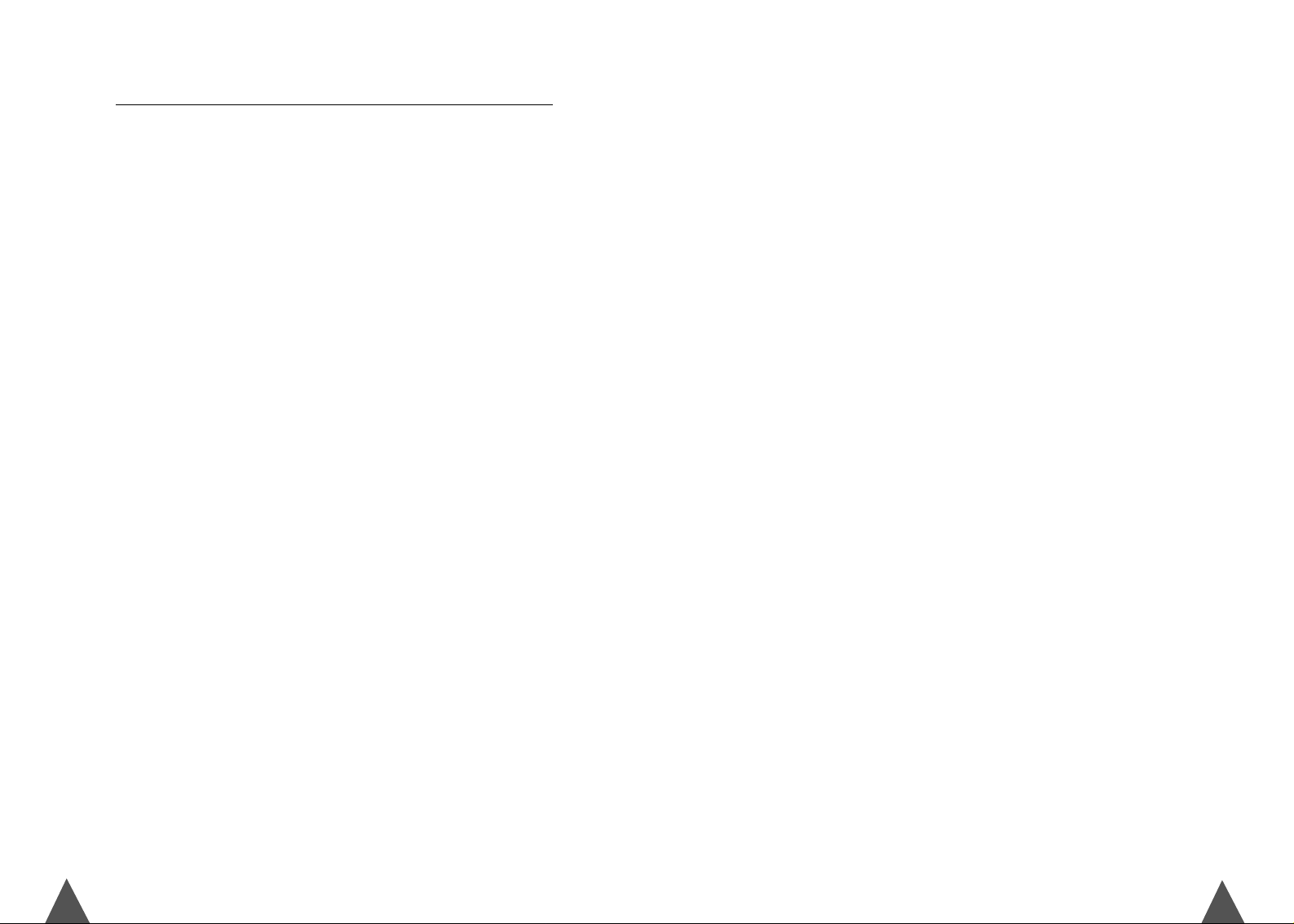
5
4
Getting Started
Checking Parts .................................................................................................................... 6
Control Locations ................................................................................................................ 7
Connecting Lines ................................................................................................................. 9
Installing Handset Battery .................................................................................................. 10
Charging the Handset ........................................................................................................ 12
Turning the Handset On/Off ...............................................................................................13
LCD Window Icon Descriptions.............................................................................................14
Choosing Dial Mode(Menu 5-1)...........................................................................................15
Using Headset..................................................................................................................... 15
General Functions
Making a Call ....................................................................................................................16
Camp on Busy ...................................................................................................................18
Last Number Redial ........................................................................................................... 19
Speed Dial ......................................................................................................................... 21
Receiving a Call .................................................................................................................22
Caller ID Display ................................................................................................................ 24
Call Select .......................................................................................................................... 25
Battery Level Indicator ....................................................................................................... 27
Out of Range Indicator ....................................................................................................... 27
Adjusting Voice Volume ......................................................................................................28
Adjusting Key Volume .......................................................................................................28
Quick Switching to Vibration Mode....................................................................................... 29
Registered Recall ............................................................................................................... 29
Tone Dial Switchover .......................................................................................................... 29
Using the Menus
Using the Soft Keys ............................................................................................................30
Using the Index System ..................................................................................................... 31
Menu Map ......................................................................................................................... 32
PhoneBook
Storing a Phone Number in Phonebook (Menu 1-3) ..............................................................36
Recalling a Number from PhoneBook..................................................................................38
Erasing All Numbers (Menu 1-4) .........................................................................................39
Phonebook Options ............................................................................................................40
Received Calls (Caller ID)
Viewing and Dialling a Number ...........................................................................................41
Received Calls Options .......................................................................................................42
Greeting Message .................................................................................................... 43
Ring
Choosing Ring Tone (Menu 4-1)........................................................................................... 44
Adjusting Ring Volume (Menu 4-2)......................................................................................46
Choosing Alert Type (Menu 4-3)..........................................................................................47
Unique Ring Tone (Menu 4-4)..............................................................................................48
Ring Delay Time (Menu 4-5)............................................................................................... 49
Settings
Tone/Pulse (Menu 5-1) ....................................................................................................... 50
Call Time Display (Menu 5-2)..............................................................................................50
Base Number Display (Menu 5-3)........................................................................................ 50
Active Flip (Menu 5-4)......................................................................................................... 51
Language Selection (Menu 5-5) ........................................................................................... 52
System
Call Barring (Menu 6-1) .....................................................................................................53
Registering a New Handset (Menu 6-2) .............................................................................. 55
Intercom ............................................................................................................................ 56
Call Transfer........................................................................................................................58
Removing a Handset (Menu 6-3)......................................................................................... 59
Changing PIN (Personal Identification Number) (Menu 6-4) ................................................60
Resetting a Handset (Menu 6-5) .......................................................................................... 61
Base
Selecting Base Manually (Menu 7-1).................................................................................... 62
Finding Base Automatically (Menu 7-2)............................................................................... 62
Answering System
Automatic Answering Operation .......................................................................................... 63
Recording Your Greeting Message ....................................................................................... 65
Checking and Selecting Greeting Message ...........................................................................66
Listening To Messages ........................................................................................................ 67
Deleting Messages ..............................................................................................................68
Recording a Memo .............................................................................................................69
Recording a Phone Conversation ......................................................................................... 70
Setting the Current Day and Time ....................................................................................... 71
Setting Morning Call On/Off ............................................................................................... 72
Call Screen ......................................................................................................................... 73
Remote Control Code........................................................................................................... 74
Changing the Message Time ............................................................................................... 75
Language Selection............................................................................................................. 75
Changing Ring Count........................................................................................................... 76
Resetting the Base............................................................................................................... 76
Using Answering Operation From a Handset ........................................................................ 77
Listening To Messages From Another Telephone Line ........................................................... 78
Troubleshooting ....................................................................................................... 81
Specifications ........................................................................................................... 82
Table of Contents
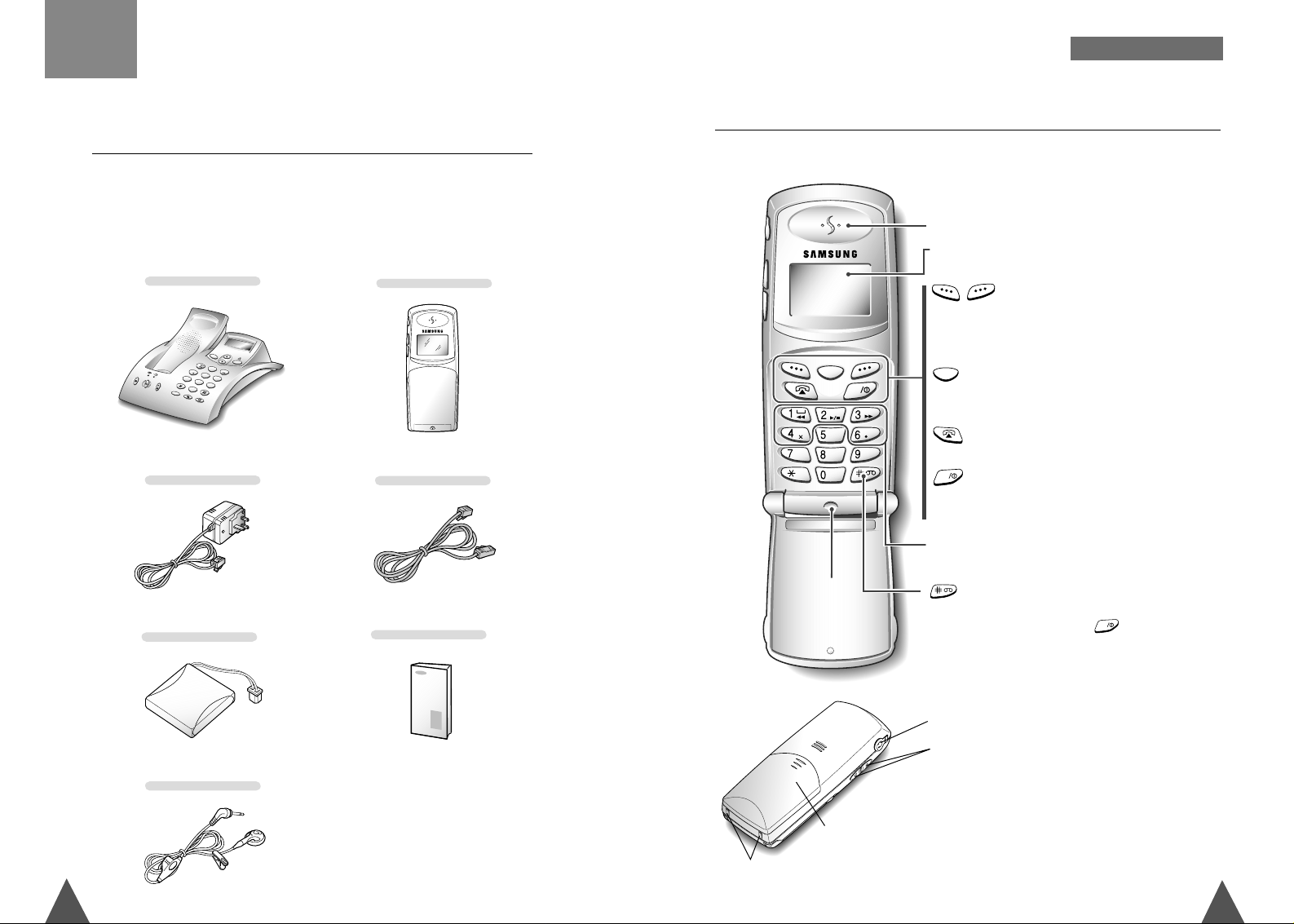
7
6
Control Locations
G ETTING S TARTED
Checking Parts
Once you have unpacked your phone, check to make sure that you have
all the parts shown below. If any piece is missing or broken, please call
your dealer.
1
2
A
B
C
4
G
H
I
3
D
E
F
5
J
K
L
6
M
N
O
7
P
Q
R
S
8
0
R/P
T
U
V
9
W
X
Y
Z
MENU/OK
IN
T
Handset
Base
Adapter
Headset
Battery
User’s Manual
Line Cord
GHI
JKL
DEF
ABC
WXYZ
TUV
PQRS
MNO
INT
C
Ear piece
LCD window
Microphone
Each of the two soft keys performs the function
indicated by the text above it (the bottom line in the
display).
Deletes characters from display. When using the menu
system, returns to the previous menu level.
Makes, answers, or ends a call.
Activates intercom communications. Also switches the
phone on and off.
These keys allow you to control answering machine
features using your handset. See page 77.
Quickly switches to the vibration mode.
Also, pressing this key after
key accesses the
answering machine features.
INT
Handset
Getting Started
soft keys
key
key
key
key
Rear
Charging points
Battery cover
Headset jack
Volume keys
Adjust the volume. When you press and hold the
up key in the Standby mode with the flip cover
closed, you can quickly switch to the vibration
mode. When using the menu system, scroll
through the menu options and the phonebook
memory.
C
INT
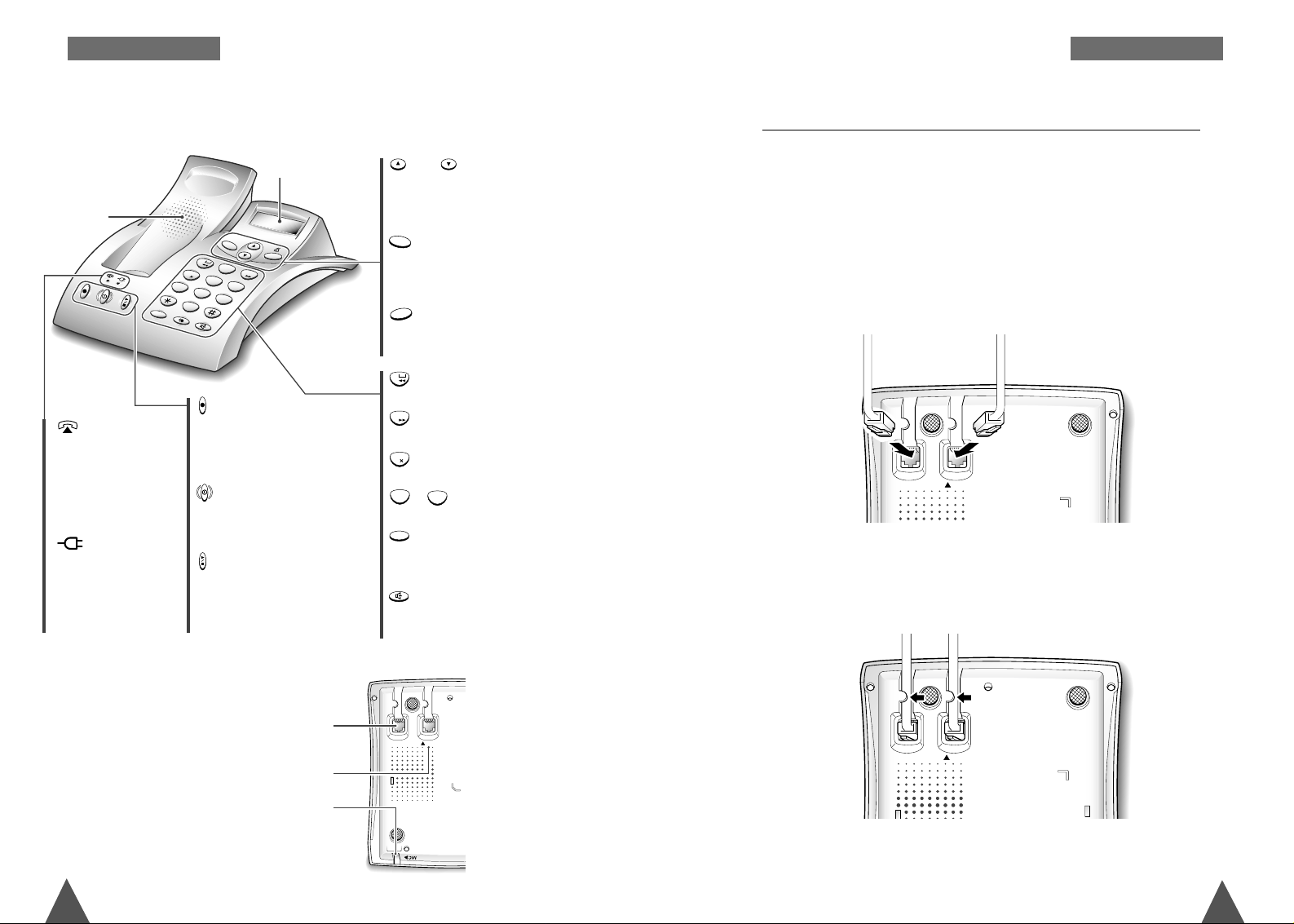
9
8
Adjusts the volume. Also, allows you
to access the menu mode and scroll
through the base menus.
and
keys
key
key
key
~
key
key
key
key
keys
G ETTING S TARTED
Connecting Lines
G ETTING S TARTED
1. Connect one end of the telephone line cord to the phone line socket
on the bottom of base, and the other end to a standard phone wall
jack socket.
2. Connect the modular end of the power adapter to the DC power
socket on the bottom of base, and the other end to a standard AC wall
outlet as shown.
DC9V
LINE
DC9V
LINE
To AC wall outlet
To phone wall jack socket
1
2
ABC
4
GHI
3
DEF
5
JKL
6
MNO
7
PQRS
8
0
R
/P
T
U
V
9
W
XYZ
M
E
N
U/O
K
INT
Base - Front
LCD window
Speaker
Skips backwards through messages.
Skips forward through messages.
Activates intercom communications
and pages the handset. Also registers
a new handset with the base.
Enters the base menu mode.
Also, confirms the settings.
Deletes messages.
key
Records a greeting message.
Also, selects a greeting
message.
key
Allows you to access the
answering machine features.
key
Plays and stops messages.
Also exits from the menu
facilities.
lamp
Blinks when a call
comes in and lights
steadily when a call
is in progress.
lamp
Lights steadily
while the base is
connected to the
power supply.
Use to input numbers for making calls.
Adds a pause when storing a
number in memory.
Activates the speakerphone mode.
Also, exits the menu mode.
DC9V
LINE
DC Power Socket
Phone Line Socket
Microphone
Base - Bottom
3. Insert the cords under the tabs and let the cords route through the
recessed channel as shown.
IN
T
1
0
R/P
9
WXYZ
3
DEF
4
GHI
MENU/OK
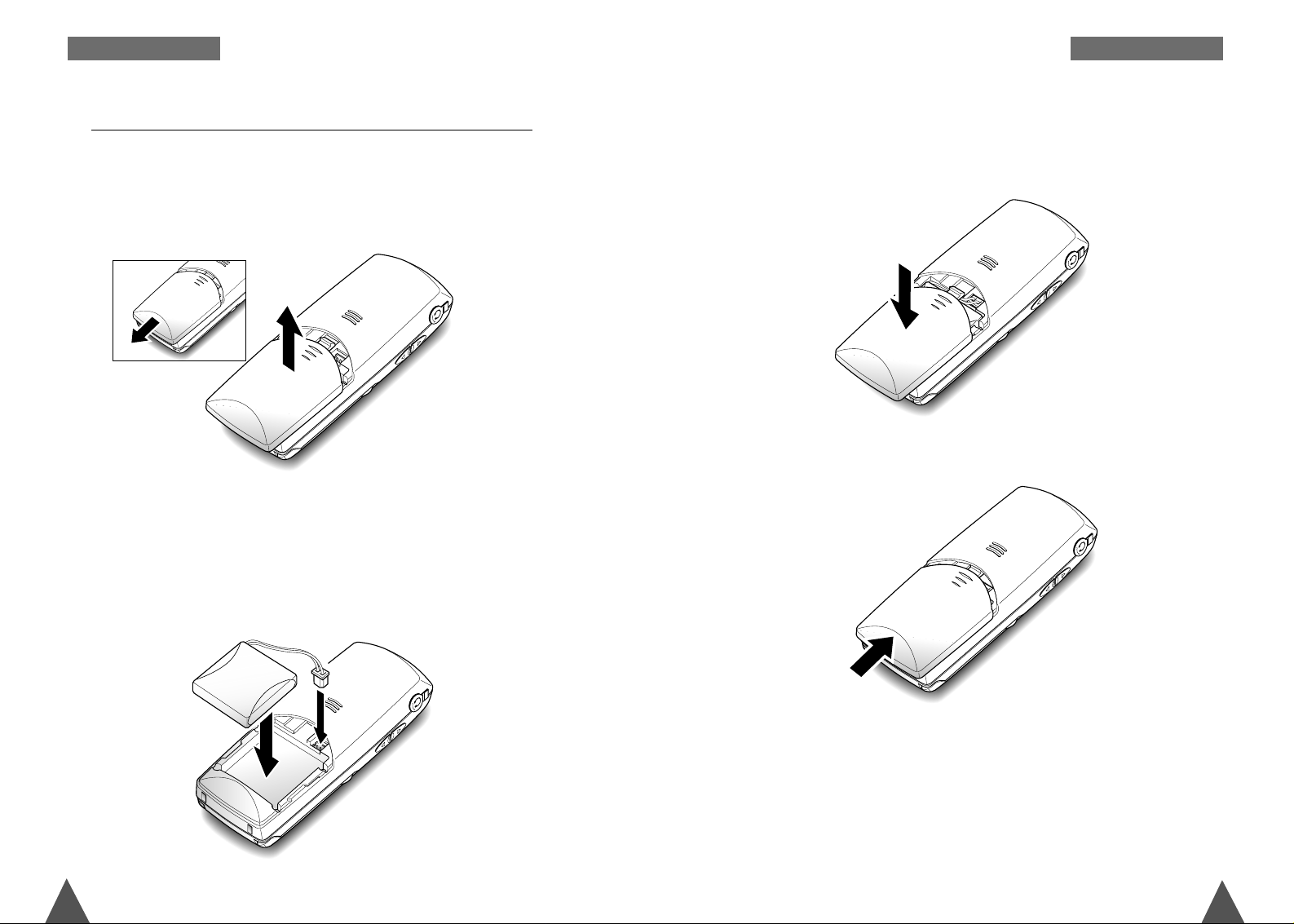
11
10
G ETTING S TARTEDG ETTING S TARTED
3. Replace the battery cover. Make sure that the cover is properly aligned.
4. Slide the cover up until it snaps shut.
Notes:
• The battery needs to be replaced if it does not recover its full storage
capacity after recharging.
• When replacing the battery, only use a SAMSUNG-approved battery.
For details, see ‘Specifications’ on page 82 or ask your nearest
service center.
Installing Handset Batteries
2. Remove the old battery (if any), then plug the battery connector into
the socket shown below, and insert the battery.
The handset uses the rechargeable Ni-MH battery supplied.
1. Slide the battery cover in the direction of the arrow, then lift it off.
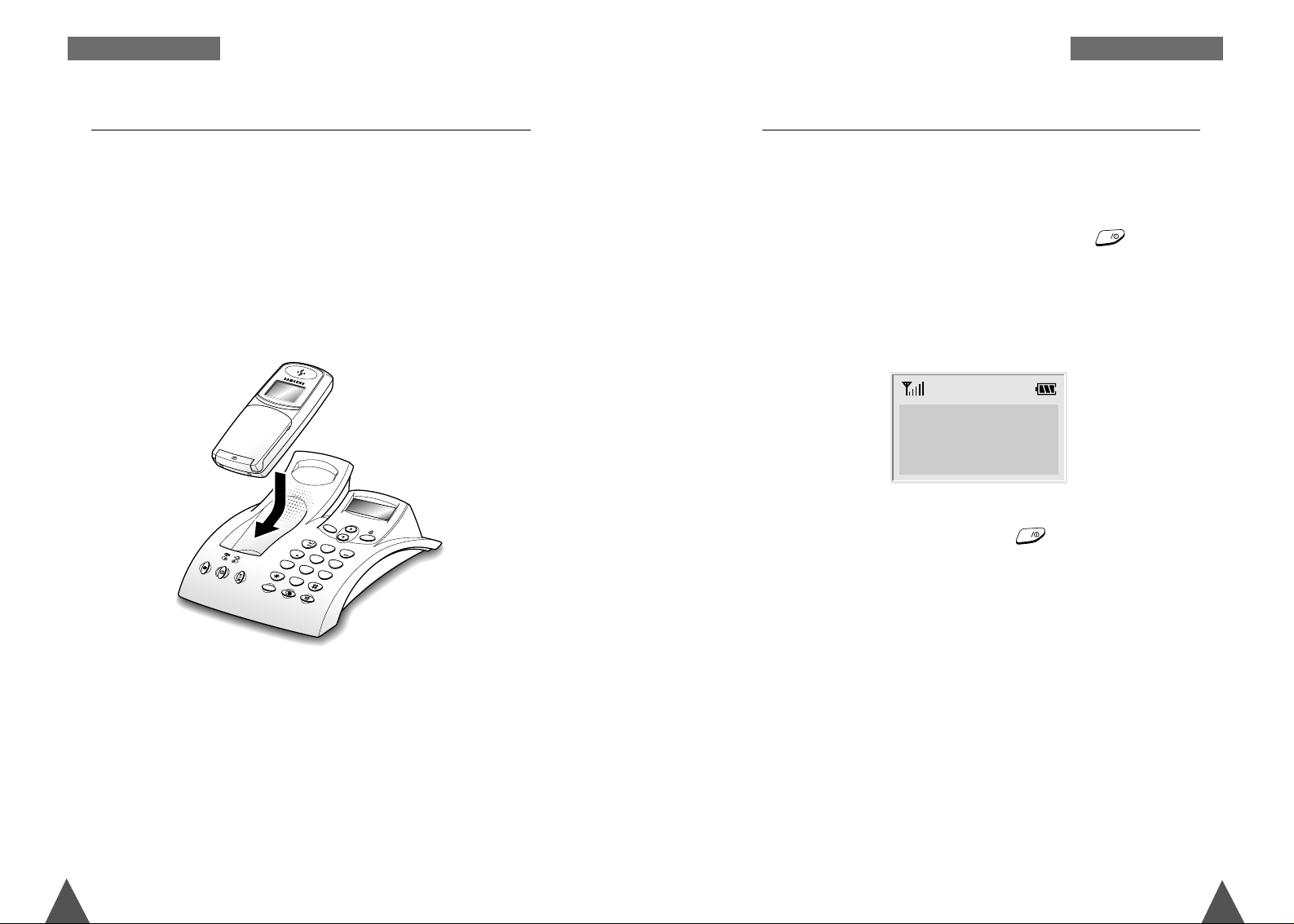
13
12
G ETTING S TARTED
Turning the Handset On/Off
G ETTING S TARTED
When you place the handset in the base unit to charge it, the handset
automatically turns on. To turn the handset on or off in the Standby
mode, follow these steps:
1. To turn on the handset when the display is off, press key.
The display shows the handset and base number, and the greeting
message SAMSUNG as shown below. The phone is now ready for
use. To change the greeting, see page 43.
2. To turn the handset off, press and hold key for about three
seconds until the power-off message appears in the display. The
display turns off.
Notes:
• If you purchase an additional handset, you must register the handset
to a base. If not, the display shows Fail to Register when you turn it
on and only two soft keys work to allow you to register the handset.
Refer to ‘Registering a New Handset’ on page 55.
• Nothing will appear in the LCD window when battery power is very
low. You should fully charge the handset before operation.
Charging the Handset
Before initial operation, you should fully charge the handset for more
than 10 hours.
To charge the handset, simply place it in the base unit.
The handset must be charged facing up.
When the handset battery is charging, the handset automatically turns
on and the battery icon in the right corner of the display scrolls.
1
2
A
B
C
4
G
H
I
3
D
E
F
5
J
K
L
6
M
N
O
7
P
Q
R
S
8
0
R/P
T
U
V
9
W
X
Y
Z
M
E
N
U
/
O
K
IN
T
HS(1 ) BS(1)
SAMSUNG
INT
INT
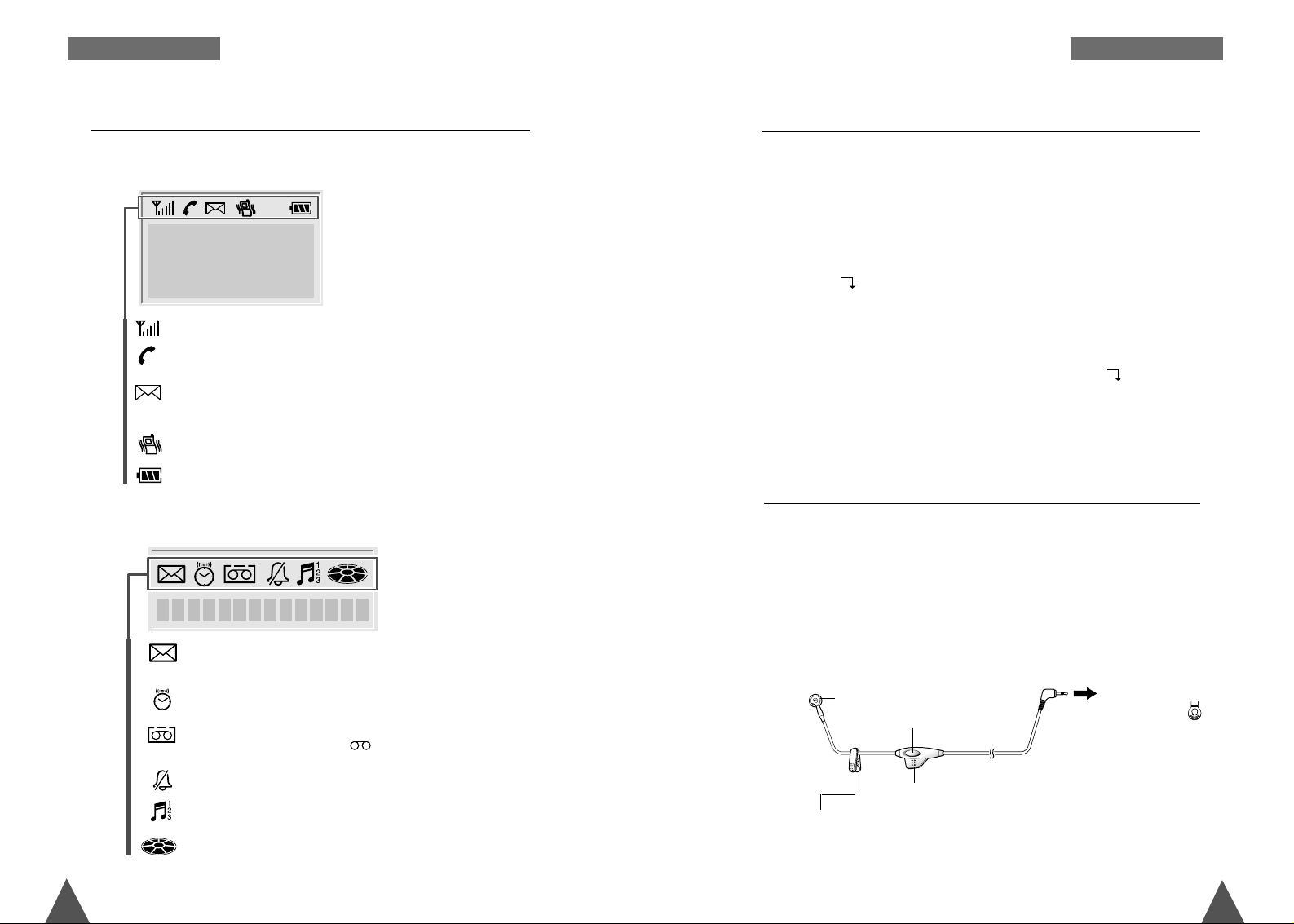
15
14
With the headset, you can talk without using your hands. When you
connect the headset to the headset jack on the left side of the phone,
the headset operates in the same way as the phone’s speaker and
microphone.
Pressing the key on the headset for more than one second allows you to
answer or end a call (without opening the flip cover or pressing a key
on the phone).
Using the Headset
G ETTING S TARTEDG ETTING S TARTED
In order to provide compatibility with most telephone systems, your
phone can be set to either pulse-dialling (same as rotary), or tone
dialling (DTMF). Your phone is preset to tone mode.
1. In the Standby mode, press the Menu soft key to access the menu
mode.
2. Press the soft key repeatedly until Settings appears, then press
the Select soft key.
3. Tone/Pulseis displayed. Press the Select soft key.
4. The options are displayed; Pulse and Tone. Press the soft key to
change the setting.
5. Press the OK soft key to save the setting.
Choosing Dial Mode
LCD Window Icon Descriptions
HS(1 ) BS(1)
SAMSUNG
To the headset jack ( )
on the left side of the
phone.
Clip
Allows you to attach the headset to
your clothes, for example.
Key
Speaker
Microphone
On the Handset
Appears when there are any recorded messages. It blinks if
there are new messages.
Indicates that the morning call alarm is set. See page 72.
Appears when the phone is in the answering mode. While you
record a memo or My Bell, symbol goes round.
Indicates that the Call Select menu is turned on. See page 25.
Indicates that the My Bell menu is activated. See page 45.
Indicates available memory space. The black field increases as
more messages are recorded.
Indicates signal strength.
Indicates that the handset has engaged the line.
Appears while the handset is in ANSWER MODE.
If there are any new recorded messages, it blinks.
Appears when the handset is in vibration mode.
Indicates the battery status.
01 Mon 22 :24
On the Base
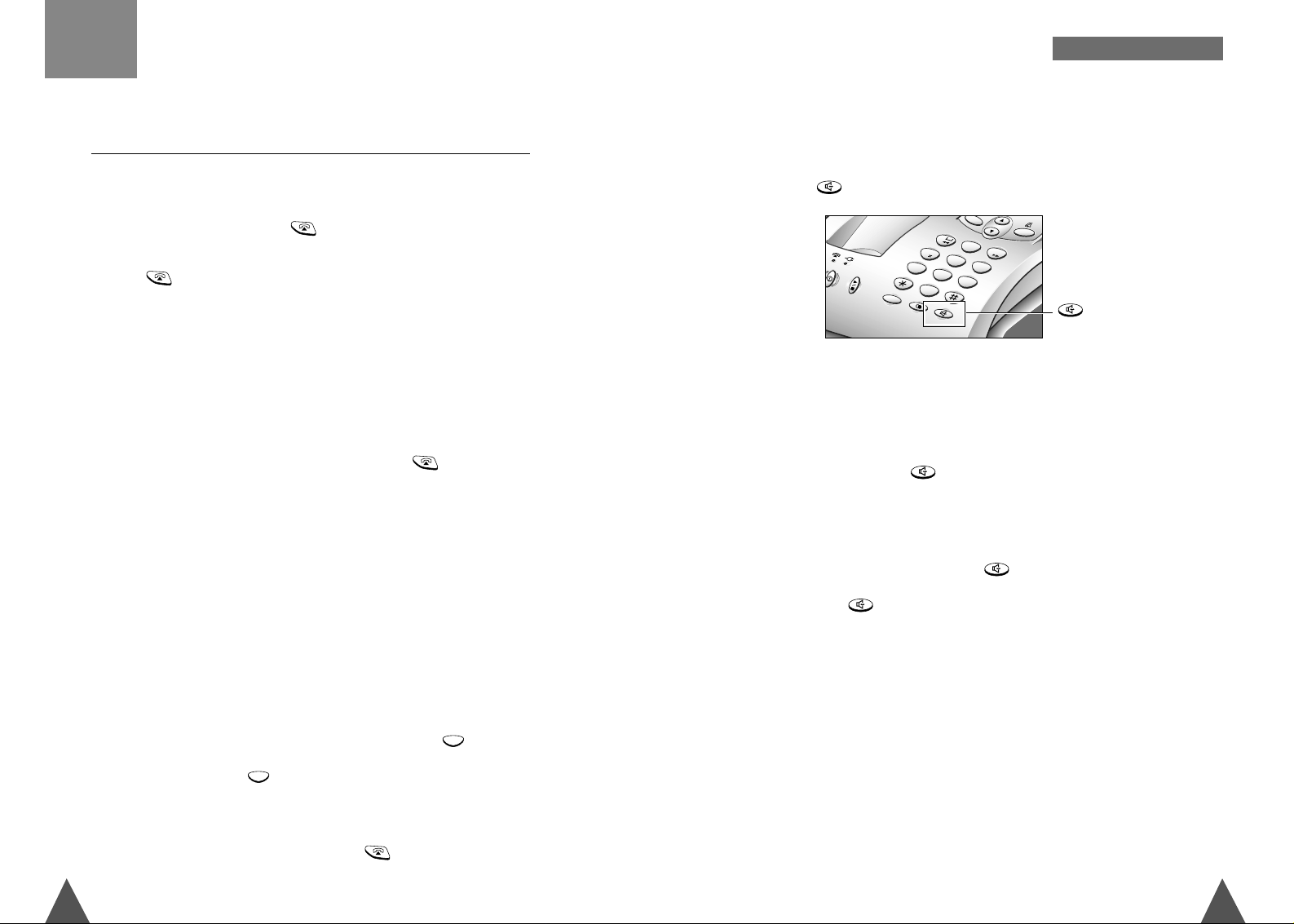
1716
On the Base
1. Press key.
2. When you hear a dial tone from the speaker, dial the desired number.
3. When the recipient answers, speak toward the base. It does not
matter if the handset is placed on the base.
4. To end the call, press key.
Notes:
• To make a call, you can also press key after dialling the desired
number.
• If you press key when the handset is already connected to the
telephone line, the LCD window displays Line Busy and returns to the
Standby mode.
• When using the base for a telephone conversation, place yourself
close to the microphone and speak clearly.
1
2
A
B
C
4
G
H
I
3
D
E
F
5
JKL
6
M
NO
7
P
Q
R
S
8
0
R/P
TUV
9
W
X
Y
Z
MENU/OK
I
N
T
G ENERAL FUNCTIONS
Making a Call
On the Handset
1. Open the flip cover, and press key. You hear a dial tone.
Note: If you turn the Active Flip feature on, you do not need to press
key. For details, see page 51.
2. Dial the desired phone number by using the number keypad.
Note: You can store telephone numbers in Phonebook memory and
dial the numbers using the assigned memory address. Refer to
‘PhoneBook’ on page 36.
3. When the other person answers, speak.
4. To end the call, either close the flip cover or press key.
Notes:
• If you turn the ‘Call Time Display’ feature on, the LCD window displays
the call time. For details, see ‘Call Time Display’ on page 50.
• To make a call to the last number you dialled, use the ‘Redial ‘ feature.
For details, refer to ‘Last Number Redial’ on page 19.
You can enter the desired phone number in the Standby mode, and then
dial the number. This way of dialling allows you to make corrections to
the number before dialling. Follow these steps:
1. Enter a telephone number. Check the number in the LCD window.
Notes:
• If you make a mistake while entering a number, press key to
clear the last digit and correct the number.
• If you press and hold key for more than one second, all digits
you have entered are cleared and the phone returns to the Standby
mode.
2. When the number appears correctly, press key to dial the
number.
C
C
General Functions
key turns
the speakerphone on.
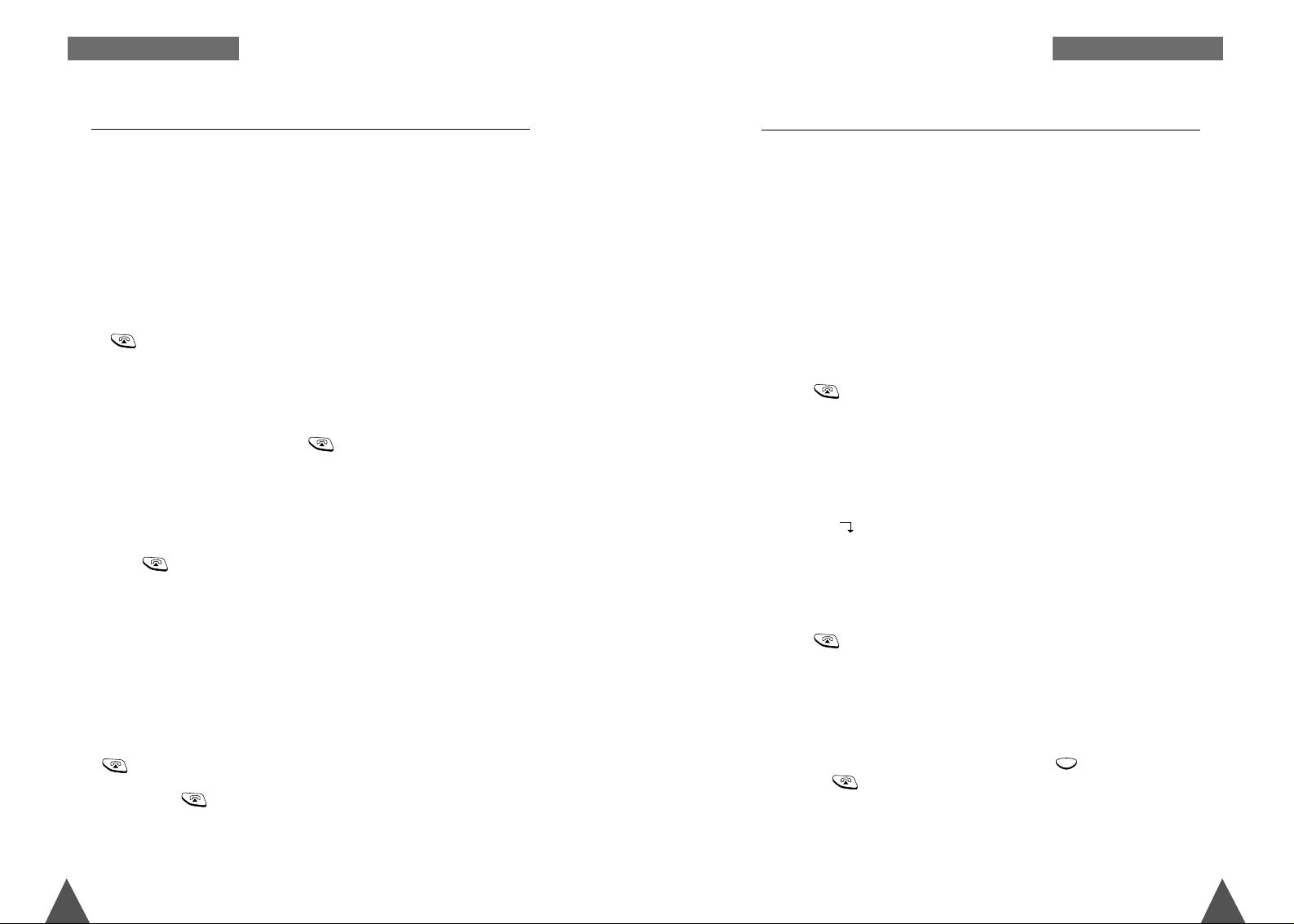
1918
(Available only when you have more than one handset)
This feature allows your handset to wait for connection to the telephone
line currently engaged by another handset. Your handset rings when the
telephone line becomes free.
Note: This feature does not apply to communications between the base
and the handset. It applies only to communications between two
handsets.
1. You will hear a short busy tone if you open the flip cover or press
key while another handset engages the telephone line.
If the Caller ID display feature is available, the display shows the
handset number currently engaging the line. Your handset is
automatically camped on the line.
Note: To cancel this feature, press key any time before the line is
free. The handset returns to the Standby mode.
2. When the line becomes free, your handset rings and the window
displays FREE.
3. Press key to engage the line while the handset rings.
Notes:
• If an incoming call arrives while your handset rings to tell you the line
is free, the ‘Camp On Busy’ feature is automatically cancelled and an
incoming ring sounds.
• Several handsets can be camped on the busy line in chronological
order. When the line becomes available to you, the LCD window
displays FREE, and other handsets will display your handset number
following the word BUSY.
• When your handset rings and the window displays FREE, press
key within 10 seconds. Otherwise, the handset returns to the
Standby mode.
• If you press key to engage the telephone line on the handset
while the speakerphone on the base is in use, the handset sounds
three beeps and displays Base Used in the LCD window. When the
base becomes free, the handset sounds the ring to let you know that
you can use the handset.
Camp On Busy
Your base and handset allow you to call the most recently dialled
numbers again. They store the last 10 numbers you called respectively.;
In the base, 1 through 0 and in the handset, 01 through 10.
On the Handset
To Dial the Last Number
1. Press the Redials soft key while in the Standby mode. The last number
you dialled is displayed.
2. Press key to dial the last number.
To View and Dial Any of Last 10 Numbers
1. Press the Redials soft key in the Standby mode.
2. Press the soft key to scroll through the redial memory.
Each time you press the key, the numbers you dialled are displayed with
the memory cell number. Cell 01 stores the most recent number and cell 10
stores the first number.
3. Press key to dial the selected number.
Notes:
• If there is no number dialled, Redials Emptyis displayed.
• Each time you dial a new number, the firstnumber stored in the redial
memory is automatically erased, and the redial memory is updated.
• You can modify the number displayed by using key before
pressing key.
C
Last Number Redial
G ENERAL FUNCTIONS G ENERAL FUNCTIONS
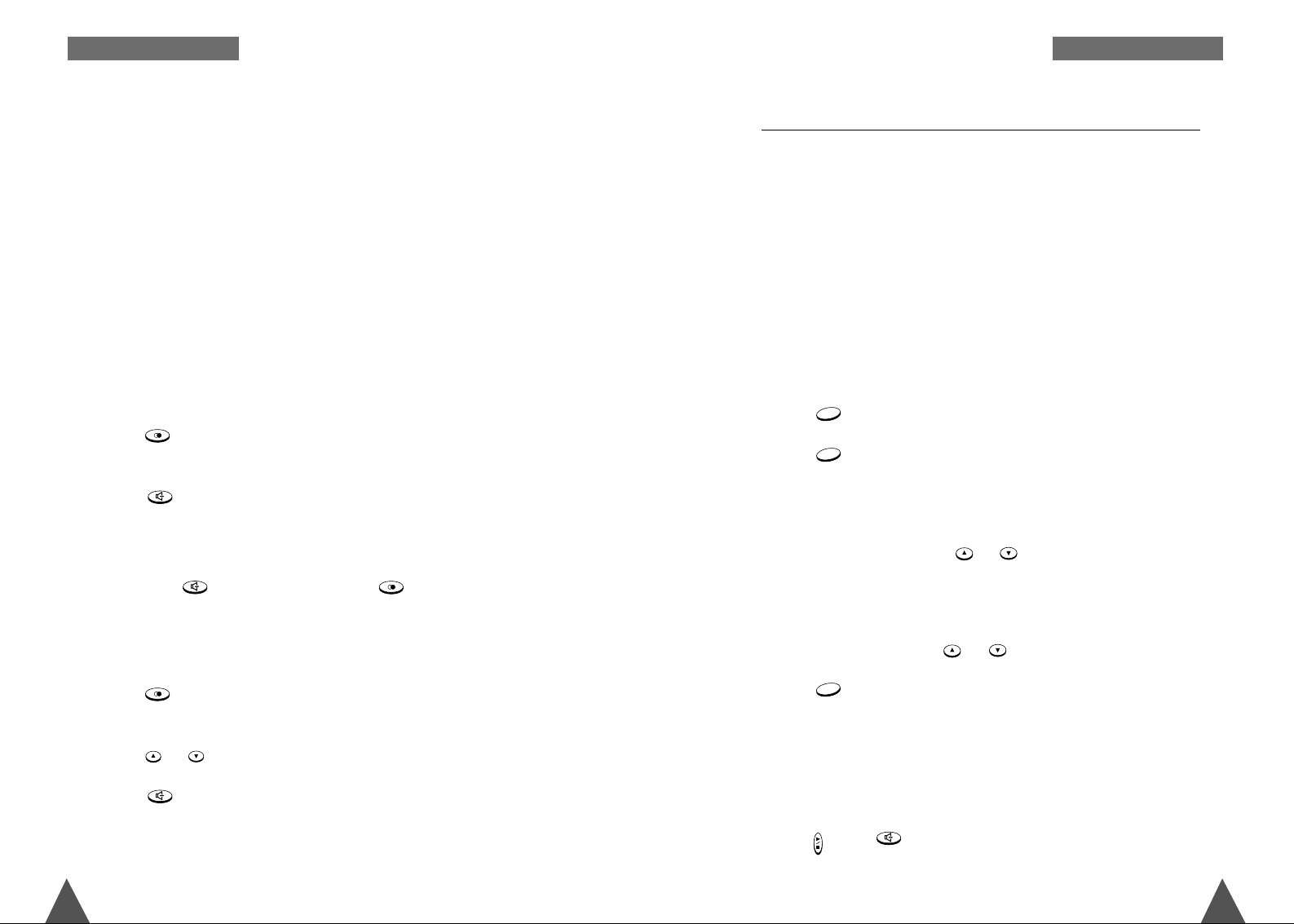
2120
To Erase All Numbers In Redial Memory
1. Press the Redials soft key in the Standby mode.
2. Press the All Erase soft key. The display prompts you to confirm the
setting.
3. Press the Yes soft key. You hear a beep and the phone returns to the
Standby mode after clearing the redial memory.
On the Base
To Dial the Last Number
1. Press key in the Standby mode. The last number you dialled is
displayed.
2. Press key to dial the last number.
Notes:
• If the last number is longer than 12 digits, the phone displays the
number by scrolling the hidden digits to the left.
• If you press key on the base, and then key, the base dials
the last number immediately.
To View and Dial Any of Last 10 Numbers
1. Press key in the Standby mode. The last number you dialled is
displayed.
2. Press or key to scroll through the redial memory.
3. Press key to dial the selected number.
Note: If you select a memory cell where no number is stored, No
Number is displayed in the LCD window with an error beep. Then,
the phone returns to the Standby mode.
Speed Dial
The names and phone numbers assigned to the speed dial keys can be
dialled by pressing and holding the corresponding number keys.
Assigning a Speed Dial Number
All the numbers stored in the PhoneBook memory of the handset are
automatically stored as speed dial numbers and can be speed dialled via
the number keys 1-70. To store a number in the PhoneBook, see page 36.
To use the speed dial feature on the base, you must assign a speed dial
number to one of the speed dial keys. You can store up to 10 (1 through
0) numbers. To assign a speed dial number, follow this procedure;
1. Press key. 1.Speed Dialis displayed.
2. Press key to enter the Speed Dial menu mode.
Note: If there is a number stored in the first location, the number is
displayed.
3. Select a location by pressing or key.
4. Enter a phone number in the selected location.
Note: If you make a mistake while entering a number, you can correct
the number by using or key.
5. Press key to save the setting. After one beep, your phone returns
to the Standby mode.
Notes:
• If you store a number in a location which already has a number
assigned to it, the previous number is erased and the location is
updated with the latest one.
• If you make a mistake while setting a feature in the menu mode,
press key or key to exit the menu mode.
M
E
N
U
/O
K
M
E
N
U
/O
K
M
E
N
U
/O
K
G ENERAL FUNCTIONSG ENERAL FUNCTIONS
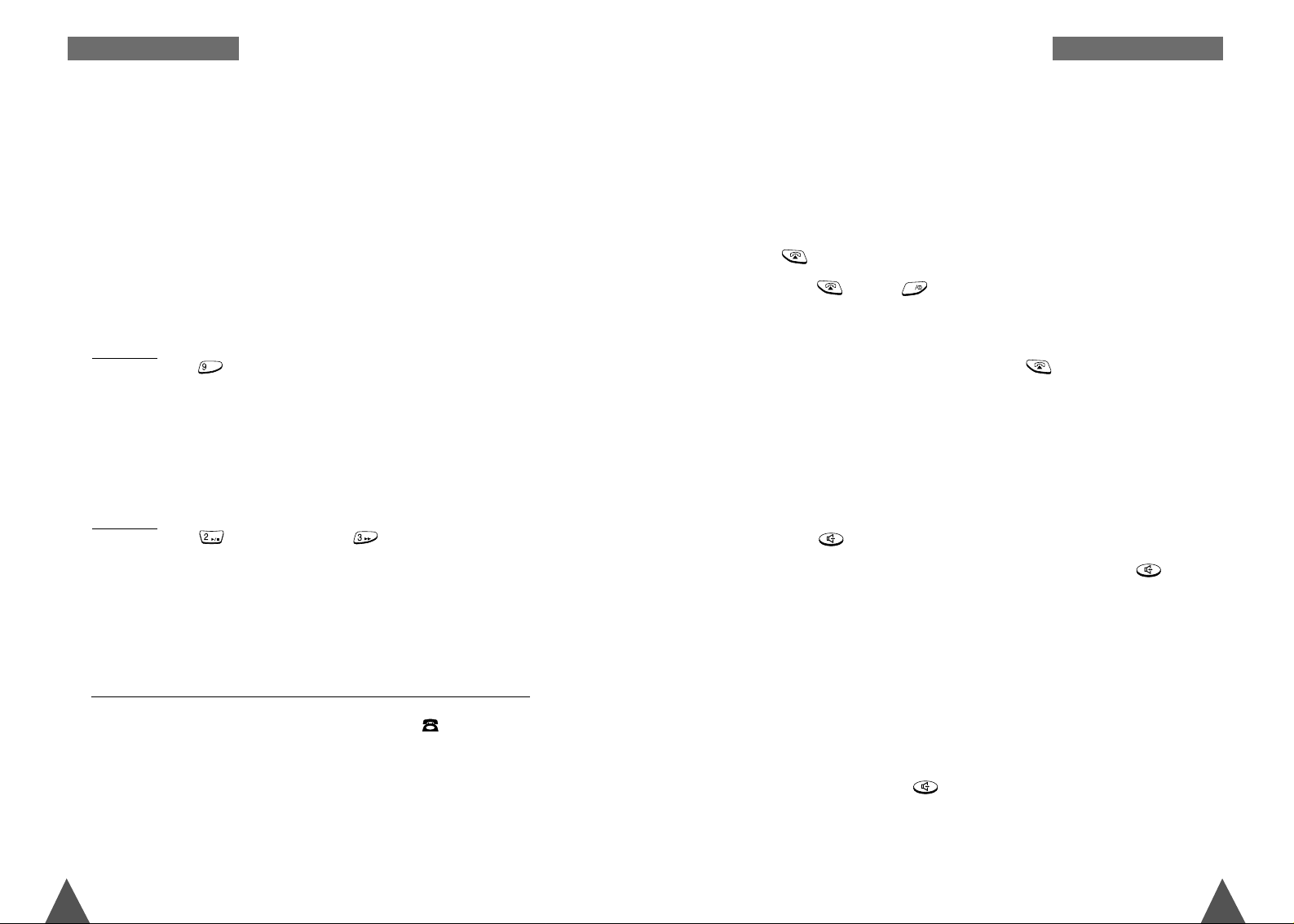
2322
Dialling a Speed Dial Number
One-Touch Dial (both on the base and on the handset)
Memory addresses 01 through 09 (0 through 9 on the base) are special onetouch addresses. You can dial the phone numbers stored in the Phonebook
memory from 01 through 09 simply by pressing one key.
In the Standby mode, press and hold the second digit of the memory address
containing the number to be dialled.
For example: Address no. 09
Press and hold.
The number stored is displayed, then
dialled.
Two-Touch Dial (on the handset only)
In the Standby mode, press the first digit briefly, then hold down the second
digit of the memory address.
For example
: Address no. 23
Press briefly and hold down .
The number stored is displayed, and then dialled.
Note: If you press a speed dial number which is empty, Data is not
found is displayed with an error beep.
DEF
ABC
WXYZ
On the Handset
1. If the handset is on the base, pick up the handset and speak. Or
If the handset is out of the base, open the flip cover and speak. Or
If the handset is in the Standby mode with the flip cover open, press
key.
Note: key and key will not work for three seconds after
the flip has been opened to receive a call in order to prevent
the phone from being disengaged.
2. To end the call, close the flip cover or press key.
Note: If you set the ‘Ring Delay Time’ feature, you can turn the handset
ringer off for the specified time when a call comes in and other
handsets are ringing. Refer to ‘Ring Delay Time’ on page 49.
On the base
1. Press key, while the phone is ringing.
Note: The speakerphone will be activated when you press key
only while the phone is ringing. You cannot use the
speakerphone on the base if the handset answers the call
before the base.
2. Speak toward the base.
Notes :
• The handset does not have to be placed in the base.
• When using the base for a telephone conversation, place yourself
close to the microphone and speak clearly.
3. To end the call, press key.
INT
Receiving a Call
When somebody calls you, the phone rings. Also, the (( )) icon
appears in the middle of the LCD display on the handset and Ring
appears on the LCD display of the base.
The caller’s phone number will be displayed on the LCD of the handset
and the base if the telephone network has transmitted the necessary
information.
G ENERAL FUNCTIONS G ENERAL FUNCTIONS
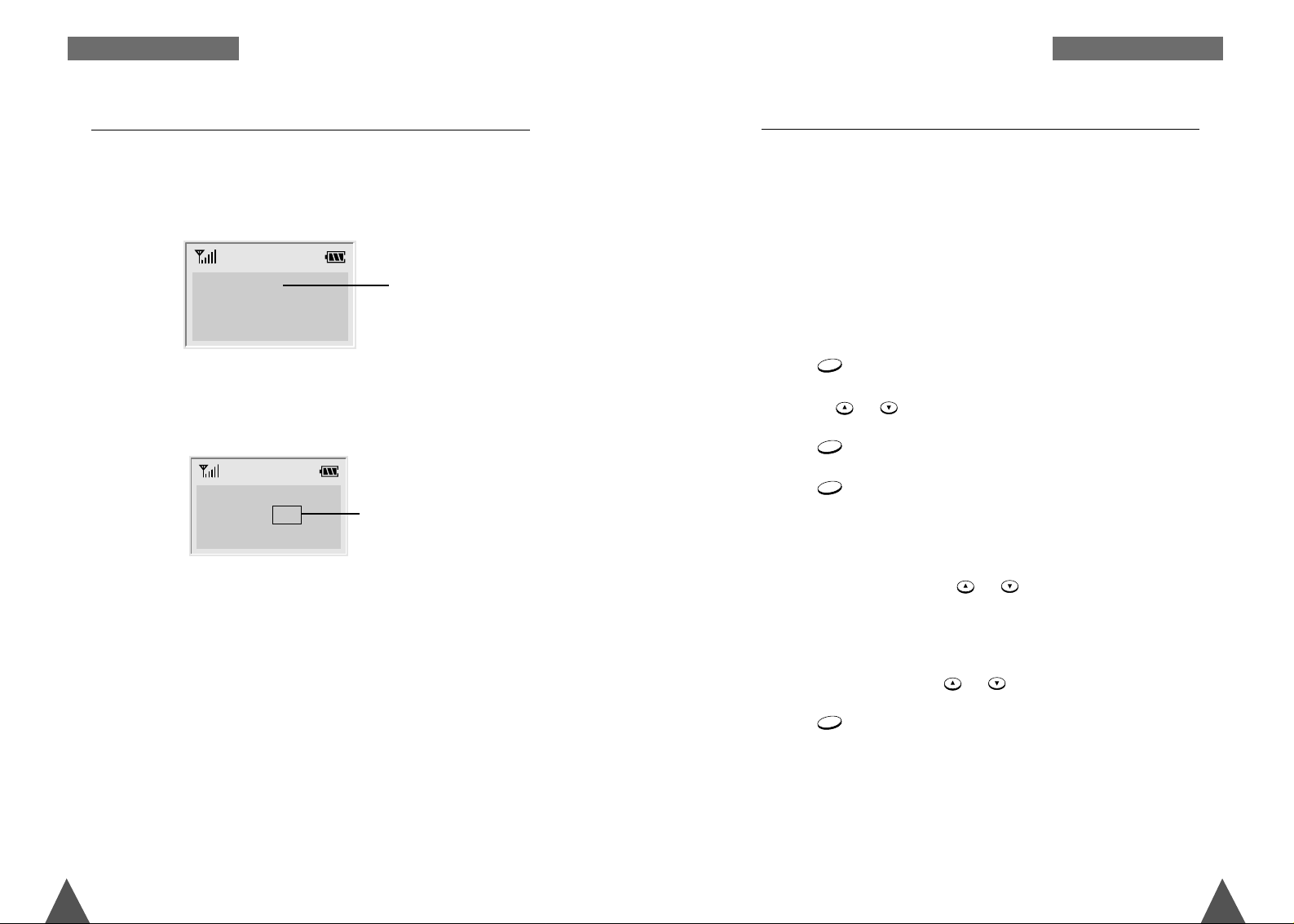
2524
Call Select
Turning this feature on allows you to answer calls selectively. To use this
feature, you have to assign a call select number to one of the memory
locations on your base. You can register up to 5 phone numbers.
Note: This feature is available if the telephone system used by both you
and the caller supports Caller ID. Please contact your telephone service
provider for more information.
Assigning a Call Select Number
1. Press key.
2. Pressing
or key until 4.Call Select is displayed.
3. Press key to enter the menu. Register CLI is displayed.
4. Press key to register a Call Select number.
Note: If there is a number stored in the first location, the number is
displayed.
3. Select a location by pressing or key.
4. Enter a phone number into the selected location.
Note: If you make a mistake while entering a number, you can correct
the number by using or key.
5. Press key to save the setting.
Note: If you assign a number to a location in which a number is already
assigned, the previous number is erased and the location is updated
with the latest one.
M
E
N
U
/O
K
M
E
N
U
/O
K
M
E
N
U
/O
K
M
E
N
U
/O
K
Caller ID displays the caller’s name and number, as well as the date and
time that the call was received. This feature is available on your phone if
the caller’s network transmits the necessary information.
Notes:
• The number of unanswered missed calls (if any) will be displayed.
Your phone keeps track of the last 20 calls received. Refer to
‘Received Calls’ on page 41 to check and dial the numbers.
• If a caller has chosen to withhold their number, you will seePRIVA TE
Id in the LCD window.
• If a caller’s number is not available, you will see ID NOT RECEIVED in
the display.
Caller ID Display
the caller’s number
and name
There is one missed call.
12345678
ELIZABETH
Call (1)
G ENERAL FUNCTIONS G ENERAL FUNCTIONS
