Samsung SPR6100G, SPR6100S, SPR6100TG, SPR6100TS User Manual

Printed in Korea
Code No. : GG68-00191A
Basic. 03/00. Rev.1.3
Your battery is guaranteed for six months. When you purchase the unit, you should
fully charge the battery before initial operation.
Digital Cordless Telephone
SP-R6100
User’s Manual
This equipment is not designed for making
emergency telephone calls when the power
fails. Alternative arrangements should be made
for access to emergency services.
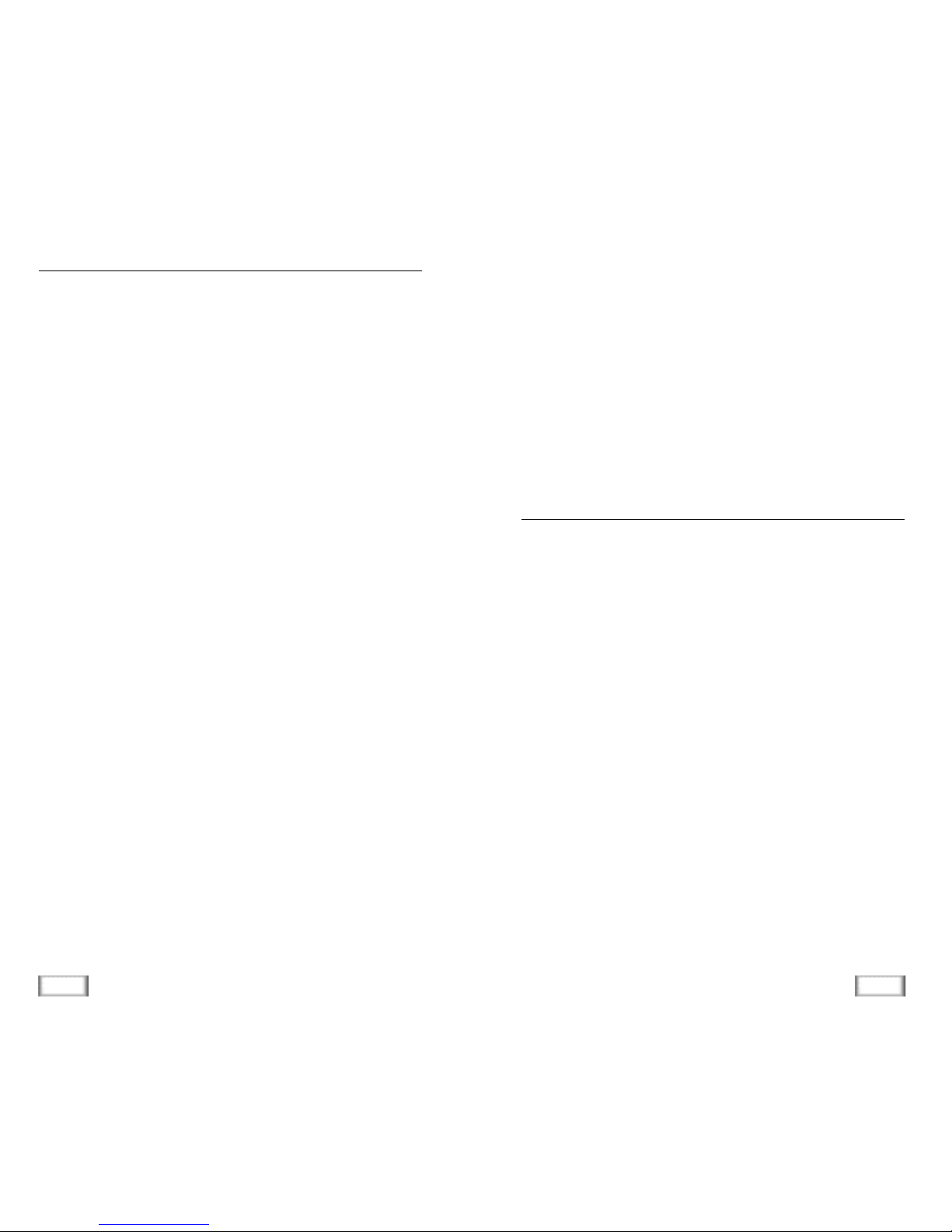
2
Safety Precautions
3
Important Notices
When using your telephone, these basic safety precautions
should always be followed to reduce risk of fire, electric
shock, and injury.
01. Never push objects of any kind into your telephone
through case or cabinet openings. They may touch dangerous voltage points resulting in risk of fire or shock.
02. To reduce the risk of electric shock, do not disassemble
your telephone. Take it to a qualified service technician
when repair work is required. Opening or removing covers
may expose you to dangerous voltage or other risks.
Incorrect reassembly could cause electric shock when the
unit is subsequently used.
03. Unplug this unit from the telephone jack and wall outlet,
and refer servicing to qualified service personnel under
the following conditions:
• When the power supply cord, plug, or adaptor is damaged or frayed.
• If liquid has been spilled into the product.
• If the product has been exposed to rain or water.
• If the product does not operate properly after instructions
have been followed.
• If the product has been dropped, and the cabinet appears
damaged.
• If the product exhibits a distinct change in performance.
04. Avoid using your telephone during a lightning storm. There
may be a remote risk of electric shock from lightning. If
possible, unplug the AC adaptor and telephone cord for
the duration of the lightning storm.
05. Never dispose of battery in a fire. There is a serious risk of
explosion and / or the release of highly toxic chemicals.
Dispose of used battery in accordance with local regulations.
Important Notices
01. When going on holiday or not using the phone for a long
period of time, please disconnect the mains power from
the base and remove the battery from the handset.
02. If the handset is not used for a long time and the battery
becomes fully discharged, please recharge the handset for
a minimum of 10 hours before using again.
03. If the battery is self-discharged because it has not been
used, the operational life of the battery may be reduced.
To recover the full storage capacity of the battery,
recharge the battery for a minimum of 10 hours and use
until it is fully discharged. This process needs to be
repeated several times.
04. This unit requires a SAMSUNG-approved battery. Do not
use other batteries.
Safety Precautions
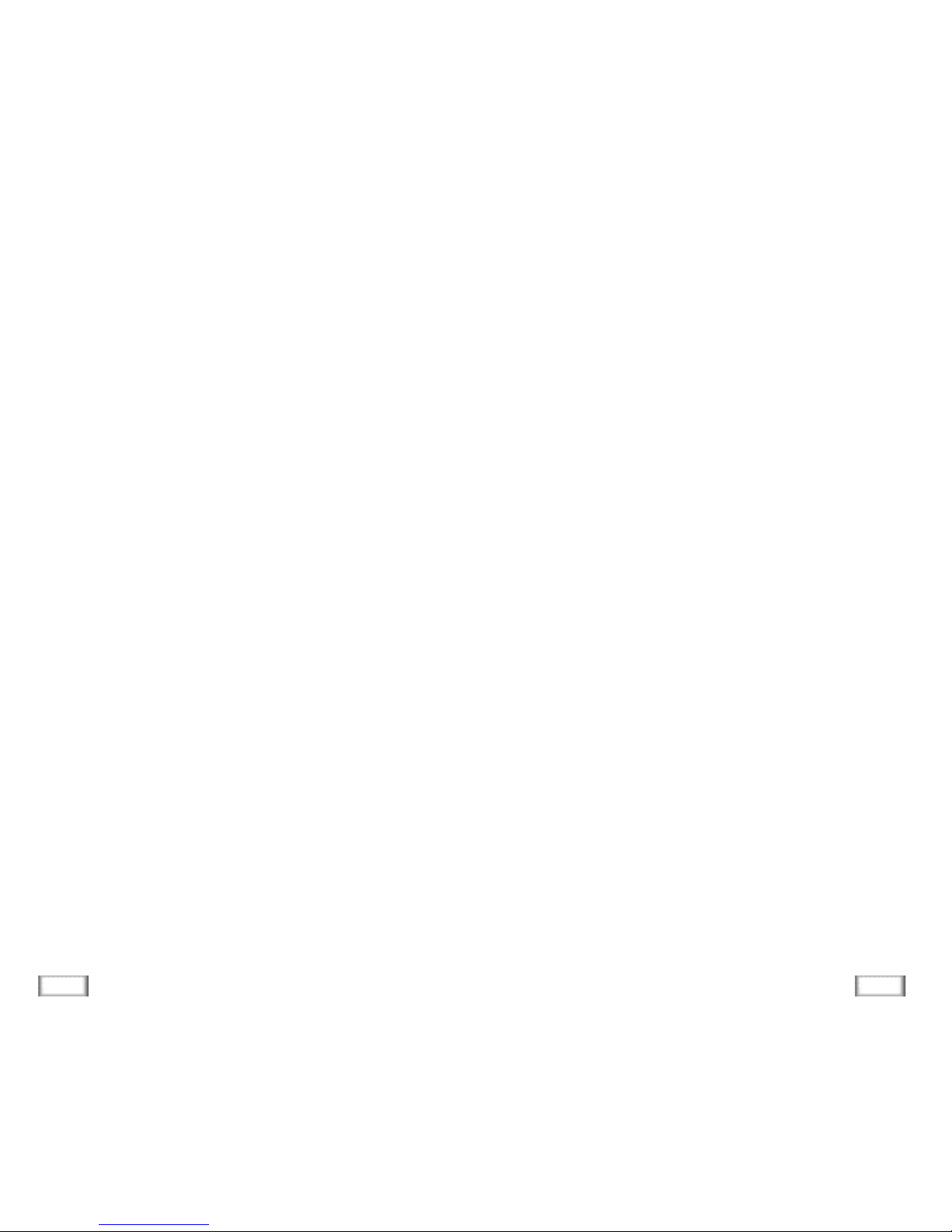
4
Important Notices
5
Important Notices
05. Clean the charge points with a dry cloth from time to time.
06. Ringer Equivalence Number (REN)-1.0.
The REN is a customer guide indicating the approximate
maximum number of items of apparatus that should be
connected simultaneously to the line. The sum of REN’s of
the individual items should not exceed a total value of 4.
07. You can use this equipment to make 999, 112 emergency
calls.
08. You can use this equipment on a telecommunication sys-
tem that uses Loop Disconnect or DTMF signalling.
It is strongly recommended that the equipment is configured to use DTMF signalling for access to public or private
emergency services. DTMF signalling also provides faster
call setup.
09. If you are connected to a Private Branch Exchange, you
may have to press a digit, for example “9”, to get an outside line. Then you dial as normal. If you need a pause,
you should insert it after the digit and before the number
you require.
10. You may sometimes experience problems in making calls.
These difficulties can include:
• Line connection problems.
• Problems hearing the conversation on both ends of the
line.
11. This equipment will NOT work at all if the mains or battery supply is removed.
The mains supply is 230 VAC 50 Hz .
12. You can connect the equipment to the telecommunication
systems specified as long as you follow the instructions in
this manual.
13. This equipment has been approved for use with the following facilities:
• Last Number Redial.
• Call Barring.
• Memory Dial.
Any other use will invalidate the approval of the equip-
ment and it then ceases to comply with the standards
against which approval was granted.
14. SAVE THESE INSTRUCTIONS.
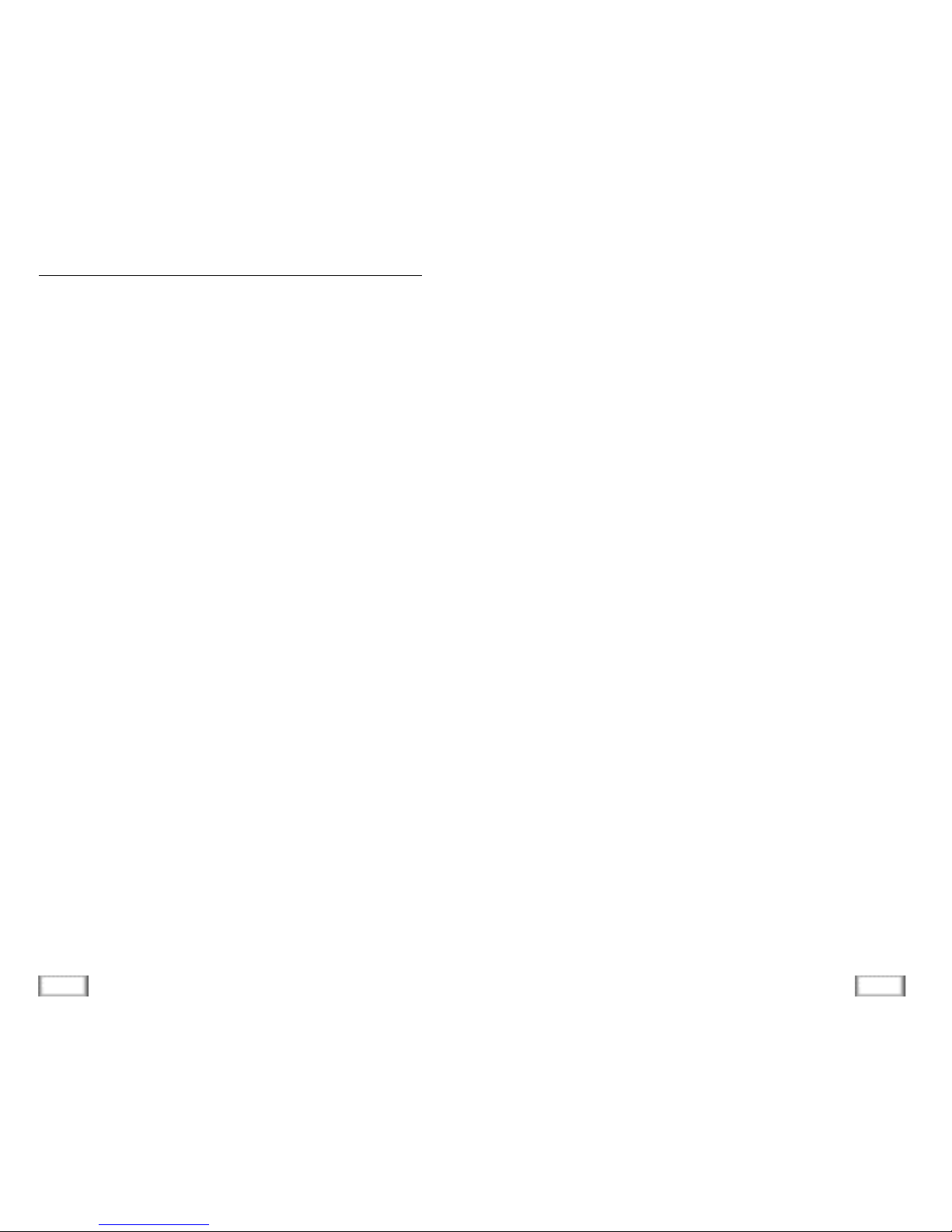
6
Contents
7
Contents
Getting Started
Checking Parts ................................................................................. 8
Control Locations .............................................................................. 9
Connecting Lines ............................................................................. 11
Installing Handset Battery ................................................................ 12
Charging the Handset ......................................................................14
Turning the Handset On/Off ............................................................15
LCD Window Icon Descriptions...........................................................16
Choosing Dial Mode(Menu 5-1).........................................................16
Using Headset.................................................................................. 17
General Functions
Making a Call ..................................................................................18
Camp on Busy .................................................................................20
Receiving a Call ...............................................................................21
Caller ID Display .............................................................................. 22
Last Number Redial ......................................................................... 23
Battery Level Indicator ....................................................................24
Out of Range Indicator .................................................................... 25
Adjusting Voice Volume .................................................................... 25
Adjusting Key Volume .....................................................................26
Quick Switching to Vibration Mode....................................................26
Registered Recall ............................................................................. 26
Tone Dial Switchover ........................................................................27
Paging ............................................................................................ 27
Using the Menus
Using the Soft Keys .........................................................................28
Using the Index System ...................................................................29
Menu Map ....................................................................................... 30
PhoneBook
Storing a Phone Number with a Name (Menu 1-3).............................32
Dialing a Number in Phonebook ......................................................35
Searching for Numbers in Memory (Menu 1-1, 2) ............................36
Erasing All Numbers (Menu 1-4) .......................................................38
Table of Contents
PhoneBook
Phonebook Options ..........................................................................38
Received Calls (Caller ID)
Viewing and Dialling a Number .........................................................40
Received Calls Options .....................................................................41
Greeting Message .........................................................................42
Ring
Choosing Ring Tone (Menu 4-1)........................................................ 43
Adjusting Ring Volume (Menu 4-2).................................................... 44
Choosing Ring Type (Menu 4-3)........................................................ 45
Unique Ring Tones for selected calls (Menu 4-4)...............................46
Ring Delay Time (Menu 4-5)............................................................. 48
Settings
Call Time Display (Menu 5-2)............................................................49
Base Number Display (Menu 5-3).....................................................50
Active Flip (Menu 5-4)......................................................................50
Language Selection (Menu 5-5)........................................................51
System
Call Barring (Menu 6-1) ..................................................................52
Registering a New Handset (Menu 6-2) ............................................54
Intercom Between Handsets..............................................................56
Call Transfer Between Handsets......................................................... 58
Removing a Handset (Menu 6-3)......................................................59
Changing PIN (Personal Identification Number) (Menu 6-4) ..............60
Handset Reset (Menu 6-5)................................................................61
Base
Selecting Base Manually (Menu 7-1).................................................62
Finding Base Automatically (Menu 7-2).............................................63
Troubleshooting ..........................................................................64
Specifications .............................................................................65
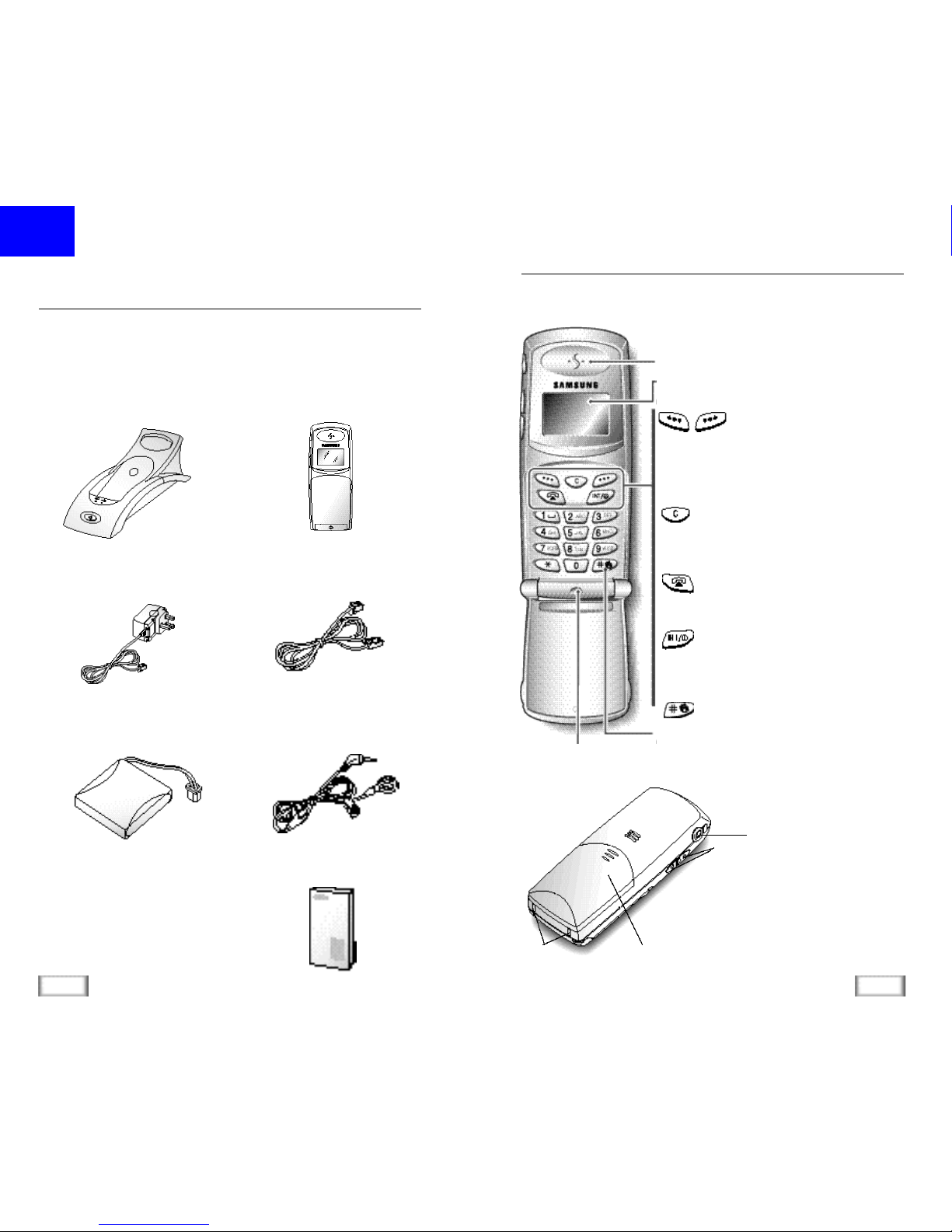
Each of the two soft keys performs the function
indicated by the text above it (the bottom line in the
display).
Deletes characters from display.When using the
menu system, returns to the previous menu level.
Makes, answers, or ends a call.
Activates intercom communications. Also switches the
phone on and off.
Quickly switches to the vibration mode.
8
Getting Started
9
Getting Started
Checking Parts
Once you have unpacked your phone, check to make sure that
you have all the parts shown below. If any piece is missing or
broken, please call your dealer.
Handset
Base
Adapter
Batteries
User’s Manual
Headset
Line Cord
Control Locations
Ear piece
LCD window
Microphone
Rear
Charging points
Battery cover
Headset jack
Handset
Getting Started
soft keys
key
key
key
key
Volume keys
Adjusts the volume.When you press and
hold the up key in standby mode with the
flip cover closed, you can quickly switch to
the vibration mode. When using the menu
system, scrolls through the menu options
and the phonebook memory.
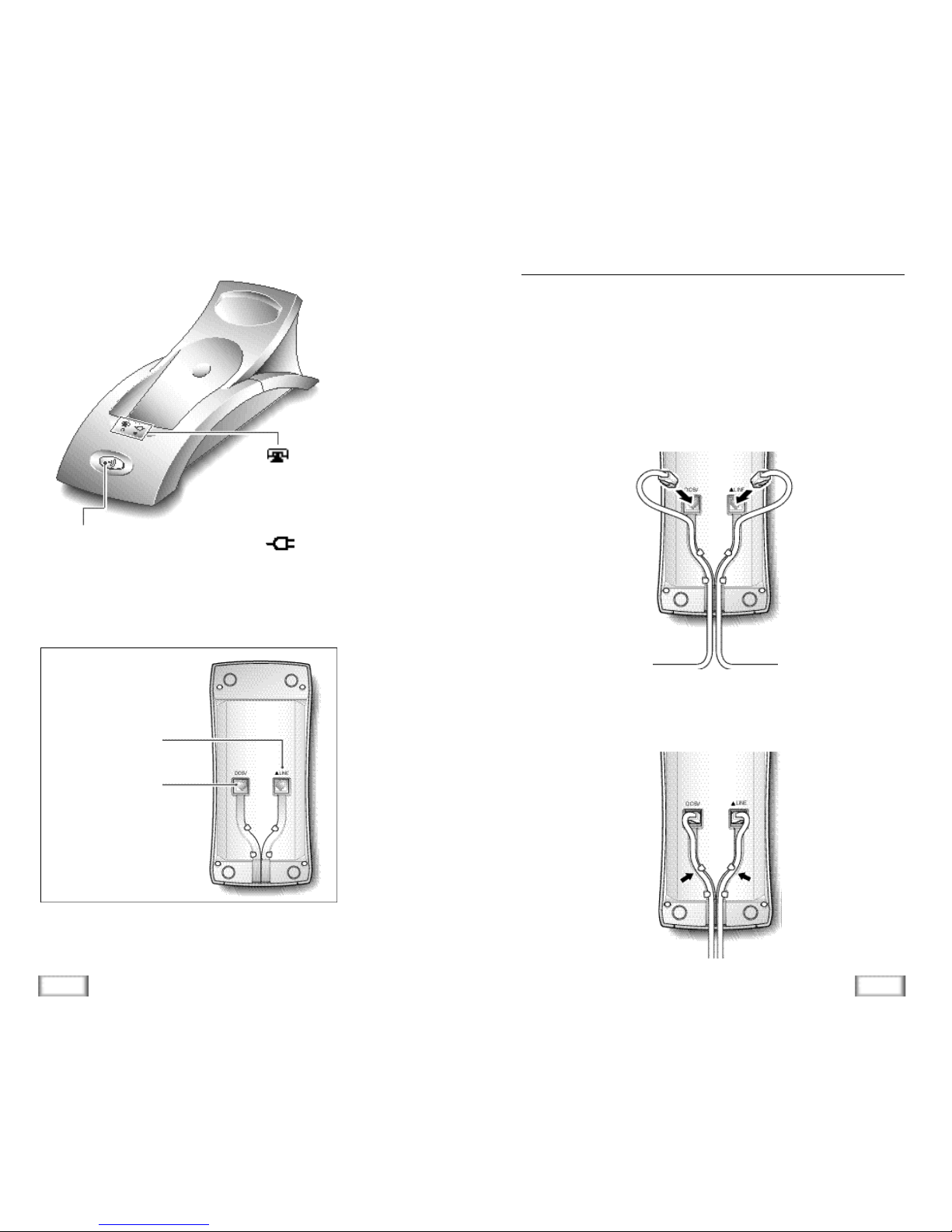
10
Getting Started
11
Getting Started
Paging key
Allows you to page the handset.
Also used to register a new handset
with the base.
Base
Bottom
Power socket
Phone Line socket
Connecting Lines
1. Connect one end of the telephone line cord to the phone
line socket on the bottom of the base unit, and the other
end to a standard phone wall jack.
2. Connect the modular end of the power adapter to the
power socket on the bottom of the base unit, and the other
end to a standard AC wall outlet.
3. Route the cords through the recessed channel as shown.
To AC wall outlet
To phone wall jack
lamp
Blinks when a call comes in
and lights steadily when a call
is in progress.
lamp
Lights steadily while the base
is connected to the power supply.
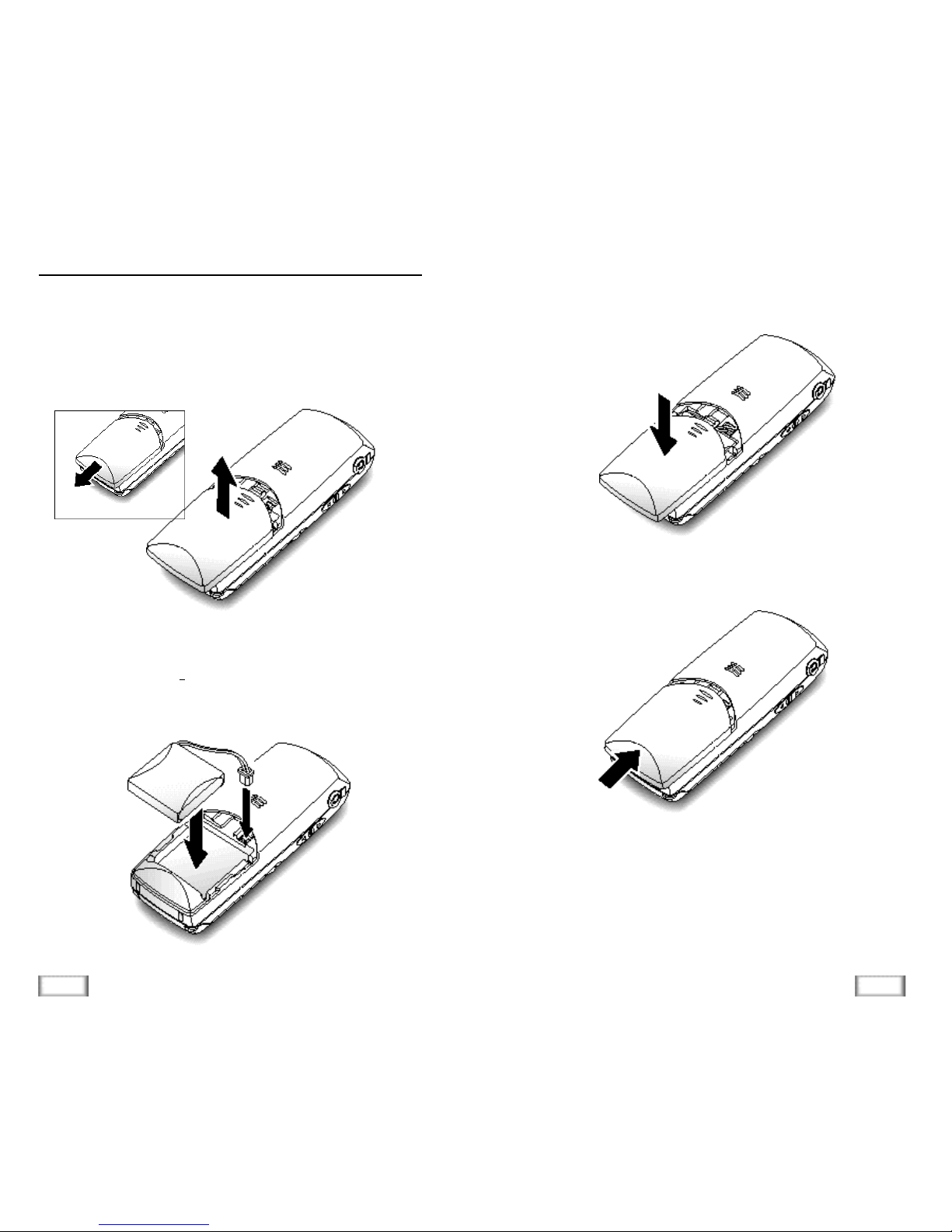
12
Getting Started
13
Getting Started
Installing Handset Battery
2. Remove old battery (if any), then plug the battery connector
into the socket shown below, and insert the battery.
The handset uses the rechargeable Ni-MH battery supplied.
1. Slide the battery cover in the direction of the arrow, then
lift it off.
3. Replace the battery cover. Make sure that the cover is
properly aligned.
4. Slide the cover up until it snaps shut.
Notes:
• The battery needs to be replaced if it does not recover its
full storage capacity after re c h a rging.
• When replacing battery, only use SAMSUNG-approved
b a t t e ry. For details, see ‘Specifications’ on page 65 or ask
your nearest service center.
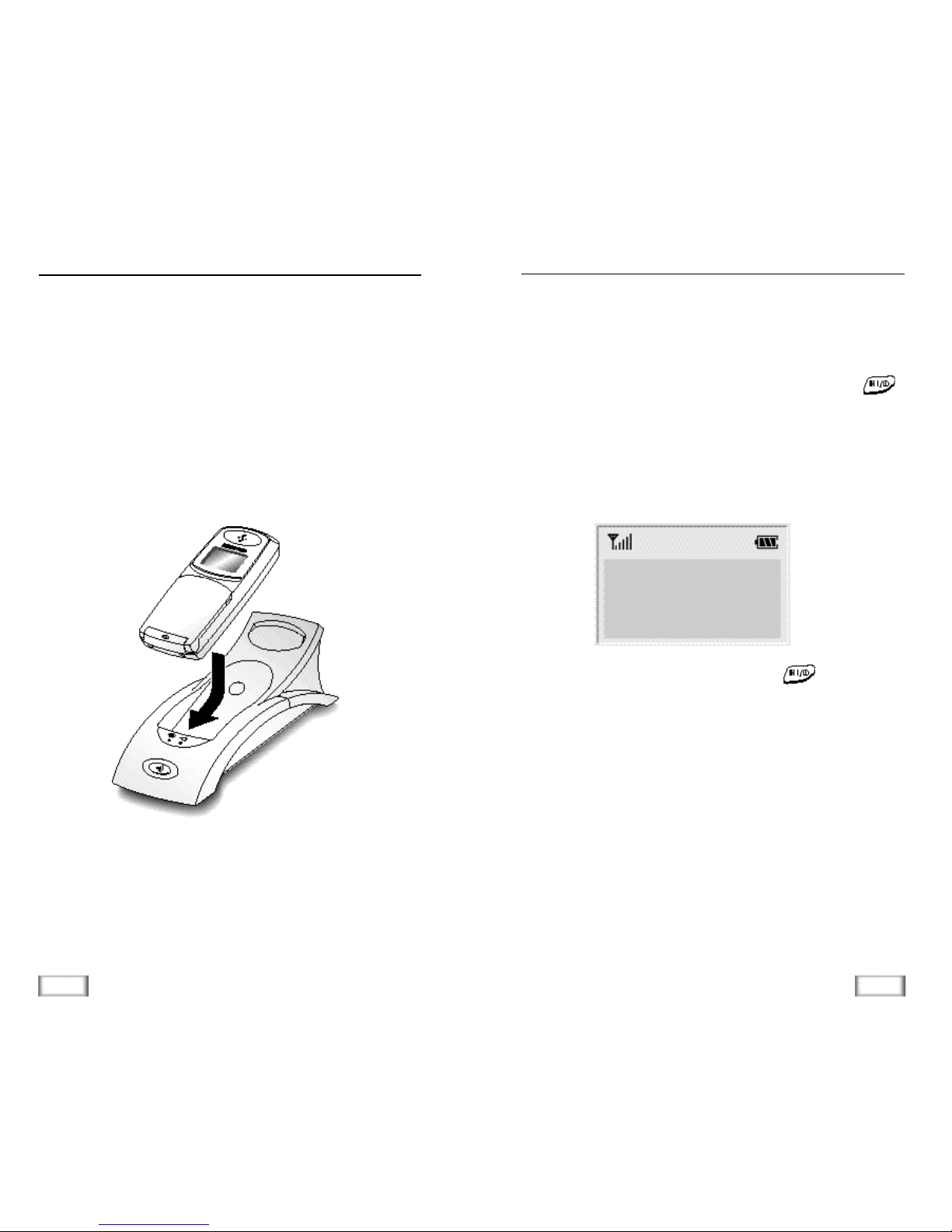
14
Getting Started
15
Getting Started
Charging the Handset
Before initial operation, you should fully charge the handset
for more than 10 hours.
To charge the handset, simply place it in the base unit.
The handset can only be charged facing up.
When the handset battery is charging, the handset
automatically turns on and the battery icon in the right corner
of the display scrolls.
Turning the Handset On/Off
When you place the handset in the base unit to charge it, the
handset automatically turns on. To turn the handset on or off
in Standby mode, follow these steps:
1. To turn on the handset when the display is off, press
key.
The display shows the handset and base number, and the
greeting message SAMSUNG as shown below.
(To change the greeting, see page 42) The phone is now
ready for use.
2. To turn the handset off, press and hold key for about
three seconds until the power-off message appears in the
display. The display turns off.
N o t e s :
• If you purchase an additional handset, you must register the
handset to a base. If not, the display shows Fail to
R e g i s t e r when you turn it on and only the two soft keys
work to allow you to register the handset. Refer to
‘Registering a New Handset’ on page 54.
• Nothing will appear in the LCD window when battery power
is very low. You should fully charge the handset before
o p e r a t i o n .
H S ( 1 ) B S ( 1 )
S A M S U N G
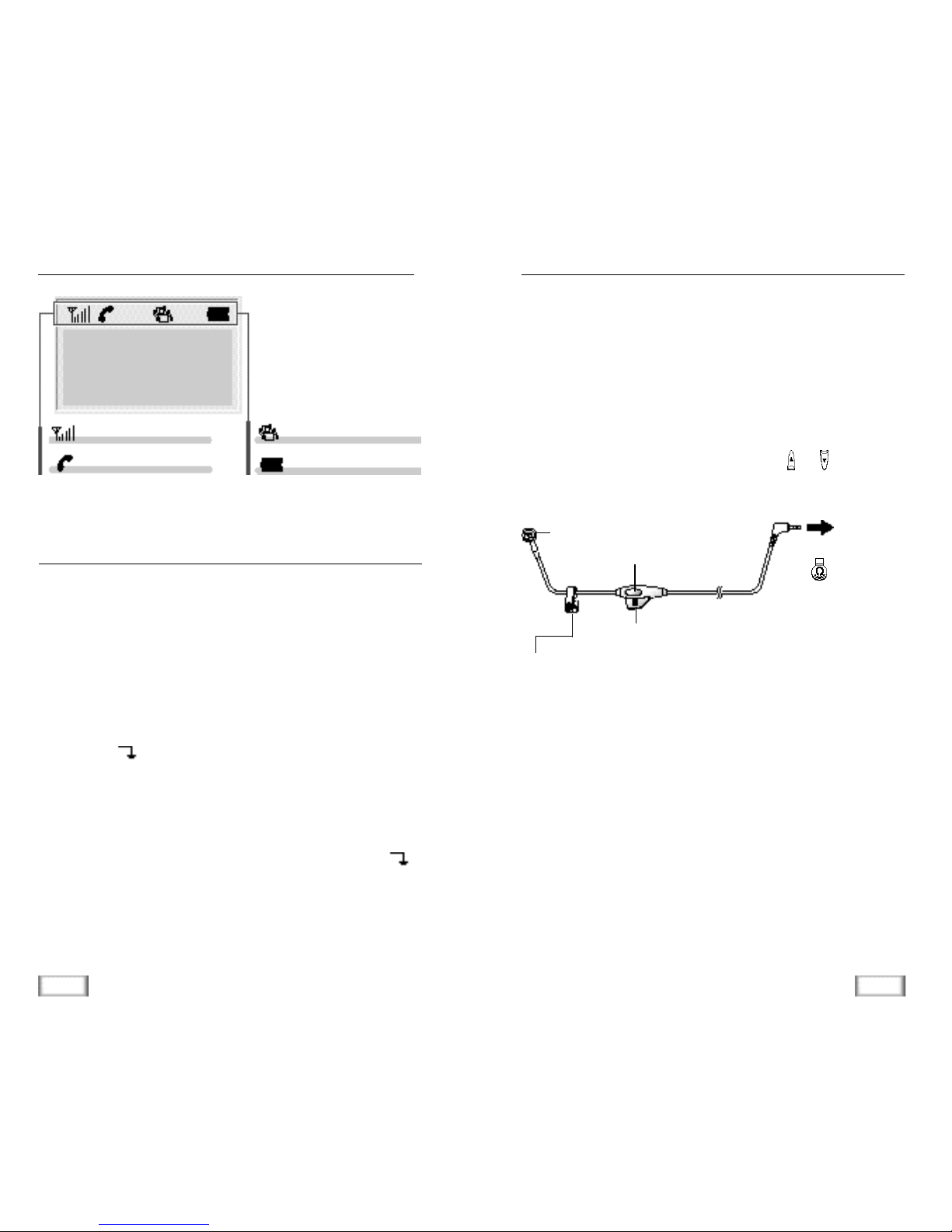
16
Getting Started
17
Getting Started
In order to provide compatibility with most telephone systems,
your phone can be set to either pulse-dialling (same as
rotary), or tone dialling (DTMF). Your phone is preset to tone
mode.
1. In the Standby mode, press the Menu soft key to access
the menumode.
2. Press the soft key repeatedly until Settings appears,
then press the Select soft key.
3. Tone/Pulseis displayed. Press the Select soft key.
4. The options are displayed; Pulse and Tone. Press the
soft key to change the setting.
5. Press the OK soft key to save the setting in the brackets.
Choosing Dial Mode (Menu 5-1)
With the headset, you can talk without using your hands.
When you connect the headset to the headset jack on the left
side of the phone, the headset operates in the same way as
the phone’s speaker and microphone.
Pressing the button on the headset for more than one second
allows you to answer or end a call(without opening the flip
cover or pressing a key on the phone).
You can also answer a call by pressing the or keys on
the side of the phone.
Using HeadsetLCD Window Icon Descriptions
Battery status icon
Vibration icon
Signal Strength icon
Line icon
H S ( 1 ) B S ( 1 )
S A M S U N G
To the headset jack
( ) on the left
side of the phone.
Clip
Allows you toattachthe headset to
your clothes, for example.
Button
Speaker
Microphone

18
General Functions
19
General Functions
Making a Call
1. Open the flip cover, and press key. You hear a dial
tone.
N o t e : If you turn the Active Flipf e a t u re on, you do not need
to press the k e y. For details, see page 50.
2. Dial the desired phone number by using the number keypad.
N o t e: You can store telephone numbers in the Phonebook
m e m o ry and dial the numbers using the assigned
m e m o ry address. Refer to ‘Phonebook’ on page 32.
3. When the other person answers, speak.
4. To end the call, either close the flip cover or press
key.
Notes:
• If you turn the ‘Call Time Display’ feature on, the LCD
window displays the call time. For details, see ‘Call Ti m e
Display’ on page 49.
• To make a call to the last number you dialled, use the ‘Redial
‘ feature. For details, refer to ‘Last Number Redial’ on page
2 3 .
You can enter the desired phone number in the Standby mode,
and then dial the number. This way of dialling allows you to
make corrections to the number before dialling. Follow these
steps:
1. Enter a telephone number. Check the number in the LCD
window.
N o t e s :
• If you make a mistake while entering a number, press the
key to clear the last digit and correct the number.
• If you press and hold the key for more than one
second, all digits you have entered are cleared and the
phone re t u rns to the Standby mode.
2. When the number appears correctly, press key to dial
the number.
General Functions
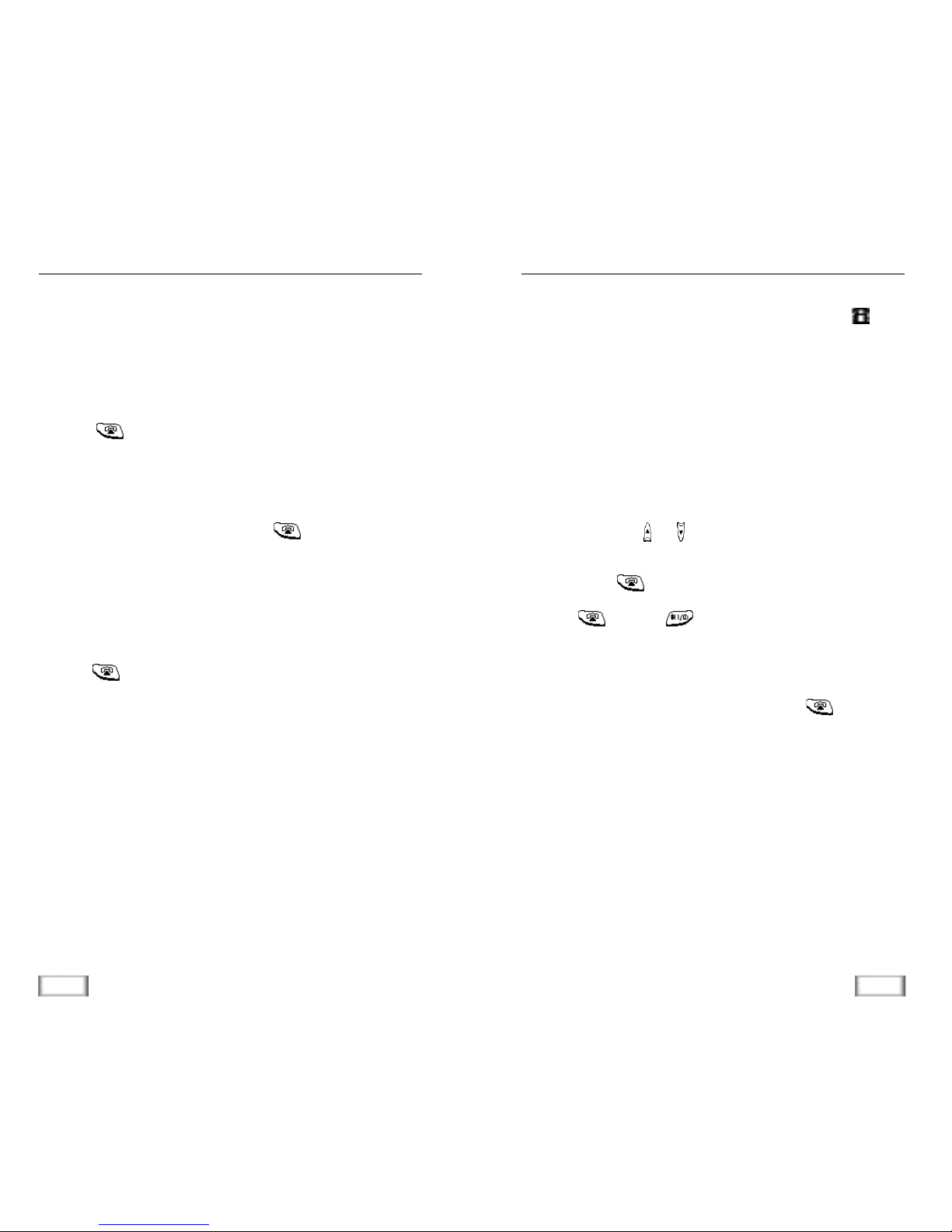
21
General Functions
Receiving a Call
When somebody calls you, the phone rings. Also, the icon
in the middle of your handset’s display and the telephone
lamp on the left of the base will start to blink.
The caller’s phone number will be displayed if the telephone
network has transmitted the necessary information.
1. If the handset is on the base, pick up the handset and
speak. Or
If the handset is out of the base, open the flip cover and
speak, press the or keys on the side of the phone. Or
If the handset is in the Standby mode with the flip cover
open, press key.
N o t e: key and key will not work for three sec-
onds after the flip has been opened to receive a call
in order to prevent the phone from being disengaged.
2. To end the call, close the flip cover or press key. Or
Place the handset in the base unit.
N o t e :If you set the ‘Ring Delay Time’ feature, you can turn
the handset ringer off for the specified time when a call
comes in and other handsets are ringing. Refer to ‘Ring
Delay Time’ on page 48.
20
General Functions
(Available only when you have more than one handset)
This feature allows your handset to wait for connection to the
telephone line currently engaged by another handset. Your
handset rings when the telephone line becomes free.
1. You hear a short busy tone if you open the flip cover or
press key while another handset engages the
telephone line.
The display shows the handset number currently engaging
the line. Your handset is automatically camped on the line.
N o t e :To cancel this feature, press key any time
b e f o re the line is free. The handset re t u rns to
Standby mode.
2. Your handset rings and the window displays FREE when
the line becomes free.
3. Press key to engage the line while the handset rings.
Notes:
• If an incoming call arrives while your handset rings to tell
you the line is free, the ‘Camp On Busy’ feature is automatically cancelled and an incoming ring sounds.
• Several handsets can be camped on the busy line in
c h ronological ord e r. When the line becomes available to
you, the LCD window displays F R E E, and other handsets will
display your handset number following the word B U S Y.
• When your handset rings and the window displays F R E E,
p ress the key within 10 seconds. Otherwise, the handset
re t u rns to the Standby mode.
Camp On Busy
