Page 1

Printed in Korea
Code No.: GG68-00059A
U.K. 4/99. Rev.1.0
Your battery is guaranteed for six months. When you purchase the unit, you should
fully charge the battery before initial operation.
Digital Cordless Telephone
SP-R5200
User’s Manual
This equipment is not designed for making emergency
telephony calls when the power fails. Alternative
arrangements should be made for access to
emergency services.
Page 2
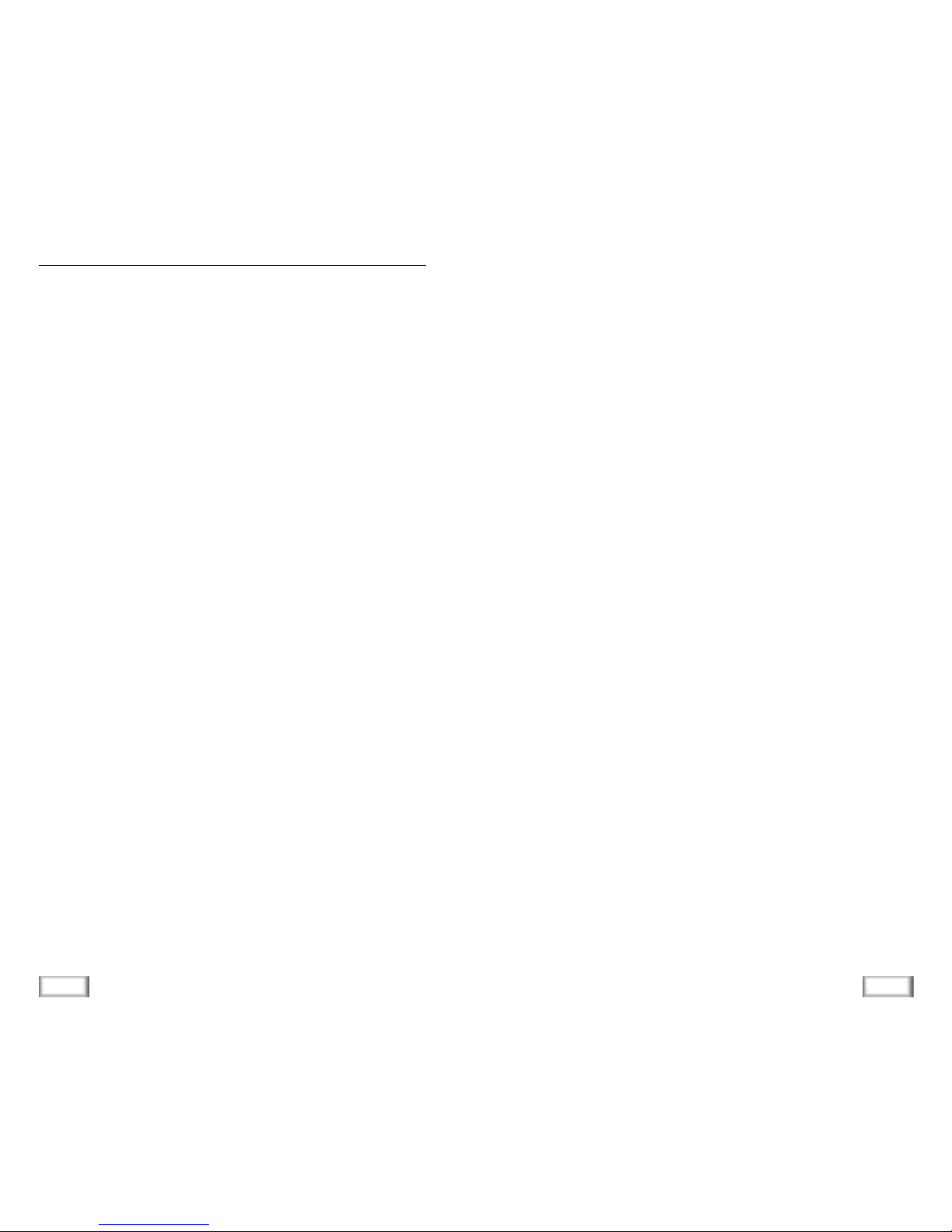
2 Digital Cordless Telephone
3
Digital Cordless Telephone
When using your telephone, these basic safety precautions
should always be followed to reduce risk of fire, electric
shock, and injury.
1. Never push objects of any kind into your telephone through
case or cabinet openings. They may touch dangerous voltage points resulting in risk of fire or shock.
2. To reduce the risk of electric shock, do not disassemble
your telephone. Take it to a qualified service technician
when repair work is required. Opening or removing covers
may expose you to dangerous voltage or other risks.
Incorrect reassembly could cause electric shock when the
unit is subsequently used.
3. Unplug this unit from the telephone jack and wall outlet,
and refer servicing to qualified service personnel under the
following conditions:
• When the power supply cord, plug, or adaptor is damaged or frayed.
• If liquid has been spilled into the product.
• If the product has been exposed to rain or water.
• If the product does not operate properly after instructions
have been followed.
• If the product has been dropped, or the cabinet appears
damaged.
• If the product exhibits a distinct change in performance.
4. Avoid using your telephone during a lightning storm. There
may be a remote risk of electric shock from lightning. If
possible, unplug the AC adaptor and telephone cord for the
duration of the lightning storm.
5. Never dispose of batteries in a fire. There is a serious risk
of explosion and / or the release of highly toxic chemicals.
Dispose of used batteries in accordance with local regulations.
6. When going on holiday or not using the phone for a long
period of time, please disconnect the mains power from the
base and remove the batteries from the handset.
7. If the handset is not used for a long time and the battery
becomes fully discharged, please recharge the handset for
a minimum of 30 hours before using again.
8. If the battery is self-discharged because it has not been
used, the operational life of the battery may be reduced. To
recover the full storage capacity of the battery, recharge the
battery for a minimum of 30 hours and use until it is fully
discharged. This process needs to be repeated several
times.
9. This unit requires rechargeable Ni-MH batteries. Do not use
alkaline batteries.
Safety Precautions and Important Notices
Page 3

4 Digital Cordless Telephone
5
Digital Cordless Telephone
10. Clean the charge points with a dry cloth from time to time.
11. Ringer Equivalence Number (REN)-1.0.
The REN is a customer guide indicating approximately the
maximum number of items of apparatus that should be
connected simultaneously to the line. The sum of REN’s of
the individual items should not exceed a total value of 4.
12. You can use this equipment to make 999, 112 emergency
calls.
13. You can use this equipment on a telecommunication sys-
tem that uses Loop Disconnect or DTMF signalling.
It is strongly recommended that the equipment is configured to use DTMF signalling for access to public or private
emergency services. DTMF signalling also provides faster
call setup.
14. If you are connected to a Private Branch Exchange, you
may have to press a digit, for example “9”, to get an outside line. Then you dial as normal. If you need a pause,
you should insert it after the digit and before the number
you require.
15. You may sometimes experience problems in making calls.
These difficulties can include:
• Line connection problems.
• Problems hearing the conversation on both ends of the
line.
16. This equipment will NOT work at all if the mains or battery supply is removed.
17. You can connect the equipment to the telecommunication
systems specified as long as you follow the instructions in
this manual.
18. This equipment has been approved for use with the following facilities:
• Last Number Redial.
• Call Barring.
• Memory Dial.
Any other use will invalidate the approval of the equip-
ment and it then ceases to comply with the standards
against which approval was granted.
19. SAVE THESE INSTRUCTIONS.
Page 4

6 Digital Cordless Telephone
7
Digital Cordless Telephone
BEFORE USING
Checking Parts ........................................................................................ 8
Control Locations .................................................................................... 9
Handset .............................................................................................. 9
Base ................................................................................................. 10
Connecting Lines ................................................................................... 11
Installing Handset Batteries ....................................................................12
Charging the Handset ............................................................................ 14
Using the Handset Carrying Clip .............................................................15
To Attach the Carrying Clip...................................................................15
To Remove the Carrying Clip................................................................15
Turning the Handset On/Off...................................................................16
LCD Window Icon Descriptions................................................................. 17
Choosing Dial Mode................................................................................17
BASIC OPERATION
Making a Call ........................................................................................18
Camp on Busy .......................................................................................20
Receiving a Call ..................................................................................... 21
Caller ID Display .................................................................................... 22
Out of Range Indication ......................................................................... 23
Battery Level Indicator ..........................................................................23
Adjusting Voice Volume ..........................................................................24
Choosing Ring Type ................................................................................24
Adjusting Ring Volume............................................................................ 25
Key Lock ...............................................................................................26
INTERNAL PHONE BOOK
Memory Dialing .....................................................................................27
To Store (or Edit) Numbers In Memory ................................................27
Using a Pause ....................................................................................28
To Dial a Number In Memory .............................................................28
To Search For a Number In Memory ....................................................28
To Erase All Numbers In Memory ........................................................29
Table of Contents
INTERNAL PHONE BOOK (continued)
Call Log ..................................................................................................29
To View and Dial the Numbers ............................................................29
To Erase All Numbers Received ...........................................................30
Last Number Redial ...............................................................................30
To View and Dial the Numbers ............................................................30
To Erase All Numbers In Redial Memory ..............................................31
USEFUL FEATURES
Call Time Display On/Off .......................................................................32
Key Beep On/Off ..................................................................................32
Base Number Display On/Off ................................................................33
Setting Ring Delay Time..........................................................................34
Changing PIN ........................................................................................35
Tone Dial Switchover ..............................................................................36
Registered Recall ...................................................................................37
Barring Calls ..........................................................................................37
To Set Call Barring Numbers ...............................................................38
To Deactivate a Specific Call Barring Number........................................39
Reset .....................................................................................................40
USING ON MULTI SYSTEM
Registering New Handset with Base ........................................................41
To Register a Handset .........................................................................41
To Remove a Handset Registered To the Base Unit ...............................43
Paging...................................................................................................44
Intercom Between Handsets ...................................................................44
Call Transfer ..........................................................................................46
Operating with Additional Base Unit .......................................................47
To Find the Base unit Automatically .....................................................47
To Select the Base Unit Manually ........................................................48
Troubleshooting ..................................................................................... 49
Specifications .........................................................................................50
Page 5

8 Digital Cordless Telephone
9
Digital Cordless Telephone
Checking Parts
Once you have unpacked your phone, check to make sure that
you have all the parts shown below. If any piece is missing or
broken, please call your dealer.
Handset
Base
Adaptor
Two AA Batteries
(Rechargeable Ni-MH batteries)
Carrying Clip
User’s Manual
Line Cord
Control Locations
Antenna
Ear piece
LCD window
button
Makes, answers, or ends a call.
INT button
Activates intercom communications.
or button
Scrolls through menus. Also adjusts volume.
C/R button
Clears characters from the display. Also performs
a switch-hook operation such as call waiting.
button
Confirms the selection. Also powers on/off.
button
Redials the last number you dialed. Also adds
a pause when storing a number in memory.
Microphone
Rear
Charging points
Battery cover
Carrying clip
Lamp
Handset
Page 6

10 Digital Cordless Telephone
11
Digital Cordless Telephone
Paging button
Allows you to page the handset.
Also used to register a new
handset with the base.
Line lamp
Blinks when a call comes in
and lights steadily when a call
is in progress.
Base
Base Bottom
DC POWER socket
Phone Line socket
Connecting Lines
1. Connect one end of the telephone line cord to the phone line
socket on the bottom of the base unit, and the other end to a
standard phone wall jack.
2. Connect the modular end of the power adapter to the DC power
socket on the bottom of the base unit, and the other end to a
standard AC wall outlet.
3. Route the cords through the recessed channel as shown.
To AC wall outlet
To phone wall jack
Page 7

12 Digital Cordless Telephone
13
Digital Cordless Telephone
Installing Handset Batteries
2. Remove old batteries if any, then insert new batteries observing
correct polarity ( + , - ). Reversing the orientation may
damage the handset.
The handset uses the two AA size rechargeable Ni-MH
batteries supplied.
1. Slide the battery cover in the direction of the arrow, then lift it
off.
3. Replace the battery cover. Make sure that the cover is hooked
in place.
4. Slide the cover up until it snaps shut.
Notes:
• The batteries need to be replaced if they do not recover their
full storage capacity after recharging.
• When replacing batteries, always use good quality Ni-MH
rechargeable AA size batteries. For details, see ‘Specifications’
on page 50. Never use other batteries or conventional alkaline
batteries.
Page 8

14 Digital Cordless Telephone
15
Digital Cordless Telephone
Charging the Handset
Before initial operation, you should fully charge the handset
for more than 30 hours.
To charge the handset, simply place it on the base unit.
The handset can be charged either face up or face down.
Result: When the handset batteries are charging, the handset
automatically turns on and the battery icon on the left
corner of the display is scrolling.
The lamp
comes on while
charging.
Using the Handset Carrying Clip
To Remove the Carrying Clip
Insert a coin or screw driver into the slot along the edge of one of
its arms, and twist to release. Then lift it off.
The supplied handset carrying clip allows you to conveniently
carry the handset with you. It clips easily to your belt, waist
band, or shirt pocket.
To Attach the Carrying Clip
Attach the carrying clip to the back of the handset. The carrying
clip fits into the grooves on the back of the handset as shown.
Make sure that the carrying clip locks into place.
Page 9

16 Digital Cordless Telephone
17
Digital Cordless Telephone
Turning the Handset On/Off
When you place the handset in the base unit to charge it, the
handset automatically turns on. To turn the handset on or off
in Standby mode, follow these steps:
1. To turn on the handset when the display is off, press
button.
Result: All segments in the LCD window turn on briefly, then
the phone switches to the Standby mode. The phone is
now ready for use. The display shows the handset
number and the base number as shown below.
2. To turn the handset off, press and hold button for
about three seconds until appears in the display.
Result: appears, then the display turns off.
Notes:
• If you purchase an additional handset, you must register the
handset to a base. If not, the display shows
when you turn it on and the handset will not work. Refer to
‘Register New Handset with Base’ on page 41.
• Nothing will appear in the LCD window when battery power is
very low. You should fully charge the handset before operation.
In order to provide compatibility with most telephone systems,
your phone can be set to either pulse-dialling (same as
rotary), or tone dialling (DTMF). Your phone is preset to tone
mode.
1. Press or button repeatedly until appears.
2. Press button to access the menu.
Result: The display shows the current setting.
3. Press or button to choose the desired mode.
4. Press button to confirm.
Choosing Dial Mode
LCD Window Icon Descriptions
Battery status icon
In range icon
Memory icon
Handset key lock icon
Volume level icon
Line/Intercom/icon
Handset number Base number
Page 10

18
Digital Cordless Telephone
19
Digital Cordless Telephone
Making a Call
1. Pick up the handset and press button. You hear a dial
tone.
2. Dial the desired number by using the number keypad.
Note: You can store telephone numbers into one-digit memory
cells (0-9) and dial the numbers using the assigned memory cell number. Refer to ‘Memory Dialing’ on
page 27.
3. When the other person answers, speak.
4. To end the call, either press button or replace the handset
on the base unit.
Notes:
• If you turn the ‘Call Time Display’ feature on, the LCD window
displays the call time. For details, see ‘Call Time Display’ on
page 32.
• To make a call to the last number you dialed, use the ‘Redial ‘
feature. For details, refer to ‘Last Number Redial’ on page 30.
You can enter the desired phone number in Standby mode,
and then dial the number. This way of dialing allows you to
make corrections to the number before dialing. Follow these
steps:
1. Enter a telephone number. Check the number in the LCD
window.
Notes:
• If you make a mistake while entering a number, press C/R
button to clear the last digit and correct the number.
• If you press and hold C/Rbutton for more than one second,
all digits you have entered are cleared and the phone
returns to the Standby mode.
2. When the number appears correctly, press button.
Page 11

20
Digital Cordless Telephone
21
Digital Cordless Telephone
(This feature is available only when you have more than
one handset)
This feature allows your handset to wait for connection to the
telephone line currently engaged by another handset. Your
handset rings when the telephone line becomes free.
1. You hear a short busy tone if you press button while
another handset engages the telephone line.
Result: Your handset is automatically camped on the line.
Note: To cancel this feature, press button any time
before the line is free. The handset returns to Standby
mode.
2. Your handset rings and the window displays when the
line becomes free.
3. Press button to engage the line while the handset rings.
(Press the button within 10 seconds, or the handset returns to
Standby mode.)
Notes:
• If an incoming call arrives while your handset rings to tell you
the line is free, the ‘Camp On Busy’ feature is automatically
cancelled and an incoming ring sounds.
• Several handsets can be camped on the busy line in chronological order. When the line becomes available to you, the LCD
window displays , and other handsets will display your
handset number following the word .
Camp On Busy Receiving a Call
1. When an external call comes in, the phone rings.
Result: The icon on the display blinks, and the green lamp
on the back of the handset flashes.
2. To answer the call, press button.
Or
If the handset is on the base unit, simply lift it up. You do not
need to press button.
Result: You are connected and the base lamp light is steadily
on.
Note: button and INT button does not work for 3 seconds
to prevent the phone from being disengaged, right after
you lift the phone from the base unit to receive the call.
3. You can speak. To end the call, either press button or
replace the handset on the base unit.
Note: If you set the ‘Ring Delay Time’ feature to on, you can turn
the handset ringer off for the specified time when a call
comes in and other handsets are ringing. Refer to ‘Setting
Ring Delay Time’ on page 34.
Page 12

22
Digital Cordless Telephone
23
Digital Cordless Telephone
Caller ID is a feature available on your phone which helps you
to know who is calling by displaying the caller’s number when
the phone rings. Contact your service provider to activate this
feature.
Notes:
• If there is a missed call (the call not answered), the missing
call number appears in the display.
Your phone keeps track of the last 10 calls received. Refer to
‘Call Log’ on page 29 to check and dial the numbers.
• If a caller has chosen to withhold their number,
is displayed.
• If a caller’s number is not available, you will see
in the display.
• Your Samsung DECT phone has been equipped to receive Caller
Line Identification Presentation or CLIP features that allow you
to see the phone number of the person calling before answering the call.
The CLIP system used on this product is compatible with the
service currently provided by British Telecom and the majority
of independent Network providers.
In order to use this facility you may have to subscribe to the
service and you should contact your Network provider for information on availability and compatibility of this service with
your Network.
Out of Range IndicationCaller ID Display
If the handset is too far from the base unit, the handset cannot properly engage the telephone line, and the icon
blinks in the LCD window.
If you move out of range during a call, the telephone line
might be disconnected and the handset returns to Standby
mode. Check if the icon blinks in the LCD window. If so, move
the handset closer to the base unit.
This icon blinks when the handset is out
of range in the standby mode.
This icon blinks when the
phone rings.
A icon is continuously displayed in the upper line of the
LCD window. The icon shows the level of your battery.
The more bars you see, the more power you have left.
When the battery is weak and a few minutes of talk time
remain, you will hear a warning tone and the icon blinks.
When the battery becomes too weak for the phone to operate,
the handset will automatically turn off. Place the handset on
the base unit to charge the handset batteries.
Battery Level Indicator
Full Flat
the caller’s number
There are two missed calls.
Page 13

24
Digital Cordless Telephone
25
Digital Cordless Telephone
During calls, or button affects the ear piece volume.
You can adjust the volume from level 1 to 5 , and it is preset to level 3. The voice volume is displayed as bars on the
upper right corner of the LCD window. The more bars you
see, the louder the volume is.
Adjusting Ring Volume
1. Press or button repeatedly until appears
in the display.
2. Press button to access the menu.
Result: The current ring level is displayed. You can hear the
volume loudness.
3. Press or button to choose the volume level you want.
Result: You can adjust the volume from level 1 to 3. The higher,
the louder. You can also turn the ringer OFF. Each time
you press. or button, the handset sounds its
selected loudness. The default is ‘Level 2’
4. Press button to confirm.
Note: Setting ‘Level Off’ turns the ringer off. When a call comes
in, only the lamp on the back of the handset blinks and the
icon in the window will blink.
Adjusting Voice Volume
Ear piece volume indicator
Choosing Ring Type
You can define your own ringing sound. Six ring types are
available.
1. Press or button repeatedly until
appears.
2. Press button.
3. Press or button to choose the ring type you want.
Result: Each time you press or button, the handset
sounds the ring you have chosen.
4. Press button to confirm.
Page 14

26
Digital Cordless Telephone
Key Lock
If you turn this feature on, all buttons except for button will be locked and not operate at all.
When a call comes in, you can answer calls by using
button or INT button. But when you finish the call, the phone
returns to the lock mode.
This feature is useful to avoid accidental key pressing.
1. To turn the feature on, press and hold button for
about 1.5 seconds until the icon appears in the display.
2. To turn the feature off, press and hold button for
about 1.5 seconds until the icon
disappears in the display.
Notes:
• If power failure occurs, the ‘Key Lock’ feature is automatically
cancelled.
• Do not hold button for more than three seconds, or the
handset will turn off.
27
Digital Cordless Telephone
Memory Dialing
To Store (or Edit) Numbers In Memory
You can store the most frequently used phone numbers into
one-digit memory cells (0-9).
1. Press or button repeatedly until
appears in the display.
2. Press button.
Result: The first memory cell (0) containing a phone number, if
already stored, is displayed.
3. If you want to find another memory cell, press or button and choose the cell under which you want to save a number.
4. Enter the desired number (up to 24 digits).
Note: If you make a mistake while entering a number or if you
want to edit a number, press the C/R button. Each time
you press the button, the last digit is cleared. To clear
all digits, press and hold the C/R button. Then enter the
correct number.
5. Press button to confirm.
Page 15

Digital Cordless Telephone
Digital Cordless Telephone
29
4. Press button.
Result: The number is automatically dialed.
To Erase All Numbers In Memory
If you reset the handset, all numbers stored in memory are
erased. Refer to ‘Reset’ on page 40.
Call Log
When you receive a call, the caller’s phone number is shown on
your phone’s display if it is available from the network on which
the call was made. The last 10 numbers received are stored in
your phone and you can view the list and dial the numbers.
To View and Dial the Numbers
1. Press or button repeatedly until appears.
2. Press button.
Result: The LCD window shows the last caller’s number, and
the date and time when the call was received if the
information has been transmitted from the network
with the caller’s number. If there is no number
received, is displayed.
3. Scroll through the memory and choose the desired number by
using or button.
28
Using a Pause
If you want to insert a dialing pause between numbers, press the
button.
Result: appears at the pause entry. A pause is useful when
you access an interactive voice response system, such as
an automated banking system.
To Dial a Number In Memory
Press and hold the cell number for more than one second.
Result: The display shows the phone number stored into the
selected cell and the phone automatically dials the number.
To Search For a Number In Memory
1. Press or button repeatedly until appears in
the display.
2. Press button.
3. Scroll through the memory and choose the desired number by
using or button.
Result: The display shows the phone number stored under the
selected cell.
Page 16

Digital Cordless TelephoneDigital Cordless Telephone
31
2. If you want to scroll through the memory, press or
button until you find the desired number you want to call.
3. Press button to dial the number.
Notes:
• If there is no number dialed, the message is displayed.
• Each time you dial a new number, the oldest number stored in
the redial memory is automatically erased, and the redial memory is updated.
• You can modify the number displayed before pressing
button by using C/R button.
• If you press button, followed by button, the phone
dials the last number immediately.
To Erase All Numbers In Redial Memory
1. Press or button until appears in the
display.
2. Press button.
Result: All numbers are cleared.
30
4. Press button to dial the selected number.
Notes:
• Your phone stores up to 20 digits for each caller’s number. If
there are hidden digits not displayed, the former part scrolls to
the left and the latter part of the number appears.
• The last number is stored in the memory cell ’0’. When a new
call is received, the previous number is shifted to the next cell
‘1’, allowing the new number to be stored in this position. The
oldest number is automatically erased.
• Depending on the Telephone Networks, some phone numbers
may be truncated.
To Erase All Numbers Received
1. Press or button repeatedly until
appears.
2. Press button.
Result: You hear a beep and the phone returns to the
Standby mode.
Last Number Redial
Your phone allows you to call the most recently dialed numbers again. The phone stores the last 10 numbers you called.
To View and Dial the Numbers
1. Press button.
Result: The LCD window displays the last number you dialed.
Page 17

32
Digital Cordless Telephone
33
Digital Cordless Telephone
Call Time Display On/Off
If you turn the feature on, the handset automatically times the
duration of calls. The handset displays the call duration both
during your call and also for a few seconds after your call is
completed. The feature is preset to ‘OFF’.
1. Press or button repeatedly until appears.
2. Press button.
Result: The display shows the current setting.
3. Press or button to turn the feature On or Off.
4. Press button to save the selected mode.
The feature is preset to ‘ON’ at factory. You can set your
handset not to sound the key beep each time you press a
button.
1. Press or button repeatedly until appears.
Key Beep On/Off
Base Number Display On/Off
This feature allows the phone to display the base number
currently in use while in Standby mode. The feature is preset
to ‘On’ at factory.
1. Press or button until appears in the display.
2. Press button.
Result: The display shows the current setting.
3. Press or button to change the current status.
4. Press button to save the selected mode.
2. Press button.
Result: The display shows the current setting.
3. Press or button to turn the feature on or off.
4. Press button to save the selected mode.
Page 18

34
Digital Cordless Telephone
35
Digital Cordless Telephone
If you activate the ring delay time, your handset will not ring
for the specified delay time while other handsets are ringing.
If you wish, you can answer the call within the delay time on
your handset.
1. Press or button repeatedly until
appears.
2. Press button.
Result: The display shows the current status; for example,
or .
3. Press or button until you choose the desired delay
time.
Result: You can choose from ‘Off’ to 60 seconds using
increments of 5 seconds. Selecting ‘Off’ deactivates
the feature.
4. Press button to save the setting.
Setting Ring Delay Time Changing PIN (Personal Identification Number)
The PIN is required when you bar calls or register handsets to
a base unit. The PIN is preset to ‘0000’ at factory. You can
change the PIN code.
1. Press or button repeatedly until appears
in the display.
2. Press button.
3. Enter the currently used PIN code.
Result: The LCD window dose not display the PIN code you
entered in order to maintain secrecy.
Note: If you enter a wrong PIN code, your phone returns to
Standby mode.
4. Press button.
5. Enter the new PIN code you want.
Note: It must be 4 digits. If you enter a wrong number, you can
correct the number by using the C/R button.
Page 19

36 Digital Cordless Telephone
37
Digital Cordless Telephone
6. Press button.
7. Enter the new PIN code again to confirm the number.
8. Press button.
Note: If you change the PIN code and then forget it, you will
have to contact service center.
Barring Calls
• It is possible to set the phone to restrict numbers that can
be dialed. The phone cannot dial a phone number beginning
with the specific numbers that you specify.
• You can set up to 4 restricted numbers containing up to 4
digits each.
• If you turn the feature on, the handset requires a PIN code
when the restricted number is dialed. If you enter a wrong
number, your phone returns to the Standby mode. If you
enter a correct PIN, you can make calls.
Note: You can make an emergency call (112, 999) even when
you activate the outgoing call barring option.
The C/R button is used in conjunction with special services
such as ‘Call waiting’ which may be offered by your telephone company. You can place a new call directly after a
call or transfer a call to another extension under PABX,
using this feature.
To send a flash, simply press C/R button while the line is
engaged.
Result: The display shows .
Registered Recall
Tone Dial Switchover
To access certain services such as voice mail or interactive
telephone system features, it is necessary to use tone dialing.
When your phone is set to the pulse mode, DTMF dialing is
available.
1. Press the asterisk ( ) while on the phone in the pulse dial
mode.
Result: Your phone is converted to the tone dial mode tem-
porarily.
2. When you finish the call, the phone automatically returns to the
pulse mode.
Note: If you press the C/R button during a call, the phone also
returns to the pulse mode.
Page 20

38
Digital Cordless Telephone
39
Digital Cordless Telephone
To Set Call Barring Numbers
1. Press or button repeatedly until
appears.
2. Press button.
3. Enter the PIN code.
Result: If the correct PIN is entered, the first barring cell
containing a restricted number, if already registered,
appears.
4. Press button.
5. If you want to choose another barring cell, press or
button.
6. Enter the number you want to restrict. This can be up to four
digits.
Note: If you make a mistake while entering a number to
restrict, use the C/R button to delete the last digit, then
correct the number.
7. Press button when you finish entering the number.
To Deactivate a Specific Call Barring Number
You can selectively deactivate restricted numbers by
erasing them.
1. Press or button repeatedly until
appears.
2. Press button.
3. Enter the PIN code.
Result: The first barring cell containing a restricted number, if
already registered, appears in the display.
4. Press button.
5. If you want to choose another barring cell, press or
button.
6. When the cell contains the restricted number you want to erase
appears in the display, press and hold C/R button.
7. Press button to confirm.
Page 21

40
.Digital Cordless Telephone
Reset
If you reset the handset, all the user-selectable features
return to the manufacturer’s default status as shown below:
• Voice Volume: Level 3 • Call Barring: Off
• Ring Level: Level 2 • Ring Delay: Off
• Ring Type: Type 1 • Auto Find: Off
• Key Beep: On • Base Number display: On
• Call Time display: Off • PIN Number: 0000
Note: Dial type is not changed if you reset the handset.
1. Press or button repeatedly until appears.
2. Press button.
3. Enter the PIN code.
4. Press button.
41
Digital Cordless Telephone
Up to six handsets can be registered and operated from your
base unit. The system allows you to make internal calls
between two handsets while a third is making an call.
The supplied handset with the base unit is already registered
as handset 1. Each additional handset you purchase must be
registered to the base unit.
To Register a Handset
1. Press or button repeatedly until
appears in the display, then press button.
2. Enter the PIN code, then press button.
3. Press or button repeatedly to choose the base number
you want to specify for the base.
4. Press and hold the button on the base unit for more than 3
seconds until the lamp on the base unit blinks.
Registering New Handset with Base
Press the button to access
registration mode.
Page 22

43
Digital Cordless Telephone
42
Digital Cordless Telephone
To Remove a Handset Registered to the Base Unit
1. Press or button repeatedly until appears
in the display.
2. Press button.
3. Enter the PIN code.
4. Press button.
Result: The base number appears in the display.
5. Press button.
Result: is displayed. Now, you cannot use the
handset with the base unit unless you register the
handset back to the base unit.
Note: If the handset is registered to more than one base unit,
and you want to use the handset with other base units,
you have to choose one of the other bases available.
5. Press button on the handset.
Result: appears for a short time, then the LCD window
displays the ID of the base unit.
6. Press button.
Note: Do not press or If there is another base which is
accidentally ready to accept the handset, the base ID
will be shown in the display.
7. Enter 9234, the Authentication Code, which is preset at factory.
8. Press button.
Result : When the registration is properly completed, the LCD
window displays the base number on the right corner
and the handset number on the left corner of the
display.
Note: If you have registered the handset to several bases, and
the base number you select at step 3 is already used for
another base, warning appears. If you press
button, the old information is cleared and the base
number will be newly used for your newly selected base.
To keep old information, press and hold C/R button to can-
cel the setting, then start over again with a different base
number.
Page 23

3. To answer the call from you, the paged handset should press
either INT or button. If the handset is on the base unit,
simply lift it up.
4. When the paged handset answers you, speak.
5. To end the call, press either INTor button.
Notes:
• If an external call comes in during an intercom conversation,
you will hear beeps. When you hear the low beeps, finish the
intercom call by pressing INT or button. The external
ring sounds. Press button to answer the call
• If you want to put an external call on hold and want to speak
to another internal handset, refer to ‘Call Transfer’ on page 46.
• When you make an intercom call, if appears in the dis-
play and you cannot communicate with the paged handset, the
paged handset is engaged with an outside party. Your handset
is automatically camped on to the busy station, and when the
busy station becomes free, both handsets will ring.
• In step 3, if the paged person lift the handset up to answer the
call from you, they do not need to press INT or button.
Those buttons do not work for 3 seconds to prevent the phone
from being disengaged, right after the handset is lifted from
the base unit.
45
Digital Cordless Telephone
44
Digital Cordless Telephone
You can page any registered handset from the base unit.
Using this feature, you can find where the handsets are.
Press the button on the center top of the base unit.
Result: All handsets registered with the base will ring four
times.
P a g i n g
(This feature is available only when you have more than
one handset)
If you have multiple handsets registered with the base, two
handsets can talk to each other on an internal intercom call,
while a third handset can make an external call.
1. Press INT button on your handset.
Result: The icon blinks in the display.
2. Enter the number of the handset (1-6) you want to page.
Result: The paged handset rings. The LCD window on the
paged handset displays the paging handset number in
the right corner.
Notes:
• If you enter a handset number that does not exist, you hear
a busy tone.
• To cancel intercom, press button or INT button.
Intercom Between Handsets
Page 24

47
Digital Cordless Telephone
46
Digital Cordless Telephone
Operating with Additional Base Unit
The SP-R5200 handsets may be used with up to four base
units. To use the handset with more than one base unit, you
must register the handset at each base unit. Refer to
‘Registering New Handset with Base’ on page 41.
To Find the Base Unit Automatically
• With the ‘Auto Find’ feature set to ‘ON’, if you are moving
around, and lose contact with the base unit, the handset
will automatically find the first available base unit.
• The feature is preset to ‘OFF’.
1. Press or button repeatedly until appears.
2. Press button.
Result: The display shows the current setting.
3. Press or button to choose ‘On’ or ‘OFF’.
4. Press button to confirm.
(This feature is available only when you have more than
one handset)
You can transfer a call from one handset to another.
1. During a telephone conversation, press INT button.
Result: Your caller will be put on hold and will hear music.
The icon blinks in your display.
2. Enter the number (1 through 6) of the handset to which you
want to transfer the call.
Result: The paged handset rings.
3. To answer the call from you, the paged handset should press
either INT or button. If the handset is on the base unit,
simply lift it up.
4. You can speak with the handset (Intercom).
5. To transfer the external call to the paged handset, press
button.
Or
To cancel the call transfer and talk with the outside party again,
press INT button.
Call Transfer
Page 25

49
Digital Cordless Telephone
48
Digital Cordless Telephone
• Clean the charging points.
• Consistently short battery life may
indicate
that replacement of the batteries is
necessary.
Tr o u b l e s h o o t i n g
Symptom
No operation
No dial tone
Warning beep
occurs when
making a call.
The handset
seems to have
very short battery life.
Check
• Check that the power adapter is properly connected.
• Check that the telephone line cord is
properly connected.
• Check that the handset is fully
charged.
• Check that the handset batteries are
installed properly.
• Check that the handset is not too far
from the base.
• Check that the handset batteries are
not in low status.
• Check that the telephone line cord is
properly connected.
• Check that the power adapter is properly connected.
To Select the Base Unit Manually
You can select a base unit through which you want your
handset to operate.
1. Press or button repeatedly until
appears in the display.
2. Press button.
Result: The display shows the currently selected base number.
3. Press or button repeatedly to choose the desired base
unit.
4. Press button to confirm.
Page 26

50
Digital Cordless Telephone
Samsung Supreme Service
12 Months Warranty- Return to Base For Express Repair or
Advanced Replacement
EPS Limited
12 Months Warranty
Samsung DECT Products are supplied with a 12 month return to
base warranty from the date of purchase. Customers can choose
between Express Repair or Advance Replacement.
For Service Call free on:
0800 0262323
CONDITIONS
1. This warranty applies to the original purchaser only.
2. All warranty will be immediately invalidated if unauthorized
repairs or modifications are made to the DECT machine or in
any case of accident, misuse, damage caused by
improper installation and altered serial numbers.
3. The liability of Samsung (UK) Ltd is limited to the cost of
repair/replacement of the unit under warranty.
4. This warranty does not affect the purchasers statutory rights.
5. This warranty is valid in the UK mainland only.
S p e c i f i c a t i o n s
Carrier Power
≤ 250 mW (24 dBm)
Frequency Stability
Operation Time
Weight
Dimensions
Ambient temperature
Compliance
Power Supply
Humidity
GFSK
≤ ± 50 kHz
Ni-MH: Standby mode: 240 hours
Talk mode: 24 hours
Charging time: 30 hours
5 % ~ 90 %
Normal : 15 oC ~ 35 oC
Extreme: -10 oC ~ 40 oC
CTR 06
CTR 10
CTR 22
EMC
NET4 (PSTN)
Baseset: 159 g
Handset: 172.5 g with carrying clip
Baseset: 176 x 91 x 50 mm (HWD)
Handset: 165 x 57 x 27 mm (HWD)
Baseset Input: DC 9 V, 400 mA
DC 9 V, 150 mA
Handset Input: Ni-MH: 2.4 V, 1500 mA
Frequency Range
Channels
1.88~1.90 GHz
120 Duplex channels
Modulation
