Samsung SP-R4232 Owner’s Manual
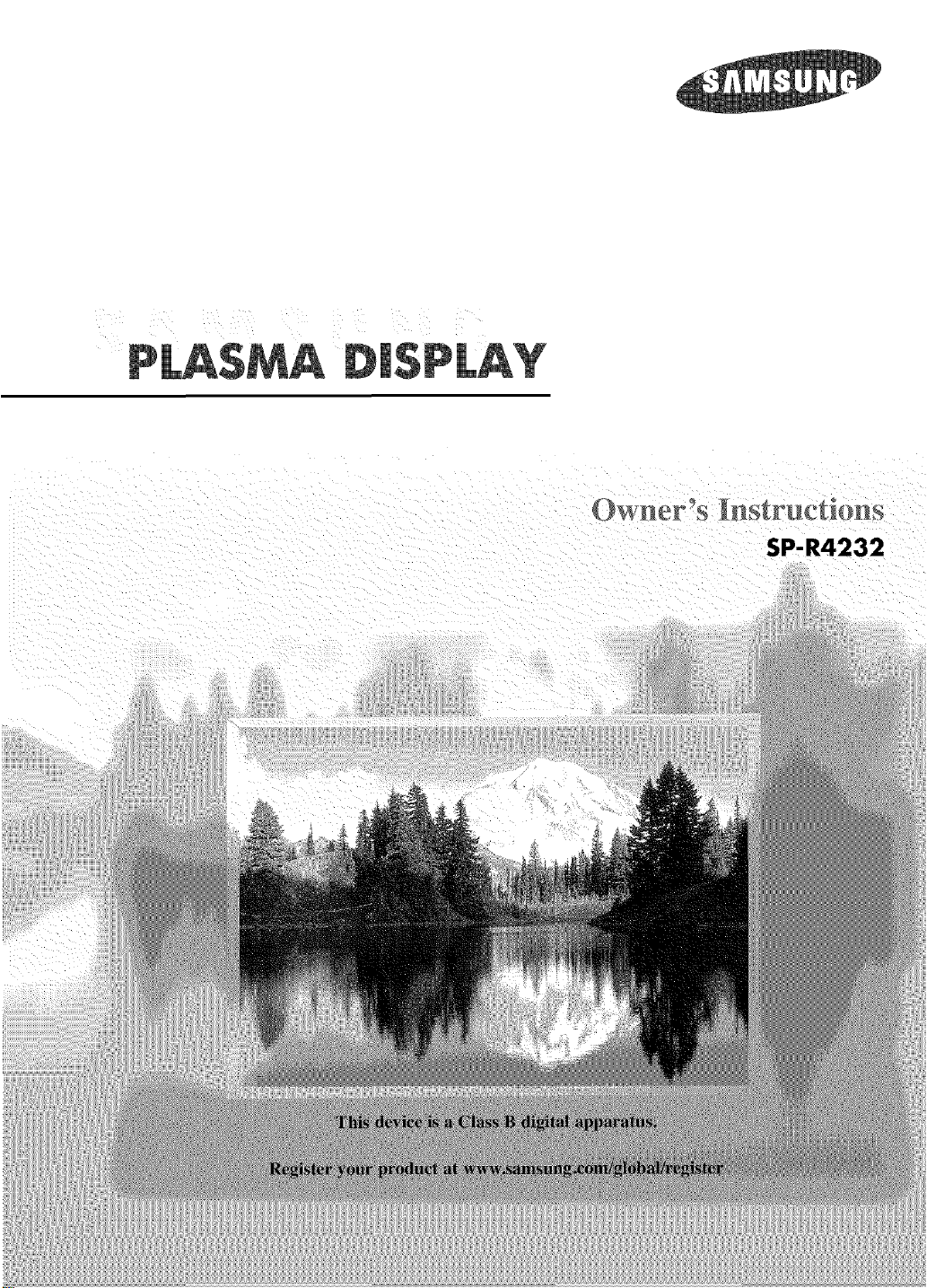
Owner" __ n"S _lSgF{lg_ 0 S
SP-R4232

ImportantWarrantyInformation
RegardingTelevisionFormatViewing
Wide screen format PDPDisplays (16:9, the aspect ratio of the screen width to height) are primarily
designed to view wide screen format full-motion video. The images displayed on them should primarily
be in the wide screen 16:9 ratio format, or expanded to fill the screen if your model offers this feature
and the images are constantly moving. Displaying stationary graphics and images on screen, such as
the dark side-bars on nonexpanded standard format television video and programming, should be
limited to no more than 5% of the total television viewing per week.
Additionally, viewing other stationary images and text such as stock market reports, video game
displays, station Iogos, web sites or computer graphics and patterns, should be limited as described
above for all televisions. Displaying stationary images that exceed the above guidelines
can cause uneven aging of PDP Displays that leave subtle, but permanent burned-in
ghost images in the PDP picture. To avoid this, vary the programming and images,
and primarily display full screen moving images, not stationary patterns or dark
bars.
On PDPmodels that offer picture sizing features, use these controls to view different formats as a full
screen picture.
Be careful in the selection and duration of television formats used for viewing. Uneven PDP aging as a
result of format selection and use, as well as burned-in images, are not covered by your 8amsung
limited warranty.
U.S.A Only
The product unit accompanying this user manual is licensed under certain intellectual property
rights of certain third parties. In particular, this product is licensed under the following US patents:
5,991,715, 5,740,317, 4,972,484, 5,214,678, 5,323,396, 5,539,829, 5,606,618,
5,530,655, 5,777,992, 6,289,308, 5,610,985, 5,481,643, 5,544,247, 5,960,037,
6,023,490, 5,878,080, and under US Published Patent Application No. 2001-44713-A1.
This license is limited to private non-commercial use by end-user consumers for licensed contents.
No rights are granted for commercial use. The license does not cover any product unit other than
this product unit and the license does not extend to any unlicensed product unit or process
conforming to ISO/IEC 11172-3 or ISO/IEC 13818-3 used or sold in combination with this
product unit. The license only covers the use of this product unit to encode and/or decode audio
files conforming to the ISO/IEC 11172-3 or ISO/IEC 13818-3. No rights are granted under this
license for product features or functions that do not conform to the ISO/IEC 11172-3 or ISO/IEC
13818-3.
Other countries
The product unit accompanying this user manual is licensed under certain intellectual property
rights of certain third parties. This license is limited to private non-commercial use by end-user
consumers for licensed contents. No rights are granted for commercial use. The license does not
cover any product unit other than this product unit and the license does not extend to any
unlicensed product unit or process conforming to ISO/IEC 11172-3 or I80/IEC 13818-3 used or
sold in combination with this product unit. The license only covers the use of this product unit to
encode and/or decode audio files conforming to the ISO/IEC 11172-3 or ISO/IEC 13818-3.
No rights are granted under this license for product features or functions that do not conform to the
ISO/IEC 11172-3 or I80/IEC 13818-3.
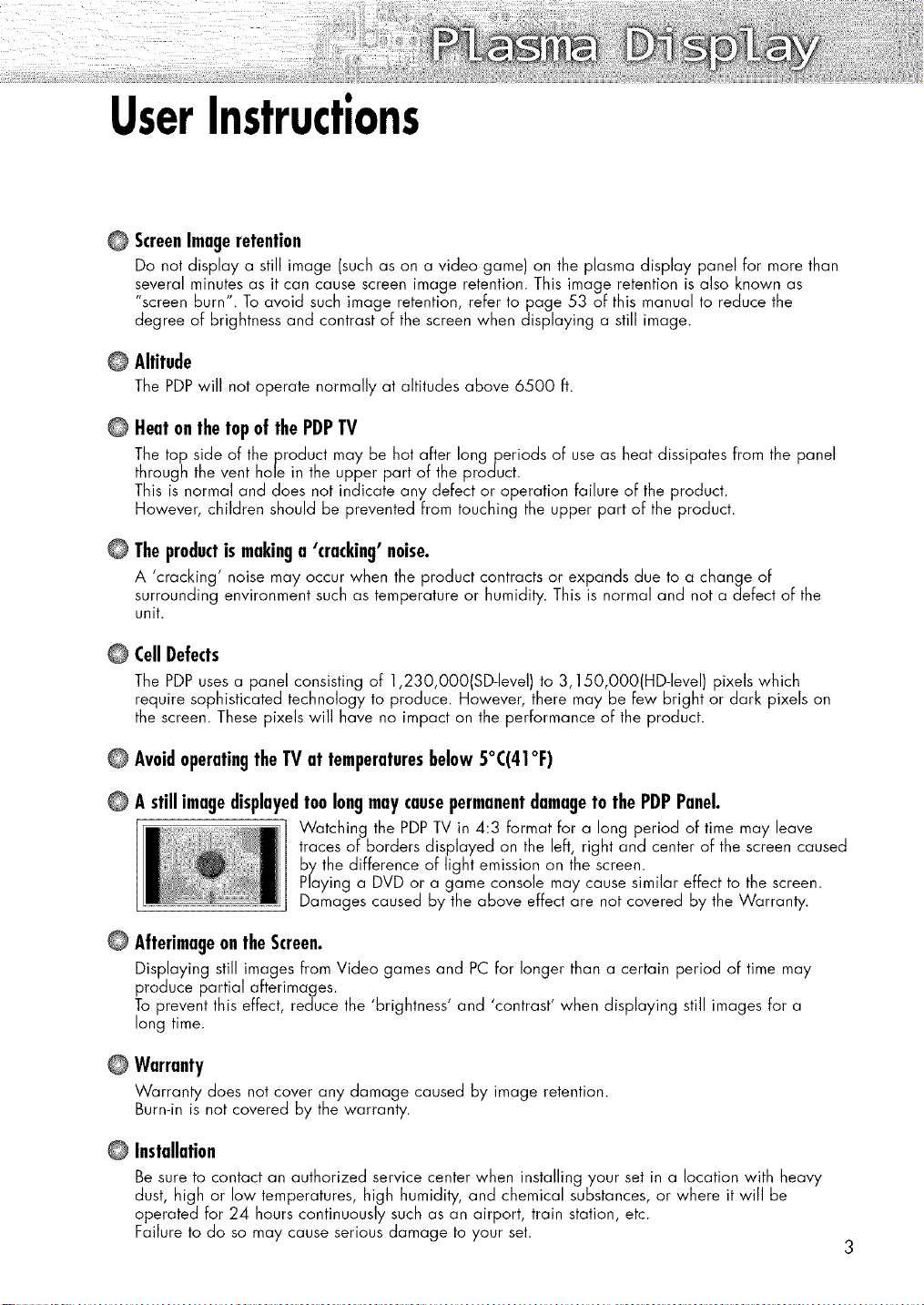
UserInstructions
©
ScreenImageretention
Do not display a still image (such as on a video game) on the plasma display panel for more than
several minutes as it can cause screen image retention. This image retention is also known as
"screen burn". To avoid such image retention, refer to page 53 of this manual to reduce the
degree of brightness and contrast of the screen when displaying a still image.
Altitude
©
The PDPwill not operate normally at altitudes above 6500 ft.
©
Heaton the top of the PDPTV
The top side of the product may be hot after Iongperiods of use as heat dissipates from the panel
through the vent hole in the upper part of the product.
This is normal and does not indicate any defect or operation failure of the product.
However, children should be prevented from touching the upper part of the product.
©
Theproductismakinga'cracking'noise.
A 'cracking' noise may occur when the product contracts or expands due to a change of
surrounding environment such as temperature or humidity. This is normal and not a defect of the
unit.
CellDefects
©
The PDP uses a panel consisting of 1,230,OO0(SD-level) to 3,150,O00(HD-level) pixe]s which
require sophisticated technology to produce. However, there may be few bright or dark pixels on
the screen. These pixels will have no impact on the performance of the product.
©
Avoidoperatingthe TV at temperaturesbelow 5°C(41°F)
©
AstillimagedisplayedtoolongmaycausepermanentdamagetothePDPPanel.
Watching the PDPTV in 4:3 format for a long period of time may leave
traces of borders displayed on the left, right and center of the screen caused
by the difference of light emission on the screen.
Playing a DVD or a game console may cause similar effect to the screen.
Damages caused by the above effect are not covered by the Warranty.
©
AfterimageontheScreen.
Displaying still images from Video games and PC for longer than a certain period of time may
produce partial afterimages.
Toprevent this effect, reduce the 'brightness' and 'contrast' when displaying still images for a
long time.
©
Warranty
Warranty does not cover any damage caused by image retention.
Burn-in is not covered by the warranty.
©
Installation
Be sure to contact an authorized service center when installing your set in a ]ocationwith heavy
dust, high or low temperatures, high humidity, and chemical substances, or where it will be
operated for 24 hours continuously such as an airport, train station, etc.
Failure to do so may cause serious damage to your set.
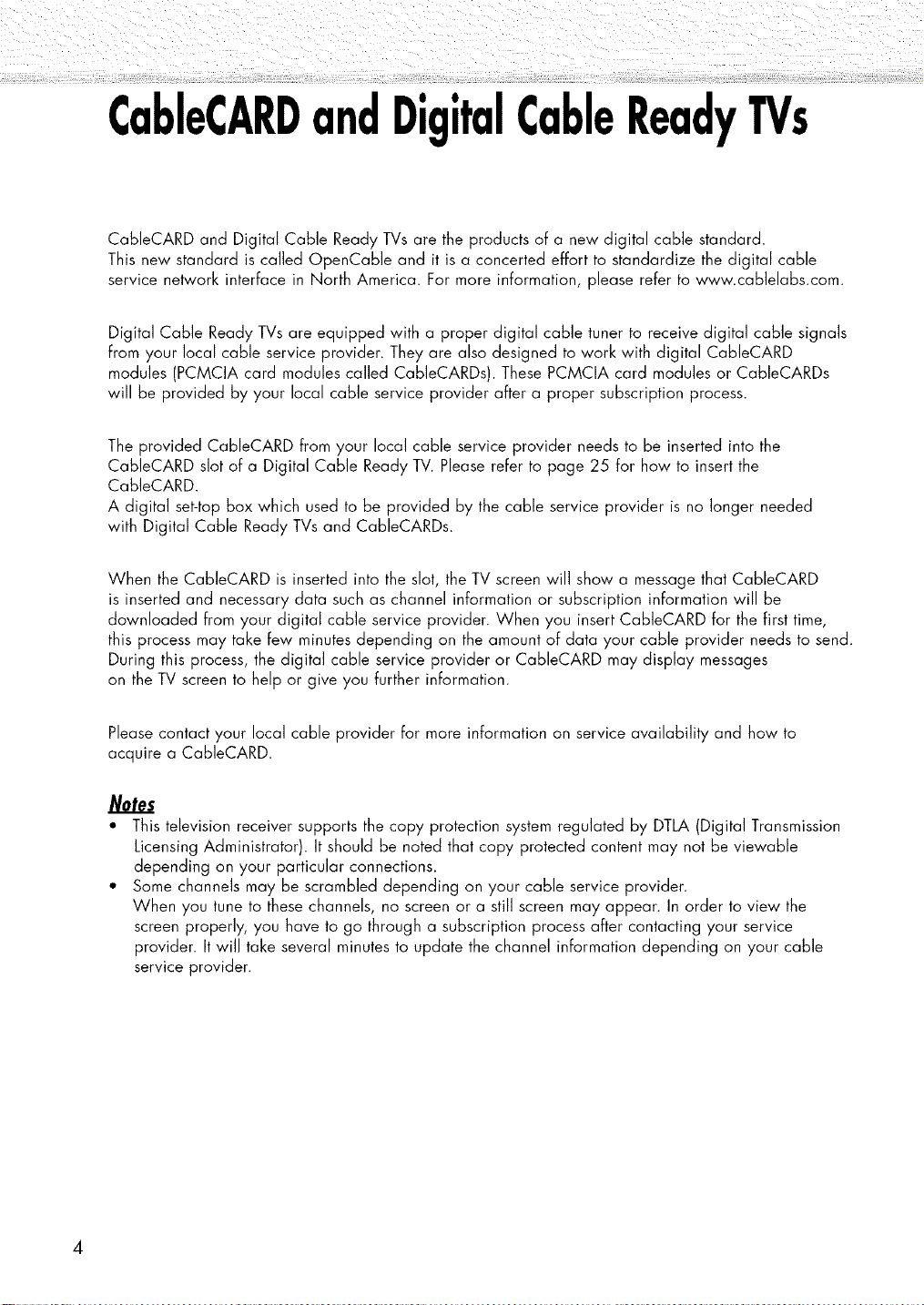
CableCARDandDigitalCableReadyTVs
CableCARD and Digital Cable Ready TVs are the products of a new digital cable standard.
This new standard is called OpenCabJe and it is a concerted effort to standardize the digital cable
service network interface in North America. For more information, please refer to www.cablelabs.com.
Digital Cable Ready TVs are equipped with a proper digital cable tuner to receive digital cable signals
from your local cable service provider. They are also designed to work with digital CableCARD
modules (PCMCIA card modules called CableCARDs). These PCMCIA card modules or CableCARDs
will be provided by your local cable service provider after a proper subscription process.
The provided CableCARD from your local cable service provider needs to be inserted into the
CableCARD slot of a Digital Cable Ready TV. Please refer to page 25 for how to insert the
CableCARD.
A digital set-top box which used to be provided by the cable service provider is no longer needed
with Digital Cable Ready TVs and CableCARDs.
When the CabIeCARD is inserted into the slot, the TV screen will show a message that CableCARD
is inserted and necessary data such as channel information or subscription information will be
downloaded from your digital cable service provider. When you insert CableCARD for the first time,
this process may take few minutes depending on the amount of data your cable provider needs to send.
During this process, the digital cable service provider or CableCARD may display messages
on the TV screen to help or give you further information.
Please contact your local cable provider for more information on service availability and how to
acquire a CableCARD.
Notes
* This television receiver supports the copy protection system regulated by DTLA (Digital Transmission
Licensing Administrator). It should be noted that copy protected content may not be viewable
depending on your particular connections.
* Some channels may be scrambled depending on your cable service provider.
When you tune to these channels, no screen or a still screen may appear. In order to view the
screen properly, you have to go through a subscription process after contacting your service
provider. Itwill take several minutes to update the channel information depending on your cable
service provider.
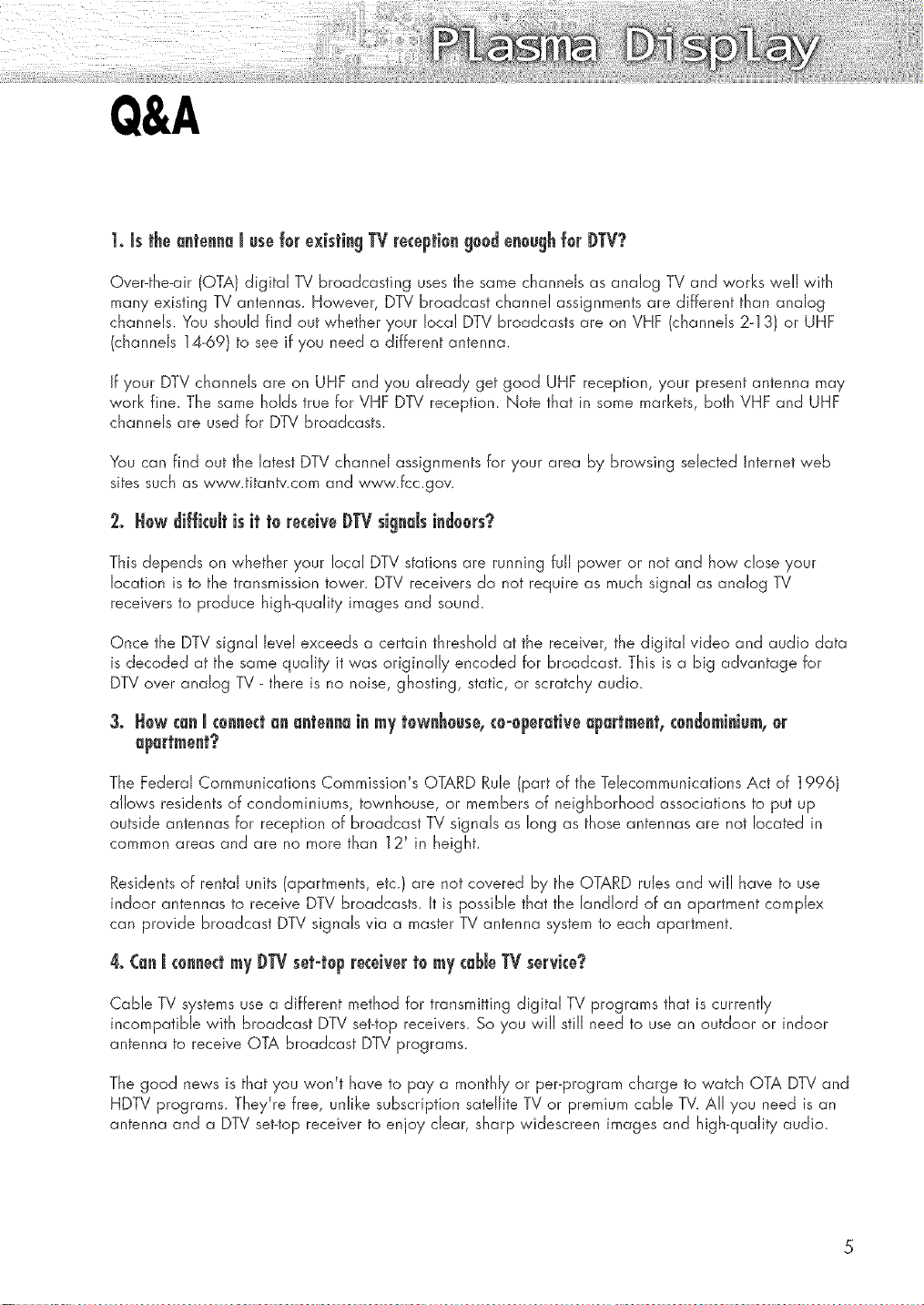
Q&A
1. _sthe antenna _useforexistin9 TV receptien9eedeneughfor DTV?
Over-the-air (OTA) digital TV broadcasting uses the same channels as analog TV and works well with
many existing TV antennas. However, DTV broadcast channel assignments are different than analog
channels. You should find out whether your local DTV broadcasts are on VHF (channels 2-13) or UHF
(channels 14-69) to see if you need a different antenna.
If your DTV channels are on UHF and you already get good UHF reception, your present antenna may
work fine. The same holds true for VHF DTV reception. Note that in some markets, both VHF and UHF
channels are used for DTV broadcasts.
You can find out the latest DTV channel assignments for your area by browsing selected Jnternetweb
sites such as www.titantv.com and www.fcc.gov.
2o Howdifficultisit t0 receiveDTVsignalsindoors?
This depends on whether your local DTV stations are running full power or not and how close your
location is to the transmission tower. DTV receivers do not require as much signal as analog TV
receivers to produce high-quality images and sound.
Once the DTV signal level exceeds a certain threshold at the receiver, the digital video and audio data
is decoded at the same quality it '.,,,,asoriginally encoded for broadcast. This is a big advantage for
DTV over analog TV - there is no noise, ghosting, static, or scratchy audio.
The Federal Communications Commission's OTARD Rule (part of the Telecommunications Act of 1996)
allows residents of condominiums, townhouse, or members o_:neighborhood associations to put up
outside antennas for reception of broadcast TV signals as long as those antennas are not located in
common areas and are no more than 12' in height.
Residents of rental units (apartments, etc.) are not covered by the OTARD rules and will have to use
indoor antennas to receive DTV broadcasts. It is possible that the landlord of an apartment complex
can provide broadcast DTV signals via a master TV antenna system to each apartment.
4oCanJ¢0nnoctm_/DI"Vs0t-t0pr0coivort0 mycd_J0TVservice?
Cable TV systems use a different method for transmitting digital TV programs that is currently
incompatible with broadcast DTV set-top receivers. So you '.,,,,illstill need to use an outdoor or indoor
antenna to receive OTA broadcast DTV programs.
The good news is that you v,,,on't have to pay a monthly or per-program charge to watch OTA DTV and
HDTV programs. They're free, unlike subscription satellite TV or premium cable TV. All you need is an
antenna and a DTV set-top receiver to enjoy dear, sharp widescreen images and high-quality audio.
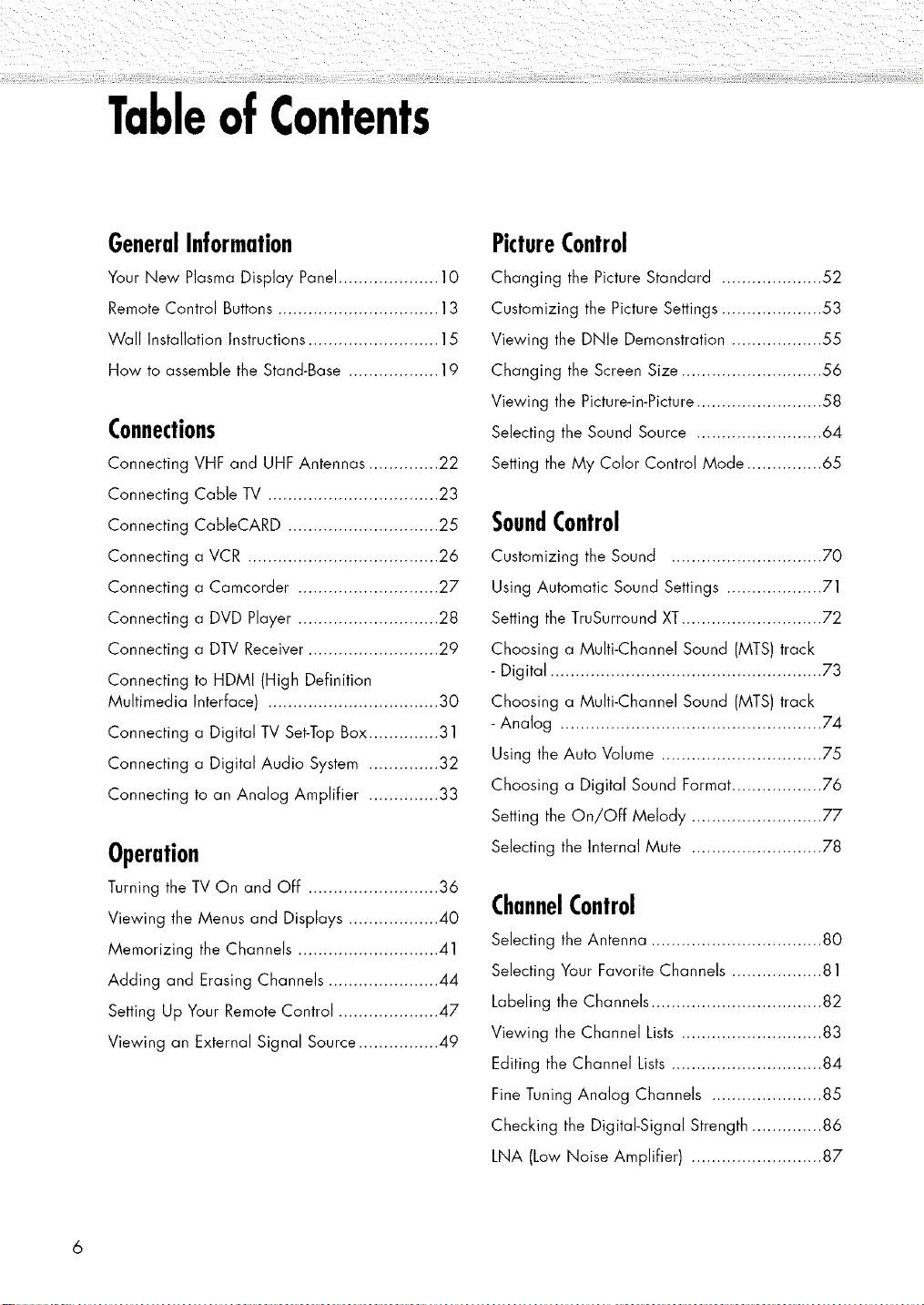
TableofContents
GeneralInformation
Your New Plasma Display Panel .................... 10
Remote Control Buttons ................................ 13
Wall Installation Instructions .......................... 15
How to assemble the Stand-Base .................. 19
Connections
Connecting
Connecting
Connecting
Connecting
Connecting
Connecting
Connecting
Connecting
Multimedia
Connecting
Connecting
Connecting
VHF and UHF Antennas .............. 22
Cable TV .................................. 23
CabIeCARD .............................. 25
a VCR ...................................... 26
a Camcorder ............................ 27
a DVD Player ............................ 28
a DTV Receiver .......................... 29
to HDMI (High Definition
Interface) .................................. 30
a Digital TV Set-Top Box .............. 31
a Digital Audio System .............. 32
to an Analog Amplifier .............. 33
Operation
Turning the TV On and Off .......................... 36
Viewing the Menus and Displays .................. 40
Memorizing the Channels ............................ 41
Adding and Erasing Channels ...................... 44
Setting Up Your Remote Control .................... 47
Viewing an External Signal Source ................ 49
PictureControl
Changing the Picture Standard .................... 52
Customizing the Picture Settings .................... 53
Viewing the DNle Demonstration .................. 55
Changing the Screen Size ............................ 56
Viewing the Picture-in-Picture ......................... 58
Selecting the Sound Source ......................... 64
Setting the My Color Control Mode ............... 65
SoundControl
Customizing the Sound .............................. 70
Using Automatic Sound Settings ................... 71
Setting the TruSurround XT............................ 72
Choosing a Multi-Channel Sound (MTS) track
- Digital ...................................................... 73
Choosing a Multi-Channel Sound (MTS) track
- Analog .................................................... 74
Using the Auto Volume ................................ 75
Choosing a Digital Sound Format .................. 76
Setting the On/OFF Melody .......................... 77
Selecting the Internal Mute .......................... 78
ChannelControl
Selecting the Antenna .................................. 80
Selecting Your Favorite Channels .................. 81
Labeling the Channels .................................. 82
Viewing the Channel Lists ............................ 83
Editing the Channel Lists .............................. 84
Fine Tuning Analog Channels ...................... 85
Checking the Digital-Signal Strength .............. 86
LNA (Low Noise Amplifier) .......................... 87
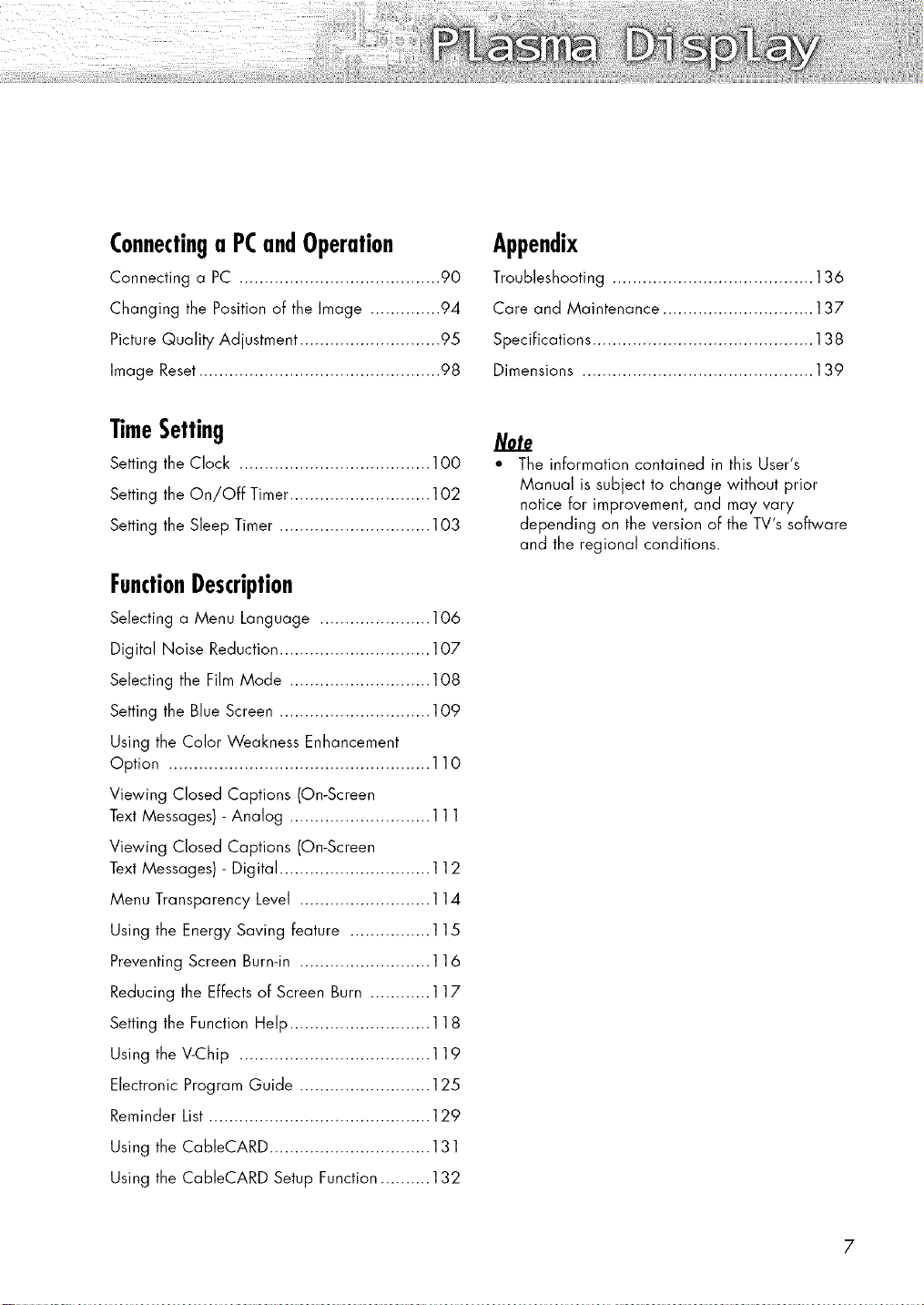
JJi ili iiiiljj£ ! i!i ii i iiiii !! i!!ii ill
Connectinga PCandOperation
Connecting a PC ........................................ 90
Changing the Position of the Image .............. 94
Picture Quality Adjustment ............................ 95
Image Reset................................................ 98
TimeSetting
Setting the Clock ...................................... 100
Setting the On/Off Timer............................ 102
Setting the Sleep Timer .............................. 103
FunctionDescription
Selecting a Menu Language ...................... 106
Digital Noise Reduction .............................. 107
Selecting the Film Mode ............................ 108
Setting the Blue Screen .............................. 109
Using the Color Weakness Enhancement
Option .................................................... 110
Viewing Closed Captions (On-Screen
Text Messages) - Analog ............................ 111
Viewing Closed Captions (On-Screen
Text Messages) - Digital .............................. 112
Menu Transparency Level .......................... 114
Using the Energy Saving feature ................ 115
Preventing Screen Burn-in .......................... 116
Reducing the Effects of Screen Burn ............ 117
Setting the Function Help ............................ 118
Using the V-Chip ...................................... 119
Electronic Program Guide .......................... 125
Reminder List ............................................ 129
Appendix
Troubleshooting ........................................ 136
Care and Maintenance .............................. 137
Specifications ............................................ 138
Dimensions .............................................. 139
Note
• The information contained in this User's
Manual is subject to change without prior
notice for improvement, and may vary
depending on the version of the TV's software
and the regional conditions.
Using the CableCARD ................................ 131
Using the CableCARD Setup Function .......... 132
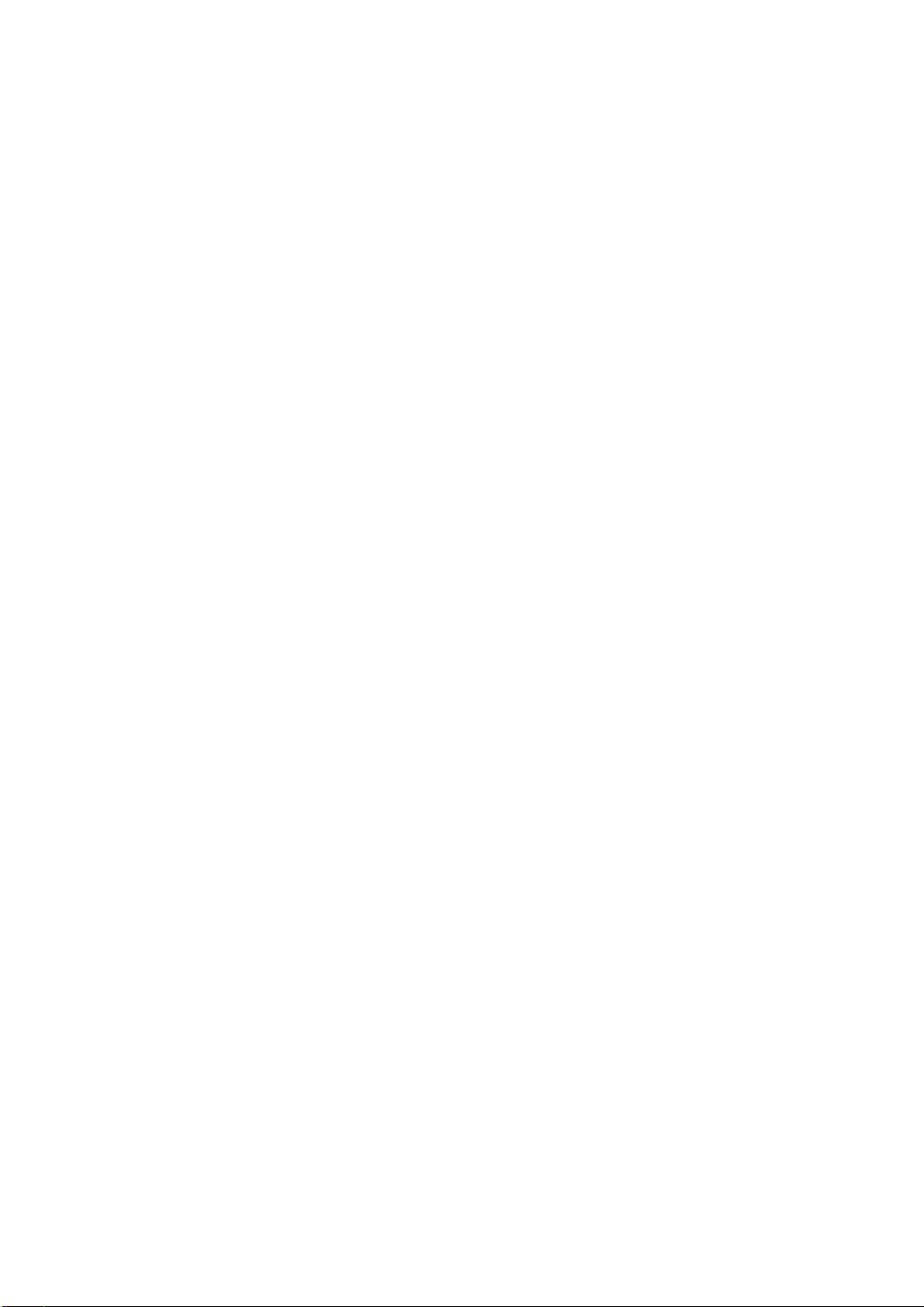
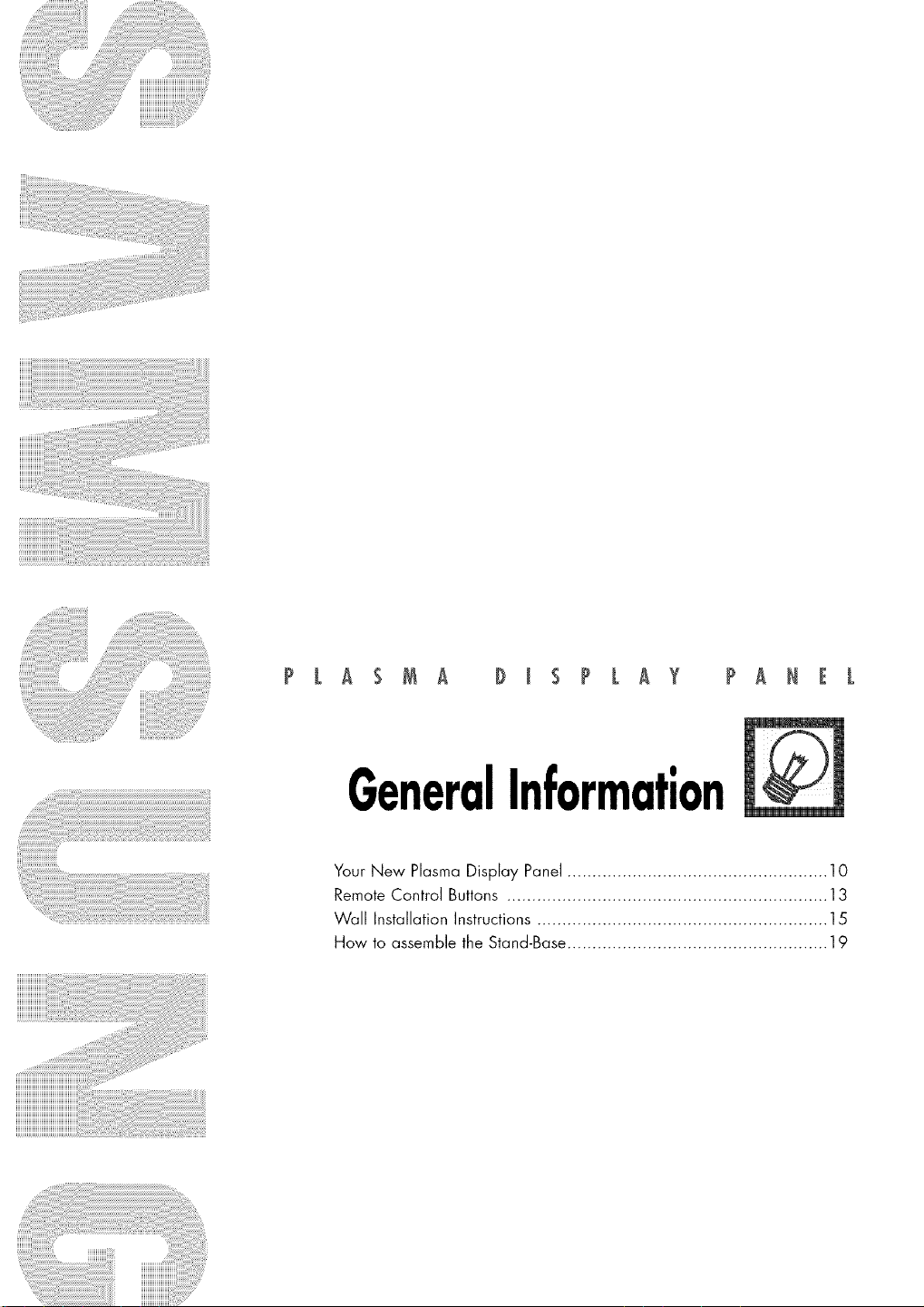
P L A A D I PLAY PANEL
GeneralInformation
Your New Plasma Display Panel .................................................... 10
Remote Control Buttons ................................................................ 13
Wall Installation Instructions.......................................................... 15
How to assemble the Stand-Base .................................................... 19

YourNewPlasmaDisplayPanel
1
O SOURCEbutton
Pressto display all of the available video
sources(TV,AV, S-Video,Component1,
Component2, PC, and HDMI).
0 MENUbutton
Displays the main on-screenmenu.
0 VOL ÷, - buttons
Pressto increaseor decrease the volume.
Also used to selector adjust itemson the
on-screenmenu.
O CH(A,V) buttons
PressCHA or CHV to changechannels.
Also used to move up or down in the on-screen
menu.
O _ (Enter)button
Pressto confirm a selection.
O Powerbutton
Pressto turn the TVon and off.
Powerindicator
- PowerOff : Blue
- PowerOn : Off
O RemoteControlSensor
Aim the remotecontrol towards thisspot on
the TV.
Q Speakers
10
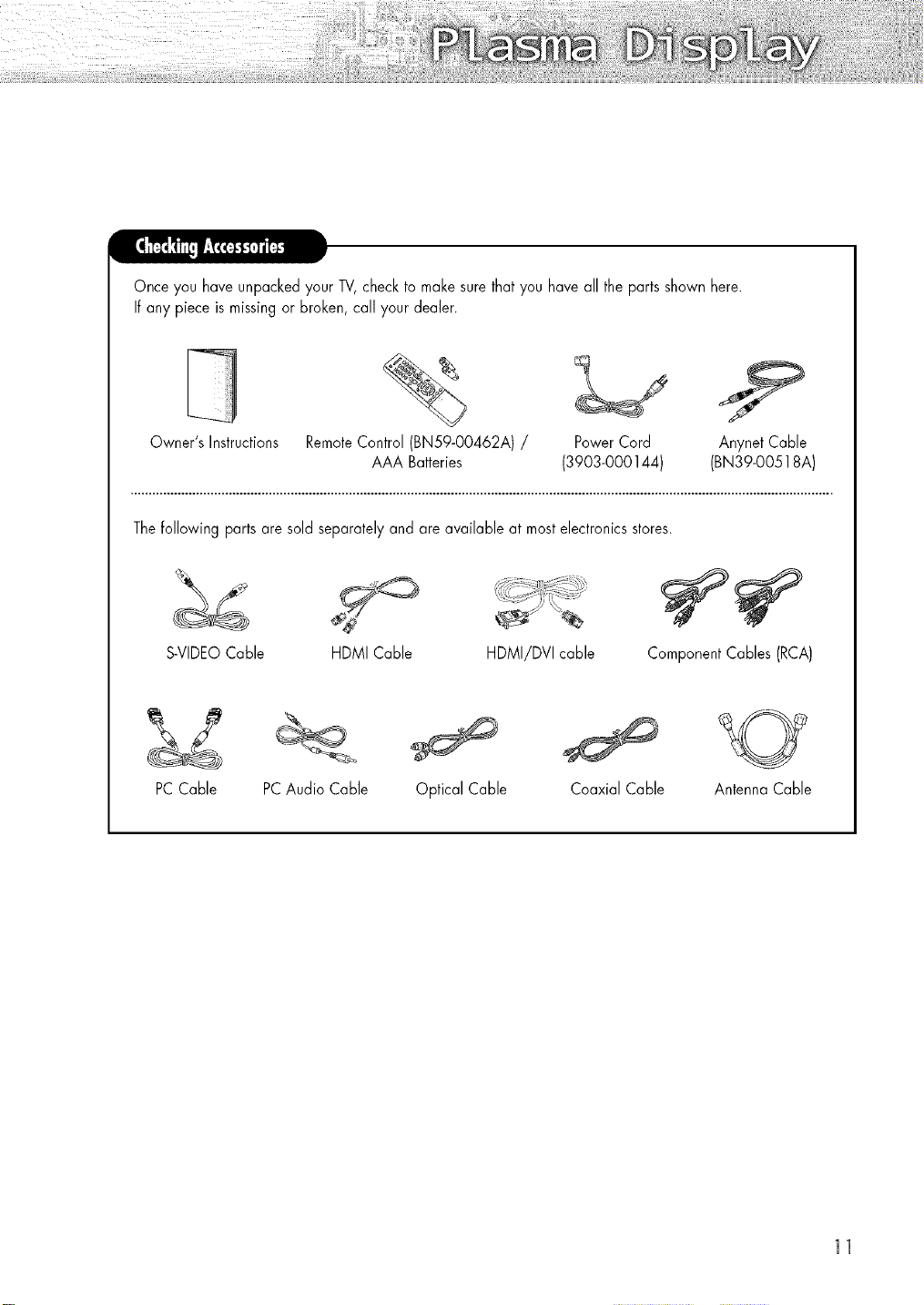
Once you have unpackedyour TV,check to makesure that you haveall the parts shown here.
Ifany piece is missingor broken, call your dealer.
Owner's Instructions
Thefollowing parts are sold separatelyand are available at mostelectronics stores.
S-VIDEOCable HDMI/DVIcable
PCCable
RemoteControl (BN59-00462A)
AAA Batteries
HDMI Cable
PCAudio Cable Optical Cable Coaxial Cable Antenna Cable
Power Cord Anynet Cable
(3903-000144) (BN39-00518A)
Component Cables (RCA)
11
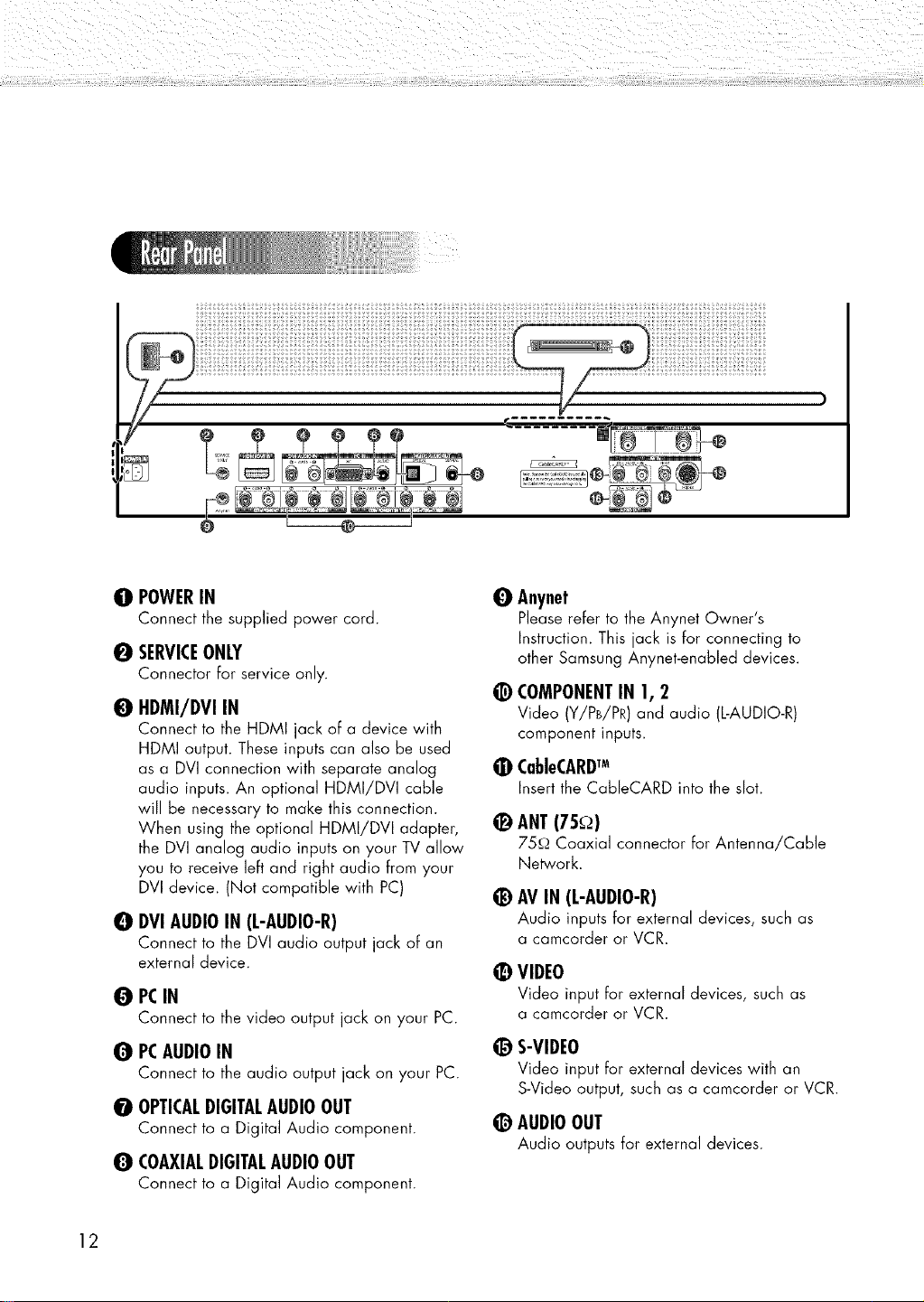
O POWERIN
Connect the supplied power cord.
0 SERVICEONLY
Connector for service only.
O HDMI/DVIIN
Connect to the HDMI jack of a device with
HDMI output. These inputs can also be used
as a DVI connection with separate analog
audio inputs. An optional HDMI/DVI cable
will be necessary to make this connection.
When using the optional HDMI/DVI adapter,
the DVI analog audio inputs on your TV allow
you to receive left and right audio from your
DVI device. (Not compatible with PC)
O DVI AUDIOIN (L-AUDIO-R)
Connect to the DVI audio output jack of an
external device.
PCIN
0
Connect to the video output jack on your PC.
PCAUDIOIN
0
Connect to the audio output jack on your PC.
OPTICALDIGITALAUDIOOUT
0
Connect to a Digital Audio component.
COAXIALDIGITALAUDIOOUT
0
Connect to a Digital Audio component.
0 Anynet
P]ease refer to the Anynet Owner's
Instruction. This jack is for connecting to
other Samsung Anynet-enabled devices.
@ COMPONENTIN 1, 2
Video (Y/PB/PR) and audio (L-AUDIO-R)
component inputs.
0 CableCARDTM
Insertthe CableCARDinto the slot.
_) ANT(75_)
75c.).Coaxial connector for Antenna/Cable
Network.
@ AV IN (L-AUDIO-R)
Audio inputs for external devices, such as
a camcorder or VCR.
VIDEO
Video input for external devices, such as
a camcorder or VCR.
@ S-VIDEO
Video input for external devices with an
S-Video output, such as a camcorder or VCR.
_) AUDIOOUT
Audio outputs for external devices.
12
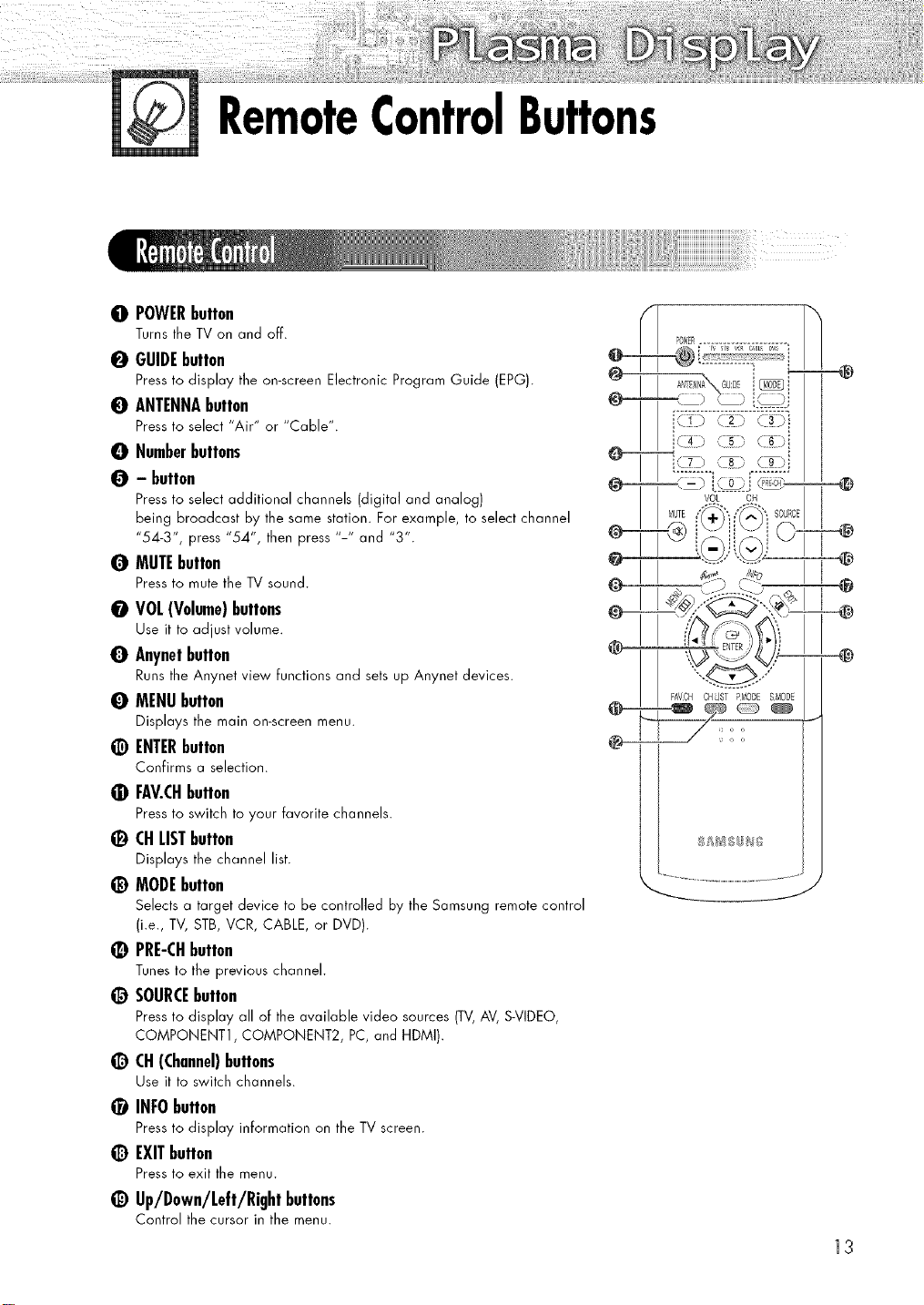
RemoteControlButtons
0 POWERbutton
Turns the TV on and off.
0 GUIDEbutton
Press to display the on-screen Electronic Program Guide (EPG).
0 ANTENNAbutton
Press to select "Air" or "Cable".
O Numberbuttons
0 - button
Press to select additional channels (digital and analog)
being broadcast by the same station. For example, to select channel
"54-3", press "54", then press "-" and "3".
Q MUTEbutton
Press to mute the TV sound.
O VOL(Volume)buttons
Use it to adjust volume.
Q Anynetbutton
Runs the Anynet view functions and sets up Anynet devices.
O MENUbutton
Displays the main on-screen menu.
@ ENTERbutton
Confirms a selection.
• FAV.CHbutton
Press to switch to your favorite channels.
_) CHLISTbutton
Displays the channel list.
_) MODEbutton
Selects a target device to be controlled by the Sarnsung remote control
(i.e., TV, STB, VCR, CABLE, or DVD).
_) PRE-CHbutton
Tunes to the previous channel.
_) SOURCEbutton
Press to display all of the available video sources (TV,AV, S-VIDEO,
COMPONENT1, COMPONENT2, PC, and HDMI).
_) CH(Channel)buttons
Use it to switch channels.
_) INFObutton
Press to display information on the TV screen.
_) EXITbutton
Press to exit the menu.
_) Up/Down/Left/Right buttons
Control the cursor in the menu.
@
FAVCHCHLISTPNODESMODE
@_ i
13
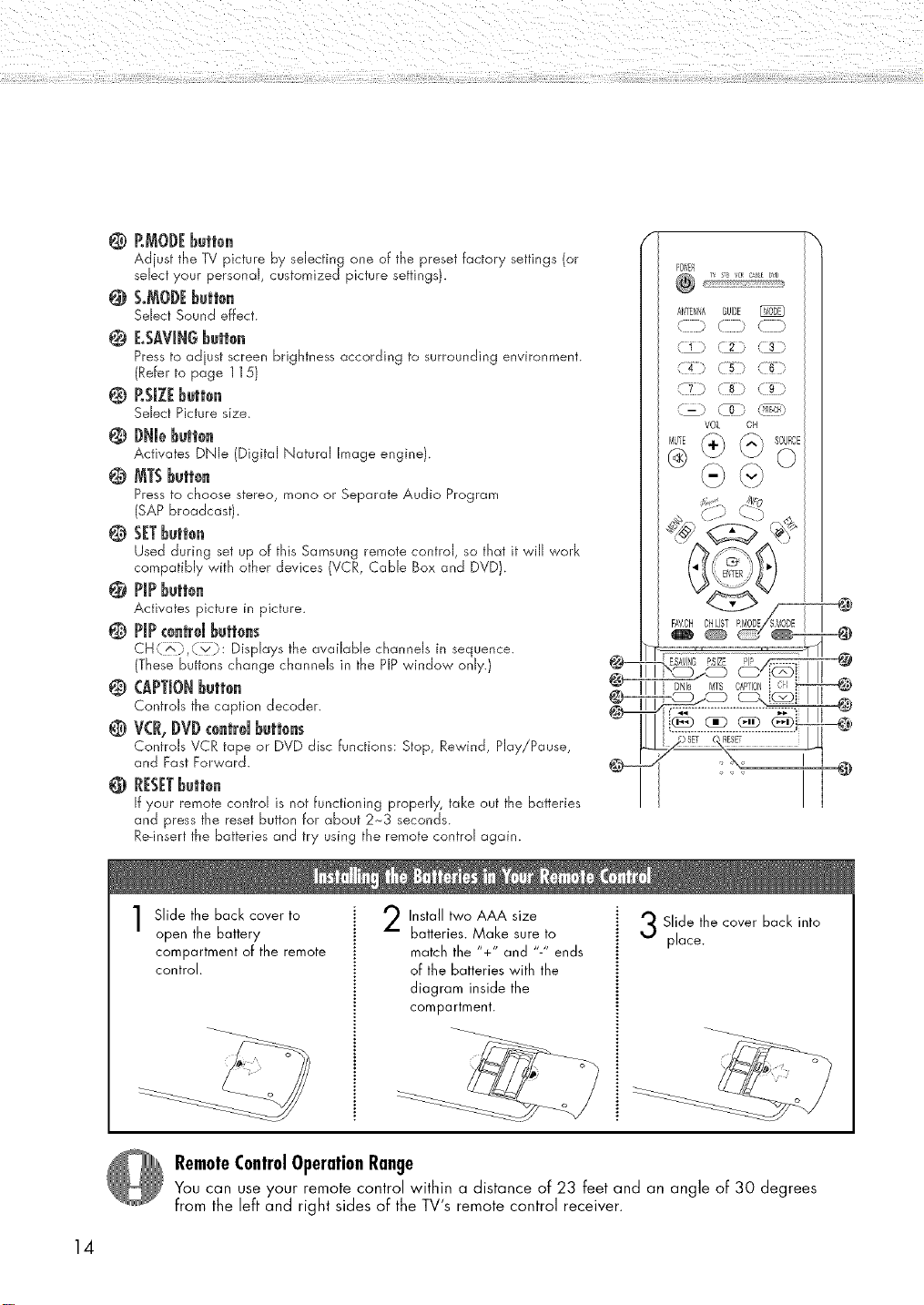
RJ_ODEbette.
Adjust the TV picture by selecting one of the preset factory settings (or
sdect your personal, customized picture settings 1.
@ S,MODEbutt0.
Select Sound effect.
@ BSA?JNGbutt0.
Pressto adjust screen brightness according to surrounding environment.
(Refer to page 115)
@ RSIZEbutt0.
Sdect Picture size.
@ DNJebutt0.
Activates DNle (Digital Natural Image engine).
@ MTSbutt0.
Pressto choose stereo, mono or Separate Audio Program
(SAP broadcast).
@ SETbutt0.
Used during set up of this Sarnsung remote control, so that it will work
compatibly with other devices (VCR, Cable Box and DVD).
@ PiPbutt0.
Activates picture in picture.
@ PiPIGetrd buttees
CH(70,O:_;3: Displays the available channels in sequence.
(These buttons change channels in the PIPwindow only.)
@ {:APTJONButt0.
Controls the caption decoder.
@ VCR,DVDceutrdbutt0es
Controls VCR tape or DVD disc functions: Stop, Rewind, Play/Pause,
and Fast Forward.
@ RESETbutt0.
If your remote control is not functioning properly, take out the batteries
and pressthe reset button for about 2~3 seconds.
Re-insert the batteries and try using the remote control again.
FAVCHOHLIST
14
Slide the back cover to
open the battery
compartment of the remote
control.
Install two AAA size
batteries. Make sure to
match the %" and "-" ends
of the batteries with the
diagram inside the
compartment.
Slide the cover back into
place.
RemoteControlOperationRange
You can use your remote control within a distance of 23 feet and an angle of 30 degrees
from the left and right sides of the TV's remote control receiver.
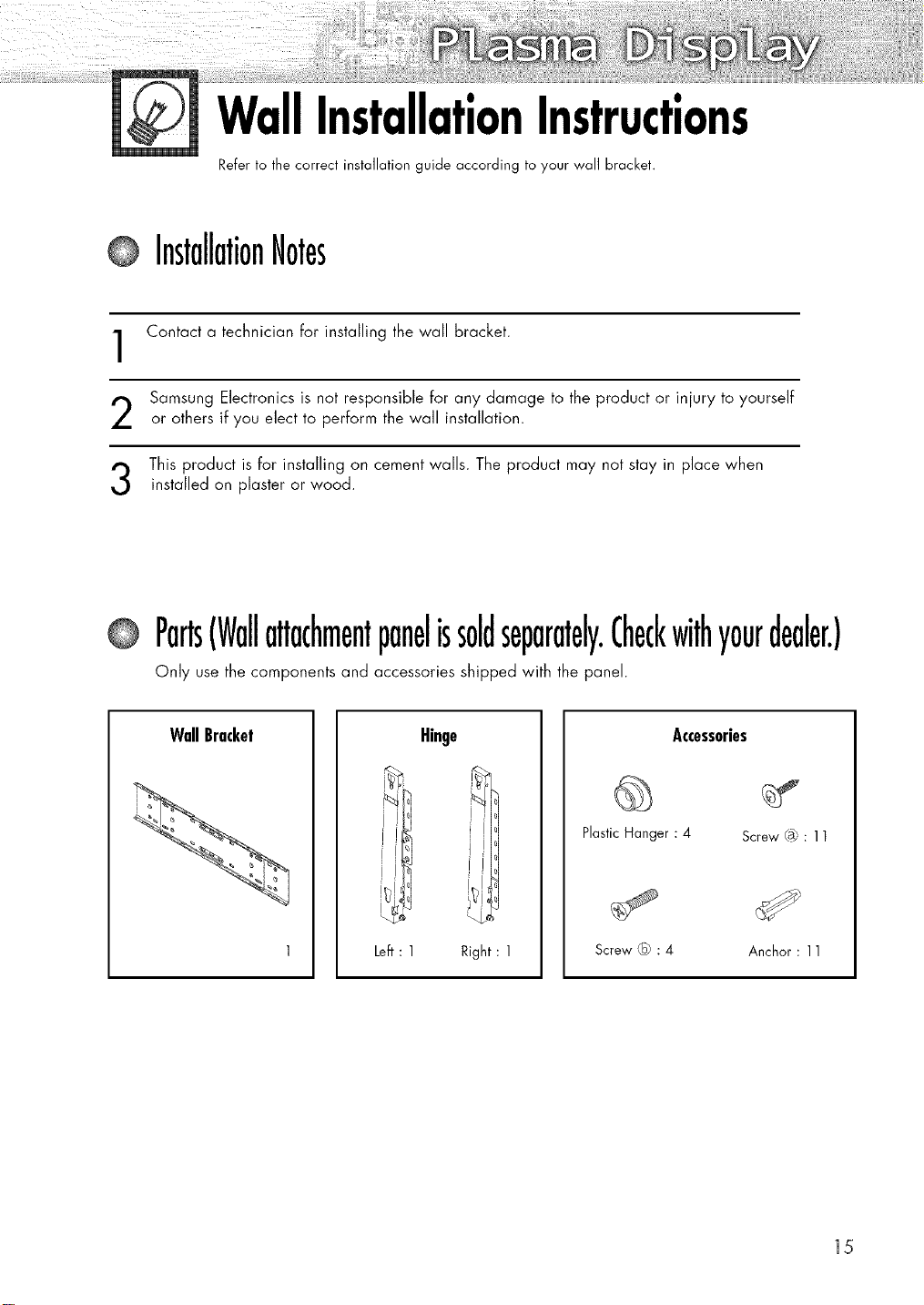
WallInstallationInstructions
Refer to the correct installation guide according to your wall bracket.
@ InstallationNotes
Contact a technician for installing the wall bracket.
1
Samsung Electronics is not responsible for any damage to the product or injury to yourself
2
or others if you elect to perform the wall installation.
This product is for installing on cement walls. The product may not stay in place when
3
installed an plaster or wood.
@ Parts(Wallattachmentpanelissoldseparately.Checkwithyourdealer.)
Only use the components and accessories shipped with the panel.
WallBracket
Hinge
Left : 1 Right : 1
Plastic Hanger : 4 Screw ® : 11
Screw @ : 4 Anchor : 11
Accessories
15
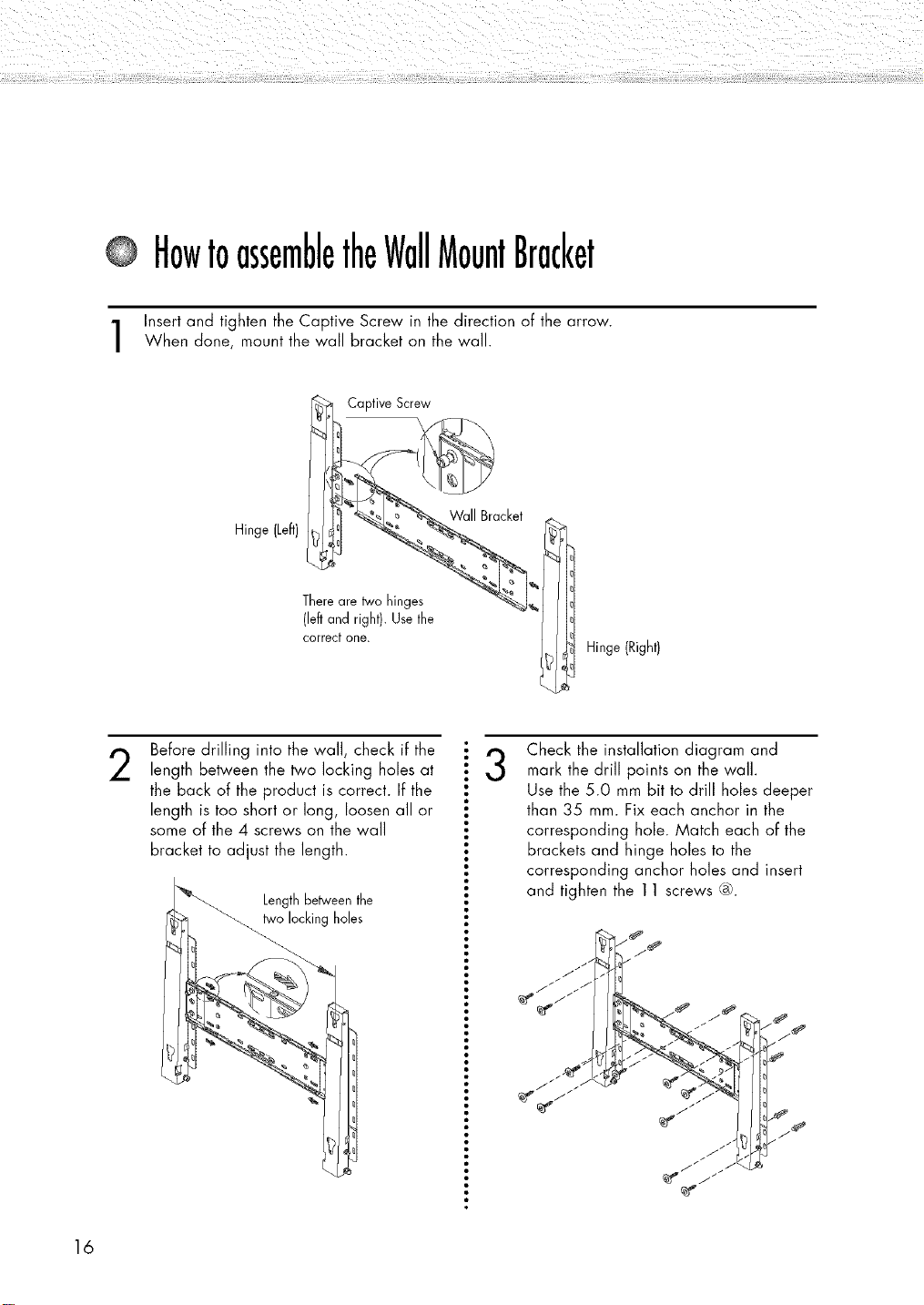
HowtoassembletheWallMountBracket
Insert and tighten the Captive Screw in the direction of the arrow.
When done, mount the wall bracket on the wall.
Hinge (Left)
T!_ Captive Screw
(left and right). Usethe
correct one.
i Hinge (Right)
16
Before drilling into the wall, check if the
2
length between the two locking holes at
the back of the product is correct. If the
length is too short or long, loosen all or
some of the 4 screws on the wall
bracket to adjust the length.
Length betweenthe
two locking holes
Check the installation diagram and
3
mark the drill points on the wall.
Use the 5.0 mm bit to drill holes deeper
than 35 ram. Fix each anchor in the
corresponding hole. Match each of the
brackets and hinge holes to the
corresponding anchor holes and insert
and tighten the 11 screws ®.
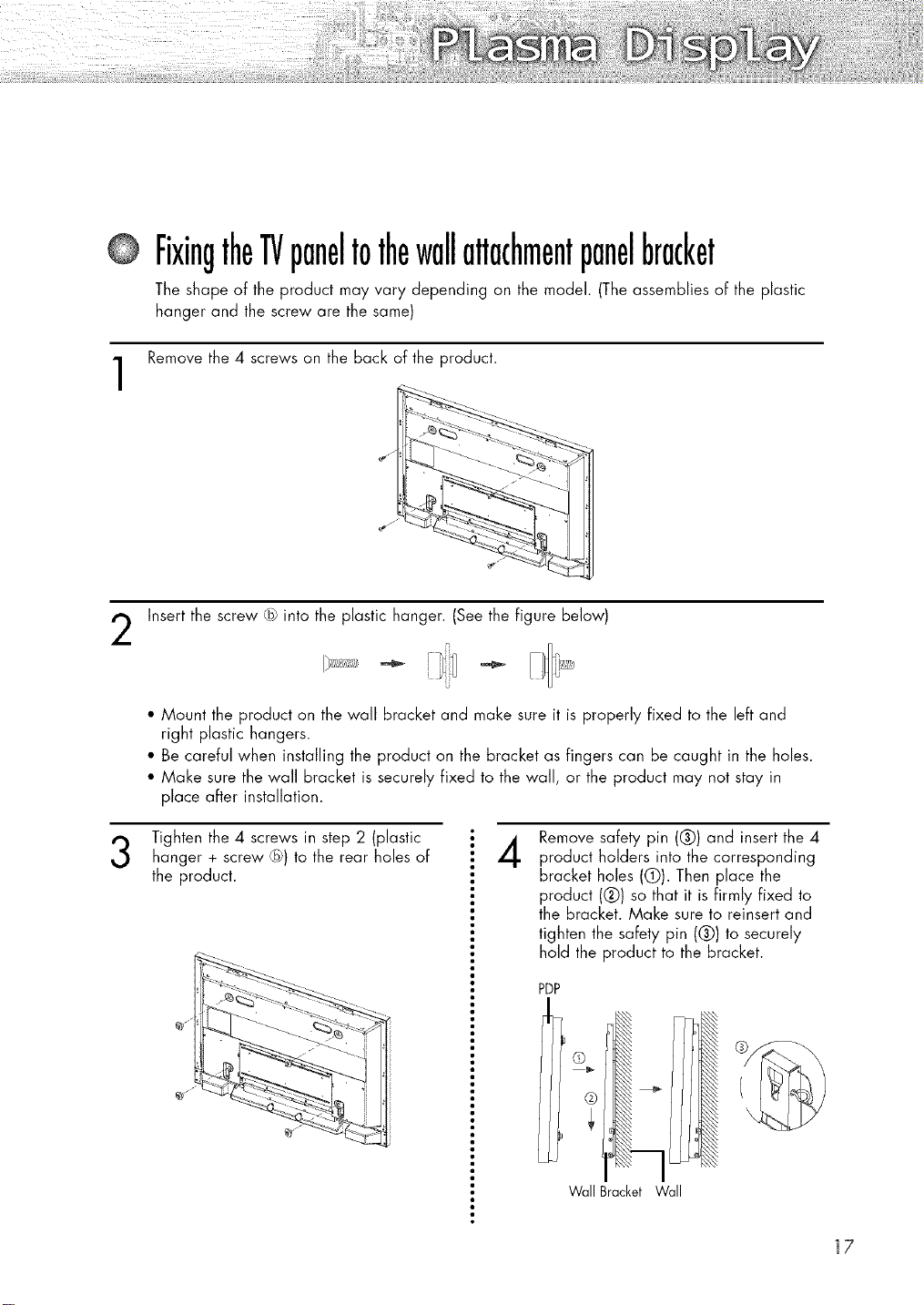
i_il_d£_fi_ii_ili_iiiii_i_i_Z_i_!_i!i_ii_i_iiiii_!!_i!!ii_ill_:,%1_d/_
FixingtheTVpaneltothewallattachmentpanelbracket
The shape of the product may vary depending on the modeh (The assemblies of the plastic
hanger and the screw are the same)
Remove the 4 screws on the back of the product.
1
Insert the screw @ into the plastic hanger. (See the figure below)
• Mount the product on the wall bracket and make sure it is properly fixed to the left and
right plastic hangers.
• Be careful when installing the product on the bracket as fingers can be caught in the holes.
• Make sure the wall bracket is securely fixed to the wall, or the product may not stay in
place after installation.
Tighten the 4 screws in step 2 (plastic
hanger + screw @) to the rear holes of
the product.
@./¸¸
Remove safety pin (Q) and insert the 4
4
product holders into the corresponding
bracket holes (0). Then place the
product (Q) so that it is firmly fixed to
the bracket. Make sure to reinsert and
tighten the safety pin (Q) to securely
hold the product to the bracket.
PDP
WallBracket Wall
17
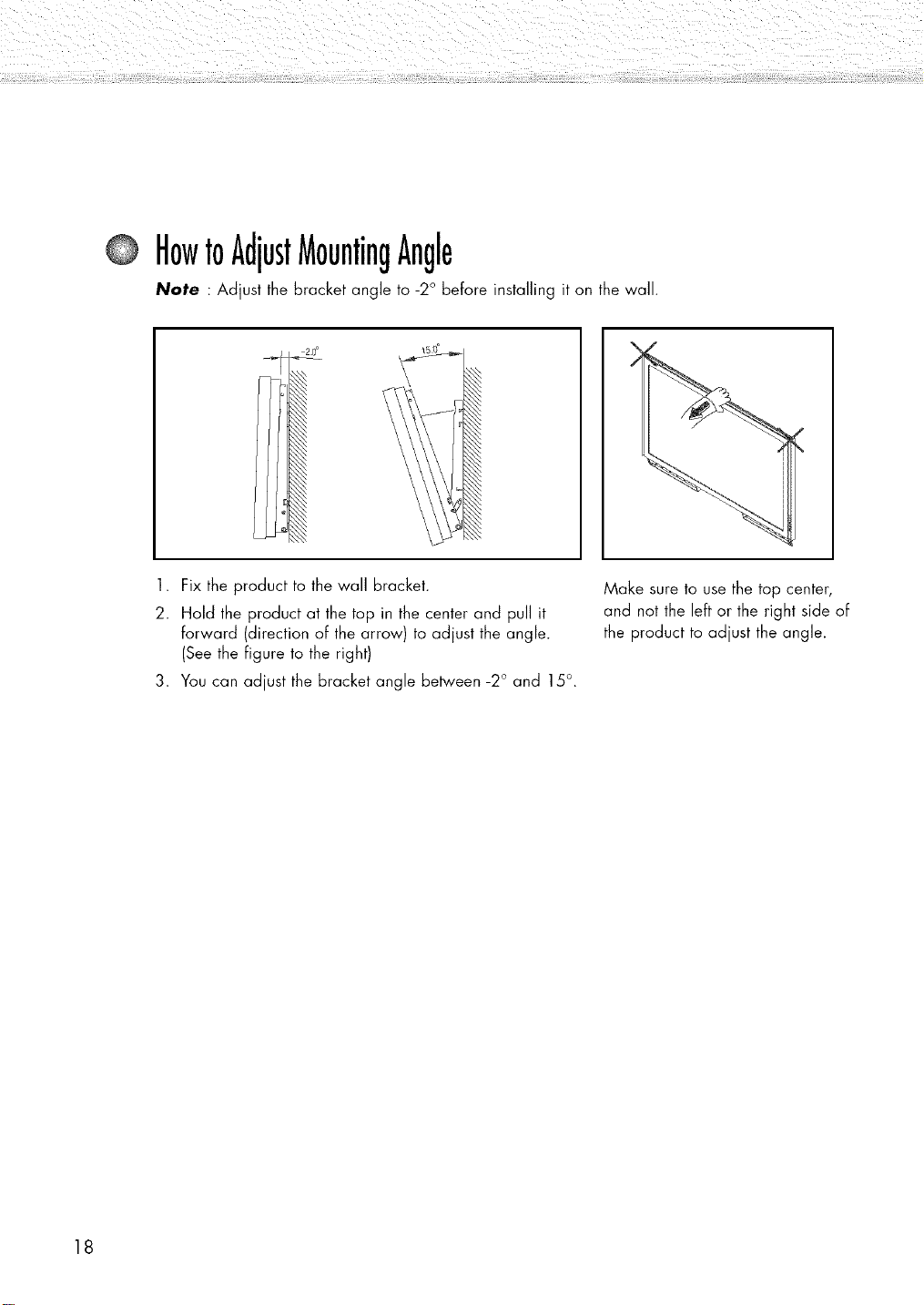
HowtoAdjustMountingAngle
Note : Adjust the bracket angle to -2° before installing it on the wall.
1. Fix the product to the waU bracket.
2. Hold the product at the top in the center and pull it
Forward (direction of the arrow) to adjust the angle.
(See the Figure to the right)
3. You can adjust the bracket angle between -2° and 15°.
Make sure to use the top center,
and not the left or the right side oF
the product to adjust the angle.
18
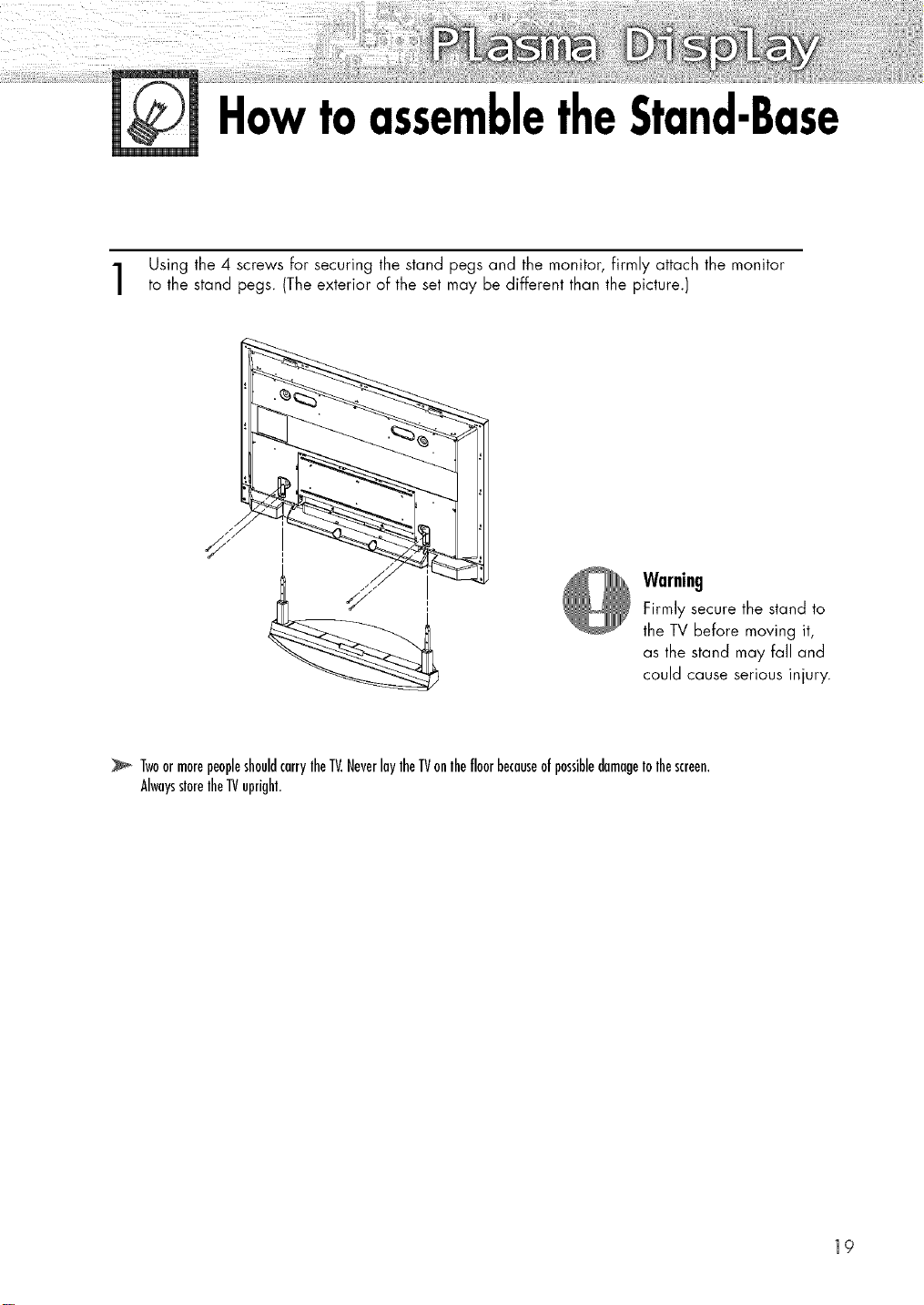
HowtoassembletheStand-Base
Using the 4 screws for securing the stand pegs and the monitor, firmly attach the monitor
to the stand pegs. (The exterior of the set may be different than the picture.)
Warning
Firmly secure the stand to
the TV before moving it,
as the stand may fall and
could cause serious injury.
TwoormorepeopleshouldcarrylheIV.HeverlaylheIVonlhefloorbecauseofpossibledamageIolhescreen.
AlwaysslorelheIVupright.
]9
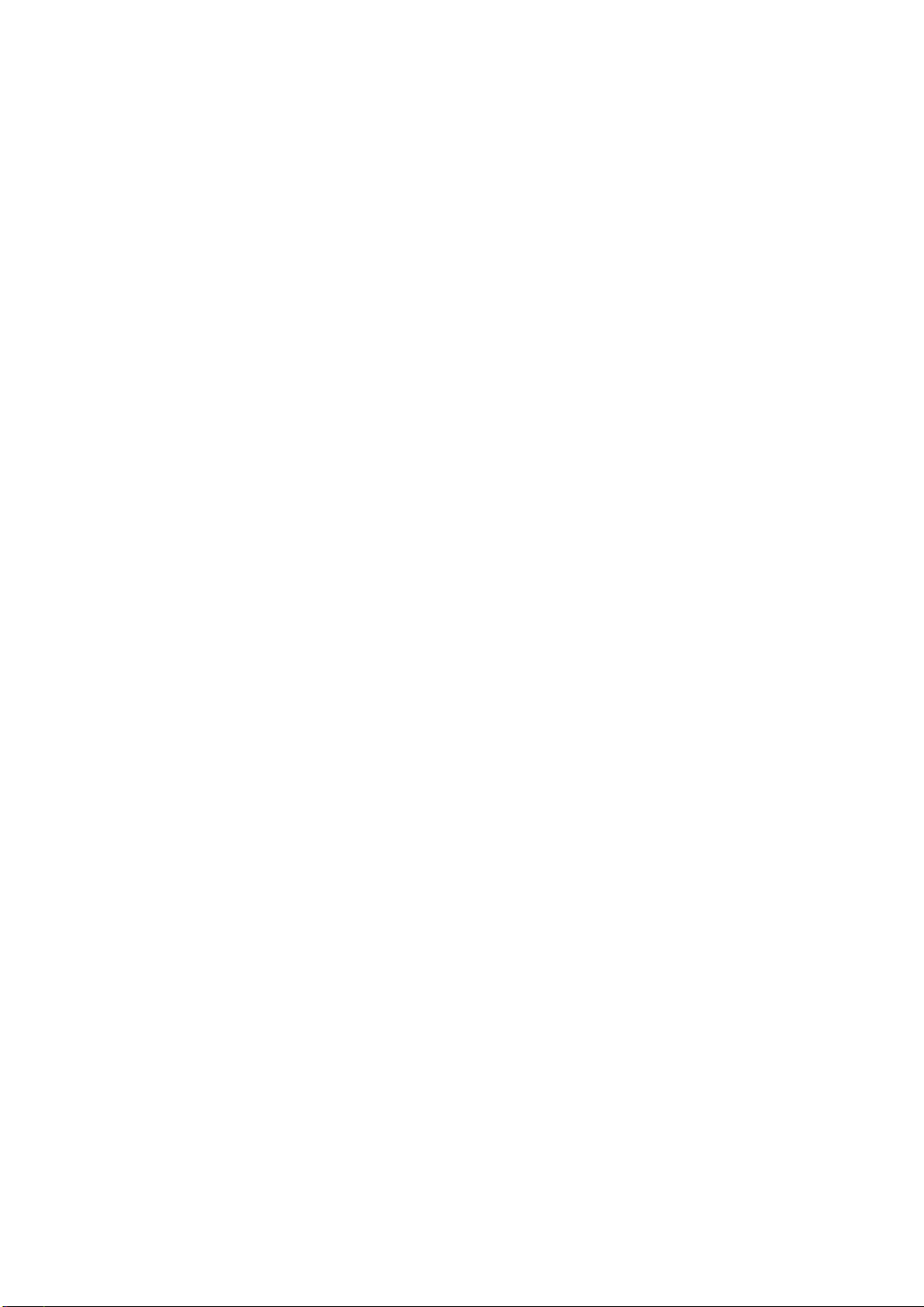
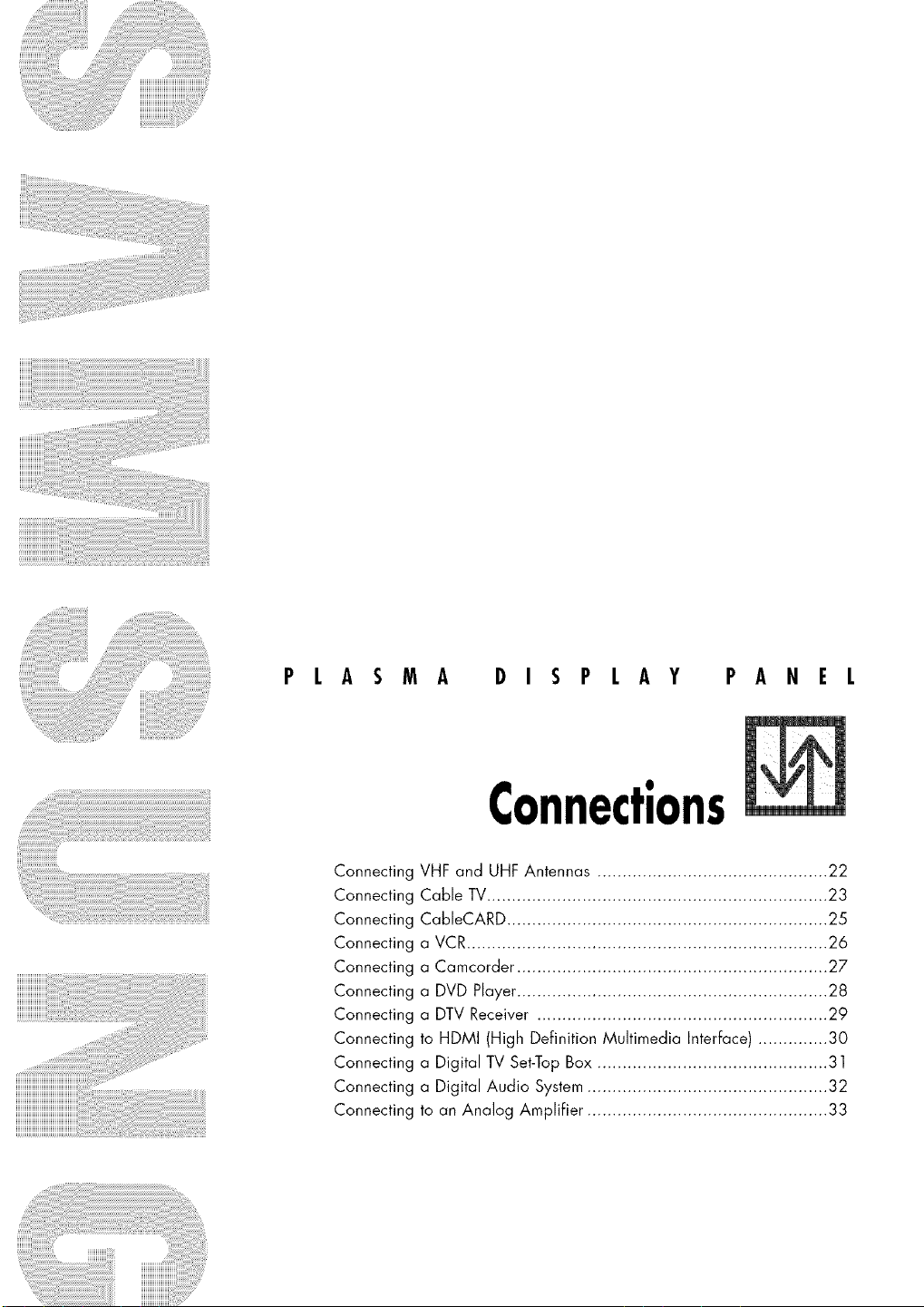
PLASMA DISPLAY PANEL
Connections
Connecting
Connecting
Connecting
Connecting
Connecting
Connecting
Connecting
Connecting
Connecting
Connecting
Connecting
VHF and UHF Antennas .............................................. 22
Cable TV.................................................................... 23
CaBleCARD ................................................................ 25
a VCR........................................................................ 26
a Camcorder .............................................................. 27
a DVD Player.............................................................. 28
a DTV Receiver .......................................................... 29
to HDMI (High Definition Multimedia InterFace) .............. 30
a Digital TV Set-Top Box .............................................. 31
a Digital Audio System ................................................ 32
to an Analog AmpliFier ................................................ 33
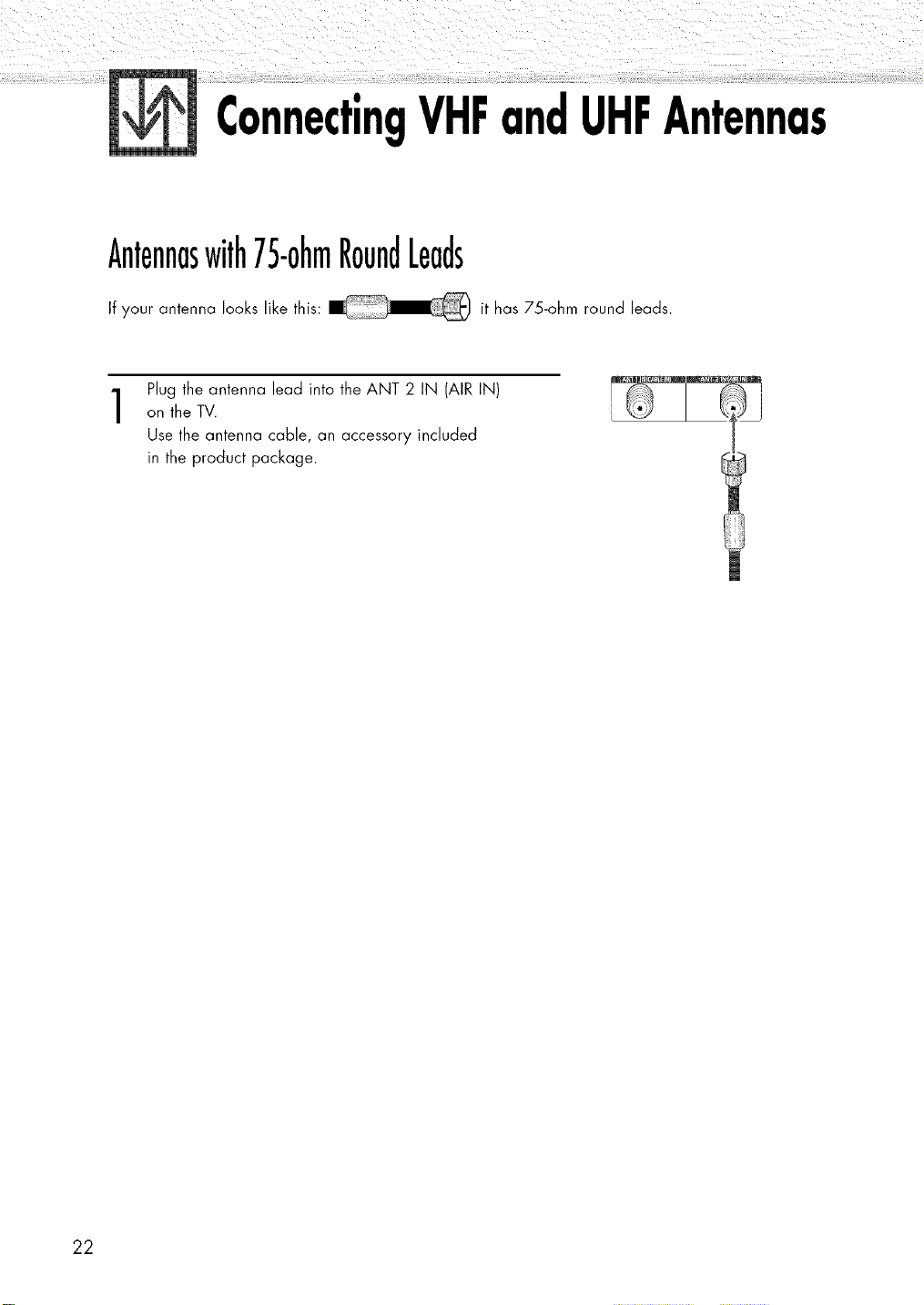
ConnectingVHFandUHFAntennas
Antennaswith75-ohmRoundLeads
If your antenna looks like this: it has 75-ohm round leads.
Plug the antenna lead into the ANT 2 IN (AIR IN)
on the TV.
1
Use the antenna cable, an accessory included
in the product package.
22
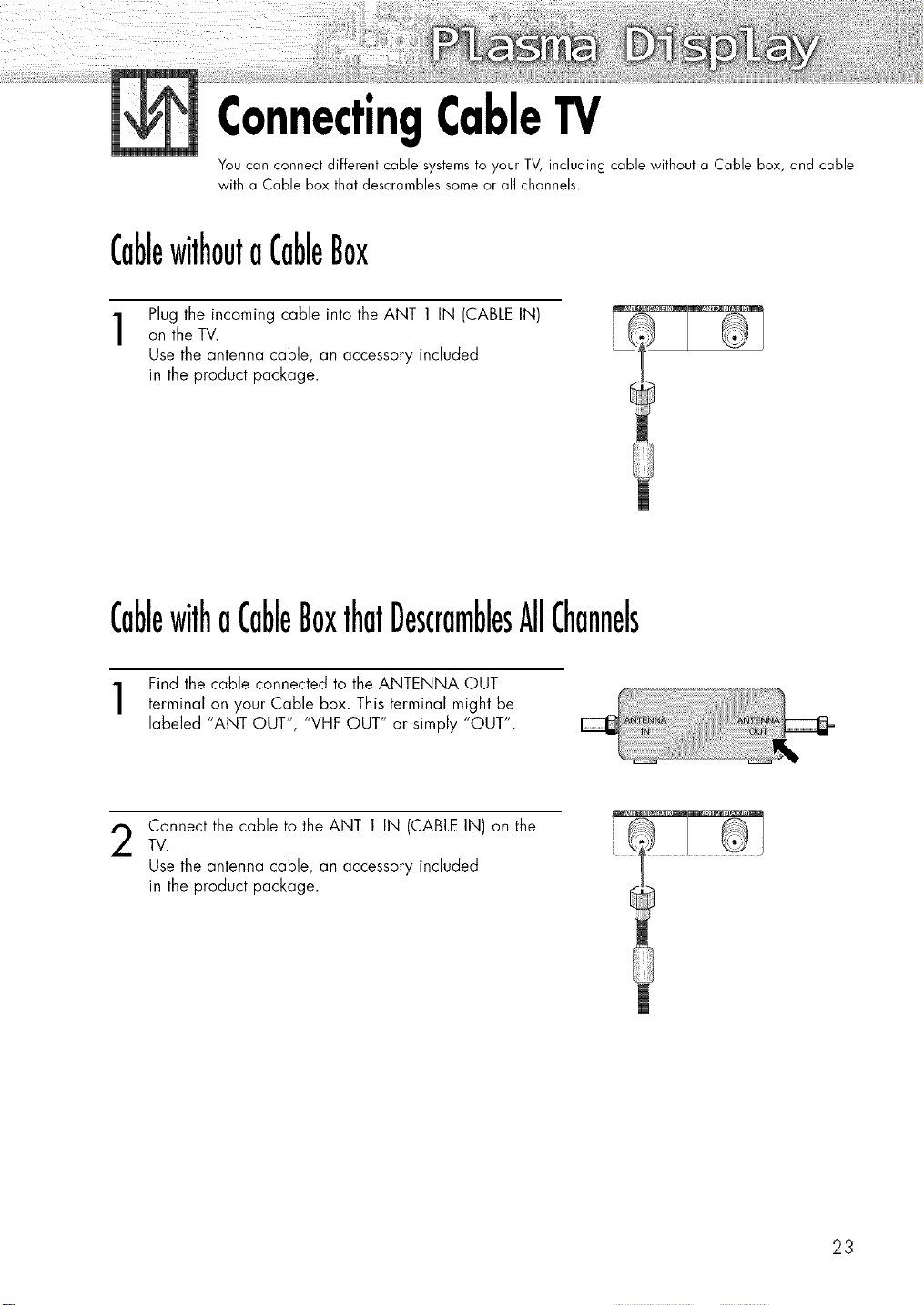
ConnectingCableTV
You can connect different cable systems to your TV, including cable without a Cable box, and cable
with a Cable box that descrambles some or all channels.
CablewithoutaCableBox
Plug the incoming cable into the ANT 1 IN (CABLE IN)
1
on the TV.
Use the antenna cable, an accessory included
in the product package.
CablewithaCableBoxthatDescramblesAllChannels
Find the cable connected to the ANTENNA OUT
terminal on your Cable box. This terminal might be
labeled "ANT OUT", "VHF OUT" or simply "OUT".
Connect the cable to the ANT 1 IN (CABLE IN) on the i _:
2
TV. k
Use the antenna cable, an accessory included
in the product package.
mm_f_
23
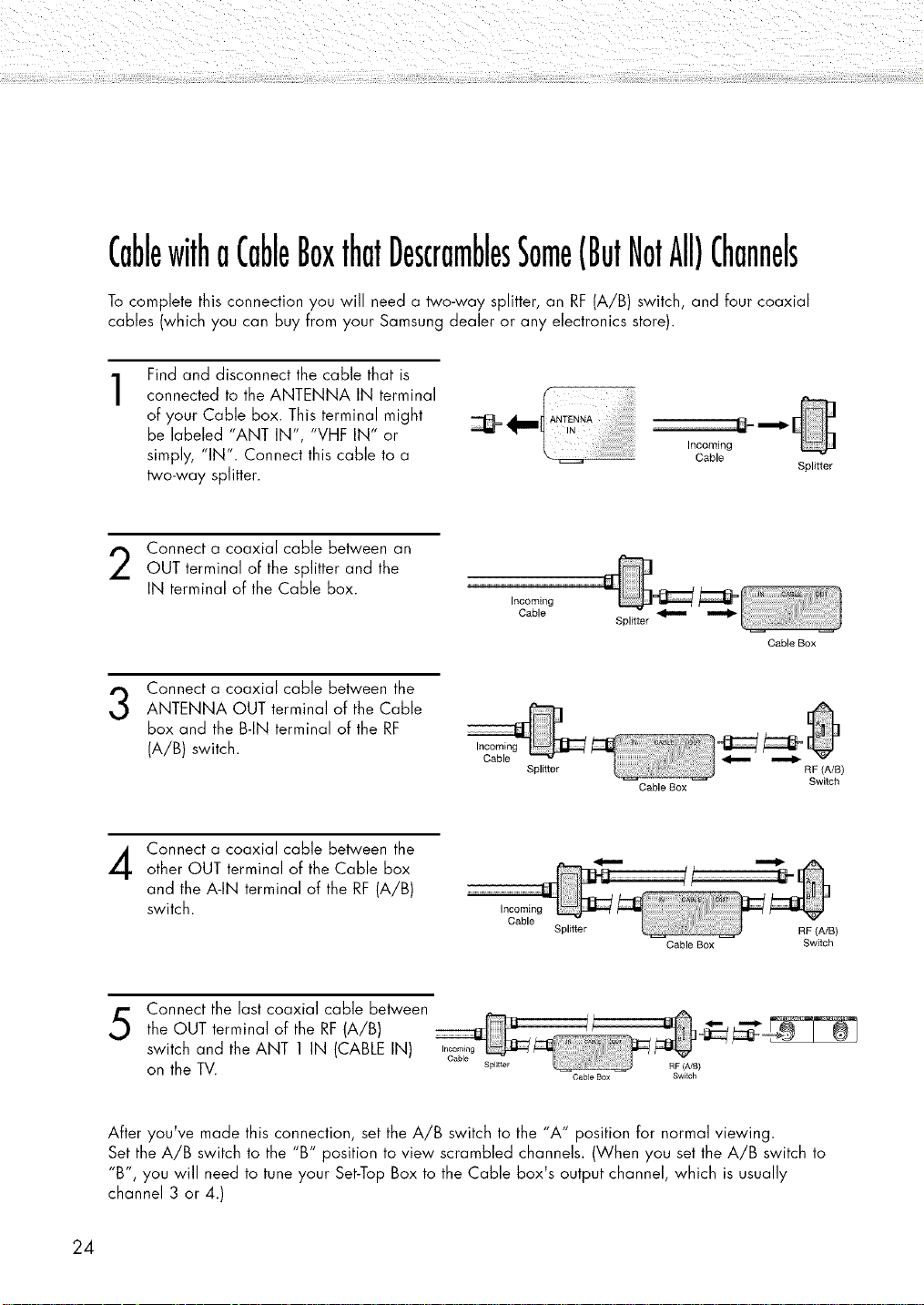
CablewithaCableBoxthatDescramblesSome(ButNotAll)Channels
To complete this connection you will need a two-way splitter, an RF (A/B) switch, and four coaxial
cables (which you can buy from your Samsung dealer or any electronics store).
Find and disconnect the cable that is
1
connected to the ANTENNA IN terminal
of your Cable box. This terminal might
be labeled "ANT IN', "VHF IN" or
simply, "IN'. Connect this cable to a
two-way splitter.
Connect a coaxial cable between an
OUT terminal of the splitter and the
IN terminal of the Cable box.
Connect a coaxial cable between the
3
ANTENNA OUT terminal of the Cable
box and the B-IN terminal of the RF
(A/B) switch.
_"" ,00om,n0
Incoming
Cable
ANTENNA _ ,_11_[
Incoming
Cable
Splitter
Splitter
Cable Box
Cable
Splitter
Cable Box
RF (A/B)
Switch
Connect a coaxial cable between the
4
other OUT terminal of the Cable box
and the A-IN terminal of the RF (A/B)
switch.
Connect the last coaxial cable between
5
the OUT terminal of the RF (A/B)
switch and the ANT 1 IN (CABLE IN)
on the TV.
After you've made this connection, set the A/B switch to the "A" position for normal viewing.
Set the A/B switch to the "B" position to view scrambled channels. (When you set the A/B switch to
"B', you will need to tune your Set-Top Box to the Cable box's output channel, which is usually
channel 3 or 4.)
Incoming
Cable
Splitter
Splitter RF (A/B)
Cable Box Switch
Cable Box
24
RF (A/B)
Switch
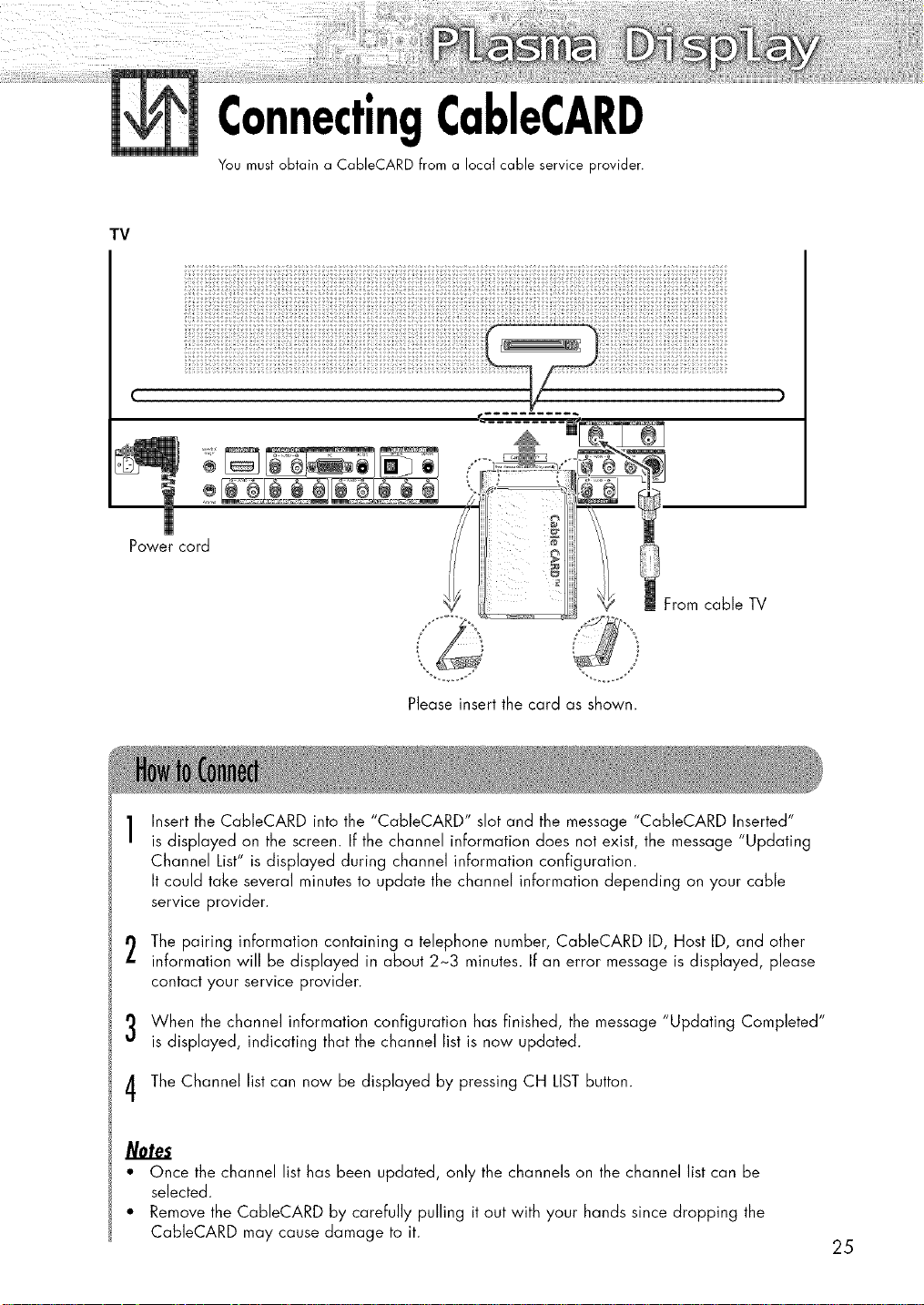
ConnectingCableCARD
You must obtain a CableCARD from a local cable service provider.
TV
i;iiii/ii iiii_}ii!_iliii_Jiiililii_ii_;i;;_i¸i;i_i_iiii_iil;_:;ii;ii ;iilill¸_ii_i;iiiiii_i¸ii;_ili_ii_;iliiiiii;L;;_ili;_ii__iileali;iii ii!ii_ii_!i;iiii;iiii_i ii_iil;iii_;_iii;;!ill)_iil;i _i_iiliiiii;!ii_i¸
;ii_;iii¸;ii;iii;;ii;ii;;ii ;;i ii i; i:_iiii;iii;ii¸II;Ii;;ii;;i;iii_iii_i;ii ; ;_iJ;i;i_;;iiii ;iii;ii;;iii;ii ;ii i;/_;iii;;;i i;;;LI_;I
il;i! ii: !ii iii i i :ii!!ii!iii i!i!ii!!i!i:iii !ii!i i!i i i ! !i!;i:
!ii!_!_!!:!!!!i!_iii_ii!:_:!:;'!_ll_;!!_I:!!!I!!I!!!!I_:_!_i!_ii'_i!_:i_i!_i!_!!'i_!!!:!i'!_!!!!::_!i!i!;_iiii!f_i!!:!'i_!:!!!:ii:!;!!i!_:i;_!_!i_i!_ii!:_ii!_i_i_!ii:!i:!;il_!I!!!I;'!I'I!;!I!I!!'I!I;II:I;!_!;I!!_IIII_II!_
1 1
Powercord From
cable TV
Please insert the card as shown.
Insert the CableCARD into the "CableCARD" slot and the message "Cab]eCARD Inserted"
is displayed on the screen. If the channel information does not exist, the message "Updating
Channel List" is displayed during channel information configuration.
It could take several minutes to update the channel information depending on your cable
service provider.
The pairing information containing a telephone number, CableCARD ID, Host ID, and other
2
information will be displayed in about 2~3 minutes. If an error message is displayed, please
contact your service provider.
When the channel information configuration has finished, the message "Updating Comp]eted"
3
is displayed, indicating that the channel list is now updated.
The Channel list can now be displayed by pressing CH LISTbutton.
4
/Wtes
• Once the channel list has been updated, only the channels on the channel list can be
selected.
• Remove the CableCARD by carefully pulling it out with your hands since dropping the
CableCARD may cause damage to it.
25
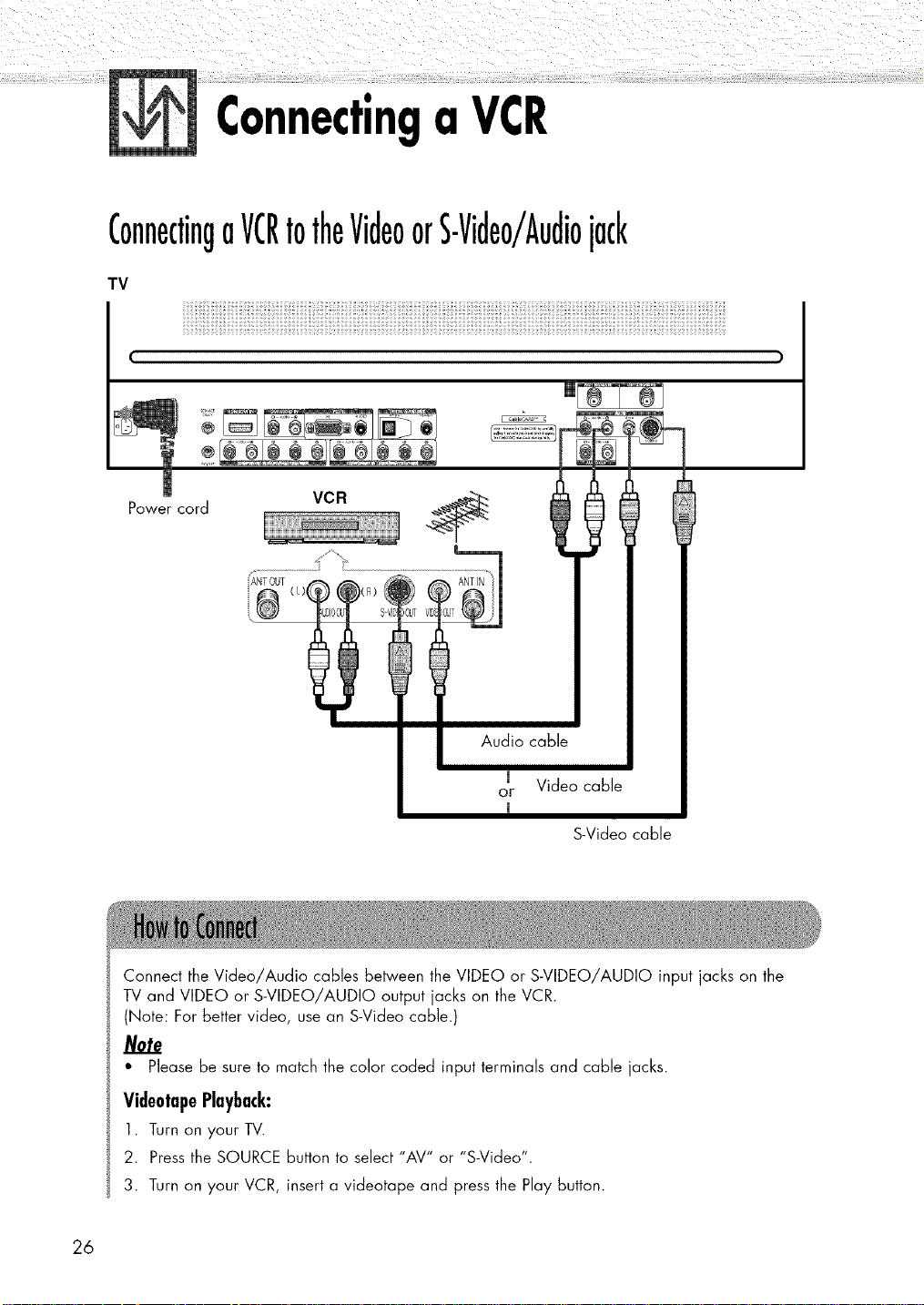
ConnectingaVCR
ConnectingoVCRtotheVideoorS-Video/Audiojack
TV
Power cord
VCR
m Video cable
or
m
S-Video cable
Connect the Video/Audio cables between the VIDEO or S-VIDEO/AUDIO input jacks on the
TV and VIDEO or S-VIDEO/AUDIO output jacks on the VCR.
(Note: For better video, use an S-Video cable.)
• Please be sure to match the color coded input terminals and cable jacks.
VideotapePlayback:
1. Turn on your TV.
2. Press the SOURCE button to select "AV" or "S-Video".
3. Turn on your VCR, insert a videotape and press the Play button.
26
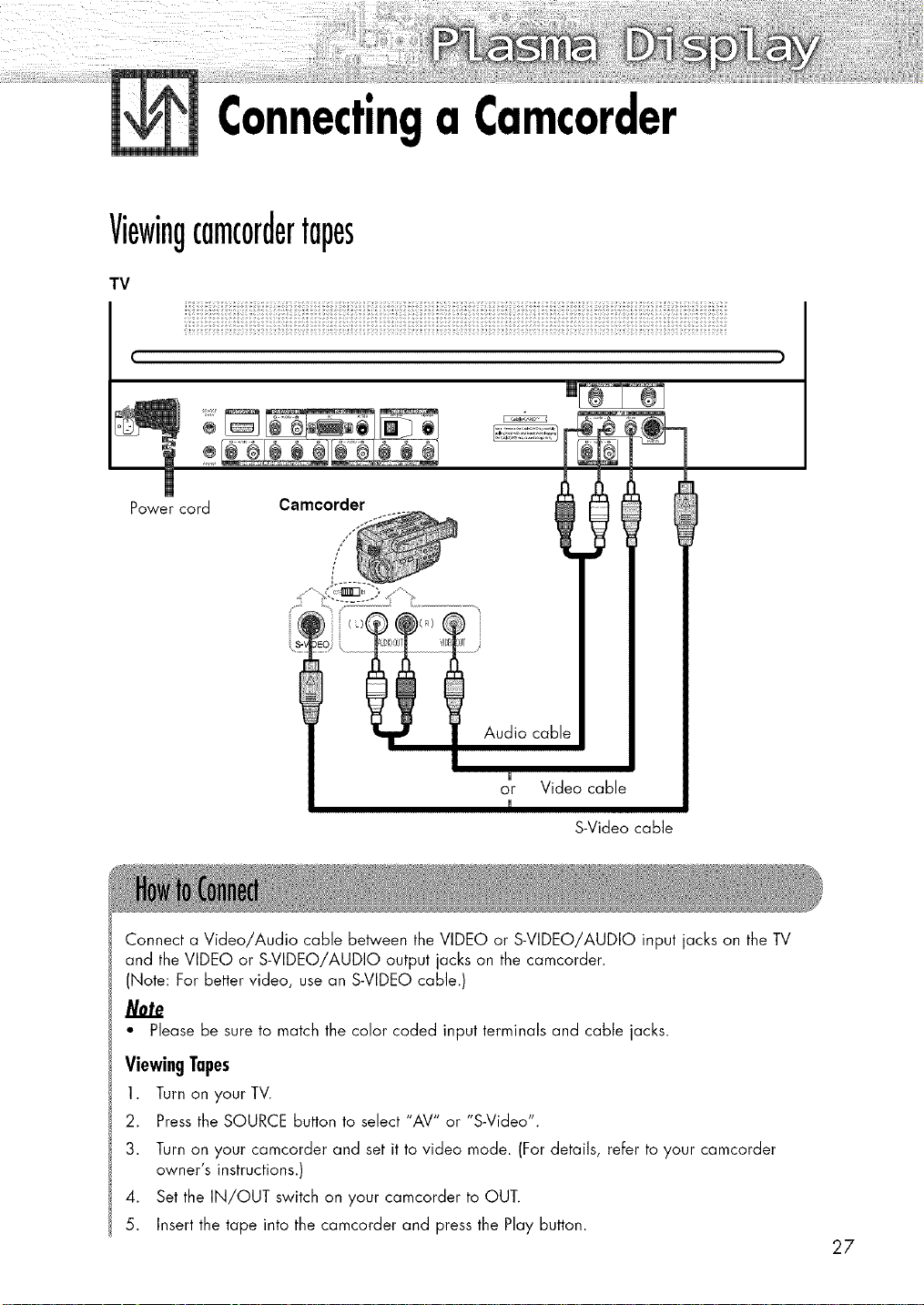
Connectinga Camcorder
Viewingcarnc0rdertapes
TV
€
Power cord Camcorder
S-Video cable
Connect a Video/Audio cable between the VIDEO or S-VIDEO/AUDIO input jacks on the TV
and the VIDEO or S-VIDEO/AUDIO output jacks on the camcorder.
(Note: For better video, use an S-VIDEO cable.)
Note
• Please be sure to match the color coded input terminals and cable jacks.
ViewingTapes
1. Turn on your TV.
2. Pressthe SOURCE button to select "AV" or "S-Video".
3. Turn on your camcorder and set it to video mode. (For details, refer to your camcorder
owner's instructions.)
4. Set the IN/OUT switch on your camcorder to OUT.
5. Insert the tape into the camcorder and press the Play button.
27
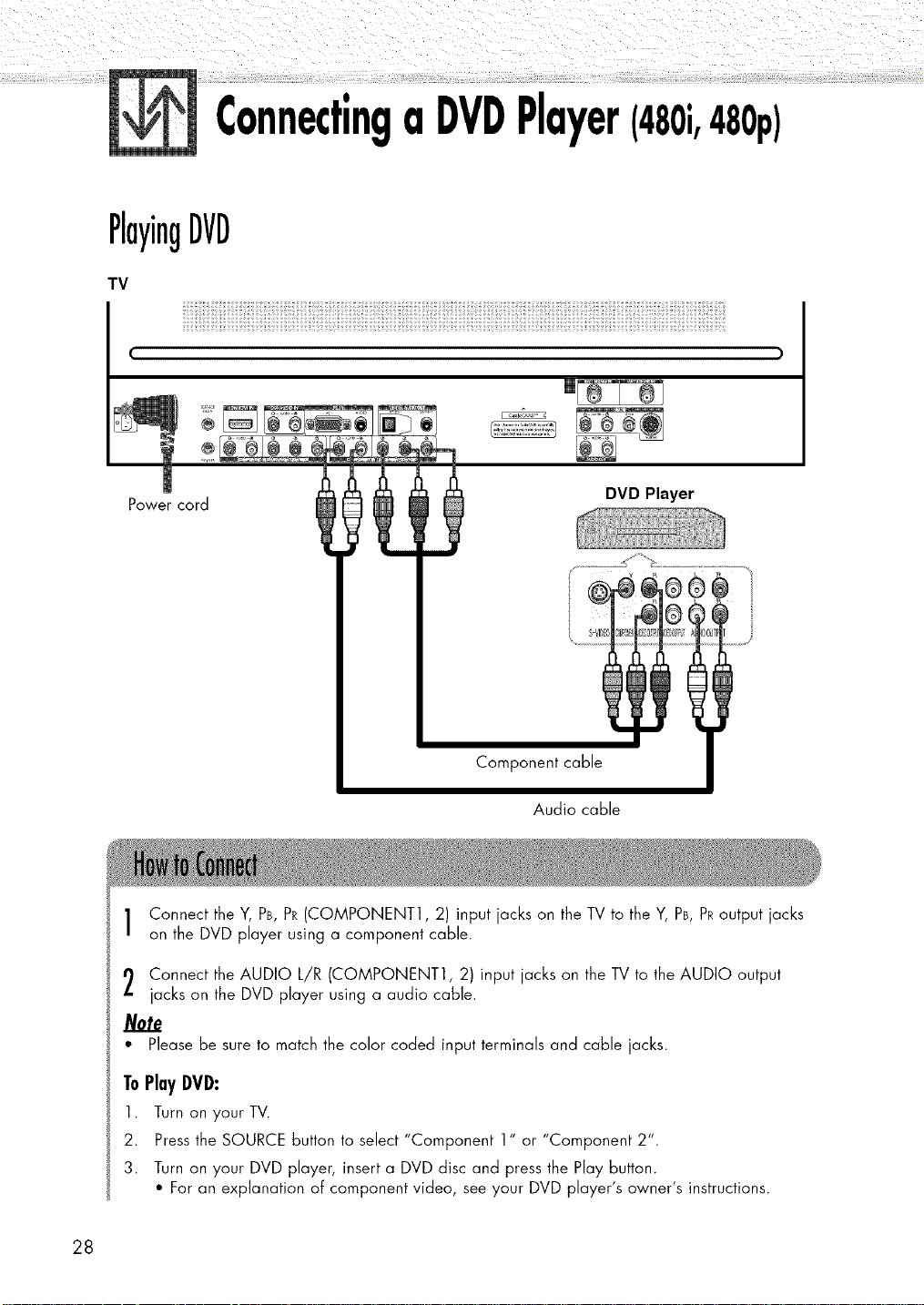
ConnectingaDVDPlayer(480i,480p)
PlayingDVD
TV
(
Power cord
Component cable
Audio cable
Connect the Y, PB,PR(COMPONENT1, 2) input jacks on the TV to the Y, PB,PRoutput jacks
on the DVD player using a component cable.
Connect the AUDIO L/R (COMPONENT1, 2) input jacks on the TV to the AUDIO output
jacks on the DVD player using a audio cable.
DVD Player
* Please be sure to match the color coded input terminals and cable jacks.
ToPlayI)VI):
1. Turn on your TV.
2. Pressthe SOURCE button to select "Component 1" or "Component 2".
3. Turn on your DVD player, insert a DVD disc and press the Play button.
• For an explanation oF component video, see your DVD player's owner's instructions.
28
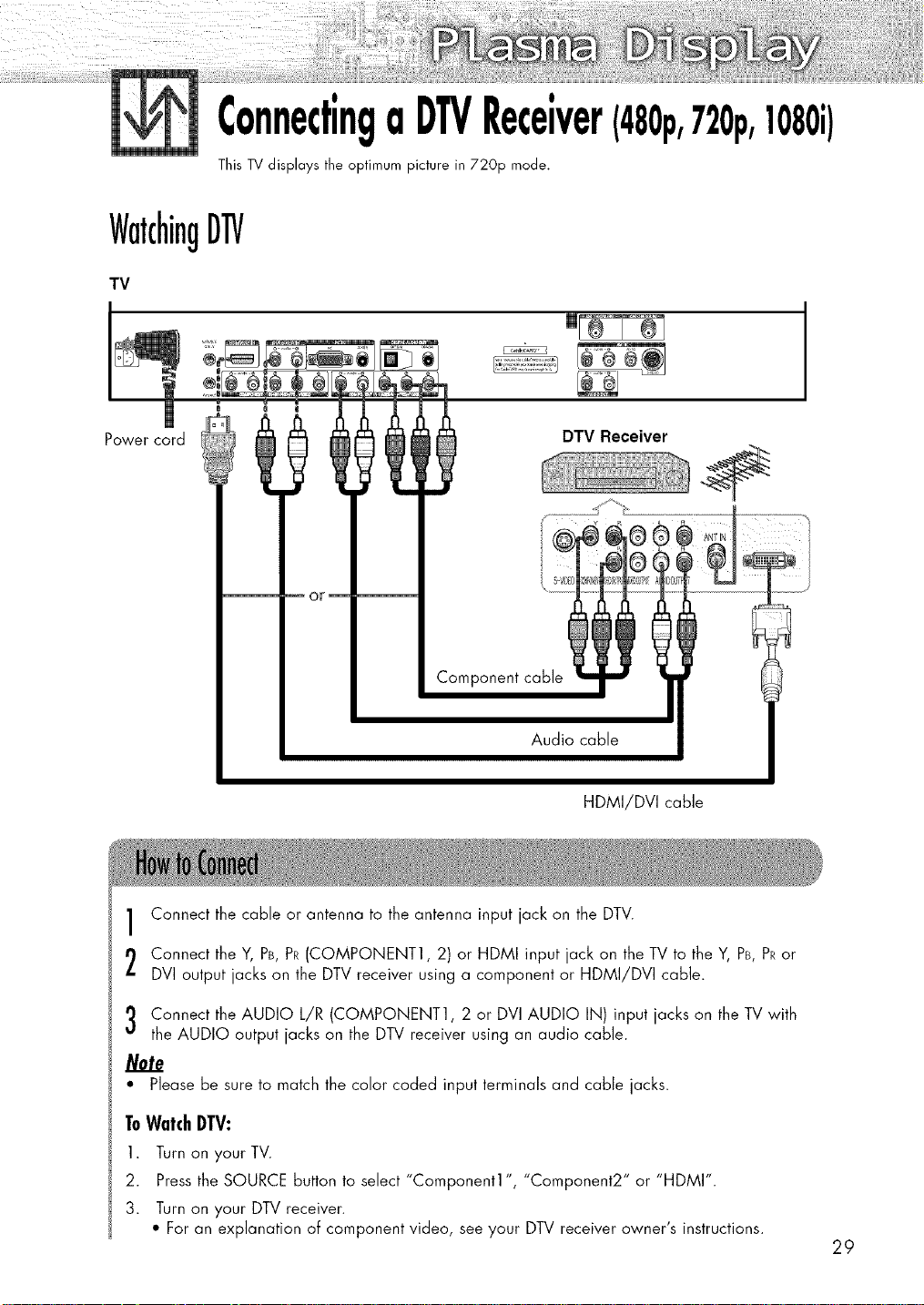
ConnectingaDTVReceiver(480p,720p,1080i)
This TV displays the optimum picture in 720p mode.
WatchingDTV
TV
Power cord
Component cable
Audio cable
Connect the cable or antenna to the antenna input jack on the DTV.
DTV Receiver
HDMI/DVI cable
Connect the Y, PB,PR(COMPONENT1, 2) or HDMI input jack on the TV to the Y, PB,PRor
DVI output jacks on the DTV receiver using a component or HDMI/DVI cable.
Connect the AUDIO L/R (COMPONENT1, 2 or DVI AUDIO IN) input jacks on the TV with
the AUDIO output jacks on the DTV receiver using an audio cable.
Note
• Please be sure to match the color coded input terminals and cable jacks.
ToWatchDTV:
1. Turn on your TV.
2. Pressthe SOURCE button to select "Component1 ", "Component2" or "HDMI".
3. Turn on your DTV receiver.
• For an explanation of component video, see your DTV receiver owner's instructions.
29
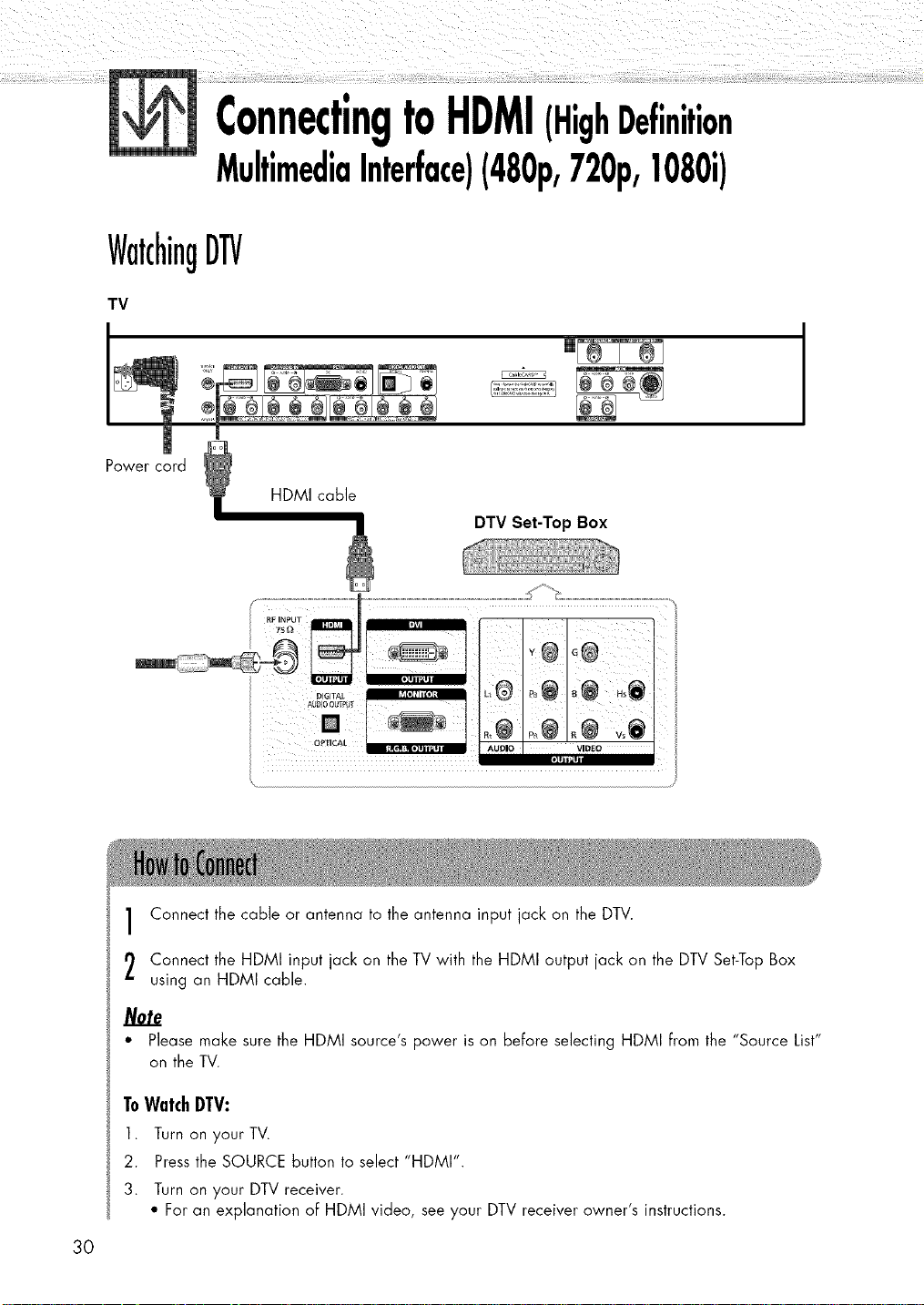
ConnectingtoHDMI(HighDefinition
MultimediaInterface)(480p,720p,1080i)
WatchingDTV
TV
Power cord
HDMi cable
DTV Set-Top Box
JJ|,,iIIii
Connect the cable or antenna to the antenna input jack on the DTV.
Connect the HDMI input jack on the TV with the HDMI output jack on the DTV Set-Top Box
using an HDMI cable.
• Please make sure the HDMi source's power is on before selecting HDMI From the "Source List"
on the TV.
ToWatchDTV:
1. Turn on your TV.
2. Pressthe SOURCE button to select "HDMI'.
3. Turn on your DTV receiver.
• For an explanation of HDMi video, see your DTV receiver owner's instructions.
30
