
All manuals and user guides at all-guides.com
User's Manual
Ethernet Interface
Rev. 4.00 SRP-270
SRP-275
SRP-350
SRP-350plus
SRP-370 / 372
SRP-770 / 770II
SLP-T400
all-guides.com
http://www.samsungminiprinters.com

All manuals and user guides at all-guides.com
Ethernet
■ Table of contents
1. Manual Information........................................................................................................3
2. Interface card and available printer..............................................................................3
3. Specifications.................................................................................................................4
3-1. Hardware version..................................................................................................4
3-2. Configuration Tool................................................................................................4
3-3. Virtual Driver .........................................................................................................5
3-4. Hardware version and Configuration Tool..........................................................5
3-5. Details of interface card .......................................................................................5
4. How to install..................................................................................................................6
5. Static IP interface set up ...............................................................................................7
5-1. Configuration Tool................................................................................................7
5-2. Web Server..........................................................................................................12
6. DHCP interface set up .................................................................................................17
6-1. Configuration Tool..............................................................................................17
6-2. Web Server..........................................................................................................21
7. Firmware update ..........................................................................................................22
7-1. Configuration Tool..............................................................................................22
7-2. Web Server..........................................................................................................25
8. Ethernet test by using Windows test page................................................................27
[Appendix 1] Printer DIP switch set up .......................................................................33
[Appendix 2] Function Key set up ...............................................................................34
[Appendix 3] Factory Reset..........................................................................................35
V 4.00
- 2 -
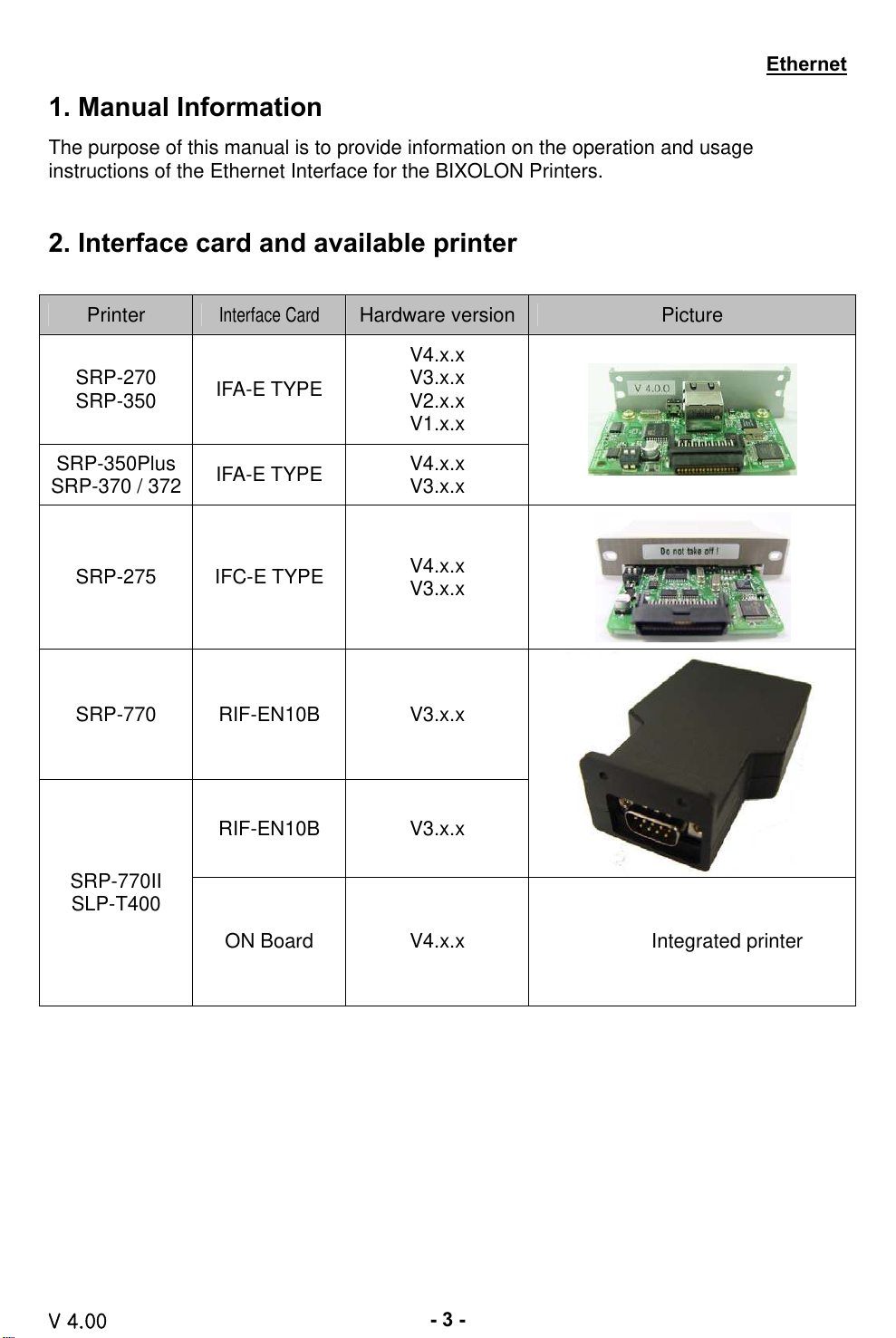
All manuals and user guides at all-guides.com
1. Manual Information
The purpose of this manual is to provide information on the operation and usage
instructions of the Ethernet Interface for the BIXOLON Printers.
2. Interface card and available printer
Ethernet
Printer
SRP-270
SRP-350
SRP-350Plus
SRP-370 / 372
SRP-275 IFC-E TYPE
SRP-770 RIF-EN10B V3.x.x
Interface Card
IFA-E TYPE
IFA-E TYPE
RIF-EN10B V3.x.x
Hardware version Picture
V4.x.x
V3.x.x
V2.x.x
V1.x.x
V4.x.x
V3.x.x
V4.x.x
V3.x.x
SRP-770II
SLP-T400
V 4.00
ON Board V4.x.x Integrated printer
- 3 -

All manuals and user guides at all-guides.com
3. Specifications
3-1. Hardware version
Hardware version is marked on the label on the interface card bracket.
Interface Ver: V4.X.X has Function key while Ver:V3.X.X doesn’t have it.
IFA-E TYPE IFC-E TYPE
Ethernet
[Note]
- The DIP switch on the interface board should always be OFF.
3-2. Configuration Tool
BIXOLON provides 2 types of network and serial communication set up utilities as a
below;
- Configure_V4.x.x.exe
- Web Server
V 4.00
- 4 -

All manuals and user guides at all-guides.com
Ethernet
3-3. Virtual Driver
- It converts output of Serial (COM) port into output of Ethernet (TCP/IP) port.
- It is available for Windows 2000, XP and 2003 server.
3-4. Hardware version and Configuration Tool
Hardware
version
Interface card Printer
Configuration Tool
file
Network
interface
SRP-270,350
V4.x.x
IFA-E
IFC-E SRP-275
ON Board
IFA-E
SRP-370,372
SRP-350Plus
SRP-770II
SLP-T400
SRP-270,350
SRP-370,372
Configure_V4.x
Web Server
10/100 Base-T
All in one
SRP-350Plus
V3.x.x
IFC-E SRP-275
Configure _V3.x
SRP-770
RIF-EN10B
SRP-770II
SLP-T400
V2.x.x RIF-350E SRP-270,350 Ethernet_V2.0 10 Base-T
V1.x.x RIF-350E SRP-270,350 Ethetnet_V1.3 10 Base-T
[Note]
In case the hardware version is V4.X.X or higher, use Configure_V4.x or Web server.
You can simply use Web Server on Internet Explorer.
3-5. Details of interface card
Item Details
Network interface 10/100 Base-T All in one (Auto detection)
Protocol TCP, UDP, IP, ICMP, ARP
IP mode static IP, DHCP (Dynamic Host Configuration Protocol)
RX buffer 2 KByte
Flow control Hardware (RTS/CTS)
Baud rate (Serial speed) 1200 ~ 230400 bps
V 4.00
- 5 -

All manuals and user guides at all-guides.com
4. How to install
1) Check the interface version
[Note]
- Each version uses its own Configuration Tool.
2) Turn of the printer and insert the interface card.
3) Set the baud rate (Serial speed)
- SRP-270,275: Max. 19200 bps
- SRP-350: Max. 57600 bps
- SRP-350Plus: Max. 115200 bps
- SRP-370,372: Max. 115200 bps
- SRP-770: Max. 115200bps
- SRP-770Ⅱ: Max. 230400 bps
- SLP-T400: Max. 230400 bps
[Note]
- The baud rate (Serial speed) of the interface card is from 1200 ~ 230400 bps.
- The baud rate (Serial speed) of the printer can be set with DIP switch
(Refer to [Appendix 1])
4) Connect LAN cable to the interface card and turn on the printer.
(1) Use direct cable to connect to HUB (Switch).
Ethernet
all-guides.com
(2) Use cross cable to connect to LAN card of computer.
Cross cable
V 4.00
- 6 -

All manuals and user guides at all-guides.com
5. Static IP interface set up
5-1. Configuration Tool
1) Turn on the printer.
2) Execute Configure Tool.
Ethernet
[Note]
- Use proper Configuration Tool dependent on hardware version
3) Click Search.
V 4.00
- 7 -

All manuals and user guides at all-guides.com
4) Select MAC Address in Board list and set up Network Setting.
MAC Address
Ethernet
[Note]
- If many MAC addresses appear, refer to the MAC address on the label of the
interface card.
- Ask the Network administrator IP and its related information.
- If you are not aware of Subnet Mask, refer to the below.
When the IP address is
(1) 1~126.xxx.xxx.xxx: Subnet Mask: 255.0.0.0
(2) 128~191.xxx.xxx.xxx: Subnet Mask: 255.255.0.0
(3) 192~223.xxx.xxx.xxx: Subnet Mask: 255.255.255.0
For example, when the IP address is 192.168.192.321,
Subnet mask is 255.255.255.0.
- If you are not aware of Gateway,
(1) When the Network is connected to Internet (Router or Server computer),
refer to the Network setting of other computers on the Network.
(2) When the Network is connected to Internet (Router or Server computer),
enter 0.0.0.0 for Gateway.
V 4.00
- 8 -

All manuals and user guides at all-guides.com
5) Enter value at Local Port.
Ethernet
[Note]
- Default value is 9100. Choose from 6000 to 10000.
6) Set Inactivity Time as ‘0’.
[Note]
- Default value is 0. Choose from 0 to 65535.
- When you set Inactivity time, Ethernet interface will disconnect by force
after designated time. When you set 0, Forced disconnection function is not available.
V 4.00
- 9 -

All manuals and user guides at all-guides.com
7) Set baud rate (Speed) at Serial Setting
Ethernet
[Note]
- The baud rate (Speed) should be same as the baud rate of the printer.
(Refer to [Appendix 1])
- Highest baud rate (Speed) can be used.
8) When setting finishes, click Setting.
[Note]
Successfully finished set up Unsuccessfully finished set up
- When setting doesn’t finish correctly, try again.
V 4.00
- 10 -

All manuals and user guides at all-guides.com
9) Click Exit to finish set up.
Ethernet
V 4.00
all-guides.com
- 11 -

All manuals and user guides at all-guides.com
5-2. Web Server
1) Execute Internet Explorer.
2) Enter IP address of the printer at Address of Internet Explorer and click go.
Ethernet
[Note]
- If you are not aware of IP address, check IP address by pushing Function key.
(Refer to [Appendisx2])
- Ask Network administrator IP Address and its related information.
3) When Configuration Window appears, enter new Source IP.
V 4.00
- 12 -

All manuals and user guides at all-guides.com
[Note]
- If you are not aware of Subnet Mask, refer to the below.
- When the IP address is
(1) 1~126.xxx.xxx.xxx: Subnet Mask: 255.0.0.0
(2) 128~191.xxx.xxx.xxx: Subnet Mask: 255.255.0.0
(3) 192~223.xxx.xxx.xxx: Subnet Mask: 255.255.255.0
For example, when the IP address is 192.168.192.321,
Subnet mask is 255.255.255.0.
- If you are not aware of Gateway,
(1) When the Network is connected to Internet (Router or Server computer),
refer to the Network setting of other computers on the Network.
(2) When the Network is connected to Internet (Router or Server computer),
enter 0.0.0.0 for Gateway.
4) Enter value of Local Port.
Ethernet
5) Set Inactivity Time.
V 4.00
- 13 -

All manuals and user guides at all-guides.com
6) Set baud rate (Serial speed).
[Note]
The baud rate (Speed) should be same as the baud rate of the printer.
(Refer to [Appendix 1])
7) When setting finishes, click Apply.
Ethernet
[Note]
When the setting finishes successfully, the following message appears.
Please press here if you would like to back to the configuration
V 4.00
- 14 -

All manuals and user guides at all-guides.com
8) If you click the message, you can check your configuration setting.
[Note]
- If any change was not found after setting on Web Server, check the bellows;
(1) Execute Internet Explorer.
(2) Internet Explorer Menu → Tools → Internet options.
(3) General tab → Temporary internet file → Settings
Ethernet
V 4.00
- 15 -

All manuals and user guides at all-guides.com
(4) Check for newer version of stored pages → Click Every visit to the page.
(5) Click Refresh in Internet Explorer.
Ethernet
V 4.00
all-guides.com
- 16 -

All manuals and user guides at all-guides.com
6. DHCP interface set up
6-1. Configuration Tool
1) Turn on the printer.
2) Execute Configure Tool.
Ethernet
[Note]
- Use proper Configuration Tool dependent on hardware version
3) Click Search.
V 4.00
- 17 -

All manuals and user guides at all-guides.com
4) Select MAC Address in Board list and check at DHCP Mode.
MAC address
Ethernet
[Note]
- If many MAC addresses appear, refer to the MAC address on the label of
the interface card.
- Ask the Network administrator IP and its related information.
5) Set baud rate at Serial Setting.
[Note]
- The baud rate (Speed) should be same as the baud rate of the printer.
(Refer to [Appendix 1])
- Highest baud rate (Speed) can be used.
V 4.00
- 18 -

All manuals and user guides at all-guides.com
6) When setting finishes, click Setting.
[Note]
Successfully finished set up Unsuccessfully finished set up
Ethernet
- When setting doesn’t finish correctly, try again.
7) Wait approximately 10 or more seconds until the printer receives IP from the server.
V 4.00
- 19 -

All manuals and user guides at all-guides.com
8) Click Search to check given IP.
9) If the given IP is OK, click Exit.
Ethernet
V 4.00
- 20 -

All manuals and user guides at all-guides.com
Ethernet
6-2. Web Server
1) Check at DHCP mode and click Apply.
2) Push the Function Key on the interface 10 or more seconds from finishing set up.
Enter given IP address at address of Internet Explorer to enter web server.
V 4.00
all-guides.com
- 21 -

All manuals and user guides at all-guides.com
7. Firmware update
7-1. Configuration Tool
1) Turn on the printer
2) Execute Configure Tool.
Ethernet
[Note]
- Use proper Configuration Tool dependent on hardware version
3) Click Search.
V 4.00
- 22 -

All manuals and user guides at all-guides.com
4) Select MAC Address in Board.
MAC Address
Ethernet
[Note]
- If many MAC addresses appear, refer to the MAC address on the label of
the interface card.
5) Click Upload and select file to download.
V 4.00
- 23 -

All manuals and user guides at all-guides.com
[Note]
- Check the extension of the file, which should be “bin”.
Successfully finished F/W update
Unsuccessfully finished F/W update
Ethernet
- Printer and available firmware
Printer Firmware
SRP-770, SRP-770II, SLP-T400 ethernettoserial_v5.X
Except SRP-770, SRP-770II ethernettoserial_v2.X
6) When firmware update finishes, click Search to check if Firmware is updated
successfully.
[Note]
Don’t turn off the printer while the firmware is updated. It causes fatal
harm to interface card
V 4.00
- 24 -

All manuals and user guides at all-guides.com
7-2. Web Server
1) Click Firmware update.
2) Internet Explorer is executed and it moves to download site automatically.
Ethernet
V 4.00
[Note] Printer and available firmware
Printer Firmware
SRP-770, SRP-770II, SLP-T400 ethernettoserial_v5.X
Except SRP-770, SRP-770II ethernettoserial_v2.X
- 25 -

All manuals and user guides at all-guides.com
3) Download Configure_Vx.xx.zip file and *.bin file.
Ethernet
[Note]
You can download it by double-clicking icons or copy and paste.
4) Unzip Configure_Vx.xx.zip and execute Configure_Vx.xx.exe at Configure_Vx.xx
folder.
[Note]
- In case Configure_Vx.xx.exe can’t be executed, run configure_setup.bat first
and retry it.
5) Click Upload at Configuration Tool and *.bin to update Ethernet firmware.
V 4.00
all-guides.com
- 26 -

All manuals and user guides at all-guides.com
Ethernet
8. Ethernet test by using Windows test page
If you don’t have any test program to check printer’s performance, you can use Windows
driver. It is available for Windows 2000, XP and 2003 server.
1) Install Windows driver of the printer. When the driver installation finishes, reboot the
computer.
[Note]
- You can find drivers at http://www.samsungminiprinters.com
2) Start > Control panel > Printers and Faxes
3) Select the printer icon and click it with the right button to select properties.
V 4.00
- 27 -

4) Select Ports tab.
5) Click Add Port.
All manuals and user guides at all-guides.com
Ethernet
V 4.00
- 28 -

All manuals and user guides at all-guides.com
6) Select Standard TCP/IP Port and click New port.
7) When standard TCP/IP printer add wizard window pops up, click Next.
Ethernet
8) Enter printer IP at Printer Name or IP Address and click Next.
[Note]
Enter same IP address as the Ethernet interface card. Enter only at Printer Name or
IP Address.
V 4.00
- 29 -
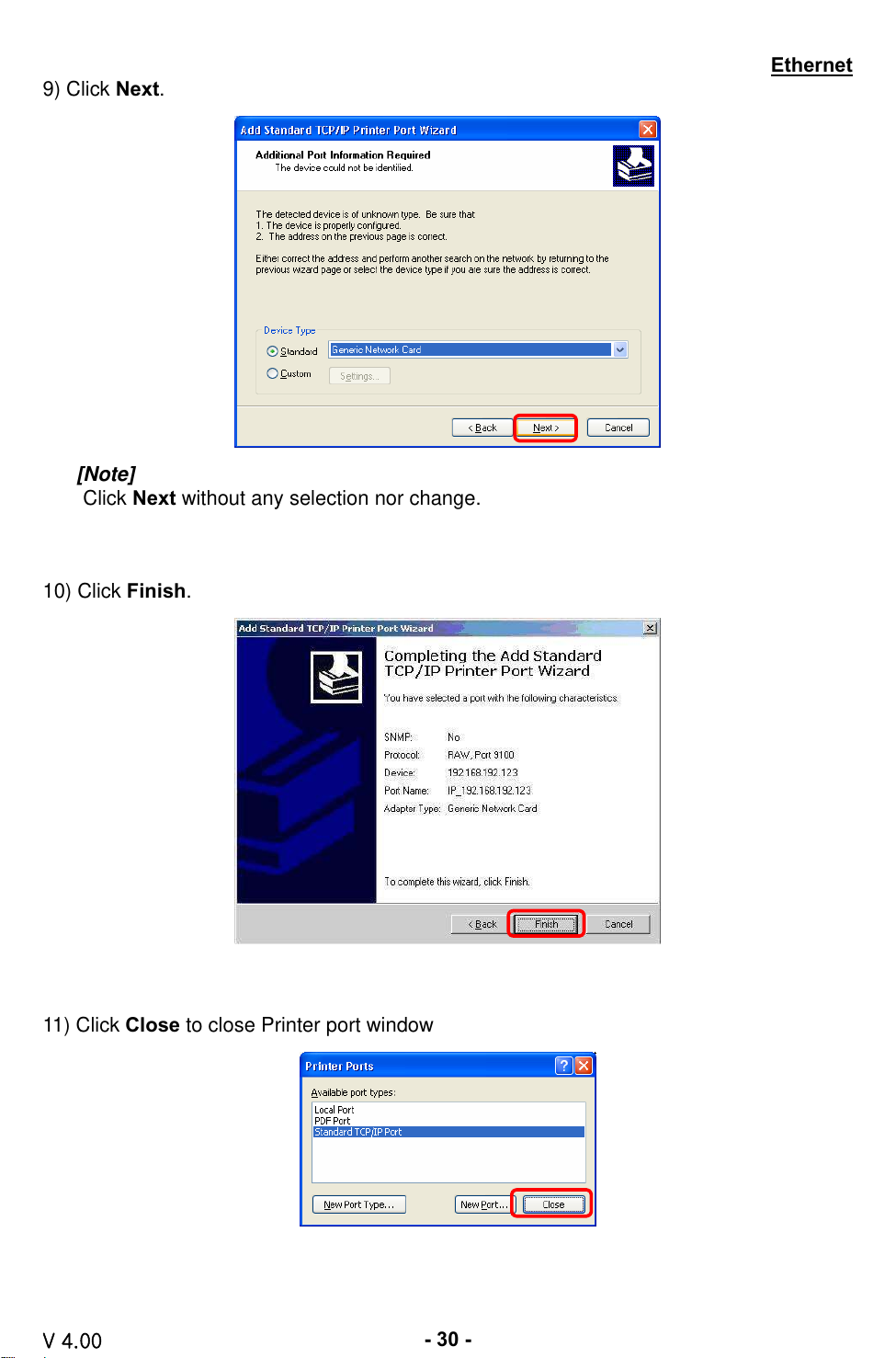
9) Click Next.
All manuals and user guides at all-guides.com
Ethernet
[Note]
Click Next without any selection nor change.
10) Click Finish.
11) Click Close to close Printer port window
V 4.00
- 30 -

All manuals and user guides at all-guides.com
Ethernet
12) Click Configure Port.
13) Enter same port number as the value of Local Port of the Ethernet interface at Raw
Setting.
V 4.00
all-guides.com
[Note]
There is no change except Raw Setting.
- 31 -

All manuals and user guides at all-guides.com
Ethernet
14) Click OK.
15) Select General tab and click Print Test Page to check if the printer works properly.
V 4.00
- 32 -
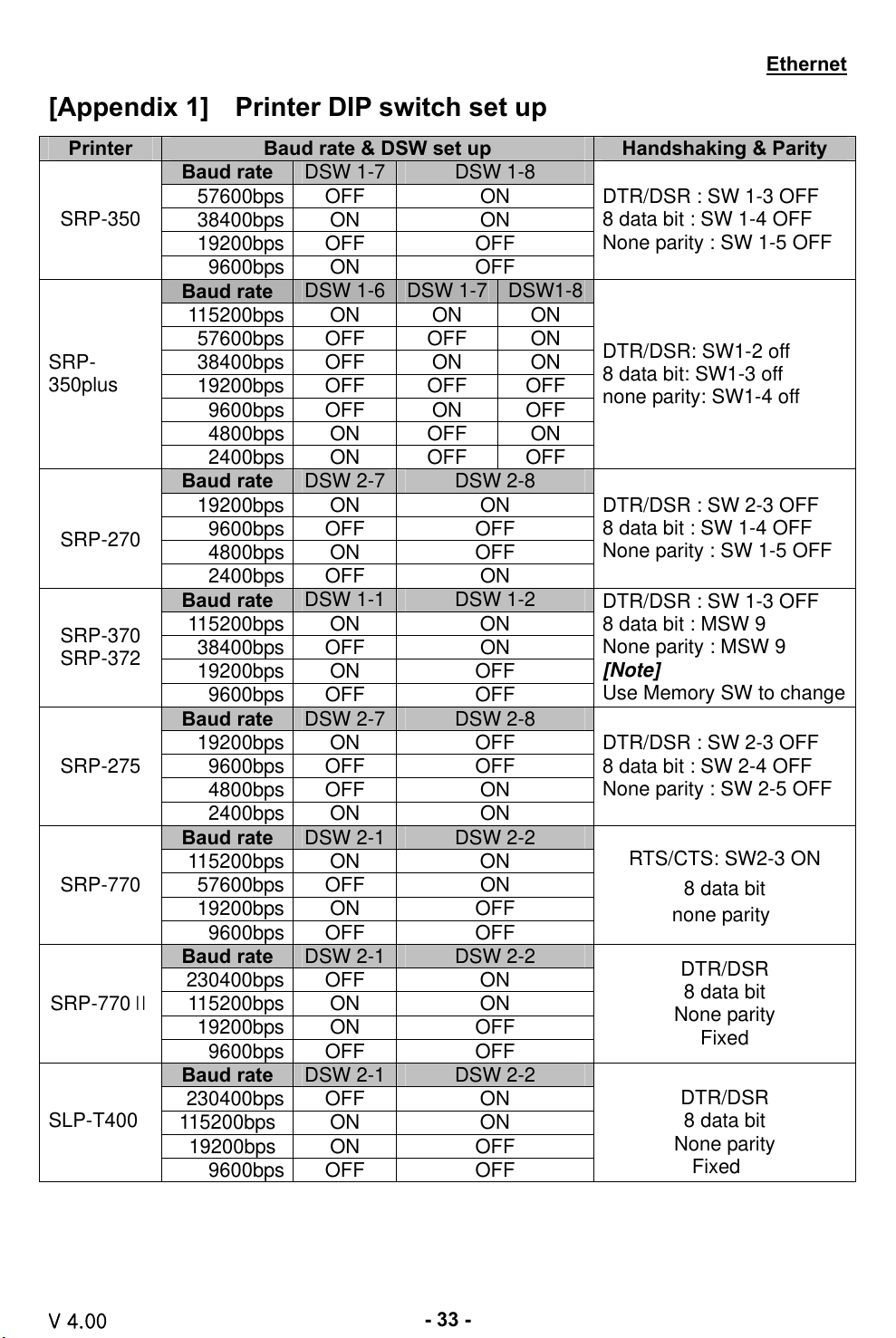
All manuals and user guides at all-guides.com
Ethernet
[Appendix 1] Printer DIP switch set up
Printer Baud rate & DSW set up Handshaking & Parity
DSW 1-7 DSW 1-8
DSW 1-6 DSW 1-7 DSW1-8
DSW 2-7 DSW 2-8
DSW 1-1 DSW 1-2
DSW 2-7 DSW 2-8
DSW 2-1 DSW 2-2
DSW 2-1 DSW 2-2
DSW 2-1 DSW 2-2
DTR/DSR : SW 1-3 OFF
8 data bit : SW 1-4 OFF
None parity : SW 1-5 OFF
DTR/DSR: SW1-2 off
8 data bit: SW1-3 off
none parity: SW1-4 off
DTR/DSR : SW 2-3 OFF
8 data bit : SW 1-4 OFF
None parity : SW 1-5 OFF
DTR/DSR : SW 1-3 OFF
8 data bit : MSW 9
None parity : MSW 9
[Note]
Use Memory SW to change
DTR/DSR : SW 2-3 OFF
8 data bit : SW 2-4 OFF
None parity : SW 2-5 OFF
RTS/CTS: SW2-3 ON
8 data bit
none parity
DTR/DSR
8 data bit
None parity
Fixed
DTR/DSR
8 data bit
None parity
Fixed
SRP-350
SRP-
350plus
SRP-270
SRP-370
SRP-372
SRP-275
SRP-770
SRP-770Ⅱ
SLP-T400
Baud rate
57600bps OFF ON
38400bps ON ON
19200bps OFF OFF
9600bps ON OFF
Baud rate
115200bps ON ON ON
57600bps OFF OFF ON
38400bps OFF ON ON
19200bps OFF OFF OFF
9600bps OFF ON OFF
4800bps ON OFF ON
2400bps ON OFF OFF
Baud rate
19200bps ON ON
9600bps OFF OFF
4800bps ON OFF
2400bps OFF ON
Baud rate
115200bps ON ON
38400bps OFF ON
19200bps ON OFF
9600bps OFF OFF
Baud rate
19200bps ON OFF
9600bps OFF OFF
4800bps OFF ON
2400bps ON ON
Baud rate
115200bps ON ON
57600bps OFF ON
19200bps ON OFF
9600bps OFF OFF
Baud rate
230400bps OFF ON
115200bps ON ON
19200bps ON OFF
9600bps OFF OFF
Baud rate
230400bps OFF ON
115200bps ON ON
19200bps ON OFF
9600bps OFF OFF
V 4.00
- 33 -

All manuals and user guides at all-guides.com
[Appendix 2] Function Key set up
1. How to use
(1) Turn on the printer
(2) Wait 10 or more seconds until the Ethernet interface boots up
(3) Push the Function key
Ethernet
SRP-770II
Function key
(4) The settings will be printed only one time since the printer is turned on.
(5) Turn off and on the printer to print them again.
2. Printed settings
- MAC address
- IP address
- Subnet Mask
- Gateway
- Port
- Inactivity time
- Serial speed
- Firmware Version
V 4.00
- 34 -

All manuals and user guides at all-guides.com
[Appendix 3] Factory Reset
1. Default setting after factory reset
- Activate DHCP mode
- Local Port: 9100
- Inactivity Time: 0
- Speed
SRP-770II, SLP-T400: 230400 bps
SRP-270, SRP-275, SRP-350, SRP-350plus, SRP-370, SRP-372: 9600 bps
2. How to rest
1) Turn off the printer
2) Turn on the printer while pressing Function Key
[Note]
Press Function key 3 more seconds after turning on the printer.
3) Wait 10 seconds until new IP address is allocated to the printer.
- The IP address will be allocated automatically under DHCP mode.
[Note]
- DHCP Network environment
Connect to web-server with newly allocated IP address.
Check new IP address by pressing Function key
- Static IP Network environment
The IP address will not be allocated automatically.
Set up Static IP with Configurator utility.
4) Print Network setting information by pressing Function key
- Connect web-server to change any network setting
[Note]
Check if the baud rate of the printer is set same as below.
SRP-770II, SLP-T400: 230400 bps
SRP-270, SRP-275, SRP-350, SRP-350plus, SRP-370, SRP-372: 9600bps
