Samsung SPP-R200 User Manual

Bluetooth Connection Manual
SPP-R200
Mobile Printer
Rev. 1.00
http://www.samsungminiprinters.com

SPP-R200
Table of Contents
1. Manual Information...................................................................................................... 3
2. Precautions ..................................................................................................................3
3. General Sequence for Bluetooth Connections ......................................................... 3
4. Bluetooth Connection Instructions............................................................................ 4
4-1 Connecting with an Intermec PDA (Device: CN2B, OS: Pocket PC 4.20.0) ............. 5
4-2 Connecting with a SYMBOL PDA
4-3 Connecting with an HP PDA
4-4 Connecting with a Mobile Compia PDA (Device: M3, OS: WinCE 5.0)................... 18
4-5 Connecting with an InnoTeletek PDA (Device: MC3000, OS: WinCE 4.2) ............. 22
4-6 Connecting with Bluetooth Dongle (BlueSoleil IVT Stack) ...................................... 26
(Device: SYMBOL MC70, OS: Windows Mobile 5.0)
(Device: iPAQ hx2700, OS: Windows Mobile 5.1.1702)
........... 9
.... 14
Rev. 1.00
- 2 -
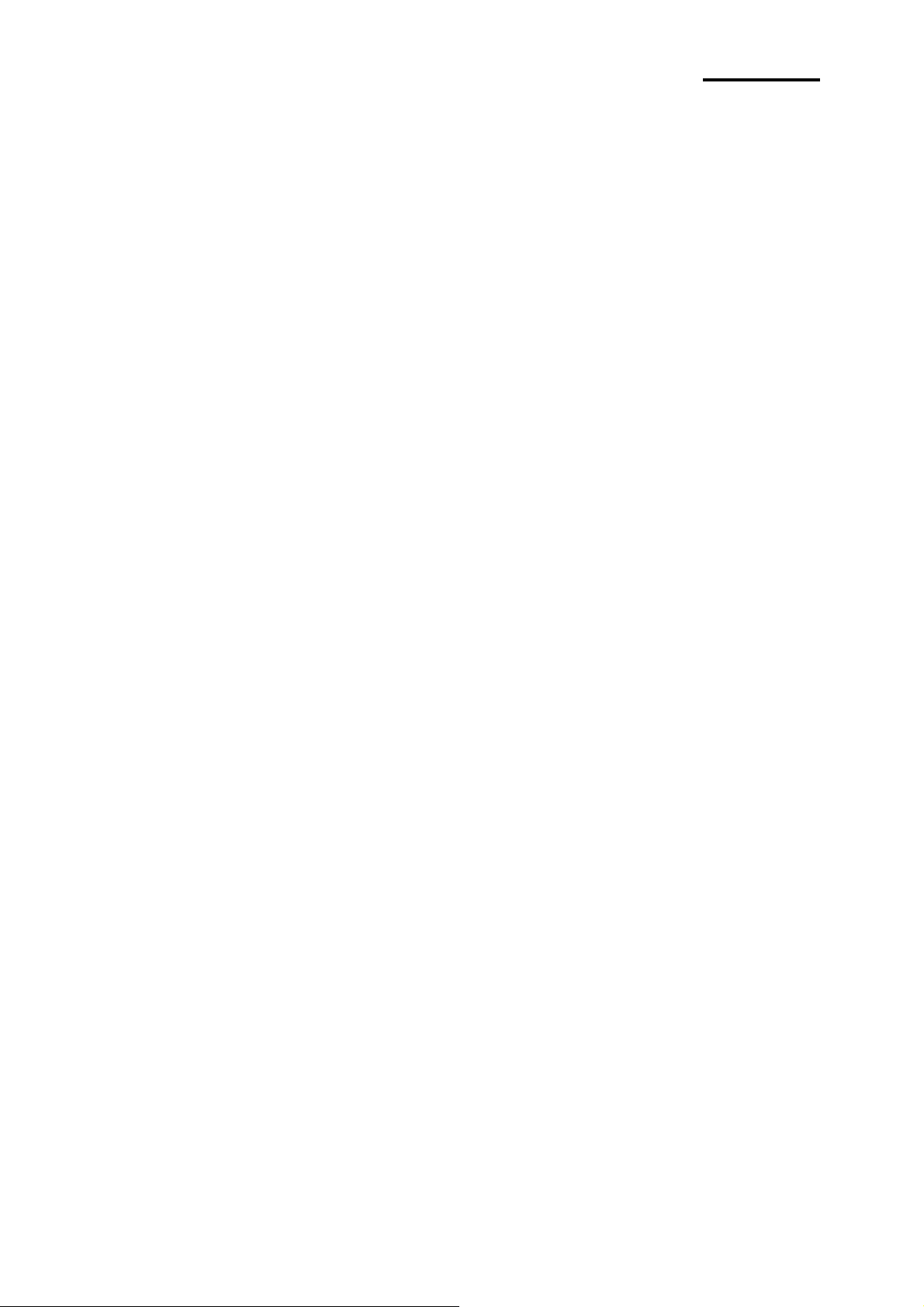
SPP-R200
1. Manual Information
This Bluetooth Connection Manual provides information on the connection of Bluetoothenabled devices (PDAs, PCs, etc.) with the printer (SPP-R200).
2. Precautions
2-1 To connect the printer with another device via Bluetooth, the devices must be within
10m of one another. The connection is broken if the distance between devices
exceeds 10m.
2-2 The maximum separating distance may be shortened if transmission obstacles, such
as cement walls, are present.
2-3 If a device (such as a microwave oven, wireless LAN, etc.) that uses the same
frequency is present, transmission may be interrupted. Separate the printer and
Bluetooth-enabled device from such interrupting devices by a distance of at least 5m.
3. General Sequence for Bluetooth Connections
Bluetooth connection methods vary by device. The following is the general sequence for
Bluetooth connections, provided for reference purposes.
3-1 Turn on power of each device
- PDAs, PCs (Bluetooth Dongle), printers, etc.
3-2 Run a Bluetooth connection program on the PDA or PC.
3-3 Search for the peripheral with which to establish the connection.
- Search for the printer.
3-4 Register this Printer (SPP-R200) from the search results.
- If a security setting is enabled, register after entering the PIN Code.
(PIN Code=Pass Key: password of the Bluetooth device)
3-5 Test the connection.
- When connected, confirm the designated COM port of fixed COM port and print.
Rev. 1.00
- 3 -
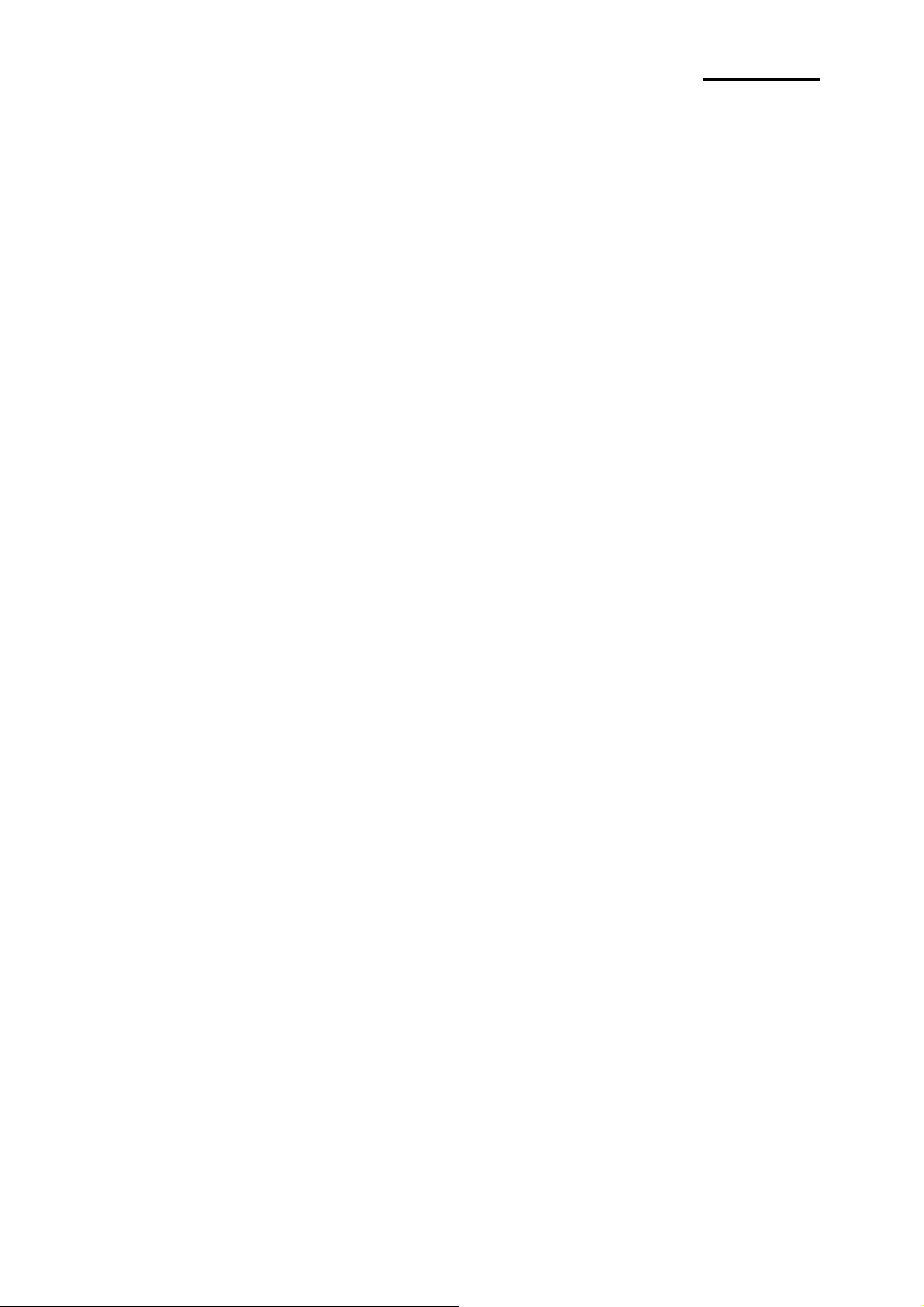
SPP-R200
4. Bluetooth Connection Instructions
This manual focuses on the use of the following devices.
Please use this manual as a guide when using devices other than those listed here.
- Intermec PDA (Device: CN2B, OS: Pocket PC 4.20.0)
- SYMBOL PDA (Device: SYMBOL MC70, OS: Windows Mobile 5.0)
- HP PDA (Device: iPAQ hx2700, OS: Windows Mobile 5.1.1702)
- Mobile Compia PDA (Device: M3, OS: WinCE 5.0)
- InnoTeletek PDA (Device: MC3000, OS: WinCE 4.2)
- Bluetooth Dongle (BlueSoleil IVT Stack)
After turning on the power of all Bluetooth devices, perform the connection process.
- PDAs, PCs (Bluetooth Dongle), printers (SPP-R200), etc.
Rev. 1.00
- 4 -
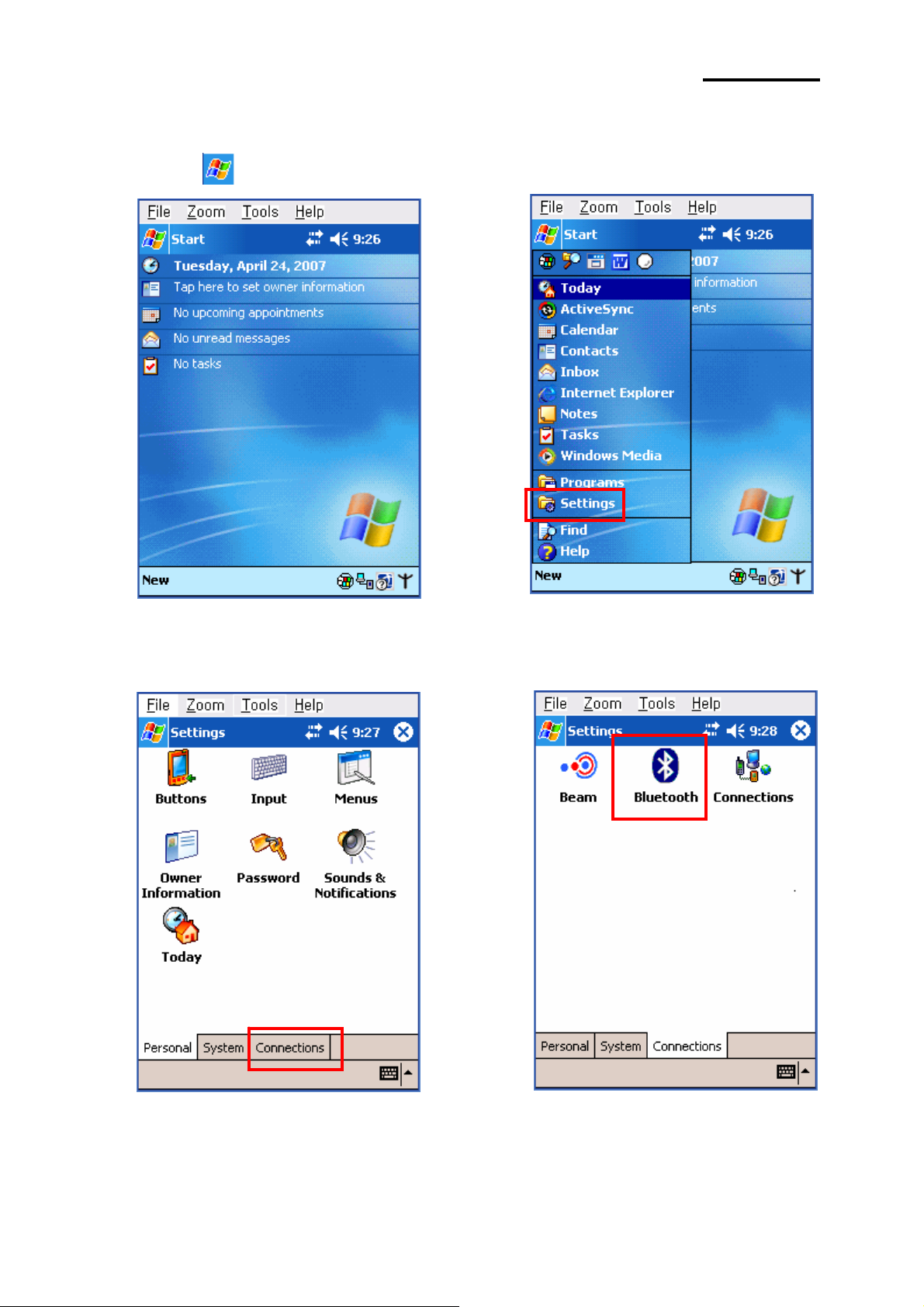
SPP-R200
4-1 Connecting with an Intermec PDA (Device: CN2B, OS: Pocket PC 4.20.0)
1) Click the icon. 2) Click “Settings”.
3) Click “Connections”. 4) Click the “Bluetooth” icon.
Rev. 1.00
- 5 -
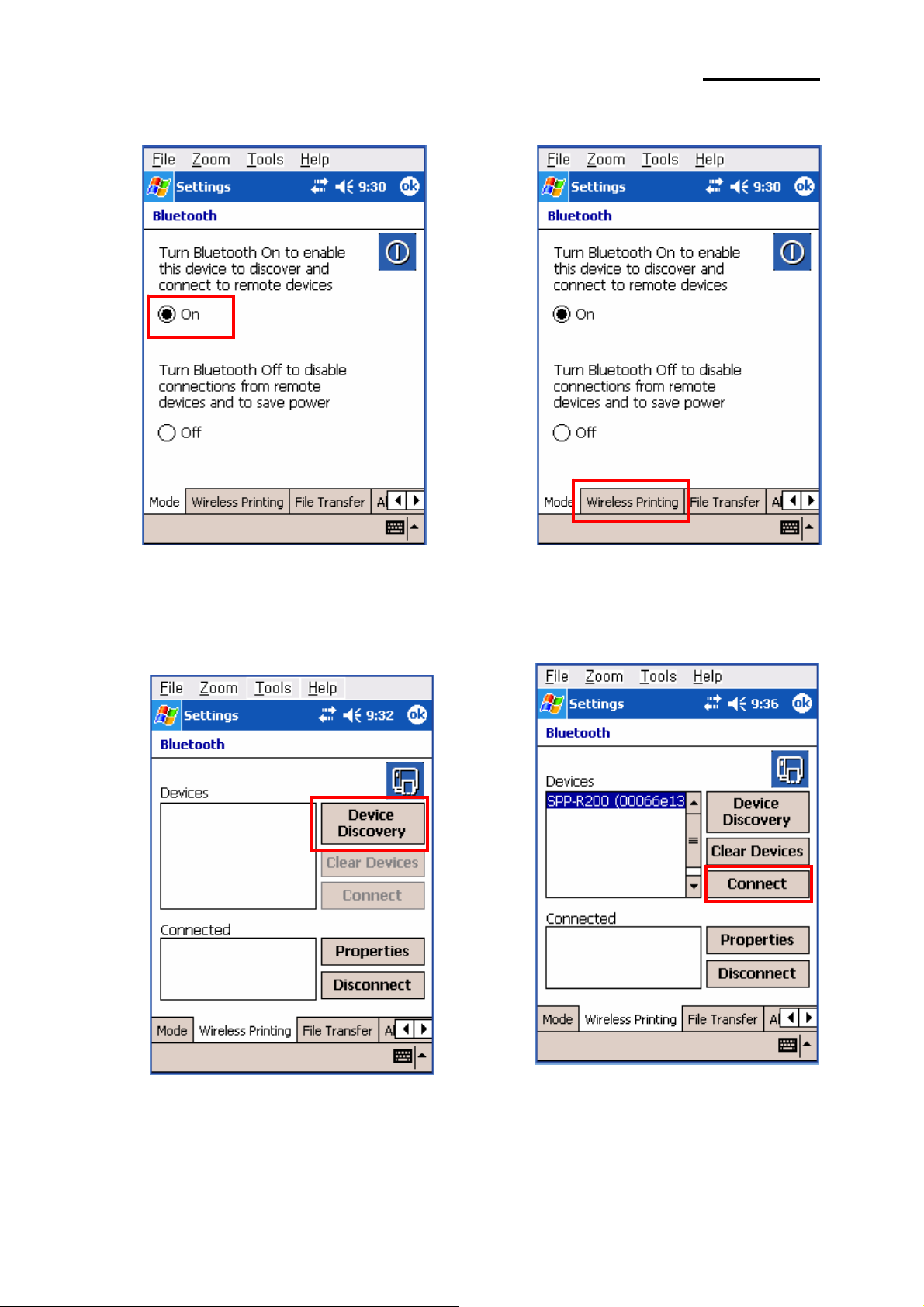
SPP-R200
5) Click to check the “On” option. 6) Click the “Wireless Printing” menu bar
7) Click the ”Device Discovery” button. 8) Select Devices of the SPP-R200,
and click the “Connect” button.
Rev. 1.00
- 6 -
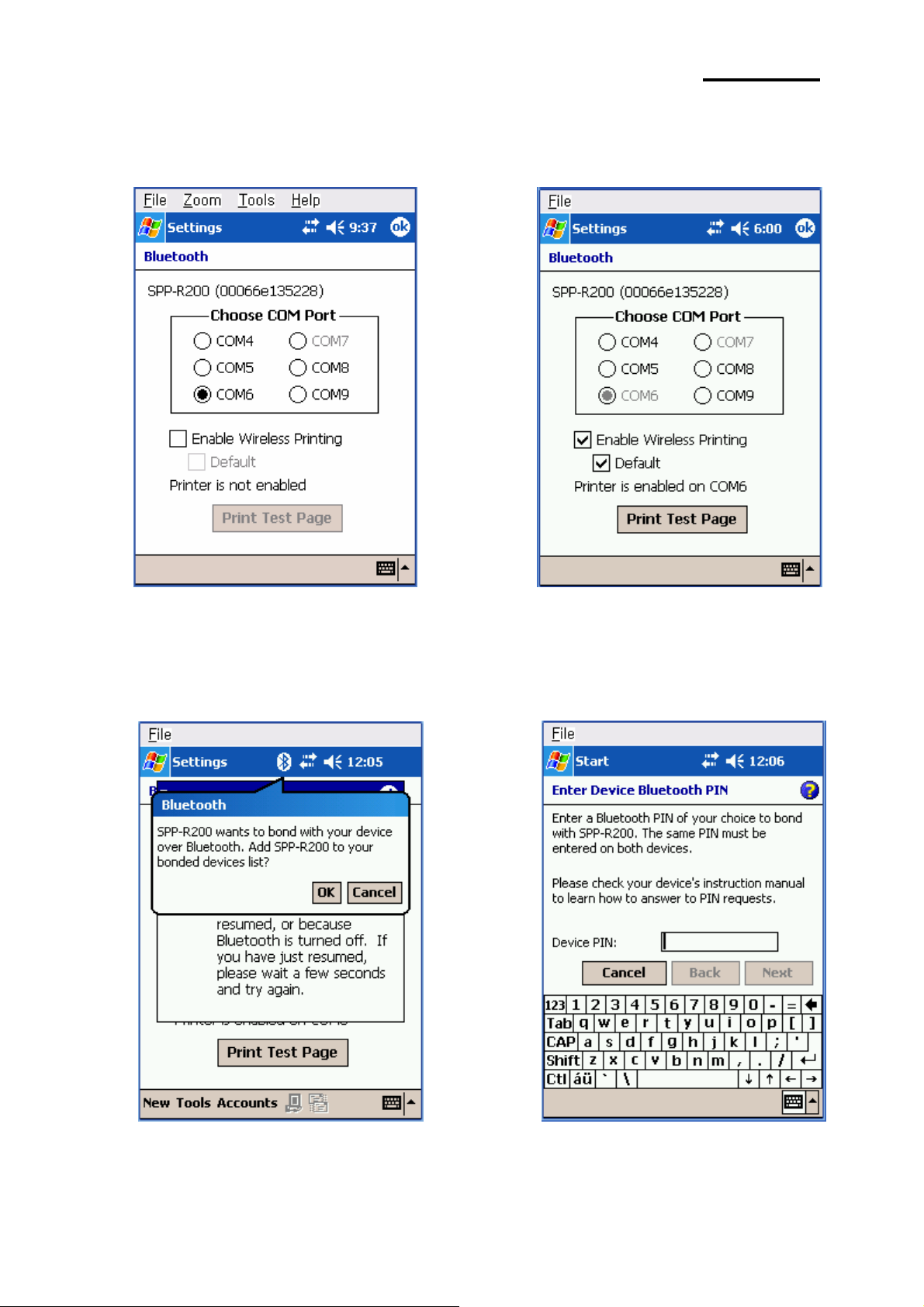
SPP-R200
9) Select the COM port to be used. 10) Check the “Enable Wireless Printing”
and ”Default” checkboxes, and click the
“Printer Test Page” button.
11) Click the “OK” button. 12) The PIN Code(Device PIN)
window appears (if the SPP-R200
security function is enabled).
Rev. 1.00
- 7 -

SPP-R200
13) Input the PIN Code(Device PIN) 14) If after pressing the “Print Test Page” button,
and click “Enter”. (Default code: 0000) the BT LED of the SPP-R200 turns on and
test printing is performed, the connection is
complete.
Rev. 1.00
- 8 -

SPP-R200
4-2 Connecting with a SYMBOL PDA
1) Click the icon. 2) Click ”Enable Bluetooth”.
(Device: SYMBOL MC70, OS: Windows Mobile 5.0)
3) Click the icon. 4) Click “Show BTExplorer”’.
Rev. 1.00
- 9 -
