Samsung SPP4251 Owner’s Manual

PLASMA DISPLAY
Owner's Instructions
SPP4251

@ @
Wide screen format PDPDisplays (16:9,the aspect ratio of the screen width to height) are primarily
designed to view wide screen format fuji-motion video. The images displayed on them should primarily be
in the wide screen 16:9 ratio format, or expanded to fill the screen if your model offers this feature and the
images are constantly moving_ Displaying stationary graphics and images on screen, such as the dark
side-bars on nonexpanded standard format television video and programming, should be limited to no
more than 5% of the total television viewing per week.
Additionally, viewing other stationary images and text such as stock market reports, video game
displays,station Iogos,web sites or computer graphics and patterns,should be limited as described above
for aJJtelevisions. DispJaying stationary images that exceed the above guideJines can
cause uneven aging of PDP Disptays that Jeove subtJe, but permanent burned-in
ghost images in the PDPpictureo To avoid this, vary the programming and images,
and primariJy dispJay furls€teen moving images, not stationary pa_erns or dark bars.
On PDPmodels that offer picture sizing features, use these controls to view different formats as a full screen
picture.
Be careful in the selection and duration of television formats used for viewing_ Uneven PDPaging as a
result of format selection and use,as well as burned-in images, are not covered by your Samsung limited
warranty.
@ ScreenJ_ageretention
Do not display a still image (such as on a video game or when hooking up a PC to this PDP)on the plasma
display panel for more than,several minutes as it can cause screen image retention. This image retention is
also known as screen burn _To avoid such image retention, refer to page 40 of this manual to reduce the
degree of brightness and contrast of this screen when displaying a still image.
@ CdJJ)efect
The plasma display panel consists of fine cells. Although the panels are produced with more than 99.9
percent active cells, there may be some cells that do not produce light or remain lit.
@ Altitude
The PDP wiJJnot operate normally at altitudes above 6500 ft.
@ Warranty
Warranty does not cover any damage caused by image retention.
Burndn is not covered by the warranty.
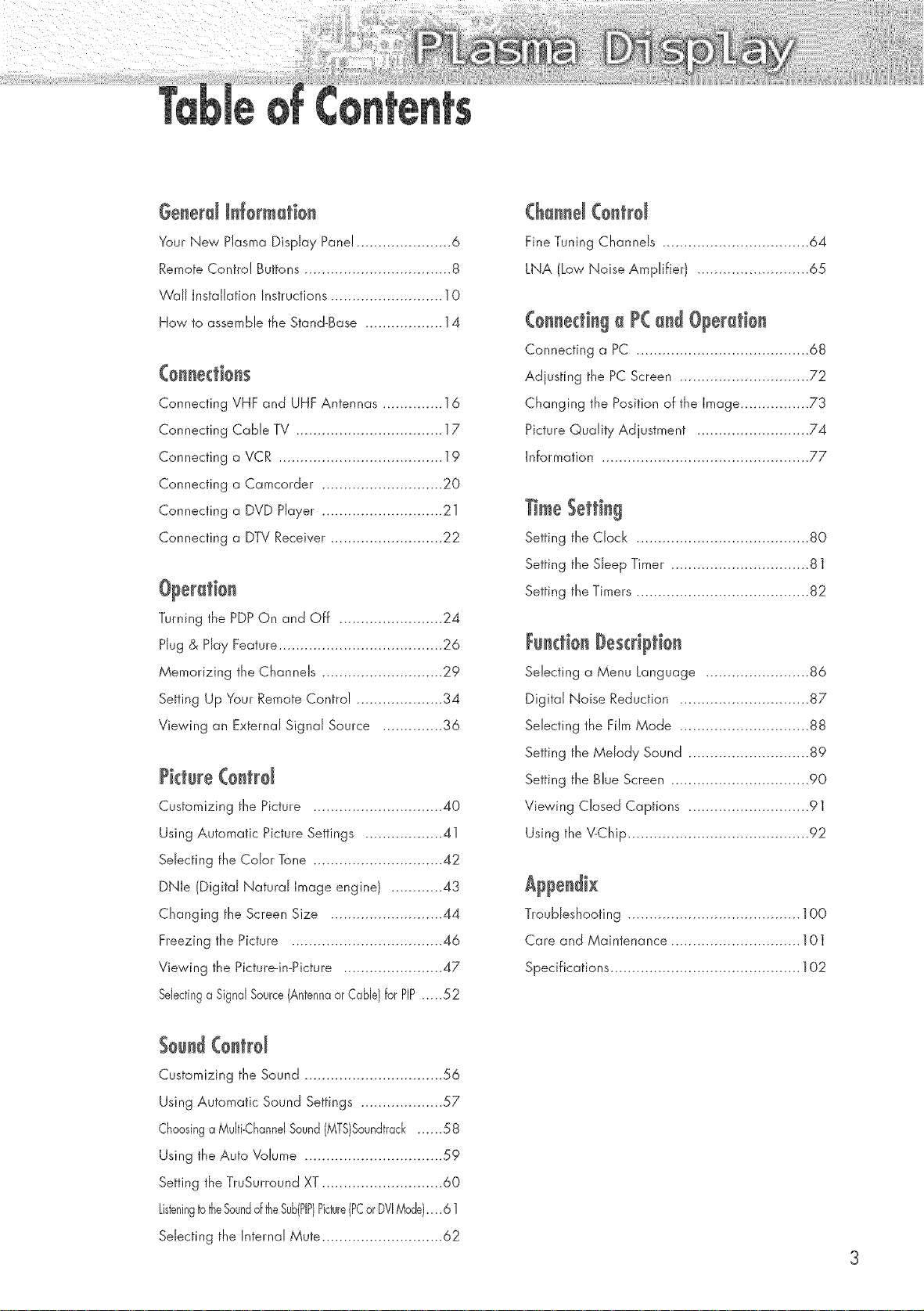
i i 0 ¸¸¸¸..................
Generd N{ormation
Your New Plasma Display Panel ...................... 6
Remote Control Buttons .................................. 8
V'/all Installation Instructions .......................... 10
How to assemble the Stand-Base .................. 14
Connecting VHF and UHF Antennas .............. 16
Connecting Cable TV .................................. 17
Connecting a VCR ...................................... 19
Connecting a Camcorder ............................ 20
Connecting a DVD Hayer ............................ 21
Connecting a DTV Receiver .......................... 22
Turning the PDPOn and Off ........................ 24
Hug & Hay Feature ...................................... 26
Memorizing the Channels ............................ 29
Setting Up Your Remote Control .................... 34
Viewing an External Signal Source .............. 36
(ha#rid(o#trd
Fine Tuning Channels .................................. 64
LNA (Low Noise Amplifier} .......................... 65
(ennectinga ?( undOperatien
Connecting a PC ........................................ 68
Adjusting the PC Screen .............................. 72
Changing the Position of the Image ................ 73
Picture Quality Adjustment .......................... 74
information ................................................ 77
_meSetting
Setting the Clock ........................................ 80
Setting the Sleep Timer ................................ 81
Setting the Timers ........................................ 82
Functien#esc@tien
Selecting a Menu Language ........................ 86
Digital Noise Reduction .............................. 87
Selecting the Film Mode .............................. 88
?ictsr÷ (#ntrd
Customizing the Picture .............................. 40
Using Automatic Picture Settings .................. 41
Selecting the Color Tone .............................. 42
DNJe (Digital Natural Image engine) ............ 43
Changing the Screen Size .......................... 44
Freezing the Picture ................................... 46
Viewing the Picture-in-Picture ....................... 47
Selectinga SignalSource(Antennaor Cable)forPIP..... 52
Sound(ontrd
Customizing the Sound ................................ 56
Using Automatic Sound Settings ................... 57
ChoosingaMulti-ChanndSound(MTS}Soundtrack...... 58
Using the Auto Volume ................................ 59
Setting the TruSurround XT ............................ 60
ListeningtotheSoundoftheSub(PiP)Picture(PCorDVIMode)....61
Setting the Melody Sound ............................ 89
Setting the Blue Screen ................................ 90
Viewing Closed Captions ............................ 91
Using the %Chip .......................................... 92
Troubleshooting ........................................ 1O0
Care and Maintenance .............................. 101
Specifications ............................................ 102
Selecting the Internal Mute ............................ 62
3

Your New Plasma Display Panel ...................................................... 6
Remote Control Buttons .................................................................. 8
Wall Installation instructions .......................................................... 10
How to assemble the Stand-Base .................................................... 14
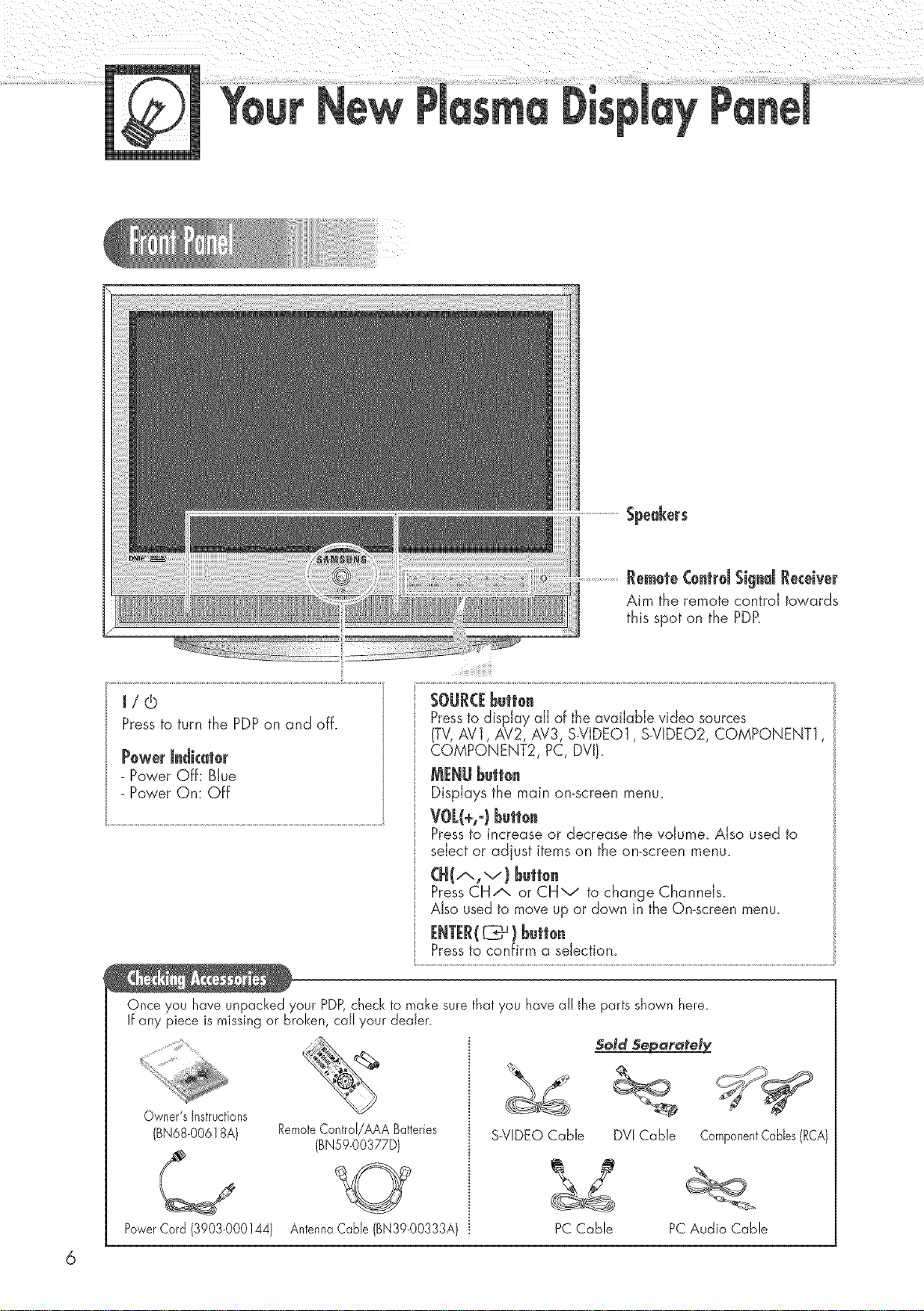
Pressto turn the PDPon and off.
Power Jedicator
- Power Off: Blue
Power On: Off
Speakers
Remete(oetrd $iged Receiver
Aim the remote control towards
this spot on the PDR
SOUR([Button
Pressto display all of the available video sources
(TV,AV1, AV2, AV3, S-VIDEO1, S_VIDEO2,COMPONENT1,
COMPONENT2, PC, DVJ).
MENU be||oe
Displays the main on-screen menu.
VOL(+,o)button
Pressto increase or decrease the voJume_Also used to
select or adjust items on the on-screen menu.
(H(..-,,v) Better
PressCH/", or CHv to change Channels.
Also used to move up or down in the On-screen menu.
ENTER(C_ ) button
Pressto confirm a selection
Once you have unpacked your PDP,check to make sure that you have all the parts shown here.
Jfany piece is missing or broken, call your dealer.
Sotd Separafet_
Owner'sInstructions
(BN68-00618A)
RemoteControJ/A,S,ABatteries
(BNSg-00377D/
S-ViDEO Cable
DVICable ComponentCables(RCA)
0
PowerCord(3903-000144)
AntennaCaNe(BN39-00333A)
PC Cable PCAudio Cable

@DVJiNPUT(DVFD/ L-AUDiO-R)
Connect to the digital video and audio
output jack for device with DVI output.
@ MONITOROUT(VIDEO/ L°AUgJO-R)
Outputs for external devices
@ P( JNPgT(RGgJN/ AUgJO}
Connect to the video and audio output
jack on your PC.
@ FORSERVJ(EONlY
Connector for service only.
@ S°VJDE01,S°VJDE02
(S°VJDE01or S-ViDE02/ L-AUDJO°R}
Video and audio inputs for external
devices with an S-Video output, such as
a camcorder or VCR.
@Avl, Av2,Av3
(VmDEO/ L-AUDmO-R)
Video and audio inputs for external
devices, such as a camcorder or VCR.
@ (OMPONENI"I,(:OMPONENI"2
Video (Y/Pb/Pr) and audio (L-AUDIO-R)
inputs for Component.
@ ANTmNVHFiUHF(75£_}
75£-2Coaxial connector for
Antenna/Cable Network.
0 POWERiN
Connect the supplied power cord.
7
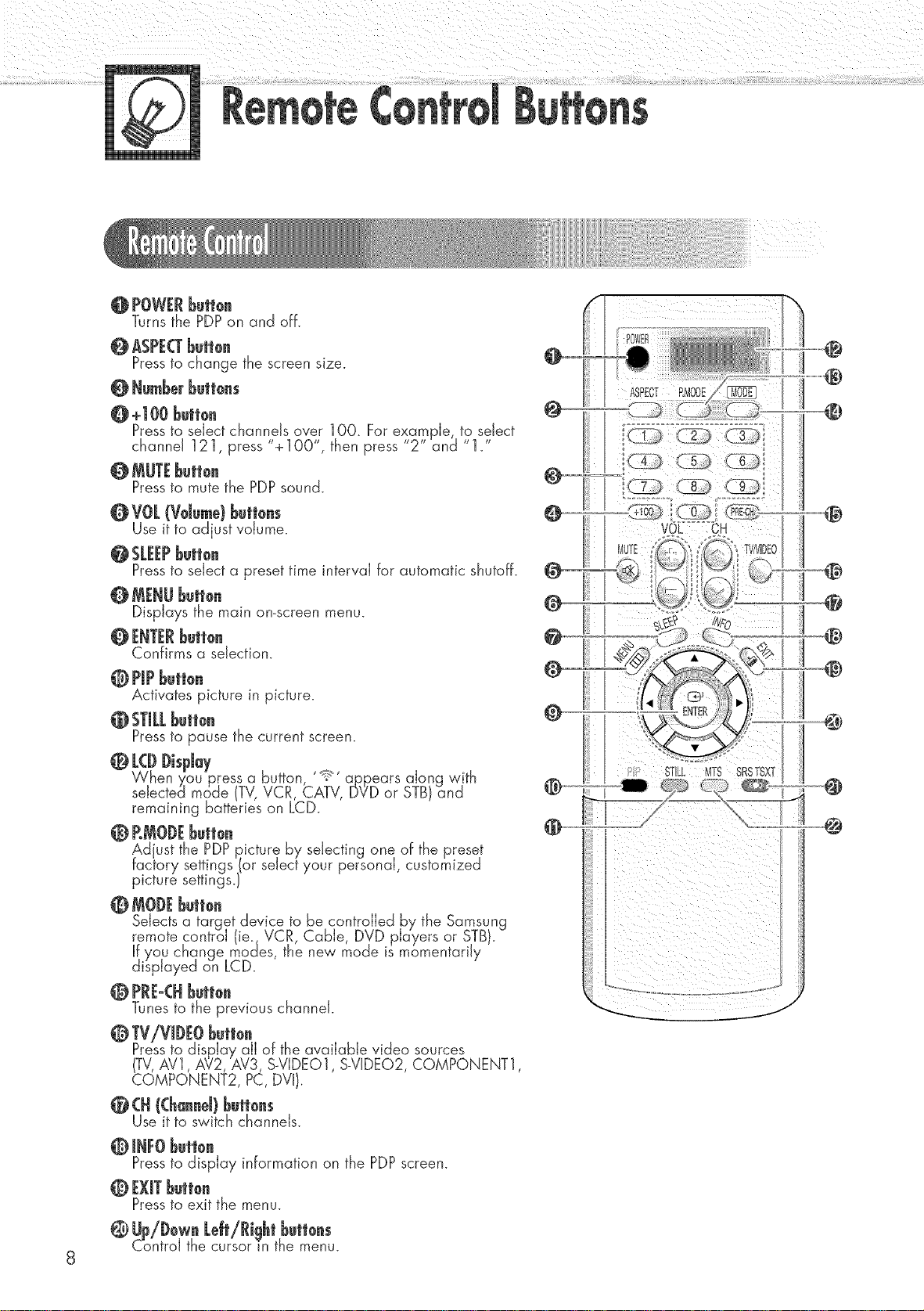
@ POWERbutton
Turns the PDPon and off.
@ ASPECTbutten
Pressto change the screen size.
@ Numberbuttons
@ +100 butl0n
Pressto select channels over 1OO. For example, to select
channel 121, press "+1OO", then press 2 and 1.
Pressto mute the PDPsound.
@
@ VOL(Vdu_u} buttous
Use it to adjust volume.
Pressto select a preset time interval for automatic shutoff.
@ MENUbutton
Displays the main on-screen menu.
Confirms a selection.
0 PiPbutton
Activates picture in picture.
@ STILLbuttou
Pressto pause the current screen.
L@ J)ispJay
When you press a button, '_>' appears along with
selected mo'de (TV,VCR, CATV, DV"Dor STB}and
remaining batteries on LCD.
@ BMOJ)Ebutt0u
Adjust the PDPpicture by selecting one of the preset
factory settings (or select your personal, customized
picture settings.)
@ MOJ)Ebutlou
Selects a target device to be controlled by the Samsung
remote control ie, VCR, Cable, DVD players or STB.
If you change modes, the new mode is momentarily
displayed on LCD.
@ PRE-CHbutlou
Tunes to the previous channel.
@ TViVJDEObultou
Pressto display alJ of the available video sources
TV AV1 AV2 AV3 S_VIDEO1 S-ViDEO2 COMPONENT1
COMPONENT2, PC, DV ,
_]_(H ((hauueJ}butt0us
Use it to switch channels.
@ JHFObutteu
Pressto display information on the PDPscreen.
@ EXiTbutt0u
Pressto exit the menu.
@
@
@
@
@
@
iii!il÷
@
@
i i_ i i
@ L_p/J)_wuLdt/Rightbutteus
Control the cursor in the menu.
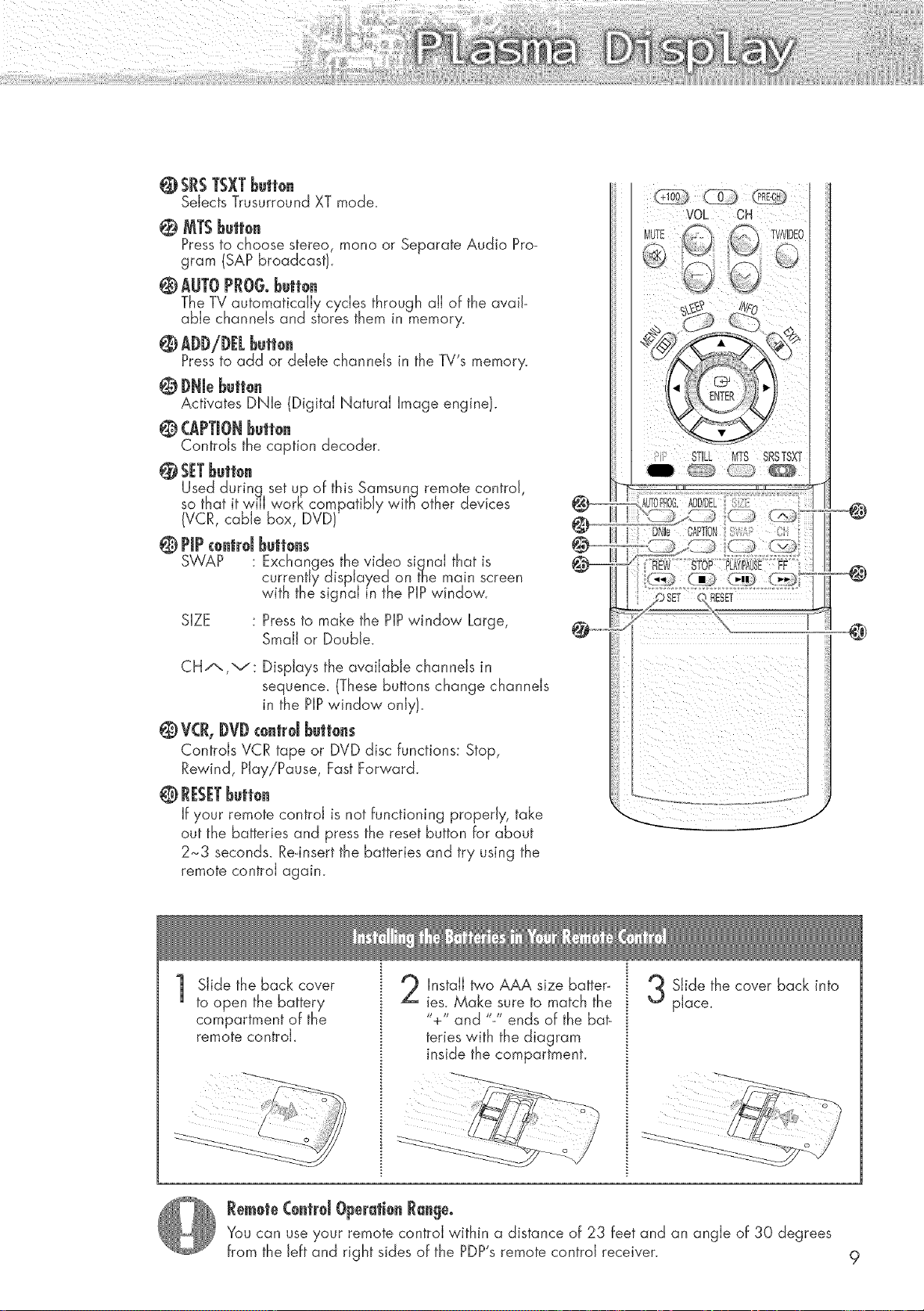
@SRS TSXTbBtto.
Selects Trusurround XT mode.
0 MTS bBttoe
Pressto choose stereo, mona or Separate Audio Pro-
gram (SAP broadcast).
@ AUTO PRO& Bett0e
The TV automatically cycles through aJJof the avail-
able channels and stores them in memory.
@ ADDiDELBett0e
Pressto add or delete channels in the TV's memory.
@ DNb Bett0e
Activates DNle (Digital Natural Image engine).
@(APTIONBeit0e
Controls the caption decoder.
@ SETbett0e
Used durinq set up of this Samsung remote control,
so that it will work compatibly witB other devices
(VCR, cable box, DVD}
© PiPc0.trdbett0es
SWAP : Exchanges the video signal that is
currently displayed on the main screen
with the signal in the PIPwindow.
SIZE : Pressto make the PIPwindow Large,
Small or Double.
VOL CH
i!i ÷:!%
:} STILL MTS SRSTSXT
CH,A,,\J : Displays the available channels in
sequence_ (These buttons change channels
in the HP window only).
© V(R,DVD €oetrdbettoes
Controls VCR tape or DVD disc functions: Stop,
Rewind, Play/Pause, Fast Forward.
[f your remote control is not functioning properly, take
out the batteries and press the reset button for about
2_-3 seconds. Rednsertthe batteries and try using the
remote control again.
Slide the back cover
1
to open the battery
compartment of the
remote controk
Install _'o AAA size batter-
ies. Make sure to match the
"+" and "-" ends of the bat-
teries with the diagram
inside the compartment.
Slide the cover back into
place_
Remote (0etrd Operati0e Range°
You can use your remote control within a distance of 23 feet and an angle of 30 degrees
from the Jeff and right sides of the PDP'sremote control receiver. 9
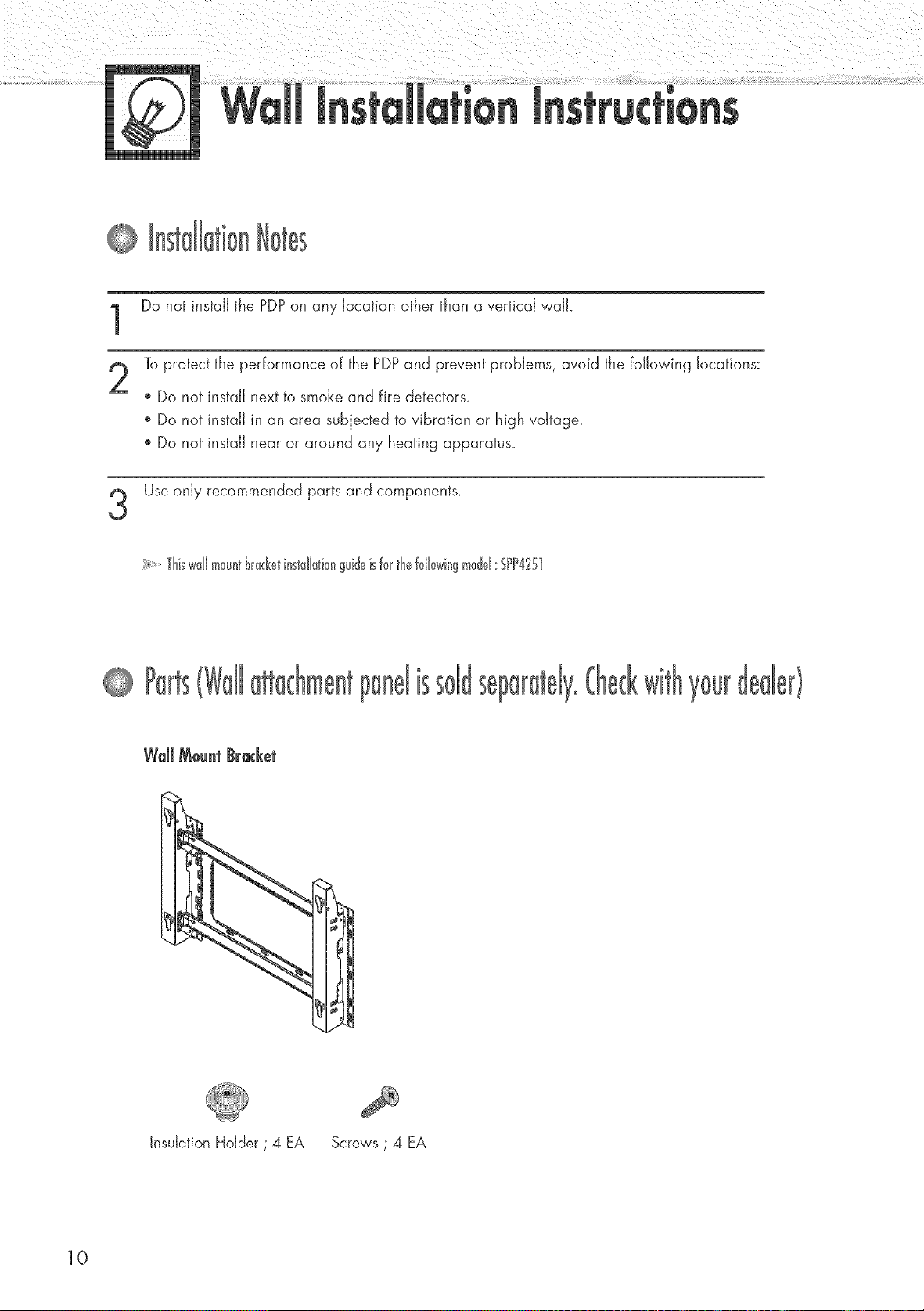
Do not install the PDPon any location other than a vertical walk
Toprotect the performance of the PDPand prevent problems, avoid the following locations:
" Do not install next to smoke and fire detectors.
', Do not install in an area subjected to vibration or high voltage.
o Do not install near or around any heating apparatus.
Use only recommended parts and components.
i Thiswdlmountbracketinstdl_ti0nguideisforthefollowingmodel:SPP4251
WdJMeunt Bracket
10
Insulation Holder ; 4 EA Screws ; 4 EA
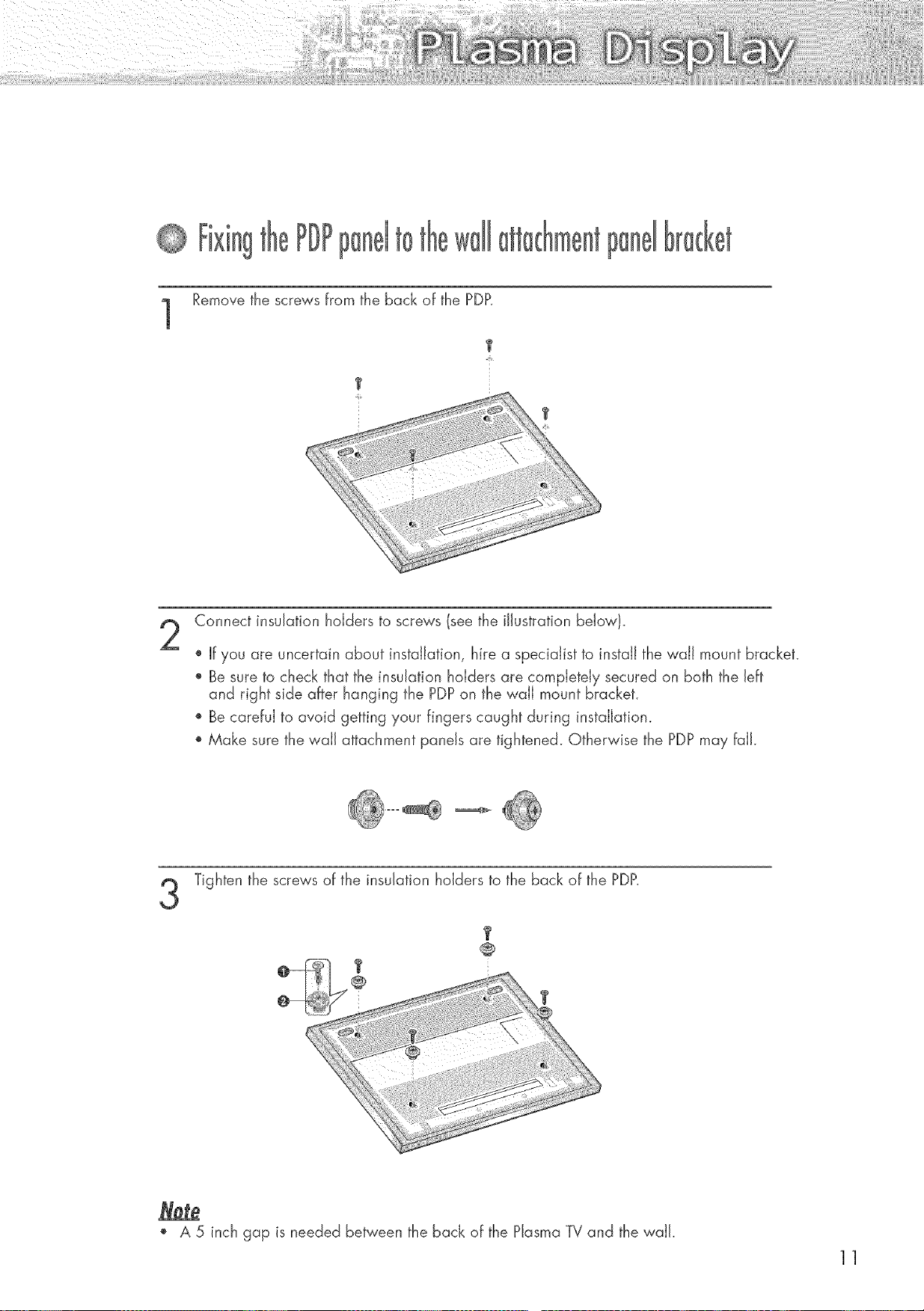
PDP to
Remove the screws from the back of the PDP.
1
T
Connect insulation holders to screws (see the illustration below}.
• If you are uncertain about installation, hire a specialist to install the waJJmount bracket.
,, Be sure to check that the insulation holders are completely secured on both the left
and right side after hanging the PDPon the wail mount bracket.
o Be careful to avoid getting your fingers caught during installation.
', Make sure the wail attachment panels are tightened. Otherwise the PDPmay faik
Tighten the screws of the insulation holders to the back of the PDP.
3
T
@
" A 5 inch gap is needed between the back of the Plasma TV and the waik
11
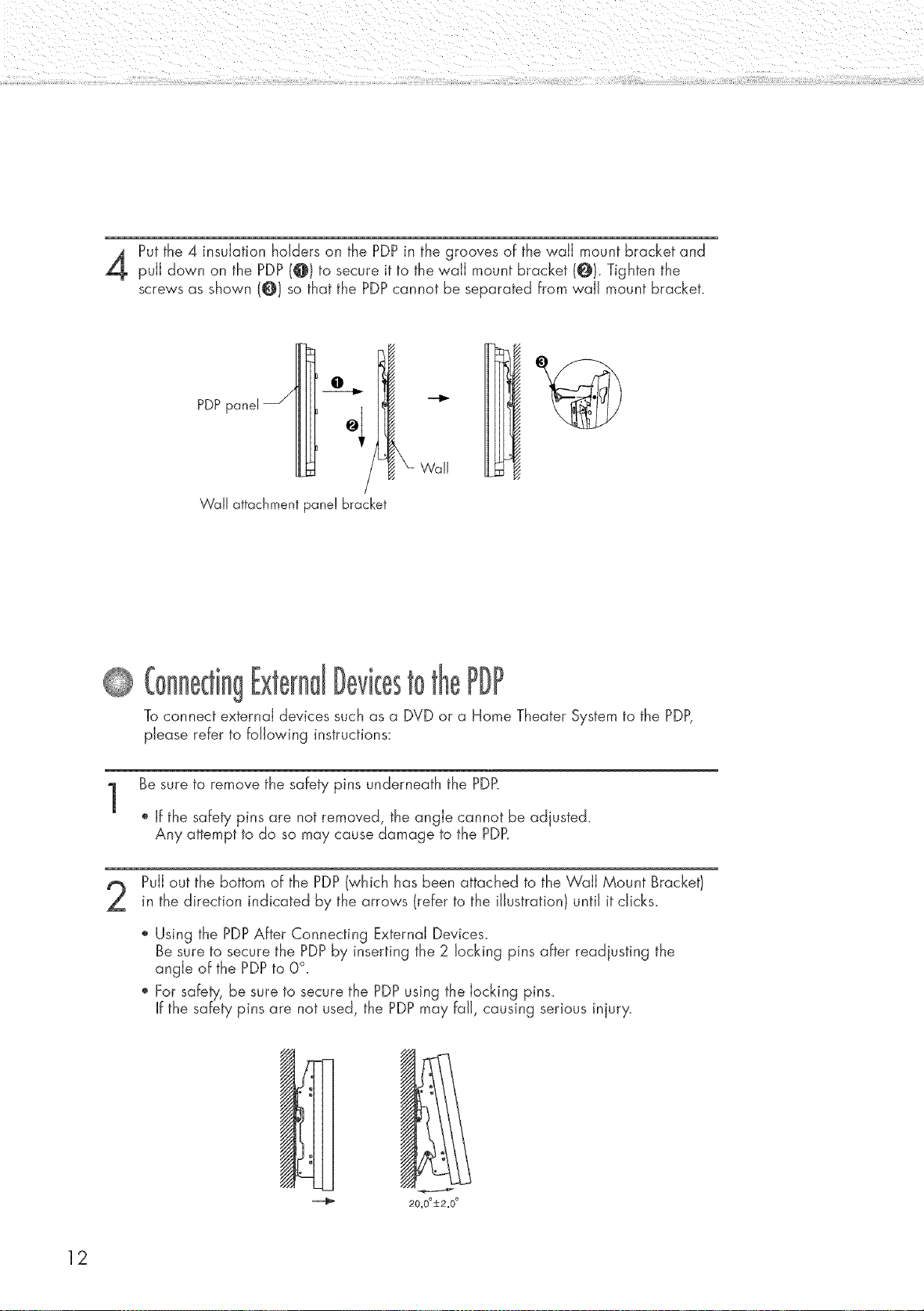
Put the 4 insulation holders on the PDPin the grooves of the wall mount bracket and
pull down on the PDP(@) to secure it to the wall mount bracket (@1- Tighten the
screws as shown (@1 so that the PDP cannot be separated from wall mount bracket.
PDPpanel_// O--_, I_.
Wall attachment panel bracket
i
O
Wall
to PDP
Toconnect external devices such as a DVD or a Home Theater System to the PDP,
please refer to following instructions:
Be sure to remove the safety pins underneath the PDP.
o If the safety pins are not removed, the angle cannot be adjusted.
Any attempt to do so may cause damage to the PDP.
12
Pull out the bottom of the PDP(which has been attached to the Wall Mount Bracket)
in the direction indicated by the arrows (refer to the illustration/until it clicks.
Using the PDPAfter Connecting External Devices.
Be sure to secure the PDPby inserting the 2 locking pins after readjusting the
angle of the PDPto 0°.
For safety, be sure to secure the PDPusing the locking pins.
If the safety pins are not used, the PDP may fall, causing serious injury.
20.0°+2.0 °

to ust
Facterydda@
The wall mount bracket is delivered separately_ Please tighten the captive screw in the
direction of the arrow after assembling the bracket.
Changingthe angle
Secure the PDP to the wall mount
bracket. (Please refer to the following
instructions.)
Set the angle by pulling the upper end of
the PDP attached to bracket in the direction
of the arrow.
The angle can be adjusted from 0° to 15°
÷ o
by _2.
13

Assemble two support pins with the stand base and firmly secure both sides of the
support pins using 8 screws provided.
Assemble the PDPwith the stand and firmly secure the PDPusing 4 screws provided.
14
Twoormorepeopleshould_orrytirePBRNeverlaythePBPontirefloorbecauseofpossibledamage
tothescreenAlwaysstorethePBPupright

iiiiiiiiiiiiiiiiii!!iii
Connecting VHF and UHF Antennas .............................................. 16
Connecting Cable TV.................................................................... 17
Connecting a VCR ........................................................................ 19
Connecting a Camcorder .............................................................. 20
Connecting a DVD Hayer .............................................................. 21
Connecting a DTV Receiver .......................................................... 22

If your antenna Jooks Jikethis: it has 75-ohm round Jeads.
Hug the antenna Jead into the VHF/UHF terminaJ
on the PDP.
1
Use the Anter na Cabe, an accesso/y nc uded
n the p/oduct package,
16
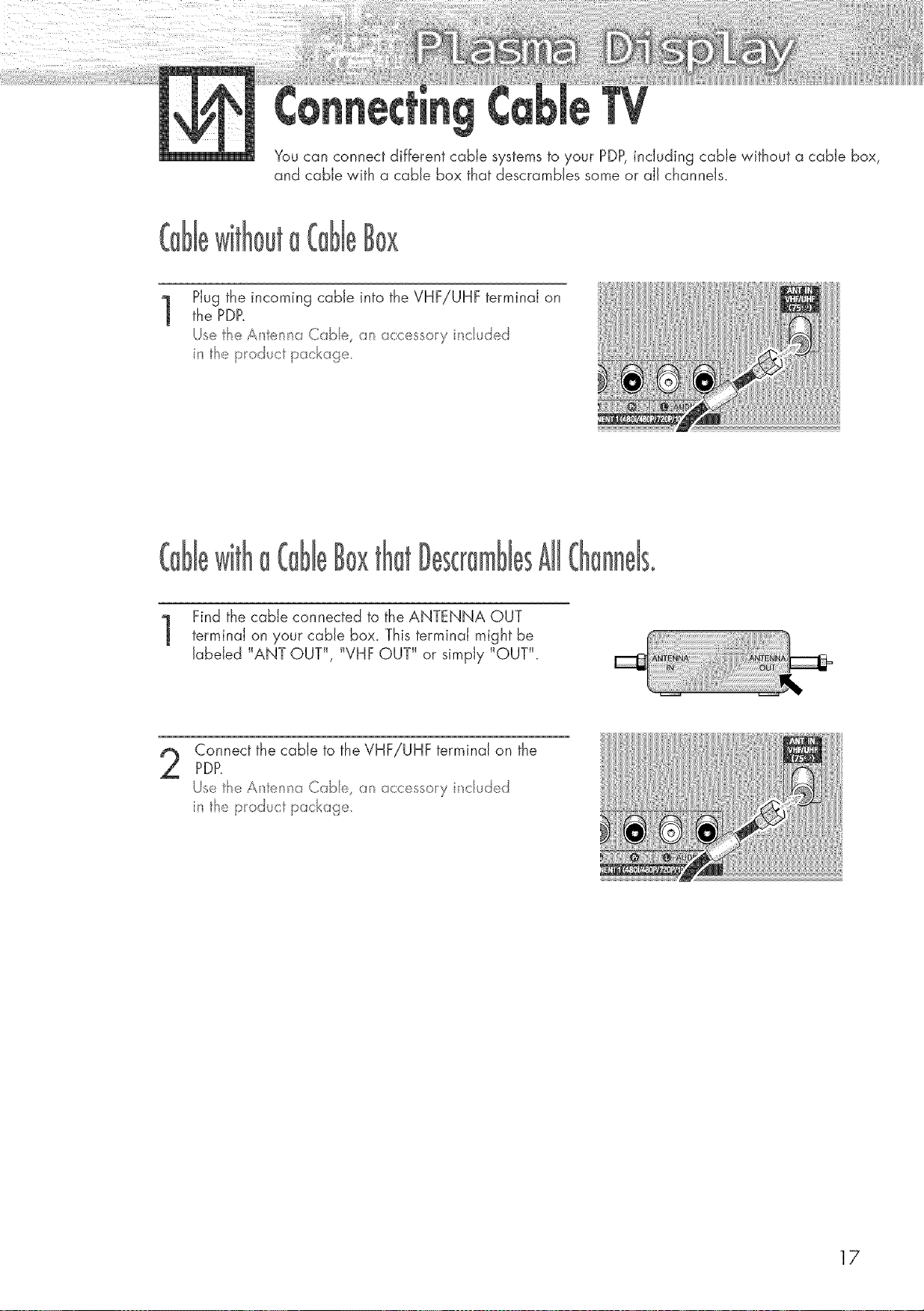
You can connect different cable systems to your PDP,including cable without a cable box,
and cable with a cable box that descrambles some or all channels.
Plug the incoming cable into the VHF/UHF terminal on
1
the PDff
Use fl_e Anterma Cabe, an acces o/y _c uded
fl_e p/oduct package.
Find the cable connected to the ANTENNA OUT
terminal on your cable box. This terminal might be
labeled _ANT OUT_, _VHF OUT _ or simply _OUT_L
Connect the cable to the VHF/UHF terminal on the
PDP.
Uetf_eAnternaCa:_e, anacc_., /y':ncud_d
n tf_e p/cduct package.
17

Tocomplete this connection you will need a _'o-way splitter, an RF(A/BI switch, and four coaxial
cables (which you can buy from your Samsung dealer or any electronics store).
Find and disconnect the cable that iscon-
1
nected to the ANTENNA IN terminal of
your came box.
This terminal might be labeled "ANT IN",
"VHF IN" or simply, "IN". Connect this
ANTENNA .................................................._-- nn_b-_"
,ooom,o0
Cable
Splitter
cable to a two-way splitter.
Connect a coaxial cable between an OUT-
PUTterminal of the splitter and the IN termi-
nal of the cable box.
Incoming
Cable
Splitter
Cable Box
Connect a coaxial cable between theANTENNA OUT terminal of the cable box
and the B-IN terminal of the AiB switch.
Incoming
Cable
Splitter
Cable Box
RF (A/B)
Switch
18
Connect a coaxial cable be_'een the
ANTENNA OUT terminal of the cable box
and the B-IN terminal of the A/B switch.
Connect the last coaxial cable between the
OUT terminal of the RF(A/B) switch and
the VHF!UHF terminal on the PDP.
Incoming
Cable
Splitter RF (A/B)
Incoming
Cable
Spl_tter RF (AJB)
Cable Box Switch
Cable Box Switch
After you've made this connection, setthe A/B switch to the "A" position for normal viewing.
Set the A/B switch to the "B" position to view scrambled channels. (When you set the A/B switch
to "B", you will need to tune your Set-TopBox to the cable box's output channel, which is usually
channel 3 or 4.}
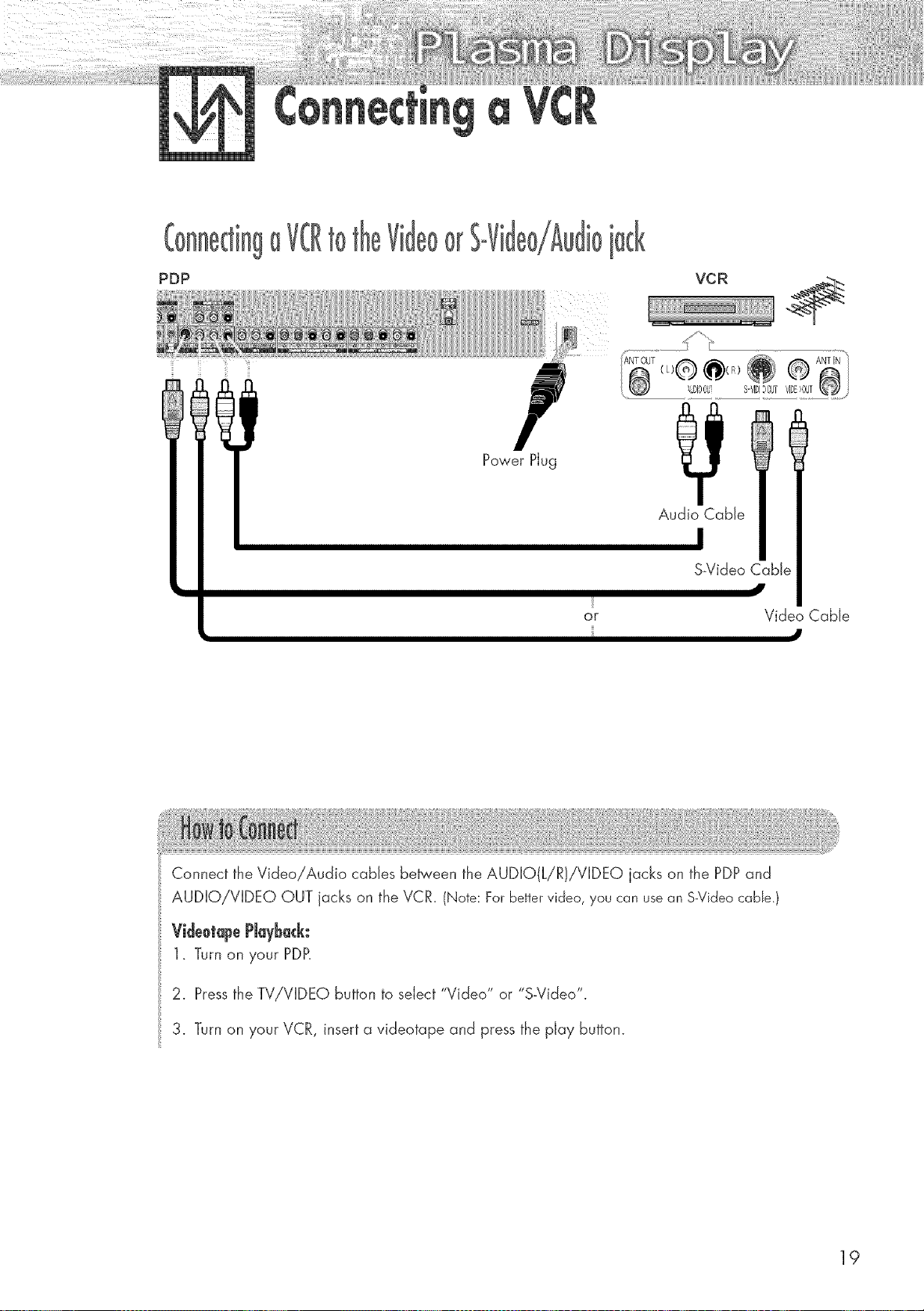
PDP
OF
Power Plug
?
Audio Cable
S_VideoCabk
or
Connect the Video/Audio cables between the AUDIO(L/R)/VIDEQ jacks on the PDPand
AUDIO!VIDEO OUT jacks on the VCR. (Note: For bettervideo, you can usean S-Videocable.)
Video Cable
J
VideotapePJayback:
1. Turn on your PDP.
2. Pressthe TV!VIDEO button to select "Video" or "S-Video
3. Turn on your VCR, insert a videotape and press the play button.
19
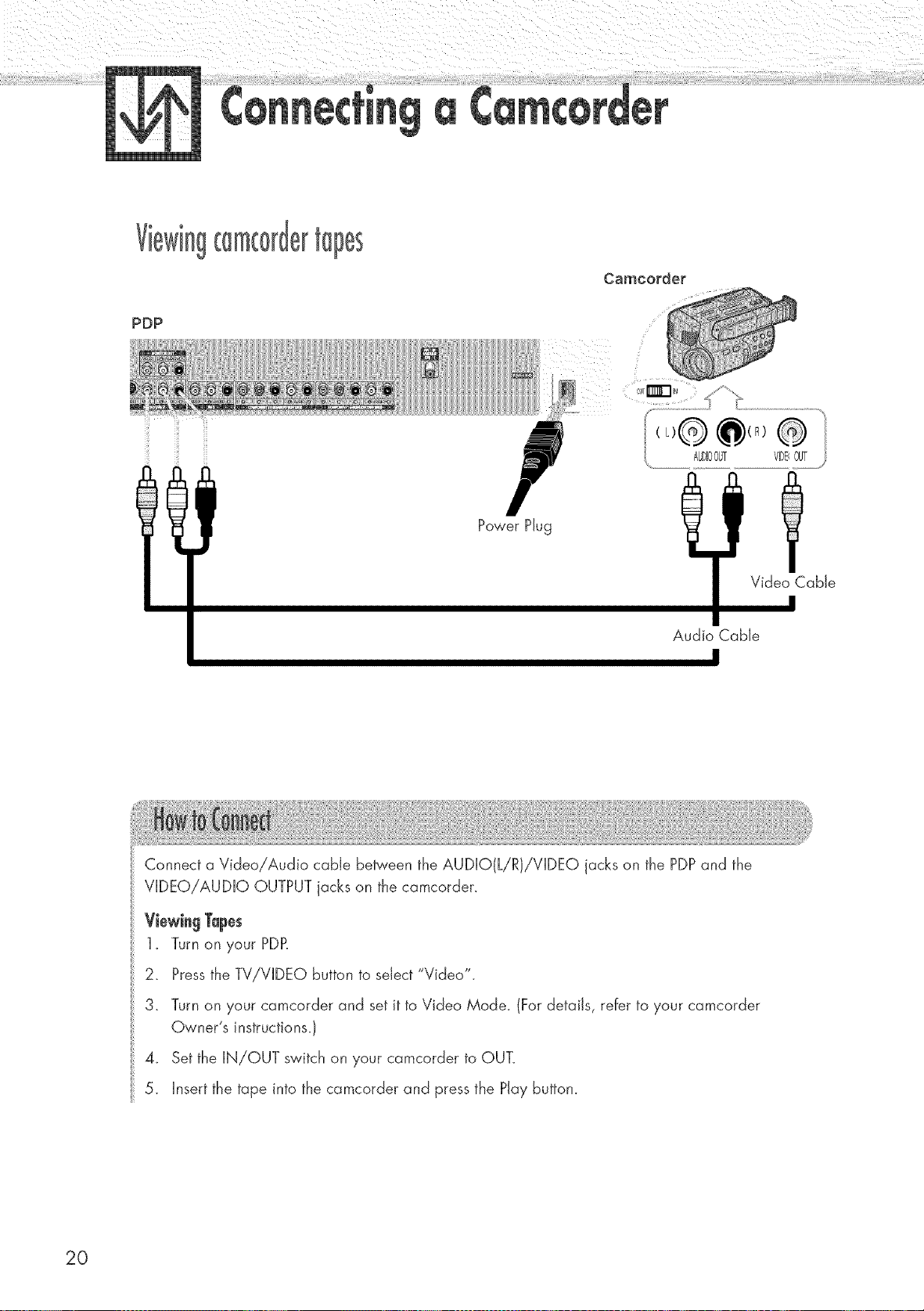
PDP
Camcorder
i
Connect a Video!Audio cable be_'een the AUDIO(L/R)/VIDEO jacks on the PDP and the
VIDEO!AUDIO OUTPUT jacks on the camcorder.
ViewingTapes
1. Turn on your PDP.
2. Pressthe TV!VIDEO button to select "Video".
Power Plug
Audio Cable
Video Cable
20
3. Turn on your camcorder and set it to Video Mode. (For details, refer to your camcorder
Owner's instructions.)
4. Set the IN/OUT switch on your camcorder to OUT.
5. Insert the tape into the camcorder and press the Play button.

This PDPdisplays the optimum picture in 720p mode.
PDP
DVD P{ayer
..............._.;!j"'_ _:.....................................................
®®e®®¢
.........] .......
Power Plug
Audio Cable
1 Connect a Video Cable between the Y, Pb, P, (COMPONENT1,2) input jacks on the PDP
and Y!PB!PRoutput jacks on the DVD player.
2 Connect a Audio Cable between the AUDIO L/R(COMPQNENT1, 2) input jacks on the PDP
and the AUDIO OUT jacks on the DVD player.
ToPJayDVD:
1_ Turn on },our PDP.
2. Pressthe TV!VIDEO button to select "COMPONENT1 " or "COMPONENT2".
3. Turn on your DVD player, insert a DVD disc and press the Play button.
For an explanation of Component video, see your DVD owner's instructions.
21

1
This PDPdisplays the optimum picture in 720p mode.
PDP
®
OF
Use a DVi-D connection cable. (said separately}
DTV Re0eJver
O@@
Audio Cable
DVi Cable
1 Connect the cable or antenna to the antenna input jack on the DTV.
2 Connect a Video cable between the Y, P_,,P,(COMPONENT 1,2] or DVI jack on the PDP
and the Y, P_,PR(VIDEO OUTPUT JACKS) on the DTV receiver.
3 Connect an Audio came between the COMPONENT 1,2 (LiR AUDIO] or DVI jacks on the
PDPand the AUDIO OUTPUT jacks on the DTVreceiver.
ToWatchDTY:
1. Turn on your PDP.
2. Pressthe TV!VIDEO button to select "COMPONENT1 ", "COMPONENT2" or "DVI".
3. Turn on your DTV receiver.
For an explanation of Component video, see your DTV receiver owner's instructions.
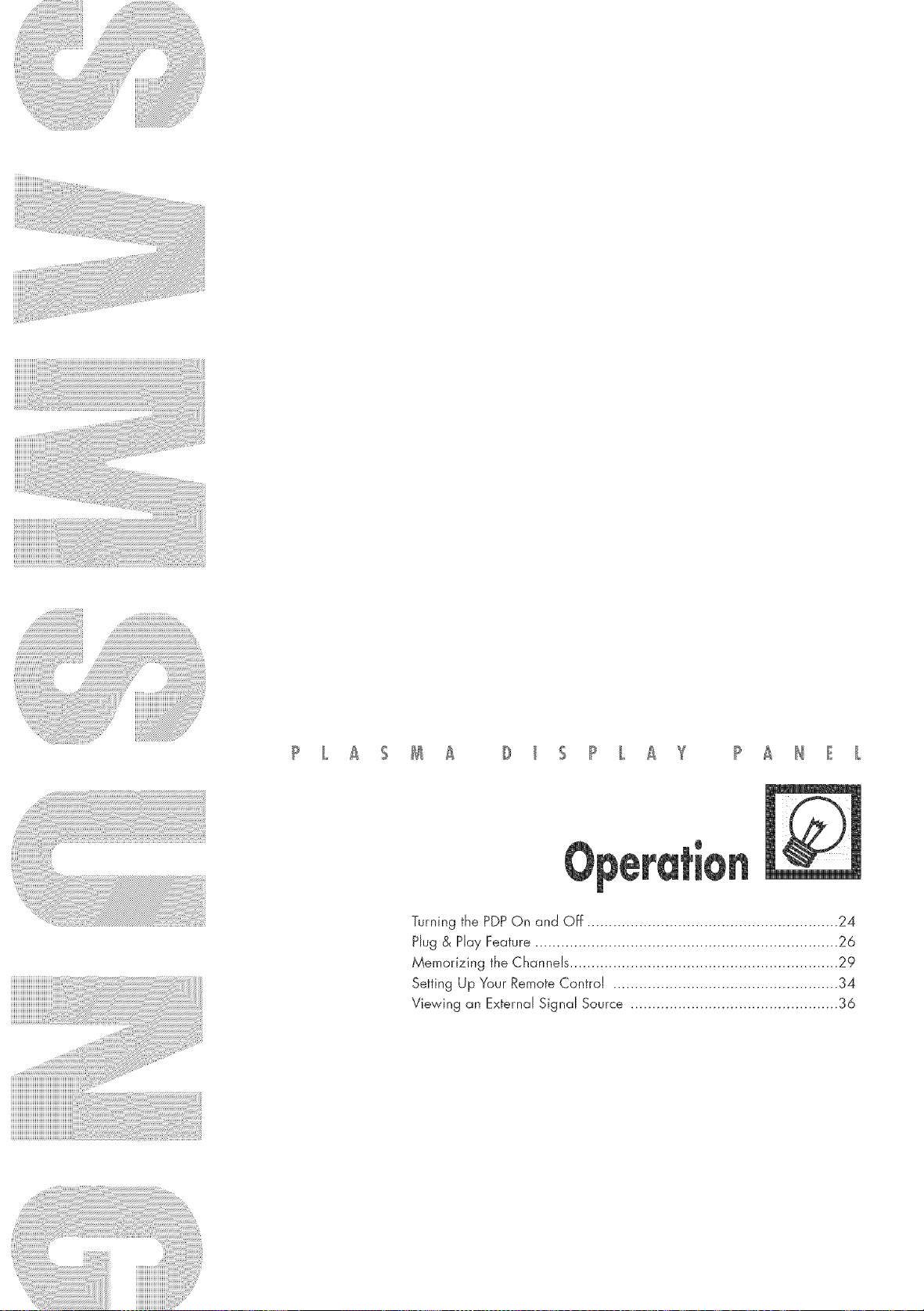
Turning the PDPOn and Off .......................................................... 24
Hug & Hay Feature ...................................................................... 26
Memorizing the Channels .............................................................. 29
Setting Up Your Remote Control .................................................... 34
Viewing an External Signal Source ................................................ 36

PDP Off
Pressthe POWER button on the remote controk
The PDPwill be turned on and you will be ready to use its
features_
You can also use the POWER (R/O)button on the front of the
PDR
Notes:
If your PDP isn't turned on when the power button is
pressed: Pressthe_button to check if the TV mode
has been chosen ( ).
Your PDPhas a simple, easy_to_usemenu system that appears on the PDPscreem This system makes it
convenient and fast to use features on the PDP.Your PDPalso Jetsyou display the status of many of your
PDP'sfeatures.
Viewing the Menus
With the power on, press the MENU button on the
remote control The main menu appears on the screen.
The Input menu is selected.
Pressthe A or T buttons to move items in the menu_
2
Pressthe 4/I_/ENTER buttons to display, change, or
use the selected items_Pressthe ENTER((Z_ / button to
enter items in the menu_On screen menus disappear
from the screen automatically after about thirty seconds,
or you can press the MENU or EXITbutton on your
remote control to exit the menu.
STILLMTS SRSTSXT
24

DispJeyieg Status Je[ermetiee
Pressthe INFO button on the remote controk
The PDPwiJJdisplay the Picture mode, Sound mode, MTS,
Caption, and Clock.
25
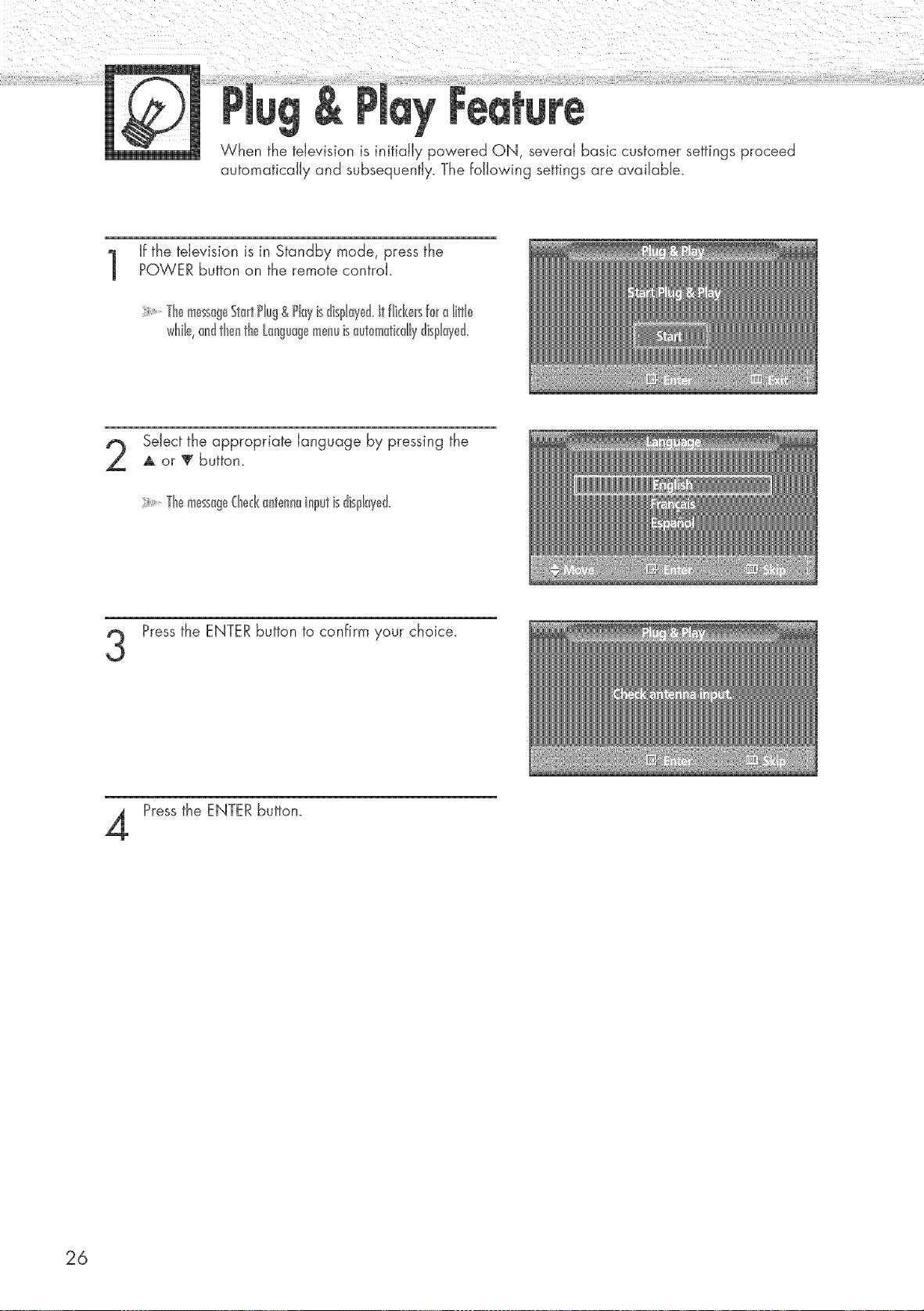
When the television is initially powered ON, several basic customer settings proceed
automatically and subsequently. The following settings are available.
If the television is in Standby mode, press the
POWER button on the remote controk
++++++++Themess+goStortPlug&P[oy+sd+sploye&itfl++kersforo l+tt[+
wh++++0ndthentheL0ngu0g+menu+s0utom0tkd+yd+sp[0t,ed+
Select the appropriate language by pressing the
A or ++ button+
++++++++Themessog+€he&0ntenn0inputisdispl0yed+
Pressthe ENTERbutton to confirm your choice+
Pressthe ENTERbutton+
26

Select the correct signal source (Air, STD, HRC and
[RC}, then press the ENTERbutton.
Tostart the search, press the ENTER button.
6
Theseor_hwillendoutomotkdly.{honndsaresortedondstoredin
onorderwhkhrefle_stheirpositioninthefrequency'ronge(with
lowestfirstandhighestlost)+
Whenit hosfinished,the@_&Setmenuisdisplayed
TostoptheseorChbeforeit hosfinishedorreturntonormal
viewing,presstheMEHUbutton_
Pressthe ENTERbutton.
Pressthe _ or m button to move to the Hour, Minute,
or am/pm.
Set the Hour, Minute, or am!pm by pressing the
,L or T button.
When it has finished, the message Enjoy your
watching is displayed, and the channels which
have been stored can be viewed.
27

If you want to reset this feature...
Pressthe MENU buttom Pressthe A or T button to
select "Setup", then press the ENTERbutton.
Pressthe A or T button to select "Miscellaneous",
then press the ENTERbutton.
Pressthe A or _' button to select "Plug & Play".
Pressthe ENTERbutton.
For further details on how to set, refer to the
previous page.
28

Your PDP can memorize and store alJ of the availab[e channels for both "off-air"
(antenna} and cane channels. After the available channels are memorized, use the
CH ,_ and CH v buttons to scan through the channels. This eliminates the need to
change channels by entering the channel digits. There are three steps for memorizing
channels: selecting a broadcast source, memorizing the channels (automatic / and
adding and de)eting channe)s (manua)).
Before your tdevision can begin memorizing the available channels, you must specify the type of signat
source that is connected to the PDP (i.e., an antenna or a cable system}.
Pressthe MENU button_ Pressthe _ or V button to
select "Channel", then press the ENTERbutton.
Pressthe ENTERbutton to select "Air/CATV'.
Pressthe A or T button to select "Air", "STD",
3
"HRC" or "IRC'L
o If you are connected to an antenna, leave "Air"
displayed. Ifyou connected cable, press the
A or Ir button to the display the type of cable
system: "STD", "HRC" or "IRC".
(If you are nat sure which type of cable system you
have, contact your cable company !.
Pressthe MENU button to exit.
e STD, HRC and IRC identify various types of cable TV systems. Contact your IocaJcable company to
identify the type of cable system that exists in your particuIar area. At this point the signaI source
has been selected. Proceed to "Storing Channds in Memory" (Next page}.
29

First, select the correct signal source (Air, STD, HRC
1
and IRC)_See steps on previous page_
Pressthe MENU button. Press the A or T button to
select "Channel", then press the ENTERbutton.
Press the A or T button to select "Auto Program",
2
then press the ENTERbutton.
i Qui_kw_ytoa_esstheAut0m_tkCh_nndSetting:_ustpressthe
"AUTOPROG"buttonontheremotec0ntrd
Press the ENTERbutton.
3
The PDPwill begin memorizing all of the available
channels.
After all the available channels are stored, the Auto
program menu reappears. Pressthe ENTER button to
stop.
'_ The PDPautomatically cycles through all of the available channels and stores them in memory.
This takes about one to _o minutes.
30
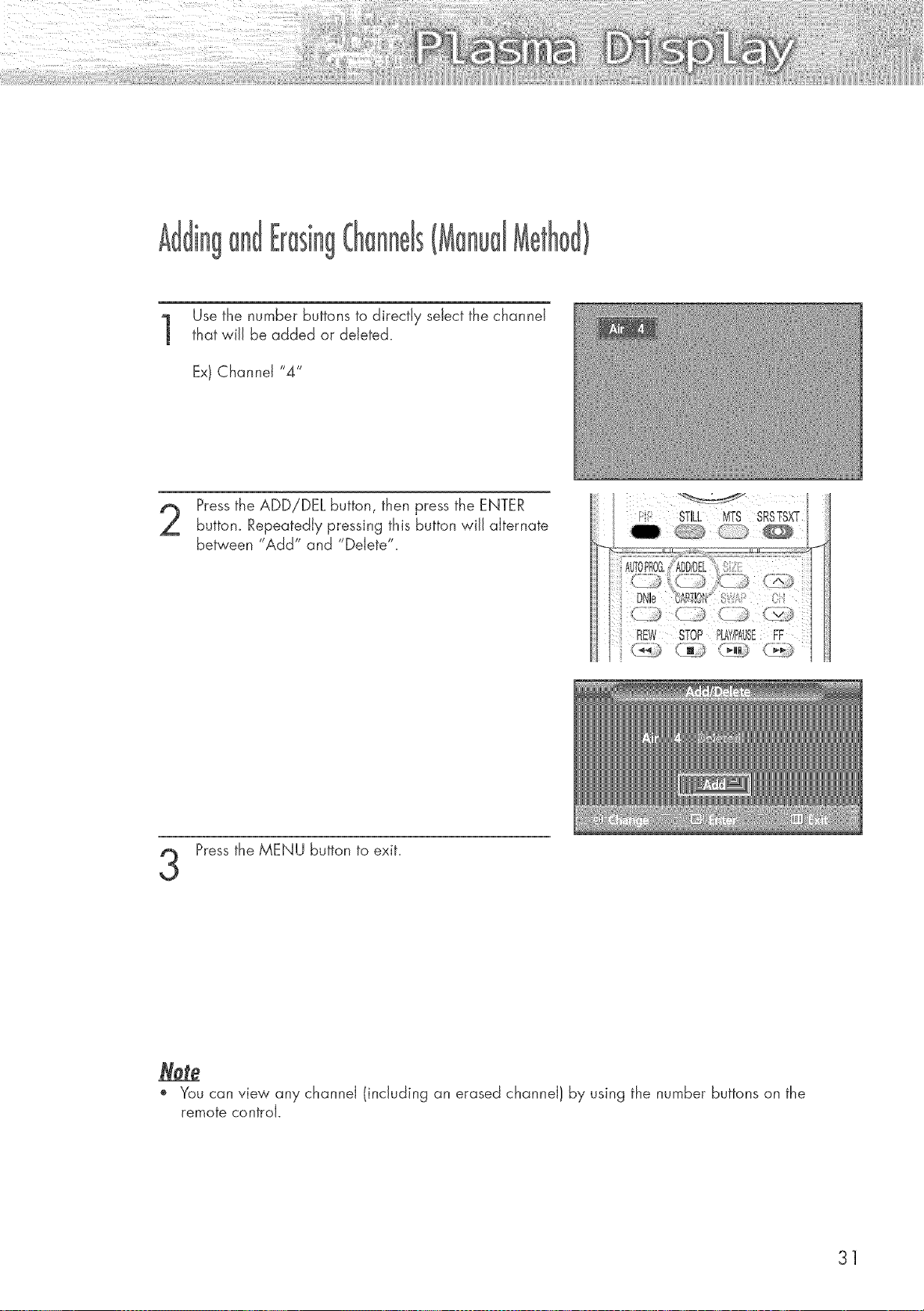
,g g
Use the number buttons to directly select the channel
that wiJJbe added or deleted.
Ex} Channel "4"
Pressthe ADDiDEL button, then press the ENTER
button. Repeatedly pressing this button wiJJalternate
between "Add" and "Delete".
Pressthe MENU button to exit.
', You can view any channel (including an erased channel} by using the number buttons on the
remote control.
31
