Page 1

SP-M200S SP-M220S SP-M250S
LCD Projector
Owner’s Instructions
The color and the appearance of the product may differ
from the illustrations in this manual. The specifications are
subject to change without prior notice to improve
performance.
Page 2
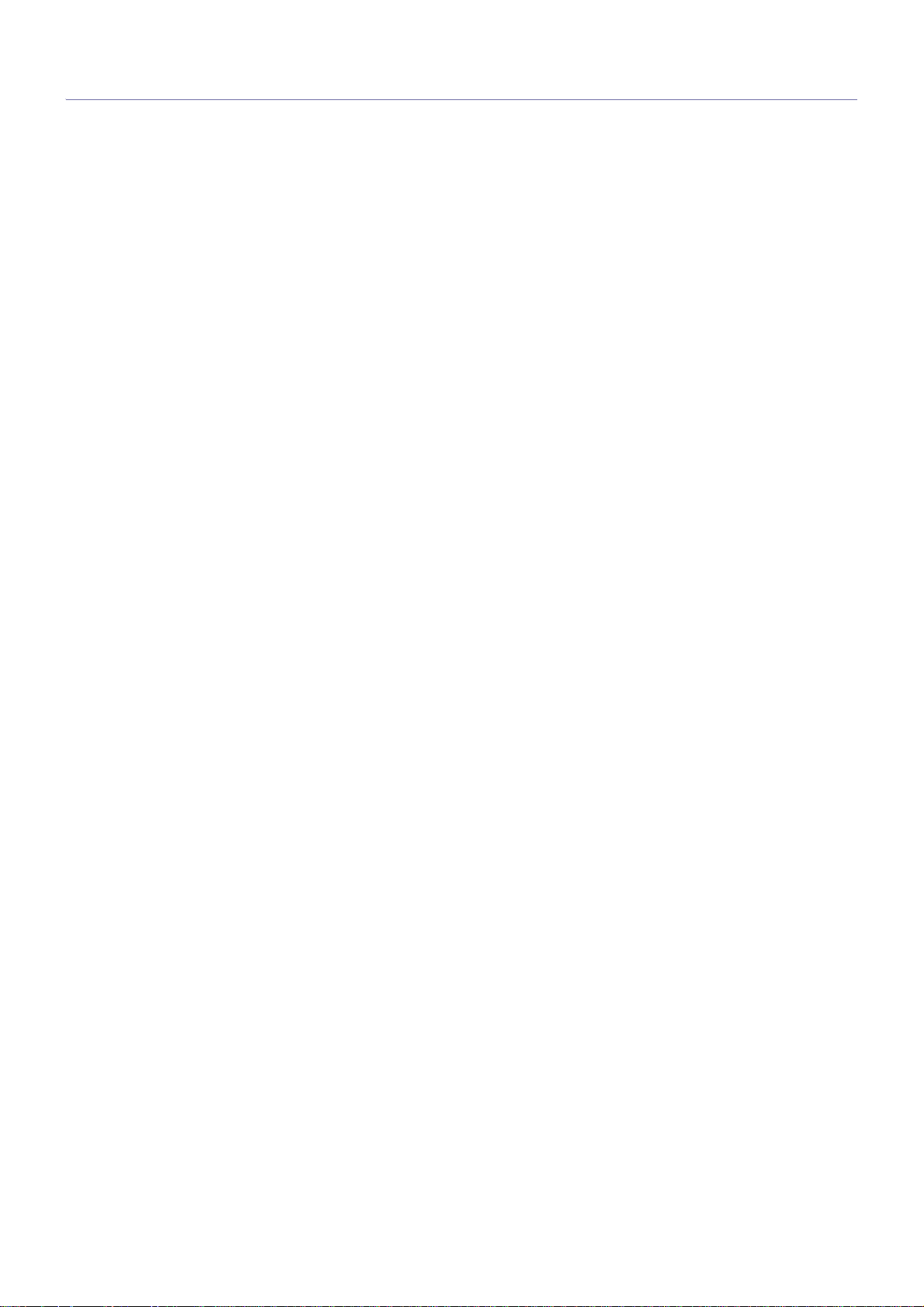
Table Of Contents
MAJOR SAFETY PRECAUTIONS
Before You Start . . . . . . . . . . . . . . . . . . . . . . . . . . . . . . . . . . . . . . . . . . . 1-1
Care and Maintenance . . . . . . . . . . . . . . . . . . . . . . . . . . . . . . . . . . . . . . 1-2
Safety Precautions . . . . . . . . . . . . . . . . . . . . . . . . . . . . . . . . . . . . . . . . . 1-3
INSTALLATION AND CONNECTION
Package Contents . . . . . . . . . . . . . . . . . . . . . . . . . . . . . . . . . . . . . . . . . 2-1
Installing the Projector . . . . . . . . . . . . . . . . . . . . . . . . . . . . . . . . . . . . . . 2-2
Leveling with Adjustable Feet . . . . . . . . . . . . . . . . . . . . . . . . . . . . . . . 2-3
Zoom and Focus Adjustment . . . . . . . . . . . . . . . . . . . . . . . . . . . . . . . . 2-4
Screen Size and Projection Distance . . . . . . . . . . . . . . . . . . . . . . . . . 2-5
Lamp Replacement . . . . . . . . . . . . . . . . . . . . . . . . . . . . . . . . . . . . . . . . . 2-6
Rear Side . . . . . . . . . . . . . . . . . . . . . . . . . . . . . . . . . . . . . . . . . . . . . . . . . 2-7
Supported Display Modes . . . . . . . . . . . . . . . . . . . . . . . . . . . . . . . . . . . 2-8
Connecting the Power . . . . . . . . . . . . . . . . . . . . . . . . . . . . . . . . . . . . . . 2-9
Connecting with a PC and Setting up the PC . . . . . . . . . . . . . . . . . . 2-10
Connecting a PC using an HDMI/DVI cable . . . . . . . . . . . . . . . . . . . . 2-11
Connecting an HDMI-Compatible Device . . . . . . . . . . . . . . . . . . . . . . 2-12
Connecting an AV device using a D-Sub cable . . . . . . . . . . . . . . . . . 2-13
Connecting an AV device with Component output . . . . . . . . . . . . . . 2-14
Connecting using a Video cable . . . . . . . . . . . . . . . . . . . . . . . . . . . . . 2-15
Connecting an External Speaker . . . . . . . . . . . . . . . . . . . . . . . . . . . . 2-16
Kensington Lock slot . . . . . . . . . . . . . . . . . . . . . . . . . . . . . . . . . . . . . . 2-17
USING
Product Features . . . . . . . . . . . . . . . . . . . . . . . . . . . . . . . . . . . . . . . . . . 3-1
Front, Upper . . . . . . . . . . . . . . . . . . . . . . . . . . . . . . . . . . . . . . . . . . . . . . 3-2
Remote Control . . . . . . . . . . . . . . . . . . . . . . . . . . . . . . . . . . . . . . . . . . . 3-3
LED Indications . . . . . . . . . . . . . . . . . . . . . . . . . . . . . . . . . . . . . . . . . . . 3-4
Using the Screen Adjustment Menu (OSD: On Screen Display) . . . . 3-5
TROUBLESHOOTING
Before Requesting Service . . . . . . . . . . . . . . . . . . . . . . . . . . . . . . . . . . 4-1
MORE INFORMATION
Specifications . . . . . . . . . . . . . . . . . . . . . . . . . . . . . . . . . . . . . . . . . . . . . 5-1
RS232C Command Table . . . . . . . . . . . . . . . . . . . . . . . . . . . . . . . . . . . . 5-2
Contact SAMSUNG WORLDWIDE . . . . . . . . . . . . . . . . . . . . . . . . . . . . . 5-3
Correct Disposal - Europe only . . . . . . . . . . . . . . . . . . . . . . . . . . . . . . . 5-4
Page 3
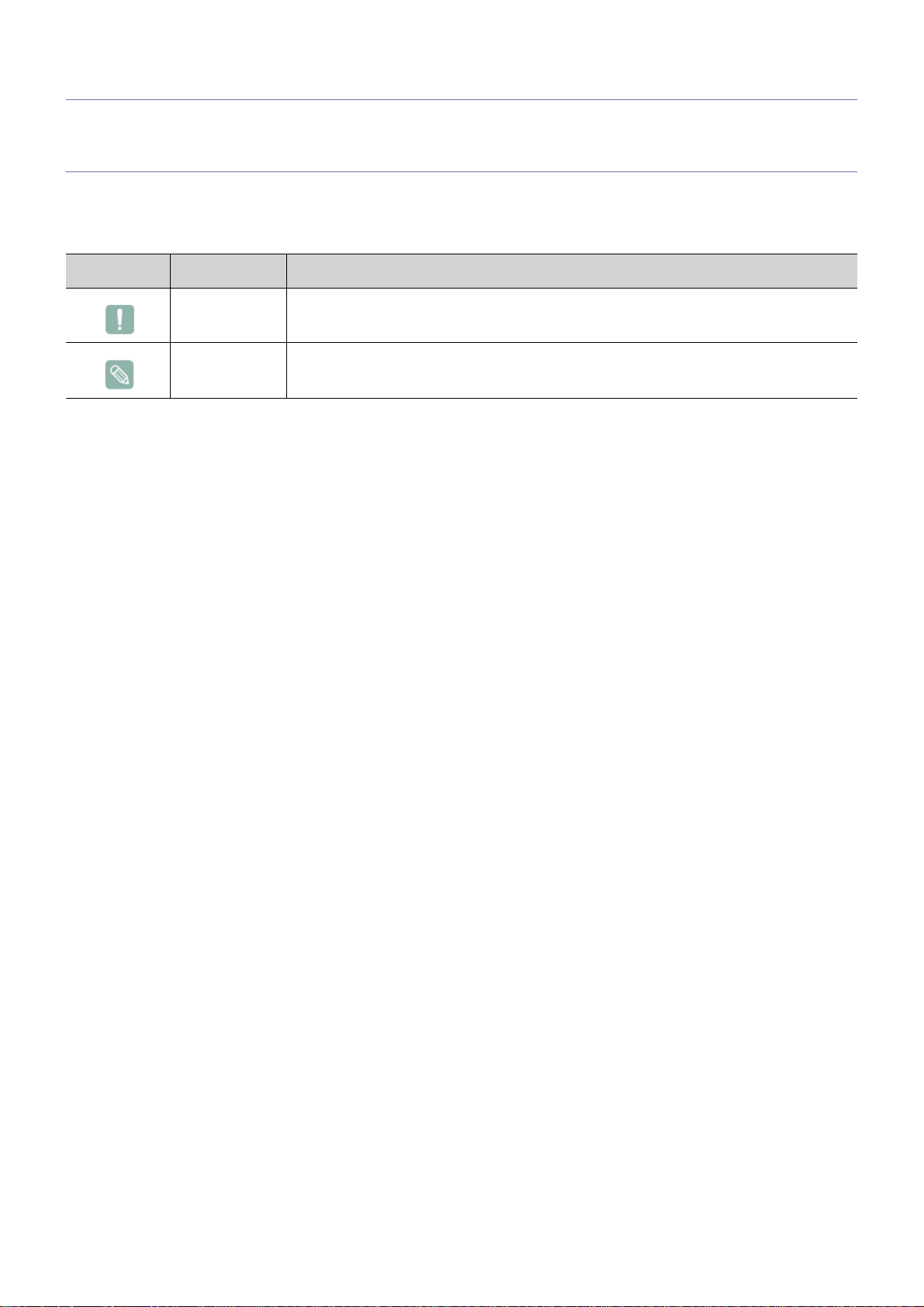
1 Major Safety Precautions
1-1 Before You Start
Icons used in this manual
ICON NAME MEANING
Caution Indicates cases where the function may not work or the setting may be canceled.
Note Indicates a hint or tip to operate a function.
Using this Manual
• Make yourself fully aware of the safety precautions before using this product.
• If a problem occurs, refer to the 'Troubleshooting' section.
Copyright Notice
The contents of this manual are subject to change without prior notice for performance improvement.
Copyright © 2010 Samsung Electronics Co., Ltd. All rights reserved.
The copyright of this manual is reserved by Samsung Electronics, Co., Ltd.
The contents of this manual may not be partially or in whole reproduced, distributed or used in any form without the written
permission of Samsung Electronics, Co., Ltd.
Page 4
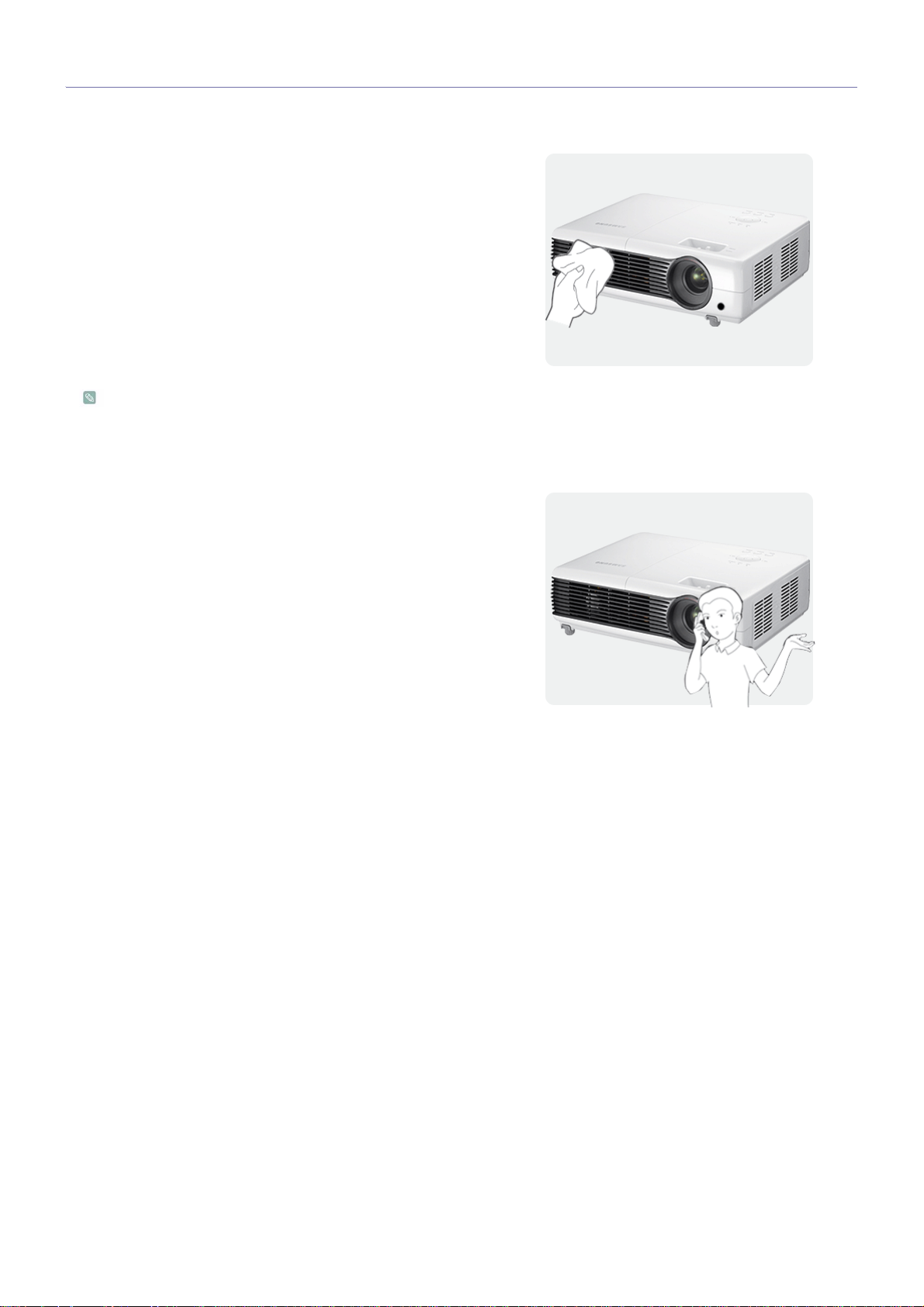
1-2 Care and Maintenance
Cleaning the Surface and the Lens
Clean the projector using a soft dry cloth.
• Avoid cleaning the product with a flammable substance such as
benzene or thinner.
• Avoid scratching the lens with your fingernails or a sharp object.
This may result in scratches or damage to the product.
• Avoid cleaning the product with a wet cloth or by directly
spraying water onto the product.
If water enters the product, it may result in fire, electric shock, or
a problem with the product.
• A white stain may appear on the surface of the projector if water
gets on it.
The appearance and the color may differ depending on the
model.
Cleaning Inside the Projector
For cleaning the interior of the projector, contact an authorized
Samsung Service Center.
• Contact a Service Center if dust or other substances are inside
the projector.
Page 5

1-3 Safety Precautions
Icons used for safety precautions
ICON NAME MEANING
Warning
Caution
Failing to follow the precautions marked with this sign may result in a serious injury or even
a fatality.
Failing to follow the precautions marked with this sign may result in a personal injury or
property damage.
Meaning of Signs
Do not perform. Must be followed.
Do not disassemble.
Do not touch. Must be grounded to prevent electric shock.
The power plug must be unplugged from the
wall outlet.
Power Related
The following images are for your reference and may differ depending on models and countries.
The appearance and the color may differ depending on models.
Warning
Plug the power plug in firmly.
• Otherwise, it may result in fire.
Avoid using a damaged power cord or plug
or a loose power outlet.
• Otherwise, it may result in electric
shock or fire.
Avoid plugging in or unplugging the power
supply with wet hands.
• Otherwise, it may result in electric
shock.
Avoid connecting multiple electric appliances to a single wall outlet.
• Otherwise, it may result in fire due to
overheating of the wall outlet.
Avoid bending or twisting the power cord
excessively and avoid placing heavy
objects on the cord.
• Otherwise, it may result in electric
shock or fire due to a damaged power
cord.
To move the product, turn the power off
and unplug the power cord and any other
wires connected to the product.
• Otherwise, it may result in electric
shock or fire due to the damaged
power cord.
Major Safety Precautions 1-3
Page 6
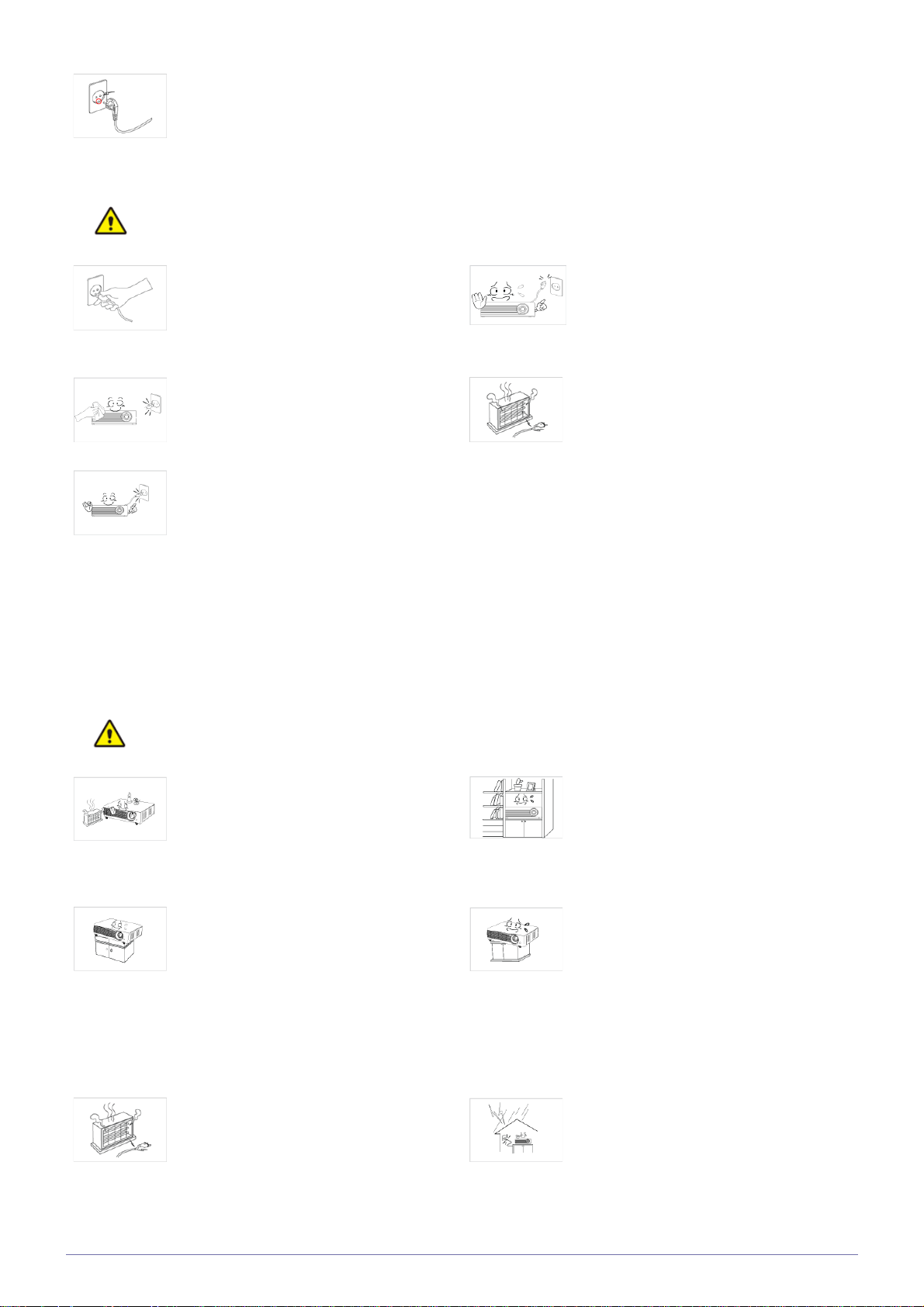
Caution
Make sure to connect the power cord to a
grounded wall outlet (for insulation class 1
equipment only).
• Otherwise, it may result in electric
shock or injury.
When unplugging the power plug from the
wall outlet, make sure to hold the power
plug by the plug and not by the cord.
• Failing to do so may result in electric
shock or fire.
Unplug the power plug before cleaning the
product.
• There is a danger of electric shock or
fire.
Connect the power plug to a wall outlet
that can be easily reached.
• When a problem occurs with the
product, you must unplug the power
plug to cut the power off completely.
You cannot cut the power off
completely using only the power button
on the product.
Installation Related
Do not turn the product on or off by plugging or unplugging the power plug. (Do not
use the power plug as a power switch.)
Keep the power cord away from sources of
heat.
Warning
Avoid installing the product in a location
exposed to direct sunlight and installing
the product near a heat source such as a
fire or heater.
• This may shorten the product life cycle
or cause fire.
When installing the product in a cabinet or
shelf, take care so that the front end of the
product is completely supported by the
cabinet or shelf.
• Failing to do so may result in the
product falling and resulting in damage
to the product or injury.
• Make sure to use a cabinet or shelf
suitable to the size of the product.
Keep the power cord away from heaters.
• The coating of the power cord may
melt and cause electric shock or fire.
Avoid installing the product in a badly-ventilated location such as inside a bookshelf
or closet.
• Otherwise, it may result in fire due to
internal overheating.
When installing the product on a console
or shelf, make sure that the front of the
product does not protrude out of the console or shelf.
• Otherwise, this may cause the product
to fall off and result in a malfunction or
injury.
When thunder or lighting occurs, unplug
the power cord.
• Failing to do so may result in electric
shock or fire.
1-3 Major Safety Precautions
Page 7
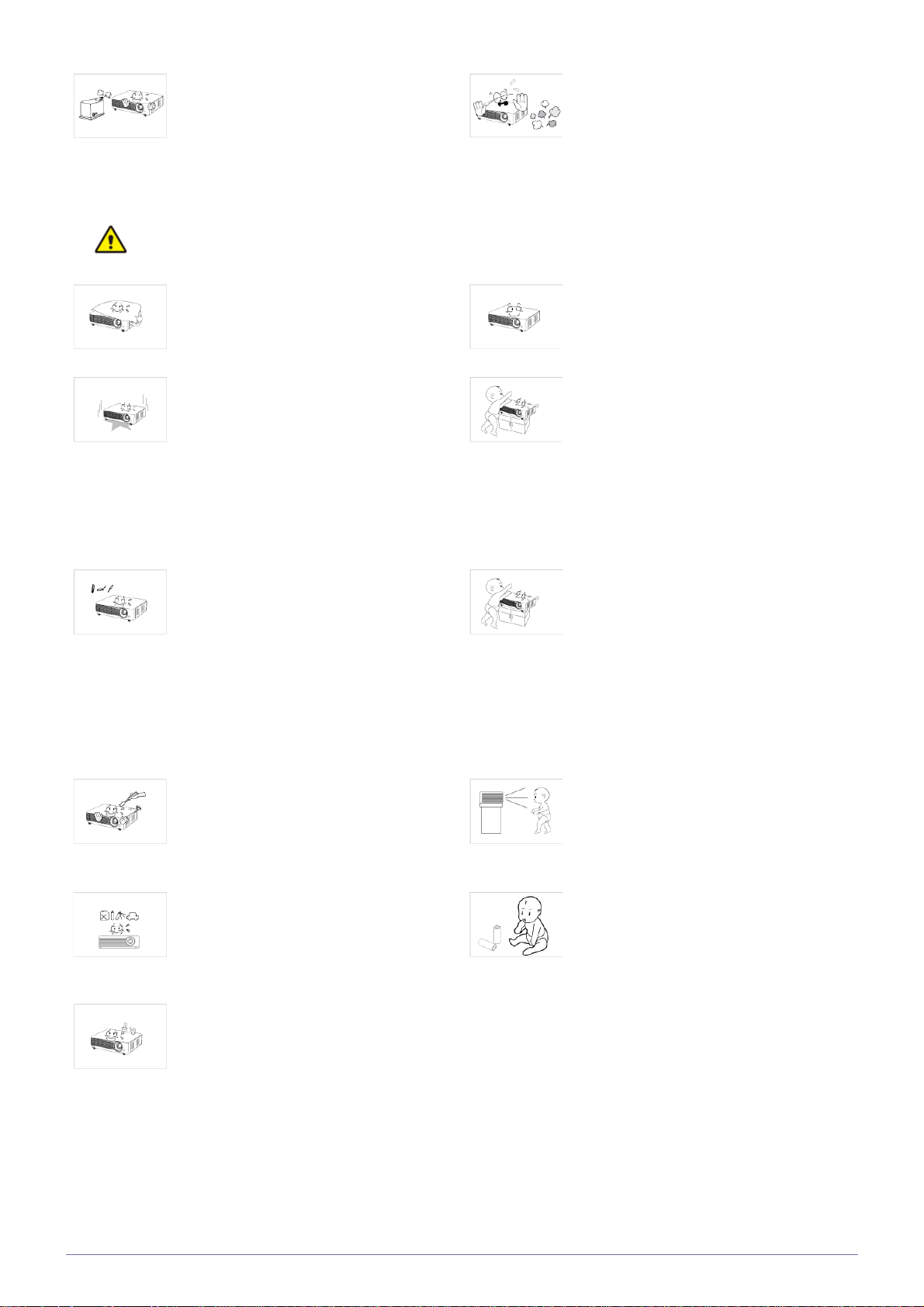
Caution
Do not install the product in a location
exposed to dust, moisture (sauna), oil,
smoke or water (rain drops) and do not
install it in a vehicle.
• This may result in electric shock or fire.
Do not install the product in areas with
heavy dust.
Usage Related
Take care not to block the vent with a table
cloth or curtain.
• Otherwise, it may result in fire due to
internal overheating.
When putting the product down, place it
gently.
• Failing to do so may result in a problem
with the product or injury.
Avoid inserting metal objects such as a
chopsticks, coins or hairpins, or inflammable objects into the product (the vents,
ports, etc).
• If water or an alien substance enters
the product, turn the power off, unplug
the power cord and contact a service
center.
• Otherwise, it may result in a problem
with the product, electric shock or fire.
Do not let the product drop while moving it.
• This may result in a problem with the
product or injury.
Do not install the product at a height where
children may reach it.
• If a child touches the product, the
product may fall and this may result in
injury.
Do not let children place objects such as
toys or cookies on the product.
• If a child tries to reach for any of these
objects, the product may fall and cause
harm.
Do not disassemble, or attempt to fix or
modify the product.
• When the product requires repairs,
contact a Service Center.
Avoid using or placing inflammable spray
or objects near the product.
• This may result in an explosion or fire.
Avoid placing a liquid container such as a
vase, flowerpot, beverage, cosmetics or
drugs, or a metal object over the product.
• If water or an alien substance enters
the product, turn the power off, unplug
the power cord and contact a service
center.
• Otherwise, it may result in a problem
with the product, electric shock or fire.
Do not look directly at the light of the lamp
nor project the picture into someone's
eyes.
• This is dangerous, especially for
children.
When you remove batteries from the
remote, be careful that they are not swallowed by children. Keep batteries out of
the reach of children.
• If swallowed, see a doctor immediately.
Major Safety Precautions 1-3
Page 8

Caution
If the product generates a strange noise, a
burning smell, or smoke, unplug the power
plug immediately and contact a service
center.
• Failing to do so may result in electric
shock or fire.
If the power plug pin or jack is exposed to
dust, water or alien substances, clean it
thoroughly.
• There is a danger of electric shock or
fire.
When cleaning the product, disconnect the
power cord and clean the product with a
soft dry cloth.
• Avoid using chemicals such as wax,
benzene, alcohol, thinner, mosquitorepellent, fragrance, lubrication or
cleansing agent when cleaning the
product.
This may result in the exterior being
deformed or the print being removed.
If water or a foreign substance enters the
product, turn the product off, unplug the
power cord from a wall outlet, and contact
a Service Center.
Do not use the product while it indicates a
malfunction, such as no sound or no picture.
• Turn the product off immediately,
unplug the power cord from a wall
outlet, and contact a Service Center.
When a gas leak occurs, do not touch the
product or the power plug and ventilate
immediately.
• A spark may result in an explosion or
fire.
• During a thunder or lighting storm, do
not touch the power cord or antenna
cable
When not using the product for a long
time, such as leaving your home, unplug
the power cord from the wall outlet.
• Otherwise, it may cause dust
accumulation and result in fire caused
by overheating or a short circuit or
result in an electric shock.
If the product is installed in a location
where the operating conditions vary considerably, a serious quality problem may
occur due to the surrounding environment.
In this case, install the product only after
consulting our Call Center.
• Places exposed to microscopic dust,
chemicals, too high or low temperature,
high humidity, such as airports or
stations where the product is
continuously used for a long time etc..
If you drop the product or the case is damaged, turn the power off and unplug the
power cord. Contact a service center.
• Failing to do so may result in fire or
electric shock.
Do not touch the lens on the product.
• This may cause damage to the lens.
Do not touch any outer part of the product
with tools such as a knife or a hammer.
To clean dirt or stains on the front projection lens, use spray or a wet cloth dampened with neutral detergent and water.
Make sure to place your remote control on
a table or desk.
• If you step on the remote control, you
may fall and hurt yourself or the
product may be damaged.
1-3 Major Safety Precautions
Ask a Service Center to clean the interior
of the projector at least once per year.
Page 9

To avoid burning yourself, do not touch the
vents or lamp cover while operating or
right after turning off the product.
Do not clean the product using water spray
or a wet cloth. Avoid using any chemicals
such as detergents, industrial or automotive polish, abrasive, wax, benzene, alcohol on any plastic part of the product such
as projector case, since this may cause
damage.
Do not open any cover on the product.
• This would prove hazardous because
of high-voltage current inside the
product.
Be careful not to touch the ventilation hole
while the projector is on as hot air comes
out.
Do not place objects vulnerable to heat
near the projector.
Take care not to lose the lens cover of the
product.
• The lens could get damaged.
Do not use any undesignated battery.
The ventilation hole is hot for some time
though the projector is turned off. Keep
you hands or body off the ventilation hole.
Be careful to keep your body away from
the projector lamp. The lamp is hot.
(Children and those who have sensitive
skin should be more careful.)
The lens cover protects the lens and
should be used when the projector is
turned off.
• To hide the screen while the projector is
turned on, use the
BLANK
feature.
Major Safety Precautions 1-3
Page 10
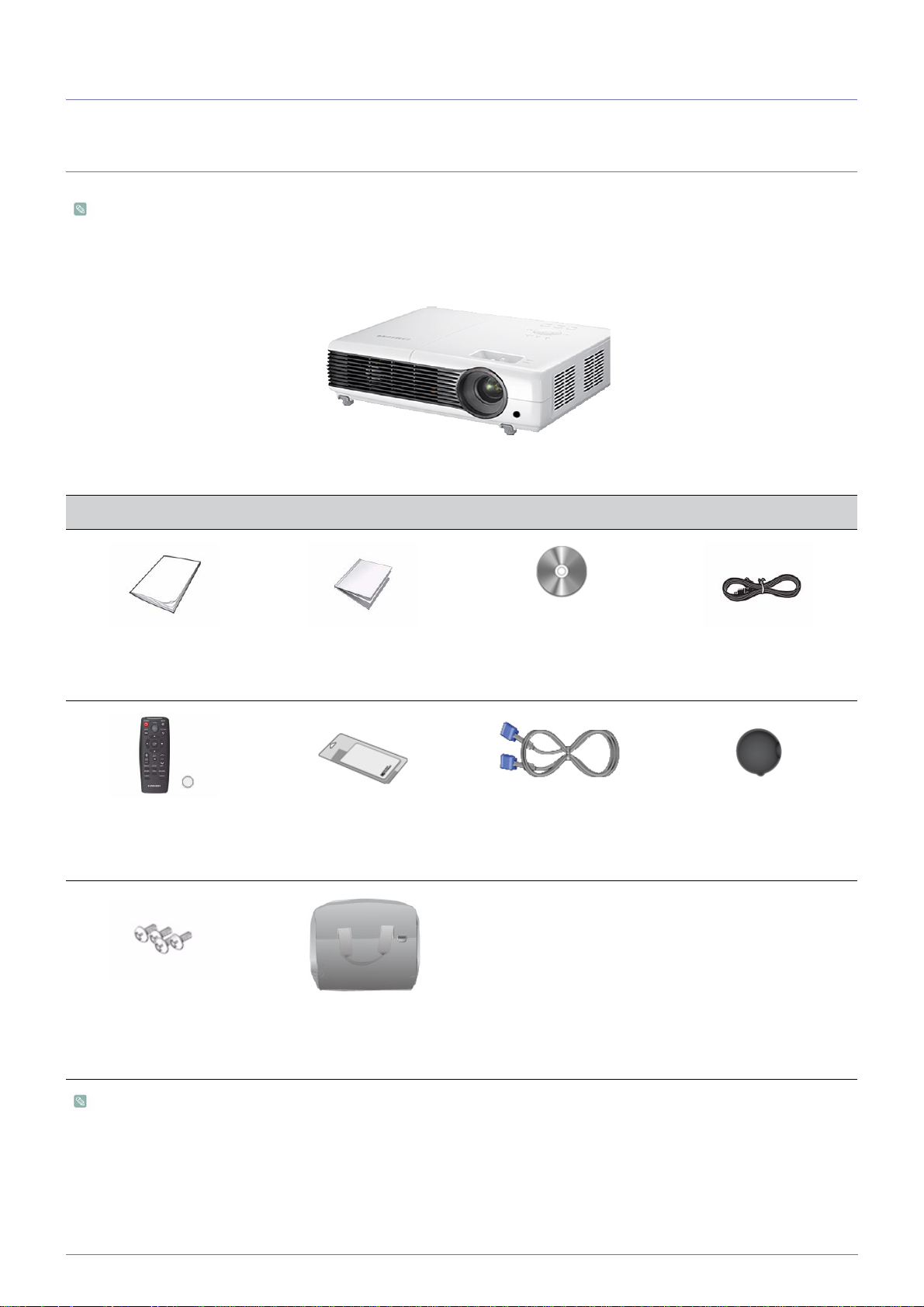
2 Installation and Connection
2-1 Package Contents
• Unpack the product and check if all of the contents listed below have been included.
• Store the packaging box in case you need to move the product at a later date.
Projector
CONTENTS
Quick Installation Guide Warranty Card / Registration
Card (Not available in all
locations)
Remote Control / 1 Battery
Cleaning Cloth D-Sub Cable Lens cover
( Not available in all loca-
tions)
4 Screws
Projector case
(For bracket of ceiling
mount.)
A ceiling mount is not included and must be purchased separately. Use the included screws to attach the projector to
the ceiling mount bracket.
User Manual Power Cord
2-1 Installation and Connection
Page 11
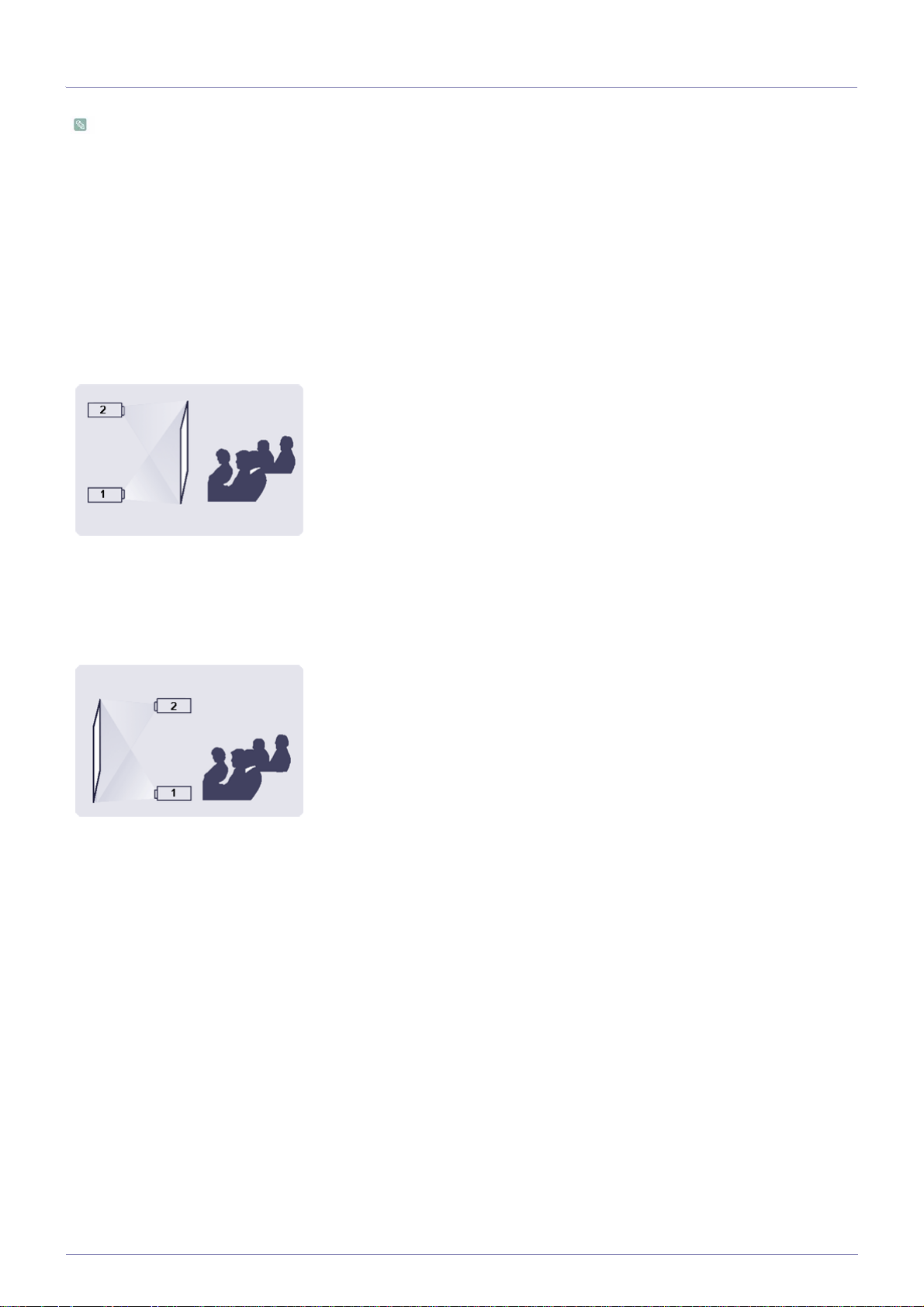
2-2 Installing the Projector
Install the projector so that the beam from the projector is perpendicular to the screen.
• Place the projector so that the lens aims at the center of the screen. If the screen is not vertical, the picture on the
screen may not appear rectangular.
• Do not install the screen in bright surroundings. If the surroundings are too bright, the picture on the screen will be
washed out and not display clearly.
• When using the projector in bright surroundings, use curtains to block the light.
• You can install the projector in the following locations relative to the screen: Front-Floor / Front-Ceiling / Rear-Floor /
Rear-Ceiling. To view the installation position settings, see below.
To adjust the picture when you install the projector behind the screen
Installing behind a semi-transparent screen.
When you install the projector behind a semi-transparent screen,
you can use the menu to adjust the picture so that it displays correctly, depending on where you've located the projector, rearfloor (or low) or rear-ceiling.
1. For rear-floor, press :
Menu > Setup > Install > Rear-Floor
2. For rear-ceiling, press :
Menu > Setup > Install > Rear-Ceiling
To adjust the picture when you install the projector in the front of the screen
Installing the projector in front of the screen.
When you install the projector in front of a screen, you can use
the menu to adjust the picture so that it displays correctly,
depending on where you’ve located the projector, front-floor (or
low) or front-ceiling.
1. For front-floor, press :
Menu > Setup > Install > Front-Floor
2. For front-ceiling, press :
Menu > Setup > Install > Front-Ceiling
Installation and Connection 2-2
Page 12

2-3 Leveling with Adjustable Feet
Press the PUSH buttons, as shown, to adjust the legs and level
the projector.
The projector can be adjusted to a height of up to 30 mm (about 1.8 inches) from the reference point.
If
<Auto Keystone>
If fine tuning is required after auto-adjustment, use <
is set to
<On>, <V-Keystone>
is adjusted automatically
V-Keystone
>.
.
2-3 Installation and Connection
Page 13

2-4 Zoom and Focus Adjustment
Zoom Knob : You can adjust the size of the image within the
zoom range by manipulating the Zoom Knob.
Focus Ring : Focus the picture on the screen using the Focus
Ring.
The size of your screen determines the distance you set your projector from the screen.
If you do not install your projector at the projection distance specified in the Screen Size and Projection Distance table in
Section 2-5, you will not be able to adjust the focus correctly.
Installation and Connection 2-4
Page 14
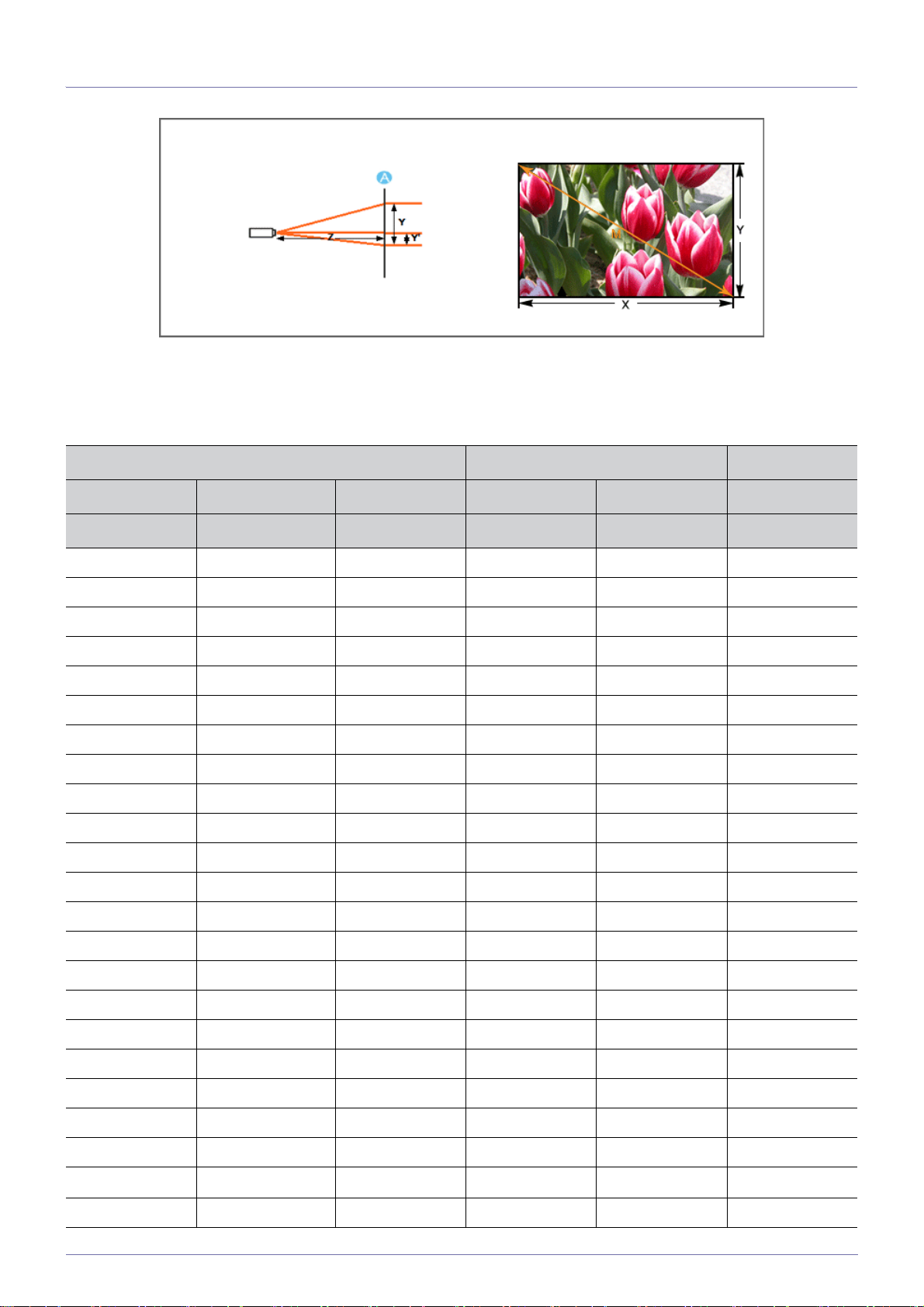
2-5 Screen Size and Projection Distance
A. Screen / Z. Throw Distance / Y’. Distance from Lens Center to Image Bottom
Install the projector on a flat, even surface and level the projector using the adjustable feet to obtain optimal picture quality. If
images are not clear, adjust them using the Zoom Knob or Focus Ring, or move the projector forward and backward.
SCREEN SIZE THROW DISTANCE OFFSET
M (DIAGONAL) X (HORIZONTAL) Y (VERTICAL) Z (TELE) Z (WIDE) Y'
INCHES / CM INCHES / CM INCHES / CM INCHES / CM INCHES / CM INCHES / CM
30 / 76.20 24 / 61.00 18 / 45.70 41 / 104.20 35 / 87.80 2.178 / 5.50
40 / 101.60 32 / 81.30 24 / 61.00 55 / 139.00 46 / 117.00 2.904 / 7.40
50 / 127.00 40 / 101.60 30 / 76.20 68 / 173.70 58 / 146.30 3.630 / 9.20
60 / 152.40 48 / 121.90 36 / 91.40 82 / 208.50 69 /175.60 4.356 / 11.10
70 / 177.80 56 / 142.20 42 / 106.70 96 / 243.20 81 / 204.80 5.082 / 12.90
80 / 203.20 64 / 162.60 48 / 121.90 109 / 278.00 92 / 234.10 5.808 / 14.80
90 / 228.60 72 / 182.90 54 / 137.20 123 / 312.70 104 / 263.30 6.534/ 16.60
100 / 254.00 80 / 203.20 60 / 152.40 137 / 347.50 115 / 292.60 7.260 / 18.40
110 / 279.40 88 / 223.50 66 / 167.60 150 / 382.20 127 / 321.90 7.986 / 20.30
120 / 304.80 96 / 243.80 72 / 182.90 164 / 417.00 138 / 351.10 8.712 / 22.10
130 / 330.20 104 / 264.20 78 / 198.10 178 / 451.70 150 / 380.40 9.438 / 24.00
140 / 355.60 112 / 284.50 84 / 213.40 192 / 486.50 161/ 409.70 10.164 / 25.80
150 / 381.00 120 / 304.80 90 / 228.60 205 / 521.20 173 / 438.90 10.890 / 27.70
160 / 406.40 128 / 325.10 96 / 243.80 219 / 556.00 184 / 468.20 11.616 / 29.50
170 / 431.80 136 / 345.40 102 / 259.10 233 / 590.70 196 / 497.40 12.342 / 31.30
180 / 457.20 144 / 365.80 108 / 274.30 246 / 625.40 207/ 526.70 13.068 / 33.20
190 / 482.60 152 / 386.10 114 / 289.60 260 / 660.20 219 / 556.00 13.794 / 35.00
200 / 508.00 160 / 406.40 120 / 304.80 274/ 694.90 230 / 585.20 14.520 / 36.90
210 / 533.40 168 / 426.70 126 / 320.00 287 / 729.70 242 / 614.50 15.246 / 38.70
220 / 558.80 176 / 447.00 132 / 335.30 301 / 764.40 253 / 643.70 15.972 / 40.60
230 / 584.20 184 / 467.40 138 / 350.50 315 / 799.20 265 / 673.00 16.698 / 42.40
240 / 609.60 192 / 487.70 144 / 365.80 328 / 833.90 276 / 702.30
250 / 635.00 200 / 508.00 150 / 381.00 342 / 868.70 288 / 731.50 18.150 / 46.10
2-5 Installation and Connection
17.424 / 44.30
Page 15

SCREEN SIZE THROW DISTANCE OFFSET
M (DIAGONAL) X (HORIZONTAL) Y (VERTICAL) Z (TELE) Z (WIDE) Y'
INCHES / CM INCHES / CM INCHES / CM INCHES / CM INCHES / CM INCHES / CM
260 / 660.40 208 / 528.30 156 / 396.20 356 / 903.40 300 / 760.80 18.876 / 47.90
270 / 685.80 216 / 548.60 162 / 411.50 369 / 938.20 311 / 790.00 19.602 / 49.80
280 / 711.20 224 / 569.00 168 / 426.70 383 / 972.90 323 / 819.30 20.328 / 51.60
290 / 736.60 232 / 589.30 174 / 442.00 397 / 1007.70 334 / 848.60 21.054 / 53.50
300 / 762.00 240 / 609.60 180 / 457.20 410 / 1042.40 346 / 877.80 21.780 / 55.30
310 / 787.40 248 / 629.90 186 / 472.40 424 / 1077.20 357 / 907.10 22.506 / 57.20
320 / 812.80 256 / 650.20 192 / 487.70 438 / 1111.90 369 / 936.30 23.232 / 59.00
330 / 838.20 264 / 670.50 198 / 502.90 451 / 1146.70 380 / 965.60 23.958 / 60.90
340 / 863.60
272 / 690.90
204 / 518.20 465 / 1181.40 392 / 994.90 24.684 / 62.70
350 / 889.00 280 / 711.20 210 / 533.40 479 / 1216.20 403 / 1024.10 25.410 / 64.50
360 / 914.40 288 / 731.50 216 / 548.60 492 / 1250.90 415 / 1053.40 26.136 / 66.40
370 / 939.80 296 / 751.80 222 / 563.90 506 / 1285.60 426 / 1082.60 26.862 / 68.20
380 / 965.20 304 / 772.20 228 / 579.10 520 / 1320.40 438 / 1111.90 27.588 / 70.10
390 / 990.60 312 / 792.50 234 / 594.40 534 / 1355.10 449 / 1141.20 28.314 / 71.90
400 / 1016.00 320 / 812.80 240 / 609.60 547 / 1389.90 461 / 1170.40 29.040 / 73.80
This projector is designed to show images optimally on a 80 ~ 120 inch sized screen.
Installation and Connection 2-5
Page 16

2-6 Lamp Replacement
Cautions on Lamp Replacement
• The projector lamp is an expendable item. For best operating performance, replace the lamp according to the usage time.
You can view the lamp usage time in the Information Display (INFO button).
• Replace the lamp with the one specified below only.
- Lamp Model Name : DPL3321U(SP-M200S, SP-M220S, SP-M250S)
- For inquiries on lamp purchase, please see 'Contact SAMSUNG WORLDWIDE' in section 5-3.
• Check that the power cord is unplugged before replacing the lamp.
• Because the lamp is a high temperature and high voltage product, wait at least one hour from the time you disconnect the
power cord before replacing the lamp.
• The projector lamp is on the top of the projector.
• Do not leave the old lamp near flammable items or in reach of children. There is a danger of fire, burns, or injury.
• Remove dirt or foreign material around or inside the lamp unit using a proper vacuum device.
• When handling the lamp, avoid touching any part of it except for the handles. If you handle the lamp incorrectly, you can
shorten the lamp’s lifetime and affect picture quality.
• When you change the lamp, put the projector on a flat surface.
• The projector has been designed so that the projector does not work if the lamp cover is not completely assembled after a
lamp replacement. If the projector does not work properly, please check the operating status of the indicator LED.
Lamp contains Mercury. Dispose According to Local, State or Federal Laws.
Lamp Replacement Procedure
Because the lamp is a high temperature and high voltage product, wait at least one hour from the time that the power cord
is disconnected before replacing it.
The projector lamp is on the top of the projector.
1. Remove the screw shown in the figure below, and then open the cover.
2. Wtih the cover open, remove the three (3) screws on the top of the projector as shown in the figure below.
2-6 Installation and Connection
Page 17

3. To remove the lamp, hold and then pull the lamp handle as shown in the figure below.
Install a new lamp in the reverse order of removal.
Replacing and Cleaning the Filter
Precautions when replacing the projector filter:
• The filter is on the side of the projector.
• Turn off the power of the projector, and then disconnect the power cord after the projector has cooled sufficiently.
Otherwise, its parts may be damaged due to internal heat.
• When you replace the filter, you may release some dust.
• For inquiries on replacement filter purchase, please see 'Contact SAMSUNG WORLDWIDE' in Chapter 5.
To replace or clean the filter, follow these steps:
1. Turn off the power of the projector, and then disconnect the power cord after the projector has cooled sufficiently.
2. Open the filter cover.
3. Replace or clean the filter.
• When cleaning the filter, use a small vacuum cleaner designed for computers and small electronics products, or wash it under
running water.
• After washing the filter under running water, make sure to dry it completely. The moisture may cause the filter to corrode.
• If dust cannot be separated from the filter or the filter is torn, it must be replaced.
• After cleaning or replacing the filter, run <Reset> -> <Reset Filter Time> in the <Setup> menu.
Ventilation openings
For the location of the ventilation openings, see the picture below:
• Do not block the ventilation openings. Blocking the ventilation openings can cause your projector to overheat and may cause
it to fail.
Installation and Connection 2-6
Page 18
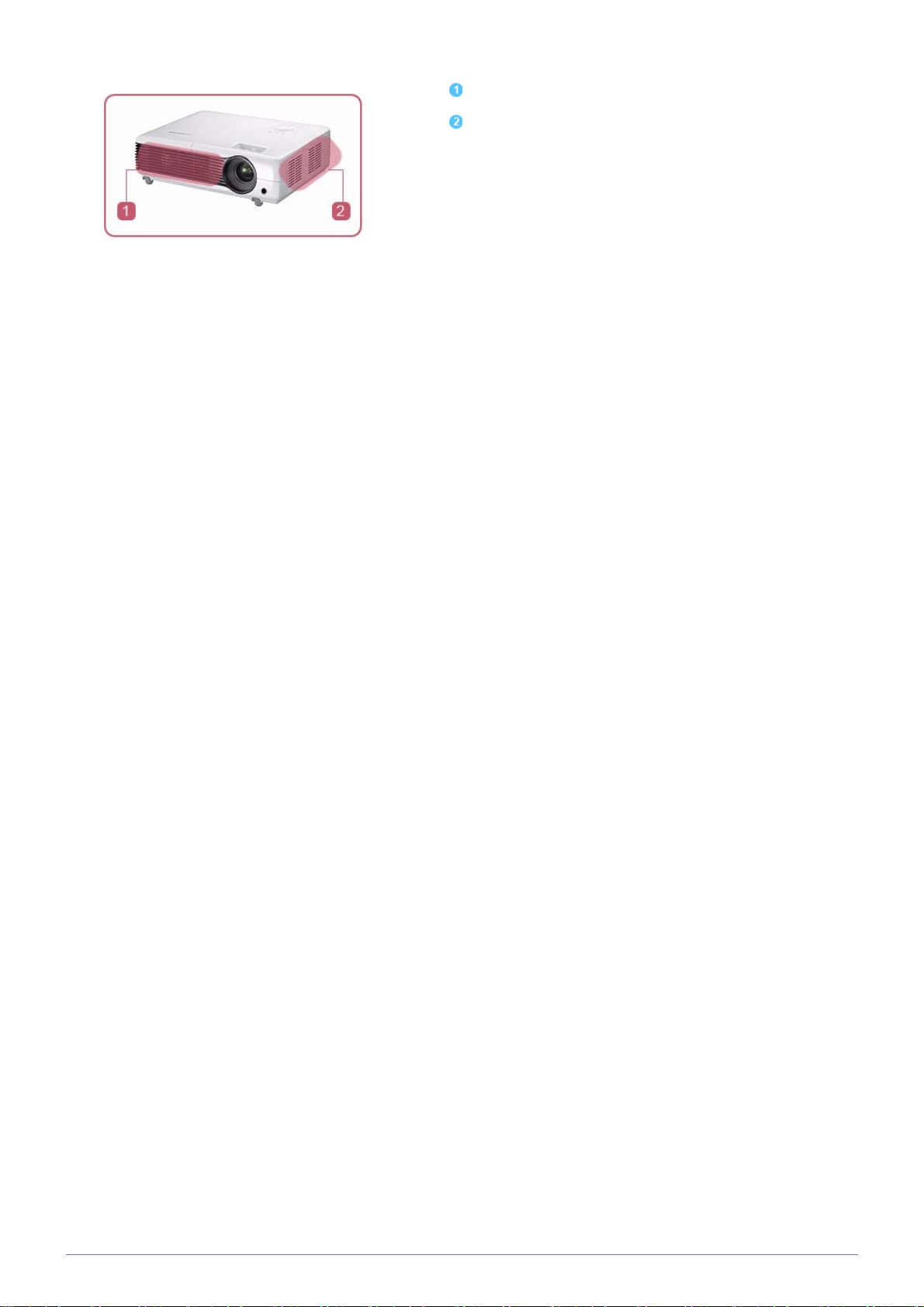
Air outtake vent
Air intake vent
2-6 Installation and Connection
Page 19

2-7 Rear Side
1. Kensington Lock slot 6. Remote Control Signal Receiver
2. PC IN port 7. Power Input port
3. VIDEO IN port
4. [AUDIO IN] L-AUDIO-R port 9. RS232C port
5. HDMI/DVI IN port
8. AUDIO OUT/ port
Installation and Connection 2-7
Page 20

2-8 Supported Display Modes
PC Timing (D-Sub/HDMI)
HORIZONTAL
FORMAT RESOLUTION
IBM 640 x 350 70Hz 31.469 70.086 25.175
IBM 640 x 480 60Hz 31.469 59.940 25.175
IBM 720 x 400 70Hz 31.469 70.087 28.322
VESA 640 x 480 60Hz 31.469 59.940 25.175
MAC 640 x 480 67Hz 35.000 66.667 30.240
VESA 640 x 480 70Hz 35.000 70.000 28.560
VESA 640 x 480 72Hz 37.861 72.809 31.500
VESA 640 x 480 75Hz 37.500 75.000 31.500
VESA 720 x 576 60Hz 35.910 59.950 32.750
VESA 800 x 600 56Hz 35.156 56.250 36.000
VESA 800 x 600 60Hz 37.879 60.317 40.000
VESA 800 x 600 70Hz 43.750 70.000 45.500
VESA 800 x 600 72Hz 48.077 72.188 50.000
FREQUENCY
(KHZ)
VERTICAL
FREQUENCY
(HZ)
PIXEL
FREQUENCY
(MHZ)
VESA 800 x 600 75Hz 46.875 75.000 49.500
MAC 832 x 624 75Hz 49.726 74.551 57.284
VESA 1024 x 768 60Hz 48.363 60.004 65.000
VESA 1024 x 768 70Hz 56.476 70.069 75.000
VESA 1024 x 768 72Hz 57.672 72.000 78.434
VESA 1024 x 768 75Hz 60.023 75.029 78.750
VESA 1152 x 864 60Hz 53.783 59.959 81.750
VESA 1152 x 864 70Hz 63.000 70.000 96.768
VESA 1152 x 864 72Hz 64.872 72.000 99.643
VESA 1152 x 864 75Hz 67.500 75.000 108.000
VESA 1280 x 720 60Hz 44.772 59.855 74.500
VESA 1280 x 720 70Hz 52.500 70.000 89.040
VESA 1280 x 720 72Hz 54.072 72.000 91.706
VESA 1280 x 720 75Hz 56.456 74.777 95.750
VESA 1280 x 768 60Hz 47.776 59.870 79.500
VESA 1280 x 768 75Hz 60.289 74.893 102.250
VESA 1280 x 800 60Hz 49.702 59.810 83.500
VESA 1280 x 800 75Hz 62.795 74.934 106.500
VESA 1280 x 960 60Hz 60.000 60.000 108.000
VESA 1280 x 960 70Hz 69.930 70.000 120.839
2-8 Installation and Connection
Page 21

FORMAT RESOLUTION
HORIZONTAL
FREQUENCY
(KHZ)
VERTICAL
FREQUENCY
(HZ)
VESA 1280 x 960 72Hz 72.072 72.000 124.540
VESA 1280 x 960 75Hz 75.231 74.857 130.000
VESA 1280 x 1024 60Hz 63.981 60.020 108.000
VESA 1280 x 1024 70Hz 74.620 70.000 128.943
VESA 1280 x 1024 72Hz 76.824 72.000 132.752
VESA 1280 x 1024 75Hz 79.976 75.025 135.000
VESA 1400 x 1050 60Hz 65.317 59.978 121.750
VESA 1440 x 900 60Hz 55.935 59.887 106.500
VESA 1440 x 900 75Hz 70.635 74.984 136.750
VESA 1600 x 1200 60Hz 75.000 60.000 162.000
All resolutions higher or lower than 800x600 are converted to 800x600 by the Scaler chip inside the projector. If the
resolution of the signal out put by the PC matches the real resolution (800x600) of the projector, the screen quality is
optimal.
PIXEL
FREQUENCY
(MHZ)
AV Timing (D-Sub)
FORMAT RESOLUTION SCAN
BT.601 SMPTE 267M 480i 59.94Hz Interlaced
BT.1358 SMPTE 293M 480p 59.94Hz Progressive
BT.601 576i 50Hz Interlaced
BT.1358 576p 50Hz Progressive
SMPTE 296M 720p 59.94Hz/60Hz Progressive
BT.709 SMPTE 274M 1080i 59.94Hz/60Hz Interlaced
AV Timing (HDMI)
FORMAT RESOLUTION SCAN
720p 50Hz Progressive
1080i 50Hz Interlaced
HORIZONTAL
FREQUENCY
(KHZ)
VERTICAL
FREQUENCY
(HZ)
PIXEL
FREQUENCY
(MHZ)
EIA-861 Format1 640 x 480 Progressive 59.940 31.469 25.175
EIA-861 Format1 640 x 480 Progressive 60.000 31.500 25.200
EIA-861 Format2,3 720 x 480 Progressive 59.940 31.469 27.000
EIA-861 Format2,3 720 x 480 Progressive 60.000 31.500 27.027
EIA-861 Format4 1280 x 720 Progressive 59.939 44.955 74.175
EIA-861 Format4 1280 x 720 Progressive 60.000 45.000 74.250
EIA-861 Format5 1920 x 1080 Interlaced 59.939 33.716 74.175
Installation and Connection 2-8
Page 22

HORIZONTAL
FORMAT RESOLUTION SCAN
EIA-861 Format5 1920 x 1080 Interlaced 60.000 33.750 74.250
EIA-861 Format17,18 720 x 576 Progressive 50.000 31.250 27.000
EIA-861 Format19 1280 x 720 Progressive 50.000 37.500 74.250
EIA-861 Format20 1920 x 1080 Interlaced 50.000 28.125 74.250
FREQUENCY
(KHZ)
VERTICAL
FREQUENCY
(HZ)
PIXEL
FREQUENCY
(MHZ)
AV Timing (VIDEO)
NTSC, NTSC 4.43, PAL, PAL60, PAL-N, PAL-M, SECAM
Your projector supports the standard video formats listed above through its video inputs. No adjustments are
necessary.
2-8 Installation and Connection
Page 23

2-9 Connecting the Power
1. Plug the power cord into the power terminal on the rear side of the projector.
Installation and Connection 2-9
Page 24

2-10 Connecting with a PC and Setting up the PC
2-10-1.
Setting up the PC Environment
Check the following items before connecting your PC to your projector.
1. Click the right mouse button on the Windows desktop, and then click [Properties].
The <Display Properties> dialog appears.
2. Click the [Settings] tab, and then set the <Screen resolution>. The optimal resolution for the projector is 800 x 600. For other
resolutions supported by the projector, see the PC Timing Display Mode table in section 2-8.
You do not have to change the <Color quality> setup.
3. Press the [Advanced] button. Another property window appears.
4. Click the [Monitor] tab and set the <Screen refresh rate>. For the refresh rate that matches the resolution you’ve chosen, see
the refresh rate (60 Hz, 70 Hz, etc.) next to your selected resolution in the PC Timing Display Mode table in section 2-8.
Setting the refresh rate sets both the vertical and horizontal frequencies.
2-10 Installation and Connection
Page 25

5. Click the [OK] button to close the window, and then click the [OK] button on the <Display Properties> window to close that
window.
6. Shut down the PC and connect it to the projector.
The setup process might vary depending on your type of computer or version of Windows.
(For example, [Properties] appears instead of [Properties (R)] as shown in 1.)
This projector supports 32 bit color quality (per pixel) when it is used as a PC monitor.
Projected images may differ from the images on your monitor depending on the monitor manufacturer or Windows version.
When connecting the projector to a PC, make sure that the PC setup complies with the display settings supported by this
projector. If it does not, you may have signal problems.
2-10-2.
Connecting with a PC
Make sure that your PC and projector are turned off.
1. Connect the [PC IN] port on the rear side of the projector to the PC video out (D-sub) port of the PC using a PC video cable.
2. Plug in the power cords of the projector and the PC.
This product supports plug and play. If you use Windows XP, you do not need to set up the driver on your PC.
Using the Projector
1. Turn on the projector, and then press the [SOURCE] button to select <PC>.
If the <PC> Mode is not available, make sure the PC video cable is properly connected.
2. Turn on the PC, and then set the PC Environment (screen resolution, etc.) if necessary.
3. Adjust the screen.
Installation and Connection 2-10
Page 26

2-11 Connecting a PC using an HDMI/DVI cable
Make sure that your PC and projector are turned off.
1. Connect the [HDMI/DVI IN] terminal of the projector to the HDMI or DVI terminal of your PC using a HDMI/HDMI or HDMI/DVI
cable (Not supplied).
- If you are connecting to the HDMI terminal of your PC, use an HDMI/HDMI cable (Not supplied).
- For the supported resolutions and refresh rates, see PC Timing (D-Sub/HDMI) in Section 2-8, "Supported Display Modes".
2-11 Installation and Connection
Page 27

2-12 Connecting an HDMI-Compatible Device
Make sure that the AV device and your projector are turned off.
1. Connect the [HDMI/DVI IN] terminal at the back of the projector to the HDMI or HDMI/DVI output terminal of the digital output
device using an HDMI/DVI or HDMI/HDMI cable.
- If you are connecting to the HDMI output terminal on the digital output device, use an HDMI/HDMI cable.
- For supported input signal formats, resolutions, and frequencies, see AV Timing(HDMI) in Section 2-8, "Supported Display
Modes".
2. If you connected using a HDMI/DVI cable, connect the [AUDIO IN (L-AUDIO-R)] terminal on the projector to the Audio out
terminal on your digital output device using an audio cable (Not supplied).
- If you connected with a HDMI/HDMI cable, you do not need an audio cable.
Installation and Connection 2-12
Page 28

2-13 Connecting an AV device using a D-Sub cable
Make sure that the AV device and your projector are turned off.
1. Connect the [PC IN] terminal at the back of the projector to the D-Sub terminal of your AV device using a D-Sub cable.
- For supported input signal formats, resolutions, and frequencies, see AV Timing (D-Sub) in Section 2-8, "Supported Display
Modes".
2. Connect the [AUDIO IN (L-AUDIO-R)] terminal at the back of the projector to the Audio out terminal of your AV device using an
audio cable (Not supplied).
2-13 Installation and Connection
Page 29

2-14 Connecting an AV device with Component output
Make sure that the AV device and your projector are turned off.
1. Connect the [PC IN] terminal on the back of the projector to the Component terminal on your AV device using a D-Sub to
Component cable (Not supplied). This cable has a D-Sub connector on one end and three RCA jacks on the other.
- For supported input signal formats, resolutions, and frequencies, see AV Timing (D-Sub) in Section 2-8, "Supported Display
Modes".
2. Connect the [AUDIO IN (L-AUDIO-R)] terminal on the back of the projector and the Audio out terminal on your AV device using
an audio cable (Not supplied).
Installation and Connection 2-14
Page 30

2-15 Connecting using a Video cable
Make sure that the AV device and your projector are turned off.
Connect the AV device to the [VIDEO] port using a VIDEO cable (not supplied).
1.
- For supported input signal formats, see AV Timing (VIDEO) in section 2-8, "Supported Display Modes".
2. Connect the [AUDIO IN (L-AUDIO-R)] terminal on the back of the projector and the Audio out terminal on your AV device
using an audio cable (Not supplied).
2-15 Installation and Connection
Page 31

2-16 Connecting an External Speaker
You can hear sound through an external speaker instead of the internal speakers built into the projector.
1. Obtain an audio cable (Not supplied) suitable for your external speaker.
2. Connect the [AUDIO OUT/ ] terminal of the projector to the external speaker using an audio cable.
- When using an external speaker, the internal speaker does not operate but you can adjust the volume of the external
speaker using the Volume button or the remote control of the projector.
- The [AUDIO OUT/ ] terminal can output all audio signals.
Installation and Connection 2-16
Page 32

2-17 Kensington Lock slot
The Kensington Lock slot allows you to lock your projector, providing a sense of security when you use it in a public place.
Because the shape and usage of the lock may differ depending on the model and the manufacturer, see the User Manual
supplied with the locking device for more information.
Locking the product
1. Loop the Kensington lock cable around an immovable part of desk or heavy object as directed in the Kensington lock user
manual.
2. Insert the locking part of the locking device into the Kensington lock hole in the projector.
3. Insert the Kensington lock key into the locking mechanism and turn it in the locking direction.
You can purchase a locking device from an electronics store or an online shop.
2-17 Installation and Connection
Page 33

3Using
3-1 Product Features
1. An optical engine adopting new LCD technology
• 800x600 resolution.
• 3P-LCD panel.
• SP-M200S : Provides a bright, 2000 lumen screen.
SP-M220S : Provides a bright, 2200 lumen screen.
SP-M250S : Provides a bright, 2500 lumen screen.
2. Minimized fan noise
• Minimizes fan noise through optimized internal air flow and the fan installation structure.
3. Multiple input terminals
• Increases the connectivity to peripheral devices such as D-Sub 15P, Video, HDMI(DVI PC signal, supported), etc.
4. Audio Output
• Equipped with an internal 7W (mono) speaker.
5. User adjustments
• Allows adjustment of each input port.
• Equipped with an internal Test Pattern that can be used to install and adjust the projector.
• Compact size, lightweight, and portable.
Using 3-1
Page 34

3-2 Front, Upper
NAME DESCRIPTION
1.Indicators - STAND BY (Blue LED)
- LAMP (Blue LED)
- STATUS (Green/Red/Yellow LED)
Refer to the LED Indications.
2. Move / Select /
Volume button
/ : Use to move or to select an item within a menu.
: Use to adjust the volume.
3. MENU button Use to display the Menu Screen.
4. SOURCE button Use to select the external device signal.
POWER
5.
button
Use to turn the projector on or off.
6. Zoom Knob Use to enlarge or reduce image size.
7. Focus Ring Use for Focus Adjustment.
8. Lens -
9. Remote Control Signal
-
Receiver
10. Hole for attaching lens
-
cap string
3-2 Using
Page 35

3-3 Remote Control
Using your projector with another remote control device nearby may result in improper functioning due to
remote control code (frequency) interference.
1. POWER ( ) Button
Use this button to turn the product on and off.
2. AUTO Button
Adjusts the Picture automatically. (Available in <PC> Mode Only)
3. MENU ( ) Button
Use to display the Menu Screen.
4. Move ( )/ ( ) Buttons
Use to move to or select each menu item.
5. V. KEYSTONE Button ( )
Use to correct the screen shape when the screen is displayed as a
trapezoid.
6. INSTALL Button
Use to adjust the image so that it is appropriate for the projector's
installation location (In front of the screen and hangng from the ceiling,
behind the screen and hanging from the ceiling, etc.)
7. BLANK Button
Use to turn off the screen and sound temporarily. The video and audio will
come back on when any button other than the [POWER] button is
pressed.
8. P.SIZE Button
Use to adjust the size of picture screen.
9. QUICK Button
Use to return to the last menu used quickly.
10.MUTE ( ) Button
Press to mute the sound temporarily. Press the MUTE button again or the
VOL button ( ) when the sound is muted to hear sound again.
11.RETURN ( ) Button
Returns to the previous menu.
12.EXIT () Button
Use to make the Menu Screen disappear.
13.VOL ( ) Button
Use to control the volume.
14.INFO Button
Use to check source signals, picture setup, PC screen adjustment, and
lamp lifespan.
15.SOURCE Button
Use to check or select the connection status of external devices.
16.P.MODE Button
Use to select Picture Mode.
17.STILL Button
Use to see still images.
Make sure to place your remote control on a table or desk.
If you step on the remote control, you may fall and hurt yourself or
damage the remote.
You can use the remote control up to a distance of about 32.8 feet (10
m) from the product.
Using 3-3
Page 36

3-4 LED Indications
LED Indications
:Light is On :Light is Blinking :Light is Off
STATUS LAMP STAND BY STATUS
If you press the [POWER] button on the remote control or projector, the screen
appears within 30 seconds.
The projector is operating normally.
The projector is preparing an operation after the [POWER] button on the projector or the remote control has been pressed.
The [POWER] button has been pressed to turn off the projector, and the cooling system is in operation to cool off the inside of the projector. (Operates for
about 3 seconds.)
The cooling fan inside the projector is not operating normally. Refer to Action 1
in Clearing Indicator Problems below.
The lamp cover protecting the lamp unit is not closed properly. Refer to Action 2
in Clearing Indicator Problems below.
The projector has changed to Cooling mode because its internal temperature
has increased beyond the maintenance limit.
Refer to Action 3 in Clearing Indicator Problems below.
The projector has turned itself off automatically because its internal temperature has increased beyond the maintenance limit. Refer to Action 4 in Clearing
Indicator Problems below.
A problem has occurred with the operation of the lamp. Refer to Action 5 below.
3-4 Using
Page 37

Clearing Indicator Problems
CLASSIFICA
TION
Action 1
Action 2
Action 3
Action 4
STATE MEASURES
The cooling fan system is not
operating normally.
The lamp cover protecting the
lamp unit is not properly closed
or the sensor system is not
operating normally.
The projector has changed to
the Cooling mode because the
internal temperature of the projector has increased beyond
the maintenance limit.
The internal temperature of the
projector has risen higher than
the limit, and the projector has
turned off automatically.
If the symptom remains even after disconnecting and then reconnecting
the power cord and turning the projector on again, contact your product
provider or our service center.
Check if the screws on the side of the projector are securely tightened. If
they are and the indicators are still lit, contact your product distributor or a
service center.
If the internal temperature of the projector has increased beyond the maintenance limit, the projector changes to the Cooling mode before turning off
automatically.
In Cooling mode, the fan speed is increased and the projector’s lamp is
changed to <ECO> mode.
Check whether the ventilation hole of the projector is blocked.
Check the air filter and clean if blocked.
Check whether the surrounding temperature of the projector is higher than
the standard temperature range of the projector.
Cool the projector sufficiently and operate it again.
Check whether the ventilation hole of the projector is blocked.
Check the air filter and clean if blocked.
Check whether the surrounding temperature of the projector is higher than
the standard temperature range of the projector.
Cool the projector sufficiently and operate it again.
If the same problem occurs continually, contact your product distributor or
service center.
Turn the power off, wait for a sufficient amount of cooling time and then
turn the power on to operate. If the same problem occurs continually, contact a Samsung service center.
Action 5
The lamp has malfunctioned
after power turns off abnormally
or after the projector is powered
on right after turning off.
This Projector uses a cooling fan system to keep the unit from overheating. Operation of the cooling fan may produce noise,
This does not affect product performance and is part of normal operation.
Using 3-4
Page 38

3-5 Using the Screen Adjustment Menu (OSD: On Screen Display)
The Screen Adjustment Menu (OSD: On Screen Display) Structure
To access the Menu, press the Menu button on the product or on the remote. To move in the menu, press the arrow buttons.
Menu selections with an arrow on the far right have sub-menus. Press the right arrow button to access the sub-menu. Directions
for navigating and selecting items in a menu are at the bottom of each menu screen.
MENU SUB-MENU
Input
Picture
Setup
Option
3-5-1. Input
Source List Edit Name
Mode Size Position Digital NR Black Level
Overscan Film Mode PC Zoom
Install Lamp Mode Auto Keystone V-Keystone Background
Test Pattern Video Type Caption Reset
Language Menu Option Sound Filter Check
Time
Sleep Timer Security Panel Lock Information
Auto Power On
MENU DESCRIPTION
Source List You can select a device connected to the projector to display.
• <PC>-<AV>-<HDMI>
Edit Name You can edit the names of devices connected to the projector.
• <VCR>-<DVD>-<Cable STB>-<Satellite STB>-<PVR STB>-<AV Receiver>-<Game><Camcorder>-<PC>-<DVI Devices>-<TV>-<IPTV>-<Blu-ray>-<HD DVD>-<DMA>
3-5-2. Picture
3-5 Using
Page 39

MENU DESCRIPTION
Mode Select a screen mode to match the environment, the kind of images you are projecting, or select a
customized mode you have created based on your requirements.
<Mode>
• <Dynamic> : Selects the picture for increased definition in a bright room.
• <Standard> : Selects the picture for the optimum display in a normal environment.
• <Presentation> : This mode is suitable for presentations.
• <Text> : This mode is suitable for text work.
• <Movie> : This mode is suitable for viewing a movie.
• <Game> : This picture mode is optimized for playing games.
In <Game> mode, the text in still pictures will appear unnatural.
• <User> : This is a customized mode you create using the <Mode>→<Save> function.
<Presentation> and <Text> modes are only enabled if the input signal is a PC Timing (D-Sub/
HDMI) signal.
Each mode has separate controls for <Contrast>, <Brightness>, <Sharpness>, <Color>, etc.
When you access a mode and change (for example) the <Contrast>, you are changing the
contrast for that mode only.
<Contrast> : Used to adjust the contrast between the object and the background.
<Brightness> : Used to adjust the brightness of the entire picture.
<Sharpness> : Used to adjust the sharpness of the picture.
When the input signal is a PC Timing (D-Sub/HDMI) signal, the <Sharpness> cannot be
adjusted.
<Color> : Used to adjust color lighter or darker.
When the input signal is a PC Timing (D-Sub/HDMI) signal, the <Color> cannot be adjusted.
<Tint> : Used to obtain more natural color by enhancing the amount of green or red in images.
When the input signal is a PC Timing (D-Sub/HDMI) signal or PAL and SECAM signal in the
[AV] modes, the <Tint> cannot be adjusted.
<Color Ton e> : The tone of the color can be changed.
• Factory defaults: <COOL2>, <COOL1>, <WARM1>, <WARM2>
• You can select the color temperature for the items below according to your preferences.
<R-Gain>, <G-Gain>, <B-Gain> : Adjusts the color temperature of the White level.
<R-Offset>, <G-Offset>, <B-Offset> : Adjusts the color temperature of the Black level.
• <Color Tone >-<R-Gain>-<G-Gain>-<B-Gain>-<R-Offset>-<G-Offset>-<B-Offset>
<Gamma> : Changes the brightness characteristic for each color tone of an image.
• The larger (+) the value, the greater the contrast of the bright and dark parts.
The smaller (-) the value, the darker the dark parts.
• Adjustable range: -3 to +3
<Save> : You can save the status of a screen you adjusted according to your preferences using the
<Mode>→<User> OSD.
<Reset> : Restores the mode settings to the factory defaults.
Size Using this function, you select a screen size.
When the input signal is a PC Timing (D-Sub/HDMI) signal, <Zoom1>/<Zoom2> is not
supported.
• <Normal>-<Zoom1>-<Zoom2>-<16 : 9>
Using 3-5
Page 40

MENU DESCRIPTION
Position Using this function, you can adjust the screen position if it is not aligned.
To adjust, select the direction you want to move the screen, and then press the arrow button pointing
in that direction repeatedly.
Digital NR If dotted lines appear in an image or the screen shakes, enabling Digital NR (Noise Reduction) can
improve the quality of the picture.
When the input signal is a PC Timing (D-Sub/HDMI) signal, <Digital NR> does not operate.
Black Level If the black level is unsuitable for the input signal, the dark parts of an image may look unclear or dim.
Using this function, you can select a black level that can improve the visibility of the dark parts.
The <Black level> can only be set for the 480i and 576i RGB signals in the [AV], and AV Timing
(D-Sub) modes.
For [AV], and the 480i and 576i signals of AV Timing (D-Sub).
• <0 IRE> : Sets the black level to <0 IRE>.
• <7.5 IRE> : Sets the black level to <7.5 IRE>.
For the RGB signal of <HDMI> mode.
• <Normal> : Used in a normal environment.
• <Low> : Used when the dark parts of an image are too bright.
Overscan
Using this function, you can cut off edge of the a picture when unnecessary information or images
appear on the edge of the picture.
Overscan is not supported in [AV] modes.
Overscan is supported only when the input signal is an AV Timing (D-Sub) or AV Timing
(HDMI) signal.
If <Overscan> is turned off, unnecessary extra parts at the edges of an image may be shown.
In this case, turn <Overscan> on.
Film Mode Using this function, you can set the display mode so that it is optimized for playing movies.
• <Off>-<Auto>
<Film Mode> is only be supported for the [AV], 480i, and 576i of AV Timing (D-Sub) signals.
PC For PC signals, the four PC functions eliminate or reduce noise that causes unstable screen quality,
such as screen shaking. If the noise is not removed using Fine Adjustment, adjust the frequency to
the maximum and then perform Fine Adjustment again.
These functions are only enabled for the PC Timing (D-Sub/HDMI) input of the D-Sub terminal.
Refer to PC Timing (D-Sub/HDMI).
• <Auto Adjustment> : Used to adjust the frequency and phase of PC screen automatically.
• <Coarse> : Used to adjust the frequency when vertical lines appear on the PC screen.
• <Fine> : Used to fine tune the PC screen.
• <Reset> : Using this function, you can reset the PC menu settings to the factory default settings.
Zoom You can magnify the screen to a size you want.
• <x1> - <x2> - <x4> - <x8>
This function is only enabled when the input signal is a PC Timing (D-Sub/HDMI) signal.
3-5 Using
Page 41

3-5-3. Setup
MENU DESCRIPTION
Install To tailor the picture to the installation location, (for example, behind a semi-transparent screen, hang-
ing from the ceiling), you can invert the projected images vertically / horizontally.
• <Front-Floor> : Normal Image
• <Front-Ceiling> : Horizontal/Vertical Reversed Image
• <Rear-Floor> : Horizontally Reversed Image
• <Rear-Ceiling> : Vertically Reversed Image
Lamp Mode Using this function, you can set the image brightness by adjusting the amount of light generated by
the lamp.
• <Eco> : This mode is optimized for screens smaller than 100 inches.
This mode decreases the lamp brightness and power consumption in order to extend the lamp
lifetime and reduce noise and power consumption.
• <Bright> : This mode maximizes the lamp brightness when the ambient illumination is bright. As
the brightness of the lamp increases, the lamp life time may be reduced and the noise and power
consumption may increase.
Auto Keystone If video scenes are distorted or tilted, you can compensate for this by setting the <Auto Keystone>
function to <On> so that the <V-Keystone> function automatically starts.
• <Off>-<On>
V-Keystone If video scenes are distorted or tilted, you can compensate for this using the vertical Keystone func-
tion.
The sound output of your projector is temporarily stopped while the keystone is being changed.
Keystone does not compensate for distortion in the On Screen Display (OSD) menu.
Background You can select an image or screen which will appear when there is no signal from the external device
connected to the projector.
• <Logo>-<Blue>-<Black>
Test Pattern
A default test pattern built into the projector. You can use it as a reference picture to optimize the
installation of the projector and to optimize images.
• <Crosshatch> : You can check whether the picture is distorted or not.
• <Screen Size> : You can reference and display picture format sizes such as 1.33 : 1 or 1.78 : 1.
Using 3-5
Page 42

MENU DESCRIPTION
yniOwjP
Usage
Color,
Sharpness,
Tint
zoom
~GGGyniGGGG
wjGGGkTzGG
~GGGwjGGGoktpG
G
~GGGh}GGOz{iSG
k}kSGˎPGGGoktpGG
hG
~GGGyniGGG
Gh}GGOz{iSGk}kSGˎPGGG
kTzGG
~GGGwwGGG
Gh}GGOz{iSGk}kSGˎPGGG
kTzGG
yniOh}P
wwOh}P
k
k
l
l
l
T
l
l
k
k
T
l
k
k
k
T
wj
h}
h
PC menu
k k
Video Type If the screen quality is abnormal as a result of the projector not identifying the input signal type auto-
matically in <PC> or <HDMI> mode, Video Type lets you manually set the input signal.
• In <PC> mode, the menu is only enabled for AV Timing (D-Sub) input signals. For separate H/V
sync, it is only enabled for a 1280 x 720p 59.94Hz/60Hz signal.
• <Auto>-<RGB(PC)>-<RGB(AV)>-<YPbPr(AV)>
• In <HDMI> mode, <Video Type> is only enabled for the 640x480p 59.94Hz/60 Hz and 1280x720p
59.94Hz/60 Hz signals.
• <Auto>-<PC>-<AV>
Caption The <Caption> function is supported when the external analog signal from the Video input contains
subtitles.
• <Caption> : <Off>-<On>
• <Mode> : <Caption>-<Text>
• <Channel> : <1>-<2>
• <Field> : <1>-<2>
The <Caption> function will not operate in <PC> (including components) or <HDMI> mode.
Depending on the external signal, a change to the channel or <Field> settings may be required.
Each <Channel> and <Field> contains different information. <Field><2> carries additional
information to supplement information contained in <Field><1>.
(e.g. If English subtitles are provided on <Channel><1>, Spanish subtitles will be provided on
<Channel><2>.)
Reset Using this function, you can reset various settings to the factory default settings.
• <Factory Default> : Changes the settings to the factory defaults.
• <Reset Filter Time> : Resets the filter time.
3-5 Using
Page 43

3-5-4. Option
MENU DESCRIPTION
Language Using this function, you can select the language used for the menu screen.
Menu Option • <Position> : You can move Menu Position up/down/left/right.
• <Transparency> : You can set the translucency of the menu.
• <High>-<Medium>-<Low>-<Opaque>
• <Display Time> : You can set the display time of the menu.
• <5 sec>-<10 sec>-<30 sec>-<60 sec>-<90 sec>-<120 sec>-<Stay On>
Sound
The projector comes with an internal 7W (mono) speaker. Use the equalizer settings below to adjust
the sound.
• <100Hz>-<300Hz>-<1kHz>-<3kHz>-<10kHz>
Filter Check Time Sets the check period for the filter. (Unit: hours)
• <Off>-<100>-<200>-<400>-<800>
If the filter usage time is larger than the filter check period, the filter check message is
displayed for 1 minute whenever the projector is turned on.
Filter check message: "<Check the filter, and if necessary, clean or replace it.>".
Auto Power On With Auto Power On, if power is supplied to the projector, it turns on automatically without your press-
ing the Power button.
• <Off>-<On>
Sleep Timer With Sleep Timer on, if there is no input signal for the specified time, the projector turns off automati-
cally.
(There must be no button input from the remote control or the top of the projector for the specified
time)
• <Off>-<10 min>-<20 min>-<30 min>
Security To deter theft, you can set a password that users must enter when the projector powers on. When
you set a password, the projector will not work without it.
• <Power On Protection>
• <Off> : Enter your current password and set the protection function to off.
• <On> : Enter a new password and set the protection function to on.
• <Change Password> : Change your current password.
Use the displayed number keys to enter or change the password.
Panel Lock
You can disable the buttons on the projector body so that the projector can only be operated by the
remote control.
• <Off> - <On>
Information You can check external source signals, picture setup, and PC picture adjustment.
Using 3-5
Page 44

4 Troubleshooting
4-1 Before Requesting Service
Please check the following before requesting After-Sales service. If the problem continues, please contact your nearest
Samsung Electronics Service Center.
Symptoms Troubleshooting
Installation and
Connection
Menu and
Remote
Control
No Power. Check the power cable connections.
I want to install my projector on the ceiling. The ceiling installation bracket is sold separately. Contact your
local product distributor.
External Source can not be selected. Be sure that the video cable or cables are properly connected
to the correct jack or jacks on both ends. If the device is not
connected properly, it can not be selected.
Remote control does not work. Be sure that the proper external source is selected.
Check the battery in the remote. If there is something wrong
with it, replace it with a new battery of the recommended size.
Be sure to aim the remote at sensor on the back of the unit and
at a distance of no more than approximately 32.8 feet(10 m).
Remove any obstacles between your remote control and the
product.
Direct light from 3-way light bulbs or other lighting devices on
the remote sensor of the projector may affect the sensitivity
and cause the remote control to malfunction.
Check if the remote control battery compartment is empty.
Check whether the LED indicator on the top of the projector is
turned on.
I cannot select a menu. Check if the menu is displayed in gray. Gray-colored menu
items are unavailable.
4-1 Troubleshooting
Page 45

Symptoms Troubleshooting
Screen and
External
Source
Cannot see picture images. Be sure that the power cord of the projector is connected.
Be sure that the proper input source is selected.
Check that the connectors are properly connected to the ports
at the back of the projector.
Check the Remote Control batteries.
Be sure that the <Color> and<Brightness> settings are not at
their lower limit.
Poor color. Adjust the <Tint> and <Contrast>.
Images are not clear. Adjust the focus.
Check if the projector is too far from or too near to the screen.
Strange noise. If a strange sound continues, contact your Service Center.
An operating LED is lit. Refer to Corrective Actions According to LED Indications.
Lines appear on screen. On-screen noise may occur when using your PC. Adjust the
frequency (refresh rate) of the screen.
No external device screen is displayed. Check the operating status for the external device and check
whether the adjustable menu items, such as <Brightness> and
<Contrast> have been changed correctly in the <Mode> command screen of the Projector menu.
Only a blue screen appears. Be sure to properly connect the external devices. Check the
connection cables again.
Screen appears in black and white or in an
odd color, or the screen is too dark or bright.
As mentioned above, check the adjustable items such as
<Brightness>, <Contrast>, or <Color> in the menu.
If you want to restore various settings to their factory defaults,
run <Factory Default> from the menu.
Troubleshooting 4-1
Page 46

5 More Information
5-1 Specifications
MODEL SP-M200S SP-M220S SP-M250S
Panel Size 0.55 inches 3P LCD
Resolution SVGA (800 x 600)
Aspect ratio 4:3
Power Power Consumption 260 W 280 W 300 W
Voltage 100~240V AC, 50/60Hz
Lamp Power Consumption 200 W 210W 230W
Life Time
Dimension 279 x 229 x 79
Weight
Key Features Brightness 2,000 ANSI 2,200 ANSI 2,500 ANSI
Contrast 500:1 2000:1 (Only in Dynamic of picture mode)
Projection Range 1 m ~ 14 m / 39.37 inches ~ 551.18 inches
Keystone
Zoom Adjustment Manual
Focus Adjustment Manual
Screen Size (Diagonal) Diagonal 30 inches ~ 400 inches
Lens
Zoom Ratio 1:1.2
Input signal D-Sub 15p Analog RGB, analog YPbPr
HDMI Digital RGB, digital
RCA x 1 Composite video
Speaker 7 W (Mono)
3,000
Hours (Eco :
2.5
Kg / 5.5 lbs
Vertical( ±20 ° )
F=1.58 ~ 1.70, f=16.4 mm ~ 19.7 mm
5,000
Hours )
mm
/ 10.98 x 9.02 x 3.11 inches
YPbPr
User Environment Temperature and Humidity Operating : Temperature 41 °F ~ 95 °F (5 °C ~ 35 °C),
Humidity 20 % ~ 80 % (Non-condensing)
Storage : Temperature 14 °F ~ 140 °F (-10 °C ~ 60 °C),
Humidity 10 % ~ 90 % (Non-condensing)
Noise Eco : 31dB, Bright : 36dB
This Class B equipment is designed for home and office use. The equipment has been registered regarding EMI for
residential use. It may be used in all areas. Class A is for office use. Class A is for business while class B emits less
electromagnetic waves than class A.
5-1 More Information
Page 47

The LCD panel used in the LCD projector consists of hundreds of thousands of fine pixels. Like other video display devices,
the LCD panel may contain bad pixels which do not operate. When shipping a product, the conditions for identifying bad
pixels and the number of bad pixels that a LCD panel is allowed to contain are strictly managed in accordance with the
relevant specified standards by the LCD panel manufacturer and our company. Though a screen may have some dead
pixels, this does not affect the overall screen quality and the lifetime of the product.
More Information 5-1
Page 48

5-2 RS232C Command Table
Communication Format (Complies with the RS232C Standard)
• Baud rate : 9,600 bps
• parity : None
• Data bits : 8, stop bit : 1
• Flow Control : None
Serial Communication Protocol
1. Command Packet Structure [7bytes]
0x08 0x22 cmd1 cmd2 cmd3 value CS
• A command packet consists of 7 bytes in total.
• The two bytes 0x08 and 0x22 signify that the packet is for serial communication.
• The following 4 bytes represent a pre-defined command that can be defined by the user.
• The last byte is the checksum which checks the validity of the current packet.
• Header [2 Byte]: Pre-defined values fixed to 0x08 and 0x22.
• Cmd1 [1 Byte]: The first value of the code defined in the command list (Hexadecimal)
• Cmd2 [1 Byte]: The second value of the code defined in the command list (Hexadecimal)
• Cmd3 [1 Byte]: The third value of the code defined in the command list (Hexadecimal)
• Value [1 Byte]: Input parameter for the command (Default: 0) (Hexadecimal)
• CS [1 Byte]: Checksum (the 2’s complement of the sum of all the values except for the CS value.)
2. Response Packet Structure [3 Bytes]
1. Success
0x03 0x0C 0xF1
2. Fail
0x03 0x0C 0xFF
• When the received packet from an external device has a valid value, a Success packet is sent. Otherwise, a Fail
packet is sent.
• A Fail packet is sent if:
• The received packet length is not equal to 7 bytes.
• The 2 byte packet header value is not equal to 0x08, 0x22.
• The check sum is incorrect.
• Failure detection by an external device
• An external device classifies the packet as Fail if it does not receive a Success packet within 100ms.
5-2 More Information
Page 49

Command Table
CONTROL ITEM CMD1 CMD2 CMD3 VALUE
General Power Power Display OSD
/ Power On
OK 1
Cancel 2
Direct Power
Off
Volume Direct Vol-
ume
Continuous Up 0x01 0
Down 0x02 0
Mute On 0x02 0x00 0x00 0
Off 1
Blank On 0x03 0x00 0x00 0
Off 1
Still On 0x04 0x00 0x00 0
Off 1
Power On
Protection
(0~9) 0x05 0x00 0x00 (0~9)
0x00 0x00 0x00 0
3
0x01 0x00 0x00 (0~100)
Input Source List AV AV 0x0A 0x00 0x01 0
PC PC 0x03 0
HDMI HDMI 0x04 0
More Information 5-2
Page 50

CONTROL ITEM CMD1 CMD2 CMD3 VALUE
Picture Mode Dynamic 0x0B 0X00 0x00 0
Standard 1
Presentation 2
Text 3
Movie 4
Game 5
User 6
Contrast 0~100 0X02 0x00 (0~100)
Brightness 0~100 0X03 0x00 (0~100)
Sharpness 0~100 0X04 0x00 (0~100)
Color 0~100 0X05 0x00 (0~100)
Tint (G/R) G50 / R50 0x06 0x00 (0~100)
Color Tone Cool2 0x0A 0x00 1
Cool1 2
Warm1 3
Warm2 4
WB R offset 0x0B 0x00 (0~100)
G offset 0x01 (0~100)
B offset 0x02 (0~100)
R gain 0x03 (0~100)
G gain 0x04 (0~100)
B gain 0x05 (0~100)
5-2 More Information
Page 51

CONTROL ITEM CMD1 CMD2 CMD3 VALUE
Picture Gamma -3~3 0x0B 0x0C 0x00 (0~6)
Save Display OSD 0x0D 0x00 0
OK 1
Cancel 2
Direct Save 3
Reset 0x0E 0x00 0
Size Normal 0x0F 0x00 0
Zoom1 1
Zoom2 2
16:9 3
Digital NR Off 0x10 0x00 0
On 1
Black Level 0 IRE/NOR-
MAL
7.5 IRE/LOW 1
Overscan Off 0x12 0x00 0
On 1
Film Mode Off 0x13 0x00 0
Auto 1
PC Auto adjust-
ment
Coarse UP 0x15 0x00 0
DOWN 1
fine Up 0x16 0x00 0
DOWN 1
Reset Display OSD 0x17 0x00 0
OK 1
Cancel 2
0x11 0x00 0
0x14 0x00 0
Direct Reset 3
Zoom x1 0x18 0x00 0
x2 1
x4 2
x8 3
LEFT 0x19 0x00 0
RIGHT 1
Up 2
Down 3
More Information 5-2
Page 52

CONTROL ITEM CMD1 CMD2 CMD3 VALUE
Picture Horizontal
Position
Vertical Position
Continuous LEFT 0x0B 0x1A 0x00 0
RIGHT 1
Continuous DOWN 0x1B 0x00 0
Up 1
5-2 More Information
Page 53

CONTROL ITEM CMD1 CMD2 CMD3 VALUE
Setup Install Front-Floor 0x0C 0x00 0x00 0
Front-Ceiling 1
Rear-Floor 2
Rear-Ceiling 3
Lamp Mode ECO 0x01 0x00 0
Bright 2
Keystone V-Keystone -50~50 0x02 0x00 (0~100)
Auto Keystone
Background Logo 0x03 0x00 0
Blue 1
Black 2
Test Pattern Crosshatch 0x04 0x00 0
Screen size 1
Pattern Off 2
Video Type Auto 0x05 0x00 0
RGB(PC) 1
RGB(AV) 2
YPbPr(AV) 3
PC 4
AV 5
Reset Factory
Default
Off 0x02 0
On 1
Display OSD 0x06 0x00 0
Ok 1
Cancel 2
Direct Factory Default
Reset Filter
Time
Caption Caption Off 0x07 0x00 0
Mode Caption 0x01 0
Channel 1 0x02 0
Field 1 0x03 0
Display OSD 0x01 0
Ok 1
Cancel 2
Direct Reset
Filter Time
On 1
Text 1
21
21
3
3
More Information 5-2
Page 54

CONTROL ITEM CMD1 CMD2 CMD3 VALUE
Option Language English 0x0D 0x00 0x00 0
Deutsch 1
Nederlands 2
Español 3
Français 4
Italiano 5
Svenska 6
Português 7
Русский 8
中国语
한국어
Türkçe 11
ไทย 12
Menu Option Position LEFT 0x01 0x00 0
RIGHT 1
UP 2
DOWN 3
Transparency
Display Time 5 sec 0x03 0x00 0
High 0x02 0x00 0
Medium 1
Low 2
Opaque 3
10 sec 1
30 sec 2
60 sec 3
9
10
90 sec 4
120 sec 5
Stay On 6
5-2 More Information
Page 55

CONTROL ITEM CMD1 CMD2 CMD3 VALUE
Option Sound 100Hz Up 0x0D 0x04 0x01 0
Down 1
300Hz Up 0x02 0
Down 1
1KHz Up 0x03 0
Down 1
3KHz Up 0x04 0
Down 1
10KHz Up 0x05 0
Down 1
Filter Check
Time
Auto Power
ON
Sleep Timer Off 0x07 0x00 0
Information 0x08 0x00 0
Panel Lock Off 0x0A 0x00 0
Off 0x05 0x00 0
100 1
200 2
400 3
800 4
Off 0x06 0x00 0
On 1
10 min 1
20 min 2
30 min 3
On 1
More Information 5-2
Page 56

5-3 Contact SAMSUNG WORLDWIDE
• If you have any questions or comments relating to Samsung products, please contact the SAMSUNG customer care
center.
NORTH AMERICA
U.S.A 1-800-SAMSUNG(726-7864) http://www.samsung.com
CANADA 1-800-SAMSUNG(726-7864) http://www.samsung.com
MEXICO 01-800-SAMSUNG(726-7864) http://www.samsung.com
LATIN AMERICA
ARGENTINA 0800-333-3733 http://www.samsung.com
BRAZIL 0800-124-421
http://www.samsung.com
4004-0000
CHILE 800-SAMSUNG(726-7864) http://www.samsung.com
COLOMBIA 01-8000112112 http://www.samsung.com
COSTA RICA 0-800-507-7267 http://www.samsung.com
ECUADOR 1-800-10-7267 http://www.samsung.com
EL SALVADOR 800-6225 http://www.samsung.com
GUATEMALA 1-800-299-0013 http://www.samsung.com
HONDURAS 800-7919267 http://www.samsung.com
JAMAICA 1-800-234-7267 http://www.samsung.com
NICARAGUA 00-1800-5077267 http://www.samsung.com
PANAMA 800-7267 http://www.samsung.com
PUERTO RICO 1-800-682-3180 http://www.samsung.com
REP. DOMINICA 1-800-751-2676 http://www.samsung.com
TRINIDAD & TOBAGO 1-800-SAMSUNG(726-7864) http://www.samsung.com
VENEZUELA 0-800-100-5303 http://www.samsung.com
EUROPE
AUSTRIA 0810 - SAMSUNG(7267864,€ 0.07/min) http://www.samsung.com
BELGIUM 02-201-24-18 http://www.samsung.com/be (Dutch)
http://www.samsung.com/be_fr
(French)
CZECH 800 - SAMSUNG (800-726786) http://www.samsung.com
DENMARK 70 70 19 70 http://www.samsung.com
EIRE 0818 717100 http://www.samsung.com
ESTONIA 800-7267 http://www.samsung.com
FINLAND 030 - 6227 515 http://www.samsung.com
FRANCE 01 48 63 00 00 http://www.samsung.com
5-3 More Information
Page 57

EUROPE
GERMANY 01805 - SAMSUNG (726-7864,€ 0,14/
Min)
HUNGARY 06-80-SAMSUNG(726-7864) http://www.samsung.com
ITALIA 800-SAMSUNG(726-7864) http://www.samsung.com
LATVIA 8000-7267 http://www.samsung.com
LITHUANIA 8-800-77777 http://www.samsung.com
LUXEMBURG 261 03 710 http://www.samsung.com
NETHERLANDS 0900 - SAMSUNG (0900-7267864) (€
0,10/Min)
NORWAY 815-56 480 http://www.samsung.com
POLAND 0 801 1SAMSUNG (172678)
022 - 607 - 93 - 33
PORTUGAL 80820 - SAMSUNG (726-7864) http://www.samsung.com
SLOVAKIA 0800-SAMSUNG(726-7864) http://www.samsung.com
SPAIN 902 - 1 - SAMSUNG (902 172 678) http://www.samsung.com
SWEDEN 0771 726 7864 (SAMSUNG) http://www.samsung.com
SWITZERLAND 0848-SAMSUNG(7267864, CHF 0.08/
min)
http://www.samsung.com
http://www.samsung.com
http://www.samsung.com
http://www.samsung.com/ch
http://www.samsung.com/ch_fr (French)
U.K 0845 SAMSUNG (7267864) http://www.samsung.com
CIS
ARMENIA 0-800-05-555
AZERBAIJAN 088-55-55-555
BELARUS 810-800-500-55-500
GEORGIA 8-800-555-555
KAZAKHSTAN 8-10-800-500-55-500
KYRGYZSTAN 00-800-500-55-500 http://www.samsung.com
MOLDOVA 00-800-500-55-500
RUSSIA 8-800-555-55-55 http://www.samsung.com
TADJIKISTAN 8-10-800-500-55-500 http://www.samsung.com
UKRAINE 0-800-502-000 http://www.samsung.com/ua
http://www.samsung.com/ua_ru
UZBEKISTAN 8-10-800-500-55-500 http://www.samsung.com
ASIA PACIFIC
AUSTRALIA 1300 362 603 http://www.samsung.com
CHINA 400-810-5858
010-6475 1880
HONG KONG
More Information 5-3
(852) 3698 - 4698
http://www.samsung.com
http://www.samsung.com/hk
http://www.samsung.com/hk_en/
Page 58

ASIA PACIFIC
INDIA 3030 8282
1800 110011
1800 3000 8282
1800 266 8282
INDONESIA 0800-112-8888
021-5699-7777
JAPAN 0120-327-527 http://www.samsung.com
MALAYSIA 1800-88-9999 http://www.samsung.com
NEW ZEALAND 0800 SAMSUNG (0800 726 786) http://www.samsung.com
PHILIPPINES 1-800-10-SAMSUNG(726-7864)
1-800-3-SAMSUNG(726-7864)
1-800-8-SAMSUNG(726-7864)
02-5805777
SINGAPORE 1800-SAMSUNG(726-7864) http://www.samsung.com
TAIWAN 0800-329-999 http://www.samsung.com
THAILAND 1800-29-3232
02-689-3232
http://www.samsung.com
http://www.samsung.com
http://www.samsung.com
http://www.samsung.com
VIETNAM 1 800 588 889 http://www.samsung.com
MIDDLE EAST & AFRICA
BAHRAIN 8000-4726
JORDAN 800-22273
SOUTH AFRICA 0860-SAMSUNG(726-7864) http://www.samsung.com
TURKEY 444 77 11 http://www.samsung.com
U.A.E 800-SAMSUNG(726-7864) http://www.samsung.com
5-3 More Information
Page 59

5-4 Correct Disposal - Europe only
Correct Disposal of This Product (Waste Electrical & Electronic Equipment) - Europe only
(Applicable in the European Union and other European countries with separate collection systems)
This marking on the product, accessories or literature indicates that the product and its electronic accessories
(e.g. charger, headset, USB cable) should not be disposed of with other household waste at the end of their
working life. To prevent possible harm to the environment or human health from uncontrolled waste disposal,
please separate these items from other types of waste and recycle them responsibly to promote the sustainable
reuse of material resources.
Household users should contact either the retailer where they purchased this product, or their local government
office, for details of where and how they can take these items for environmentally safe recycling.
Business users should contact their supplier and check the terms and conditions of the purchase contract. This
product and its electronic accessories should not be mixed with other commercial wastes for disposal.
Correct disposal of batteries in this product - Europe only
(Applicable in the European Union and other European countries with separate battery return systems.)
This marking on the battery, manual or packaging indicates that the batteries in this product should not be disposed of with other household waste at the end of their working life. Where marked, the chemical symbols Hg,
Cd or Pb indicate that the battery contains mercury, cadmium or lead above the reference levels in EC Directive
2006/66. If batteries are not properly disposed of, these substances can cause harm to human health or the
environment.
To protect natural resources and to promote material reuse, please separate batteries from other types of waste
and recycle them through your local, free battery return system.
More Information 5-4
Page 60

5-4 More Information
